Page 1

IMPORTANT
Check your power supply
Make sure that your local AC mains voltage matches the voltage
specified on the name plate on the bottom panel. In some areas a
voltage selector may be provided on the bottom panel of the main
keyboard unit near the power cord. Make sure that the voltage selector is set for the voltage in your area. The voltage selector is set at
240V when the unit is initially shipped. To change the setting use a
“minus” screwdriver to rotate the selector dial so that the correct voltage appears next to the pointer on the panel.
Page 2
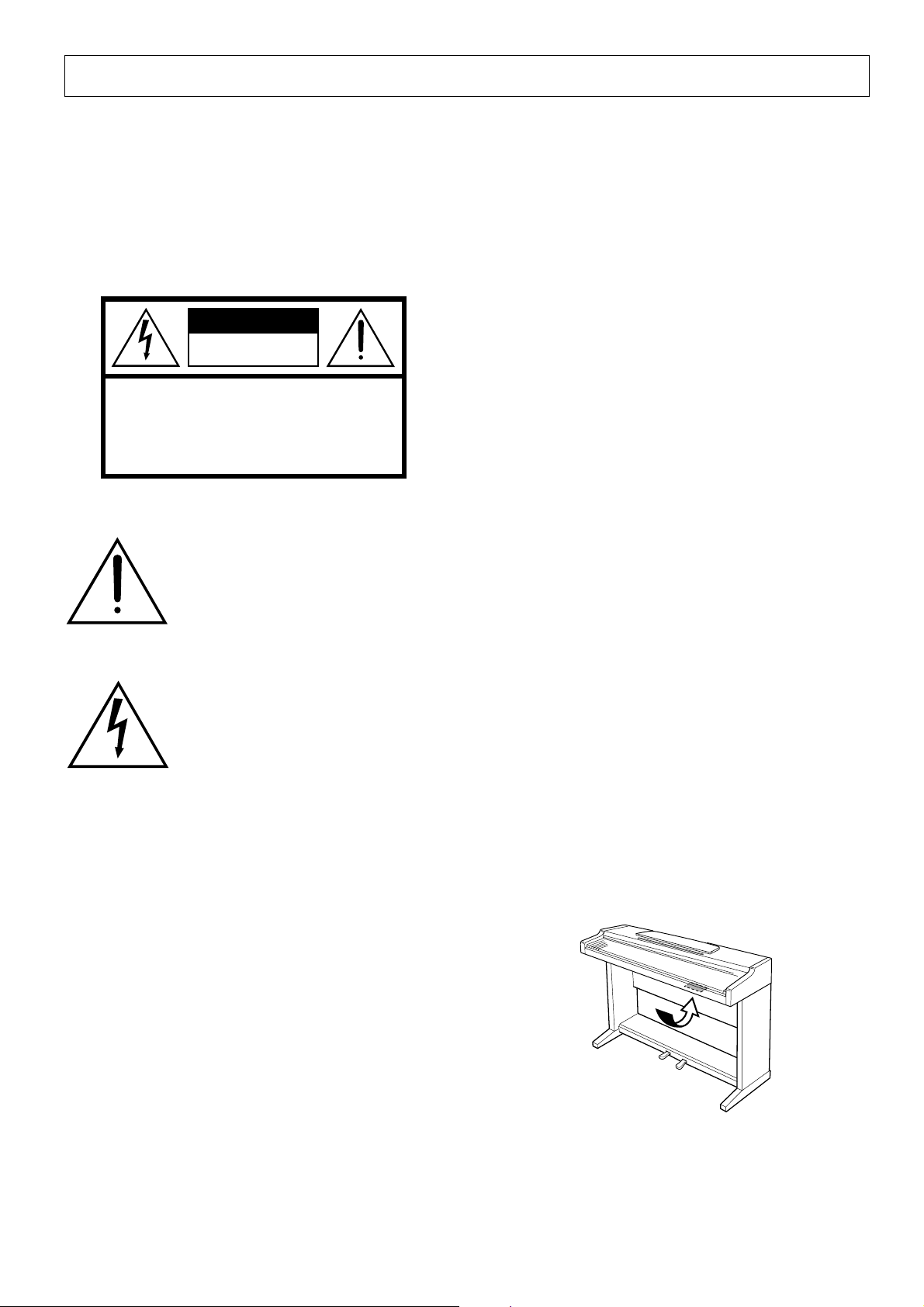
SPECIAL MESSAGE SECTION
PRODUCT SAFETY MARKINGS: Yamaha electronic
products may have either labels similar to the graphics
shown below or molded/stamped facsimiles of these
graphics on the enclosure. The explanation of these graphics appears on this page. Please observe all cautions indicated on this page and those indicated in the safety instruction section.
CAUTION
RISK OF ELECTRIC SHOCK
DO NOT OPEN
CAUTION: TO REDUCE THE RISK OF ELECTRIC SHOCK.
DO NOT REMOVE COVER (OR BACK).
NO USER-SERVICEABLE PARTS INSIDE.
REFER SERVICING TO QUALIFIED SERVICE PERSONNEL.
See bottom of Keyboard enclosure for graphic symbol markings
The exclamation point within the equilateral triangle is intended to alert the
user to the presence of important operating and maintenance (servicing) instructions in the literature accompanying the product.
ENVIRONMENTAL ISSUES: Yamaha strives to produce products that are both user safe and environmentally
friendly. We sincerely believe that our products and the
production methods used to produce them, meet these
goals. In keeping with both the letter and the spirit of the
law, we want you to be aware of the following:
Battery Notice: This product MAY contain a small nonrechargable battery which (if applicable) is soldered in
place. The average life span of this type of battery is approximately five years. When replacement becomes necessary, contact a qualified service representative to perform the replacement.
Warning: Do not attempt to recharge, disassemble, or
incinerate this type of battery. Keep all batteries away
from children. Dispose of used batteries promptly and as
regulated by applicable laws. Note: In some areas, the
servicer is required by law to return the defective parts.
However, you do have the option of having the servicer
dispose of these parts for you.
Disposal Notice: Should this product become damaged
beyond repair, or for some reason its useful life is considered to be at an end, please observe all local, state, and
federal regulations that relate to the disposal of products
that contain lead, batteries, plastics, etc.
The lightning flash with arrowhead
symbol, within the equilateral triangle,
is intended to alert the user to the presence of uninsulated “dangerous voltage” within the product’s enclosure that
may be of sufficient magnitude to constitute a risk of electrical shock.
IMPORTANT NOTICE: All Yamaha electronic products are tested and approved by an independent safety
testing laboratory in order that you may be sure that when
it is properly installed and used in its normal and customary manner, all foreseeable risks have been eliminated.
DO NOT modify this unit or commission others to do so
unless specifically authorized by Yamaha. Product performance and/or safety standards may be diminished.
Claims filed under the expressed warranty may be denied
if the unit is/has been modified. Implied warranties may
also be affected.
SPECIFICATIONS SUBJECT TO CHANGE: The
information contained in this manual is believed to be
correct at the time of printing. However, Yamaha reserves
the right to change or modify any of the specifications
without notice or obligation to update existing units.
NOTICE: Service charges incurred due to lack of knowledge relating to how a function or effect works (when the
unit is operating as designed) are not covered by the
manufacturer’s warranty, and are therefore the owners
responsibility. Please study this manual carefully and consult your dealer before requesting service.
NAME PLATE LOCATION: The graphic below indicates the location of the name plate. The model number,
serial number, power requirements, etc., are located on
this plate. You should record the model number, serial
number, and the date of purchase in the spaces provided
below and retain this manual as a permanent record of
your purchase.
Model _____________________________________
92-469 1
Serial No. __________________________________
Purchase Date ______________________________
Page 3
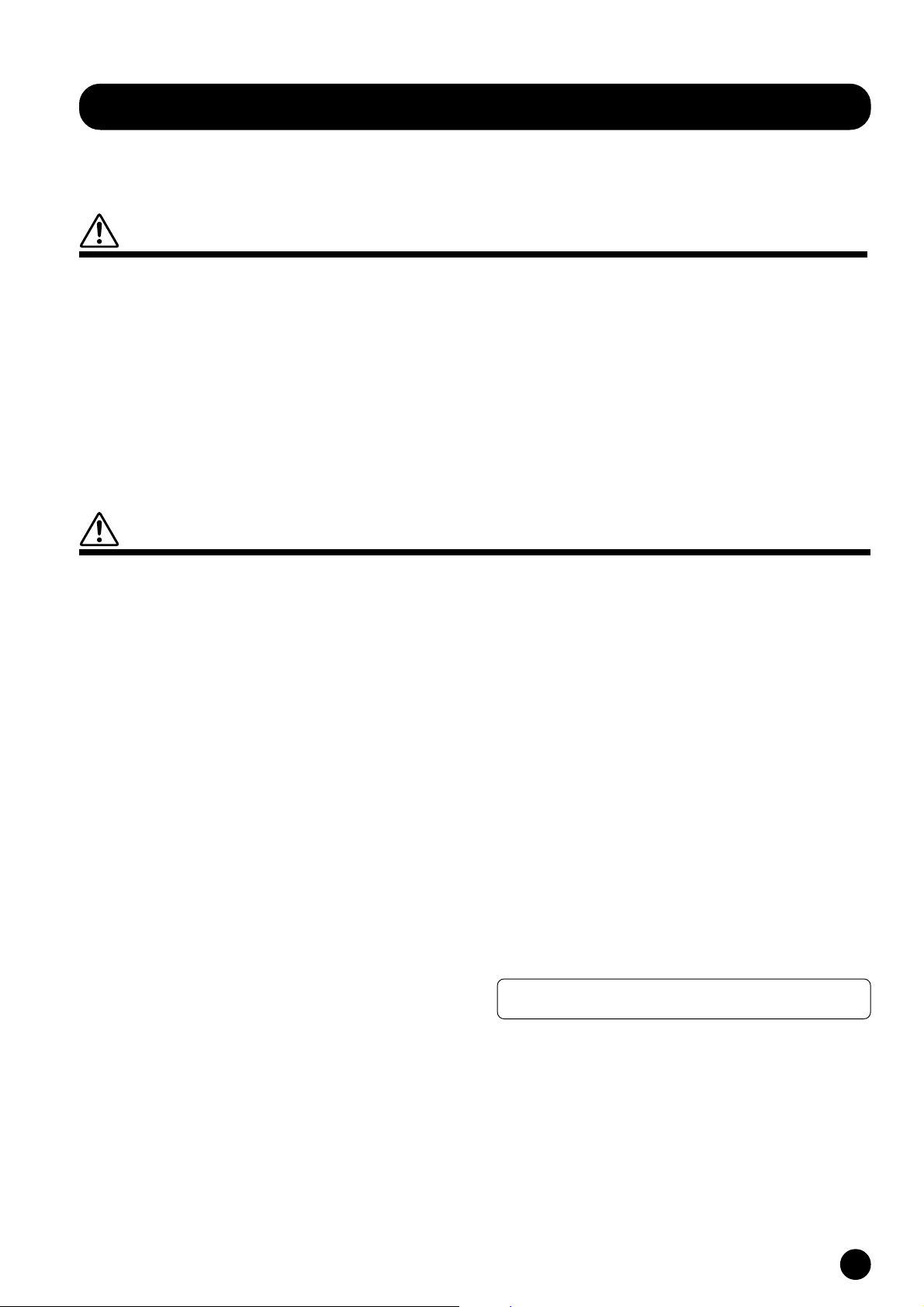
PRECAUTIONS
PLEASE READ CAREFULLY BEFORE PROCEEDING
* Please keep these precautions in a safe place for future reference.
WARNING
Always follow the basic precautions listed below to avoid the possibility of serious injury or even death from electrical shock,
short-circuiting, damages, fire or other hazards. These precautions include, but are not limited to, the following:
• Do not open the instrument or attempt to disassemble the internal parts
or modify them in any way. The instrument contains no user-serviceable
parts. If it should appear to be malfunctioning, discontinue use immediately and have it inspected by qualified Yamaha service personnel.
• Do not expose the instrument to rain, use it near water or in damp or wet
conditions, or place containers on it containing liquids which might spill
into any openings.
• If the power cord or plug becomes frayed or damaged, or if there is a
sudden loss of sound during use of the instrument, or if any unusual smells
or smoke should appear to be caused by it, immediately turn off the power
CAUTION
Always follow the basic precautions listed below to avoid the possibility of physical injury to you or others, or damage to the
instrument or other property. These precautions include, but are not limited to, the following:
switch, disconnect the electric plug from the outlet, and have the instrument inspected by qualified Yamaha service personnel.
• Only use the voltage specified as correct for the instrument. The required
voltage is printed on the name plate of the instrument.
• Before cleaning the instrument, always remove the electric plug from the
outlet. Never insert or remove an electric plug with wet hands.
• Check the electric plug periodically and remove any dirt or dust which
may have accumulated on it.
• Do not place the power cord near heat sources such as heaters or radiators, and do not excessively bend or otherwise damage the cord, place
heavy objects on it, or place it in a position where anyone could walk on,
trip over, or roll anything over it.
• When removing the electric plug from an outlet, always hold the plug
itself and not the cord. Pulling by the cord can damage it.
• Do not connect the instrument to an electrical outlet using a multipleconnector. Doing so can result in lower sound quality, or possibly cause
overheating in the outlet.
• Remove the electric plug from the outlet when the instrument is not to be
used for extended periods of time, or during electrical storms.
• Before connecting the instrument to other electronic components, turn off
the power for all components. Before turning the power on or off for all
components, set all volume levels to minimum.
• Do not expose the instrument to excessive dust or vibrations, or extreme
cold or heat (such as in direct sunlight, near a heater, or in a car during the
day) to prevent the possibility of panel disfiguration or damage to the
internal components.
• Do not use the instrument near other electrical products such as televisions, radios, or speakers, since this might cause interference which can
affect proper operation of the other products.
• Do not place the instrument in an unstable position where it might accidentally fall over.
• Before moving the instrument, remove all connected cables.
• When cleaning the instrument, use a soft, dry cloth. Do not use paint
thinners, solvents, cleaning fluids, or chemical-impregnated wiping cloths.
Also, do not place vinyl, plastic or rubber objects on the instrument, since
this might discolor the panel or keyboard.
• Do not rest your weight on, or place heavy objects on the instrument, and
do not use excessive force on the buttons, switches or connectors.
• Do not place the instrument against a wall (allow at least 3 cm/one-inch
from the wall), since this can cause inadequate air circulation, and possibly result in the instrument overheating.
• Read carefully the attached documentation explaining the assembly process. Failure to assemble the instrument in the proper sequence might
result in damage to the instrument or even injury.
• Do not operate the instrument for a long period of time at a high or uncomfortable volume level, since this can cause permanent hearing loss. If
you experience any hearing loss or ringing in the ears, consult a physician.
■USING THE BENCH (if included)
• Do not play carelessly with or stand on the bench. Using it as a tool or
step-ladder or for any other purpose might result in accident or injury.
• Only one person should sit on the bench at a time, in order to prevent the
possibility of accident or injury.
• If the bench screws become loose due to extensive long-term use, tighten
them periodically using the included tool.
Yamaha cannot be held responsible for damage caused by improper use or modifications to the instrument.
Always turn the power off when the instrument is not in use.
CLP-810S
3
Page 4
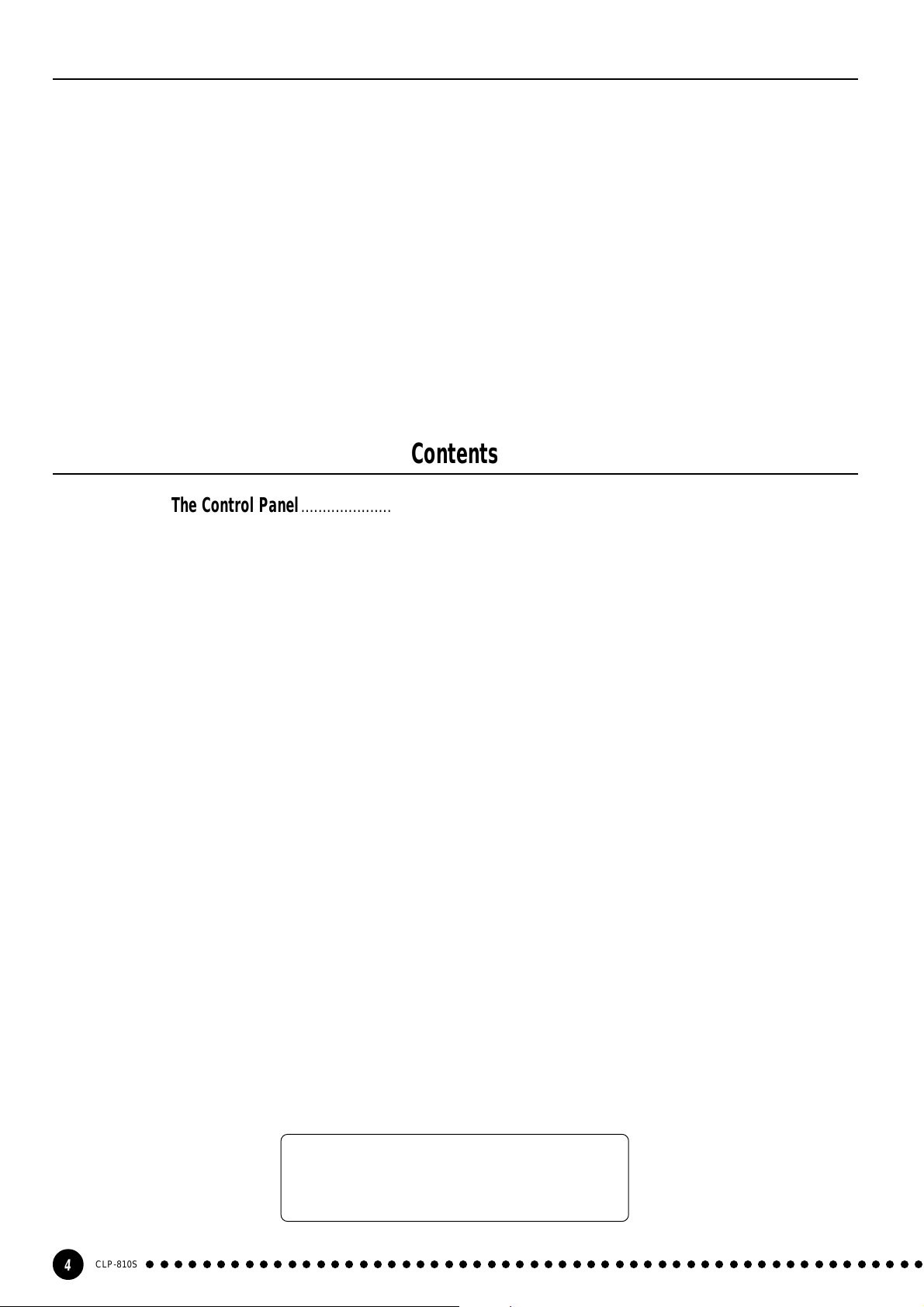
Introduction
Thank you for choosing a Yamaha CLP-810S Clavinova. Your Clavinova is a fine musical instrument
that employs advanced Yamaha music technology. With the proper care, your Clavinova will give you many
years of musical pleasure.
● Stereo sampling of the acoustic piano and
Yamaha’s AWM (Advanced Wave Memory)
technology offers unmatched realism and expressive power.
● Piano-like touch response provides extensive
expressive control and outstanding playability.
● The digital reverb effect adds extra depth and
expressiveness to the Clavinova’s sound.
● With MIDI compatibility and a range of MIDI
functions, the Clavinova can easily be incorporated into advanced MIDI systems.
In order to make the most of your Clavinova’s performance potential and features, we urge you to read
this Owner’s Manual thoroughly, and keep it in a safe place for later reference.
Contents
The Control Panel............................................................................................5
Music Stand.....................................................................................................6
Playing the Clavinova.....................................................................................7
Playing the Demonstration Tunes ..................................................................8
Reverb .............................................................................................................9
The Pedals .......................................................................................................9
●
Damper (Right) Pedal .....................................................................9
●
Soft (Left) Pedal ..............................................................................9
Transposition .................................................................................................10
Tuning.............................................................................................................11
●
Tuning Up......................................................................................11
●
Tuning Down .................................................................................1 1
●
To Restore Standard Pitch ............................................................11
MIDI Functions ..............................................................................................12
●
A Brief Introduction to MIDI ...........................................................12
●
MIDI Transmit & Receive Channel Selection ................................12
●
Local Control ON/OFF ..................................................................13
Troubleshooting.............................................................................................14
Options & Expander Modules ......................................................................14
MIDI Data Format..........................................................................................15
MIDI Implementation Chart..........................................................................17
Keyboard Stand Assembly..........................................................................18
Specifications...............................................................................................24
Included Accessories
● Owner’s Manual
● Bench (included or optional depending on locale)
CLP-810S
4
○○○○○○○○○○○○○○○○○○○○○○○○○○○○○○○○○○○○○○○○○○○○○○○○○○○○○○○
Page 5
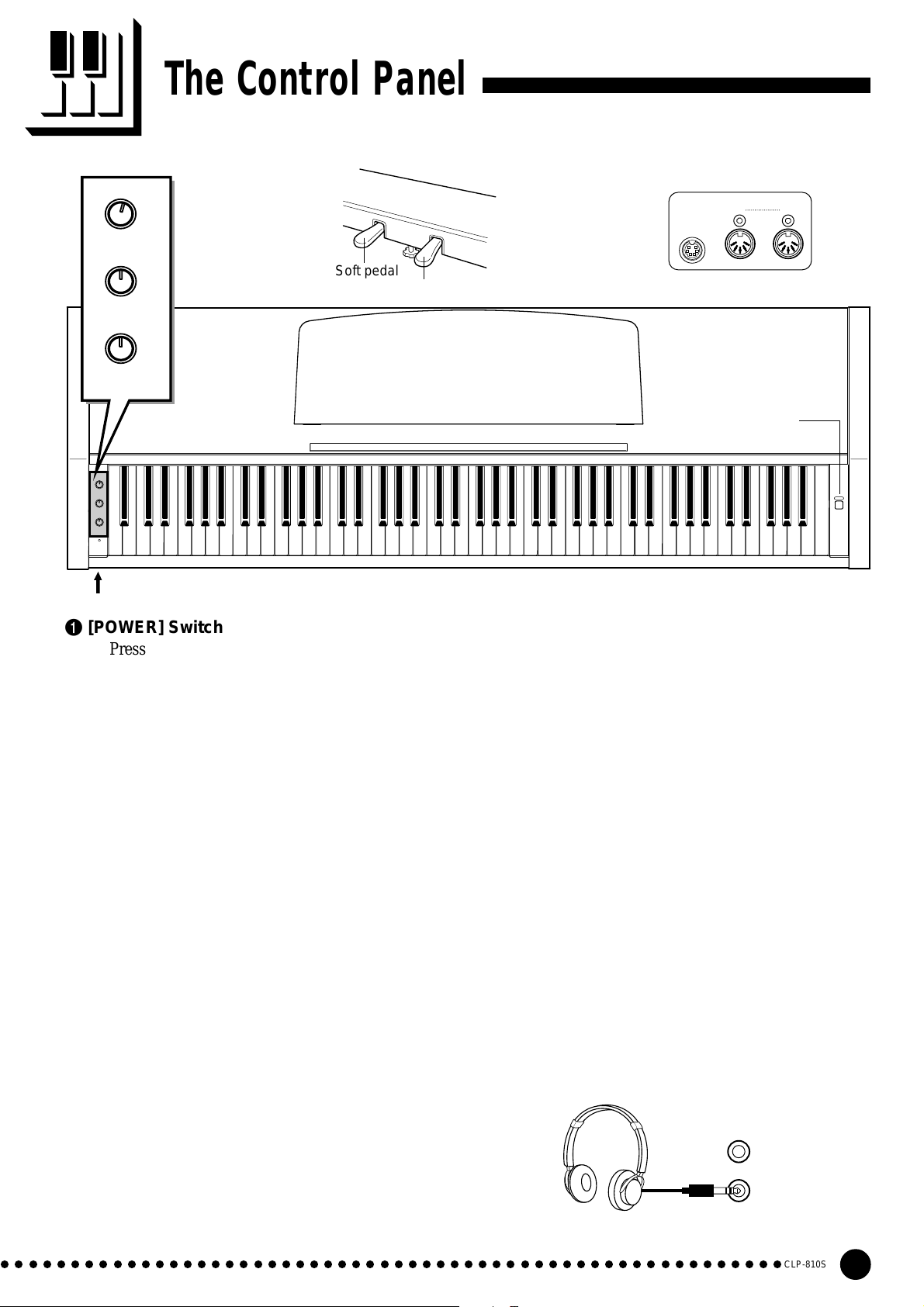
The Control Panel
OFF ON
2
VARIATION
Soft pedal
3
MIN MAX
REVERB
4
MIN MAX
MASTER
VOLUME
OFF ON
VARIATION
MIN MAX
REVERB
MIN MAX
MASTER
VOLUME
POWER
8
PHONES Jacks (Bottom panel)
B0A0G0F0E0D0C0B-1A-1
C1 D1 E1 F1 G1 A1 B1 C2 D2 E2 F2 G2 A2 B2 C3 D3 E3 F3 G3 A3 B3 C4 D4 E4 F4 G4 A4 B4 C5 D5 E5 F5 G5 A5 B5 C6
Damper pedal
1 [POWER] Switch
Press the [POWER] switch once to turn the power
ON, a second time to turn the power OFF. When the
power is turned ON, the POWER indicator (located
to the left of the keyboard) will light.
2 [VARIATION] selector
With the [VARIATION] selector in the OFF
position, the CLP-810S produces its normal piano
voice. In the ON position, a variation of the piano
voice is produced (page 7).
3 [REVERB] control
The [REVERB] control adjusts the amount of
reverb added to the Clavinova’s sound — see page 9
for details.
4 [MASTER VOLUME] Control
The [MASTER VOLUME] control adjusts the
volume (level) of sound produced by the Clavinova’s
internal stereo sound system. The [MASTER VOL-
UME] control also adjusts headphone volume when a
pair of headphones is plugged into the PHONES jack
(page 7).
5
Rear Panel
MIDI
IN OUT
PEDAL
67
1
D6 E6 F6 G6 A6 B6 C7
6 PEDAL Jack
This terminal is for connecting the pedal cord
from the pedal box (refer to the “Keyboard Stand
Assembly” on page 22).
7 MIDI IN and OUT Connectors
The MIDI IN connector receives MIDI data from
an external MIDI device (such as the DOU-10 Disk
Orchestra Unit) which can be used to control the
Clavinova. The MIDI OUT connector transmits MIDI
data generated by the Clavinova (e.g. note and
velocity data produced by playing the Clavinova
keyboard).
More details on MIDI are given in “MIDI Functions” on page 12.
8 PHONES Jacks
(Bottom Panel)
Two sets of standard stereo headphones can be
plugged in here for private practice or late-night
playing. The internal speaker system is automatically
shut off when a pair of headphones is plugged into
either of the PHONES jacks.
POWER
5 Pedals
The CLP-810S’s soft (left) and damper (right)
pedals provide a range of expressive control capabilities similar to the pedal functions on an acoustic
piano. See page 9 for details.
○○○○○○○○○○○○○○○○○○○○○○○○○○○○○○○○○○○○○○○○○○○○○○○○○○○○○○○○
CLP-810S
5
Page 6

Music Stand
To raise the music stand:
ZPull the stand up and toward yourself as far as it will go.
XFlip down the two metal supports at the left and the right on the rear
CLower the music stand so that it rests on the metal supports.
As shown in the illustration, the angle of the music stand can be set in one
of three positions, according to the position of the metal supports. Set the left
and right metal supports to the same position.
of the music stand.
To lower the music stand:
ZPull the music stand toward yourself as far as it will go.
XRaise the two metal supports (at the rear of the stand).
CGently lower the music stand backward until it is all the way down.
• Do not try to use the music stand in a half-raised position.
When lowering the stand, do not release your hands from the music stand
until it is all the way down.
CLP-810S
6
○○○○○○○○○○○○○○○○○○○○○○○○○○○○○○○○○○○○○○○○○○○○○○○○○○○○○○○
Page 7

Playing the Clavinova
Turn Power On..................................................................................................
After making sure that the Clavinova’s AC cord is properly plugged
POWER
MIN MAX
MASTER
VOLUME
into the Clavinova itself and plugged into a convenient AC wall outlet,
press the [POWER] switch located to the right of the keyboard to turn
the power ON. In some areas a plug adaptor may be provided to match
the pin configuration of the AC wall outlets in your area.
When the power is turned ON, the POWER indicator located to the
left of the keyboard will light.
Set the Volume..................................................................................................
Initially set the [MASTER VOLUME] control about half way
between the “MIN” and “MAX” settings. Then, when you start playing,
re-adjust the [MASTER VOLUME] control for the most comfortable
listening level.
OFF ON
VARIATION
MIN MAX
REVERB
Select the Normal or Variation Voice........................................
Use the [VARIATION] selector to select the Clavinova’s normal or
variation voice.
In the OFF position, the keyboard’s normal piano voice is selected.
In the ON position, a variation of the keyboard’s piano voice is selected.
Play................................................................................................................................
The Clavinova offers keyboard touch response, so the volume and
timbre of notes played can be controlled according to how “hard” you
play the keys.
Add Reverb as Required........................................................................
With the [REVERB] control, you can add a desired amount of
reverb to the Clavinova’s sound (page 9).
○○○○○○○○○○○○○○○○○○○○○○○○○○○○○○○○○○○○○○○○○○○○○○○○○○○○○○○○
CLP-810S
7
Page 8

A-1C
Playing the Demonstration Tunes
The CLP-810S includes three demo tunes that demonstrate its sound capa-
bilities. Here is how you can select and play the demo tunes:
NOTE
• No MIDI reception occurs in the demo song mode.
• The demo song data is not transmitted via the MIDI connectors.
Select and Start a Demo Tune .........................................................
While simultaneously holding the A-1 and C0 keys, press either C3,
D3 or E3 to select and start the corresponding demo tune. Starting with
the selected tune, the demo tunes will play in sequence until stopped.
0
C3D3E
3
A-1C
0
MIN MAX
MASTER
VOLUME
● The Demo Tunes
• C3 key:...... Fantaisie Impromptu / F.F.Chopin
• D3 key:...... Für Elise / L.v.Beethoven
• E3 key:...... Perpetuum mobile (Sonata No.1) / C.M.v.Weber
Set the Volume..................................................................................................
Use the [MASTER VOLUME] control to adjust the volume.
NOTE
• You can play along with the demo tune on the keyboard.
Stop the Demo ..................................................................................................
To stop playback of the demo tune, simultaneously hold the A-1 and
C0 keys, and press any of the C3, D3 or E3 keys. Playback of the demo
tune will stop.
3
C3D3E
CLP-810S
8
○○○○○○○○○○○○○○○○○○○○○○○○○○○○○○○○○○○○○○○○○○○○○○○○○○○○○○○
Page 9

Reverb
The [REVERB] control lets you adjust the amount of digital reverb effect that
you can add for extra depth and expressive power.
Adjust the reverb depth using the [REVERB] control. The depth
range is from MIN to MAX. The MIN setting produces no effect, while
MIN MAX
REVERB
the MAX setting produces maximum reverb depth.
Soft pedal
The Pedals
The CLP-810S has two foot pedals that produce a range of expressive ef-
fects similar to those produced by the pedals on an acoustic piano.
Damper (Right) Pedal................................................................................
The damper pedal functions in the same way as a damper pedal on
an acoustic piano. When the damper pedal is pressed notes played have
a long sustain. Releasing the pedal immediately stops (damps) any
sustained notes.
Soft (Left) Pedal...............................................................................................
The soft pedal reduces the volume and slightly changes the timbre of
Damper pedal
notes played while the pedal is pressed. The soft pedal will not affect
notes which are already playing when it is pressed.
○○○○○○○○○○○○○○○○○○○○○○○○○○○○○○○○○○○○○○○○○○○○○○○○○○○○○○○○
CLP-810S
9
Page 10

Transposition
The Clavinova’s TRANSPOSE function makes it possible to shift the pitch of
the entire keyboard up or down in semitone intervals up to a maximum of six
semitones. “Transposing” the pitch of the Clavinova keyboard facilitates playing
in difficult key signatures, and you can easily match the pitch of the keyboard to
the range of a singer or other instrumentalist.
The A-1 and C#0 keys plus keys F#2 through F#3 on the keyboard are used for transposition.
Z Simultaneously press and hold the A-1 and C#0 keys.
X Press any key between F#2 and F#3 according to the desired
amount of transposition.*
C Release the A-1 and C#0 keys.
3
C
A-1C#
F#
0
2
F#
3
Normal
pitch.
+3 +6
Transpose
up.
-6 -4 -2 +1
-5 -3 -1 0 +2 +4 +5
Transpose
down.
* Pressing the C3 key produces normal keyboard pitch. Pressing the
key to the left of C3 (=B2) transposes the pitch of the keyboard
down a semitone, the next key to the left (=Bb2) transposes down a
whole tone (two semitones), etc., down to the F#2 key which
transposes down 6 semitones. Upward transposition is accomplished in the same way using the keys to the right of C3, up to F#3
which transposes up 6 semitones.
NOTE
• Notes below and above the A-1 — C7 of the Clavinova sound one
octave higher and lower, respectively.
10
CLP-810S
○○○○○○○○○○○○○○○○○○○○○○○○○○○○○○○○○○○○○○○○○○○○○○○○○○○○○○○
Page 11

Tuning
-1
A-1B
Tuning makes it possible to adjust the pitch of the Clavinova over a 427.0 Hz
… 453.0 Hz (corresponding to the A3 note’s Hz) range in approximately 0.2
Hertz intervals. Pitch control is useful for tuning the Clavinova to match other
instruments or recorded music.
Tuning Up...............................................................................................................
ZT o tune up (raise pitch), hold the A-1 and B-1 keys simultaneously.
XPress any key between C3 and B3. Each time a key in this range is
pressed the pitch is increased by approximately 0.2 Hz.
CRelease the A-1 and B-1 keys.
3
3
C
B
Tuning Down.......................................................................................................
ZT o tune down (lower pitch), hold the A-1 and A#-1 keys simulta-
neously .
XPress any key between C3 and B3. Each time a key in this range is
pressed the pitch is decreased by approximately 0.2 Hz.
-1
A#
-1
A
CRelease the A-1 and A#-1 keys.
3
C
3
B
To Restore Standard Pitch* ................................................................
ZT o restore standard pitch (A3 = 440 Hz), hold the A-1, A#-1 and
B-1 keys simultaneously.
XPress any key between C3 and B3.
CRelease the A-1, A#-1 and B-1 keys.
* Standard pitch (A3 = 440 Hz) is set when the [POWER] switch is
-1
A#
-1
A-1B
○○○○○○○○○○○○○○○○○○○○○○○○○○○○○○○○○○○○○○○○○○○○○○○○○○○○○○○○
initially turned ON.
3
3
C
B
CLP-810S
11
Page 12

MIDI Functions
● A Brief Introduction to MIDI
MIDI Cable
MIDI INMIDI OUT
DOU-10
Clavinova
MIDI, the Musical Instrument Digital Interface, is a worldstandard communication interface that allows MIDI-compatible
musical instruments and equipment to share musical information
and control one another. This makes it possible to create “systems”
of MIDI instruments and equipment that offer far greater versatility and control than is available with isolated instruments. For
example, most MIDI keyboards (including the Clavinova, of
course) transmit note and velocity (touch response) information
via the MIDI OUT connector whenever a note is played on the
keyboard. If the MIDI OUT connector is connected to the MIDI IN
connector of a second keyboard (synthesizer, etc.) or a tone
generator (essentially a synthesizer with no keyboard), the second
keyboard or tone generator will respond precisely to notes played
on the original transmitting keyboard. The result is that you can
effectively play two instruments at once, providing thick multiinstrument sounds.
Data Being Recorded
Playback Data
MIDI IN MIDI INMIDI OUTMIDI OUT
DOU-10
Clavinova
This same type of musical information transfer is used for
MIDI sequence recording. A sequence recorder can be used to
“record” MIDI data received from a Clavinova, for example.
When the recorded data is played back, the Clavinova automatically “plays” the recorded performance in precise detail.
The examples given above really only scratch the surface.
MIDI can do much, much more. The CLP-810S offers a number of
MIDI functions that allows it to be used in fairly sophisticated
MIDI systems.
NOTE
• Always use a high-quality MIDI cable to connect
MIDI OUT to MIDI IN terminals. Never use MIDI
cables longer than about 15 feet, since cables
longer than this can pick up noise which can cause
data errors.
MIDI Transmit & Receive Channel Selection ..................................................................................................
The MIDI system allows transmission and reception of MIDI data
MIDI OUT
DOU-10
MIDI IN MIDI THRU
Tone Generator
(Set to receive on MIDI
channel 2)
MIDI IN
Clavinova
(Set to receive on MIDI channel 1)
on 16 different channels. Multiple channels have been implemented to
allow selective control of certain instruments or devices connected in
series. For example, a single MIDI sequence recorder could be used to
“play” two different instruments or tone generators. One of the
instruments or tone generators could be set to receive only on channel
1, while the other is set to receive on channel 2. In this situation the
first instrument or tone generator will respond only to channel-1
information transmitted by the sequence recorder, while the second
instrument or tone generator will respond only to channel-2 information. This allows the sequence recorder to “play” two completely
different parts on the receiving instruments or tone generators.
In any MIDI control setup, the MIDI channels of the transmitting
and receiving equipment must be matched for proper data transfer. An
“ALL” receive mode is also available, which allows reception on all 16
MIDI channels.
12
CLP-810S
○○○○○○○○○○○○○○○○○○○○○○○○○○○○○○○○○○○○○○○○○○○○○○○○○○○○○○○
Page 13

MIDI Functions
● Setting the Clavinova MIDI Channels
0
A-1C#
1
C
2 4 7 9 11 14 16 2 4 7 9 11 14 16
1356810121315 1356810121315
For setting the transmit
channel. (C1 ~ D#2)
ZSimultaneously press and hold the A-1 and C#0 keys.
XPress the key on the keyboard corresponding to the desired MIDI transmit or
receive channel.*
CRelease the A-1 and C#0 keys.
* Keys C1 through D#2 on the keyboard are used to set the MIDI transmit channel.
The E2 key turns transmission “OFF” if you don’t want the Clavinova to transmit
MIDI data. Keys C4 through D#5 are used to set the MIDI receive channel as
shown in the illustration below. The E5 key sets the receive mode to “ALL”.
NOTE
• When the power is initially turned ON, MIDI receive is set to the ALL
mode and the transmit channel is set to 1.
2
D#
E
2
OFF
4
C
For setting the receive
channel. (C4 ~ D#5)
5
E
D#
5
For ALL mode
Local Control ON/OFF.............................................................................................................................................................
“Local Control” refers to the fact that, normally, the Clavinova keyboard controls
its internal tone generator, allowing the internal voices to be played directly from the
keyboard. This situation is “Local Control ON” since the internal tone generator is
controlled locally by its own keyboard.
Local control can be turned OFF, however, so that the Clavinova keyboard does not
play the internal voices, but the appropriate MIDI information is still transmitted via the
MIDI OUT connector when notes are played on the keyboard. At the same time, the
internal tone generator responds to MIDI information received via the MIDI IN
connector.
When using the DOU-10 Disk Orchestra Unit with the Clavinova, for example,
Local Control should be turned OFF when recording using the DOU-10 voices only,
and ON when recording the Clavinova voices while listening to playback of the DOU10 voices.
ZSimultaneously press and hold the A-1 and C#0 keys.
XPress the C6 key to switch the Local Control between OFF and ON.
CRelease the A-1 and C#0 keys.
NOTE
• When the power is initially turned ON, Local Control is set to “ON”.
6
C
MIDI OUT
Clavinova
A-1C#
MIDI
IN
DOU-10
0
○○○○○○○○○○○○○○○○○○○○○○○○○○○○○○○○○○○○○○○○○○○○○○○○○○○○○○○○
CLP-810S
13
Page 14

Troubleshooting
If you encounter what appears to be a malfunction, please check the follow-
ing points before assuming that your Clavinova is faulty.
1.No Sound When the Power is Turned ON
Is the AC plug properly connected to the Clavinova and an AC wall outlet? Check the AC connection
carefully. Is the MASTER VOLUME control turned up to a reasonable listening level?
Also make sure that a pair of headphones is not plugged into the PHONES jack, and the Local Control
(page 13) is ON.
2.The Damper Pedal Doesn’t Work
If the damper pedal doesn’t work, or notes are sustained even when the pedal is not pressed, make sure
that the pedal cord is properly plugged into the main unit (page 22).
3.The Clavinova Reproduces Radio or TV Sound
This can occur if there is a high-power transmitter in your vicinity. Contact your Yamaha dealer.
4.Intermittent Static Noise
This is usually due to turning ON or OFF a household appliance or other electronic equipment which is
fed by the same AC mains line as your Clavinova.
5.Interference Appears On Radio or TV Sets Located Near the Clavinova
The Clavinova contains digital circuitry which can generate radio-frequency noise. The solution is to
move the Clavinova further away from the affected equipment, or vice versa.
Options & Expander Modules
● Options
BC-8 Bench
A comfortable bench styled to match your Yamaha Clavinova.
HPE-160 Stereo Headphones
High-performance lightweight dynamic headphones with extra-soft ear pads.
KC-883 Key Cover
A convenient way to keep your keyboard clean and dust-free.
● Expander Modules
DOU-10Disk Orchestra Unit
A range of MIDI recording and playback functions, plus Yamaha DOC software, Disklavier
PianoSoft™, and General MIDI/Standard MIDI File disk playback capability.
14
CLP-810S
○○○○○○○○○○○○○○○○○○○○○○○○○○○○○○○○○○○○○○○○○○○○○○○○○○○○○○○
