Page 1
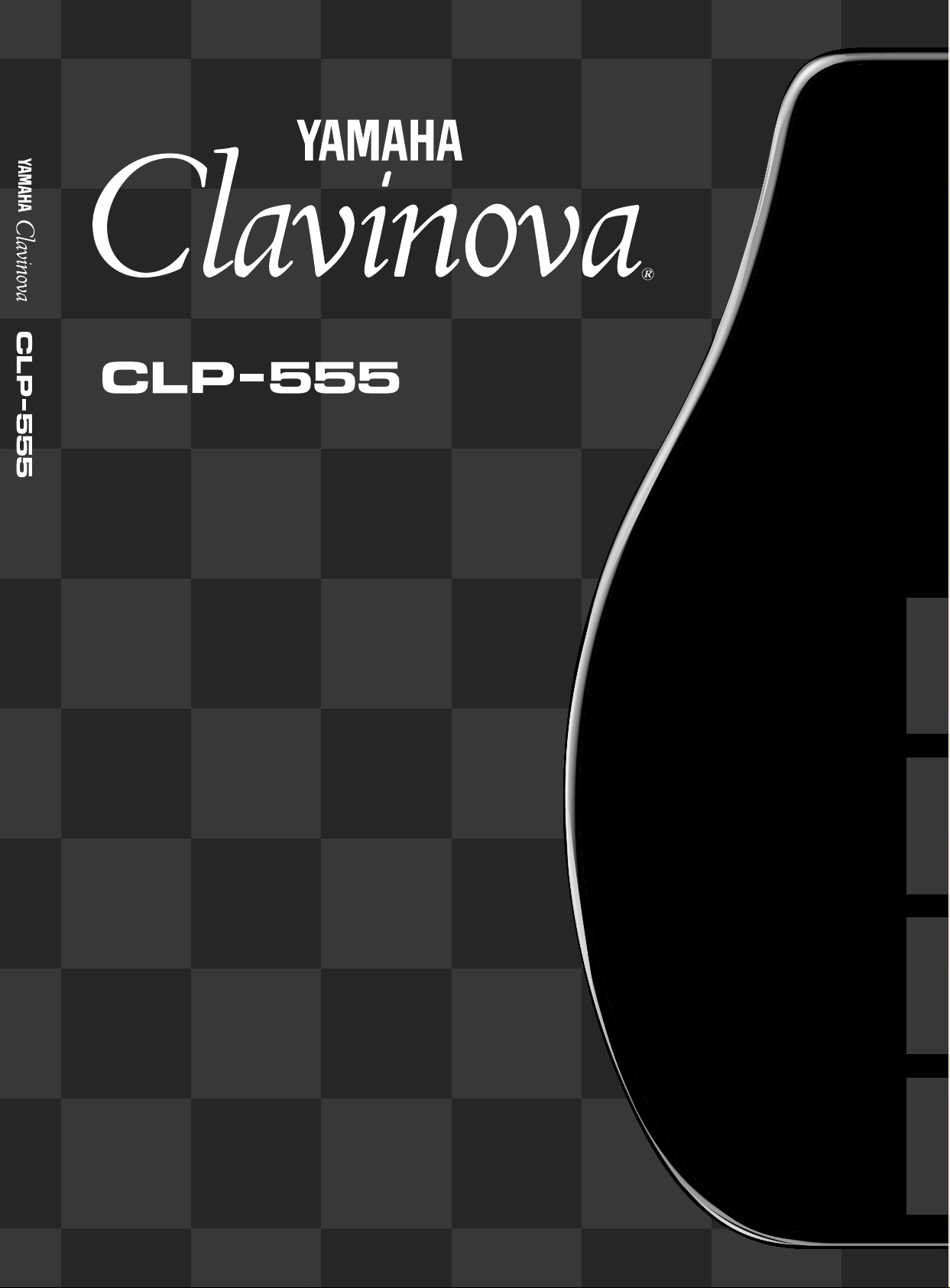
Owner’s Manual
Bedienungsanleitung
Mode d’emploi
Manual de instrucciones
IMPORTANT
Check Your Power Supply
Make sure that your local AC mains voltage matches the voltage specified on
the name plate on the bottom panel. In
some areas a voltage selector may be
provided on the bottom panel of the
main keyboard unit near the power
cord. Make sure that the voltage selector is set for the voltage in your area.
The voltage selector is set at 240V
when the unit is initially shipped. To
change the setting use a “minus” screwdriver to rotate the selector dial so that
the correct voltage appears next to the
pointer on the panel.
IMPORTANT
Contrôler la source d’alimentation
Vérifiez que la tension spécifiée sur le
panneau arrière correspond à la tension
du secteur. Dans certaines régions, l’instrument peut être équipé d’un sélecteur de tension situé sur le panneau inférieur du clavier à proximité du cordon
d’alimentation. Vérifiez que ce sélecteur est bien réglé en fonction de la tension secteur de votre région. Le sélecteur de tension est réglé sur 240 V au
départ d’usine. Pour modifier ce réglage, utilisez un tournevis à lame plate
pour tourner le sélecteur afin de mettre
l’indication correspondant à la tension
de votre région vis à vis du repère triangulaire situé sur le panneau.
WICHTIG
Überprüfung der Stromversorgung
Vergewissern Sie sich vor dem Anschließen an das Stromnetz, daß die örtliche Netzspannung den Betriebsspannungswerten auf dem Typenschild an
der Unterseite des Instruments entspricht. In bestimmten Verkaufsgebieten
ist das Instrument mit einem Spannungswähler an der Unterseite neben
der Netzkabeldurchführung ausgestattet. Falls vorhanden, muß der Spannungswähler auf die örtliche Netzspannung eingestellt werden. Der Spannungswähler wurde werkseitig auf 240
V voreingestellt. Zum Verstellen drehen
Sie den Spannungsregler mit einem
Schlitzschraubendreher, bis der Zeiger
auf den korrekten Spannungswert weist.
IMPORTANTE
Verifique la alimentación de corriente
Asegúrese de que tensión de alimentación de CA de su área corresponde con
la tensión especificada en la placa de
características del panel inferior de la
unidad del teclado principal, cerca del
cable de alimentación. Asegúrese de
que el selector de tensión esté ajustado
a la tensión de su área. El selector de
tensión se ajusta a 240V cuando la unidad sale de fábrica. Para cambiar el
ajuste, emplee un destornillador de cabeza “recta” para girar el selector de
modo que aparezca la tensión correcta
al lado del indicador del panel.
ENGLISH
DEUTSCHFRANÇAISESPAÑOL
Page 2
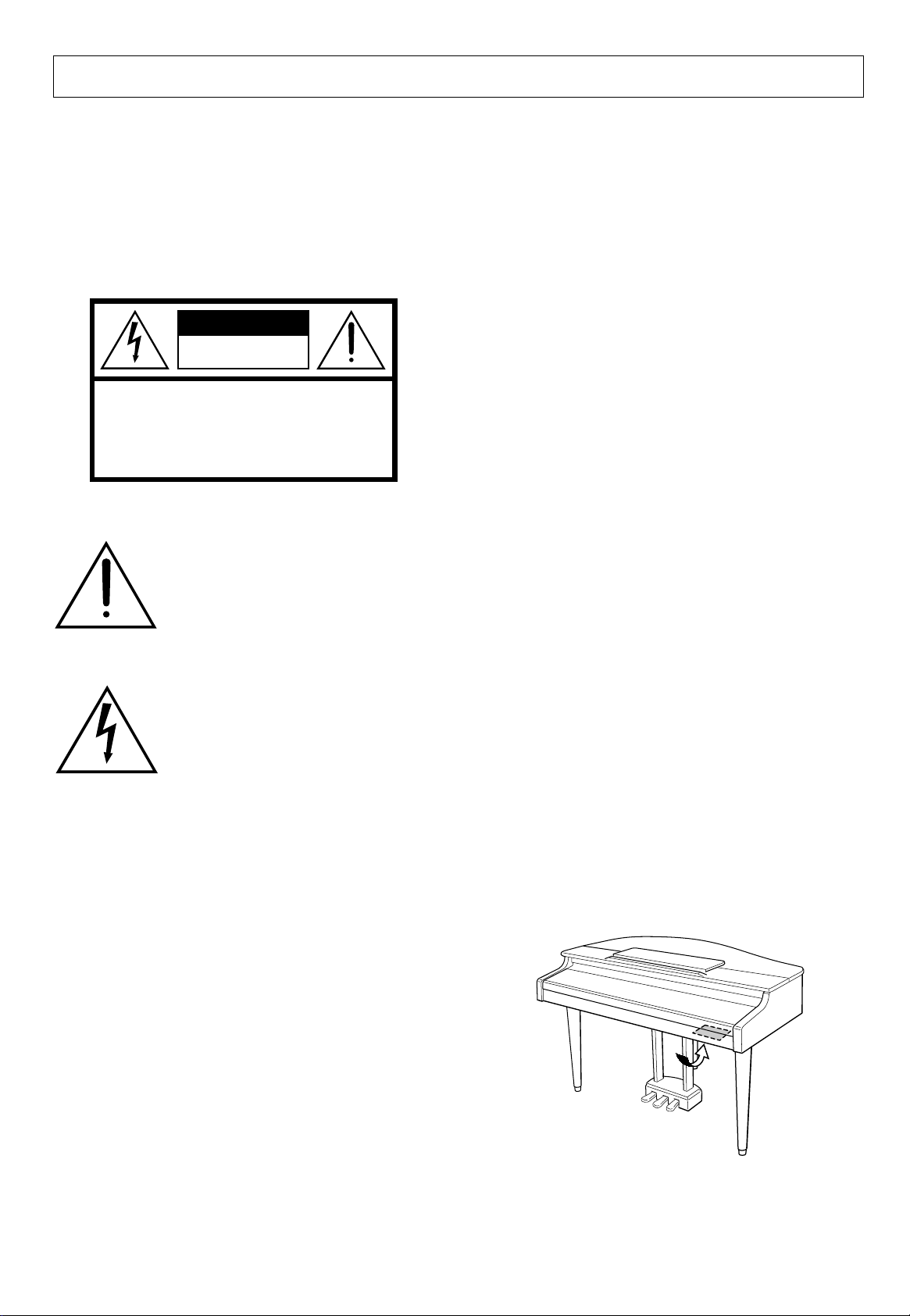
SPECIAL MESSAGE SECTION
PRODUCT SAFETY MARKINGS: Yamaha electronic
products may have either labels similar to the graphics
shown below or molded/stamped facsimiles of these
graphics on the enclosure. The explanation of these graphics appears on this page. Please observe all cautions indicated on this page and those indicated in the safety instruction section.
CAUTION
RISK OF ELECTRIC SHOCK
DO NOT OPEN
CAUTION: TO REDUCE THE RISK OF ELECTRIC SHOCK.
DO NOT REMOVE COVER (OR BACK).
NO USER-SERVICEABLE PARTS INSIDE.
REFER SERVICING TO QUALIFIED SERVICE PERSONNEL.
See bottom of Keyboard enclosure for graphic symbol markings
The exclamation point within the equilateral triangle is intended to alert the
user to the presence of important operating and maintenance (servicing) instructions in the literature accompanying the product.
ENVIRONMENTAL ISSUES: Yamaha strives to produce products that are both user safe and environmentally
friendly. We sincerely believe that our products and the
production methods used to produce them, meet these
goals. In keeping with both the letter and the spirit of the
law, we want you to be aware of the following:
Battery Notice: This product MAY contain a small nonrechargable battery which (if applicable) is soldered in
place. The average life span of this type of battery is approximately five years. When replacement becomes necessary, contact a qualified service representative to perform the replacement.
Warning: Do not attempt to recharge, disassemble, or
incinerate this type of battery. Keep all batteries away
from children. Dispose of used batteries promptly and as
regulated by applicable laws. Note: In some areas, the
servicer is required by law to return the defective parts.
However, you do have the option of having the servicer
dispose of these parts for you.
Disposal Notice: Should this product become damaged
beyond repair, or for some reason its useful life is considered to be at an end, please observe all local, state, and
federal regulations that relate to the disposal of products
that contain lead, batteries, plastics, etc.
The lightning flash with arrowhead
symbol, within the equilateral triangle,
is intended to alert the user to the presence of uninsulated “dangerous voltage” within the product’s enclosure that
may be of sufficient magnitude to constitute a risk of electrical shock.
IMPORTANT NOTICE: All Yamaha electronic products are tested and approved by an independent safety
testing laboratory in order that you may be sure that when
it is properly installed and used in its normal and customary manner, all foreseeable risks have been eliminated.
DO NOT modify this unit or commission others to do so
unless specifically authorized by Yamaha. Product performance and/or safety standards may be diminished.
Claims filed under the expressed warranty may be denied
if the unit is/has been modified. Implied warranties may
also be affected.
SPECIFICATIONS SUBJECT TO CHANGE: The
information contained in this manual is believed to be
correct at the time of printing. However, Yamaha reserves
the right to change or modify any of the specifications
without notice or obligation to update existing units.
NOTICE: Service charges incurred due to lack of knowledge relating to how a function or effect works (when the
unit is operating as designed) are not covered by the
manufacturer’s warranty, and are therefore the owners
responsibility. Please study this manual carefully and consult your dealer before requesting service.
NAME PLATE LOCATION: The graphic below indicates the location of the name plate. The model number,
serial number, power requirements, etc., are located on
this plate. You should record the model number, serial
number, and the date of purchase in the spaces provided
below and retain this manual as a permanent record of
your purchase.
92-469 1
Model _____________________________________
Serial No. __________________________________
Purchase Date ______________________________
Page 3
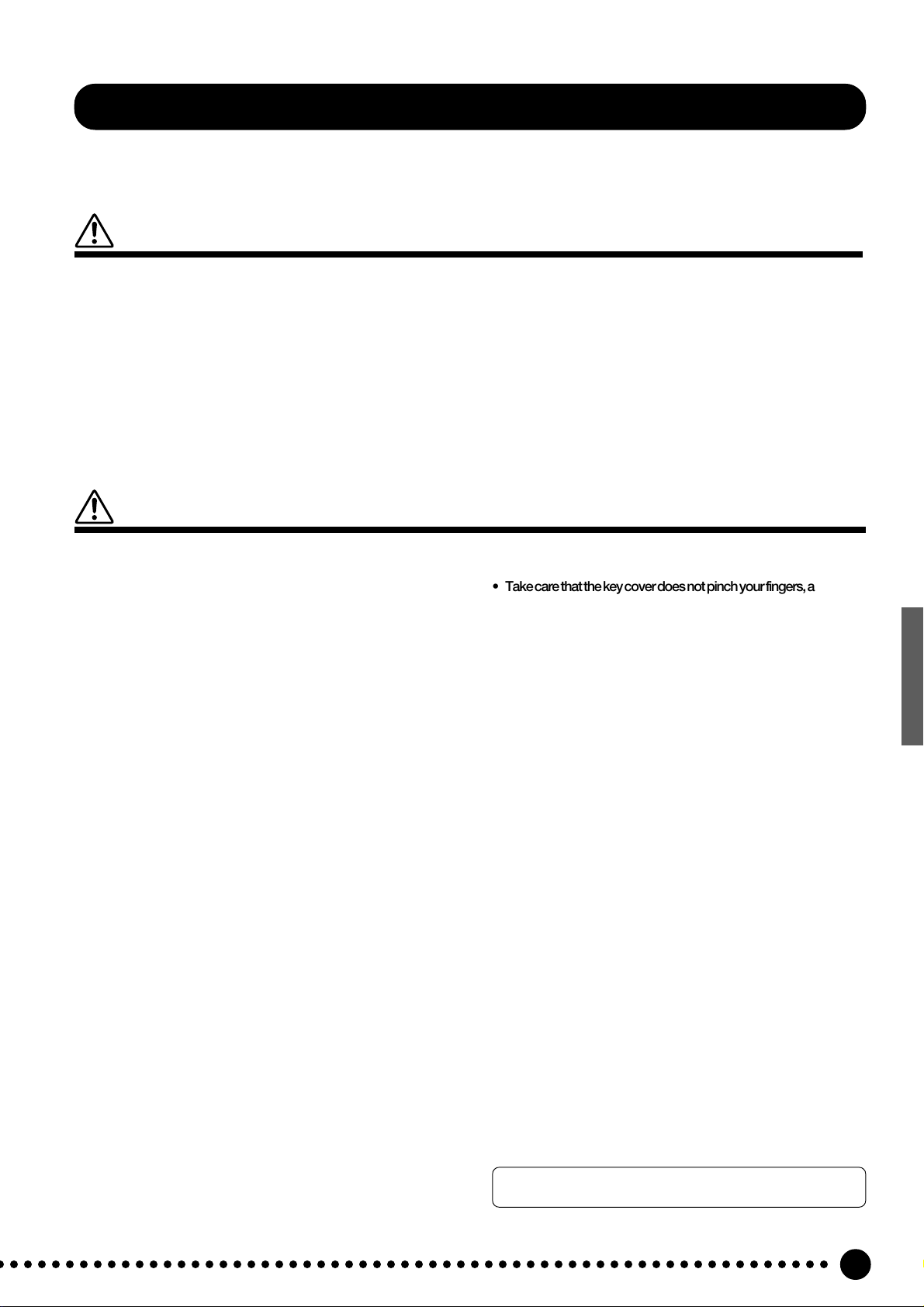
PRECAUTIONS
PLEASE READ CAREFULLY BEFORE PROCEEDING
* Please keep these precautions in a safe place for future reference.
WARNING
Always follow the basic precautions listed below to avoid the possibility of serious injury or even death from electrical shock,
short-circuiting, damages, fire or other hazards. These precautions include, but are not limited to, the following:
• Do not open the instrument or attempt to disassemble the internal parts
or modify them in any way. The instrument contains no user-serviceable
parts. If it should appear to be malfunctioning, discontinue use immediately and have it inspected by qualified Yamaha service personnel.
• Do not expose the instrument to rain, use it near water or in damp or wet
conditions, or place containers on it containing liquids which might spill
into any openings.
• If the power cord or plug becomes frayed or damaged, or if there is a
sudden loss of sound during use of the instrument, or if any unusual smells
or smoke should appear to be caused by it, immediately turn off the power
CAUTION
Always follow the basic precautions listed below to avoid the possibility of physical injury to you or others, or damage to the
instrument or other property. These precautions include, but are not limited to, the following:
switch, disconnect the electric plug from the outlet, and have the instrument inspected by qualified Yamaha service personnel.
• Only use the voltage specified as correct for the instrument. The required
voltage is printed on the name plate of the instrument.
• Before cleaning the instrument, always remove the electric plug from the
outlet. Never insert or remove an electric plug with wet hands.
• Check the electric plug periodically and remove any dirt or dust which
may have accumulated on it.
• Do not place the power cord near heat sources such as heaters or radiators, and do not excessively bend or otherwise damage the cord, place
heavy objects on it, or place it in a position where anyone could walk on,
trip over, or roll anything over it.
• When removing the electric plug from an outlet, always hold the plug
itself and not the cord. Pulling by the cord can damage it.
• Do not connect the instrument to an electrical outlet using a multipleconnector. Doing so can result in lower sound quality, or possibly cause
overheating in the outlet.
• Remove the electric plug from the outlet when the instrument is not to be
used for extended periods of time, or during electrical storms.
• Before connecting the instrument to other electronic components, turn off
the power for all components. Before turning the power on or off for all
components, set all volume levels to minimum.
• Do not expose the instrument to excessive dust or vibrations, or extreme
cold or heat (such as in direct sunlight, near a heater, or in a car during the
day) to prevent the possibility of panel disfiguration or damage to the
internal components.
• Do not use the instrument near other electrical products such as televisions, radios, or speakers, since this might cause interference which can
affect proper operation of the other products.
• Do not place the instrument in an unstable position where it might accidentally fall over.
• Before moving the instrument, remove all connected cables.
• When cleaning the instrument, use a soft, dry cloth. Do not use paint
thinners, solvents, cleaning fluids, or chemical-impregnated wiping cloths.
Also, do not place vinyl or plastic objects on the instrument, since this
might discolor the panel or keyboard.
• Gently remove dust and dirt with a soft cloth. Do not wipe too hard since
small particles of dirt can scratch the instrument’s finish.
• Bumping the surface of the instrument with metal, porcelain, or other hard
objects can cause the finish to crack or peel. Use caution.
• Do not rest your weight on, or place heavy objects on the instrument, and
do not use excessive force on the buttons, switches or connectors.
• Take care that the key cover does not pinch your fingers, and do not
insert a finger or hand in the key cover gap.
• Never insert or drop paper or metallic or other objects between the slits of
the key cover and the keyboard. If this happens, immediately turn off the
power and remove the electric plug from the outlet and have the instrument inspected by qualified Yamaha service personnel.
• Do not place the instrument against a wall (allow at least 3 cm/one-inch
from the wall), since this can cause inadequate air circulation, and possibly result in the instrument overheating.
• Read carefully the attached documentation explaining the assembly process. Failure to assemble the instrument in the proper sequence might
result in damage to the instrument or even injury.
• Do not operate the instrument for a long period of time at a high or uncomfortable volume level, since this can cause permanent hearing loss. If
you experience any hearing loss or ringing in the ears, consult a physician.
■USING THE BENCH (if included)
• Do not play carelessly with or stand on the bench. Using it as a tool or
step-ladder or for any other purpose might result in accident or injury.
• Only one person should sit on the bench at a time, in order to prevent the
possibility of accident or injury.
• Do not attempt to adjust the bench height while sitting on the bench,
since this can cause excessive force to be imposed on the adjustment
mechanism, possibly resulting in damage to the mechanism or even injury.
• If the bench screws become loose due to extensive long-term use, tighten
them periodically using the included tool.
■SAVING USER DATA
• Save all data to an external device such as the Yamaha DOU-10 Disk
Orchestra Unit in order to help prevent the loss of important data due to a
malfunction or user operating error.
Yamaha cannot be held responsible for damage caused by improper use or modifications to the instrument, or data that is lost or destroyed.
Always turn the power off when the instrument is not in use.
○ ○○○○○○○○○○○○○○○○○○○○○○○○○○○○○○○○○○○○○○○○○○○○○○○○○○○○○○○○○○○
1
Page 4
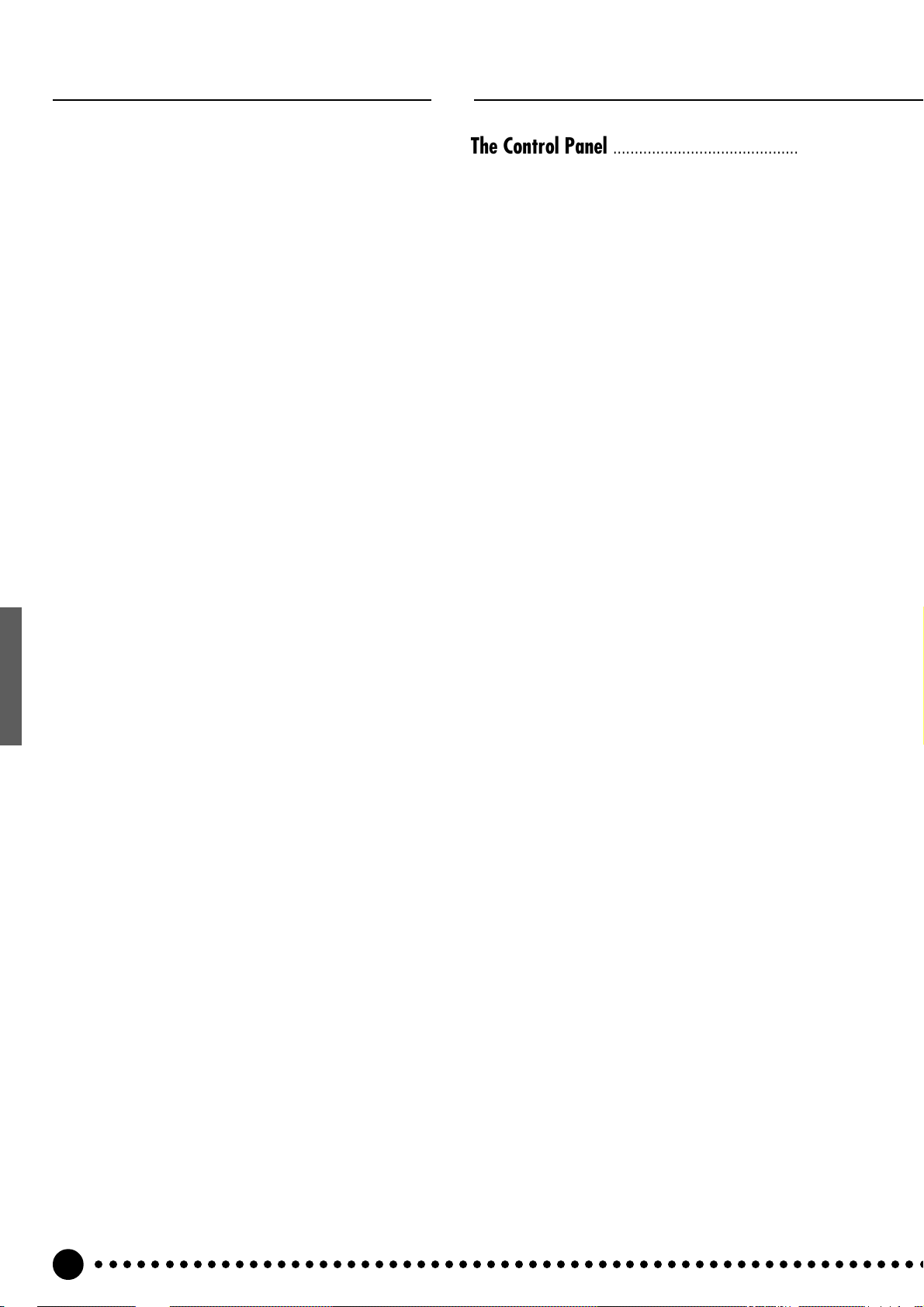
Introduction
Thank you for choosing a Yamaha CLP-555
Clavinova. Your Clavinova is a fine musical
instrument that employs advanced Yamaha music
technology . With the proper car e, your Clavinova
will give you many years of musical pleasure.
● Yamaha’s AWM (Advanced Wave Memory) tone
generator system offers rich, realistic voices. Both
models feature stereo sampling of the piano voices
for unmatched realism and expressive power.
● Piano-like touch response — adjustable in 4 stages
— provides extensive expressive control and
outstanding playability.
● Dual mode allows 2 voices to be played simultaneously.
● Split mode allows different voices to be played by
the left and right hands.
The Control Panel ...................................................4
Preparation ..............................................................6
■
The Music Stand.............................................6
■
The Key Cover ................................................ 6
■
Opening and Closing the Lid........................6
Connections ..............................................................7
Selecting & Playing Voices....................................8
Playing the Demonstration Tunes ........................ 9
■
Piano Song A-B Repeat............................... 10
■
Piano Song Part Cancel ..............................11
●
Synchro Start .......................................... 11
●
Left Pedal Start/Stop ...............................11
The Dual Mode ......................................................12
●
Other Dual Mode Functions ....................12
● Unique Clavinova Tone voice provides a fresh
sound for new musical expression.
● Metronome feature with variable tempo facilitates
practice.
● Digital recorder lets you record and play back
anything you play on the keyboard (up to approximately 4,200 notes).
● MIDI compatibility and a range of MIDI functions
make the Clavinova useful in a range of advanced
MIDI music systems.
● Built-in computer interface for direct connection to
personal computers running advanced music
software.
In order to make the most of your Clavinova’ s
performance potential and features, we urge you
to read this Owner’s Manual thoroughly, and keep
it in a safe place for later reference.
The Split Mode ......................................................13
●
Selecting the Left-hand Voice.................. 13
●
Setting the Split Point..............................13
●
Other Split Mode Functions..................... 13
Reverb ....................................................................14
●
Adjusting Reverb Depth ..........................14
The Chorus Effect ..................................................15
●
Adjusting Effect Depth............................. 15
The Pedals..............................................................15
●
Soft (Left) Pedal ...................................... 15
●
Sostenuto (Center) Pedal........................ 15
●
Damper (Right) Pedal.............................. 15
Touch Sensitivity ...................................................16
Transposition ......................................................... 16
○○○○○○○○○○○○○○○○○○○○○○○○○○○○○○○○○○○○○○○○○○○○○○○○○○○○○○○○○○○○
2
Page 5
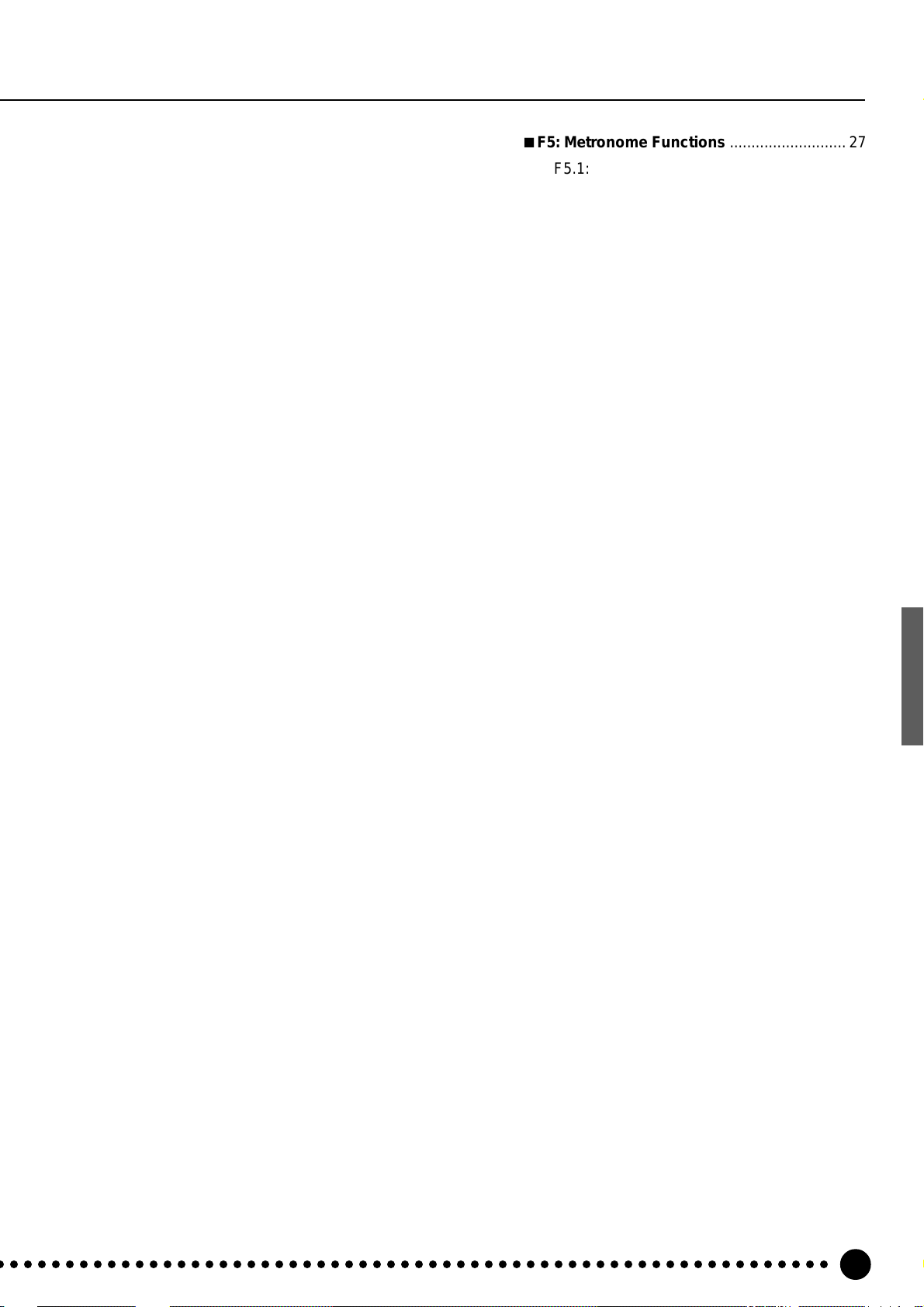
Contents
Tuning ......................................................................17
●
Tuning Up ................................................ 17
●
Tuning Down............................................17
●
To Restore Standard Pitch ......................17
The Metronome & Tempo Control ...................... 18
■
The Metronome ............................................18
●
Metronome Volume .................................18
●
Other Metronome Functions ................... 18
■
Tempo Control..............................................18
Using the Recorder ...............................................19
■
Recording ..................................................... 19
●
Changing the Initial Settings ................... 20
●
Erasing a Single Track............................. 20
■
Playback .......................................................21
●
Synchro Start .......................................... 21
●
Left Pedal Start/Stop ............................... 21
The Function Mode ............................................... 22
●
To Select a Function … ........................... 22
■
F1: Tuning ..................................................... 23
■
F2: Scale ....................................................... 23
■
F3: Dual Mode Functions ............................ 24
F3.1: Dual Balance ....................................24
F3.2: Dual Detune...................................... 24
F3.3: 1st Voice Octave Shift ....................... 24
F3.4: 2nd Voice Octave Shift ...................... 24
F3.5: 1st Voice Effect Depth....................... 25
F3.6: 2nd Voice Effect Depth...................... 25
F3.7: Slow-attack Strings ........................... 25
F3.8: Reset ................................................25
■
F4: Split Mode Functions ............................ 25
F4.1: Split Point .......................................... 25
F4.2: Split Balance..................................... 26
F4.3: Right Voice Octave Shift ................... 26
F4.4: Left Voice Octave Shift ...................... 26
F4.5: Right Voice Effect Depth ................... 26
F4.6: Left Voice Effect Depth...................... 26
F4.7: Damper Mode...................................26
F4.8: Reset ................................................26
■
F5: Metronome Functions...........................27
F5.1: Beat ..................................................27
F5.2: Volume .............................................. 27
■
F6: Left Pedal Mode .....................................27
■
F7: Piano Song Part Cancel Volume........... 27
■
F8: MIDI Functions....................................... 28
●
A Brief Introduction to MIDI ..................... 28
F8.1: MIDI T ransmit Channel Selection...... 28
F8.2: MIDI Receive Channel Selection ...... 28
F8.3: Local Control ON/OFF......................29
F8.4: Progr am Change ON/OFF................ 29
F8.5: Control Change ON/OFF..................30
F8.6: MIDI Transmit Transpose................... 30
F8.7: Panel/Status Transmit .......................30
F8.8: Bulk Data Dump................................30
■
F9: Backup Functions .................................31
F9.1: Voice .................................................31
F9.2: MIDI .................................................. 31
F9.3: Tuning ............................................... 31
F9.4: Pedal ................................................. 31
Connecting to a Personal Computer .................. 32
●
Connecting to an Apple Macintosh Series
Computer................................................. 32
●
Connecting to an IBM-PC/AT Series
Computer................................................. 33
●
Connecting to an NEC PC-9801/9821
Series Computer .....................................33
Troubleshooting ..................................................... 34
Factory Preset Recall............................................. 34
Options & Expander Modules ............................... 34
MIDI Data Format.................................................... 35
MIDI Implementation Chart ...................................39
Keyboard Stand Assembly.................................... 40
Demo Song List......................................................48
Default Setting List ................................................ 48
Specifications.........................................................49
○ ○○○○○○○○○○○○○○○○○○○○○○○○○○○○○○○○○○○○○○○○○○○○○○○○○○○○○○○○○○○
3
Page 6
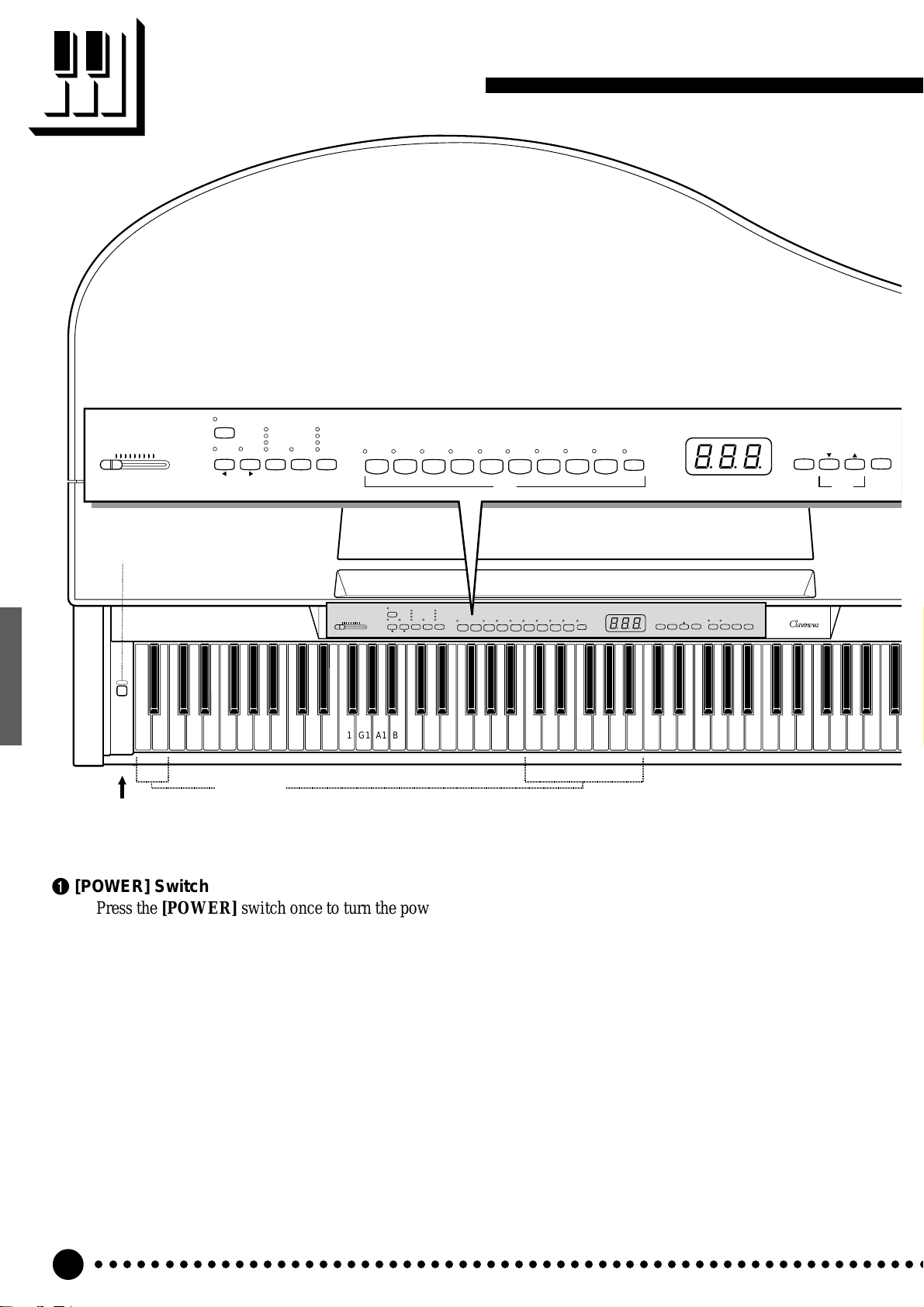
The Control Panel
D
MASTER VOLUME
MIN
MAX
278456
1
POWER
PHONES Jacks
(Bottom Panel)
3
FUNCTION
TRANSPOSE SPLIT
Tuning keys
(See page 17)
ROOM
HALL 1
HALL 2
STAGE
REVERB
HARD
MEDIUM
SOFT
FIXED
EFFECT TOUCH
PIANO 1
PIANO 2 CLAVI.TONE E.PIANO 1 E.PIANO 2 STRINGS
HARPSI-
CHORD
PIPE
ORGAN 1
PIPE
ORGAN 2
VARIATION
METRONOME
– /
NO+ / YES
9@0 !
ROOM
FUNCTION
MASTER VOLUME
MIN
MAX
TRANSPOSE SPLIT
C1 D1 E1 F1 G1 A1 B1 C2 D2 E2 F2 G2 A2 B2 C3 D3 E3 F3 G3 A3 B3 C4 D4 E4 F4 G4 A4 B4 C5 D5 E5 F5 G5 A5 B5 C6
B0A0G0F0E0D0C0B-1A-1
HARD
HALL 1
MEDIUM
HALL 2
SOFT
STAGE
FIXED
REVERB
EFFECT TOUCH
PIANO 1
PIANO 2 CLAVI.TONE E.PIANO 1 E.PIANO 2 STRINGS
PIPE
PIPE
HARPSI-
ORGAN 2
ORGAN 1
CHORD
VARIATION
METRONOME
TEMPO/
SONG
– /
NO
RECORDER
DEMO/
START/
REC
12
PIANO SONG
+ /
YES
STOP
STEREO SAMPLING
CLP-
555
TEMPO/
SONG
DEMO/
PIANO SONG
1 [POWER] Switch
Press the [POWER] switch once to turn the power
ON, a second time to turn the power OFF. When the
power is initially turned ON, a voice selector LED
will light, and the power indicator located below the
3 [FUNCTION] Button
This button accesses a range of utility functions
— including the MIDI functions — that significantly
enhance versatility and playability. See page 22 for
details.
left end of the keyboard will light.
4 [TRANSPOSE] Button
2 [MASTER VOLUME] Control
The [MASTER VOLUME] control adjusts the
volume (level) of sound produced by the Clavinova’ s
internal stereo sound system. The [MASTER VOL-
The [TRANSPOSE] button allows access to the
Clavinova’s TRANSPOSE function (to shift the pitch
of the entire keyboard up or down in semitone
intervals).
UME] control also adjusts headphone volume when a
pair of headphones is plugged into the PHONES jack
(page 7).
5 [SPLIT] Button
Engages the split mode, in which different voices
can be played on the left- and right-hand sections of
the keyboard. See page 13 for details.
○○○○○○○○○○○○○○○○○○○○○○○○○○○○○○○○○○○○○○○○○○○○○○○○○○○○○○○○○○○○
4
Page 7
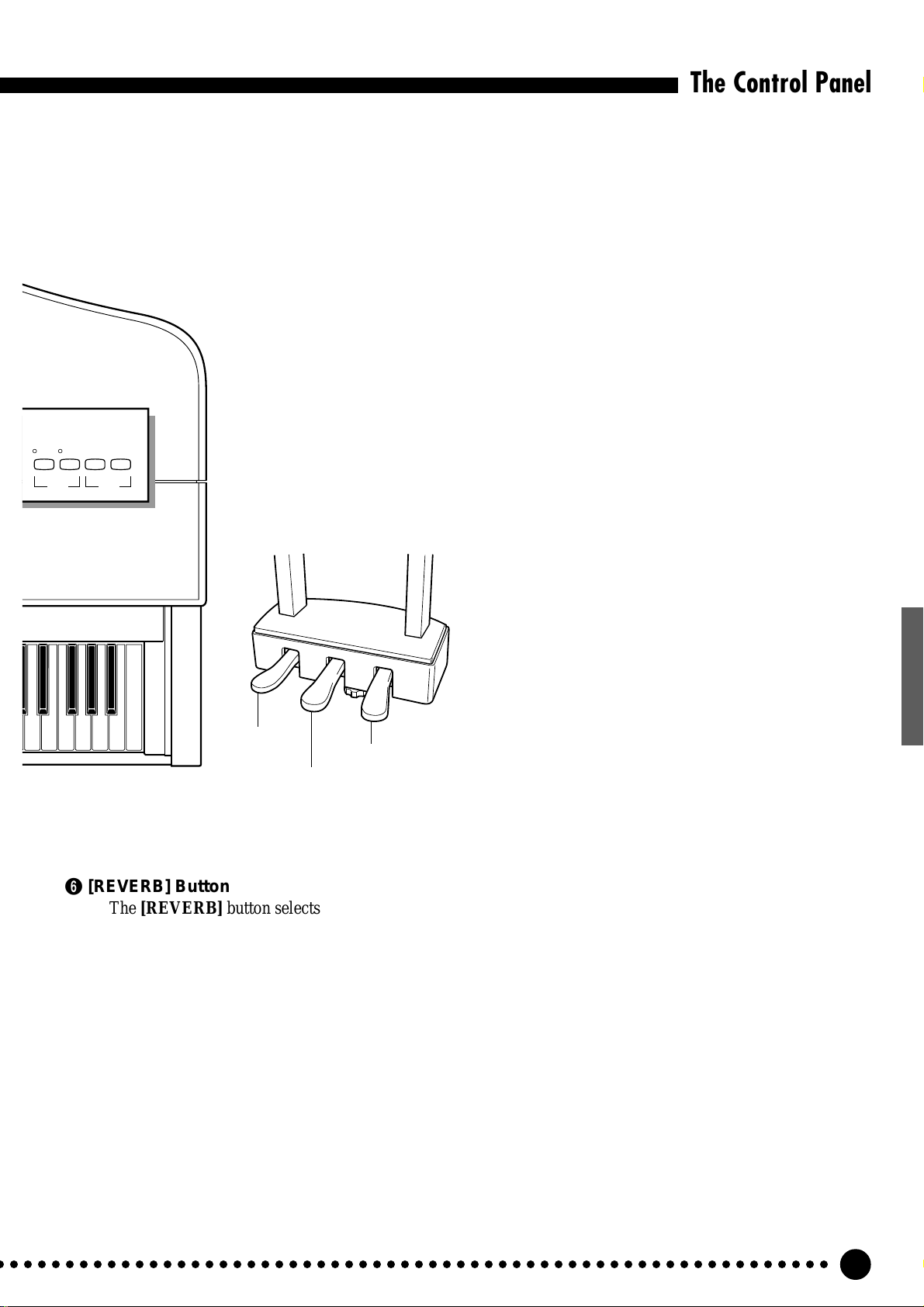
RECORDER
START/
12
STOP
$ #
The Control Panel
selectors to select the corresponding voice. The voice
selector LED will light to indicate which voice is
currently selected. Press the [VARIATION] button
so that its indicator lights to select a variation of the
currently selected voice.
There is also a dual mode in which two voices can
be played simultaneously across the full range of the
keyboard (see page 12 for details), and a split mode
which allows different voices to be played by the left
and right hands (see page 13 for details).
0 [METRONOME] Button
REC
Turns the metronome sound on and of f. The
[TEMPO/SONG] buttons, below , are used to set the
tempo of the metronome sound, and the volume of
the metronome sound if used while the [METRO-
NOME] button is held — page 18.
D6 E6 F6 G6 A6 B6 C7
Soft pedal
Sostenuto pedal
6 [REVERB] Button
The [REVERB] button selects a number of digital
reverb effects that you can use for extra depth and
expressive power. See page 14 for details.
7 [EFFECT] Button
This button engages a chorus effect which can
give your sound greater depth and animation.
8 [TOUCH] Button
The [TOUCH] button makes it easy to adjust the
touch response of the Clavinova to match your
playing style. See page 16 for details.
9 Voice Selectors & [VARIATION] Button
The CLP-555 has nine voice selectors and a
[VARIATION] button. Simply press any of the voice
%
Damper pedal
! [TEMPO/SONG] (–/NO, +/YES) Buttons
These buttons adjust the tempo of the metronome
function as well as the playback tempo of the recorder function. The tempo range is from 32 to 280
beats per minute — page 18. These same buttons are
also used to select a piano song number for playback
— page 9. The [TEMPO/SONG] buttons are also
used to adjust a range of other parameters (i.e. their
“–/NO” and “+/YES” functions).
@ [DEMO/PIANO SONG] Button
Activates the demo playback mode in which you
can select playback of different demonstration
sequences for each of the Clavinova’s voices, and a
range of 30 piano songs. See page 9 for details.
# RECORDER [START/STOP] and [REC] But-
tons
These buttons control the Clavinova’s recorder,
letting you record and play back just about anything
you play on the keyboard — up to a maximum of
about 4,200 notes. See page 19 for details.
$ RECORDER [1] and [2] Buttons
The CLP-555 has a 2-track recorder, and these
buttons are used to select the track(s) to be recorded
or played back. See page 19 for details.
% Pedals
The soft (left), sostenuto (center) and damper
(right) pedals provide a range of expressive control
capabilities similar to the pedal functions on an
acoustic piano. See page 15 for details.
○ ○○○○○○○○○○○○○○○○○○○○○○○○○○○○○○○○○○○○○○○○○○○○○○○○○○○○○○○○○○○
5
Page 8
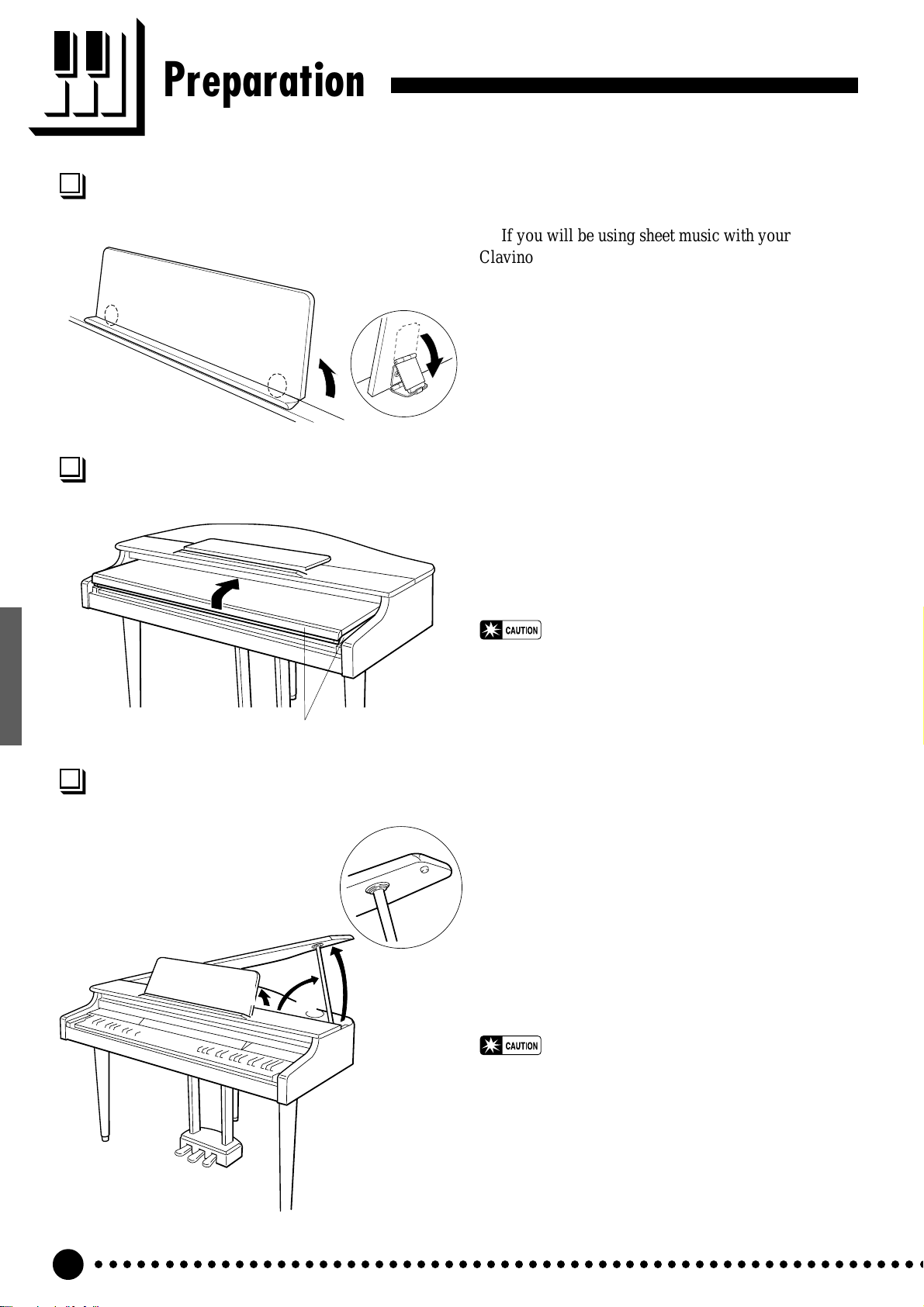
Preparation
The Music Stand.............................................................................................................................................................................
If you will be using sheet music with your
Clavinova, raise the music stand built into its top
panel by lifting the rear edge of the music stand,
then flip down the music stand braces and engage
them with the corresponding recesses.
The music stand can be lowered after slightly
lifting it and folding the two brackets which support it against the back of the stand.
The Key Cover...................................................................................................................................................................................
T o open the CLP-555 key cover lift it just
enough to clear the keys (do not lift excessively)
then slide the cover back into the main unit. To
close the cover slide it forward all the way and then
lower it gently until it closes completely.
• Hold the cover with both hands when moving it, and
do not release it until it is fully opened or closed. Be
careful to avoid catching fingers (yours or others)
between the cover and main unit.
• Do not place objects on top of the key cover. Small
Be careful of fingers when opening or closing.
objects placed on the key cover may fall inside the
main unit when the cover is opened.
Opening and Closing the Lid...........................................................................................................................................
Z Raise the music stand as described in “The
Music Stand”, above.
X Raise and hold the right side of the lid (viewed
from the keyboard end of the instrument).
Z
X
C
C Raise the lid stay and carefully lower the lid so
that the end of the stay fits into the recess in
the lid.
• Make sure that the end of the stay fits securely in
the lid recess. If the stay is not properly seated in
the recess the lid may fall causing damage or injury.
• Be careful that you or others do not bump the stay
while the lid is raised. The stay may be bumped out
of the lid recess causing the lid to fall.
• Be careful not to catch your fingers when raising or
lowering the lid.
○○○○○○○○○○○○○○○○○○○○○○○○○○○○○○○○○○○○○○○○○○○○○○○○○○○○○○○○○○○○
6
Page 9
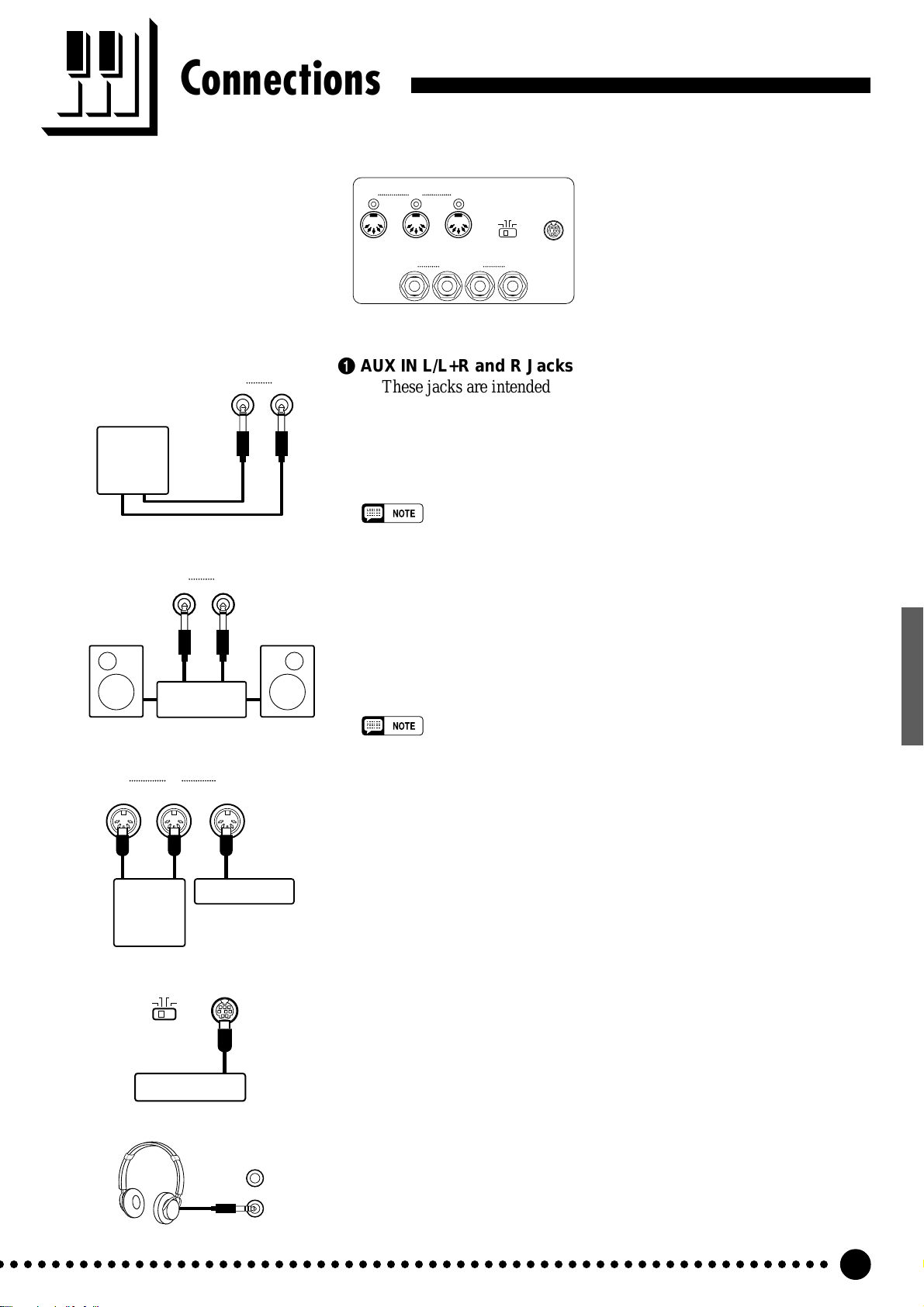
Connections
DOU-10
AUX OUT
RL/L+R
Stereo System
AUX IN
RL/L+R
3
IN OUT
MIDI
AUX IN
/
L+R
RL
1
THRU
4
HOST SELECT TO HOST
PC-2 PC-1
MIDI
Mac
AUX OUT
RL/L+R
2
Bottom Panel
1 AUX IN L/L+R and R Jacks
These jacks are intended for use with an external tone generator module such as the Yamaha DOU-10 Disk Orchestra Unit. The stereo outputs
from the external tone generator module are connected to the AUX IN L/
L+R and R jacks, allowing the sound of the tone generator to be reproduced via the Clavinova’s internal sound system and speakers. A line-level
mono source can be connected to the L/L+R jack.
• The input signal from the AUX IN jacks is delivered to the AUX OUT jacks,
but is not affected by the Clavinova’s volume control or reverb effect.
2 AUX OUT L/L+R and R Jacks
The AUX OUT L/L+R and R jacks deliver the output of the Clavinova for
connection to an instrument amplifier, mixing console, PA system, or recording equipment. If you will be connecting the Clavinova to a monaural sound
system, use only the L/L+R jack. When a plug is inserted into the L/L+R jack
only , the left- and right-channel signals are combined and delivered via the L/
L+R jack so you don’t lose any of the Clavinova’ s sound.
• The AUX OUT jack signal must never be returned to the AUX IN jacks, either
directly or through external equipment.
IN OUT THRU
MIDI
Tone Generator
DOU-10
HOST SELECT TO HOST
PC-2 PC-1
MIDI
Mac
Personal Computer
3 MIDI IN, THRU and OUT Connectors
The MIDI IN connector receives MIDI data from an external MIDI
device (such as the DOU-10 Disk Orchestra Unit) which can be used to
control the Clavinova. The MIDI THRU connector re-transmits any data
received at the MIDI IN connector, allowing “chaining” of several MIDI
instruments or other devices. The MIDI OUT connector transmits MIDI
data generated by the Clavinova (e.g. note and velocity data produced by
playing the Clavinova keyboard).
More details on MIDI are given in “MIDI FUNCTIONS” on page 28.
4 TO HOST Connector & HOST SELECT Switch
This jack and selector switch allow direct connection to a personal
computer for sequencing and other music applications — without the need
for a separate MIDI interface. See page 32 for details.
● PHONES Jacks
(Bottom Panel)
Two pairs of standard pair of stereo headphones can be plugged in here
for private practice or late-night playing. The internal speaker system is
automatically shut off when a pair of headphones is plugged into either of
the PHONES jacks.
○ ○○○○○○○○○○○○○○○○○○○○○○○○○○○○○○○○○○○○○○○○○○○○○○○○○○○○○○○○○○○
7
Page 10
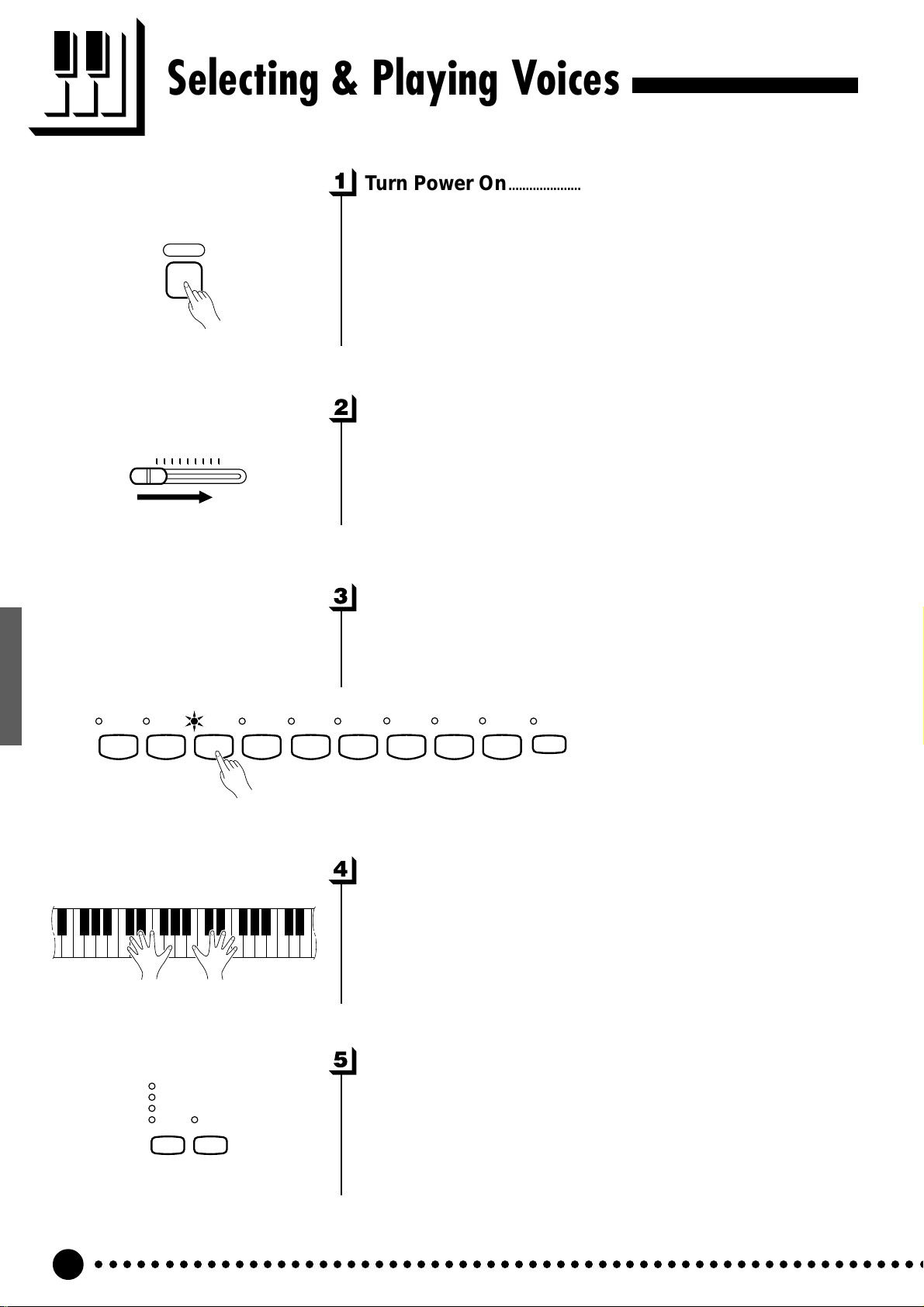
Selecting & Playing Voices
Turn Power On...................................................................................................
After making sure that the Clavinova’ s AC cord is properly plugged
POWER
into the Clavinova itself and plugged into a convenient AC wall outlet,
press the [POWER] switch located to the left of the keyboard to turn
the power ON.
When the power is turned ON, one of the voice selector LEDs will
light.
Set the Volume ..................................................................................................
PIANO 1
MASTER VOLUME
MIN
PIANO 2 CLAVI.TONE E.PIANO 1 E.PIANO 2
MAX
Initially set the [MASTER VOLUME] control about half way
between the “MIN” and “MAX” settings. Then, when you start playing,
re-adjust the [MASTER VOLUME] control for the most comfortable
listening level.
Select a Voice .....................................................................................................
Select the desired voice by pressing one of the voice selectors. Use
the [VARIATION] button to select a variation of the current voice, as
required.
HARPSI-
CHORD
STRINGS
PIPE
ORGAN 1
PIPE
ORGAN 2
VARIATION
Play................................................................................................................................
The Clavinova also offers keyboard touch response, so the volume
and timbre of notes played can be controlled according to how “hard”
you play the keys. The amount of variation available depends on the
selected voice.
Add Effects As Required.......................................................................
ROOM
HALL 1
HALL 2
STAGE
REVERB
EFFECT
○○○○○○○○○○○○○○○○○○○○○○○○○○○○○○○○○○○○○○○○○○○○○○○○○○○○○○○○○○○○
8
You can also change add reverb and/or a chorus effect as desired by
using the [REVERB] and [EFFECT] buttons (see page 14 for [RE-
VERB] button operation, and page 15 for [EFFECT] button operation).
Page 11

Playing the Demonstration Tunes
Demonstration tunes are provided that effectively demonstrate each of the
Clavinova’s voices. There are also 30 piano songs that you can play individually,
all in sequence, or in random order. Here’s how you can select and play the
demo tunes.
PIANO 2 CLAVI.TONE E.PIANO 1 E.PIANO 2
PIANO 1
DEMO/
PIANO SONG
START/
STOP
HARPSI-
STRINGS
CHORD
TEMPO/
SONG
– /
NO+ / YES
PIPE
ORGAN 1
PIPE
ORGAN 2
VARIATION
Engage the Demo Mode .........................................................................
Press the [DEMO/PIANO SONG] button to engage the demo mode
— the voice selector indicators will flash in sequence.
Play a Voice Demo or Piano Song ...............................................
● Voice Demo Playback
Press one of the voice selectors to start playback of the corresponding voice
demo tune — featuring the voice normally selected by that voice selector
button. The indicator of the selected voice selector button will flash during
playback, and “---” (relative tempo) will appear on the LED display. You can
start playback of any other voice demo tune during playback by simply
pressing the corresponding voice selector. You can stop playback at any time
by pressing the [START/STOP] button, the voice selector of the currently
playing demo.
● Piano Song Playback
To play any of the 30 piano songs provided, use the [TEMPO/SONG] buttons to
select the number of the tune you want to play (the number will appear on the
LED display), then press the [START/STOP] button. Playback will stop automati-
cally when playback of the selected piano song has finished. To randomly select
and play one of the piano songs press the [VARIATION] button while playback is
stopped.
Select “ALL” instead of a number to play all piano songs and voice demo
tunes in sequence, or select “rnd” to continuously play all piano songs and
voice demo tunes in random order. The [VARIATION] button indicator will
flash during playback. Press the [START/STOP] button to stop playback. If a
voice selector is pressed while “ALL” is showing on the display, playback will
begin from the corresponding song.
• While a voice demo or piano song is playing, you can use the [TEMPO/
SONG] buttons to adjust the playback tempo as required. This produces a
relative tempo variation, with a range from “-99” through “---” to “99”.
• Use the [MASTER VOLUME] control to adjust the volume.
• The demo mode cannot be engaged while the recorder (page 19) is in
use.
• The default tempo is automatically selected whenever a new song is
selected, or playback of a new song begins during “
playback.
• No MIDI reception occurs in the demo mode.
• The demo/piano song data is not transmitted via the MIDI connectors.
ALL
” or “
rnd
”
* See page 48 for a complete listing of the demo tunes.
DEMO/
PIANO SONG
Exit From the Demo Mode....................................................................
After stopping demo playback, press the [DEMO/PIANO SONG]
button to exit from the demo mode and return to the normal play mode.
○ ○○○○○○○○○○○○○○○○○○○○○○○○○○○○○○○○○○○○○○○○○○○○○○○○○○○○○○○○○○○
9
Page 12

Playing the Demonstration Tunes
Piano Song A-B Repeat
specified phrase within a piano song. Combined with the Part Cancel
function described below, this provides an excellent way to practice
difficult phrases.
Specify the Beginning (A) of the Phrase..............................
The A-B Repeat function can be used to continuously repeat a
RECORDER
12
START/
STOP
FUNCTION
FUNCTION
REC
Select and play a piano song, then press the [FUNCTION] button at
the beginning of the phrase you want to repeat. This sets the “A” point
(“A-” will appear on the display).
T o set the “A” point at the very beginning of the song, press the
[FUNCTION] button before starting playback.
Specify the End (B) of the Phrase ...............................................
Press the [FUNCTION] button a second time at the end of the
phrase. This sets the “B” point (“A-b” will appear on the display). At
this point repeat playback will begin between the specified A and B
points.
Stop Playback....................................................................................................
Press the [START/STOP] button to stop playback while retaining
the specified A and B points. A-B repeat playback will resume if the
[START/STOP] button is then pressed again.
To cancel the A and B points press the [FUNCTION] button once.
• The A and B points are automatically canceled when a new song is
selected.
• The A-B Repeat function cannot be used during “
ALL
” or “
rnd
” playback.
○○○○○○○○○○○○○○○○○○○○○○○○○○○○○○○○○○○○○○○○○○○○○○○○○○○○○○○○○○○○
10
Page 13

Playing the Demonstration Tunes
Piano Song Part Cancel
The 30 piano songs have separate left- and right-hand parts that can
be turned on and off as required so you can practice the corresponding
part on the keyboard. The right-hand part is played by the recorder’s [1]
track, and the left-hand part is played by recorder’s [2] track.
Turn the Desired Part Off.......................................................................
RECORDER
12
12
12
START/
RECORDER
START/
RECORDER
STOP
STOP
START/
STOP
REC
REC
REC
Press the RECORDER [1] or [2] button to turn the corresponding
part off — the corresponding indicator will go out (these buttons
alternately toggle the corresponding part on and off).
• The parts can be turned on or off even during playback.
• The Piano Song Part Cancel function cannot be used during “
“
rnd
” playback.
• The “Piano Song Part Cancel Volume” function described on page 27 can
be used to set the canceled part so that it plays at a volume from “0” (no
sound) to “20”. The default setting is “5”.
• Both parts are automatically turned ON whenever a new song is selected.
ALL
” or
Start/Stop Playback.....................................................................................
Press the [START/STOP] button to start and stop playback as
required.
Synchro Start .....................................................................................................
When the Synchro Start function is engaged, playback of the selected piano song will begin automatically as soon as you start playing
on the keyboard.
To engage the Synchro Start function press the [START/STOP]
button while holding the part button corresponding to the part which is
ON. The rightmost dot on the display will light. Playback will then start
as soon as you begin playing on the keyboard.
• If you hold a track button which is OFF while pressing the [START/STOP]
button, that track will be turned ON and the Synchro Start mode will be
engaged.
Left Pedal Start/Stop..................................................................................
The left pedal can be assigned to start and stop piano song playback
via the “Left Pedal Mode” function described on page 27.
○ ○○○○○○○○○○○○○○○○○○○○○○○○○○○○○○○○○○○○○○○○○○○○○○○○○○○○○○○○○○○
11
Page 14

The Dual Mode
The dual mode makes it possible to play two voices simultaneously across
the entire range of the keyboard.
IANO 1 E.PIANO 2
HARPSI-
CHORD
T o activate the dual mode simply press two voice selectors at the
same time (or press one voice selector while holding another). The
voice indicators of both selected voices will light when the dual mode is
active. To return to the normal single-voice play mode, press any single
voice selector.
• The dual and split modes cannot be engaged at the same time.
• The [VARIATION] button indicator will light if the variation is engaged for
either or both of the dual-mode voices. While the dual mode is engaged
the [VARIATION] button can be used to turn the variation for both voices
on or off. To use the variation for only one of the voices the setting must
be made prior to engaging the dual mode.
• The chorus effect will apply to both the dual mode voices as specified
after engaging the dual mode (the default effect on/off and depth settings
are different for each voice combination). The effect depth for the dual
mode voices can be individually set via the Dual Mode “1st Voice Effect
Depth” and “2nd Voice Effect Depth” functions described on page 25.
Other Dual Mode Functions...............................................................
The CLP-555 Function mode provides access to a number of other
dual-mode functions, listed below. See the corresponding pages for
details.
• Dual Balance .......................................... 24
• Dual Detune ........................................... 24
• 1st Voice Octave Shift............................. 24
• 2nd Voice Octave Shift ........................... 24
• 1st Voice Effect Depth ............................ 25
• 2nd Voice Effect Depth ...........................25
• Slow-attack Strings.................................25
• Reset ...................................................... 25
○○○○○○○○○○○○○○○○○○○○○○○○○○○○○○○○○○○○○○○○○○○○○○○○○○○○○○○○○○○○
12
Page 15
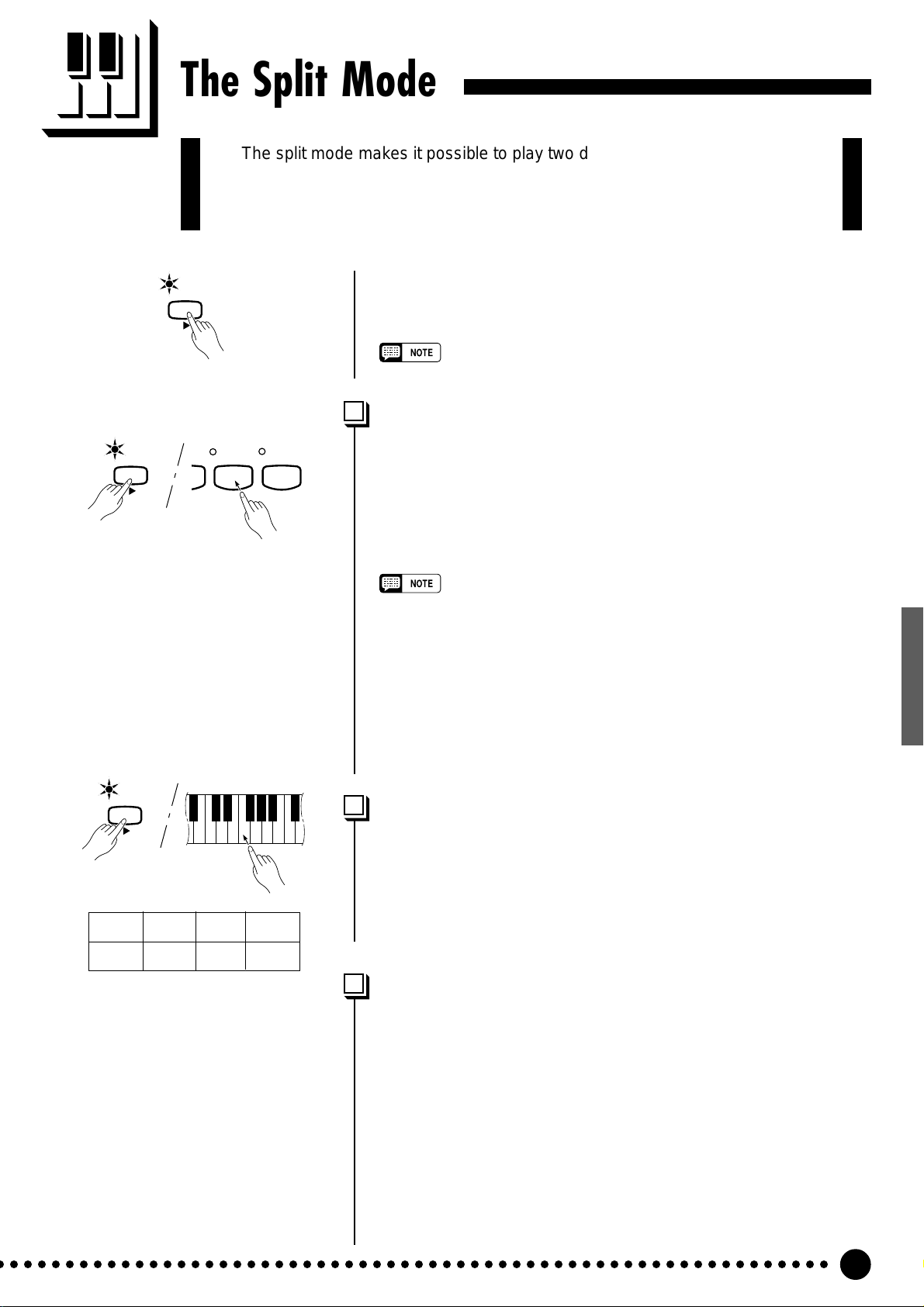
The Split Mode
The split mode makes it possible to play two different voices on the keyboard
— one with the left hand and another with the right hand. The left-hand voice is
played on all keys to the left of (and including) a specified “split point” key, while
the right-hand voice is played on all keys to the right of the split point key.
SPLIT
SPLIT
T o activate the split mode simply press the [SPLIT] button so thats
indicator lights. The split mode can be turned off at any time by pressing the [SPLIT] button again so that its indicator goes out.
• The dual and split modes cannot be engaged at the same time.
Selecting the Left-hand Voice...........................................................
HARPSI-
O 2
CHORD
STRINGS
The voice that was selected before the split mode was engaged
becomes the right-hand voice in the split mode. To select a left-hand
voice press the corresponding voice selector while holding the [SPLIT]
button. The indicator of the left-hand voice selector will light while it is
pressed, then only the right-hand voice selector and [SPLIT] button
indicators will remain lit.
• The variation can be individually turned on and off for the split mode
voices. Normally the voice indicator of the right-hand voice lights in the
split mode. The [VARIATION] can be used to turn the variation for the
right-hand voice on or off as required. While the [SPLIT] button is held,
however, the voice indicator of the left-hand voice lights, and in this state
the [VARIATION] button can be used to turn the variation for the left-hand
voice on or off as required.
• The chorus effect will apply to both the split mode voices as specified
after engaging the split mode (the default effect on/off and depth settings
are different for each voice combination). The effect depth for the split
mode voices can be individually set via the Split Mode “Left Voice Effect
Depth” and “Right Voice Effect Depth” functions described on page 26.
SPLIT
Example:
A-1 b=1 C 2 F~2
A-1 Bb-1 C2 F#2
Setting the Split Point...............................................................................
The split point is initially set at the F#2 key by default. You can reset
the split point to any other key by pressing the key while holding the
[SPLIT] button (the name of the current split-point key appears on the
LED display while the [SPLIT] button is held). The split point can also
be set via the Function mode (see below).
Other Split Mode Functions...............................................................
The CLP-555 Function mode provides access to a number of other
split-mode functions, listed below. See the corresponding pages for
details.
• Split Point ...............................................25
• Split Balance .......................................... 26
• Right Voice Octave Shift ......................... 26
• Left Voice Octave Shift ........................... 26
• Right Voice Effect Depth.........................26
• Left Voice Effect Depth ...........................26
• Damper Mode ........................................ 26
• Reset ...................................................... 26
○ ○○○○○○○○○○○○○○○○○○○○○○○○○○○○○○○○○○○○○○○○○○○○○○○○○○○○○○○○○○○
13
Page 16

Reverb
The [REVERB] button selects a number of digital reverb effects that you can
use for extra depth and expressive power.
ROOM
HALL 1
HALL 2
STAGE
REVERB
T o select a reverb type press the [REVERB] button a few times until
the indicator corresponding to the desired type lights (the indicators
light in sequence each time the [REVERB] button is pressed). No
reverb is produced when all indicators are off.
OFF
No reverb effect is selected when no REVERB indicator is lit.
ROOM
This setting add a continuous reverb effect to the sound that is similar
to the type of acoustic reverberation you would hear in a medium-size
room. This is the default reverb setting.
HALL 1
For a “bigger” reverb sound, use the HALL 1 setting. This effect
simulates the natural reverberation of a medium-size concert hall.
HALL 2
For a really spacious reverb sound, use the HALL 2 setting. This effect
simulates the natural reverberation of a large concert hall.
STAGE
A simulation of the type of reverb produced in a stage environment.
ROOM
HALL 1
HALL 2
STAGE
REVERB
TEMPO/
SONG
– /
NO+ / YES
Adjusting Reverb Depth.........................................................................
The depth of the selected reverb effect can be adjusted for the
current voice by using the [–/NO] and [+/YES] buttons while holding
the [REVERB] button. The depth range is from 0 through 20 (the
current depth setting appears on the LED display while the [REVERB]
button is held). A setting of “0” produces no effect, while a setting of
“20” produces maximum reverb depth. Press the [–/NO] and [+/YES]
buttons simultaneously while holding the [REVERB] button to recall
the default setting: “10”.
• The reverb type and depth settings affect all voices.
○○○○○○○○○○○○○○○○○○○○○○○○○○○○○○○○○○○○○○○○○○○○○○○○○○○○○○○○○○○○
14
Page 17

The Chorus Effect
The [EFFECT] button engages a chorus effect that can give your sound
greater depth and animation.
EFFECT
TEMPO/
EFFECT
SONG
– /
NO+ / YES
The Pedals
The [EFFECT] button turns the chorus effect on (indicator lit) and
off (indicator off).
• The default effect on/off settings are different for each voice.
Adjusting Effect Depth.............................................................................
While the chorus effect is on the effect depth can be individually
adjusted for the selected voice by using the [–/NO] and [+/YES]
buttons while holding the [EFFECT] button. The depth range is from 0
through 20 (the current depth setting appears on the LED display while
the [EFFECT] button is held). A setting of “0” produces no effect,
while a setting of “20” produces maximum effect depth. Press the
[–/NO] and [+/YES] buttons simultaneously while holding the [EFFECT] button to recall the default setting for the current voice (the
default depth settings are different for each voice).
Soft pedal
Sostenuto pedal
The CLP-555 has three foot pedals that produce a range of expressive ef-
fects similar to those produced by the pedals on an acoustic piano.
Soft (Left) Pedal...............................................................................................
The soft pedal reduces the volume and slightly changes the timbre of
notes played while the pedal is pressed. The soft pedal will not affect
notes which are already playing when it is pressed.
The left pedal can also be assigned to song start/stop operation via
the “Left Pedal Mode” described on page 27.
Sostenuto (Center) Pedal......................................................................
If you play a note or chord on the keyboard and press the sostenuto
pedal while the note(s) are held, those notes will be sustained as long as
the pedal is held (as if the damper pedal had been pressed) but all
Damper pedal
subsequently played notes will not be sustained. This makes it possible
to sustain a chord, for example, while other notes are played “staccato.”
Damper (Right) Pedal................................................................................
The damper pedal functions in the same way as a damper pedal on
an acoustic piano. When the damper pedal is pressed notes played have
a long sustain. Releasing the pedal immediately stops (damps) any
sustained notes.
○ ○○○○○○○○○○○○○○○○○○○○○○○○○○○○○○○○○○○○○○○○○○○○○○○○○○○○○○○○○○○
15
Page 18

Touch Sensitivity
Four different types of keyboard touch sensitivity — HARD, MEDIUM, SOFT
or FIXED — can be selected to match different playing styles and preferences.
HARD
MEDIUM
SOFT
FIXED
TOUCH
T o select a touch sensitivity type press the [TOUCH] button a few
times until the indicator corresponding to the desired type lights (the
indicators light in sequence each time the [TOUCH] button is pressed).
HARD
The HARD setting requires the keys to be played quite hard to
produce maximum loudness.
MEDIUM
The MEDIUM setting produces a fairly “standard” keyboard response.
This is the initial factory default setting.
SOFT
The SOFT setting allows maximum loudness to be produced with
relatively light key pressure.
FIXED
All notes are produced at the same volume no matter how hard the
keyboard is played. This is an ideal setting for voices which normally
have no keyboard sensitivity (i.e. harpsichord and organ).
The volume of notes played in the FIXED mode can be set by using
the [–/NO] and [+/YES] buttons while the [TOUCH] button is held (the
current volume level appears on the display). The volume range is
from 1 through 127. The default setting is 64.
TRANSPOSE
Transposition
The Clavinova’s TRANSPOSE function makes it possible to shift the pitch of
the entire keyboard up or down in semitone intervals up to a maximum of 12
semitones (i.e. a maximum of one octave up or down). “Transposing” the pitch of
the Clavinova keyboard facilitates playing in difficult key signatures, and you can
easily match the pitch of the keyboard to the range of a singer or other instrumentalist.
TEMPO/
SONG
– /
NO+ / YES
Use the [–/NO] or [+/YES] button while holding the [TRANS-
POSE] button to transpose down or up as required. The transposition
range is from “–12” (down one octave) through “0” (normal pitch) to
“12” (up one octave). The amount of transposition appears on the LED
display while the [TRANSPOSE] button is held. The default transpose
setting is “0”.
• The [TRANSPOSE] button indicator remains lit when a transpose setting
other than “0” is selected.
• Notes below and above the A-1 … C7 range of the Clavinova sound one
octave higher and lower, respectively.
○○○○○○○○○○○○○○○○○○○○○○○○○○○○○○○○○○○○○○○○○○○○○○○○○○○○○○○○○○○○
16
Page 19

A-1B
Tuning
Tuning makes it possible to adjust the pitch of the Clavinova over a 427.0 Hz
… 453.0 Hz (corresponding to the A3 note’s Hz) range in approximately 0.2
Hertz intervals. Pitch control is useful for tuning the Clavinova to match other
instruments or recorded music.
Tuning Up ...............................................................................................................
-1
TEMPO/
SONG
3
C
3
B
ZTo tune up (raise pitch), hold the A-1 and B-1 keys simultaneously.
XPress any key between C3 and B3. Each time a key in this range is
pressed the pitch is increased by approximately 0.2 Hz.
The [–/NO] and [+/YES] buttons can also be used to tune down or up,
respectively , in 1 Hz increments. Press the [–/NO] and [+/YES] buttons
simultaneously to recall standard tuning (A3 = 440 Hz).
A#
-1
A
A#
A-1B
– /
NO+ / YES
CRelease the A-1 and B-1 keys.
Tuning Down.......................................................................................................
-1
3
C
3
B
ZTo tune down (lower pitch), hold the A-1 and A#-1 keys simulta-
neously.
XPress any key between C3 and B3. Each time a key in this range is
pressed the pitch is decreased by approximately 0.2 Hz.
The [–/NO] and [+/YES] buttons can also be used to tune down or up,
TEMPO/
SONG
– /
NO+ / YES
respectively , in 1 Hz increments. Press the [–/NO] and [+/YES] buttons
simultaneously to recall standard tuning (A3 = 440 Hz).
CRelease the A-1 and A#-1 keys.
To Restore Standard Pitch...................................................................
-1
-1
3
C
3
B
ZTo restore the default pitch (A3 = 440 Hz), hold the A-1, A#-1 and
B-1 keys simultaneously .
XPress any key between C3 and B3.
CRelease the A-1, A#-1 and B-1 keys.
In terms of “Hertz”, the overall tuning range is from 427.0 Hz to 453.0
Hz. The current tuning setting is shown on the LED display while the tuning
is being adjusted. Tenths of a Hertz are indicated on the LED display by the
appearance and position of one or two dots, as in the following example:
Display Value
440 440.0
4.40 440.2
44.0 440.4
440. 440.6
4.40. 440.8
• An alternative tuning method is available in the Function mode — page 23.
• The keyboard method of pitch control, described above, has no effect when
LOCAL OFF is active (see “MIDI FUNCTIONS,” page 28).
○ ○○○○○○○○○○○○○○○○○○○○○○○○○○○○○○○○○○○○○○○○○○○○○○○○○○○○○○○○○○○
17
Page 20

The Metronome & Tempo Control
The CLP-555 built-in metronome is a convenient feature for practice, and it
can also provide a solid rhythmic guide when recording using the Recorder
feature, described below.
The Metronome
Beat indicator
METRONOME
METRONOME
TEMPO/
SONG
– /
NO+ / YES
The metronome sound is alternately turned on and off by pressing
the [METRONOME] button. When on, the beat indicator flashes at the
current tempo.
Metronome Volume ......................................................................................
The volume of the metronome sound can be adjusted by using the
[–/NO] and [+/YES] buttons while holding the [METRONOME]
button. The volume range is from 1 through 20 (the current volume
setting appears on the LED display while the [METRONOME] button
is held). A setting of “1” produces minimum sound, while a setting of
“20” produces maximum metronome volume. Press the [–/NO] and [+/
YES] buttons simultaneously while holding the [METRONOME]
button to recall the default setting: “10”.
Other Metronome Functions .............................................................
The time signature (“beat”) of the metronome can be changed via
the metronome “Beat” function in the Function mode — page 27. The
Function mode also has an alternative method for adjusting the metronome volume — page 27.
Tempo Control
TEMPO/
SONG
– /
NO+ / YES
○○○○○○○○○○○○○○○○○○○○○○○○○○○○○○○○○○○○○○○○○○○○○○○○○○○○○○○○○○○○
18
The tempo of the metronome and recorder playback (the recorder is
described in the next section) can be set from 32 to 280 beats per
minute by using the [TEMPO/SONG t/s] buttons. The [t] button
decreases the tempo and the [s] button increases the tempo. The
selected tempo appears on the LED display in the normal play mode
and while the [TEMPO/SONG t/s] buttons are being used to adjust
the tempo. The default tempo (120 or the recorded song tempo when
the recorder contains data and the playback track lamp is lit) can be
recalled by simultaneously pressing the [t] and [s] buttons.
Page 21

Using the Recorder
The CLP-555 features a two-track recorder that let you record what you play
on the keyboard and then play it back. Two tracks mean that you can “overdub”
one part on top of another, using a different voice if you like. The recorder feature is a useful adjunct to any keyboard study prog ram, since it lets you hear
exactly how you sound from the listener’s perspective. It can also be just plain
fun.
The recorder actually records the following data:
■ Entire Song
● Tempo ● Reverb type & depth ● Effect type
■ Individual Tracks
● Notes played ● Voice selection ● Voice variation
● Dual mode voices ● Split mode voices
● Damper pedal ● Soft pedal
● Sostenuto pedal (not recorded as an initial setting)
● Effect depth ● Dual mode functions (F3)
● Split mode functions (F4)
Recording
I.TONE E.PIANO 1 E.PIANO 2
RECORDER
12
12
START/
RECORDER
START/
STOP
STOP
HARPSI-
CHORD
REC
REC
Make All Necessary Initial Settings ...........................................
Before actually beginning to record, select the voice you want to
record with (or voices if you will be using the dual or split mode). You
might also want to set the volume and tempo controls.
Engage the Record Ready Mode..................................................
Press the RECORDER [REC] button to engage the record ready
mode (recording does not actually start yet). The record ready mode can
be disengaged before recording by pressing the [REC] button a second
time.
• The record ready mode cannot be engaged while the demo/piano song
mode is engaged.
Select the Record Track ..........................................................................
When the record mode is engaged in the previous step, the last-
recorded track will automatically be selected for recording and its
indicator — i.e. the [1] or [2] button indicator — will glow red. If you
want to record on a different track, press the appropriate track button so
that its indicator glows red.
• The track button indicators of tracks which contain previously recorded
data will glow green (unless the track is turned off as described below).
The previously-recorded data on the non-record track will normally be
played back as you record, so you can play along with a previouslyrecorded track. If you don’t want to hear the previously recorded track as
you record, press the playback track button before pressing the [REC]
button (step 1, above) so that its indicator goes out.
• Recording on a track which already contains data will erase all previous
data on that track.
• When the record mode is engaged the amount of memory available for
recording will be shown on the LED display in approximate kilobytes
(starting at “21”), and the rightmost dot on the LED display will flash at the
current METRONOME tempo setting.
○ ○○○○○○○○○○○○○○○○○○○○○○○○○○○○○○○○○○○○○○○○○○○○○○○○○○○○○○○○○○○
19
Page 22

Using the Recorder
RECORDER
12
START/
STOP
REC
Start Recording................................................................................................
Recording will begin automatically as soon as you play a note on the
keyboard or press the [START/STOP] button. The current measure
number will appear on the display while recording.
• The left pedal can be assigned to start and stop recording via the “Left
Pedal Mode” function described on page 27.
• If the metronome was on when you started recording, you’ll be able to
keep time with the metronome while recording, but the metronome sound
will not be recorded.
• You can record up to a maximum of about 4,200 notes, depending on
pedal usage and other factors. The record track indicators will begin to
flash when recorder memory is almost full. If the memory becomes full
during recording, “FUL” will appear on the display and recording will stop
automatically.
RECORDER
12
12
START/
RECORDER
STOP
START/
STOP
REC
REC
Stop Recording................................................................................................
Press either the RECORDER [REC] or [START/STOP] button to
stop recording.
The indicator of the recorded track will glow green to indicate that it
now contains data.
Changing the Initial Settings.............................................................
The initial voice (including dual mode), damper pedal, soft pedal,
tempo, reverb type, reverb depth, and effect settings made in step 1 of the
recording procedure are actually recorded by the CLP-555. These initial
settings can be changed after the recording is finished by pressing the
[REC] button to engage the record ready mode, pressing the appropriate
track button, making the required changes, and then pressing the [REC]
button again to exit from the record ready mode and register the changes.
If you do this, be careful not to press the [START/STOP] button or a key
on the keyboard, either of which will start recording and erase all previous recorded data on the selected track. It is possible to cancel the
operation even after changes have been made: change tracks and then
press the [REC] button to exit from the record mode (this also cancels
data for the entire song).
•
The initial data of the “Dual mode functions (F3)” or “Split mode functions
(F4)” cannot be changed.
RECORDER
12
START/
STOP
REC
Erasing a Single Track..............................................................................
All data can be erased from either of the recorder’s tracks by engaging the record mode, selecting the track you want to erase, and then
pressing the [START/STOP] button twice without recording any data.
Press twice.
○○○○○○○○○○○○○○○○○○○○○○○○○○○○○○○○○○○○○○○○○○○○○○○○○○○○○○○○○○○○
20
Page 23

RECORDER
12
START/
STOP
REC
Using the Recorder
Playback
T o play back what you’ve recorded, first make sure that the green track
indicators of the tracks you want to play are lit. If not, press the corresponding
track button(s) so that they are lit. Then press the RECORDER [START/
STOP] button. Playback starts from the beginning of the recorded data, and
will stop automatically at the end of the recorded data. You can also stop
playback at any time by pressing the [START/STOP] button. To mute a track
so that it doesn’t play back, press the corresponding track button so that its
indicator goes out (press again to turn the track back on).
The current measure number appears on the display during playback.
• It is possible to play along on the keyboard during playback.
• The playback volume and tempo can be adjusted by using the [MASTER VOLUME]
control and [TEMPO/SONG] buttons (press both [TEMPO/SONG] buttons simultaneously to recall the default tempo).
• All recorder data will be retained in memory for about one week after the power is
turned off. If you want to keep your recorded data for longer periods, turn the power
on for a few minutes at least once a week. It is also possible to store it to an
external MIDI storage device such as the Yamaha DOU-10 Disk Orchestra Unit by
using the Bulk Dump function described on page 30.
• The track indicators will not light automatically when the power is turned on even if
the recorder contains data. It is therefore necessary to press the track buttons so
that the corresponding green indicators light before starting RECORDER playback.
It is also a good idea to press the track buttons to check if the tracks contain data
before recording. If the green indicator lights when the corresponding track button
is pressed, that track contains data which will be erased and replaced by the newlyrecorded data.
• If the metronome is being used during playback, the metronome will stop when
playback is stopped.
• During recorder playback, the volume of a track which is turned off will always be
“0” (i.e. the “Piano Song Part Cancel Volume” function — page 27 — only affects
piano song playback.
• The playback data is not transmitted via the MIDI OUT connector.
• Playback cannot be started when the demo/piano song mode or function mode is
engaged. Playback can be started from the function mode, however, after one of
the track buttons — [1] or [2] — is pressed.
• Playback cannot be started when the recorder contains no data, or when both track
buttons are off.
RECORDER
12
START/
STOP
REC
When the Synchro Start function is engaged, recorder playback will begin
automatically as soon as you start playing on the keyboard.
T o engage the Synchro Start function press the [START/STOP] button
while holding a track button which is ON. The rightmost dot on the display will
flash at the current tempo. Playback will then start as soon as you begin playing
on the keyboard.
If you hold a track button which is OFF while pressing the [START/STOP]
button, that track will be turned ON and the Synchro Start mode will be engaged.
Left Pedal Start/Stop.................................................................................................
The left pedal can be assigned to start and stop recorder playback via the
“Left Pedal Mode” function described on page 27.
○ ○○○○○○○○○○○○○○○○○○○○○○○○○○○○○○○○○○○○○○○○○○○○○○○○○○○○○○○○○○○
Synchro Start ....................................................................................................................
21
Page 24

The Function Mode
The [FUNCTION] button provides access to a range of functions that give the
CLP-555 extraordinary versatility. The functions are categorized in groups as
follows:
F1 Tuning ............................................................. 23
F2 Scale ............................................................... 23
F3 Dual Mode Functions .................................... 24
F4 Split Mode Functions .................................... 24
F5 Metronome Functions ................................... 27
F6 Left Pedal Mode ............................................. 27
F7 Piano Song Part Cancel Volume................... 27
F8 MIDI Functions ............................................... 28
F9 Backup Functions.......................................... 31
FUNCTION
TRANSPOSE SPLIT
● Operation Example
Press [+/YES]
Use [<], [>]
Press [–/NO] or [+/YES]
once
(sub-mode)
To Select a Function … ...........................................................................
ZPress the [FUNCTION] button so that its indicator lights.
• Functions cannot be selected during demo/piano song playback or when
the recorder is in operation.
XUse the [<] and [>] buttons (i.e. the [TRANSPOSE] and [SPLIT]
buttons) to select the desired function: F1 through F9.
CIn the case of the Dual Mode (F3), Split Mode (F4), Metronome
(F5), MIDI (F8), and Backup (F9) functions, you will have to press
the [+/YES] button once to enter the respective sub-mode after the
function has been selected, and then use the [<] and [>] buttons
again to select the desired sub-function.
• The Dual or Split mode must be engaged before the F3 and F4 functions
can be selected, respectively. If the corresponding mode is not engaged,
“
F3.-
” or “
F4.-
mode will not be available.
• The Dual mode can be engaged while in the Function mode, but the
Function mode must be exited before the Split mode can be engaged.
” will appear on the display and the corresponding sub-
Use [–/NO], [+/YES]
buttons (see the individual function descriptions, below).
BPress the [FUNCTION] button so that its indicator goes out to exit
from the function mode.
○○○○○○○○○○○○○○○○○○○○○○○○○○○○○○○○○○○○○○○○○○○○○○○○○○○○○○○○○○○○
22
VSet the function as required by using the [–/NO] and [+/YES]
Page 25

The Function Mode
F1
Tuning
In addition to the tuning method described on page 17, overall tuning can also be accom-
plished via the F1 function.
After selecting “F1”, use the [–/NO] and [+/YES] buttons to lower or raise the pitch in 0.2
Hz increments (the first time the [–/NO] or [+/YES] button is pressed simply switches to the
tuning value display without actually changing the tuning). The overall tuning range is from
427.0 Hz to 453.0 Hz (corresponding to the A3 note’s Hz). Press the [–/NO] and [+/YES]
buttons simultaneously to recall the default value: 440 Hz.
Tenths of a Hertz are indicated on the LED display by the appearance and position of one
or two dots, as in the following example:
Display Value
440 440.0
4.40 440.2
44.0 440.4
440. 440.6
4.40. 440.8
F2
Scale
In addition to the standard Equal Temperament tuning, the CLP-555 includes 6 classic
tunings that you can select and use to play music of the corresponding period, or experiment
with in a more modern context. The tunings are:
1: Equal Temperament
2: Pure Major
3: Pure Minor
4: Pythagorean
5: Mean Tone
6: Werckmeister
7: Kirnberger
After selecting “F2”, use the [–/NO] and [+/YES] buttons to select the number of the
desired tuning, then press the key corresponding to the key on which you want the selected
tuning to be based (unlike the Equal Temperament tuning, the classic tunings must be tuned to
a specific key). The selected key will appear on the display, followed by a low bar if flat (e.g.
“2d_”) or a high bar if sharp (e.g. “2F~”).
Press the [–/NO] and [+/YES] buttons simultaneously to recall the default settings (Equal
Temperament tuning).
• No base key can be set for the 1: Equal Temperament tuning.
○ ○○○○○○○○○○○○○○○○○○○○○○○○○○○○○○○○○○○○○○○○○○○○○○○○○○○○○○○○○○○
23
Page 26

The Function Mode
F3
Dual Mode Functions
After selecting “F3.Y”, press the [+/YES] button to engage the dual-mode function sub-
mode, then use the [<] and [>] buttons to select the desired dual mode function, as listed
below .
If the Dual mode is not engaged “F3.-” will appear instead of “F3.Y” and the Dual mode
functions cannot be selected. If this happens engage the Dual mode and proceed.
■ SHORTCUT:You can jump directly to the dual-mode functions (F3) by pressing the
[FUNCTION] button while holding the two dual-mode voice selectors
corresponding to the voices you want to combine in the dual mode.
F3.1: Dual Balance.....................................................................................................................................
The volume levels of the two voices combined in the dual mode can be adjusted as re-
quired by using this function. Use the [–/NO] and [+/YES] buttons to adjust the balance as
required. The balance range is from 0 through 20. A setting of “10” produces equal balance
between the two dual-mode voices. Settings below “10” increase the volume of the 2nd voice
in relation to the 1st voice, and settings above “10” increase the volume of the 1st voice in
relation to the 2nd voice (“1st” and “2nd” refer to the left and right voice selectors, respectively). Press the [–/NO] and [+/YES] buttons simultaneously to recall the default setting
(different for each voice combination).
F3.2: Dual Detune.......................................................................................................................................
This function makes it possible to detune the 1st and 2nd dual-mode voices to create a
thicker sound. Use the [–/NO] and [+/YES] buttons to set the amount of detuning as required.
The detune range is from –10 through 10. A setting of “0” sets both voices to the same pitch.
Settings below “0” increase the pitch of the 2nd voice in relation to the 1st voice, and settings
above “0” increase the pitch of the 1st voice in relation to the 2nd voice (“1st” and “2nd” refer
to the left and right voice selectors, respectively). Press the [–/NO] and [+/YES] buttons
simultaneously to recall the default setting (different for each voice combination).
F3.3: 1st Voice Octave Shift.............................................................................................................
F3.4: 2nd Voice Octave Shift ...........................................................................................................
Depending on which voices you combine using the dual mode, the combination may sound
better if one of the voices is shifted up or down an octave. Use the [–/NO] and [+/YES]
buttons to set the octave of the 1st or 2nd voice as required (“1st” and “2nd” refer to the left
and right voice selectors, respectively). The available settings are “0” for normal pitch, “–1” to
shift the pitch down one octave, and “1” to shift the pitch up one octave. Press the [–/NO] and
[+/YES] buttons simultaneously to recall the default setting (different for each voice combination).
○○○○○○○○○○○○○○○○○○○○○○○○○○○○○○○○○○○○○○○○○○○○○○○○○○○○○○○○○○○○
24
Page 27

The Function Mode
F3.5: 1st Voice Effect Depth.............................................................................................................
F3.6: 2nd Voice Effect Depth...........................................................................................................
These functions make it possible to individually set the depth of the chorus effect for the
1st and 2nd dual-mode voices (“1st” and “2nd” refer to the left and right voice selectors,
respectively). Use the [–/NO] and [+/YES] buttons to set the effect depth for the corresponding voice as required. The depth range is from 0 through 20. A setting of “0” produces no
effect, while a setting of “20” produces maximum effect depth. Press the [–/NO] and [+/YES]
buttons simultaneously to recall the default setting (the default effect depth setting is different
for each voice).
• The effect depth settings cannot be changed unless the EFFECT is ON. The Function mode must be
exited before EFFECT can be turned ON.
F3.7: Slow-attack Strings ...................................................................................................................
In a dual mode voice combination using a strings voice and any other voice, a better
“blend” can sometimes be produced by switching the strings voice to a slow-attack variation.
Use the [–/NO] and [+/YES] buttons to turn the slow-attack variation “On” or “OFF”, as
required. Press the [–/NO] and [+/YES] buttons simultaneously to recall the default setting:
“OFF”.
F4
F3.8: Reset..........................................................................................................................................................
This function resets all dual-mode functions to their default values. Press the [+/YES]
button to reset the values. “End” will appear on the display when all functions have been
reset.
Split Mode Functions
After selecting “F4.Y”, press the [+/YES] button to engage the split-mode function sub-
mode, then use the [<] and [>] buttons to select the desired split mode function, as listed
below.
If the Split mode is not engaged “F4.-” will appear instead of “F4.Y” and the Split mode
functions cannot be selected. Also note that you must exit from the Function mode before the
Split mode can be engaged.
■ SHORTCUT:You can jump directly to the split-mode functions (F4) by pressing the
[FUNCTION] button while holding the [SPLIT] button.
F4.1: Split Point.............................................................................................................................................
In addition to the split point setting method described on page 13, the split point can be set
via this function. Use the [–/NO] and [+/YES] buttons to set the split point as required, or
simply press the appropriate key on the keyboard: from “A-1” to “C7”. Press the [–/NO] and
[+/YES] buttons simultaneously to recall the default setting: “F#2”.
○ ○○○○○○○○○○○○○○○○○○○○○○○○○○○○○○○○○○○○○○○○○○○○○○○○○○○○○○○○○○○
25
