Page 1
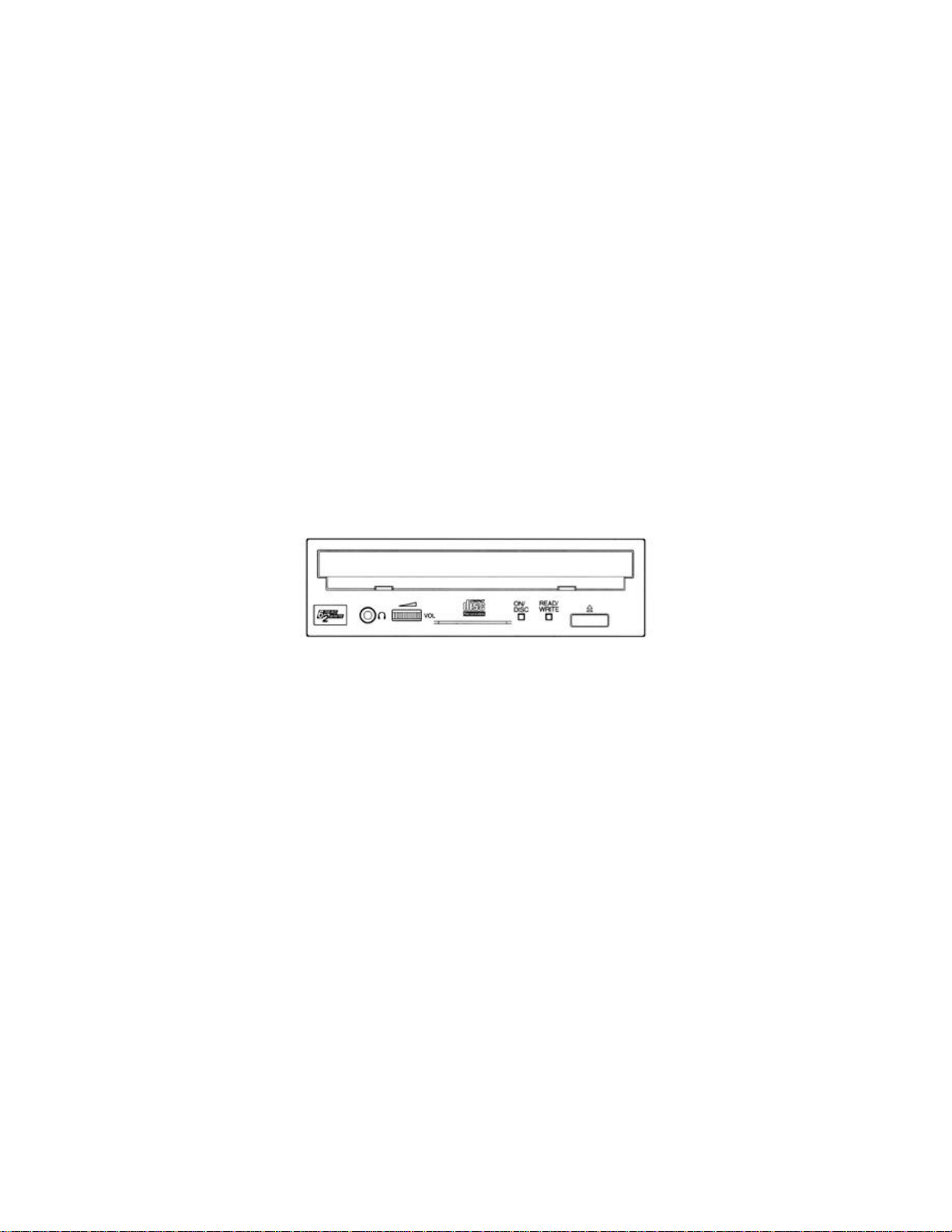
GETTING STARTED
CDR400ti-PC & CDR200ti-PC
Page 2
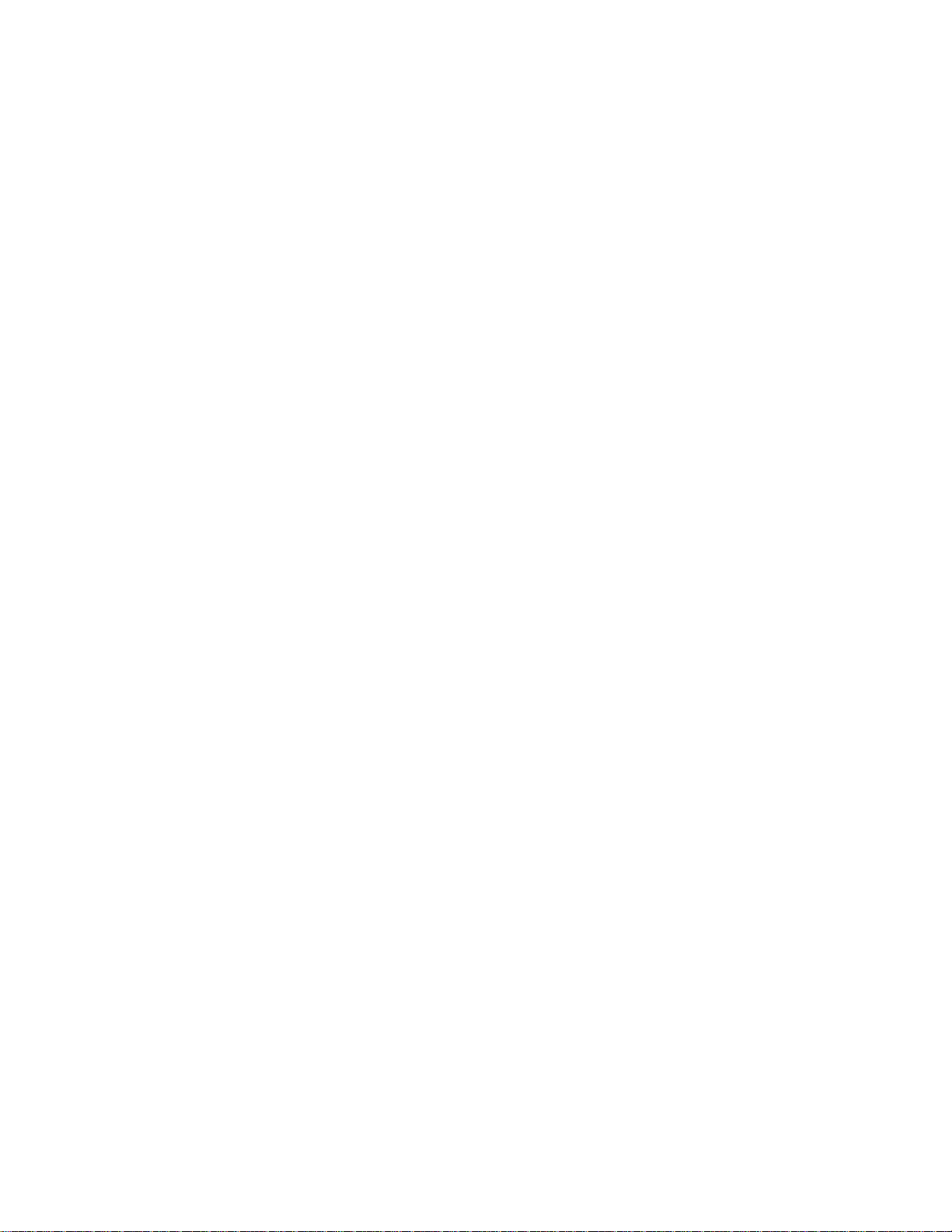
©1997 Yamaha Corporation. All Rights Reserved.
This document may not, in whole or in part, be copied, photocopied, reproduced, translated, transmitted
or reduced to any electronic medium of machine readable form without prior consent in writing from
Yamaha.
MS-DOS and Windows are registered trademarks of Microsoft, Inc.
EasyCD Pro 95/NT, DirectCD, Toast are registered trademarks of Adaptec,Inc.
All other trademarks are property of their respective companies.
Page 3
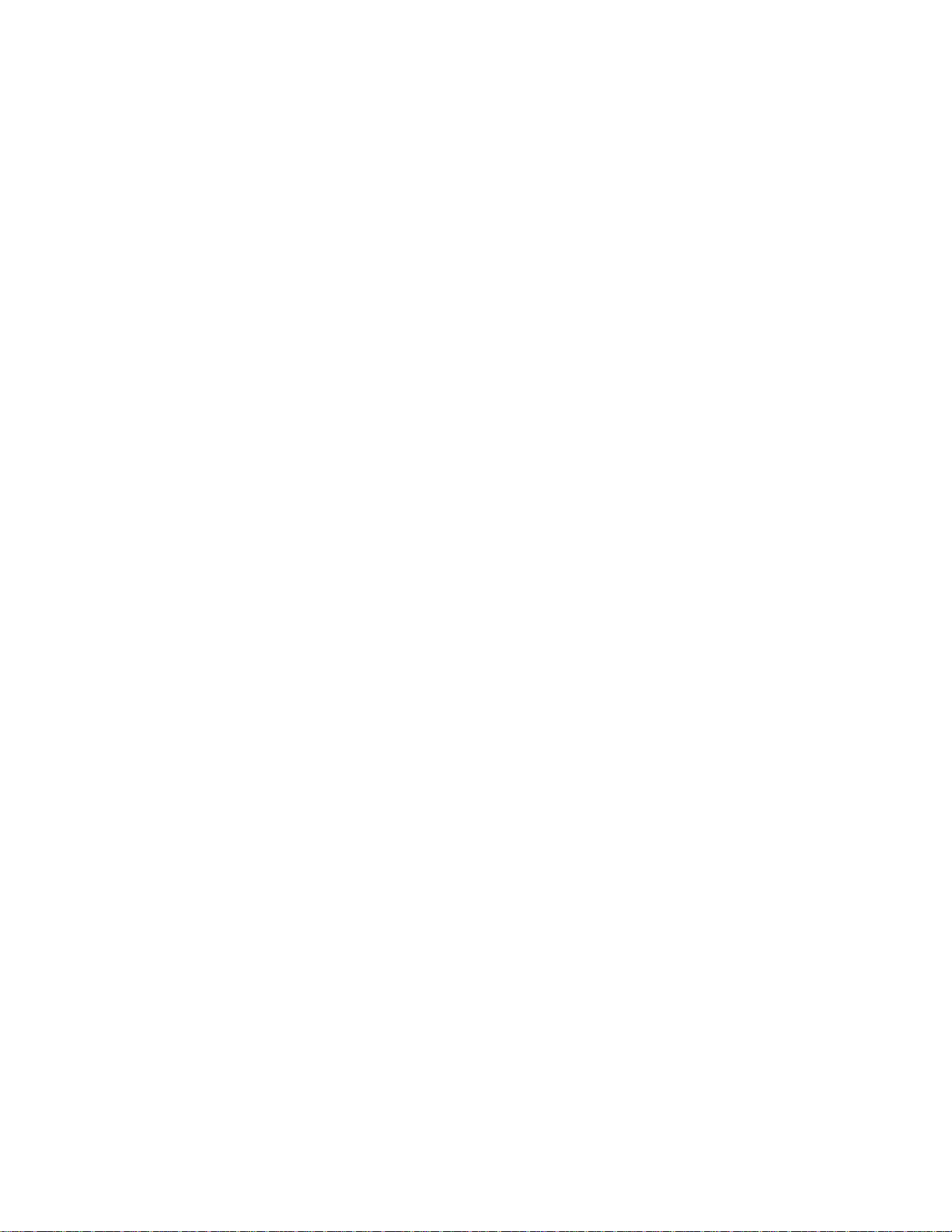
TABLE OF CONTENTS
Introduction...................................................................................................................2
Before connecting the CD-Recorder to your PC............................................................3
Check the model....................................................................................................................3
Package contents...................................................................................................................3
About SCSI Controllers.........................................................................................................3
System requirements (Recommended specifications)...............................................................4
Set the CD-Recorder SCSI ID Number..................................................................................4
SCSI Device Connection Diagram.........................................................................................5
Check your SCSI card...........................................................................................................6
Mechanical Installation of your CD-R...........................................................................7
Turn on your PC..........................................................................................................10
Operating System recognizes the CD-Recorder....................................................................11
Installing the software..................................................................................................12
DirectCD............................................................................................................................12
Easy CD Pro.......................................................................................................................12
For technical support................................................................................................... 13
Specifications...............................................................................................................13
Warranty statement...................................................................................................... 14
Page 4
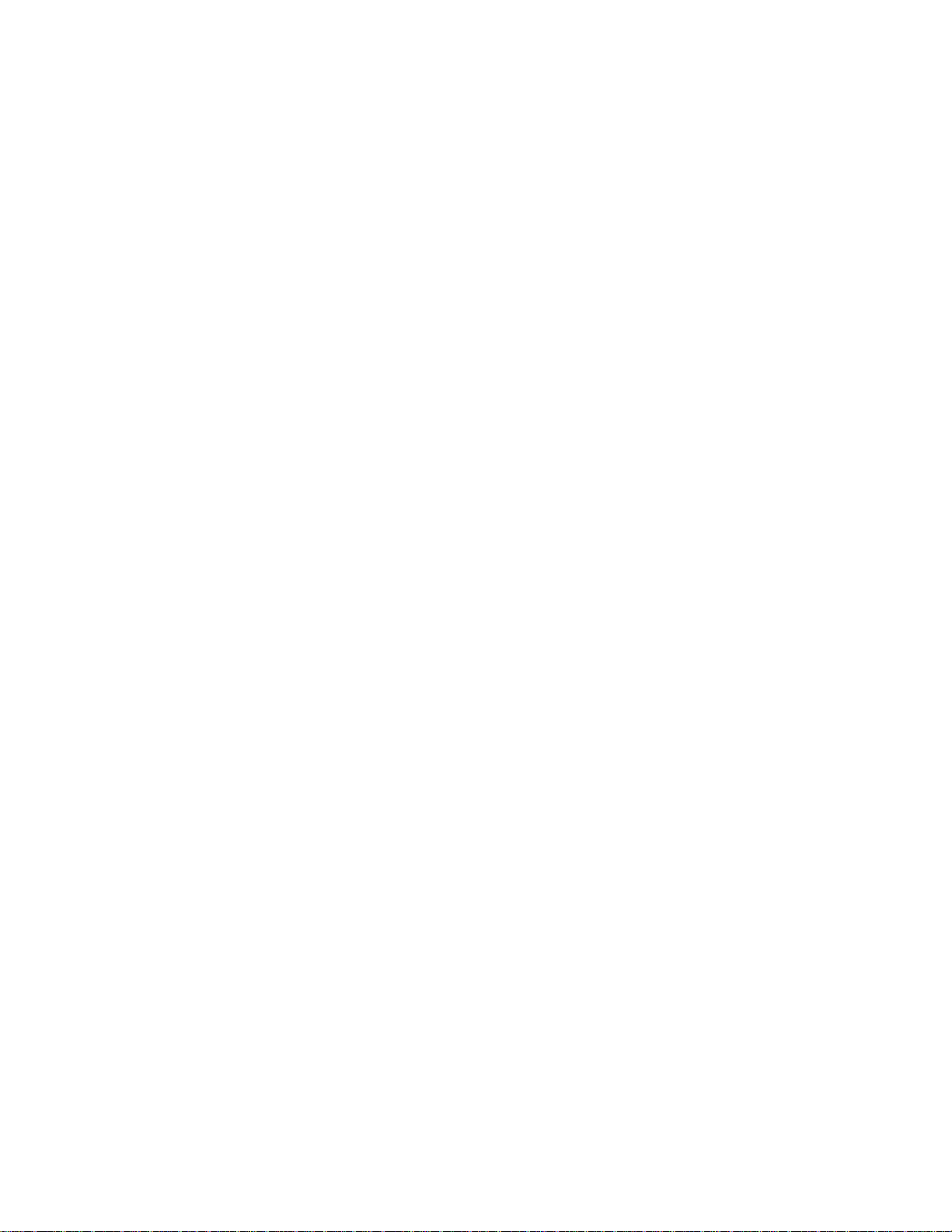
2
Introduction
Thank you for purchasing the YAMAHA CD-Recorder. Before you begin, read this
manual carefully to ensure proper installation.
This manual describes how to install the CD-Recorder and the writing software.
Before connecting the CD-Recorder to your PC
Check the package
Set the CD-Recorder SCSI ID number
Set the SCSI Terminator
See the SCSI device connection example
Check the SCSI card
Connecting the CD-Recorder to your PC
Turn on your PC
OS (Win95/NT) recognizes the CD-Recorder
Check the CD-ROM (Reader) function
Installing the Writing Program
Adaptec Easy CD Pro
Adaptec Direct CD
Page
Page 5
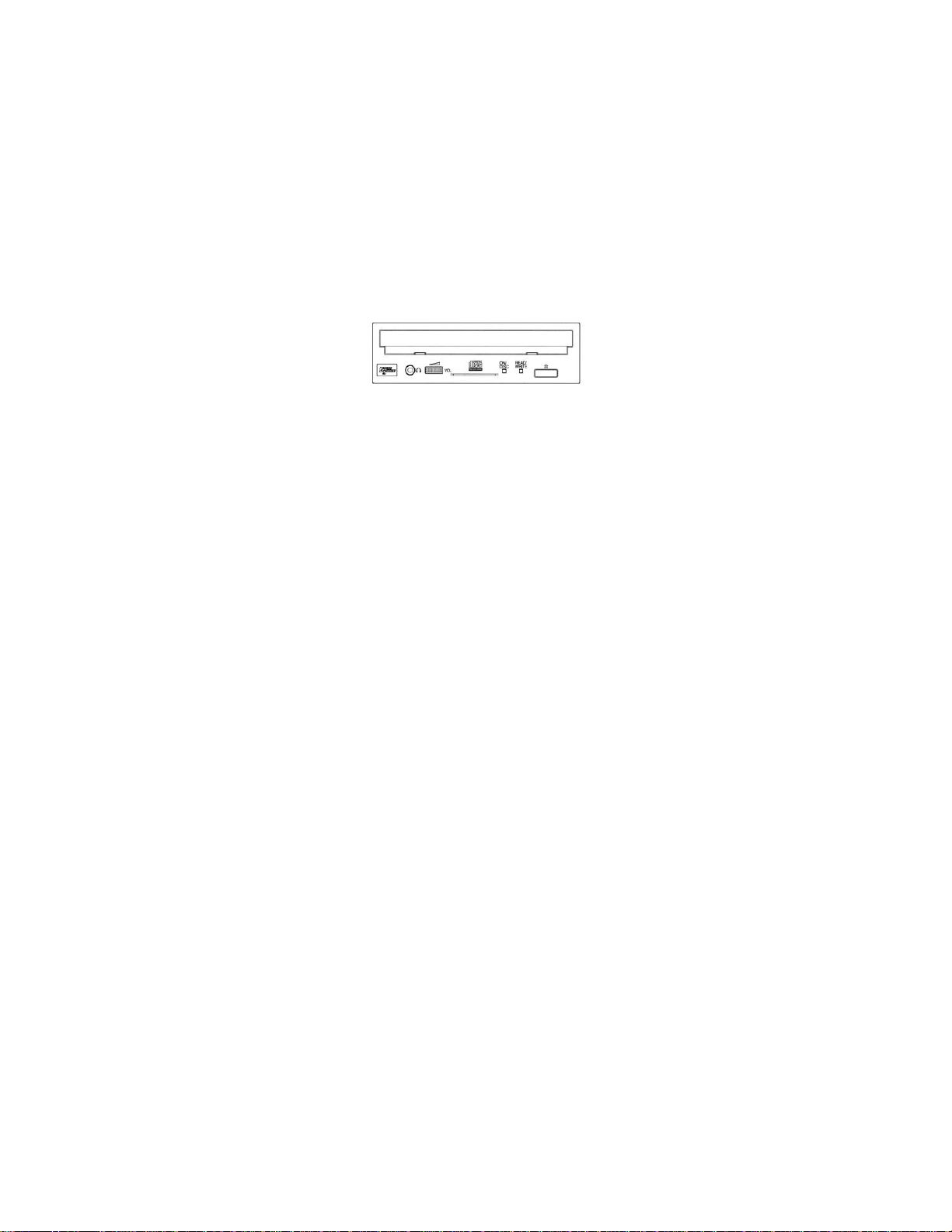
3
Before connecting the CD-Recorder to your PC
Check the model
Which model of YAMAHA CD-Recorder do I own (External Model or Internal Model)
Front Panel
CDR Internal Model (Tray Model)
CDR400t/CDR200t
Package contents
Check the items in the package against the package list.
• CDR200t or CDR400t
• Audio cable (CDR audio output to soundcard input)
• 1 x blank CDR media
• 4 x 3mm mounting screws
• “Getting Started” guide
• CD-ROM containing software
Missing, lost or damaged package items? Call (888) 926-2426
About SCSI Controllers
This kit does not include a SCSI host adapter card. A host adapter card provides the
interface between your PC and various peripheral devices. A wide range of cards is
available with various levels of performance, features, and price. If you plan to add
peripherals such as scanners or external hard-drives you will want a more capable host
adapter. If, on the other hand you plan to use the host adapter only to connect this CDRecorder, a more economical device may be a better choice.
SCSI cards from AdvanSys, Adaptec, BusLogic, Q-Logic, NCR are known to function
properly with this drive.
Visit http://www.yamahayst.com/techsup/recoscsi.html for the latest information on
compatible SCSI cards.
Once you have selected a SCSI host adapter card install it in your computer according to
the manufacturers directions.
Page
Page 6

4
System requirements (Recommended specifications)
IBM PC Computer - These specifications refer to the drive only. Included software has
differing requirements.
• PC486/100MHz or higher
• 8MB RAM (Windows 3.X - Note that included software is not compatible with
Windows 3.X.)
• 16MB RAM (Windows 95/NT)
• 3.5 Floppy Disk Drive
• CD-ROM Drive
• High-speed SCSI Host Adapter (Bus master)
Set the CD-Recorder SCSI ID Number
Set the SCSI ID Number while referring to the SCSI device connection diagram.
The factory setting for the SCSI ID Number ID: 3. For most installations, no adjustment
of the SCSI ID number is necessary.
Note: Turn off the power before setting the SCSI ID number.
CDR Internal Model, SCSI ID setting
Setting the SCSI Terminator
Connect the SCSI Terminator while referring to the SCSI device connection diagram.
If you are connecting multiple SCSI devices and the CD-Recorder is the last device,
turn the SCSI terminator to ON.
If you are connecting the CD-Recorder between SCSI devices, set the SCSI
terminator to OFF. (The factory setting is ON.)
Page
Page 7

5
SCSI Device Connection Diagram
D
C
SCSI Card
SCSI Device (HDD)
SCSI Terminator “OFF”
SCSI ID: 1
CDR (external model)
SCSI Terminator “ON”
SCSI ID: 4
SCSI Equipment (HDD)
SCSI Terminator “ON”
SCSI ID: 3
SCSI Internal Model
SCSI Terminator “OFF”
BSCSI ID: 2
A
SCSI ID Number
Make sure that all the SCSI devices connected to your PC have a unique SCSI ID
number.
SCSI Terminator
Set the last device's SCSI terminator to ON. All other terminators must be set to OFF.
ex: CDR Internal Model D = "ON" C = "OFF"
ex: CDR External ModelB = "OFF" A = "ON"
Page
Page 8

6
Check your SCSI card
Verify that your SCSI card is properly installed by clicking "Start" then select "Settings"
then click on "Control Panel". The Control Panel will open. Double click on "System"
and you will see the "System Properties" window. Select the "Device Manager" tab and
look for "SCSI controllers". Click on the "+" sign next to "SCSI Controllers". You
should see the name of your SCSI card.
IMPORTANT - If there is an exclamation mark on a yellow background you have a
device conflict - do not install your CD-R until you have resolved the conflict. To resolve
the device conflict:
• Check the Help system in software provided with the SCSI controller.
• Check the documentation provided with your SCSI controller.
• Check Windows Help by clicking "Start" then select "Help" then select the
"Index" tab. Scroll to and select the Index topic "devices, troubleshooting". Then
click "Display" and select "Troubleshooting Hardware Conflicts".
• Contact the manufacturer of the SCSI controller.
Once you have verified that your SCSI controller is correctly installed, proceed to the
installation of the CD-R.
Page
Page 9

7
Mechanical Installation of your CD-R
The installation of a CD-R requires some mechanical skill and the ability to work inside a
computer without damaging interior components. If you are not confident in your ability
to do this work, refer the installation to a competent technician. The installation can be
accomplished with simple tools.
1. Disconnect AC power from the computer.
2. Immediately before touching any electronic components or circuit boards,
discharge static electricity from your body by first touching a metal surface on the
chassis of the computer. Always try to handle circuit boards and cards by the
edges. Avoid touching components or traces.
3. Refer to the documentation provided with your computer for instructions on
opening the computer case. Open the case according to manufacturer's
instructions.
Page
Page 10

8
4. Most computers will have a blank cover plate over the empty drive bay. These
plates typically snap into place although some may be secured by screws (see your
computer's documentation). Remove the cover plate.
Note: The drive bays of most computers will accommodate the CD-R drive directly.
Some computers may require an accessory rail or mounting bracket. These components are
available from the computer manufacturer.
5. Slide the CD-R into the drive bay. If space is tight inside your computer, you may
wish to connect the audio output cable, the power supply cable, and the SCSI
ribbon cable before sliding the CD-R all the way into the bay.
Page
Page 11

9
6. Connect the supplied audio cable to the audio output of the CD-R. Connect the
other end of the audio cable to your soundcard. Some sound cards may have only
one internal audio input which is probably already occupied by the audio output of
your CD-ROM drive. If this is the case, it is best to leave the CD-ROM drive
connected to the soundcard.
Note: Your CD-R will be fully functional without any connection to the soundcard – except
that you will not be able to play an audio CD on the CD-R and hear it through your
soundcard. You will be able to listen to an audio CD via the headphone jack on the CD-R.
And, of course you can still play back an audio CD on your CD-ROM drive.
7. Connect the SCSI Ribbon cable to the CD-R. Note that the CD-R has an arrow on
the right side of the SCSI connector. This arrow should point to the red line on the
SCSI cable. Connect the other end of the ribbon cable to the SCSI controller card.
8. Locate one of the DC power connectors inside your computer (a 4-pin connector
with (usually) a yellow, a red, and two black wires). Connect this cable to the
power supply input of the CD-R.
Page
Page 12

10
9. Slide the CD-R the rest of the way into the bay and install the four 3mm mounting
screws and washers from the sides.
10. Visually inspect the computer and make sure that you have not pulled any other
cables loose, that no cables will be pinched when the case is reinstalled, and that no
wires are obstructing any cooling fans or ventilation.
11. Reinstall the cover on the PC.
12. Connect the power cable to an AC outlet, then switch on your computer. Make
sure that the LED located on the panel of the CD-Recorder is lit.
Page
Page 13

11
Turn on your PC
Operating System recognizes the CD-Recorder
Reconnect any monitor, mouse, keyboard, and AC power cables to your PC.
1. Start your computer in the usual way.
2. Open "My Computer". You should see a new CD drive icon. Insert a CD-ROM
disc into the CD-R drive. Verify that the CD-R drive is reading the disc correctly.
In the figure below, the CD-Recorder is recognized as Drive F:
Page
Page 14

12
Installing the software
DirectCD
1. Insert the CD-ROM into the drive (either the CD-R or CD-ROM drive).
2. Using "My Computer" or "Windows Explorer" open the disk. Open and read any
"Readme" files in the directory "DirectCD".
3. On the Windows Taskbar click "Start" then "Run". Browse to and open the
directory "DirectCD" and double click on "Setup". Verify that the "Run" dialog
box reads "[Drive Letter]:\DirectCD\Setup.exe" and click "OK".
4. Follow the on screen instructions to install DirectCD
5. Click "Yes, adjust read ahead setting".
Easy CD Pro
1. Insert the CD-ROM into the drive (either the CD-R or CD-ROM drive).
2. Using "My Computer" or "Windows Explorer" open the disk. Open and read any
"Readme" files in the directory "ecdpro95".
3. On the Windows Taskbar click "Start" then "Run". Browse to and open the
directory "ecdpro95" and double click on "Setup". Verify that the "Run" dialog
box reads "[Drive Letter]:\ecdpro95\Setup.exe" and click "OK".
4. Follow the on screen instructions to install Easy CD Pro.
5. A dialog box "Setup Needs the Next Disk" will appear. Verify that the path reads
"[Drive Letter]:\ecdpro95\" and click "OK". Follow the on screen instructions.
5. Congratulations. You are now ready to make a CD. Thanks for choosing Yamaha.
Page
Page 15

13
For technical support
Internet: http://www.yamaha.com/support.htm
E-Mail: ycasupport@yamaha.com
Fax line: (714) 527-5782
Voice line: (888) 926-2426, 8:30AM to 5:00PM Pacific Time (Monday through Friday)
Specifications
Interface SCSI (SCSI-2 Female connector on drive
Data Capacity 1.2m/sec: 666MB, 1.4m/sec: 540MB
Record/Read Speed 1xS(real-time), 2xS, 4xS, 6xS (read)
Data Transfer Rate 6xS: 900KB/sec, 4xS: 600KB/sec, 2xS: 300KB/sec, 1xS: 150KB/sec
Burst Transfer Rate 4.2MB/sec (record asynchronous), 3.4MB/sec (read asynchronous)
Data Buffer Size (CDR400/401)2MB (500 sectors, Non-Upgradeable)
Data Buffer Size (CDR200) 1MB (Non-Upgradeable)
Access Speed 250ms
Installation Angle Horizontal < ± 15°
Disc Loading Disc Tray
Audio Out (Normal Speed) Frequency range: 20~20,000Hz (Line Out)
Output Level 1Vrms (Line Out)
Power Consumption 11W max. (read/write)
Power Supply 5V:2.0A max. (±5%), 12V:2.2A max. (±10%)
Operating Environment Temperature: +5°C ~ +40°C (read/write), Humidity: 25 ~ 80%
Dimensions 146 x 41.3 x 203mm
Weight 1.3kg
Power Supply Non-shielded two-in-one, 50p + 4p
ID Selector Short-pin 12p
Audio Out MOLEX 53532-04
Recording modes supported Session at once, packet writing, disc-at-once, track-at-once and
multisession
Formats supported CD-ROM, CD-ROMXA (both photo CD and Video CD), CD-I, CD-
DIGITAL AUDIO, CD-EXTRA and VIDEO CD (note that some
formats may require additional software available separately)
Page
Page 16

14
WARRANTY
LIMITED PARTS & LABOR
As an expression of confidence in the excellence of the design, materials and workmanship involved in all the various aspects of bringing CDR200 /
400 Series of CD-recordable drives to you, Yamaha Corporation of America (hereinafter referred to as "Yamaha") provides the following warranty.
Please read the entire text in order that you may become familiar with its terms. If you should have any questions, please contact the retailer that
sold you the drive, or contact Yamaha directly.
CONDITIONS OF LIMITED WARRANTY
CDR200 / 400 CD-RECORDABLE DRIVE
If during the one (1) year period from the date of original purchase, your CDR200 / 400 CD-recordable drive is found on authorized inspection to
have a defect in material or workmanship, Yamaha or an authorized representative will repair such defect without charge for parts or labor.
ROUTINE MAINTENANCE WORK AND THE RESULTS OF NORMAL WEAR ARE NOT COVERED BY THIS WARRANTY.
ELECTRONIC/ELECTROMECHANICAL SYSTEM
For the next one(1)year Yamaha will replace any individual electronic component (not to be construed to include compound parts or subassemblies)
which by a competent technical entity are adjudged to be defective, without charge for parts. Parts replaced under this portion of the warranty are
warranted for the remainder of the original parts warranty or for 90 days (whichever period is longer).
Yamaha reserves the right to utilize reconditioned subassemblies as warranty replacements in the repair of the product. In the event Yamaha
determines that the unit cannot be repaired, Yamaha will replace the defective unit with either the same model product or one that is reasonably
equivalent.
Should warranty service be required, your warranty periods will be extended by the number of days that elapse between the date you report a defect
and the date that the unit is repaired.
THIS WARRANTY IS AVAILABLE TO THE ORIGINAL PURCHASER ONLY. Please contact Yamaha directly if you have any questions regarding
the Yamaha limited warranty.
This limited warranty is applicable only in the fifty states of the USA and the District of Columbia. It is not applicable in the possessions or territories
of the USA or in any other country.
THIS LIMITED WARRANTY IS THE ONLY WARRANTY WHICH YAMAHA MAKES WITH RESPECT TO YOUR CDR200 / 400 SERIES CDRECORDABLE DRIVE. YAMAHA DISCLAIMS ALL OTHER WARRANTIES RELATING TO THE DRIVE, INCLUDING THE WARRANTIES OF
MERCHANTABILITY AND FITNESS FOR A PARTICULAR USE. THERE ARE NO WARRANTIES OTHER THAN THE EXPRESS LIMITED
WARRANTY STATED HERE. IN ANY EVENT, YAMAHA SHALL NOT BE LIABLE FOR ANY INCIDENTAL OR CONSEQUENTIAL DAMAGES.
Some states do not allow the exclusion or limitation of incidental or consequential damages and some states do not allow limitations on how long an
implied warranty may last; therefore, the above limitations or exclusions may not apply to you. This warranty gives you specific legal rights. You
may also have other rights that vary from state to state. In the event any of the provisions of this warranty are found by statute or by applicable
administrative or judicial entity to be unenforceable, the remaining provisions shall remain in force.
OWNER'S RESPONSIBILITIES
Please read your owner's manuals completely. The information provided in your owner's manuals covers installation, operation, safety precautions
and routine maintenance. This warranty does NOT cover expenses incurred due to a lack of understanding of the functioning of the drive when it is
operating as designed.
In order for Yamaha to provide proper warranty service, it is necessary that the purchaser of a CDR200 / 400 Series CD-recordable drive assume
the following responsibilities:
1. Retain proof of purchase documents for the duration of the warranty period. You may be requested by Yamaha to provide proof of purchase
in order to receive warranty service.
2. Permit Yamaha or an authorized representative to provide the applicable warranty service during normal business hours.
EXCLUSIONS
This warranty does not cover the following:
1. Failures that are the result of improper operations, maintenance or repair.
2. Failures that result from abnormal strain, neglect, modification, accidental damage, improper installation or exposure to extremes in
temperature or relative humidity.
3. Products whose trademark, name, or identification numbers have been altered or removed.
4. Radio frequency interference generated by equipment operated in violation of applicable FCC rules.
In the event a local retailer is not available, please do not hesitate to contact Yamaha directly.
QSGSCSIINT-rev.1.0
Page
