Yamaha BD-S667 Owners Manual
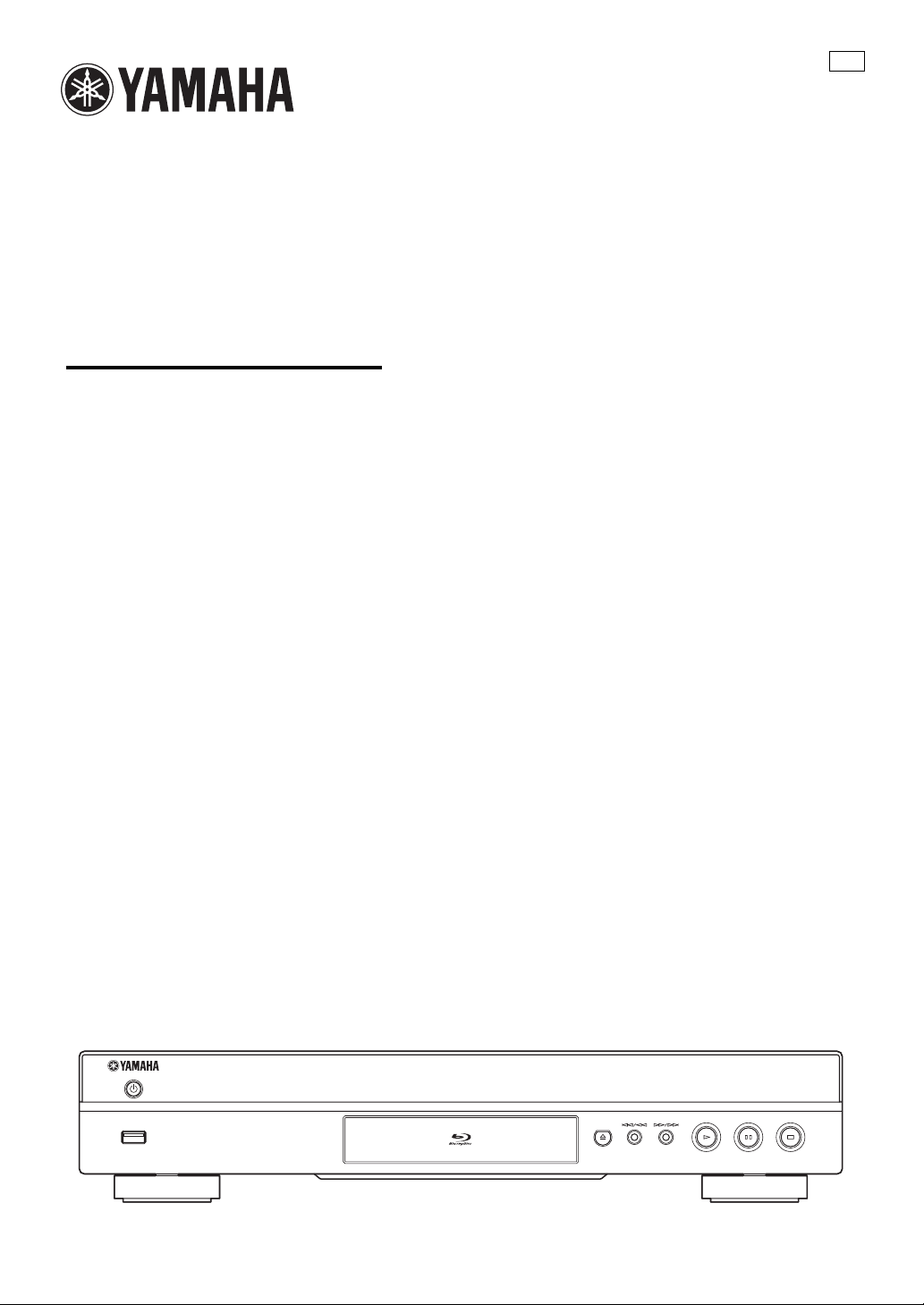
BLU-RAY DISC PLAYER
BD-S667
OWNER’S MANUAL
U
USB
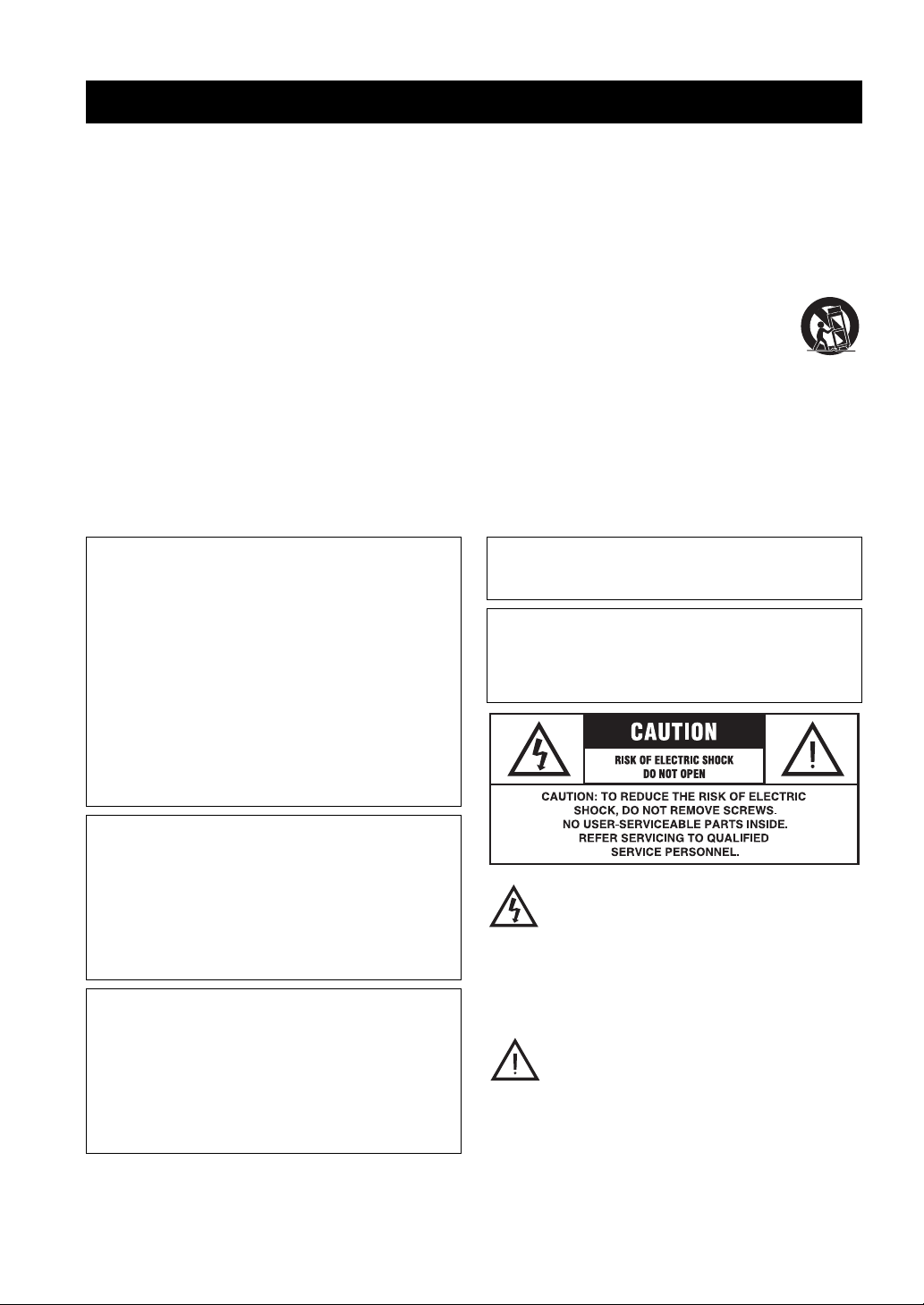
IMPORTANT SAFETY INSTRUCTIONS
Read these operating instructions carefully before using the unit. Follow the safety instructions on the unit and the applicable safety
instructions listed below. Keep these operating instructions handy for future reference.
1 Read these instructions.
2 Keep these instructions.
3 Heed all warnings.
4 Follow all instructions.
5 Do not use this apparatus near water.
6 Clean only with dry cloth.
7 Do not block any ventilation openings. Install in accordance
with the manufacturer’s instructions.
8 Do not install near any heat sources such as radiators, heat
registers, stoves, or other apparatus (including amplifiers)
that produce heat.
9 Do not defeat the safety purpose of the polarized or
grounding-type plug. A polarized plug has two blades with
one wider than the other. A grounding-type plug has two
blades and a third grounding prong. The wide blade or the
third prong are provided for your safety. If the provided
plug does not fit into your outlet, consult an electrician for
replacement of the obsolete outlet.
WARNING:
TO REDUCE THE RISK OF FIRE, ELECTRIC SHOCK OR
PRODUCT DAMAGE,
• DO NOT EXPOSE THIS APPARATUS TO RAIN,
MOISTURE, DRIPPING OR SPLASHING AND
THAT NO OBJECTS FILLED WITH LIQUIDS,
SUCH AS VASES, SHALL BE PLACED ON THE
APPARATUS.
• USE ONLY THE RECOMMENDED
ACCESSORIES.
• DO NOT REMOVE THE COVER (OR BACK);
THERE ARE NO USER SERVICEABLE PARTS
INSIDE. REFER SERVICING TO QUALIFIED
SERVICE PERSONNEL.
10 Protect the power cord from being walked on or pinched
particularly at plugs, convenience receptacles, and the point
where they exit from the apparatus.
11 Only use attachments/accessories specified by the
manufacturer.
12 Use only with the cart, stand, tripod, bracket,
or table specified by the manufacturer, or sold
with the apparatus. When a cart is used, use
caution when moving the cart/apparatus
combination to avoid injury from tip-over.
13 Unplug this apparatus during lightning storms
or when unused for long periods of time.
14 Refer all servicing to qualified service personnel. Servicing
is required when the apparatus has been damaged in any
way, such as power-supply cord or plug is damaged, liquid
has been spilled or objects have fallen into the apparatus,
the apparatus has been exposed to rain or moisture, does not
operate normally, or has been dropped.
CAUTION
Danger of explosion if battery is incorrectly replaced. Replace only
with the same or equivalent type.
The socket outlet shall be installed near the equipment and easily
accessible. The mains plug of the power supply cord shall remain
readily operable.
To completely disconnect this apparatus from the AC Mains,
disconnect the power supply cord plug from AC receptacle.
CAUTION!
DO NOT INSTALL OR PLACE THIS UNIT IN A
BOOKCASE, BUILT-IN CABINET OR IN ANOTHER
CONFINED SPACE.
ENSURE THE UNIT IS WELL VENTILATED. TO
PREVENT RISK OF ELECTRIC SHOCK OR FIRE
HAZARD DUE TO OVERHEATING, ENSURE THAT
CURTAINS AND ANY OTHER MATERIALS DO NOT
OBSTRUCT THE VENTILATION VENTS.
CAUTION!
THIS PRODUCT UTILIZES A LASER.
USE OF CONTROLS OR ADJUSTMENTS OR
PERFORMANCE OF PROCEDURES OTHER THAN
THOSE SPECIFIED HEREIN MAY RESULT IN
HAZARDOUS RADIATION EXPOSURE.
DO NOT OPEN COVERS AND DO NOT REPAIR
YOURSELF.
REFER SERVICING TO QUALIFIED PERSONNEL.
Caution-i En
The lightning flash with arrowhead symbol,
within an equilateral triangle, is intended to alert
the user to the presence of uninsulated “dangerous
voltage” within the product’s enclosure that may
be of sufficient magnitude to constitute a risk of
electric shock to persons.
The exclamation point within an equilateral
triangle is intended to alert the user to the presence
of important operating and maintenance
(servicing) instructions in the literature
accompanying the appliance.
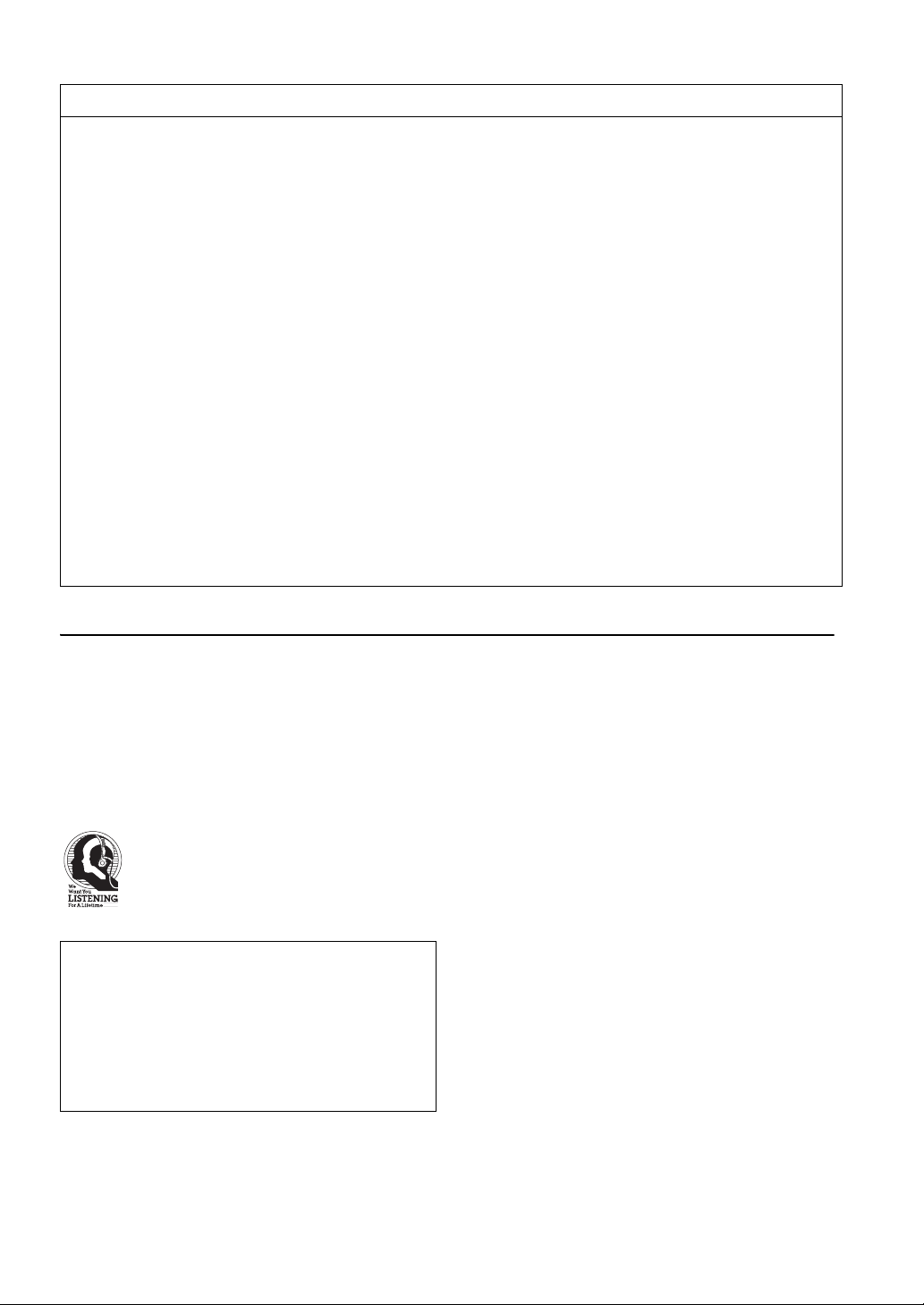
FCC INFORMATION (for US customers)
1 IMPORTANT NOTICE: DO NOT MODIFY THIS
UNIT!
This product, when installed as indicated in the instructions
contained in this manual, meets FCC requirements.
Modifications not expressly approved by Yamaha may void
your authority, granted by the FCC, to use the product.
2 IMPORTANT: When connecting this product to accessories
and/or another product use only high quality shielded cables.
Cable/s supplied with this product MUST be used. Follow
all installation instructions. Failure to follow instructions
could void your FCC authorization to use this product in the
USA.
3 NOTE: This product has been tested and found to comply
with the requirements listed in FCC Regulations, Part 15 for
Class “B” digital devices. Compliance with these
requirements provides a reasonable level of assurance that
your use of this product in a residential environment will not
result in harmful interference with other electronic devices.
This equipment generates/uses radio frequencies and, if not
installed and used according to the instructions found in the
users manual, may cause interference harmful to the
operation of other electronic devices.
Compliance with FCC regulations does not guarantee that
interference will not occur in all installations. If this product
is found to be the source of interference, which can be
determined by turning the unit “OFF” and “ON”, please try
to eliminate the problem by using one of the following
measures:
Relocate either this product or the device that is being
affected by the interference.
Utilize power outlets that are on different branch (circuit
breaker or fuse) circuits or install AC line filter/s.
In the case of radio or TV interference, relocate/reorient the
antenna. If the antenna lead-in is 300 ohm ribbon lead,
change the lead-in to coaxial type cable.
If these corrective measures do not produce satisfactory
results, please contact the local retailer authorized to
distribute this type of product. If you can not locate the
appropriate retailer, please contact Yamaha Electronics
Corp., USA 6660 Orangethorpe Ave., Buena Park, CA
90620.
The above statements apply ONLY to those products
distributed by Yamaha Corporation of America or its
subsidiaries.
COMPLIANCE INFORMATION STATEMENT (DECLARATION OF CONFORMITY PROCEDURE)
Responsible Party: Yamaha Electronics Corporation, USA
Address: 6660 Orangethorpe Avenue
Buena Park, CA 90620
Telephone: 714-522-9105
1-800-492-6242 (toll free)
Fax: 714-228-3390
Type of Equipment: Blu-ray Disc Player
Model Name: BD-S667
We Want You Listening For A Lifetime
Yamaha and the Electronic Industries Association’s Consumer Electronics Group want you to get the most out of
your equipment by playing it at a safe level. One that lets the sound come through loud and clear without annoying
blaring or distortion - and, most importantly, without affecting your sensitive hearing.
Since hearing damage from loud sounds is often undetectable until it is too late, Yamaha and the Electronic
Industries Association’s Consumer Electronics Group recommend you to avoid prolonged exposure from excessive
volume levels.
IMPORTANT
Please record the serial number of this unit in the space
below.
MODEL:
Serial No.:
The serial number is located on the rear of the unit.
Retain this Owner’s Manual in a safe place for future
reference.
• This device complies with Part 15 of the FCC Rules.
• Operation is subject to the following conditions:
– This device may not cause harmful interference.
– This device must accept any interference received including
interference that may cause undesired operation.
See the “Troubleshooting” section at the end of this manual if
interference to radio reception is suspected.
Caution-ii En
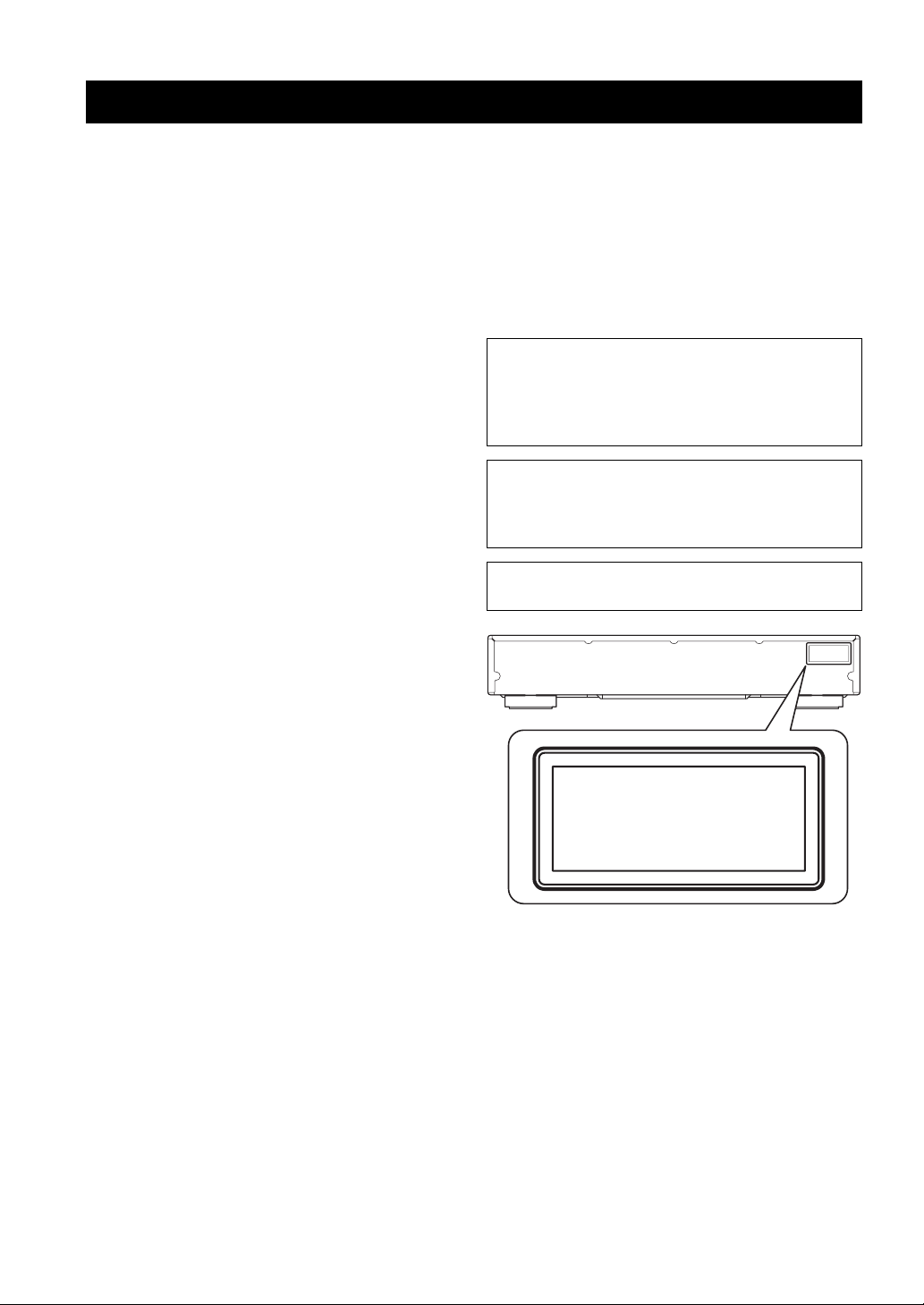
CAUTION: READ THIS BEFORE OPERATING YOUR UNIT.
1 To assure the finest performance, please read this manual
carefully. Keep it in a safe place for future reference.
2 Install this sound system in a well ventilated, cool, dry, clean
place-away from direct sunlight, heat sources, vibration, dust,
moisture, and/or cold. For proper ventilation, allow the
following minimum clearances.
Top : 10 cm (4 in)
Rear: 10 cm (4 in)
Side: 10 cm (4 in)
3 Locate this unit away from other electrical appliances,
motors, or transformers to avoid humming sounds.
4 Do not expose this unit to sudden temperature changes from
cold to hot, and do not locate this unit in an environment with
high humidity (i.e. a room with a humidifier) to prevent
condensation inside this unit, which may cause an electrical
shock, fire, damage to this unit, and/or personal injury.
5 Avoid installing this unit where foreign object may fall onto
this unit and/or this unit may be exposed to liquid dripping or
splashing. On the top of this unit, do not place:
– Other components, as they may cause damage and/or
discoloration on the surface of this unit.
– Burning objects (i.e. candles), as they may cause fire,
damage to this unit, and/or personal injury.
– Containers with liquid in them, as they may fall and
liquid may cause electrical shock to the user and/or
damage to this unit.
6 Do not cover this unit with a newspaper, tablecloth, curtain,
etc. in order not to obstruct heat radiation. If the temperature
inside this unit rises, it may cause fire, damage to this unit,
and/or personal injury.
7 Do not plug in this unit to a wall outlet until all connections
are complete.
8 Do not operate this unit upside-down. It may overheat,
possibly causing damage.
9 Do not use force on switches, knobs and/or cords.
10 When disconnecting the power cable from the wall outlet,
grasp the plug; do not pull the cable.
11 Do not clean this unit with chemical solvents; this might
damage the finish. Use a clean, dry cloth.
12 Only voltage specified on this unit must be used. Using this
unit with a higher voltage than specified is dangerous and
may cause fire, damage to this unit, and/or personal injury.
Yamaha will not be held responsible for any damage resulting
from use of this unit with a voltage other than specified.
13 To prevent damage by lightning, keep the power cable
disconnected from a wall outlet or this unit during a lightning
storm.
14 Do not attempt to modify or fix this unit. Contact qualified
Yamaha service personnel when any service is needed. The
cabinet should never be opened for any reasons.
15 When not planning to use this unit for long periods of time
(i.e. vacation), disconnect the AC power plug from the wall
outlet.
16 Be sure to read the “TROUBLESHOOTING” section on
common operating errors before concluding that this unit is
faulty.
17 Before moving this unit, press p to set this unit to the
standby mode, and disconnect the AC power plug from the
wall outlet.
18 Condensation will form when the surrounding temperature
changes suddenly. Disconnect the power cable from the
outlet, then leave this unit alone.
19 When using this unit for a long time, this unit may become
warm. Turn the power off, then leave this unit alone for
cooling.
20 Install this unit near the AC outlet and where the AC power
plug can be reached easily.
21 The batteries shall not be exposed to excessive heat such as
sunshine, fire or the like.
This unit is not disconnected from the AC power source
as long as it is connected to the wall outlet, even if this
unit itself is turned off by p. This state is called the
standby mode. In this state, this unit is designed to
consume a very small quantity of power.
WARNING
TO REDUCE THE RISK OF FIRE OR ELECTRIC
SHOCK, DO NOT EXPOSE THIS UNIT TO RAIN OR
MOISTURE.
The laser component in this product is capable of
emitting radiation exceeding the limit for Class 1.
CLASS 1 LASER PRODUCT
LASER KLASSE 1 PRODUKT
LUOKAN 1 LASERLAITE
KLASS 1 LASER APPARAT
PRODUIT LASER DE CLASSE 1
CLASS 1 LASER PRODUCT
LASER KLASSE 1 PRODUKT
LUOKAN 1 LASERLAITE
KLASS 1 LASER APPARAT
PRODUIT LASER DE CLASSE 1
Caution-iii En
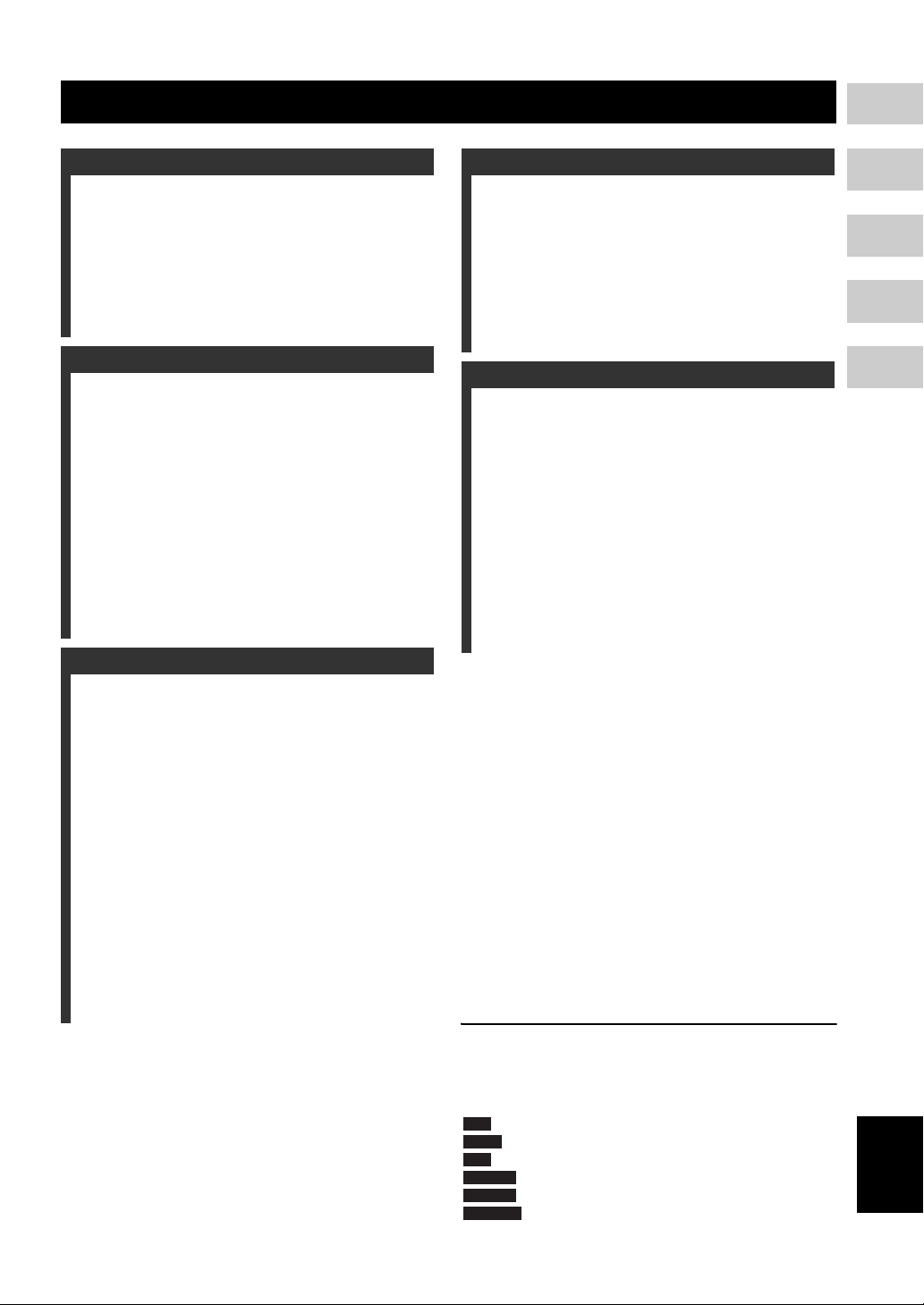
CONTENTS
1
1. INTRODUCTION
WHAT YOU CAN DO WITH THIS PLAYER........ 2
SUPPLIED PARTS.............................................. 2
ABOUT DISCS AND FILES................................. 3
Types of discs/files that can be used with this player..... 3
Disc precautions ............................................................. 4
Loading a disc................................................................. 4
CONTROLS AND FUNCTIONS .......................... 5
Front panel...................................................................... 5
Remote control ............................................................... 6
2. CONNECTION
INTRODUCTION TO CONNECTIONS ................ 8
Rear panel....................................................................... 8
HDMI CONNECTION......................................... 10
Connecting to the HDMI terminal................................ 10
VIDEO CONNECTIONS .................................... 11
Connecting to the component/video jack ..................... 11
AUDIO CONNECTIONS .................................... 12
Connecting to the digital audio jack/terminal............... 12
Connecting to the audio jacks....................................... 13
NETWORK AND USB CONNECTION .............. 14
Connecting to the NETWORK terminal and USB/BD
STORAGE terminal................................................. 14
OTHER CONNECTIONS ................................... 15
Connecting to the REMOTE CONTROL jacks ........... 15
Connecting the power cable ......................................... 15
3. PLAYBACK
INITIAL WIZARD/EASY SETUP........................ 16
Setting with the Initial Wizard/Easy Setup................... 16
HOME MENU..................................................... 17
Playing back photo/music/video................................... 17
Using network content.................................................. 19
PLAYING VIDEOS FROM NETFLIX................. 20
Checking the activation code........................................ 20
Preparing for watching video on your computer .......... 20
Playing the video .......................................................... 20
Operations for watching videos.................................... 21
ADVANCED PLAYBACK OPERATION............ 22
On Screen menu............................................................ 22
Status menu................................................................... 23
Using Bookmark........................................................... 24
Program play................................................................. 24
Using search ................................................................. 24
Enjoying BONUSVIEW and BD-Live......................... 25
Using Picture in Picture function
(secondary audio/video playback) ........................... 25
Using the feature of BD-Live....................................... 25
4. SETTINGS
SETUP MENU.................................................... 26
Example of SETUP menu operation............................. 27
General Setting.............................................................. 28
Display Setting.............................................................. 30
Audio Setting ................................................................ 31
System Information....................................................... 31
About the audio output formats .................................... 32
About the video output formats .................................... 32
SOFTWARE UPGRADE.................................... 34
Upgrading the software................................................. 34
5. ADDITIONAL INFORMATION
TROUBLESHOOTING....................................... 35
Power ............................................................................ 35
Basic operation.............................................................. 35
Disc playback................................................................ 35
Picture ........................................................................... 35
Sound ............................................................................ 36
Network......................................................................... 36
Messages on the screen................................................. 36
GLOSSARY ....................................................... 37
SPECIFICATIONS ............................................. 38
General.......................................................................... 38
Audio performance ....................................................... 38
Input/output................................................................... 38
Copyright ...................................................................... 39
About fonts.....................................................................39
■ About this manual
– This manual describes how to operate this Player
using a remote control except when it is not
available. Some of these operations are also
available using the front panel buttons.
– Notes contain important information about safety
and operating instructions. Hint(s) indicates a tip for
your operation.
– This manual is printed prior to production. Design
and specifications are subject to change in part as a
result of improvements, etc. In case of differences
between the manual and the product, the product has
priority.
2
3
4
5
The icons used in this manual
Icons are used to indicate available buttons/functions for a
particular format.
: BD-Video
BD
: DVD-Video, DVD-VR, DVD+VR
DVD
: Audio CD
CD
: MP3, WMA
MUSIC
: AVCHD, WMV
VIDEO
PHOTO
: JPEG
1 En
English

INTRODUCTION
WHAT YOU CAN DO WITH THIS PLAYER
Easy setting for language, resolution, screen aspect ratio \ p. 16
You can perform language and TV settings.
Play back commercially-released BD/DVD/CD discs
*
\ p. 22
In addition to BD discs, this Player also supports playback of a variety of other discs.
Play back BONUSVIEW, BD-Live, etc.
*
\ p. 25
You can enjoy additional movies on the latest BD discs.
Play back Video, Music, Photo files on a disc
*
\ p. 17
This Player can play back discs you recorded.
*
Play back Video, Music, Photo files on a disc/USB memory device
\ p. 17
Files recorded on discs/USB memory devices can be played back with this Player.
**
Play back Video, Music, Photo files on a Home Network Server*
\ p. 19
PC contents can be played back with TV or AV receiver by connecting this Player to a network
server.
Streaming Playback contents on the Netflix
**
\ p. 20
You can instantly enjoy movies and TV programs over the internet with this Player.
Operation with the remote control of TV, AV receiver, etc. \ p. 28
Connecting devices with an HDMI cable, you can control devices with a single remote control
using the HDMI Control function.
* For details on playable disc and format, see page 3.
** Network setting is needed to use this function.
SUPPLIED PARTS
Make sure the following accessories are provided with the product.
2 En
TRANSMIT
MARKER
ABCD
CLEAR
PROGRAM
PIP
2
ND
HOME
AUDIO
TOP
MENU
ENTER
RETURN
SUBTITLE
ANGLE
STATUS
Batteries (×2)
(AAA, R03, UM-4)
SETUP
SEARCH
DIGEST
REPEAT
A B
POP-UP
MENU
ON
SCREEN
ZOOM AUDIO
Audio/Video cable Power cableRemote control
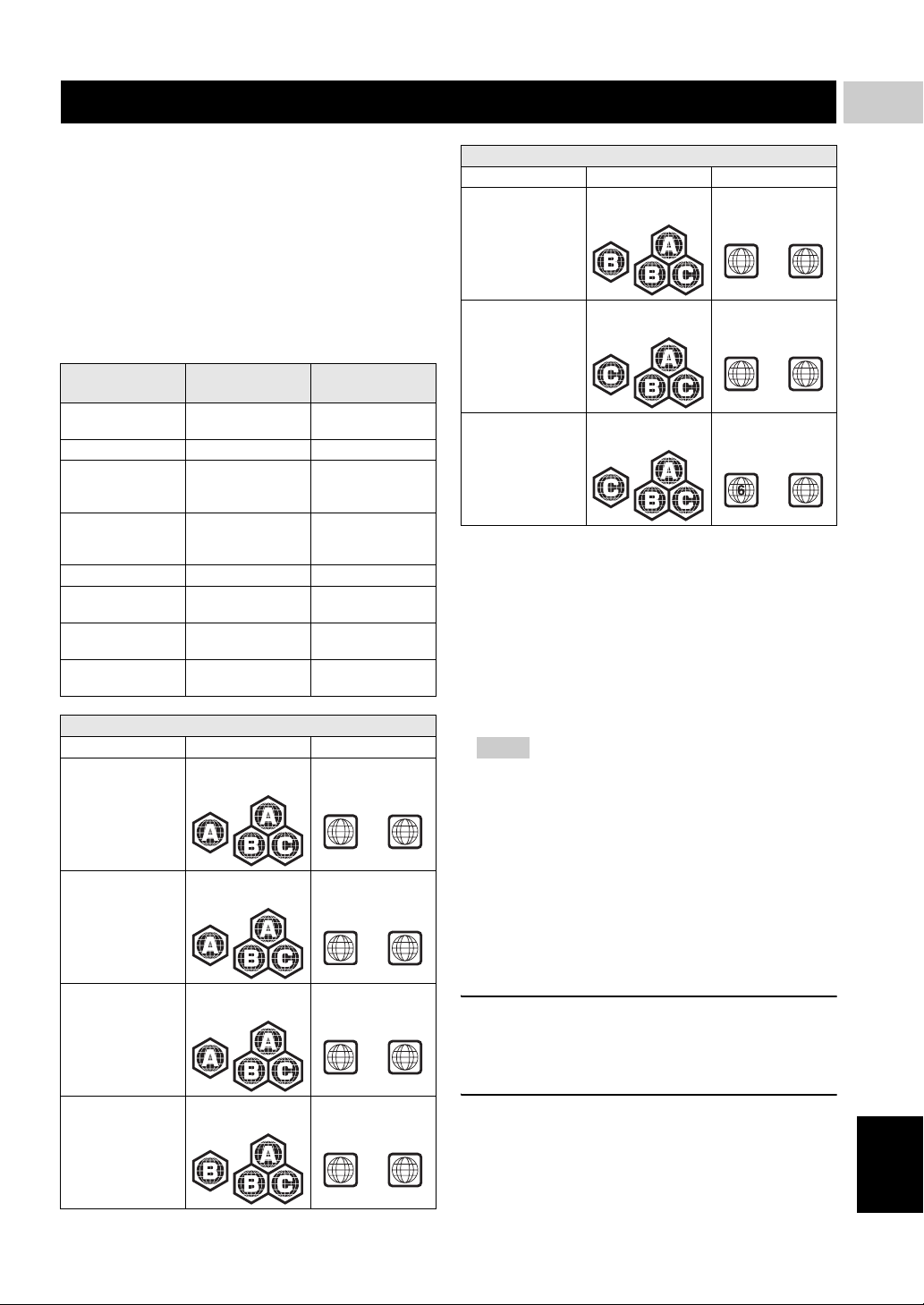
ABOUT DISCS AND FILES
■ Types of discs/files that can be used with this player
– 12 cm (5”) and 8 cm (3”) discs can be played back in
this Player. Do not use an 8 cm (3”) to 12 cm (5”)
adapter.
– Use discs that conform to compatible standards as
indicated by the presence of official logos on the
disc label. Playback of discs not complying with
these standards is not guaranteed. In addition, the
image quality or sound quality is not guaranteed
even if the discs can be played back.
Disc Type
BD-ROM/BD-R/
BD-RE
DVD-ROM DVD-Video --
DVD-R/DVD-R DL/
DVD-RW
DVD+R/DVD+R
DL/DVD+RW
CD-ROM CDDA/HDCD --
CD-R/CD-RW CDDA/Data Disc WMV/MP3/WMA/
USB -- WMV/MP3/WMA/
Network -- WMV/MP3/WMA/
Region management information
Destination BD-Video DVD-Video
U.S.A. and Canada Region code “A” or
Asia Region code “A” or
Central and South
America
Recording
Format
BD-Video --
DVD-Video/DVDVR/AVCHD/Data
Disc
DVD-Video/
DVD+VR/AVCHD/
Data Disc
“ALL”
“ALL”
Region code “A” or
“ALL”
Data Format
WMV/MP3/WMA/
JPEG
WMV/MP3/WMA/
JPEG
JPEG
JPEG
JPEG
Region number “1”
or “ALL”
1
Region number “3”
or “ALL”
3
Region number “4”
or “ALL”
4
ALL
ALL
ALL
Region management information
Destination BD-Video DVD-Video
Australia Region code “B” or
“ALL”
Russia Region code “C” or
“ALL”
China Region code “C” or
“ALL”
Region number “4”
or “ALL”
4
Region number “5”
or “ALL”
5
Region number “6”
or “ALL”
– BD/DVD video players and discs have region codes,
which dictate the regions in which a disc can be
played.
– BD/DVD Video operations and functions may be
different from the explanations in this manual and
some operations may be prohibited due to disc
manufacturer’s settings.
– If a menu screen or operating instructions are
displayed during playback of a disc, follow the
operating procedure displayed.
Notes
– Playback for some of the discs in the left side
column tables may not be possible depending on the
disc.
– Finalize all recording media that is played back in
this player.
– “Finalize” refers to a recorder processing a recorded
disc so that it will play in other players/recorders as
well as this Player. Only finalized discs will play
back in this Player. (This Player does not have a
function to finalize discs.)
– Playback of all files on the disc, USB memory
device and network is not guaranteed.
MP3/WMA audio file requirement
– Sampling frequency: within 32 - 48 kHz
– Bitrate: within 8 - 320 kbps (MP3), 32 - 192 kbps
(WMA)
1
INTRODUCTION
ALL
ALL
ALL
Europe Region code “B” or
“ALL”
Region number “2”
or “ALL”
2
ALL
WMV file requirement
– WMV9, maximum resolution is 1,920 × 1,080.
English
3 En
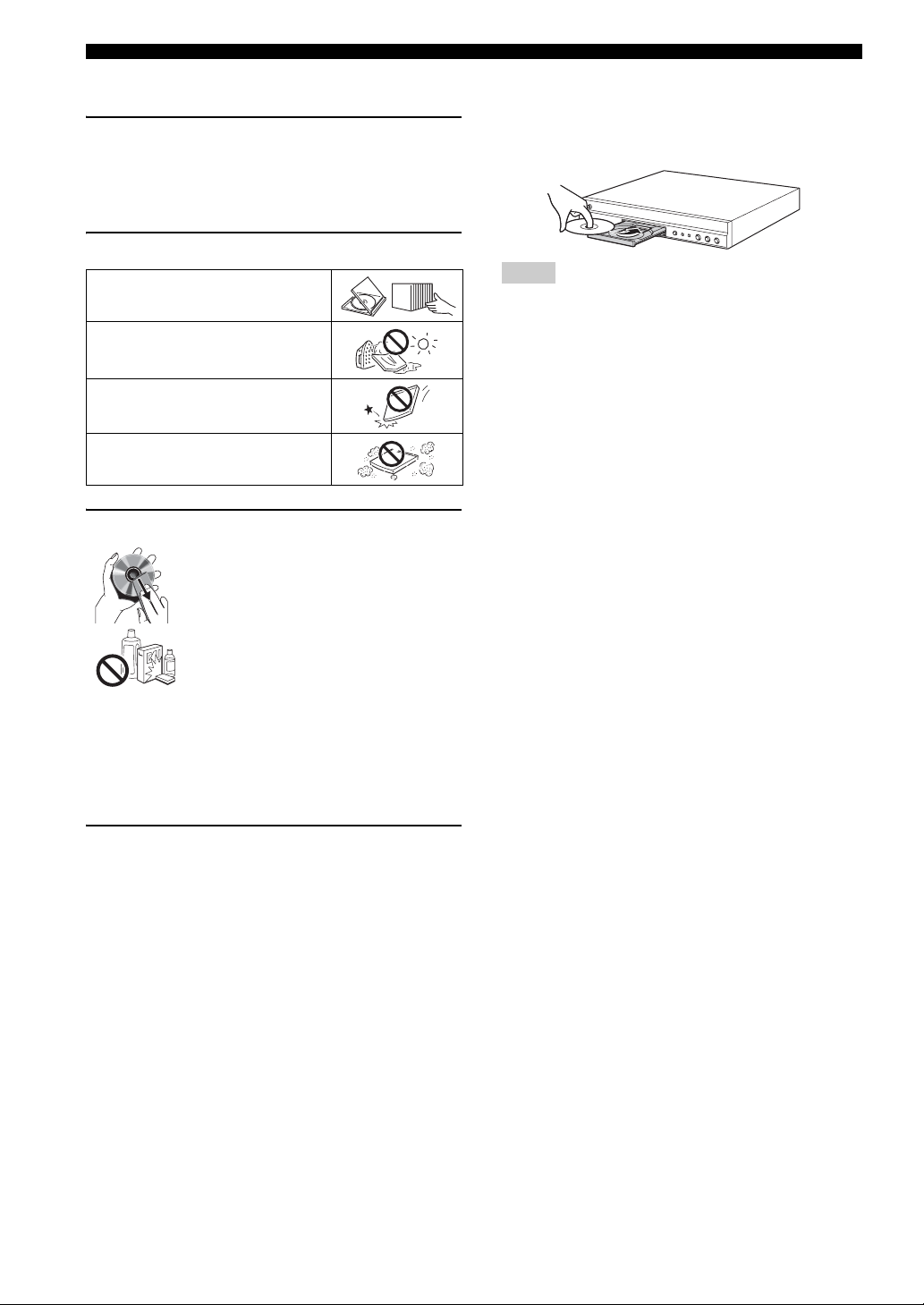
ABOUT DISCS AND FILES
■ Disc precautions
Be careful of scratches and dust
– BD, DVD and CD discs are sensitive to dust,
fingerprints and especially scratches. A scratched
disc may not be able to be played back. Handle discs
with care and store them in a safe place.
Proper disc storage
Place the disc in the center of the disc case
and store the case and disc upright.
Avoid storing discs in locations subject to
direct sunlight, close to heating appliances
or in locations of high humidity.
Do not drop discs or subject them to
strong vibrations or impacts.
Avoid storing discs in locations where
there are large amounts of dust or
moisture.
Handling precautions
– If the surface is soiled, wipe gently with a
soft, damp (water only) cloth. When
wiping discs, always move the cloth from
the center hole toward the outer edge.
– Do not use record cleaning sprays,
benzene, thinner, static electricity
prevention liquids or any other solvent.
– Do not touch the surface.
– Do not stick paper or adhesive labels to the disc.
– If the playing surface of a disc is soiled or scratched,
the Player may decide that the disc is incompatible
and eject the disc tray, or it may fail to play the disc
correctly. Wipe any dirt off the playing surface with
a soft cloth.
■ Loading a disc
– Insert the disc with the label face up.
– In case of the disc recorded on both sides, face down
the side to play back.
Notes
– Playback may begin automatically, depending on the
disc and setting of this Player.
– The menu may be displayed first, depending on the
disc.
– The disc load time may vary depending on the disc.
Cleaning the pick up lens
– Never use commercially available cleaning discs.
The use of these discs can damage the lens.
– Request the nearest service center approved by
Yamaha to clean the lens.
4 En
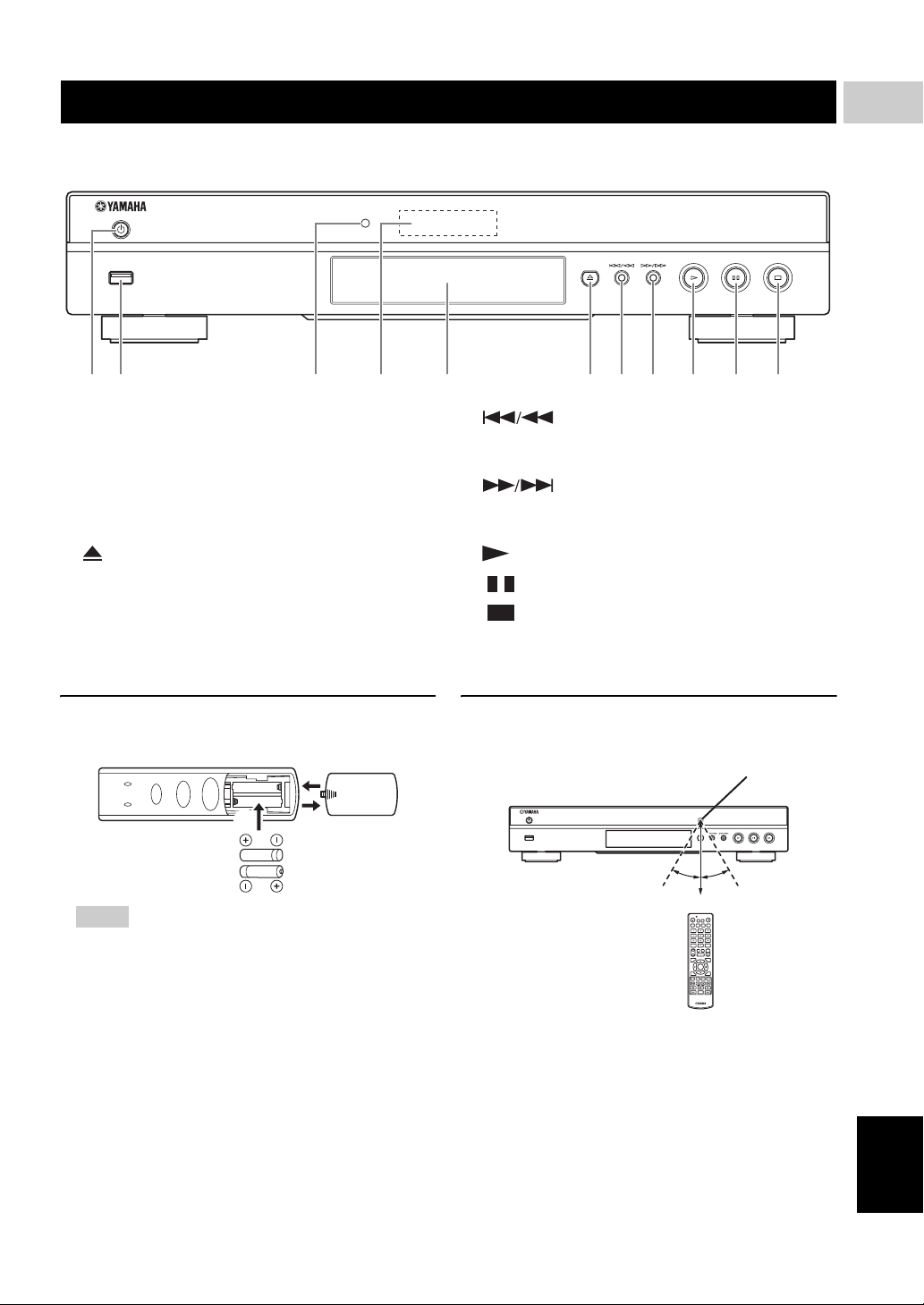
CONTROLS AND FUNCTIONS
■ Front panel
USB
2 5 61 43 7 8 9 0 A
1 p (On/Standby)
2 USB port (p. 14)
3 Indicator: Lights up while this Player is starting up.
4 Front panel display
5 Disc tray (p. 4)
6 (Eject) (p. 4)
7 (Search backward/Skip backward):
Press to skip backward, and press and hold to search
backward.
8 (Search forward/Skip forward):
Press to skip forward, and press and hold to search
forward.
9 (Play)
0 (Pause)
A (Stop)
1
INTRODUCTION
Loading the batteries in the remote
control
3
2
Notes
– Do not subject the remote control unit to shock,
water or excessive humidity.
– The remote control unit may not function if the
Player’s remote sensor is in direct sunlight or any
other strong light.
– Incorrect use of batteries may cause them to leak or
burst. Read the battery warnings and use the
batteries properly.
– Do not mix old and new batteries, or mix different
brands.
– Remove the batteries if you will not use the remote
control unit for an extended period of time.
– Dispose of batteries according to your regional
regulations.
1
Approximate operating range of
remote control
Remote control sensor
USB
30˚30˚
6 m (20 ft)
TRANSMIT
MARKER
SETUP
ABCD
SEARCH
CLEAR
PROGRAM
DIGEST
PIP
REPEAT
2
ND
AB
HOME
AUDIO
TOP
POP-UP
MENU
MENU
ENTER
ON
RETURN
SCREEN
SUBTITLE
ANGLE
ZOOM AUDIO
STATUS
English
5 En
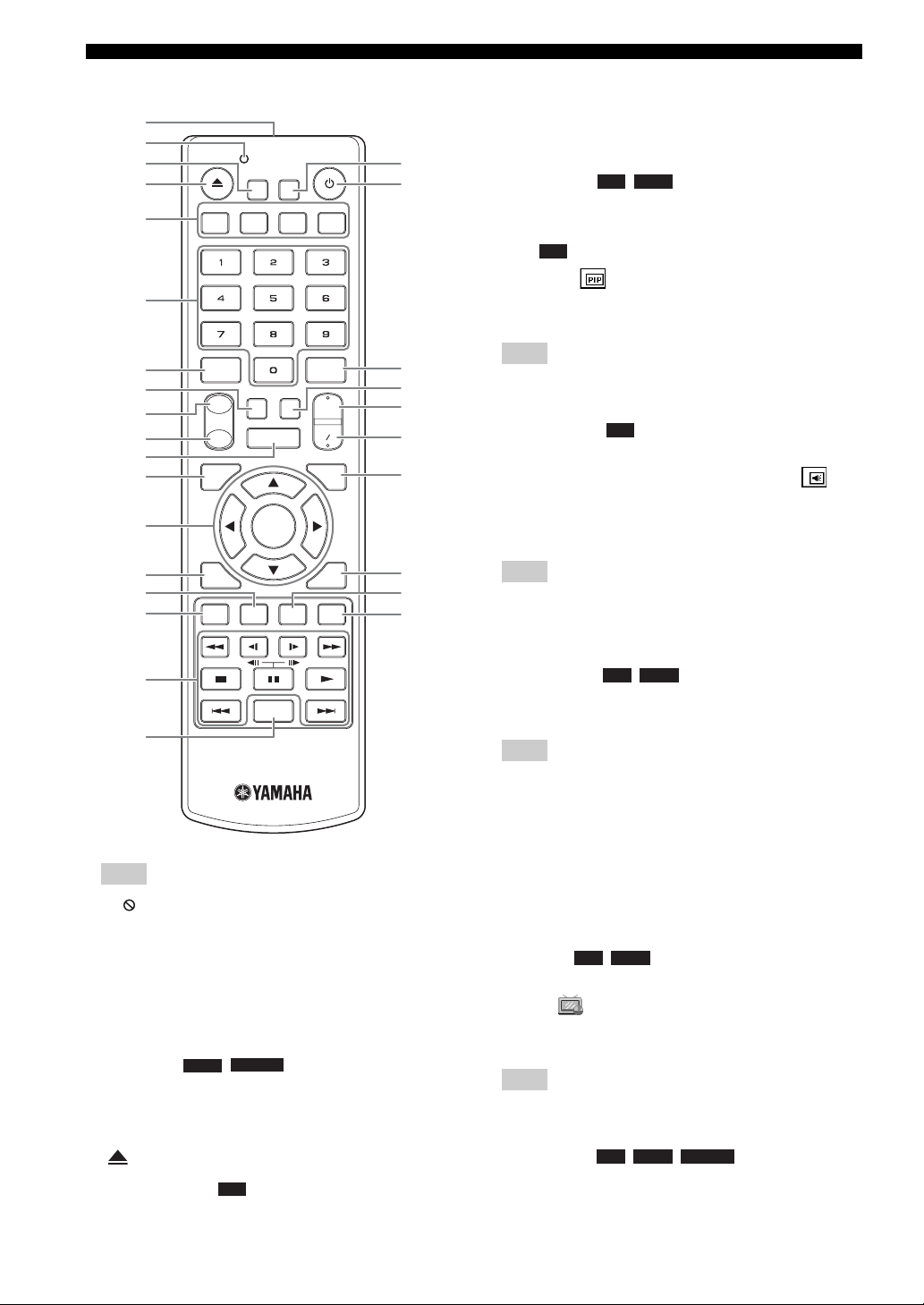
CONTROLS AND FUNCTIONS
■ Remote control
1
2
3 R
4
5
6
7
8
9
0
A
B
C
D
E
F
TRANSMIT
MARKER
SETUP
ABCD
DIGEST
HOME
ENTER
SEARCH
REPEAT
A B
POP-UP
SCREEN
ZOOM AUDIO
CLEAR
PIP
2
ND
AUDIO
TOP
MENU
RETURN
SUBTITLE
PROGRAM
ANGLE
MENU
ON
Q
P
O
N
M
L
K
J
I
6 Number buttons: Enters numbers, or during
playback, jumps to the track/chapter corresponding to
the number you input.
7 CLEAR: Clears entered number/set item.
8 PROGRAM : Sets the order of playback
CD DVD
(p. 24). You can set up to 15 tracks (for Audio CD) or
titles/chapters (DVD-Video).
9 PIP : Turns on/off the Picture in Picture (p. 25).
BD
PIP Mark ( ) is displayed on the screen when this
function is available. You can also select this item from
On Screen menu (p. 22).
Note
– PIP Mark is displayed only when the PIP Mark is set
to on (p. 29).
0 2ND AUDIO : Turns on/off the secondary audio
BD
of the Picture in Picture (p. 25) or audio
commentaries. The Secondary Audio Mark ( ) is
displayed on the screen when this function is
available. You can also select this item from On
Screen menu (p. 22).
Note
– Secondary Audio Mark is displayed only when
Secondary Audio Mark is set to on (p. 29).
A HOME: Displays the HOME menu screen (p. 17).
G
STATUS
H
Note
– will appear on the top left corner of the screen
when the pressed button is not available.
1 Infrared signal transmitter: Outputs infrared
signal. Aim this window to the remote control sensor
(p. 5).
2 TRANSMIT: Flashes while the remote control is
sending infrared signal.
3 MARKER : Sets Bookmark (p. 24) at
a specified point of a movie. After Bookmark is set,
you can jump to the point you set using this function.
You can set up to 12 Bookmarks.
4 : Opens/closes the disc tray.
5 Color buttons : Use these buttons according to
on-screen instructions.
DVD
VIDEO
BD
B TOP MENU : Displays the top menu
BD DVD
screen (p. 38) if the disc contains a menu. Select the
desired item using 5 /a /2/3 and ENTER.
Note
– Specific operations may be different depending on
the disc. Follow the instructions of each menu
screen.
C Cursor buttons (5/a /2 /3 ): Moves the focus in
the menu screen.
ENTER: Selects the focused menu/item.
D RETURN: Returns to the previous menu or screen,
etc.
E ANGLE : Changes the camera angle if
BD DVD
video is recorded with multiple angles. The Angle
Mark ( ) is displayed on the screen when this
function is available. You can also select this item
from On Screen menu (p. 22).
Note
– Angle Mark is displayed only when the Angle Mark
is set to on (p. 29).
F SUBTITLE : Changes subtitle
BD DVD VIDEO
languages (p. 38) if available . You can also select this
item from On Screen menu (p. 22).
6 En
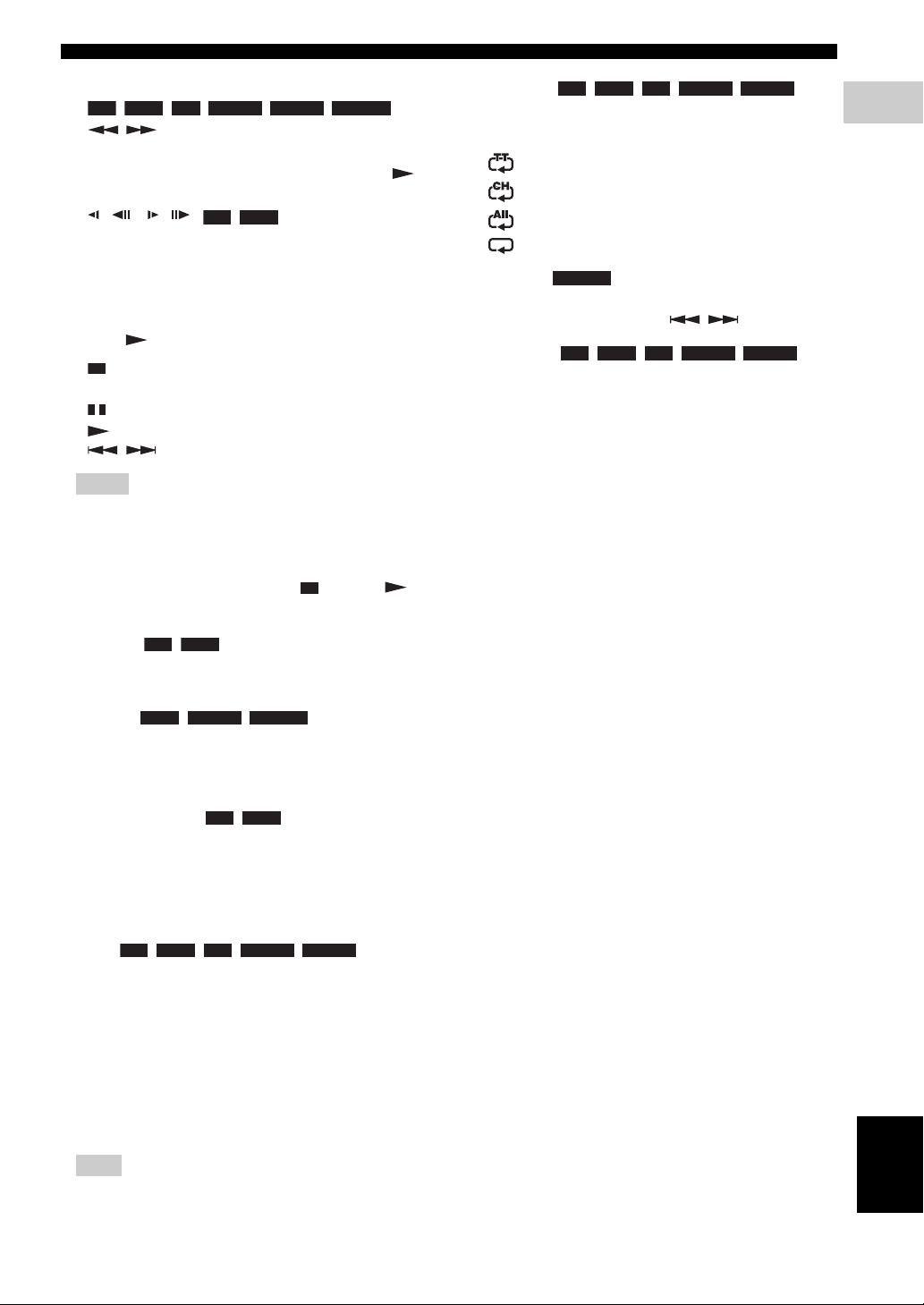
CONTROLS AND FUNCTIONS
G Control buttons
BD DVD CD VIDEO MUSIC PHOTO
/: Searches backward/forward. The search
speed will change each time you press the button
(search backward/forward: 5 steps each). Press to
resume normal playback.
( )/ ( ) : Performs slow
BD DVD
backward/forward. Slow playback speed will change
each time you press the button (slow backward/
forward: 4 steps each).
These buttons also perform frame advance/reverse
playback during pause.
Press to resume normal playback.
: Stops playback. To stop playback completely,
press this button twice.
: Pauses playback.
: Plays back contents.
/: Skips backward/forward.
Notes
– Some BD/DVD discs are not compatible with frame
advance/reverse playback.
– The Player resumes playback from the point that
where the Player was previously stopped. To play
back from the beginning, press and then .
H STATUS: Displays the playback information (p. 23).
N REPEAT :
BD DVD CD VIDEO MUSIC
Changes repeat mode. Repeat mode shown below will
change each time you press the button.
: Repeats the title being played back.
: Repeats the chapter being played back.
: Repeats all tracks/files on the disc/folder.
: Repeats the track/file being played back.
O DIGEST : Shows 12 photo thumbnails.
PHOTO
When thumbnails are displayed, you can proceed to
the next/previous page with / .
P SEARCH :
BD DVD CD VIDEO MUSIC
Jumps to a specified point during playback. For details
on this function, refer to “Using search” (p. 24). You
can also select this item from status menu (p. 23).
Q p: Turns this Player on or sets it to the standby mode.
R SETUP: Displays SETUP menu screen (p. 26).
1
INTRODUCTION
I AUDIO : Changes the audio language or
BD DVD
format. You can also select this item from On Screen
menu (p. 22).
J ZOOM : Zooms in/out.
DVD VIDEO PHOTO
The size of the screen will change each time you press
the button (zoom in/out: 3 steps each).
K ON SCREEN: Displays On Screen menu (p. 22).
L POP-UP MENU : Displays pop-up
BD DVD
menu. The menu contents displayed vary depending
on the disc. For details on how to see and operate the
pop-up menu, refer to the manual for the disc.
The top menu screen may be displayed by pressing
POP-UP MENU depending on the DVD.
M A/B :
BD DVD CD VIDEO MUSIC
Plays back a specific part you want to repeat.
1 Press A/B at the scene where you want to set the
start point. “A-” is displayed on the screen.
2 Press A/B again at the scene where you want to set
the end point. “A-B” is displayed on the screen.
Repeat playback starts.
3 To cancel the repeat playback, press A/B. “A-B”
disappears and the repeat playback is finished.
English
Note
– This function cannot be performed depending on the
specifications of the disc.
7 En
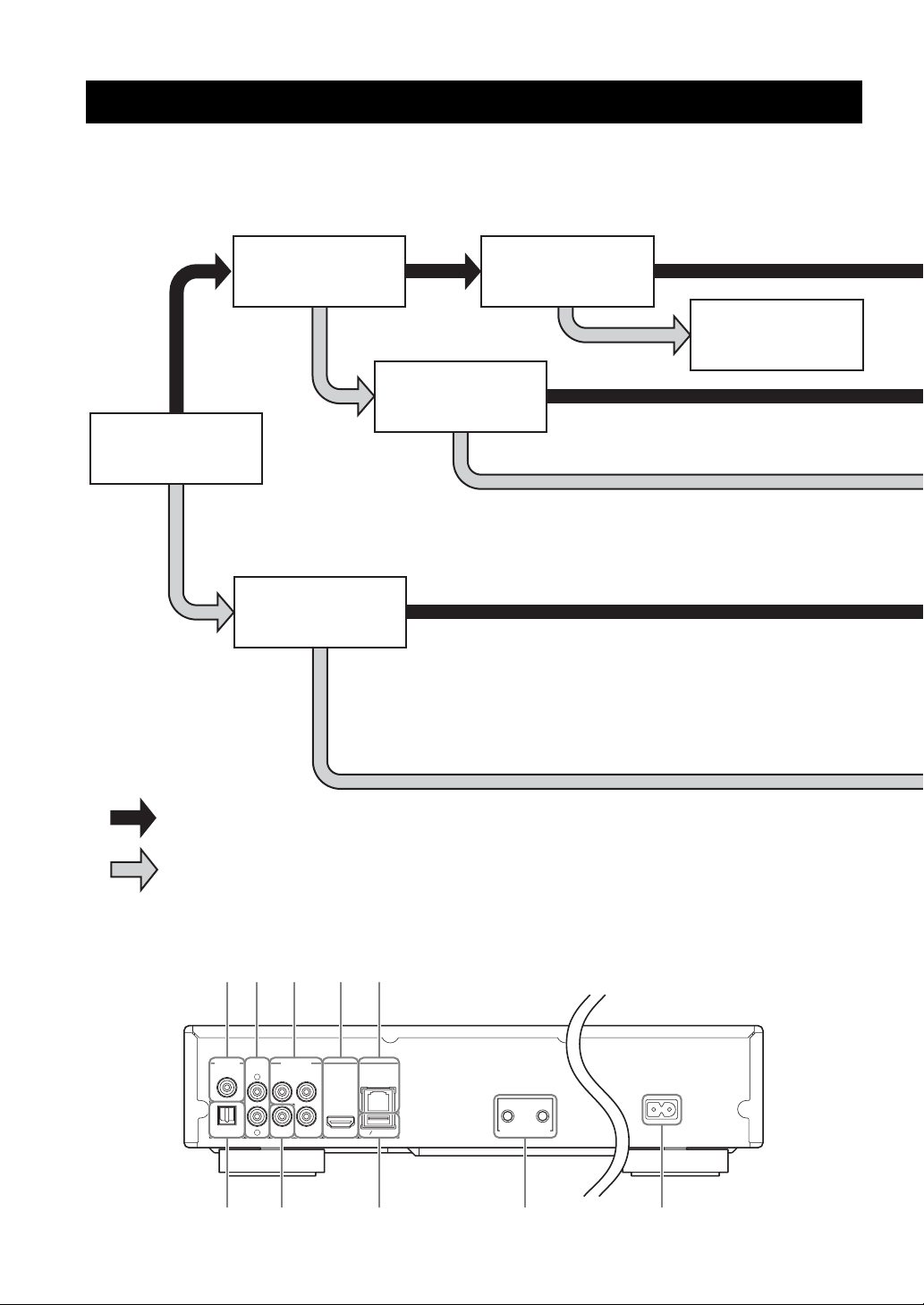
CONNECTION
670 9
INTRODUCTION TO CONNECTIONS
Find the corresponding connection method on your video/audio equipment. We recommend that you use the HDMI
terminal which provides high quality digital audio and video on a single connection. If you use the other terminals/jacks,
connect the video first. Then connect the audio.
Connect video and audio to AV
HDMI terminal on
AV receiver?
*
HDMI terminal on TV?
receiver with HDMI cable.
Refer to owner’s manual
of AV receiver.
START
Use AV receiver?
Yes
No
HDMI terminal on TV?
Connect video to TV with HDMI cable.
Connect video to AV receiver.
HDMI terminal on TV?
Connect video and audio to TV with HDMI cable.
Connect video to TV.
* When you connect to an AV receiver that cannot output the sound
input via its HDMI terminal, refer to the owner’s manual of your AV
receiver.
■ Rear panel
8 En
DIGITAL OUT AUDIO OUT
COAXIAL
L
OPTICAL VIDEO
R
321 485
VIDEO OUT
COMPONENT
YPB
HDMI
PR
USB BD STORAGE
NETWORK
OUT IN
REMOTE CONTROL
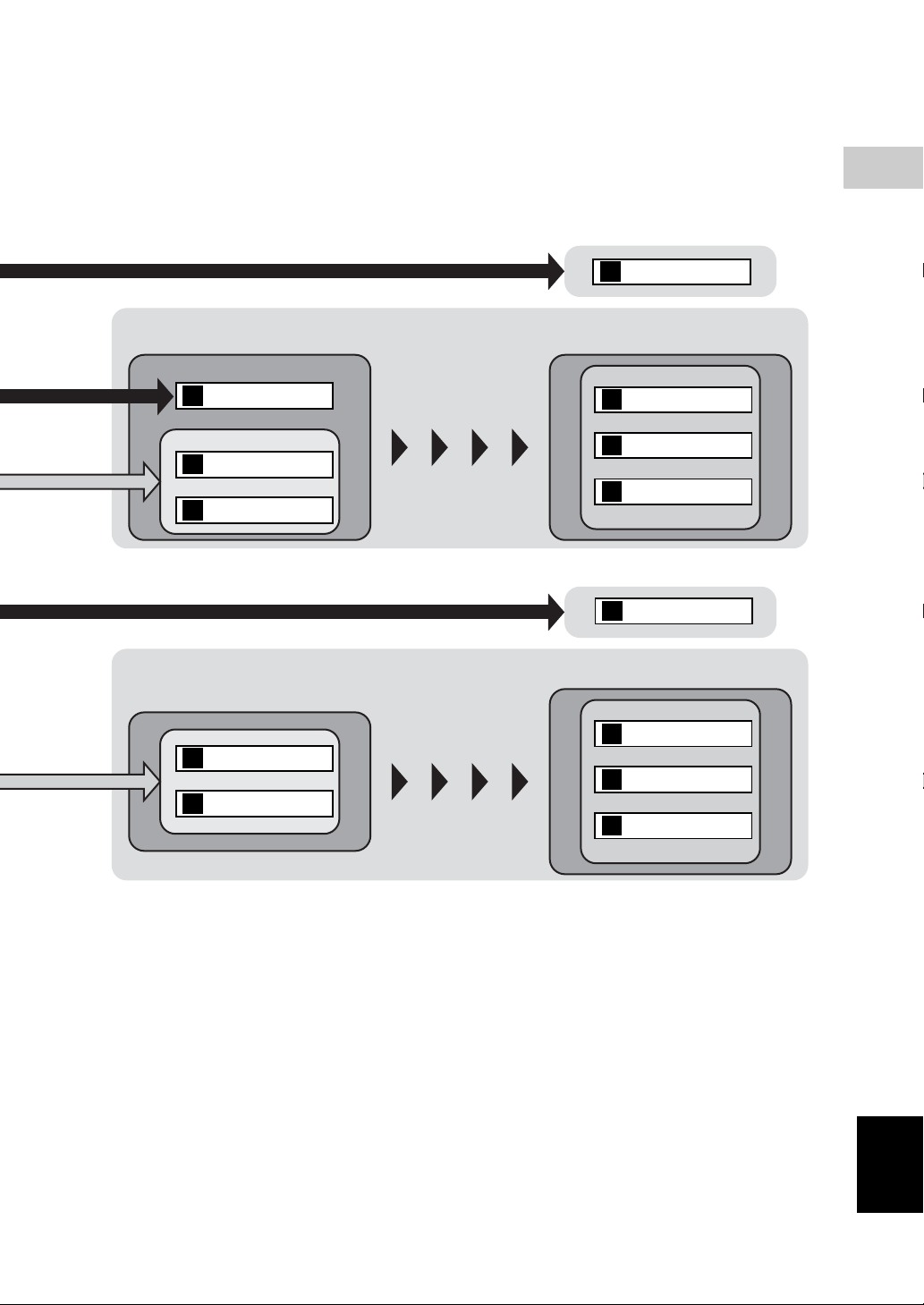
Video and audio connection to
AV receiver
HDMI (p. 10)
A
2
CONNECTION
Video connection
to TV
HDMI (p. 10)
A’
to AV receiver
COMPONENT (p. 11)
B
or
VIDEO (p. 11)
C
Video connection to TV
COMPONENT (p. 11)
B’
or
VIDEO (p. 11)
C’
Connect audio to AV
receiver.
Connect audio to TV.
Audio connection to AV receiver
COAXIAL (p. 12)
D
or
OPTICAL (p. 12)
E
or
L/R (p. 13)
F
Video and audio connection to TV
HDMI (p. 10)
A’
Audio connection to TV
COAXIAL (p. 12)
D’
or
OPTICAL (p. 12)
E’
or
L/R (p. 13)
F’
1 COAXIAL (p. 12)
2 L/R (AUDIO OUT) (p. 13)
3 COMPONENT (p. 11)
4 HDMI (p. 10)
5 NETWORK (p. 14)
6 AC inlet (p. 15)
7 REMOTE CONTROL (IN/OUT) (p. 15)
8 USB/BD STORAGE (p. 14)
9 VIDEO (p. 11)
0 OPTICAL (p. 12)
English
9 En
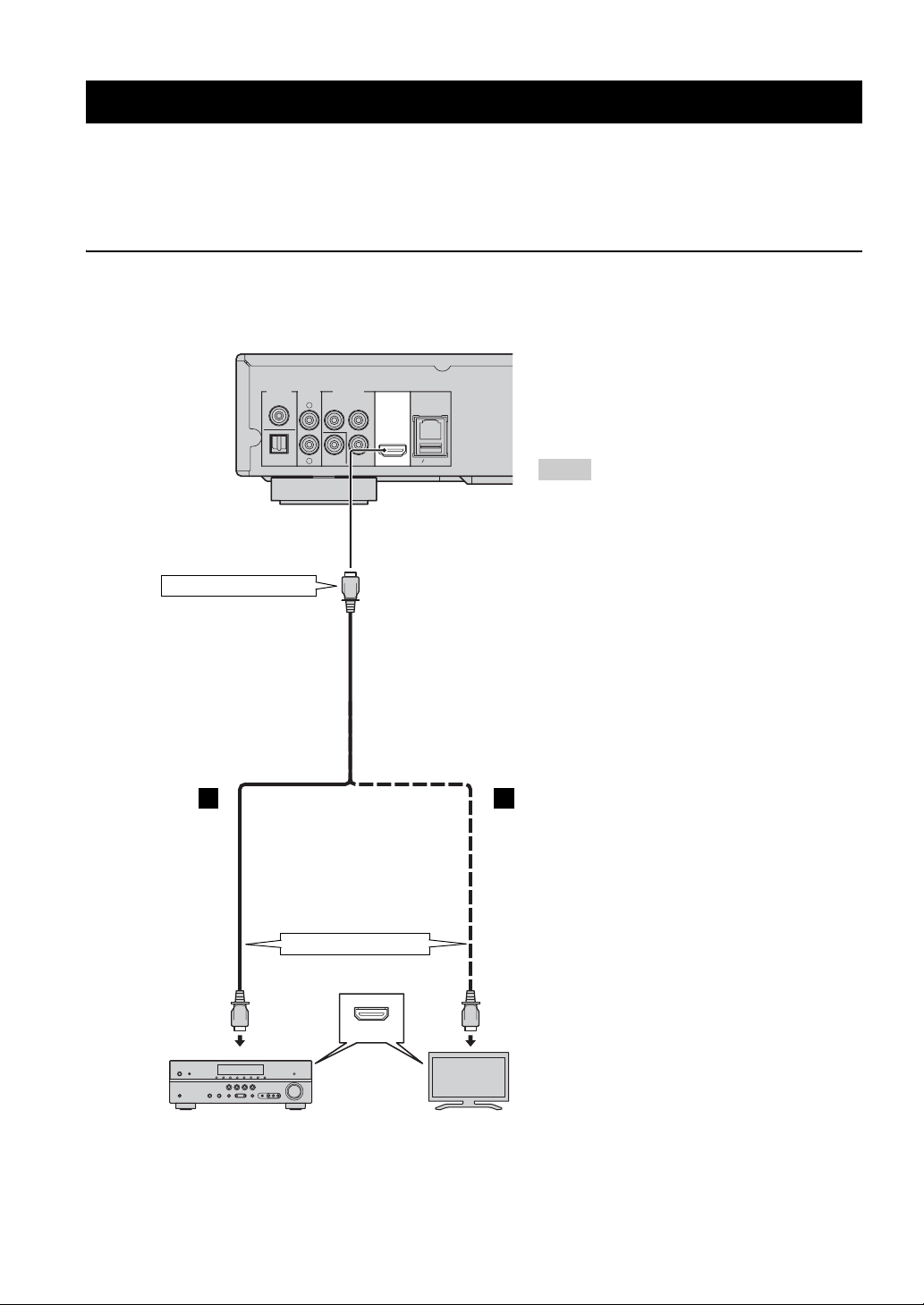
HDMI CONNECTION
■ Connecting to the HDMI terminal
– You can enjoy high quality digital picture and sound through the HDMI terminal.
– Firmly connect an HDMI cable (commercially available) to the HDMI terminals.
– See page 32 for information on the audio/video output formats.
– Use HIGH SPEED HDMI cables that have the HDMI logo (as shown on the back cover).
Caution!
Do not connect the power cable of this Player until all connections are completed.
This Player
DIGITAL OUT AUDIO OUT
COAXIAL
OPTICAL VIDEO
VIDEO OUT
COMPONENT
L
YPB
PR
R
NETWORK
HDMI
USB BD STORAGE
To HDMI terminal
HDMI cable
(commercially available)
A A’
Hints
– When you use the HDMI Control function,
refer to the “HDMI Control” (p. 28).
– For information on the output mode of HDMI
terminal, refer to the “HDMI” (p. 31).
10 En
AV receiver
To HDMI input terminal
HDMI IN
TV
