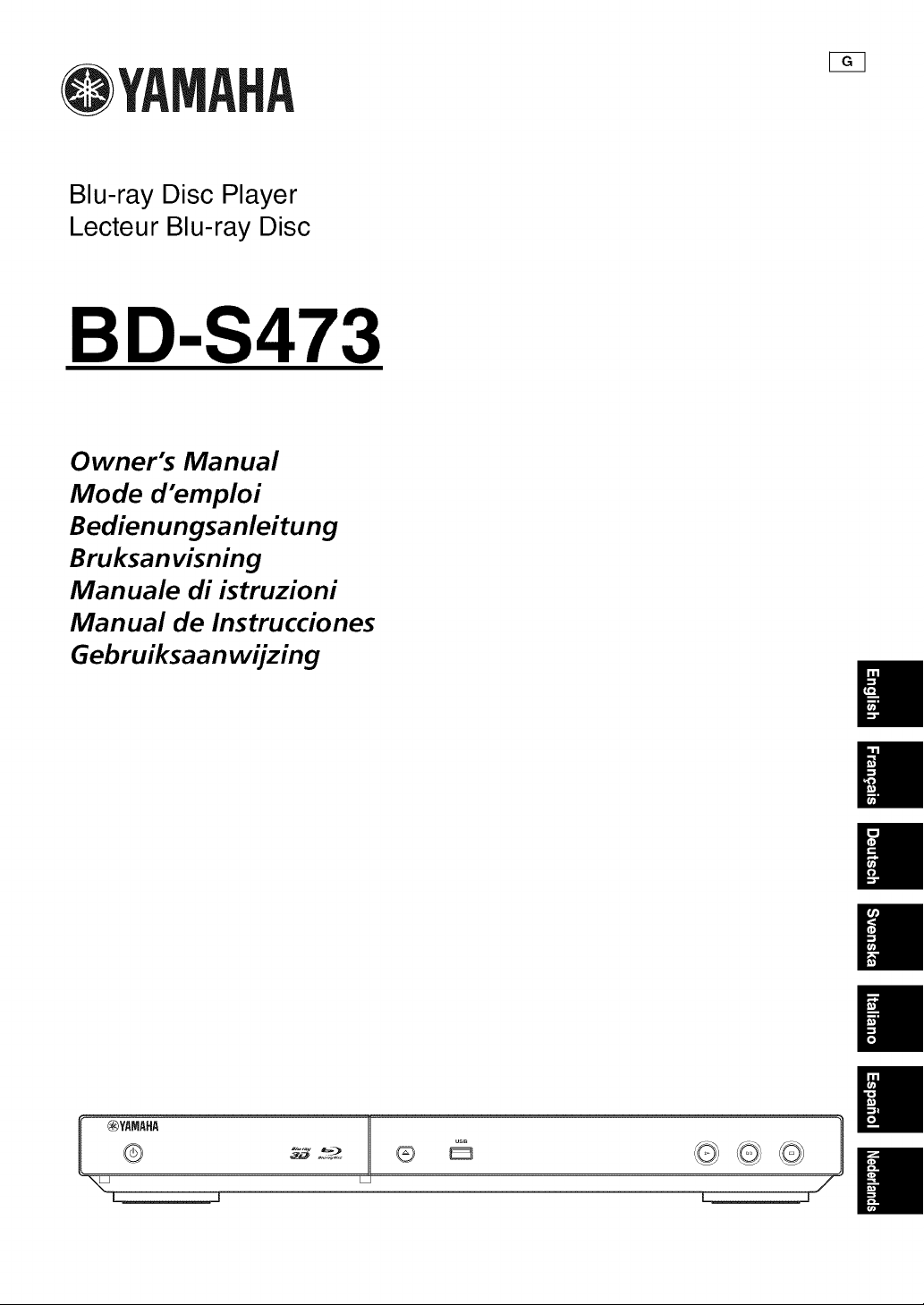
@YAMAHA
Blu-ray Disc Player
Lecteur Blu-ray Disc
BD-$473
Owner's Manual
Mode d'emploi
Bedienungsanleitung
Bruksanvisning
Manuale di istruzioni
_q
Manual de Instrucciones
Gebruiksaanwijzing
m
ii
am
HI
am
®
I _YAMAHA
J,
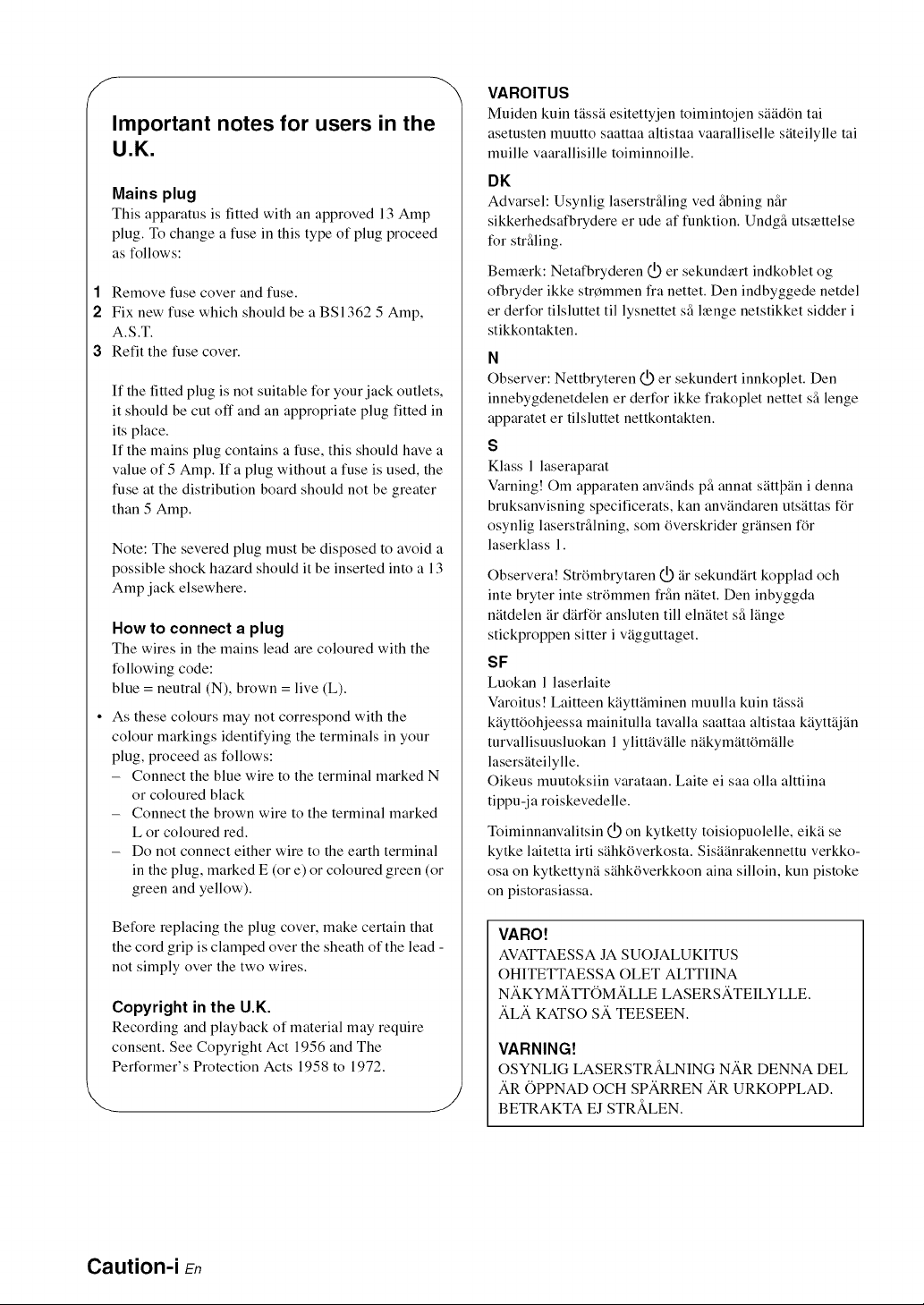
F
Important notes for users in the
U.K.
Mains plug
This apparatus is fitted with an approved 13 Amp
plug. To change a fuse in this type of plug proceed
as follows:
1 Remove fuse cover and fuse.
2 Fix new fuse which should be a BS1362 5 Amp,
A.S.T.
3 Refit the fuse cover.
If the fitted plug is not suitable for your jack outlets,
it should be cut off and an appropriate plug fitted in
its place.
If the mains plug contains a fuse, this should have a
value of 5 Amp. If a plug without a fuse is used, the
fuse at the distribution board should not be greater
than 5 Amp.
Note: The severed plug must be disposed to avoid a
possible shock hazard should it be inserted into a 13
Amp jack elsewhere.
How to connect a plug
The wires in the mains lead are coloured with the
following code:
blue = neutral (N), brown = live (L).
• As these colours may not correspond with the
colour markings identifying the terminals in your
plug, proceed as follows:
- Connect the blue wire to the terminal marked N
or coloured black
- Connect the brown wire to the terminal marked
L or coloured red.
- Do not connect either wire to the earth terminal
in the plug, marked E (or e) or coloured green (or
green and yellow).
->
VAROITUS
Muiden kuin tfissf esitettyjen toimintojen sffid6n tai
asetusten muutto saattaa altistaa vaaralliselle sfiteilylle tai
muille vaarallisille toiminnoille.
DK
Advarsel: Usynlig laserstrfiling ved fibning nfir
sikkerhedsafbrydere er ude af funktion. Undgfi uts_ettelse
for strfiling.
Bem_erk: Netafbryderen @ er sekund_ert indkoblet og
olFryder ikke strCmmen Ira nettet. Den indbyggede netdel
er derfor tilsluttet til lysnettet sfi henge netstikket sidder i
stikkontakten.
N
Observer: Nettbryteren IQ)er sekundert innkoplet. Den
innebygdenetdelen er derfor ikke frakoplet nettet sfi lenge
apparatet er tilsluttet nettkontakten.
S
Klass 1 laseraparat
Varning! Om apparaten anvfnds pfi annat sfttl_fn i denna
bruksanvisning specificerats, kan anvfndaren utsfttas f6r
osynlig laserstrfilning, som 6verskrider grfnsen f6r
laserklass 1.
Observera! StrOmbrytaren @ air sekundfrt kopplad och
inte bryter inte strOmmen frfin nftet. Den inbyggda
nftdelen fr dfrf6r ansluten till elnftet sfi lfinge
stickproppen sitter i vfgguttaget.
SF
Luokan 1laserlaite
Varoitus! Laitteen kfyttfminen muulla kuin tfssf
kfyttOohjeessa mainitulla tavalla saattaa altistaa kfyttfjfn
turvallisuusluokan 1ylittfvflle nfikymfttOmflle
lasersfteilylle.
Oikeus muutoksiin varataan. Laite ei saa olla alttiina
tippu-j a roiskevedelle.
Toiminnanvalitsin IQ)on kytketty toisiopuolelle, eikf se
kytke laitetta irti sfihk6verkosta. Sisfifinrakennettu verkko-
osa on kytkettynf sfhk6verkkoon aina silloin, kun pistoke
on pistorasiassa.
Before replacing the plug cover, make certain that
the cord grip isclamped over the sheath of the lead -
not simply over the two wires.
Copyright in the U.K.
Recording and playback of material may require
consent. See Copyright Act 1956 and The
Performer's Protection Acts 1958 to 1972.
Caution-i en
VARO!
AVATTAESSA JA SUOJALUKITUS
OHITETTAESSA OLET ALTTIINA
NAKYMATT6MALLE LASERSATEILYLLE.
)kL)k KATSO S)k TEESEEN.
VARNING!
OSYNLIG LASERSTRALNING NAR DENNA DEL
J
)kR OPPNAD OCH SPARREN AR URKOPPLAD.
BETRAKTA EJ STRA.LEN.
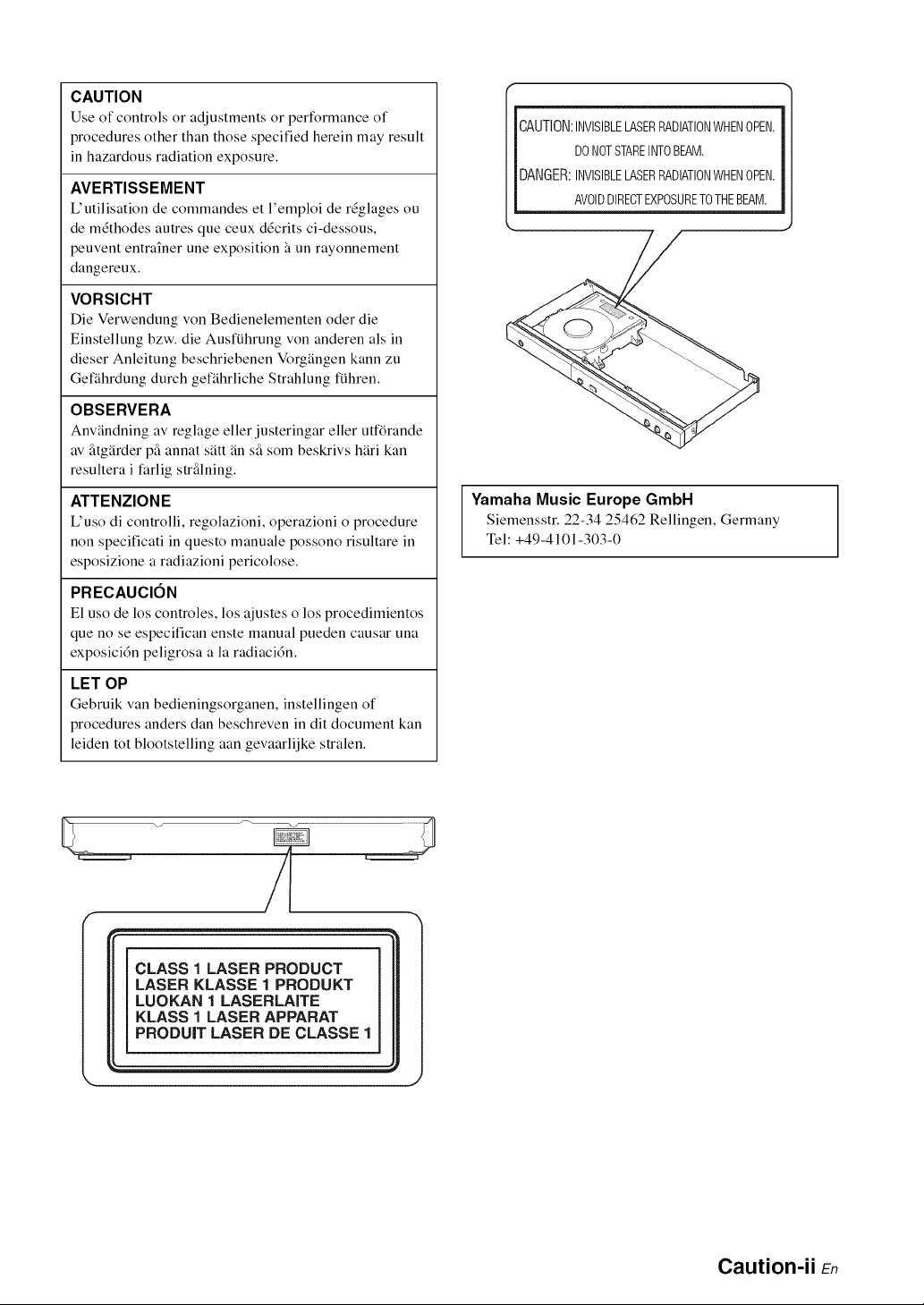
CAUTION
Use of controls or adjustments or performance of
procedures other than those specified herein may result
in hazardous radiation exposure.
AVERTISSEMENT
L'utilisation de commandes et l'emploi de r_glages ou
de m_thodes autres que ceux d_crits ci-dessous,
peuvent entrai'ner une exposition _ un rayonnement
dangereux.
VORSICHT
Die Verwendung von Bedienelementen oder die
Einstellung bzw. die Ausfiihrung von anderen als in
dieser Anleitung beschriebenen Vorgangen kann zu
Gefahrdung durch gefahrliche Strahlung fiihren.
OBSERVERA
Anvandning av reglage eller justeringar eller utfi_rande
av fitgarder pglannat satt an sfi som beskrivs hari kan
resultera i farlig strfilning.
ATTENZIONE
L'uso di controlli, regolazioni, operazioni o procedure
non specificati in questo manuale possono risultare in
esposizione a radiazioni pericolose.
PRECAUCION
El uso de los controles, los ajustes o los procedimientos
que no se especifican enste manual pueden causar una
exposici6n peligrosa a la radiaci6n.
LET OP
Gebruik van bedieningsorganen, instellingen of
procedures anders dan beschreven in dit document kan
leiden tot blootstelling aan gevaarlijke stralen.
OAUTION:INVISIBLELASERRADIATIONWHENOPEN.
DONOTSTAREINTOBEAM.
DANGER:INVISIBLELASERRADIATIONWHENOPEN.
AVOIDDIRECTEXPOSURETOTHEBEAM.
Yamaha Music Europe GmbH
Siemensstr. 22-34 25462 Rellingen, Germany
Tel: +49-4101-303-0
CLASS 1 LASER PRODUCT
LASER KLASSE 1 PRODUKT
LUOKAN 1 LASERLAITE
KLASS 1 LASER APPARAT
PRODUIT LASER DE CLASSE 1
Caution-ii En
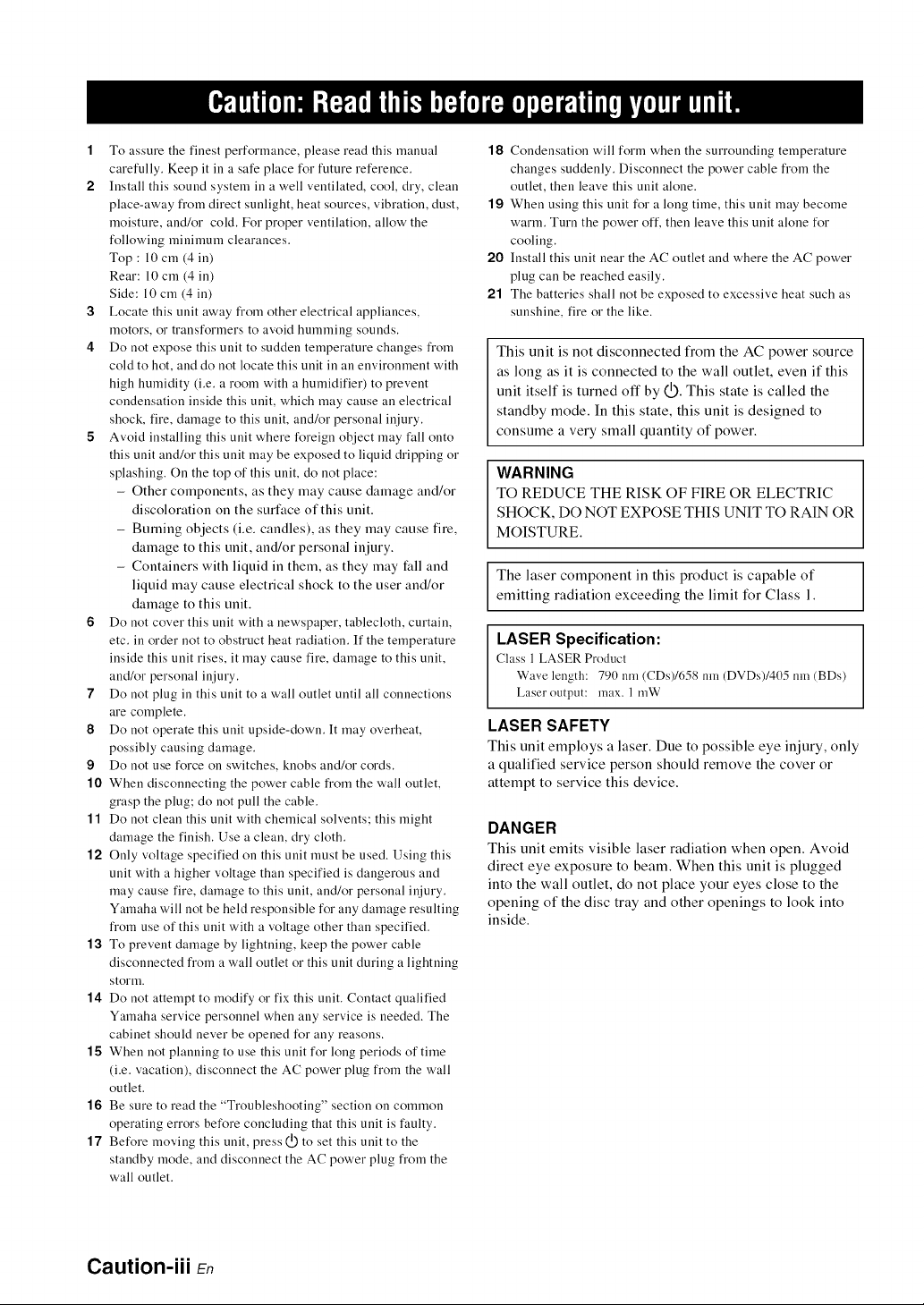
1 To assure the finest performance, please read this rnanual
carefully, Keep it in a safe place for future reference,
2 Install this sound system in a well ventilated, cool, dry, clean
place-away from direct sunlight, heat sources, vibration, dust,
moisture, and/or cold, For proper ventilation, allow the
following rninirnum clearances.
Top : 10 cm (4 ill)
Rear: 10 cm (4 ill)
Side: 10 cm (4 ill)
3 Locate this unit away from other electrical appliances,
motors, or transformers to avoid humming sounds.
4 Do not expose this unit to sudden temperature changes from
cold to hot, and do not locate this unit in an enviromnent with
high humidity (i.e. a room with a humidifier) to prevent
condensation inside this unit, which may cause an electrical
shock, fire, damage to this unit, and/or personal injury.
5 Avoid installing this unit where foreign object may fall onto
this unit and/or this unit may be exposed to liquid dripping or
splashing. On the top of this unit, do not place:
- Other components, as they may cause damage and/or
discoloration on the surface of this unit.
- Burning objects (i.e. candles), as they may cause fire,
damage to this unit, and/or personal injury.
- Containers with liquid in them, as they may fall and
liquid may cause electrical shock to the user and/or
damage to this unit.
6 Do not cover this unit with a newspaper, tablecloth, curtain,
etc. in order not to obstruct heat radiation. If the temperature
inside this unit rises, it may cause fire, damage to this unit,
and/or personal injury.
7 Do not plug in this unit to a wall outlet until all connections
are complete.
8 Do not operate this unit upside-down. It may overheat,
possibly causing damage.
9 Do not use force on switches, knobs and/or cords.
.10 When disconnecting the power cable from the wall outlet,
grasp the plug; do not pull the cable.
.11 Do not clean this unit with chemical solvents; this might
damage the finish. Use a clean, dry cloth.
"12 Only voltage specified on this unit must be used. Using this
unit with a higher voltage than specified is dangerous and
may cause fire, damage to this unit, and/or personal injury.
Yamaha will not be held responsible for any damage resulting
from use of this unit with a voltage other than specified.
"13 To prevent damage by lightning, keep the power cable
disconnected from a wall outlet or this unit during a lightning
storln.
"14 Do not attempt to modify or fix this unit. Contact qualified
Yamaha service personnel when any service is needed. The
cabinet should never be opened for any reasons.
"15 When not planning to use this unit for long periods of time
(i.e. vacation), disconnect the AC power plug from the wall
outlet.
"16 Be sure to read the "Troubleshooting" section on common
operating errors before concluding that this unit is faulty.
"1"/ Before moving this unit, press (J.)to set this unit to the
standby mode, and disconnect the AC power plug from the
wall outlet.
"18 Condensation will form when the surrounding temperature
changes suddenly. Disconnect the power cable from the
outlet, then leave this unit alone.
"19 When using this unit for a long time, this unit may become
warm. Turn the power off, then leave this unit alone for
cooling.
20 Install this unit near the AC outlet and where the AC power
plug can be reached easily.
2"1 The batteries shall not be exposed to excessive heat such as
sunshine, fire or the like.
This unit is not disconnected from the AC power source
as long as it is connected to the wall outlet, even if this
unit itself is turned off by IQ). This state is called the
standby mode. In this state, this unit is designed to
consume a very small quantity of power.
WARNING
TO REDUCE THE RISK OF FIRE OR ELECTRIC
SHOCK, DO NOT EXPOSE THIS UNIT TO RAIN OR
MOISTURE.
The laser component in this product is capable of
emitting radiation exceeding the limit for Class 1.
LASER Specification:
Class 1 LASER Product
Wave length: 790 nm (CDs)/658 nm (DVDs)/405 nm (BDs)
Laser output: max. 1 mW
LASER SAFETY
This unit employs a laser. Due to possible eye injury, only
a qualified service person should remove the cover or
attempt to service this device.
DANGER
This unit emits visible laser radiation when open. Avoid
direct eye exposure to beam. When this unit is plugged
into the wall outlet, do not place your eyes close to the
opening of the disc tray and other openings to look into
inside.
Caution-iii E,
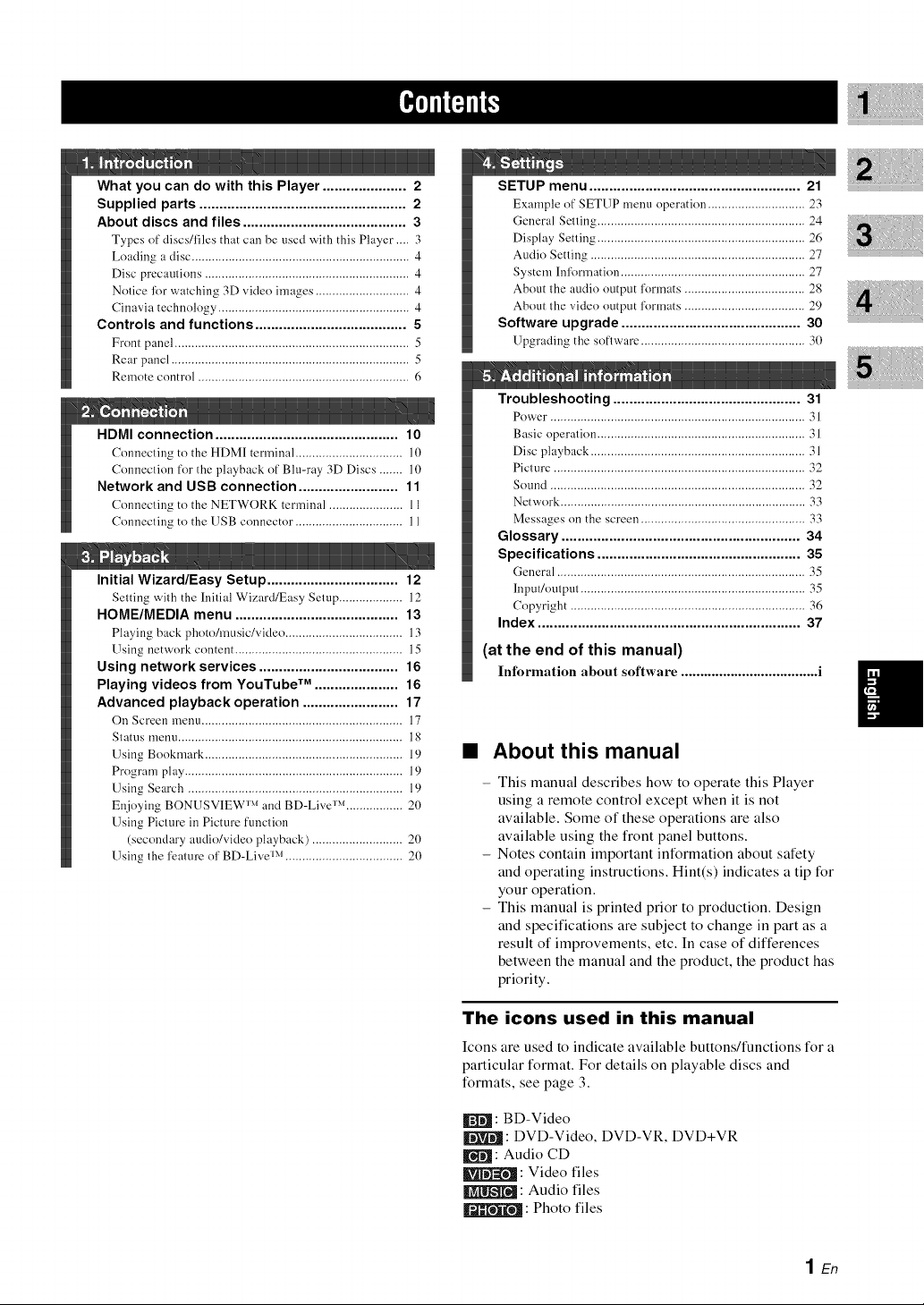
What you can do with this Player ..................... 2
Supplied parts .................................................... 2
About discs and files ......................................... 3
Types of discs/files that cm_ be used vdth this Phtyer .... 3
Loading a disc ................................................................. 4
Disc precautions ............................................................. 4
Notice lbr watching 3D video images ............................ 4
Cinavia technology ......................................................... 4
Controls and functions ...................................... 5
Front pm_el ...................................................................... 5
Rear panel ....................................................................... 5
Remote control ............................................................... 6
HDMI connection .............................................. 10
Connecting to the HDMI terminal ................................ 10
Connection for the playback of Blu-ray 3D Discs ....... 10
Network and USB connection ......................... 11
Connecting to the NETWORK terminal ...................... 11
Connecting to the USB connector ................................ 11
Initial Wizard/Easy Setup ................................. 12
Setting with the Initial Wizard/Easy Setup ................... 12
HOME/MEDIA menu ......................................... 1:3
Playing back photo/music/video ................................... 13
Using network content .................................................. 15
Using network services ................................... 16
Playing videos from YouTube TM ..................... 16
Advanced playback operation ........................ 17
On Screen menu ............................................................ 17
Status menu ................................................................... 18
Using Bookmark ........................................................... 19
Program play ................................................................. 19
Using Search ................................................................ 19
Enjoying BONUSVIEW I_ and BD-Live I_ ................. 20
Using Picture in Picture function
(secondary audio/video playback) ........................... 20
Using the fc,ature of BD-Live lxj ................................... 20
SETUP menu ..................................................... 21
Example of SETUP menu operation ............................. 23
General Setting .............................................................. 24
Display Setting .............................................................. 26
Audio Setting ................................................................ 27
System Information ....................................................... 27
About the audio output formats .................................... 28
About the vide() output formats .................................... 29
Software upgrade ............................................. 30
Upgrading the software ................................................. 30
Troubleshooting ............................................... 31
Pox_er ............................................................................ 31
Basic operation .............................................................. 31
Disc playback ................................................................ 31
Picture ........................................................................... 32
Sound ............................................................................ 32
Network ......................................................................... 33
Messages on the screen ................................................. 33
Glossary ............................................................ 34
Specifications ................................................... 35
General .......................................................................... 35
Input/output ................................................................... 35
Copyright ...................................................................... 36
Index .................................................................. 37
(at the end of this manual)
Information about software .................................... i
• About this manual
- This manual describes how to operate this Player
using a remote control except when it is not
available. Some of these operations are also
available using the front panel buttons.
- Notes contain important information about safety
and operating instructions. Hint(s) indicates a tip for
your operation.
- This manual is printed prior to production. Design
and specifications are subject to change in part as a
result of improvements, etc. In case of differences
between the manual and the product, the product has
priority.
The icons used in this manual
Icons are used to indicate available buttons/functions for a
particular format. For details on playable discs and
formats, see page 3.
: BD-Video
|: DVD-Video, DVD-VR, DVD+VR
: Audio CD
IkTJl'_[q : Video files
: Audio files
_l_'i_ : Photo files
1En
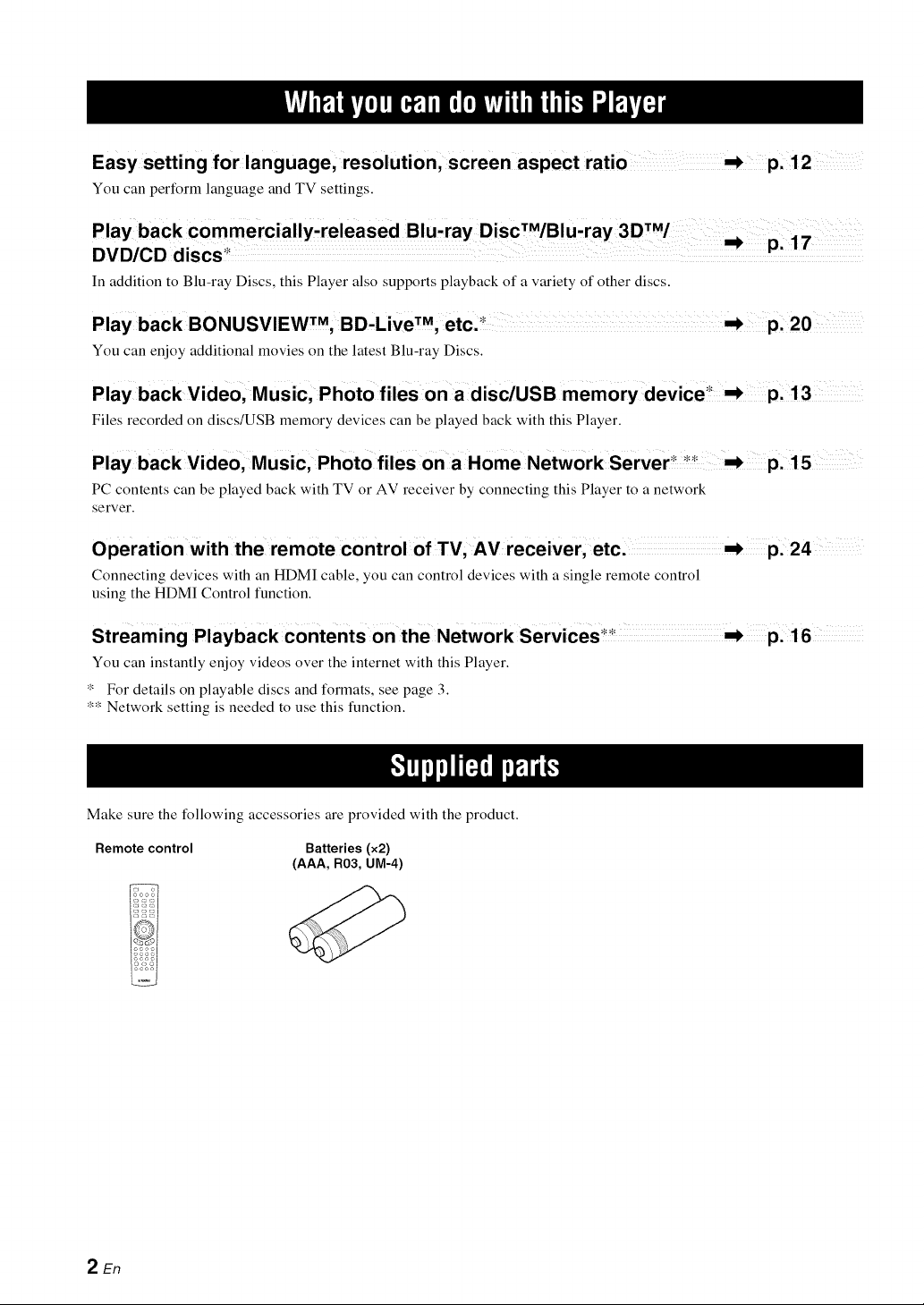
Easy setting for language, resolution, screen aspect ratio _ p. 12
You can perform language and TV settings.
In addition to Blu-ray Discs, this Player also supports playback of a variety of other discs.
You can enjoy additional movies on the latest Blu-ray Discs.
Play back Video, Music, Photo files on a disc/USB memory device_ p, 13
Files recorded on discs/USB memory devices can be played back with this Player.
Play back V=deo, Mus=c, Photo f=les on a Home Network Server p. 15
• . . , _*
PC contents can be played back with TV or AV receiver by connecting this Player to a network
server.
Connecting devices with an HDMI cable, you can control devices with a single remote control
using the HDMI Control function.
You can instantly enjoy videos over the internet with this Player.
* For details on playable discs and formats, see page 3.
** Network setting is needed to use this function.
Make sure the following accessories are provided with the product.
Remote control Batteries (x2)
(AAA, R03, UM-4)
2 En
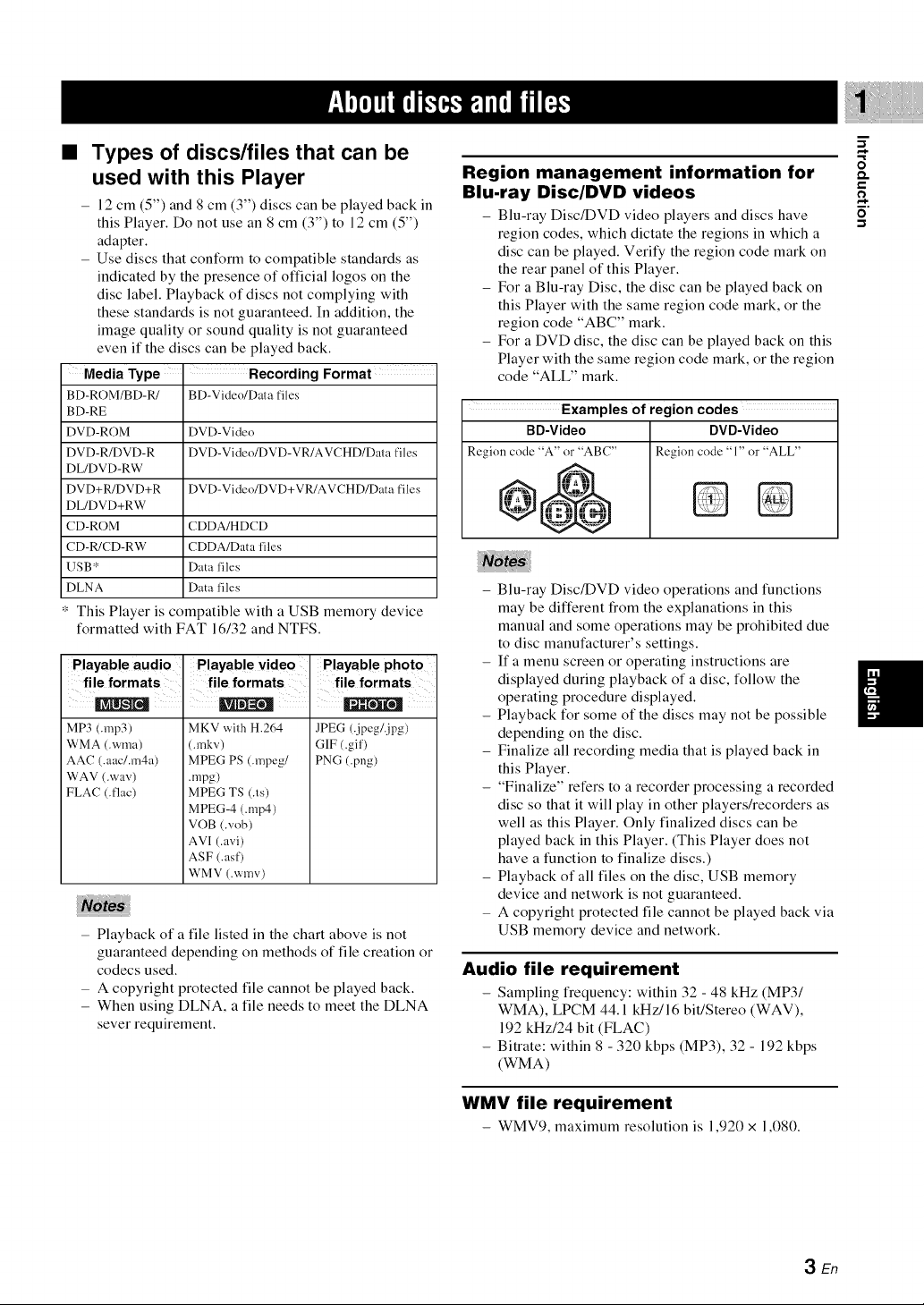
• Types of discs/files that can be
used with this Player
- 12 cm (5") and 8 cm (3") discs can be played back in
this Player. Do not use an 8 cm (3") to 12 cm (5")
adapter.
- Use discs that conform to compatible standards as
indicated by the presence of official logos on the
disc label. Playback of discs not complying with
these standards is not guaranteed. In addition, the
image quality or sound quality is not guaranteed
even if the discs can be played back.
Media Type i Recording Format
BD-ROM/BD-R/
BD-RE
DVD-ROM
DVD-R/DVD-R
DL/DVD-RW
DVD+R/DVD+R
DL/DVD+RW
CD-ROM
CD-R/CD-RW
USB*
DLNA
This Player is compatible with a USB memory device
formatted with FAT 16/32 and NTFS.
Playable audio
fi! e formats
MP3 (.rap3)
WMA (.wma)
AAC (.aac/.m4a)
WAV (.way)
FLAC (.flac)
- Playback of a file listed in the chart above is not
guaranteed depending on methods of file creation or
codecs used.
- A copyright protected file cannot be played back.
- When using DLNA, a file needs to meet the DLNA
sever requirement.
BD-Video/Data files
DVD-Video
DVD-Video/DVD-VR/AVCHD/Data files
DVD-Video/DVD+VR/AVCHD/Data files
CDDA/HDCD
CDDA/Data files
Data files
Data files
Playable video
file formats
MKV with H.264
(.inky)
MPEG PS (.mpeg/
.mpg)
MPEG TS (.ts)
MPEG-4 (.rap4)
VOB (.w_b)
AVI (.avi)
ASF (.asf)
WMV (.wmv)
Playable phot °
file formats
JPEG (.jpeg/.jpg)
GIF (.gif)
PNG (.png)
Region management information for
Blu-ray Disc/DVD videos
- Blu-ray Disc/DVD video players and discs have
region codes, which dictate the regions in which a
disc can be played. Verify the region code mark on
the rear panel of this Player.
- For a Blu-ray Disc, the disc can be played back on
this Player with the same region code mark, or the
region code "ABC" mark.
- For a DVD disc, the disc can be played back on this
Player with the same region code mark, or the region
code "ALL" mark.
Examples of region codes
BD-Video
Region code "A" or "ABC"
DVD-Video
Region code "1" or "ALL"
- Blu-ray Disc/DVD video operations and functions
may be different from the explanations in this
manual and some operations may be prohibited due
to disc manufacturer's settings.
- If a menu screen or operating instructions are
displayed during playback of a disc, follow the
operating procedure displayed.
- Playback for some of the discs may not be possible
depending on the disc.
- Finalize all recording media that is played back in
this Player.
- "Finalize" refers to a recorder processing a recorded
disc so that it will play in other players/recorders as
well as this Player. Only finalized discs can be
played back in this Player. (This Player does not
have a function to finalize discs.)
- Playback of all files on the disc, USB memory
device and network is not guaranteed.
- A copyright protected file cannot be played back via
USB memory device and network.
Audio file requirement
- Sampling frequency: within 32 - 48 kHz (MP3/
WMA), LPCM 44.1 kHz/16 bit/Stereo (WAV),
192 kHz/24 bit (FLAC)
- Bitrate: within 8 - 320 kbps (MP3), 32 - 192 kbps
(WMA)
=7
e-
WMV file requirement
- WMV9,maximum resolution is 1,920x 1,080.
3En
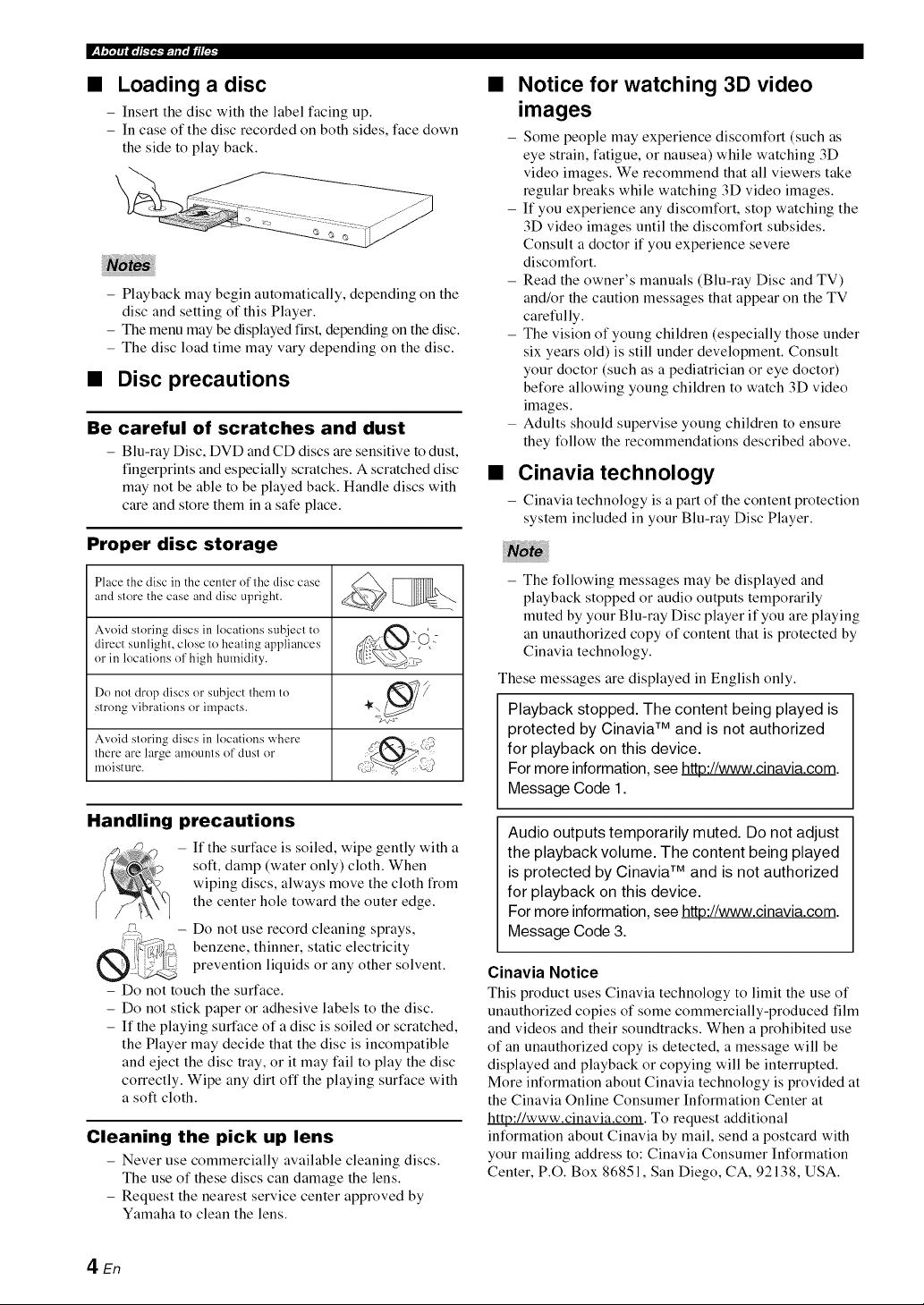
IV,_V,37Trfir; l _._,_.*fq,_,Elh._
Loading a disc
- Insert the disc with the label facing up.
- In case of the disc recorded on both sides, face down
the side to play back.
- Playback may begin automatically, depending on the
disc and setting of this Player.
- The menu may be displayed first, depending on the disc.
- The disc load time may vary depending on the disc.
• Disc precautions
Be careful of scratches and dust
- Blu-ray Disc, DVD and CD discs are sensitive to dust,
fingerprints and especially scratches. A scratched disc
may not be able to be played back. Handle discs with
care and store them in a sale place.
Proper disc storage
Ph,ccthediscinthecemerof d_edisccase _ _.
andstore thecaseanddisc upright.
Avoid storin_ discs in locations subjecl to w _'(5 -
direct sunligl_t, close to heating appliances _:,_,,,y- "
or in locations o1' high humidity. _-2._
Do not drop discs or subject them to _7])
strong vibrations or impacts. "_
Avoid sloring discs in locations where d__. (,_
there are large amounts (1["dust or _,_ c
moismre, q9 _ _-J
Notice for watching 3D video
images
- Some people may experience discomfort (such as
eye strain, fatigue, or nausea) while watching 3D
video images. We recommend that all viewers take
regular breaks while watching 3D video images.
- If you experience any discomfort, stop watching the
3D video images until the discomfort subsides.
Consult a doctor if you experience severe
discomfort.
- Read the owner's manuals (Blu-ray Disc and TV)
and/or the caution messages that appear on the TV
carefully.
- The vision of young children (especially those under
six years old) is still under development. Consult
your doctor (such as a pediatrician or eye doctor)
before allowing young children to watch 3D video
images.
- Adults should supervise young children to ensure
they follow the recommendations described above.
• Cinavia technology
- Cinavia technology is a part of the content protection
system included in your Blu-ray Disc Player.
- The following messages may be displayed and
playback stopped or audio outputs temporarily
muted by your Blu-ray Disc player if you are playing
an unauthorized copy of content that is protected by
Cinavia technology.
These messages are displayed in English only.
Playback stopped. The content being played is
protected by Cinavia TM and is not authorized
for playback on this device.
For more information, see http://www.cinavia.com.
Message Code 1.
Handling precautions
- It the surface is soiled, wipe gently with a
soft, damp (water only) cloth. When
wiping discs, always move the cloth from
(
the center hole toward the outer edge.
- Do not use record cleaning sprays,
benzene, thinner, static electricity
prevention liquids or any other solvent.
- Do not touch the surface.
- Do not stick paper or adhesive labels to the disc.
- If the playing surface of a disc is soiled or scratched,
the Player may decide that the disc is incompatible
and eject the disc tray, or it may fail to play the disc
correctly. Wipe any dirt off the playing surface with
a soft cloth.
Cleaning the pick up lens
- Never use commercially available cleaning discs.
The use of these discs can damage the lens.
- Request the nearest service center approved by
Yamaha to clean the lens.
4 En
Audio outputs temporarily muted. Do not adjust
the playback volume. The content being played
is protected by Cinavia TM and is not authorized
for playback on this device.
For more information, see http://www.cinavia.com.
Message Code 3.
Cinavia Notice
This product uses Cinavia technology to limit the use of
unauthorized copies of some commercially-produced film
and videos and their soundtracks. When a prohibited use
of an unauthorized copy is detected, a message will be
displayed and playback or copying will be interrupted.
More information about Cinavia technology is provided at
the Cinavia Online Consumer Information Center at
http://www.cinavia.com. To request additional
information about Cinavia by mail, send a postcard with
your mailing address to: Cinavia Consumer Information
Center, P.O. Box 86851, San Diego, CA, 92138, USA.
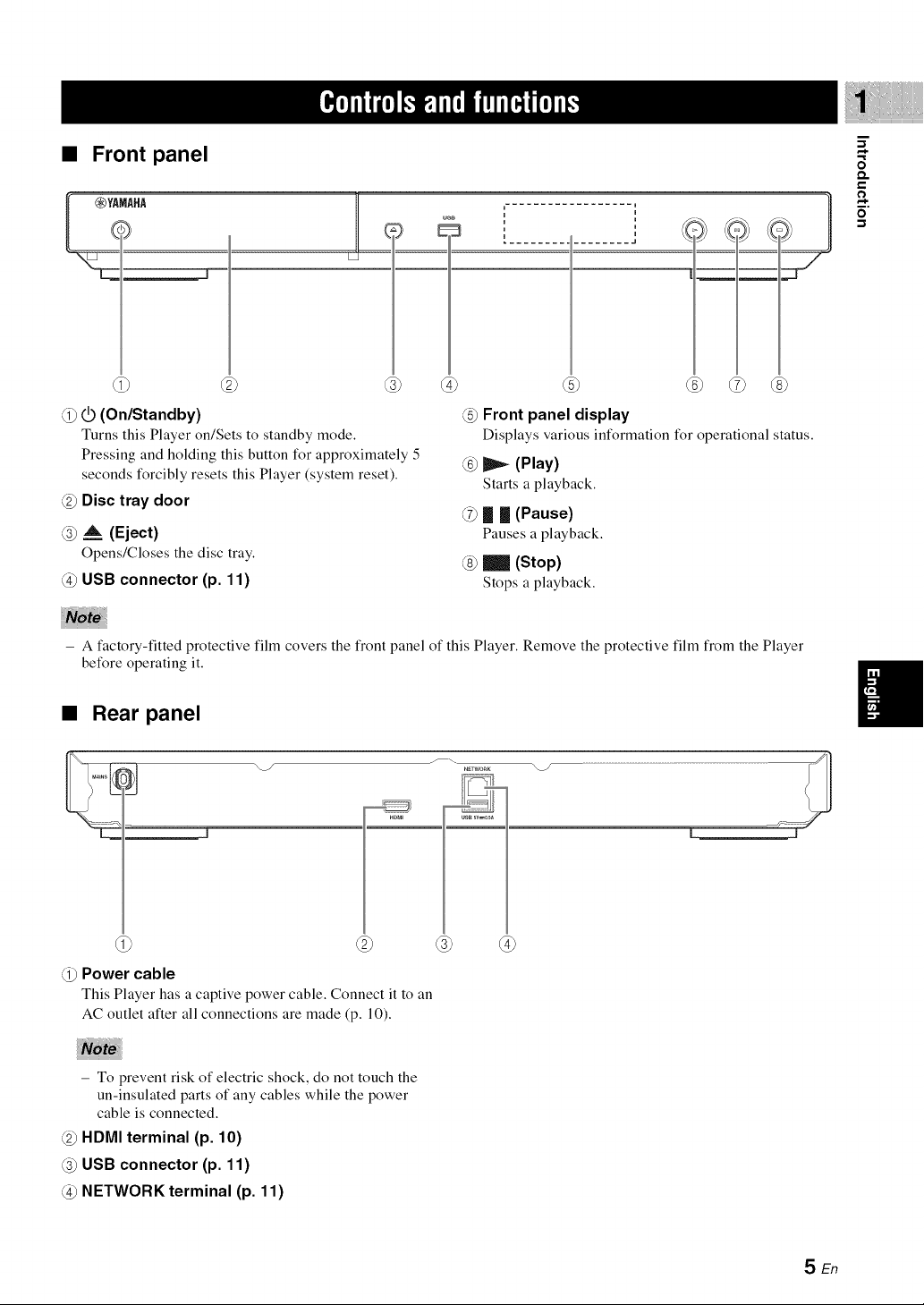
=
u_B
i
=
=
i
@
@ _ (On/Standby)
Turns this Player on/Sets to standby mode.
Pressing and holding this button for approximately 5
seconds forcibly resets this Player (system reset).
@ Disc tray door
@ _. (Eject)
Opens/Closes the disc tray.
@ USB connector (p. 11)
- A factory-fitted protective film covers the front panel of this Player. Remove the protective film from the Player
before operating it.
@ Front panel display
Displays various information for operational status.
_ (Play)
Starts a playback.
@ _ _ (Pause)
Pauses a playback.
_ (Stop)
Stops a playback.
g
O.,.
C
,,-z
• Rear panel
@ Power cable
This Player has a captive power cable. Connect it to an
AC outlet after all connections are made (p. 10).
- To prevent risk of electric shock, do not touch the
un-insulated parts of any cables while the power
cable is connected.
@ HDMI terminal (p. 10)
USB connector (p. 11)
NETWORK terminal (p. 11)
HDMI
netwoRK
usB_v=0_A
@
SEn
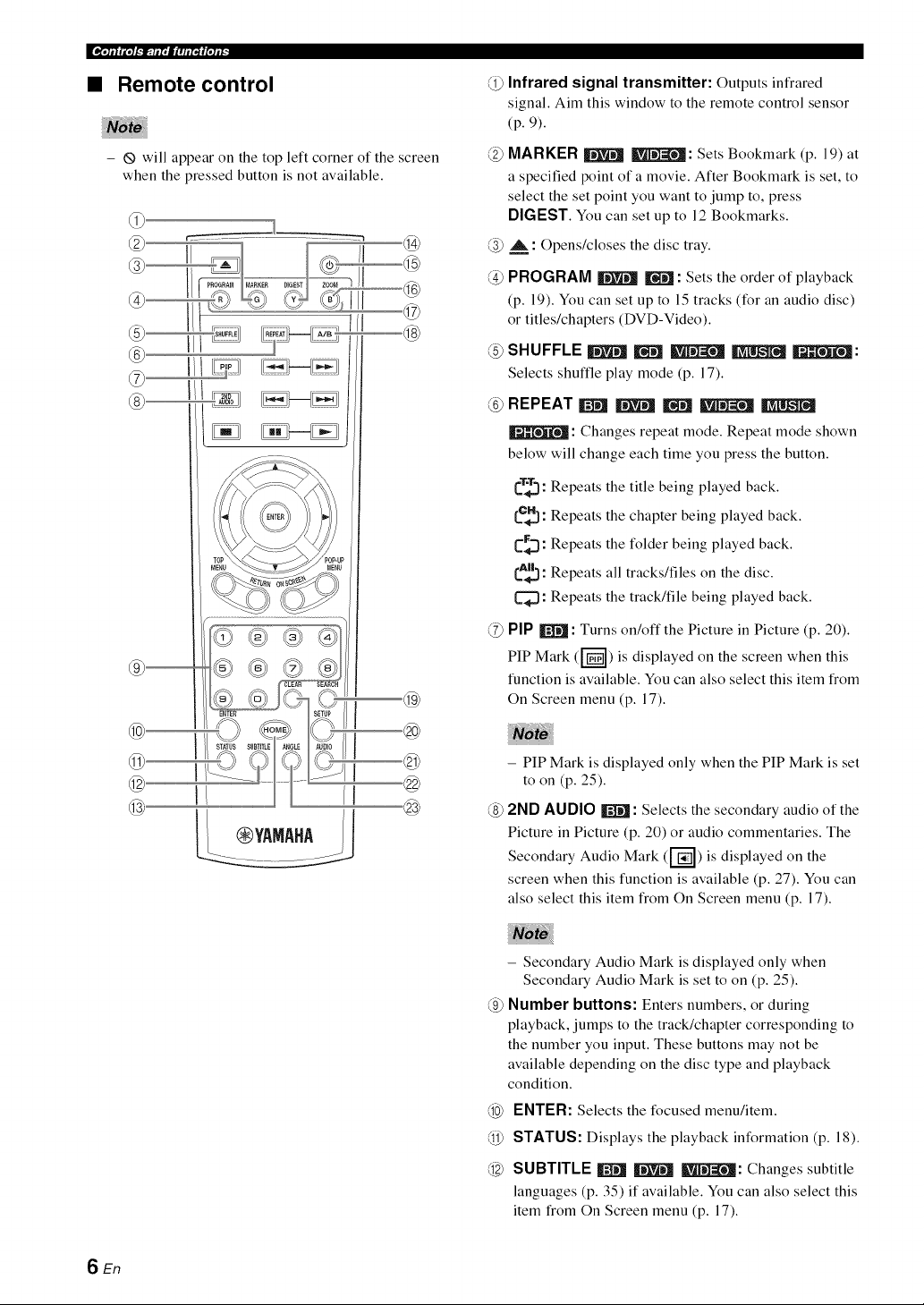
• Remote control
Infrared signal transmitter: Outputs infrared
signal. Aim this window to the remote control sensor
(p. 9).
- _ will appear on the top left corner of the screen
when the pressed button is not available.
MARKER | L_'_ : Sets Bookmark (p. 19) at
a specified point of a movie. After Bookmark is set, to
select the set point you want to jump to, press
DIGEST. You can set up to 12 Bookmarks.
(_ A : Opens/closes the disc tray.
PROGRAM | _ : Sets the order of playback
(p. 19). You can set up to 15 tracks (for an audio disc)
or titles/chapters (DVD-Video).
@ SHUFFLE _ _ _ _ _II_i'L_:
Selects shuffle play mode (p. 17).
REPEAT_ _ _ _
: Changes repeat mode. Repeat mode shown
below will change each time you press the button.
C_._: Repeats the title being played back.
{c_}: Repeats the chapter being played back.
C_: Repeats the folder being played back.
{A_=}:Repeats all tracks/files on the disc.
L=_: Repeats the track/file being played back.
(g) PIP ll'_Jl: Turns on/off the Picture in Picture (p. 20).
PIP Mark (["_-']) is displayed on the screen when this
function is available. You can also select this item from
On Screen menu (p. 17).
@o
®
- PIP Mark is displayed only whenthe PIP Mark is set
to on (p. 25).
2ND AUDIO Ir_J: Selects the secondary audio of the
Picture in Picture (p. 20) or audio commentaries. The
Secondary Audio Mark (["_) is displayed on the
screen when this function is available (p. 27). You can
also select this item from On Screen menu (p. 17).
- Secondary Audio Mark is displayed only when
Secondary Audio Mark is set to on (p. 25).
Number buttons: Enters numbers, or during
playback, jumps to the track/chapter corresponding to
the number you input. These buttons may not be
available depending on the disc type and playback
condition.
ENTER: Selects the focused menu/item.
STATUS: Displays the playback information (p. 18).
SUBTITLE _ _ _J=={_: Changes subtitle
languages (p. 35) if available. You can also select this
item from On Screen menu (p. 17).
6 En
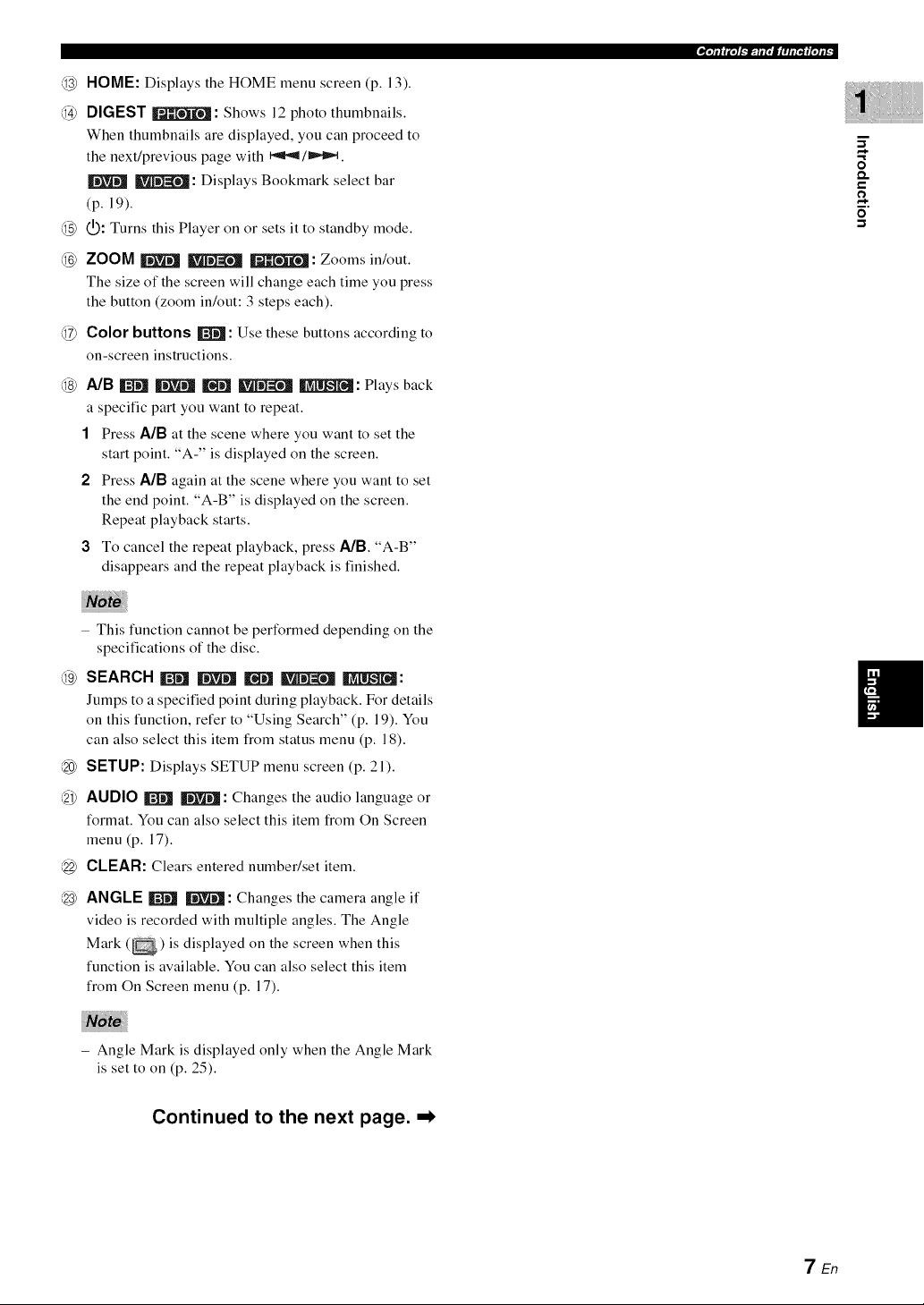
@ HOME: Displays the HOME menu screen (p. 13).
@ DIGEST _IT_i_ : Shows 12 photo thumbnails.
When thumbnails are displayed, you can proceed to
the next/previous page with _/_lm,_.
| Ik_$l-ffffll : Displays Bookmark select bar
(p. 19).
@ IQ): Turns this Player on or sets it to standby mode.
@ ZOOM _ IkTi]'ffI=_NJ_l_1i_1: Zoomsin/out.
The size of the screen will change each time you press
the button (zoom in/out: 3 steps each).
@ Color buttons _ : Use these buttons according to
on-screen instructions.
@ A/B _ _ E _ INII_: Plays back
a specific part you want to repeat.
1 Press AJB at the scene where you want to set the
start point. "A-" is displayed on the screen.
2 Press AJB again at the scene where you want to set
the end point. "A-B" is displayed on the screen.
Repeat playback starts.
3 To cancel the repeat playback, press AJB. "A-B"
disappears and the repeat playback is finished.
t_l_tlll'|l'lll_ffqlt
g
C
6"
- This function cannot be performed depending on the
specifications of the disc.
@ SEARCH_ | E _ _:
Jumps to a specified point during playback. For details
on this function, refer to "Using Search" (p. 19). You
can also select this item from status menu (p. 18).
@ SETUP: Displays SETUP menu screen (p. 21).
@ AUDIO _ _ : Changes the audio language or
format. You can also select this item from On Screen
menu (p. 17).
@ CLEAR: Clears entered number/set item.
@ ANGLE _ |: Changes the camera angle if
video is recorded with multiple angles. The Angle
Mark (_) is displayed on the screen when this
function is available. You can also select this item
from On Screen menu (p. 17).
- Angle Mark is displayed only when the Angle Mark
is set to on (p. 25).
Continued to the next page. -_
TEn
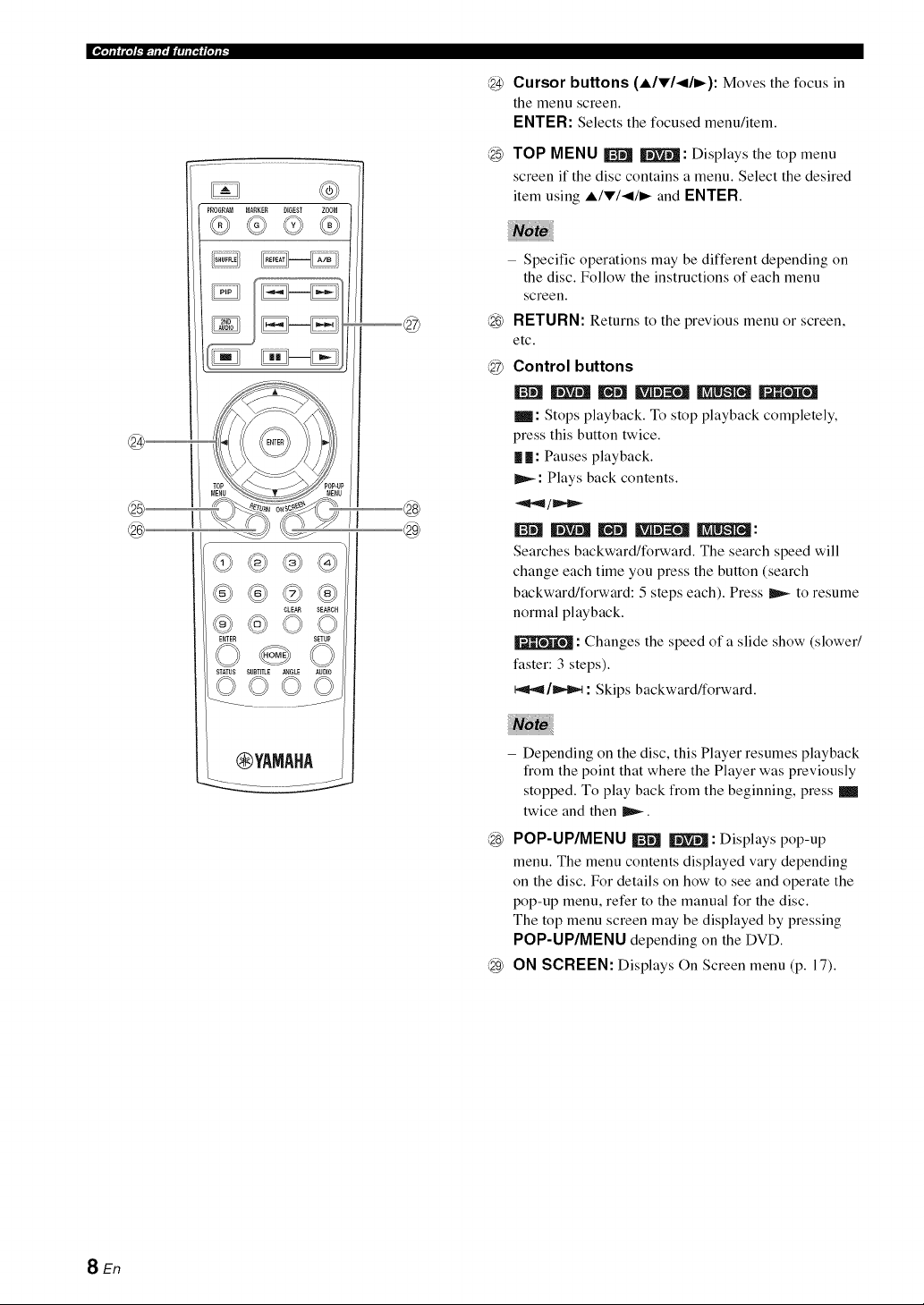
@ Cursor buttons (A/_'/</I_): Moves the focus in
the menu screen.
ENTER: Selects the focused menu/item.
@ TOP MENU I_ | : Displays the top menu
screen if the disc contains a menu. Select the desired
item using A/V/</I_ and ENTER.
- Specific operations may be different depending on
the disc. Follow the instructions of each menu
screen.
®
RETURN: Returns to the previous menu or screen,
etc.
Control buttons
®
_: Stops playback. To stop playback completely,
press this button twice.
| | : Pauses playback.
IIP,_: Plays back contents.
®
Searches backward/forward. The search speed will
change each time you press the button (search
CLEAR SEARCH
E_TER SETUP
© @ ©
STATUS SUBTITLE AHGLE AUDIO
©©
©©©©
backward/forward: 5 steps each). Press _ to resume
normal playback.
: Changes the speed of a slide show (slower/
faster: 3 steps).
_tP,t1/_,_ : Skips backward/forward.
8 En
_YAMAHA
- Depending on the disc, this Player resumes playback
from the point that where the Player was previously
stopped. To play back from the beginning, press
twice and then _.
@ POP-UP/MENU I_ | : Displays pop-up
menu. The menu contents displayed vary depending
on the disc. For details on how to see and operate the
pop-up menu, refer to the manual for the disc.
The top menu screen may be displayed by pressing
POP-UP/MENU depending on the DVD.
@ ON SCREEN: Displays On Screen menu (p. 17).
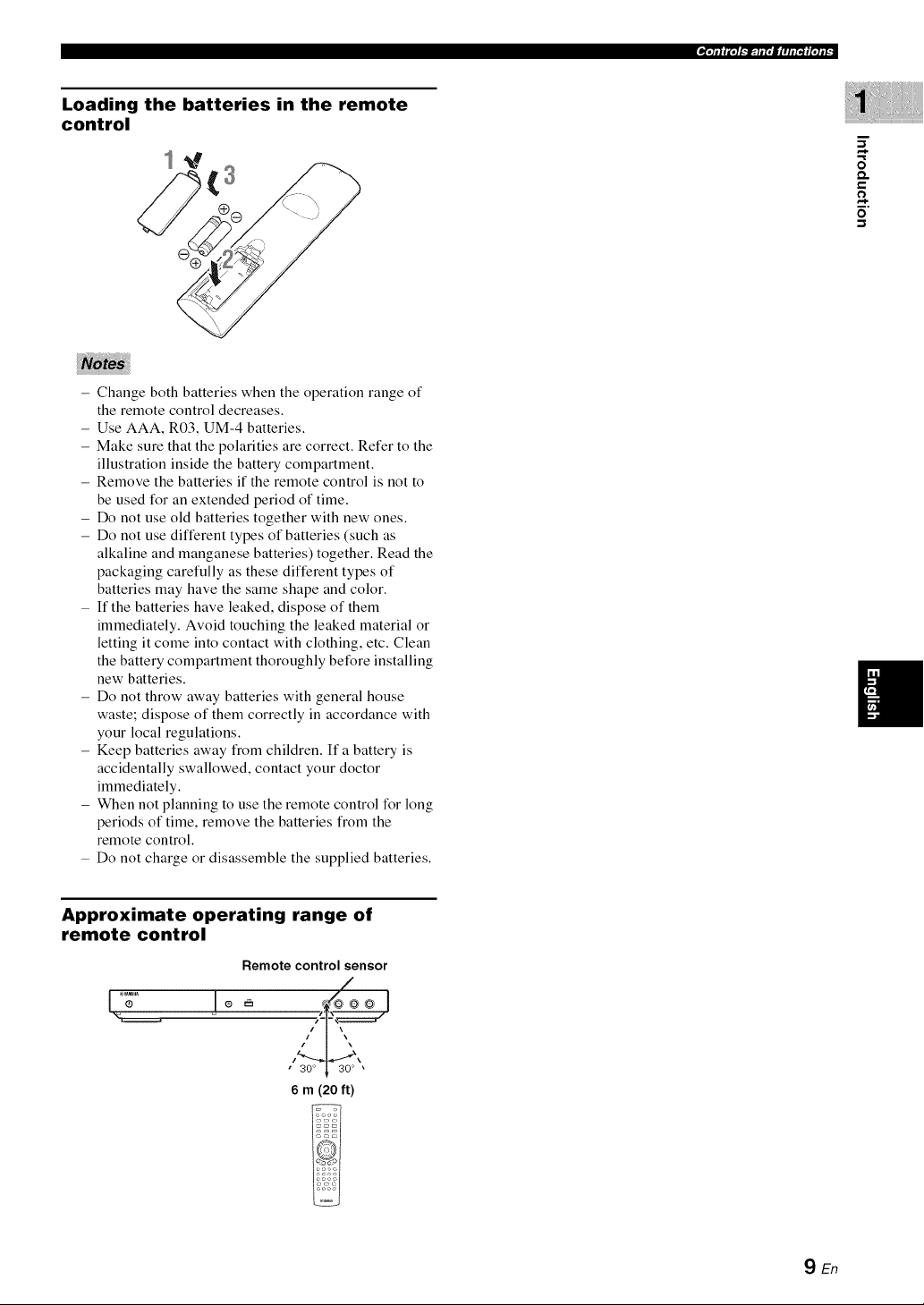
Loading the batteries in the remote
control
- Change both batteries when the operation range of
the remote control decreases.
- Use AAA, R03, UM-4 batteries.
- Make sure that the polarities are correct. Refer to the
illustration inside the battery compartment.
- Remove the batteries if the remote control is not to
be used for an extended period of time.
- Do not use old batteries together with new ones.
- Do not use different types of batteries (such as
alkaline and manganese batteries) together. Read the
packaging carefully as these different types of
batteries may have the same shape and color.
- If the batteries have leaked, dispose of them
immediately. Avoid touching the leaked material or
letting it come into contact with clothing, etc. Clean
the battery compartment thoroughly before installing
new batteries.
- Do not throw away batteries with general house
waste; dispose of them correctly in accordance with
your local regulations.
- Keep batteries away from children. If a battery is
accidentally swallowed, contact your doctor
immediately.
- When not planning to use the remote control for long
periods of time, remove the batteries from the
remote control.
- Do not charge or disassemble the supplied batteries.
•bl;_'l_lt-'It IiI, |1 ,If I,I _I,Ii f
g
Q.
Approximate operating range of
remote control
Remote control sensor
' 3W ! 30° •
6 m (20 ft)
9En
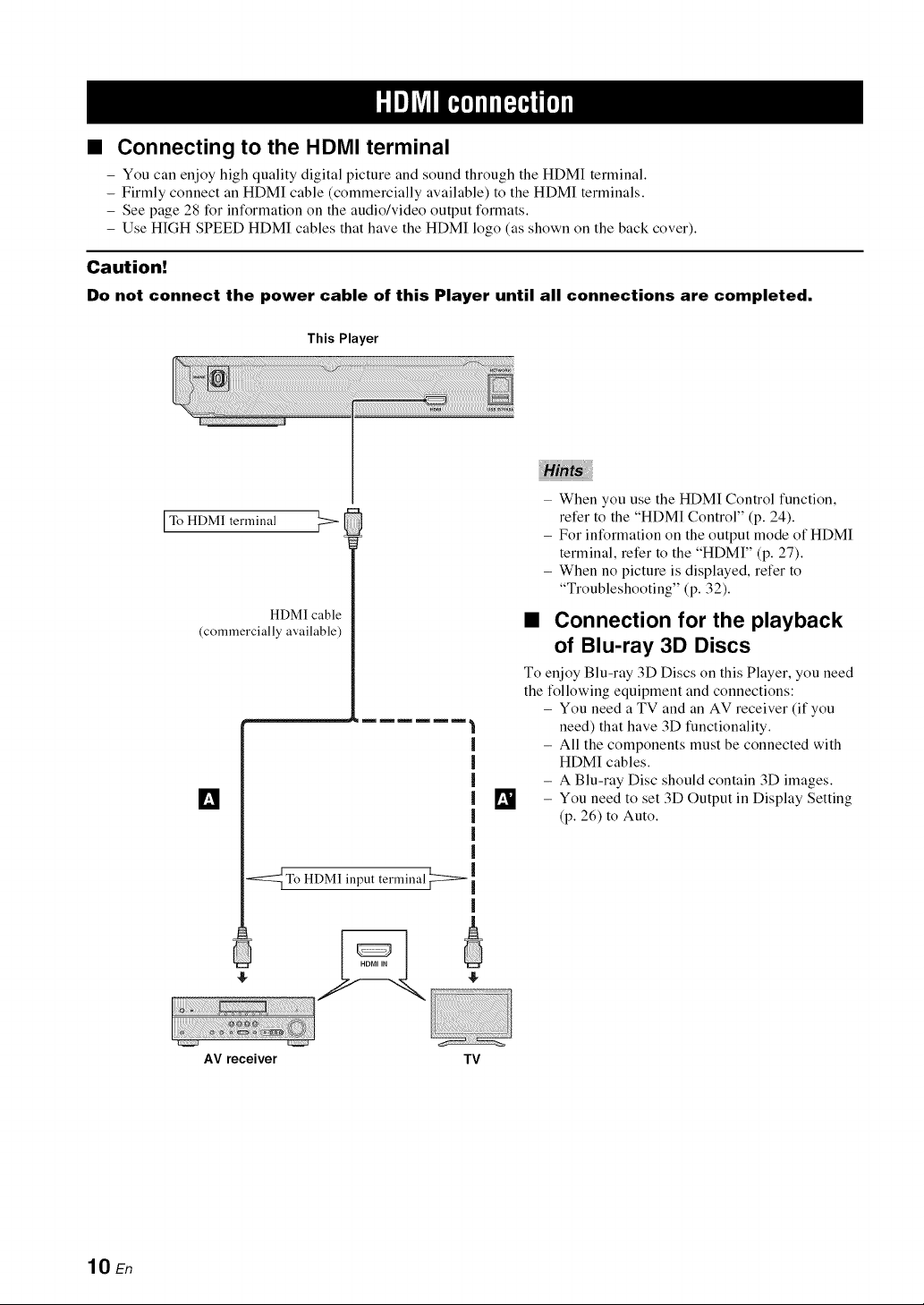
Connecting to the HDMI terminal
- You can enjoy high quality digital picture and sound through the HDMI terminal.
- Firmly connect an HDMI cable (commercially available) to the HDMI terminals.
- See page 28 lbr information on the audio/video output formats.
- Use HIGH SPEED HDMI cables that have the HDMI logo (as shown on the back cover).
Caution!
Do not connect the power cable of this Player until all connections are completed.
This Player
iHi _iii
- When you use the HDMI Control function,
To HDMI terminal
(commercially available)
[]
-<::_ To HDMI input terminal
HDMI cable
1
i
|
|
|
|
|
|
|
|
refer to the "HDMI Control" (p. 24).
- For information on the output mode of HDMI
terminal, refer to the "HDMI" (p. 27).
- When no picture is displayed, refer to
"Troubleshooting" (p. 32).
• Connection for the playback
of Blu-ray 3D Discs
To enjoy Blu-ray 3D Discs on this Player, you need
the following equipment and connections:
- You need a TV and an AV receiver (if you
need) that have 3D functionality.
- All the components must be connected with
HDMI cables.
- A Blu-ray Disc should contain 3D images.
- You need to set 3D Output in Display Setting
(p. 26) to Auto.
lO En
AV receiver TV
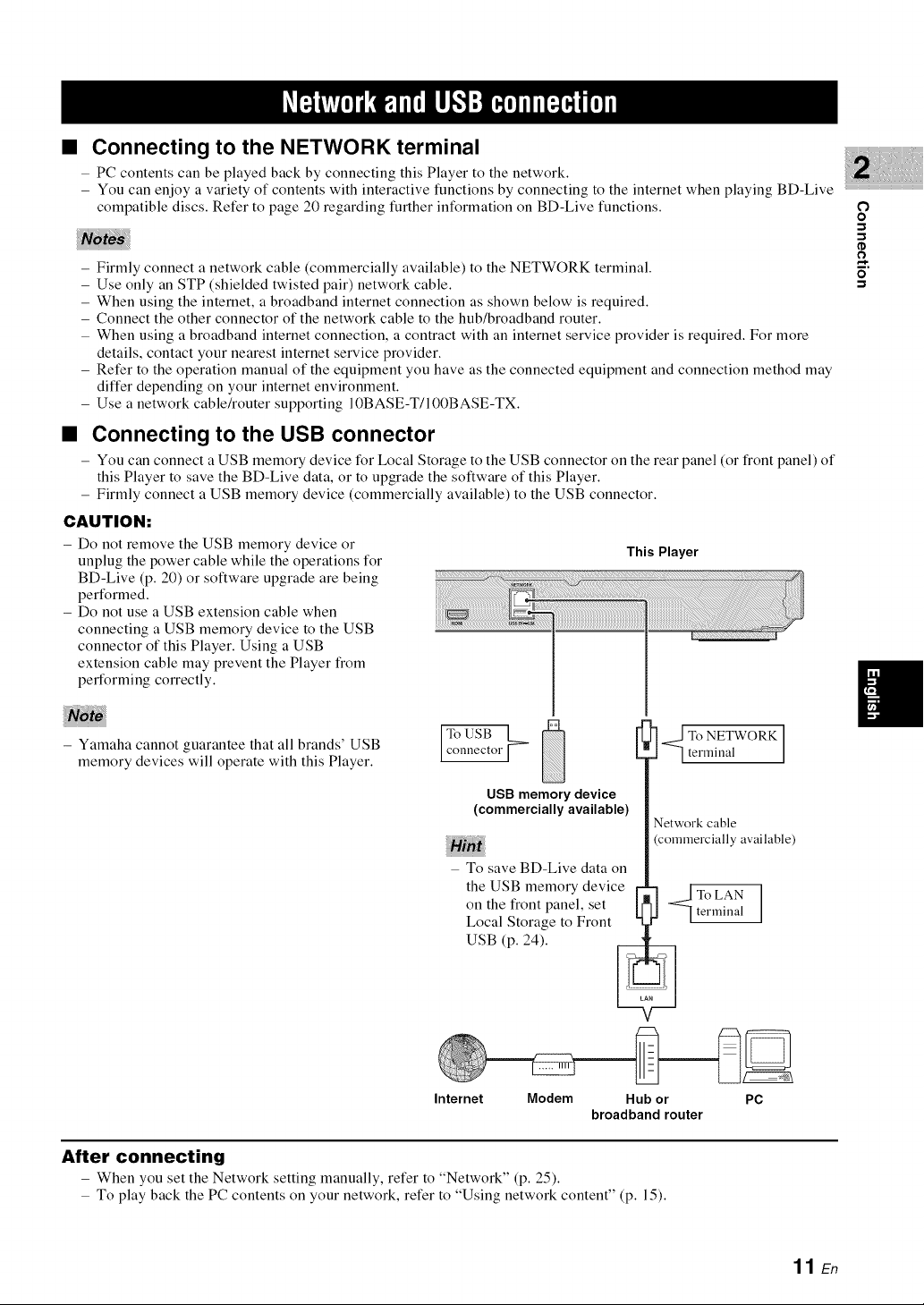
• Connecting to the NETWORK terminal
- PC contents can be played back by connecting this Player to the network.
- You can enjoy a variety of contents with interactive functions by connecting to the internet when playing BD-Live
compatible discs. Refer to page 20 regarding further information on BD-Live functions.
- Firmly connect a network cable (commercially available) to the NETWORK terminal.
- Use only an STP (shielded twisted pair) network cable.
- When using the internet, a broadband internet connection as shown below is required.
- Connect the other connector of the network cable to the hub/broadband router.
- When using a broadband internet connection, a contract with an internet service provider is required. For more
details, contact your nearest internet service provider.
- Refer to the operation manual of the equipment you have as the connected equipment and connection method may
differ depending on your internet environment.
- Use a network cable/router supporting 10BASE-T/100BASE-TX.
• Connecting to the USB connector
- You can connect aUSB memory device for Local Storage to the USB connector on the rear panel (or front panel) of
this Player to save the BD-Live data, or to upgrade the software of this Player.
- Firmly connect a USB memory device (commercially available) to the USB connector.
CAUTION:
- Do not remove the USB memory device or
unplug the power cable while the operations for
BD-Live (p. 20) or software upgrade are being
performed.
- Do not use a USB extension cable when
connecting a USB memory device to the USB
connector of this Player. Using a USB
extension cable may prevent the Player from
performing correctly.
This Player
O
o
O
/
- Yamaha cannot guarantee that all brands' USB
memory devices will operate with this Player.
USB memory device
(commerciallyavailable)
- To save BD-Live data on
the USB memory device r"
on the front panel, set
Local Storage to Front
USB (p. 24).
Internet Modem Hub or
broadband router
After connecting
- When you set the Network setting manually, refer to "Network" (p. 25).
- To play back the PC contents on your network, refer to "Using network content" (p. 15).
J l term na
Networkcable
(commerciallyavailable)
<JToLAN
l terminal
PC
11 E,
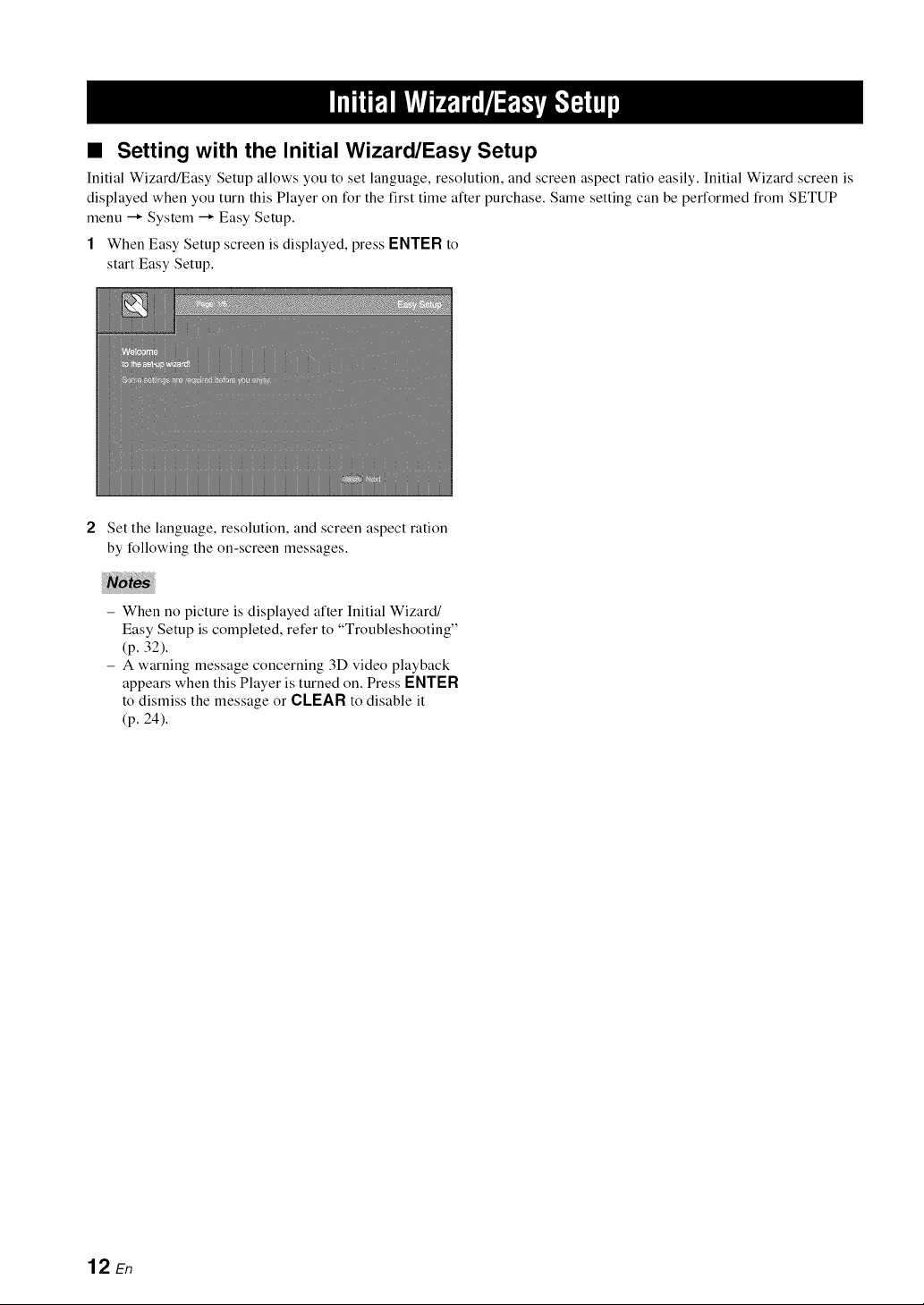
• Setting with the Initial Wizard/Easy Setup
Initial Wizard/Easy Setup allows you to set language, resolution, and screen aspect ratio easily. Initial Wizard screen is
displayed when you turn this Player on for the first time after purchase. Same setting can be performed from SETUP
menu -+ System -+ Easy Setup.
1 When Easy Setup screen is displayed, press ENTER to
start Easy Setup.
Set the language, resolution, and screen aspect ration
by following the on-screen messages.
- When no picture is displayed after Initial Wizard/
Easy Setup is completed, refer to "Troubleshooting"
(p. 32).
- A warning message concerning 3D video playback
appears when this Player is turned on. Press ENTER
to dismiss the message or CLEAR to disable it
(p. 24).
12 En
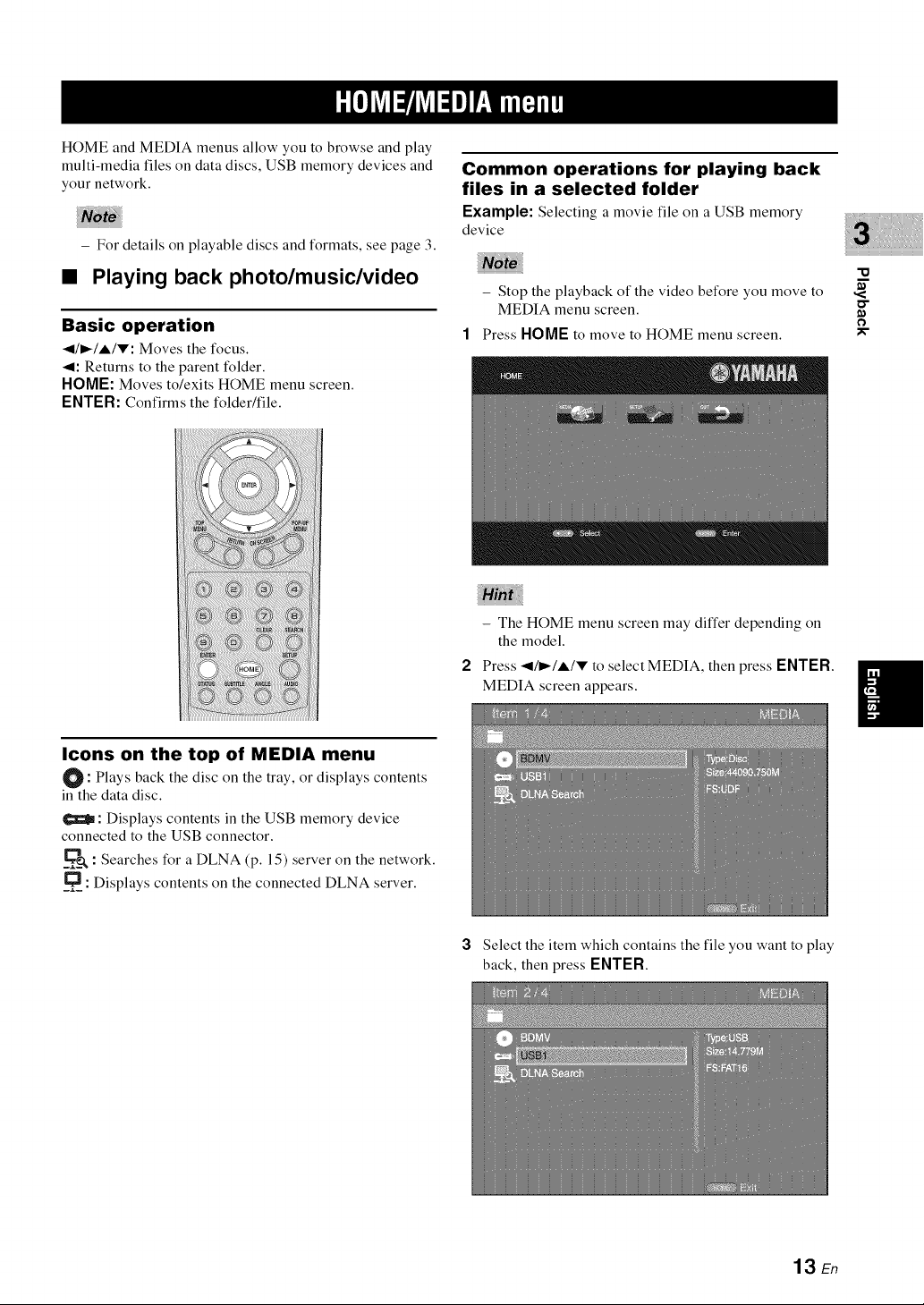
HOME and MEDIA menus allow you to browse and play
multi-media files on data discs, USB memory devices and
your network.
- For details on playable discs and formats, see page 3.
• Playing back photo/music/video
Basic operation
_I/_/A/V: Moves the focus.
_1: Returns to the parent folder.
HOME: Moves to/exits HOME menu screen.
ENTER: Confirms the folder/file.
Common operations for playing back
files in a selected folder
Example: Selecting a movie file on a USB memory
device
- Stop the playback of the video before you move to
MEDIA menu screen.
Press HOME to move to HOME menu screen.
- The HOME menu screen may differ depending on
the model.
Press _I/_/A/V to select MEDIA, then press ENTER.
MEDIA screen appears.
"u
O
I
Icons on the top of MEDIA menu
O: Plays back the disc on the tray, or displays contents
in the data disc.
: Displays contents in the USB memory device
connected to the USB connector.
: Searches for a DLNA (p. 15) server on the network.
__: Displays contents on the connected DLNA server.
3 Select the item which contains the file you want to play
back, then press ENTER.
13 En
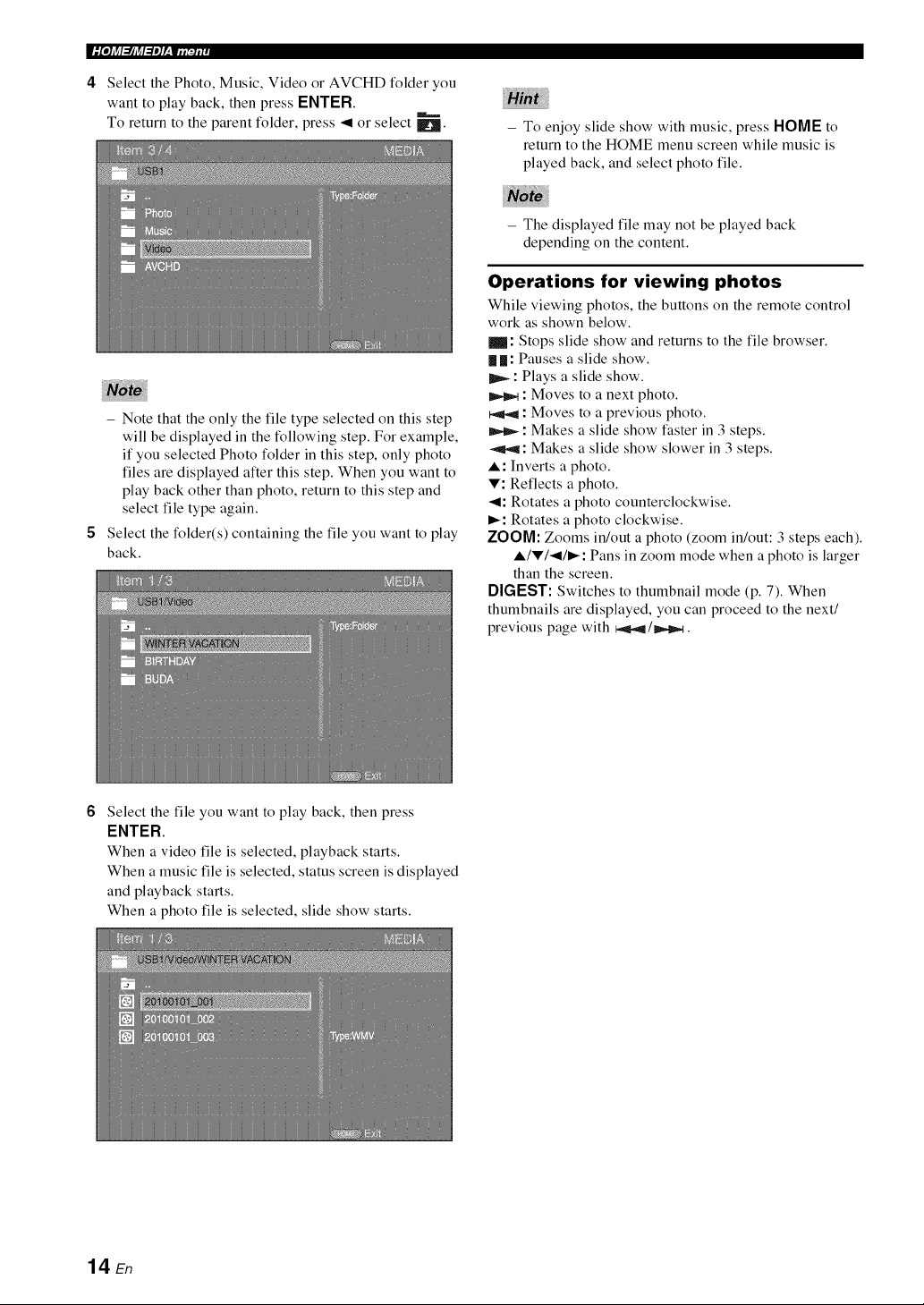
4 Select the Photo, Music, Video or AVCHD folder you
want to play back, then press ENTER.
To return to the parent folder, press _ or select mt_.
- Note that the only the file type selected on this step
will be displayed in the following step. For example,
if you selected Photo folder in this step, only photo
files are displayed alter this step. When you want to
play back other than photo, return to this step and
select file type again.
Select the folder(s) containing the file you want to play
back.
- To enjoy slide show with music, press HOME to
return to the HOME menu screen while music is
played back, and select photo file.
- The displayed file may not be played back
depending on the content.
Operations for viewing photos
While viewing photos, the buttons on the remote control
work as shown below.
: Stops slide show and returns to the file browser.
| |: Pauses a slide show.
_: Plays a slide show.
: Moves to a next photo.
: Moves to a previous photo.
: Makes a slide show faster in 3 steps.
_I_,4: Makes a slide show slower in 3 steps.
I: Inverts a photo.
V: Reflects a photo.
4: Rotates a photo counterclockwise.
_: Rotates a photo clockwise.
ZOOM: Zooms in/out a photo (zoom in/out: 3 steps each).
l/V/_/_: Pans in zoom mode when a photo is larger
than the screen.
DIGEST: Switches to thumbnail mode (p. 7). When
thumbnails are displayed, you can proceed to the next/
previous page with _/_m,_.
Select the file you want to play back, then press
ENTER.
When a video file is selected, playback starts.
When a music file is selected, status screen is displayed
and playback starts.
When a photo file is selected, slide show starts.
14 En

• Using network content
This Player is DLNA certified (p. 34). You can manage
photo, music and video contents stored on DLNA servers
on your home network.
Playing back shared contents
1 To play back files on your PC, install a DLNA server
software, such as Windows Media Player 12, and share
files you want to play back.
2 Turn on the PC with DLNA server software installed or
the DLNA device connected to your home network.
3 Press HOME to display HOME menu screen. Then
select MEDIA to move to MEDIA menu. The DLNA
servers connected to the network are listed on the
screen.
"o
- If your DLNA server is not listed, select DLNA
Search to find it.
- Depending on the DLNA server, this Player may
need to be permitted from the server.
- To play the file on the DLNA server, this Player and
the server must be connected to the same access
point.
- The file requirements may not always be compatible.
There may be some restrictions depending on file
features and DLNA sever capability.
4 Select the file you want to play back.
- The playback and operating quality may be affected
by your home network condition.
- The files from removable media such as USB
memory devices or DVD-drive on your media
server, may not be shared properly.
15 En
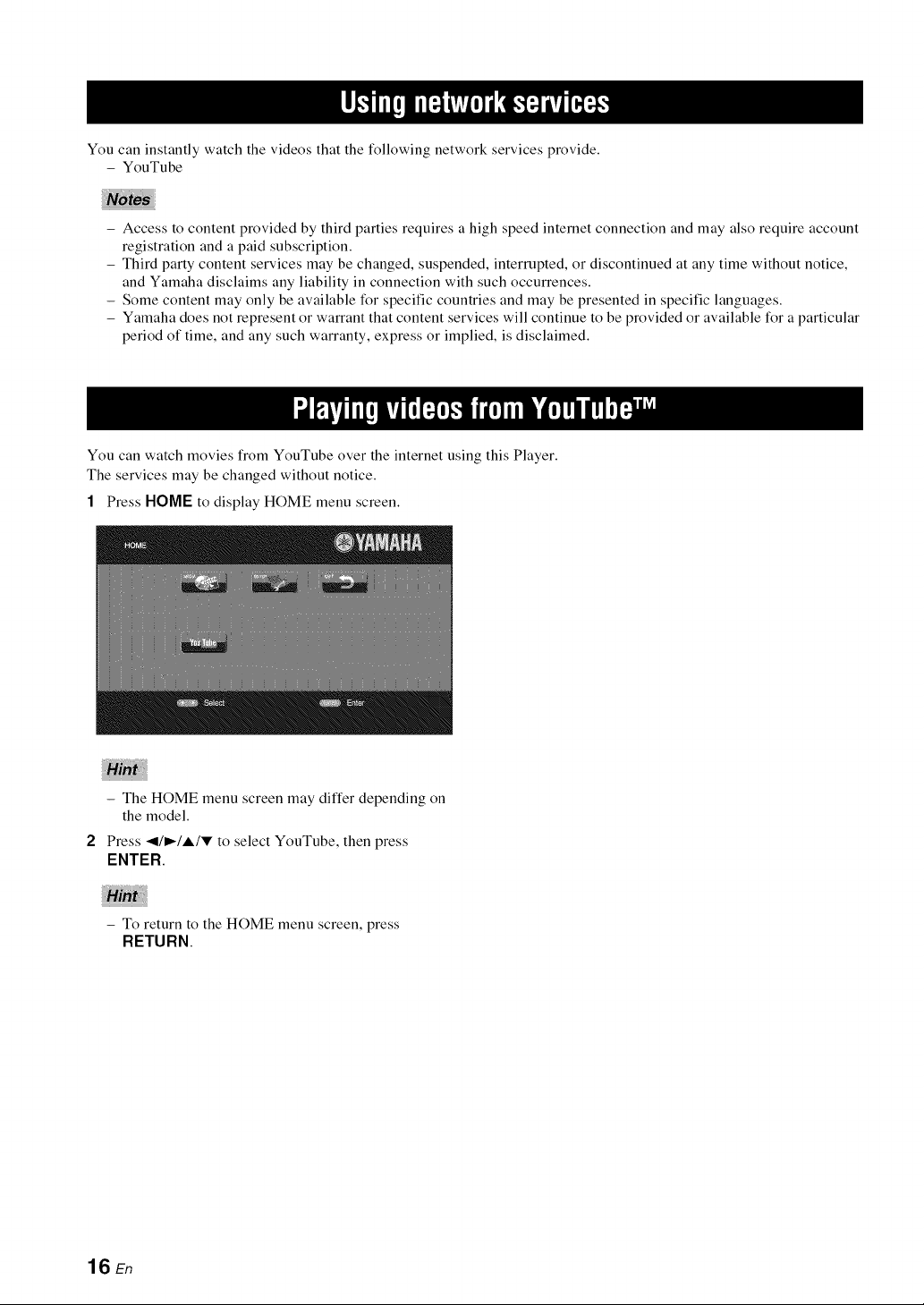
You can instantly watch the videos that the following network services provide.
- YouTube
- Access to content provided by third parties requires a high speed internet connection and may also require account
registration and a paid subscription.
- Third party content services may be changed, suspended, interrupted, or discontinued at any time without notice,
and Yamaha disclaims any liability in connection with such occurrences.
- Some content may only be available for specific countries and may be presented in specific languages.
- Yamaha does not represent or warrant that content services will continue to be provided or available for a particular
period of time, and any such warranty, express or implied, is disclaimed.
You can watch movies from YouTube over the internet using this Player.
The services may be changed without notice.
1 Press HOME to display HOME menu screen.
- The HOME menu screen may differ depending on
the model.
Press _l/_/,i./V to select YouTube, then press
ENTER.
- To return to the HOME menu screen, press
RETURN.
16 En
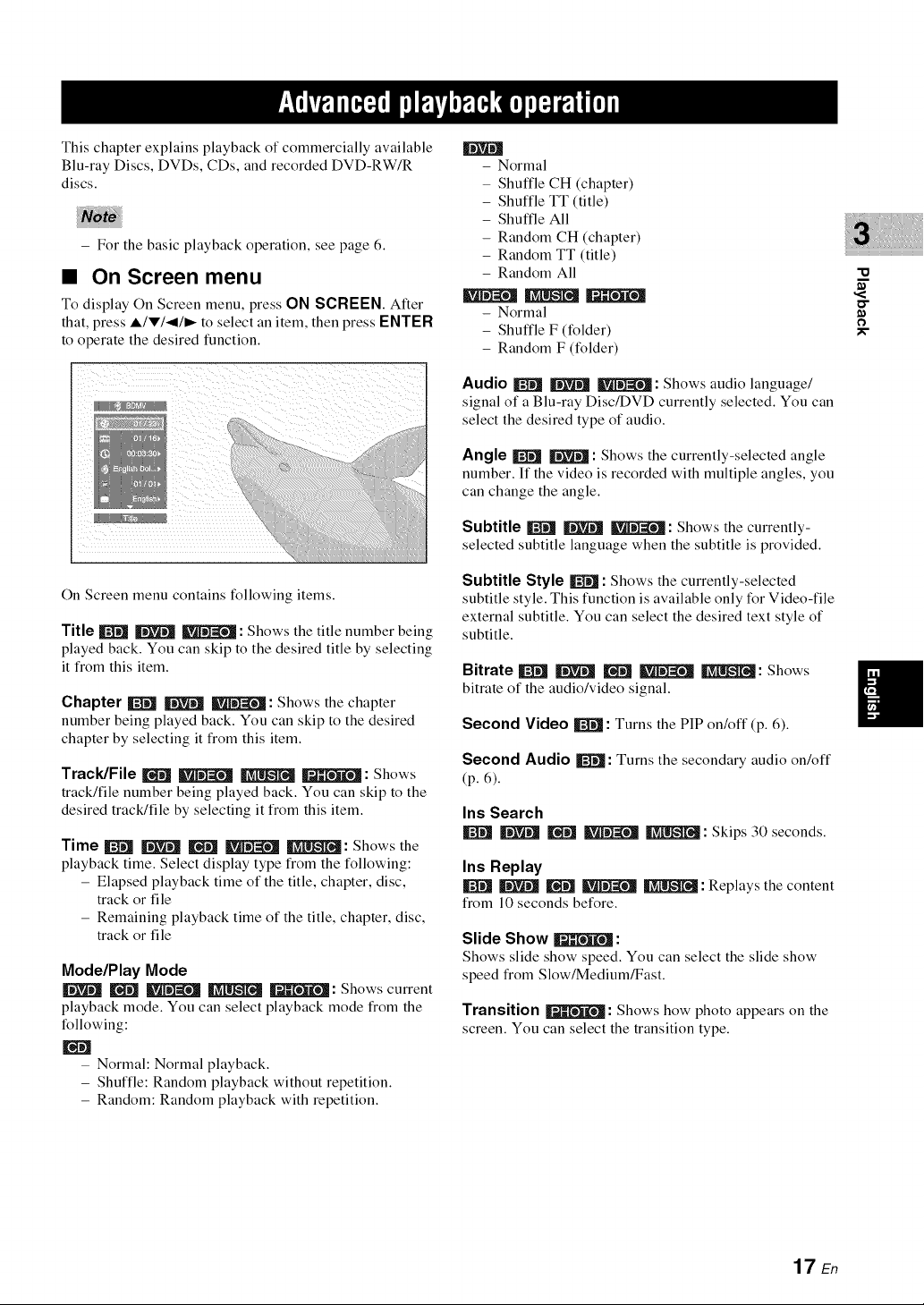
This chapter explains playback of commercially available
Blu-ray Discs, DVDs, CDs, and recorded DVD-RW/R
discs.
- For the basic playback operation, see page 6.
• On Screen menu
To display On Screen menu, press ON SCREEN. Alter
that, press A/V/</I_ to select an item, then press ENTER
to operate the desired function.
- Normal
- Shuffle CH (chapter)
- Shuffle TT (title)
- Shuffle All
- Random CH (chapter)
- Random TT (title)
- Random All
- Normal
- Shuffle F (folder)
- Random F (folder)
Audio _ _ _ : Shows audio language/
signal of a Blu-ray Disc/DVD currently selected. You can
select the desired type of audio.
Angle _ | : Shows the currently-selected angle
number. If the video is recorded with multiple angles, you
can change the angle.
Subtitle _ | lk_N==N!: Shows the currently-
selected subtitle language when the subtitle is provided.
"10
¢1
On Screen menu contains following items.
Title _ _ _: Shows the title number being
played back. You can skip to the desired title by selecting
it from this item.
Chapter _ | _: Shows the chapter
number being played back. You can skip to the desired
chapter by selecting it from this item.
Track/File I_ _ _ Fdlr_=_ : Shows
track/file number being played back. You can skip to the
desired track/file by selecting it from this item.
Time _ _ _ _ INl_'q_: Shows the
playback time. Select display type from the following:
- Elapsed playback time of the title, chapter, disc,
track or file
- Remaining playback time of the title, chapter, disc,
track or file
Mode/Play Mode
_ Ik_rl_J===[__ _: Shows current
playback mode. You can select playback mode from the
following:
- Normal: Normal playback.
- Shuffle: Random playback without repetition.
- Random: Random playback with repetition.
Subtitle Style _ : Shows the currently-selected
subtitle style. This function is available only for Video-file
external subtitle. You can select the desired text style of
subtitle.
Bitrate _ _ _ _ INIINM: Shows
bitrate of the audio/video signal.
Second Video _ : Turns the PIP on/off (p. 6).
Second Audio _: Turns the secondary audio on/off
(p. 6).
Ins Search
| _ _ INII_I: Skips 30 seconds.
Ins Replay
| _ _ INII_'NM: Replays the content
from 10 seconds before.
Slide Show _ :
Shows slide show speed. You can select the slide show
speed from Slow/Medium/Fast.
Transition _: Shows how photo appears on the
screen. You can select the transition type.
17 En
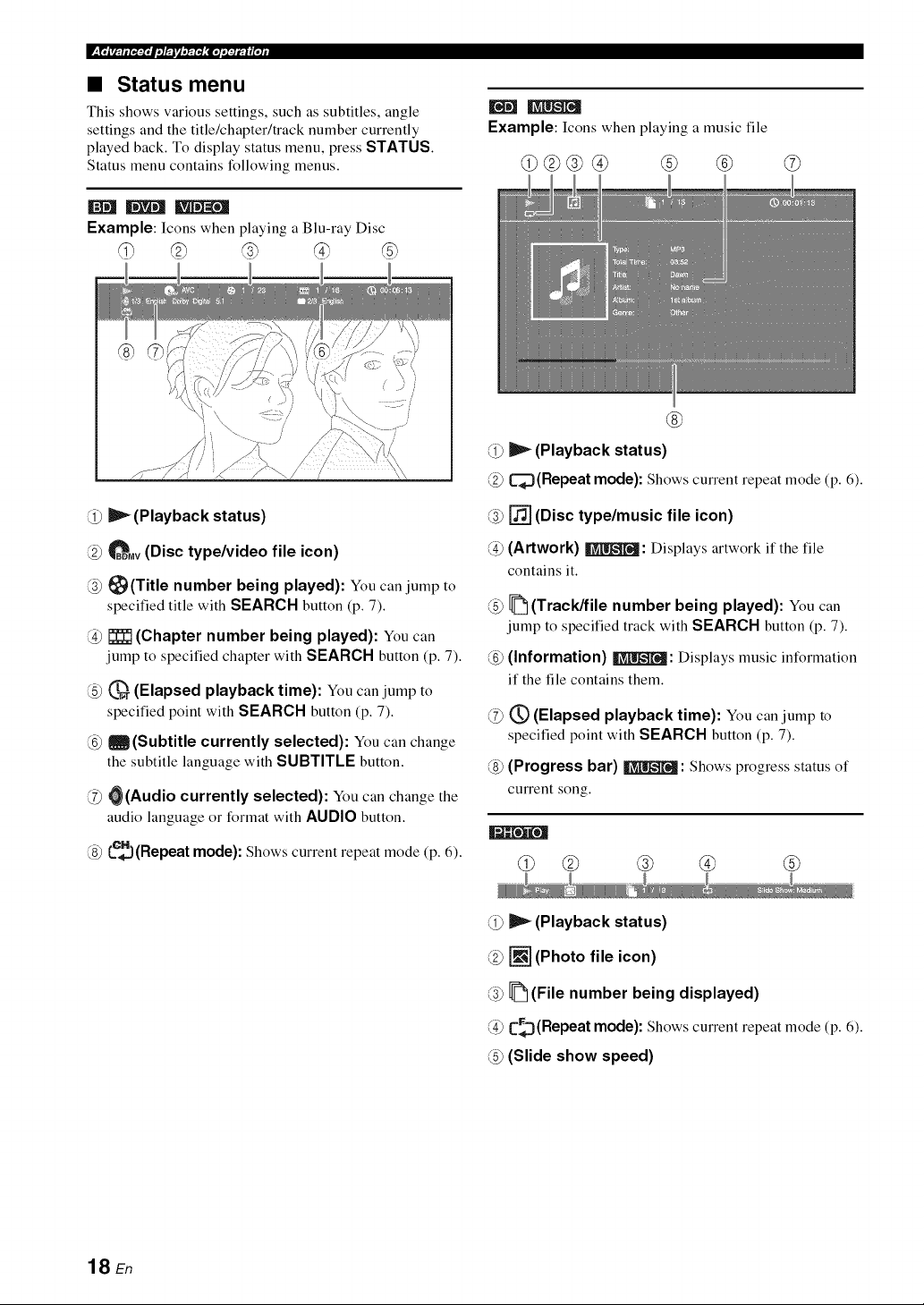
• Status menu
This shows various settings, such as subtitles, angle
settings and the title/chapter/track number currently
played back. To display status menu, press STATUS.
Status menu contains following menus.
Example: Icons when playing a Blu-ray Disc
Example: Icons when playing a music file
@ ® (>
®
P'- (Playback status)
_(Repeat mode): Shows current repeat mode (p. 6).
_ (Playback status)
_Mv (Disc type/video file icon)
_(Title number being played): You canjump to
specified title with SEARCH button (p. 7).
_ (Chapter number being played): You can
jump to specified chapter with SEARCH button (p. 7).
_) _ (Elapsed playback time): You can jump to
specified point with SEARCH button (p. 7).
_) _ (Subtitle currently selected): You can change
the subtitle language with SUBTITLE button.
(Z) _(Audio currently selected): You can change the
audio language or format with AUDIO button.
Le_}(Repeat mode): Shows current repeat mode (p. 6).
[] (Disc type/music file icon)
(Artwork) IIi_L'R_: Displays artwork if the file
contains it.
_ (Track/file number being played): You can
jump to specified track with SEARCH button (p. 7).
(Information) II'_llk'qM:Displays music information
if the file contains them.
(Z) (_ (Elapsed playback time): You can jump to
specified point with SEARCH button (p. 7).
(Progress bar) _: Shows progress status of
current song.
@ @ ® @
_ (Playback status)
[] (Photo file icon)
1_ (File number being displayed)
@ C_(Repeat mode): Shows current repeat mode (p. 6).
@ (Slide show speed)
18 En
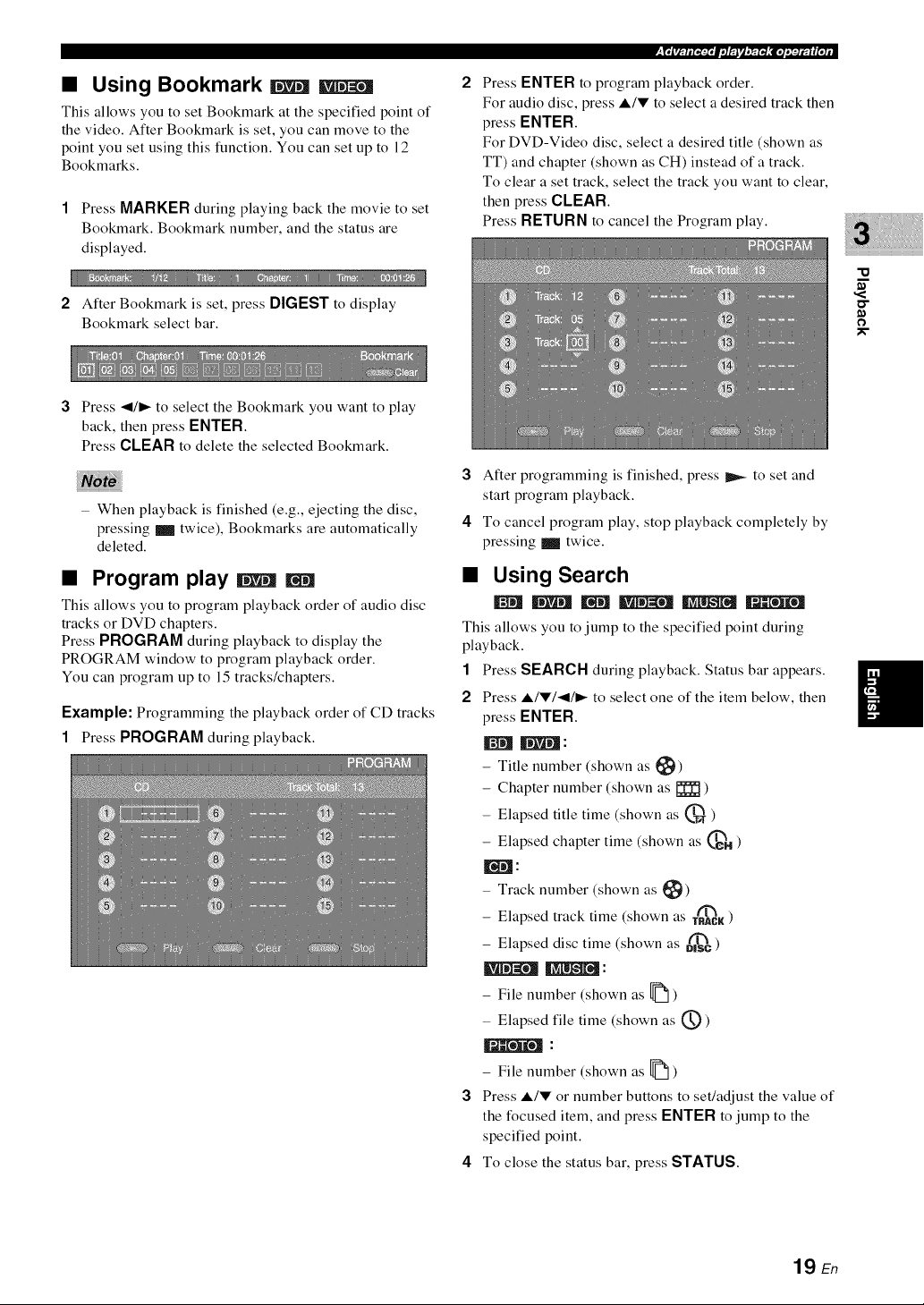
• Using Bookmark |
This allows you to set Bookmark at the specified point of
the video. After Bookmark is set, you can move to the
point you set using this function. You can set up to 12
Bookmarks.
1 Press MARKER during playing back the movie to set
Bookmark. Bookmark number, and the status are
displayed.
2 After Bookmark is set, press DIGEST to display
Bookmark select bar.
3 Press </l_ to select the Bookmark you want to play
back, then press ENTER.
Press CLEAR to delete the selected Bookmark.
- When playback is finished (e.g., ejecting the disc,
pressing _ twice), Bookmarks are automatically
deleted.
iFt,#_rN,HFL__'J,'_:€.,:,_,t.J,
Press ENTER to program playback order.
For audio disc, press A/V to select a desired track then
press ENTER.
For DVD-Video disc, select a desired title (shown as
TT) and chapter (shown as CH) instead of a track.
To clear a set track, select the track you want to clear,
then press CLEAR.
Press RETURN to cancel the Program play.
"o
O
3 Alter programming is finished, press _ to set and
start program playback.
4 To cancel program play, stop playback completely by
pressing _ twice.
• Program play _
This allows you to program playback order of audio disc
tracks or DVD chapters.
Press PROGRAM during playback to display the
PROGRAM window to program playback order.
You can program up to 15 tracks/chapters.
Example: Programming the playback order of CD tracks
1 Press PROGRAM during playback.
• Using Search
This allows you to jump to the specified point during
playback.
1 Press SEARCH during playback. Status bar appears.
2 Press A/V/</I_ to select one of the item below, then
press ENTER.
Igl]!lIlia! :
- Title number (shown as _)
- Chapter number (shown as _ )
- Elapsed title time (shown as @,T)
-- Elapsed chapter time (shown as @H )
IN!l:
- Track number (shown as _)
- Elapsed track time (shown as T_K )
-- Elapsed disc time (shown as _)
_ _-_j_:
- File number (shown as _ )
- Elapsed file time (shown as (_))
- File number (shown as _ )
3 Press A/V or number buttons to set/adjust the value of
the focused item, and press ENTER to jump to the
specified point.
4 To close the status bar, press STATUS.
19 En
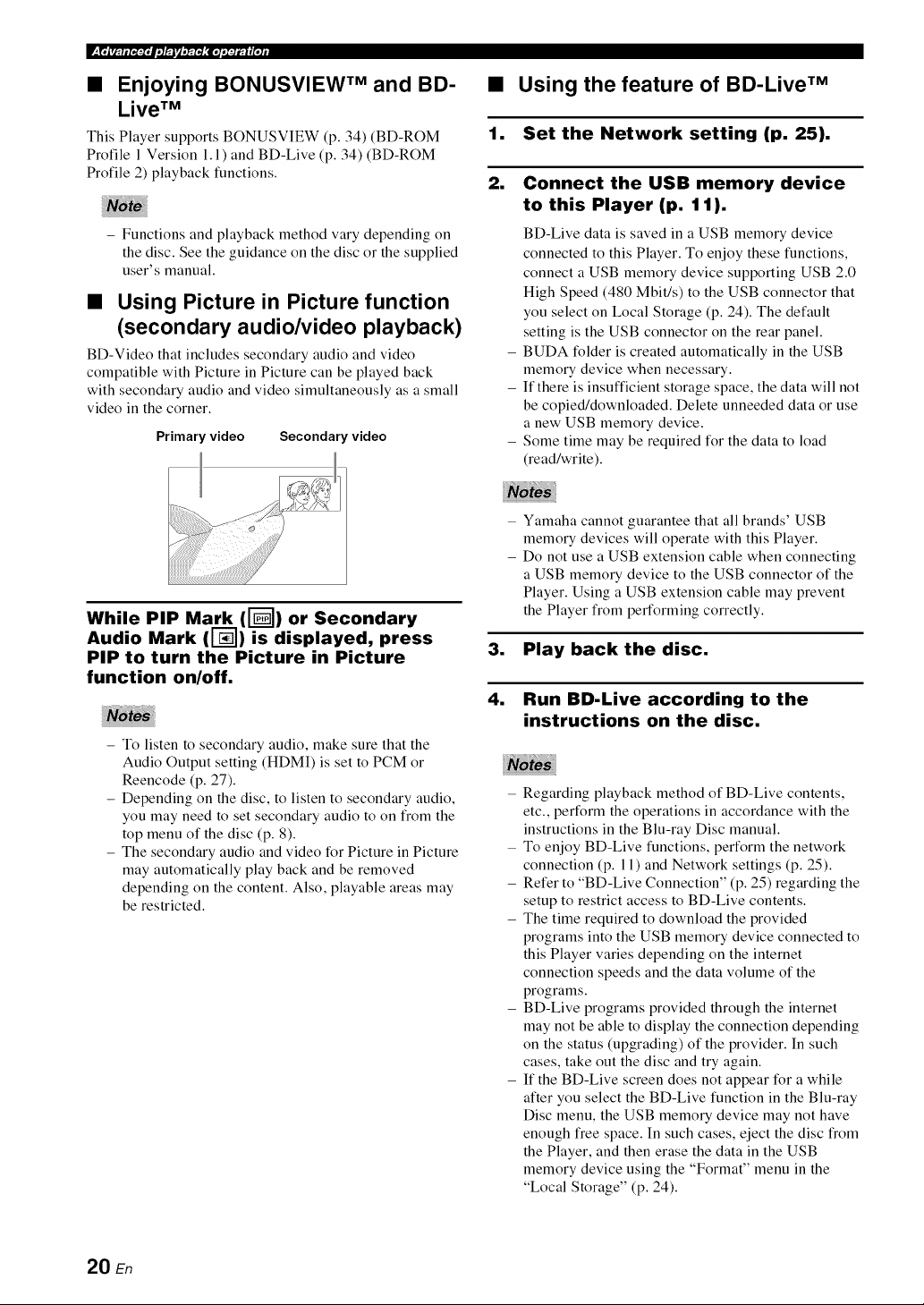
• Enjoying BONUSVIEW TM and BD-
Live TM
This Player supports BONUSVIEW (p. 34) (BD-ROM
Profile 1 Version 1.1 ) and BD-Live (p. 34) (BD-ROM
Profile 2) playback functions.
- Functions and playback method vary depending on
the disc. See the guidance on the disc or the supplied
user's manual.
• Using Picture in Picture function
(secondary audio/video playback)
BD-Video that includes secondary audio and video
compatible with Picture in Picture can be played back
with secondary audio and video simultaneously as a small
video in the corner.
Primary video Secondary video
While PiP [__([-_)) or
Audio Mark ( is displayed, press
PIP to turn the Picture in Picture
function on/off.
- To listen to secondary audio, make sure that the
Audio Output setting (HDMI) is set to PCM or
Reencode (p. 27).
- Depending on the disc, to listen to secondary audio,
you may need to set secondary audio to on Dom the
top menu of the disc (p. 8).
- The secondary audio and video for Picture in Picture
may automatically play back and be removed
depending on the content. Also, playable areas may
be restricted.
Mark Secondary
Using the feature of BD-Live TM
1.
Set the Network setting (p. 25).
2.
Connect the USB memory device
to this Player (p. 11).
BD-Live data is saved in a USB memory device
connected to this Player. To enjoy these functions,
connect a USB memory device supporting USB 2.0
High Speed (480 Mbit/s) to the USB connector that
you select on Local Storage (p. 24). The default
setting is the USB connector on the rear panel.
BUDA folder is created automatically in the USB
memory device when necessary.
If there is insufficient storage space, the data will not
be copied/downloaded. Delete unneeded data or use
a new USB memory device.
Some time may be required for the data to load
(read/write).
Yamaha cannot guarantee that all brands' USB
memory devices will operate with this Player.
Do not use a USB extension cable when connecting
a USB memory device to the USB connector of the
Player. Using a USB extension cable may prevent
the Player from performing correctly.
3. Play back the disc.
4.
Run BD-Live according to the
instructions on the disc.
- Regarding playback method of BD-Live contents,
etc., perform the operations in accordance with the
instructions in the Blu-ray Disc manual.
- To enjoy BD-Live functions, perform the network
connection (p. 11) and Network settings (p. 25).
- Refer to "BD-Live Connection" (p. 25) regarding the
setup to restrict access to BD-Live contents.
- The time required to download the provided
programs into the USB memory device connected to
this Player varies depending on the internet
connection speeds and the data volume of the
programs.
- BD-Live programs provided through the internet
may not be able to display the connection depending
on the status (upgrading) of the provider. In such
cases, take out the disc and try again.
- If the BD-Live screen does not appear for a while
after you select the BD-Live function in the Blu-ray
Disc menu, the USB memory device may not have
enough free space. In such cases, eject the disc from
the Player, and then erase the data in the USB
memory device using the "Format" menu in the
"Local Storage" (p. 24).
20 En
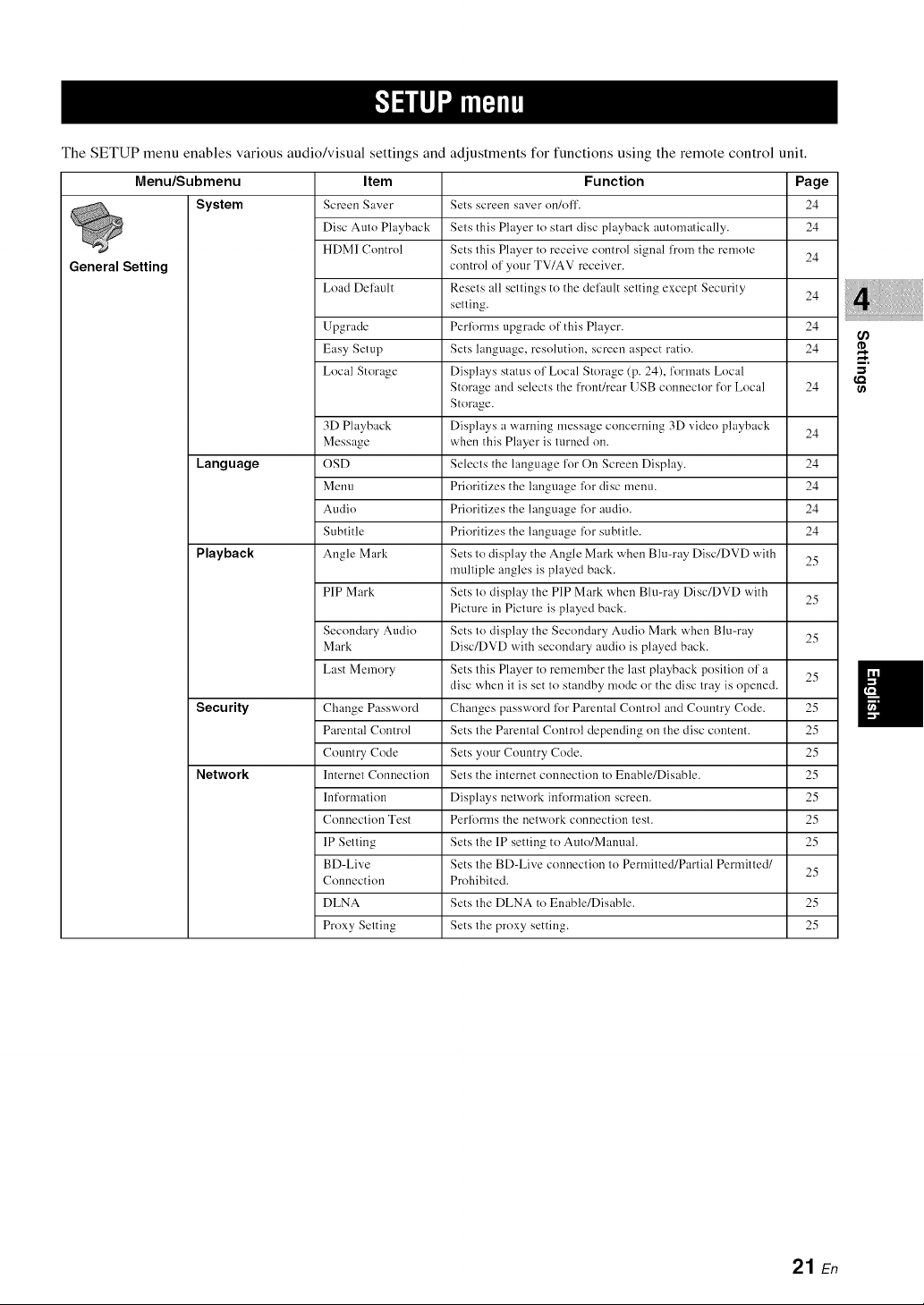
The SETUP menu enables various audio/visual settings and
Menu/Submenu Item
System
Screen Saver
Disc Auto Playback
HDMI Control
General Setting
Load Default 24
Upgrade 24
Easy Setup 24
Local Storage
3D Playback 24
Message
Language OSD 24
Menu 24
Audio 24
Subtitle 24
Playback Angle Mark 25
PiP Mark 25
Secondary Audio 25
Mark
Last Memory 25
Security Change Password 25
Parental Control 25
Country Code 25
Network lnternet Connection 25
Information 25
Connection Test 25
IP Setting 25
BD-Live 25
Connection
DLNA 25
Proxy Setting 25
adjustments for functions using the remote control unit.
Function Page
Sets screen saver on/off. 24
Sets this Player to starl disc playback automatically. 24
Sets this Player to receive control signal from the remote
control of your TV/AV receiver.
Resets all settings to the default setting except Security
setting.
Perlbrms upgrade of this Player.
Sets language, resolution, screen aspect ratio.
Displays status of Local Storage (p. 24), l'ormats Local
Storage and selects the front/rear USB connector for Local
Storage.
Displays a warning message concerning 3D video playback
when this Player is turned on.
Selects the language for On Screen Display.
Prioritizes the language lk)r disc menu.
Prioritizes the language lk)r audio.
Prioritizes the language lk)r subtitle.
Sets to display the Angle Mark when Blu-ray Disc/DVD with
multiple angles is played back.
Sets to display the PIP Mark when Blu-ray Disc/DVD with
Picture in Picture is played back.
Sets to display the Secondary Audio Mark when Blu-ray
Disc/DVD with secondary audio is played back.
Sets this Player to remember the last playback position of a
disc when it is set to standby mode or the disc tray is opened.
Changes password lbr Parental Control and Country Code.
Sets the Parental Control depending on the disc content.
Sets your Country Code.
Sets the internet connection to Enable/Disable.
Displays network information screen.
Perlk)rms the network connection test.
Sets the IP setting to Auto/Manuah
Sets the BD-Live connection to Permitted/Partial Permitted/
Prohibited.
Sets the DLNA to Enable/Disable.
Sets the proxy setting.
24
ffl
24
21 En
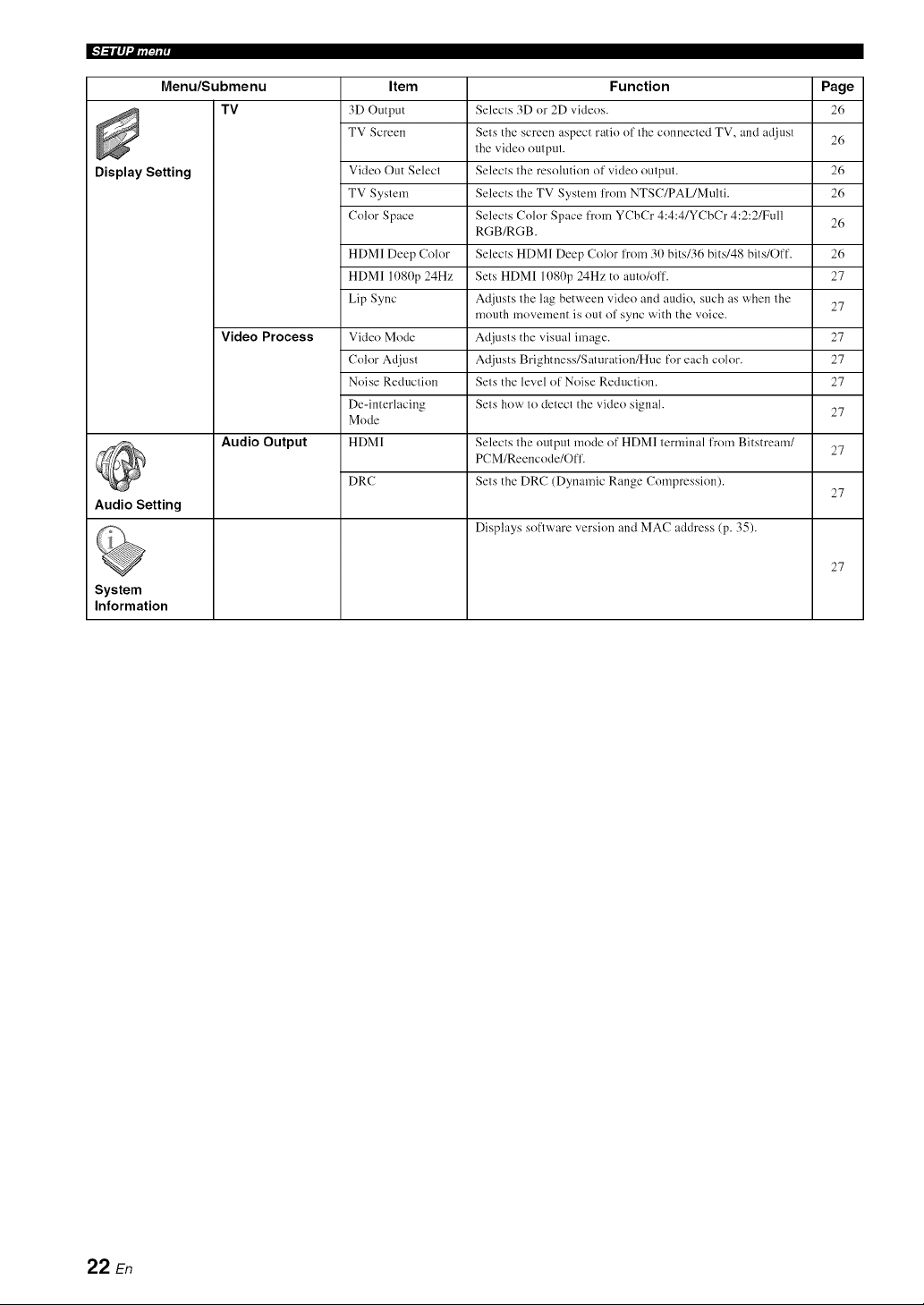
Menu/Submenu
Display Setting
Audio Setting
System
Information
TV
Video Process
Audio Output
Item
3D Output
TV Screen
Vide() Out Select
TV System
Color Space
HDMI Deep Color
HDMI 1080p 24Hz
Lip Sync
Vide() Mode
Color Adjust
Noise Reduction
De-imerlacing
Mode
HDMI
DRC
Function Page
Selects 3D or 2D videos. 26
Sets the screen aspect ratio of the connected TV, and adjust 26
the vide() output.
Selects the resolution of vide() output. 26
Selects the TV System from NTSC/PAL/Multi. 26
Selects Color Space from YCbCr 4:4:4/YCbCr 4:2:2/Full
RGB/RGB.
Selects HDMI Deep Color from 30 bits/36 bits/48 bits!Off. 26
Sets HDMI 1080p 24Hz to auto/off. 27
Adjusts the lag between vide() and audio, such as when the
mouth movement is out of sync with the voice.
Adjusts the visual image. 27
Adjusts Brightness/Saturation/Hue for each color. 27
Sets the level of Noise Reduction. 27
Sets how to detect the video signal. 27
Selects the output mode of HDMI terminal I'rom Bitstream/
PCM/Reencode/Off.
Sets the DRC (Dynamic Range Compression).
Displays software version and MAC address (p. 35).
26
27
27
27
27
22 En
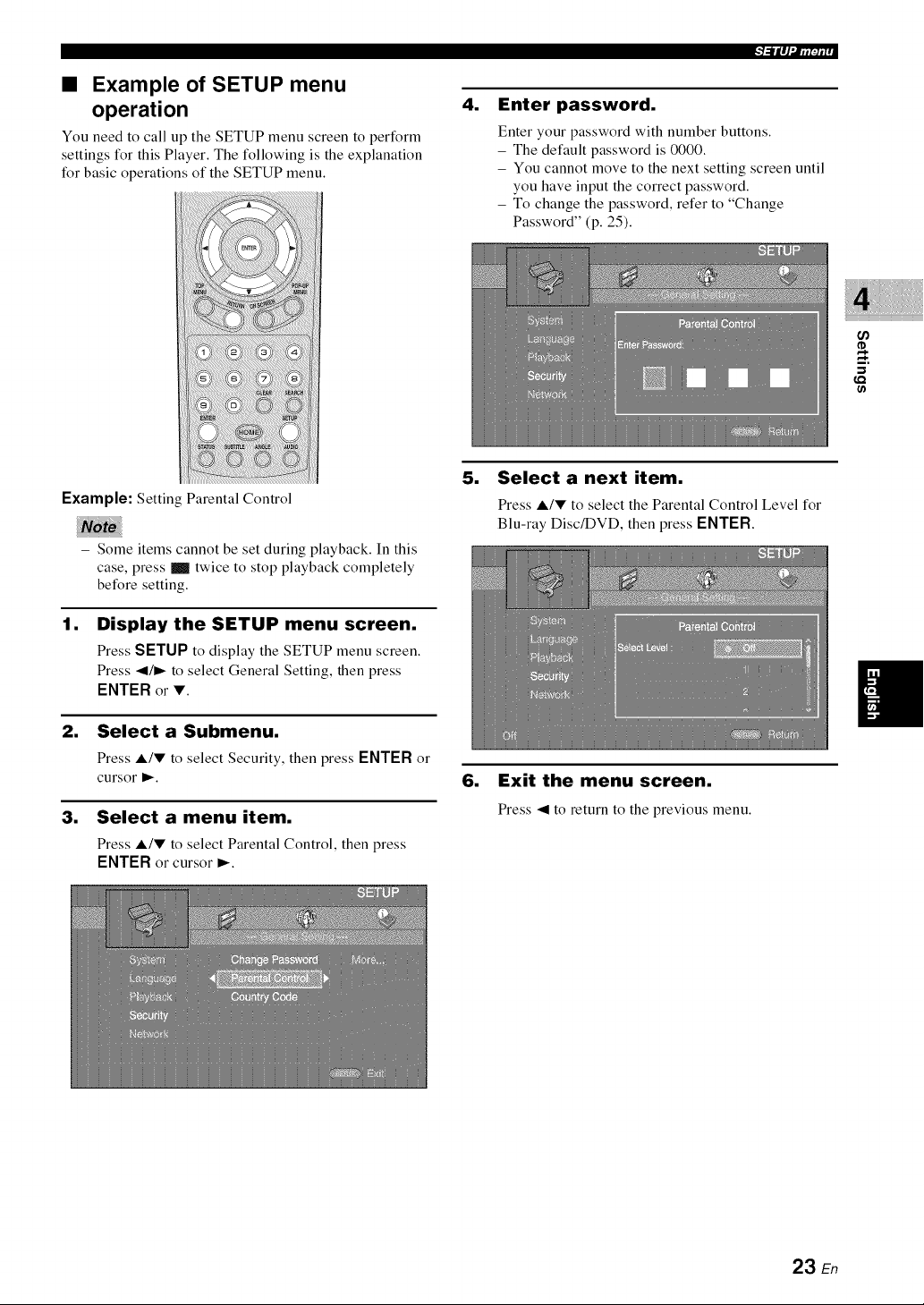
q_Lt'/_rr_,_rr
• Example of SETUP menu
operation
You need to call up the SETUP menu screen to perform
settings for this Player. The following is the explanation
for basic operations of the SETUP menu.
Example: Setting Parental Control
- Some items cannot be set during playback. In this
case, press _ twice to stop playback completely
before setting.
.
Enter password.
Enter your password with number buttons.
- The default password is 0000.
- You cannot move to the next setting screen until
you have input the correct password.
- To change the password, refer to "Change
Password" (p. 25).
.
Select a next item.
Press A/V to select the Parental Control Level for
Blu-ray Disc/DVD, then press ENTER.
(,Q
(/)
.
Display the SETUP menu screen.
Press SETUP to display the SETUP menu screen.
Press _111_to select General Setting, then press
ENTER or T.
2. Select a Submenu.
Press A/V to select Security, then press ENTER or
cursor _.
3. Select a menu item.
Press A/V to select Parental Control, then press
ENTERor cursor l_.
.
Exit the menu screen.
Press _1to return to the previous menu.
23 En
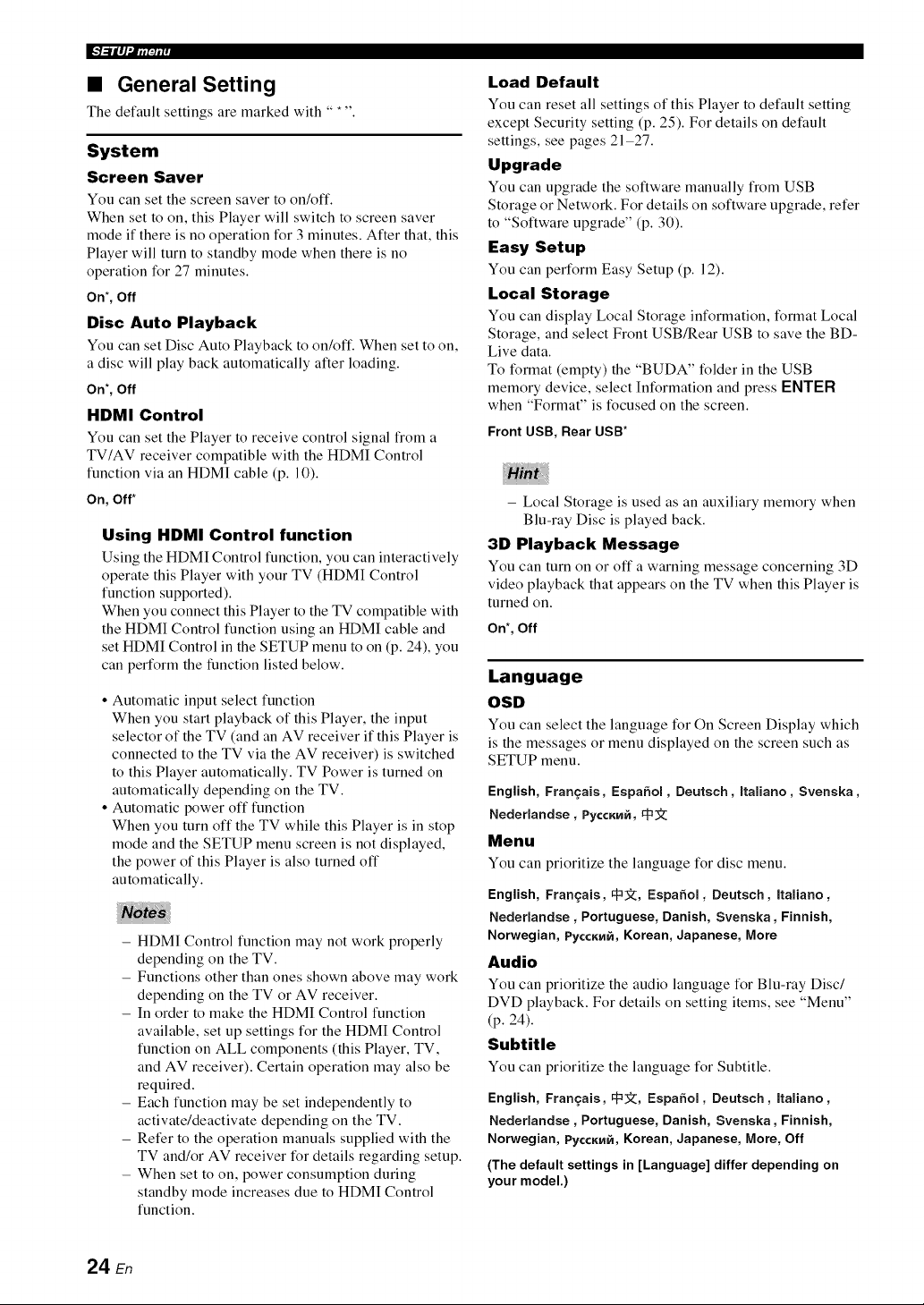
W-'g=Ltml_rr_,vr_o
• General Setting
The default settings are marked with ..... .
System
Screen Saver
You can set the screen saver to on/off.
When set to on, this Player will switch to screen saver
mode if there is no operation for 3 minutes. After that, this
Player will turn to standby mode when there is no
operation for 27 minutes.
On*, Off
Disc Auto Playback
You can set Disc Auto Playback to on/off. When set to on,
a disc will play back automatically after loading.
On*, Off
HDMI Control
You can set the Player to receive control signal from a
TV/AV receiver compatible with the HDMI Control
function via an HDMI cable (p. 10).
On, Off*
Using HDMI Control function
Using the HDMI Control function, you can interactively
operate this Player with your TV (HDMI Control
function supported).
When you connect this Player to the TV compatible with
the HDMI Control function using an HDMI cable and
set HDMI Control in the SETUP menu to on (p. 24), you
can perform the function listed below.
• Automatic input select function
When you start playback of this Player, the input
selector of the TV (and an AV receiver if this Player is
connected to the TV via the AV receiver) is switched
to this Player automatically. TV Power is turned on
automatically depending on the TV.
• Automatic power off function
When you turn off the TV while this Player is in stop
mode and the SETUP menu screen is not displayed,
the power of this Player is also turned off
automatically.
- HDMI Control function may not work properly
depending on the TV.
- Functions other than ones shown above may work
depending on the TV or AV receiver.
- In order to make the HDMI Control function
available, set up settings for the HDMI Control
function on ALL components (this Player, TV,
and AV receiver). Certain operation may also be
required.
- Each function may be set independently to
activate/deactivate depending on the TV.
- Refer to the operation manuals supplied with the
TV and/or AV receiver for details regarding setup.
- When set to on, power consumption during
standby mode increases due to HDMI Control
function.
Load Default
You can reset all settings of this Player to default setting
except Security setting (p. 25). For details on default
settings, see pages 21-27.
Upgrade
You can upgrade the software manually from USB
Storage or Network. For details on software upgrade, refer
to "Software upgrade" (p. 30).
Easy Setup
You can perform Easy Setup (p. 12).
Local Storage
You can display Local Storage information, format Local
Storage, and select Front USB/Rear USB to save the BD-
Live data.
To format (empty) the "BUDA" folder in the USB
memory device, select Information and press ENTER
when "Format" is focused on the screen.
Front USB, Rear USB*
- Local Storage is used as an auxiliary memory when
Blu-ray Disc is played back.
3D Playback Message
You can turn on or off a warning message concerning 3D
video playback that appears on the TV when this Player is
turned on.
On*, Off
Language
OSD
You can select the language for On Screen Display which
is the messages or menu displayed on the screen such as
SETUP menu.
English, Frangais, Espaffol, Deutsch, Italiano, Svenska,
Nederlandse, PyccKW_, _
Menu
You can prioritize the hmguage for disc menu.
English, Fran_ais, ga2;_, Espaffol, Deutsch, Italiano,
Nederlandse, Portuguese, Danish, Svenska, Finnish,
Norwegian, PyccK[4_, Korean, Japanese, More
Audio
You can prioritize the audio language for Blu-ray Disc/
DVD playback. For details on setting items, see "Menu"
(p. 24).
Subtitle
You can prioritize the hmguage for Subtitle.
English,Fran_:ais,ga_, Espaffol, Deutsch, Itaiiano,
Nederlandse,Portuguese, Danish, Svenska, Finnish,
Norwegian, PyccK[4E, Korean, Japanese, More, Off
(The default settings in [Language] differ dependingon
yourmodel.)
24 En
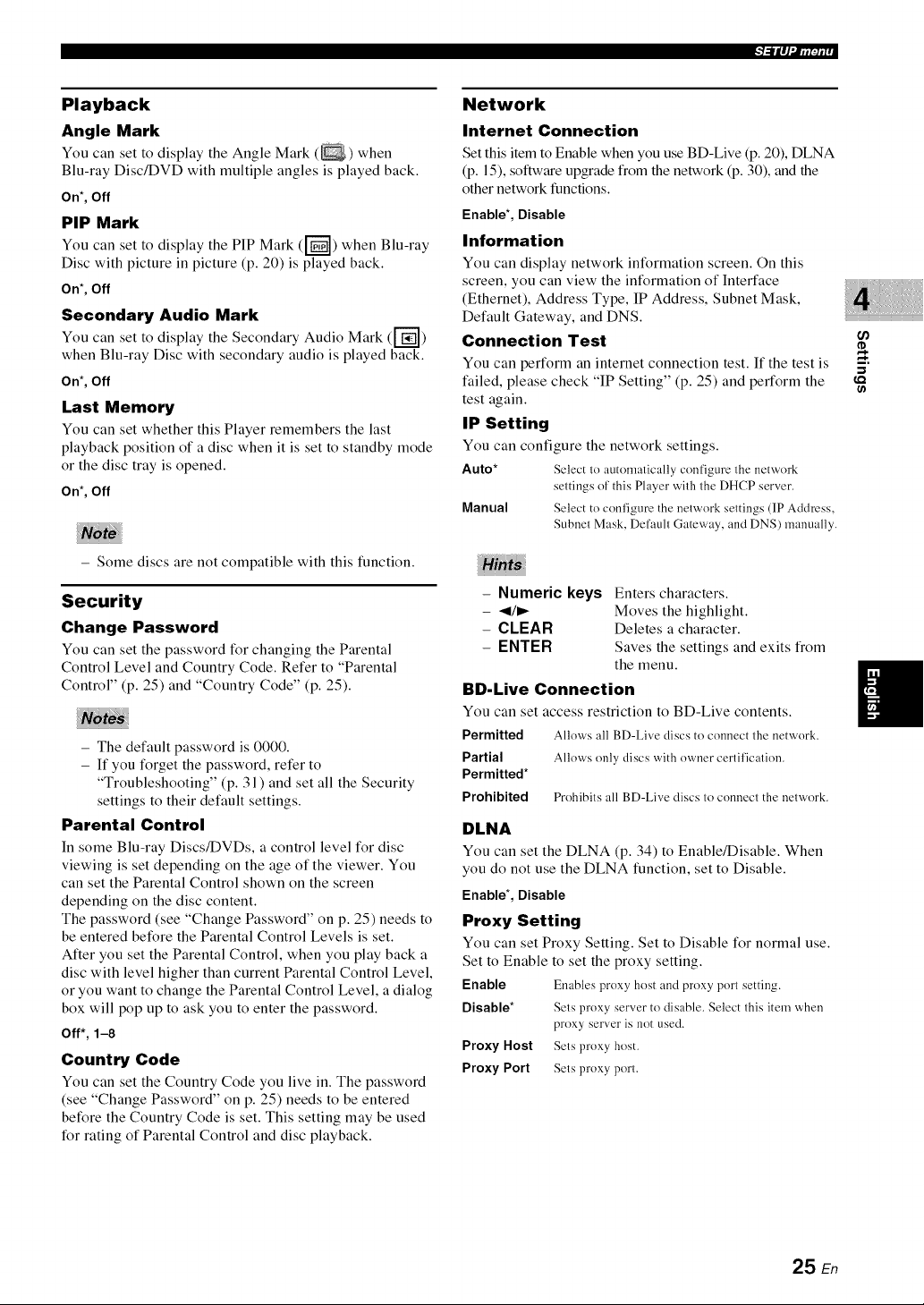
4_Ltq_rr_,_rr
Playback
Angle Mark
You can set to display the Angle Mark (_) when
Blu-ray Disc/DVD with multiple angles is played back.
On*,Off
PIP Mark
You can set to display the PIP Mark ([-_) when Blu-ray
Disc with picture in picture (p. 20) is played back.
On*,Off
Secondary Audio Mark
You can set to display the Secondary Audio Mark (r_)
when Blu-ray Disc with secondary audio is played back.
On*,Off
Last Memory
You can set whether this Player remembers the last
playback position of a disc when it is set to standby mode
or the disc tray is opened.
On*,Off
- Some discs are not compatible with this function.
Security
Change Password
You can set the password for changing the Parental
Control Level and Country Code. Refer to "Parental
Control" (p. 25) and "Country Code" (p. 25).
- The default password is 0000.
- If you forget the password, refer to
"Troubleshooting" (p. 31 ) and set all the Security
settings to their default settings.
Parental Control
In some Blu-ray Discs/DVDs, a control level for disc
viewing is set depending on the age of the viewer. You
can set the Parental Control shown on the screen
depending on the disc content.
The password (see "Change Password" on p. 25) needs to
be entered before the Parental Control Levels is set.
After you set the Parental Control, when you play back a
disc with level higher than current Parental Control Level,
or you want to change the Parental Control Level, a dialog
box will pop up to ask you to enter the password.
Off*, 1-8
Country Code
You can set the Country Code you live in. The password
(see "Change Password" on p. 25) needs to be entered
before the Country Code is set. This setting may be used
for rating of Parental Control and disc playback.
Network
Internet Connection
Set this item to Enable when you use BD-Live (p.20), DLNA
(p. 15), software upgrade from the network (p. 30), and the
other network functions.
Enable*, Disable
Information
You can display network information screen. On this
screen, you can view the information of Interface
(Ethernet), Address Type, IP Address, Subnet Mask,
Default Gateway, and DNS.
Connection Test
You can perform an internet connection test. It the test is
failed, please check "IP Setting" (p. 25) and perform the
test again.
IP Setting
You can configure the network settings.
Auto* Select to automatically configure the network
Manual Select to configure the network settings (IP Address,
- Numeric keys Enters characters.
- <1_ Moves the highlight.
- CLEAR Deletes a character.
- ENTER Saves the settings and exits from
BD-Live Connection
You can set access restriction to BD-Live contents.
Permitted
Partial
Permitted*
Prohibited
DLNA
You can set the DLNA (p. 34) to Enable/Disable. When
you do not use the DLNA function, set to Disable.
Enable*, Disable
Proxy Setting
You can set Proxy Setting. Set to Disable for normal use.
Set to Enable to set the proxy setting.
Enable Enables proxy host and proxy port setting.
Disable* Sets proxy server to disable. Select this item when
Proxy Host Sets proxy host.
Proxy Port Sets proxy port.
settings of this Player with the DHCP server.
Subnet Mask, Default Gateway, and DNS) manually.
the menu.
Allows all BD-Live discs to connect the network.
Allows only discs with owner certil'ication.
Prohibits all BD-Live discs to connect the network.
proxy server is not used.
if)
{,Q
25 En
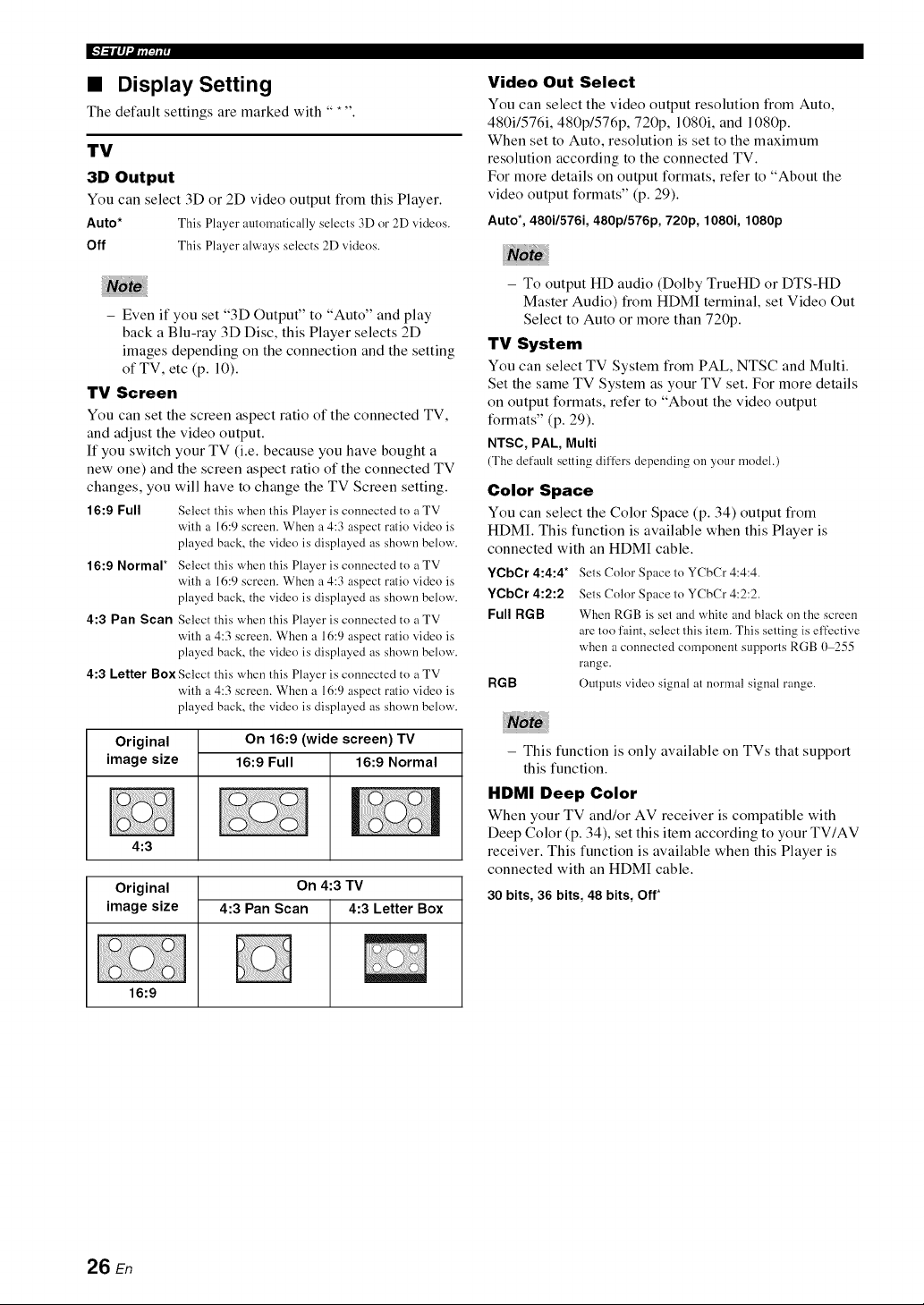
W-'1_Ltq_rrm_o
• Display Setting
The default settings are marked with ..... .
TV
3D Output
You can select 3D or 2D video output from this Player.
Auto* This Player automatically selects 3D or 2D videos.
Off This Player always selects 2D videos.
- Even if you set "3D Output" to "Auto" and play
back a Blu-ray 3D Disc, this Player selects 2D
images depending on the connection and the setting
of TV, etc (p. 10).
TV Screen
You can set the screen aspect ratio of the connected TV,
and adjust the video output.
If you switch your TV (i.e. because you have bought a
new one) and the screen aspect ratio of the connected TV
changes, you will have to change the TV Screen setting.
16:9 Full Select this when this Player is connected to a TV
with a 16:9 screen. When a 4:3 aspect ratio video is
played back, the video is displayed as shown below.
16:9 Normal* Select this when this Player is connected to a TV
with a 16:9 screen. When a 4:3 aspect ratio video is
played back, the video is displayed as shown below.
4:3 Pan Scan Select this when this Player is connected to a TV
with a 4:3 screen. When a 16:9 aspect ratio video is
played back, the video is displayed as shown below.
4:3 Letter Box Select this when this Player is connected to a TV
with a 4:3 screen. When a 16:9 aspect ratio video is
played back, the video is displayed as shown below.
Video Out Select
You can select the video output resolution from Auto,
480i/576i, 480p/576p, 720p, 1080i, and 1080p.
When set to Auto, resolution is set to the maximum
resolution according to the connected TV.
For more details on output formats, refer to "About the
video output formats" (p. 29).
Auto*, 480i/576i, 480p/576p, 720p, 1080i, 1080p
- To output HD audio (Dolby TrueHD or DTS-HD
Master Audio) from HDMI terminal, set Video Out
Select to Auto or more than 720p.
TV System
You can select TV System from PAL, NTSC and Multi.
Set the same TV System as your TV set. For more details
on output formats, refer to "About the video output
formats" (p. 29).
NTSC, PAL, Multi
(The default setting differs depending on your model.)
Color Space
You can select the Color Space (p. 34) output from
HDMI. This function is available when this Player is
connected with an HDMI cable.
YCbCr 4:4:4* Sets Coh)r Space to YCbCr 4:4:4.
YCbCr 4:2:2 Sets Coh)r Space to YCbCr 4:2:2.
Full RGB When RGB is set and white and black on the screen
are too faint, select this item. This setting is effective
when a connected component supports RGB 0 255
range.
RGB Outputs video signal at normal signal range.
Original On 16:9 (wide screen) TV
image size 16:9 Full 16:9 Normal
I
4:3
Original
image size
16:9
4:3 Pan Scan 4:3 Letter Box
On 4:3 TV
- This function is only available on TVs that support
this function.
HDMI Deep Color
When your TV and/or AV receiver is compatible with
Deep Color (p, 34), set this item according to your TV/AV
receiver, This function is available when this Player is
connected with an HDMI cable,
30 bits, 36 bits, 48 bits, Off*
26 En
