Page 1
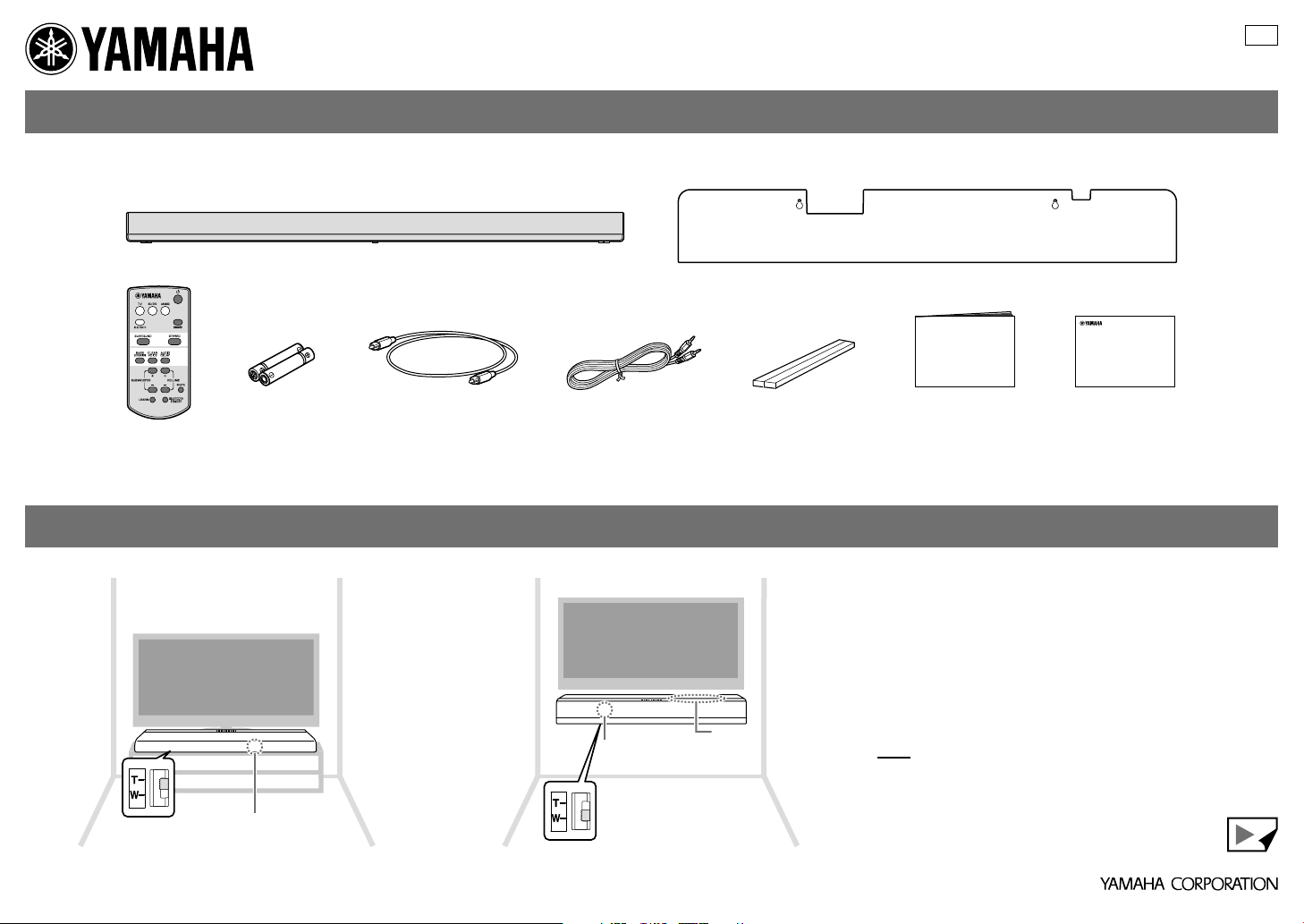
ATS-1050 Quick Start Guide
Supplied items
Before assembling and connecting, make sure you have received all of the following items.
If anything is missing, please call 888-892-6242, 8AM to 5PM PST Monday through Friday.
U
Sound bar (ATS-1050)
Remote control Optical cable
Battery
(AAA, R03, UM4) × 2
(Install the batteries in the
remote control.)
1.5 m (4.9 ft)
Placement
On a TV cabinet, etc. Attaching to a wall
Installation position
selector switch
(bottom panel)
Remote control
sensor (front panel)
3.5 mm stereo mini plug cable
1.5 m (4.9 ft)
Remote control
sensor (top panel)
Installation position
selector switch
(bottom panel)
Spacer × 2
(Use when attaching the
sound bar to a wall.)
Keys
(Use when attaching the sound bar to a wall.)
Mounting template
Owner’s Manual
Place the sound bar in front of or below your TV, at least 50 mm
(2") away from your TV.
The sound bar may also be attached to a wall, using the
included mounting template and commercially available
screws. Refer to the Owner’s Manual for additional installation
instructions.
Set the installation position selector switch according to
the installation position of the sound bar. The sound quality
appropriate to the installation position will be set.
NOTE
•
Be careful not to stack the sound bar with any other components, as
vibration may cause system disruption in other components.
Quick Start Guide
(This sheet)
Continued to the reverse side
© 2015 Yamaha Corporation Printed in Indonesia ZR10560
Page 2
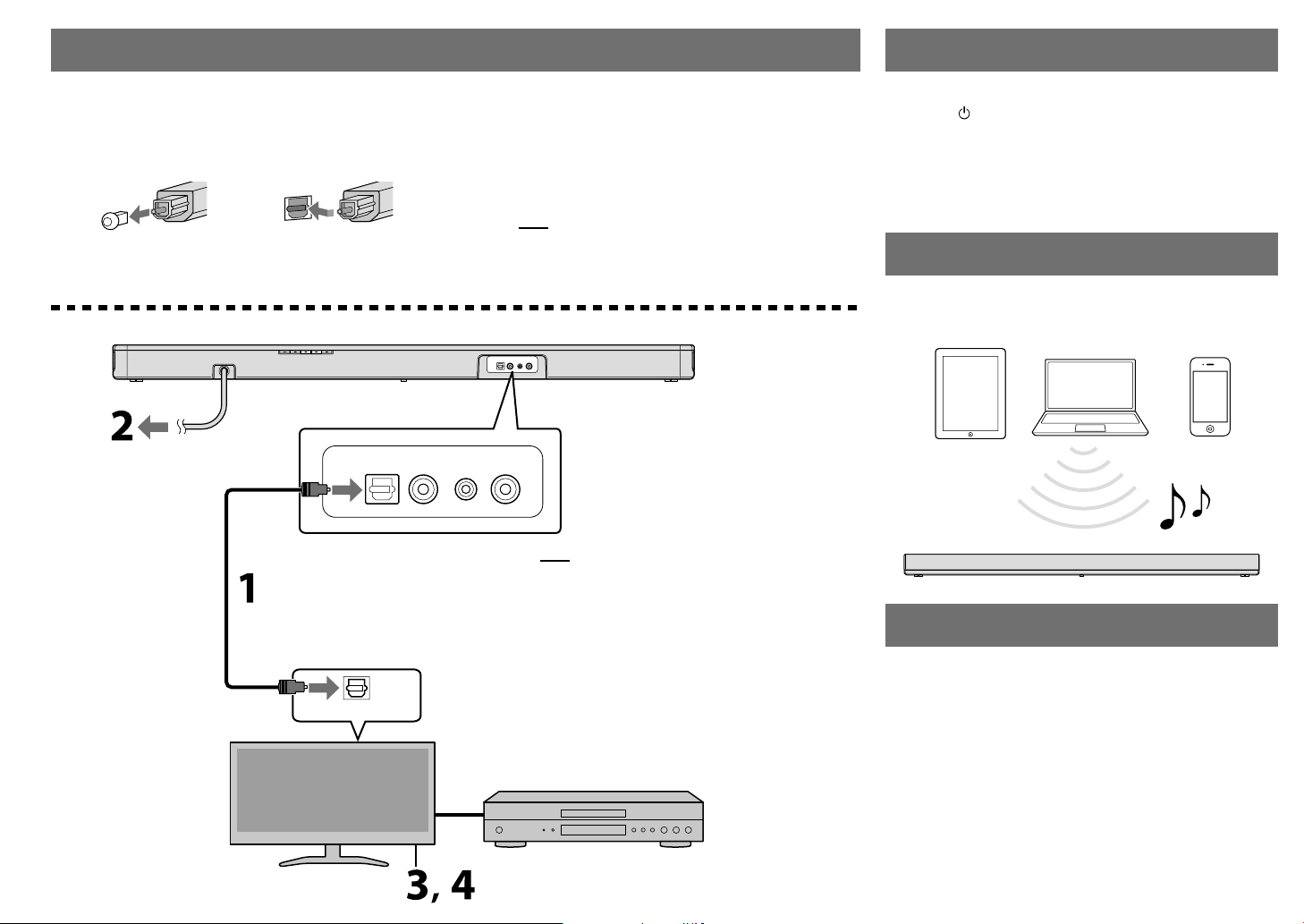
Connections
Watching TV
1.
Connect the TV and sound bar with the
optical cable (supplied).
Remove the cap of the optical cable and check the
direction of the plug.
2.
Connect the power cable of the sound bar to
AC wall outlet.
Sound bar (rear)
Connect to an AC wall
outlet. Leave the unit
powered off until all
connections are complete.
Optical cable
(supplied)
OPTICAL OUTPUT
TV
TV
3.
4.
BD/DVD ANALOG
Turn on the TV and set the volume to
minimum.
Disable the TV speakers using the TV’s audio
settings menu (if available).
HINT
If a setting to disable the s peaker output is not available on
your TV, you may disable it by c onnec ting headphon es to the
headphone jack on the TV. For details, refer to the instruct ion
manual of the TV.
SUBWOOFEROUT
HINT
In the foll owing cases, connect the coaxial digital
audio output of the playbac k device to the BD/DVD
input of the sound bar with a coaxial digital cable
(commercially available), then select the BD/DVD key
on the remote control for the input source.
– The T V does not have an opti cal output.
– The T V does not output audio (or out puts low volume
audio) from t he connected playback d evice.
– The audio from the playback device connected to
the TV cannot be heard as surround sound.
For details, refer to the Owner’s Manual.
1. Press to turn on the sound bar.
2. Press the TV key to select TV as the input source.
3. Select the desired input source on the TV.
4. Press the VOLUME (+/–) keys to adjust the
volume.
Playback of a Bluetooth® device
You can connect a Bluetooth device, such as a smartphone or
digital music player, with the sound bar wirelessly. For details,
refer to the Owner’s Manual.
... and more features!
For details about the other useful features, refer to the
Owner’s Manual.
– “HOME THEATER CONTROLLER” sound bar control app
– TV’s remote control learning function
– Clear voice
Set top box or playback device
(such as a Blu-ray Disc
TM
player)
The Bluetooth® word mark and logos are registered trademarks owned by
Bluetooth SIG, Inc. and any use of such marks by Yamaha Corporation is under
license.
Blu-ray Disc is a trademark of the Blu-ray Disc Association.
