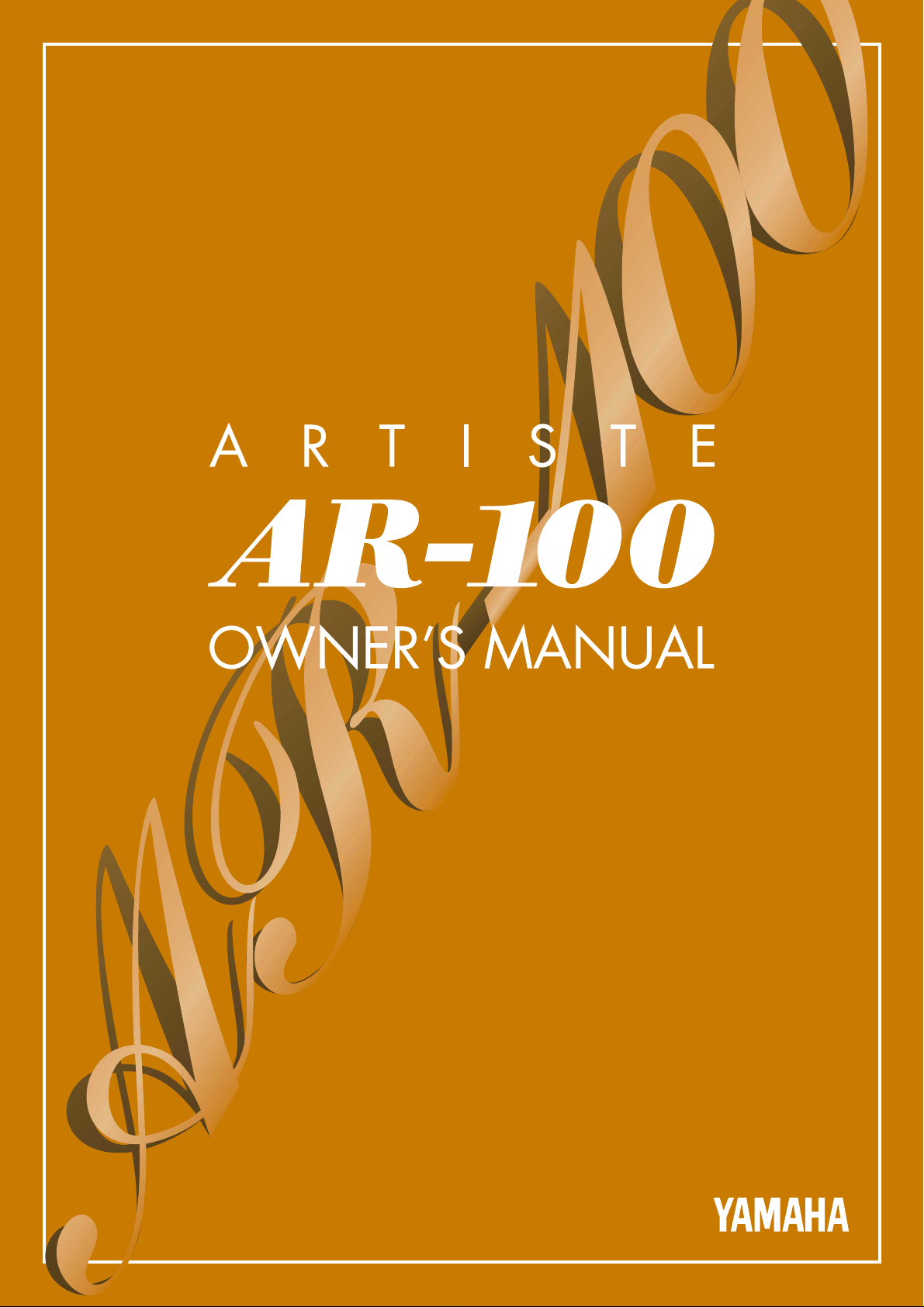

SPECIAL MESSAGE SECTION
PRODUCT SAFETY MARKINGS: Yamaha electronic
products may have either labels similar to the graphics
shown below or molded / stamped facsimiles of these
graphics on the enclosure. The explanation of these
graphics appears on this page.
Please observe all cautions indicated on this page and
those indicated in the safety instruction section.
CAUTION
RISK OF ELECTRIC SHOCK.
DO NOT OPEN
CAUTION: TO REDUCE THE RISK OF
ELECTRIC SHOCK, DO NOT REMOVE
COVER (OR BACK). NO USER-SERVICEABLE
PARTS INSIDE. REFER SERVICING TO
QUALIFIED SERVICE PERSONNEL.
See the name plate for graphic symbol markings.
The exclamation point within the
equilateral triangle is intended to
alert the user to the present of
important operating and
maintenance (servicing)
instructions in the literature
accompanying the product.
The lightning flash with arrowhead
symbol within the equilateral
triangle is intended to alert the user
to the presence of uninsulated
"dangerous voltage" within the
product's enclosure that may be of
sufficient magnitude to constitute a
risk of electrical shock.
IMPORTANT NOTICE: All Yamaha electronic products are
tested and approved by an independent safety testing
laboratory in order that you may be sure that when it is
properly installed and used in its normal and customary
manner, all foreseeable risks have been eliminated. DO
NOT modify this unit or commission others to do so unless
specifically authorized by Yamaha.
Product performance and/or safety standards may be
diminished. Claims filed under the expressed warranty may
be denied if the unit is/has been modified. Implied
warranties may also be affected.
SPECIFICATIONS SUBJECT TO CHANGE: The information
contained in this manual is believed to be correct at the time of
printing. However, Yamaha reserves the right to change or
modify any of the specifications without notice or obligation to
update existing units.
ENVIRONMENTAL ISSUES: Yamaha strives to produce
products that are both user safe and environmentally friendly.
We sincerely believe that our products and the production
methods used to produce them, meet these goals. In keeping
with both the letter and the spirit of the law, we want you to be
aware of the following:
Battery Notice: This product MAY contain a small
nonrechargeable battery which (if applicable) is soldered in
place. The average life span of this type of battery is
approximately five years. When replacement becomes
necessary, contact a qualified service representative to
perform the replacement.
Warning: Do not attempt to recharge, disassemble, or
incinerate this type of battery. Keep all batteries away from
children. Dispose of used batteries promptly and as regulated
by applicable laws. Note: In some areas, the servicer is
required by law to return the defective parts. However, you do
have the option of having the servicer dispose of these parts
for you.
Disposal Notice: Should this product become damaged
beyond repair, or for some reason its useful life is considered
to be at an end, please observe all local, state, and federal
regulations that relate to the disposal of products that contain
lead, batteries, plastics, etc.
NOTICE: Service charges incurred due to lack of knowledge
relating to how a function or effect works (when the unit is
operating as designed) are not covered by the manufacture's
warranty, and are therefore the owner's responsibility.
Please study this manual carefully and consult your dealer
before requesting service.
NAME PLATE LOCATION: The graphic below indicates the
location of the name plate. The model number, serial number,
power requirements, etc., are located on this plate. You should
record the model number, serial number, and the date of
purchase in the spaces provided below and retain this manual
as a permanent record of your purchase.
Model
Serial No.
Purchase Date
92-469-➀

IMPORTANT SAFETY INSTRUCTIONS
INFORMATION RELATING TO PERSONAL INJURY, ELECTRICAL SHOCK, AND FIRE HAZARD
POSSIBILITIES HAS BEEN INCLUDED IN THIS LIST.
WARNING- When using any electrical or electronic product,
basic precautions should always be followed. These precautions
include, but are not limited to, the following:
1. Read all Safety Instructions, Installation Instructions, Special
Message Section items, and any Assembly Instructions found in
this manual BEFORE making any connections, including
connections to the main supply.
2. Main Power Supply Verification: Yamaha products are
manufactured specifically for the supply voltage in the area
where they are to be sold. If you should move, or if any doubt
exists about the supply voltage in your area, please contact your
dealer for supply voltage verification and (if applicable)
instructions. The required supply voltage is printed on the name
plate. For name plate location, please refer to the graphic found
in the Special Message Section of this manual.
3. This product may be equipped with a polarized plug (one
blade wider than the other ). If you are unable to insert the plug
into the outlet, turn the plug over and try again. If the problem
persists, contact an electrician to have the obsolete outlet
replaced. DO NOT defeat the safety purpose of the plug.
4. Some electronic products utilize external power supplies or
adapters. DO NOT connect this type of product to any power
supply or adapter other than one described in the owners
manual, on the name plate, or specifically recommended by
Yamaha.
5. WARNING: Do not place this product or any other objects
on the power cord or place it in a position where anyone could
walk on, trip over, or roll anything over power or connecting
cords of any kind. The use of an extension cord is not
recommended! IF you must use an extension cord, the minimum
wire size for a 25' cord (or less) is 18 AWG. NOTE: The smaller
the AWG number,the larger the current handling capacity. For
longer extension cords, consult a local electrician.
6.Ventilation: Electronic products, unless specifically designed
for enclosed installations, should be placed in locations that do
not interfere with proper ventilation. If instructions for enclosed
installations are not provided,it must be assumed that
unobstructed ventilation is required.
7. Temperature considerations: Electronic products should be
installed in locations that do not significantly contribute to their
operating temperature. Placement of this product close to heat
sources such as; radiators, heat registers and other devices that
produce heat should be avoided.
8. This product was NOT designed for use in wet/damp
locations and should not be used near water or exposed to rain.
Examples of wet /damp locations are; near a swimming pool,
spa, tub, sink, or wet basement.
9. This product should be used only with the components
supplied or; a cart ,rack, or stand that is recommended by the
manufacturer . If a cart, rack, or stand is used, please observe all
safety markings and instructions that accompany the accessory
product.
10. The power supply cord (plug) should be disconnected
from the outlet when electronic products are to be left unused for
extended periods of time. Cords should also be disconnected
when there is a high probability of lightening and/or electrical
storm activity.
11. Care should be taken that objects do not fall and liquids
are not spilled into the enclosure through any openings that may
exist.
12. Electrical/electronic products should be serviced by a
qualified service person when:
a. The power supply cord has been damaged; or
b. Objects have fallen, been inserted, or liquids have been
spilled into the enclosure through openings; or
c. The product has been exposed to rain; or
d. The product does not operate, exhibits a marked change
in performance; or
e. The product has been dropped, or the enclosure of the
product has been damaged.
13. Do not attempt to service this product beyond that
described in the user-maintenance instructions. All other
servicing should be referred to qualified service personnel.
14. This product, either alone or in combination with an
amplifier and headphones or speaker/s, may be capable of
producing sound levels that could cause permanent hearing
loss. DO NOT operate for a long period of time at a high volume
level or at a level that is uncomfortable. If you experience any
hearing loss or ringing in the ears, you should consult an
audiologist.
IMPORTANT: The louder the sound, the shorter the time period
before damage occurs.
15. Some Yamaha products may have benches and/or
accessory mounting fixtures that are either supplied as a part of
the product or as optional accessories. Some of these items are
designed to be dealer assembled or installed. Please make sure
that benches are stable and any optional fixtures (where
applicable) are well secured BEFORE using. Benches supplied
by Yamaha are designed for seating only. No other uses are
recommended.
PLEASE KEEP THIS MANUAL
92-469-2
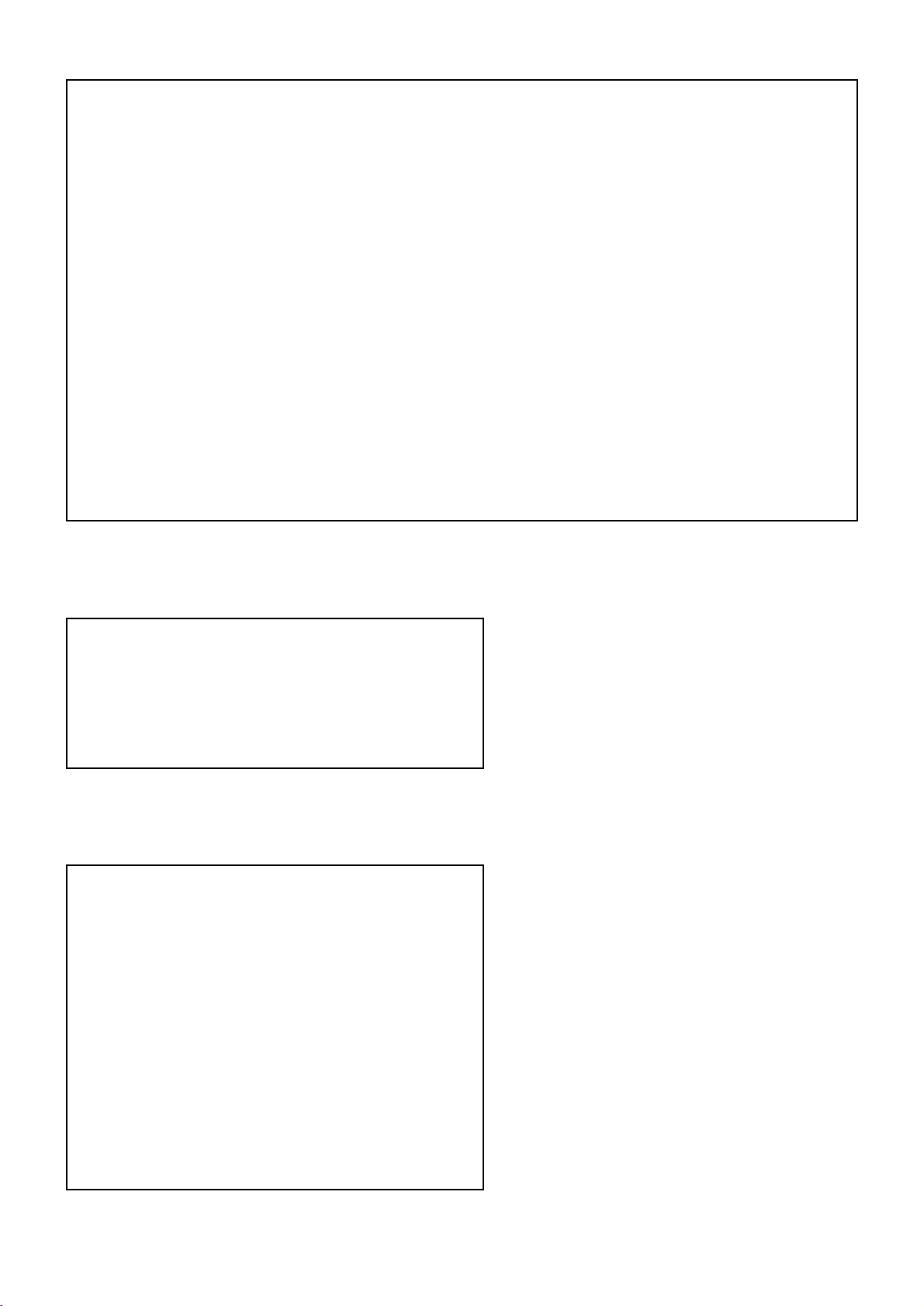
FCC INFORMATION (U.S.A.)
1. IMPORTANT NOTICE: DO NOT MODIFY THIS UNIT!
This product, when installed as indicated in the
instructions contained in this manual, meets FCC
requirements. Modifications not expressly approved by
Yamaha may void your authority, granted by the FCC,
to use the product.
2. IMPORTANT: When connecting this product to
accessories and/or another product use only high
quality shielded cables. Cable/s supplied with this
product MUST be used. Follow all installation
instructions. Failure to follow instructions could void
your FCC authorization to use this product in the USA.
3. NOTE: This product has been tested and found to
comply with the requirements listed in FCC
Regulations, Part 15 for Class "B" digital devices.
Compliance with these requirements provides a
reasonable level of assurance that your use of this
product in a residential environment will not result in
harmful interference with other electronic devices. This
equipment generates/uses radio frequencies and, if
not installed and used according to the instructions
found in the users manual, may cause interference
harmful to the operation of other electronic devices.
Compliance with FCC regulations does not guarantee that
interference will not occur in all installations. If this product
is found to be the source of interference, which can be
determined by turning the unit "OFF" and "ON", please try
to eliminate the problem by using one of the following
measures:
Relocate either this product or the device that is being
affected by the interference.
Utilize power outlets that are on different branch (circuit
breaker or fuse) circuits or install AC line filter/s.
In the case of radio or TV interference, relocate/reorient
the antenna. If the antenna lead-in is 300 ohm ribbon lead,
change the lead-in to co-axial type cable.
If these corrective measures do not produce satisfactory
results, please contact the local retailer authorized to
distribute this type of product. If you can not locate the
appropriate retailer, please contact Yamaha Corporation
of America, Electronic Service Division, 6600
Orangethorpe Ave, Buena Park, CA90620
The above statements apply ONLY to those products
distributed by Yamaha Corporation of America or its
subsidiaries.
* This applies only to products distributed by YAMAHA CORPORATION OF AMERICA.
CAUTION: TO PREVENT ELECTRIC SHOCK, MATCH
WIDE BLADE OF PLUG TO WIDE SLOT, FULLY INSERT.
ATTENTION: POUR ÉVITER LES CHOCS
ÉLECTRIQUES, INTRODUIRE LA LAME LA PLUS LARGE
DE LA FICHE DANS LA BORNE CORRESPONDANTE DE
LA PRISE ET POUSSER JUSQU’AU FOND.
• This applies only to products distributed by Yamaha Canada Music Ltd.
• Ceci ne s’applique qu’aux produits distribués par Yamaha Canada Musique Ltée.
IMPORTANT NOTICE FOR THE UNITED KINGDOM
Connecting the Plug and Cord
IMPORTANT. The wires in this mains lead are coloured in
accordance with the following code:
BLUE : NEUTRAL
BROWN : LIVE
As the colours of the wires in the mains lead of this
apparatus may not correspond with the coloured makings
identifying the terminals in your plug proceed as follows:
The wire which is coloured BLUE must be connected to the
terminal which is marked with the letter N or coloured
BLACK.
The wire which is coloured BROWN must be connected to
the terminal which is marked with the letter L or coloured
RED.
Making sure that neither core is connected to the earth
terminal of the three pin plug.
• This applies only to products distributed by Yamaha-Kemble Music (U.K.) Ltd.
The LCD displays as illustrated in this owner's manual
are for instructional purposes, and may appear
somewhat different from the displays which appear on
your instrument.
Die in dieser Bedienungsanleitung gezeigten
Meldungen auf dem LCD (Display) dienen lediglich
der Information und können sich von denen
unterscheiden, die tatsächlich auf dem Display Ihres
Instruments erscheinen.

• Do not rest your weight on, or place heavy objects on the instrument, and do
not use excessive force on the buttons, switches or connectors.
• Take care that the key cover does not pinch your fingers, and do not insert a
finger or hand in the key cover gap.
• Never insert or drop paper or metallic or other objects between the slits of the
key cover and the keyboard. If this happens, immediately turn off the power
and remove the electric plug from the outlet and have the instrument inspected
by qualified Yamaha service personnel.
• Do not place the instrument against a wall (allow at least 3 cm/one-inch from
the wall), since this can cause inadequate air circulation, and possibly result in
the instrument overheating.
• Do not operate the instrument for a long period of time at a high or
uncomfortable volume level, since this can cause permanent hearing loss. If
you experience any hearing loss or ringing in the ears, consult a physician.
■USING THE BENCH
• Do not play carelessly with or stand on the bench. Using it as a tool or stepladder or for any other purpose might result in accident or injury.
• Only one person should sit on the bench at a time, in order to prevent the
possibility of accident or injury.
• If the bench screws become loose due to extensive long-term use, tighten
them periodically using the included tool.
■SAVING USER DATA
• Always save data to a floppy disk frequently, in order to help prevent the loss
of important data due to a malfunction or user operating error.
Yamaha cannot be held responsible for damage caused by improper use or
modifications to the instrument, or data that is lost or destroyed.
Always turn the power off when the instrument is not in use.
(1)B_EL/CL
PRECAUTIONS
PLEASE READ CAREFULLY BEFORE PROCEEDING
* Please keep these precautions in a safe place for future reference.
WARNING
Always follow the basic precautions listed below to avoid the possibility of serious injury or even death from electrical shock, shortcircuiting, damages, fire or other hazards. These precautions include, but are not limited to, the following:
• Do not open the instrument or attempt to disassemble the internal parts or
modify them in any way. The instrument contains no user-serviceable parts. If
it should appear to be malfunctioning, discontinue use immediately and have
it inspected by qualified Yamaha service personnel.
• Do not expose the instrument to rain, use it near water or in damp or wet
conditions, or place containers on it containing liquids which might spill into
any openings.
• If the power cord or plug becomes frayed or damaged, or if there is a sudden
loss of sound during use of the instrument, or if any unusual smells or smoke
should appear to be caused by it, immediately turn off the power switch,
disconnect the electric plug from the outlet, and have the instrument inspected
by qualified Yamaha service personnel.
• Only use the voltage specified as correct for the instrument. The required
voltage is printed on the name plate of the instrument.
• Before cleaning the instrument, always remove the electric plug from the
outlet. Never insert or remove an electric plug with wet hands.
• Check the electric plug periodically and remove any dirt or dust which may
have accumulated on it.
CAUTION
Always follow the basic precautions listed below to avoid the possibility of physical injury to you or others, or damage to the
instrument or other property. These precautions include, but are not limited to, the following:
• Do not place the power cord near heat sources such as heaters or radiators,
and do not excessively bend or otherwise damage the cord, place heavy
objects on it, or place it in a position where anyone could walk on, trip over, or
roll anything over it.
• When removing the electric plug from an outlet, always hold the plug itself and
not the cord. Pulling by the cord can damage it.
• Do not connect the instrument to an electrical outlet using a multipleconnector. Doing so can result in lower sound quality, or possibly cause
overheating in the outlet.
• Remove the electric plug from the outlet when the instrument is not to be used
for extended periods of time, or during electrical storms.
• Before connecting the instrument to other electronic components, turn off the
power for all components. Before turning the power on or off for all
components, set all volume levels to minimum.
• Do not expose the instrument to excessive dust or vibrations, or extreme cold
or heat (such as in direct sunlight, near a heater, or in a car during the day) to
prevent the possibility of panel disfiguration or damage to the internal
components.
• Do not use the instrument near other electrical products such as televisions,
radios, or speakers, since this might cause interference which can affect
proper operation of the other products.
• Do not place the instrument in an unstable position where it might accidentally
fall over.
• Before moving the instrument, remove all connected cables.
• When cleaning the instrument, use a soft, dry cloth. Do not use paint thinners,
solvents, cleaning fluids, or chemical-impregnated wiping cloths. Also, do not
place vinyl or plastic objects on the instrument, since this might discolor the
panel or keyboard.

Congratulations and thank you
for purchasing the Yamaha
AR-100 Electone!
The AR-100 combines the most advanced and natural-sounding AWM tone
generation technology with state-of-the-art digital electronics and features to give
you stunning sound quality with maximum musical enjoyment. A large custom
display also makes the AR-100 exceptionally easy to use and operate.
In order to make the most of the Electone and its extensive potential, we urge
you to read the manual thoroughly while trying out the various features
described. Keep the manual in a safe place for later reference.
Table of Contents
Panel Controls ....................................................2
Main Features.....................................................4
1. Introductory Guide ..........................6
Getting Started ..................................................6
Playing the Demo Songs ...................................8
Registration Menu .............................................9
Using the Display and Related Controls..........11
Help Messages................................................13
Other Controls .................................................14
2. Voice Sections ...............................15
Selecting Voices ..............................................15
Selecting Voices from the Dotted Buttons .......19
Voice Menus/Voice List ...................................21
Voice Display...................................................23
Saving and Recalling Panel Settings...............25
3. Flute/Tibia and Extra Voice ...........26
Flute/Tibia (Theatre) ........................................26
Creating Flute/Tibia Voices .............................26
Setting Footages ...........................................26
Setting the Click and Response ....................28
Setting Attack/Chiff........................................29
Extra Voice ......................................................29
4. Voice Controls and Effects ...........32
Voice Condition Pages ....................................33
Effect Set Pages..............................................37
Turning on the Effects ...................................37
Calling Up the Effect Set Pages....................37
TREMOLO & SYMPHONIC Page ..............37
DELAY & FLANGER Page .........................38
Panel-selectable Effects — Tremolo, Sustain,
and Reverb ......................................................39
Tremolo .........................................................39
Reverb...........................................................41
Sustain ..........................................................43
Glide ................................................................44
5. Styles (Rhythm and
Accompaniment) ...........................45
Selecting and Playing Styles ...........................45
Style Condition Page .......................................51
Selecting Styles from the Dotted Buttons ........52
Style Menus/Style List .....................................54
Automatic Accompaniment — Auto Bass
Chord ...................................................55
Setting the A.B.C. Mode................................55
Mode .............................................................56
Single Finger Mode Chords........................57
Chord Cancel..............................................57
Fingered Mode Chords...............................58
Memory .........................................................59
About the A.B.C. Modes and Memory
Settings ............................................60
Disabling Accompaniment Changes
(Disable).............................................61
Keyboard Percussion ......................................61
Preset Percussion Assignments for the
Lower Keyboard
...........................................63
Preset Percussion Assignments for the
Pedalboard..................................................63
User Keyboard Percussion ...........................64
Clear..............................................................66
User Keyboard Percussion Categories .........67
Other User Keyboard Percussion Functions ....
68
Copying User Locations ................................69
Melody On Chord ............................................70
L.M. Split..........................................................71
6. Registration Memory .....................73
Storing Registrations .......................................73
Selecting Registrations....................................74
Saving Registration Data to Disk.....................74
Recalling Recorded Registrations (and Bulk
Data)................................................................75
Registration Shift .............................................76
Resetting the Electone to the Factory Preset
(Power On Reset)............................................79
Recall Panel Function......................................80
Initial Registration ............................................81

1
Introductory Guide
Voice Sections
Flute/Tibia
and Extra Voice
Voice Controls
and Effects
Styles (Rythm
and Accompaniment)
Registration Memory
Music Disk Recorder
Voice Edit
Accompaniment Program
Sequence Program
Footswitches
and Knee Lever
Accessory Jacks
and Controls
Pitch Control
MIDI
Appendix
1
2
3
4
5
6
7
8
9
10
11
12
13
14
15
7. Music Disk Recorder .....................83
M.D.R. Precautions .........................................83
Formatting a Disk ............................................85
Recording ........................................................88
Recording Parts Separately.............................92
Recording Registrations (and Bulk Data) ........95
Recalling Recorded Registrations (and Bulk
Data)................................................................96
Replacing Registrations...................................96
Naming Your Song ..........................................97
Playback ..........................................................99
Song Playback ..............................................99
Playback of Selected Parts .........................100
Repeat Play.................................................101
Playback of XG/GM Disks (optional)...........102
Playback of DOC Disks (optional)...............104
Loading Styles from Style File Disks .............107
Other M.D.R. Functions.................................108
Custom Play................................................108
Playback Controls — Pause and
Rewind/Fast Forward
................................108
Changing the Tempo...................................109
Song Copy ..................................................110
Song Delete ................................................111
Disk Copy....................................................111
Checking the Remaining Memory ...............113
Copy Protect ...............................................113
8. Voice Edit ......................................114
Selecting a Voice for Editing/Calling Up the
Voice Edit Pages ...........................................114
Naming Your Voice........................................118
Saving the Edited Voice ................................119
Quitting Voice Edit .........................................120
Recalling an Edited Voice..............................120
Saving User Voices to Disk ...........................121
Loading User Voices from Disk .....................121
9. Accompaniment Program ...........122
Calling Up the Accompaniment Program
Function.........................................................122
Accompaniment Program Voice List .............125
Accompaniment Program Drum List..............126
Drum Assignment ..........................................128
Recording a User Style..................................129
Mute ............................................................134
Delete..........................................................135
Direct Cancel (Rhythm parts only) ..............135
Editing Recorded Parts — Copy and
Quantize.......................................................136
Part Copy ....................................................137
Part Quantize ..............................................138
Other Settings — Volume, Reverb,
Chorus, and Pan
......................................139
Naming Your User Style ................................140
Saving Your User Style .................................140
Clear All Data ................................................141
Quitting Accompaniment Program.................142
Selecting and Playing User Styles.................143
Saving User Styles to Disk ............................144
Loading User Styles from Disk ......................144
10. Sequence Program ....................145
Calling Up the Sequence Program Function
...145
Creating a Sequence Program ......................146
Auditioning the Sequence ...........................149
Copying Sequence Data................................150
Saving the Sequence and Quitting
Sequence Program
.....................................151
Playing Sequences........................................151
Playing All Sequences in Order.....................152
Saving Sequence Data to Disk......................152
Loading Sequence Data from Disk................152
11.
Footswitches and Knee Lever
.....153
Footswitches..................................................153
OFF .............................................................153
RHYTHM.....................................................154
GLIDE .........................................................155
TREMOLO ..................................................156
Knee Lever ....................................................156
Sustain Control............................................156
Melody On Chord Control ...........................157
Lead Slide Control.......................................158
12.
Accessory Jacks and Controls
....159
13. Pitch Controls ............................160
TRANSPOSE Buttons ...................................161
14. MIDI .............................................162
15.Appendix .....................................165
Troubleshooting.............................................165
MIDI Implementation Chart............................169
Specifications ................................................171
Index..............................................................172

2
) MENU buttons ............................P. 11
! PAGE buttons ..............................P. 11
@ CONTRAST dial ..........................P. 14
# Liquid Crystal Display (LCD) ......P. 11
$ BAR/BEAT DISPLAY ..................P. 46
% TEMPO buttons ..........................P. 46
^ LEAD VOICE ..............................P. 15
& UPPER KEYBOARD VOICE ......P. 15
* LOWER KEYBOARD VOICE ......P. 15
(
FLUTE/TIBIA and EXTRA VOICE-LOWER
..P. 26
1 POWER switch ..............................P. 6
2 MASTER VOLUME........................P. 7
3 CONSOLE LIGHT button ..............P. 7
4 DEMO button ................................P. 8
5 D. (Disable) button ................P. 61, 74
6 AUTO BASS CHORD ..................P. 55
7 REGISTRATION MENU ................P. 9
8 PEDAL VOICE ............................P. 15
9 DISPLAY SELECT buttons ..........P. 11
Panel Controls
ENDING
LOWER
VOICE
1
LOWER
VOICE
2
LOWER
ORGAN
UPPER
VOICE
1
UPPER
VOICE
2
UPPER
ORGAN
SYNCHRO
START
START
MAIN A MAIN B
INTRO A/
FILL TO A
ACCOMPANIMENT CONTROL
INTRO B/
FILL TO B
M.
/TO DISK
13 14 15 16 1 2 3 446789101112D.5
3
SEQ.
142
POP
R&B
USER 5
POP
ROCK
USER 1
TRADITIONAL
USER 6
ENTER-
TAIN
USER 2
COUNTRY
FOLK
USER 7
BALLAD
USER 3
LATIN
POPS
USER 8
LATIN
USER 4
SWING
JAZZ
MIN MIN
MAX MAX
RHYTHMSTYLE
PEDAL
FLUTE 16
OBOE 8
KINURA 8
DIAP. 8
CLARI. 8
VOX HUM. 8
OCT. 4
STRING 8
STRING 8
SU. OCT. 2
STRING 4
STRING 4
MIX. IV
TROMB. 8
SAX. 8
TRUMP. 8
HORN 8
TRUMP. 8
LOWER KEYBOARD EXTRA VOICE
DIAP. 16
OBOE 8
KINURA 8
OCT. 8
CLARI. 8
VOX HUM. 8
UPPER KEYBOARD EXTRA VOICE
GAMBA 8
STRING 8
STRING 8
MIX. IV
STRING 4
STRING 4
OBOE 8
TROMB. 16
SAX. 16
CLAIRO.4
TRUMP. 8
TRUMP. 8
CLASSICAL
JAZZ/ELECTRONIC
THEATRE
ORGAN VARIATION
LOWER
KEYBOARD
PERCUSSION
BASS/
CHORD
BALL-
ROOM
MIN LOWER
MAX UPPER
PEDAL
BALANCE
MANUAL
BALANCE
SEQ.
SEQ. SEQ.
STRINGS
GUITAR
CLARI-
NET
VIBRAPHONE
SAXOPHONE
COSMIC
CHORUS
TUTTI
HORN
MIN
MAX
BRASS
ORGAN PIANO
LOWER KEYBOARD
FLUTE/TIBIA (THEATRE)
LOWER KEYBOARD VOICE 1
LOWER KEYBOARD VOICE 2
FLUTE/TIBIA (THEATRE) ATTACK/CHIFF
UPPER KEYBOARD LOWER UPPER
ENS
DATA
8 4 2-2/3 2 1-3/5 1-1/3 1
CLICK
RESPONSE
FAST
MID.
SLOW
MID.
SLOW
16 8 5-1/3 4 2-2/3 2 1-3/5 1-1/3 1
CLICK
4 2-2/3 2
LENGTH
°°°°
STRINGS
GUITAR
CLARI-
NET
VIBRAPHONE
SAXOPHONE
COSMIC
CHORUS
TUTTI
HORN
MIN
MAX
BRASS
ORGAN PIANO
STRINGS
GUITAR
CLARI-
NET
VIBRA-
PHONE
SAXO-
PHONE
COSMIC
CHORUS
TUTTI
HARMO-
NICA
MIN
MAX
BRASS
ORGAN PIANO
UPPER KEYBOARD VOICE 1
UPPER KEYBOARD VOICE 2 LEAD VOICE
BAR/BEAT
TEMPO
STRINGS
GUITAR
CLARI-
NET
VIBRA-
PHONE
SAXO-
PHONE
COSMIC
CHORUS
TUTTI
HARMO-
NICA
MIN
MAX MAX
BRASS
ORGAN PIANO
OBOE
VIOLIN
TRUM-
PET
FLUTE
TO
LOWER
MIN
2
1
1
2
1
2
1
2
1
2
1
2
1
RESPONSE
FAST
$
%
^
&*
¡
‹
⁄‚
›
fi
£
¤
)
#
º
(
6 7 8 9 10 11 12 D.

3
º
FLUTE/TIBIA and EXTRA VOICE-UPPER
..P. 26
¡ DATA CONTROL buttons ............P. 11
™ COARSE button ..........................P. 14
£ ENSEMBLE buttons ....................P. 15
¢ TRANSPOSE buttons................P. 161
∞ ORGAN VARIATION button ........P. 27
§ TREMOLO button........................P. 39
¶
FLUTE/TIBIA and EXTRA VOICE-PEDAL
..P. 26
• SUSTAIN ....................................P. 43
ª REVERB......................................P. 41
‚ MANUAL BALANCE ....................P. 18
⁄ PEDAL BALANCE ......................P. 18
¤ STYLE ........................................P. 45
‹ KEYBOARD PERCUSSION........P. 61
›
REGISTRATION MEMORY buttons
..P. 73
fi ACCOMPANIMENT CONTROL ..P. 47
fl MUSIC DISK RECORDER ..........P. 83
°8:°°
LOWER
(KNEE)
UPPER
(KNEE)
PEDALPEDAL
VOICE
1
PEDAL
VOICE
2
PEDAL
ORGAN
FAST
TRUMP. 8
LEAD
VOICE
STOP PLAY SONG SELECT
POWER
REC
MUSIC DISK RECORDER
6 7 8 9 10 11 12 D.5
DISK IN USE
ORGAN
BASS
CONTRA
BASS
TUBA
ELEC.
BASS
TO
LOWER
MIN
MIN
MAX
ORGAN
BASS
CONTRA
BASS
TUBA
ELEC.
BASS
MIN
MAX
ORGAN VARIATION
THEATRE
CONTRAST
HELP
DISK
ACCOMP.
PROGRAM
M.O.C./
L.M.SPLIT
FOOT
SW.
VOICE
DISPLAY
HOLD
PITCH/
MIDI
SEQUENCE
PROGRAM
VOICE
EDIT
REGIST.
SHIFT
EFFECT
SET
PAGE
JAZZ
ELECTRONIC
CLASSICAL
FLUTE/TIBIA (THEATRE)
EXTRA VOICE
LEAD
TREMOLO
(TREMULANT)
COARSE
TRANSPOSE
DISPLAY SELECT
PEDAL
CONSOLE LIGHT
MASTER VOLUME
PEDALS
MID.
SLOW
16 8 4 CLICK
OFF SINGLE
FINGER
FINGERED
CHORD
CUSTUM
A.B.C.
MEMORY
D.
DEMO
MAX
ORGAN VARIATION
THEATRE
JAZZ/ELECTRONIC
CLASSICAL
STRING 8
STRING 8
MIX.IV
TUBA 16
TUBA 16
SHORT SHORT
LONG LONG LONG
SUSTAIN
LOWER
REVERB
SHORT
PEDAL
MAX
MIN
UPPER
PEDAL VOICE 2
ORCHESTRAL PRESET
REGISTRATION MENU
AUTO BASS CHORD
PEDAL VOICE 1
TO
LOWER
THEATRE
FULL
THEATRE
SOFT
THEATER
U.S.A.
HOME
ORGAN
JAZZ
ORGAN
POP
ORGAN
CLASSIC
ORGAN
EUROPEAN
ORGAN
1
1
RESPONSE
FAST
ORGAN PRESET
SYMPHONY
ORCHES.
BALLROOM
TRAD.
BALLROOM
LATIN
LATIN
TRAD.
LATIN
CARNIVAL
COUNTRY OLDIES
R&B/
SOUL
WORLD
MUSIC
BIG
BAND
JAZZ
BAND
POPS
ORCHES.
MARCH/
POLKA
POPS/
ROCK
BALLAD
DISCO/
FUSION
1
2
3
89
5
fl
™
!
@
¢
∞ §
¶ •
6
7
ª
5
4
°8:°°
LOWER
(KNEE)
UPPER
(KNEE)
PEDALPEDAL
VOICE
1
PEDAL
VOICE
2
PEDAL
ORGAN
FAST
TRUMP. 8
UPPER
ORGAN
LEAD
VOICE
STOP PLAY SONG SELECT
POWER
REC
MUSIC DISK RECORDER
6 7 8 9 10 11 12 D.
DISK IN USE
ORGAN
BASS
CONTRA
BASS
TUBA
ELEC.
BASS
TO
LOWER
MIN
MIN
MAX
ORGAN
BASS
CONTRA
BASS
TUBA
ELEC.
BASS
MIN
MAX
ORGAN VARIATION
THEATRE
CONTRAST
HELP
DISK
ACCOMP.
PROGRAM
M.O.C./
L.M.SPLIT
FOOT
SW.
VOICE
DISPLAY
HOLD
PITCH/
MIDI
SEQUENCE
PROGRAM
VOICE
EDIT
REGIST.
SHIFT
EFFECT
SET
PAGE
JAZZ
ELECTRONIC
CLASSICAL
FLUTE/TIBIA (THEATRE)
EXTRA VOICE
LEAD
TREMOLO
(TREMULANT)
COARSECONTROL
EMBLE
TRANSPOSE
DISPLAY SELECT
PEDAL
CONSOLE LIGHT
MASTER VOLUME
PEDALS
MID.
SLOW
16 8 4 CLICK
OFF SINGLE
FINGER
FINGERED
CHORD
CUSTUM
A.B.C.
MEMORY
D.
DEMO
MAX
ORGAN VARIATION
THEATRE
JAZZ/ELECTRONIC
CLASSICAL
STRING 8
STRING 8
MIX.IV
TUBA 16
TUBA 16
SHORT SHORT
LONG LONG LONG
SUSTAIN
LOWER
REVERB
SHORT
PEDAL
MAX
MIN
UPPER
PEDAL VOICE 2
ORCHESTRAL PRESET
REGISTRATION MENU
AUTO BASS CHORD
PEDAL VOICE 1
TO
LOWER
THEATRE
FULL
THEATRE
SOFT
THEATER
U.S.A.
HOME
ORGAN
JAZZ
ORGAN
POP
ORGAN
CLASSIC
ORGAN
EUROPEAN
ORGAN
1
1
RESPONSE
FAST
ORGAN PRESET
SYMPHONY
ORCHES.
BALLROOM
TRAD.
BALLROOM
LATIN
LATIN
TRAD.
LATIN
CARNIVAL
COUNTRY OLDIES
R&B/
SOUL
WORLD
MUSIC
BIG
BAND
JAZZ
BAND
POPS
ORCHES.
MARCH/
POLKA
POPS/
ROCK
BALLAD
DISCO/
FUSION
1
2
3
89
5
fl
™
!
@
¢
∞ §
¶ •
6
7
ª
5
4

4
Main Features
Your Yamaha AR-100 Electone is packed with many sophisticated functions, yet
is amazingly easy to use. The main features are briefly described here (along
with page references) so that you can quickly understand the capabilities of the
Electone.
Astoundingly True-to-life Sounds
The new AWM (Advanced Wave Memory) tone generation technology gives you 205
exceptionally realistic and natural-sounding Voices. The AR-100 also has special Voice sets for
XG, GM (General MIDI) and DOC (Disk Orchestra) song data. To make sure you’re never at a
loss for notes, the AR-100 has an amazingly large 128-note polyphonic capacity. What’s more,
the touch response built into the keyboards provides full expressive control over the Voices. (See
page 15.)
Variety of Organ Sounds
The Flute/Tibia and Extra Voice sections (page 26) give you access to a wide variety of
conventional and traditional organ sounds — from jazz and pop to church and theatre.
Instant Registration Changes
The extensive Registration Menu section of the AR-100 gives you instant access to 384 different
Registrations, covering a broad range of musical styles. Each Registration features complete
Voice and Style (rhythm/accompaniment) settings to perfectly match the type of music. (See
page 9.) Moreover, sixteen Registration Memory panel buttons let you store your own custom
Registrations and call them up instantly as you perform. (See page 73.)
Original Voice Creation
The Voice Edit feature provides simple, easy-to-use voice editing tools for creating your own
original Electone Voices. (See page 114.)
Dynamic, Realistic Automatic Accompaniment
The Style section of the AR-100 features 160 specially programmed rhythm and accompaniment
patterns — in a wide variety of musical genres. (See page 45.) The A.B.C. (Auto Bass Chord)
gives you full, exciting instrumental backing — just like a real band — that automatically
changes bass and chords according to the chords (and pedal notes) you play. (See page 55.)
Plus, the Keyboard Percussion lets you assign and play the realistic drum and percussion sounds
from the keyboard. (See page 61.)
L.M. Split
This special function lets you assign different Voices to assignable left and right sides of the
Lower keyboard, effectively giving you a “third” keyboard. (See page 71.)

Accompaniment Program and Sequence Program
The powerful Accompaniment Program function lets you create your own User Styles
(accompaniment patterns) — including drum/percussion, bass, chord, pad and phrase parts.
Each Style you create can have different Intro, Main A and B, Fill In, and Ending patterns. (See
page 122.)
The Sequence Program function lets you connect your original User Styles together with the
preset Styles to create up to four complete rhythm/accompaniment tracks, which you can
automatically play back during your performance. Naturally, you can use the A.B.C. automatic
accompaniment features with these Style sequences as well. (See page 145.)
Wide Variety of Digital Effects
The AR-100 Voices can also be enhanced with a full range of high-quality effects, including
Tremolo (for reproducing rotating speaker sounds), Symphonic/Celeste, Flanger, Delay, Reverb,
and Sustain. (See page 32.)
Recording of Performances with the Music Disk Recorder
The AR-100 also features a Music Disk Recorder (M.D.R.) for recording your Registrations and
performances. The recording is completely digital and is stored to disk, which means you can
edit it to your liking at any time, and no matter how many times you play it back, it will always
sound exactly as you originally performed it. (See page 83.)
In addition to play of the included XG disk (see page 9), the M.D.R. can play a wide variety of
commercially available song disks, including XG and DOC (Disk Orchestra). (See pages 102,
104.)
Large Custom Display
The large LCD display (along with the dedicated buttons that surround it) provides
comprehensive and easy-to-understand control over virtually all of the AR-100’s operations.
(See page 11.)
5

6
1. Introductory Guide
Introductory Guide
Whether you are an advanced Electone performer or have never touched an electronic keyboard in
your life, we recommend that you take the time to go through this basic section. It shows you in the
simplest possible manner how to start playing your AR-100. It also introduces you to some of the
basic operations and functions that will come in handy when you later use the AR100’s more
advanced features.
Getting Started
1. Plug the power cord into an appropriate electrical
outlet.
2.
Turn on the Electone by pressing the POWER
switch.
After a brief greeting display, the Voice Display automatically appears.
The Voice Display shows information on many important settings for the instrument, including
all Voice sections, current Style and Transpose settings, and the currently played chord in the
Lower keyboard. It also provides direct access to volume and pan settings. (See page 23 for
more information.)
POWER
Yamaha products are
manufactured specifically for
the supply voltage in the area
where they are to be sold. If you
should move, or if any doubt
exists about the supply voltage,
please consult with a qualified
technician.
CAUTION
A “Recall Panel” Menu briefly
appears at the left side of the
display after you turn on the
AR-100. Selecting this restores
the settings last made to the
Electone before it was turned
off. (For more information, see
page 80.)

7
1. Introductory Guide
3. Set the MASTER VOLUME control.
The MASTER VOLUME control is an overall control which affects the volume of the entire
instrument.
4. Press the Expression pedal down with your foot.
Once you have set the MASTER VOLUME control to a suitable level, you can use the Expression
pedal to change the volume with your foot as you play.
Maximum volume Minimum volume
MIN
MASTER VOLUME
MAX
About the Console Light
The AR-100 is equipped with a convenient console light that illuminates the panel for optimum
viewing, especially in dark, live performance conditions.
To turn on the console light:
Press the CONSOLE LIGHT switch at the top right of the front panel.
CONSOLE LIGHT
DEMO

8
1. Introductory Guide
Playing the Demo Songs
Before you start playing your new AR-100, you’ll probably want to hear what the instrument is truly
capable of doing. For this purpose, the AR-100 features a variety of special Demo Songs that showcase
the dynamic Voices and Styles of the instrument. There are a total of 24 Demo Songs, each recorded
in a different music style, and each corresponding to the 24 music styles of the Registration Menu.
Though the Demo Songs are a wonderful introduction to the instrument for those just starting out, we
suggest you listen to the Demo Songs from time to time. No matter what your level of Electone
expertise, you’ll find them to be a continuing source of inspiration for ways to best use and perform
on your new AR-100.
To select and play a Demo Song or Songs:
1. Press the DEMO button, located at the top right of the front panel.
Within several seconds, the AR-100 automatically starts playing all Demo Songs in order, and
the entire Demo repeats indefinitely.
You can use the Data Control buttons (below the corresponding functions in the display) to
turn Repeat on/off, or change the Demo Song mode — ALL (all Songs in order), RANDOM (all
Songs at random), or SINGLE (a single selected Song).
2. To stop Demo play back and quit the Demo function, press the DEMO
button again.
Alternately, you can both stop playback and quit the Demo function simultaneously by pressing
the currently lit REGISTRATION MENU button (during playback).
ORCHESTRAL PRESET
THEATRE
FULL
THEATRE
SOFT
THEATER
U.S.A.
HOME
ORGAN
JAZZ
ORGAN
POP
ORGAN
CLASSIC
ORGAN
EUROPEAN
ORGAN
ORGAN PRESET
SYMPHONY
ORCHES.
BALLROOM
TRAD.
BALLROOM
LATIN
LATIN
TRAD.
LATIN
CARNIVAL
COUNTRY OLDIES
R&B/
SOUL
WORLD
MUSIC
BIG
BAND
JAZZ
BAND
POPS
ORCHES.
MARCH/
POLKA
POPS/
ROCK
BALLAD
DISCO/
FUSION
REGISTRATION MENU
CONSOLE LIGHT
DEMO
The Demo function cannot be
used when the following
functions are active:
• Accompaniment Program
• Sequence Program
• Voice Edit
• Help
Also, Demo cannot be used
when there is a disk in the
M.D.R. or when the XG/GM or
DOC mode is selected.

9
1. Introductory Guide
Registration Menu
The next place to continue your explorations of the AR-100 is the Registration Menu. This section
features a total of 384 preset Registrations, created to suit a wide variety of music styles. You’ve already
heard some of these Registrations in action when you listened to the special Demo Songs. Since each
Registration has all appropriate settings for the selected type of music — including suitable Voices and
Styles — you can instantly change all panel settings with the touch of a single button. The
Registrations are divided into two types: Organ Presets and Orchestral Presets.
To use the Registration Menu presets:
1.
Press the button in the REGISTRATION MENU section corresponding to
the desired style.
DATA CONTROL
ORCHESTRAL PRESET
THEATRE
FULL
THEATRE
SOFT
THEATER
U.S.A.
HOME
ORGAN
JAZZ
ORGAN
POP
ORGAN
CLASSIC
ORGAN
EUROPEAN
ORGAN
ORGAN PRESET
SYMPHONY
ORCHES.
BALLROOM
TRAD.
BALLROOM
LATIN
LATIN
TRAD.
LATIN
CARNIVAL
COUNTRY OLDIES
R&B/
SOUL
WORLD
MUSIC
BIG
BAND
JAZZ
BAND
POPS
ORCHES.
MARCH/
POLKA
POPS/
ROCK
BALLAD
DISCO/
FUSION
REGISTRATION MENU
Playing the Included XG Disk
Included with your AR-100 is an XG Song Disk. This disk features eight Demo Songs that have
recorded in Yamaha’s XG format, and demonstrate the stunning XG/GM Voices of the
instrument. The AR-100 is compatible with virtually all XG and GM song data disks, of which
there is a extremely wide variety.
For information on the menu
shown at the left of the display
(“Initial Reg. All” when an
ORGAN PRESET button is
pressed; “Initial Regist (1-16)”
when an ORCHESTRAL
PRESET button is pressed), see
pages 81 and 82.
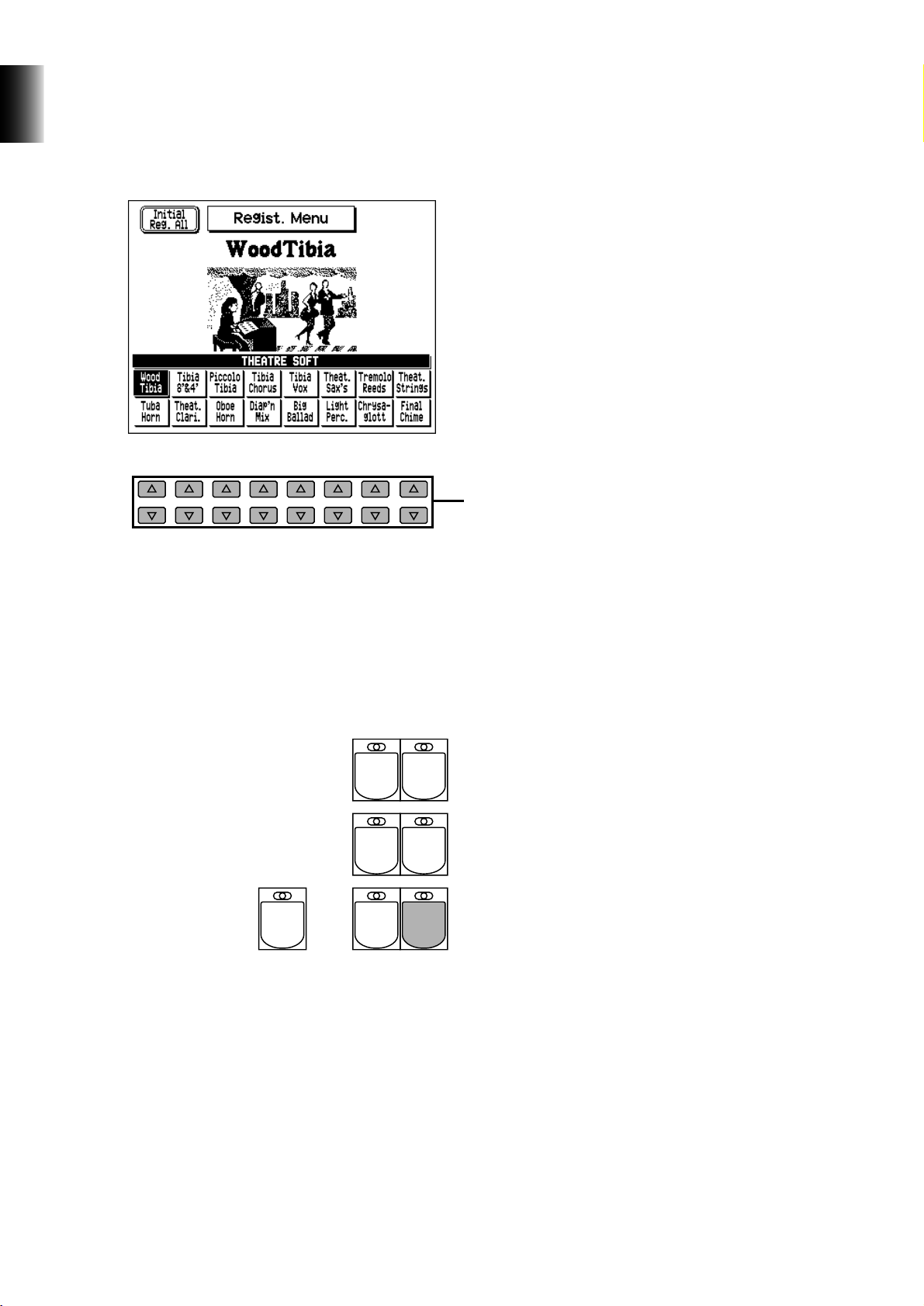
10
1. Introductory Guide
2. Select the desired Registration from the display with the appropriate Data
Control button.
Each Registration Menu button selection calls up a menu of up to 16 Registrations. Press the
Data Control button that corresponds to the Registration you wish to play.
3.
Try playing some songs that are suited to the selected Registration. Also,
try playing the selected rhythm Style.
You may want to play along with the built-in rhythm Style as well, since each Registration
includes suitable Style settings. To play the corresponding Style, simply press the START button
in the ACCOMPANIMENT CONTROL section.
As you play chords in the Lower keyboard, you may also hear the automatic accompaniment of
the Style. For more information on using automatic accompaniment, see page 45.
To stop the Style, press the START button again.
4. Try selecting and exploring other Registrations in the Registration Menus
in the same way.
ENDING SYNCHRO
START
START
MAIN A MAIN B
INTRO A/
FILL TO A
ACCOMPANIMENT CONTROL
INTRO B/
FILL TO B
DATA CONTROL
Press the Data Control button corresponding
to the desired music style.
(The selected Registration is highlighted.)

11
1. Introductory Guide
Using the Display and Related Controls
As you’ve seen in the sections above, the AR-100 features an exceptionally large and easy-tounderstand display. It provides comprehensive at-a-glance information on all current settings, and
gives you convenient, intuitive control over the AR-100’s functions.
In this section, we’ll take a look at some example displays, and see how the surrounding panel buttons
are used with them.
1. Call up the Help function by pressing the HELP button. To leave this
display, press the HELP button again.
1 MENU buttons
These are used to select the corresponding Menu pages (when Menu pages are shown at the
left and right sides of the display).
2 PAGE buttons
These buttons are used when the book icon appears in the display. Pressing one of the PAGE
button selects the next or previous available page or group of Menu pages.
3 DATA CONTROL buttons
These are divided into eight sets of up/down buttons, and are used to make selections or adjust settings (up or down correspondingly) for functions shown directly above them. For
example, use the four Data Control buttons directly underneath “UP/DOWN” in the display
to scroll up or down in the current Help message. (Pressing either of the top two buttons
scrolls up, and either of the bottom two scrolls down.)
4 DISPLAY SELECT buttons
These are used to select the various main functions and their pages. (Each button lights
when the corresponding function is selected.) Pressing another function’s button switches to
the selected function. However, the function “freezes” when the VOICE EDIT, ACCOMP.
PROGRAM, SEQUENCE PROGRAM, HELP, and HOLD buttons are pressed. To exit from
these functions, press the same button again.
DATA CONTROL
HELP
DISK
ACCOMP.
PROGRAM
HOLD
PITCH/
MIDI
SEQUENCE
PROGRAM
VOIC E
EDIT
REGIST.
SHIFT
EFFECT
SET
PAG E
DISPLAY SELECT
M.O.C./
L.M.SPLIT
FOOT
SW.
VOIC E
DISPLAY
3
1
2
4

12
1. Introductory Guide
2. Let’s take a look at some other ways the Data Control buttons are used.
Press the STRINGS button in the UPPER KEYBOARD VOICE 1 section
twice (or repeatedly until the display below appears).
Use the Data Control buttons below each section in the display to change the corresponding
settings.
1 TOUCH TONE
Press the top button to increase the TOUCH TONE INITIAL value, and press the bottom
one to decrease it. Holding down either button continuously changes the value.
2 FEET
Pressing either of these buttons changes the FEET setting. The selected setting is indicated
by the dark pointer.
3 PAN
In this four-button group, the two left buttons move the pointer to the left, and the two
right buttons move the pointer to the right.
DATA CONTROL
1 2 3
STRINGS
GUITAR
CLARI-
NET
VIBRAPHONE
SAXO-
PHONE
COSMIC
CHORUS
TUTTI
HARMO-
NICA
MIN
MAX
BRASS
ORGAN PIANO
UPPER KEYBOARD VOICE 1
2
1
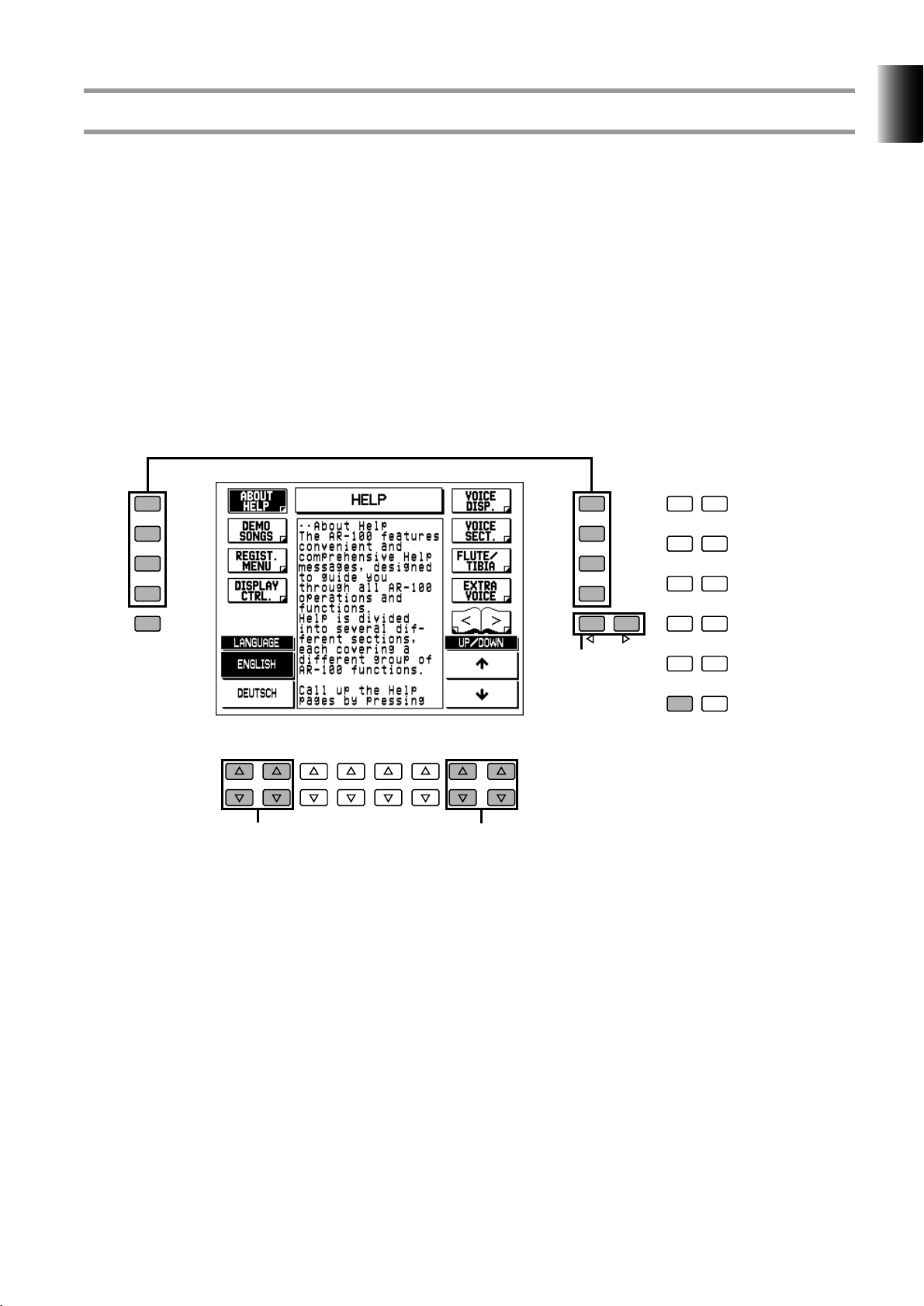
13
1. Introductory Guide
Help Messages
Before you go on to use some of the other features of the AR-100, you should explore the Help
messages. This convenient function provides a comprehensive yet concise “on-line” guide covering all
AR-100 operations and features. If there is an operation you’re unfamiliar with or if you need quick
information on a function or feature, the relevant Help message is only a few button presses away.
Help is divided into many different sections, each covering a different group of AR-100 functions.
To use Help:
1. Call up the Help pages by pressing the HELP button in the DISPLAY
SELECT section.
The lamp of the button lights.
1 Use these Data Control buttons to select the desired language. (Top buttons select ENGLISH,
bottom buttons select DEUTSCH.)
2 Use the Menu buttons to select the desired subject (Help Menu).
3 Use the PAGE buttons to scroll through the entire set of Help Menus.
4 Use these Data Control buttons to scroll up and down the individual “screens” of the selected
Help Menu. (Top buttons scroll up, bottom buttons scroll down.)
2. Select the desired language (English or German).
Press one of the Data Control buttons corresponding to “ENGLISH” or “DEUTSCH.”
DATA CONTROL
HELP
DISK
ACCOMP.
PROGRAM
HOLD
PITCH/
MIDI
SEQUENCE
PROGRAM
VOIC E
EDIT
REGIST.
SHIFT
EFFECT
SET
PAG E
M.O.C./
L.M.SPLIT
FOOT
SW.
VOIC E
DISPLAY
14
2
3

14
1. Introductory Guide
3. Select the desired Help Menu section.
Press the MENU button corresponding to the desired subject. Each Menu section covers a
different subject (or group of functions) of the AR-100, and each has several “screens”
You can also scroll through the entire set of Help Menus by using the PAGE buttons.
4. Use the appropriate Data Control buttons to scroll up and down through
the individual “screens” of the selected Menu.
Pressing one of the bottom two right Data Control buttons goes down one “screen” of the
selected Help message. Pressing one of the top two right Data Control buttons goes up one
“screen.”
5. To leave the Help pages, press the HELP button again.
Other Controls
• COARSE button
This lets you make quick “jumps” when adjusting values. Simultaneously hold down the
COARSE button and press the appropriate Data Control button. For example, in the above
example display, hold down the COARSE button and press the bottom right Data Control
button below VOLUME to quickly decrease the value.
• HOLD button
This lets you keep the display at the current function. Normally, the display automatically
changes when another function’s button is pressed; the HOLD button disables that change.
Pressing the button again cancels Hold.
• CONTRAST dial
Use this to adjust the display contrast for optimum viewing.
CONTRAST
HELP
DISK
ACCOMP.
PROGRAM
HOLD
PITCH/
MIDI
SEQUENCE
PROGRAM
VOICE
EDIT
REGIST.
SHIFT
EFFECT
SET
PAGE
M.O.C./
L.M.SPLIT
FOOT
SW.
VOICE
DISPLAY
DATA CONTROL COARSE

15
2.
Voice Sections
Voice Sections
The AR-100 features a total of 205 realistic, high-quality AWM Voices. There are five Voice sections
for the Upper keyboard, four Voice sections for the Lower keyboard, and four Voice sections for the
Pedalboard. Each Voice section has its own Voice Condition page(s) (described on page 33), which
allow you to make independent Voice, volume and other settings for each section.
Selecting Voices
Since selection of Voices follows the same procedure throughout the various Voice sections,
instructions for only Upper Keyboard Voice 1 are given here. In these instructions, you’ll also learn
how to set the volume for the Voice sections.
To select Voices:
1. First, turn on the desired Voice section in the ENSEMBLE buttons.
Press the UPPER VOICE 1 button to turn on Upper Keyboard Voice 1. (The button’s lamp
lights.)
2.
Select the desired Voice by pressing one of the Voice buttons in the Voice
section.
For example, if you have selected the ORGAN Voice, the following display (Voice Menu) will
appear:
Notice that several different Voice names are shown at the bottom of this display. These are
variations of the basic Organ Voice category.
STRINGS
GUITAR
CLARI-
NET
VIBRA-
PHONE
SAXO-
PHONE
COSMIC
CHORUS
TUTTI
HARMO-
NICA
BRASS
ORGAN PIANO
UPPER KEYBOARD VOICE 1
2
1
MIN
MAX
LOWER
VOICE
1
LOWER
VOICE
2
LOWER
ORGAN
PEDAL
VOICE
1
PEDAL
VOICE
2
PEDAL
ORGAN
UPPER
VOICE
1
UPPER
VOICE
2
UPPER
ORGAN
LEAD
VOICE
LOWER LEADUPPER
ENSEMBLE
PEDAL
Lamp lights to indicate the Voice section is on.
The ORGAN Voice sections do
not have preset Voices and
thus are not selected in the
same way. (See pages 26, 29
for details.)
In addition to the 205 panel
Voices, the AR-100 has many
other Voices for playing back
commercially available XG and
DOC song data.

16
2. Voice Sections
3. Press the Data Control button corresponding to the voice you wish to
select.
The name of the selected Voice appears at the top of the display. In this case, Pop Organ is
shown.
Some Voices (such as Organ and Guitar) have two pages of Voices. To select the desired page,
press the Menu button next to it.
4. Select Voices for the other Upper Voice sections in the same way (steps #1 -
#3 above), if desired.
5. Set the volume for each active Voice section.
There are two volume controls: Coarse and Fine.
PAGE
DATA CONTROL COARSE
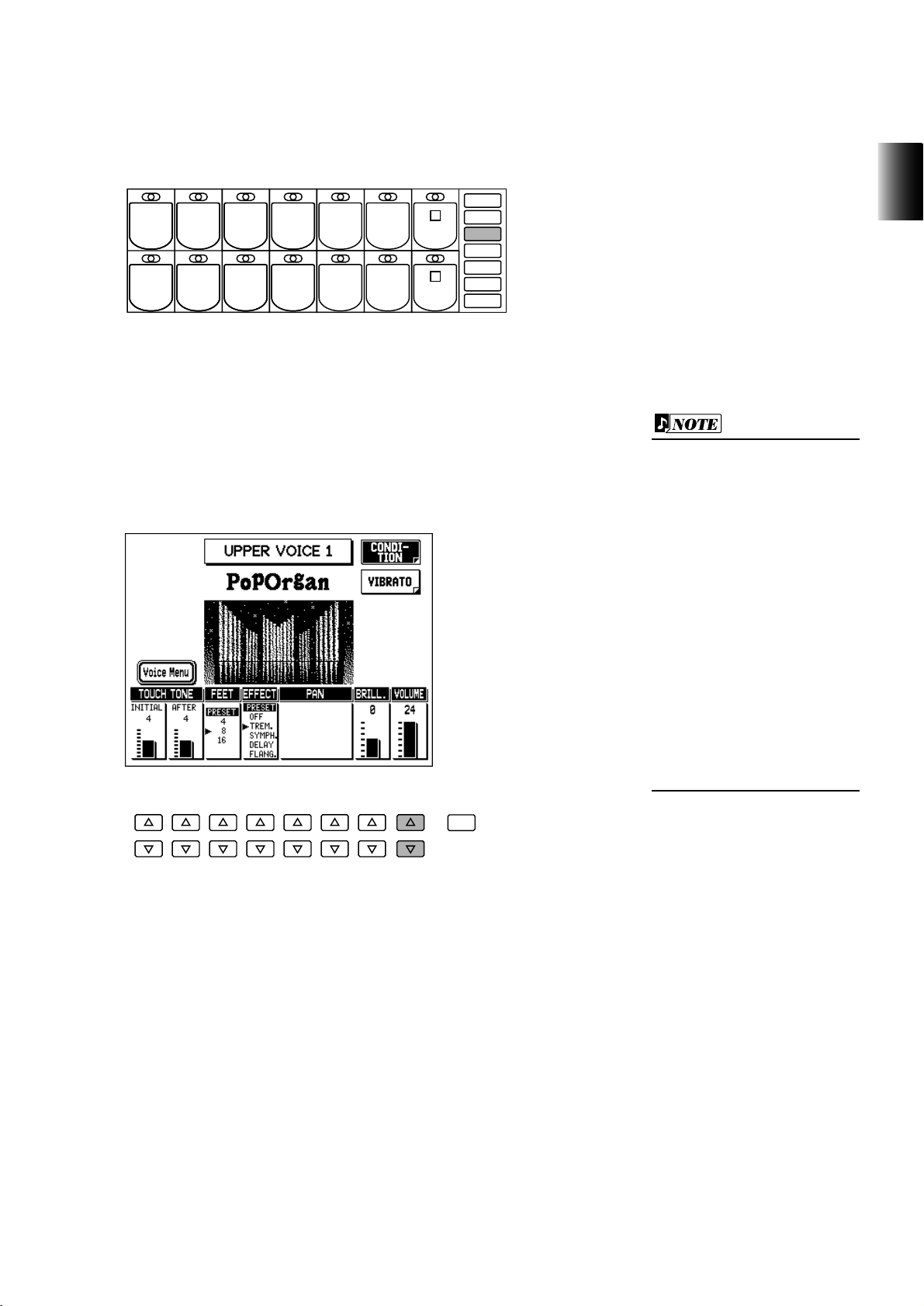
17
2.
Voice Sections
Coarse:
Use the touch controls at the right of each Voice section on the panel to set the desired level for
each Voice. The controls have seven volume settings, from a minimum of 0 (MIN) to a
maximum of 24 (MAX). (The lamps on the controls light to indicate the volume.)
Fine:
Fine adjustments to the volume are made from the Voice Condition page. You can select this
page in one of three ways:
• Press the same panel Voice button again.
• Press the same Data Control button corresponding to the
selected Voice.
• Press the Menu button corresponding to “Condition” in
the display.
Use the Data Control buttons directly under VOLUME in the display to change the level of the
selected Voice. The level is indicated both by a numeric value (0 – 24) and a graphic bar.
DATA CONTROL COARSE
STRINGS
GUITAR
CLARI-
NET
VIBRAPHONE
SAXO-
PHONE
COSMIC
CHORUS
TUTTI
HARMO-
NICA
MIN
MAX
BRASS
ORGAN PIANO
UPPER KEYBOARD VOICE 1
2
1
• Pressing a Voice button once
calls up that Voice’s Voice Menu
display. Pressing it again (or the
Menu button next to
“Condition”) calls up the Voice
Condition page. Successive
presses of either button toggle
between the Voice Condition
and Voice Menu pages.
• You can also make fine
volume settings from the Voice
Display page. (See page 23.)
For more information on the
Voice Condition controls and
other Voice-related settings, see
“Voice Controls and Effects”
(page 32).

18
2. Voice Sections
6. Now select Voices for the Lower keyboard and
Pedalboard as you did for the Upper keyboard
above. Also set the volumes of the Voices.
7. Adjust the volume balance between the Upper and
Lower Voices with the MANUAL BALANCE touch
control. Adjust the overall level of the Pedal Voices
with the PEDAL BALANCE touch control.
MIN LOWER
MAX UPPER
PEDAL
BALANCE
MANUAL
BALANCE
The Lead and Pedal Voices
sound one note at a time; when
you simultaneously press two
or more keys, only the highest
note will sound.
You can also change the
manual balance (in fine steps)
from the Voice Display page.
(See page 24.)
About TO LOWER — Playing Lead and
Pedal Voices from the Lower keyboard:
The AR-100 has a special “To Lower” function that lets you assign Lead or
Pedal Voices to the Lower keyboard. Simply press the TO LOWER button
in the appropriate Voice section, and that section’s Voice will be playable
from the Lower keyboard.
LEAD VOICE
MAX
OBOE
VIOLIN
TRUM-
PET
FLUTE
TO
LOWER
MIN
1
Turning Voice Sections On and Off
The Voices of the various Voice sections in each keyboard sound together in
a layer, and the balance of the Voices in the layer is determined by the
controls described above. You can easily mute (or unmute) a particular
Voice section by pressing the appropriate button in the ENSEMBLE
section. (The button’s lamp lights when the section is on.)
LOWER
VOICE
1
LOWER
VOICE
2
LOWER
ORGAN
PEDAL
VOICE
1
PEDAL
VOICE
2
PEDAL
ORGAN
UPPER
VOICE
1
UPPER
VOICE
2
UPPER
ORGAN
LEAD
VOICE
LOWER LEADUPPER
ENSEMBLE
PEDAL
When the TO LOWER button is
turned on, the Lead Voices and
Pedal Voices cannot be played
on the Upper keyboard and
Pedalboard, respectively.

19
2.
Voice Sections
Selecting Voices from the Dotted Buttons
The AR-100 has a wide variety of Voices from which you can choose — far greater than what is
immediately apparent from the front panel controls. You’ve already learned in the section above how
to select the different Voices that are available in the Voice Menu display of each panel Voice. The AR100 also has dotted buttons in each Voice section, giving you access to even more Voices — including
Voices you’ve created yourself (User Voices) by using the Voice Edit function. (See page 114.)
Each Voice section has one or two dotted buttons, found on the right side of each Voice section. These
dotted buttons function as “wild card” Voice Menu selectors; any internal or User Voices can be
selected from these buttons.
The dotted buttons have three basic uses:
• For playing any Voice of the Voice Menus from any of the keyboards or Pedalboard.
For example, you can play any Voice from the various Voice Menu pages (including User),
and not be limited to only the twelve Voice Menus available from the Upper keyboard panel
buttons.
• For having three different Voices from the same Voice Menu page available at the
same time.
For example, you can assign one of the Guitar Voices to a dotted button in the Upper
Keyboard Voice 1 section, a different Guitar Voice to the other dotted button, and select the
third Guitar Voice from the GUITAR button.
• For playing the User Voices of your own creation. (See page 114.)
To select Voices from the dotted buttons:
1.
Press one of the dotted buttons in the desired Voice section.
2. Scroll through the various categories with the PAGE buttons.
STRINGS
GUITAR
CLARI-
NET
VIBRAPHONE
SAXO-
PHONE
COSMIC
CHORUS
TUTTI
HARMO-
NICA
MIN
MAX
BRASS
ORGAN PIANO
UPPER KEYBOARD VOICE 1
2
1
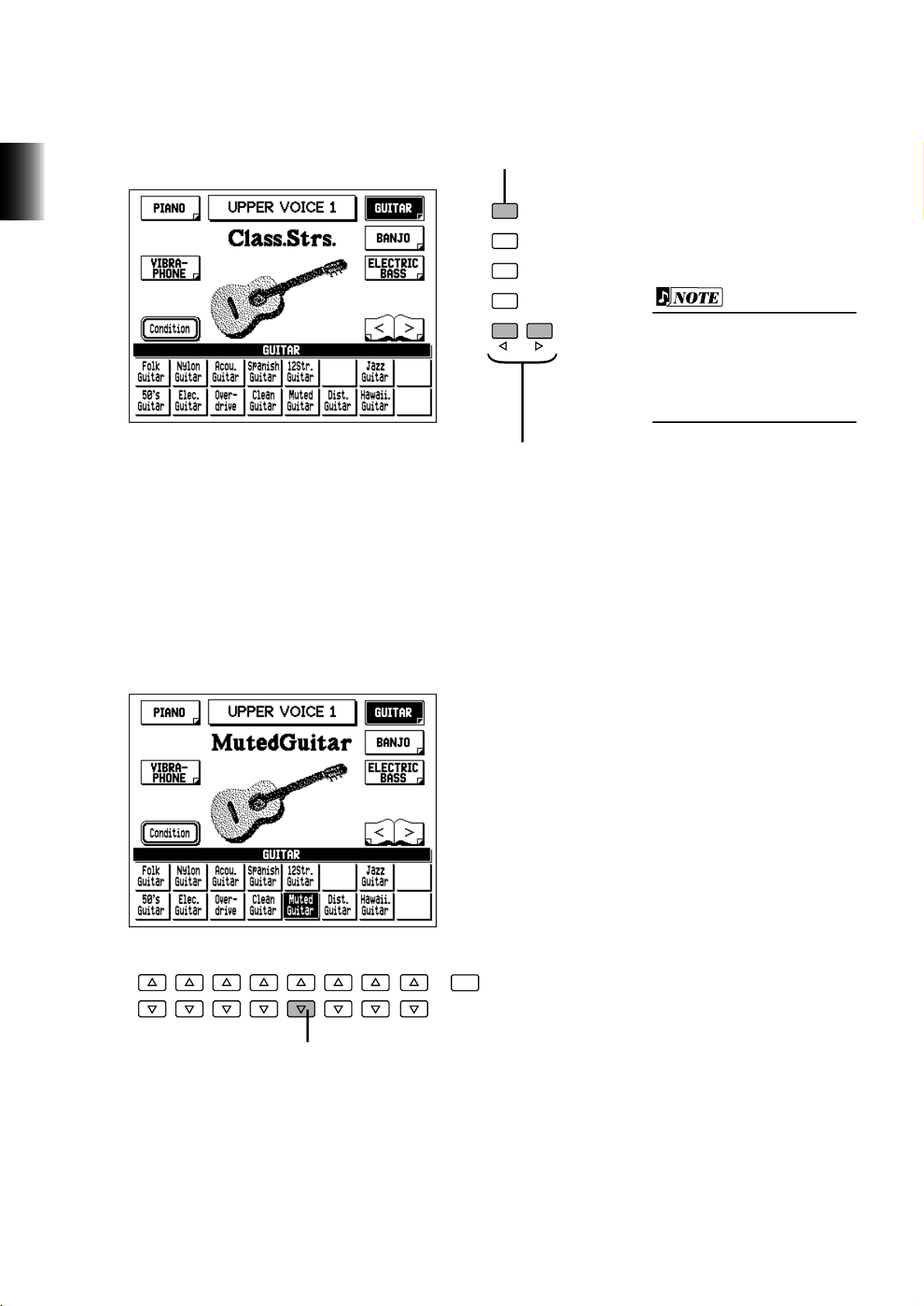
20
2. Voice Sections
3. Select a specific Voice Menu (GUITAR, for example) by pressing
corresponding Menu button.
Each page represents a general Voice category and the category title appears in the dark bar at the
top of the menu when the page has been selected.
4. Select a specific Voice from the display (for example, Muted Guitar) by
using the Data Control buttons.
The name of the selected Voice appears at the top of the display.
DATA CONTROL COARSE
Use the Data Control buttons to select a Voice.
PAGE
Select specific pages with the Menu buttons.
Use the PAGE buttons to
scroll through the various
Voice categories.
The Voice name at the top of
the display is that of the
currently assigned Voice and is
unrelated to the Voice menu at
the bottom.
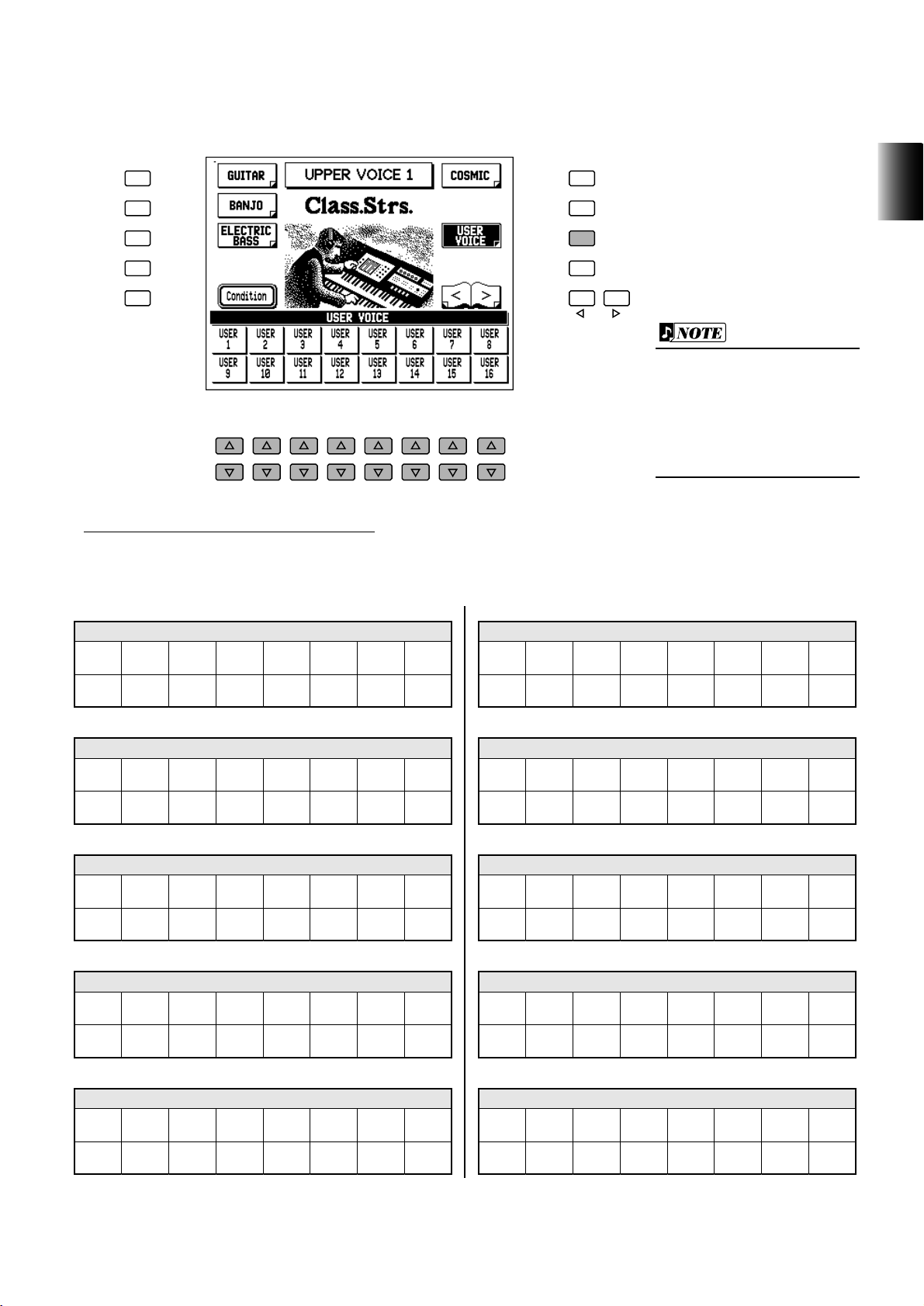
21
2.
Voice Sections
To select User Voices:
Select the USER Voice Menu (by the same method above) when you wish to play Voices that
you’ve created in Voice Edit (see page 114).
Voice Menus / Voice List
The following list shows the Voice categories and the available Voices.
PAGE
DATA CONTROL
You can directly view and select
Voice Menu pages by holding
down one of the dotted buttons
and simultaneously pressing the
desired Voice buttons in
succession.
Class.
Strs.
Popular
Strs.
Bowed
Strs.
Chamber
Strs.
Orch.
Strs.
Pizz.
Strs.
Trem.
Strs.
Synth.
Strs.1
Synth.
Strs.2
Synth.
Strs.3
Full
Strs.
Organ
String
Orch.
Violin
Fiddle Kokyu
Jazz
Violin
Pizz.
Violin
Synth.
Violin
Cello
Contra
Bass1
Contra
Bass2
Bass
Solo
Pizz.
Bass
Upright
Bass
Acou.
Bass
Fanfare
Brass
Bigband
Brass
Pop
Brass
Orch.
Brass
Synth.
Brass1
Synth.
Brass2
Synth.
Brass3
Synth.
Brass4
Brass
Section
Brass
Ensem.
Brass
Band
French
Horn
Horn
Ensem.
Horn Muted
Horn
Class.
Trp.
Dixie
Trp.
Cornet Jazz
Trp.
Bright
Trp.
Muted
Trp.
Smooth
Trb.
Band
Trb.
Flugel
Horn
Eupho-
nium
Muted
Trb.
Tuba Timpani Timp.
Roll
Solo
Flute
Recor-
der
Orch.
Flute
Jazz
Flute
Piccolo
Ocarina Pan
Flute
WhistleShaku-
hachi
Blown
Bottle
Orch.
Oboe
Bagpipe
Solo
Oboe
English
Horn
Orch.
Bassoon
Solo
Bassoon
Orch.
Cla.
Dixie
Cla.
Synth.
Cla.
Square
Lead1
Square
Lead2
STRINGS
1. UPPER/LOWER KEYBOARD VOICE
VIOLIN
2. LEAD VOICE
CONTRA BASS
3. PEDAL VOICE
BRASS
4. UPPER/LOWER KEYBOARD VOICE
HORN
5. LOWER KEYBOARD VOICE
TRUMPET
6. LEAD VOICE
TUBA
7. PEDAL VOICE
FLUTE
8. LEAD VOICE
OBOE
9. LEAD VOICE
CLARINET
10. UPPER/LOWER KEYBOARD VOICE

22
2. Voice Sections
NewAge
Pad1
NewAge
Pad2
Warm
Pad
Cosmic
Pad
Polysynth
Waspy
Synth.
Bright-
ness
Sci-Fi
Sound-
track
Sea-
shore
Bird
Tweet
App-
lause
Vibraphone
Soft
Vibes
Gloc-
ken.
Celesta Music
Box
KalimbaChry-
soglott
Rep.
Marimba
Marimba Xylo-
phone
Chime Synth.
Chime
Steel
Drum
Folk
Guitar
Nylon
Guitar
Acou.
Guitar
Banjo Mando-
lin
Lute Sitar Shami-
sen
Harp Koto Taisho-
koto
12Str.
Guitar
Spanish
Guitar
Jazz
Guitar
50's
Guitar
Elec.
Guitar
Over-
drive
Muted
Guitar
Dist.
Guitar
Clean
Guitar
Hawaii.
Guitar
Fingerd
Bass
Slap
Bass1
Picked
Bass
Fret-
less
Flange
Bass
Slap
Bass2
Muted
Bass
Synth.
Bass1
Synth.
Bass2
Synth.
Bass3
Synth.
Bass4
USER1USER2USER3USER4USER5USER6USER7USER
8
USER9USER10USER11USER12USER13USER14USER15USER
16
Alto
Sax.
Jazz
Alto
Tenor
Sax.
Breathy
Tenor
Jazz
Tenor
Soprano
Sax.
Bari.
Sax.
Synth.
Chorus1
Synth.
Chorus2
Synth.
Chorus3
Sax.
Section
Sax.
Ensem.
Saw.
Lead1
Saw.
Lead2
Octave
Strs.
Strs.&
Brass
Octave
Brass
Band
Tutti
Wind.
Ensem.
Wind.
Quintet
Brass
Quintet
Str.&
Piano
Vocal
Doo
Str.&
Choir
Str.&
Harpsi.
Str.&
Bell
Str.&
Horn
Orch.
Hit
Choir Choir
Ooh
Choir
Aah
Harmo-
nica
Blues
Harm.
Accor-
dion
Bando-
neon
Musette
8ft. 16ft. 8+16ft. Pipe
Bass
Toc-
cata
32ft.
Mix.
Grand
Piano
DX
E.Piano
Stage
E.Piano
Bright
E.Piano
Elec.
Piano
Piano&
E.Piano
Clavi. Synth.
Clavi.
Mellow
Piano
Octave
Piano
Honky
Tonk
Harpsi-
chord
Grand
Harpsi.
Clavichord
Dulci-
mer
Pipe
Organ
Cath-
edral
Chapel
Organ
Stop.
Flute
Cinema
Organ
Theat.
Organ
Click
Organ
Elec.
Organ
Bright
Combi.
Rock
Organ
Jazz
Organ
Pop
Organ
Theat.
Mix.
Harmonium
Organ
Horn
Post
Horn
SAXOPHONE
TUTTI
CHORUS
HARMONICA
ACCORDION
ORGAN BASS
PIANO
ORGAN
COSMIC
23. UPPER/LOWER KEYBOARD VOICE
VIBRAPHONE
19. UPPER/LOWER KEYBOARD VOICE
GUITAR
20. UPPER/LOWER KEYBOARD VOICE
BANJO
21. UPPER/LOWER KEYBOARD VOICE
ELECTRIC BASS
22. PEDAL VOICE
USER VOICE
24. USER
11. UPPER/LOWER KEYBOARD VOICE
12. UPPER/LOWER KEYBOARD VOICE
13. UPPER/LOWER KEYBOARD VOICE
14. UPPER KEYBOARD VOICE
16. UPPER/LOWER KEYBOARD VOICE
17. PEDAL VOICE
18. UPPER/LOWER KEYBOARD VOICE
15. UPPER/LOWER KEYBOARD VOICE

Voice Display
The Voice Display is the “home” or default display for the AR-100 and provides at-a-glance
information on some of the most important settings for the instrument. These include:
• Current Voice selections for each Voice section. (The active Voice sections are highlighted.) For
the Flute/Tibia (Organ) sections, the active sections are highlighted.
• Organ Variation setting.
• Current Style selection.
• Transpose setting.
• Chord root and type (the currently played chord in the Lower keyboard).
The Voice Display is automatically called up when you turn on the AR-100. You can also call it
up by pressing the VOICE DISPLAY button in the DISPLAY SELECT section.
The Voice Display also has Menu Pages for Manual Volume, Pedal Volume, and Voice Pan
settings. Use the appropriate Menu button to select the desired page.
PAGE
HELP
DISK
ACCOMP.
PROGRAM
HOLD
PITCH/
MIDI
SEQUENCE
PROGRAM
VOICE
EDIT
REGIST.
SHIFT
EFFECT
SET
M.O.C./
L.M.SPLIT
FOOT
SW.
VOICE
DISPLAY
23
2.
Voice Sections

MANUAL VOLUME Page
1 LOWER 1 and 2
2 UPPER 1 and 2
3 LEAD
4 MANUAL BALANCE
This determines the overall balance between the Upper and Lower Keyboard levels.
MANUAL BALANCE is shown as a slider graphic; higher slider settings make the Upper
Voices relatively louder, while lower settings make the Lower Voices relatively louder. This
can also be set from the MANUAL BALANCE touch control.
PEDAL VOLUME Page
1 STYLE Controls
• RHYTHM
This determines the level of the rhythm (drum and percussion) parts of the Style and the
Keyboard Percussion sounds. This can also be set from the panel RHYTHM touch controls.
• B/C (Bass/Chord)
This determines the level of the bass and chord accompaniment of the Style. This can also
be set from the panel BASS/CHORD touch controls.
DATA CONTROL COARSE
PAGE
123
DATA CONTROL COARSE
PAGE
1 23 4
24
2. Voice Sections
