Page 1
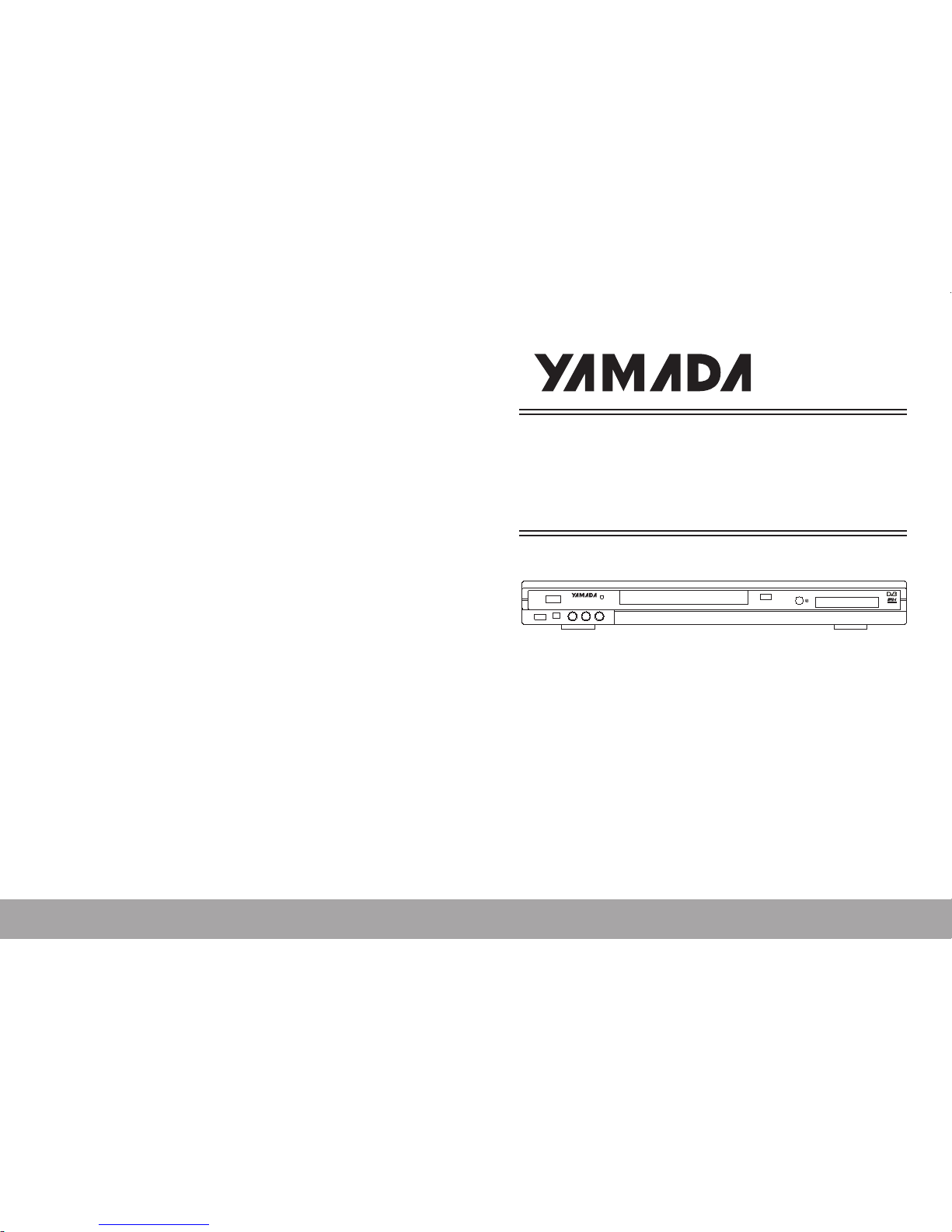
DTR-1000HX
HDD+DVD RECORDER
WITH DVB-T
OPEN/CLOSE
STANDBY/ON
USB
DV
L-----AUDIO-----R
VIDEO
DTR-1000HX
Page 2
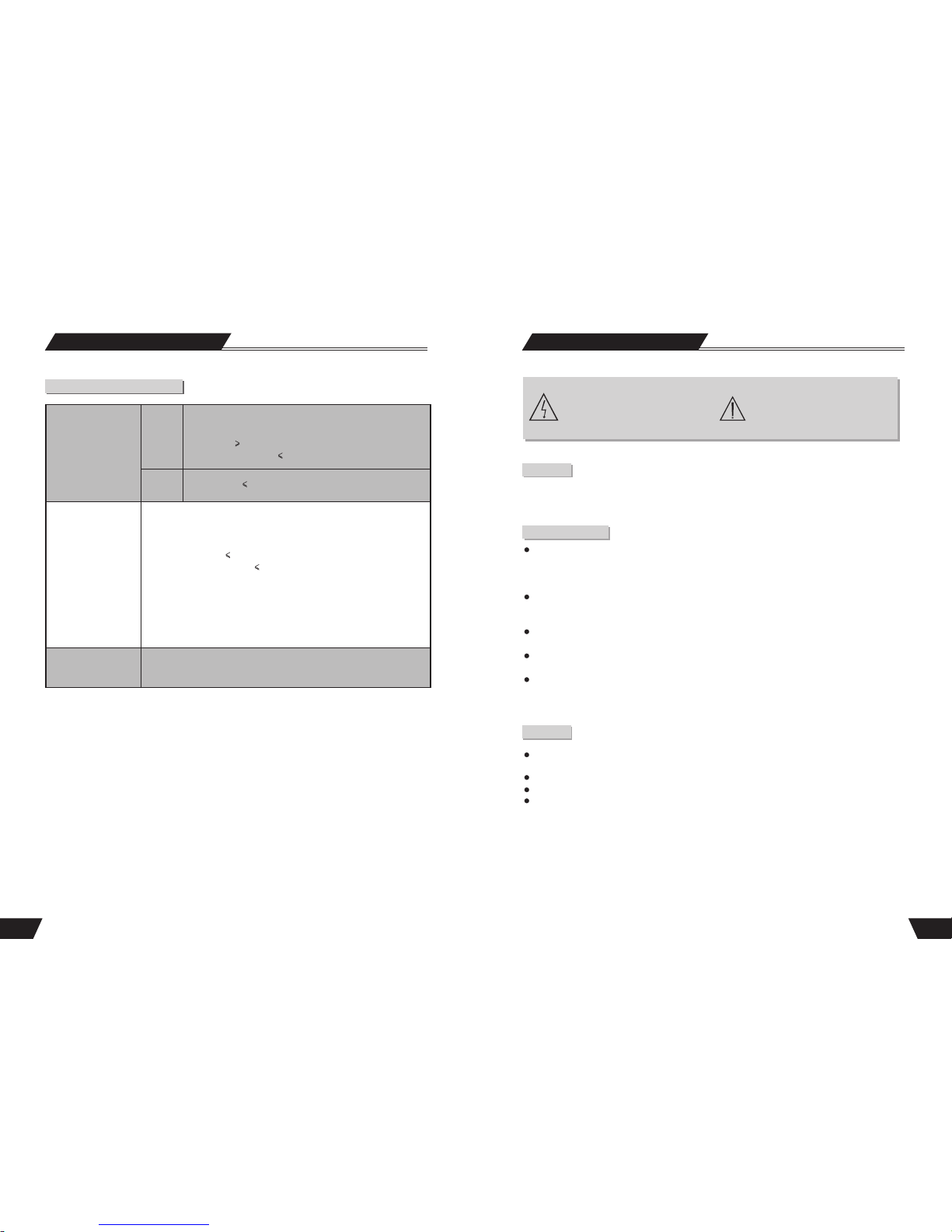
1
Safety Instructions
Danger Symbol
The lightning flash with arrowhead symbol
within an equilateral triangle is intended to
alert the user to the presence of dangerous
voltage in the unit
Warning Symbol
The exclamation point within
an equilateral triangle is intended to
alert the user to the presence of
important operation and maintenance
(servicing) instructions in the manual
accompanying the unit.
WARNING
To prevent fire or electric shock, do not expose the unit to rain or moisture. Never attempt to open the cabinet,
dangerous high voltages are presented in the unit. Refer servicing to qualified service personnel when necessary.
Do not put the unit: near strong magnetic field, somewhere exposed to direct sunlight or near heat radiation
equipment (such as a heater), at top of other heat radiation objects, in a place with bad ventilation and much
dirt, somewhere subject to vibration and instability, somewhere exposed to moisture or rain. The unit shall be
installed in a smooth and dry place with good ventilation.
When the unit is moved from a cold place to a warm one, the laser head might get dewed and the unit might
not work normally. In this case, keep the power on for an hour or two (with no disk loaded) before playing
normally.
Clean the surface of the unit with some neutral detergent. Do not use organic solvent such as alcohol or
gasoline. Never polish the unit with sand paper.
If the unit is not to be used for a long time, disconnect the power plug from the wall outlet. Note: Do not pull
the power cord. When disconnect the unit from the wall outlet.
For optimum performance, do not place heavy objects on the unit.
Caution
Maintenance Notice
The unit employs a laser system. To prevent direct exposure to the laser radiation, do not attempt to open the
cabinet. Visible laser may radiate when the cabinet is opened or the interlocks are defeated.
Do not stare into the laser beams.
To ensure the proper use of the unit, read this manual carefully.
Keep this manual properly for future reference. If the unit requires servicing, please contact the seller or our
service center
57
Technical Specifications
Audio Specifications
Output
Input
Audio level:1.0~2.0 Vrms (10k ohm load)
Frequency response: 4Hz~44KHz (2dB)
S /N ratio 90dB
Audio distortion+noise -65dB(1KHz)
Audio Level 2.0 Vrms (10k ohm Load)
General specifications
HDD:80/160/250/320GB
Power supply
AC100-230V 50/60Hz
Power consumption: 40W
Standby power consumption: 3W
Size: 430mmX48mmX308mm
Weight
Net: 4.65kg
Gross: 5.3kg
Working humidity Relative humidity: 15~75%(without water condensation)
Technical Specifications
Page 3
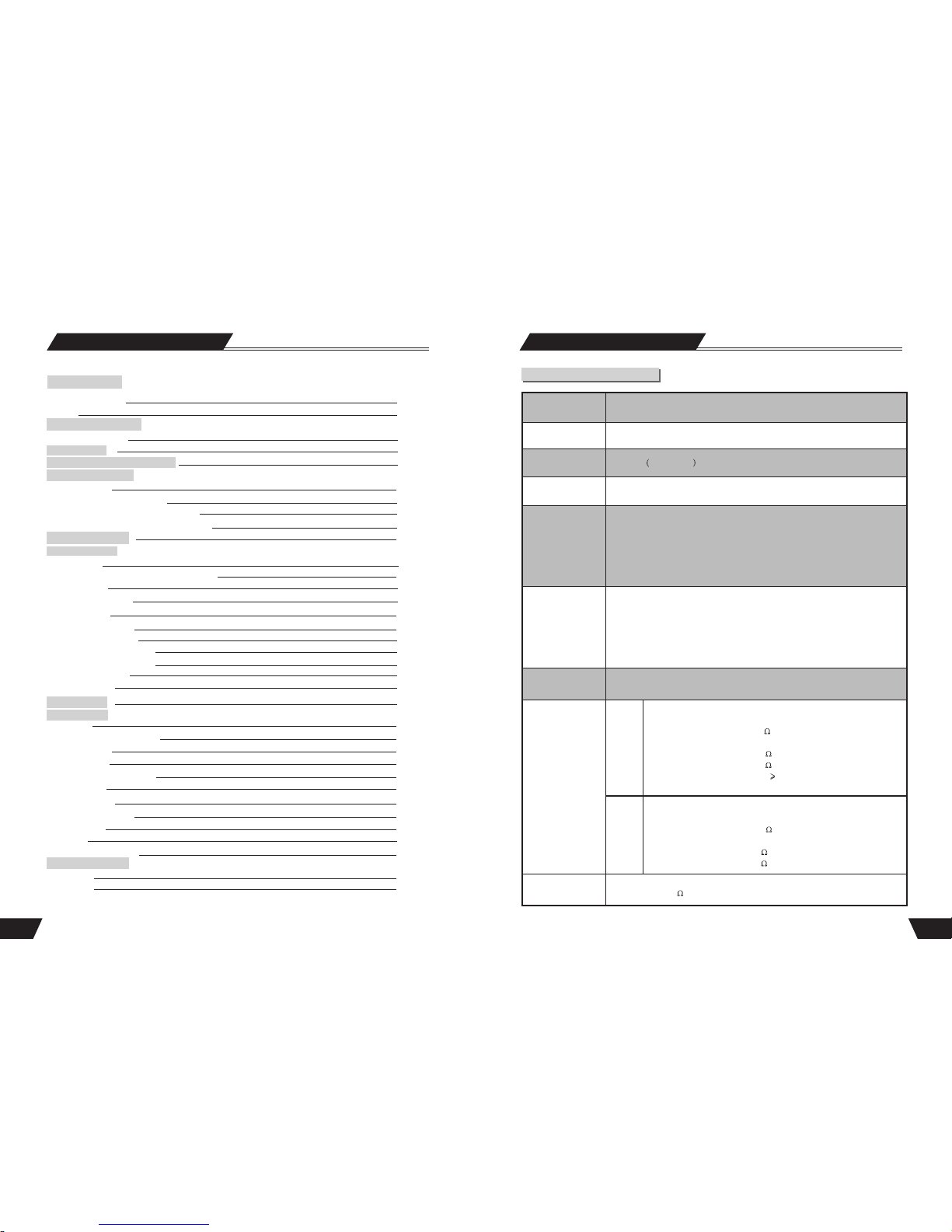
Table of Contents
Terms
Identification of Controls
Front and Rear Panels
Remote Control
Installation and Remote Control Usage
System Connections
Connect to a TV
Connect to 5.1 channel amplifier
Connect to an amplifier with digital decoder
System connection for recording external signals
NAVIGATION Mode
Recording Mode
Introduction
Entering the recording mode and menu description
Manual Record
Recording to DVD or HDD
Recording Quality
One Touch Record (OTR)
DV Controlled Recording
Timer Recording
Chapter Editing
Introduction
Entering the Chapter Editing mode
Menu description
Operation steps
Selecting the title to be edited
Split title
Chapter Marker
Hide/Unhide the title
Index Picture
Play
Exiting the Chapter Editing
HDD EDITING
HDD Editing
Delete
Features of the recorder
Copy from HDD to optical disc
Copy from Optical to HDD disc
PIP(Picture in Picture)
File manager
5
6
8
9
10
11
12
12
13
14
14
14
15
15
15
16
16
18
20
20
20
20
20
21
21
21
21
21
21
22
22
16
17
17
17
Basic Information
56
Technical Specifications
Supported disc
formats
DVD, DVD+R/RW, DVD-R/RW, SVCD, VCD, CD-DA, MUSIC, JPEG
Supported recordable
disc formats
DVD+R,DVD+RW
Recording format
DVD MPEG-II
Recording quality
HQ(Perfect Quality), SP(Standard Play), SP+, LP(Extend Play), EP,
SLP(Standard Long Play) .
Input
Composite Video Input
S-Video Input (Y+C)
DV Input(1394)
Analog video Input
Digital Video Input
Analog Audio Input
USB Input
SCART Input
Output
Composite Video Output
S-Video Output(Y+C)
Component Video Output
Analog 5.1-Channel Audio Output
Digital Audio Coaxial Output
Digital Audio Optical Output
SCART Output
Input analog video
System: PAL SECAM
Video
Features
Output
Input
Composite Video
System: NTSC/PAL
Video Level: 1.00.2Vp-p 75
S-Video
Y Output Level: 1.0 Vp-p 75
C Output Level: 0.3 Vp-p 75
Video Horizontal resolution: 500 lines
Y S/N 65dB
Composite Video
System: NTSC/PAL
Video Level: 1.00.2Vp-p 75
S-Video
Y Input Level: 1.0 Vp-p 75
C Input Level: 0.3 Vp-p 75
Technical Specifications
Input Digital video
System: PAL NTSC SECAM
Impedance: 75 imbalance coaxial cable
Page 4
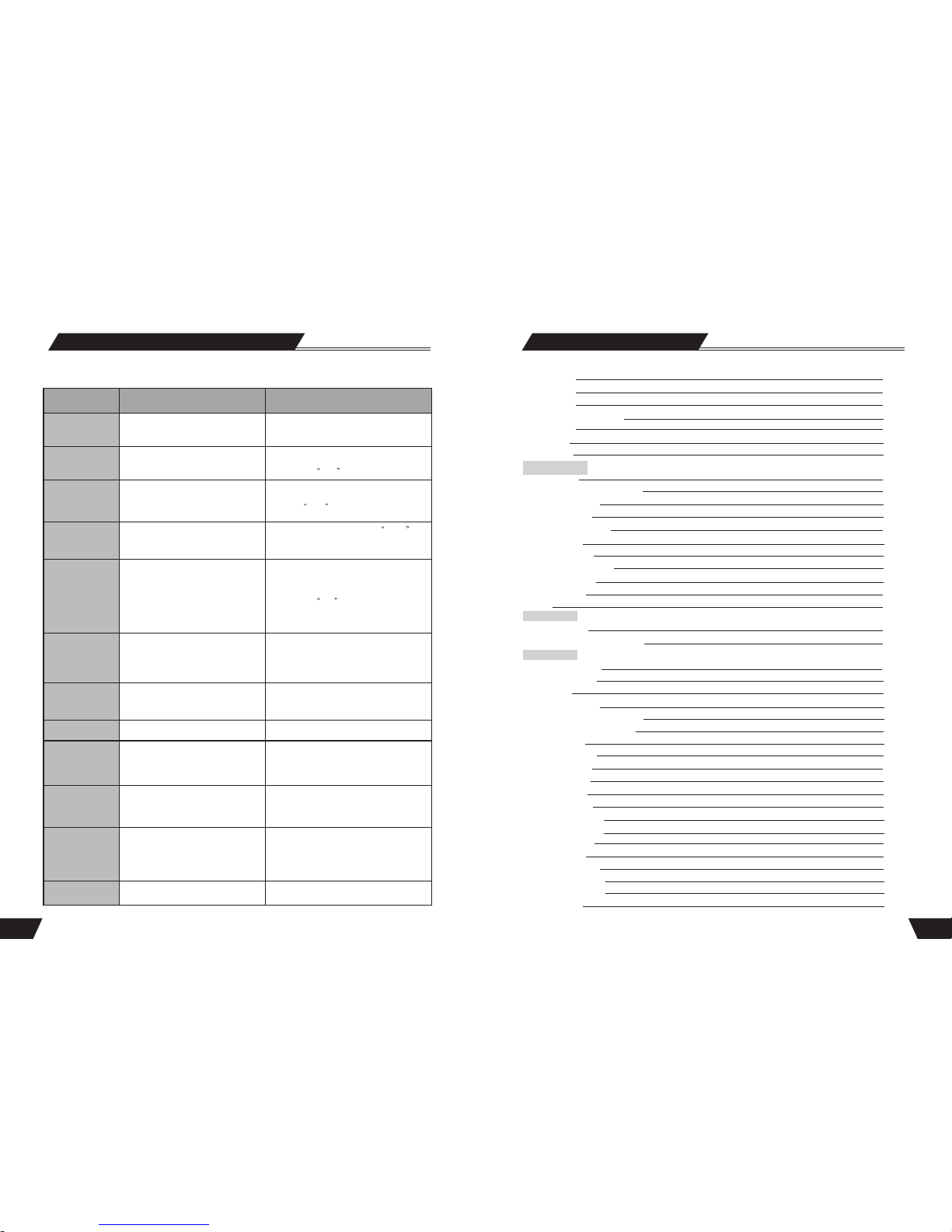
3
Split
Segment
Change Index Picture
Rename
Lock
Protect
Disc Operation
Introduction
Entering the Disc Operation mode
Menu Description
Operation Steps
Erase Optical Disc
Lock Disc
Rename Disc
Record a New Title
Overwrite Disc
Finalize Disc
EXIT
Title Editing
Introduction
Entering the Title Editing Mode
Play Mode
Entering the Play Mode
Menu Description
Operation
Direct Play
Entering the Title before Playing
Entering Menu before Playing
End Play
Play Mode Control
Normal Play
Repeat Play
Program Play
Random Play
Play Process Control
Menu Operation
Forward Play
Back Play
Pause/Step Play
Volume Control
Selection Play Mode
Selection Play
Combine
22
22
23
23
24
24
25
25
25
25
25
25
26
26
26
26
26
27
27
27
27
28
28
29
29
29
30
30
30
31
31
32
32
32
32
33
33
33
34
22
Table of Contents
Before contacting service personnel, please check possible causes according to the following
instructions.
Appendix (Troubleshooting Guide)
Symptom
Possible Cause
Remedy
No Power
1.Power supply disconnected;
2.Bad contact between the power plug
and the receptacle;
3. The power of the receptacle is switched off.
1. Connect to the power supply.
2. Plug again or replace the receptacle with a new one.
3. Switch on the receptacle.
No sound
1.Incorrect signal connection;
2.The disc is deformed or dirty;
3. The system is in the mute status.
1. Connect the signals properly.
2. Clean or fix the disc.
3. Press the Mute button.
No picture
1. Incorrect signal connection;
2. Incorrect TV status.
3. TV system out mode is Progressive,
but your TV system is Interlace mode
1. Connect the signals properly.
2. Adjust the TV/AV status.
3. Press PS/IS to angle to mode.
No color
1. Wrong selection of TV system;
2. Improper color adjustment;
3. Incorrect video output settings
1. Set up the system by pressing the System
button of the remote controller.
2. Readjust the color.
3. Check if the video output settings are correct.
Disc cannot
be played
1. No disc in the drive;
2. Disc placed wrongly;
3. Moisture has condensed in the unit;
4. Not in a playing status;
5. Wrong disk format;
6. Disc is dirty.
1. Insert a disc;
2. Put the disc on the disc tray properly
with the label side up.
3. Leave the unit on for about an hour
(without disc) before using it again.
4. Press the Play button to switch to
playing status.
5. Replace it with a supported disc.
6. Clean the disc with a soft cloth from the
centre to the edge.
Remote controller
malfunction
1. The remote controller is not directed at the
sensor;
2. The receiving distance is more than 8 meters;
3. Low voltage of the RC batteries;
4. There is an obstacle between the unit and RC.
1. Direct the remote controller at the
sensor.
2. Reduce the receiving distance.
3. Replace all the batteries.
4. Remove the obstacle.
Sudden malfunction
1. Bad disc quality;
2. Press other buttons by mistake;
3. Static from the outside.
1. Wait for 5~10 seconds and the playing
will be restored.
2. Operate again.
3. Shut off the unit for 1-2 minutes and
open it again.
Picture dividing
1. The selected system is incompatible
with the disc;
1. Set up the correct system.
External signals
cannot be recorded
1. Incorrect system connection;
2. No disc or non-recordable disc;
3. The disc has been finished;
4. There is no free space in the disc.
1. Connect properly.
2. Insert a recordable disc.
3. Change a disc.
4. Change a disc.
No monitoring signal
1. Input source not prepared;
2. Wrong video output system;
3. The actual input source is not
consistent with the selected one.
1. Prepare the input source.
2. Switch the video output system.
3. Select a proper input source.
Timer recording
cannot be done
1.The disc does not meet the requirement;
2. Wrong time settings (System Clock or
Recording Time);
3. The input source doesn't work properly
during the recording time;
4. System power failure.
1. Replace it with a new DVD+R or
DVD+RW disc.
2. Set up the time again.
3. Ensure the input source work properly
during the recording time.
4. Set the system to standby status.
Recording
aborted halfway
1. There is no free space in the disc;
2. Bad disc quality.
1. Replace it with a blank disc.
2. Replace it with a high quality disc.
55
Page 5

4
Table of Contents
Usage of the GO TO Button
Audio Selection
Audio Channel Selection
Subtitle Selection
Multi-angle Switch
PBC ON/OFF(Available only for VCD 2.0 or above versions)
Picture Zoom Function
Play a USB DISC
HDD Play mode
HDD Playback
Time shifting introduction
System Setup
Operation Interface and General Steps
Auto Chapter Marker
Record Quality
Modify Channel
Program Table
Country Selection
SETUP MENU-VIDEO
SETUP MENU-AUDIO
SETUP MENU-LANGUAGE
SETUP MENU-DATE/TIME
SETUP MENU-PREFERENCES
SETUP MENU-Time shift
Appendix(Troubleshooting Guide)
Technical Specifications
Autoscan (Auto program scan)
SETUP MENU-DVB
Digital Channel Management
Auto Scan Digital Channels
Manual Scan Digital channels
Favorite Digital channels
Display EPG
Game: Tetris
Add Favorite channel
Program information
Information
TELETEXT
35
35
35
36
36
36
36
37
37
38
41
41
42
42
42
43
48
49
50
51
52
54
55
56
44
44
44
44
45
46
46
46
47
47
47
48
Basic Information
SETUP MENU -Time shift
Timeshift default source:
Tuner(ON): When the system is turn on, it will enter the tuner
and timeshift on state automatically.
FCVBS(OFF): It will enter FCVBS and timeshift OFF state
automatically.
Timeshift buffer mode:
Use the arrow button to highlight the Time Shift butter mode
row, press select button to select Refresh or Preserve.
Refresh (or flush) mode refreshes the buffer upon changing the
TV channel.
Preserve maintains the content of the buffer upon changing
the TV channel.
NOTE: Refer to Time Shift introduction page for detailed
explanation.
Hard disk info
Show information on HDD size in GByte,
HDD available space in GByte and percentage
Space Management
Automatic: When Space Management is 'Automatic' and the
HDD is full, the system should overwrite un-protected titles
in FIFO scheme (the exception is when the title is selected to
be dubbed - in which case, the title shall be kept until dubbing
is over)
When Space Management is 'Manual' and the HDD is full.
System will show the Popup message: The hard disk drive is full.
Please erase some programs to perform further recording.
Empty hard disk
Erase all programs on HDD. A message will be shown: All
video programs on the hard disk drive will be lost, the system
must be restarted continue? GO, No (default)
Erase optical disc
Erase all programs on optical disc. A message will be shown:
All video programs on the optical disc will be lost, continue?
OK, No (default)
Timeshift buffer length
In this “ Timeshift buffer length” option, you can select 60 minutes,
180 minutes and 360 minutes difference option.
Notice!
HDD size: 189712 MB
Used space: 299 MB
Remain space: 189412 MB
Title number 0
OK
54
SETUP MENU -TimeShift
DVB(ON)
Tuner(ON)
Tuner(OFF)
F-CVBS(ON)
Automatica
Go!
OK
Timeshift buffer Length
Timeshift default source
Timeshift buffer mode:
Hard disk Info
Space Management
Empty hard disk
Erase optical disc
60 minutes
SETUP MENU -TimeShift
DVB(ON)
Refresh
Preserve
Automatica
Go!
OK
Timeshift buffer Length
Timeshift default source
Timeshift buffer mode:
Hard disk Info
Space Management
Empty hard disk
Erase optical disc
60 minutes
SETUP MENU -TimeShift
DVB(ON)
Refresh
Show
Automatica
Manually
OK
Timeshift buffer Length
Timeshift default source
Timeshift buffer mode:
Hard disk Info
Space Management
Empty hard disk
Erase optical disc
60 minutes
1
1
1
SETUP MENU -TimeShift
DVB(ON)
Refresh
Show
Automatica
GO!
OK
Timeshift buffer Length
Timeshift default source
Timeshift buffer mode:
Hard disk Info
Space Management
Empty hard disk
Erase optical disc
60 minutes
1
SETUP MENU -TimeShift
Refresh
Show
Automatica
GO!
OK
Timeshift buffer Length
Timeshift default source
Timeshift buffer mode:
Hard disk Info
Space Management
Empty hard disk
Erase optical disc
60 minutes
180 minutes
360 minutes
1
Page 6
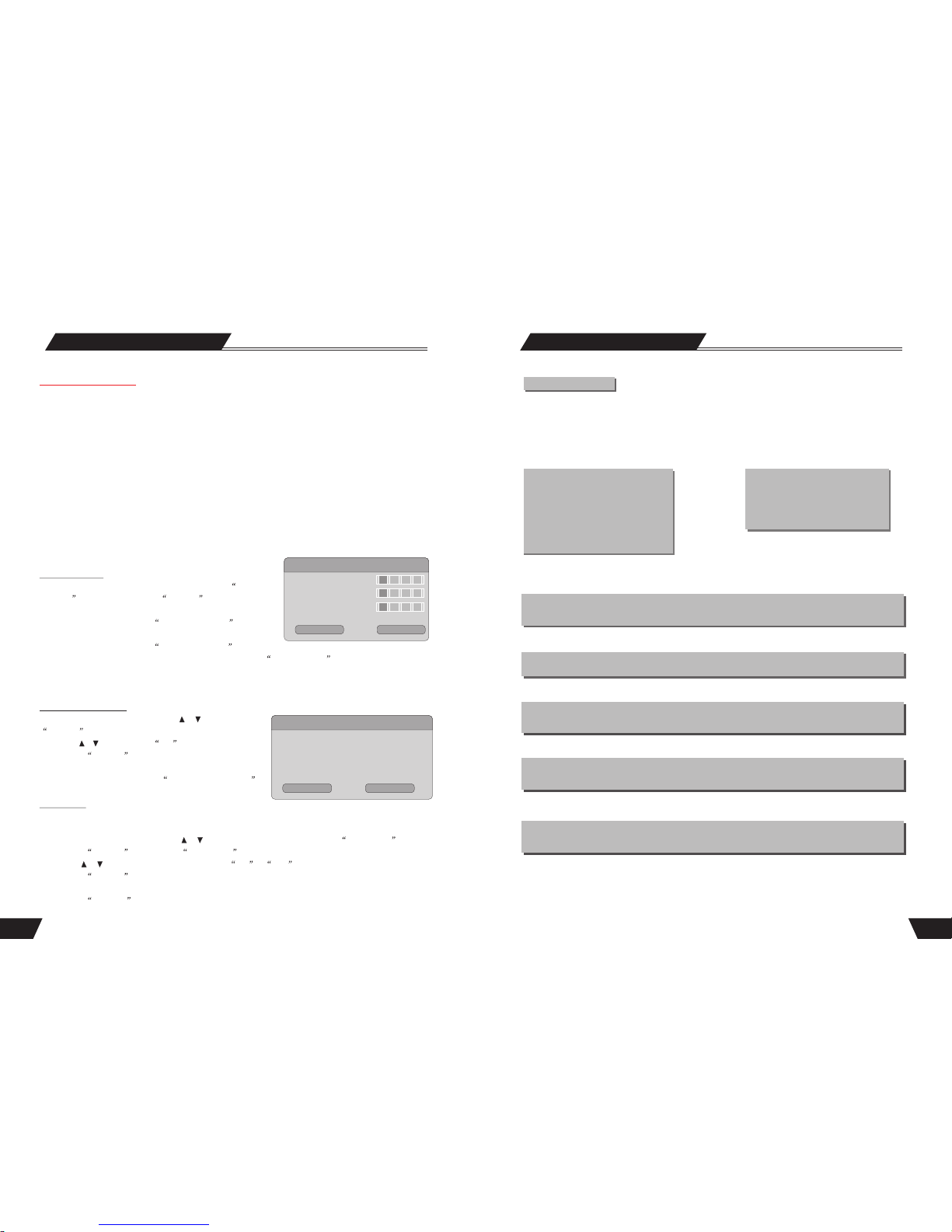
Basic Information
The machine is capable of processing and recording various video signals into high quality DVD disks and HDD,
such as the input signals of TV, ordinary disk player and DV.
In addition, the machine can be used as a DVD player of excellent performance. It has all the functions of an
ordinary DVD player. The two-in-one function of the machine will increase your life quality and enhance your
enjoyment of entertainment.
Permit multiple-signal input Supply multiple-signal output
Features of the recorder
1 Composite Video input
2 S-Video input
3 Analog Tuner input
4 DV input
5 Analog audio input
6.USB input
7.SCART input
8.DIGITal Tuner input
1 Composite Video output
2 S-video output
3 Component Video output
4 5.1 CH output
5 Optical / Coaxial output
6 SCART output
The machine provides users with 6 recording qualities. And the resolution and recording time
varies according to different recording qualities. You can balance between the high resolution against
long recording time.
Multiple DVD recording quality
Multiple recording modes
The machine permits 3 modes of recording such as normal manual recording, timer recording and OTR,
so as to facilitate your use.
Simple menu operation
The machine employs interface-friendly menu operation. You do not have to memorize the complicated
functional keys and can finish most of operations using only several arrow keys and the select key.
Stand-by Function
Remote control stand-by function will make you use the machine more easily and freely. And it can help
you finish timer recording in a power conserving manner.
Suitable for the following disks:
It can play DVD, DVD+R/RW, VCD, SVCD, CD-DA, Mixed CD-DA, MPEG 4(3.xx,4.xx,5.02,5.05),
MUSIC, JPEG and so on multi format discs. It can record DVD+R and DVD+RW disks.
5
53
Change Password
1. To modify a password, use arrow buttons to select the Change
password display chart. Press the SELECT button and a dialog
box will pop up as shown in the right chart.
2. Use arrow buttons to select the Enter password here editor
box, enter the password with the number buttons.
3. Use arrow buttons to select the Input new password editor box, input the new password with the number buttons.
Then input the new password again with the number buttons in the Input new again edit box.
4. Use the arrow buttons to select the OK button.
After the setting of authorization level has been done, each time when the unit play a disc of such level, a password
is required. If you forget the password, you can enter the super password.
1. In the General Settings menu, use the or button to select the Reset to Factory Default item and press the
SELECT button. The OSD will display as follows.
2. Use the or button to select OK .
3. Press the SELECT button to restore all default settings.
When your unit doesn't work properly, it is possibly due to
some wrong settings. Please try the Reset to Factory Default
function to see if the unit can restore to its normal working status.
Screen Saver
The Screen Saver function means that when the unit is idle (or without monitored output) for some time, some
interesting pictures will appear automatically on the screen as a screen saver.
1. In the General Settings menu, use the or button to move the cursor and select the Screen Saver item.
2. Press the SELECT button and the Screen Saver item will drop down a list as shown in the chart.
3. Use the or button to move the cursor, and select ON or OFF .
4. Press the SELECT button to activate or inactivate the Screen Saver function. When the screen saver appears,
press any button to exit .
5. Press the RETURN button to return to the upper level menu and set up other items.
HDD To Disk Copy Option
In setup menu: with remote control arrow button, highlight the” HDD to Disk Copy Option” option, you may select
fit to Disk. High speed and light speed mode.
Fit to Disk: If the select title do not fit on the DVD with the current bit-rate, the system should calculate if a lower
bit rate will allow the recording to ‘fit’ on the available disk space. If so, there shall be a message:“The system has
to process the video to enable recording on the current optical disk. During the copy operation, no other operation is
allowed “Copying in progress....XX% has been completed. Press Stop to Abort”.
High speed: Copy from the HDD program content to optical disc, if the titles fit then copying is possible, if not put
a message: “ Disk is full” combination fits on the disk, copying is possible. No further bit rate change is needed.
Highest speed: During ‘highest speed’ dubbing, if there is a timer recording, the following message should appear 3
minutes prior to the scheduled timer recording. “ A previously scheduled recording is about to start. This may reduce
the dubbing speed. Press OK to accept the scheduled recording, Press Cancel to ignore the scheduled recording and
continue with highest speed dubbing”. Default value is OK and should be assumed if there is no response from the
user up to 1 minute before the timer recording is due to start. If Ok is pressed or assumed, the system should continue
dubbing and graciously reduce the speed to the maximum possible while timer recording is underway.
Reset to Factory Default
System Setup
Reset to Factory Defaults
System will reset all setup items to the
defaull valoes. OK to confirm, Cancel to
exit.
OK
Cancel
New Password
Enter password here.
Input new password.
Input new again.
OK
Cancel
Page 7
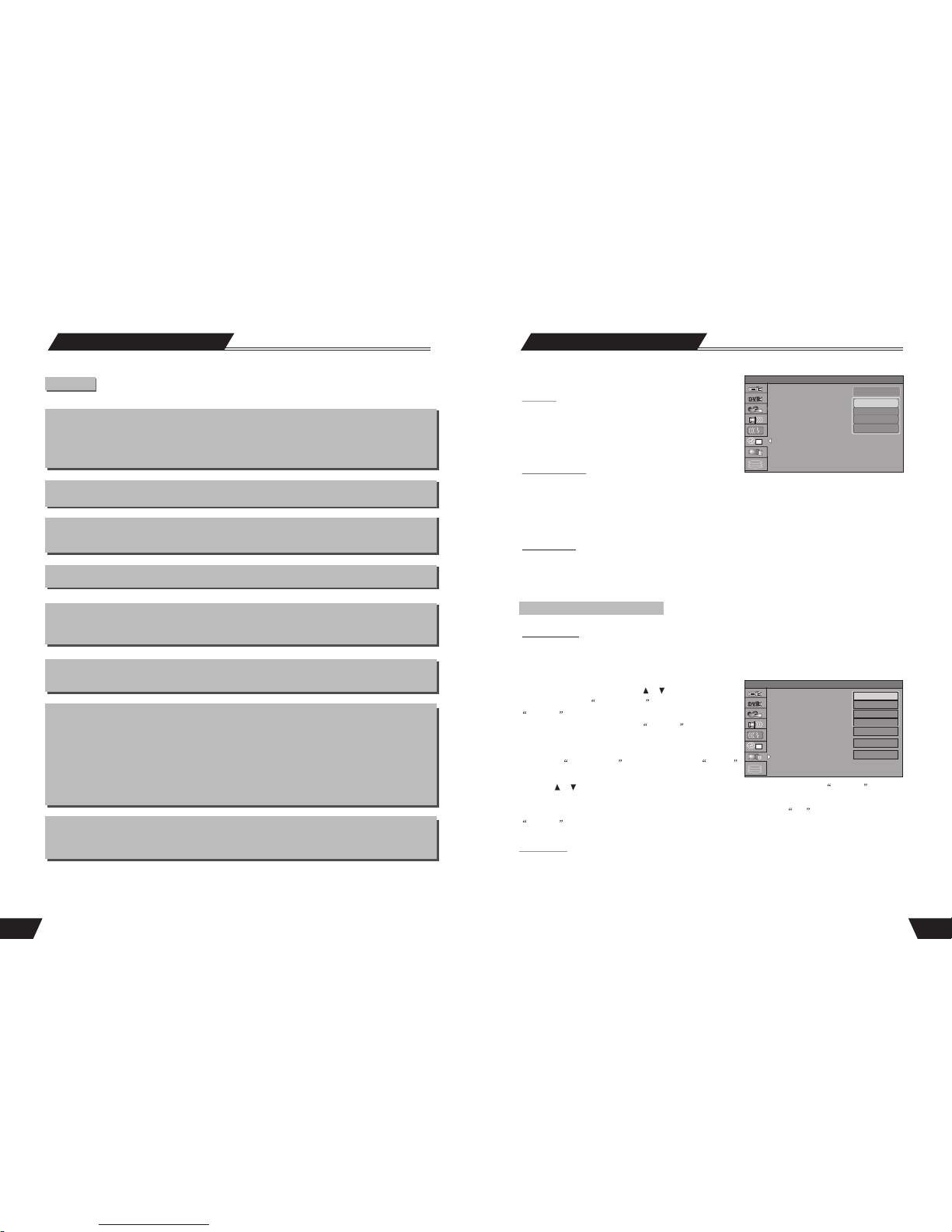
6
Basic Information
Terms
HDD/DVD disk
HDD/DVD disk is a highly compact device for storing. The high quality audio and video information is
stored in it after being compiled in MPEG-II format. There are 4 types of DVD disks such as bosseyed single
-layer DVD-5 with the capacity of 4.7 GB, bosseyed bi-layer DVD-9 with the capacity of 8.5GB, double-faced
singled-layer DVD-10 with the capacity of 9.46GB and double-faced bi-layer DVD-18with the capacity of 17GB.
The storing capacity of HDD is 80/160/250/320GB
DVD+RW disk
DVD+RW disk is also called DVD + Rewritable disk. It can be recorded for about 1000 times.
DVD+R disk
DVD+R disk is also called Write-one DVD disk. It can be recorded for only one time. The recorded disk can be
played on other DVD player after being closed and then it can not be recorded again.
Erasing the disk
Erasing the disk means removing information stored on the optical disc or hard disc.
Compatibility (Finalize)
Compatibility (Finalize) means to process the information stored in the disk so as to make it compatible with
other DVD players. Without this process, the disk can only be played on this machine. This function is relevant to
DVD+R disks only.
Preparation for recording
Formal preparation for recording includes examining the eligibility of the disk and the recording format, doing
necessary optical adaptation and prewriting the content area.
Recording quality
For DVD+R/RW disk with the capacity of 4.7 GB, HDD disc with capacity of 80/160/250/320GB, there are 6
different recording quality in accordance with the compressing program.
SLP: Ordinary resolution, a bosseyed recordable DVD disk can record 6-hour programs
LP: Ordinary resolution, a bosseyed recordable DVD disk can record 4-hour programs
EP: Good resolution, a bosseyed recordable DVD disk can record 3-hour programs
SP+: Ordinary resolution, a bosseyed recordable DVD disk can record 2.5-hour programs
SP: Better resolution, a bosseyed recordable DVD disk can record 2-hour programs
HQ: Best resolution, a bosseyed recordable DVD disk can record 1-hour programs
Title
The images and music in the DVD disk are divided into several parts and the biggest unit for each part is title.
For ordinary image of video software, it is film. And for ordinary music of audio software, it is music. Each
title corresponds with a serial number so that it can be easily searched.
52
Program
If you select Auto in the Date-Time setting optical bar,
you must select a Public Broadcasting Station (PBS channel
in USA)which is available in your area, the clock will set
itself by tuning to this channel.
Date(dd/mm/yy)
·Press the SETUP button on the remote control to display the SYSTEM SET-UP MENU.
·Use the CURSOR buttons of the remote control to select the Date(dd/mm/yy) and press
the SELECT button to confirm.
·Enter the correct date in mm/dd/yy format (Month/Day/Year) using the 0...9 keys.
Time(hh/mm)
·Use the CURSOR button of the remote control to select TIME and press SELECT to confirm.
Enter the correct time in hh:mm:ss format (Hour: Minute: Seconds) using the 0...9 keys..
·After the date and time have been entered, press the SETUP button on the remote control to exit.
SETUP MENU - PREFERENCES
Parental Level
Setting authorization level and password of the unit renders some discs which contain restricted
content playable only after the input of password. This function enables you to impose restrictions
on the playing of some discs which are not suitable for children.
System Setup
Date-Time Setting
Program
Date(dd/mm/yy)
Time(hh/mm)
SETUP MENU -DATE/TIME
Auto DVB
p001 Ch029
p002 Ch031
p003 Ch034
p004 Ch038
1. In the Play Settings menu, use the or button to move
the cursor, select the Parental Level item, and press the
SELECT button. Then the OSD displays:
2. Enter the password, and press the SELECT button. The
TV screen will display the dialog box as shown in the right chart.
The super password is 3308.
3. Select the Parental Level list box, and press the Factory
button to drop down a menu as shown in the right chart.
4. Use the or button to select an authorization level (Off, 8: Adult...Safe) and press the SELECT button to
confirm.
5. If the original password is not to be modified, use arrow buttons to select the OK button and press the
SELECT button.
Preview Type
In the“Preview Type” option, with the remote control you may select the Static and Dynamic option. In set up menu
select the “Static” option, the program title on the HDD title list is repose, select the “Dynamic” option the picture
is sport.
SETUP MENU -PREFERENCES
NO PARENTAL
1.kid Safe
2.G
3.PG
ON
1
1
Parental Level
Change Password
Reset to Factory Default
Screen saver
Preview Type Static
HDD To Disk Copy Option High Speed
Page 8
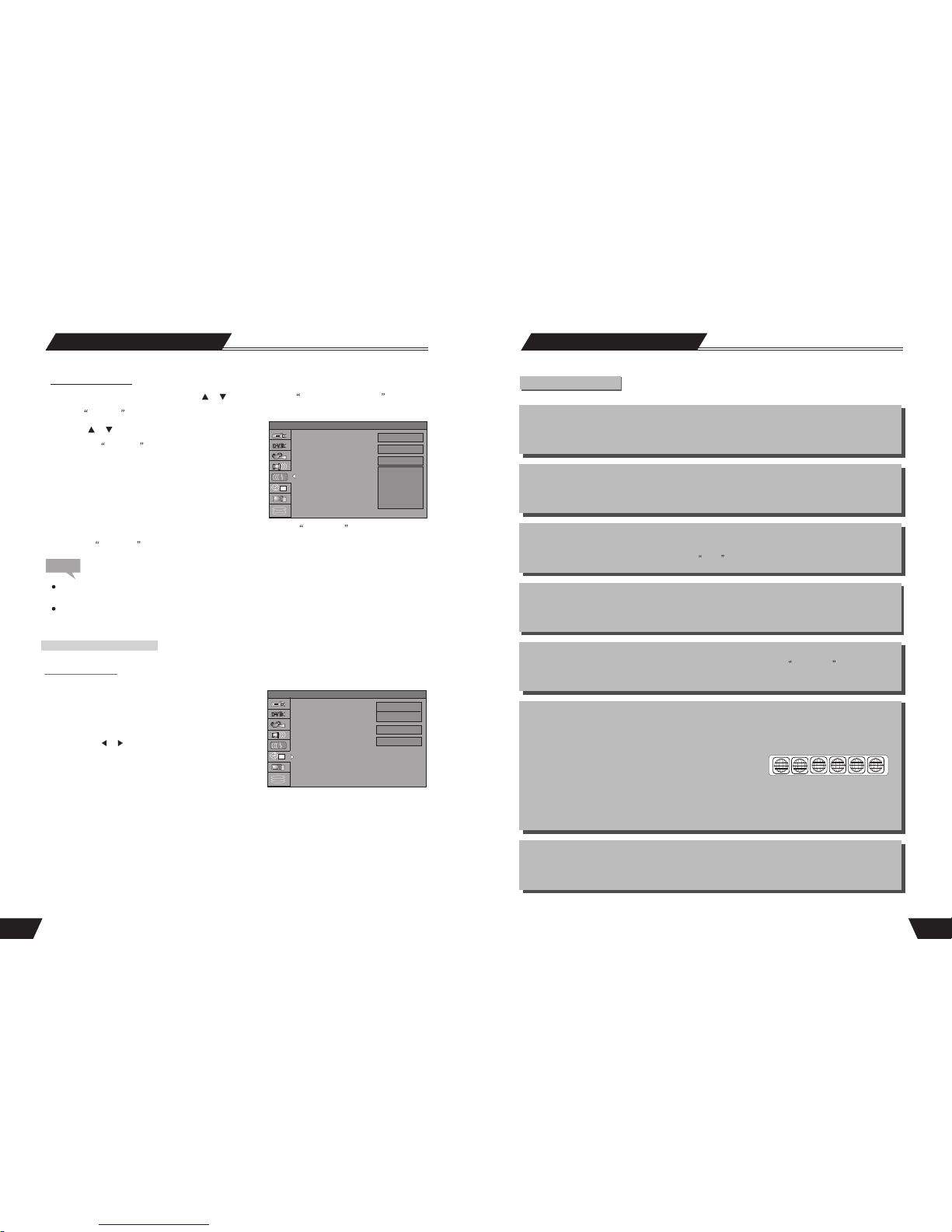
7
Chapter
It refers to the subtitle of the title of each division of the DVD image or music. Normally one title contains
several chapters. And each chapter has its own mark number so that it can be searched easily.
Progressive and Interlace
Interlace means a frame picture be scanned to two field, first scan odd field, then scan even field, the Images
of resolution is ordinary. Progressive means a frame picture be scanned at one field, the images of resolution
is higher, The machine provides both Progressive and Interlace modes.
Region code
In order to protect intellectual property, the relevant organization has devided the world into 6 regions. And each
region can only use DVD players and DVD disks with certain region code. The illustration on the right
introduces the symbols of the six regions. The DVD players of one region cannot play the DVD disks of
another one. The six regions are:
1 Canada, USA and its possessions.
2 Japan, Europe, South Africa, Middle East ( including Egypt)
3 Southeast Asia, East Asia (including Hong Kong)
4 Australia, New Zealand, Central America, Mexico, South America, Caribbean Sea
5 Former USSR region, India, Africa (including South Korea and Mongolia)
6 Mainland China
Multiple Subtitle function
Some DVDs record the picture description in multiple languages. Press the SUBTITLE key while
watching, and record of subtitle in different languages will appear.
Multiple languages function
Some DVDs record sound in several different languages. And the different languages can be released
according to the corresponding function on the menu.
Multiple angles function
Some DVDs record different images of one view taken from different angles.
The user can view such images by pressing the angle key.
Track
Music or image in CD-DA or VCD is divided into several areas. Each area is a track. Each track has its own
mark number so that it can be searched easily.
Basic Information
Terms(continued)
1 2
3 4 5 6
51
System Setup
Note
Disc Menu Language
Disc Menu Language1. In the Language Settings menu, use the or button to select the item, and
press the SELECT button to drop down a menu, as shown in the following chart.
2. Use the or button to select the language you want
and press the SELECT button.
* The system will give priority to this setting as the
DVD audio output language. If the DVD played does
not support the selected language, the setting will be
invalid.
* You can change the audio language at any time during playing. See Play Mode for details.
3. Press the RETURN button to return to the upper level menu and set up other items.
For the DVD language settings in this section, some discs might not contain the language you set. In this case.
your settings will be invalid. The language played will be the one that is provided by the disc.
Some discs may contain a language selection menu, your selection in this menu rather than the corresponding
settings of the unit will be effective.
OSD Language
Audio Language
Sublille Language
Disc Menu Language
SETUP MENU -LANGUAGE
English (GB)
English
English
English
French
German
Italian
SETUP MENU-DATE/TIME
Date- Time Setting
The time and date have to be set before a timer record can be set. There are two ways to set the product
clock: AUTO setting and MANUAL setting.
Press the SETUP button on the remote control to display
the SYSTEM SET-UP MENU. Use the CURSOR buttons
to highlight Date-Time Setting bar and press the SELECT
button. Use the buttons on the remote control to
move the highlighted bar to Date-Time setting and press
SELECT button to select Auto or Manual.
Auto: If a Public Broadcasting Station (PBS channel in
USA) is available in your area, the clock may set itself automatically by tuning to this channel.
Manual: If the clock does not automatically set itself, the clock will need to be manually set.
·Make sure the antenna or cable box connections are correct.
·Change the channel to the local PBS station.
or
Auto DVB: The clock of system will be set Automatical by the DVB signal.
Date-Time Setting
Program
Date(dd/mm/yy)
Time(hh/mm)
SETUP MENU -DATE/TIME
Auto DVB
Manual
01 25 2006
23 29
1
1
Page 9
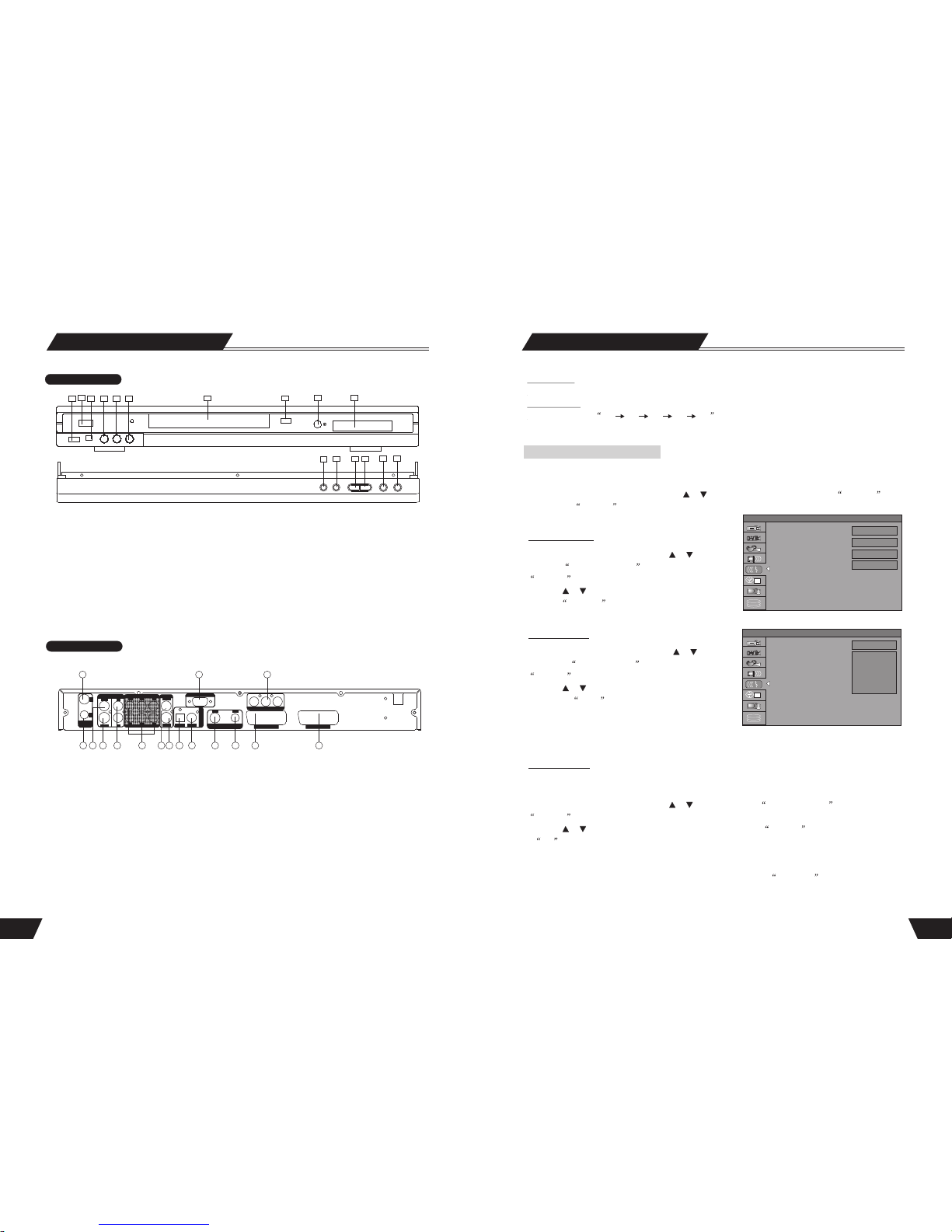
~100-230V 50/60Hz
INPUT
S-VIDEO
VIDEO
L
SL
C
L
R
VIDEO
S-VIDEO OPTICAL COAXIAL
AUDIO OUTPUT
5.1 CH
OUTPUT
SRSW
R
DIGITAL OUTPUT
SERVICE
SCART INPUT SCART OUTPUT
VIDEO OUT
Y Cb/Pb Cr/Pr
DVB-T TUNER
IN
OUT
ANTENNA
IN
OUT
ANALOGUE
TUNER
ANTENNA
OPEN/CLOSE
STANDBY/ON
USB
DV
L-----AUDIO-----R
VIDEO
8 50
System Setup
OSD Language
Audio Language
Subtitle Language
Disc Menu Language
SETUP MENU -LANGUAGE
English
English
English
English
SETUP MENU -LANGUAGE
1. To satisfy the needs of consumers in different regions, the unit provides various interface languages.
2. Enter the system setup mode.
In the System Setup control bar menu, use the or button to move the cursor, select the Language item,
and press the SELECT button to enter the Language Settings menu, which contains four items, as shown in
the chart.
System Language
Audio Language
1. In the Language Settings menu, use the or button to
select the System Language item, and press the
SELECT button to drop down a menu.
2. Use the or button to select the language you want and
press the SELECT button to confirm. The interface
language will change immediately according to the settings.
1. In the Language Settings menu, use the or button
to select the Audio Language item, and press the
SELECT button to drop down a menu.
2. Use the or button to select the language you want
and press the Select button.
* If you play a DVD disc supporting the selected language,
the system will adopt that language as the DVD menu
language.
* If the disc doesn't support the selected language, the system will adopt the language provided by the disc.
Some DVD discs may contain various subtitle languages. This setting is to determine the default DVD subtitle
language.
1. In the Language Settings menu, use the or button to select the Subtitle Language item, and press the
SELECT button to drop down a menu.
2. Use the or button to select the language you want and press the SELECT button.
* Off means the subtitle output is off.
* The system will give priority to this setting as the DVD subtitle language. If the DVD played does not support
the selected language, the setting shall be invalid.
* You can change the subtitle language at any time during playing. See Play Mode for details.
Subtitle Language
OSD Language
Audio Language
Subtitle Language
Disc Menu Language
SETUP MENU -LANGUAGE
English
English
French
German
Italian
LPCM Output
The unit can set the LPCM96K and LPCM48K difference Audio Sampling frequency.
Dynamic Range
The unit can set the full 3/ 4 1/ 2 1/ 4 off value, You can select different value to compress Audio
output range. You can feel the difference of Audio output effect under different values.
Identification of Controls
REAR PANEL
1. Analog RF SIGNAL INPUT
2. Analog RF SIGNAL OUTPUT
3. COMPOSITE VIDEO INPUT(REAR)
4.S-VIDEO INPUT
5. AUDIO INPUT (REAR LEFT/RIGHT)
6. 5.1CH AUDIO OUTPUT
(L, R, SL, SR, C, SW )
7. COMPOSITE VIDEO OUTPUT
1
2 3
4
5
7
8 10 1211 13 1496
8. S-VIDEO OUTPUT(REAR)
9. DIGITAL AUDIO- OPTICAL OUTPUT
10. DIGITAL AUDIO-COAXIAL OUTPUT
11. DIGITAL RF SIGNAL INPUT
12. DIGITAL RF SIGNAL OUTPUT
13. SCART INPUT
14. SCART OUTPUT
15. RS-232
16. COMPONENT VIDEO OUTPUT
FRONT PANEL
1.STANDBY/ON BUTTON
2.DVD DOOR
3.OPEN/CLOSE BUTTON
4.IR(REMOTE SENSOR)
5.VFD DISPLAY
6. PLAY BUTTON
7.STOP BUTTON
8.HDD BUTTON
9. DVD BUTTON
10.SOURCE BUTTON
11.RECORD BUTTON
12.USB INPUT
13.DIGITAL VIDICON INPUT
14.AUDIO INPUT (FRONT LEFT)
15. AUDIO INPUT (FRONT RIGHT)
16.VIDEO INPUT
1
12
3
10
4
6
2
7
8 9
5
11
131415
16
SOURCESTOP
HDD DVDPLAY
RECORD
1615
1
1
Page 10

1 2 3
4 5 6
7 8 9
0
STOPPLAY
PAUSE/STEP
EJECT POWER
HDD
DVD
DV/USB
SUBTITLE
PIP TELETEXT
SETUP
TIMER
TIMESHIFT
REC/OTR
REC TO
ZOOM MUTE
ADD/CLEAR
GOTO
SOURCE
DISPLAY
FILE PLAY
NAVIGATION
SELECT
RETURN
SLOW
VOL+
VOL-
CH+
CH-
REPLAY
SKIP
SORT
P P
T/R
AUDIO MENU
REPEAT
PS/IS
FWDNEXT PREV REV
9
Remote Control
49
TV Type
TV Display
Video Output Format
Video Output
SETUP MENU -VIDEO
PAL
4:3 LB
Interlaced
Progressive
TV Type
TV Display
Video Output Format
Video Output
SETUP MENU -VIDEO
PAL
4:3 LB
Interlaced
YUV
RGB
CVBS
Video Output Format
1. In the General Settings menu, use the or button to move
the cursor, select the Video Output Format item and press
the SELECT button.
2. Select the Progressive or Interlace option for video scan
output mode, and press the SELECT button to confirm.
* This function can do by pressing PS/IS button on the
remote controller.
Video Output
1. In the General Settings menu, use the or button to move
the cursor, select the Video Output item and press the
SELECT button.
2. Select YUV, RGB or CVBS terminal according to your need
and press the SELECT button to confirm.
System Setup
SETUP MENU- AUDIO
1. Enter the System Setup control menu.
2. Use the or button to select the AUDIO item.
3. Press the SELECT button to enter the Play Setting
mode. The following chart is the Play Setting main menu.
Analog Audio output
The unit can set the analog audio output at 2-CH or 5.1-CH. The output of 2-CH comes from L and R channels.
1.Enter the play settings menu, use the or button to select SPDIF Output item, and press the SELECT
button.
2.Use the or button to select 2-CH or 5.1-CH, and press the SELECT button to confirm.
SPDIF Output
This unit has a digital audio output. You can enjoy music of better quality through an amplifier with a digital audio
decoder.
1.Enter the play settings menu, use the or button to select SPDIF Output item, and press the SELECT
button to drop down a menu.
2.Use the arrow buttons to select a proper value (RAW, LPCM), and press the SELECT button.
3.Press the RETURN button to return to the upper level menu and set up other items.
Analog Audio output
SPDIF Output
LPCM Output
Dynamic Range
SETUP MENU -AUDIO
2CH
RAW
LPCM 96K
Off
1
2
21
22
24
26
27
28
29
31
35
37
33
30
32
36
38
40
34
25
23
3
4
5
6
7
8
9
11
13
15
17
14
16
18
20
12
10
1. EJECT button
2. NUMBERS(0-9) button
3. ADD/CLEAR button
4.PREVIOUS button
5.NEXT button
6. PAUSE/STEP button
7. PLAY button
8. SETUP button
9.LEFT DIRECTION /REPLAY button
(UP/DOWN/LEFT/RIGHT)
10.SELECT button
11.TIMER button
12.TIME SHIFT button
13.REC TO button
14.REC/OTR button
(RECORD/ONE-TOUCH RECORD)
15.SLOW/SORT button
16. AUDIO button
17.MENU button
18.SUBTITLE button
19.ZOOM button
20.POWER button
21.HDD button
22.DVD button
23.DV/USB button
24.SOURCE button
25.GOTO button
26.FWD button
27.REVERSE button
28.STOP button
29.NAVIGATION button
30.SKIP
31. RETURN button
32.CHANNEL+ button
33.VOLUME+button
34.CHANNEL- button
35.VOLUME- button
36. PS/IS (PROGRESSIVE/ INTERLACE SCAN)
37.REPEAT button
38.DISPLAY button
39.MUTE button
40.FILE PLAY
41.PIP(Picture in Picture)
42.TELETEXT
19
42
41
39
1
1
1
Note
The playing effect depends on the recorded picture size. Some picture might not be played under the
screen format you select.
For those discs recorded as 4:3, no matter how the screen format is set, the screen format played is always 4:3.
The selection of screen format shall be in accordance with the TV screen.
Page 11

48
1. In the General Settings menu, select the TV Type item
and press the SELECT button to drop down a menu.
2. Select PAL or NTSC.
3. Press the SELECT button to confirm. This setting must be in accordance with the TV system, otherwise the
video output might not work properly.
·
The product supports two different television systems that are
incompatible with each other. NTSC is the television system
that is adopted in the North America region, PAL is the television
system that is adopted typically in the rest of the world especially
in Europe and Asia.
TV Type
TV Display
1.In the Play Settings menu, press the SELECT button to
select the TV aspect ratio item and drop down a menu, as
shown in the down chart.
2.Use the or button to select a proper setting value, and
press the SELECT button to confirm.. The values to be
selected in this setting are explained as follows.16:9WS
is suitable for a wide screen TV.
Pan Scan is suitable for a TV with ordinary screen size.
When a wide screen picture is played, the left and right margin
will be cut and the picture will occupy the entire screen.
4:3 is use this for ordinary TV. When a wide screen picture is
played, a black frame will appear at the top and bottom of the
TV screen. The default value is Letter Box.
3.Press the RETURN button to return to the upper level
menu and set up other items.
SETUP MENU-VIDEO
SETUP MENU -VIDEO
PAL
NTSC
Interlaced
YUV
TV Type
TV Display
Video Output Format
Video Output
SETUP MENU -VIDEO
PAL
4:3 LB
4:3 PS
16:9 WS
TV Type
TV Display
Video Output Format
Video Output
System Setup
10
How to install and use the remote control
Notes:
Do not drop the remote controller or leave it in places of high humidity.
Do not leave the infrared ray receiver exposed to direct sunlight or bright light.
Please change the batteries of low power in time. And do not use new and old batteries together. Try
not to use rechargeable batteries.
AP
P 5M
1
SETUP MENU -VIDEO
PAL
4:3 LB
Interlaced
YUV
TV Type
TV Display
Video Output Format
Video Output
1
1
OPEN/CLOSE
STANDBY/ON
USB
DV
L-----AUDIO-----R
VIDEO
DVD Recorder + HDD + DVB-T
1 2 3
4 5 6
7 8 9
0
STOPPLAY
PAUSE/STEP
EJECT POWER
HDD
DVD
DV/USB
SUBTITLE
PIP TELETEXT
SETUP
TIMER
TIMESHIFT
REC/OTR
REC TO
ZOOM MUTE
ADD/CLEAR
GOTO
SOURCE
DISPLAY
FILE PLAY
NAVIGATION
SELECT
RETURN
SLOW
VOL+
VOL-
CH+
CH-
REPLAY
SKIP
SORT
P P
T/R
AUDIO MENU
REPEAT
PS/IS
FWDNEXT PREV REV
TELETEXT:
1. In the DVB state, press TELETEXT key, screen is display in the chart(1).
2.TELETEXT LANGUAGE is highlight, press SELECT key, screen is displayed in the chart(2).
3. Press SELECT key again, screen is displayed in the chart(3).
(1) (2) (3)
Page 12

INPUT
S-VIDEO
VIDEO
L
SL
C
L
R
VIDEO
S-VIDEO OPTICAL COAXIAL
AUDIO OUTPUT
5.1 CH
OUTPUT
SRSW
R
DIGITAL OUTPUT
SERVICE
SCART INPUT SCART OUTPUT
VIDEO OUT
Y Cb/Pb Cr/Pr
DVB-T TUNER
IN
OUT
ANTENNA
IN
OUT
ANALOGUE
TUNER
ANTENNA
47
System Setup
The button banner shows the information of the current channel, as follows.
1. Channel type icon, TV or radio
2. Current time
3. Channel number and the name of channel
4. Event name
5. Teletext icon
6. Favorite icon
7. Audio track status, left, right or stereo
8. Lock status
1. In the setup MENU-DVB, press “DISPLAY”key
three times, a banner is displayed on the upper part
of the screen, as follows.
2.And if you press the button again before the upper
banner is disappeared, the banner will show the details
of the currents channel.
Program information
Information
11
System Connection
S-video
Video output
Audio input
SCART INPUT
Connect to a TV
Before the system connection, be sure to switch off the power source of this unit and other devices.
Rear Panel of the Unit
S-Video Input
TV
lThere are three kinds of video outputs in the unit, namely component video, S-Video and composite video.
You can select one of the available video outputs of the TV and then make the connection.
lIn terms of picture quality, the component video is the best; S-Video comes next, while the composite
video is less satisfying.
lWhen connecting the audio output of the unit to the TV, connect the left and right audio outputs to the TV
audio inputs of the same group as the connected video inputs.
lThere is a scart output in the unit, use a scart cable to connect to the TV. A composite video (CVBS), a
component video (RGB) and audio (L & R) outputs are built in the scart output. When the scart output is
used, none of the above-mentioned cables is needed for connection.
Add Favorite Channel
1.In the setup-DVB press “Select” key screen in
displayed as follows, you can designate the channels
of the current TV/Radio list as favorite channels.
2.Move cursor to the required channel with Up/Down key, and then press “Red” key on the remote controller to set
channel as favorites. Lf “Red” key is pressed again the selected channel is un-selected from your favoriote list. To
select Radio channel in the TV list, use “T/R” key on the remote controller, and use “T/R” key to select TV channel
in the Radio channel list. When you want exit from this menu, please press “SELECT or RETURN” key, you can see
a dialog as follows, this dialog let you confirm your operation.
You can see the favorite list if you press the “SELECT” key while you are watching TV (or listening Radio channel
in) normal state.
Component video output
Y Cb Cr
Page 13

INPUT
S-VIDEO
VIDEO
L
SL
C
L
R
VIDEO
S-VIDEO OPTICAL COAXIAL
AUDIO OUTPUT
5.1 CH
OUTPUT
SRSW
R
DIGITAL OUTPUT
SERVICE
DVB-T TUNER
IN
OUT
ANTENNA
IN
OUT
ANALOGUE
TUNER
ANTENNA
INPUT
S-VIDEO
VIDEO
L
SL
C
L
R
VIDEO
S-VIDEO OPTICAL COAXIAL
AUDIO OUTPUT
5.1 CH
OUTPUT
SRSW
R
DIGITAL OUTPUT
SERVICE
DVB-T TUNER
IN
OUT
ANTENNA
IN
OUT
ANALOGUE
TUNER
ANTENNA
45
System Setup
1. In the setup MENU-DVB, use arrow buttons to select“Display EPG” button, as shown in the chart.
2.Press “OK” button, screen is displayed as follows. EPG shows the event information of the current channel by
time zone. EPG is divided into Weekly mode, Daily mode, and Extend mode, and provides timer based recording
and automatic power that have EPG information.
1. In the setup-DVB, use arrow buttons to select “Game:Tetris”.
Press “ OK” button screen is displayed as follows.
2. Press “OK” button to enter game’s interface.
Need stop current Timeshift before
channel edit, OK to edit window,
cancel to exit.
OK Cancel
Display EPG
Game:Tetris
Need stop current Timeshift before
channel edit, OK to edit window,
cancel to exit.
OK Cancel
12 46
System Connection
In Audio Setup, set the Digital Output Mode to LPCM Output (For details, see System Setup-Digital
Audio Output for reference).
When using a digital signal output (coaxial or optical), the Analog Output cable is not needed for connection.
The Rear Panel of the Unit
Amplifier 1
5.1 Channel
Ordinary Cable
(Analog Output)
Connected to an amplifier with digital decoder
Connected to 5.1 channel Amplifier
The Rear Panel of the Unit
or
Audio Source Cable
Amplifier
Favorite Digital channels
1. In the set UP-DVB, use arrow buttons to select “Favorite Digital channels” and press “SELECT” button,
as shown in the chart.You can preview the channel and move the channel with the “ / ”button.
Page 14

System Setup
1. In the setup Menu-DVB, use arrow buttons to select “Manual Scan Digital channels”, and press the
“SELECT” button, as shown in the chart.
2.Press “OK” button, as shown in the right chart.
3.Use the numbers button to set the “TP Frequecy”
4.Use the and button, set the “Band wath” to “8M”, “7M” or “6M”.
5.Use the and button, set “Auto Mode”to “No” or “YES”
6.Use the and button, set “Thans Mode” to “7K”, “8K”, and set “Guard lnfor” to “1/4” , “1/8”, “1/16”
“1/32”.
7. If there is some signal displayed in “Signal Power” and “Singal Quality” items. Press“REC” key to
search program. If you can not see any signal, please check the parameter setting.
Manual Scan Digital channels
45 13
System connection for recording external signals (front panel signal )
When connecting with external signals, be sure to switch off the power source of the unit and other devices.
The connection with front panel inputs
System Connection
RECORDER FRONT
NOTE
Refer to the manual of the connected system.
Turn off the power and unplug both units before setting up any connections.
DIGITAL
Vidicon
The thick side
is downward
System connection for recording external signals (rear panel signal input)
From the video input terminals, select one as desired. In terms of picture quality, CVBS stands for good,
S-VIDEO for better .
Connection using rear panel inputs
DVD Player
or
Video lnput
RF Input
Audio lnput
SCART OUTPUT
2.Press “OK” button, as shown in the right chart. User can select this menu to search the whole programs
of the default frequency range.
OPEN/CLOSE
STANDBY/ON
USB
DV
L-----AUDIO-----R
VIDEO
DVD Recorder + HDD + DVB-T
INPUT
S-VIDEO
VIDEO
L
SL
C
L
R
VIDEO
S-VIDEO OPTICAL COAXIAL
AUDIO OUTPUT
5.1 CH
OUTPUT
SRSW
R
DIGITAL OUTPUT
SERVICE
SCART INPUT SCART OUTPUT
VIDEO OUT
Y Cb/Pb Cr/Pr
DVB-T TUNER
IN
OUT
ANTENNA
IN
OUT
ANALOGUE
TUNER
ANTENNA
Page 15

44
SETUP MENU-DVB
System Setup
Country Selection
Use the remote control arrow button, you may select 19
difference countries, when select difference country
option, when scanning channels, you can scan through
the specific channel list of the country you have selected.
1.Digital Channel Management
2.Auto Scan Digital Channels
3.Manual Scan Digital channels
4.Favorite Digital channels
5.Display EPG
6.Game:Tetris
Digital Channel Management
Need stop current Timeshift before
channel edit, OK to edit window,
cancel to exit.
OK Cancel
1. In the setup MENU-DVB, use arrow buttons to select “Digital Channel”, and press the “SELECT” button,
as shown in the chart.
2.Press“OK” button, as shown in the right chart.
3.Use “T/R” key to view TV or radio channel list. You can preview the channel and move the channel
with“ / ”button.
1.In the setup MENU-DVB, Use arrow buttons to select” Auto Scan Digital Channels”, and press
“SELECT” button, as shown in the chart.
Need stop current Timeshift before
channel edit, OK to edit window,
cancel to exit.
OK Cancel
Auto Scan Digital Channels
14
NAVIGATION Mode
Recording Mode
Introduction
There are various external signal inputs in the unit, including S-Video, composite video DVB, TV tuning , DV
input and stereo audio input. You can select any group of audio and video signals from these inputs for recording.
The recording discs of the unit include DVD+RW, DVD+R and HDD. There are six available recording
modes of different qualities, including SLP (6 hours), LP (4 hours), EP (3 hours), SP+ (2.5hours),SP (2 hours) and
HQ (1 hour).
The unit has a function of timer recording. You can set up a recording schedule in advance. The unit will record
the programs that you select automatically.
Entering the recording mode and menu description
To enter the recording mode, take the following steps:
1. In the Non-rewritable Disc mode, press the SOURCE button to enter the Monitoring Mode.
The Monitoring Mode can be regarded as a sub-mode of the Recording Mode.
2.The system will automatically enter the Recording Mode when the setup time is reached.
For details about timer recording, see Timer Recording for reference.
3.In the Recording Mode, press the button to show or hide the recording control bar menu.DISPLAY
Auto Chapter Marker
Record Quality
APS
Modify Channel
Program Table
Timer Setting Menu
Country Selection
1
SETUP MENU -RECORDING
Off
LP
SCAN
EDIT
SORT
OK
Deutschland
Digital Channel Management
Auto Scan Digital Channel
Manual Scan Digital Channles
Favorite Digital Channels
Display EPG
Game: Tetris
1
SETUP MENU -DVB
OK
OK
OK
OK
OK
OK
OK
1
2
3
4
5
6
The NAVIGATION Mode can realize all functions of the unit.
Press the NAVIGATION button of the remote
control to display the screen on the left.
1.Switch to DVD Playback Mode;
2.Switch to TIMESHIFT Mode;
3.Switch to SYSTEM SETUP Mode;
4.Switch to TIMER RECORD Mode;
6.Switch to HDD Playback Mode;
5.Switch to Pictures, Music, Video Playback Mode;
FunctionsFunctions
DVD
Timeshift
Setup
Timer Recording
Pictures, Music, Video
HDD
DVD
Timeshift
Setup
Timer Recording
Pictures, Music, Video
HDD
Play diskPlay disk
Page 16

43
P001 Ch029
P002 Ch031
P003 Ch042
P004 Ch038
P005 Ch044
P006 Ch046
P007 Ch059
P008 -------
SORT
OK
CANCEL
System Setup
Note
Be sure to connect the antenna properly before the channel scan operation. Make sure there are TV signals at the
TV Signal Input. For t he connection chart, please see the Basic Information: System Connection for Recording
External Signals for reference.
If you want to edit channels for the received TV programs, select the Modify Channel item, press
SELECT button to confirm, In the pop up channel edit dialog box, use the or button and the SELECT
button to select and confirm. The steps of channel edit are as follows.
Program Number Current TV program number.
Program Table
If you want to sort various channels again, select the Sort
Channel Order item, press the or and SELECT buttons
to enter the Channel Sorting menu, and operate as follows.
In the left dialog box, press the or button to locate the
channel to be changed.
Use arrow button to move this channel to the right dialog box, press SELECT button to confirm.
Press the or button to move this channel to a desired location.
Press the SELECT button to insert the channel. The original channel at this location will move to the next
location.
After completing the sorting, press the RETURN button to exit.
Name : P003/CH031. You can change the name using the or button and SELECT button. Press
the or button to move the cursor.
Sound Mode : PAL B/G, PAL-D/K, PAL-I, SECAM L, SECAM B/G, and SECAM D/K. Use the or
and SELECT buttons to select the proper local sound mode.
Search type : Frequency and Channel. Use the or button to select this item. Then you can change
the scan mode during the scanning. Frequency: scanning by frequency in a manual scan; Channel: scanning
by uniformly allocated channel name in a manual scan.
Frequency: 551.3 MHz. When the search type is selected Frequency, this item will be shown as the frequency.
Press the or button to scan channels manually by frequency.
Channel: CH006. When the search type is selected Channel, this item will be shown as the channel. Press the
or button to scan channels manually by channel.
S-Band: S-Ch001. When the search type is selected S-Band, this item will be shown as the S-Band. Press the
or button to scan channels manually by S-Band.
Fine Tuning : Use the or and SELECT buttons to select this item and press the or button to tune
the frequency lightly.
Delete : Press OK delete current program.
After the channel to information is modified, select OK and press the SELECT button to confirm. Then return to
the Channel Scan menu.
15
Recording Mode
Manual Recording
Recording Source
You can select which video input the machine should record from. The following options are available:
Rear CVBS (Composite) Rear S-Video Analog Tuner Front CVBS (Composite) DV Input DVB Tuner
Press the SOURCE button (repeatedly) to change the video source and select one of the above.
Note: If you are recording from a rear source, make sure your audio connections are connected to the rear audio inputs.
If you are recording from a front source, make sure your audio connections are connected to the front audio inputs.
One Touch Recording (OTR)
This function enables you to set up the timer during the recording process. Once the scheduled time is reached, the
system will stop recording automatically.
1. Enter the Recording Mode and start recording.
2. For desired timer recording, press the REC/OTR button once or several times.
The recording time will increase by 30 minutes with every pressing of the REC/OTR button. If the
scheduled time exceeds the recordable time of the disc, normal recording mode will restore.
If the timer recording is paused or stopped, the system will cancel the timer recording process.
Recording to DVD or HDD
Select Recorder to HDD or optical disc:
Press Timeshift button once to switch to manual recording mode, and press REC TO button to switch difference HDD or
DVD Record source.
If you have a recordable media in the tray, you can press Rec and start recording (OTR) to DVD. Press Stop to
finish recording.
Note: The product will continue to record until the disc is full. To set the product to record for 30 minutes only, press
the RECORD button after recording has started. A message will be displayed on the screen indicating that the product
will record for 30 minutes. Each time the RECORD button is pressed, an additional 30 minutes will be added to the
record time. To pause the recording, press the PAUSE button on the remote control . Press the PAUSE button or the
REC button to resume recording. Recording will continue until the STOP button on the remote control or the product
front panel is pressed.
Press the remote control Timeshift button once, turn on Timeshift mode, press the button twice, switch to manual
recording mode display the chart below.
Note: In the display chart, you may press REC
TO button to switch difference HDD or DVD
Record source.
Sys state: STOP
Record To Optical Disc As SP(25 min/GB)
Elapsed Time: 00:02:38 Remain Space: 02:05: 02
Recording Quality
You can select from up to six record quality settings to define the picture quality of the recordings and the amount of
space you want to use on the DVD/HDD. Higher quality recordings will consume more space and low quality recordings
will consume less space on the DVD/HDD.
NOTE: Use the ADD/CLEAR button to switch between different record quality options.
Record Quality Recording Time Recording Time Video Quality
(4.7GB, DVD)
( , HDD)80/160/250/320GB
HQ(High Quality) 1 Hours 17/34/53/68Hours Best
SP(Standard Play) 2 Hours 34/68/106/136Hours Very Good
SP+(Standard Play) 2.5 Hours 42/85/132/170Hours Good
EP(Extended Play) 3 Hours 51/102/159/204Hours Normal
LP(Long Play) 4 Hours 68/136/212/272Hours Moderate
SLP(Super Long Play) 6 Hours 102/204/319/408Hours Low
Page 17

42
System Setup
Record Quality
1. In the Recording Settings menu, use the or button to
select the Default Quality item, and press the SELECT
button to drop down a menu.
2. Use the or button to select a desired value and press
the Select button.
3. Press the RETURN button to return to the upper level
menu and set up other items.
* For the differences of the six quality levels, SP, SP+, LP,
SLP, EP and HQ, see the glossary for reference.
The meanings of the icons:
1)press the or button to Select the Autoscan item, as shown in the left top chart (if in TV channel state) .
2) Press OK button, shows the right top chart. The tuner will start searching through various channel frequencies
and add available channels to the system memory. This procedure may take several minutes.
3)When the scan is complete, TOTAL CHANNELS FOUND will appear on the screen with the number
of channels that have been stored to memory. Press the SETUP button on the remote control to exit.
Modify Channel
Use the or button to Select the Modify Channel item, in dialog chart select OK. As shown in the following chart .
Autoscan(Auto program scan)
The unit has a channel tuner. You can receive TV signals directly from the unit. Before the tuning, you must
conduct a channel scan to enable the unit to tune in various channels automatically and determine their frequencies.
The tuned channels will be saved automatically. Even if the power is off, the saved channel information will not
be lost. Press the SETUP button to enter the System Setup mode. Use or button, highlight Autoscan,
select it, and the following chart will show.
Auto Chapter Marker
Record Quality
Autoscan
Modify Channel
Program Table
Timer Setting Menu
Country Selection
SETUP MENU -RECORDING
Off
SP
SP+
LP
EP
SORT
OK
Deutschland
Confirm
Need stop current TimeShift before
AutoScan, and channel will be deleted.
OK to start auto scan, Cancel to exit.
CANCEL
OK
Scan channels
STOP
2% 63.80MHz
0 channel (s) found.
Modify channel information
P003
C h 0 3 4
PAL 1
Channel
Standard
C - 3 4
Off
OK
Cancel
Program Number
Name
Standard
Search Type
Band
Channel
Fine Tuning
Decoder
Delete
OK
Modify channel information
P003
C h 0 3 4
PAL 1
Frequency
607. 30MHz
Off
OK
Cancel
Program Number
Name
Standard
Search Type
Frequency
Fine Tuning
Decoder
Delete
OK
16
Recording Mode
1
DV Controlled Recording
1. This unit can perform real-time monitoring and recording for a DV through the IEEE 1394 serial port (DV).
Connect the DV to the unit (for details, see System Connection: System Connection for Recording
External Signals ) by the front panel inputs.
Switch on the power of the unit.
Press the DV button.
Switch on the Power button of the DV, set it to the CAMERA mode, and start monitoring.
Press the REC/OTR button to start recording. (Other operations is the same as in the Recording Mode)
2. This unit can also record the VCR content of the DV.
The connection method is the same as stated in the first 3 steps of 1.
Switch on the Power button of the DV to enter the VCR status, and the VCR status is Stop .
Use the remote controller of the unit to complete the operations of the DV, including STOP, PLAY, PAUSE,
FB, FF, etc.
Press the REC/OTR button and then press the PLAY button to start recording.
During the recording process, press the PAUSE button to suspend recording of the unit, and press the
button a gain to suspend the DV. To restore play of the DV, pres s the PLAY button; if you press the
REC/OTR button, the play of the DV and the recording of the unit will resume at the same time; press
the FWD , REV button to complete forward or rewind operation for the DV, while it reports Pause
status to the unit; If you press the STOP button, the recording of the unit will stop first, and press again
to stop the play of the DV.
Note: Do not move the unit or switch off the power during the recording process.
The finalized DVD+R disc could not be recorded.
Be sure to switch off the power of the unit and the DV before connecting the DV cables.
Copy from HDD to optical disc
HDD
No. CH
Date Time Title
002 R-COMP 12/01/04 13:20 Title 2
003 R-COMP 12/01/04 13:24 Title 3
001 R-COMP 12/01/04 13:17 Title 1
For other options Press DVD,
Timeshift, DV/USB, SETUP or TIMER
keys
Press Add/Clear key to
select program(s)
Press Rec key to copy
selected program(s) to
DVD
Press Sort key to sort
programs by name, date
or time
Press the remote controller HDD button, enter into the HDD
display state . Show as follow, in this state, press ADD/
CLEAR key to select the file titles you desire to copy to
DVD, then press REC key to copy selected file to DVD.
Note1: In DVD tray ,there should be a blank Rewritable
DVD disc ,or the disc was previously used only for archiving from HDD.
Note2: When copying from HDD to DVD+RW disc, there will be a flashing icon on the upper left corner
of the screen to indicate the recording process.
Note3: You can press the STOP button to finish copying from HDD to optical disc ONLY in HDD mode.
Page 18

17
Timer Recording
Recording Mode
Copy from optical to HDD
Press the remote controller DVD button, switch to DVD play back state.
When is playbacking DVD or VCD disc content. Press the remote controller
RECORD button. The disc content start record direct from optical disc to HDD.
If use DVD+RW/-RW or finalized DVD+R disc when the unit read the disc
title content, use the remote controller or direction button select a title.
Press direction button, POP UP a dialogue as shown on right chart.
Select the “ COPY” option, the title content copy direct from optical disc
to HDD. Use the direction button move to the top direction of the disc.
Use the same means, you may copy the whole disc content to HDD.
Note1: If use a finallized DVD+R/-RW disc, it can’t copy direct from
optical disc to HDD, can only play backing the disc content record to
HDD.
Note2: The “ DVD to HDD” dubbing logo shall appear on the top right
corner of the screen and stay until the dubbing is complete.
Play
Rename Disc
Erase
Record a New Title
Overwrite Disc
Lock Disc
Copy all
Optical Disc
Play Title
Edit Title
Rename Title
Erase Title
Overwrite Title
Overwrite Disc
Append title
Copy
PIP ( Picture in Picture)
PIP: View live video during time shifting, this is a feature that can
allow to claim PIP without the extra cost associated with multiple
tuners. It allows watching the live video broadcast while in the time
shift buffer. One benefit is as follows: Video can be paused, and
channel on the live video changed to a more interesting content,
then unpause time shifting to watch the remaining of the previous
program. Live broadcast shall be available in PIP ( ON/OFF) View
live video in PIP during optical playback. While playing DVD, see
what is being recorded onto HDD. When playback the HDD or
DVD content, press the remote controller PIP button, pup up a
live video menu on the top right of the screen. Press Angle button
again, the Live Video menu disappear.
File manager
Press the remote controller FILE PLAY button twice. Enter the file
manager list, select one of the file, press the remote controller
arrow button, pop up a menu, display the chart on the right. In the
file list. Eight operations are possible, the option are: play, copy,
delete, move, rename, create dir, select all, unselect all, add to
favorite list, favorite list.
In file list area to select drive(USB, HDD or DVD) directory and file place in program list. This operation can be
repeated many times by the user. You may select the file to copy in difference file direction list.
File Manager PIC
1. FOE/
2. 042.jpeg
3. 046.jpeg
4. 048.jpeg
Play the current file
Play
Copy
Delete
Move
Rename
Create Dir
Select all
UnSelect all
Add to favorite list
Favorite list
Page 19

41
To satisfy customers with different characteristics and suit related devices of different qualities, the unit provides
various functions. You can setup the system of the unit and regulate its operations to cater for your taste and suit well
with other related devices of yours. But if you think it's too complex, you may also use the default settings, which
can meet your basic demand.
Operation Interface and General Steps
This section will introduce the menu interface of the System Setup and general operation steps.
1.Press the SETUP button to enter the System Setup mode. Now the system setup control bar menu will appear
on the top of the OSD, as shown in the following chart.
The meanings of the icons are as follows.
1)Auto Chapter Marker
2)
4)
5)
6)
7)
2.Use the or button to select items to be setup in the control bar and press the SELECT button to enter the
setup menu of the item. In the setup menu of a certain item, press the arrow buttons and the SELECT button
to operate some control units, and the corresponding settings will be done.
3.Press the RETURN button to return to the upper level menu. Press the SETUP button to exit the System
setup mode.
Record Quality
Modify Channel
Program Table
Timer Setting Menu
Country Selection
3)Autoscan
Note
The steps above are general and typical operations. Some settings might not need a certain step, or require more
steps.
Please set up the system in the Eject Disc mode or No Disc mode, otherwise some settings cannot be done.
1.In the Recording Settings menu, use arrow buttons to select Automatic Chapter Marker , and press the
SELECT button to drop down a menu.
2. Use the or button to select a proper value ( 5min, 10min,
20min, 30min or off ), and press the SELECT button to
confirm.
3. Press the RETURN button to return to the upper level
menu and set up other items.
* Use different time option to insert chapter markers at
x-minute intervals during recording.
Auto Chapter Marker
System Setup
Auto Chapter Marker
Record Quality
Autoscan
Modify Channel
Program Table
Timer Setting Menu
Country Selection
SETUP MENU -RECORDING
Off
SP
SCAN
EDIT
SORT
OK
Deutschland
Auto Chapter Marker
Record Quality
Autoscan
Modify Channel
Program Table
Timer Setting Menu
Country Selection
SETUP MENU -RECORDING
Off
SP
SCAN
EDIT
SORT
OK
Deutschland
18
Timer Recording
Standard play quality.
Timer Recording Setup
Record executes only on the date set
Timer Recording Setup
Source
Record To
Quality
Mode
Date
Start
End
Title
VPS
My Title
OK Cancel
Front CVBS
My Title
OFF
0 4 / 0 5 / 0 6
0 0 : 2 4
0 0 : 5 4
0 6 / 0 1 / 0 5
0 0 : 2 4
0 0 : 5 4
HDD
Timer Recording
You can set-up the product to schedule recordings to begin and end at a specific time. The recording can be onto
HDD or DVD. This feature is useful if the specific quality, time, date and channel of a program you want to
record is known in advance.
1. Press the TIMER button to enter the timer recording schedule setup menu, as shown in the chart to the
right. There are 8 records in this menu. Each
record represents a recording schedule.
2. In the timer recording setup menu, use the
or button to select a record, and
press the Select button.
3. Set up the input source
In the Item Editor dialog box, use the , and
Select buttons to select the value of SOURCE .
4. Set up the recording quality
In the Item Editor dialog box, use the , and SELECT
buttons to select the quality value. For more in formation about
recording quality, for reference: HQ, SP, SP+, EP, LP, SLP.
5. Set up the recording mode
This setting is done with the third control unit in Item Editor
dialog box. Move the cursor, select the row, and press the
SELECT button to initiate the drop-down menu.
The setting may arrange a timer recording everyday, or on
some day of every week, or on a certain day of the year.
There are three options in the list. Their meanings are as
follows.
Weekly: recording every week.
Daily: recording everyday
Once: recording on a certain date
Front CVBS
HDD
Once
Once
Daily
Weekly
1
1
OK Cancel
Source
Quality
Date Start End
1
2
3
4
5
6
Timer Recording
Record VPS
Press Select to review a scheduled recording or
create a new one. Press functions for other options
Source
Record To
Quality
Mode
Date
Start
End
Title
VPS OFF
SP
HQ
SP
SP+
SP
Page 20

40
HDD Play Mode
The Saved program will be removed from the Time shifting buffer when Stop is pressed. The product will
carry out the Save immediately if the system is powered down.
While in Time shifting mode, you can use the following keys for other operations:
NOTE: (option: SETUP, HDD, SPACE MANAGEMENT, AUTOMATIC). If the STOP is not pressed and
the recording takes all the available space on the hard disk drive, the product overwrites un-protected titles
in the FIFO (First In First Out) scheme. This rule will not affect titles that are selected to be copied to DVD
The selected tiles will be kept until copying operation is over. Even after this procedure, there is no space
on the HDD to record, the product will provide the same message as if it was in MANUAL mode (see next)
Note: (option: SETUP, HDD, SPACE MANAGEMENT, MANUAL). If the STOP is not pressed and the
recording takes all the available space on the hard disk drive, the product will stop recording and repuest
the user to erase some titles and create more room on the HDD.
Note: When the source is DV, the recording will not be in Time shifting buffer. Press Source (repeatedly)
to select DV as your video source. The product s remote control will be able to send Play, Pause, Fast/Slow
Forward/Reverse commands to the camera and start a Recording (Rec), Pause (a recording) and Stop (a
recording).
You can use the SETUP, HDD, option to erase the entire content of the HDD. Please proceed with caution,
as this process is irreversible. The product will ask you: All video programs on the hard disk drive will be
lost, continue? Yes, No (default)
19
Timer Recording
Timer Recording Setup
Press SELECT to edit date.
OK Cancel
Source
Quality
Mode
Date
Start
End
Title
VPS OFF
Record To
6.Set up the Recording date.
A. If you select Weekly , press the SELECT button to confirm. Move the cursor to the right control unit
in the row, and press the SELECT button to pop up a week list, as shown in the chart. Select a proper value
according to your need.
B. If you select Once press the SELECT button. The date input
editor box will appear on the right. Highlight the box and press the
SELECT button, then use the number butt ons to enter the dat e in
the form of DD/MM/YY , press the SELECT button to confirm.
If the input is invalid, the system will prompt an input error message.
At the same time, the Date Input Editor Box will be left empty.
Please enter the date again.
7. Set up the starting time of recording: In the Item Editor dialog box,
use the arrow buttons and the SELECT button to highlight the Start
option and the input box. Enter a value between 0:00-12:00 AM or PM with
the number buttons and press the SELECT button to confirm. This function is used to set up the starting time of the
recording. If the input value is beyond the range of 0:00-12:00 AM or PM, the system will give an invalid message.
8. Set up the end time of recording.
Terminated operation is similar to Step 8.This setting means: when the end time is reached, the recording process will
be stopped and the unit turns to standby status.
9.Record to source: you maybe select HDD and optical disc source.
10.Set up the record title, use or to change the letter, press SELECT button to enter it.
11.Switch the VPS function on/off. When this function is on, the system will track down and record the TV signals
automatically according to the starting time. It can also pause or stop recording automatically according to the
information given by the TV signals. When the starting time is reached but the unit doesn't get the starting time
information, the recording will start at the scheduled starting time. When the scheduled end time is reached
and the unit doesn't get the information, the recording will end at the scheduled end time. But the unit will wait for 29
hours. If the unit receives starting time information during this time, continue recording to according to this information,
After that, if the starting time information is still not available, this setting will be cancelled. (Note:VPS feature depends
on local TV broadcast signal.)
12. After completing setup of various parameters of timer recording, highlight the OK location, press the SELECT
button, and finish setting up a timer recording schedule.
13.Press the TIMER button to exit the timer recording setup menu.
14.After setting up the timer recording schedule, configure the system according to the schedule and make sure the
system is in standby or working status.
15.If the system is conducting another operation five minutes before the schedule time, it will pop up an information
box, prompting you whether to start recording or not. If the recording condition is met, highlight the OK button and
press the SELECT button to confirm. If the information box is left unattended, the system will take it as a consent
to record. After a while, it will start the recording according to the set schedule.
16.If the system is in standby status, it will enter the recording mode automatically 3 minutes in advance and start
recording following the set schedule.
17.After completing the recording, the system will restore the status before the recording automatically.
The system must be properly configured with the set values before completing expected recording jobs.
Select any timer recording item and press the ADD/CLEAR button to delete it.
Do not use the finalized discDVD+R/-RW
Note
HDD
USB
Display
Eject Key
Power Key
Setup
Timer
Source
I/P
DVD
Display information list
Open/close the tray
Power off
Bring up Setup menu
Bring up Timer menu
Changes the video source
Key Result Note
HDD title list
Play disc
USB
Change the video output
mode to
Interlaced/Progressive Scan
(recording continues)
(recording continues unless you want
to record to DVD)
To play slide show from USB device or
copy from USB to DVD. (recording
continues)
(recording continues)
(recording continues)
(recording continues)
(recording continues)
Front CVBS
HDD
SP
Once
0 4 / 0 5 / 0 6
0 0 : 2 4
0 0 : 5 4
My Title
Page 21

39
HDD Play Mode
If you are using the default value of setup->Timeshift->Timeshift default source-> Tuner(ON). When the product
is turn on, the system will enter into Tuner state. Timeshift turn on mode automatically, when select FCVBS(OFF)
item. Enter into FCVBS state, Timeshift turn off mode.
If you are using the default value of Setup-> HDD->Timeshift Buffer->Refresh, and change Channels, the
Time shifting buffer data will be lost. No message will be provided prior to doing so. However, if you set
Setup-> HDD->Time shift Buffer->PRESERVE, and change Channels, the Time shifting buffer data will be
maintained.
Note: If you change the input source of video and the video
standard is different (NTSC vs. PAL), the Time shifting buffer
will be erased.
Note: During Time shifting, a Timer recording (programmed
recording) may come up. As you can not watch one program in
Time shifting and record another channel, the product will ask
you to confirm if you want to keep the current channel or proceed
with Timer recording. If there is no response, the product assumes
Timer recording should be started. The message will appear 2
minutes before the Timer recording is due.
Time shifting is stored in a buffer that contains 60 minutes of recording. After 60 minutes, the buffer will be
progressively overwritten. If you need to keep the video contained in this buffer for future use, you can
Save all or part of the buffer.
Save
In order to Save from within Time shifting buffer, two options are available:
Save Option 1. While viewing a program, press Rec. This will start saving the segment you are watching. You
can navigate forward. During the saving operation, by pressing Rec, you will increase the length of the
program you are saving by 30 minutes up to a maximum of 3 hours. Press STOP to indicate the end of the
saving operation. The saved part of the time shifting buffer will be tagged in red color.
Save in Time shifting buffer
Save Option 2. While viewing a program, press Rec and hold down for 3 seconds. This will save the entire
Time shifting buffer. If Stop is pressed, the saving will terminate at that point in the buffer. During the saving
operation, by pressing Rec, you will increase the length of the program you are saving by 30 minutes up to a
maximum of 3 hours. Press Stop and hold for 3 seconds if you want to cancel the entire saving operation.
Note: You cannot change the channel or the source if saving is on-going (the end of the recording segment is
either not entered, or in case of long recording, it has not been reached). Saving has to be manually stopped
first (by pressing STOP). The product will request you to Stop saving first. The segment will be Saved on HDD
and then channel or source change can be performed.
Note: Only one segment in the Time shifting buffer can be identified for Saving. It is not possible to identify
multiple segments. Once the segment has been Saved and registered on Title list, this segment (and its preceding
video part) will be removed from the Time shifting buffer.
Time shifting: Record, Stop, Pause, Play keys.
Other options: DVD, Timeshift, USB, Setup, Timer, Source Keys
18:15
19:15
19:06
20
1
2
3
4
5
6
7
8
Introduction
For finalized discs, every title consists of only one chapter. There is no such function as selected chapter play or
random programmed play of disc segments for such discs. The index icon of each title is determined by the system.
As every title consists of only one chapter, it is inconvenient to browse the disc when you desire individualized
appreciation. The chapter editing function is to solve such problem.
Enter the Chapter Editing Mode
When the disc in the drive is DVD+R/RW and the system is in the DVD Root menu, Press or to high
light the title that you want to edit, then press to show the edit menu and select edit to enter the
Chapter Editing mode and the Chapter Editing control bar menu will appear.
Note
The Chapter Editing function is only available for DVD+RW discs.
If the DVD+RW disc is write-protected or the current mode does not allow the entrance of Chapter Editing mode,
the remedy for the former is to cancel the write protection with
disc operation, and in the latter case, just exit the mode.
Menu Description
The chapter editing control bar menu is as shown in the
following chart and the meanings for each item are as
follows:
1. Title: The left number under the icon is the current
title to be edited; the right is the total number of the
titles in the disc.
2. Chapter: The left number is the current chapter; the
right is the total number of chapters in the title.
3. Play: The function is the same as the Play Mode.
4. Chapter Mark:. Split or Combine Chapter function.
5. Hide Chapter: Hide or Show Chapter function.
6. Index Picture: Change the index picture.
7. Split Title: Split the title in two.
8. Time: Time Selection Play.
Chapter Editing
Editing Mode
Title 04/04
Chapter 01/01
Play
Chapter marker
Hide Chapter
Index picture
Split title
Time: 0 00 02
Editing Mode
Title --
Chapter 01/01
Play
Chapter marker
Hide Chapter
Index picture
Split title
Time: 0 00 02
SETUP MENU -TimeShift
1
DVB(ON)
Refresh
Show
Automatica
GO!
OK
Timeshift buffer Length
Timeshift default source
Timeshift buffer mode:
Hard disk Info
Space Management
Empty hard disk
Erase optical disc
60 minutes
Page 22

38
HDD Play Mode
Time shifting
Time shifting introduction
Time shifting: Record, Stop, Pause, Play keys.
Other options: DVD, Timeshift, USB, Setup, Timer, Source Keys
18:15
19:15
19:06
+30 min
When the product is turned on, if the setup menu setup->Timeshift->Timeshift default source-> Tuner(ON) or
you press Timeshift button from other menus, the last viewed TV channel will be tuned in and Time shifting
starts automatically. Time shifting allows 'pausing' the live TV broadcast for up to 60 minutes. At any time, the
viewing can resume. Press PAUSE to pause the broadcast, press PLAY to resume TV viewing. If the system is
paused for 60 minutes, it will automatically resume TV viewing.
21
Chapter Editing
Editing Mode
Title 04/04
Chapter 01/01
Play
Chapter marker
Hide Chapter
Index picture
Split title
Time: 0 00 02
(pressed once)
Display
CH+/-
0-9
FF
Slow
Replay
Skip
Mute
VOL+/-
Display
Display
(pressed twice)
(pressed three times)
On-Screen Display
Time shifting buffer information. Current playback
time, time of recording, time of recording minus 1
hour, trick mode status, Saving status,
Channel/Source information, Dubbing indicator (if
Dubbing is on-going) - see Time shifting figure
Hot keys and navigation information
Removes all On-screen Display
You can navigate in Time shifting mode and control the audio output by using the following remote control
keys:
Key Result Note
Change the channel
Change the channel
Fast Forward. Press to
cycle through 4, 8, 32x
speeds.
Slow forward. Press to
cycle through 1/2, 1/4 or
1/8x speeds
Jump back 10 seconds
Jump forward 30 seconds
Mute audio on/off
Decrease/increase volume
Note: By default, changing the channel
will erase all Time shifting required for
the current channel. This option can be
reset in the Setup-> HDD-> Time shift
Buffer-> Preserve
Hold the let key 2 seconds, it will
jump back 1 minute
(Arrow Right Key) Hold the Right key
for 2 seconds there will be a
jump to the and of the buffer (Live
recording)
Remote contro
Operation Steps
Select the title to be edited
1. Enter the Editing Mode.
2. In the Editing Mode control bar menu, use the or button to select the title.
3.Press the SELECT button to make title selection option editable.
4.Enter the number of the title to be edited with number buttons, and then press the SELECT button, the system
will play the title. At this time, various operations can be done for this title.
Split Title
1.In the Editing Mode control bar menu, use the or button
to split the title, and press the SELECT button.
2.When playing to a certain position, press the SELECT
button, and the system begins to split the current chapter.
The chapter is divided into two titles at this position, and the
current picture will be the title picture of the second title.
When the split operation is under way, you may need to wait
for some time.
Chapter Marker
1.Insert a mark: Mark the chapter in the title.
2.Delete a mark: Delete a playing chapter and combine it with the
previous chapter. But the previous chapter won t b e d eleted
3.Delete all marks: Delete all chapters in the title. But the first
chapter cannot be deleted.
Hide/Unhide Chapter
1. In the Chapter Editing control bar menu, use the or button to move the cursor and select the Hide Chapter
item, and then press the “SELECT” button.
If the value is Hide Chapter, the current chapter will be hidden during playing.
If the value is Unhide Chapter, the current chapter will not be hidden during playing.
Index Picture
1.In the Program Mode control bar menu, use the or button to move the cursor and select the Index Picture
item.
2.If you find a favorite picture during playing, press the SELECT button and the picture will become the index
picture of the title.
Play
Play, Pause, FFx2, FFx4, FFx16, FFx32, FBx2, FBx4, FBx16, FBx32, Slow 1/2, Slow 1/4, Slow 1/8, Step.
Exit the Chapter Editing
Press the STOP button to exit this mode.
When exiting, the system will write information to the disc. So the system might not respond for some time.
Page 23

37
Play Mode
HDD Play Mode
HDD Playback
Press the remote controller HDD button or in the NAVIGATION mode, switch to HDD/Playback state.
During HDD playback, the following remote control keys are valid:
Insert the USB disc, the unit will detect it automatically and display a symbol in the lower right corner
of the TV screen for a second.
In the DV Mode, press the DV/USB button, or in the NAVIGATION Mode, to switch to USB Play Mode.
The unit will automatically identify the files in the USB DISC. The playable formats of the unit include:
*.MUSIC, *.WMA, *.JPG.
Press the , and SELECT buttons to select an item to play.
Play a USB DISC
ZOOM
The zoom feature allows you to enlarge an image that is currently displayed on the screen and pan through to
specific areas on the zoomed image. There are two zoom options available (1.5x, 2.0x) which will be indicated
on the screen.
·During pause, press the ZOOM button to zoom the image on the screen to 1.5x.
·Use the CURSOR buttons to pan (select the part of the image you want to zoom in on)
·Press the ZOOM button again to zoom the image on the screen to 2.0x.
·Press the ZOOM button again to return the image on the screen to normal.
22
Navigate: Pause, Goto, Play keys Split: Select key.
Other options: return, HDD,DVD, Timeshift,DV/ USB, Timer Keys
0:00:00
0:40:00
2:00:00
HDD Editing
HDD Edit
Five operations are possible. All can be accessed from the Title list menu. Press Right ARROW to get the
Popup menu. Then use the Up or Down ARROW to highlight your option and press Select to continue. Your
options are: play, Delete, Split, Segment, Change Index Pic and Rename. During HDD Edit operation,
recording to HDD is on going.
When you Edit a title, its corresponding representation
on the HDD title list will bear the Edit icon to remind
You.
Delete
If a title is not Protected or Locked, you can select this
option to delete it. You should take extra care confirm
the operation (as it is irreversible).
Split
This option brings up the Split screen. You can navigate to the program (similar to Playback screen) and mark a
location at which the program will be cut into 2 separate programs and registered on the HDD title list. See Figure.
Title Split
You can use all navigation features, (press DISPLAY to bring up the hot keys on the bottom of the screen,
pressing Info again will remove the help information).
Note1: Split is irreversible. Once the program has been split, the 2 titles can not be concatenated back.
Note2: Split screen can only be accessed if the title you want to split is not Protected or Locked .
-Return Key will return back to HDD title list without splitting
-If the splitting point is not chosen and the title playback comes to an end, then the system will switch to Pause
-When the operation is finished, the system will return back to title list and the first part of the program will be
highlighted
Before splitting, you will be asked if you want to proceed with splitting. (The default answer is No, in order to
minimize error risk).
Note3: Accuracy of Split location is within 0.5 second
Segment
This option brings up the Segment screen. You can navigate the program (similar to Playback screen) and
mark a location for the beginning of a segment followed by a location for the end of a segment. The segments
will not be visible if the title is played back (HDD-> Play). Also the segments will not be copied to DVD if the
segmented title is selected for Dubbing. If you re-enter the segment screen for the same title, you can see the
identified segments. See Figure.
Combine:
With the remote control highlighted one program on the HDD title list, bring up the pop up
menu pressing the arrow button, select the COMBINE option, the unit prompt: Combine
this program with another, press ENTER button, the select program title is hided. Then with
remote control select another title to be combined, and press ENTER, Press return to cancel.
Note: It shall be possible to combine two MPEG-2 or MPEG-1 video titles that had been
recorded by the some recorder, after combine, two titles on the title list will be replaced by
only one title.
No
002
003
004
005
001
HDDHDD
.
CH
Ch042
Ch042
Ch042
Ch059
Ch034
Date
11/30/99
11/30/99
11/30/99
11/30/99
11/30/99
Time
00 22
00 22
00 27
00 20
00 07
Title
Title 2
Title 4
Title 3
Title 1
Title SBCNNN
Play
Delete
Split
Segment
Combine
Change Index Pic
Rename
Lock
Protect
Play the program
Timeshift
Goto. Num(0-9)
Time search Press Goto button and Num(0-9)button to
select the Goto Time.
Key Result Note
Play
Pause
Stop
Return
FF
Slow
Next
Previous
Display
Play (resume)
Pause/Step
Stop
Return
Fast Forward x 4, 8, 32
Slow forward x1/2, 1/4, 1/8
Skip Next chapter
Skip Previous chapter
Display OSD info and online help
Repeat
Right
Left
HDD
DVD
Timer
USB
ZOOM
Repeat Title
Skip
Replay
HDD title list
Optical disk manipulation
Time shifting
Timer recording setup
USB mode
ZOOM
Follows Pause
Will return to the Title list. Same as Return
Will return to the Title list. Same as Stop
When pressed repeatedly, toggles between:
progress bar -> add helper text (and dynamic
compass) -> add title info (on the top) -> no
overlay
Slide show view, or USB to DVD archiving
See details below
Jump forward by 30 seconds
Jump backward by 10 seconds
Also can press Monitor to record from sources
other than TV
File Manager PIC
1. FOE/
2. 042.jpeg
3. 046.jpeg
4. 048.jpeg
Play the current file
Play
Copy
Delete
Move
Rename
Create Dir
Select all
UnSelect all
Add to favorite list
Favorite list
Page 24

36
Subtitle Selection
Some DVD discs may have more than one kind of subtitle. You can select one of them as the output.
1. In the play control bar menu, select the Subtitle item.
There are some digits under the icon. The number on the
right is the total number of subtitle langu ages provided
by the disc; the one on the left is the current selection.
The default value can be set in the System Setup .
If there is a word Off under the icon, it indicates that
the subtitle is off. This value can be set in the System
Setup .
2. Press the SELECT button to make the Subtitle item
available for selection.
3. Press the or button of the remote controller to select
the subtitle language, and press the SELECT button to
confirm.
4. this function enables you to switch between subtitles by
pressing the SUBTITLE button directly.
For some DVD discs, the pictures are shot from different
angles at the same time. While playing, y ou can v iew from
different angles.
1.In the play control bar menu, select the Angle item.
2.Press the SELECT button to make the Angle item available for selection. Enter a number and press the
SELECT button to confirm. Then the angle will be changed.
There are some digits under the icon. The number on the right is different angles of pictures provided by the
disc; the one on the left is the current selection.
1.In the play control bar menu, select the PBC ON/OFF item.
2.Select the On or Off value and press the SELECT button to activate or inactivate PBC function.
Press the MENU button to activate or inactivate PBC function
directly.
The so-called PBC function indicates the menu play
mode of VCD 2.0. When the PBC is on, the system will
provide a list of all tracks. You can select to play any of
these tracks using the number buttons of the remote
contro l. When the PBC is off, the system will play the
disc in the normal order.
Not all VCD discs support PBC play.
In the playing status, the unit has the function to zoom in pictures. (Available for DVD, VCD and JPEG)
1.In the playing status, press the ZOOM button,to enlarge the picture by 150% or 200%.
2.After the picture is enlarged, use the arrow buttons , , or to move the picture so that you can view
different parts of the enlarged picture.
Play Mode
PBC ON/OFF (Available only for VCD 2.0 or above versions)
Multi-angle Switch
Picture Zoom Function
DVD
MODE
Trick mode:
TITLE
CHAPTER
AUDIO
SUBTITLE
ANGLE
T- TIME
Normal
01/01
02/14
01/03-OTH
01/01-OTH
01/01
00:02:48-00:51:25
DVD
MODE
Trick mode:
TITLE
CHAPTER
AUDIO
SUBTITLE
ANGLE
T- TIME
Normal
01/01
02/14
01/03-OTH
01/01-OTH
01/01
00:02:48-00:51:25
VCD
MODE:
Trick mode:
TRACK:
AUDIO:
PBC:
TIME:
Normal
01/01
Stereo
ON
00:02:48-00:51:25
Note
23
Navigate: Pause, Goto, Play keys Change: select key
Exit: Return key
0:00:00
0:40:00
2:00:00
Navigate: Play keys Segment begin/end: Select key
Other options: return, Add/Clear
0:00:00
1:40:00
2:00:00
HDD Editing
Title Segment
When you enter Segment screen, the title will automatically starts playing. You can use the playback navigation
keys to move to anywhere in the title and apply a segment.
The following remote control keys are supported:
Note: Segment screen can only be accessed if the title you want to split is not Protected or Locked.
Note: Accuracy of segment boundaries is within 0.5 second
Change Index Picture
This option brings up the Change Index Picture screen. You can navigate the program (similar to Playback
screen) and when the desired picture is display on the screen press Select to change the Index picture.
Change Index Picture
Note: This operation is available only if the title is not protected or locked
Rename
This option brings up the on-screen keyboard. You can type in the title name for the title. Use the ARROWs to
highlight the desired key, and use SELECT to select.
Display
Select
Keys Function Note
Return
Add/Clear
Play
Stop
Clear all IN/OUT point
Navigation in the title
Back to title list
Back to HDD title list
Toggles between:
progress bar -> add helper
text (and dynamic
compass) -> add title info
(on the top) -> no overlay
Mark the In/Out point(s). Define your segments
All playback and trick mode keys (FF, FR, etc)
Do not save the result
If all segments are chosen correctly (i.e. there is a
corresponding Segment End for each Segment begin, the
result should be saved before going to HDD title list. Or it will
not save the result.
Page 25

35
DVD
VCD
Play Mode
The Use of the GOTO Button
1. In the playing status, press the GOTO button to cycle through various options in the play control bar menu.
With the above-mentioned operations, you can use the remote control to enter the corresponding value and skip
to the corresponding location directly.
The following is an example of DVD playing. The operation of VCD playing is similar to this case.
For CD and MUSIC discs, it is no use pressing the GOTO button.
CHAPTER:--
TITLE:-- TIME:--:--:--
TR-TIME:--:--:--
Audio Selection
Some DVD discs may have more than one OSD language. You may select one of them as the output.
1. In the play control bar menu, select the Audio item.
There are some digits under the icon. The number on the
right is the total number of OSD languages; the one on the
left is the number of the current mode.
2.Press the SELECT button, use the or button
to select the Audio item, and press the SELECT
button of the remote control to confirm.
3.This function enables you to switch between different
languages by pressing the AUDIO button directly.
DVD
MODE Normal
Trick mode:
CHAPTER 02/14
AUDIO 01/03-OTH
SUBTITLE 01/01-OTH
ANGLE 01/01
T- TIME 00:02:48-00:51:25
This function is available for CD, VCD and MUSIC discs.
1.In the play control bar menu, press the or button
to select the Audio item, press the SELECT
button to confirm and enter the input mode.
2.Use the or button to select Stereo , Right
or Left , and press the SELECT button to confirm.
3.This function enables you to switch between different
channels by pressing the AUDIO button directly.
Audio Channel Selection
VCD
MODE: Normal
Trick mode:
AUDIO: Stereo
PBC: ON
TIME: 00:02:48-00:51:25
D-TIME:--
24
HDD Editing
On-screen keyboard
Note: This operation is allowed only if the title is not protected or locked
Lock
Once you have highlighted the program on the HDD title list, bring up the Popup menu by pressing the
Right Arrow. Make sure Lock is highlighted (use Up and Down arrows to navigate if needed) and press
Select. When you lock a program, the parental password selected in the Setup menu will be applied(default
value is 3308). The user will be asked to Unlock the program before Play or any Edit or Dubbing operation.
In order to Unlock, once you have highlighted the program on the HDD title list, bring up the Popup menu
by pressing the Right Arrow. Make sure Unlock is highlighted (use Up and Down arrows to navigate if
needed) and press Select. You will be regusted to enter the password. A Locked title will have a Lock icon
next to its index picture on HDD title list.
Protect
Playback only, No Editing
Once you have highlighted the program on the HDD title list, bring up the Popup menu by pressing the
Right Arrow. Make sure Protect is highlighted (use Up and Down arrows to navigate if needed) and press
Select. When you Protect a program, the user can Play the title or Dub it to DVD; but can not do any Edit
operation (split, segment, change index picture, delete). In order to Unprotect, once you have highlighted
the program on the HDD title list, bring up the Popup menu by pressing the Right Arrow. Make sure
Unprotect is highlighted (use Up and Down arrows to navigate if needed) and press Select. A Protected
title will have a Safe Box icon next to its index picture on HDD title list.
A B C D E F G H I J K
0
1 2
L M NOPQR S TUV34
5
W X Y Z
( )
_
:
?
.
678 9
Space
Aa Backspace Clear
Exit
OK
TITLE
Title name:
Page 26

34
Selection Play
Track Selection
Available for VCD, SVCD CD, etc.
1. In the play control bar menu, select the Track item.
2. Press the SELECT button to enter the input
mode.
3. Press the number buttons to enter the track number
to be selected.
4. Press the SELECT button to start playing.
While the PBC is on, the track cannot be selected
for SVCD and VCD discs.
If the SELECT button is not pressed for a few seconds, the system will automatically play the selected track.
Track Selection Play for Audio or MPEG4 Discs
For audio or video discs like MUSIC or MPEG4, you can
select a track from the Disc Content List and play it.
1.Press the or button to move the cursor to the
Disc Content List box, as shown in the right chart.
2.Press the or button to select a track, press
the SELECT button, and the system will start
playing the selected track.
VCD
MODE: Normal
Trick mode:
TRACK: 01/01
AUDIO: Stereo
PBC: ON
TIME: 00:02:48-00:51:25
Time Selection
1.In the play control bar menu, select the Track Time item.
The time shown u nder the icon is the time played of the current chapter (for DVD discs) or the current track
(non-DVD discs).
The Time Selection function is not available for some discs. In this case, this icon cannot be selected. Press the
SELECT button to enter the Edit Mode. Press the number buttons to enter the time and press the SELECT
button to confirm. If the input time is valid (less than
the total length of the current chapter or track), the
system will start playing from the input time.
You can only select a time point in the current
chapter or disc for playing.
If the input time exceeds the total length of the
current chapter or disc, the system will remain in its
previous play mode.
VCD
MODE: Normal
Trick mode:
TRACK: 01/01
AUDIO: Stereo
PBC: ON
TIME: 00:02:48-00:51:25
Play Mode
25
Introduction
The Disc Operation means operations done to recordable discs in the drive, including browsing disc information,
finalizing a disc, removing disc content, deleting the last title, setting compatibility and write protection, etc.
Enter the Disc Operation Mode
Press DVD button, the unit read out the title menu for DVD R/RW disc press the button move cursor
to top of title menu, than press the button to display the disc operation menu by the remote controller.
,
Menu Description
The control bar menu under this mode is as shown in the chart.
The meanings for the icons are as follows.
1. Play: Play the content of the current disc.
2. Rename Disc: Rename the disc (default name: MY DVD).
3. Erase Optical Disc: Once this operation is done, all content in the disc will
be removed completely. The disc index will appear as blank on the screen
.
4. Record a new title: Add a new title to record.
5. Overwrite Disc: An operation on a recorded DVD+RW disc to
overwrite its previous content
6. Lock Disc:. This function prevents the deletion of recorded content
(Only for DVD RW disc)
(Only for DVD RW disc)
(Only for DVD RW disc)
.Finalize Disc:This operation enables the recorded DVD R/-RW discs to
be played in other DVD players. You cannot add new content to such discs.
.
.
.
7. Copy All: This function is select all subtitle.
8
Operation Steps
Erase Optical Disc
This operation is effective for discs. In the Disc Operation
control bar menu, use the or button to select the Erase Optical Disc
option, press the SELECT button and a warning message pops up, This
operation will erase all data on the disc. Are you sure you want to continue .
Press the button to select Yes , and then press the SELECT button
to confirm. Then the system will start erasing the disc.
The Erase Disc operation may take some time. During the operation, do not conduct any other operation,
including standby; once the operation starts, it cannot be cancelled midway. Never switch off the power
during the operation; otherwise the disc may be damaged.
Lock Disc
This operation will cancel the write protection of a locked disc. This function is available only for discs.
1. In the Disc Operation control bar menu, use the or button to select the Lock Disc item, and then
press the SELECT button.
To judge if a disc is write-protected, try the Browse Disc Information operation. A write-protected disc
cannot be recorded, erased or edited unless the write protection is canceled.
DVD RW
DVD RW
Play
Rename Disc
Erase Optical Disc
Record a New Title
Overwrite Disc
Lock Disc
Copy All
Disc Operation
DVD+RW:
File Manager PIC
1. FOE/
2. 042.jpeg
3. 046.jpeg
4. 048.jpeg
Play the current file
Play
Copy
Delete
Move
Rename
Create Dir
Select all
UnSelect all
Add to favorite list
Favorite list
Play
Rename Disc
Erase Optical Disc
Record a New Title
Overwrite Disc
Lock Disc
Copy All
DVD+RW:
1
2
3
4
5
6
7
Play
Rename Disc
Erase Optical Disc
Record a New Title
Overwrite Disc
Finalize Disc
Lock Disc
DVD-RW:
8
Page 27

33
Play Mode
1. While playing a supported disc, press the PAUSE/STEP button, and the system will suspend playing.
2. Press the PAUSE/STEP button again, and the picture will move one frame forward.
3. Press the PLAY button, and the system will restore normal playing.
While playing CD-DA and MUSIC, press the PAUSE/STEP button again, and the system will restore normal
playing.
Pause/Step Play
Volume Control
1. Press the MUTE button, and the system sound is mute.
2. Press the VOL + button, and the sound volume will increase.
3. Press the VOL - button, and the sound volume will decrease.
Note:
Some of the operations stated in this section can be done with function buttons of the remote controller or the menu,
their effect is the same.
Title Selection
Only available for DVD discs
1. Enter the play control bar menu.
2. Press the or button to select the Title
item, and press the SELECT button to enter the
input mode.
3. Press the number buttons to enter the Title Number
to be selected.
4. Press the SELECT button to play the selected
title.
Selection Play Mode
Chapter Selection
1. Only available for DVD discs.
In the play control bar menu, select the Chapter
item.
2. Press the SELECT button to enter the input
mode.
3. Press the number buttons to enter the Chapter
number to be selected.
4. Press the SELECT button to play the selected
chapter.
DVD
MODE Normal
Trick mode:
TITLE 01/01
CHAPTER 02/14
AUDIO 01/03-OTH
SUBTITLE 01/01-OTH
ANGLE 01/01
T-TIME 0:02:48-00:51:25
DVD
MODE Normal
Trick mode:
TITLE 01/01
CHAPTER 02/14
AUDIO 01/03-OTH
SUBTITLE 01/01-OTH
ANGLE 01/01
T-TIME 0:02:48-00:51:25
26
A B C D E F G H I J K
0
1 2
L M NOPQR S TUV34
5
W X Y Z
( )
_
:
?
.
678 9
Space
Aa BkSp
Delete
Clear
Exit
OK
MY DVD
Disc Operation
Rename Disc
In the Disc Operation control bar menu, use the or button to select the
Rename Disc item, and press the SELECT button to pop up a dialog
box; in the given keyboard layout, use arrow buttons and the SELECT
button to enter desired letters.
Space: add a blank position, Caps: capital change , BkSp: delete a character
forward , Delete: delete a character backward, Clear: delete all characters,
Exit: exit operation, OK: confirm operation.
DISC NAME
Play
Rename Disc
Erase
Record a New Title
Overwrite Disc
Lock Disc
Optical Disc
Copy All
Record a New Title
In the Disc Operation control bar menu, use the or button to select the
Record a New Title item , press the SELECT button , and then the
system will change to TV status. Press the SOURCE button to switch to
other input sources. Press the REC/OTR button to enter a new title. Other
operations are similar to those in Manual Recording.
Overwrite Disc
In the Disc Operation control bar menu, use the or button to select the
Overwrite Disc item, press the SELECT button, and then the system
will change to TV status. Press the SOURCE button to switch to other
input sources, and then press the REC/OTR button to start recording and
overwriting all other information in the disc. Other operations are similar to
those in Manual Recording.
Finalize Disc
In the Disc Operation menu. Use the or button to select the “Finalize” item ,
press the “SELECT” button to confirm, the compatibility process will be under way.
This operation enables the recorded DVD R/-RW discs to be played in other
DVD players. You cannot add new content to such discs.
Do not switch off the power during the finalizing process, otherwise the discs
might be damaged.
For the DVD+RW disc, after recording, it can be played in the DVD player
directly, No need to finalize
Press the button to exit this mode.
Exit:
Play
Rename Disc
Erase
Record a New Title
Overwrite Disc
Lock Disc
Optical Disc
Copy All
Play
Rename
Record a title
Finalize
Copy All
DVD+RW:
DVD+RW:
Play
Rename Disc
Erase
Record a New Title
Overwrite Disc
Lock Disc
Optical Disc
Copy All
DVD+RW:
Play
Rename Disc
Erase
Record a New Title
Overwrite Disc
Finalize Disc
Lock Disc
Optical Disc
DVD-RW:
DVD±R:
Page 28

32
Play Mode
Play Process Control
In this section, we will introduce how to control the play process.
Menu Operation
Most of the play process control operations can be done through the menu. The operations are as follows.
1. Enter the play control bar menu, use the arrow buttons to select the status-play item and press the SELECT
button.
DVD
MODE Normal
Trick mode:
TITLE 01/01
CHAPTER 02/14
AUDIO 01/03-OTH
SUBTITLE 01/01-OTH
ANGLE 01/01
T-TIME 00:02:48-00:51:25
2. Use the arrow buttons to select corresponding values according to your need, and press the SELECT button.
The Process Control Item has the following values. Each value corresponds with an operation. Some discs might
not contain all the values as follows.
Play, FFx2~FFx32 (The numbers indicate the speed of fast forward play),
Stop, FBx2~FBx32 (The numbers indicate the speed of fast backward play),
Pre-stop, Slow 1/2~ Slow 1/8(The fractions indicate the speed of slow play),
Pause,
1. Press the button, the system will go forward to the next chapter (DVD) or the next track (VCD, etc.) and
start playing.
For DVD discs, only the forward operation within a title is allowed.
2. Press the button, and the system will play fast forward. With each press, the forward play sp eed will increase.
For MUSIC discs, such operation is invalid.
1. Press the button of the remote control, the system will go back to the previous chapter (DVD) or the previous
track (VCD, etc.) and start playing.
2. Press the button, and the system will play fast backward. With each press, the backward play speed will reduce
gradually.
Back Play
Forward Play
27
1
2
3
4
5
6
7
8
1.TITLE 1
01/04/2004 2
13:09:58 3
SP 00:01:00 4
5
Introduction
Different recorded programs make different titles. The titles may be edited
Enter the Title Editing Mode
In the Title Display mode, press the button to pop up the following dialog box.
1. Title Name.
2. Recording Date.
3. Starting Time of the Recording.
4. The Length of the Recording.
5. Recording Quality.
1. Play Title. Play the current title.
2. Edit Title. Enter the Title Editing mode, similar to the Chapter Editing mode.
3. Rename Title. The operation is the same as that for Rename Disc .
4. Erase Title. Delete the current title.
5. Overwrite Title. Record a new title and overwrite the current one.
6. Overwrite Disc. Operation same as disc operation of the overwrite Disc Operation.
7.Append Title. This function is only available when editing the last title in the disc.
Add a new title. The operation is the same as that in Record a New Title
8.Copy. Copy the title to the HDD.
Play TITLE
Edit TITLE
Rename TITLE
Erase TITLE
Overwrite TITLE
Overwrite TITLE
Append TITLE
Copy
Title Editing
Play Mode
Enter the Play Mode
Press the remote control DVD button switch to DVD playback mode. In the Play Mode, the unit serves as a high
quality DVD player. To enter the Play Mode, do as follows.
Connect the TV and the unit properly (See System Connection for relevant information). Turn on the TV
and switch to AV input status.
Switch on the power of the unit, and press the POWER button to start the unit. Insert a disc, and the system
will enter the Play Mode automatically.
If the unit is working with other inputs, press the PLAY button to enter the Play Mode.
Note
During Writing or Erasing operation, it is no use pressing the PLAY button.
If there is no disc in the drive or an unsupported or seriously damaged disc is inserted, it is no use pressing the
PLAY button.
Menu Description
In the Play Mode, the system control is done through the menu operations or function keys. Enter the Play Mode,
and press the DISPLAY button to show or hide the control bar menu.
In the Stop status, it is no use pressing the DISPLAY button.
Page 29

31
Track 1 Track 1
Track 2 Track 2
Track 3
Track 4
Track 5
Track 6
Track 7
Track 8
12 12
VCD
DVD
CD
This function enables the system to play designated title,
chapter or track according to the instruction you set.
1. Select the Play Mode Control value as Program ,
and press the SELECT button.
Press the or button to move the cursor between
File and Favorite/Program .
Press the or button to move the cursor up and down within a certain list box.
1) In the Program Play List Box, you can add your favorite content.
2) This is the Disc Content List Box.
2. Press arrow buttons to move the cursor in the Disc Content List Box to your favorite item.
3. Press the ADD/CLEAR button and the item will appear in the Program List Box.
If the item you select in the Disc Content List Box contains sub items, such as a title of a DVD disc, press the
SELECT button and the sub item list will pop up in the Content List Box. If you select the first item in the list,
press the SELECT button and the Content List Box will restore its original content. For detailed operations,
see the following charts
Program Play
File Play
File Type: Audio
Mode: Program
Trick mode:
Audio: Stereo
Time: 00:02:48-00:51:25
Edit Program List
Title01 Title01 Chapter01
Title02 Title02 Chapter02
Title03
Title04
Title05
Title06
Title07
Title08
Title Favorite/Program
VCD Edit Program List
Track Favorite/Program
Track01 Track 01
Track02 Track 02
Track03
Track04
Track05
Track06
Track07
Track08
CD DA.....Play 00:00:18-00:02:34
FilePlay Favorite/Program
4. Press the arrow buttons to select an item in the Program List Box, and press the ADD/CLEAR button to
delete the item.
1)After adding the content you desired to the Program List Box, move the cursor to the Program List Box, and
press the SELECT or PLAY button. The system then will play the content in the Program List Box in
Normal Play mode.
2)Pressing the PROG button directly is another way to conduct program play operation.
1. Set the value of the menu control item as Random . The system will start Random Play.
2. In this mode, the system will randomly play the chapters or tracks of the disc.
Random Play
Play Mode
28
1
1
13
13
3
3
3
3
9
14
9
11
11
1
2
3
9
11
12
10
The following charts are control bar menus for DVD, VCD, CD ,MPEG 4 and MUSIC respectively. Please note
that the menu may vary t different discs.
The meanings for the icons are as follows.
1. This icon shows the disc type.
2. MODE. Options include Normal Play, A-B
Repeat , Chapter Repeat , Title Repeat , Disc
Repeat, Program Play, etc.
3. TRICK. Options include Play, Stop, Pre-stop,
Pause, FF/FB, Slow, etc.
4. TITLE. The DVD title being played and the total
number of titles.
5. CHAPTER. The chapter of the DVD title
being played and the total number of chapters.
6. AUDIO. Select the DVD Audio.
7. SUBTITLE. Select the DVD subtitle.
8. ANGLE. Select the DVD shooting angle.
9. T-TIME. Displays the time played and left.
10. TRACK. Track being played of the VCD/CD
and the total number of tracks.
11. AUDIO. Channel selection when playing VCD,
CD and MUSIC.
12. PBC ON/OFF. Play menu c ontrol. This function
is available only for 2.0 and above versions.
13.File Type:Such as Audio,PIC(picture),Video.
14.LANGU: only for MPEG 4 play, select the
language.
Operation
Direct Play
1. Press the EJECT button to open the disc tray.
2. Insert the available disc.
3. Do not put the disc upside-down. The smooth side should face downward, while the printed side should
face upward.
Press the EJECT button to close the disc tray. The system will start playing.
o some extent for
Play a VCD
1
2
3
4
5
6
7
8
9
Play a DVD
DVD
MODE: Normal Normal
Trick mode: A-B Repeat
TITLE: 01/01 Chapter Repeat
CHAPTER: 02/14 Title Repeat
AUDIO: 01/03-OTH Program
SUBTITLE: 01/03-OTH
ANGLE: 01/01
T-TIME: 00:02:04-00:51:25
VCD
MODE: Normal Normal
Trick mode : A-B Repeat
Track: 01/01 Track Repeat
Audio: Stereo Disc Repeat
PBC: PBC ON Program
TIME: 00:02:04-00:51:25 Random
Play a MUSIC or MPEG 4
File play
File Type: AUDIO Normal
MODE: Normal Repeat Track
Trick mode: Repeat DIR
AUDIO: Stereo Disc Repeat
TIME: 00:02:48-00:51:25 Program
LANGU Language 1 Random
Intro Play
Play a CD
CDDA PLAY
File Type: AUDIO Normal
MODE: Normal play A-B Track
Trick mode: Track Repeat
AUDIO: Stereo Program
TIME: 00:02:48-00:51:25
Play Mode
File Manager PIC
1. FOE/
2. 042.jpeg
3. 046.jpeg
4. 048.jpeg
Play the current file
Play
Copy
Delete
Move
Rename
Create Dir
Select all
UnSelect all
Add to favorite list
Favorite list
Page 30

Play a DVD
DVD
MODE: Normal
Trick mode:
TITLE: 01/01
CHAPTER: 02/14
AUDIO: 01/03-OTH
SUBTITLE: 01/03-OTH
ANGLE: 01/01
T-TIME: 00:02:04-00:51:25
30
Play Mode Control
There are four playing modes for the unit, including Normal Play, Repeat Play, Prog ram Play and Random Play.
The operations are as follows.
Normal Play
1. Press the “Display” button to enter the menu.
2. Press the , and SELECT buttons to select the first item in
the control bar, Play Mode.
3. Press the or button to select the Normal Play value, and then press the SELECT button to enter the
Normal Play mode.
4. Pressing the PLAY button directly is another way preform Normal Play.
There are various Repeat Play modes, including Repeat Title (DVD only), Repeat Chapter (DVD only), Repeat
Disc (DVD/SVCD/VCD), A-B Repeat, etc.
1. In the play control bar menu, press the , and SELECT buttons to select the first item, Play Mode
Control.
2. Use or button to select a proper value, press the SELECT button and the system will play with the corre-
sponding Repeat Play mode.
3. Pressing the REPEAT button directly is another way to repeat play operation.
4. If the value selected is A-B Repeat , press the SELECT button and the system will indicate that Point A
is set, please set the next point. Press the SELECT button again to set the next point, i.e. Point B. After that,
the system will perform a section repeat play, that is, repeat from A to B.
The values of Play Mode Control Item are as follows. The values may vary for different discs.
1. Normal Play. 4. Title Repeat 7. DIR Repeat
2. A-B Repeat 5. Disc Repeat 8. Program Repeat
3. Chapter Repeat 6. Track Repeat 9. Random Repeat
Repeat Play
Play Mode
29
Enter the Title before Playing
1. This function is only available with DVD discs.
Press the MENU button, and the title directories will
appear on the screen.
2. Press the arrow buttons to move the cursor to a desired
title. For some discs, you can input numbers to select a title
directly. For example, to select Title 2, press 2; to select Title
20, press 20.
3. Press the SELECT button to play the selected title.
Play Mode
2. For DVD disc s, press the arrow butto ns to select a chapt er; for SVCD and VCD 2.0 discs, press the number
buttons to select a track.
The SELECT button must be pressed before playing for some discs.
3. Press the RETURN button during playing.
For SVCD and VCD 2.0 discs, system will return to menu while PBC is on; the function will not be available
while PBC is off.
The Menu Picture of the DVD disc will be displayed on the TV screen.
For SVCD and VCD discs, this button realizes PBC ON/OFF function.
This function realizes only in the Pre-stop status for some discs.
1. Press the MENU button.
Enter Menu before Playing
End Play
1.Press the STOP button;
The system will change to the Pre-stop status.
In the Pre-stop status, the unit will automatically record the stopping time. Now if you press the PLAY or
RETURN button, the unit will resume playing from the recorded stopping time. (For MUSIC discs, the playing
will start from the beginning of the track at pre-stop time.) Press the STOP button again, the system will change
to Stop status and the memory will be cleared then.
2.Press the button to open the disc tray.
3.Take out the disc.
4.Press the button to close the disc tray.
5.Press the button to standby the unit.
EJECT
EJECT
EJECT
Some DVD discs might not have any tltle directory. For such discs, it is no use pressing the “SELECT” button.
Note:
Title directories of different DVD discs may vary to som e extent.
