Page 1
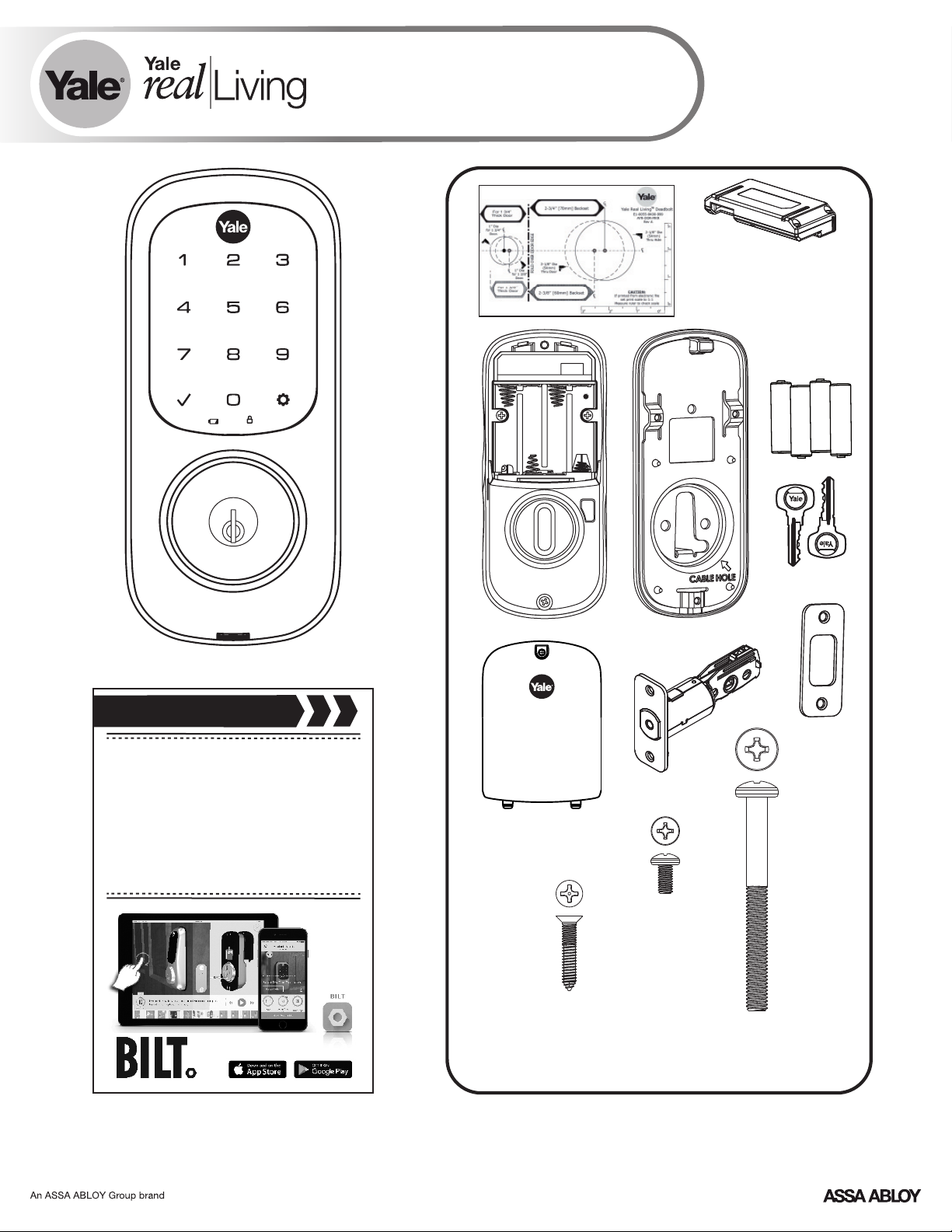
® ®
Yale Assure Lock
®
Touchscreen Deadbolt
Installation and Programming Instructions
(YRD226/YRD426)
Optional
Network Module
Before you begin
DOWNLOAD
THE BILT APP
for step-by-step installation
instructions & to register
your product
FAILURE TO FOLLOW THESE INSTRUCTIONS COULD RESULT IN DAMAGE TO
#8-32 x 5/16"
Machine screws
x4
#7 wood & #8-32
machine x 20mm
Combination screws
THE PRODUCT AND VOID THE FACTORY WARRANTY
x3
x2
M6x59.5mm
Long through bolt
1
P/N YRL-TSINSTL-FUL Rev G
Page 2

Preparing Door
2
P/N YRL-TSINSTL-FUL Rev G
Page 3
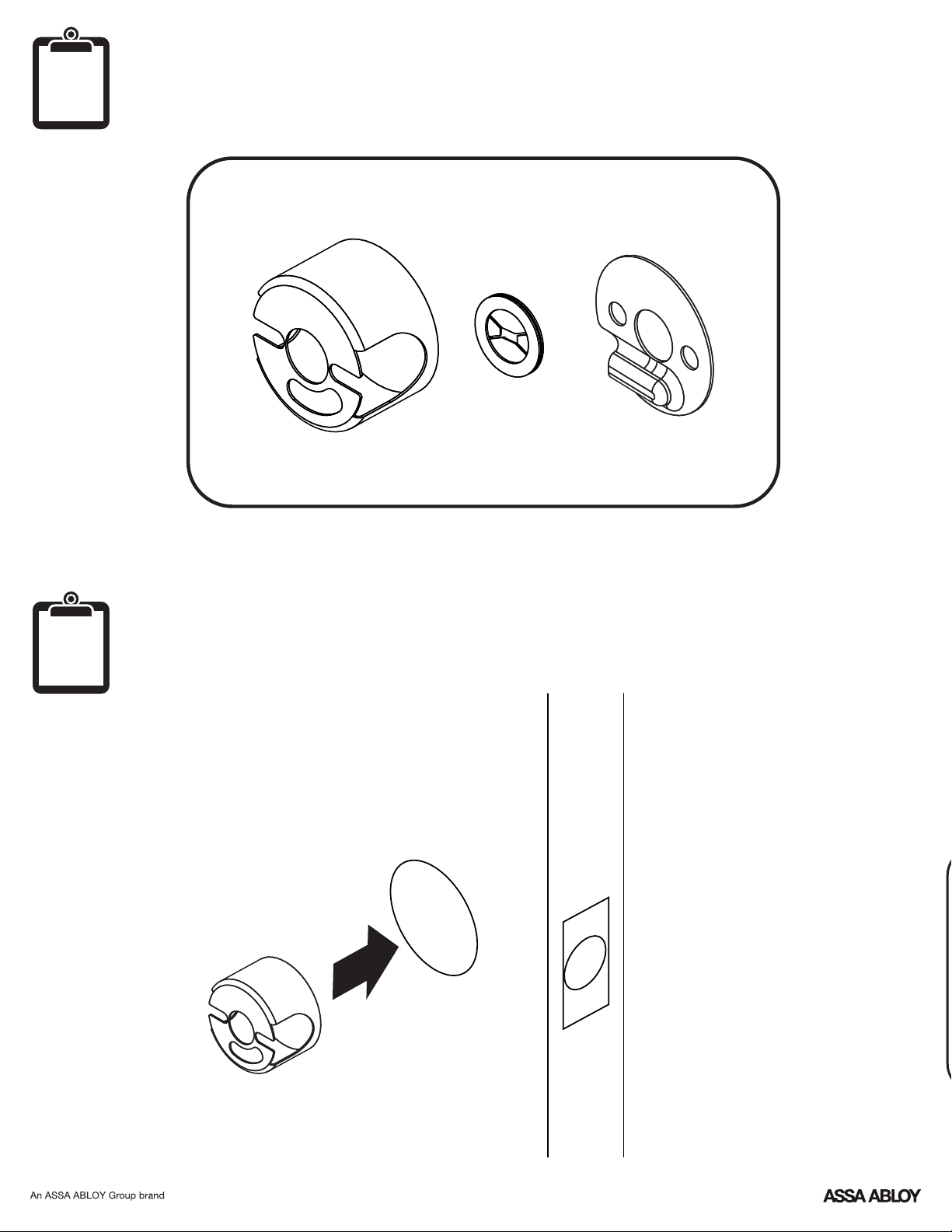
O
optional
Optional Fire Kit Parts
For Model YRD620 ONLY
O
optional
Installing Optional Fire Cup
Inside of Door
3
P/N YRL-TSINSTL-FUL Rev G
Page 4
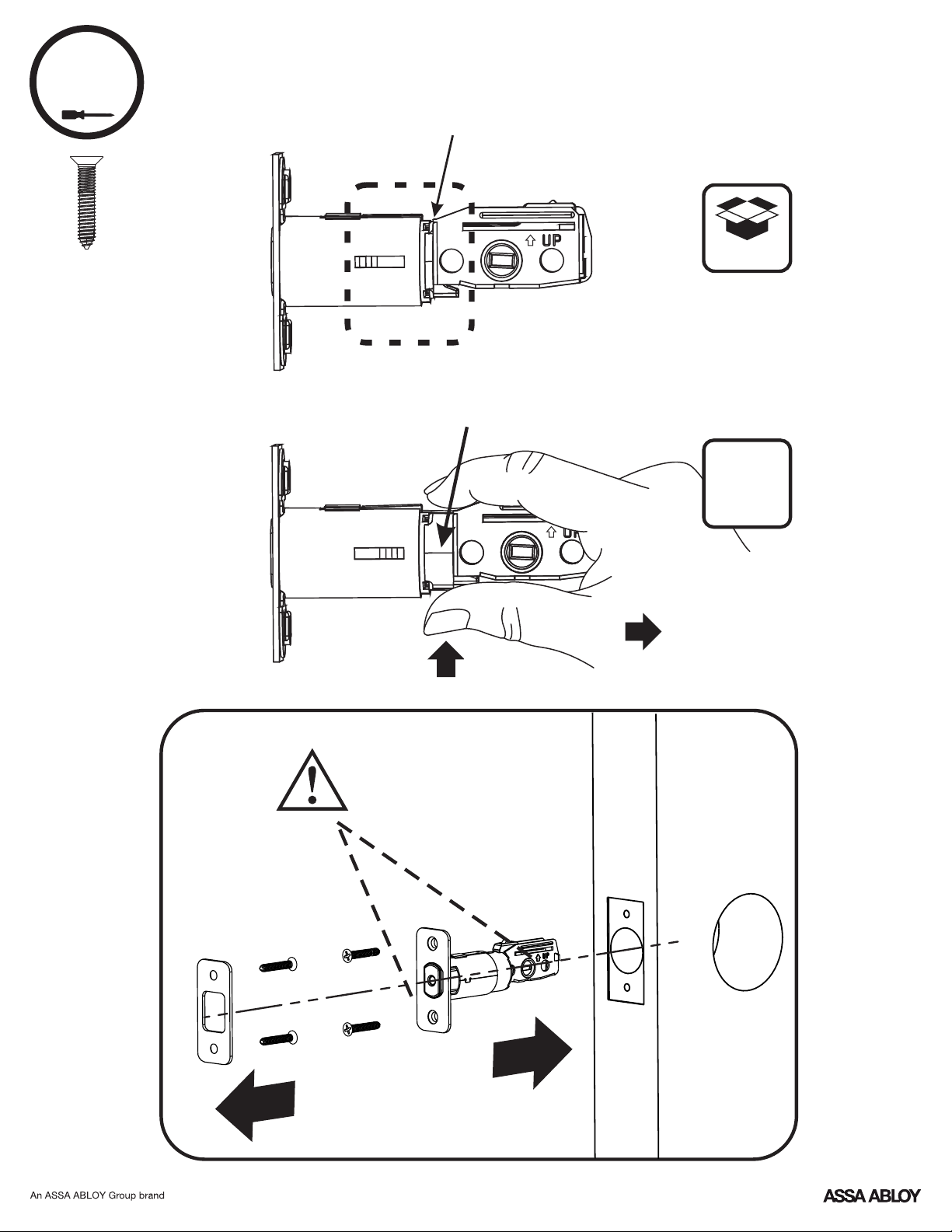
1
x4
Installing Latch & Strike Plate
2-3/8" position
defaut
2-3/4" position
O
optional
Press
Bolt must be in retracted
(unlocked) position. Note
horizontal orientation of
mechanism.
Pull
4
P/N YRL-TSINSTL-FUL Rev G
Page 5
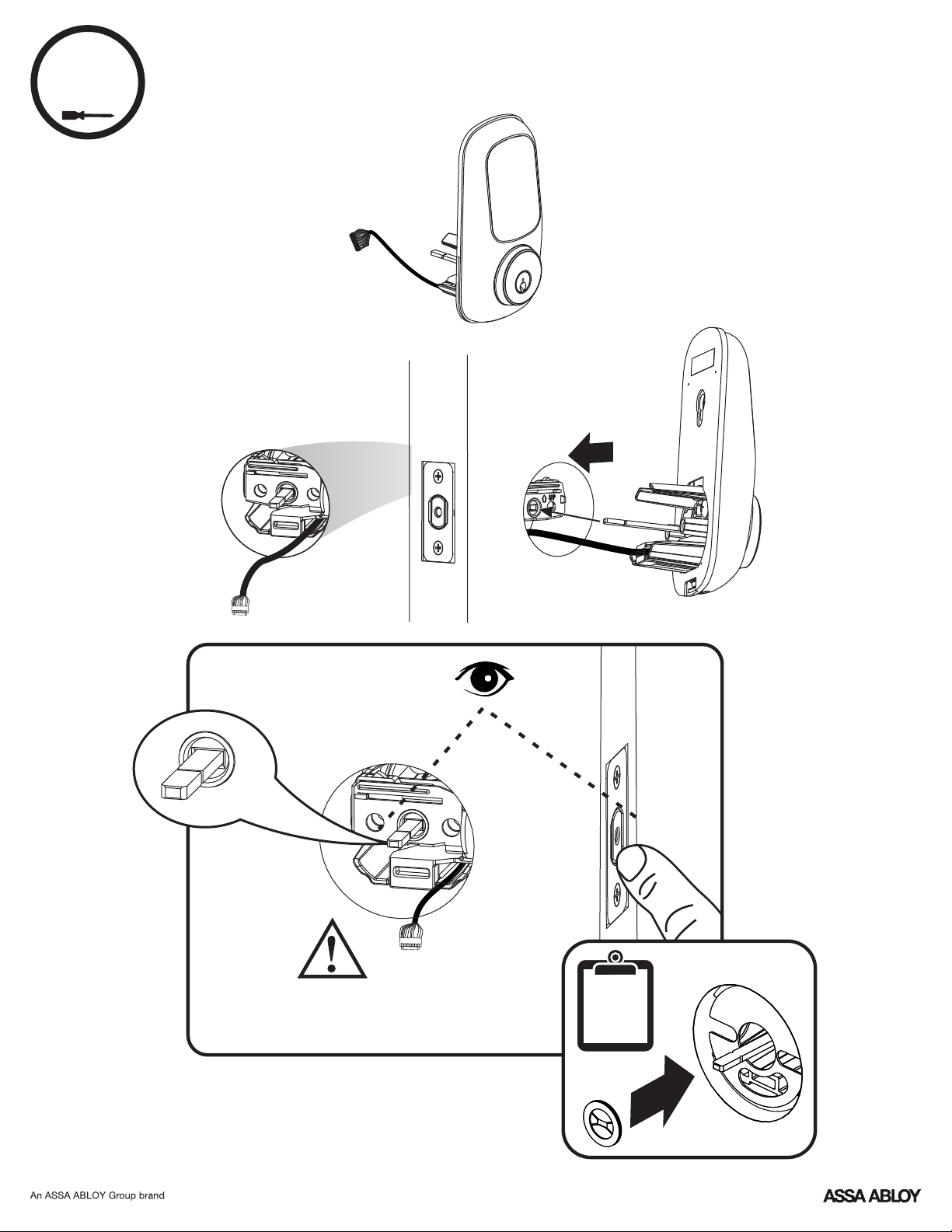
2
Installing Touchscreen Escutcheon
Outside of DoorInside of Door
Bolt must be in retracted (unlocked)
position. Note horizontal orientation
of mechanism.
P/N YRL-TSINSTL-FUL Rev G
O
optional
5
Page 6

3
x2
Installing Interior Mounting Plate
Loosen screw to
remove cover.
6
P/N YRL-TSINSTL-FUL Rev G
O
optional
Page 7
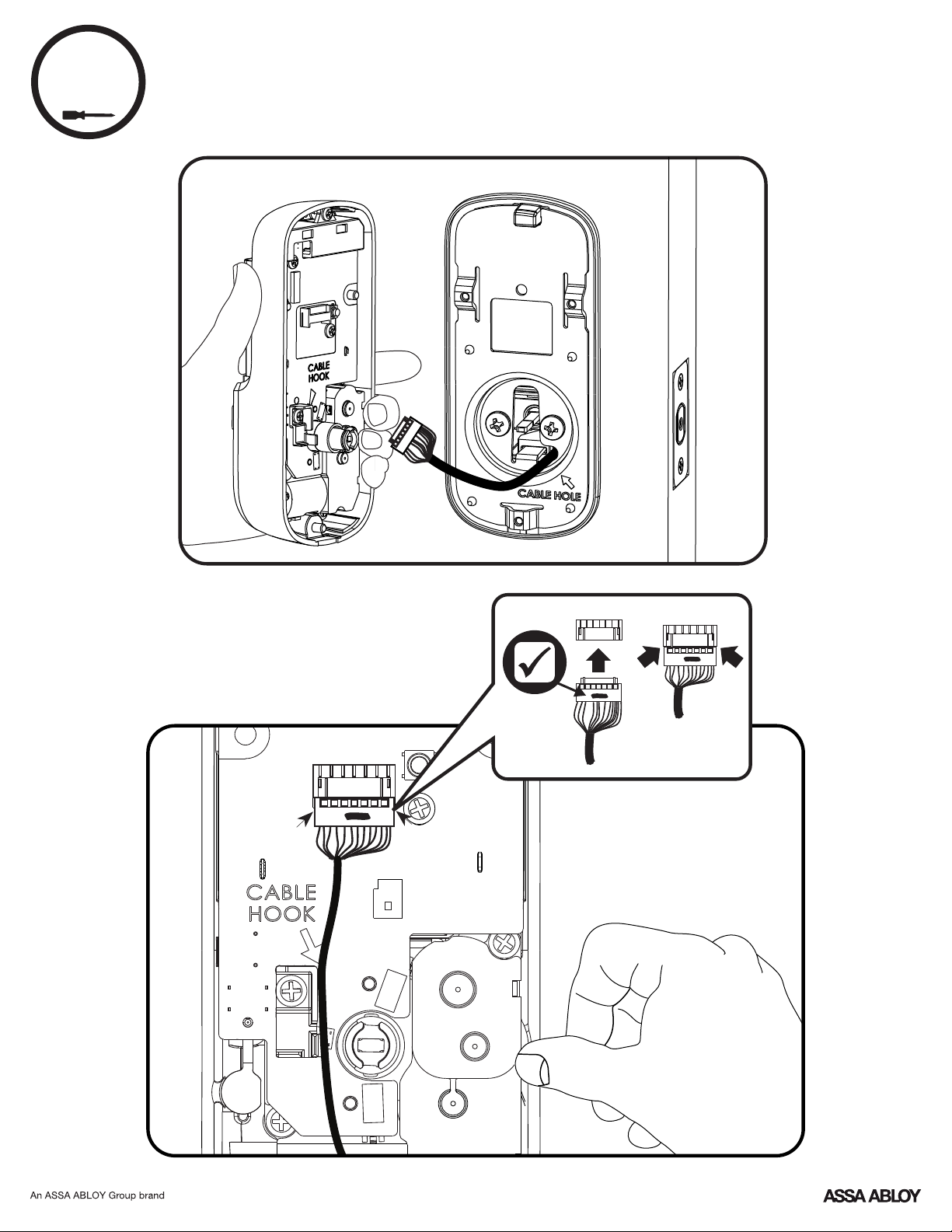
4
Attaching the Cable Assembly
7
P/N YRL-TSINSTL-FUL Rev G
Page 8
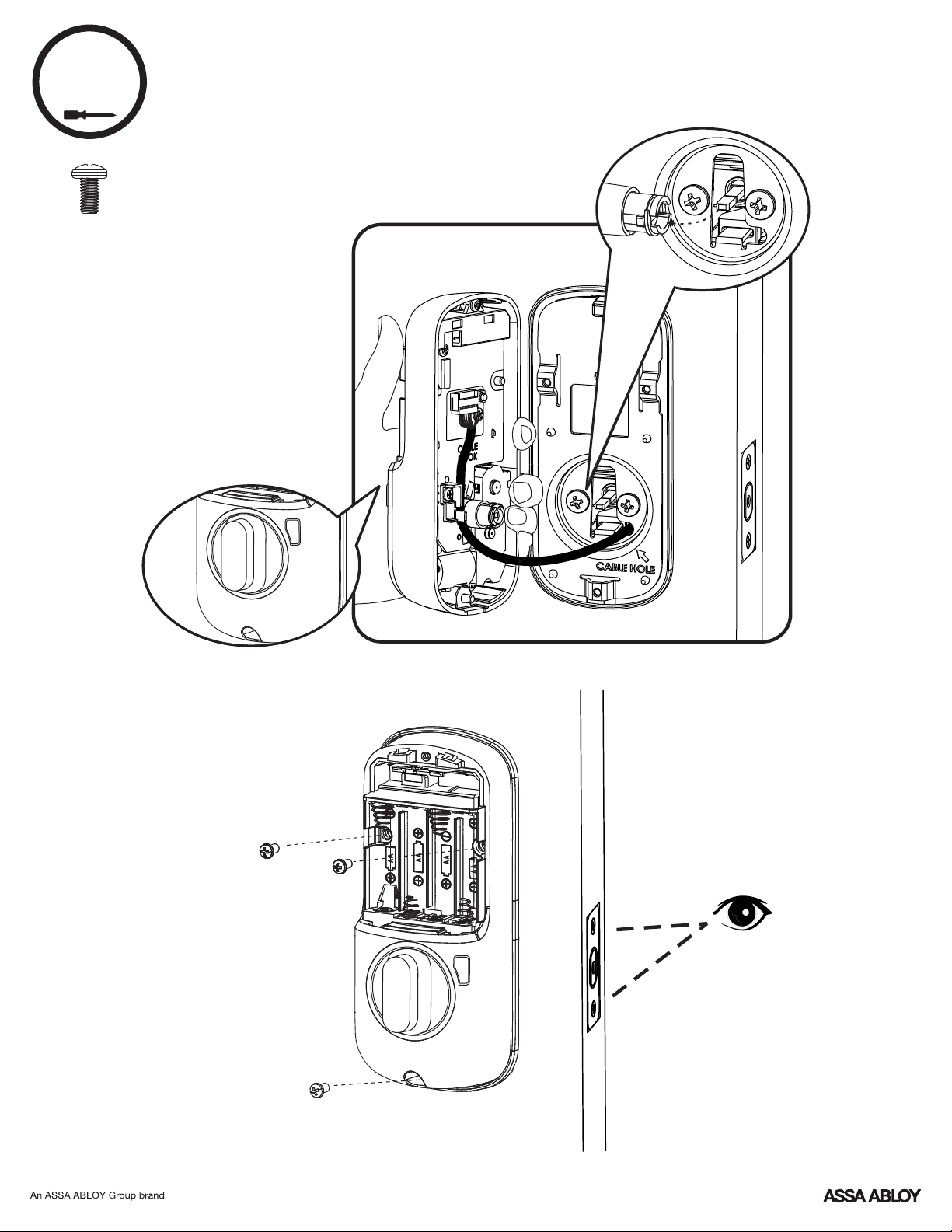
5
x3
Installing Interior Escutcheon
8
P/N YRL-TSINSTL-FUL Rev G
Page 9

Testing Operation
3
Bolt must be in retracted
(unlocked) position before
installing batteries.
9
P/N YRL-TSINSTL-FUL Rev G
Page 10

Testing Operation
2
10
P/N YRL-TSINSTL-FUL Rev G
Page 11

6
Installing Optional Network Module
11
P/N YRL-TSINSTL-FUL Rev G
Page 12

7
Installing Batteries & Cover
"Welcome to
Tighten screw
to replace cover.
Yale Real Living."
Congratulations, you've installed the Yale Assure Lock
Touchscreen Deadbolt (YRD226/YRD426)!
Continue with Programming Instructions to customize your product.
12
P/N YRL-TSINSTL-FUL Rev G
® ®
Page 13

Programming Instructions
Exterior Escutcheon
"P" Key
(Return to Previous)
Interior Escutcheon
Low Battery
Indicator
Speaker
Lockout
Mode
Privacy
Mode
Button
OR
Master PIN Code must be created before any further programming.
Max User Codes = 250 with Z-Wave Plus or ZigBee network module
Max User Codes = 25 without network module or with iM1 network module
Nax User Codes = 12 with Bluetooth
13
P/N YRL-TSINSTL-FUL Rev G
Page 14

1
Creating Master PIN Code
Creating a Master PIN Code must be performed upon installation or after resetting
the lock to factory default. Programming and use of lock is not possible until this
step has been successfully completed.
"Register Master
Code. Press the gear
key to continue."
Enter 4-8
digit Master
PIN Code.
Press
"Enter a 4 to 8 digit
PIN code followed by
the gear key."
"Registered."
Press
14
P/N YRL-TSINSTL-FUL Rev G
Page 15

2
Creating User PIN Codes
Master PIN code must be created first.
*Max user codes = 250 with Z-Wave Plus or ZigBee network module
Max user codes = 25 without network module or with iM1 network module
Max user codes = 12 with Bluetooth
Enter Master
PIN code
Press
"Menu Mode,
enter number,
press the gear key
to continue."
Press
Press
Press
Press
Adding more *User Codes:
Press
Enter 4-8 digit PIN code
Press
Enter 4-8 digit PIN code
Press
(code flashes)
To end programming:
Press
15
P/N YRL-TSINSTL-FUL Rev G
Page 16

3
Unlocking Door with PIN Code
Enter PIN Code
Press
Code Chart
PIN Code Management (With Network Module - Up to 250 Users)
User Type
Master
User ___
User ___
User ___
User ___
User ___
User ___
User ___
User ___
User ___
User ___
Duplicate if necessary
User Name
User #
PIN Code
User ___
User ___
User ___
User ___
User ___
16
P/N YRL-TSINSTL-FUL Rev G
Page 17

Resetting Lock to Factory Default
Reset
Button
Interior Escutcheon
When lock is reset to factory defaults all user codes (including the
Master PIN code*) are deleted and all programming features are reset
to original default settings (see below).
1. Remove the battery cover and batteries.
2. Remove the interior escutcheon to access the reset button.
3. The reset button (see image at right) is located beside the PCB
cable connector.
4. While pressing the reset button (minimum of 3 seconds) reinstall
batteries. Release reset button.
5. Replace battery cover.
Upon reset, Master PIN Code creation is the only option available and
must be performed prior to any other programming of the lock.
17
P/N YRL-TSINSTL-FUL Rev G
Page 18

Factory Settings
Settings
Master PIN Code
Automatic Re-lock
Automatic Re-lock Time
Escape Return Mode (Model YRD620 only)
Inside Indicator Light
Language Setting
Lockout Mode
One Touch Locking
Privacy Setting
Shutdown Time 60 Seconds
Volume Setting
Wrong Code Entry Limit
Factory Setting
Registration required*
Disabled
30 Seconds
Disabled
Disabled (Off)
English
Disabled
Enabled
Disabled
Enabled (Low)
5 Times
*The Master PIN code must be registered prior to any other programming of the lock.
18
P/N YRL-TSINSTL-FUL Rev G
Page 19

Definitions
All Code Lockout Mode: This feature is enabled by the Master code. When enabled, it restricts all user (except
Master) PIN code access. When attempting to enter a code while the unit is in Lockout, the RED locked padlock
will appear on the screen.
Automatic Re-lock Time: After a successful code entry or manual unlock with the key, the lock will automatically
re-lock after each unlock in an effort to keep your home secure. This feature is optional, and can be turned off. In
the ON mode, the lock will automatically re-lock after thirty (30) seconds.
Inside Indicator Light: Located on the interior escutcheon. Shows active status (Locked) of lock and can be
enabled or disabled in the Advanced Lock Settings (Main Menu selection #3).
Language Setting Mode: Choosing English (1), Spanish (2) or French (3) becomes the (default) setting for the
lock's voice prompts.
Low Battery: When battery power is low, the Low Battery Warning indicator flashes RED. If battery power is
completely lost, use the cylinder key override.
Master PIN Code: The Master PIN code is used for programming and for feature settings. It must be created
prior to programming the lock. The Master code will also operate (unlock/lock) the lock.
Network Module Setting: With the optional Network Module installed, this setting becomes available thru the
Main Menu (7) and allows the lock to connect with a network controller.
One Touch Locking: When the latch is retracted, activating the keypad will extend the latch (during Automatic
Re-lock duration or when Automatic Re-lock is disabled). When One-Touch Re-lock is not in use (disabled), any
valid PIN code will re-lock the lock.
Previous: While in Menu Mode, pressing this icon cancels the current operation and returns the user to the
previous step.
Privacy Mode: Privacy mode is disabled by default. Enable Privacy Mode by pressing the privacy button for 4
seconds to put the lock in do-not-disturb mode (all pin codes are disabled).
Shutdown Time: The unit will shutdown (flashing RED) for sixty (60) seconds and not allow operation after the
wrong code entry limit (5 attempts) has been met.
Tamper Alert: Audible alarm sounds if attempting to forcibly remove outside lock from door.
User PIN Code: The user code operates the lock. The maximum number of user codes with Z-Wave Plus or
ZigBee network module is 250; without network module or with iM1 network module, maximum is 25; with
Bluetooth, maximum is 12. Note: When deleting user pin code(s), screen will display user pin code being deleted.
Volume Setting Mode: The volume setting for PIN code verification is set to Low (2) by default; otherwise it can
be set to High (1) or Silent (3) for quiet areas.
Wrong Code Entry Limit: After five (5) unsuccessful attempts at entering a valid PIN code, the unit will shut
down and not allow operation for sixty (60) seconds.
19
P/N YRL-TSINSTL-FUL Rev G
Page 20

Model YRD226 Feature Programming Through
Menu Mode Using Master PIN code*
1. Touch screen with back of hand or palm to activate.
2. Enter 4-8 digit master PIN code* followed by key.
Lock Response: "Menu mode, enter number, press key to continue."
3. Enter digit corresponding to the function to be performed followed by the key.
Follow the voice commands.
*The Master PIN code must be registered prior to any other programming of the lock.
1
Master PIN Code Setting
User PIN Code Registration
M
2
3
M
Register
U
Continue
Complete
Continue
Advanced Lock Settings
Volume Setting
Delete
Automatic Re-lock
Inside Indicator Light
One Touch Locking
Privacy Setting Mode
Handing the Lock
High
Complete
Continue
Complete
Disable
30 sec
60 sec
2 min
3 min
Enable
Disable
Enable
Disable
Enable
Disable
Preforms automatic
handing of the lock
Continue
Complete
Language Setting Mode
Lockout Mode
**Network Module Setting
Low
Silent
English
Spanish
French
Enable
Disable
Join the Network
Exit the Network
20
P/N YRL-TSINSTL-FUL Rev G
Default settings
in bold.
**This function appears only with
network module installed.
Page 21

Model YRD620 Feature Programming Through
Menu Mode Using Master PIN code*
1. Touch screen with back of hand or palm to activate.
2. Enter 4-8 digit master PIN code* followed by key.
Lock Response: "Menu mode, enter number, press key to continue."
3. Enter digit corresponding to the function to be performed followed by the key.
Follow the voice commands.
*The Master PIN code must be registered prior to any other programming of the lock.
1
M
2
3
Master PIN Code Setting
User PIN Code Registration
Advanced Lock Settings
M
Register
Delete
*Automatic Re-lock
Inside Indicator Light
One Touch Locking
Privacy Setting Mode
U
Continue
Complete
Continue
Complete
Complete
Enable
Disable
Enable
Disable
Enable
Disable
Enable
Disable
Continue
Enter Time 1-180 Sec
Continue
Volume Setting
Language Setting Mode
Lockout Mode
Set Up SEOS Card
Handing the Lock
*Escape Return Mode
High
Low
Silent
English
Spanish
French
Enable
Disable
21
P/N YRL-TSINSTL-FUL Rev G
Preforms automatic
handing of the lock
Enable
Disable
Complete
Default settings
in bold.
*If Escape Return Mode is enabled,
Automatic Re-lock cannot be enabled.
Complete
Continue
Page 22

Programming Troubleshooting
Symptom
Lock does not respond –
door is open and
accessible.
Lock does not respond –
door is locked and
inaccessible.
Unit is on for a while then
shows no reaction. Lights
dim.
Unit chimes to indicate
code acceptance, but the
door will not open.
Unit operates to allow
access, but will not
automatically re-lock.
PIN codes will not register.
Suggested Action
Touchscreen becomes active when pressed w/whole hand.
Use a larger area of the hand or fingers and verify contact
with at least 3 areas.
If touchscreen numbers are visible, check to see if they
respond when pressed.
Check batteries are installed and oriented correctly (polarity)
in the battery case.
Check batteries are in good condition; replace batteries*
if discharged.
Check to see if touchscreen harness is fully connected
and not pinched.
Batteries may be completely discharged.
Use mechanical key to gain entry and replace batteries*.
Batteries do not have enough power. Replace batteries*.
Check the door gaps for any foreign objects between door
and frame.
Check that the wire harness is firmly connected to the PCB.
Check to see if Auto Re-lock Mode is enabled.
Disable Auto Re-lock Mode to lock the door (automatically).
If low battery indicator is lit (see below), change batteries*.
PIN codes must consist of 4 to 8 digits to register.
The same PIN code cannot be used for multiple users.
Registration/management of PIN codes is set by the
authority of the Master Code, which is set first.
Contact the Master user.
User codes must be entered within 5 seconds (while
touchscreen is active) or process will have to be restarted.
Check or gear cannot be used as part of the PIN code.
Upon entering a PIN code
and pressing key, the
unit displays "invalid code"
error or lock times out with-
Lockout Mode is enabled.
Only the Master can enable/disable Lockout Mode.
Contact the Master user.
out responding.
Upon entering a PIN code
and pressing the key,
the red padlock icon appears
and there are different tones.
The unit operates, but it
makes no sound.
The unit responds
"Low Battery"
Check to see if the lock is set to Lockout Mode.
Setting/managing Lockout Mode is done through
Master Code only. Contact the Master user.
Check to see if Silent Mode is enabled (see Feature #4).
This is the alert to replace the batteries. Replace all four
(4) batteries* with new AA Alkaline batteries.
Upon entering a PIN code
and pressing the key,
the unit responds "Wrong
The digits entered were incorrect or incomplete. Re-enter
the correct code followed by the check key.
number of digits".
* When batteries are replaced, Network Module locks have a real time clock that will be set through the User Interface (UI);
it is recommended to verify correct date and time particularly those locks operating under Daylight Saving Time (DST).
** Network Module locks only
22
P/N YRL-TSINSTL-FUL Rev G
Page 23

Hardware Troubleshooting
Cycle lock in both the locked and unlocked positions. If problems are found:
Bolt will not deadlock
a. Check for sufficient clearance of the bolt within the strike-side jamb. Correct this by
increasing the depth of the pocket for the bolt.
b. Check for misalignment of bolt and/or strike which may be preventing bolt from
properly entering the strike. With the door open, extend and retract the bolt; if it is
smooth, check the strike alignment.
Bolt does not extend or retract smoothly
a. Bolt and strike are misaligned, see above.
b. Check the backset of door relative to adjustments already made to bolt.
c. Verify proper door preparation and re-bore holes that are too small or misaligned.
d. Verify keypad wire harness is routed under the bolt (see Fig. A).
e. Verify bolt is installed with correct side up (Fig. A).
Figure A
Keypad numerics are scrolling
Remove interior escutcheon and check to ensure that the wire harness lies flat against
the back recessed area and is properly routed along the side of the escutcheon and
tucked under the plastic cable guide.
Changing Lock: Replacing Cylinder
1. To Remove cylinder:
A. Remove outside escutcheon from door.
B. Remove rubber gasket.
C. Insert small flathead screwdriver under spring. Gently lift spring.
Note: Notch on top of cylinder engages spring.
D. Remove cylinder by pulling outward towards outside of door.
Before installing cylinder, be sure tailpiece is correct length (see
below).
2. To install new cylinder:
A. Reverse previous steps for removing cylinder.
1-3/8"* - 2" thick doors:
L
*Requires addition of Thin Door Kit.
L = 3-1/2" (88.8mm)
2" - 2-1/4" thick doors:
L = 3-3/4" (95.3mm)
P/N YRL-TSINSTL-FUL Rev G
Tailpiece
w
T
23
T = .098" (2.5mm)
W = .2" (5.2mm)
Page 24

FCC:
Class B Equipment
This equipment has been tested and found to comply with the limits for a Class B digital device, pursuant to Part 15 of the FCC
Rules. These limits are designed to provide reasonable protection against harmful interference in a residential installation. This
equipment generates, uses, and can radiate radio frequency energy and, if not installed and used in accordance with the
instructions, may cause harmful interference to radio communications. However, there is no guarantee that interference will not
occur in a particular installation. If this equipment does cause harmful Interference to radio or television reception, which can be
determined by turning the equipment off and on, the user is encouraged to try to correct the interference by one or more of the
following measures:
• Reorient or relocate the receiving antenna.
• Increase the separation between the equipment and receiver.
• Connect the equipment into an outlet on a circuit different from that to which the receiver is connected.
• Consult the dealer or an experienced radio/TV technician for help.
Warning: Changes or modifications to this device, not expressly approved by Yale Security Inc. could void the user's authority
to operate the equipment.
Industry Canada:
This Class A digital apparatus meets all requirements of the Canadian Interference Causing Equipment Regulations.
Cet appareillage numérique de la classe A répond à toutes les exigences de l'interférence canadienne causant des règlements
d'équipement.
Product Support Tel 1-855-213-5841 • www.yalehome.com
Yale®, Yale Real Living® and Assure Lock® are registered trademarks of ASSA ABLOY Residential Group. Other
products' brand names may be trademarks or registered trademarks of their respective owners and are mentioned for
reference purposes only. © Copyright 2019. All rights reserved. Reproduction in whole or in part without the express
written permission of ASSA ABLOY Residential Group is prohibited.
24
P/N YRL-TSINSTL-FUL Rev G
Page 25

®®
®
Yale Z Plus Module
-Wave
Installation and Programming Instructions
Installing the Z Plus Module-Wave
®
IMPORTANT: the batteries be removed priormust
to removing and/or inserting the network module:
• Remove battery cover and batteries.
• Remove and/or insert Network Module.
• Reinstall batteries and battery cover.
Enrolling/Unenrolling the Network Module:
This device is a security enabled Z-Wave Plus product that is able to use encrypted Z-Wave
Plus messages to communicate to other security enabled Z-Wave Plus products. This device
must be used in conjunction with a Security Enabled Z-Wave Controller in order to fully utilize
all implemented functions. This product can be operated in any Z-Wave network with other
Z-Wave certified devices from other manufacturers. All non-battery operated nodes within
the network will act as repeaters regardless of vendor to increase reliability of the network.
To Enroll/Add the Module (Inclusion Mode):
• Enter the 4-8 digit Master code followed by the key.PIN
• Press the key followed by the key.
• Press the key followed by the key.
To Unenroll/Remove the Module (Exclusion Mode):
• Enter the 4-8 digit Master code followed by the key.PIN
• Press the key followed by the key.
• Press the key followed by the key.
Factory Reset - If No Controller:
• See the Lock Installation Manual
• Please use this procedure only when the network primary controller is missing or
otherwise inoperable.
For System Integrators: Specific Z-Wave Plus association and parameter information for your
lock is available at YaleHome.com/ZwavePlus.
P/N 202- - - Rev DAYR ZW INSTAL FUL
Page 26

Warning: Changes or modifications to this device, not expressly approved by Yale Security
Inc. could void the user's authority to operate the equipment.
!
FCC:
Contain : U4A- 0FCC ID YRHCPZW FM
Model: 2-YRMZW US
This equipment has been tested and found to comply with
the limits for a Class B digital device, pursuant to Part 15 of
the Rules. These limits are designed to provideFCC
reasonable protection against harmful interference in a
residential installation. This equipment generates, uses,
and can radiate radio frequency energy and, if not installed
and used in accordance with the instructions, may cause
harmful interference to radio communications. However,
there is no guarantee that interference will not occur in a
particular installation. If this equipment does cause harmful
Interference to radio or television reception, which can be
determined by turning the equipment off and on, the user
is encouraged to try to correct the interference by one or
more of the following measures:
Reorient or relocate the receiving antenna.
Increase the separation between the equipment and
receiver.
Connect the equipment into an outlet on a circuit
different from that to which the receiver is connected.
Consult the dealer or an experienced radio/TV
technician for help.
and its gain should be so chosen that the equivalent
isotropically radiated power (e.i.r.p.) is not more than that
necessary for successful communication.
En vertu des règlements d'Industrie Canada, cet émetteur
radio ne peut fonctionner avec une antenne d'un type et un
maximum (ou moins) approuvés pour gagner de l'émetteur
par Industrie Canada. Pour réduire le risque d'interférence
aux autres utilisateurs, le type d'antenne et son gain
doivent être choisies de façon que la puissance isotrope
rayonnée équivalente ( ) ne dépasse pas ce qui estPIRE
nécessaire pour une communication réussie.
Section 7.1.3 of -RSS GEN This Device complies with
Industry Canada License-exempt standard(s).RSS
Operation is subject to the following two conditions: 1) this
device may not cause interference, and 2) this device must
accept any interference, including interference that may
cause undesired operation of the device.
Cet appareil est conforme avec Industrie Canada RSS
standard exemptes de licence(s). Son fonctionnement est
soumis aux deux conditions suivantes: 1) ce dispositif ne
peut causer des interférences, et 2) cet appareil doit
accepter toute interférence, y compris les interférences qui
peuvent causer un mauvais fonctionnement du dispositif.
THIS DEVICE COMPLIES WITH PART OF THE FCC RULES15 .
OPERATION IS SUBJECT TO THE FOLLOWING TWO
CONDITIONS.
(1) THIS DEVICE MAY NOT CAUSE HARMFUL
INTERFERENCE AND THIS DEVICE MUST ACCEPT ANY, (2)
INTERFERENCE RECEIVED INCLUDING INTERFERENCE,
THAT MAY CAUSE UNDESIRED OPERATION.
Industry Canada:
Contain : 6982A- 0IC YRHCPZW FM
Model: 2-YRMZW US
Section 7.1.2 of -RSS GEN Under Industry Canada
regulations, this radio transmitter may only operate using
an antenna of a type and maximum (or lesser) gain
approved for the transmitter by Industry Canada. To reduce
potential radio interference to other users, the antenna type
Product Support Tel 1-855-213-5841 • www.yalehome.com
Yale Locks & Hardware is a division ofYale Security Inc., an ASSA ABLOY Group company.
Yale® and Yale Real Living® are registered trademarks of Yale Security Inc., an ASSA ABLOY Group Company.
Other products’ brand names may be trademarks or registered trademarks of their respective owners and are mentioned for
reference purposes only. Copyright © 2017, Yale Security Inc., an ASSA ABLOY Group company.
All rights reserved. Reproduction in whole or in part without the express written permission of Yale Security Inc. is prohibited.
This radio transmitter 6982A- 0 has beenYRHCPZW FM
approved by Industry Canada to operate with the antenna
types listed below with the maximum permissible gain
indicated. Antenna types not included in this list, having a
gain greater than the maximum gain indicated for that
type, are strictly prohibited for use with this device.
Le présent émetteur radio 6982A- 0 a étéYRHCPZW FM
approuvé par Industrie Canada pour fonctionner avec les
types d'antenne énumérés ci-dessous et ayant un gain
admissible maximal. Les types d'antenne non inclus dans
cette liste, et dont le gain est supérieur au gain maximal
indiqué, sont strictement interdits pour l'exploitation de
l'émetteur.
CAN ICES NMB-3B/ -3B
YALE, with its unique global reach and range of products, is the world's favorite lock
– the preferred solution for securing your home, family and personal belongings.
ASSA ABLOY is the global leader in door opening solutions,
dedicated to satisfying end-user needs for security, safety and convenience.
Page 27

®®
®
Yale ZigBee Module
Installation and Programming Instructions
Installing the ZigBee Module
®
IMPORTANT: the batteries be removed priormust
to removing and/or inserting the network module:
• Remove battery cover.
• Remove batteries.
• Remove and/or insert network module.
• Reinstall batteries.
• Replace cover.
Enrolling/Unenrolling the Network Module:
This device is a security enabled ZigBee product that is able to use encrypted ZigBee
messages to communicate to other security enabled ZigBee products. This device must be
used in conjunction with a Security Enabled ZigBee Controller in order to fully utilize all
implemented functions. This product can be operated in any ZigBee network with other
ZigBee certified devices from other manufacturers. All non-battery operated nodes within the
network will act as repeaters regardless of vendor to increase reliability of the network.
To Enroll the Module (Inclusion Mode):
• Enter the 4-8 digit Master code followed by the key.PIN
• Press the key followed by the key.
• Press the key followed by the key.
To Unenroll the Module (Exclusion Mode):
• Enter the 4-8 digit Master code followed by the key.PIN
• Press the key followed by the key.
• Press the key followed by the key.
P/N 202- - - Rev CAYR ZB INSTAL FUL
Page 28

FCC:
FCC ID YRHCPZB FM: U4A- 0
Model: 2YRMZB
This equipment has been tested and found to comply with
the limits for a Class B digital device, pursuant to Part 15 of
the Rules. These limits are designed to provideFCC
reasonable protection against harmful interference in a
residential installation. This equipment generates, uses,
and can radiate radio frequency energy and, if not installed
and used in accordance with the instructions, may cause
harmful interference to radio communications. However,
there is no guarantee that interference will not occur in a
particular installation. If this equipment does cause harmful
Interference to radio or television reception, which can be
determined by turning the equipment off and on, the user is
encouraged to try to correct the interference by one or
more of the following measures:
Reorient or relocate the receiving antenna.
Increase the separation between the equipment and
receiver.
Connect the equipment into an outlet on a circuit
different from that to which the receiver is connected.
CTVonsult the dealer or an experienced radio/
technician for help.
This equipment complies with radiation exposureFCC
limits set forth for an uncontrolled environment. This
equipment should be installed and operated with minimum
distance 20cm between the radiator and your body. This
transmitter must not be co-located or operating in
conjunction with any other antenna or transmitter.
Industry Canada:
IC YRHCPZB FM: 6982A- 0
Model: 2YRMZB
This Device complies with Industry Canada License-exempt
RSS standard(s). Operation is subject to the following two
conditions: 1) this device may not cause interference, and
2) this device must accept any interference, including
interference that may cause undesired operation of the
device.
Le présent appareil est conforme aux d'IndustrieCNR
Canada applicables aux appareils radio exempts de licence.
L'exploitation est autorisée aux deux conditions suivantes:
(1) l'appareil ne doit pas produire de brouillage, et (2)
l'utilisateur de l'appareil doit accepter tout brouillage
radioélectrique subi, meme si le brouillage est susceptible
d'en compromettre le fonctionnement.
Important Note:
Radiation Exposure Statement:
This equipment complies with radiation exposure limitsIC
set forth for an uncontrolled environment. This equipment
should be installed and operated with minimum distance
20cm between the radiator and your body.
Note Importante: (Pour l’utilisation de dispositifs
mobiles)
Declaration d’exposition aus radiations:
Cet équipement est conforme aux limites d´exposition aux
rayonnements établies pour un environnement nonIC
contrôlé. Cet équipment doit être installé et utilisé avec un
mimimum de 20 cm de distance entre la source de
rayonnement et votre corps.
This device complies with Part 15 of the rules.FCC
Operation is subject to the following two conditions: (1) This
device may not cause harmful interference, and (2) this
device must accept any interference received, including
interference that may cause undesired operation. Any
changes or modifications not expressly approved by
manufacturer could void the user’s authority to operate the
equipment.
IMPORTANT! Any changes or modifications not expressly
approved by the party responsible for compliance could
void the user’s authority to operate this equipment.
Product Support Tel 1-855-213-5841 • www.yalehome.com
Yale Locks & Hardware is a division of Yale Security Inc., an ASSA ABLOY Group company.
Yale® and Yale Real Living® are registered trademarks of Yale Security Inc., an ASSA ABLOY Group Company.
Other products’ brand names may be trademarks or registered trademarks of their respective owners and are mentioned for reference purposes only.
Copyright © 2017, Yale Security Inc., an ASSA ABLOY Group company.
All rights reserved. Reproduction in whole or in part without the express written permission of Yale Security Inc. is prohibited.
IMPORTANT! Any changes or modifications not expressly
approved by the party responsible for compliance could
void the user’s authority to operate this equipment.
IMPORTANT! Tous les changements ou modifications pas
expressément approuvés par la partie responsable de la
conformité ont pu vider l’autorité de l’utilisateur pour
actioner cet équipment.
CAN ICES NMB-3B/ -3B
YALE, with its unique global reach and range of products, is the world's favorite lock
– the preferred solution for securing your home, family and personal belongings.
ASSA ABLOY is the global leader in door opening solutions,
dedicated to satisfying end-user needs for security, safety and convenience.
