Page 1
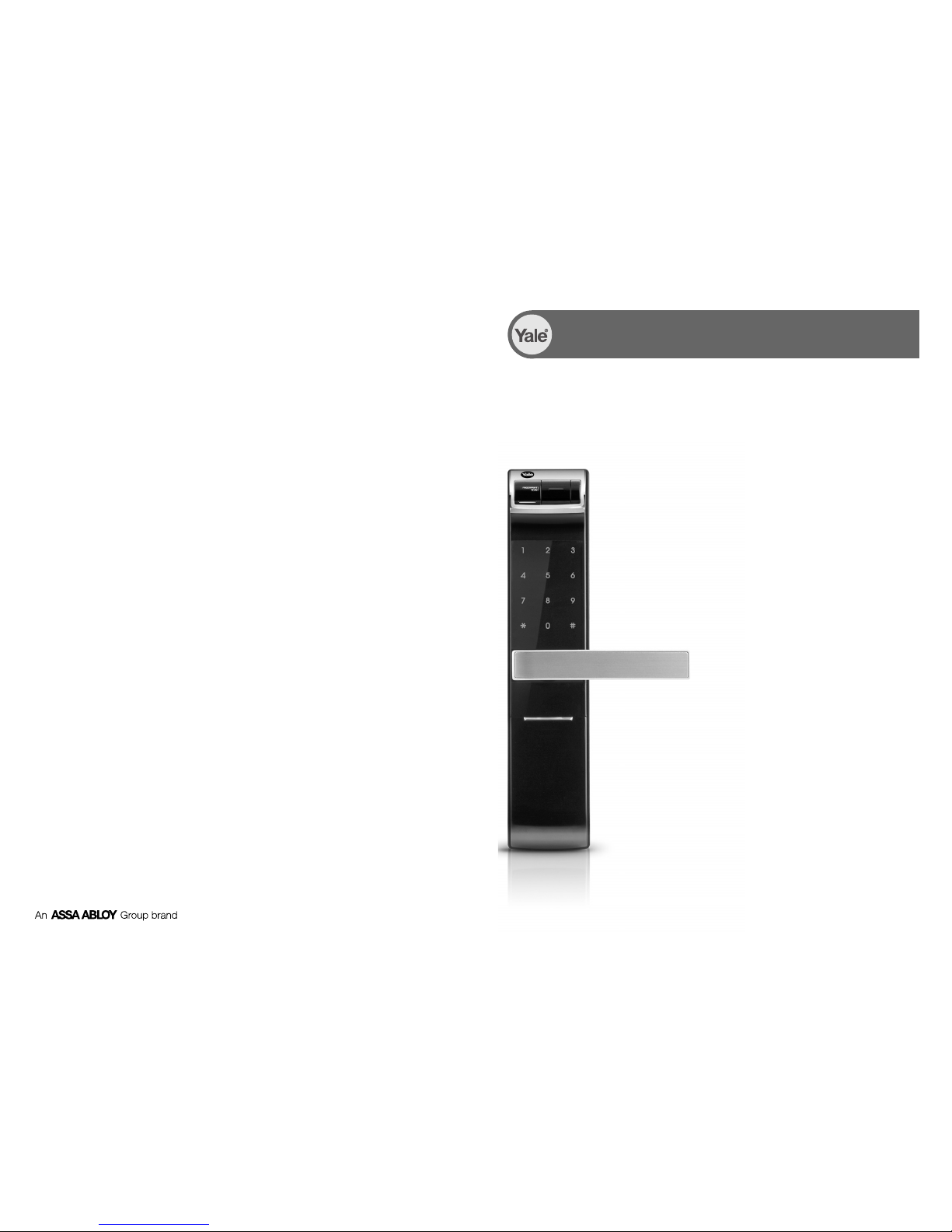
ISL-1228-02 Rev.2
※
The functions and design of this product can be changed without prior notice for quality improvement.
Digital Door Lock User’S Guide
YDM4109
Page 2
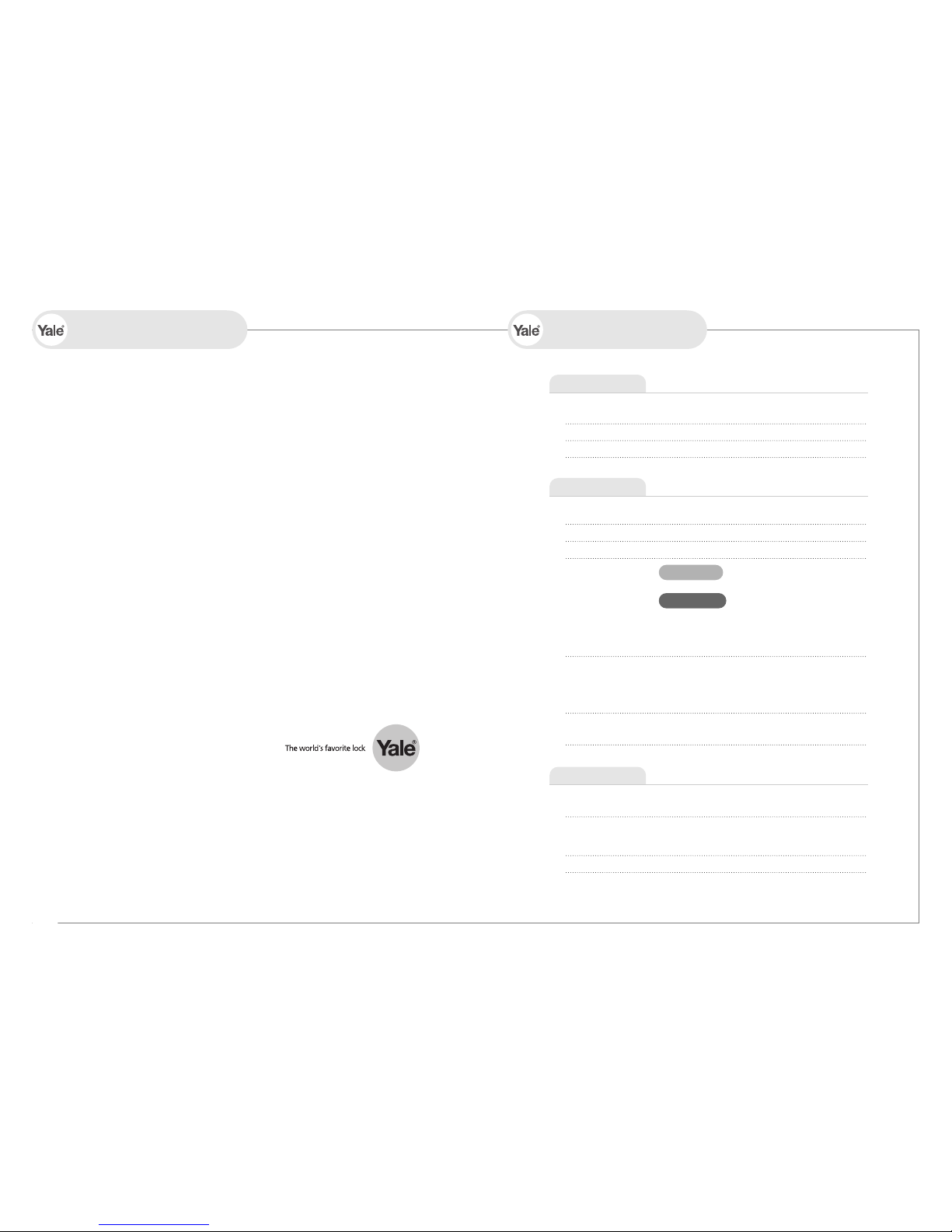
Getting Started
Direction
Components Overview
Specification
Identification
How to Use
Settings
Safety Feature
8p
9p
10p
12p
20p
25p
For peace of mind, you need to secure yourself, your home and your personal belongings.
Yale Digital Door Locks take care of all of this so that you can enjoy your life without any
worries.
In these products we have combined our long experience in making secure and reliable
locks with the latest technology for convenience and safety.
With all the functions for convenience and safety, Yale Digital Door Locks clearly offer you
more than just security. In addition to this, we have also put a lot of effort in the aesthetic
design of these products, so that your Yale Digital Door lock can actually enhance the
appearance of your door while securing it at the same time.
The future of locking is already here and ready for use. Get rid of all your concerns
regarding the security of your home and use a Yale Digital Door Lock to unlock the door to
the potential of
your life.
Unlock your life!
http://www.yaledigital.com.cn (CHINA)
http://www.yalelock.com (APAC & EMEA)
2 / 3
INTRO CONTENTS
Safety Cautions
Product Features
Manual Guide
4p
5p
6p
Change Mode I To Use Master PIN Code
Fingerprint Guide I Use Fingerprint
Change Mode I To Use Master PIN Code
Fingerprint Guide I Use Fingerprint
Extra Features
Option
Customer Service
Chinese manual
26p
28p
29p
Remote Control Module I Remote Control
Emergency Power Supply for Discharged Batteries
Customer Service Request for Product Errors
Safe Handle Feature I Volume Setting Feature
Auto / Manual Feature I Alarm Feature
Change to Fingerprint Mode I Voice / Melody Feature
Language Setting I Forced Lock
3-minute Lock Feature I Open Door with false PIN code
Emergency mechanical key override
Open Door from Inside
Lock Door
Safety Mode
Normal Mode
Page 3

Getting Started
Must Read This
Do not install the unit in
outdoor environment.
Be careful not to let
unauthorized user
know your PIN Code.
Do not use force with a tool
onto the product.
Please keep your PIN Code
safely.
An infant and some users who
have unusual fingerprints
(those which are difficult to
register) may not be
registered for fingerprint
verification.
Be careful not to hit the
handle as it may cause
injuries.
Keep foreign materials away
from the fingerprint sensor to
maintain it cleanly and do not
use it with wet fingers.
Make sure to lock the door
tight when you go out.
Do not spray water directly to
the product or wipe it with
chemical substances such as
benzene, thinner, or alcohol
when cleaning the product.
Make sure to follow the above instructions to avoid any injuries or damages on the properties .
Please read this carefully for your own safety.
Product Features
Please read
※
Scan-type fingerprint modules do
not recognize fingerprints with
water or foreign materials and set
off alarm sounds.
Caution
4 / 5
Safety Cautions Product Features
One-touch
Fingerprint
Verification
Method
(Easy Scan)
14P
Palm Touch
Feature
13P
SHM(Safe Handle
Mechanism)
Technology
22P
Smart Pad
Feature
26P
Voice Guide
Feature
24P
Yale Networking
System (Option)
28P
Safety Mode
16P
SAFE
Page 4
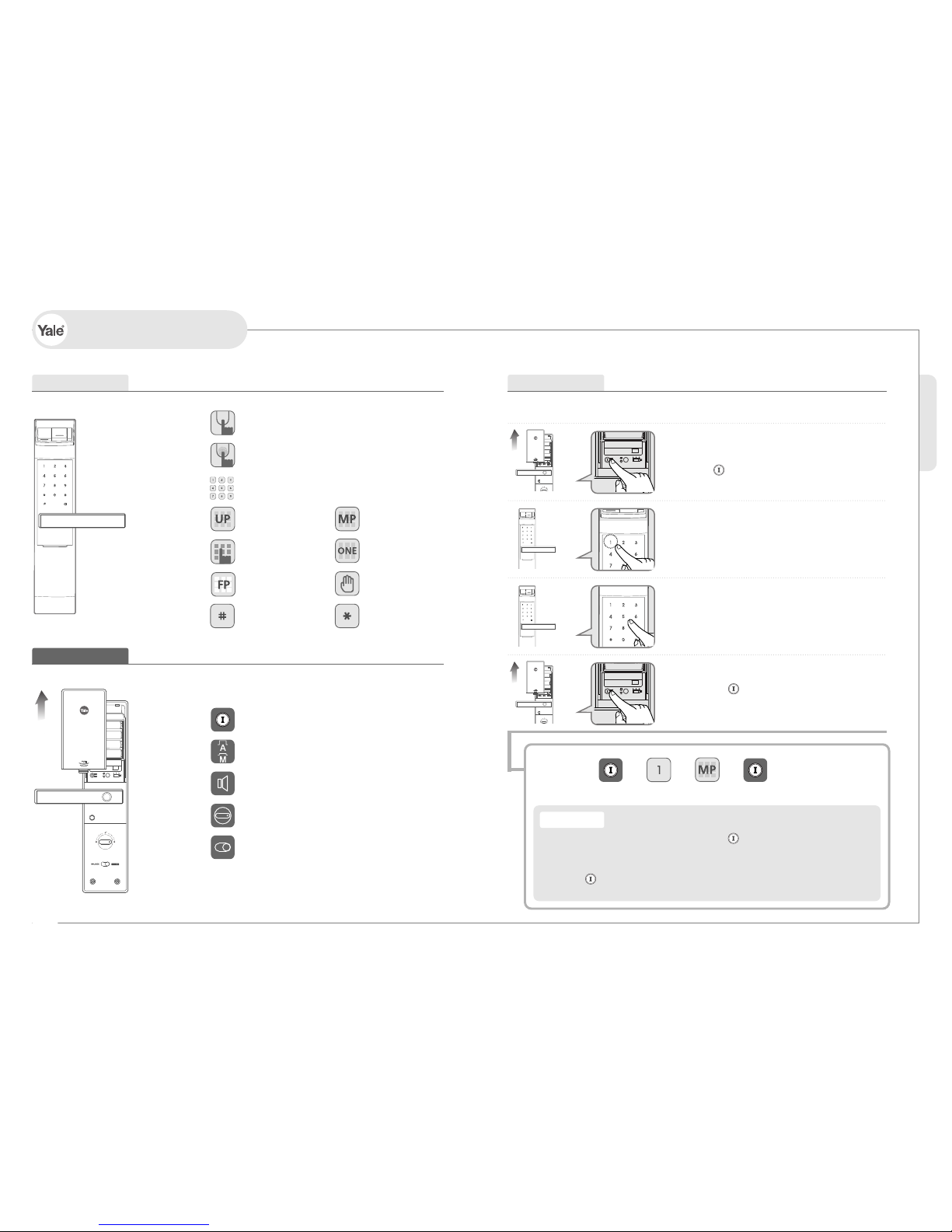
Getting Started
6 / 7
Manual Guide
Front Body Icon
{
Lift the fingerprint cover open
Enter fingerprint
Keypad (10-Key)
ButtonButton
User PIN Code
Fingerprint
PIN Code
Fake
PIN Code
Master PIN Code
One time User
PIN Code
Touch
Back Body Icon
{
Registration Button
(Open Battery Cover)
Auto / Manual Lock button
(Open Battery Cover)
Volume Control Switch
(Open Battery Cover)
Manual thumb turn
Set / Release Inside Forced Lock Switch
ⓑⓐⓒ
EX
STEP
Registering Master PIN Code (Normal Mode)
Open the battery cover in the back body and
press (Registration) button once.
Enter numbers 1
Press the registered Master Number (6 to 12 digits)
according to the voice guide.
(The default Master Number is ‘1 2 3 4 5 6 7 8 9 0’)
Press the (Registration) button in the Back Body
again to complete the Master PIN Code registration.
➞ ➞ ➞
(6 to 12)
》
ⓐ Open the battery cover in the back body and press (Registration) button once.
ⓑ Press the registered Master Number (6 to 12 digits) according to the voice guide.
(The default Master Number is ‘1 2 3 4 5 6 7 8 9 0’)
ⓒ Press the (Registration) button in the Back Body again to complete
the Master PIN Code registration.
Description
Page 5
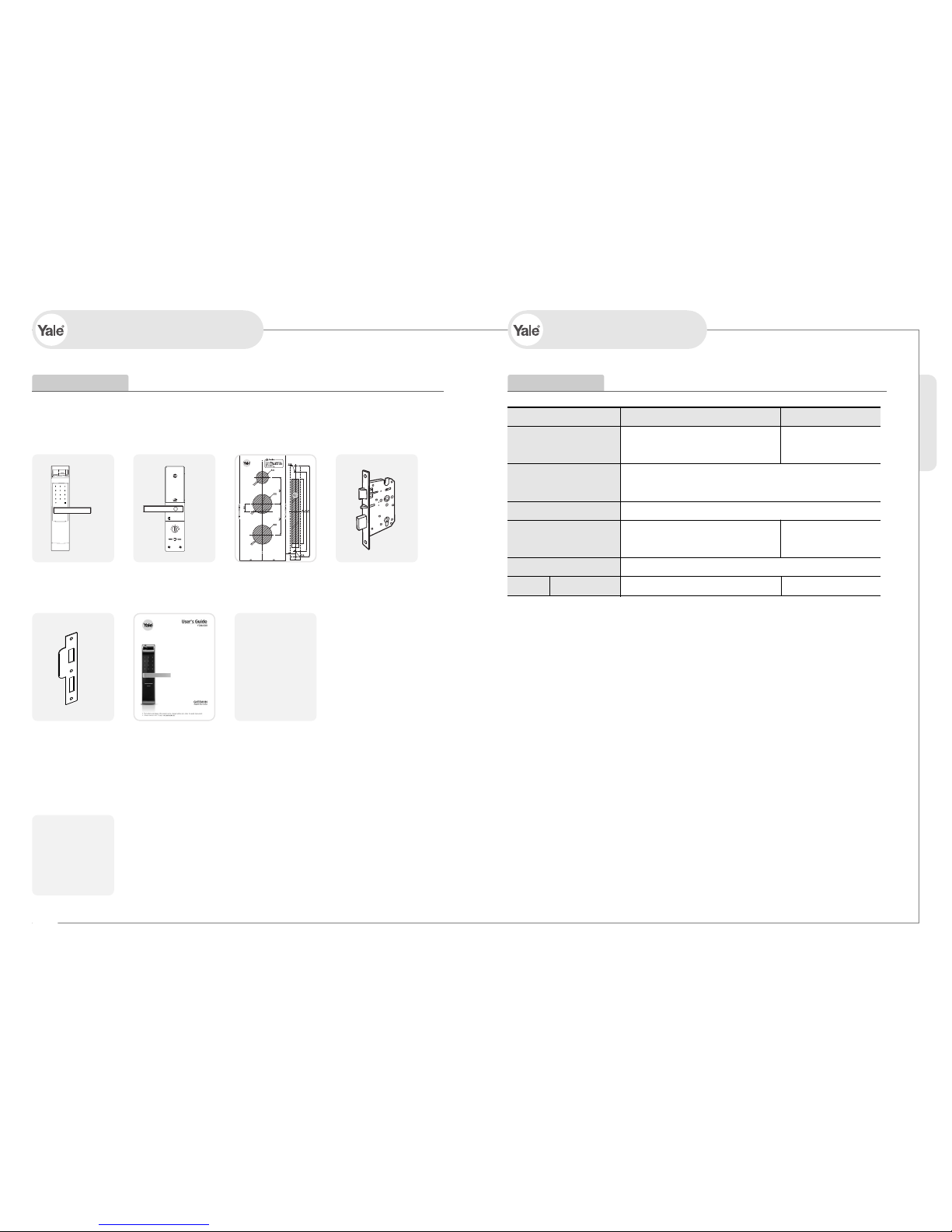
Getting Started
SpecificationsBasic Contents
Front (Front Body) Back (Main Body) Installation Template Lock case
Strike Plate Users Guide
- Remote control
- Remote control
module
4 Batteries
Emergency keys
Screws
The contents of this product may be subject to change without notice for performance or quality improvement.
8 / 9
Components Overview Specifications
Specifications
Front (Front Body)
Back (Main Body)
Lever
Battery
76.6(W) × 334.6(H) × 28(D) mm,
Zinc die-casting
76.6(W) × 304.6(H) × 35(D) mm,
Fiber-glass
Zinc die-casting
4EA 1.5V AA alkaline batteries
(Operating voltage: 4.5 ~ 6 V)
Operating temperature :
-15~55℃ (5~131˚F)
Last up to 1 year
(10 times used a day)
Remarks
※ Battery life may vary depending on temperature, moisture levels,
frequency of use and the quality of the batteries.
※ Please make sure that all parts are included when purchasing the product.
※ Optional products may not be available depending on your country or local dealer.
Lock case
Steel and SUS304
Option Remote Control
Wireless Optional
Parts
Basic Contents
》
Option
》
Page 6

Direction
Front
Back
❶
9V Emergency battery
(Optional)
Pull down Emergency Cover
❶
Fingerprint Operation Lamp
❷
Keypad (10-Key)
❸
Dead Bolt Jam Lamp
❹
Lever
❺
Fingerprint Cover
❻
Battery Change Lamp
❼
Reset button
❽
Emergency Key
❾
Emergency Power Supply Terminal
❿
Emergency Cover
(Front Body, install on the outside of the door) (Back Body, install on the inside of the door)
10 / 11
Identification
❷
❸
❹
❺
❻
❿
❶
❷
❸
❻
❼
❺
❶
Battery Cover
❷
Slot for Remote control module(Option)
❸
Registration button
❹
Lever
❺
Safe handle button
❻
Manual thumb turn
❼
Internal Forced Lock Switch
❽
1.5V AA Alkaline Batteries
❾
Auto / Manual Lock button
❿
Volume Control Switch
Lock case
Latch Bolt
Automatic Locking Sensor
Dead Bolt
❾ ❿
❽
❹
❾
❿
❽
❼
Page 7

Change Mode
Normal Mode Safety Mode
Getting Started
- Make sure to leave the door open when registering a PIN Code because you may accidentally lock
a door while trying to register or change a PIN Code the first time.
- The previously registered PIN Code will automatically be deleted when the new PIN Code is registered.
- When registering a PIN Code, the registered PIN Code will be displayed on the keypad (Smart Pad)
in sequential order and, then, be disappeared.
- The Master Number is required to register or remove a fingerprint.
Note
12 / 13
How to Use
To Use Master PIN Code
(PIN Codes should be selected from 6 to 12 digits. [*] and [#] are not allowed.)
To Register Master PIN Code (Normal Mode)
》
To Open Door with PIN Code
》
ⓑⓐ ⓒ
➞
ⓐ Open the battery cover in the back body and press (Registration) button once.
ⓑ Press the registered Master Number (6 to 12 digits) according to the voice guide.
(The default Master Number is ‘1 2 3 4 5 6 7 8 9 0’)
ⓒ Press the (Registration) button in the Back Body again to complete
the Master PIN Code registration.
ⓓ Touch the keypad of the Front Body gently with your palm.
Description
➞
Safety Mode Normal Mode
➞
(NEW)
➞ ➞➞ ➞ ➞
➞ ➞➞➞ ➞ ➞
Make sure to examine if the door opens normally with the
registered password or fingerprint after the registration is
complete.
Check if a door opens!
Normal Mode
The default setting is Normal Mode.
Safety Mode can be used for professional and high secure
management.
It enables you to make separate registration, and open a door
through the registered fingerprint or PIN Code.
➞➞
ⓓ
➞ ➞
Page 8

Direction
14 / 15
How to Use
Repeated Operations
➞
➞
➞ ➞
Press and lift up the Guide
Bar on the fingerprint cover.
You will see the fingerprint cover
being raised and start to open.
When the fingerprint cover is
completely open, the lamp will be on.
Start sweeping your fingerprint
through the sensor.
Complete your fingerprint
registration.
- You may register up to 20 fingerprints.
※
Note that you may not register 20 fingerprints depending on the state of the previously registered fingerprints.
- Scan-type fingerprint modules do not recognize fingerprints with water or foreign materials and
set off alarm sounds.
- Make sure to register a PIN Code just in case you fail to register a fingerprint.
- Make sure to leave the door open when registering a PIN Code because you may accidentally lock a door
while trying to register or change a PIN Code the first time.
- If an error occurs during registration, the process reverts back the beginning. (entering fingerprint).
- If no more input is made for 20 seconds after registering at least 1 fingerprint, the registration will be complete.
- Duplicate fingerprints may be registered.
- Same fingerprints can be registered repeatedly.
Note
Fingerprint Guide
Normal Mode
It enables you to make separate registration, and open a door through the registered
fingerprint or PIN Code.
Use Fingerprint
To Register Fingerprint
》
To Open Door with Fingerprint
》
➞
ⓑⓒ
(3 times)
➞ ➞ ➞ ➞ ➞
ⓐ
ⓐ After the operation lamp is on, sweep your fingerprint 3 times through the fingerprint
sensor according to the voice guide.
ⓑ Lift open the fingerprint cover and wait for the operation lamp to light on.
ⓒ Sweep the registered fingerprint through the fingerprint sensor in the front body.
Description
- It enables you to make separate registration, and open a door through the registered to
fingerprin or Master PIN Code.
- Make sure to examine if the door opens normally with the registered PIN Code or
fingerprint after the registration is complete.
Note
Page 9

Change Mode
Normal Mode Safety Mode
Getting Started
- Make sure to leave the door open when registering a PIN Code because you may accidentally lock
a door while trying to register or change a PIN Code the first time.
- The previously registered PIN Code will automatically be deleted when the new PIN Code is registered.
- When registering a PIN Code, the registered PIN Code will be displayed on the keypad (Smart Pad)
in sequential order and, then, be disappeared.
- The Master PIN Code is required to register or remove a fingerprint.
- If you forget the PIN Code, you may not register or remove a fingerprint.
- It is advised to register the PIN Code with the same one as a PIN Code in case you lose it.
Note
-
When already Normal Mode, this process doesn’t work.
Current Master PIN Code is changed to User PIN Code after changing mode. )
- kind of PIN Codes have to be different.
(There is an error if you try to register same PIN Code)
- One time user PIN Cod is only used for one time.
Caution
16 / 17
How to Use
To Use PIN Code
(PIN Codes should be selected from 6 to 12 digits. [*] and [#] are not allowed.)
ⓐⓒ
ⓐ Open the battery cover in the back body and press (Registration) button once.
ⓑ Press the registered Master Number (6 to 12 digits) according to the voice guide.
ⓒ Press the (Registration) button in the Back Body again to complete
the Master PIN Code registration.
Description
➞
Safety Mode Normal Mode
➞
(NEW)
➞ ➞➞ ➞ ➞
➞ ➞➞
➞
➞
➞
Make sure to examine if the door opens normally with the
registered password or fingerprint after the registration is
complete.
Check if a door opens!
Safety Mode
The default setting is Normal Mode.
Safety Mode can be used for professional and high secure
management.
It enables you to make separate registration, and open a door
through the registered fingerprint or PIN Code.
➞ ➞➞ ➞ ➞
(NEW)
ⓑ
Change Master PIN Code
》
Change User PIN Code
》
➞ ➞➞ ➞ ➞
One Time User PIN Code
》
➞
or
➞ ➞
or
➞ ➞➞
To Open Door with PIN s Code
》
➞ ➞➞➞ ➞ ➞
Page 10

Direction
18 / 19
How to Use
Repeated Operations
➞
➞
➞ ➞
Press and lift up the Guide
Bar on the fingerprint cover.
You will see the fingerprint cover
being raised and start to open.
When the fingerprint cover is
completely open, the lamp will be on.
Start sweeping your fingerprint
through the sensor.
Complete your fingerprint
registration.
- You may register up to 20 fingerprints.
※
Note that you may not register 20 fingerprints depending on the state of the previously registered fingerprints.
- Scan-type fingerprint modules do not recognize fingerprints with water or foreign materials and
set off alarm sounds.
- Make sure to register a PIN Code just in case you fail to register a fingerprint.
- Make sure to leave the door open when registering a PIN Code because you may accidentally lock a door
while trying to register or change a PIN Code the first time.
- If an error occurs during registration, the process reverts back the beginning. (entering fingerprint).
- If no more input is made for 20 seconds after registering at least 1 fingerprint, the registration will be complete.
- Duplicate fingerprints may be registered.
- Same fingerprints can be registered repeatedly.
Note
Fingerprint Guide
Safety Mode
Use Fingerprint
- It enables you to make separate registration and deletion, and open a door only when the
fingerprint number and the fingerprint match.
Note
➞ ➞ ➞
➞ ➞➞ ➞ ➞
To Register Fingerprint
》
To Open Door with Fingerprint
》
(3 times) (01~20)
ⓐⓑ
➞ ➞ ➞ ➞ ➞ ➞
ⓒⓓ
➞
Remove Fingerprint (Safety Mode)
To Delete All Fingerprints
》
To Delete Each Fingerprints
》
(01~20)
➞
➞
ⓐ Enter 2-digit fingerprint number to register.(01~20)
ⓑ After the operation lamp is on, sweep your fingerprint 3 times through the fingerprint
sensor according to the voice guide.
ⓒ Lift open the fingerprint cover and wait for the operation lamp to light on.
ⓓ Sweep the registered fingerprint through the fingerprint sensor in the front body.
Description
Page 11

Direction
Auto Lock status
20 / 21
How to Use
Keep pressing the Safe Handle button.
And then, lower and push the handle
at the same time.
The Safe Handle button is found on
the interior handle.
Lower and push the interior handle
at the same time.
(Closed) (Open)
(Closed) (Open)
(Closed) (Open)
Turn the Manual thumb turn to Open side.
Keep pressing the Safe Handle button.
And then, lower and push the handle at the
same time. The Safe Handle button is found
on the interior handle.
- Make sure to fully familiarize yourself with the operations for the Manual Device and
the Safe Handle in preparation for emergencies.
Note
- Even after a door was locked by the Auto Lock function,
please check again if the door was completely closed and locked.
Note
Open Door from Inside
To Open Door from Safe Handle Setting
》
To Open Door from Safe Handle Setting Released
》
The built-in Auto Lock sensor automatically
locks a door within 5 seconds after the door
was closed.
Lock Door
To Close Door from Outside
》
To Open with Manual Device for Emergencies
》
The default setting is Safe Handle Setting.
Manual Lock status
Touch the keypad in the front body gently
with your palm to lock a door.
Auto Lock status
The built-in Auto Lock sensor automatically
locks a door within 5 seconds after the door
was closed.
To Close Door from Inside
》
5 Sec
Manual Lock status
Turn the Manual Open/Close Device to
Close side to lock a door.
5 Sec
Page 12

Open the battery cover and
take out a hex wrench.
Keep pressing the Safe Handle button.
Turn the set bolt found in next to
the handle to Close side.
Direction
22 / 23
Settings
Safe Handle Featurea
To Release Safe Handle Setting
》
The technology to prevent a forced attempt to drill a hole in the door and
unlock the Doorlock has been applied.
Auto Lock setting locks a door within 5 seconds after the door was closed.
Volume Setting Feature
It enables you adjust the volume of various sounds from the product.
Open the battery cover and
take out a hex wrench.
Turn the set bolt found in next to the
handle to Open side until the Safe Handle
button comes out.
To Set Safe Handle
》
Volume Setting
》
- Be careful that the set bolt won’t detach when modifying the Safe Handle Setting.
- Even when the operation sound is set as ‘Mute’, the error and alarm sounds will go off.
Note
- Even after a door was locked by the Auto Lock function, please check again if the door was completely locked.
- If a door is open when the Auto Lock is not properly operated, the Break-in alarm might go off.
- If the alarm goes off due to damage, fire, or break in, the numbers on the keypad will light up clockwise.
(It repeats the status for 30 minutes with alarm sound.)
Note
To set volume switch
The operation sound volumes are adjusted
according to the Volume Switch Setting.
(2 : Louder / 1: Lower / 0 : Mute )
Auto Lock Setting
Press the interior Auto/Manual Setting
button to keep the button up.
Auto / Manual Feature
The alarm sound continues for 30 minutes or until it is reset.
Alarm Feature
To Set Auto/Manual Feature
》
Manual Lock Setting
Press the interior Auto/Manual Setting
button to keep the button down.
Break-in:
When someone tries to Break-in by opening
a door when it was locked, the alarm will go off.
Break-in / Damage Alarm
》
Release Trespass/Damage Alarm
》
Damage:
When the front body was damaged due to forced
separation or drilling,the alarm will go off.
Method 1: Enter the registered Master PIN Code or User PIN Code
Method 2: Enter the registered fingerprint. Method 3:Press the interior button for 5 seconds.
Page 13

Direction
24 / 25
Settings
Voice / Melody Feature
You may select the operation sound that is set off when a door is open and closed.
➞ ➞➞ ➞
To Set Voice/Melody Feature
》
Language Setting
English and Chinese languages are supported.
➞ ➞➞ ➞
To Set Language
》
- It is advised to keep the fingerprint exclusive number(2 digits) as a separate list just in case for a separate
fingerprint deletion at Safety Mode.
Note
Forced Lock
➞
Outside Forced Lock Setting - Fingerprint
》
(5 sec)
➞➞
Outside Forced Lock Setting - PIN Code
》
Inside Forced Lock Setting
》
- If you try to open a door with the handle or the Manual Open/Close Device from inside when
the Outside Forced Lock is set, the alarm goes off.
- If the Inside Forced Lock is set, any attempt to open a door from outside whether it’s be a fingerprint or
a PIN Code won’t work.
- When setting the Outside/Inside Forced Lock, enter the number on the keypad (Smart Pad) and
the numbers will flicker from left to right one by one and repeat twice.
Note
(5 sec)
To set / Release Inside Forced Lock Switch
When the door is closed, move the Inside
Forced Lock Switch to LOCK position so
that a red sticker can be seen.
ⓐ Enter the registered fingerprint on the fingerprint sensor when the operation lamp(LED) is on.
ⓑ Press the [ ] button for 5 seconds. (A beeping sound sets off for 3 times.)
ⓒ Touch the keypad of the front body gently with your palm.
Description
ⓑⓐ
ⓒ
(5 sec)
➞➞
or
Page 14

3 minute Lock starts. 2 minutes left.
1 minutes left.
The number [3]
lights up.
The number [2]
lights up.
The number [1]
lights up.
Direction
26 / 27
Safety Feature
- 3-minute Lock mode won’t affect the alarm mode and is sustained even after the product is rebooted.
- Once 3-minute Lock mode is on, the fake PIN code mode won°Øt work until the next normal verification
(fingerprint verification, normal PIN Code, open door from inside). In this case,
please open a door with your correct PIN Code.
Note
At 3-minute Lock mode, no button, besides those in the back body, will work.
3-minute Lock Feature
If a PIN Code or a fingerprint that is yet to be
registered is entered for 5 consecutive times,
3-minute Lock mode is on and nothing will
work for 3 minutes.
(Wrong trial of PIN Code 5 times and
Fingerprint 10 times)
- Please operate the lock with the mechanical key when there is a problem to the lock or
- Forgotten security code
- Electronic malfunction
3-minute Lock Mode Display
》
Open Door with fake PIN code
To Open Door with false PIN code
》
Emergency mechanical key override
Emergency mechanical key override
》
Release Trespass/Damage Alarm
》
Method 1: Press the interior button for 5 seconds.
Method 2: Turn the interior handle.
It is the most effective feature when you are concerned about your PIN Code being accidentally exposed when you
have company or in the similar situations.
ⓐ
➞ ➞ ➞
or
ⓐ
➞ ➞ ➞
ⓐ Enter the fake PIN code
ⓑ Touch the keypad with your palm gently or press [ ] button to end.
Description
ⓑ
Pull down the
emergency cover
A hole on
emergency key
- Keep the mechanical override key in a safe place.
- Otherwise, you may not get a free after-sales service even within during the warranty period.
Note
Only Normal Mode.
Page 15

Remove batteries
Open the battery cover
in the back body
and remove
all batteries.
Install Remote Control Module
Equip the Remote control
Module to the connector.
Insert batteries
Insert all the batteries by
checking the [ , ]
connector.
Confirm the installation
If you hear a ‘ting-a-ling’
sound, the Remote control
Module has been installed
correctly. Close the battery
cover.
⊕⊖
Ting-a-ling
Extra Features
28 / 29
Option
Buy the Remote control Module and
install it to link the remote control.
Remote Control Module
Remote control Module
》
Install Remote Control Module
》
Remote Control
To Release Remote Control
》
Not only FSK method but also the wireless encryption algorithm has been applied.
➞ ➞➞ ➞ ➞
ⓐ
➞ ➞➞ ➞
To Register Remote Control
》
ⓐ Press the SET button of the remote control (Up to 5 Remote controls)
Description
- The wireless encryption algorithm resorts to the floating ID technology where the wireless
PIN Code is changed every time the remote control is operated.
Note
- The operation status may only be examined through the remote control.
Note
Page 16

One-on-one real-life size
1.5V alkaline AA battery
Low Battery Lamp (red)
front body
30 / 31
Emergency Power
Emergency Power Supply for Discharged Batteries
You may open a door when contacting the 9V battery.
To Supply Emergency Power
》
To Replace Battery
》
➞ ➞➞
ⓐ
Expiry Period
The product uses four 1.5V alkaline AA batteries.
They may sustain 1 year if used 10 times a day.
(Users are advised to use authentic alkaline batteries.)
Low Battery Alarm
You must replace all 4 batteries for the following cases:
- The Low Battery Lamp on the front body lights on
- The alarm melody goes off
(a nursery rhyme starting with ting-a-ling melodies)
- The voice guide goes off (“Please replace batteries.”)
ⓐ Open the emergency cover. Keep contacting the 9V battery onto the emergency power supply terminal.
ⓑ Press [ ] button. (Once the motor is fully operated, you may detach the 9V battery.)
Description
- The battery duration varies in the temperature, humidity, the number of use, and the quality of the battery.
Note
ⓑ
Memo
Extra Features
or
