Page 1

YDM 3109
※The functions and design of this product can be changed without notice for quality improvement.
※Chinese manual is from 33 page.
User Manual
Keep this manual safe for future reference
Page 2
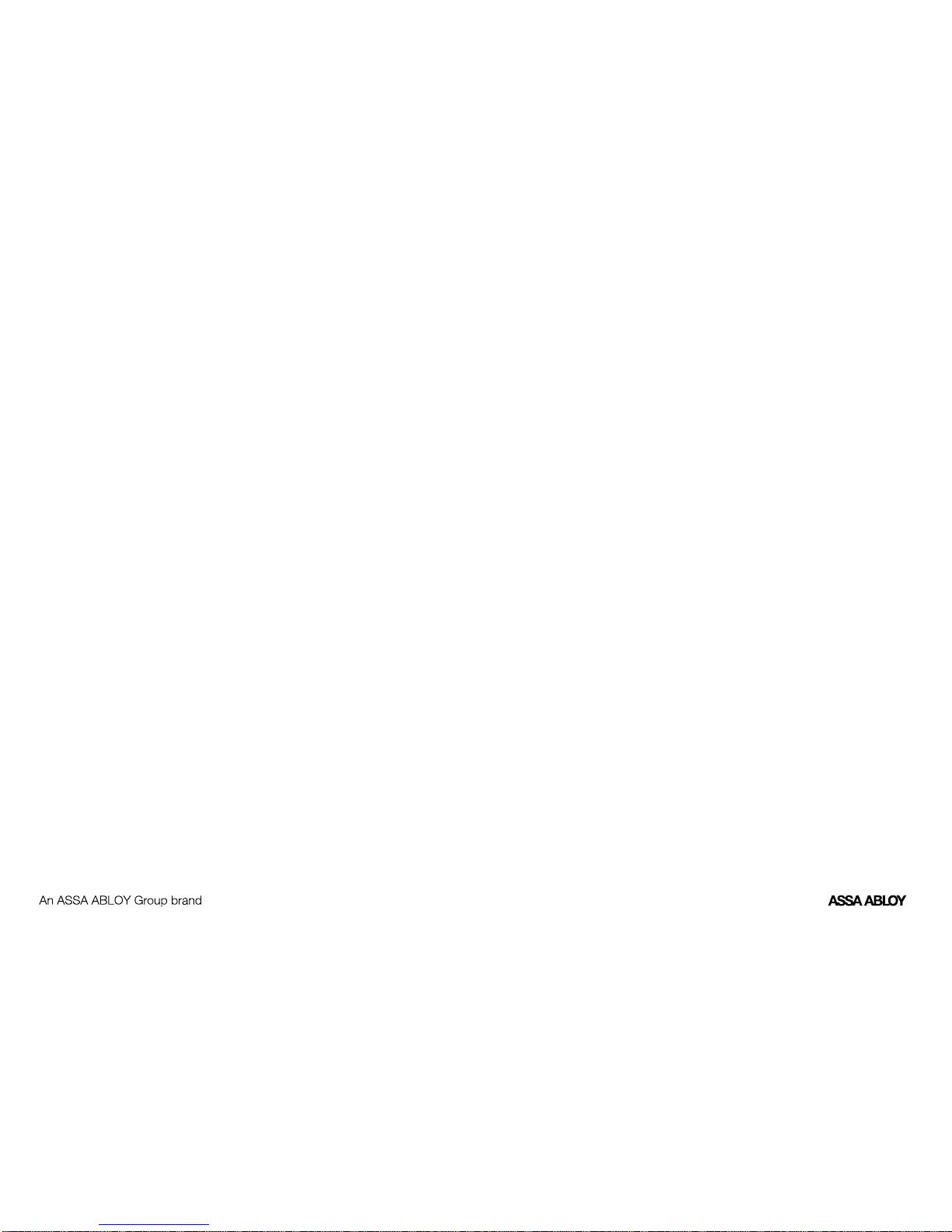
Ver. PMU-0904-01
Page 3

02
Please read the following before using your Yale GATEMAN product
•
This product is designed and manufactured to assure personal safety. Improper use can result in personal damage or
property loss. Please observe the procedures for installation, use and servicing.
•
Yale
GATEMAN is a precision electronic device. All safety and operating instructions should be read before the
product is operated.
•
Refer all servicing to qualified service personnel. Servicing is required when the product is damaged or to be re-installed.
•
Check your installation conditions with the local service provider before installation as your door prep might be different
from the standard this lock conforms with.
•
The products warranty does not cover defects or damages arising from the door defects, improper installation, lack of or
improper maintenance, improper storage, shipping and handling, ordinary wear and tear, misuse, abuse, accident,
unauthorized service or use with unauthorized service parts.
•
Disassembly, rework and reverse engineering are prohibited without a written approval of Yale except for a normal
installation of the product.
•
The trademarks, trade names, designs, copyright, patents and other proprietary right used on or embodied in the product
and this manual shall remain the exclusive property of the manufacturer, cannot be copied or used in any form without
the written authorization by Yale.
•
Visit our website www.yalelock.com for more information on the products.
•
The information in this manual is subject to change without notice.
Page 4
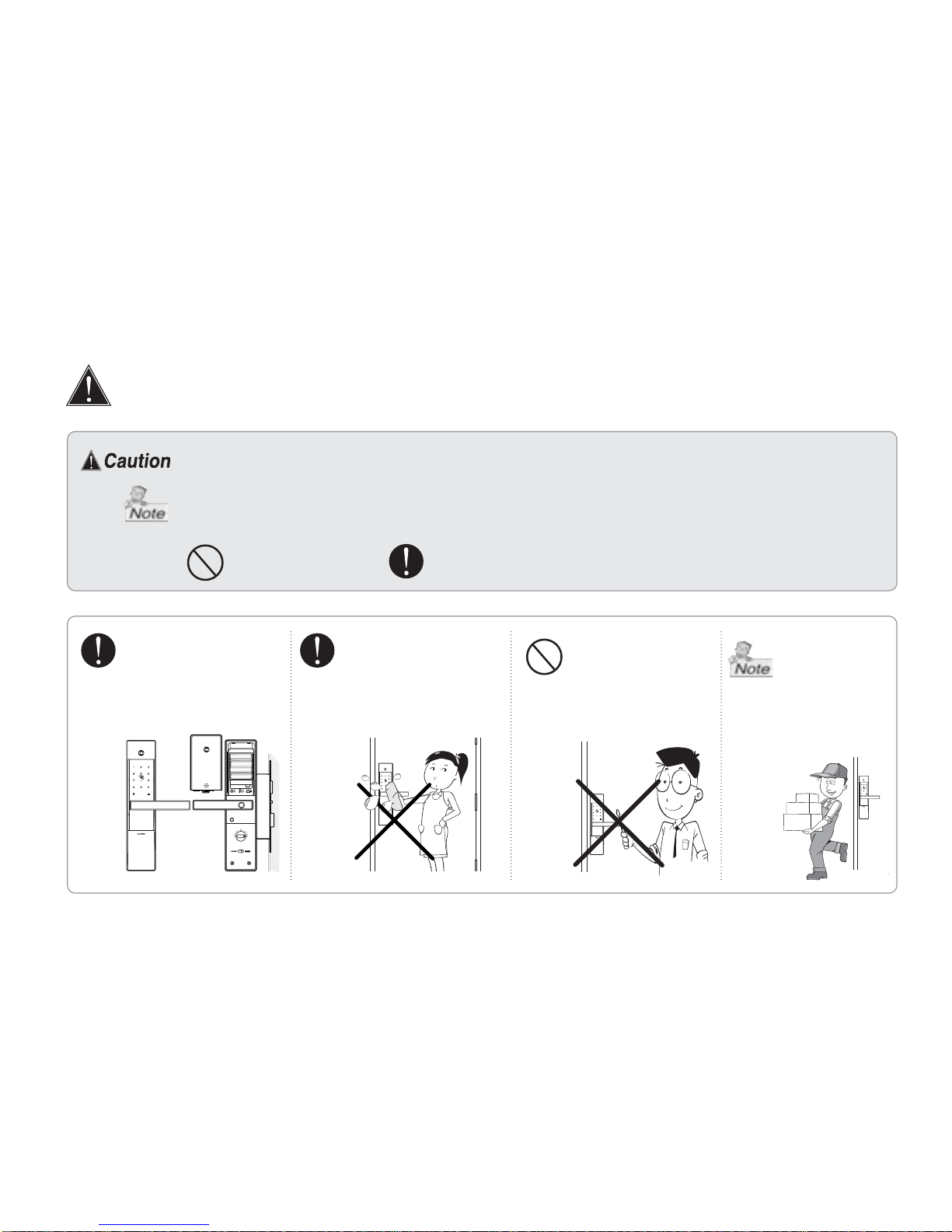
must be followed to protect yourself and your property.
explains product functions and features.
prohibited
must observe
Please read the following safety instructions to prevent any accident, property damage and
inconvenience. Children should be well educated for the operating instruction. Keep this
manual in a convenient place so that you can refer to it when necessary.
IMPORTANT SAFETY
INSTRUCTIONS
Do not attempt to
disassemble the unit
by yourself. That can
cause an electronic
shock and product
damage.
Clean only with dry
cloth. Do not use water
that can cause damage
to the electronic circuit.
Yale GATEMAN digital
door lock is a precision
electronic device.
When you move,
contact your local
service personnel
for re-installation.
Check the service
charge with your
service provider.
Page 5
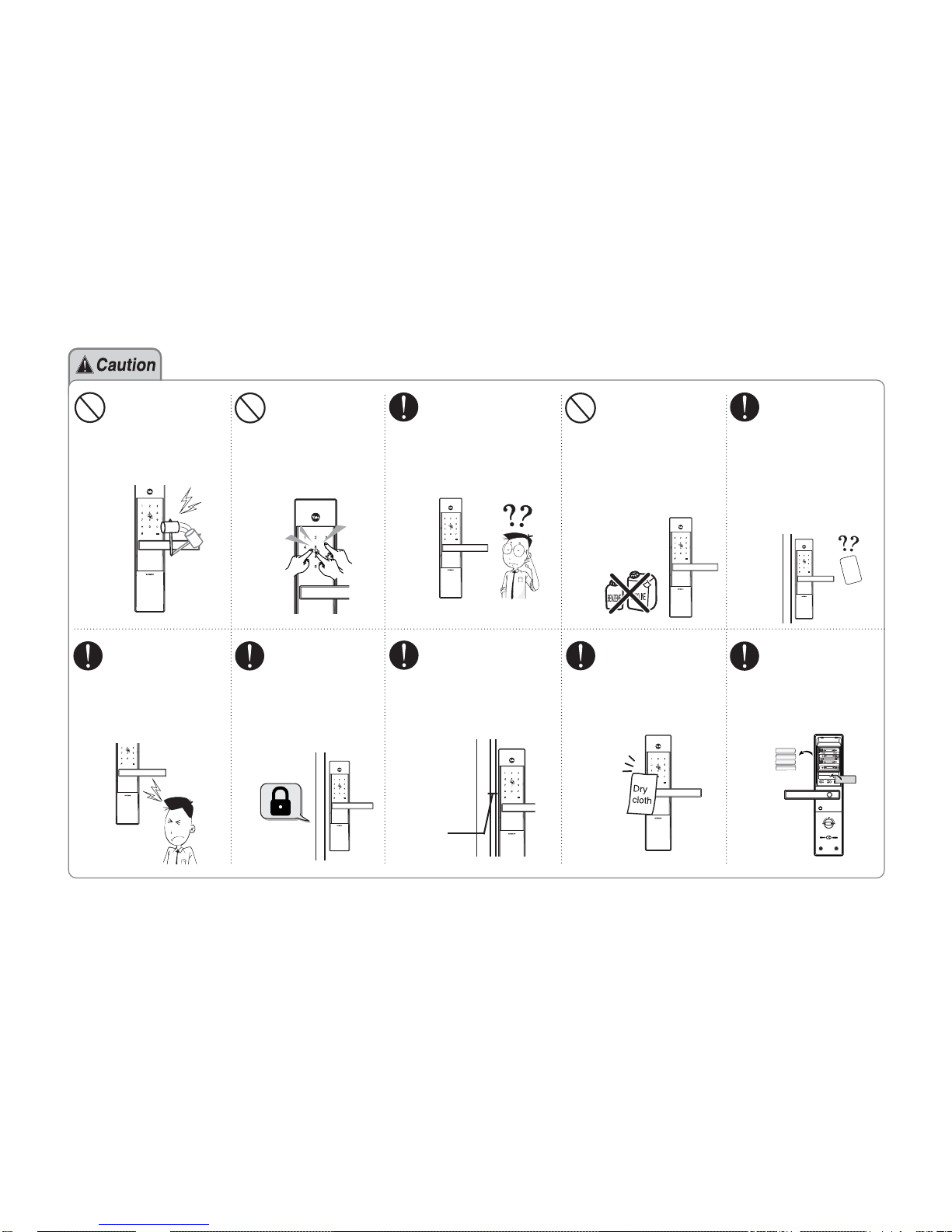
Do not use water and
any type of solvent
such as gasoline or
benzene as they can
cause damage to
electronic circuit,
deterioration and/or
paint peel-off.
Be careful not to have
an unauthorized user
know your security
code. Change your
code periodically.
Do not use an
inappropriate tool
that can cause
damage or malfunction of the product.
Handle the unit
with care.
Excessive force,
careless handling
may cause product
damage.
Educate your
children about the
proper use of the
product.
Make sure the door
is securely locked
whenever you
leave your house,
especially in the
manual lock mode.
Make sure the distance
between the door and
door frame is not
widened more than
5mm.
5mm
Keep card key reader
part clean and dry.
Dust off dirt smoothly
with a soft cloth.
Do not have your
card key lost or
stolen.
■
Immediate
re-registration of
all remaining keys
is required to
invalidate the lost
key.
Remove all of the
batteries before
installing or
removing a remote
control module.
Page 6
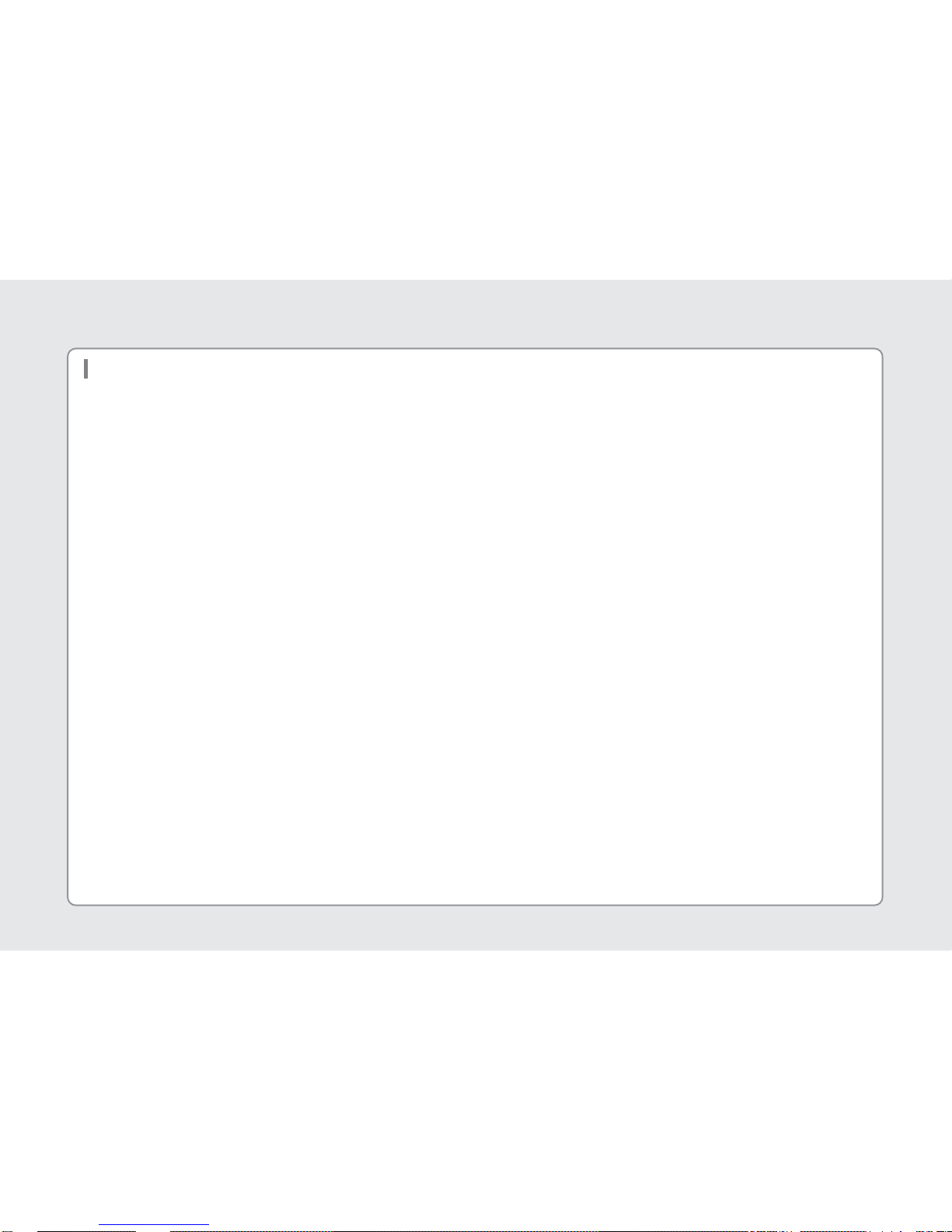
Overview
Proximity card identification
You can use your ISO 14443 A type RFID card such as credit
card or pass card as your card key.
Triple access
You can unlock the door by the card, the security code or the
mechanical key at your convenience. You do not need to worry
about accidental lockouts by losing or forgetting the key.
Easy re-registration of keys
If you lose a key, you can invalidate the lost key by reregistering all other keys. You can register up to 40 card keys
to add users.
Anti-collision
Contacting multiple cards does not cause error to the lock. The
card key reader will recognize the card key among a pack of cards.
Easy and simple operation
One-touch operation allows every user including children and
senior the simplest use.
Automatic locking
Just closing the door will automatically lock the door. Manual
operation is also available.
Break-in / Damage alarm
80dB alarm will go off if anyone attempts to damage the lock or
forces the door open.
Safe handle
Protects from any break-in attempts through the safe handle.
Verification with the palm
The security code is verified by palm touching to randomize any
fingerprint residues on the keypad so protect from exposing it.
Emergency power supply
When the batteries are completely discharged you can easily
supply emergency power to the lock with the 9V battery.
Volume control
You can change the volume. The break-in alarm still operates
even if the silent mode is on.
Forced lock mode
Internal forced lock prevents anyone to unlock from the outside
and external forced lock makes only manual thumbturn
available to open the lock from the inside.
Remote control
You can use a remote control by installing the applicable
Remote control module. (This option may not be available
depending on your country or local dealer.)
Smart Pad
Keypad displays functional operation with lighting.
Page 7
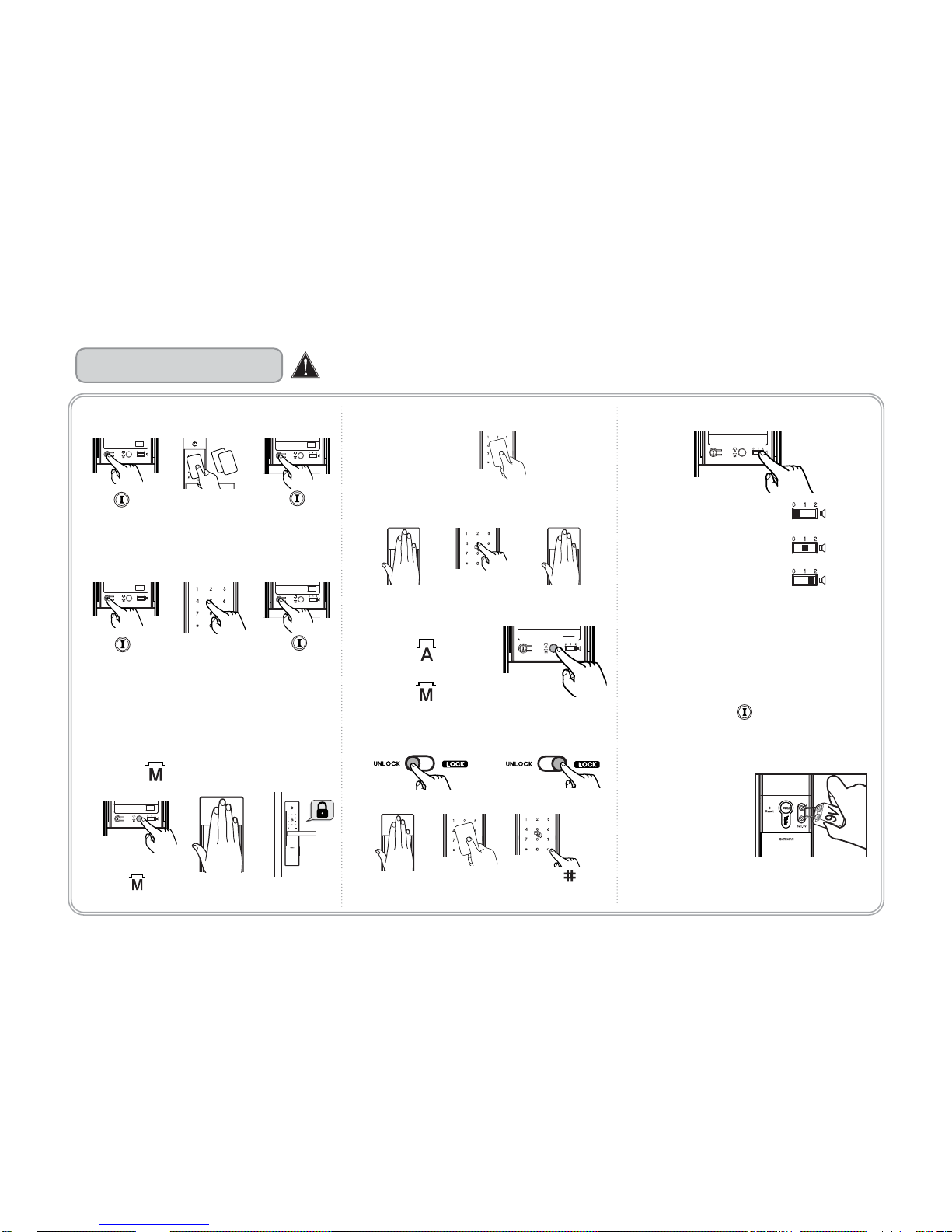
Press button
1. Card Key Registration
2. Security Code Registration
6. Forced Locking
①
Forced Lock Mode from inside.
②
Forced Lock Mode from outside.
Enter the security code
(6~12digits)
8. Turning off the alarm
①
Contact the card key on [card key reader], or
②
Enter the security code, or
③
Press and hold [ ] button for 5 seconds
Contact all the keys
you wish to register
on one by one
Press button
Press button Press button
①
Mute : [Volume] Button
②
Normal : [Volume] Button
③
Loud : [Volume] Button
7. Volume control
3. Locking the door from the outside
①
The automatic Lock Sensor detects the door
closing and locks the door within 5 seconds, or
②
Touch the keypad with palm for locking the
door in [Manual Lock Mode]
4. Unlocking the door from the outside
9. Emergency power supply
9V Battery can be
used
to supply
electricity
to the unit.
①
Automatic Lock Mode :
Press [ ] Button
②
Manual Lock Mode :
Press [ ] Button
5. Automatic / Manual Lock Mode
②
Wake up the lock with the palm touch, enter the
security code and retouch the lock with the palm.
①
Contact Card key
Security Code
Contact
5 seconds
or
Contact [ ]
3 seconds after put
security code
Please do remember below operation!
Basic Operation
Manual Lock Mode :
Press [ ] Button.
With the
palm
Page 8
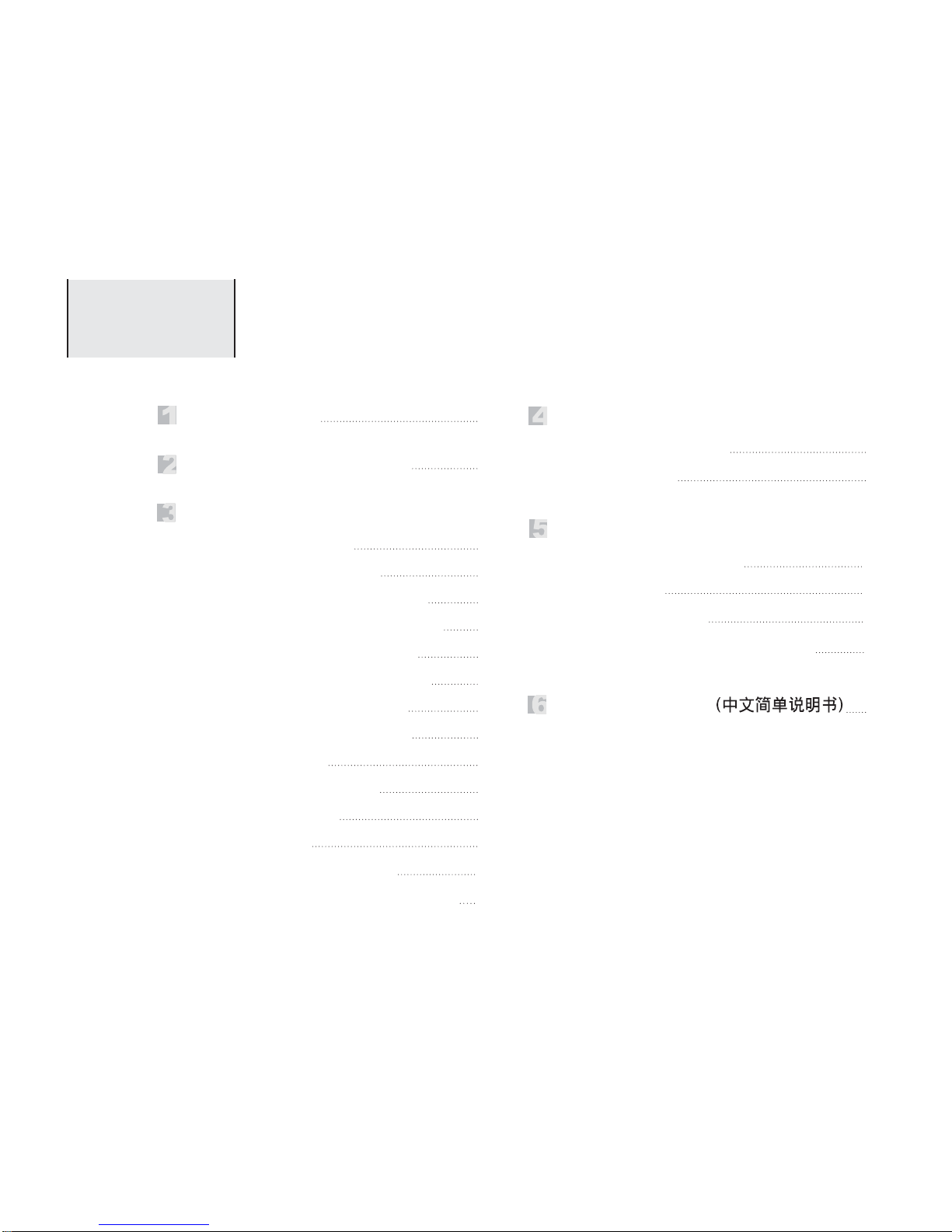
Identification of Product
09
Specifications
08
How to use
1. Registering Card Keys
2. Registering Security Code
3. Locking the door from the outside
4. Unlocking the door from the outside
5. Locking the door from the inside
6. Unlocking the door from the inside
7. Enabling/disabling Safe handle
8. Automatic / Manual Lock Mode
9. Forced Lock Mode
10. Break-in / Damage alarm
11.Wrong-try Lock-out
12. Volume control
13. Battery use & Replacement
14. Displaying operation status
(Smart Pad)
11
13
14
15
17
17
18
20
21
22
23
24
25
26
Cautions
1. Emergency power supply
2. Lost card key
3. Product malfunction
4. Emergency mechanical key override
30
31
31
32
1. Remote control module
2. Remote control
Option
27
28
33
CONTENTS
Chinese Manual
Page 9
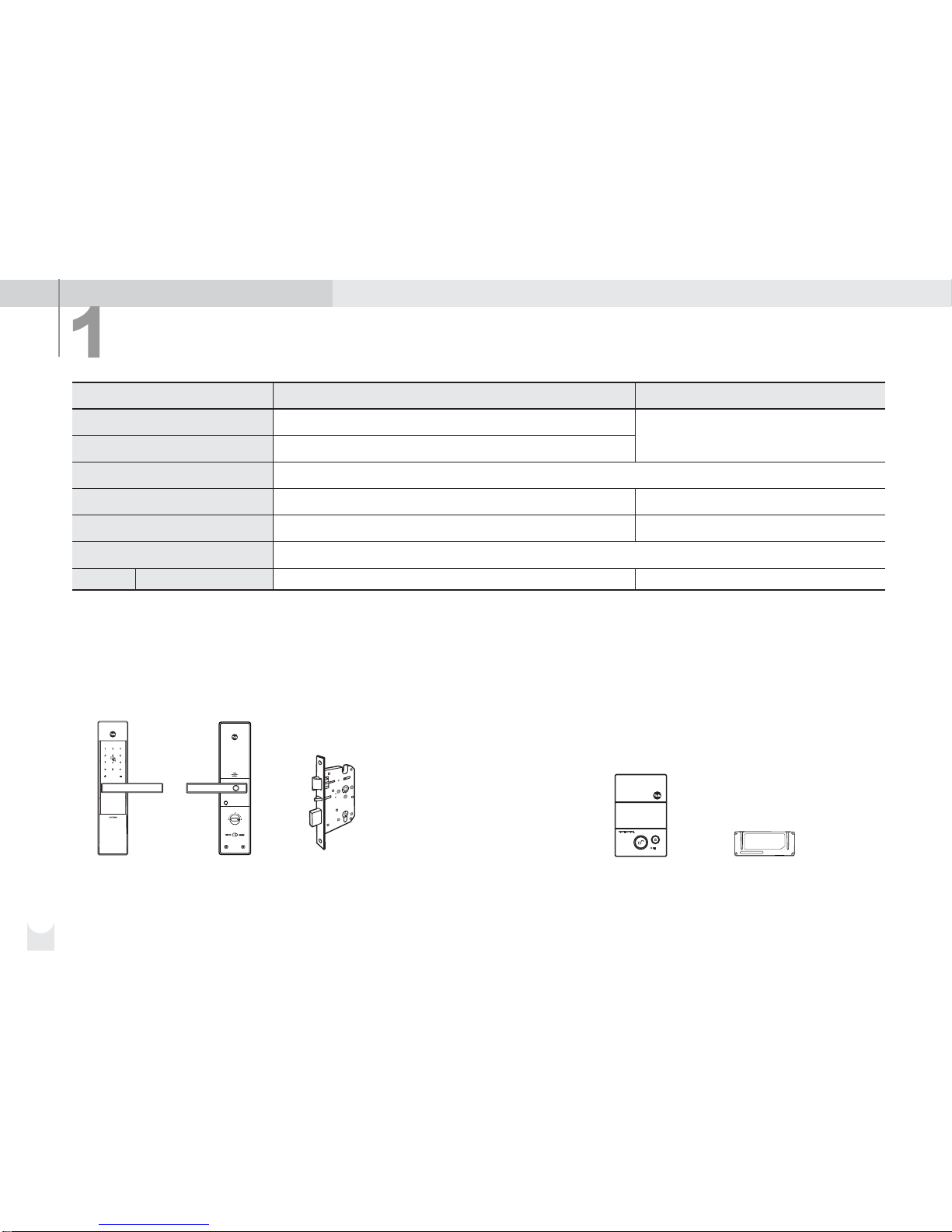
Specifications
Specifications
Front (Front Body)
Back (Main Body)
Lever
Card Keys
Battery
68.6(W) x 306.6(H) x 27(D)(70.6)mm, Zinc die-casting
72.8(W) x 306.6(H) x 37.0(D)(80.8), Flame-Retardant ABS, Zinc D/C
Zinc die-casting
4 EA
4EA 1.5V AA alkaline batteries (Operating voltage: 4.5 ~ 6 V)
Operating temperature : -15~55℃ (5~131˚F)
Up to 40 keys (sold separately)
Last up to 10 months (10 times used a day)
Remarks
※
Battery life may vary depending on temperature, moisture levels, frequency of use and the quality of the batteries.
※
Please make sure that all parts are included when purchasing the product.
※
Optional products may not be available depending on your country or local dealer.
Lock case
Steel and SUS304
Parts
Remote Control
Wireless Optional
Option
Front (Front Body)
Remote control Remote control module
Back (Main Body) Lock case
■
Basic Contents
•
4 Card keys
•
Emergency keys
•
Screws
•
Installation Template
•
4 Batteries
•
Users Manual
■
Option
08
Page 10
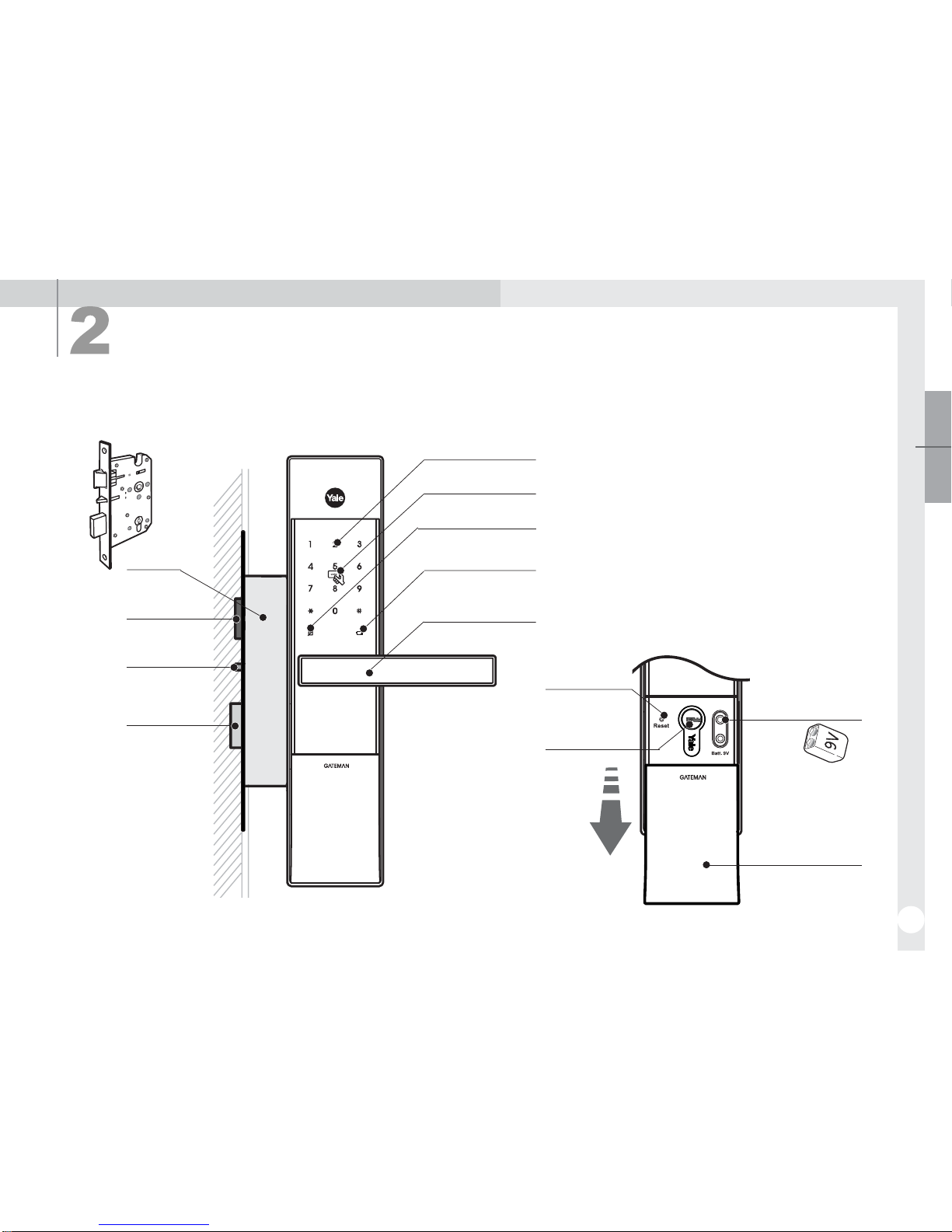
09
Emergency Cover
Emergency Power
Supply Terminal
Lock case
Latch Bolt
Automatic
Locking Sensor
Dead Bolt
9V Emergency battery
(Optional)
Identification of Product
1. Front
(Front Body, install on the outside of the door)
Dead Bolt Jam Lamp
Battery Change Lamp
Keypad (10-Key)
Lever
Card Key Reader
※
Pull down
Emergency Cover
Reset button
Emergency Key
Identification of Product
Page 11
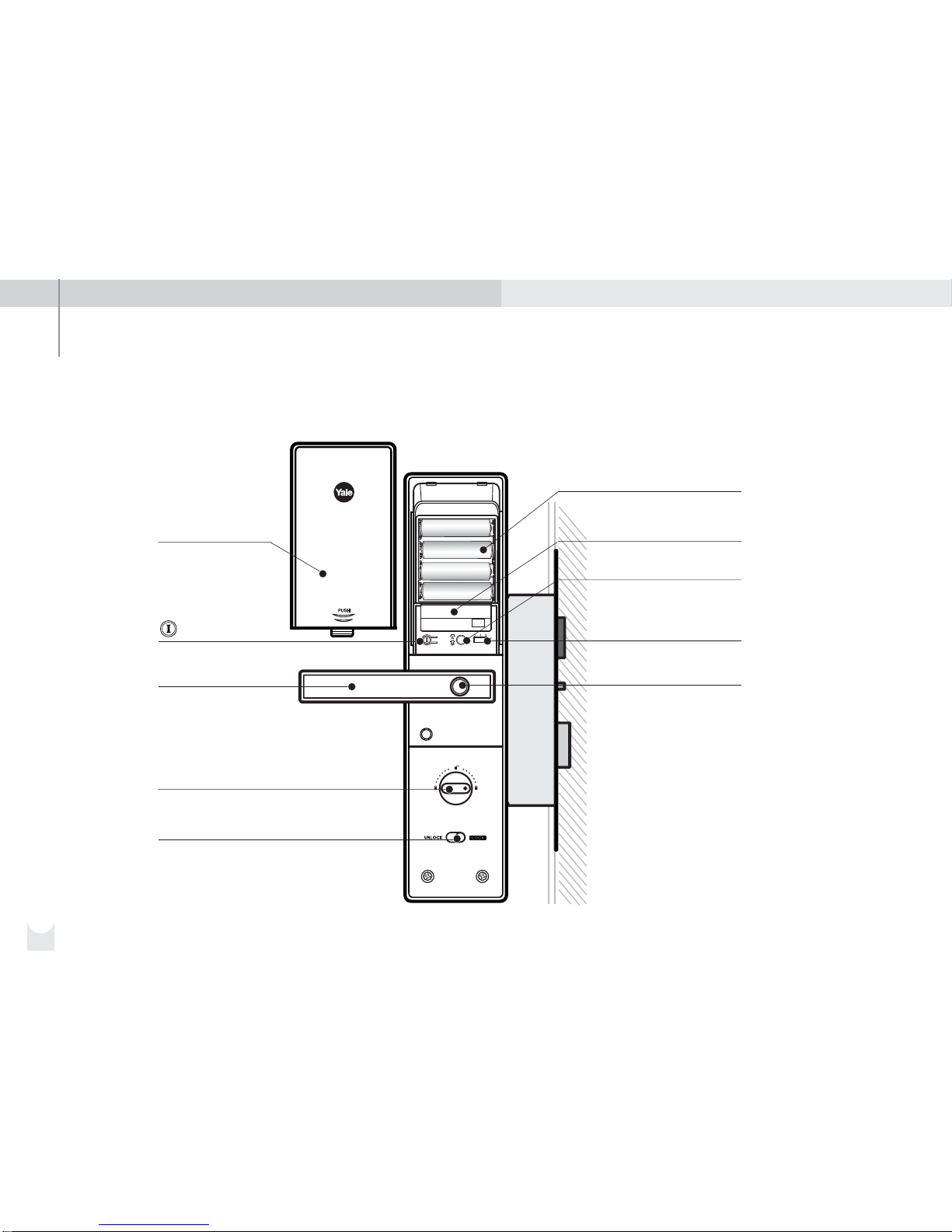
10
2. Back
(Back Body, install on the inside of the door)
Registration button
1.5V AA Alkaline Batteries (4EA)
Slot for Remote control
module(Option)
Auto / Manual Lock button
Volume Control Switch
Battery Cover
Internal Forced Lock Switch
Manual thumb turn
Lever
Safe handle button
Page 12
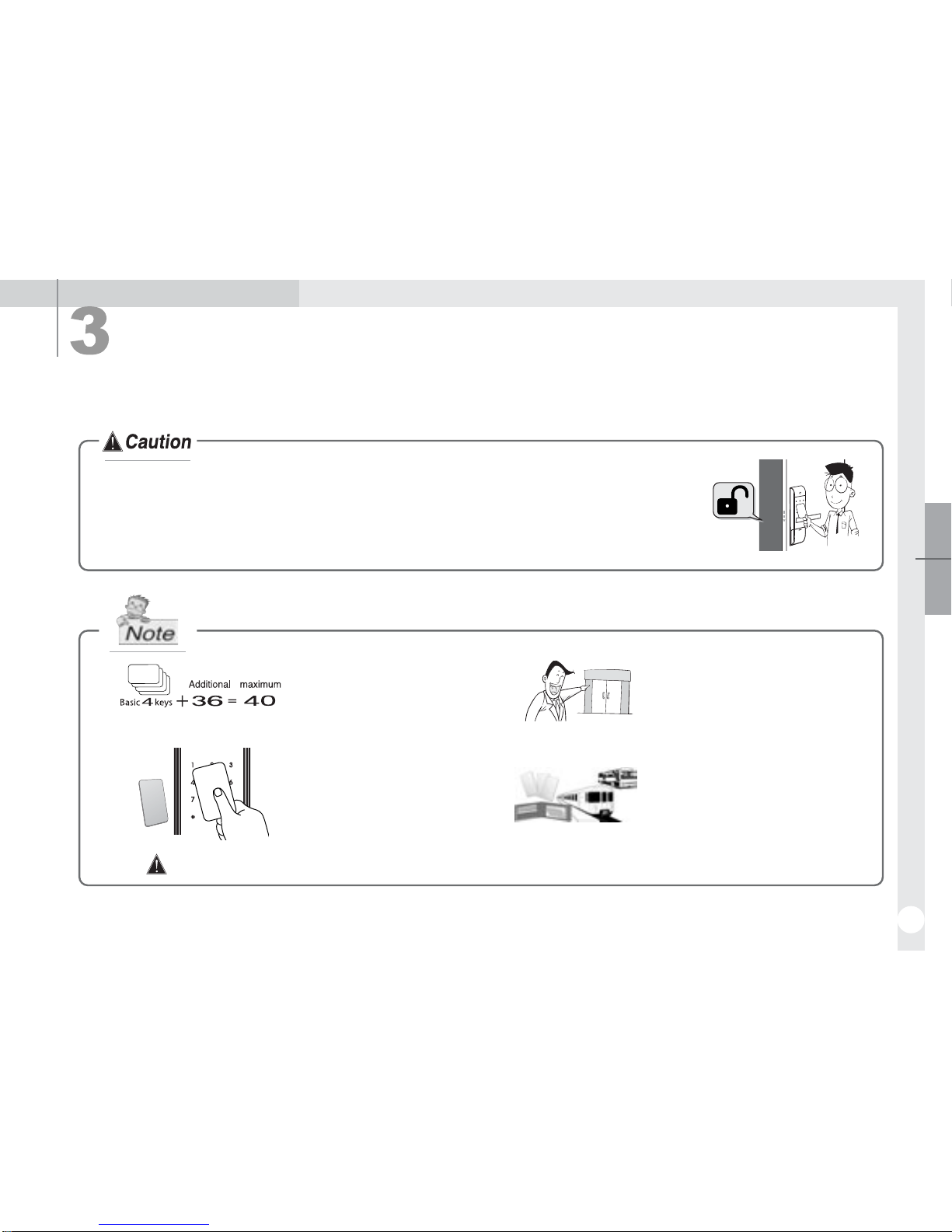
11
How to Use
1. Registering Card Keys
▣
Keep the door open while you register card key to prevent yourself from accidentally
getting locked out.
4 card keys are provided at
purchase and you can register
up to 40 card keys.
▣
If you lose your current card
key, re-register all the remaining
keys to invalidate the lost key.
▣
Contact your local dealer for additional
card keys.
▣
ISO 14443 A type RFID card can be
registered as your card key.
All card keys should be registered at a time.
How to Use
▣
Page 13
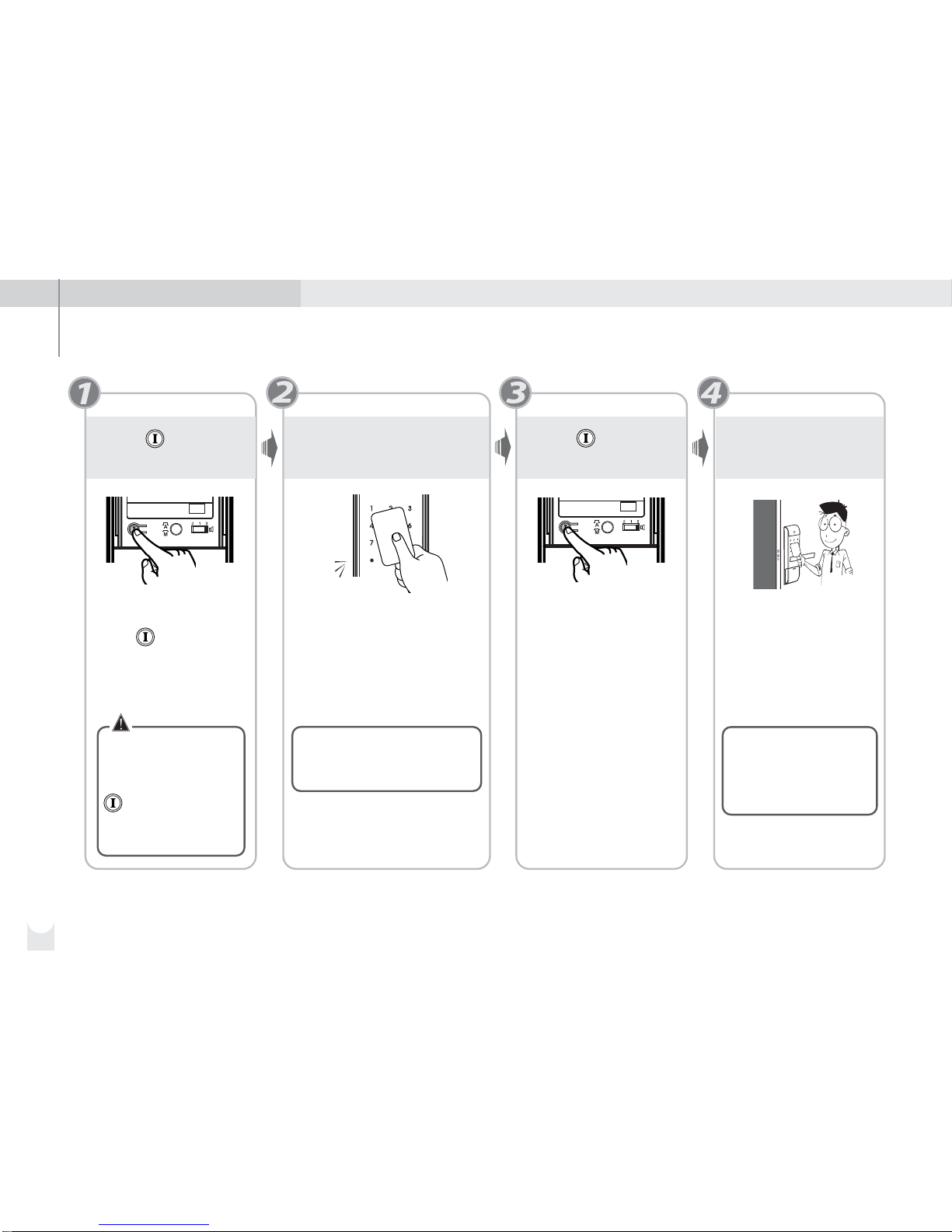
12
Press
[Registration] button
If it takes too long (over 7
seconds) to contact a
card key after pressing
[Registration] button,
the card will not be
registered.
•The numbers of registered
cards are shown on the
keypad.
Contact all the card keys
you wish to register on the
[card key reader] one by one
If you hear a “pik” sound, the
card keys are registered.
If you hear a “ti-to-ti-to” sound,
the card key had been already
registered.
Open [Battery Cover] and
Press [Registration]
button.
Press
[Registration] button
The registration is
completed with a “pi-bibing” sound.
Check the key
operation
Opening the door with
your card key. Contact
your card key to [card
key reader]
Pik
Opening the door
with your card key
Touch the keypad with the
palm Contact card key
Page 14
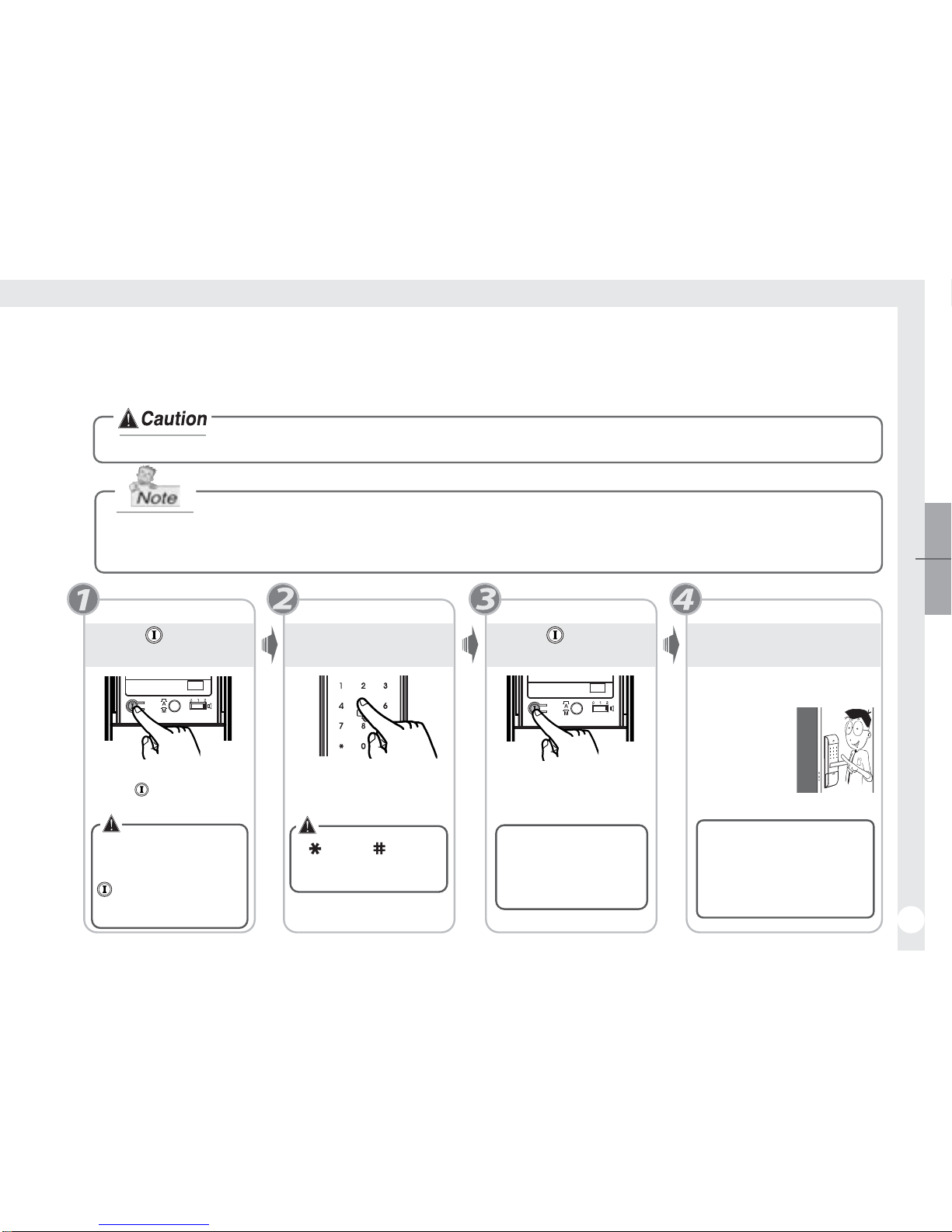
13
2. Registering Security Code
▣
Keep the door open while you register the security code to prevent yourself from accidentally getting locked out.
Set a code of 6~12 digits using the number buttons
(6 digits)
000000 ~
The old code is automatically deleted when registering a new code.
▣
▣
How to Use
(12 digits)
000000000000
Press
[Registration] button
The registration is
completed with a “pi-bibing” sound.
Press
[Registration] button
If it takes too long (over
7 seconds) to enter the
code after pressing
[register security code]
button, the code will not
be registered.
< > and < >
buttons can not be used
for security codes.
Enter your security
code
Enter the code you wish
to register. (6~12 digits)
Open [Battery Cover] and
Press [Registration]
button.
Check your security
code
Opening the door with your
code
Touch with the palm [keypad]
Enter security code
Touch with the palm [keypad]
•When registering the
security code, it shows
what the user has just
registered in order.
Once registration
is completed,
make it sure to
open the lock
with your new
security code.
Page 15
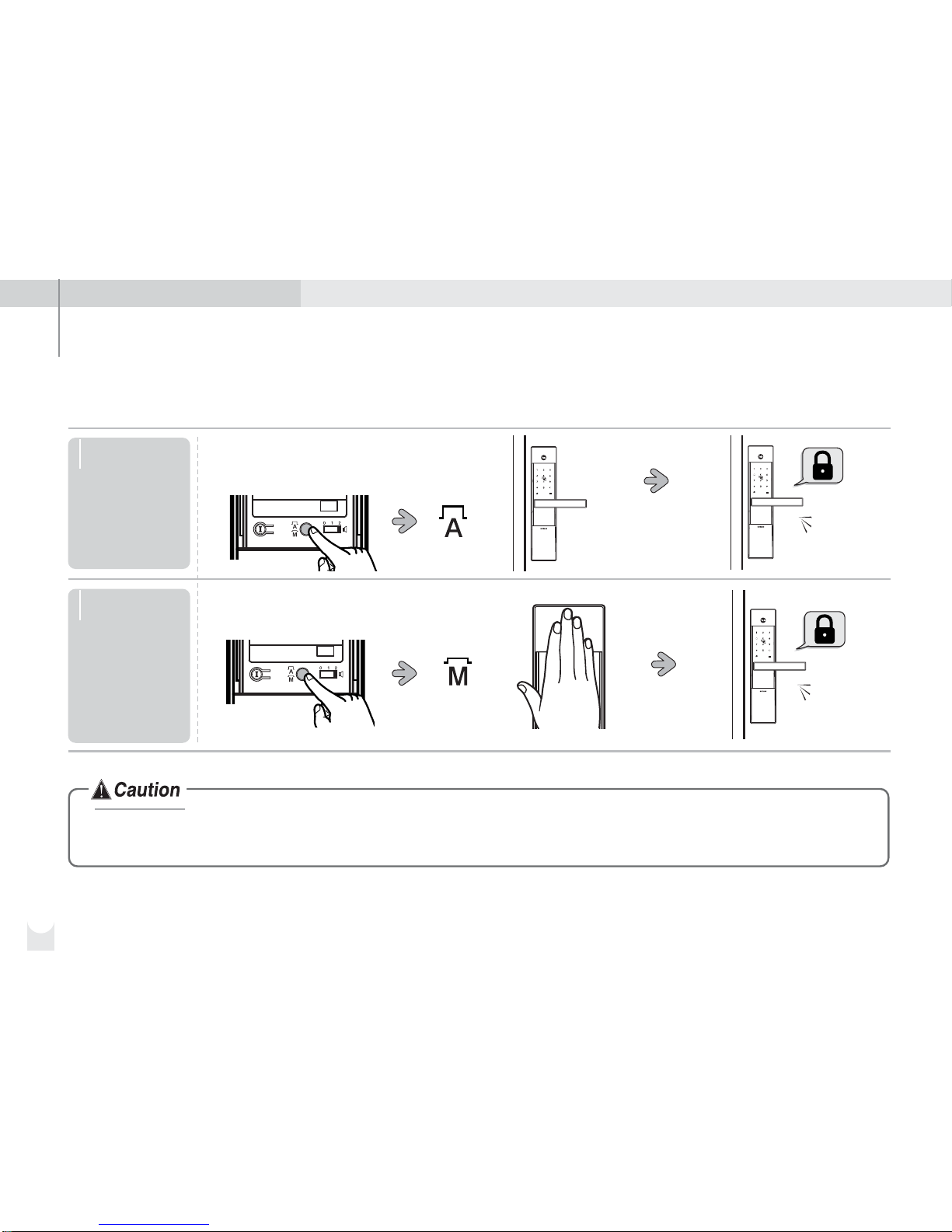
3. Locking the door from the outside
※Please check Automatic / Manual Lock Mode
The automatic lock sensor detects the door
closing and locks the door automatically
within 5 seconds.
The door locks when touch the keypad
with the palm.
Within 5 seconds
Automatic
lock mode
Manual
lock mode
14
As the automatic lock function does not work in manual lock mode, make sure to check that the door is securely locked
when leaving the premises.
Di-
di-
ding
Di-
di-
ding
Page 16

15
How to Use
4. Unlocking the door from the outside
Touch the keypad
with the palm
Security
code
(Normal)
Unlocking
the door
with card
key
Touch the keypad
with the palm again
or press button
Enter your
security code
Confirming the
door open
Confirming the lock
unlocked with a
“pi-
bi-bing” sound
Pi-bi-bing
•
The keypad cannot be operable in case of wearing the glove.
•
Using the palm or pressing button do the same function after entering the security code.
•
If the card key does not work properly, please contact the card key after touching the keypad with the palm.
Pi-bi-bing
or
Contact card key
Confirming the door open
Page 17

16
Touch the
keypad with
the palm
Opening
the lock
by the
fake PIN
code
Press any number (fake PIN
code) and the right PIN code
Confirming
or
Pi-bi-bing
•
Use the fake PIN code feature whenever there is any chance of exposing the right PIN code to others.
Opening the lock by the fake PIN code
•This explains how to open the lock with the fake PIN code.
•When any incorrect PIN codes are inputted five times in a row, it turns the lock down for three minutes.
•When this function is on, the user cannot use the fake PIN code function until any normal verification through key, card, fingerprint, PIN code,
or opening the lock from inside is made. So, the user is encouraged to use the right PIN code without any fake number to verify the lock.
The lock is unlocked
with melody (“Pi-bibing”)
Please slightly touch
the exterior keypad
or press button
to finish.
Touch the
keypad with the
palm or press
button
Please slightly
touch the exterior
keypad.
Fake PIN code Right PIN code
Right PIN code Fake PIN code
or
•This feature is not working when the lock is
locked down due to wrong-try lock-out delay.
Page 18

17
How to Use
5. Locking the door from the inside
When set on automatic lock mode,
the automatic lock sensor detects
the door
closing and locks the door
automatically
within 5 seconds.
Use [manual thumb turn] on the
back body.
Automatic
lock mode
Manual
lock mode
6. Unlocking the door from the inside
Within 5 seconds
Down the lever
while pressing
the Safe handle
button
①
Down the lever while pressing
the Safe handle button
②
Turn the manual knob
Pi-bi-bing
Page 19

Enabled
status
Disabling
Safe handle
Disabled
status
Take out the hexagon
wrench which is docked
in the battery cover.
Turn the fixing bolt on
the side of the inner
lever to the right
while pressing the
Safe handle button.
fixing bolt
Safe handle
button
The hexagon wrench
Enabling
Safe handle
Take out the hexagon
wrench which is docked
in the battery cover.
Turn the fixing bolt on
the side of the inner lever
to the left until the Safe
handle button pops out.
The hexagon wrench
fixing bolt
Safe handle
button
18
7. Enabling/disabling Safe handle
GATEMAN YDM3109 protects from any break-in attempts through the Safe handle button.
Be careful not losing the fixing bolt when you loosen it to set the feature on.
Factory default : Enabled status
Page 20

Down the lever while pressing the
Safe handle egress button
Example
19
How to Use
Egressing when the Safe handle egress button is on
•The locking bolt would not be retracted in case of not pressing the button.
•When the fire detection sensor is on, the feature is still on so the user must follow the usual procedure to open thedoor.
Page 21

1820
8. Automatic / Manual Lock Mode
Automatic locking sensor which detects the door closing and automatically locks the door in 5 seconds. Automatic lock
mode is a factory default setting.
Push up the Button
on Mode.
Push down the Button
on Mode.
Setting it on
automatic lock
mode
Setting it on
manual lock
mode
Manual Mode Automatic Mode
Automatic Mode
Manual Mode
Page 22

21
How to Use
9. Forced Lock Mode
Contact card key
External forced lock mode
Contact the card key on
[card key reader] for 5
seconds until you hear 3
beeps.
Setting
external
forced lock
mode on with
the card key
Confirming external forced Lock
Setting
external
forced lock
mode on with
the security
code
5 seconds
①
②
External forced lock
mode is set on with
“Di-ri-ric” sound.
Touch the keypad
with the palm
Internal forced lock mode
When internal forced lock mode is on, the keypad is not functioning.
A warning beep sound will go off if anyone attempts to verify by the security
code or the card from outside.
Enter the
security code
Press button for
3 seconds until you
hear 3 beeps
Confirming
external forced
Lock
External forced lock
mode is
completed
with “Di-ri
-ric” sound.
Turn the mode
Page 23

22
10. Break-in/Damage alarm
Turning off the alarm
80dB alarm goes off when the lock is damaged or anybody
breaks in by force while the door is locked.
Enter your security
code
Contact your card key
Press [Unlock]
button on the remote
control
Press and hold
[Registration] button
for 5 seconds
or or or
(Choose one of the four options below.)
Page 24

23
How to Use
11. Wrong-try Lock-out
No keypad function is available during this wrong-try lock-out delay.
The break-in and damage alarm work regardless of this function.
5 times
•If incorrect security codes or unregistered
card keys are attempted 5 times in a row,
it will lock out for about 3 minutes with the
blinking LED.
•The system will resume the operation
automatically after 3 minutes of lock-out.
If you press [Registration]button on
the back body or down the lever while
pressing the Safe handle egress button,
it resumes the operation.
Lock-out 3 minutes
The lighting digit on the keypad
is showing remaining time
Resuming
Page 25

24
12. Volume control
This function can control the operating sounds so that the door can be opened and closed without disturbing others.
Setting the volume Button on “0”
❶ Silent Mode
Setting the volume Button on “1”
❷ Normal Mode
Setting the volume Button on “2”
❸ Loud Mode
Page 26

25
How to Use
The LED turn red
■
Battery life
(stand alone)
This product uses 4 1.5V
alkaline AA batteries which
can be used approximately 10
months on the condition of 10
times open/close cycles per
day.
※
Battery life may
vary due to
temperature,
moisture,
frequency of
use, and the
quality of the
batteries.
■
Battery replacement
warning
Replace all 4 batteries when
the low battery warning
melody rings and the LED
turns red. (Use authentic
alkaline batteries)
1:1 actual size
1.5V AA size alkaline battery
LED
(Red)
When a
low battery
warning
melody rings
•Always check + and - directions when inserting batteries.
•Use the authentic alkaline batteries. It is a user’s responsibility for damage
caused by using unauthentic batteries.
•Risk of explosion if battery is replaced by an incorrect type.
•Dispose of used batteries according to the instructions.
13. Battery use & Replacement
Do not mix new and
used batteries.
10 months
Page 27

26
14. Displaying operation status (Smart Pad)
3 minutes
remaining
Wrong-try Lock-out
warning starts
1 minute
remaining
1minute
passed
1minute
passed
❶
Battery Replacement warning
Battery Icon lights on.
❷
Dead Bolt locking motion warning
Locking Icon lights on.
❸
Wrong-try Lock-out warning
If incorrect security codes or unregistered card keys
are attempted 5 times in a row, it will lock out for about
3 minutes with the blinking LED.
❹
External / Internal forced locking
Starting from the left column, the LED
comes on from left to right to left for
twice.
❺
Break-in / Damage warning
The LED keeps coming on to the
clockwise when a break-in or damage
is happened.(Alarm lasts for 30 minutes)
❼
Card Key registration
When registering the card keys,
Keypad displays the number of registered
card keys.
(Right : is on
3 keys have been
registered)
2 minutes
remaining
❻
Security Code registration
When registering the security code,
it shows what the user has just registered
in order.
(Right : In case of registering 1, 2, 3, 4, 5
and 6)
Page 28

Option
27
1. Remote control module
Option
Open [battery
cover] and remove
all batteries
Remote control module should be installed in advance to use remote control.
Open [battery cover] and insert the module into the slot. Proper functioning of
the module can be checked by operating a remote control.
Insert remote control
module into the slot
Put batteries back
in (Check + ,
-
directions)
Confirming
Installing remote control module
•
Remote control module :
Required for the use of
remote control
Di-ri-ri-ri-ring
Page 29

28
2. Remote control
The remote control is an FSK(Frequency Shift Keying) type that uses a Floating ID encoding system, which changes the
wireless code each time you use it, so that there is no risk of hacking. It is non-directional and the operational range is up
to 10~20m.
※
Caution! The operational range may vary depending on the installation environment.
Re-registration automatically deletes the previous registered remote control.
Press
[Registration] button
Press , ,
buttons
Press [Registration]
button located on the
front of the remote
control with a pin
You can register up to 5
remote controls
consecutively. In order to
register consecutively,
press [Registration] button
on eaeh remote control
with 10 second intervals.
Remote control makes a
beep when it is properly
registered.
Press
[Registration] button
Check remote
control operation
Press [open] or
[close] button to
check the
operation
Registering remote control
Page 30

29
Option
Deleting remote control registration
Press
[Registration] button
Press , ,
buttons
Deleting remote control
registration
Remote control registration
is cancelled with a “di-ri-riring” sound.
Press
[Registration] button
Open up the battery cover at the back of the
remote control and change the batteries.
Unlocking the door
Locking the door
How to use the remote control
Changing the batteries
Press [close] button, and the door
will lock within 2~3 seconds.
Press [open] button, and the door
will unlock within 2~3 seconds.
Page 31

30
1. Emergency power supply
In case the batteries are completely discharged 9V battery can be used to supply electricity to the unit. Unlock with the card
key or security code while contacting a 9V battery just like the below instruction. Discharged batteries should be replaced
right away.
Cautions
Discharged
Holding a 9V
battery
Change
Batteries
Replace all of the
batteries
Confirming
Check out if a card
key and security
code work properly
after replacing all
batteries.
Security code use
Touch the keypad with the
palm. Enter the security code
and retouch the keypad or
press button.
Open the
door
Page 32

31
Cautions
2. Lost card key
If you lose your card, rest of card keys must be re-registered to invalidate
missing one.
Lost card key
Re-registering card key
Reset Button
Press reset button located in the left of [emergency power terminal] with a pin and
try again with the key or the security code.
If it still does not work, call for after-sales service.
3. Product malfunction
Enter the security code in case you lose the card key or you are not carrying it.
※It is a user’s liability to break the lock because the user did not register any
security code.
Page 33

32
4. Emergency mechanical key override
•Keep the mechanical override key in a safe place.
Otherwise, you may not get a free after-sales service even within during the warranty period.
A hole on
emergency key
Please operate the lock with the mechanical key when there is a problem to the lock or unlock the door that is the same
as below listed.
•Forgotten security code
•Electronic malfunction
※ Please slide the cover downward
Pull down the
emergency cover
Page 34

Page 35

Page 36

Page 37

Page 38

Page 39

Page 40

Page 41

Page 42

Page 43

❶
❷
❸
Page 44

Page 45

Page 46

Page 47

Page 48

