Yale 8354466 Instruction manual
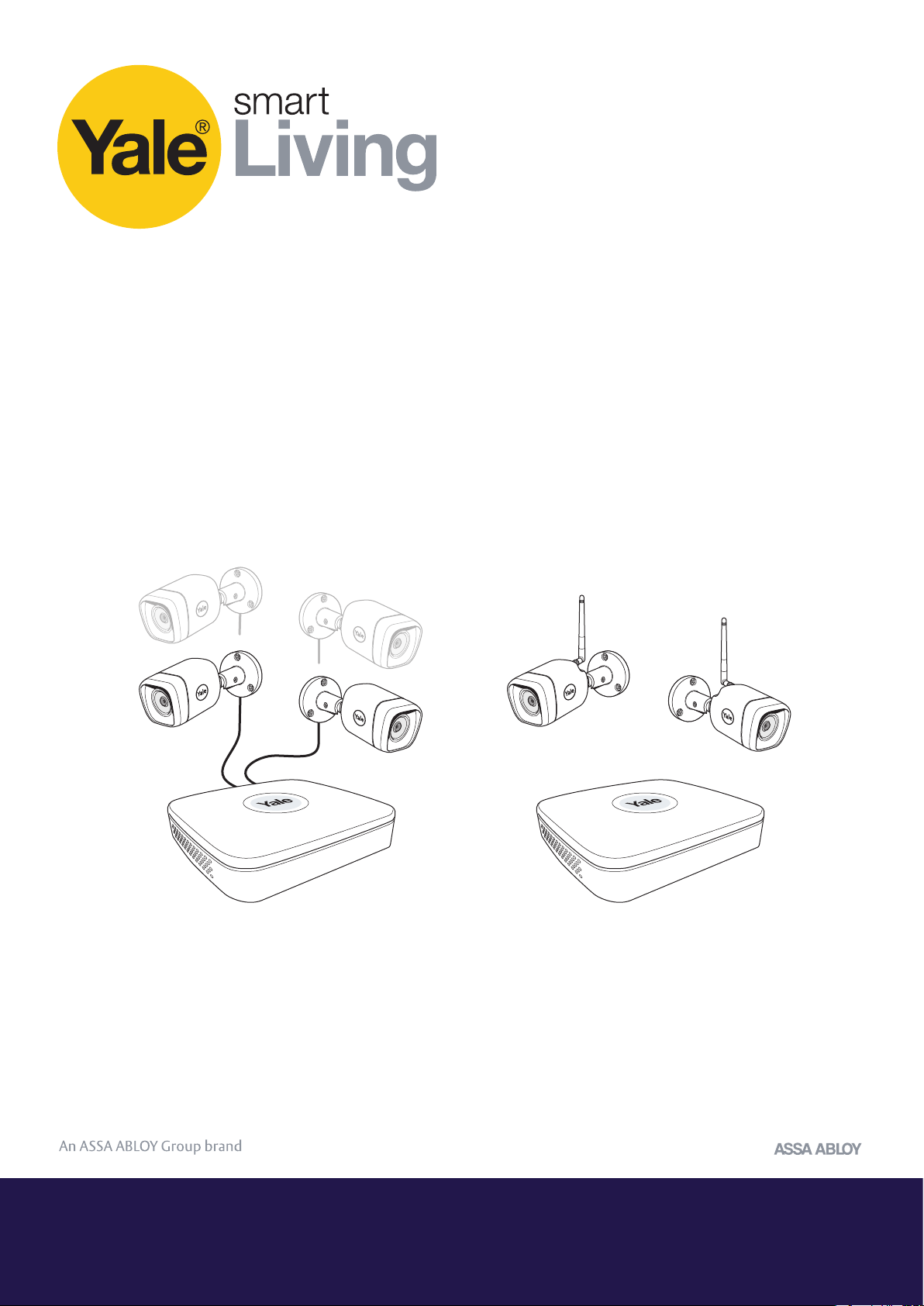
CCTV Menu Operations
Manual
SV-4C-2ABFX / SV-8C-4ABFX SV-4C-2DB4MX
Disclaimer!
This Manual will guide you through the standard settings and operations for normal Residential
CCTV usage. The system is based on a professional system and may contain advanced
features and settings that are typically not needed for residential use.
This manual will be continuously updated and be available at www.yalelock.com/smart-living.
The smarter way to
protect your home.
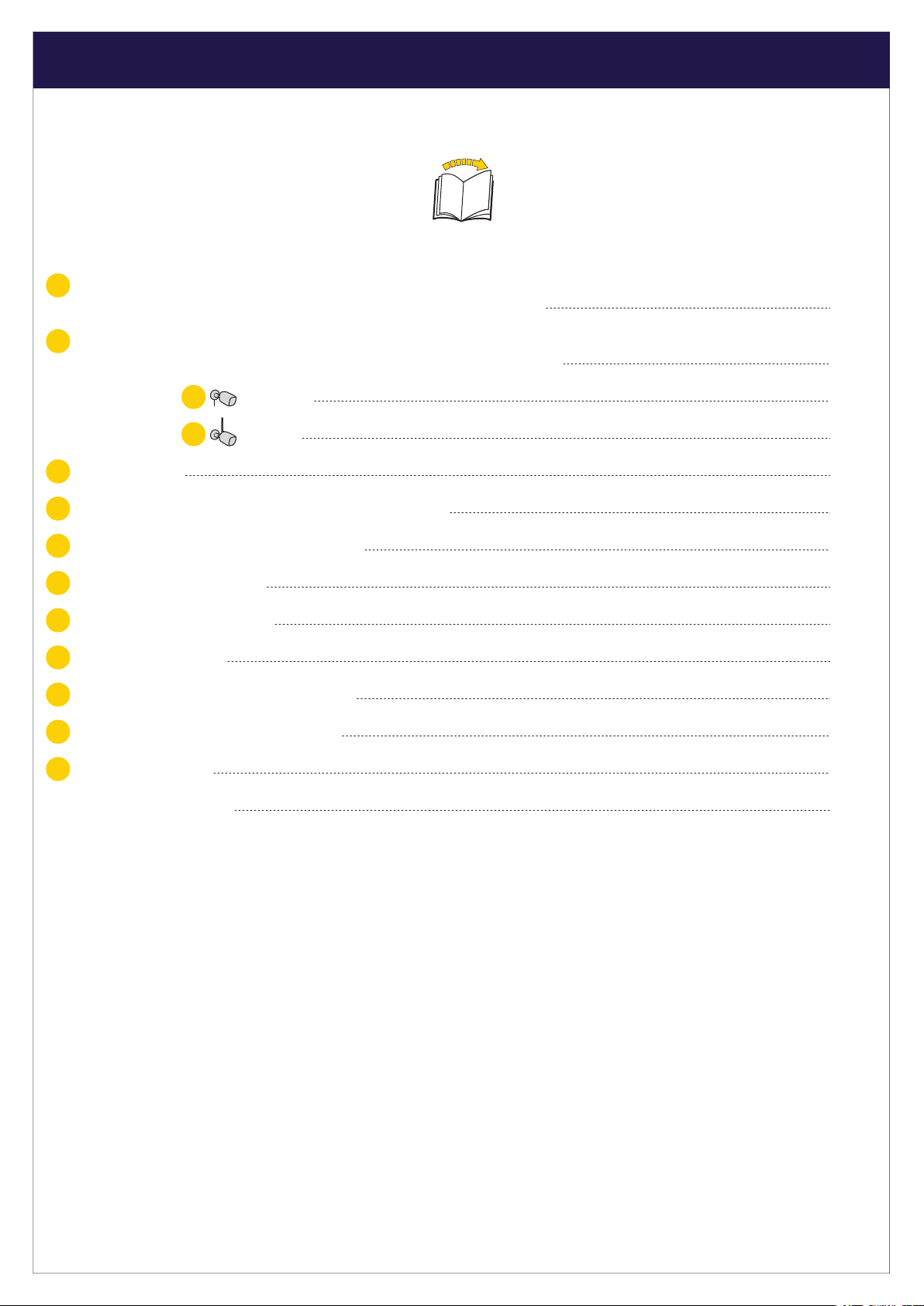
(GB) Index
Plan the camera location
1
Connect cables as described in the manual that was included in the Kit.
Download App - Personal registration in the App
2
(It is better to have the App ready before starting the setup of the system. )
02
PageSection
03
04
Initial setup: Wired Kit
WiFi Kit
Menu overview
5
Setting Date and Time - Synchronizing WiFi camera time
6
Setting up recording and motion detection
7
Searching in recorded video
8
Backing up a video sequence
9
Adding a WiFi camera
10
Moving WiFi camera up in the channel list
11
Notification via email and App message
12
System information
13
Yale info and help desk
3
4
05-06
07-11
12
13
14-16
17-18
19
20
21
22
23
24
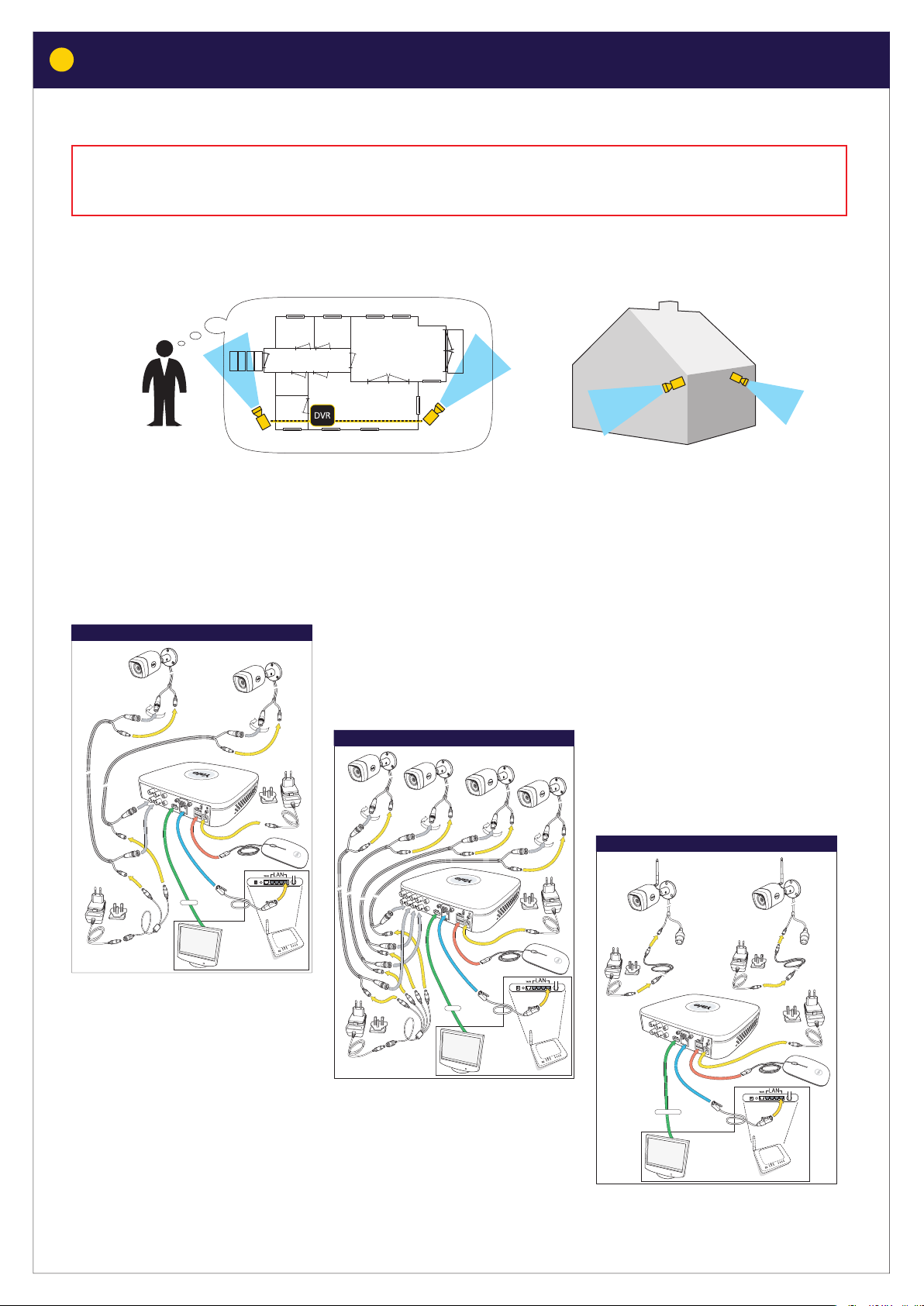
03
1
It is the users responsibility to make sure to follow the local regulations
Plan the camera location
Plan camera locations and connect cables
for setting up camera surveillance.
Connect cables according to the manual that came with your Kit.
HDMI
Non inclus
Router
HDMI
Not included
Nicht enthalten
Non inclusa
Non inclus
No incluido
Router
Not included
Nicht enthalten
Non inclusa
No incluido
IP-cam
IP-cam
HDMI / VGA
Not included
Nicht enthalten
Non inclusa
Non inclus
No incluido
Router
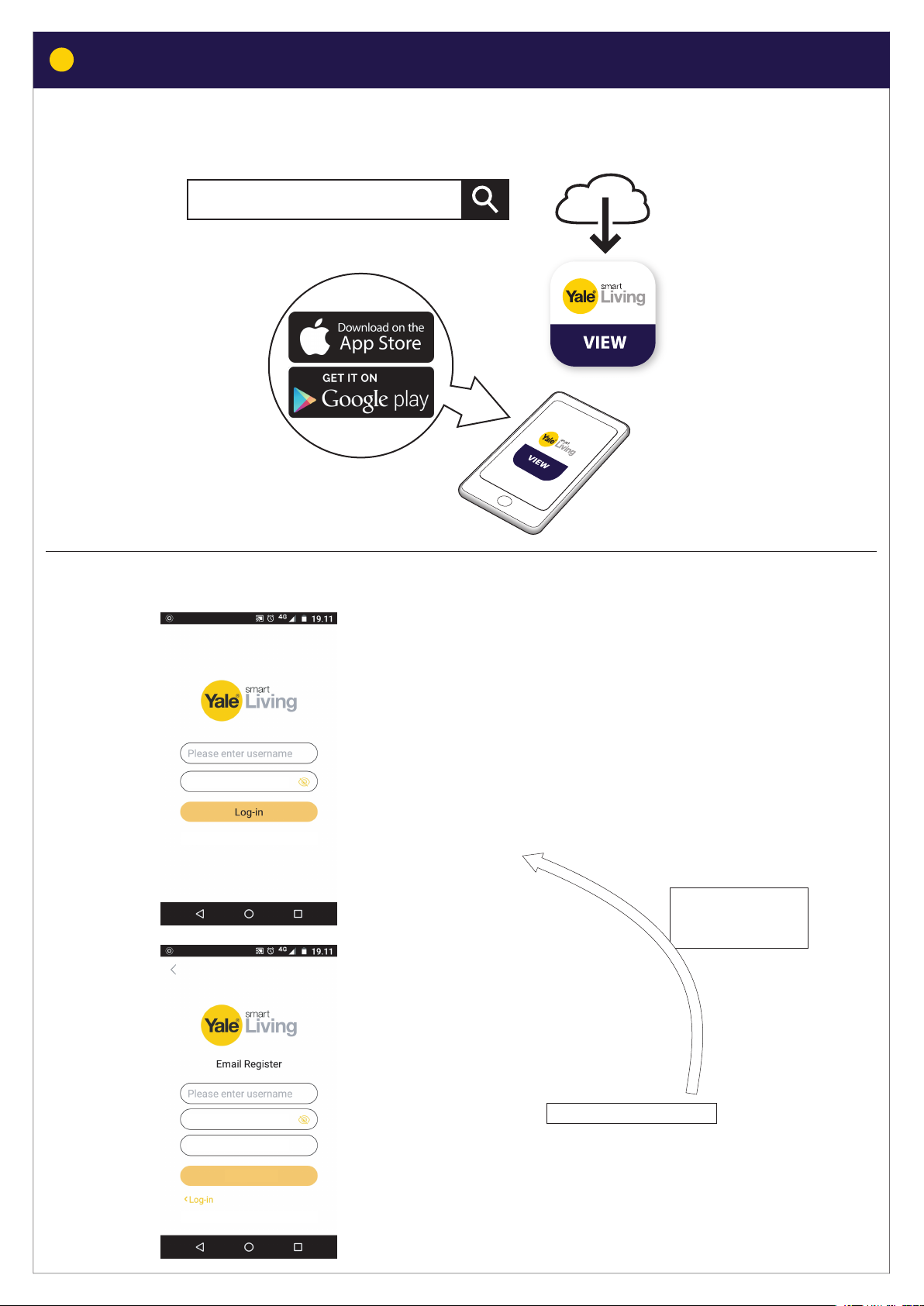
04
2
Download App - Personal registration in the App
Download App for Android or IOS: “Yale Smart Living VIEW”
Yale Smart Living VIEW
Personal registration in the App
Enter password
Register, Forgotten password?
App Log-in page
:
Initial setup:
1) Click Register
This will be your opening page, after you have registered
in steps 2) to 6).
7) Enter username
8) Enter password
9) Click Log-in
Email Register page
:
Initial setup:
Enter password
Email
Register
2) Enter username
3) Enter password
4) Enter email
5) Click Register
6) Click Log-in This will take you back to.
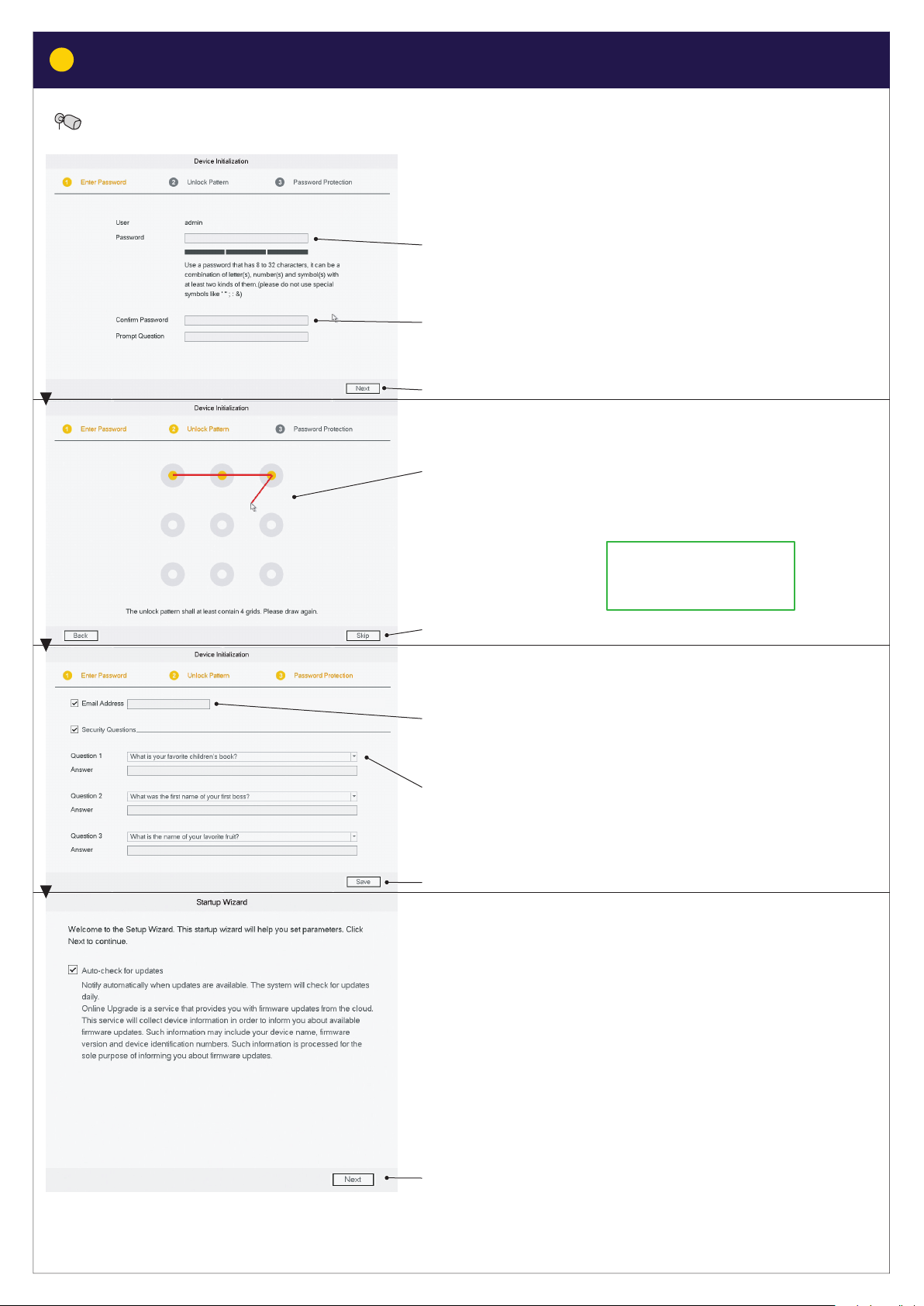
Initial setup - Wired Kit
Initial setup for system with wired cameras.
05306
1) Key in password
(Click in box and keyboard display will appear)
2) Confirm password
3) Click NEXT
4) Draw unlock pattern
(Min. 4 dots)
Draw again to confirm Draw unlock pattern
Remember this pattern!
This will be your key to
access the system.
5) Click NEXT
6) write email address and complete security Questions
(These are optional and can be switched OFF by “un-ticking”
boxes)
7) Security Questions:
8) Click SAVE
9) As default leave Auto-check for updates ticked.
(This will automatically keep your system up to date;
but only if connected to the internet via Router)
10) Click NEXT
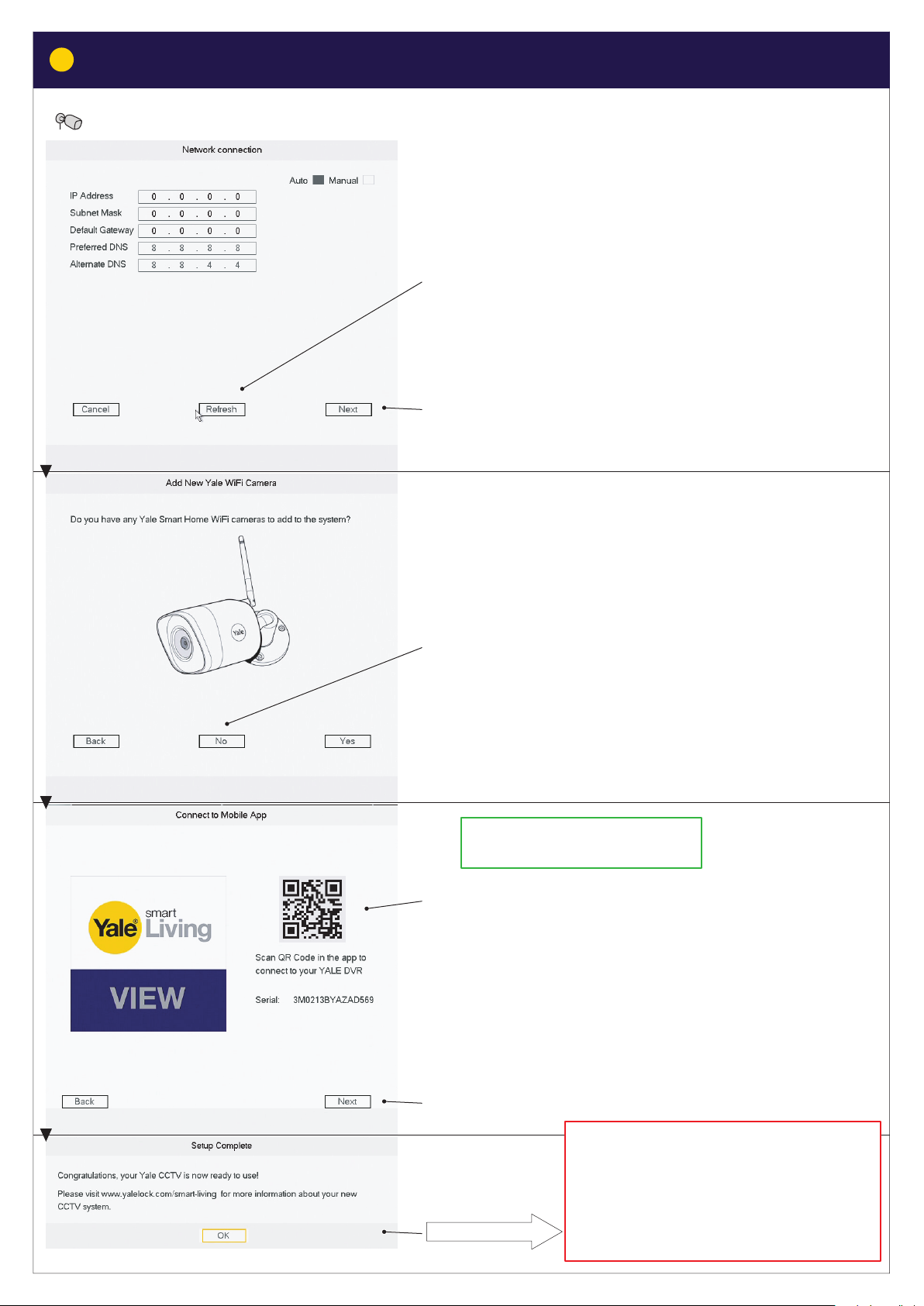
3
Initial setup for system with wired cameras.
Initial setup - Wired Kit
11) Click Refresh to update Network connection.
12) Click NEXT
13) If you have only wired cameras in your Kit click NO.
(WiFi cameras can be added later if needed)
The App needs to be installed
and registered before scanning.
14) If you want access to your system via the Yale View App, scan
the QR code to connect to your DVR system.
(If not click NEXT)
15) Click NEXT
16) Click OK
The DVR system is now turned ON and
cameras are recording. System is as default
running in “Regular Mode”, which means
that cameras are recording 24 hours a day
and will overwrite the hard drive when full.
Other “Modes” and backing up recorded
video will be explained later in the manual.
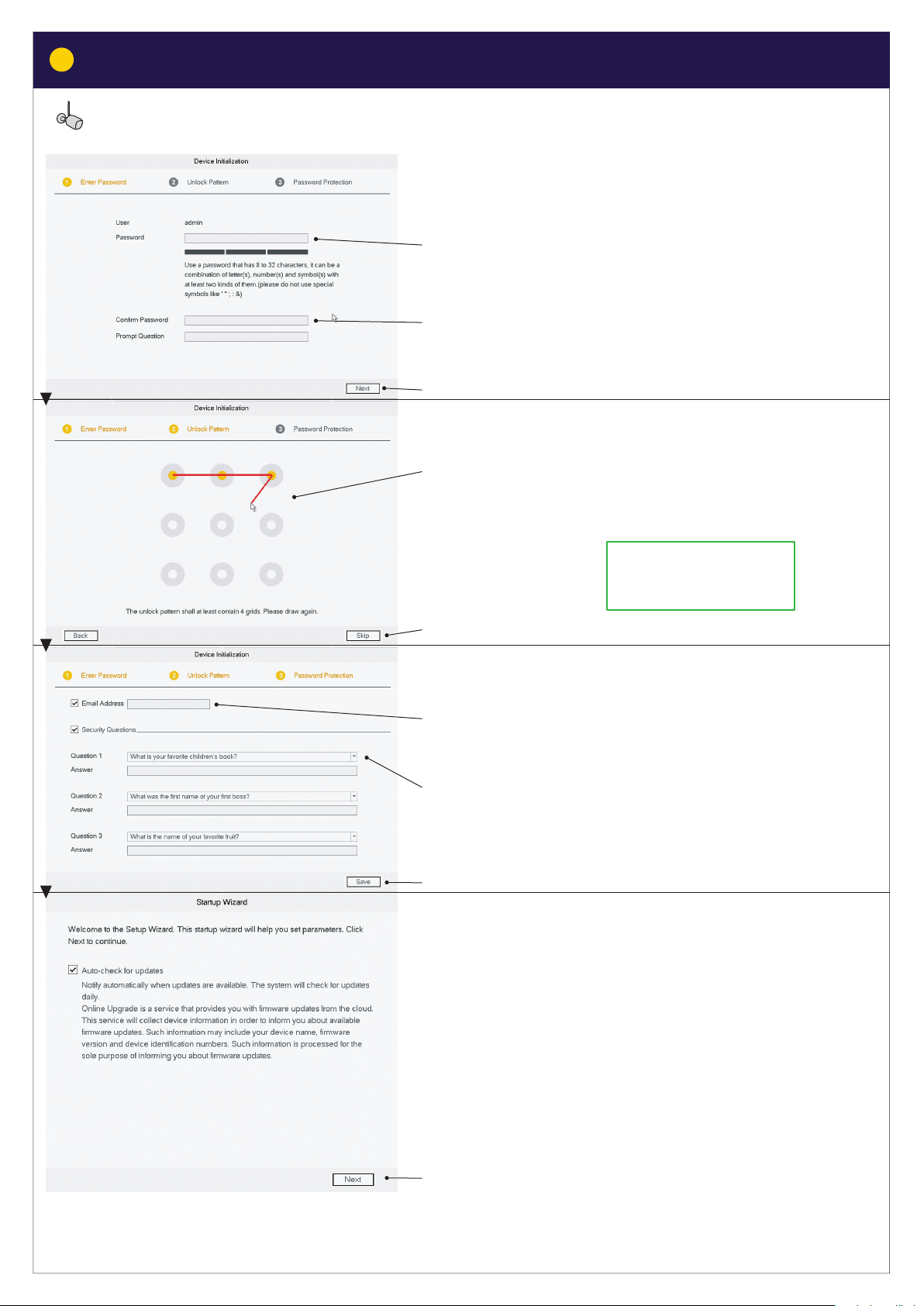
07
4
Initial setup for system with WiFi cameras.
Initial setup - WiFi Kit
1) Key in password
(Click in box and keyboard display will appear)
2) Confirm password
3) Click NEXT
4) Draw unlock pattern
(Min. 4 dots)
Draw again to confirm Draw unlock pattern
Remember this pattern!
This will be your key to
access the system.
5) Click NEXT
6) Write email address and complete security Questions
(These are optional and can be switched OFF by “un-ticking”
boxes)
7) Security Questions:
8) Click SAVE
9) As default leave Auto-check for updates ticked.
(This will automatically keep your system up to date;
but only if connected to the internet via Router)
10) Click NEXT
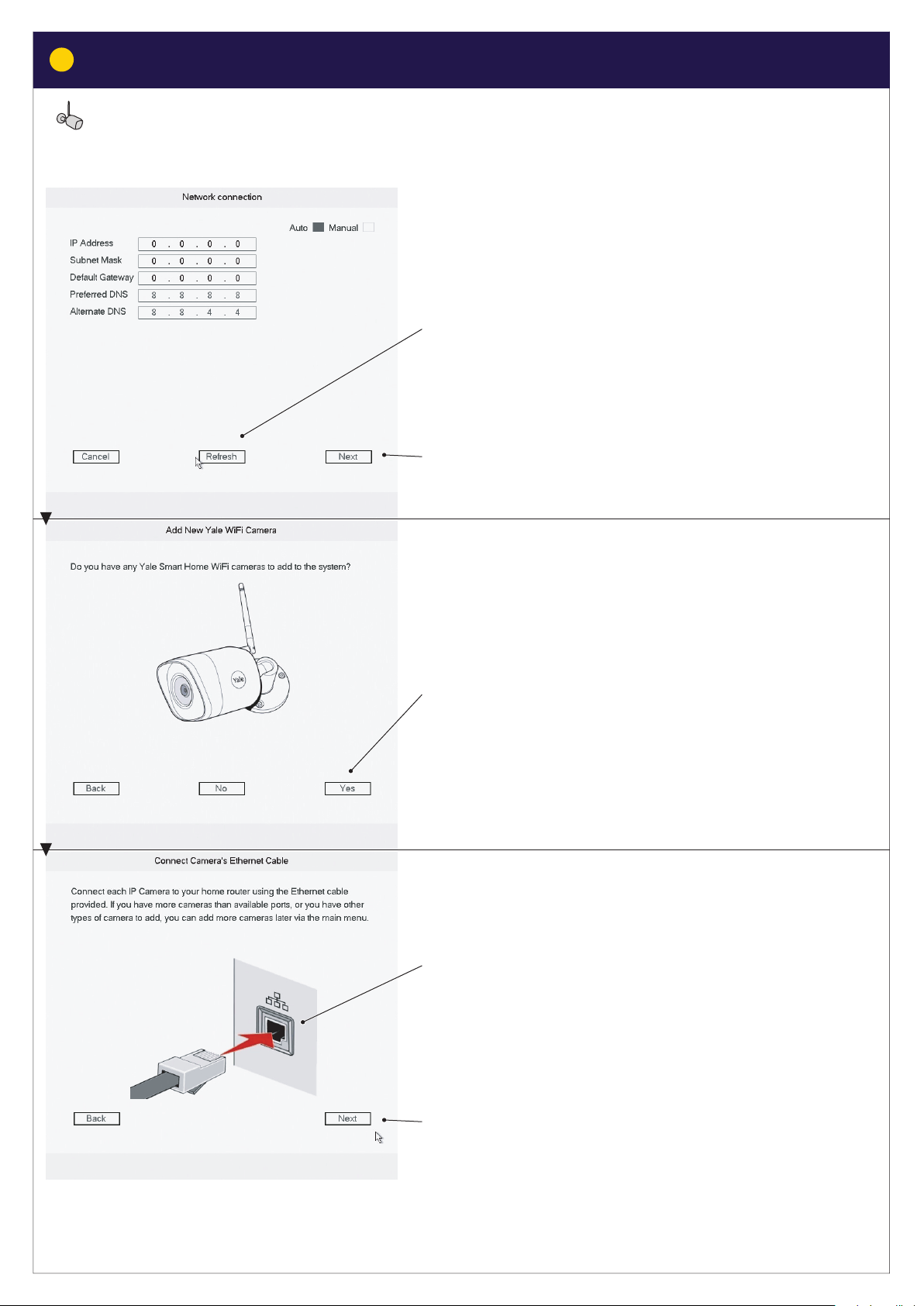
08
4
Initial setup for system with WiFi cameras.
Initial setup - WiFi Kit
11) Click Refresh to update Network connection.
12) Click Next
13) If you have WiFi cameras in your Kit (wiereless camera) click YES.
14) Connect Ethernet cables as described in the Yale Quick guide
included in the box with the DVR unit.
15) Click Next
