Page 1

Unpacking Product Overview & Accessories
Nobel 1.0A is shipped with the following parts and accessories. After unpacking,
please inspect the interior and exterior of the printer and accessories for damage.
Please contact support for any missing or defective parts and accessories.
④Select “UTILITIES” > “MOVE
PLATFORM”>“TO TOP”>“YES”
to raise the platform.
⑤Remove the protective foam.
*Keep original packaging material in the
event of sending your unit back for repair.
Setting Up
Install and prepare the following parts before printing:
①Install the resin tank by pushing
the tank all the way into its slot.
⑥Shake the resin cartridge for about
10 seconds.
⑦Assemble the nozzle cap and the
inner tube, and replace the bottle
cap with the assembled nozzle cap.
②Calibrate the platform by selecting
"UTILITIES" > " HORIZON CALIB" and
follow the instructions on the screen.
After removing prints from the
platform, loosen 4 small screws over
the platform. And press OK and wait
until the platform has descended.
Quick Start Guide
Welcome to your Nobel 1.0A Please read this guide carefully for tips on unpacking,
setting up, printing, and post processing to ensure an excellent 3D printing experience!
①Upon receiving your printer, remove
the packaging materials, plastic bag,
tapes, and the accessory tray, and
assemble the lid by following the
instruction in the box. Then, remove
the protective foam from under the
platform according to the procedure
below:
-1-
(US) XYZprinting, Inc. Address: 9877 Waples Street, San Diego, CA 92121 Website: http://us.xyzprinting.com
Online Customer Service Desk: http://support.xyzprinting.com/us_en/Help/ticket/home
ENGLISH
③Connect the printer to a power
source and turn on the printer. (Please
do not use the power adapter for
Nobel 1.0 on this model.)
②Lay down the printer, and release
the printing module lock by pushing it
to the right. Follow the procedures to
remove the protecting foam under
the platform.
Platform
Quick Start Guide
Filling Tubes
Cartridge Slot
Tank Slot
Operation Panel
Lid
Resin Tank
Rinse Basket
Gloves
Scraper
USB Flash Drive
Inner Tube
Nozzle cap
Power Cable
Power Adapter
Starter Resin
USB Wire
Power Jack
USB Wire Port
USB Drive Port
(Back View)
Power
Switch
Warranty
Card
(Bottom of the printer)
F1
F2
B1
B2
⑤Tighten the
screws with a coin
or other tools
(sequence from
F1, B1, F2 to B2)
and press [OK] to
F1F2
B1B2
④Place both
hands over the
platform to make
sure the surface is
adhered to the
resin tanks. At the
same time, tighten
③Press the
platform with
both hands 3
times. Make sure
you see the right
side of the tank
sinks into the tank slot slightly. Free
you hands from the platform for a few
seconds so the silicon finish on the
tank can reshape. Check the tank frame
has repositioned (there's no gap
between the black frame holders).
the fronts crews (F1, F2) with fingers
and then the screws at the back (B1,
B2). And then release both hands from
the platform, fasten the 4 screws firmly.
complete calibration.
Page 2
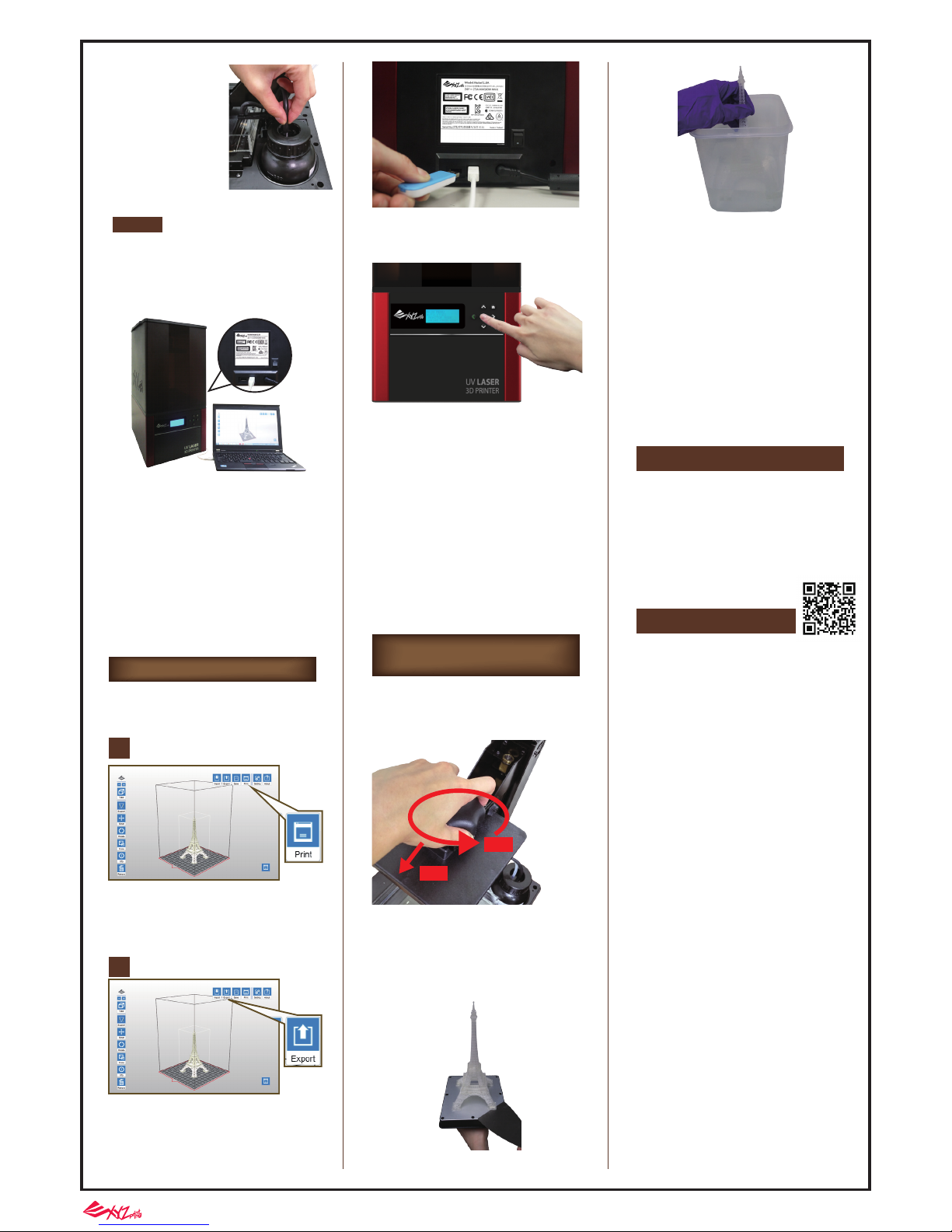
Printing
Nobel 1.0A is both a PC compatible
and a standalone 3D printer. You can
print from the following sources:
Import 3D objects into
XYZware_Nobel,
add support structures if necessary
and click on “Print” to setup printing
parameters for slicing and printing.
⑧
Inset the resin bottle
into the cartridge slot
and install the filling
tubes by first connecting the black tube to
the thick nozzle. Then
attach the transparent
tube to the thin nozzle
and push the tube all
the way down. After
installing the filling
tubes, cover the lid.
⑨Connect the printer to your PC via USB
wire and install the printing software
XYZware_Nobel from the bundled USB
flash drive.
Export 3D models in .3wn format with
XYZware_Nobel and save the file to
the USB flash drive.
Insert the USB flash drive to the USB
drive port at the back of the printer.
* Remember to place the lid over the
printer before printing.
* Sample files are provided in the bundled
USB drive. To print the sample, please slice
the stl files with XYZware_Nobel before
printing, or selected the sliced .3wn files.
When removing prints from the printer,
perform the following post-processing
procedure for your printed object and printer
maintenance
①-A Turn the platform locker counter-clockwise until it stops.
①-B Grasp the locker and pull the platform
out.
*Connect your PC to the printer
before installing the software, or the
installation may not complete.
*Apply printer firmware and
XYZware_Nobel updates when
prompted by the software for stable
printing performance.
1
Print from USB
2
Print from PC
②Scrape off the print.
* Always wear gloves before coming into
contact uncured resin or cleaning prints.
*Operate gently to avoid scratching
the surface.
* Avoid dripping resin onto anything other
than the platform or the resin tank, or the
printer may malfunction.
③Pour alcohol (≧75% alcohol) into the
rinse basket, and shake the print for 10
minutes. (* Alcohol is not supplied.)
④Remove any residue from the resin
tank with the scraper gently.
⑤-A Reinstall the platform
⑤-B turn the locker clockwise until it
stops.
Printed Object
Removal and Cleaning
*Always remove the platform before
removing the resin tank to avoid dripping
leftover material onto the tank slot.
-2-
(Global) XYZprinting, Inc. Website: http://global.xyzprinting.com/
(EU) XYZprinting Netherlands B.V. Website: http://eu.xyzprinting.com Address: Wagenmakerstraat 7, 2984 BD Ridderkerk The Netherlands
Online Customer Service Desk: http://support.xyzprinting.com/eu_en/Help/ticket/home
①-A
①-B
Resources
For complete instructions and
troubleshooting, please refer to the product
manual. You can find the product manual in
the bundled USB flash drive or download
the latest version from:
http://support.xyzprinting.com/us_en/Help/download
For tutorial videos, please go to:
http://support.xyzprinting.com/us_en/Help/tutorial
Important Notice
Wear safety goggles before using the printer.
Do not let children operate this device without
adult supervision. Moving parts may cause
serious injury.
Please place and use the printer in a well
ventilated area. The process of printing will
produce a small amount of non-toxic odor.
Having a well ventilated area will ensure a more
comfortable environment.
For a complete guide on precautions, clean-up
procedures, handling procedures, storage
procedures, and suggestions on protection, see
the "Resin Care" section in your product manual.
If unused for more than a week, pigments in the
resin may settle at the bottom of the cartridge or
the tank. Shake/stir well before using.
For the best printing performance, resin should
be used up within 3 months after purchasing and
within 1 month of opening. Resin should
preferably be stored at temperatures between
10-32°C (50-89.6°F).
Please ensure that the recommended operating
conditions are adhered to. (Operating
temperature 18-28℃ (64.4-82.4℉)/ humidity
40-80% RH); If a different operating temperature
is printed on the label on the resin bottle, please
adhere to recommended conditions on the
label.)
Due to the nature of the printing technology and
material, the resin tank may develop cloudy
regions overtime where the UV laser cures the
resin and may lead to print fails. Please avoid
printing over the cloudy area in the tank. Moving
the print location around the platform can help
prolong the life of the tank.
Change to a new tank when over 2/3 of the
surface gets cloudy.
Use separate resin tanks for resins of different
color. Mixing resins of different color may affect
printing quality.
Always perform “Horizon Calibration” after
changing to a new tank or a tank different the
one used for last print. Be sure to empty the tank
before calibrating the platform.
“AUTO FILL” is enabled by default. The
resin tank is auto-filled before printing and
when resin low is detected. You don’t
need to fill the tank manually.
Before changing the resin
bottle, please detach the transparent tube
from the cap and then the black tube.
Note
Select “PRINT FROM USB” in main
menu to proceed.
