
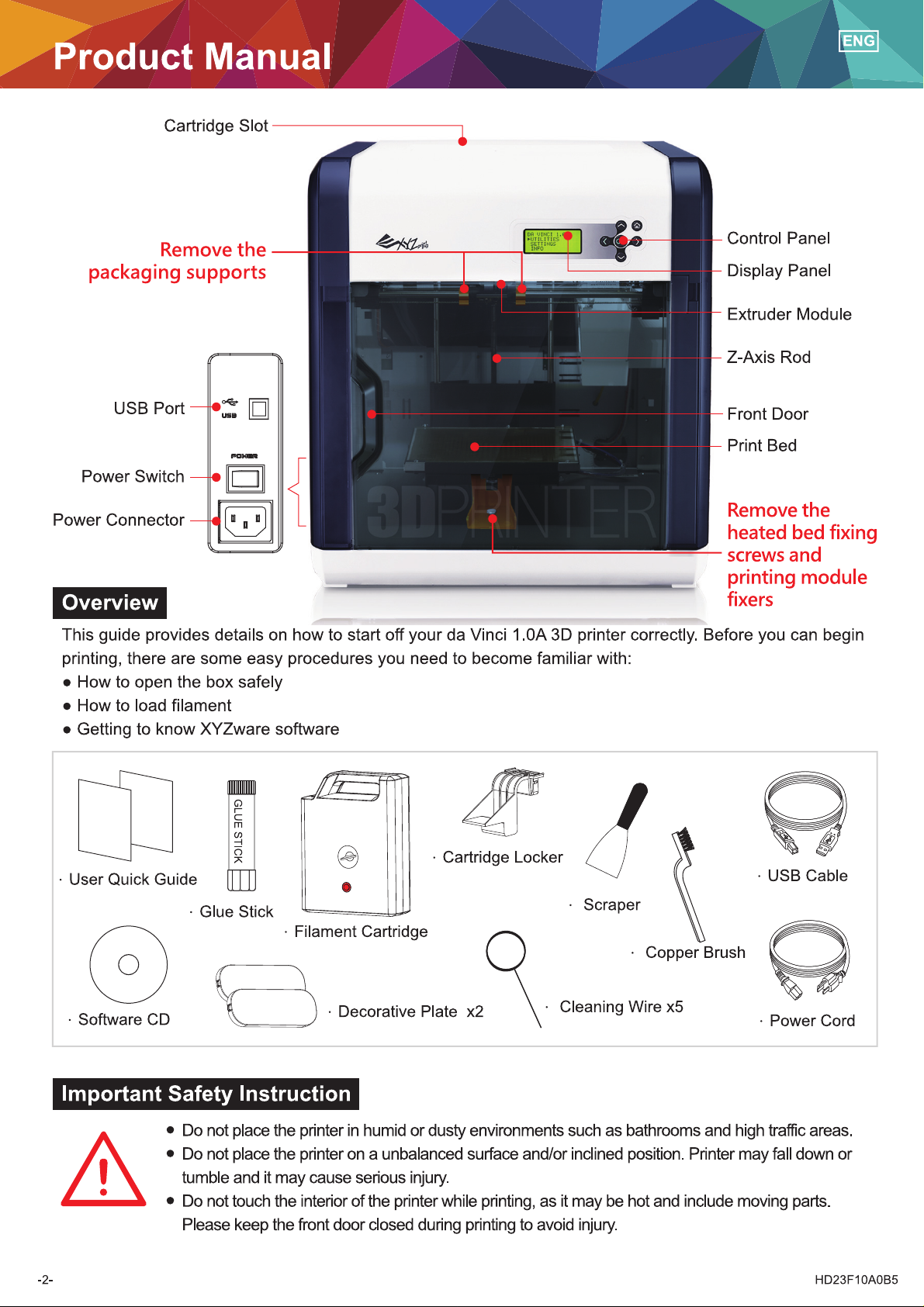
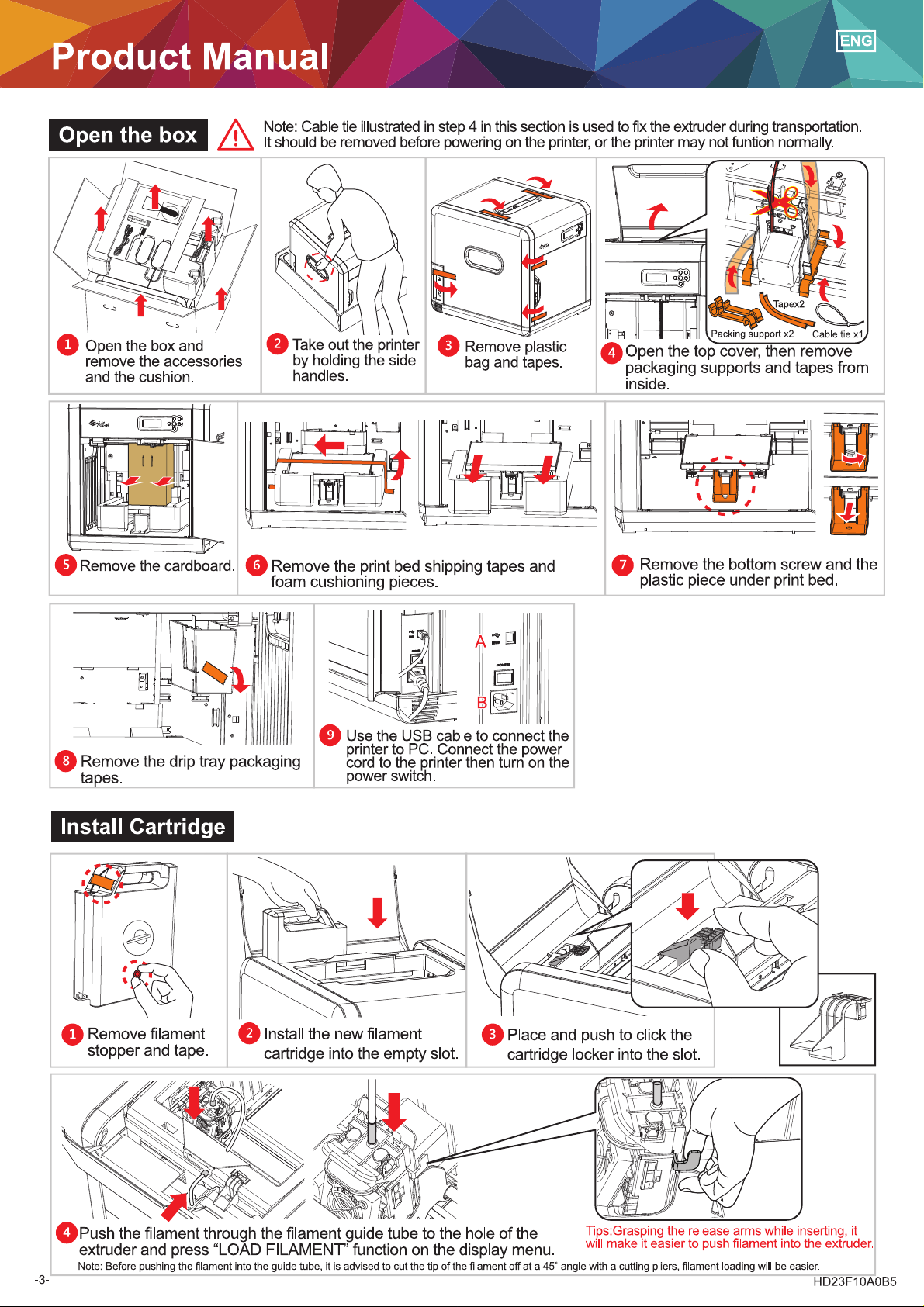





ENG
Clean the printer
This section describes how to properly clean the printer under the following conditions:
A. Fail to calibrate or printed object is polluted by different color filament
I. Printer calibration failed constantly II. Printed object is polluted by different color filament
jog mode
x-AXIS
Y-AXIS
Z-AXIS
1
Make sure the heated bed has been moved to
the appropriate location, or use JOG MODE
feature to adjust Z-AXIS.
2
Clean up the measurement points.
DA VINCI 1.0
UTILITIES
SETTINGS
INFO
Choose "UTILITIES",
3
and press "OK".
uTILITIES
CHANGE FILAMENT
HOME AXES
JOG MODE
Choose "JOG MODE",
4
and press "OK".
Make sure the extruder has been
moved away from the top of drip box.
Clean the surface of the print head using
8
the cooper brush.
5
uTILITIES
CHANGE FILAMENT
HOME AXES
JOG MODE
6
Choose "CHANGE
FILAMENT".
jog mode
x-AXIS
Y-AXIS
Z-AXIS
Select "Y-AXIS" ,and
choose "+" to move the
extruder to the appropriate
location.
CHANGE FILAMENT
7
Choose "UNLOAD FILAMENT" ,and Press "OK"
when this function is selected, the extruder will be
heated. Clean the printer when the extruder is in
high temperature will lead to better performance.
LOAD FILAMENT
UNLOAD FILAMENT
B. Clean the heated bed after printing finish
After printing is completed, power off the printer. Once the da Vinci has cooled
1
use a damp cloth to clean the heated bed.
2
Clean the heated bed helically with a damp cloth.
After cleaning is completed, wipe again with a dry cloth to ensure the heated bed
3
is completely dry.
-1-

Clean the printer
C. Empty the drip box
ENG
When drip box is full,use "JOG MODE" ,and
choose "Y-AXIS" to move the extruder to
the appropriate location.
jog mode
x-AXIS
Y-AXIS
Z-AXIS
3
Select "Y-AXIS" ,and
choose "+" to move the
extruder to the
appropriate location.
DA VINCI 1.0
UTILITIES
SETTINGS
INFO
1
Choose "UTILITIES",
and press "OK".
uTILITIES
CHANGE FILAMENT
HOME AXES
JOG MODE
2
Choose "JOG MODE",
and press "OK".
Make sure the extruder has been
moved away from the top of drip box.
Take out the drip box
and empty the box.
When the box is empty, reinstall
54
the drip box and reboot the
printer.
-2-

Important Notice
Please follow these instructions before using this device.
1
Remove print bed fixing screw and
module fixers. (packing supports x2,
tapes x2, cable tie x1) Damage can
occur if the device is powered up and
fastener are not removed.
2
Remove the filament cartridge locker to make way
for the filament cartridge. Place the filament in the
printer and insert the filament cartridge locker.
Push the click locker in the slot.
3
Do not recalibrate the print bed. This product was
calibrated before being shipped from the factory and
improper adjustment will impact print quality. If the
print object looks like the one on the right, refer to
“Print Bed Adjustment” contact service personnel
before continuing operations.
ENG
4
Connect a PC to the printer using a USB cable. After
connection, start XYZware. Following the proper
operating procedure improves print quality.
5
If the PC is running on MAC OS or Windows 8/8.1, refer the official XYZprinting website to learn
about the proper installation method and download the latest software.
Visit http://support.xyzprinting.com/doenloads for detailed support information.
6
It is highly recommended that users make use of the XYZware to register
their products online when using it for the first time. Registering your
printer on line brings the latest technical and support information directly
to you. Refer to the screen to the right.
7
For better print results; before pressing
“print” on the XYZware preview; apply a
thin coating of the supplied glue stick on the
print bed. The thin coat should only cover
the estimated area of the objects print size.
After printing and removing the object, wipe
the print bed clean with a damp cloth.
8
Optimal room temperature for printing is 15-32 ℃ (60-90 ℉) If temperature is higher or lower it
may impact print quality.
9
Additional support and resources are available by visiting our website
http://support.xyzprinting.com
HD2 3 DP013G8
