XYZ da Vinci 1.1 Plus User Manual
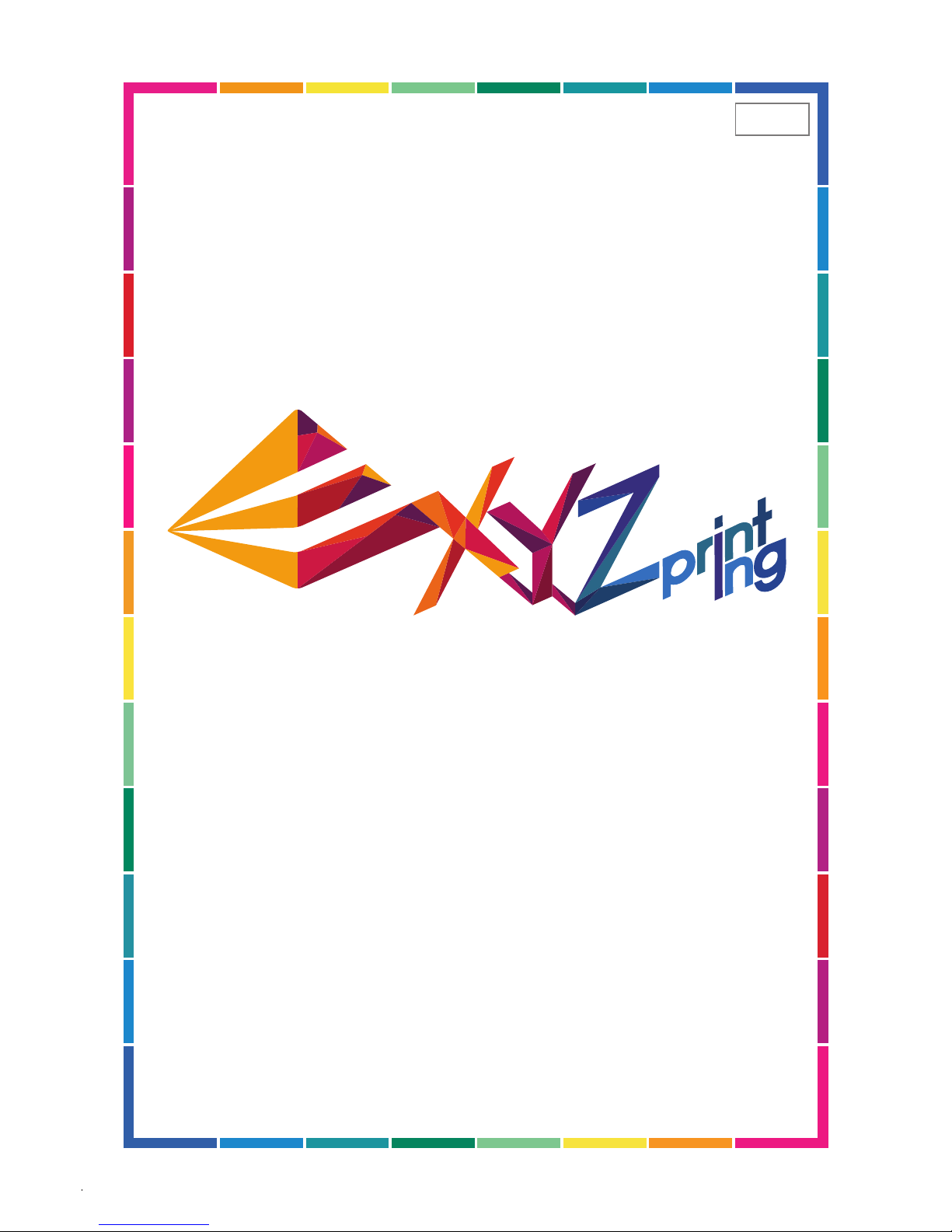
V1.2
P 1
da Vinci 1.1 Plus User Manual
ENG
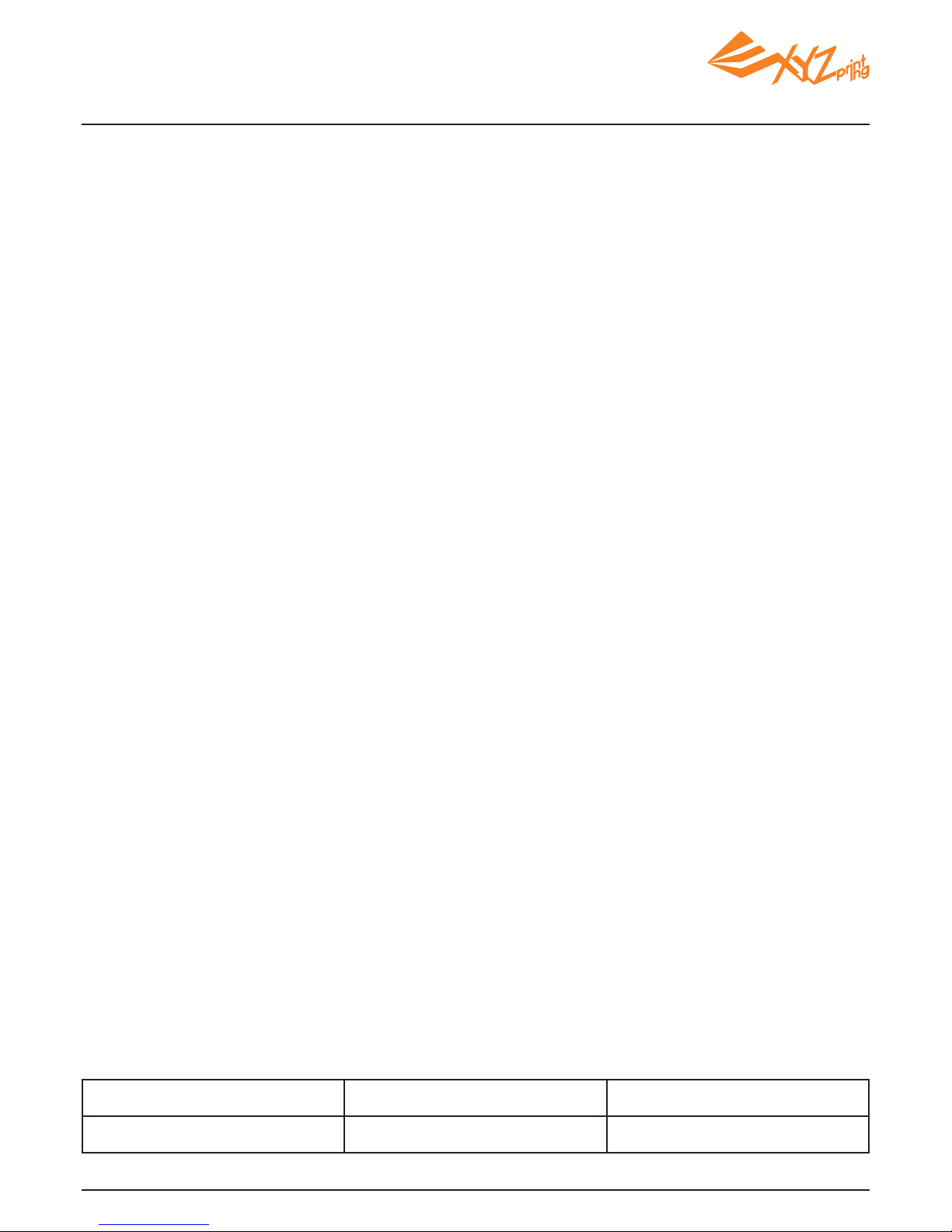
V1.2
P 2
The purpose of this user manual is to help users understand and use the da Vinci 1.1 Plus 3D printer
correctly. It contains the operating instructions, maintenance information and application skills of the
da Vinci 1.1 Plus 3D printer. To learn more about the latest news of the da Vinci 1.1 Plus 3D printer,
please contact local dealers or visit the ofcial website of XYZprinting: http://www.xyzprinting.com
Trademarks
All trademarks and registered trademarks are the property of their respective owners.
Printing History
New editions of this manual incorporate new and changed material since the previous edition. Minor
corrections and updates may be incorporated into reprints of the current edition without releasing
additional announcements or documents regarding the updated version. The User Manual is for the user's
reference only. If you need to obtain the latest information, you are welcome to visit XYZprinting website:
www.xyzprinting.com
Warranty and Service Plan
After purchasing da Vinci 1.1 Plus, you may obtain the related warranty and service plans that we provide.
You can contact the dealer or get the latest information from our ofcial website.
V1.2
Doc Edition Month Year
Apr 2015
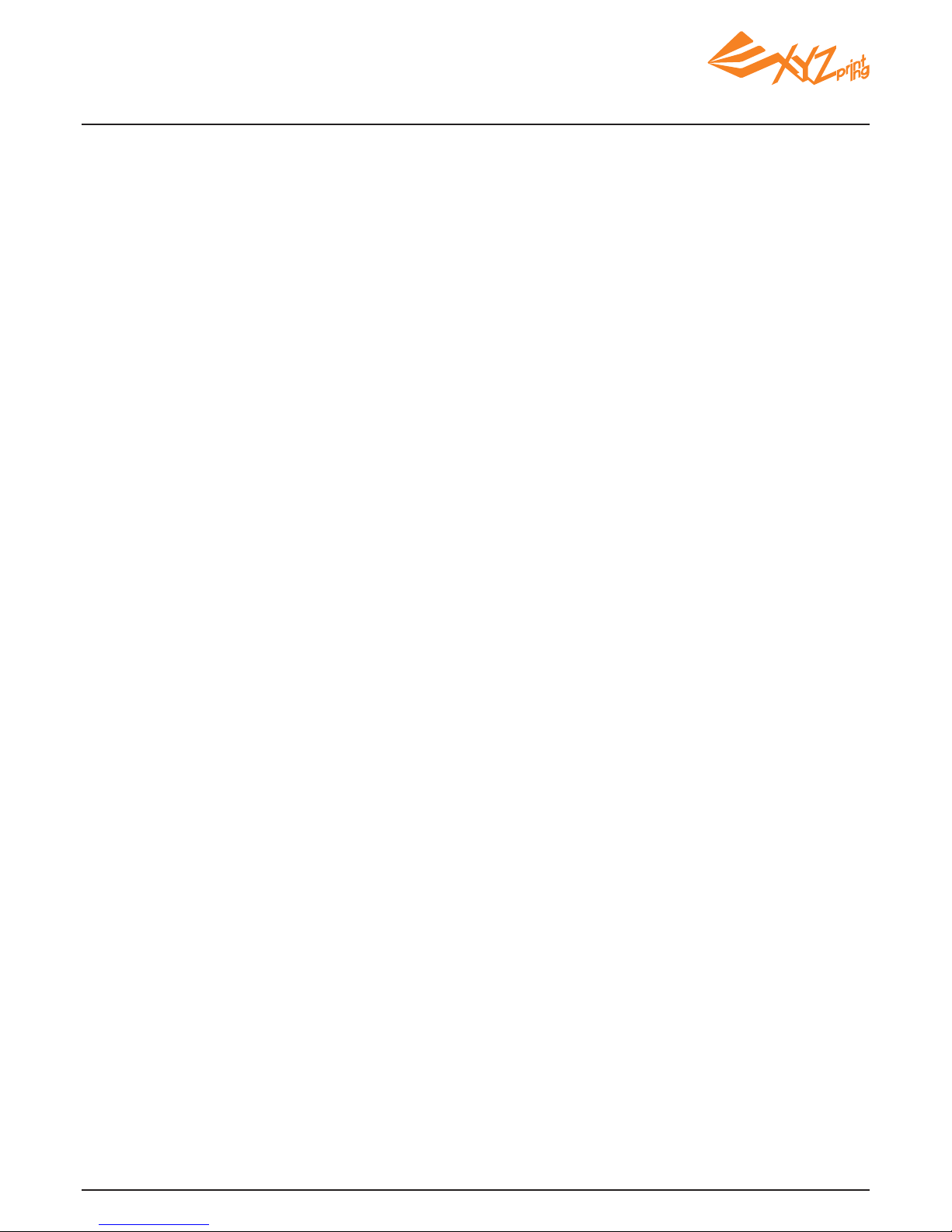
V1.2
P 3
Chapter 1 Important Safety Instruction ..................................................................................................4
Chapter 2 Unpacking and Setup.............................................................................................................5
Chapter 3 Product Overview / Accessory Checklist................................................................................6
Chapter 4 Connect the Cable ................................................................................................................7
Chapter 5 Opening Settings ..................................................................................................................8
Chapter 6 Home Menu Display and Change Cartridge...........................................................................9
Home Menu......................................................................................................9
Load Filament................................................................................................10
Unload Filament...........................................................................................................11
Filament troubleshooting.....................................................................................................11
Chapter 7 Print Menu Display...............................................................................................................12
Print from USB.....................................................................................................................13
My Gallery............................................................................................................................14
Print Sample........................................................................................................................15
Cloud Gallery.......................................................................................................................16
Print From A Mobile Application...........................................................................................17
Chapter 8 Printing Steps......................................................................................................................19
Auto Feed Gear Cleaning Instruction...................................................................................20
Chapter 9 Settings................................................................................................................................21
Setting Menu............................................................................................................21
Printer Setting Menu...........................................................................................................21
Maintenance Menu..............................................................................................................21
Jog Mode.............................................................................................................................22
Camera.........................................................................................................22
Print Bed Calibration............................................................................................................23
Clean Nozzle.......................................................................................................................24
System Setting Menu...........................................................................................................25
About...................................................................................................................................26
Chapter 10 Support Details..................................................................................................................27
Table of Content
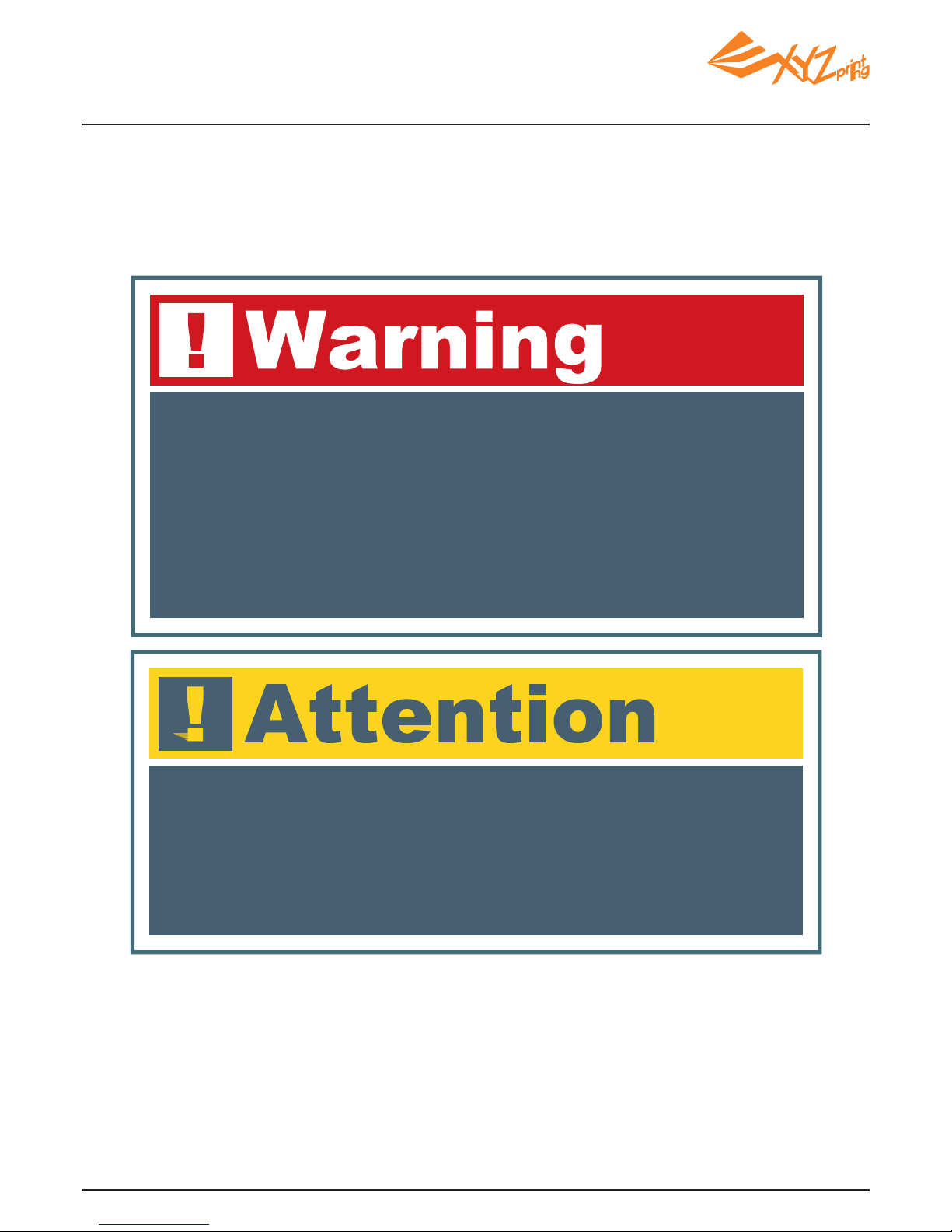
V1.2
P 4
Please read this manual carefully before operating the printer. The following warnings and attention
notices are a best effort attempt to cover all scenarios; unfortunately it is not possible to do so. In
the case of performing maintenance procedures that are not described in this manual the burden of
safety falls to the customer side.
For basic safety and precautions adhere to the following:
Chapter 1 Important Safety Instruction
● Do not let children operate this device without adult supervision. Electric shock hazard. Moving parts can
cause serious injury.
● Do not place the printer on an unbalanced or unstable surface. Printer may fall or tumble causing harm
and/or injury.
● Do not place any objects on top of the printer. Liquids and objects that fall into the printer can lead to
printer damage or safety risks.
● Do not use ammable chemicals or alcohol wipes to clean this device.
● Do not disassemble or replace the printer cover with none XYZprinter covers.
● Do not touch heated surfaces during or after operation. Heated surfaces can cause severe burns.
● Insert and secure the power cord firmly for proper usage and to avoid potential electricity and fire
dangers.
● Do not attempt to service the printer beyond the instructions specied in this document. In the case of
irrecoverable problem, contact XYZprinting service center or your sales representative.
● Please place and use the printer in a well ventilated area. The process of heating the filament will
produce a small amount of non-toxic odor. Having a well ventilated area will ensure a more comfortable
environment.
● This printer is only to be used with lament specied by XYZprinting.
● Make sure to set the power switch to the off position and remove the power cord before transporting the
device.
● Some components of the printer are moving during operation. Do not attempt to touch or change anything
inside before power off the printer.
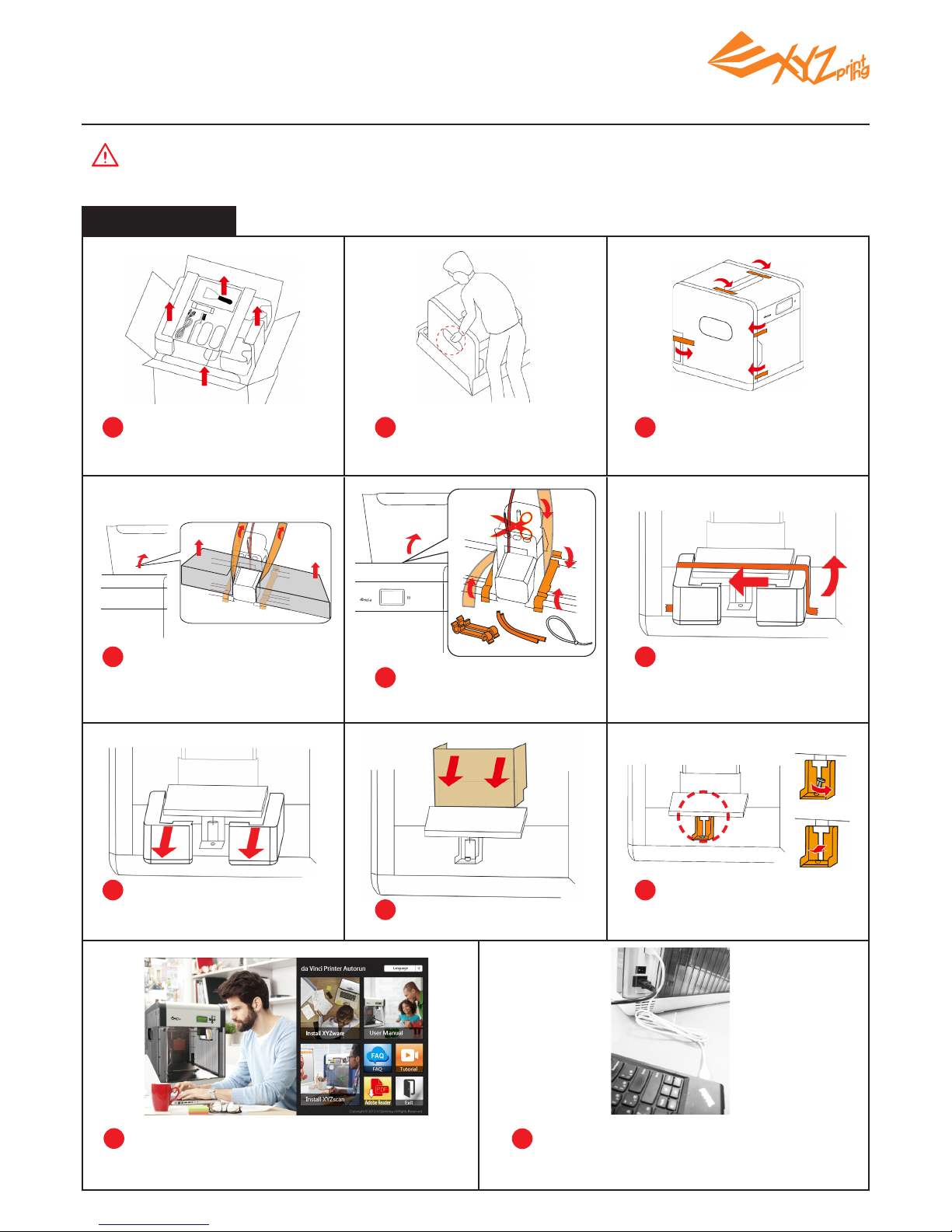
V1.2
P 5
Chapter 2 Unpacking and Setup
1 2 3
8
9
10
11
Open the box and remove
the accessories and the
cushion.
Take out the printer by the
grip holds.
Note: All packaging materials should be removed before powering up the printer.
Remove plastic bag and
all tapes.
Open the top cover, and
remove the cushions by the
extruder
Remove the tape on the
print bed.
Remove the packaging
supports and tapes from
inside.
Remove the cardboard.
Remove the cushions by
the print bed.
Remove the bottom screw
and plastic piece under
print bed.
Insert the USB ash drive to install XYZware
for printing.
Use the USB cable to connect the printer to
PC. Connect the power cord to the printer
then turn on the power switch.
4 6
5
7
Open the box
Packing support x2
Cable tie
x1
Tape x2
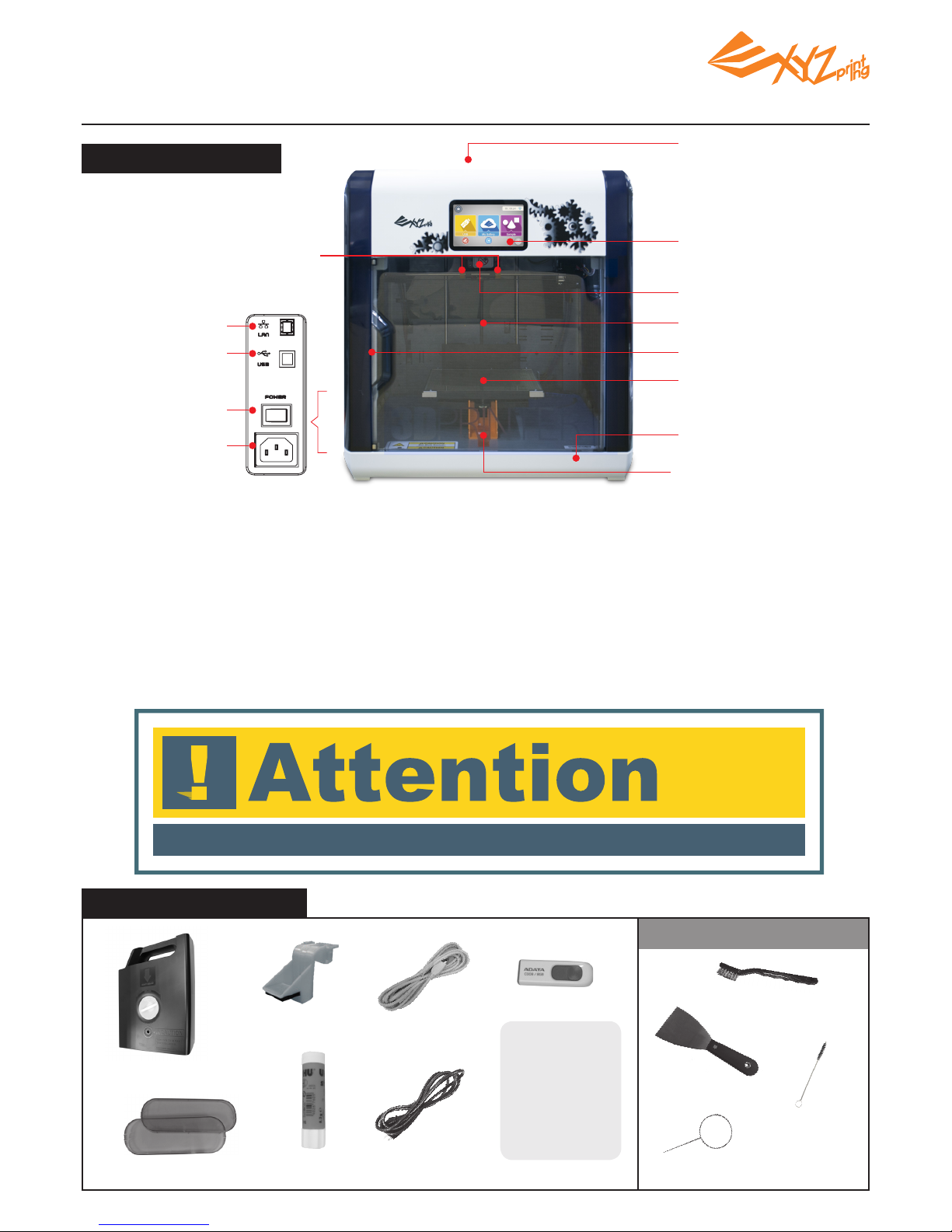
V1.2
P 6
Maintenance Tools
Control Panel: used to operate functions in the printer.
Extruder Module: used for printing 3D objects.
Z-Axis Rod: used to lift heated bed module during printing.
Front Door: open to get printing sample or for maintenance.
Print bed: provides a at surface to lay the 3D model.
Cartridge Slot: space for placing the lament cartridge.
LAN Port: used for connecting the Network cable.
USB Port: used for connecting the USB cable.
Power switch: this switch turns on/off the power of the printer.
Power Connector: used to connect the power cord.
Cartridge Slot
Control Panel
Extruder Module
Z-Axis
Front Door
Print Bed
USB Flash Disk Slot
Remove the print bed
xing screws and printing
module xers
Remove the
packaging supports
Product Overview
USB Port
LAN Port
Power Switch
Power Connector
Accessory Checklist
.
Side Cover Plate
x2
.
Glue Stick
.
Filament Cartridge
.
Cartridge Locker
.
USB Cable
.
Power Cord
Chapter 3 Product Overview / Accessory Checklist
Once the 3D printer is turned off, wait at least 3 seconds before turning it on again.
.
Cleaning Wire
.
Copper Brush
.
Scraper
.
Cleaning Brush
USB Content:
-Quick Guide
-Important Notice
-User Manual
-XYZware Manual
-Software
-Print Sample
.
USB Flash Drive

V1.2
P 7
A. LAN Port:
Make sure the printer is connected with Internet and
plug the cable tightly.
Please use RJ-45 Network cable.
B. USB Port:
Make sure USB cable is connected with computer.
C. Power Outlet:
Make sure power cord is properly connected.
Turn on the power
Press the power switch | Power up the printer, until the screen loading screen disappears, you can
begin to manipulate printer.
A
B
C
Press the power button
behind the printer.
Loading, please wait.
Boot completed.
Chapter 4 Connect the Cable
● Make sure to set the power switch to the “off ” position before inserting the power cord.
● Make sure the power cord is properly connected. Incorrect use may cause damage to the printer.
● Make sure to remove the power cord from printer if you are storing or not using the printer for an extended period of
time.
● Make sure to avoid power strips to power the printer . Use a wall outlet.
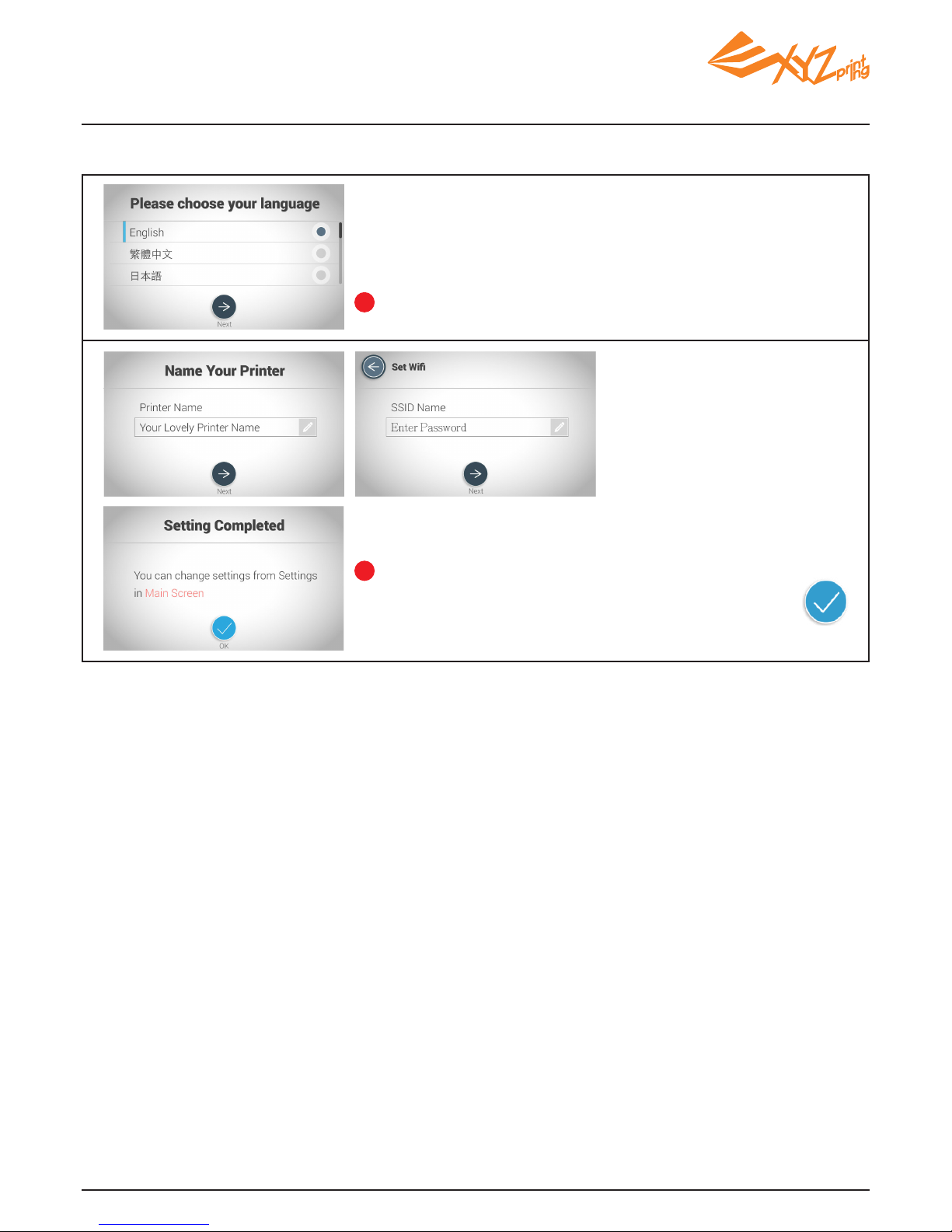
V1.2
P 8
After choosing the language, display language on the screen
will switch to the language you selected.
Complete the basic settings of the printer after turning it on for the rst time and follow the prompts
on the screen to set the printer.
Follow the prompts on the screen and complete the settings
of the printer name, date, time and Wi-Fi*. Then click
and enjoy the fun of 3D printing.
1
2
* Skip the Wi-Fi setting if it is not necessary.
Chapter 5 Opening Settings
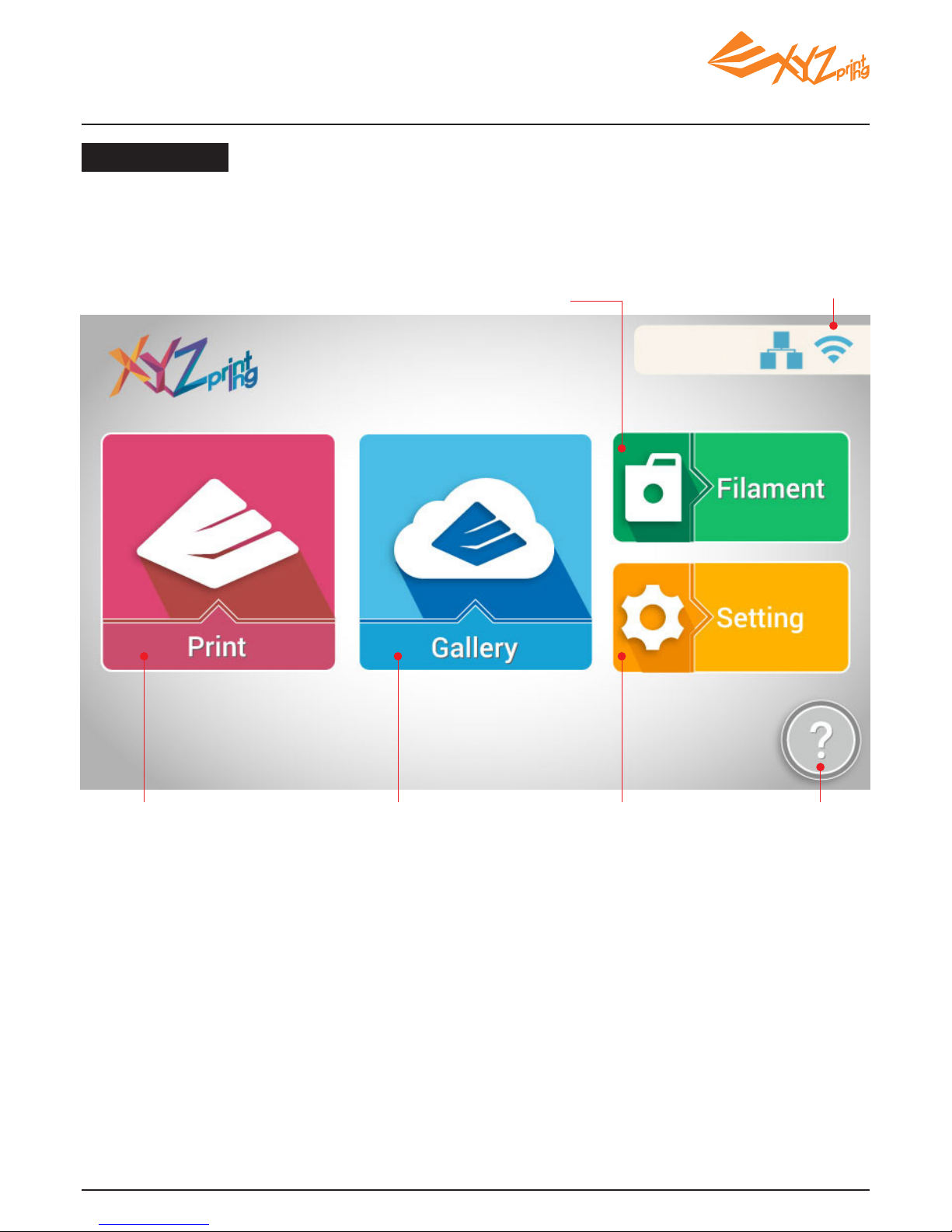
V1.2
P 9
Home Menu
Filament
Load, unload lament and view the
information about the lament.
Network Status
Display online status of Wi-Fi
or Ethernet network.
Settings
View the printer
status and system
settings.
Function
Guidelines
Home menu
basic operation
introduction.
Print from the cloud
gallery
Browse the content of
XYZprinting gallery and
select for printing.
Browse the le for
printing
Print from USB ash drive*,
"My Gallery" and sample
folder.
*Please export .stl les into .3w format via XYZware before printing.
Chapter 6 Home Menu Display and Change Cartridge
