Xuanying DMP460T User Manual
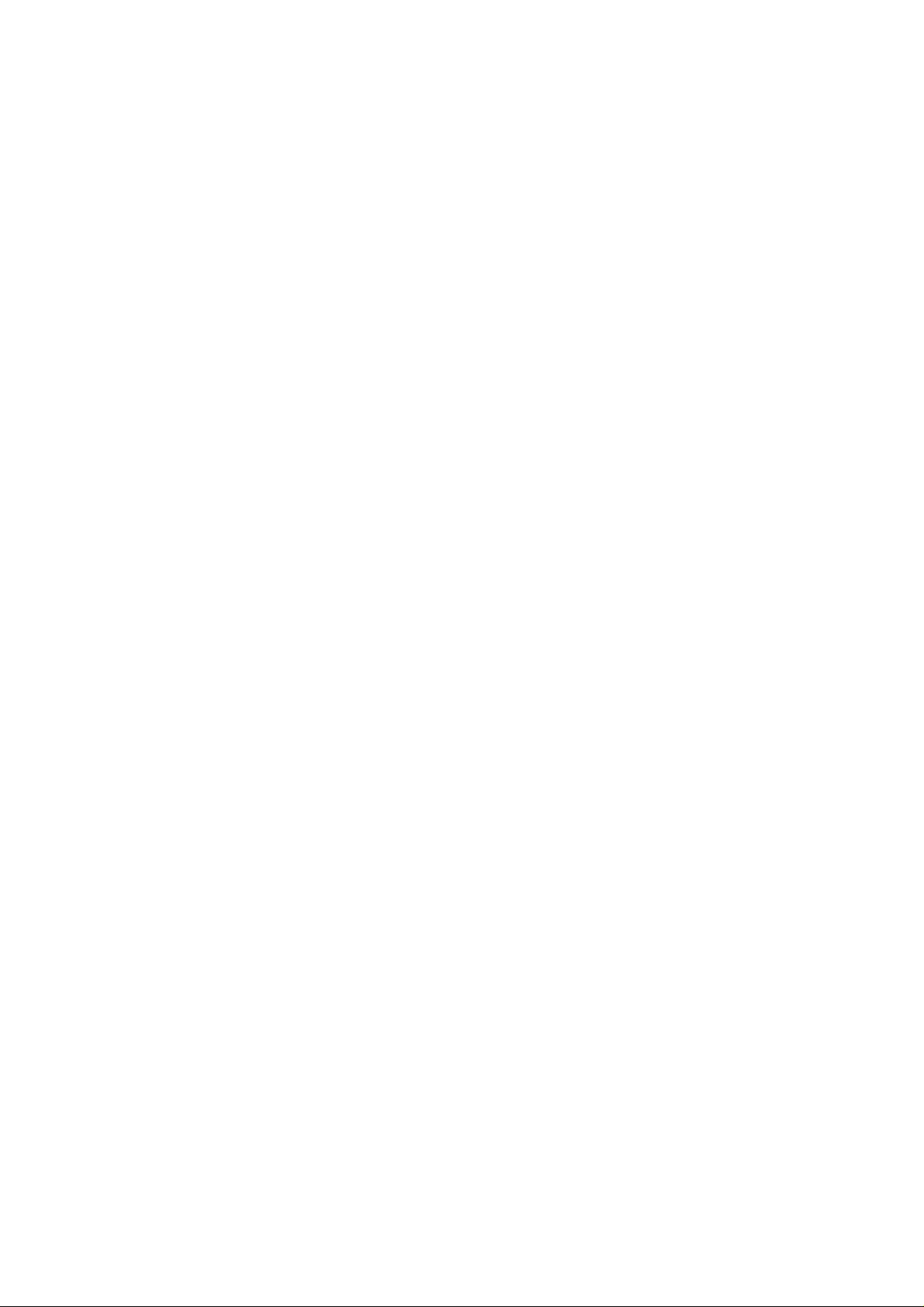
User Quick Start Guide
Table of Contents
1. Simplicity Explanation of Operation ...............................................................5
2. The Remote Control..........................................................................................6
3. System Initialization..........................................................................................8
3.1 Menu Language...............................................................................................8
3.2 Time 9
3.3 Wired Lan Setup ............................................................................................10
3.3.1 DHCP IP (Auto)........................................................................................11
3.3.1.1 DNS(Auto)..........................................................................................11
3.3.1.2 DNS (Manual).....................................................................................12
3.3.2 FIX IP (Manual)........................................................................................14
4. Home Menu......................................................................................................15
4.1 Setup..............................................................................................................15
4.2 File Manager..................................................................................................15
4.3 Music..............................................................................................................16
4.4 Photo..............................................................................................................16
4.5 Movies............................................................................................................16
5. Setup Menu......................................................................................................16
5.1 System...........................................................................................................17
5.1.1 Menu Language .......................................................................................17
5.1.2 Text Encoding...........................................................................................18
5.1.3 Time .........................................................................................................19
5.1.4 R/RW Auto-Play .......................................................................................19
5.1.5 Screen Saver............................................................................................19
5.1.6 DLNA DMR...............................................................................................20
5.1.7 Device Name............................................................................................20
5.1.8 MiniKBD Language ..................................................................................21
5.1.9 Scan storage............................................................................................21
5.1.10 Resume Play............................................................................................22
5.1.11 Factory Default.........................................................................................22
5.2 Audio..............................................................................................................22
5.2.1 Night Mode...............................................................................................23
5.2.2 HDMI Output ............................................................................................23
5.2.3 SPDIF Output...........................................................................................23
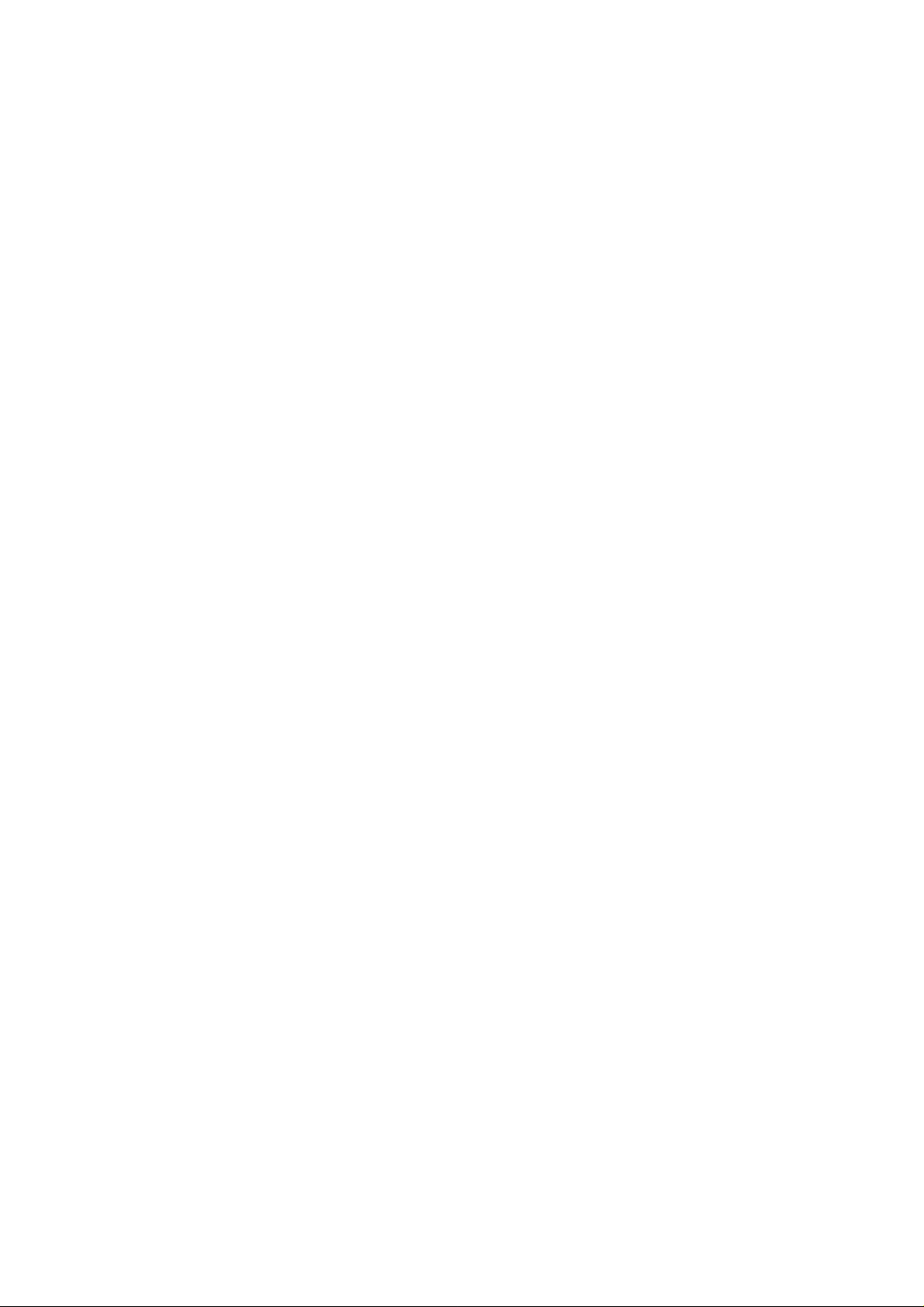
User Quick Start Guide
5.3 Video..............................................................................................................24
5.3.1 Aspect Ratio.............................................................................................25
5.3.2 TV System................................................................................................25
5.3.3 Video Zoom..............................................................................................26
5.3.4 Digital Noise Reduction............................................................................26
5.3.5 1080P 24HZ.............................................................................................26
5.4 Network..........................................................................................................27
5.4.1 Wired Lan Setup.......................................................................................27
5.4.1.1 DHCP IP (Auto) ..................................................................................28
5.4.1.2 FIX IP (Manual)..................................................................................30
5.4.2 PPPoE Setup ...........................................................................................31
5.4.2.1 Wired..................................................................................................32
5.5 MISC..............................................................................................................32
6. File Manager Menu..........................................................................................34
6.1 Browsing File..................................................................................................35
6.1.1 Thumbnails...............................................................................................35
6.1.2 List............................................................................................................36
6.1.3 Preview.....................................................................................................36
6.1.4 All Media...................................................................................................37
6.1.5 Movies......................................................................................................37
6.1.6 Photos......................................................................................................38
6.1.7 Music........................................................................................................38
6.2 File Editing .....................................................................................................38
6.2.1 Copy.........................................................................................................39
6.2.2 Delete.......................................................................................................39
6.2.3 Move.........................................................................................................40
6.2.4 Rename....................................................................................................40
6.2.5 Multiple Select ( Using File List)...............................................................42
7. Music Menu......................................................................................................44
7.1 Playing Audio .................................................................................................45
7.2 Browsing File..................................................................................................46
7.2.1 Search......................................................................................................47
7.2.2 Thumbnails...............................................................................................47
7.2.3 List............................................................................................................47
7.2.4 Preview.....................................................................................................48
7.2.5 Go to Folder .............................................................................................48
7.2.6 All Songs..................................................................................................49
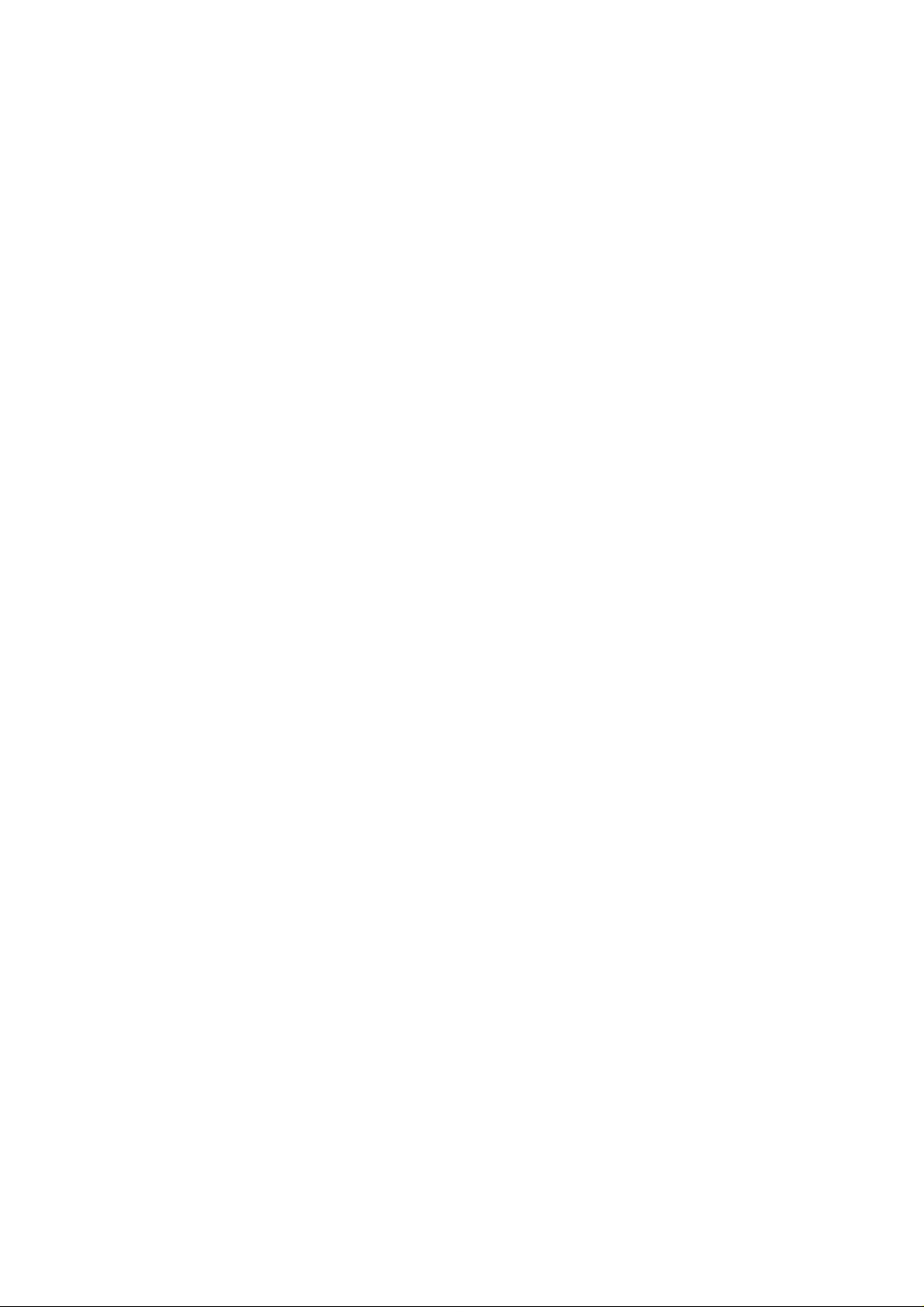
User Quick Start Guide
7.2.7 Albums .....................................................................................................49
7.2.8 Artists .......................................................................................................50
7.2.9 Genres......................................................................................................50
7.2.10 Years ........................................................................................................51
7.2.11 Playlists....................................................................................................51
7.2.12 Recently Played .......................................................................................51
7.2.13 Recently Added........................................................................................52
7.2.14 Name........................................................................................................52
7.3 File Handling (Using File List)........................................................................53
7.3.1 Copy/Delete/Move operation....................................................................53
7.3.2 Create New Playlist..................................................................................55
8. Photo Menu......................................................................................................57
8.1 Display & Slide Show.....................................................................................58
8.2 Browsing File..................................................................................................59
8.2.1 Search......................................................................................................59
8.2.2 Thumbnails...............................................................................................60
8.2.3 List............................................................................................................60
8.2.4 Preview.....................................................................................................61
8.2.5 Photo Directory.........................................................................................61
8.2.6 Date View.................................................................................................62
8.2.7 All Photos.................................................................................................62
8.2.8 Albums .....................................................................................................62
8.2.9 Go to Folder .............................................................................................63
8.2.10 Name........................................................................................................63
8.2.11 Recently Added........................................................................................63
8.2.12 Recently Played .......................................................................................64
8.3 File Handling (Using File List)........................................................................64
8.3.1 Copy/Delete/Move operation....................................................................65
8.3.2 Create Photo Album .................................................................................66
9. Movies Menu....................................................................................................68
9.1 Video Player...................................................................................................69
9.1.1 DVD Menu................................................................................................70
9.1.2 Subtitle .....................................................................................................70
9.1.3 Audio........................................................................................................70
9.1.4 Go to.........................................................................................................71
9.1.5 Repeat Mode............................................................................................71
9.1.6 Video Setting............................................................................................72
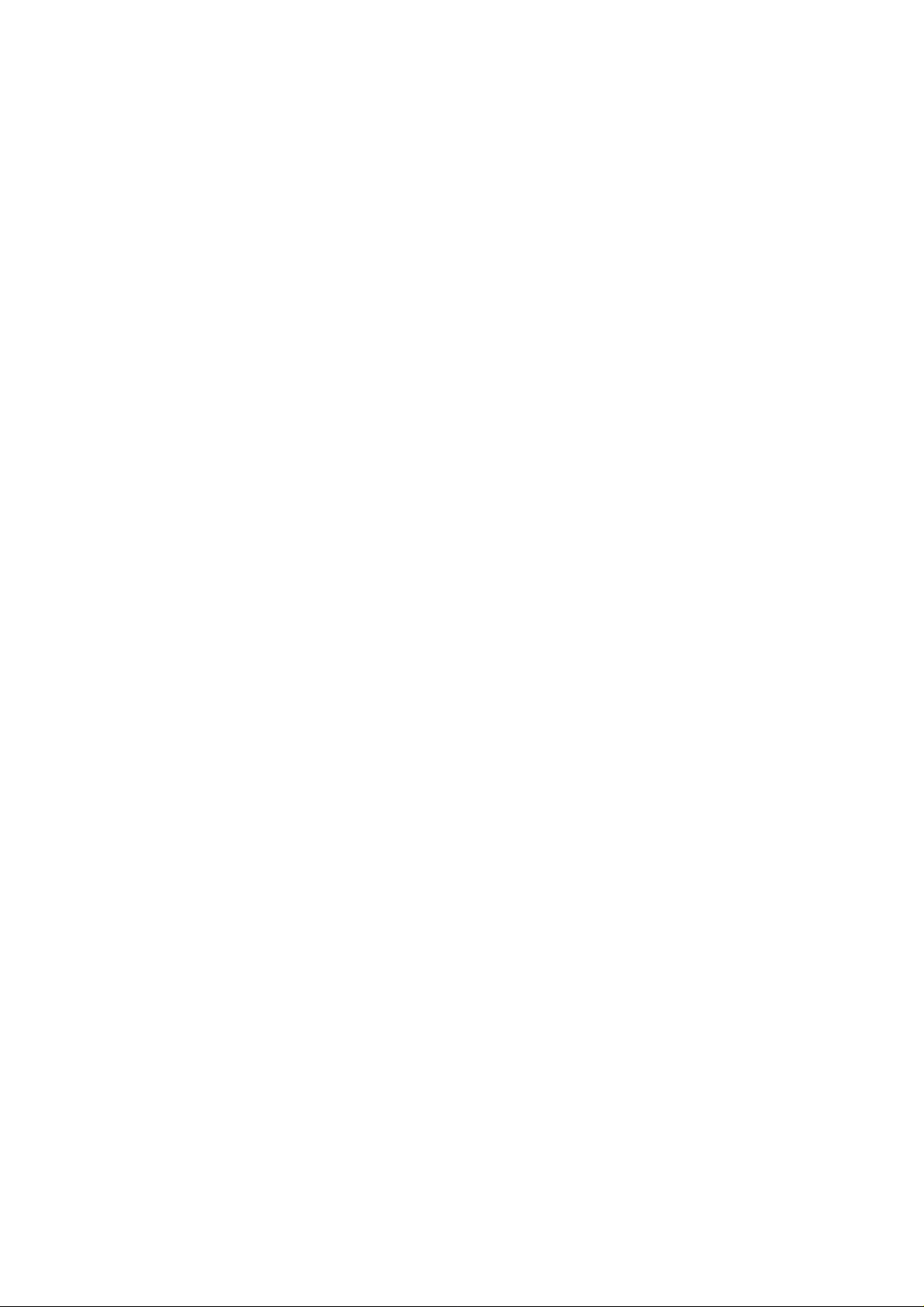
User Quick Start Guide
9.2 Browsing File..................................................................................................72
9.2.1 Search......................................................................................................73
9.2.2 Thumbnails...............................................................................................74
9.2.3 List............................................................................................................74
9.2.4 Preview.....................................................................................................74
9.2.5 All Movies.................................................................................................75
9.2.6 Show DVDs..............................................................................................75
9.2.7 Go to Folder .............................................................................................76
9.2.8 Name........................................................................................................76
9.2.9 Size ..........................................................................................................77
9.2.10 Most Viewed.............................................................................................77
9.2.11 Recently Added........................................................................................78
9.3 File Handling (Using File List)........................................................................78
9.3.1 Copy/Delete/Move operation....................................................................78
10. APP Menu......................................................................................................80
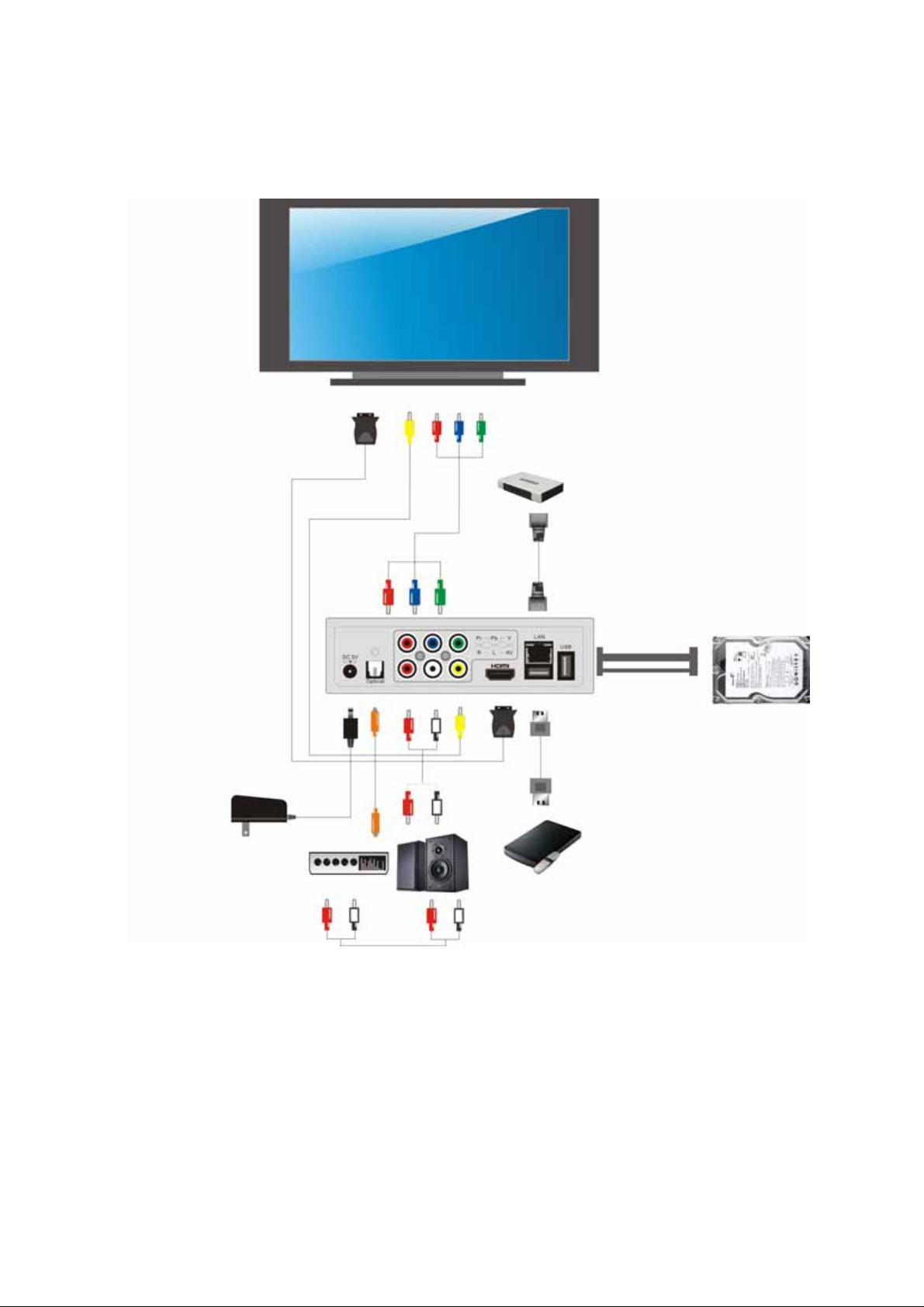
User Quick Start Guide
1. Simplicity Explanation of Operation
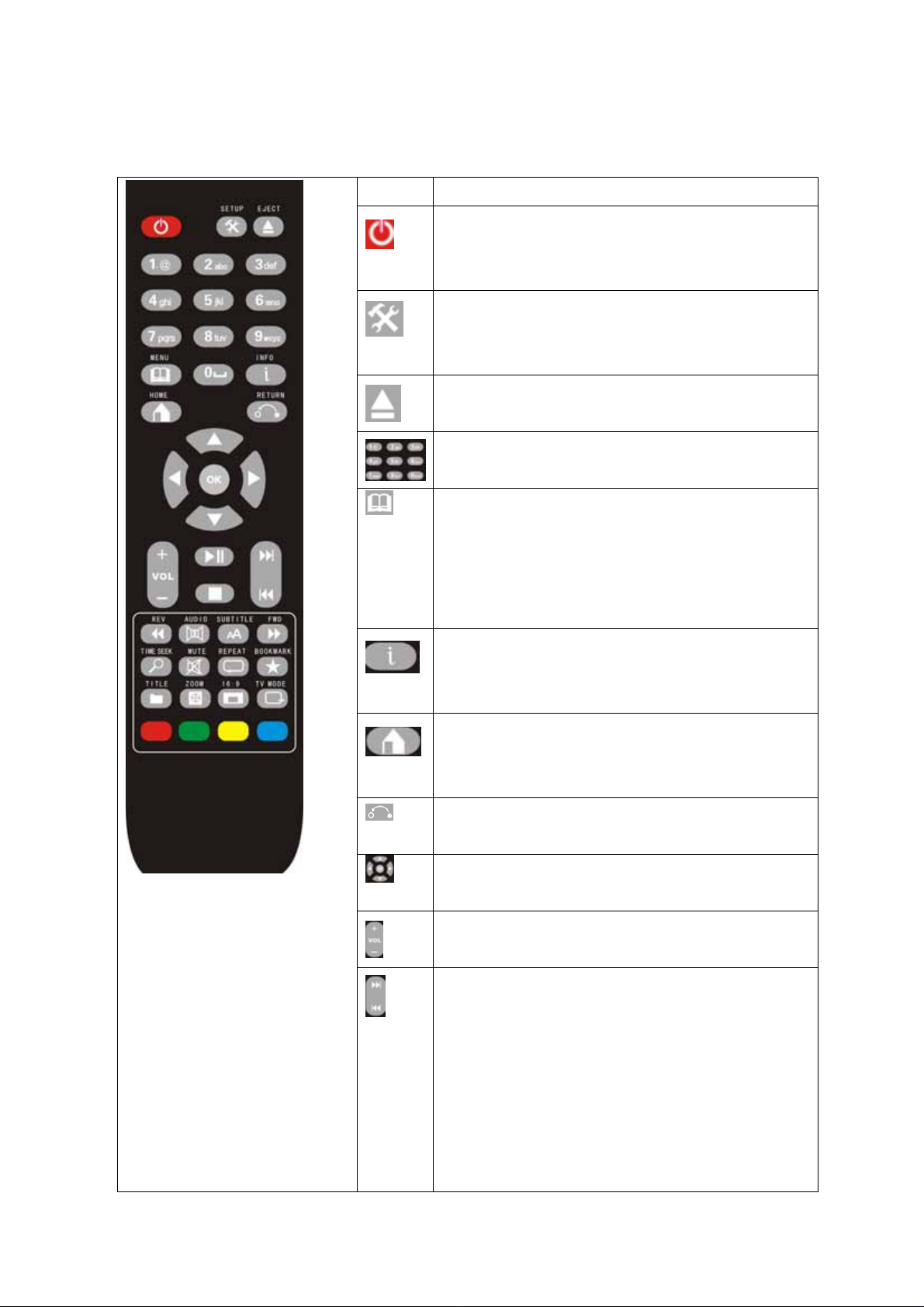
User Quick Start Guide
2. The Remote Control
POWER button:
Press the power button to turn on or turn off the
DMP581 Device
SETUP button:
To access the Setup Menu, that you can directly to
change system settings.
EJECT button:
To eject a DVD from the DVD Loader.
Number buttons:
To input the number or character
MENU button:
On the DVD playback, Press to return to the DVD
navigation menu.
On the BD-like file playback, Press to return to the
simple BD menu.
INFO button:
During video playback, press to show the file’s detail
information.
HOME button:
To view the main menu. Refer to “The Media Center
Menu”
RETURN button:
Return to the previous menus.
Navigational buttons:
Use for control the media player more easily
VOL + / - buttons:
Press to increase or decrease the volume.
for more details.
Next/Prev buttons:
In the File browser, use to page up and page down
In the BD/DVD playback,use to switch next and
previous chapter
In the Media file playback,use as switch next and
previous file.
In the Photo slide show,use as switch next and
previous file.
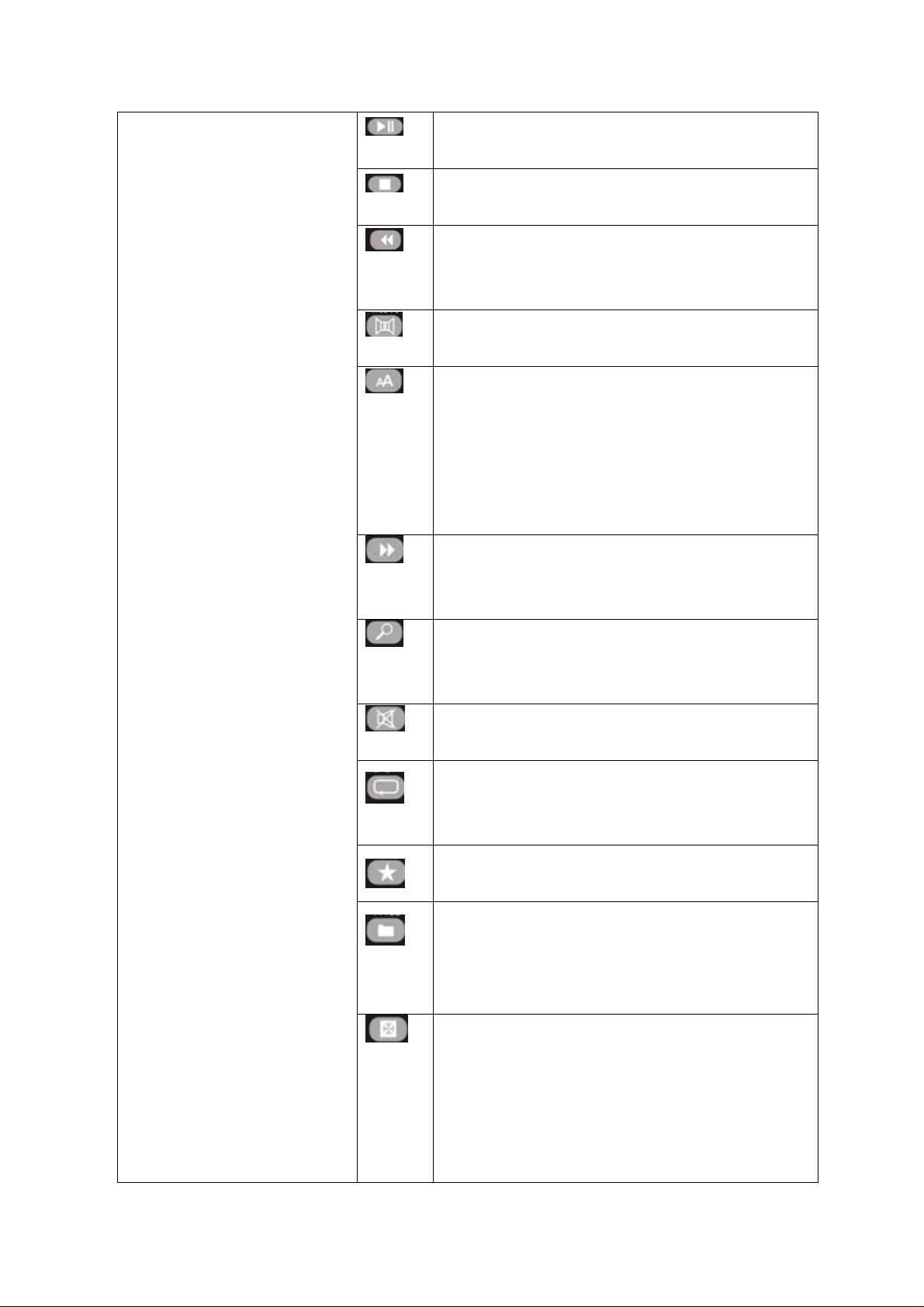
User Quick Start Guide
PLAY button:
Press to play or pause
STOP button:
Press to stop playback
FR(FAST REWIND) button:
Press to fast rewind the current playback.
Press repeatedly to select faster rewind speeds.
AUDIO button:
Press to select an audio track on a media file.
SUBTITLE button:
In the media files playback mode: Press to enter the
subtitles menu to change the subtitle track, size, color
and position.
Dvd player mode,Press to select a subtitle track on
disk file
FF(FAST FORWARD )button:
Press to fast forward the current playback.
Press repeatedly to select fast forward speeds.
SEARCH button:
During video playback, Press to pop up the search
menu
MUTE button:
Press to mute audio or resume
REPEAT button:
Press REPEAT 1 / ALL to set repeat option - Chapter,
Title or Off
Bookmark button:
During video playback, mark the current position.
TITLE button:
Press to show HDD or DVD Title List.(only valid in
DVD
playback)
ZOOM button:
Press to zoom in/out when playing back photos or
Video
programs
Photo Zoom level: 2x, 4x, 8x, 16x.
Video Zoom level: 1x, 2x, 3x, 4x,8x.
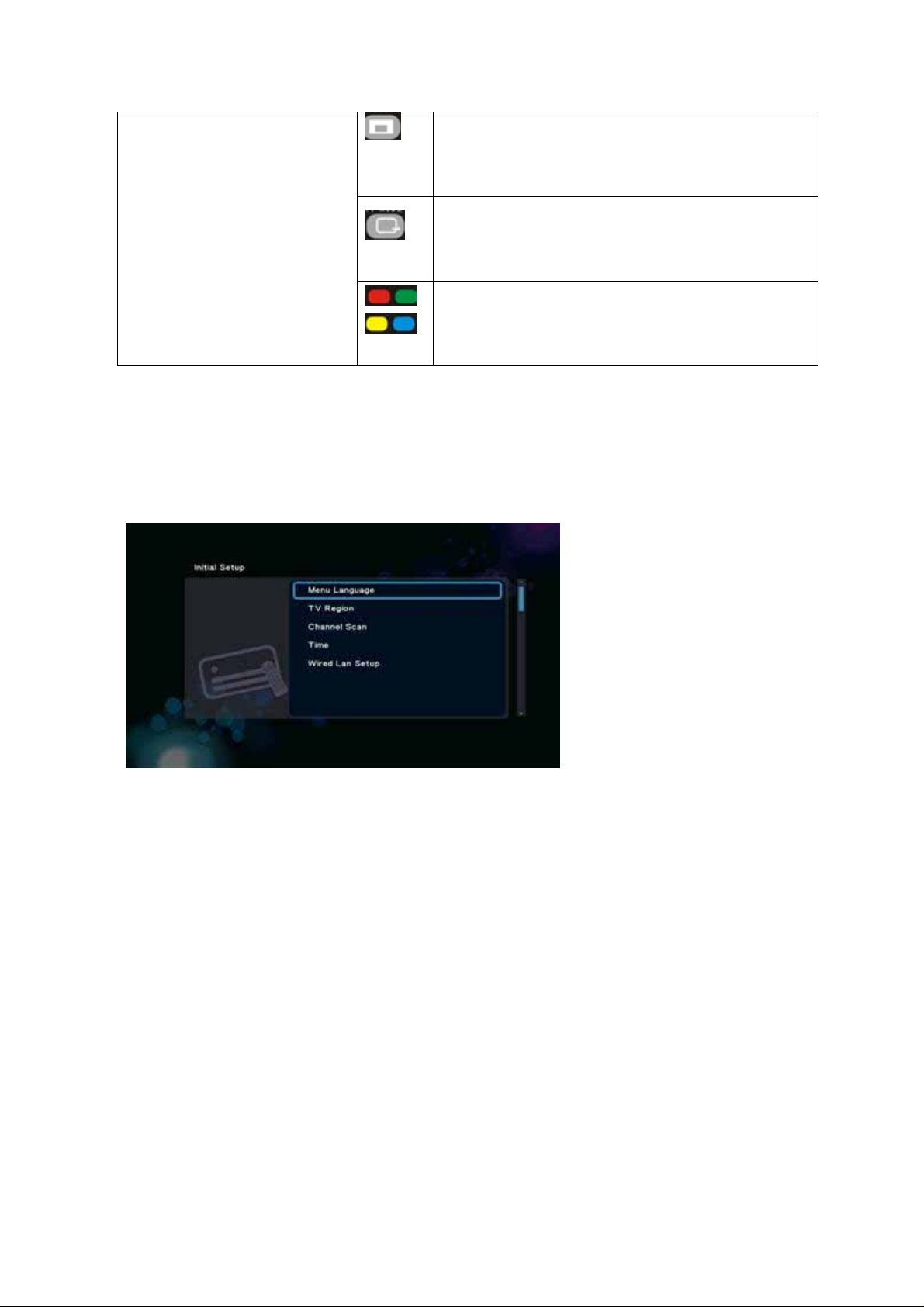
User Quick Start Guide
16:9 button:
Press to select the mode among of 16:9, 4:3Letter
Box , 4:3 Pan Scan
TV MODE button:
Press to switch among of 480、576、720、1080i、
1080p.
COLOR buttons:
Reserved key, different function on different menu
page.
3. System Initialization
At first start up, “Initial Setup” menu will come up for assigning following system settings
G 2.0-1
3.1 Menu Language
Initial Setup - > Menu Language
Select from the list of languages.
Using ‘Up’ and ‘Down’ buttons to select item, press ‘OK’ to confirm.
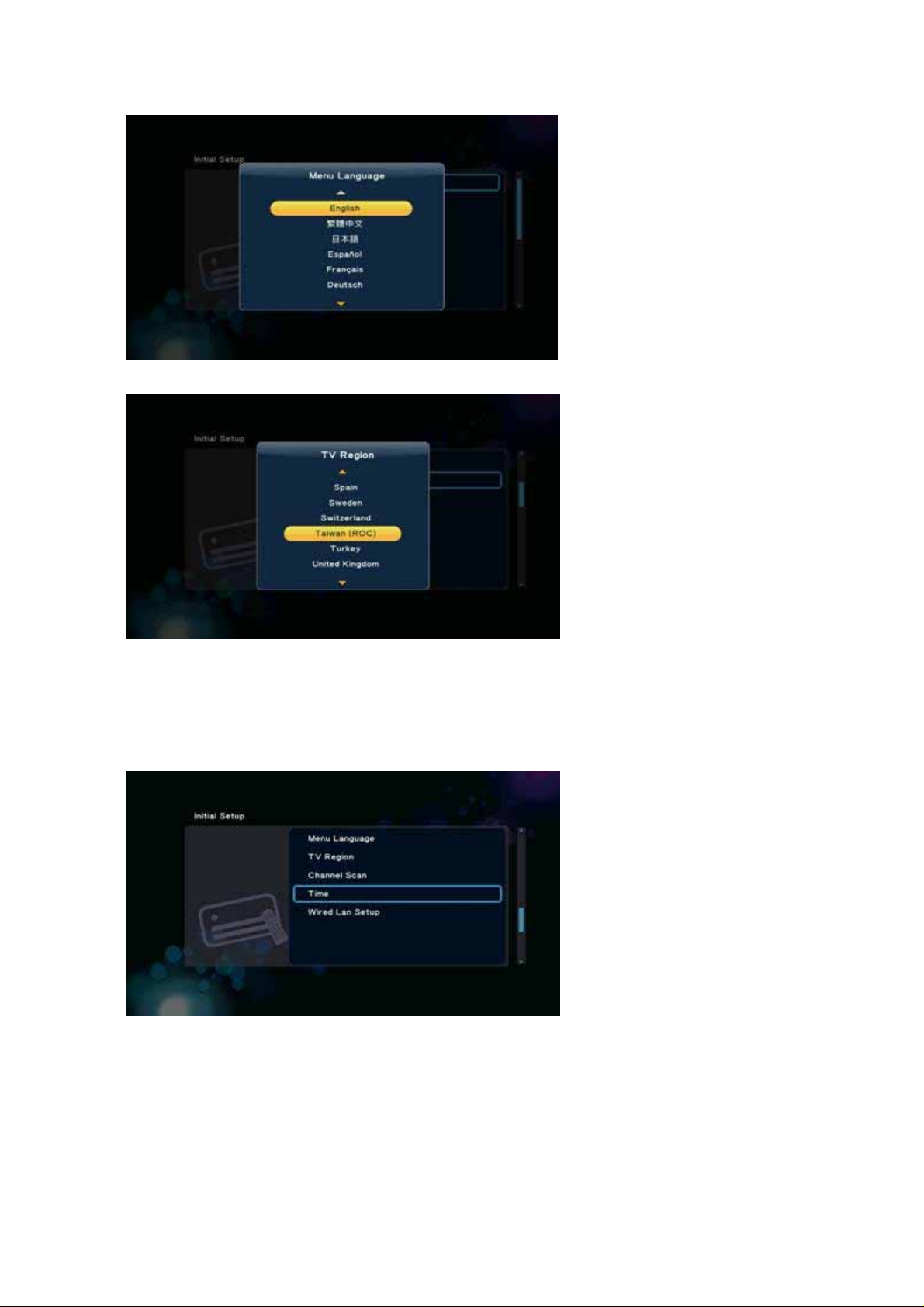
User Quick Start Guide
G 2.1-1
3.2 Time
Initial Setup - > Time
This item is to set the date and time.
G 2.4-1
Press ‘OK’ button to enter time adjustment screen, shown in Figure G 2.4-2, use the arrow key
‘Left’ and ‘Right’ buttons to select items, and the arrow key ‘Up’ and ‘Down’ buttons to adjust the
value of year, month, day, hour, minute, second .
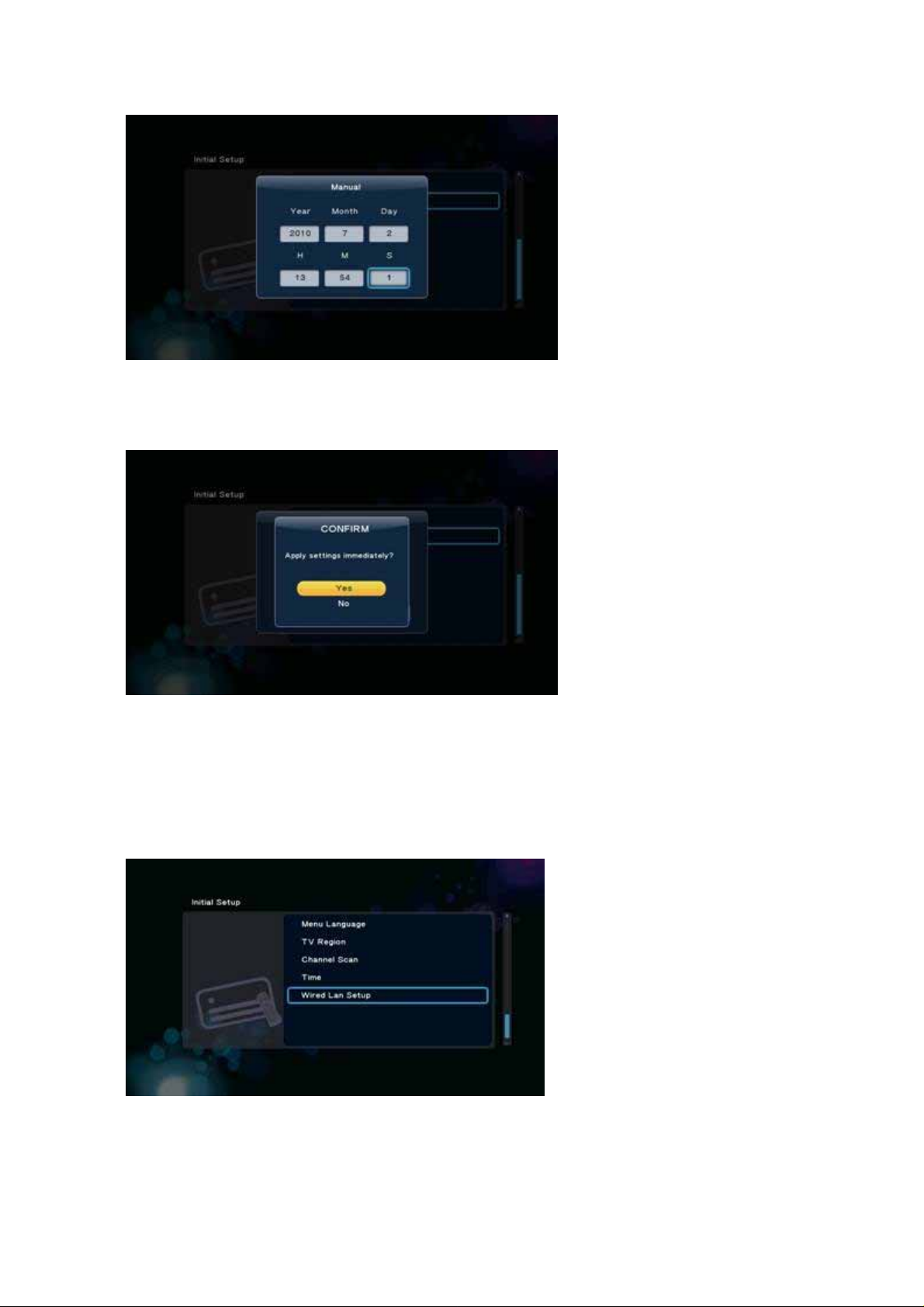
User Quick Start Guide
G 2.4-2
Press ‘OK’ button to enter the confirmation screen G 2.4-3, select 'Yes' or ‘No’ press ‘OK’ button to
confirm.
G 2.4-3
3.3 Wired Lan Setup
Initial Setup - > Wired Lan Setup
The third configuration is the Wired Lan Setup, shown in Figure G 2.5-1 shows
G 2.5-1
In the G 2.5-1 screen, press the ‘OK’ button will enter the Wired Lan Setup menu, as shown in
Figure G 2.5-2
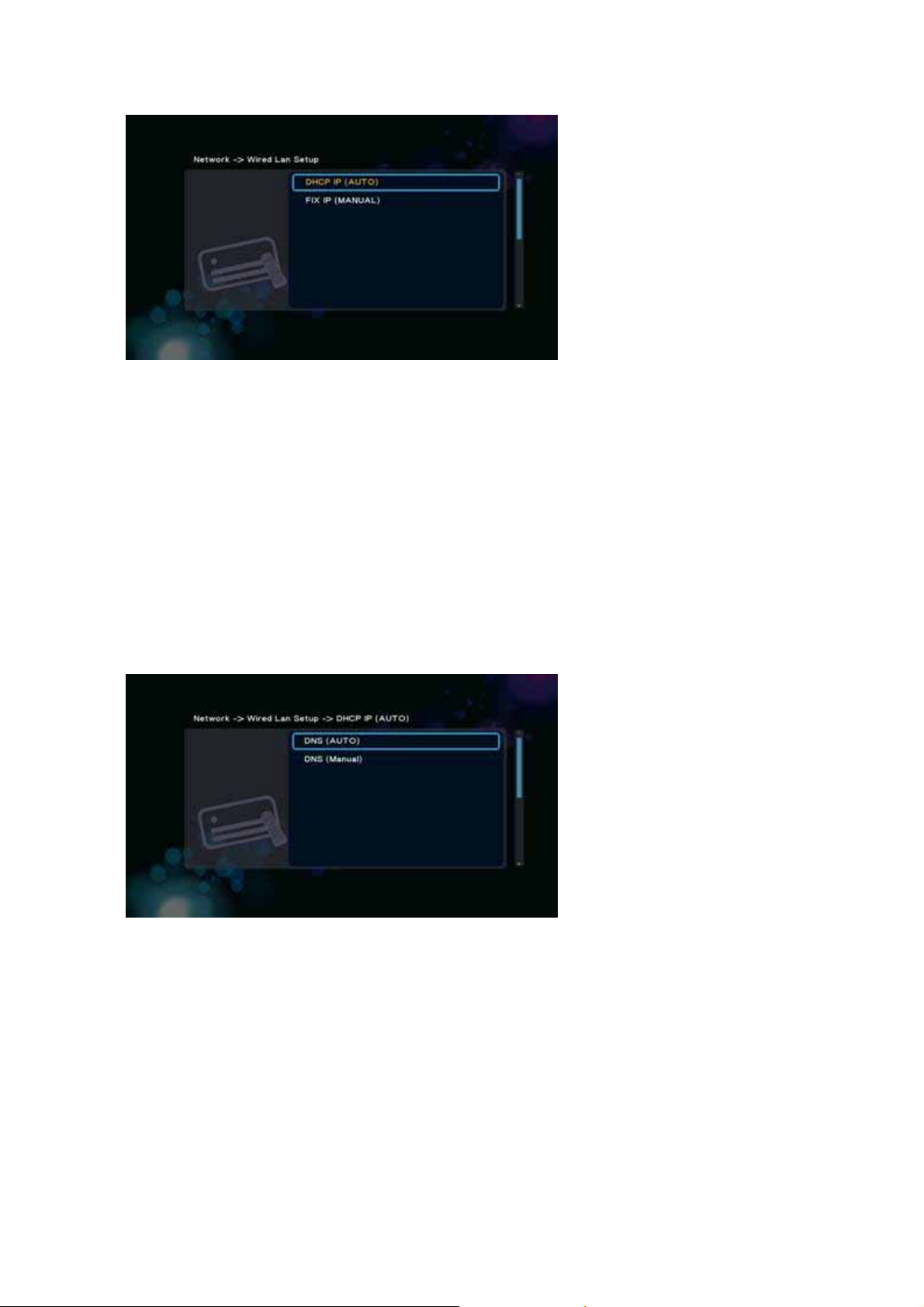
User Quick Start Guide
G 2.5-2
There are two modes to set the network IP:
y DHCP IP (Auto) - dynamical assign IP addresses to devices on the network.
y FIX IP (Manual) - manual configuration IP address.
3.3.1 DHCP IP (Auto)
Initial Setup - > Wired Lan Setup -> DHCP IP
If you select DHCP IP (Auto), there are also two options,
y DNS (Auto)
y DNS (Manual)
As shown in Figure G 2.5.1-1
G 2.5.1-1
3.3.1.1 DNS(Auto)
Initial Setup - > Wired Lan Setup -> DHCP IP -> DNS (Auto)
To configure DNS Automatically, select ‘Yes’ and press ‘OK’ button to confirm.
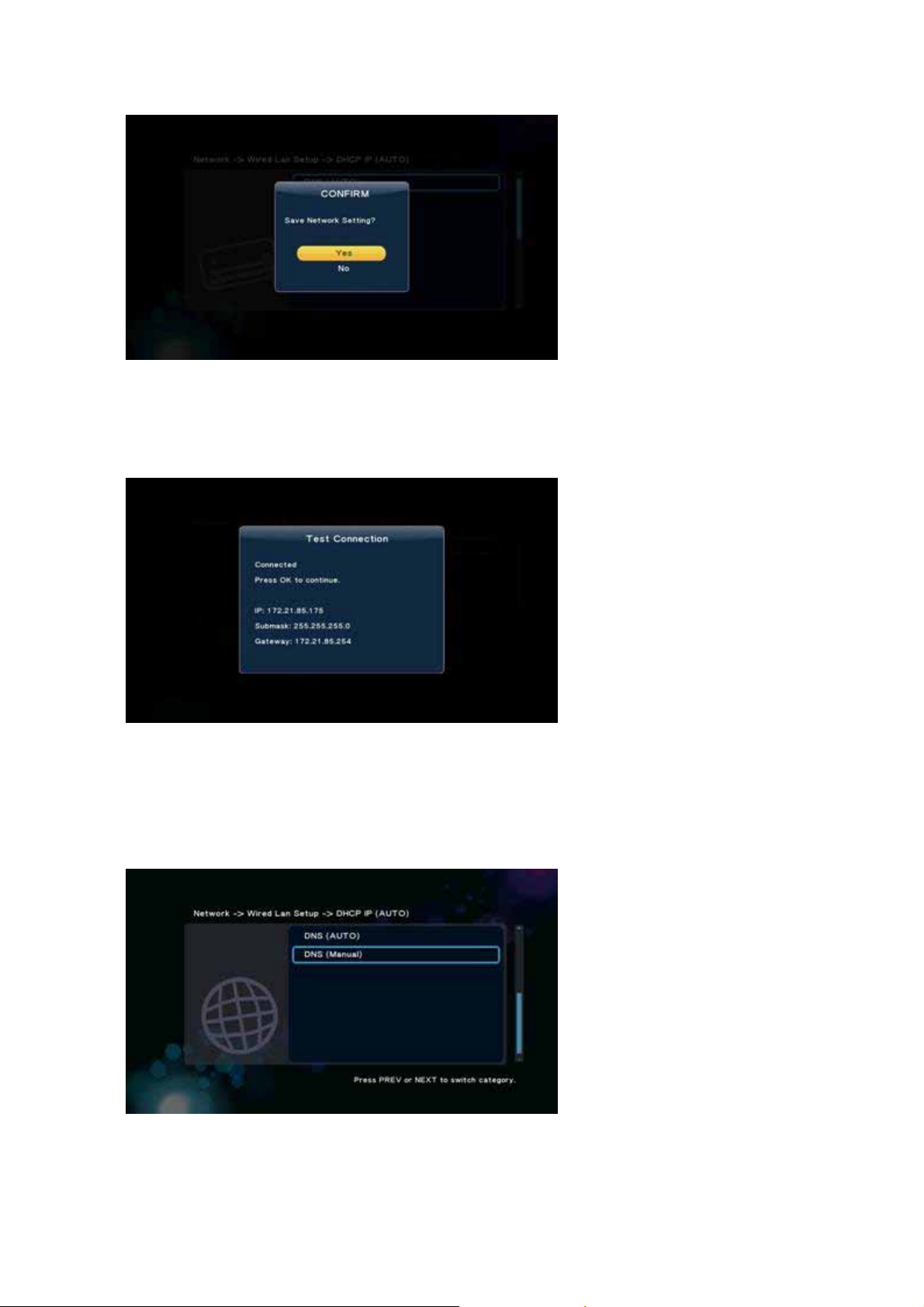
User Quick Start Guide
G 2.5.1.1-1
If selected 'Yes', the system will check the current environment and automatically configure
network, please wait until the end of the detection. Press ‘Return’ or ‘OK’ button to return to the
previous screen.
G 2.5.1.1-2
3.3.1.2 DNS (Manual)
Initial Setup - > Wired Lan Setup -> DHCP IP -> DNS (Manual)
G 2.5.1.2-1
To configure DNS manually, press 'OK' button to enter the setup screen, use the arrow ‘Left’ and
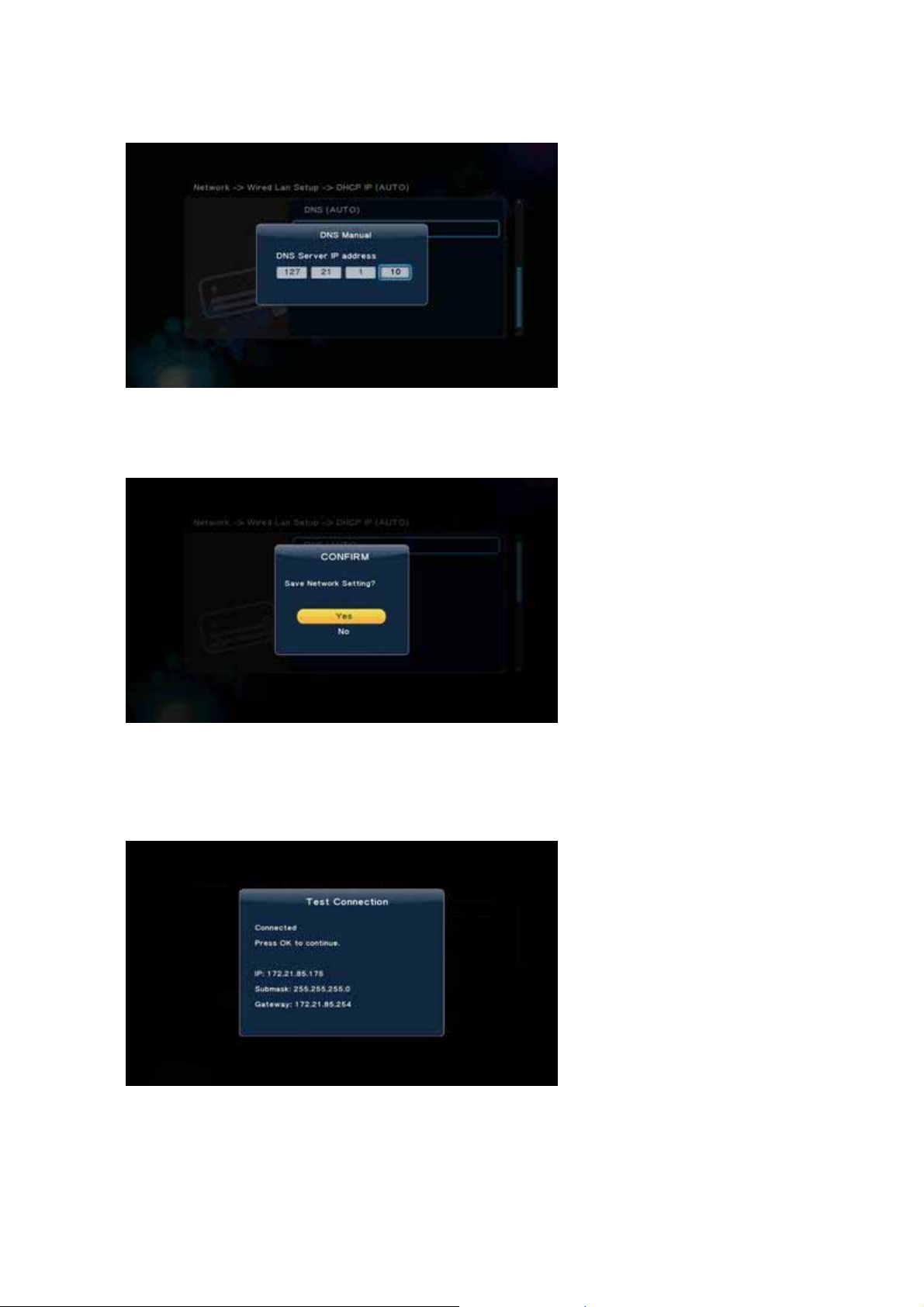
User Quick Start Guide
‘Right’ buttons to select items and use the arrow ‘Up’ and ‘Down’ buttons to adjust the value,
G 2.5.1.2-2
press ‘OK’ button to enter the confirmation screen shown in Figure G 2.5.1.2-3, select 'Yes' and
press ‘OK’ button to confirm.
G 2.5.1.2-3
If selected 'Yes', the system will also check the current environment and automatically configure
network, please wait until the end of the detection. Press ‘Return’ or ‘OK’ button to return to the
previous screen.
G 2.5.1.2-4
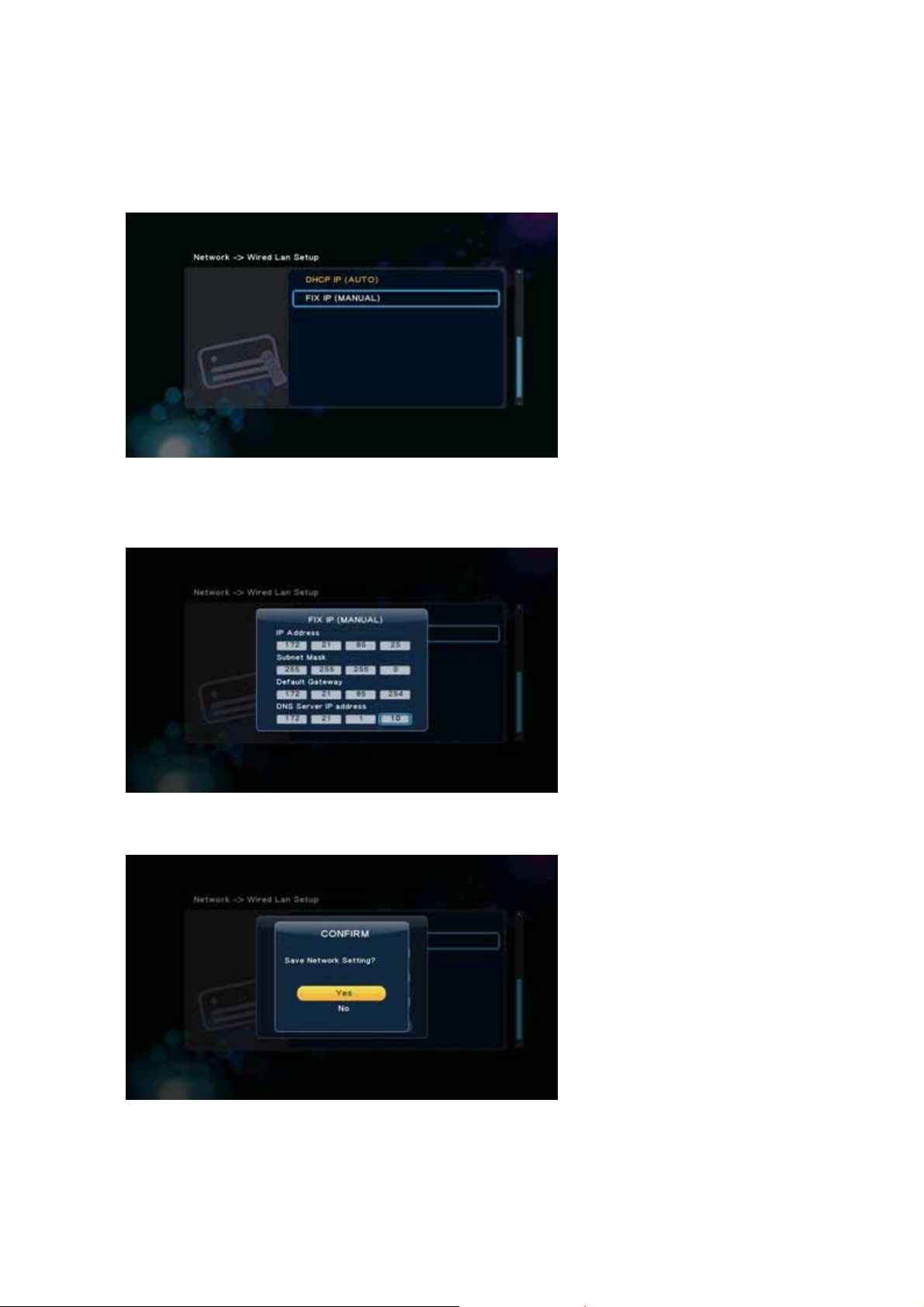
User Quick Start Guide
3.3.2 FIX IP (Manual)
To configure IP manually, select FIX IP (manual), shown in Figure G 2.5.2-1, and press OK button
to enter the setup menu.
G 2.5.2-1
In Fix IP (Manual) menu, use the arrow ‘Left’ and ‘Right’ buttons to select items and use the arrow
‘Up’ and ‘Down’ buttons to adjust the value.
G 2.5.2-2
Press ‘OK’ button to enter the confirmation screen, select 'Yes' and press ‘OK’ button to confirm.
G 2.5.2-3
Note: Once the “Wired Lan Setup” settings are applied, and Digital TV channel program launches,
shown in Figure G 2.5.2-4. Initial Setup menu will not appear anymore after this setting.
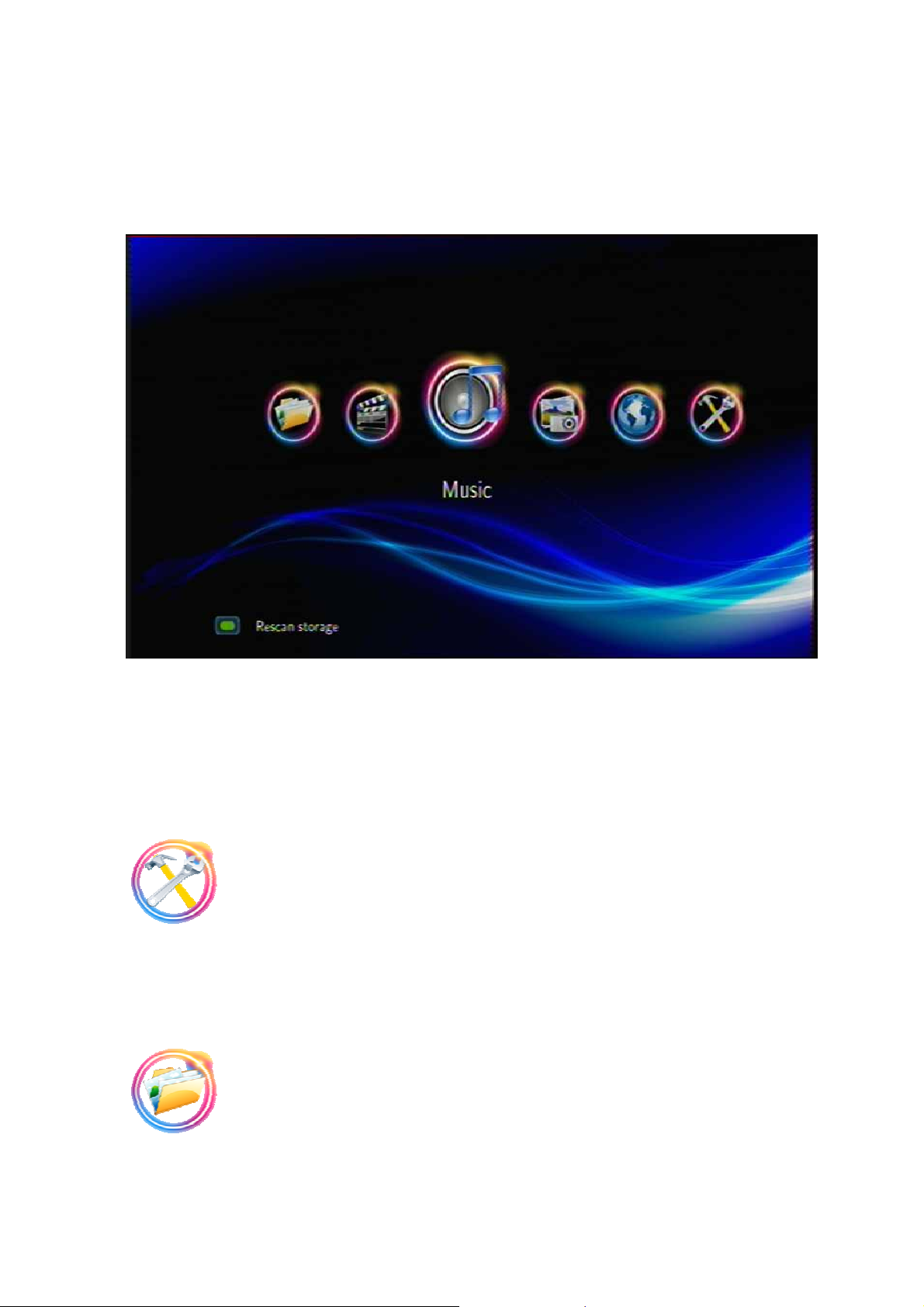
User Quick Start Guide
4. Home Menu
Home Menu is the main function of the system and the classification of the major projects, shown
in Figure G 3.0-1.
G 3.0-1
At Home Menu, use the arrow key ‘Left’ and ‘Right’ buttons to select each item, to enter the item
please press 'OK' button. Each item described as below.
4.1 Setup
Set the system functions, such as System, Audio, video, Misc... etc.
4.2 File Manager
If external storage devices be plugged in system, such as USB flash drive, USB HDD..., it will
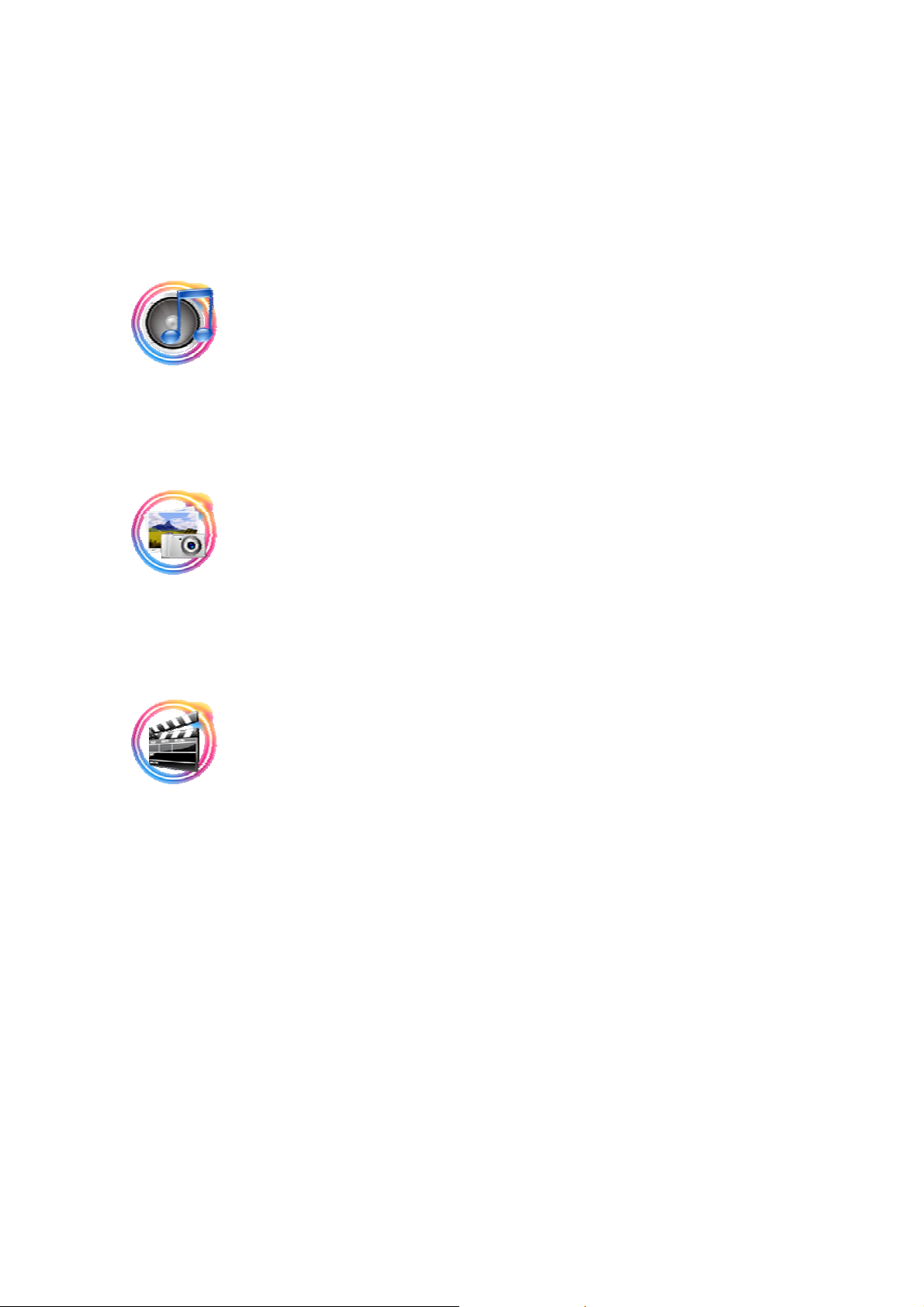
User Quick Start Guide
begin to scan all files of this device and will identify the media types to place in different folder.
The File Manager menu is a folder which allows you browse and play music, photo and movie
files stored on a HDD or an external USB device.
4.3 Music
The Music menu is the folder which to place the music files
4.4 Photo
The Photo menu is the folder which to place the photos.
4.5 Movies
The Movies menu is the folder which to place the movies files
There are all items of the Home Menu. Later chapters we will describe in more detail.
5. Setup Menu
It is recommended that the Setup menu be applied to set the user environment when first using the
system.
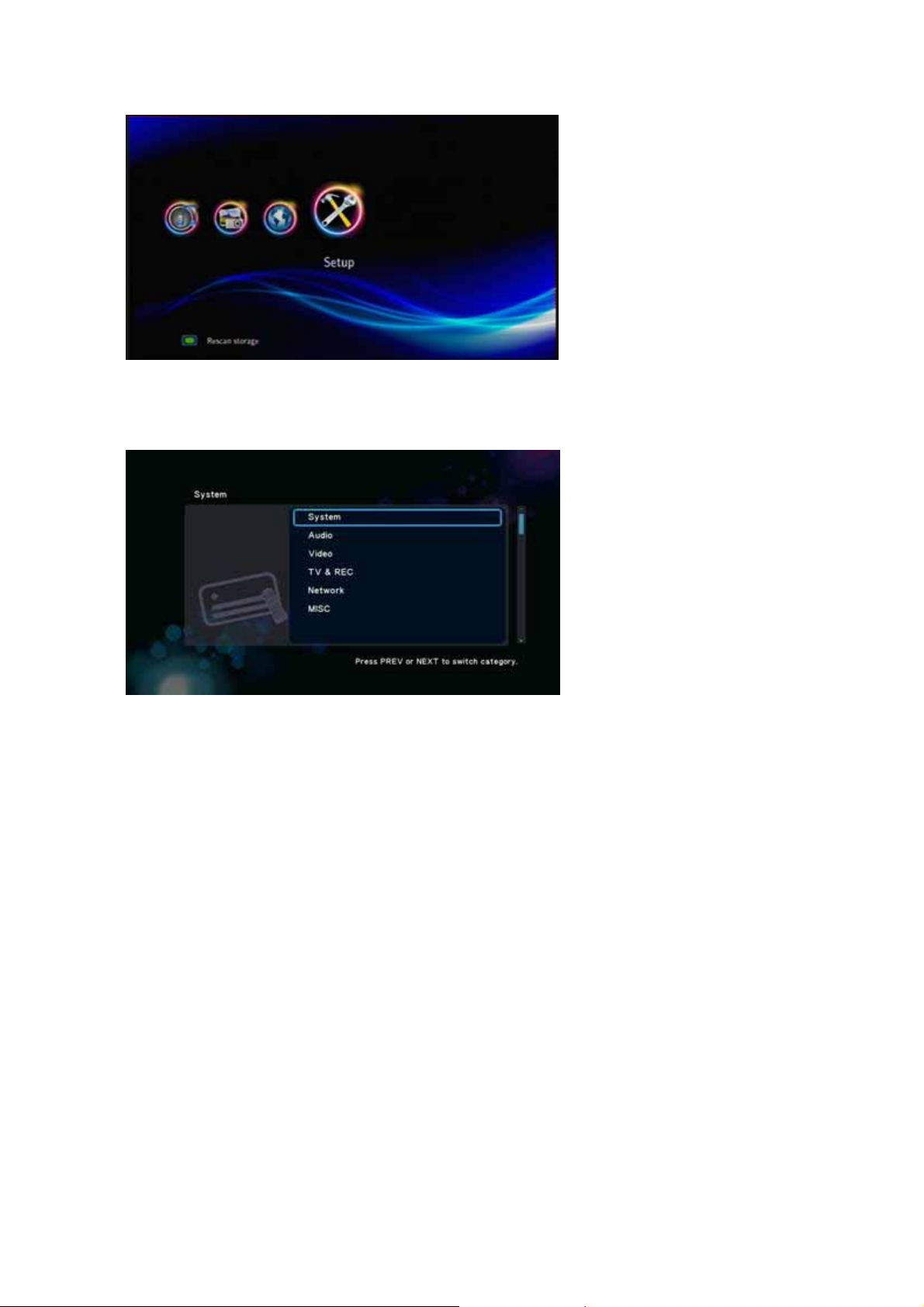
User Quick Start Guide
G 5.0-1
In Home Menu, use the ‘Left’ and ‘Right’ buttons to select Setup item and press ‘OK’ button to
enter the menu.
G 5.0-2
Setup Menu according to the setting type is divided into five,
y System - Associated with the entire system environment settings, such as menu language, time,
screen saver.
y Audio - Setup HDMI and SPDIF output mode
y Video - Output mode can be set as Aspect ratio, TV system, Video zoom etc.
y Network – Setup the network IP address, Gateway, DNS …etc.
y MISC - Other miscellaneous settings, such as version information, USB upgrade etc.
Described as follows…
5.1 System
Setup -> System
5.1.1 Menu Language
Setup -> System -> Menu Language
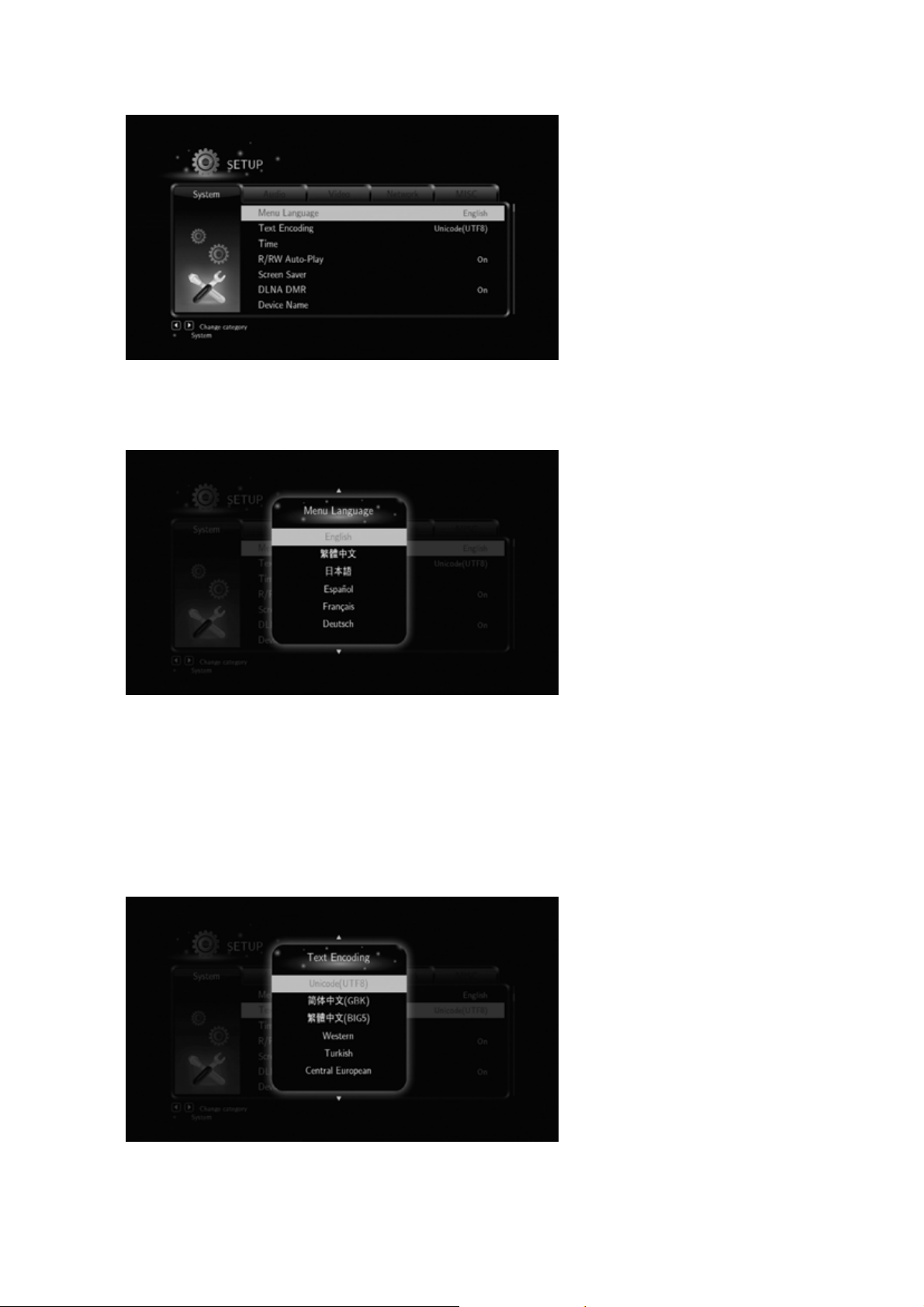
User Quick Start Guide
G 5.1.1-1
In screen G 5.1.1-1, press ‘OK’ button to enter the multi-language list and use the arrow key ‘Up’
and ‘Down’ buttons to select the language, Press ‘OK’ button to confirm.
G 5.1.1-2
5.1.2 Text Encoding
Setup -> System -> Text Encoding
you can choice the different encoding, Unicode (UTF8), Simplified Chinese (GBK), Traditional
Chinese (BIG5), Turkish, etc., press ‘Up’ and ‘Down’ buttons to select item, press ‘OK’ button to
confirm.
G 5.1.2-2
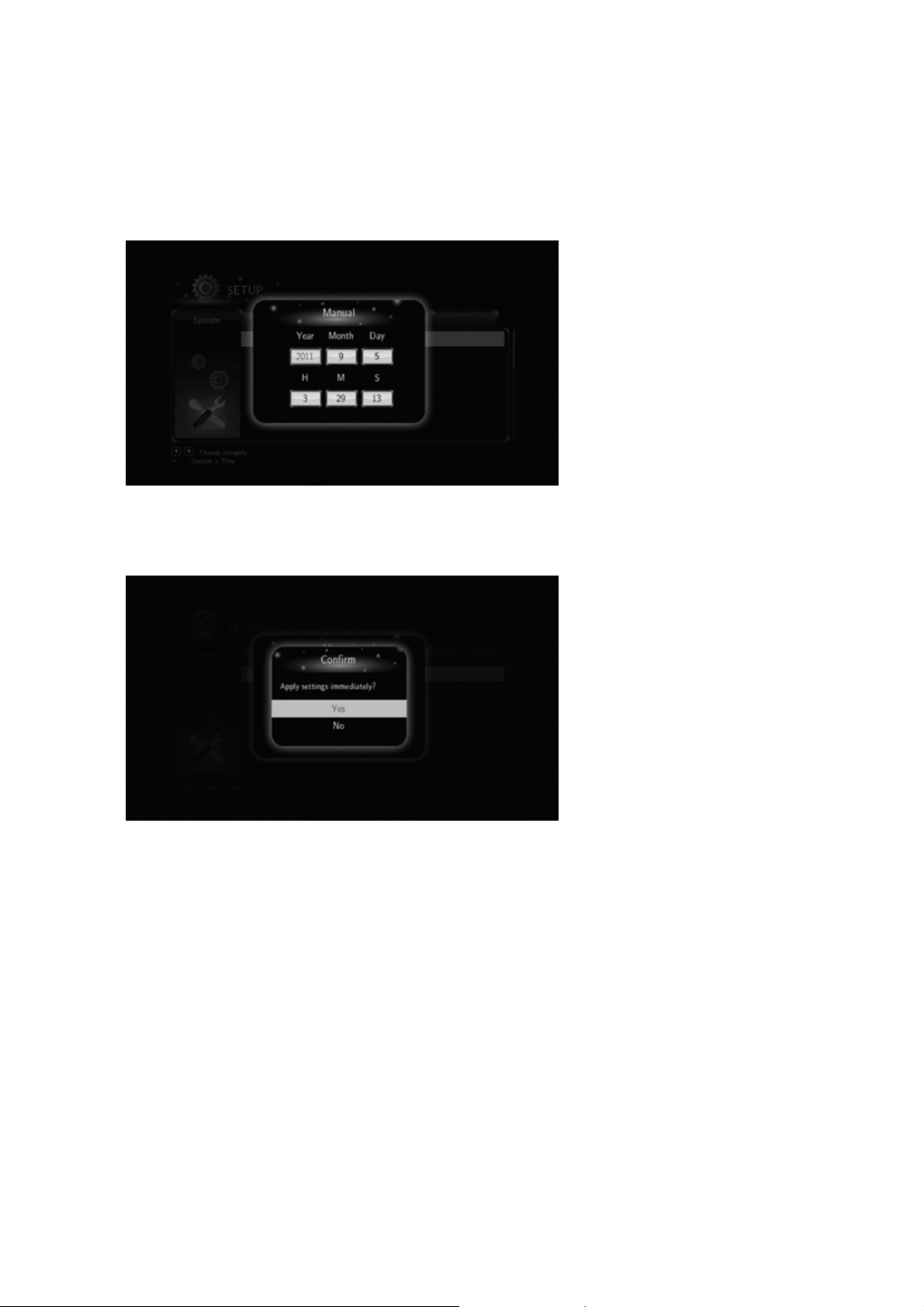
User Quick Start Guide
5.1.3 Time
Setup -> System -> Time
Using the arrow key ‘Left’ and ‘Right’ buttons to select item, to adjust the value of year, month, day,
hour, minute, second ... use the arrow key ‘Up’ and ‘Down’ buttons.
G 5.1.3-2
Press ‘OK’ button to enter the confirmation screen G 5.1.3-3, select 'Yes' or ‘No’ press ‘OK’ button
to confirm.
G 5.1.3-3
5.1.4 R/RW Auto-Play
Setup -> System -> R/RW Auto-Play
If you system has plugged in DVD-R/RW loader, enable this option will auto play. Press ‘OK’
button to enter the confirmation screen, select 'Yes' or ‘No’ press ‘OK’ button to confirm.
5.1.5 Screen Saver
Setup -> System -> Screen Saver
This setup is to enable or disable the screen saver function
Using ‘Up’ and ‘Down’ buttons to select "On" or "Off". Press ‘OK’ button to confirm.
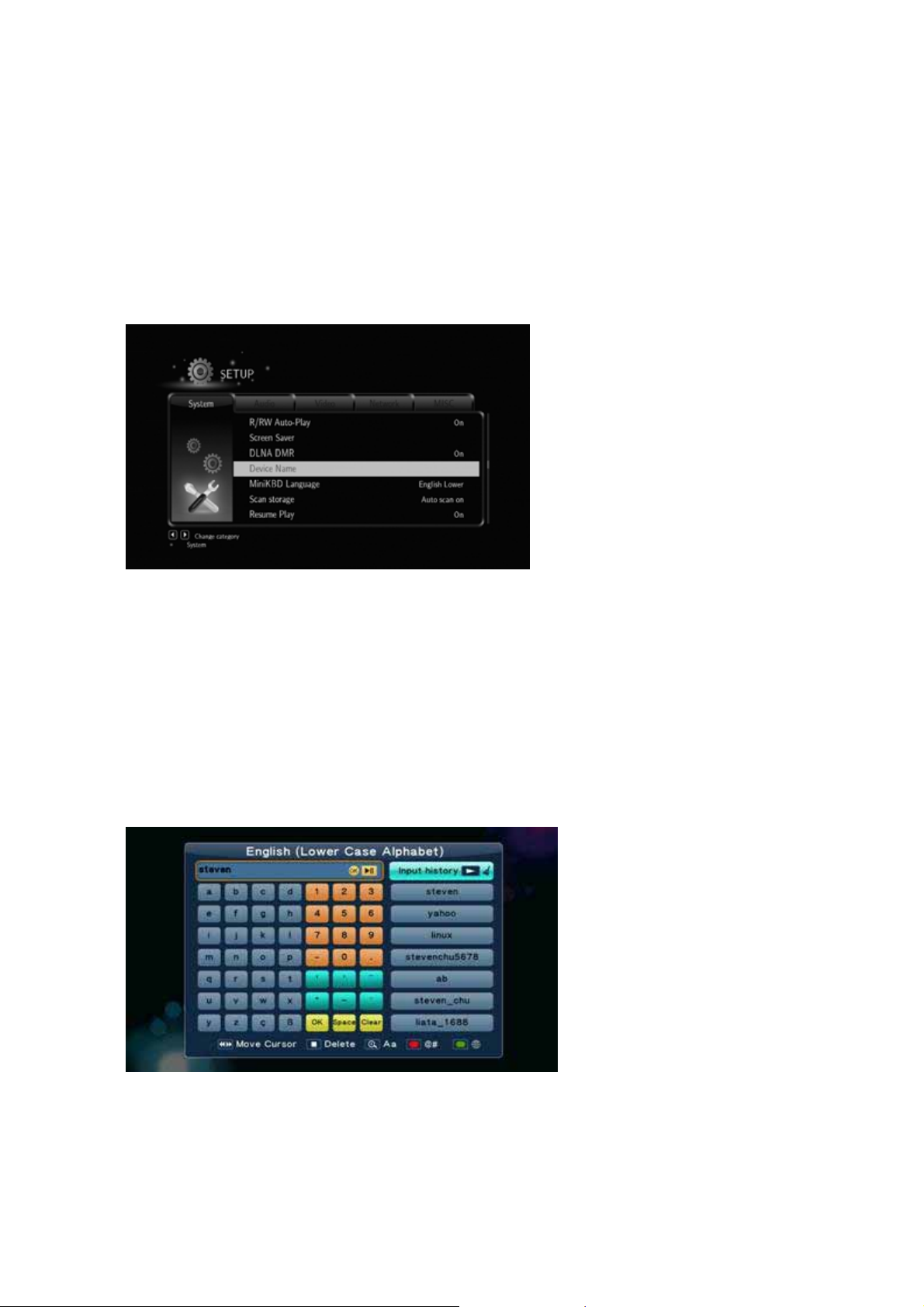
User Quick Start Guide
5.1.6 DLNA DMR
This setup is to enable or disable the DLNA DMR function.
Using ‘Up’ and ‘Down’ buttons to select "On" or "Off", press ‘OK’ button to confirm your decision.
5.1.7 Device Name
If you enable DLNA DMR function, please fill in the device name which can be used as
identification in LAN.
G 5.1.7-1
Press ‘OK’ button will pop up Mini Keyboard, shown in Figure G 5.1.7-2, please use
Arrow buttons and ‘OK’ button to select the letters and numbers,
‘Red’ button to switch the keyboard language,
‘Green’ button to switch characters or symbols,
‘Zoom’ key to switch the English case.
To modify the Text Editor Bar use
‘FF’ and ‘FR’ buttons to move the cursor, press ‘Stop’ button to remove letters, select 'OK Pattern’
on Mini keyboard or focus in the Editor Bar and press ‘OK’ button to confirm.
G 5.1.7-2
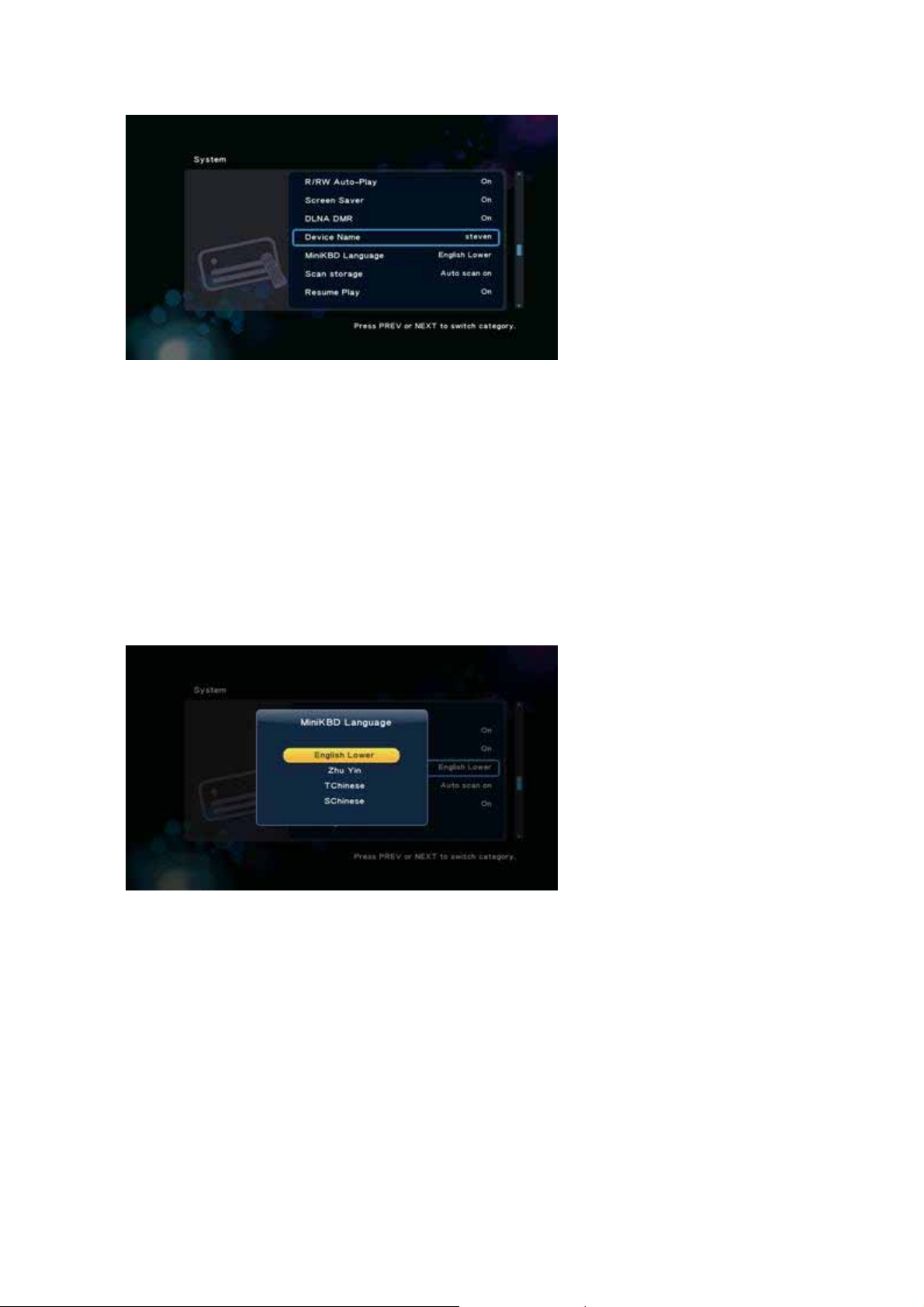
User Quick Start Guide
G 5.1.7-3
5.1.8 MiniKBD Language
Setup -> System -> MiniKBD Language
To select language of on screen Mini Keyboard, including
y English Lower
y Zhu Yin - phonetic input
y TChinese - Traditional Chinese
y SChinese - Simplified Chinese
Please use ‘Up’ and ‘Down’ buttons to select, press ‘OK’ button to confirm.
G 5.1.8-1
5.1.9 Scan storage
Setup -> System -> Scan storage
This item is to set the scan mode of the storage detection.
y Auto scan on - system will scan the storage automatically.
y Auto scan off
y Rescan storage
y Stop scanning storage – Do not scan the storage.
Please use ‘Up’ and ‘Down’ buttons to select, press ‘OK’ button to confirm.
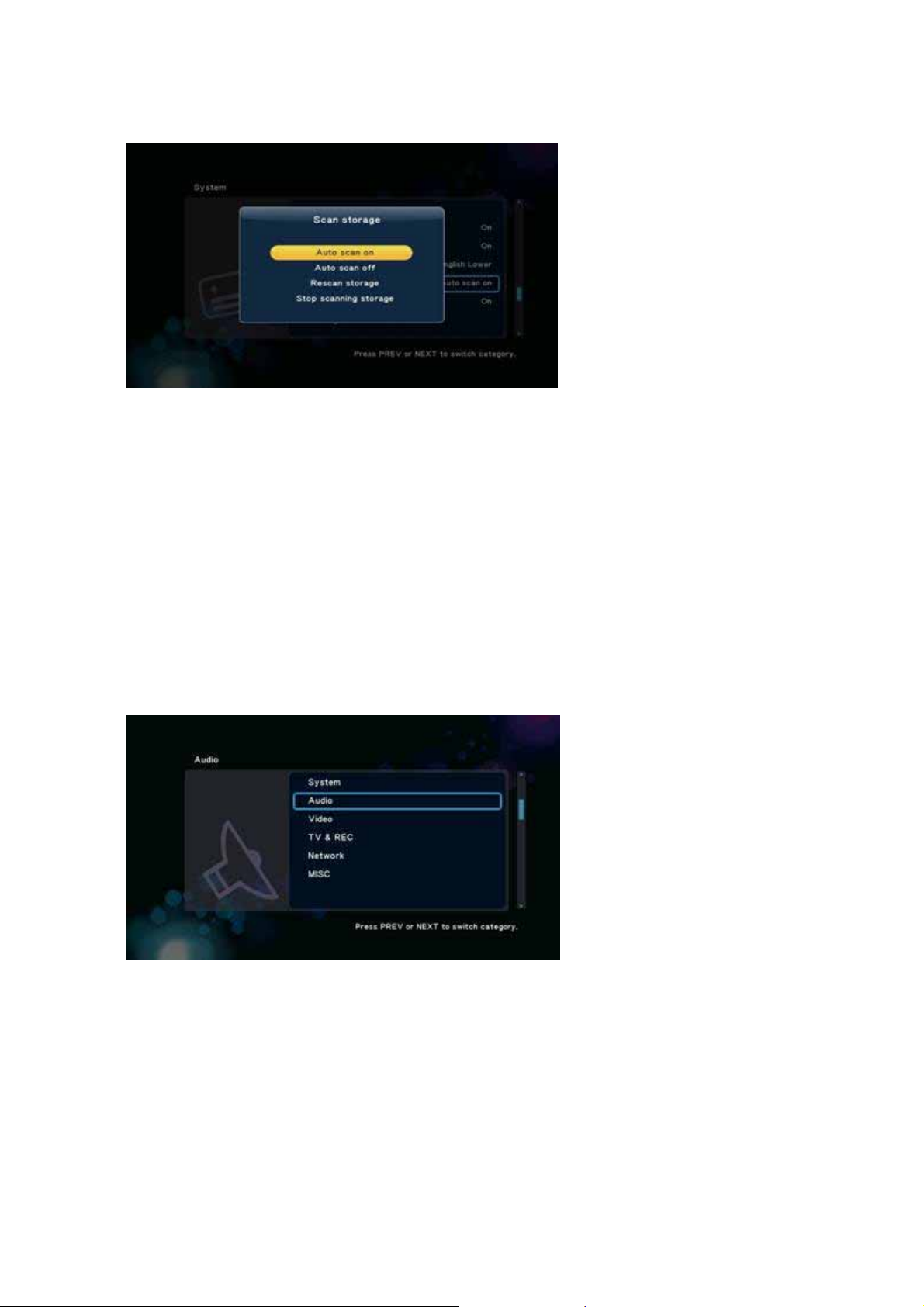
User Quick Start Guide
G 5.1.9-1
5.1.10 Resume Play
The device support video resume play function. This item is to enable or disable the resume play
function.
5.1.11 Factory Default
This item is to resume the default value of the system setup.
5.2 Audio
Setup -> Audio
G 5.2-1
This menu is to set audio environment, shown in Figure G 5.2-1, including
y Night Mode
y HDMI Output
y SPDIF Output
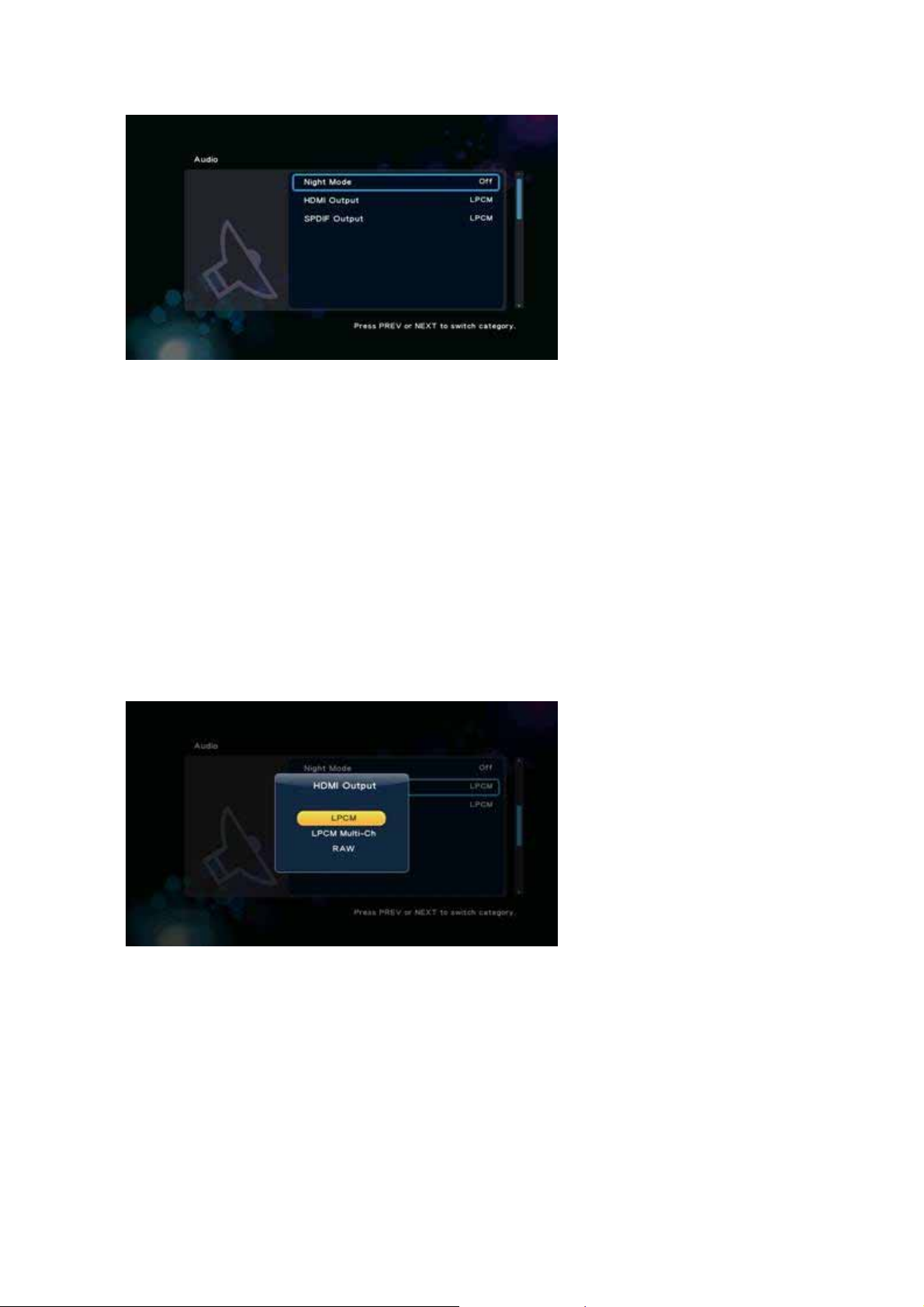
User Quick Start Guide
G 5.2-1
5.2.1 Night Mode
Setup -> Audio -> Night Mode
This item is to select Open/Close the night mode to reduce the sound.
5.2.2 HDMI Output
Setup -> Audio -> HDMI Output
This setting is optional HDMI Audio on the output mode, including
y LPCM – Linear pulse code modulation two channel
y LPCM Multi-Channel - Linear pulse code modulation Multi-Channel 5.1, 7.1
y RAW – Audio Raw data.
G 5.2.2-1
Using ‘Up’ and ‘Down’ buttons to select item, press ‘OK’ button to confirm.
5.2.3 SPDIF Output
Setup -> Audio -> SPDIF Output
This setting can choose the Audio SPDIF output modes, including
y LPCM – Linear pulse code modulation two channel
y RAW – Audio Raw data.
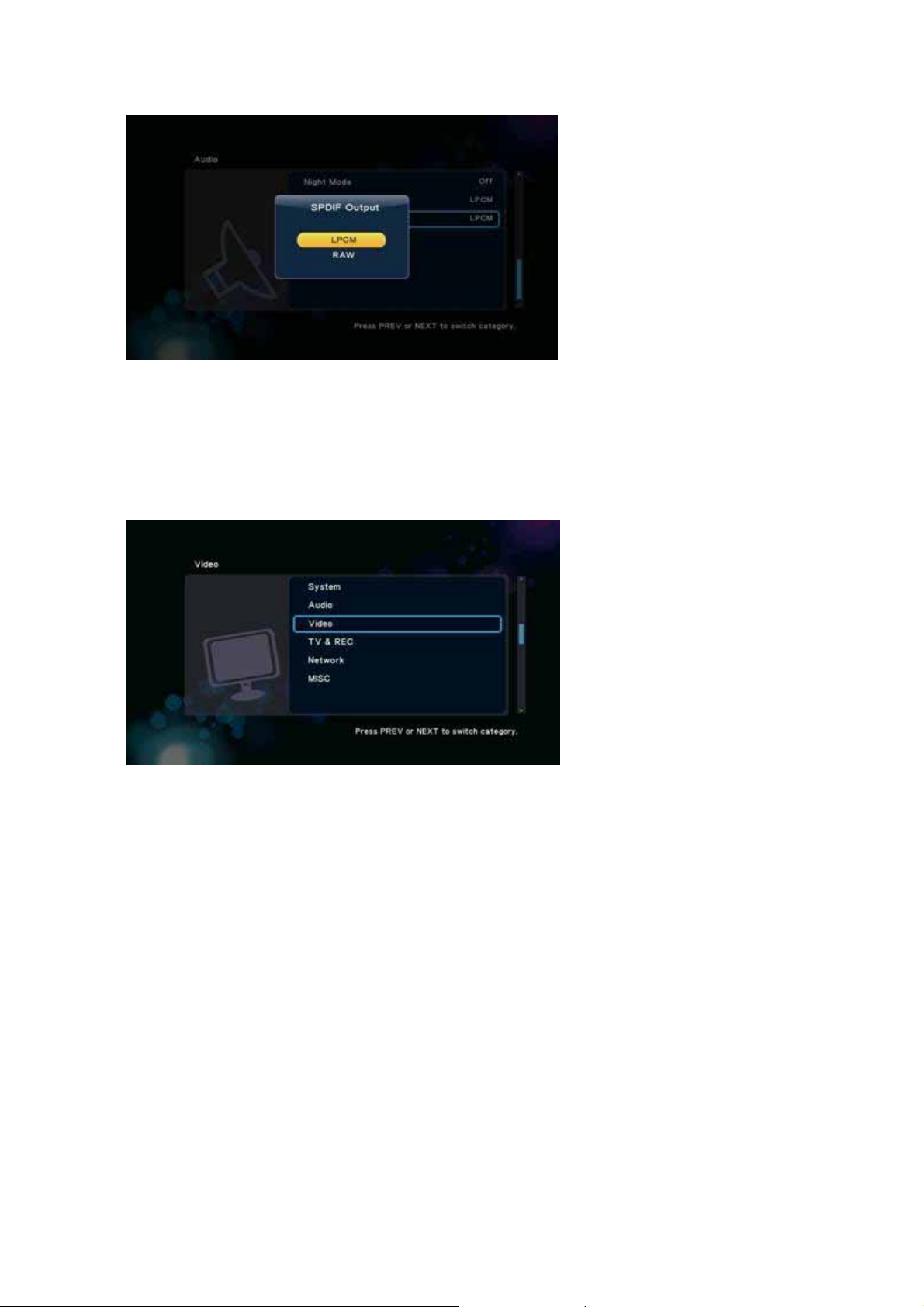
User Quick Start Guide
G 5.2.3-1
Using ‘Up’ and ‘Down’ buttons to select item, press the ‘OK’ button to confirm.
5.3 Video
Setup -> Video
G 5.3-1
Setup menu third option is video environmental settings, including
y Aspect Ratio
y TV System
y Video Zoom
y Digital Noise Reduction
y 1080P 24HZ
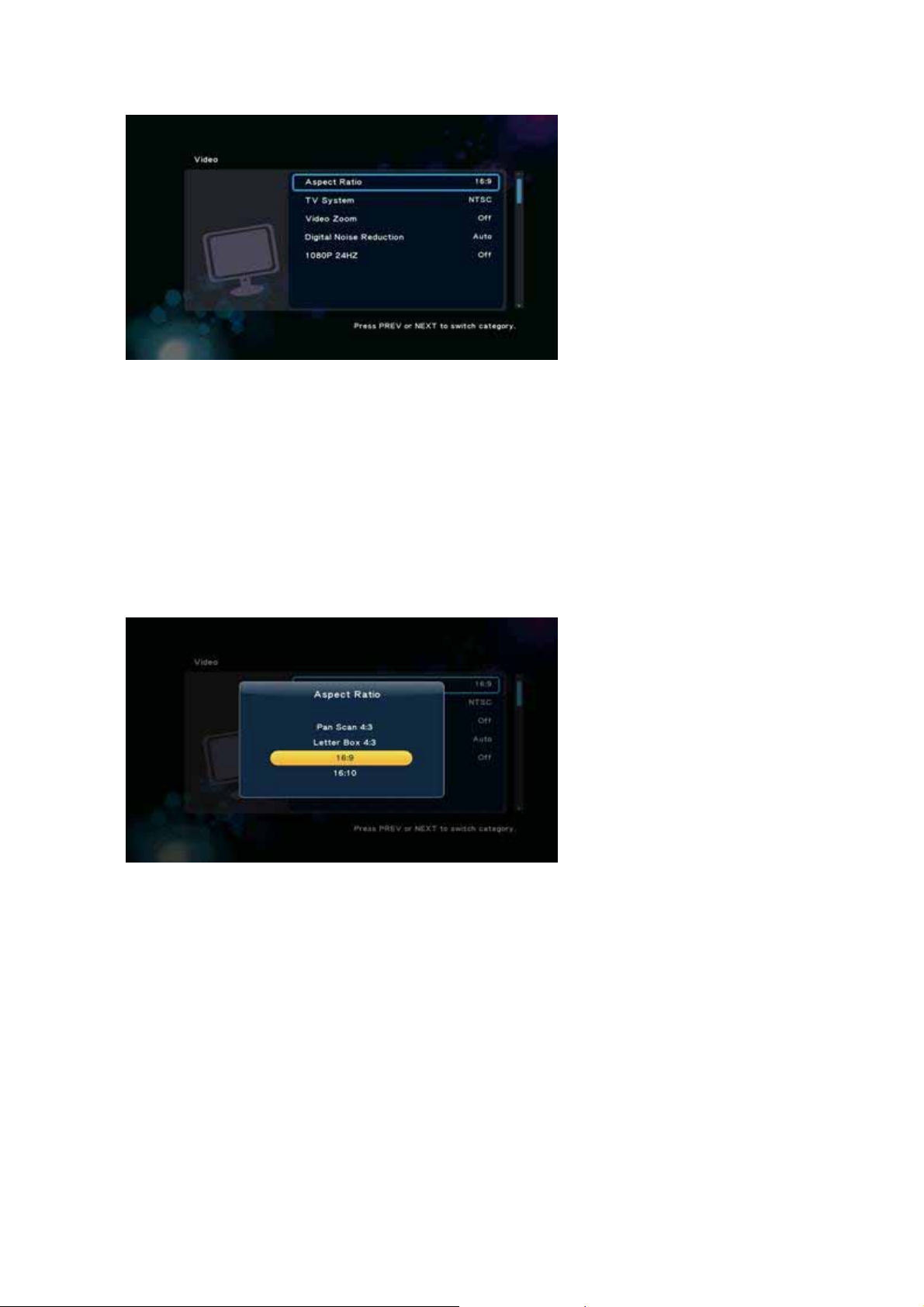
User Quick Start Guide
G 5.3-1
5.3.1 Aspect Ratio
Setup -> Video -> Aspect Ratio
This setting can choose the ratio of the screen, including
y Pan & Scan 4:3 - 16:9 picture in 4:3 screen mode which adjust the ratio to meet 4:3
y Letter Box 4:3 - 16:9 picture in 4:3 screen mode which leave the black side in up and down.
y 16:9
y 16:10
G 5.3.1-1
5.3.2 TV System
Setup -> Video -> TV System
This item can choose TV system, options include
y NTSC - National Television System Committee
y PAL - (Phase Alternating Line) Recommendation ITU-R BT.470-6, Conventional Television
Systems
y 480P -
y 576P
y 720P 50Hz
