Page 1

MicroPack
“
Portable Multimedia
Dock and Battery
MicroPack_manual.qxd 9/13/06 1:03 AM Page 1
Page 2
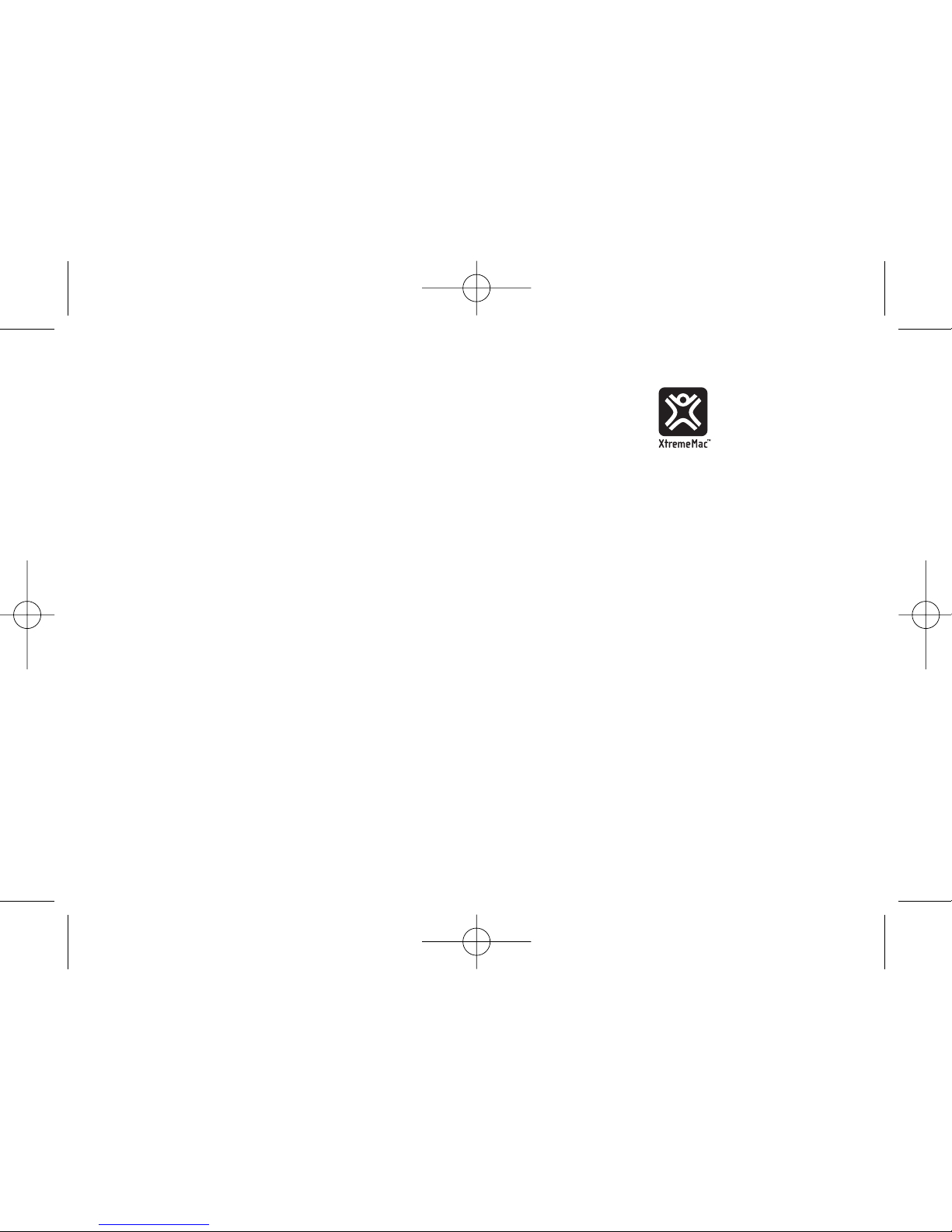
MicroPack
“
Portable Multimedia
Dock and Battery
USER’S GUIDE
Table of Contents
ENGLISH 4-15
FRANÇAISE 16-27
ITALIANO 28-39
DEUTSCH 40-51
ESPAÑOL 52-63
Copyright © 2006 Xtreme Accessories, LLC. XtremeMac, MicroPack
and the “X” logo are trademarks of Xtreme Accessories, LLC.
Designed in the USA. Made in China. For customer service and
warranty information visit our website at www.XtremeMac.com, or call
toll-free in the USA: 1-866-392-9800. iPod is a trademark of Apple
Computer, Inc., registered in the U.S. and other countries.
MicroPack_manual.qxd 9/13/06 1:03 AM Page 2
Page 3
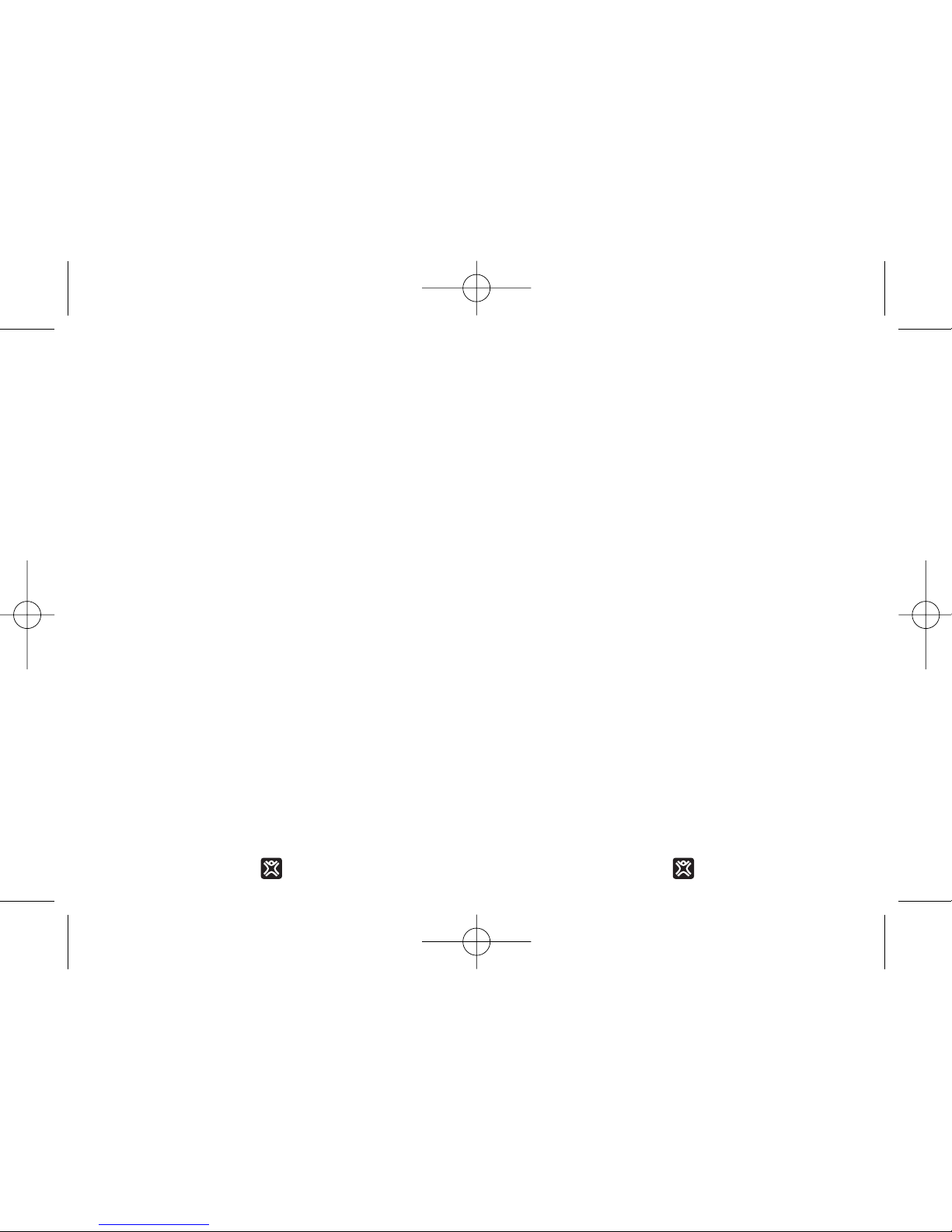
4 5
ENGLISHENGLISH
“ENERGY AND
PERSISTENCE
CONQUER
ALL THINGS.”
BENJAMIN FRANKLIN
Welcome
Thank you for choosing the MicroPack™
Portable Multimedia Dock and Battery. This
guide will help you use MicroPack™ to get
even more out of your iPod™. More music,
more video, and more options.
Enjoy.
Safety Information
Please review these instructions carefully
before using MicroPack. They will help you
enjoy your MicroPack and all its features
safely.
Warnings
• Do not expose MicroPack to any moisture, dripping or splashing. Do not place
objects filled with liquids, such as vases,
on it. As with any electronic product, use
care not to spill liquids into any part of the
system. They can cause failure and/or a
fire hazard.
• Do not place naked flame sources, such
as lighted candles, on or near MicroPack.
MicroPack_manual.qxd 9/13/06 1:03 AM Page 4
Page 4
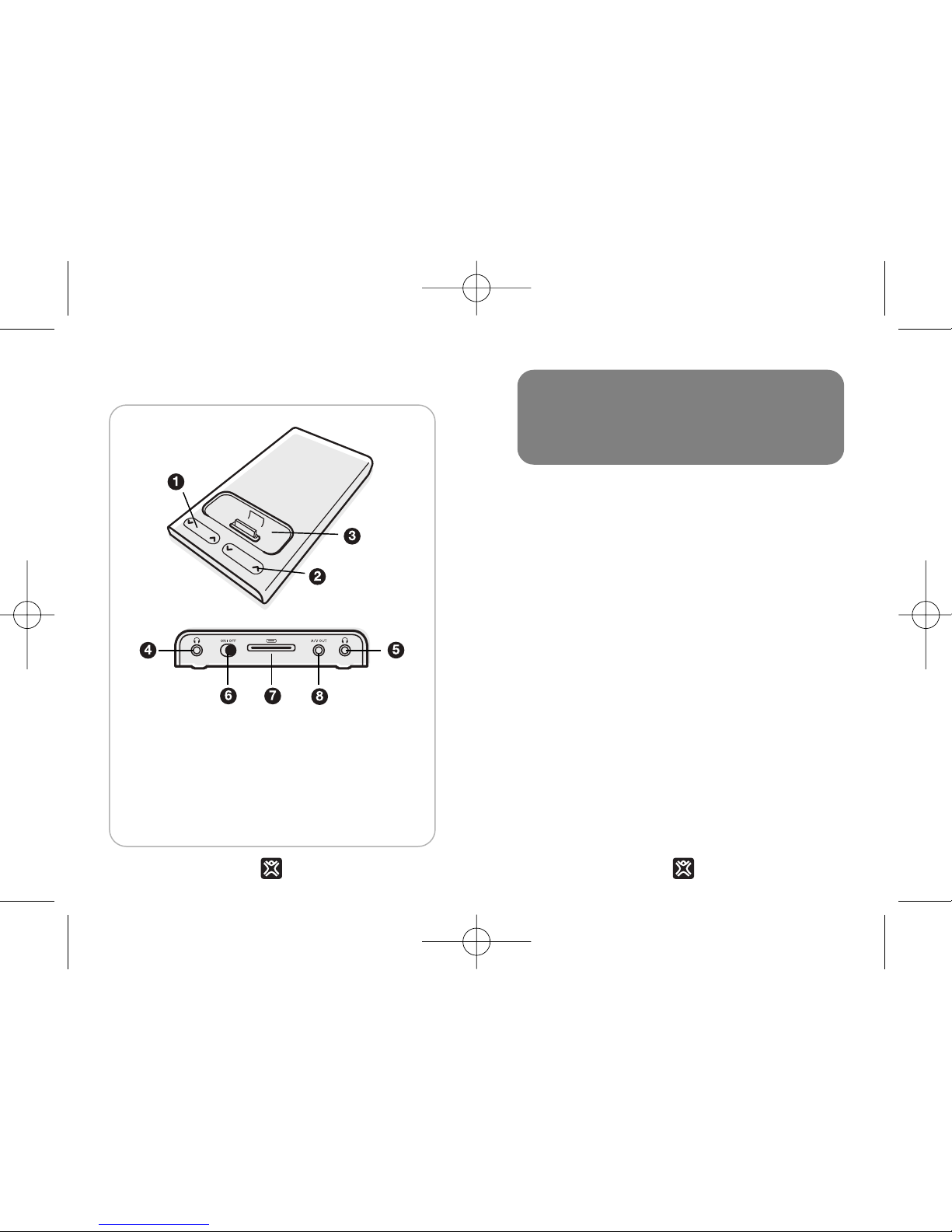
76
ENGLISHENGLISH
Overview
MicroPack comes packaged only partly
charged. While usable, we STRONGLY recommend fully charging it before using with
your iPod as a battery pack.
To Charge:
1. Turn MicroPack on.
2. Plug a dock connector cable* into
MicroPack.
3. Plug the USB/FireWire end of the cable
into a computer or iPod power adapter*.
4. With the computer turned on or the power
adapter plugged into an electrical outlet,
charge MicroPack until the LED goes from
blinking blue to a solid blue (which takes
approximately 8-10 hours).
*Not included with MicroPack.
IMPORTANT:
BEFORE USING MICROPACK
CHARGE!
1. Headphone 1 volume control
2. Headphone 2 volume control
3. Universal Dock well
4. Headphone 1 jack
5. Headphone 2 jack
6. Power switch
7. Dock connector port
8. Audio/Video line out port
MicroPack_manual.qxd 9/13/06 1:03 AM Page 6
Page 5

98
ENGLISHENGLISH
Operation Modes
MicroPack works in two different modes: as a
dock and as a battery. The differences are
listed below.
Using iPod With MicroPack
1. Insert the Universal Dock Adapter* that
came with your iPod into MicroPack’s
Universal Dock well. Insert your iPod into
MicroPack.
2. Plug headphones into the headphone
jack(s) or plug a 3.5mm audio/video cable
into the A/V Out jack for external speakers
or video monitors.
*Not included with MicroPack.
MODE Dock Battery
CONNECTION To Computer None
FUNCTIONS Charge iPod Power iPod
Charge interal
battery
Sync with iTunes
Send music to Send music to
headphones headphones
Use iPod as a
hard drive
Send music & Send music &
movies to external movies to external
speakers & monitors speakers & monitors
PLAYBACK No limit 80 hrs music/
TIME 8 hrs video*
*Varies by iPod model and settings
MicroPack_manual.qxd 9/13/06 1:03 AM Page 8
Page 6
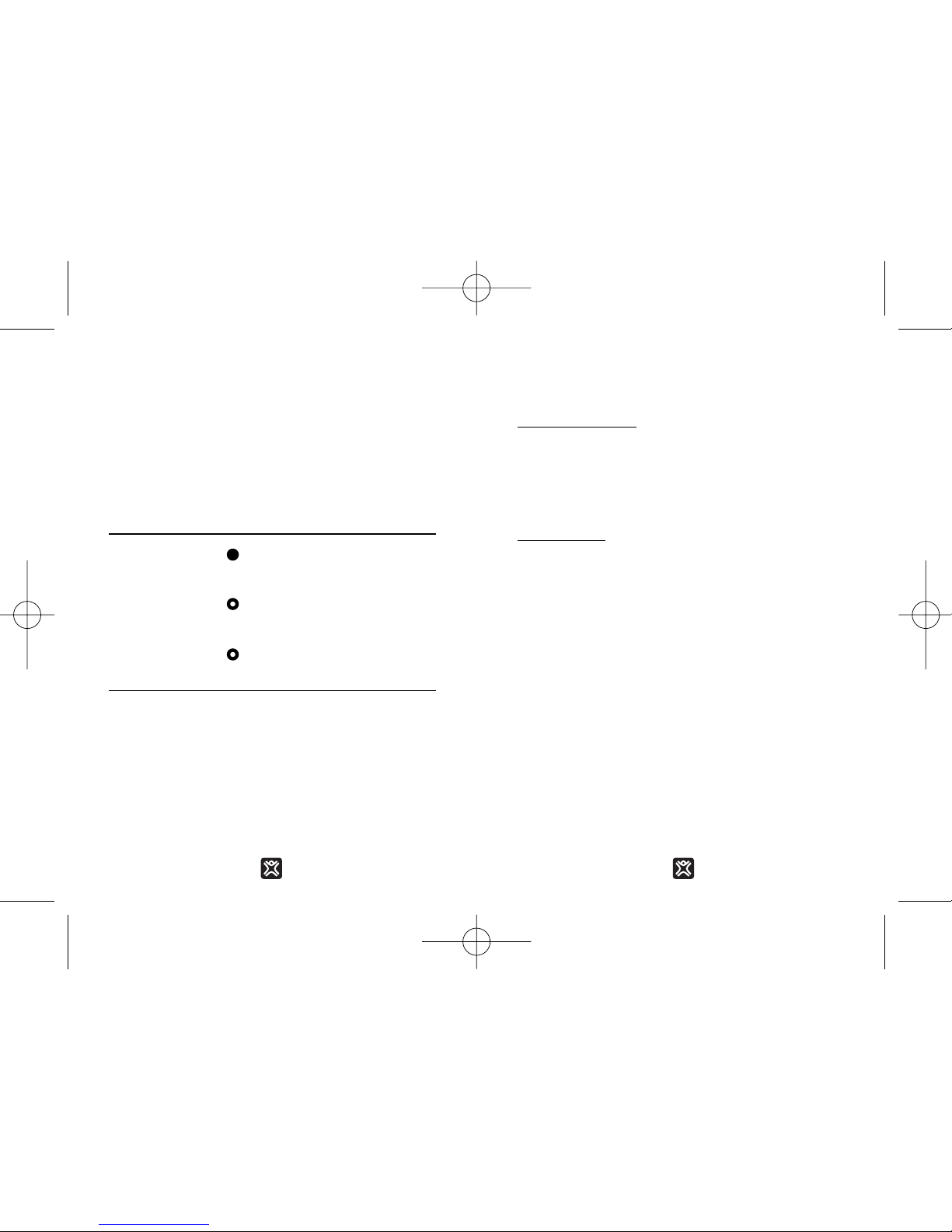
1110
ENGLISHENGLISH
LED Status Light
MicroPack tells you the charge status of its
battery and/or the battery in your iPod with
an LED near the back of the unit.
Power & Charging Information
Charging Priority
In Dock mode, MicroPack charges the iPod
battery first. Once the iPod’s battery is fully
charged, MicroPack charges it’s own internal
battery until fully charged.
iPod Battery
Don’t let your iPod battery drain completely.
When you fully drain your iPod and plug it in
to any power source, the icon with the lightning bolt over a battery appears. This means
that your iPod does not have enough charge
to power up. MicroPack needs an active signal
from the iPod to see that your iPod is docked.
When the iPod’s battery is fully drained, it
can’t send that signal to MicroPack and
MicroPack in turn cannot power your iPod.
The remedy for this is to partially charge your
iPod, which may take up to 30 minutes as is
standard when charging a fully discharged
iPod battery.
Note: When you place your iPod in MicroPack while connected
to a charging source, the LED will blink red and blue for a few
moments while it determines whether it needs to charge the
iPod or the MicroPack.
Status in Status in
Dock mode... LED Display Battery mode...
MicroPack is Solid Blue fully charged
iPod is Blinking Red MicroPack needs
charging charging
MicroPack is Blinking Blue MicroPack
charging power is on
MicroPack_manual.qxd 9/13/06 1:03 AM Page 10
Page 7
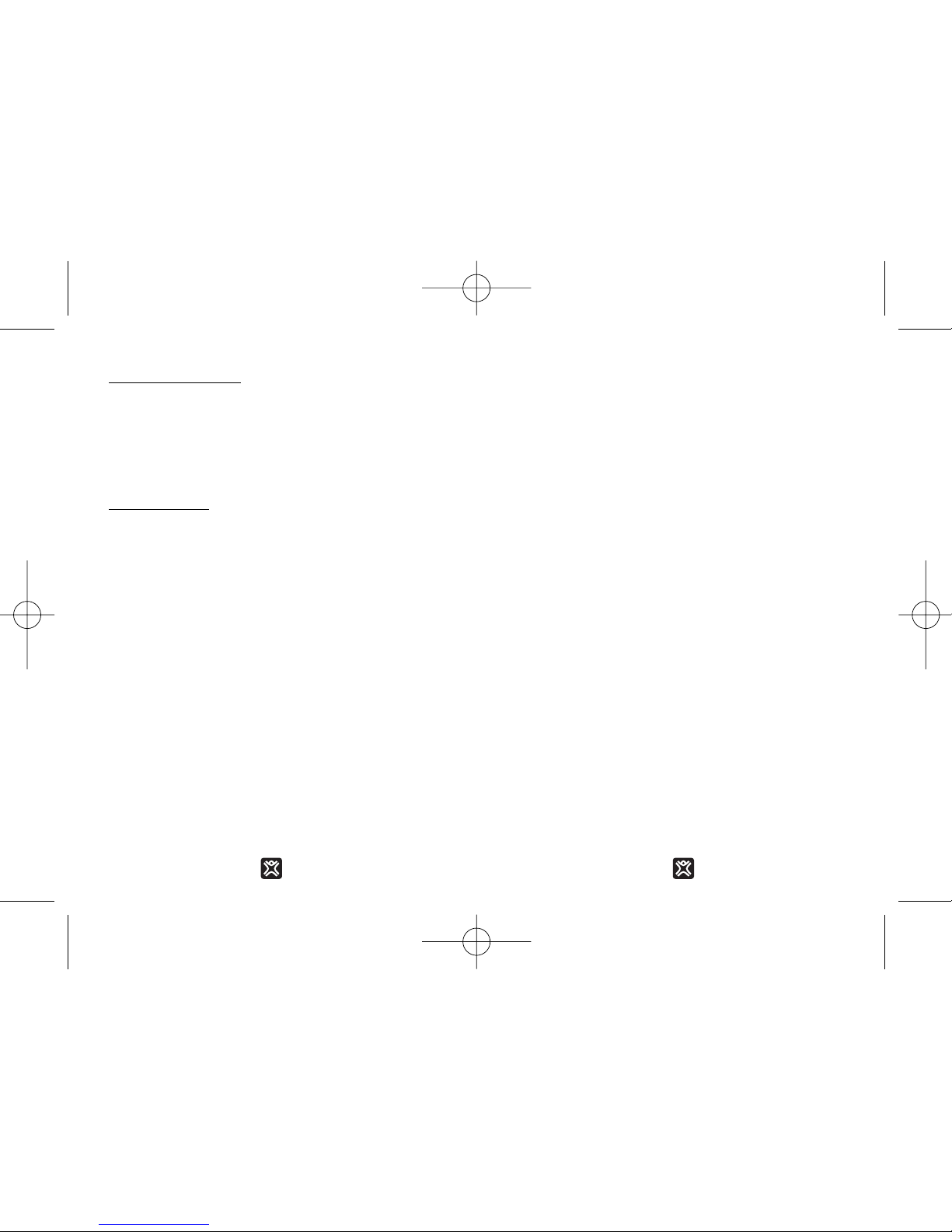
1312
ENGLISHENGLISH
Micr
oPack Battery
The Lithium-Ion battery inside MicroPack is
state-of-the-art. Unlike other batteries, it
does not need to be totally drained before
recharging so you can charge at your convenience.
On/Of
f Switch
To save battery power, keep MicroPack’s
power switch to “Off” when not in use.
XtremeMac One Year Limited
Warranty
What Does The Warranty Cover?
XtremeMac warrants that its products shall
be free from defects in materials or workmanship, with the exceptions stated below.
What Is The Period Of Coverage?
This warranty runs for one year from the date
of purchase.
What Does The Warranty Not Cover?
This warranty does not cover any defect,
malfunction or failure that occurs as a result
of: misuse or failure to follow the product
directions; abuse; or use with improper, unintended or faulty equipment. Also, consequential and incidental damages are not
recoverable under this warranty. Further,
opening up the unit or removing any pieces
from the product will immediately render your
warranty null and void.
What Will XtremeMac Do To Correct The
Problem?
XtremeMac will, at its option, repair or
replace any product that proves to be defective in material or workmanship. If your product is no longer being manufactured, or is out
of stock, at its option, XtremeMac may
replace your product with a similar or better
XtremeMac product.
How To Get Warranty Service?
To get a covered product repaired or
replaced, you must contact XtremeMac during the warranty period by either calling (866)
392-9800 if you are in the U.S., or by e-mail
(support@xtrememac.com).
MicroPack_manual.qxd 9/13/06 1:03 AM Page 12
Page 8
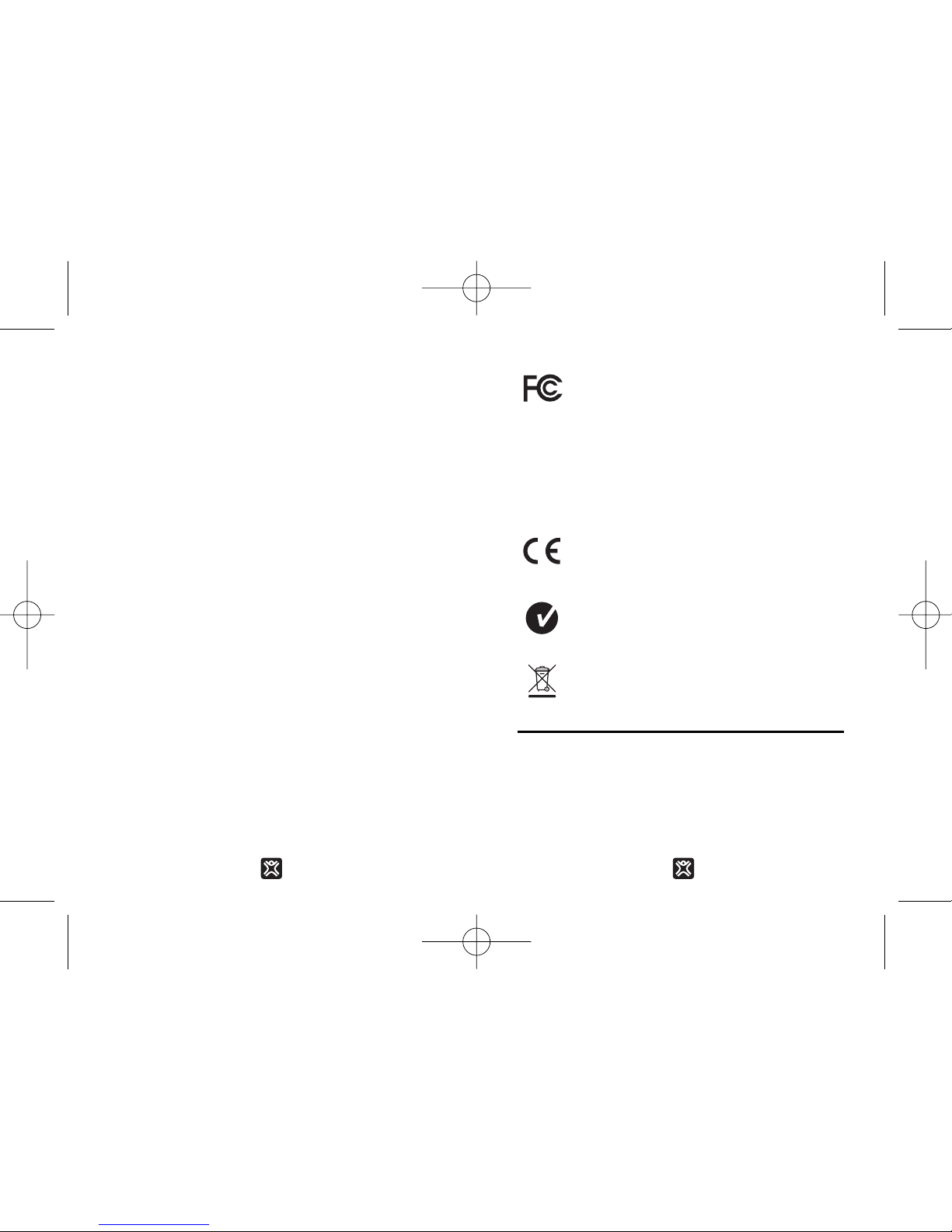
1514
ENGLISHENGLISH
If you email XtremeMac, you must include
your name, address, email address, telephone number, date of purchase and a complete description of the problem you are
experiencing. If the problem appears to be
related to a defect in material or workmanship, XtremeMac will provide you a return
authorization and instructions for return shipment. Return shipments shall be at the customer’s expense, and the return must be
accompanied by the original proof of purchase. You should insure the shipment as
appropriate because you are responsible for
the product until it arrives at XtremeMac.
The above limited warranties and remedies
do not extend to the iPod used with the
product.
Federal Communication Commission: Verified to
comply with FCC Rules for Radiated and Conducted
Emission, Part 15, Subpart B, for Class B Equipment.
This device complies with Part 15 of the FCC Rules. Operation
is subject to the following two conditions: This device may not
cause harmful interference. This device must accept any interference received, including interference that may cause undesired operation. Note that FCC regulations provide that changes
or modifications not expressly approved by XtremeMac could
void your authority to operate this equipment.
CE Compliance for Europe: Verified to comply with
EN55022:1998 for RF Emissions and EN55024:1998
for Generic Immunity as applicable.
C-Tick Compliance for Australia: Verified to comply
with AS/NZ3548 for RF Emissions as required by the
Australian Communications Authority.
MicroPack_manual.qxd 9/13/06 1:03 AM Page 14
Page 9
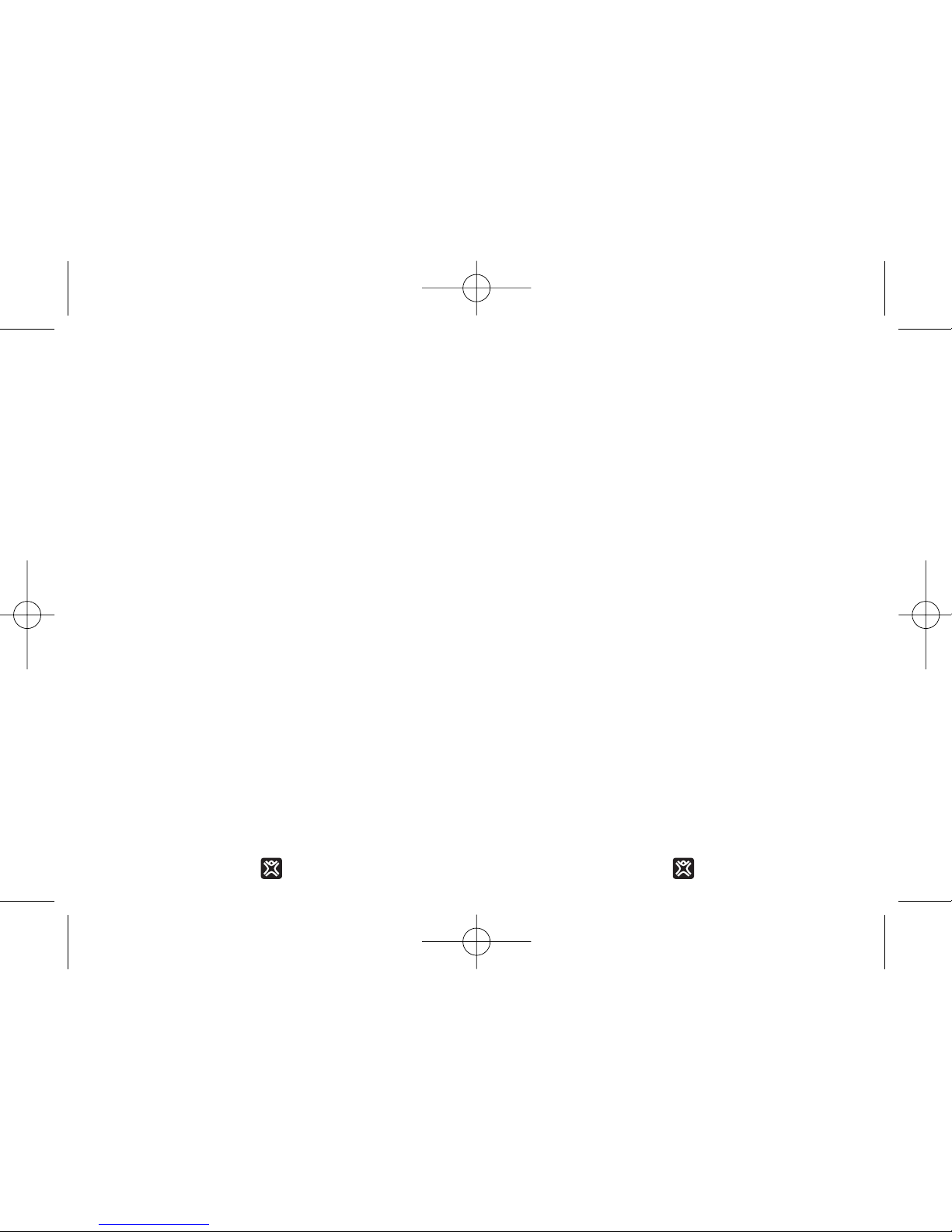
1716
FRANÇAISEFRANÇAISE
“AVEC DE L’ÉNERGIE ET
DE LA PERSÉVÉRANCE,
ON PEUT TOUT
CONQUÉRIR.”
BENJAMIN FRANKLIN
Bienvenue
Merci d’avoir acheté l’ensemble Dock et batterie multimédia portable MicroPack™. Ce
guide vous aidera à utiliser votre MicroPack™
afin d’exploiter encore plus les possibilités
offertes par votre iPod™. Plus de musique,
plus de vidéos et plus d’options.
Profitez-en.
Informations concernant la
sécurité
Veuillez lire attentivement les instructions ciaprès avant d’utiliser le MicroPack. Elles
vous aideront à profiter en toute sécurité de
votre MicroPack et de toutes ses fonctions.
• Veillez à ne pas exposer le MicroPack à
l’humidité, aux fuites ou aux éclaboussures. Ne placez jamais d’objets remplis
de liquide, tels que des vases, sur l’appareil. Comme pour tout appareil électronique, veillez à ne jamais renverser de liquide dans une partie quelconque du système. Cela risque de provoquer une
panne et/ou un incendie.
• Ne placez aucune source de flamme nue
(une bougie allumée, par exemple) sur
l’appareil ou à proximité de ce dernier.
MicroPack_manual.qxd 9/13/06 1:03 AM Page 16
Page 10
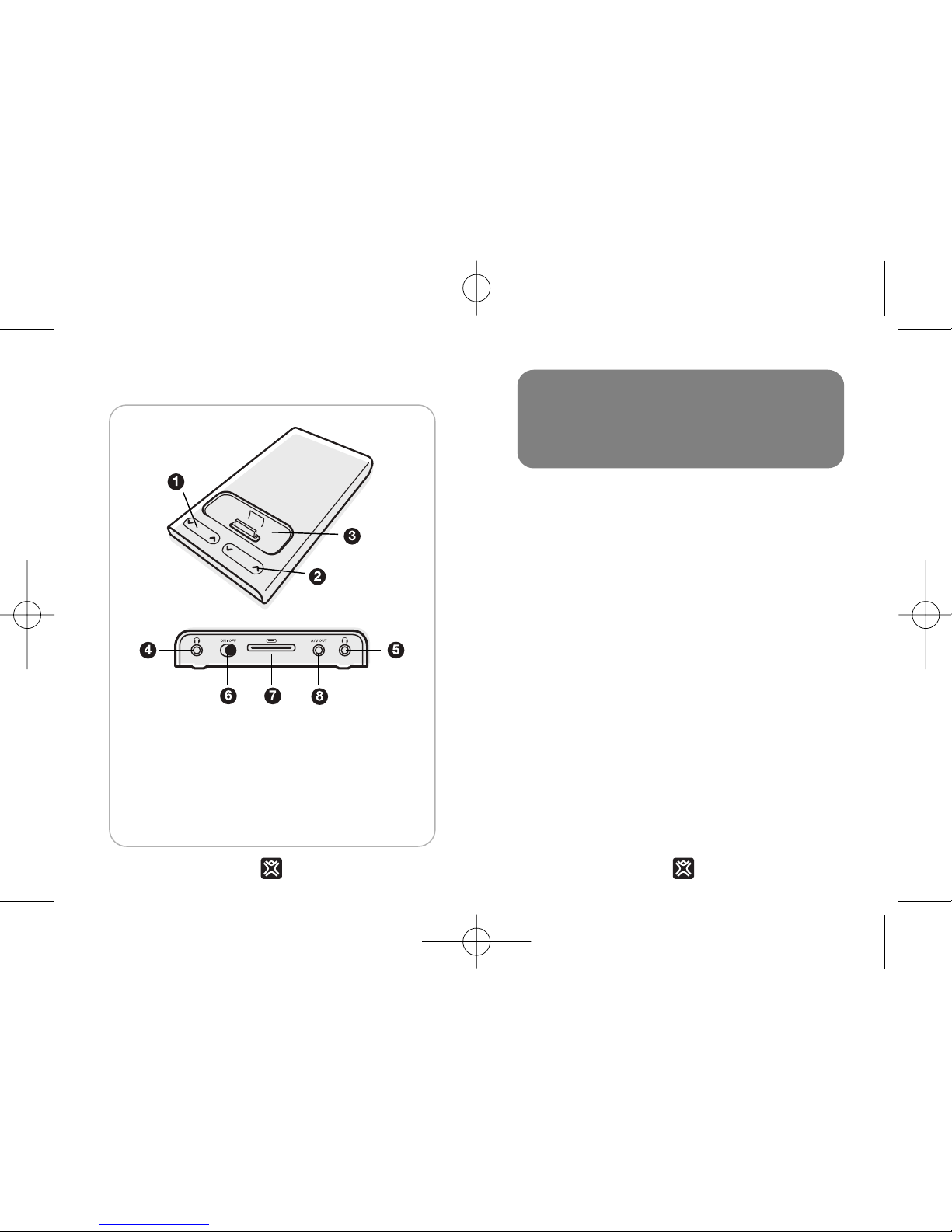
19
FRANÇAISE
18
FRANÇAISE
Vue d’ensemble
1. Commande de volume du casque 1
2. Commande de volume du casque 2
3. Logement de Dock universel
4. Prise de casque 1
5. Prise de casque 2
6. Interrupteur
7. Port de connecteur Dock
8. Port de sortie ligne Audio/Vidéo
Le MicroPack n’est livré que partiellement
chargé. Bien qu’il soit tout à fait utilisable
dans cet état, nous vous conseillons VIVEMENT de le recharger complètement avant
de l’utiliser comme batterie pour votre iPod.
Pour recharger l’appareil:
1. Allumez le MicroPack.
2. Branchez un câble* de connecteur Dock
sur le MicroPack.
3. Branchez la fiche USB/FireWire du câble
sur un ordinateur ou sur l’adaptateur*
secteur d’un iPod.
4. L’ordinateur étant allumé ou l’adaptateur
secteur branché sur une prise électrique,
rechargez le MicroPack jusqu’à ce que le
voyant DEL bleu clignotant cesse de clignoter (ce qui dure environ 8 à 10 heures).
*Cet accessoire n’est pas inclus avec le MicroPack.
IMPORTANT:
AVANT D’UTILISER LE
MICROPACK
RECHARGEZ L’APPAREIL !
MicroPack_manual.qxd 9/13/06 1:03 AM Page 18
Page 11

21
FRANÇAISE
20
FRANÇAISE
Modes de fonctionnement
Le MicroPack peut fonctionner selon deux
modes : en tant que Dock et en tant que batterie. Les différences entre ces deux modes
sont décrites ci-dessous.
MODE Dock Batterie
CONNEXION à l’ordinateur aucune
FONCTIONS recharger l’iPod alimenter l’iPod
recharger la batterie
interne
synchroniser avec
iTunes
transmettre la transmettre la
musique aux musique aux
écouteurs écouteurs
utiliser l’iPod
comme disque dur
transmettre la musique transmettre la musique
et les films à des et les films à des
haut-parleurs et des haut-parleurs et des
écrans externes écrans externes
DUREE DE illimitée 80 h de musique/
LECTURE 8 h de vidéo*
*Varie en fonction des réglages et du modèle d’iPod
Utilisation de l’iPod avec le
MicroPack
1. Insérez l’adaptateur* de Dock universel
inclus avec votre iPod dans le logement
de Dock universel du MicroPack. Insérez
votre iPod dans le MicroPack.
2. Branchez votre casque sur le(s) port(s) de
casque ou branchez un câble audio/vidéo
de 3,5 mm sur le port de sortie A/V si
vous disposez de haut-parleurs ou d’un
écran externes.
*Cet accessoire n’est pas inclus avec le MicroPack.
MicroPack_manual.qxd 9/13/06 1:03 AM Page 20
Page 12

23
FRANÇAISE
22
FRANÇAISE
États du voyant DEL
Le MicroPack vous indique l’état de charge
de sa batterie et/ou de la batterie de votre
iPod à l’aide d’un voyant DEL situé près de la
partie arrière de l’appareil.
Remarque : si vous placez votre iPod dans le MicroPack alors
que ce dernier est en cours de recharge, le voyant DEL se mettra à clignoter en rouge et en bleu pendant un moment, le
temps de déterminer s’il faut recharger l’iPod ou le MicroPack.
États en États en
mode Dock... Affichage DEL mode batterie...
MicroPack bleu totalement chargé
iPod en rouge Recharge du
cours de recharge clignotant MicroPack
nécessaire
MicroPack en bleu MicroPack alimenté
cours de recharge clignotant
Informations sur l’alimentation et
la recharge
Priorité de la recharge
En mode Dock, le MicroPack recharge d’abord
la batterie de l’iPod. Une fois que la batterie de
l’iPod est totalement rechargée, le MicroPack
recharge sa propre batterie interne jusqu’à ce
qu’elle soit complètement rechargée.
Batterie de l’iPod
Ne laissez pas la batterie de votre iPod se
vider complètement.
Si vous videz complètement la batterie de votre iPod, puis que vous le
branchez sur une source d’alimentation quelconque, une icône représentant un éclair sur
une pile apparaît. Cela signifie que votre iPod
ne dispose pas de l’énergie suffisante pour se
mettre en marche. Le MicroPack requiert un
signal actif de l’iPod pour déterminer que ce
dernier est inséré dans le Dock. Si la batterie
de l’iPod est complètement vide, l’appareil ne
peut pas envoyer ce signal au MicroPack qui
ne peut alors pas alimenter votre iPod.
MicroPack_manual.qxd 9/13/06 1:03 AM Page 22
Page 13

25
FRANÇAISE
24
FRANÇAISE
La solution consiste à recharger partiellement
votre iPod, ce qui peut prendre environ 30
minutes (délai normal lorsqu’il s’agit de
recharger une batterie d’iPod complètement
vide).
Batterie du Micr
oPack
La batterie au lithium-ion qui équipe le
MicroPack est un modèle de pointe.
Contrairement à d’autres batteries, il n’est
pas nécessaire d’attendre qu’elle soit complètement vide pour la recharger, ce qui vous
permet de la recharger au moment qui vous
convient le mieux.
Interrupteur On/Of
f
Pour économiser la batterie, maintenez l’interrupteur du MicroPack sur la position “Off”
lorsque l’appareil n’est pas utilisé.
Garantie
Éléments couverts par la garantie:
XtremeMac garantit ce produit contre tout
défaut de matériaux ou de fabrication, sauf
dans les cas mentionnés ci-dessous.
Durée de la couverture: cette garantie est
valable pendant un an à partir de la date
d’achat.
Éléments non couverts par la garantie:
cette garantie ne couvre pas les défauts, le
mauvais fonctionnement ou les défaillances
survenant en raison: d’une utilisation inappropriée ou du non-respect des instructions
fournies avec le produit ; d’une utilisation
abusive ; ou de toute utilisation avec un
équipement inapproprié, inadapté ou défaillant. Cette garantie ne couvre pas les dommages accessoires et indirects. L’ouverture
de l’appareil ou le retrait de toute pièce de ce
dernier a pour effet d’annuler immédiatement
votre garantie.
Obligations de XtremeMac: XtremeMac
procédera, à sa discrétion, à la réparation ou
au remplacement des produits présentant
des défauts de matériaux ou de fabrication.
Si votre produit n’est plus fabriqué ou qu’il
est en rupture de stock, XtremeMac pourra
procéder au remplacement du produit par un
produit XtremeMac similaire ou supérieur.
MicroPack_manual.qxd 9/13/06 1:03 AM Page 24
Page 14

27
FRANÇAISE
26
FRANÇAISE
Procédure d’obtention du service de
garantie:
pour obtenir la réparation ou le
remplacement d’un produit couvert par la
garantie, vous devez prendre contact avec
XtremeMac pendant la période de garantie
soit en appelant le numéro (866) 392-9800, si
vous vous trouvez aux États-Unis, soit en
envoyant un e-mail à l’adresse
support@xtrememac.com. Si vous envoyez
un e-mail à XtremeMac, n’oubliez pas d’inclure votre nom, votre adresse, votre adresse
e-mail, votre numéro de téléphone, la date
d’achat du produit et une description complète du problème. Si le problème semble dû
à un défaut de matériaux ou de fabrication,
XtremeMac vous fournira un bon de renvoi
ainsi que des instructions pour l’expédition.
L’expédition du produit sera effectuée à
charge du client et devra être accompagnée
de la preuve d’achat originale. Vous êtes tenu
de vous assurer du bon déroulement de l’expédition, car vous êtes responsable du produit jusqu’à son arrivée dans les locaux de
XtremeMac.
Les garanties et les actions limitées mentionnées ci-dessus ne concernent pas l’iPod utilisé avec le produit.
Conformité au règlement CE pour l’Europe : ce produit a été déclaré conforme aux normes en vigueur
d’émissions RF (EN55022:1998) et d’immunité
générique (EN55024:1998).
Copyright © 2006 Xtreme Accessories, LLC. XtremeMac,
Micromemo et le logo “X” sont des marques de Xtreme
Accessories, LLC. Conçu aux États-Unis. Fabriqué en Chine.
Pour toute information concernant le service clientèle et la
garantie, rendez-vous sur notre site Web, à l’adresse
www.XtremeMac.com, ou appelez-nous au numéro gratuit suivant (États-Unis) : 1-866-392-9800. iPod est une marque
déposée d’Apple Computer, Inc.
MicroPack_manual.qxd 9/13/06 1:03 AM Page 26
Page 15

29
ITALIANO
28
ITALIANO
“L’ENERGIA E LA
PERSISTENZA
CONQUISTANO
TUTTE LE COSE.”
BENJAMIN FRANKLIN
Benvenuti
Grazie per avere scelto il pacchetto dock
multimedia e batteria portatile MicroPack™.
Questo manuale vi aiuterà a utilizzare
MicroPack™ per ottenere ancora di più dal
vostro iPod™. Più musica, più video e più
opzioni.
Buon divertimento!
Informazioni di sicurezza
Leggete attentamente le seguenti istruzioni
prima di utilizzare MicroPack. Vi aiuteranno a
conoscere il vostro MicroPack e le sue caratteristiche di sicurezza.
• Non esporre MicroPack a umidità, gocce
o schizzi. Non appoggiarvi oggetti contenenti liquidi, come ad esempio un vaso.
Come con qualsiasi altro prodotto elettronico, fare attenzione a non rovesciare
liquidi su nessuna parte del sistema. Ciò
può provocare guasti e/o pericolo di
incendio.
• Non collocare fiamme dirette, come candele accese, sopra o vicino a MicroPack.
MicroPack_manual.qxd 9/13/06 1:03 AM Page 28
Page 16

31
ITALIANO
30
ITALIANO
Vista d’insieme
MicroPack viene imballato con una carica
parziale. È utilizzabile subito così com’è, ma
vi consigliamo VIVAMENTE di caricarlo completamente prima di utilizzarlo con il vostro
iPod come batteria.
Per caricarlo:
1. Accendete MicroPack.
2. Collegate un cavo di connessione dock*
a MicroPack.
3. Collegate l’estremità USB/FireWire del
cavo a un computer o a un adattatore di
corrente iPod*.
4. Con il computer acceso o l’adattatore col-
legato a una presa elettrica, caricate
MicroPack finché il LED non presenta più
una luce intermittente (approssimativamente dopo 8-10 ore).
*Non fornito con MicroPack.
IMPORTANTE:
PRIMA DI UTILIZZARE
MICROPACK
CARICATELO!
1. Controllo volume auricolari 1
2. Controllo volume auricolari 2
3. Alloggio Universal Dock
4. Spinotto auricolari 1
5. Spinotto auricolari 2
6. Pulsante di accensione
7. Porta connettore dock
8. Porta uscita audio/video
MicroPack_manual.qxd 9/13/06 1:03 AM Page 30
Page 17

33
ITALIANO
32
ITALIANO
Modalità di utilizzo
MicroPack funziona in due modalità diverse:
come dock e come batteria. Le differenze
sono elencate qui sotto.
Usare l’iPod con MicroPack
1. Inserite l’adattatore Universal Dock* fornito
con l’iPod nell’alloggio Universal Dock di
MicroPack. Inserite l’iPod in MicroPack.
2. Collegate gli auricolari nell’apposito spin-
otto o collegate un cavo audio/video da
3,5mm alla presa di uscita A/V per altoparlanti o monitor video esterni.
*Non fornito con MicroPack.
MODALITÀ Dock Batteria
CONNESSIONE Al computer Nessuna
FUNZIONI Caricare l’iPod Alimentare l’iPod
Caricare la
batteria interna
Sincronizzare
con iTunes
Inviare la musica Inviare la musica
agli auricolari agli auricolari
Utilizzare l’iPod
come disco rigido
Inviare musica e Inviare musica e
filmati ad auricolari filmati ad auricolari
e monitor esterni e monitor esterni
DURATA DI Nessun limite •80 ore di musica/
RIPRODUZIONE 8 ore di video*
*Varia a seconda del modello e delle impostazioni dell’iPod
MicroPack_manual.qxd 9/13/06 1:03 AM Page 32
Page 18

35
ITALIANO
34
ITALIANO
Informazioni su alimentazione e
carica
Priorità di carica
In modalità Dock, MicroPack carica prima la
batteria dell’iPod. Una volta caricata completamente la batteria dell’iPod, MicroPack carica
completamente la sua batteria interna.
Batteria dell’iPod
Non fate scaricare completamente la batteria
dell’iPod.
Quando l’iPod è completamente
scarico e viene collegato a una sorgente di alimentazione, appare l’icona di una batteria con
un lampo. Significa che il vostro iPod non ha
abbastanza carica per accendersi. MicroPack
ha bisogno di un segnale attivo dall’iPod per
vedere che il vostro iPod è collegato al dock.
Quando la batteria dell’iPod è completamente
scarica, non può inviare questo segnale a
MicroPack e MicroPack a sua volta non può
alimentare l’iPod.
La soluzione è caricare parzialmente il vostro
iPod; ci possono volere al massimo 30 minuti,
LED di stato
MicroPack vi informa sullo stato di carica
della sua batteria e/o della batteria dell’iPod
con un LED situato accanto alla parte posteriore dell’unità.
Ricordate: Quando collocate l’iPod nel MicroPack collegato a
una sorgente di alimentazione, il LED presenterà una luce intermittente rossa e blu per alcuni istanti mentre determina se deve
caricare l’iPod o il MicroPack.
Stato in Stato in
modalità Dock… LED modalità Batteria…
MicroPack è Blu non completamente intermittente
carico
L’iPod si Rosso MicroPack si
sta caricando intermittente deve caricare
MicroPack si Blu MicroPack è
sta caricando intermittente acceso
MicroPack_manual.qxd 9/13/06 1:03 AM Page 34
Page 19

37
ITALIANO
36
ITALIANO
la durata standard di carica di un iPod con
batteria completamente scarica.
Batteria Micr
oPack
La batteria litio-ion di MicroPack è di ultima
generazione. Diversamente da altre batterie,
non deve scaricarsi completamente prima di
venire riricaricata, permettendovi di caricarla
quando vi è più comodo.
Pulsante Acceso/Spento
Per risparmiare carica, mantenere su Spento
l’interruttore di MicroPack quando non lo
usate.
Garanzia
Che cosa copre la garanzia?: XtremeMac
garantisce che i suoi prodotti sono privi di
difetti di materiali e di fabbricazione, con le
eccezioni di seguito indicate.
Qual è il periodo di copertura?: La
garanzia dura per un anno dal momento dell’acquisto.
Che cosa non copre la garanzia?: Questa
garanzia non copre eventuali difetti, cattivo
funzionamento o guasti derivanti da: uso
erroneo o mancata osservanza delle indicazioni del prodotto; uso improprio o con
apparecchiature inadatte, non previste o
difettose. Non sono inoltre compresi in questa garanzia tutti i danni indiretti ed incidentali.
Aprire l’unità o rimuovere pezzi dal prodotto
annullerà immediatamente la garanzia.
Cosa farà XtremeMac per risolvere
l’eventuale problema?:
XtremeMac, a sua
discrezione, riparerà o sostituirà i prodotti
difettosi nei materiali o nella fabbricazione.
Se il vostro prodotto non viene più fabbricato
o è fuori stock XtremeMac potrà, a sua discrezione, sostituirlo con un prodotto
XtremeMac simile o migliore.
Come usufruire del servizio di
garanzia?:
Affinché un prodotto in garanzia
venga sostituito, si dovrà contattare
XtremeMac nel periodo di validità della stessa, chiamando l’(866) 392-9800 dagli Stati
MicroPack_manual.qxd 9/13/06 1:03 AM Page 36
Page 20

39
ITALIANO
38
ITALIANO
Uniti o inviando un e-mail
(support@xtrememac.com). Se si invia una
email a XtremeMac, si dovrà includere il proprio nome, indirizzo, indirizzo email, numero
di telefono, data di acquisto e una
descrizione completa del problema riscontrato. Se il problema dipende da un difetto del
materiale o di fabbricazione, XtremeMac
fornirà un’autorizzazione di restituzione e le
istruzioni per la spedizione. Le spese di
spedizione per la restituzione saranno a carico del cliente. Il reso dovrà essere accompagnato dall’originale del documento di acquisto. Si dovrà assicurare la spedizione in modo
adeguato, perché il cliente sarà responsabile
del prodotto fino al suo arrivo presso
XtremeMac.
Le suddette garanzie limitate e i risarcimenti
non si estendono all’iPod utilizzato con il
prodotto.
Compatibilità con la normativa CE per l’Europa: è
stata verificata la compatibilità con la normativa
EN55022:1998 per le emissioni di RF e le norme di
immunità generica EN55024:1998, quali applicabili.
Copyright © 2006 Xtreme Accessories, LLC. XtremeMac,
Micromemo e il logo “X” sono marchi registrati di Xtreme
Accessories, LLC. Progettato in USA. Fabbricato in Cina. Per
assistenza ai clienti e informazioni sulla garanzia, visitate il nostro sito web su www.XtremeMac.com o chiamate gratuitamente
dagli Stati Uniti: 1-866-392-9800. iPod è un marchio registrato
di Apple Computer, Inc.
MicroPack_manual.qxd 9/13/06 1:03 AM Page 38
Page 21

41
DEUTSCH
40
DEUTSCH
“ENERGIE UND
AUSDAUER BESIEGEN
ALLES.”
BENJAMIN FRANKLIN
Willkommen
Vielen Dank, dass Sie sich für MicroPack™,
die tragbare Multimedia-Basisstation und
Batterie, entschieden haben. Dieses
Handbuch wird Sie bei der Verwendung von
MicroPack™ unterstützen, damit Sie aus
Ihrem iPod™ noch mehr herausholen können. Mehr Musik, mehr Videos, mehr
Optionen.
Viel Spaß.
Sicherheitsinformationen
Bitte lesen Sie diese Informationen sorgfältig
durch, bevor Sie MicroPack verwenden.
Diese Informationen helfen Ihnen dabei, alle
Funktionen von MicroPack sicher zu verwenden. So werden Sie Freude daran haben.
• Setzen Sie MicroPack weder Feuchtigkeit,
noch Tropf- oder Spritzwasser aus. Stellen
Sie keine mit Wasser gefüllten Objekte,
wie Vasen, darauf. Achten Sie wie bei
allen elektronischen Produkten darauf,
dass keine Flüssigkeit in irgendein Teil des
Systems gelangt. Dies könnte
Fehlfunktionen und/oder eine Brandgefahr
verursachen.
• Stellen Sie keine offenen Feuerquellen,
wie angezündete Kerzen, auf oder neben
MicroPack.
MicroPack_manual.qxd 9/13/06 1:03 AM Page 40
Page 22

43
DEUTSCH
42
DEUTSCH
42
Übersicht
1. Kopfhörer 1 Lautstärkeregler
2. Kopfhörer 2 Lautstärkeregler
3. Universal-Basisstations-Mulde
4. Kopfhörer 1 Buchse
5. Kopfhörer 2 Buchse
6. Netzschalter
7. Dock-Connector-Anschluss
8. Audio-/Video-Line-Out-Buchse
MicroPack wird so ausgeliefert, dass das
Gerät nur teilweise geladen ist. Sie können
das Gerät zwar verwenden, wir empfehlen
aber DRINGEND, es aufzuladen, bevor Sie es
als Batteriepaket mit Ihrem iPod verwenden.
So laden Sie das Gerät auf:
1. Schalten Sie MicroPack ein.
2. Stecken Sie ein Dock-Connector-Kabel* in
den MicroPack.
3. Stecken Sie das USB-/FireWire-Ende des
Kabels in einen Computer- oder iPodStromadapter*.
4. Laden Sie MicroPack bei eingeschaltetem
Computer oder mit einem Stromadapter,
der an eine elektrische Wandsteckdose
angeschlossen ist, auf, bis die LED nicht
mehr blau blinkt, sondern ununterbrochen
blau leuchtet (dies dauert etwa 8-10
Stunden).
*Im MicroPack nicht enthalten.
WICHTIG:
VOR DEM GEBRAUCH VON
MICROPACK
LADEN SIE DAS GERÄT AUF!
MicroPack_manual.qxd 9/13/06 1:03 AM Page 42
Page 23

45
DEUTSCH
44
DEUTSCH
Betriebsmodi
MicroPack funktioniert in zwei verschiedenen
Modi: als Basisstation und als Batterie. Die
Unterschiede werden im Folgenden aufgeführt.
So verwenden Sie den iPod mit
MicroPack
1. Setzen Sie den universellen Dock-
Adapter*, der mit Ihrem iPod geliefert
wurde in die Mulde der UniversalBasisstation des MicroPack. Setzen Sie
Ihren iPod in den MicroPack.
2. Schließen Sie die Kopfhörer an die
Kopfhörerbuchsen an oder stecken Sie ein
3,5 mm Audio-/Video-Kabel in die A/V
Out-Buchse für externe Lautsprecher oder
Videomonitore.
*Im MicroPack nicht enthalten.
MODUS Basisstation Batterie
VERBINDUNG Zum Computer Keine
FUNKTIONEN iPod aufladen iPod mit Strom
versorgen
Interne Batterie
aufladen
Mit iTunes
synchronisieren
Musik an die Musik an die
Kopfhörer senden Kopfhörer senden
iPod als
Festplatte
verwenden
Musik & Filme an Musik & Filme an
externe Lautsprecher externe Lautsprecher
und Monitore und Monitore
senden senden
ABSPIELZEIT Unbegrenzt •80 Std. Musik/
8 Std. Video*
*Variiert je nach iPod-Modell und Einstellungen
MicroPack_manual.qxd 9/13/06 1:03 AM Page 44
Page 24

47
DEUTSCH
46
DEUTSCH
Stromversorgungs& Ladeinformationen
Ladepriorität
Im Basisstations-Modus lädt MicroPack zuerst
die Batterie des iPod auf. Sobald die Batterie
des iPod vollständig aufgeladen ist, lädt
MicroPack seine eigene interne Batterie auf,
bis diese vollständig geladen ist.
iPod-Batterie
Lassen Sie Ihre iPod-Batterie nicht vollständig entladen.
Wenn die Batterie Ihres iPod
vollständig entladen ist, schließen Sie den
iPod an eine beliebige Stromquelle an. Das
Symbol mit einem Blitz über einer Batterie wird
angezeigt. Dies bedeutet, dass Ihr iPod nicht
genügend geladen ist, um sich einzuschalten.
MicroPack benötigt ein aktives Signal vom
iPod, um zu erkennen, dass Ihr iPod sich in
der Basisstation befindet. Wenn die Batterie
des iPod vollständig entladen ist, kann das
Gerät dieses Signal nicht an das MicroPack
senden und das MicroPack kann wiederum
Ihren iPod nicht mit Strom versorgen.
LED-Statusleuchte
MicroPack informiert Sie über den
Ladestatus der eigenen Batterien und/oder
der Batterien in Ihrem iPod durch eine LED,
die sich in der Nähe der Rückseite des
Geräts befindet.
Hinweis: Wenn Sie Ihren iPod im MicroPack platzieren, während
es an eine Ladequelle angeschlossen ist, blinkt die LED eine
Zeit lang rot und blau auf, während das Gerät überprüft, ob der
iPod oder das MicroPack aufgeladen werden muss.
Status im Status im
Basisstations- LED-Anzeige BatterieModus… Modus…
MicroPack ist Durchgängiges vollständig geladen Blau
iPod wird Blinkendes MicroPack muss
aufgeladen Rot geladen werden
MicroPack wird Blinkendes MicroPack ist
aufgeladen Blau eingeschaltet
MicroPack_manual.qxd 9/13/06 1:03 AM Page 46
Page 25

49
DEUTSCH
48
DEUTSCH
Sie können dieses Problem lösen, indem Sie
Ihren iPod teilweise aufladen. Üblicherweise
dauert es bis zu 30 Minuten, wenn Sie eine
vollständig entladene iPod-Batterie aufladen.
Micr
oPack-Batterie
Die Lithium-Ionen-Batterie im MicroPack
entspricht dem neuesten Stand. Anders als
andere Batterien muss diese nicht vollständig
entladen werden, bevor Sie erneut geladen
wird. Sie können die Batterie daher aufladen,
wann immer Sie möchten.
Schalter Ein/Aus
Stellen Sie den Netzschalter des MicroPack
auf „Aus“, wenn das Gerät nicht verwendet
wird, um keine unnötige Batterieladung zu
vergeuden.
Garantie
Was deckt die Garantie ab?: XtremeMac
garantiert, dass die Produkte der Firma frei
von Material- oder Verarbeitungsfehlern sind,
mit den nachstehend aufgeführten
Ausnahmen.
Welchen Zeitraum deckt die Garantie
ab?:
Diese Garantie ist für ein Jahr ab
Kaufdatum gültig.
Was deckt die Garantie nicht ab?: Diese
Garantie deckt keinerlei Fehler,
Funktionsstörungen oder Betriebsausfälle ab,
die durch Folgendes verursacht wurden:
Falscher Gebrauch oder falsches Befolgen
der Produktanweisungen; Missbrauch;
Verwendung mit unsachgemäßen, unbeabsichtigten oder fehlerhaften Geräten. Zudem
entstehen durch diese Garantie keine
Ansprüche aus Folge- oder Nebenschäden.
Weiterhin wird diese Garantie sofort null und
nichtig, wenn das Gerät geöffnet wird oder
irgendwelche Teile aus dem Produkt entfernt
werden.
Was unternimmt XtremeMac, um das
Problem zu beheben?:
XtremeMac repariert oder ersetzt alle Produkte, die einen
Material- oder Verarbeitungsfehler aufweisen,
nach eigenem Ermessen kostenlos. Wenn Ihr
MicroPack_manual.qxd 9/13/06 1:03 AM Page 48
Page 26

51
DEUTSCH
50
DEUTSCH
Produkt nicht mehr hergestellt wird oder nicht
lieferbar ist, kann XtremeMac Ihr Produkt
nach eigenem Ermessen durch ein ähnliches
oder besseres Produkt von XtremeMac ersetzen.
Wie erhalten Sie den Garantie-Service?:
Wenn Sie ein durch die Garantie abgedecktes
Produkt reparieren oder ersetzen lassen
möchten, müssen Sie sich innerhalb des
Garantiezeitraums an XtremeMac wenden.
Entweder telefonisch unter der Nummer
(866)-392-9800 (wenn Sie sich in den USA
aufhalten) oder per E-Mail an
support@xtrememac.com. Wenn Sie eine EMail an XtremeMac senden, müssen Sie
Ihren Namen, Ihre Adresse, Ihre E-MailAdresse, Ihre Telefonnummer, das Kaufdatum
und eine vollständige Beschreibung des
Problems, das bei Ihnen aufgetreten ist,
angeben. Wenn das Problem offenbar auf
einen Material- oder Verarbeitungsfehler
zurückzuführen ist, bietet Ihnen XtremeMac
eine Autorisierung für die Rücknahme an und
gibt Ihnen eine Anleitung für die
Rücksendung. Die Rücksendung erfolgt auf
Kosten des Kunden und der Rücksendung
muss der Original-Kaufbeleg beigefügt sein.
Achten Sie bitte auf eine angemessene
Verpackung und Versendung, da Sie die
Verantwortung für das Produkt tragen, bis es
bei XtremeMac angekommen ist.
Die oben genannten eingeschränkten
Garantien und Rechtsmittel gelten nicht für
den mit diesem Produkt verwendeten iPod.
Einhaltung der CE-Regelung für Europa: Die
Einhaltung der Norm EN55022:1998 für RFStrahlungen und der Norm EN55024:1998 für die all-
gemeine Sicherheit wurde geprüft, soweit zutreffend.
Copyright © 2006, Xtreme Accessories, LLC. XtremeMac,
MicroMemo und das „X“ Logo sind Handelsmarken von Xtreme
Accessories, LLC. Entwickelt in den USA. Hergestellt in China.
Informationen zum Kundendienst oder zur Garantie erhalten Sie
auf unserer Website unter www.XtremeMac.com. Innerhalb der
USA können Sie auch gebührenfrei unter folgender Nummer
anrufen: 1-866-392-9800. iPod ist eine eingetragene
Handelsmarke von Apple Computer, Inc.
MicroPack_manual.qxd 9/13/06 1:03 AM Page 50
Page 27

53
ESPAÑOL
52
ESPAÑOL
“CON ENERGÍA Y
PERSEVERANCIA,
TODO SE CONSIGUE.”
BENJAMIN FRANKLIN
Bienvenido
Gracias por elegir el Dock multimedia y
batería portátil MicroPack™. Esta guía le
ayudará a utilizar MicroPack™ para sacarle
incluso más partido al iPod™. Más música,
más vídeo y más opciones.
Que lo disfrute.
Información acerca de la
seguridad
Por favor, lea estas instrucciones detenidamente antes de utilizar el MicroPack. Le ayudarán a disfrutar del equipo y de todas las
funciones sin ningún tipo de riesgo.
• Evite exponer el MicroPack a humedades,
goteos o salpicaduras. No coloque encima objetos que contengan líquido, por
ejemplo, un jarrón. Como con cualquier
producto electrónico, tenga cuidado de
no derramar líquido en ningún componente del sistema. Puede causar averías e
incluso riesgo de incendio.
• No coloque objetos descubiertos que pro-
duzcan una llama, por ejemplo, una vela
encendida, cerca o encima del MicroPack.
MicroPack_manual.qxd 9/13/06 1:03 AM Page 52
Page 28

55
ESPAÑOL
54
ESPAÑOL
Visión general
1. Control de volumen del auricular 1
2. Control de volumen del auricular 2
3. Entrada Dock universal
4. Toma de auriculares 1
5. Toma de auriculares 2
6. Interruptor de encendido
7. Puerto de conector Dock
8. Puerto de la salida de línea audio/vídeo
MicroPack viene embalado con la batería
cargada sólo parcialmente. Aunque puede
utilizarse, es MUY recomendable cargarlo
totalmente antes de usarlo con el iPod como
batería.
Para recargarlo:
1. Encienda el MicroPack.
2. Conecte un cable para conector dock* en
el MicroPack.
3. Conecte el extremo del cable
USB/FireWire a un ordenador o un adaptador de corriente de iPod*.
4. Con el ordenador encendido o el adapta-
dor conectado a una toma de corriente,
cargue el MicroPack hasta que el indicador luminoso pase de azul intermitente
a azul fijo (tarda aproximadamente entre 8
y 10 horas).
*No se incluye con el Micr
oPack.
IMPORTANTE:
ANTES DE UTILIZAR EL
MICROPACK
¡RECÁRGUELO!
MicroPack_manual.qxd 9/13/06 1:03 AM Page 54
Page 29

57
ESPAÑOL
56
ESPAÑOL
Modos de funcionamiento
MicroPack funciona en dos modos distintos:
como dock y como batería. Las diferencias
se enumeran a continuación.
Uso del iPod con el MicroPack
1. Inserte el adaptador de Dock universal*
que acompañaba al iPod en la entrada
para Dock universal del MicroPack. Inserte
el iPod en el MicroPack.
2. Conecte los auriculares a la(s) toma(s) de
auriculares o enchufe un cable de
audio/vídeo de 3,5 mm en la salida de A/V
si desea usar altavoces o monitores de
vídeo externos.
*No se incluye con el MicroPack.
MODO Dock Batería
CONEXIÓN Al ordenador Ninguna
FUNCIONES Recargar el iPod Alimentar el iPod
Recargar la batería
interna
Sincronizar
con iTunes
Enviar música a Enviar música a
los auriculares los auriculares
Usar el iPod como
disco rígido
Enviar música y Enviar música y
películas a altavoces películas a altavoces
y monitores y monitores
externos externos
TIEMPO DE Sin límite •80 h de música/
REPRODUCCIÓN 8 h de vídeo*
*Varía según el modelo de iPod y los ajustes
MicroPack_manual.qxd 9/13/06 1:03 AM Page 56
Page 30

58
ESPAÑOL
59
ESPAÑOL
Información de alimentación y
recarga
Prioridad de recarga
En modo Dock, el MicroPack recarga primero
la batería del iPod. Cuando la batería del iPod
está totalmente cargada, el MicroPack recarga
su propia batería interna.
Batería del iPod
No deje que la batería del iPod se descargue
del todo.
Si se descarga por completo el iPod
y lo conecta a una fuente de alimentación,
aparecerá el icono con un rayo sobre la pila.
Esto significa que el iPod no tiene carga suficiente para ponerse en marcha. MicroPack
necesita una señal activa del iPod para detectar que está conectado. Cuando la batería del
iPod está totalmente descargada, no puede
enviar esa señal al MicroPack y, a su vez, éste
no puede alimentar el iPod.
La solución consiste en cargar parcialmente el
iPod, que puede llevar unos 30 minutos, el
Indicador luminoso de estado
MicroPack muestra el estado de carga de su
batería y de la del iPod mediante un indicador luminoso situado hacia la parte posterior de la unidad.
Nota: si coloca el iPod en el MicroPack mientras está conectado
a una fuente de alimentación, el indicador se iluminará intermitentemente en rojo y en azul unos segundos, mientras determina
si debe cargar el iPod o el MicroPack.
Estado en Indicador Estado en
modo Dock… luminoso modo batería…
MicroPack Azul fijo totalmente cargado
iPod Rojo Debe cargar
cargándose intermitente el MicroPack
MicroPack Azul El MicroPack
cargándose intermitente está encendido
MicroPack_manual.qxd 9/13/06 1:03 AM Page 58
Page 31

61
ESPAÑOL
60
ESPAÑOL
tiempo normal si la batería está del todo
descargada.
Batería de Micr
oPack
La batería de iones de litio del MicroPack es
de última generación. A diferencia de otras
baterías, no necesita descargarse por completo antes de recargar, sino que puede hacerlo en cualquier momento.
Interruptor
Para ahorrar batería, ponga el interruptor del
MicroPack en la posición de apagado cuando no lo utilice.
Garantía
¿Qué cubre la garantía? XtremeMac
garantiza que sus productos no presentarán
defectos de material ni de fabricación, con
las excepciones que se indican a continuación.
¿Cuánto tiempo cubre la garantía? Esta
garantía será efectiva durante un año a partir
de la fecha de compra.
¿Qué no cubre la garantía? Esta garantía
no cubre los defectos, errores o fallos que
sean resultado de: un mal uso o el
incumplimiento de las instrucciones del producto, un uso excesivo, o el uso con un
equipo inadecuado, inapropiado o defectuoso. Los daños accesorios y emergentes no
quedan cubiertos por esta garantía. Si se
abre la unidad o se retira alguna pieza del
producto, la garantía queda automáticamente
anulada.
¿Qué hará XtremeMac para solucionar
el problema?
XtremeMac decidirá si repara
el producto que presente defectos de fabricación o en los materiales o si lo reemplaza
por otro. Si el producto se ha dejado de fabricar o no quedan existencias, XtremeMac
puede reemplazarlo por otro producto
XtremeMac de características similares o
superiores.
¿Cómo obtener el servicio de la garantía?
Para reparar o sustituir un producto en
MicroPack_manual.qxd 9/13/06 1:03 AM Page 60
Page 32

63
ESPAÑOL
62
ESPAÑOL
garantía, debe ponerse en contacto con
XtremeMac durante el plazo de garantía
mediante correo electrónico
(support@xtrememac.com) o llamando al
(866) 392-9800 si está en Estados Unidos. Si
envía un correo electrónico a XtremeMac,
debe incluir su nombre, dirección, correo
electrónico, teléfono, la fecha de compra y
una descripción detallada del problema. En
caso de que el problema derive de un defecto de los materiales o la fabricación,
XtremeMac le hará llegar una autorización de
devolución e instrucciones para el envío. Las
devoluciones por correo postal correrán por
cuenta del cliente y deben ir acompañadas
del comprobante de compra original. Debe
asegurarse de que el envío es adecuado ya
que usted es el responsable del producto
hasta que llegue a Xtrememac.
Las garantías limitadas y soluciones
descritas no se aplican al iPod utilizado con
el producto.
Cumplimiento del reglamento CE para Europa: se
ha verificado el cumplimiento de la normativa
EN55022:1998 para las emisiones de RF y las nor-
mas de inmunidad genérica EN55024:1998, según proceda
Copyright © 2006 Xtreme Accessories, LLC. XtremeMac,
MicroMemo y el logotipo “X” son marcas registradas de Xtreme
Accessories, LLC. Diseñado en los EE.UU. Fabricado en China.
Para ponerse en contacto con el servicio de atención al cliente
u obtener información sobre la garantía, visite nuestra web
www.XtremeMac.com o, en Estados Unidos, llame al número
gratuito: 1-866-392-9800. iPod es una marca registrada de
Apple Computer, Inc.
MicroPack_manual.qxd 9/13/06 1:03 AM Page 62
Page 33

www.XtremeMac.com
MicroPack_manual.qxd 9/13/06 1:03 AM Page 64
