Page 1
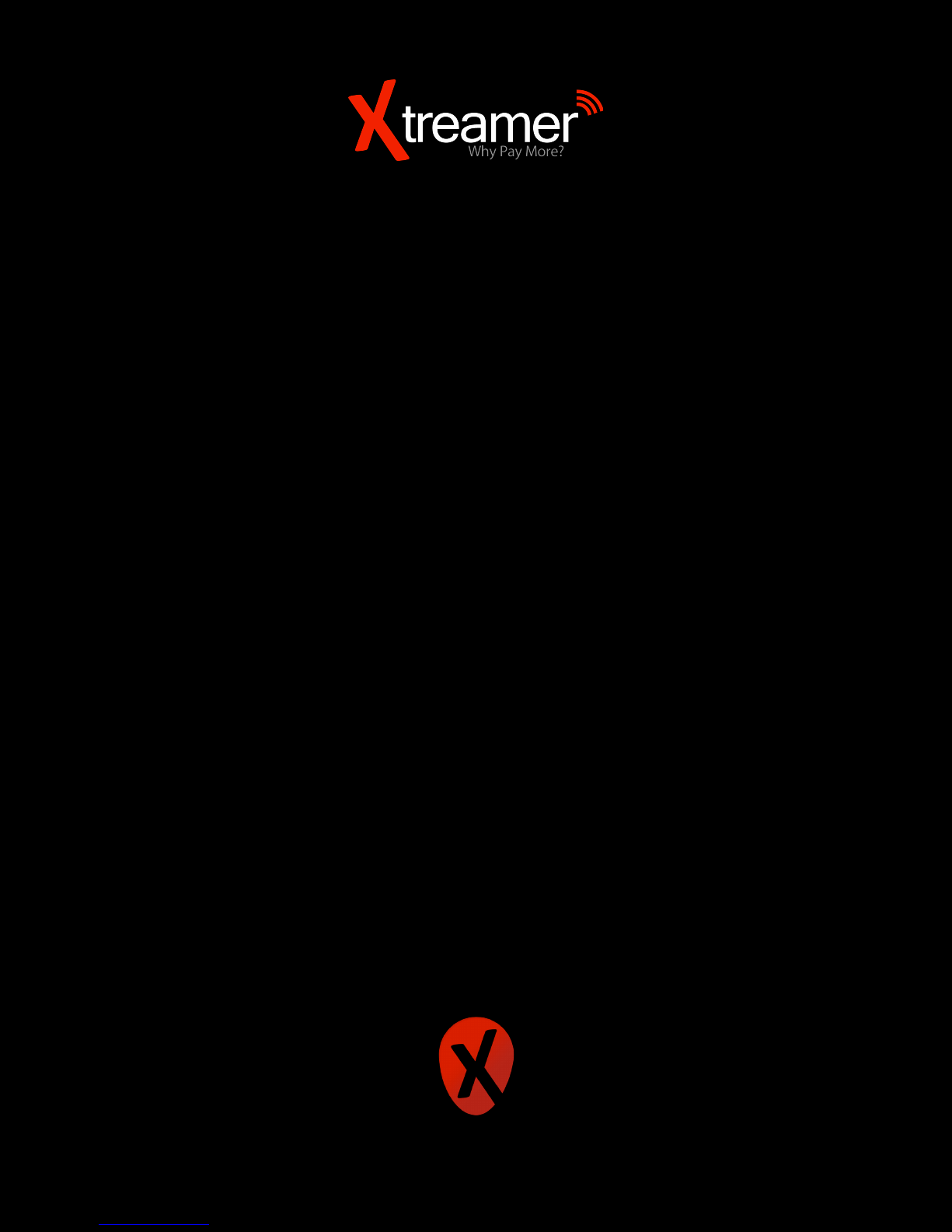
Xtreamer Whizz
USER GUIDE
Page 2

When smart is getting smarter!
| Xtreamer Whizz user guide2
Page 3
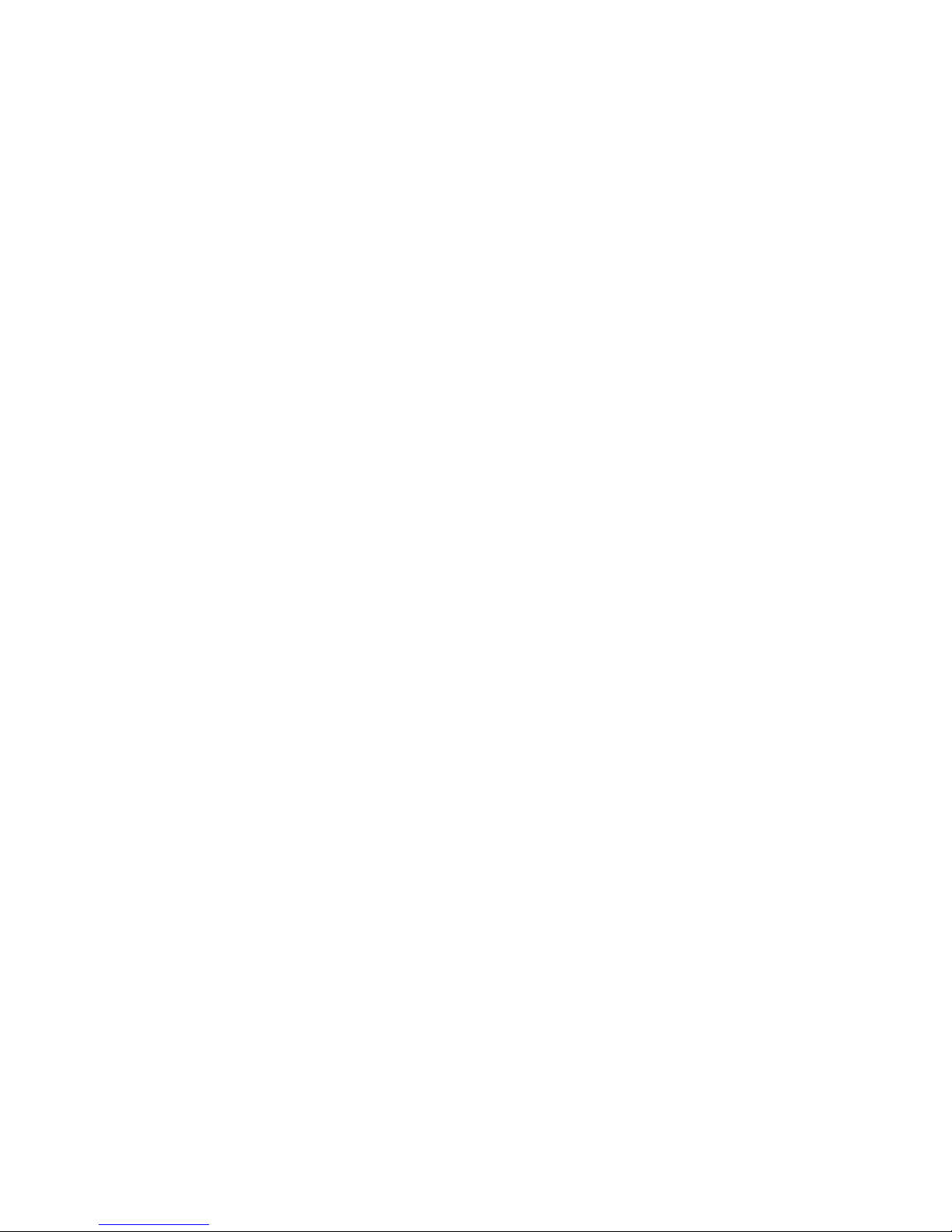
Contents
Chapter 1: Introduction
6 Welcome
6 What can i do with Xtreamer Whizz?
7 Specs
9 Quick overview
Chapter 2: Connecting
11 What do you need?
12 Connecting Xtreamer Whizz
14 First setup
Chapter 3: Use
17 Basic functionality
19 Basic settings
28 Other settings and useful apps
29 Play Store
30 Playing Media Files
33 Streaming Online Media
36 Internet browsing
37 Social media
37 Communication
| Xtreamer Whizz user guide3
Page 4
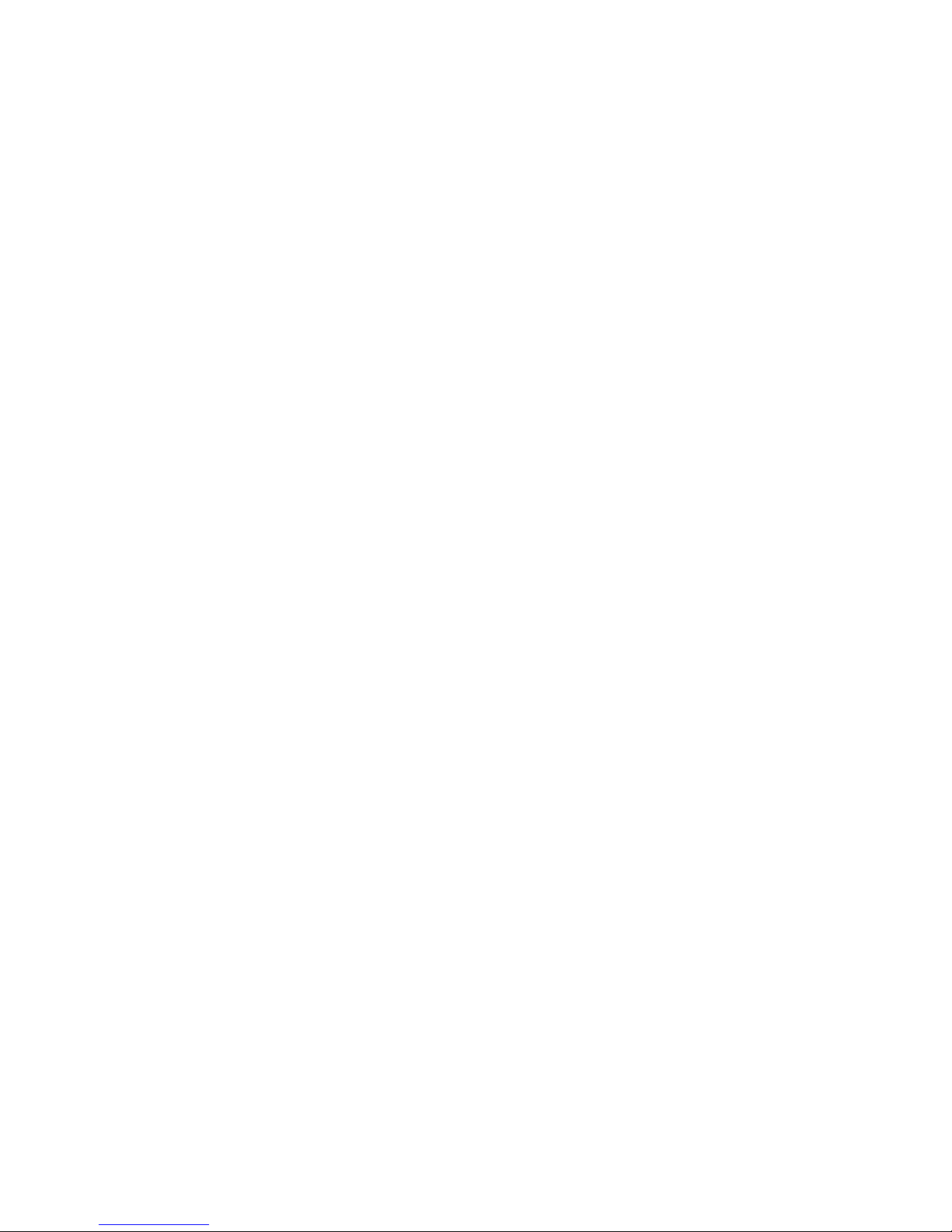
38 Office applications
38 Access your cloud data
39 Xtreamer camera
Chapter 4: Advanced Features
41 Firmware upgrade and installation!
!
43 TV File manager!
!
44 ES File manager!
!
46 Task Manager & Clean Memory
47 AirDroid
48 Basic KODI Media Server
53 Introduction into KODI Addons
55 MiraCast
Chapter 5: Safety
58 Safety
Chapter 6: Useful links
60 Contact & Support
| Xtreamer Whizz user guide4
Page 5
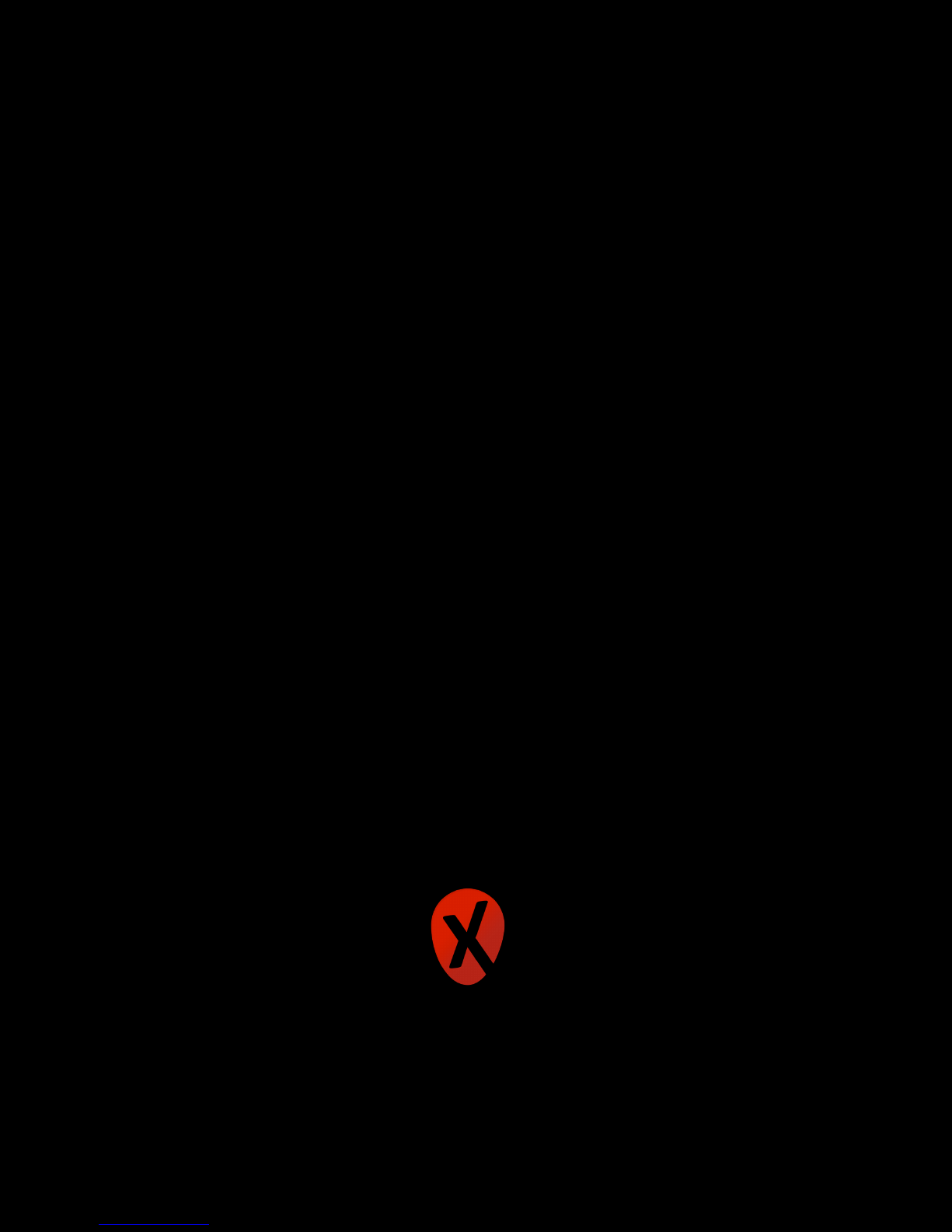
| Xtreamer Whizz user guide5
Chapter 1
Introduction
Page 6
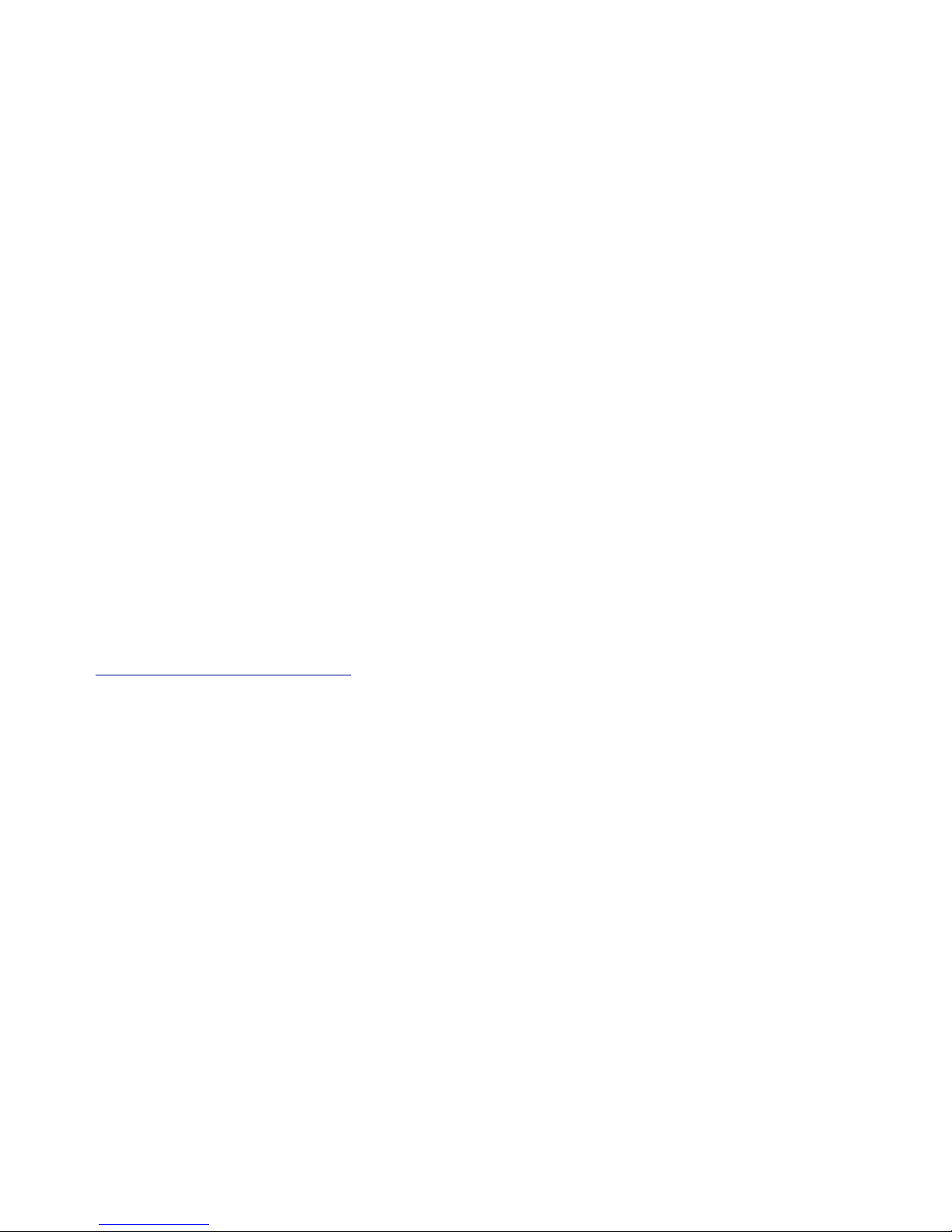
Welcome
Thank you for purchasing another innovative product from Xtreamer!
Before you begin using your Xtreamer Whizz, please read the Quick Installation Guide (included
with your device) and this User Manual. This manual contains product introduction, basic features
description, tips, cautions and other useful information, which will help you take full advantage of
features in your Xtreamer Whizz.
Please note that the company will not be responsible for loss of or damage to your personal data
as well as any other consequential loss as a result of the improper use of the product's hardware
or software, or caused by the product repair or any other unexpected incidents.
We shall not be responsible for any loss resulting from misunderstanding this manual and we shall
not be liable to third party for any loss or damage connected with using this product.
Xtreamer Whizz is our next-generation all-in-one Android Lollipop entertainment system that can
be used as a communication hub, a PC alternative and a media player and streamer that delivers
to your TV a high quality up-to 4K uHD video playback and a direct access to the best movies and
TV shows and programs available on the internet.!
!
Xtreamer Whizz features one of the most advanced and powerful Quad Core processors and an
incredible graphic GPU enabling you for the rst time ever to enjoy native H.265 HEVC hardware
decoding of HD audio&video on the Android ecosystem.
If you are unfamiliar with the Android OS, we would also advise you to visit the multilingual
Google Android knowledge base.
What can i do with Xtreamer Whizz?
While you are probably used to having Android OS on your mobile device, its features can enrich
your home experience as well giving you an opportunity to access an amazing variety of features
in your living room.
Xtreamer Whizz can be used as:
•
Multimedia player
•
Internet TV
•
Social Networks Portal
•
Work Station (with a mouse and keyboard connected)
•
Internet Browser
•
On-Line Shopping and Banking Portal
| Xtreamer Whizz user guide6
Page 7
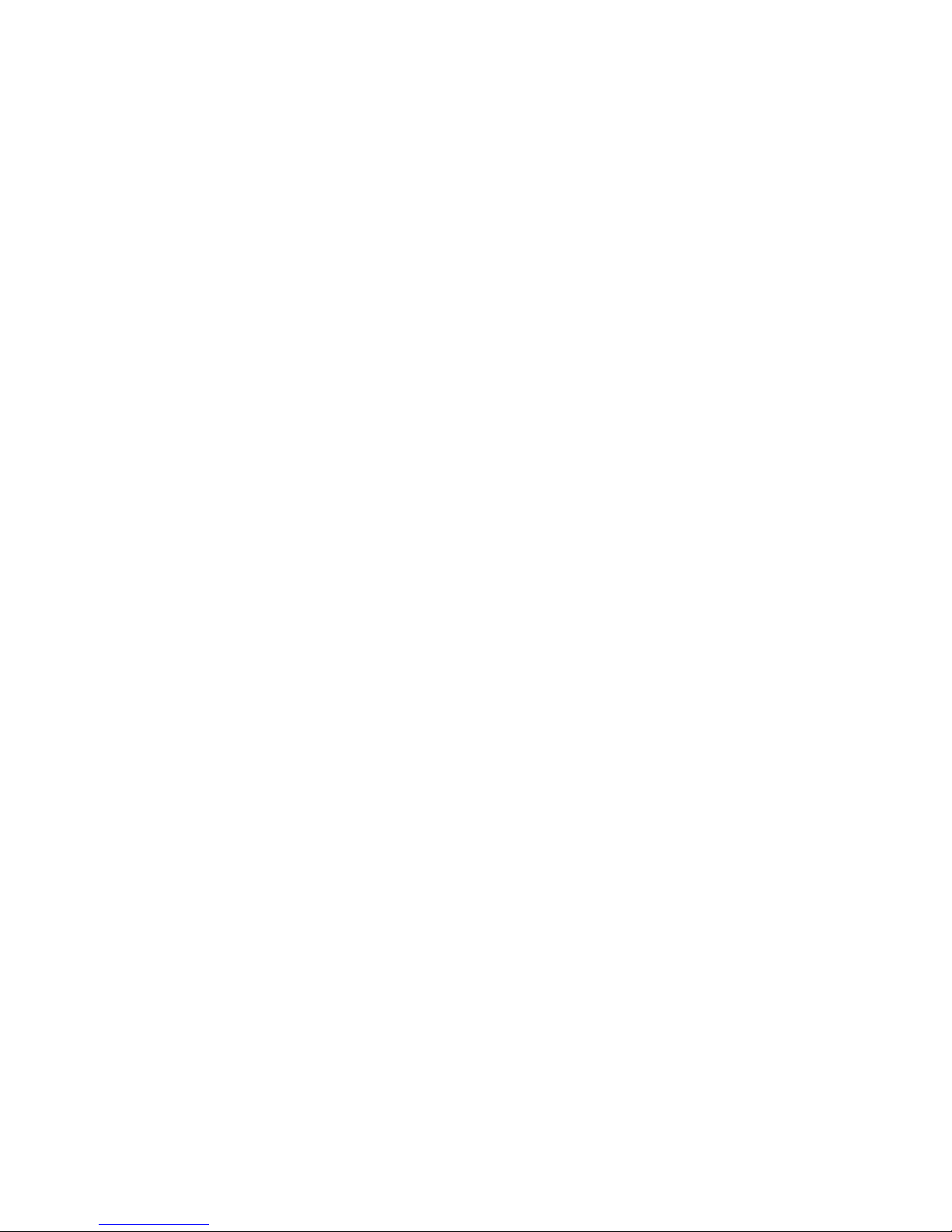
•
Communication Hub (Skype, Viber, Messenger apps)
•
Out-Of-The-Office Android PC (E-mails, Office programs)
•
Security Camera Hub
And much more…
Specs
Chipset: Processor: Amlogic S905H ARM Cortex-A53 Quad-Core/2.0GHZ
GPU: Penta Core Mali-450
Memory: FLASH: 16GB eMMC (ver. 5.0)!
SDRAM: 2GB DDR3
OS & UI: Android lollipop 5.1 OS (Xtreamer Android TV OS) with OTA upgrading!
Multilingual support as supported in Android lollipop 5.1!
** OpenElec Firmware available as alternative OS
Size: 127x 127x 25mm
Wireless Connectivity: 5G_802.11ac 2 x 2 MIMO (2.4 GHz / 5 GHz) Dual-band WiFi!
!
Wired Connectivity: Gigabit LAN (10/100/1000M)
Bluetooth: Bluetooth v.4.1
Video Output: 4K*2K, HDMI2.0 60fps!
H.265 hardware decoding up-to 4K
Power: DC 5V, 2A adapter included (CE, FCC, CCC certied)
Codec: HD MPEG1/2/4, RM/RMVB(8/9/10), H.264, H.265,HD AVC/VC-1, Xvid/!
DivX3/4/5/6, Divx HD, Divx Plus HD, RealVideo8/9/10
Supported Video Format: AVI/RM/RMVB/MKV/WMV/MOV/MP4/WEBM/DAT/VOB/MPEG/ !
MPG/FLV/ASF/TS/TP/3GP etc.
| Xtreamer Whizz user guide7
Page 8
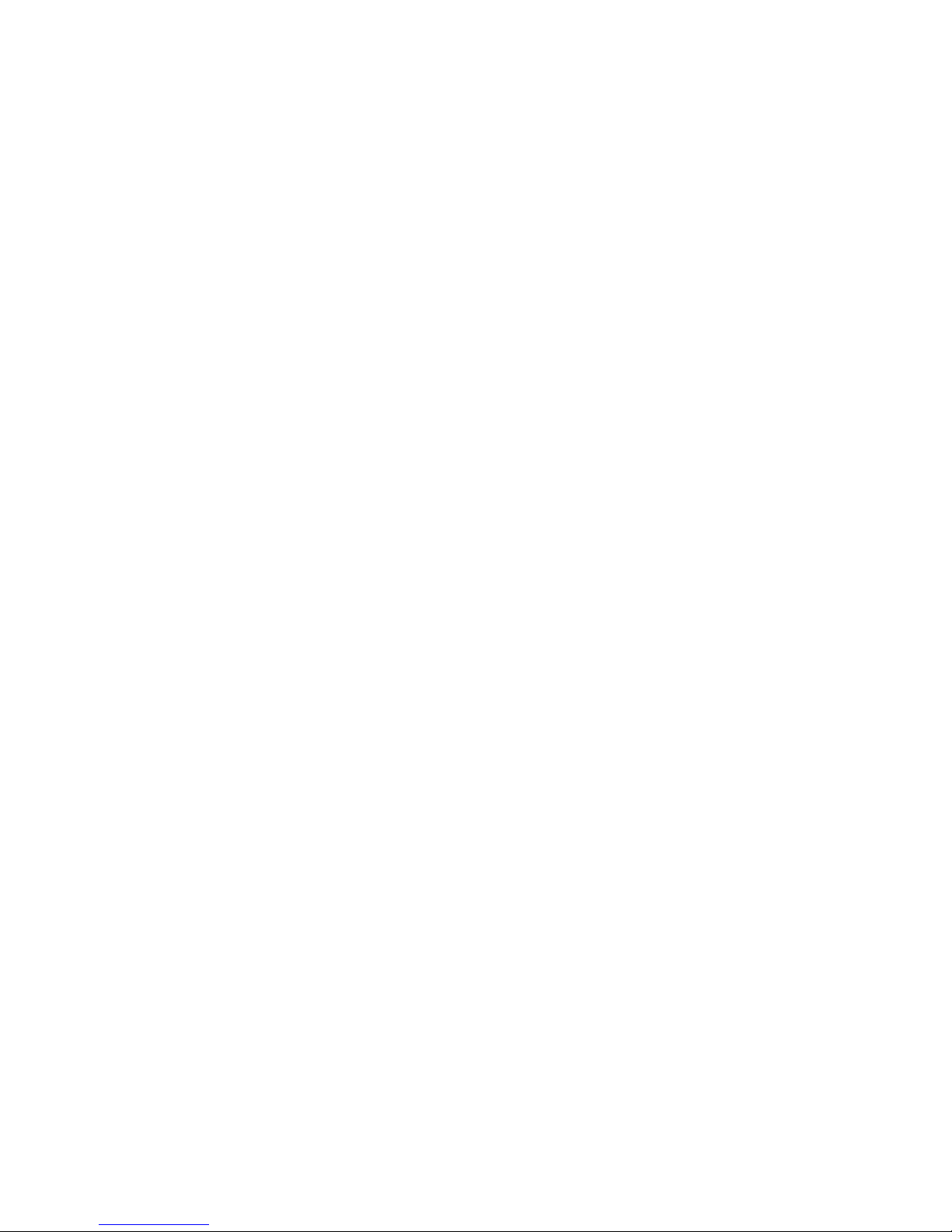
Supported Audio Format: MP3/WMA/WAV/APE/OGG/FLAC/AAC…etc!
!
Sound: Dolby&DTS hardware decoding
Supported Photo Format: HD JPEG/BMP/GIF/PNG/TIFF
Peripheral Interface: USB2.0 host X 2, SD Card Slot X 1, HDMI X 1, Optical X 1, AV out X 1, !
Giga Ethernet LAN(10/100/100M/1000M RJ45) X 1, DC-in X 1, External !
antenna 5G_2.4G wi 802.11. b/g/n/ac X 1
System optimization: Google TV Play Store, Airplay & DLNA by AirPin, YouTube, Clean KODI, !
Skype, Netix, etc pre-installed MiraCast, Setup Wizard
Package Content: Xtreamer Whizz, HDMI Cable, 5V 2A AC/DC Power Adapter, IR remote !
control, Quick start guide
Please note: that supported formats vary depending on a player application you are using.
| Xtreamer Whizz user guide8
Page 9
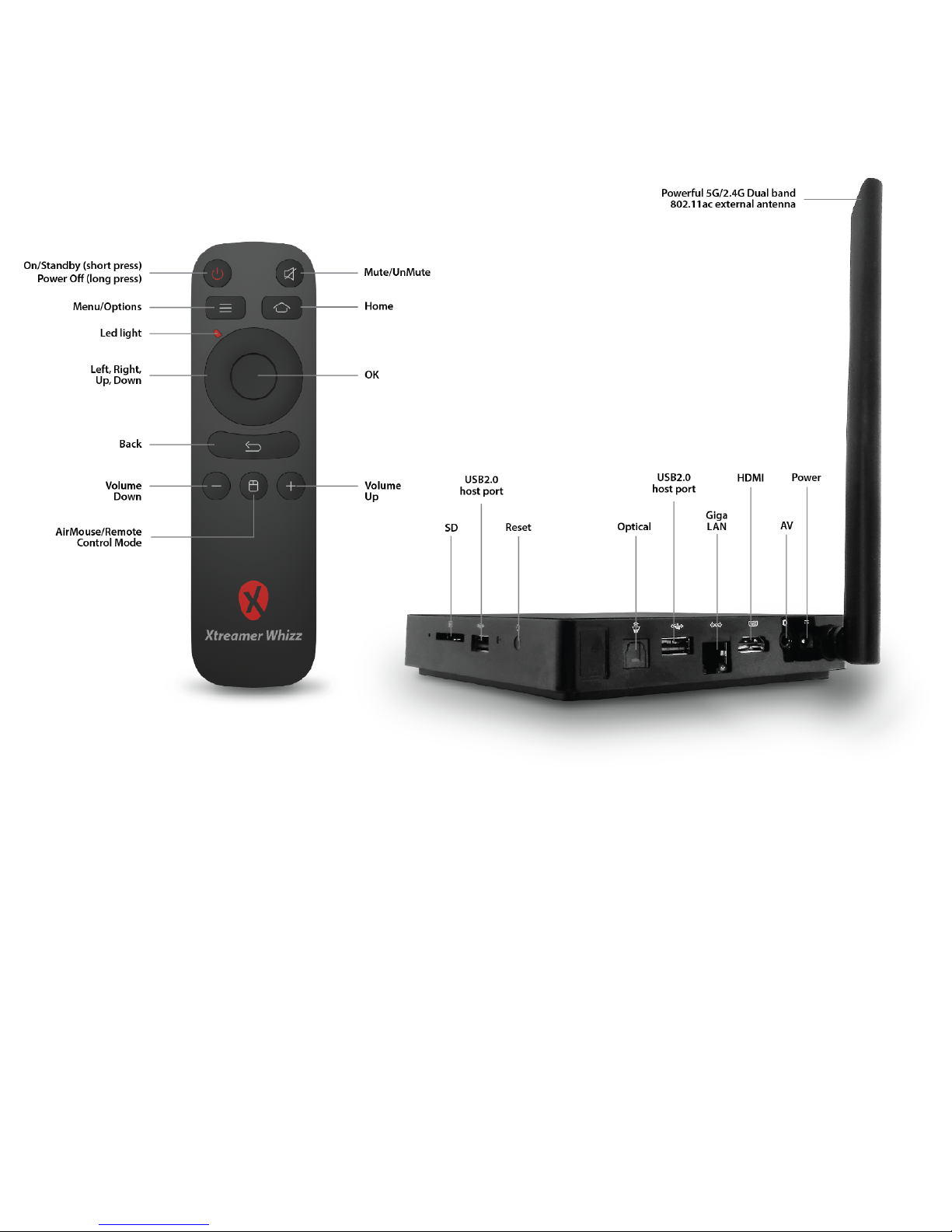
Quick overview
| Xtreamer Whizz user guide9
Page 10

| Xtreamer Whizz user guide10
Chapter 2
Connecting
Page 11
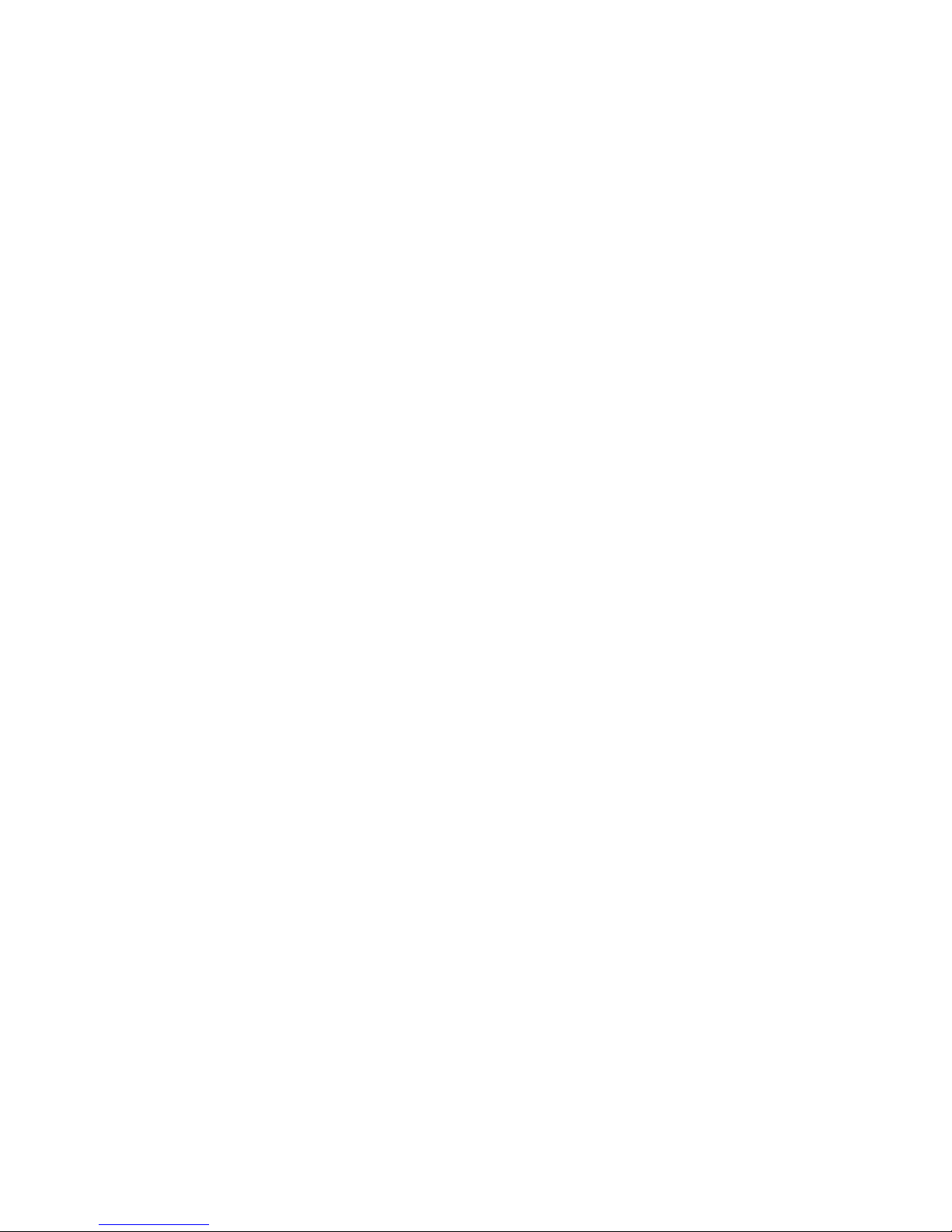
What do you need?
In order to start using the Xtreamer Whizz you need:
High-denition TV
- A high-denition TV capable of displaying 720p or 1080p video - 4K capable TV is a bonus.
Cables
- An HDMI cable to connect Xtreamer Whizz to your TV.
- An optical audio cable (optional) to connect to an amplier or a receiver.
Network
- A Wi-Fi wireless network (wireless video streaming requires 802.11a, g, or n), or Ethernet (wired) !
network connection.
- A broadband Internet connection.
Software and accounts!
- No additional software is required for you to use Xtreamer Whizz. !
- Gmail (Google) account is required in order to use the full functionality of your Xtreamer Whizz !
and access Google Play Store.!
!
Please note that some online services (such as Netix, Hulu etc) require a separate account and, in
some cases, a subscription.
Note: You can access and control your device remotely using AirDroid or any similar application.!
!
| Xtreamer Whizz user guide11
Page 12
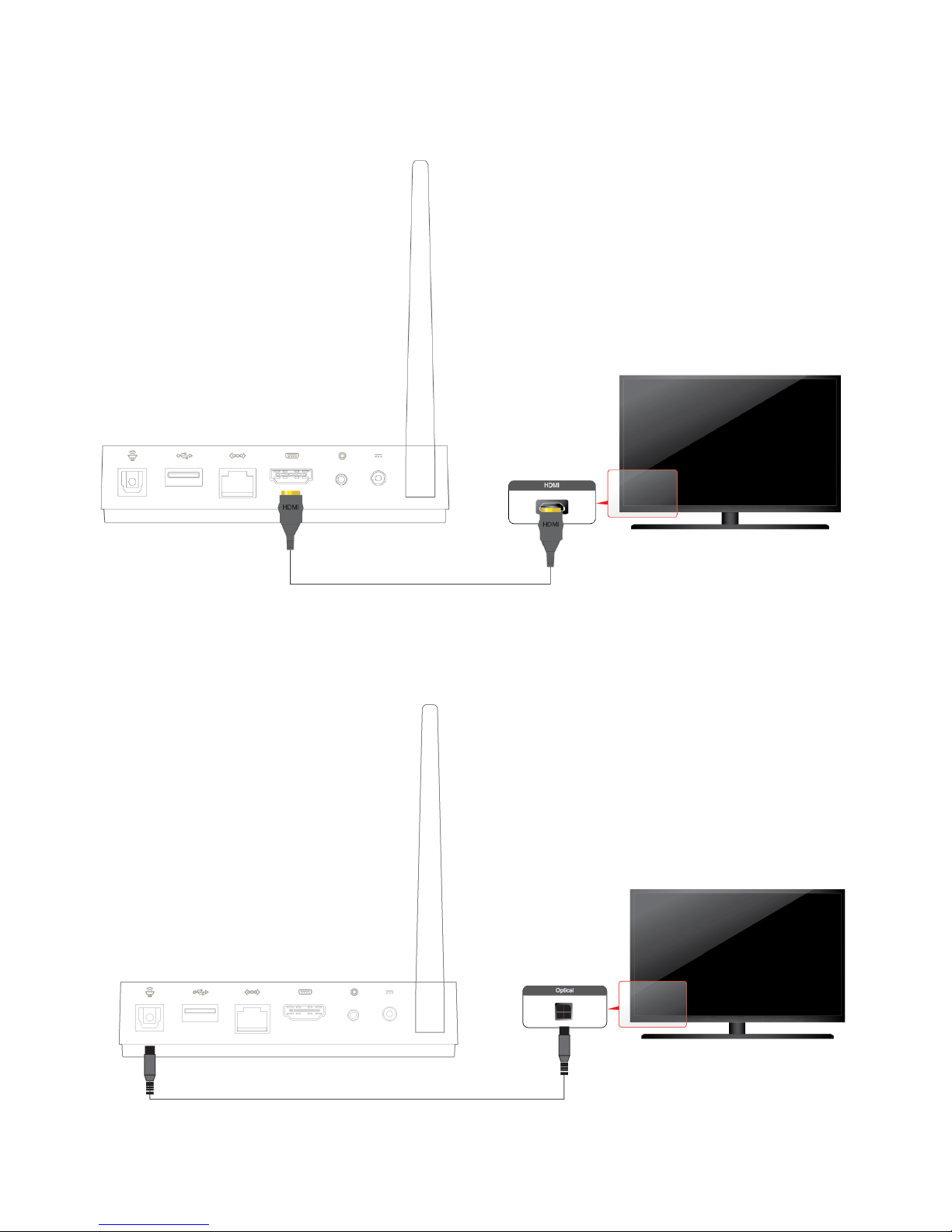
Connecting Xtreamer Whizz
HDMI
Optical
| Xtreamer Whizz user guide12
Page 13
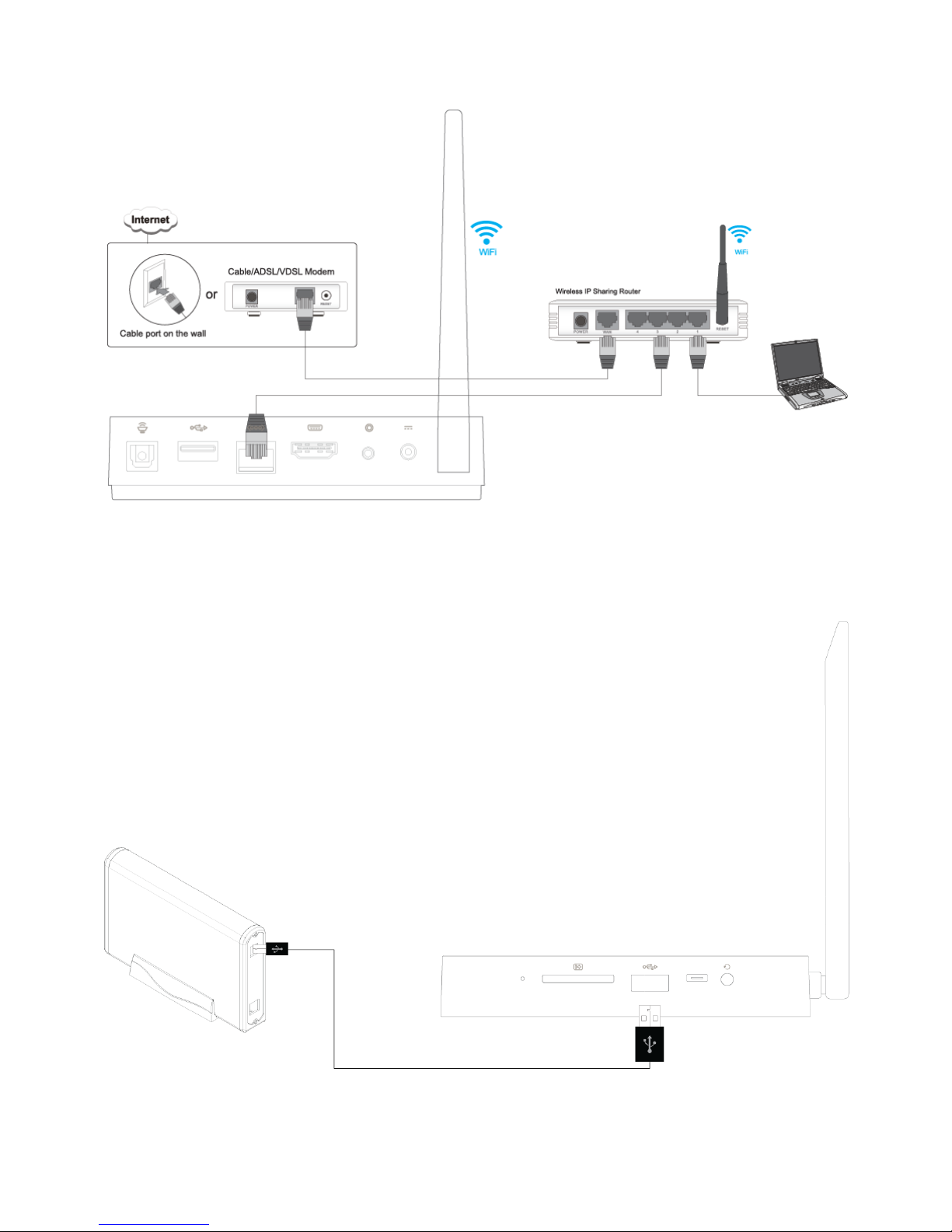
Network
Connecting an external USB drive
| Xtreamer Whizz user guide13
Page 14
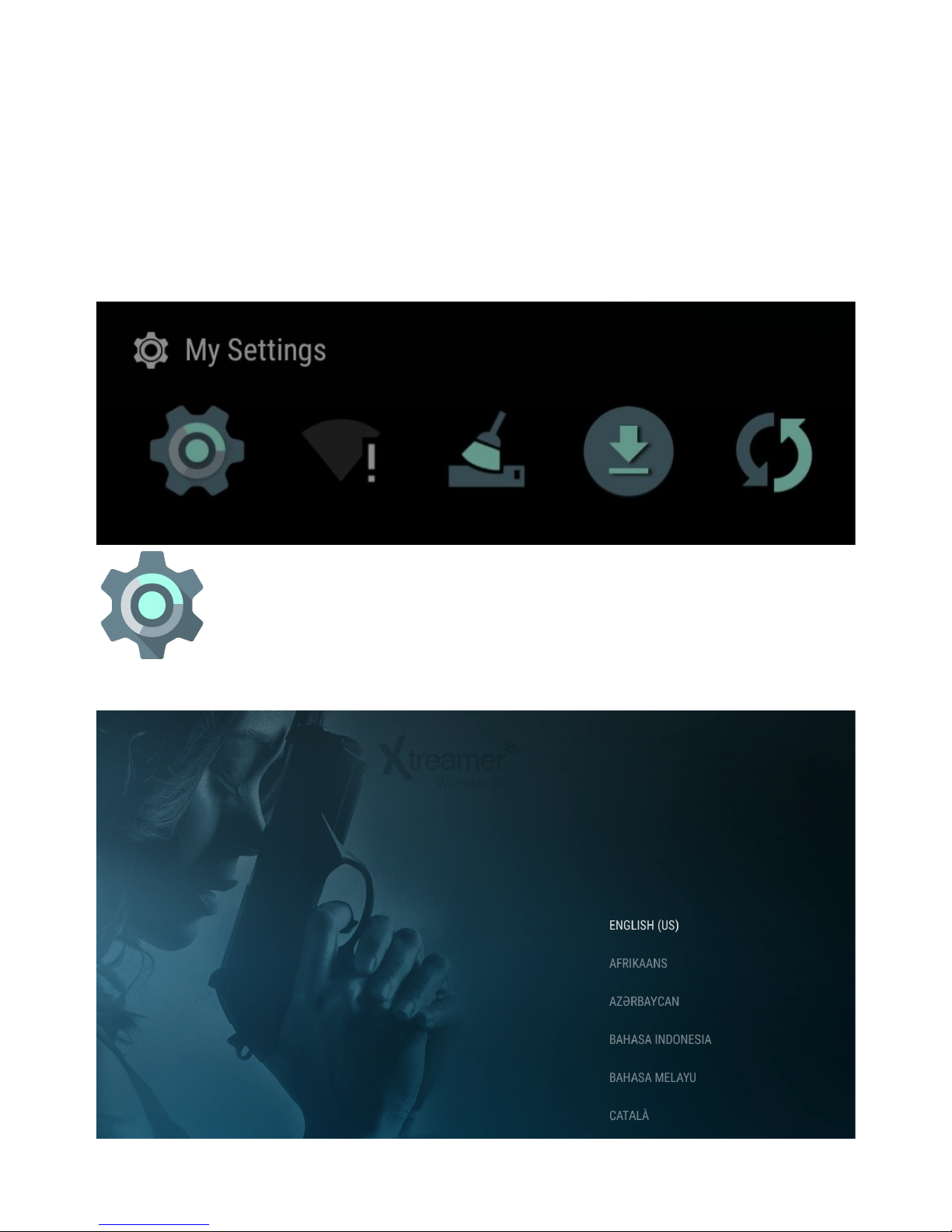
Connect the power cord to your Xtreamer Whizz and the other end to a power outlet. Turn on
your TV and make a selection from the input type settings – these will depend on your TV.
First setup
Once you start the device we advise you to navigate directly to Settings to set it up.
Choose user-interface language in Languages:!
| Xtreamer Whizz user guide14
Page 15

Connect to your home network in Network (more below)!
And add your Google account in order to be access Android apps from the Play Store in the
Personal section:!
Now your Xtreamer Whizz is ready.
| Xtreamer Whizz user guide15
Page 16
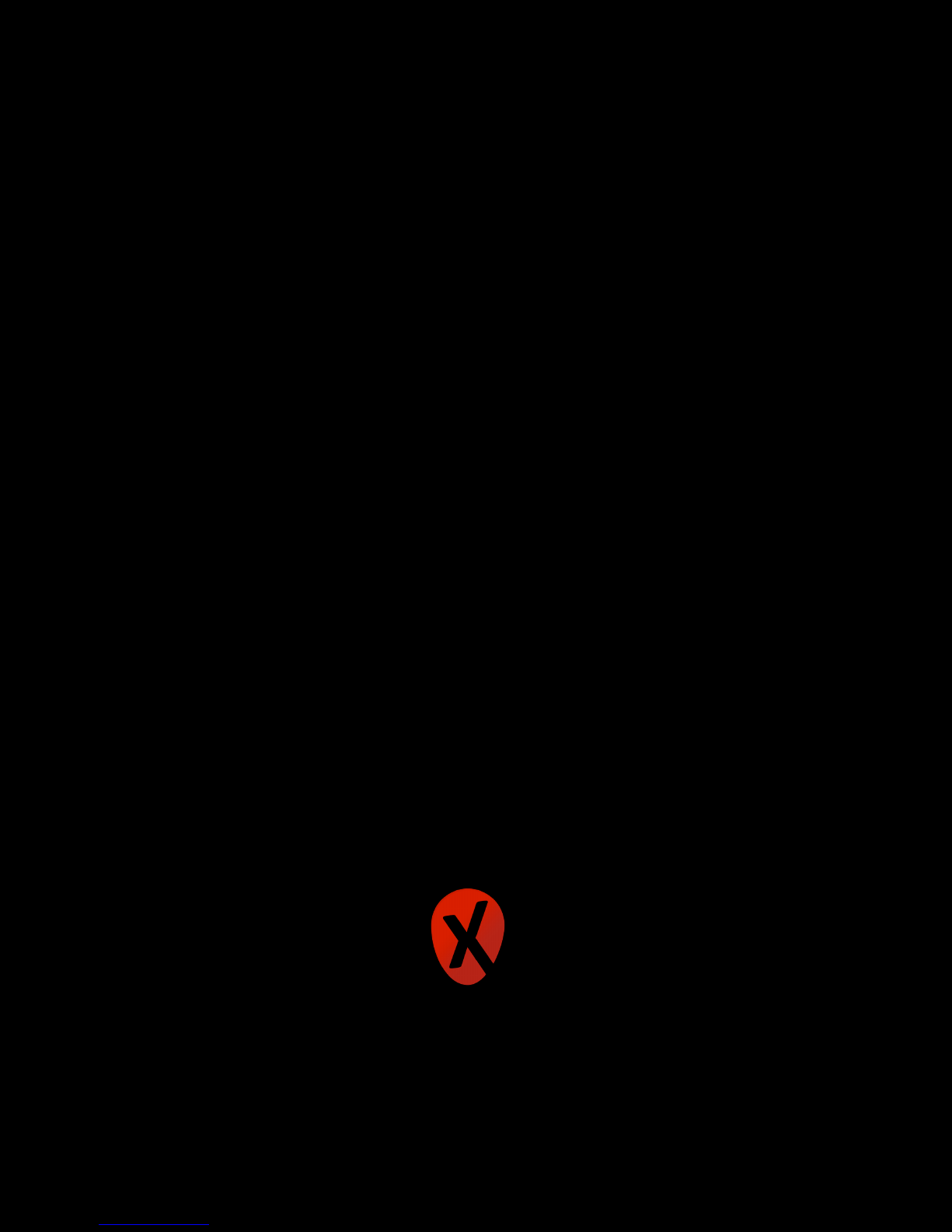
| Xtreamer Whizz user guide16
Chapter 3
Use
Page 17
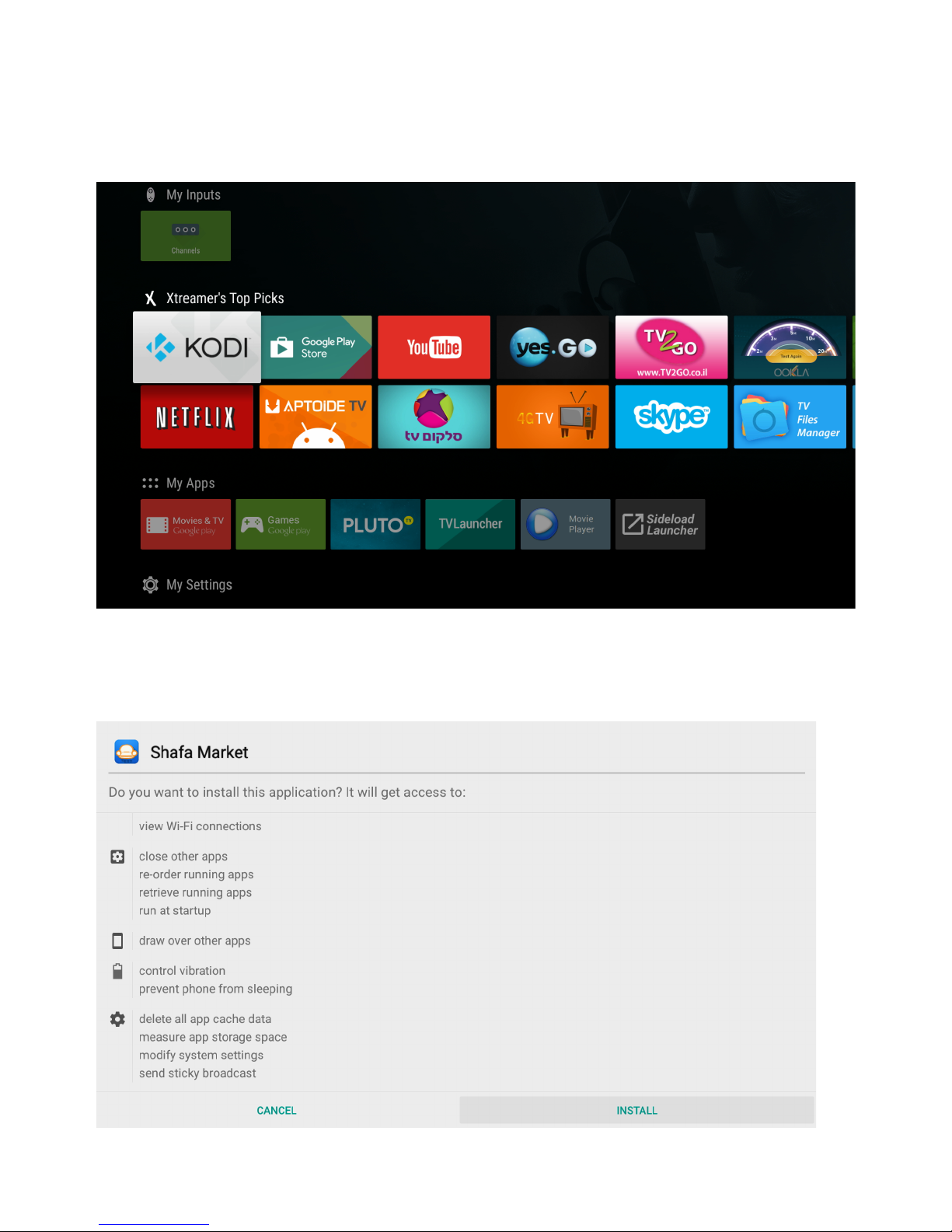
Basic functionality
Similar to the stock Android the interface of Xtreamer Whizz uses a series of Home Screens.!
In case of our device, these screens as split by categories such as Movies, TV, Games etc.
You can use arrow keys to navigate and click OK to make a selection.
In order to open an application simply click on one to choose it and then once again to conrm
your selection. If an application needs to be downloaded the system will prompt you and offer to
download it to your Whizz.
| Xtreamer Whizz user guide17
Page 18
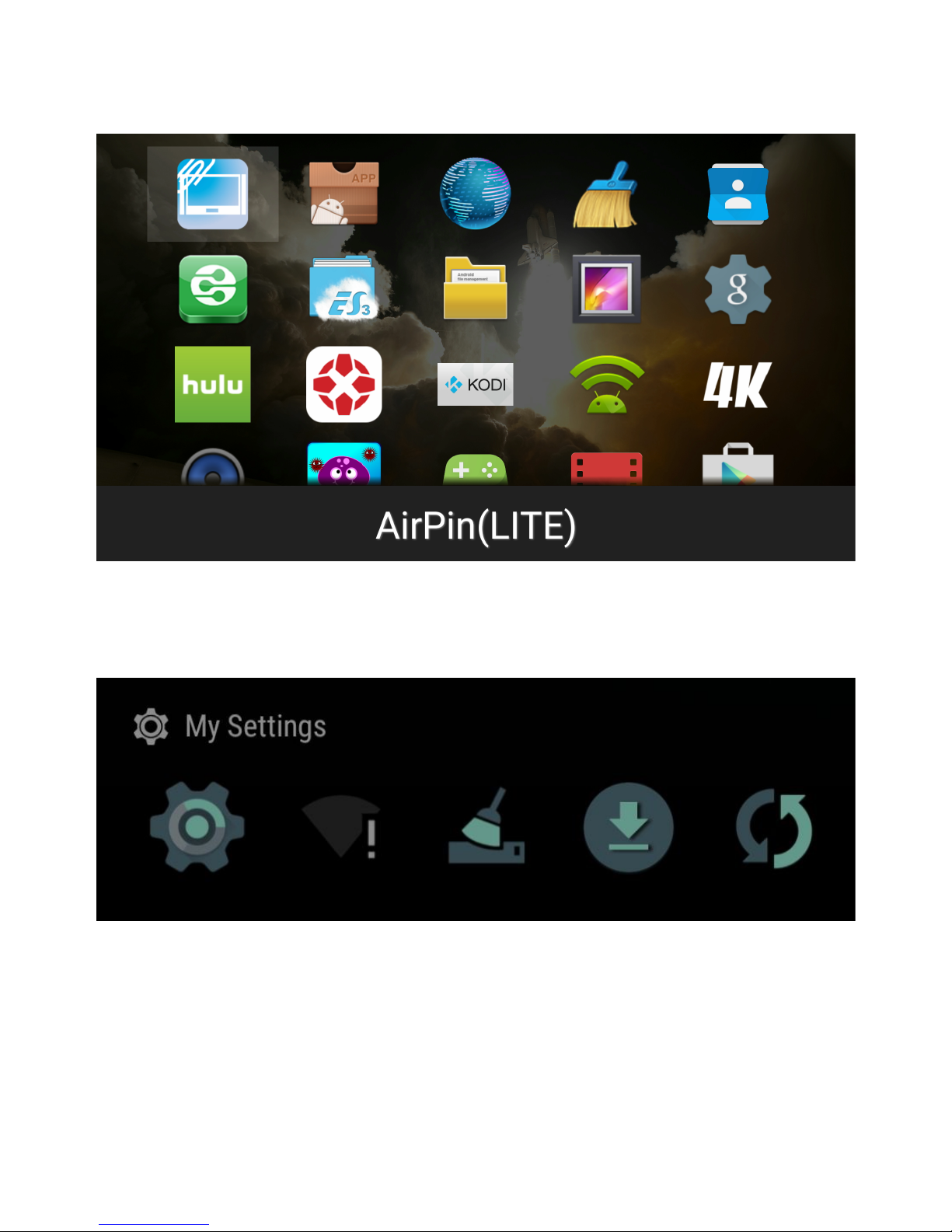
The full list of applications can be accessed from Sideload Launcher application in the My Apps
section.
You can enter Settings, check your Network connection, clean memory, check downloads or
reboot your device from the My Settings category bottom of the Main page
| Xtreamer Whizz user guide18
Page 19

Basic settings
While you can start using some of the features right away, entering some settings is essential.
First of all, you need to set up network to connect to your local net and to the Internet.
Choose the connection type and enter all the required settings.
| Xtreamer Whizz user guide19
Page 20

Then you need to set your video and audio output:
Select the desired resolution:
Make sure you choose the best possible output your TV supports.
| Xtreamer Whizz user guide20
Page 21

Adjust the screen size for the best t using Overscan:
Please choose the correct audio output option depending on your setup.
| Xtreamer Whizz user guide21
Page 22

Set up Time and Date in the Preferences.
Note: If the date is set incorrectly the Google services might not work.
To change UI language – Preferences → Language
| Xtreamer Whizz user guide22
Page 23

By adjusting the Preferences → Keyboard settings you can add additional layouts to the virtual
keyboard allowing you to type and search using different languages.
| Xtreamer Whizz user guide23
Page 24

| Xtreamer Whizz user guide24
Page 25

Add Accessories → Bluetooth tab will help you to enable the Bluetooth functionality and to
connect your Xtreamer to another device such as Bluetooth capable headphones.
Other options can be used to better customize our device to perfectly suit your needs.
Changing your UI
Launcheris the name given to the part of theAndroiduser interface that lets users customize the
home screen, launch mobile apps, make phone calls, and perform other tasks on AndroidOS
devices.
While Android TV launcher is beautiful and carefully designed for HD TV it lacks certain elasticity
and not really opened to customization. You can – should you want to – install other launchers.
Your Xtreamer comes with one already installed – TV Launcher.
To change your interface, please navigate to Settings → More Settings → Home and choose the
launcher you want to use.
| Xtreamer Whizz user guide25
Page 26

TV Launcher is fully open and can be customized in any way you want to.
| Xtreamer Whizz user guide26
Page 27

| Xtreamer Whizz user guide27
Page 28

Other settings and useful apps
Update section is used for OTA (Over-the-Air) rmware updates. The system will automatically
check if an update is available. Or you can check via Settings → Update
And the Settings → Device → About will provide general information about your device including
the Android OS and rmware version.
| Xtreamer Whizz user guide28
Page 29

Remote: Enable Remote and then use this application to control your Whizz from an Android
device connected to the same network.
Play Store
Xtreamer Whizz is fully compatible with Google Play Store. However Play Store installed on your
device automatically lters applications will only show you apps specically designed for big
screen TV and Android TV interface. Once installed these apps will automatically appear in the My
Apps section of the Main Screen.
| Xtreamer Whizz user guide29
Page 30

If you want to install other apps connect to the Google Play Store browser version from any
device, login and choose an application. When you click on the Install icon you then will be able to
choose a device:
Navigate to SideLoad Launcher to access the full list of installed applications.
Playing media les
We have installed several media-player and media-server applications on Xtreamer Whizz to give
you the best possible solutions to playing your media les from local and network sources.!
!
KODI is probably the most popular video player and media server today. With its multitude of
features and many thousands of extensions it can provide you with the very best experience.
If you are new to KODI please check out this guide.
| Xtreamer Whizz user guide30
Page 31

Please note that different players have different features and different lists of supported formats.
| Xtreamer Whizz user guide31
Page 32

In some cases you might need to install additional codecs.
You can also install any alternative player from Google Play Store.
Please note that while browsing your device using a File Manager application you have an option
to choose which media player to play a le with.
"
| Xtreamer Whizz user guide32
Page 33

"
Streaming online media
Xtreamer Whizz comes with a variety of pre-installed applications providing access to millions of
hours of online entertainment: movies, TV-shows, sports, news, Internet live radio, videos and
podcasts.
First of all, on the Main page there is My Inputs application
It will allow you to access hundreds of live Internet channels:
| Xtreamer Whizz user guide33
Page 34

Other streaming applications can be found in My Apps section of the Main page such as TV2GO.
| Xtreamer Whizz user guide34
Page 35

Please note that the quality of streaming depends on your Internet connection and the network
environment.
Some streaming services available on the Net require a separate payment or subscription. Some
might be limited to only certain regions.
| Xtreamer Whizz user guide35
Page 36

Internet browsing
Xtreamer Whizz comes pre-installed with a powerful Internet browser that provides a userexperience virtually undistinguishable from a PC - Adobe Flashsupport included. A couple of
browsers can be also found on the Main Screen ready for download such as Puffin which is
considered to be the fastest Android browser today.
As with any other service you can install another browser app should you prefer to.
Useful Tip: When you are using Google Chrome, it is possible to sync any bookmarks that you
have saved. It means that you can now keep your favorite bookmarks (from any account and any
device) at your ngertips. Additionally you can override a browser’s text size, thereby enabling
you to easily zoom in and out of Web articles.
| Xtreamer Whizz user guide36
Page 37

Social media
Facebook, Twitter, Google Plus,Linkdin - socialize your XtreamerWhizz experience byconnecting
with people that shareyou passion.
Communications
There are many communication, chatting, conference and video calls apps on Android that will
allow you to easily contact your friends, family and colleagues using Xtreamer Whizz.
Connect your computer camera to your Whizz. We have tested many popular Logitech and
Microsoft models but you should have no issues with other brands as well.
| Xtreamer Whizz user guide37
Page 38

Office applications
You can also use your console as a full functioning substitute for a work PC with Android based
Office apps available on Google Play Store.
Simply connect your Whizz to an HDMI capable computer monitor and a regular mouse and
keyboard.
Access your cloud data
With Dropbox and Google Drive,you can take pictures or movie clipon your iPad, iPhone, iPod
touch,Mac or PC and watch them onyour TV instantly. It’s the easiest way to get instant access to
your content, no matter which device you’re using.
| Xtreamer Whizz user guide38
Page 39

Xtreamer Camera
Xtreamer Camera is a high quality premium device for private security, video surveillance,
homecare, small business monitoring and so on. !
You can nd details about the device HERE.
Xtreamer Whizz allows you to access your Xtreamer camera directly from your TV.
Please check the Quick Installation Guide on your camera for details and the connection
procedure.
| Xtreamer Whizz user guide39
Page 40

| Xtreamer Whizz user guide40
Chapter 4
Advanced Features
Page 41

Firmware upgrade and installation
Updater application
The device will check for updates and install them automatically. To check if there is an update
available, go to the Updater application in the Apps list (remember, that there is a dedicated
button on your controller)
In some cases it might be necessary to run the manual procedure.
** This update should be performed using a USB disk formatted to FAT32. We recommend using a
smaller one up-to 4GB. Your Xtreamer regards it as an external storage/udisk!
!
STEPS - PLEASE READ THEM ALL BEFORE PROCESS STARTED!
!
(1) STEP 1: Download the update le.!
!
(2) STEP 2: Extract the le to your PC!
!
(3) STEP 3: Copy the extracted zip le content to the root of a USB disk that was formatted to a
FAT32 (NTFS will not work). !
!
(4) STEP 4: In this stage we will try let the update script to try wiping your system and installing
itself automatically within the RECOVERY mode of the machine. In order to do this we need you to
go into recovery mode.!
!
Follow these steps to go into recovery:!
| Xtreamer Whizz user guide41
Page 42

(1) Insert your USB disk into one of the USB hosts slot in your Xtreamer.!
(2) Connect the HDMI cable to the TV and your Whizz and make sure the TV is on!
(3) Remove the power cable from the Xtreamer!
(4) At the side of your Whizz there is a reset button. Press and hold the button while you insert the
power cable to its place. Keep pressing the reset button and now watch the screen for the
operation to start. It may take 5-10 secs to start. When you will see on the screen the Android logo
you can remove the toothpick from the RESET button.!
!
!
*If for some reason your machine failed the update process automatically you can still perform the
update the manual way. Go into Recovery mode using the RESET button method described
above. First: wipe factory reset and clean cache partition. Then go back to the Main Menu of the
Recovery screen and Select install update from external storage===> udisk.
And select the zip le you copied to the USB. Select install and wait 10 min for the process to be
done. The machine will restart automatically. Please be patient and don't interrupt the process.!
!
(5) STEP 5:VERY IMPORTANT!!!!Setup the Xtreamer Whizz Time and Date. Ignoring this step will
result in failure of Google services to function properly.
The device will boot into Recovery mode and automatically start the upgrade procedure.
Using the same method but without a USB disk with rmware les you can enter Recovery mode
any time.
| Xtreamer Whizz user guide42
Page 43

TV File Manager
A nice le manager with a neat user-interface and a variety of nice feature.
Long-press on the OK button will select a le and Menu button will provide extra options
| Xtreamer Whizz user guide43
Page 44

ES File manager
ES File Manager is a convenient tool for managing les on your device, your network and your
cloud storage services.
To access additional options please long-press the Left-Click button on your Air Mouse.
| Xtreamer Whizz user guide44
Page 45

You can initialize any supported le from the File Manager by pressing OK button on the le's
icon. The corresponding application will automatically start. If several apps support the same le
format, you will be given a choice by the system:
| Xtreamer Whizz user guide45
Page 46

By choosing ALWAYS option you will bind the specic format to the chosen app.
!
Task Manager & Clean Memory
Task Manager reclaims Android device resources by cleaning caches, closing apps and processes, and
deleting junk les, leftovers, and other unnecessary items.
For fast memory clean you can simply click on the Cleaner icon on the bottom of the Main Screen.
"
"
"
"
| Xtreamer Whizz user guide46
Page 47

AirDroid
AirDroid is a fast, free app that lets you wirelessly manage & control your Android devices (phone
& tablet) from a web browser. It’s designed with the vision to bridge the gap between your
Android device and web browser, on desktop computers or tablet devices, on Windows or Mac.
- SMS: send and receive individual or group messages.!
- Apps: Import and export .apk les.!
- Files: Manage les on Android and transferring les between Android and computer.!
- Photos: View and manage photos on Android and transferring photos between Android and
computer.!
- Music & Videos: Play and manage music & videos on Android and transferring them between
Android and computer.!
- Ringtones: Set music as ringtone and export any ringtone.!
- Contacts: View and edit all the contacts.!
- Screenshot: View the real time screen of Android devices, take static screenshots.
Simply start the app and open your favorite web browser, input the address and Dynamic
Password to login to AirDroid Web Desktop.!
Detailed steps:!
Tips: The Android device and computer need to be connected to the same Wi-Fi network to be
able to connect.!
1.Open AirDroid on your Android device and tapStart. The web address (looks likehttp://
192.168.xxx.xxx:8888) to visit will be revealed, and a new Dynamic Password will be generated or
the Predened Password will be displayed (looks as predened).!
2.Open your favorite web browser to visit the web address above. Enter the Dynamic Password
or Predened Password from the previous step and clickLogin.!
3.You’ll login to the AirDroid Web Desktop.!
| Xtreamer Whizz user guide47
Page 48

Basic KODI Media Server
"
What is KODI?
KODI is one of the primary multimedia solutions on your device. This is an Android version a
popular software media player and entertainment hub.
KODI main screen
KODI main screen provides an easy access to the most functions of the application (such as
Movies, Music, Programs and more) as well as the System Settings.
Use arrow key and OK button for fast and easy navigation.
Adding Files
While you can just use KODI with plain le views, adding/scanning les to the library will add rich
features such as cover art, summaries, thumbnails, trailers, and more.
| Xtreamer Whizz user guide48
Page 49

Adding Video Files
Step 1:Click "Videos" in the home screen menu.
Step 2:Now click "Add Source".
| Xtreamer Whizz user guide49
Page 50

Step 3:The "Add Video Source" screen will be displayed. Then click the "Browse" button.
Step 4:Now browse to where you keep your videos stored. Once you have found the folder you keep your videos in, click the "OK"
button.
| Xtreamer Whizz user guide50
Page 51

If your video library is kept on a network device, please check this KODI Wiki Article about settings
up your network shares.
Step 5:Name this Video Source however you like. If it is a movie folder, you will probably want to name it "Movies", and if it is a TV
Show folder then you will probably want name it TV Shows. The name doesn't matter to KODI. Then click “OK".
| Xtreamer Whizz user guide51
Page 52

Step 6:The set content window will display, this is where you tell KODI what type of media is in the folder. Press the down arrow
until you reach the correct type (in this example movies)
Step 7:There are a number of options underneath. Go through them, and then click OK.
Step 8:Press Yes the scan the content to the library (if no is pressed, it can be scanned later).
| Xtreamer Whizz user guide52
Page 53

Adding Music Files
In order to be able to include information on your music collection in the library, KODI needs your
music to be tagged. When your collection is scanned, KODI stores all the tagging information
(artist, album, year, genre, etc.) in the database which allows you to efficiently search and manage
your music collection. Today most media applications and players (e.g. iTunes / iPod) organize
music by this ID tag information.
Adding Pictures
Adding sources for yourpicturesfollows the same method as adding other media sources. From
the Home Page navigate to Pictures, select Add Source and browse to the location of your picture
les.
Settings
While most device options are congured in the System Settings, you can tweak some of them in
the KODI System tab.
For more information about the KODI (including video guides) please visit KODI Wiki page.
| Xtreamer Whizz user guide53
Page 54

Introduction into KODI Addons
The beauty of KODI is its ability to expand through the use of addons. Depending on what you are
into there will always be a plugin which will help expand the feature set of yourXtreamer. These
plugins enable you to build a real media powerhouse right in your living room with access to
games, sports, music and Internet video.
The KODI version on you Xtreamer is what they call “clean” and only has the default addons preinstalled but there are literally thousands of them.
For details about the KODI addons please have a look at these articles:
Official KODI Addon page
A list of Popular Addons
| Xtreamer Whizz user guide54
Page 55

Miracast
Miracast is a peer-to-peer wireless screencasting standard formed via Wi-Fi Direct connections in a
manner similar to Bluetooth. It allows you to mirror the screen of your mobile phone or tablet to
your TV using Xtreamer Whizz.!
!
First of all, you need to make sure that both devices are on one WiFi network and enable the WiFi
on your Android device!
!
!
Then go to ANDROID SETTINGS -> DISPLAY to enable CAST SCREEN
!
On the main page of your Whizz there is a Miracast icon. Click on it.
Once your Android device is detected by the Console, click on the icon (for example Xtreamer
Ban-G).!
The connection might take a few seconds.
| Xtreamer Whizz user guide55
Page 56

Then you will see on your phone:
And the screen of your Android device will appear on your TV.
| Xtreamer Whizz user guide56
Page 57

| Xtreamer Whizz user guide57
Chapter 5
Safety
Page 58

•
Do not use this apparatus near water.
•
Clean only with dry cloth.
•
Do not block any ventilation openings. Install in accordance with the manufacturer’s
instructions.
•
Do not install near any heat sources such as radiators, heat registers, stoves, or other
apparatus (including ampliers) that produce heat.
•
Protect the power cord from being walked on or pinched particularly at plugs,
convenience receptacles, and the point where they exit from the apparatus.
•
Only use attachments/accessories specied by the manufacturer.
•
Unplug this apparatus during lightning storms or when unused for long periods of time.
•
Do not operate this device outside the temperature range of 5°C–35°C (41°F–95°F).
•
Do not drop or shake the device.
•
Do not move the device when it is powered on.
•
Power supply cords should be routed so that they are not likely to be walked on or pinched
by items placed upon them or against them.
•
Do not overload wall outlets.
| Xtreamer Whizz user guide58
Page 59

| Xtreamer Whizz user guide59
Chapter 6
Useful Links
Page 60

Since the device is constantly in development, we cannot possibly provide all the information
about it in one document.
For more information please visit:
Main Site: www.xtreamer.net
Forum: http://forum.xtreamer.net
We also maintain a fully searchable Knowledge Base: http://forum.xtreamer.net/Support/
Mobile Knowledge Base with sections dedicated to Android OS: http://forum.xtreamer.net/
Support-Mobile/
If you are unfamiliar with the Android OS, we would also advise you to visit the multilingual
Google Android knowledge base.
If you have any questions contact our TECHNICAL SUPPORT
| Xtreamer Whizz user guide60
