Page 1
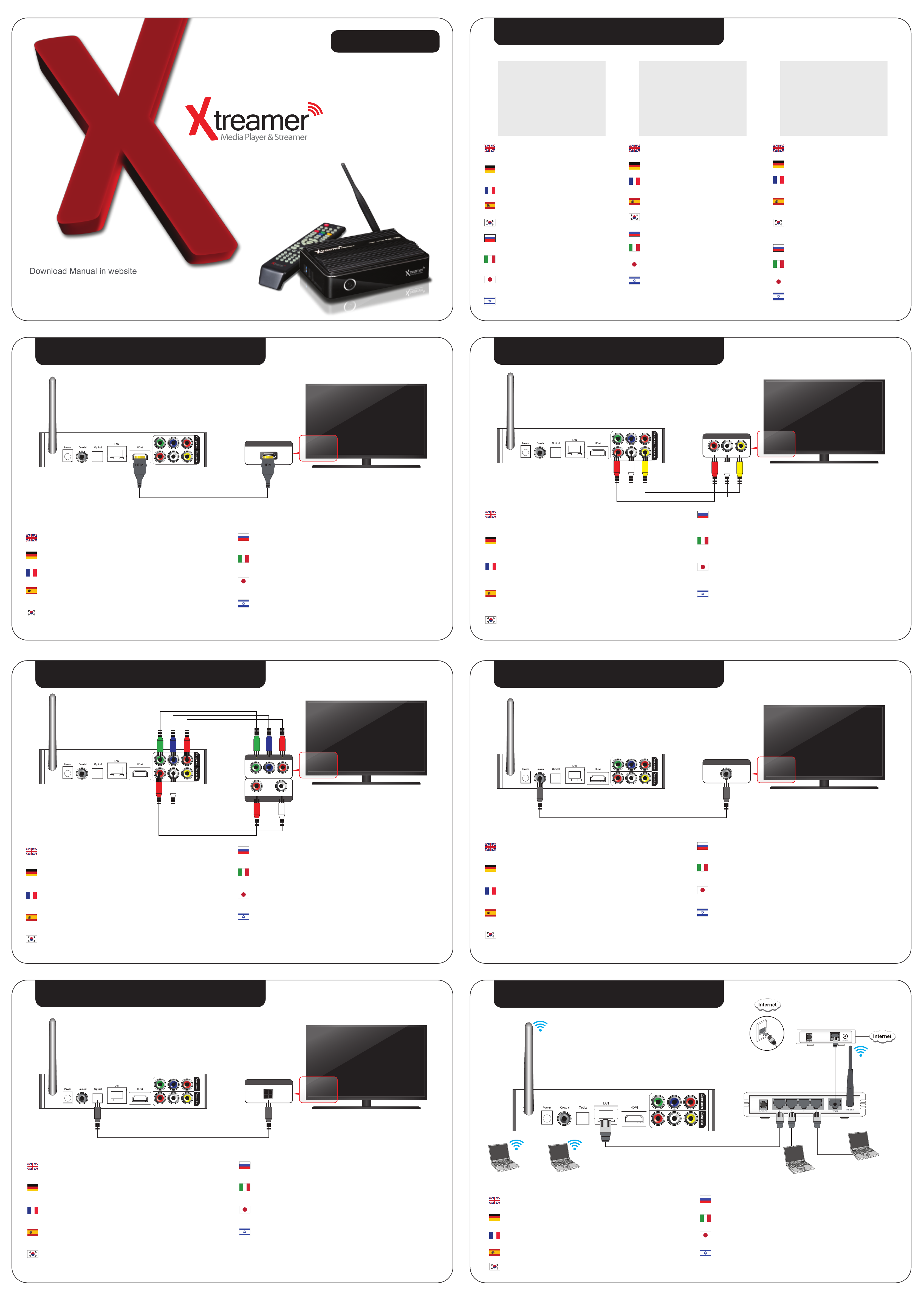
Quick Start Guide
SideWinder2
HardDisk Installation
Download Manual in website
http://www.xtreamer.net
Make your whole house an entertainment center
Remove the HDD cover on the top of product by pull and
separate the HDD guard from the main body of Xtreamer
SideWinder2.
Entfernen Sie die Abdeckung oben am Gehäuse, indem
Sie daran ziehen. Ziehen Sie die Festplattenhalterung
aus dem Gehäuse heraus.
Retirez le couvercle du disque dur sur le haut du produit
par traction.
Retirar la tapa superior como se indica en la imagen,
tirando hacia arriba
하드디스크를 장착하기 위하여 Xtreamer SideWinder2
윗부분의 HDD가이드를 힘껏 당겨서 분리합니다.
Remove the HDD cover on the top of product by pull and
separate the HDD guard from the main body of Xtreamer
SideWinder2.
Remove the HDD cover on the top of product by pull and
separate the HDD guard from the main body of Xtreamer
SideWinder2.
Remove the HDD cover on the top of product by pull and
separate the HDD guard from the main body of Xtreamer
SideWinder2.
Remove the HDD cover on the top of product by pull and
separate the HDD guard from the main body of Xtreamer
SideWinder2.
Connect the HDD guard and SATA HDD as shown in the
picture. Fasten screws.
Setzen Sie die SATA-Festplatte in die Halterung ein, wie
im Bild zu sehen, und ziehen Sie die Schrauben an.
Installez le disque dur SATA 2.5“ sur la fixation du
couvercle comme indiqué sur l'image. Fixez-le avec les vis
fournies.
Insertar el HDD en el soporte y atornillarlo al soporte con
los tornillos proporcionados
제공되는 나사를 이용하여 하드디스크를 HDD가이드에
장착합니다. (주의. 하드디스크 방향을 주의하여 장착합니다.)
Connect the HDD guard and SATA HDD as shown in the
picture. Fasten screws.
Connect the HDD guard and SATA HDD as shown in the
picture. Fasten screws.
Connect the HDD guard and SATA HDD as shown in the
picture. Fasten screws.
Connect the HDD guard and SATA HDD as shown in the
picture. Fasten screws.
As shown above, slowly push the HDD guard together with
the SATA HDD into the main body of Xtreamer SideWinder2
Schieben Sie die Halterung mit der Festplatte vorsichtig in
das Gehäuse zurück, wie auf dem Bild zu sehen.
Comme indiqué ci-dessus, poussez doucement le disque
dur avec le support du disque dur SATA dans la fente du
Xtreamer SideWinder2
Como se indica arriba, empuje lentamente el disco duro
SATA con la tapa posterior en el interior del Xtreamer
SideWinder2
그림과 같이 하드디스크가 장착된 HDD가이드를 천천히 본체
안으로 밀어넣고 눌러서 장착합니다. (주의. 만약 하드디스크
장착이 잘 안 될 경우 억지로 장착 하지 마십시오. 하드디스크
손상의 우려가 있습니다.)
As shown above, slowly push the HDD guard together with
the SATA HDD into the main body of Xtreamer SideWinder2
As shown above, slowly push the HDD guard together with
the SATA HDD into the main body of Xtreamer SideWinder2
As shown above, slowly push the HDD guard together with
the SATA HDD into the main body of Xtreamer SideWinder2
As shown above, slowly push the HDD guard together with
the SATA HDD into the main body of Xtreamer SideWinder2
HDMI Connection
HDMI Cable Connection
Connection HDMI cable to HDMI terminal at the back of product. Connect the remaining cable terminal
to HDMI terminal at the back of digital TV
Gerät via HDMI-Kabel anschließen
Schließen Sie das HDMI-Kabel auf der Rückseite des Gerätes an. Schließen Sie das andere Ende des
HDMI-Kabels am HDMI-Eingang Ihres TV-Gerätes an.
Connexion Câble HDMI
Branchez le câble de connexion HDMI à l'arrière du Xtreamer SideWinder2. Branchez le câble HDMI
restant à l’arrière de votre TV numérique
Conexión por cable HDMI
Conectar un extremo del cable HDMI al conector trasero del Xtreamer SideWinder2, y el otro extremo
al conector de entrada HDMI del televisor.Asegúrese de distinguir correctamente los conectores de
entrada y salida
HDMI 케이블 연결
HDMI케이블의 한쪽 포트는 Xtreamer SideWinder2 뒷면의 HDMI 단자에 연결하고 반대쪽 HDMI 포트는
디지털TV의 HDMI 단자에 연결합니다.
HDMI
HDMI Cable Connection
Connection HDMI cable to HDMI terminal at the back of product. Connect the remaining cable
terminal to HDMI terminal at the back of digital TV
Gerät via HDMI-Kabel anschließen
Schließen Sie das HDMI-Kabel auf der Rückseite des Gerätes an. Schließen Sie das andere Ende
des HDMI-Kabels am HDMI-Eingang Ihres TV-Gerätes an.
Connexion Câble HDMI
Branchez le câble de connexion HDMI à l'arrière du Xtreamer SideWinder2. Branchez le câble HDMI
restant à l’arrière de votre TV numérique
Conexión por cable HDMI
Conectar un extremo del cable HDMI al conector trasero del Xtreamer SideWinder2, y el otro extremo
al conector de entrada HDMI del televisor.Asegúrese de distinguir correctamente los conectores de
entrada y salida
Composite Connection
Composite Cable Connection
Connect yellow cable for video signal to the terminal located at the back or side of TV. Then, select external
input of TV. Connect the remaining red and white terminal cables to the left/ right and audio output terminal
at the back of the device. Then, connect red and white cables to the left/right terminal of DTV input or component audio input located at the back of digital or analog TV.
Gerät via Composite-Kabel anschließen
Schließen Sie das eine Ende des gelben Anschlusskabels (Videosignal) auf der Rückseite des Mediaplayers und das andere Ende am Eingang Ihres TV-Gerätesan. Schließen Sie die verbleibenden
weißen und roten Anschlusskabel für Audio links/rechts ebenfalls am Mediaplayer und am TV-Gerät an.
Connexion Câble Composite
Branchez le câble jaune pour le signal vidéo à la borne située à l'arrière ou sur le côté de la télévision.
Branchez l’autre câble jaune à l’arrière du Xtreamer SideWinder2. Ensuite, sélectionnez l’entrée AV de
la télévision. Branchez le câble rouge et blanc restant pour la sortie audio gauche et droite à l'arrière du
Xtreamer ainsi qu’ à l'arrière de la TV numérique ou analogique.
Conexión por cable AV RCA
Conectar el conector amarillo de señal de video del Xtreamer SideWinder2 a la entrada de vídeo RCA
de la TV. Conectar igualmente los conectores de audio analógico de color rojo y amarillo a las entradas
de audio RCA del televisor. Seleccione la entrada correcta en la TV con el ´botón AV imput para poder
visualizar correctamente la señal
A/V 케이블 연결
본 제품에 제공되는 A/V케이블을 사용하여 iXtreamer SideWinder2 제품과 TV에 각각 노란색 케이블은
VIDEO 단자에 연결하고 하얀색 케이블은 오디오 단자중 L단자에 연결하며, 빨강색 케이블은 오디오 단자 중
R 단자에 연결합니다.
Composite
VideoLR
Composite Cable Connection
Connect yellow cable for video signal to the terminal located at the back or side of TV. Then, select
external input of TV. Connect the remaining red and white terminal cables to the left/ right and audio
output terminal at the back of the device. Then, connect red and white cables to the left/right terminal
of DTV input or component audio input located at the back of digital or analog TV.
Gerät via Composite-Kabel anschließen
Schließen Sie das eine Ende des gelben Anschlusskabels (Videosignal) auf der Rückseite des
Mediaplayers und das andere Ende am Eingang Ihres TV-Gerätesan. Schließen Sie die
verbleibenden weißen und roten Anschlusskabel für Audio links/rechts ebenfalls am Mediaplayer
und am TV-Gerät an.
Connexion Câble Composite
Branchez le câble jaune pour le signal vidéo à la borne située à l'arrière ou sur le côté de la télévision.
Branchez l’autre câble jaune à l’arrière du Xtreamer Sidewinder2. Ensuite, sélectionnez l’entrée AV de
la télévision. Branchez le câble rouge et blanc restant pour la sortie audio gauche et droite à l'arrière du
Xtreamer ainsi qu’ à l'arrière de la TV numérique ou analogique.
Conexión por cable AV RCA
Conectar el conector amarillo de señal de video del Xtreamer Sidewinder2 a la entrada de vídeo RCA
de la TV. Conectar igualmente los conectores de audio analógico de color rojo y amarillo a las entradas
de audio RCA del televisor. Seleccione la entrada correcta en la TV con el ´botón AV imput para poder
visualizar correctamente la señal
Component Connection
Component
R L
Audio
Coaxial Connection
Coaxial
PRPBY
Component cable connection
Connect the green, blue and red terminal cables to Xtreamer SideWinder2 and TV in accordance with the
same color terminal connect white AV cable to L terminal, and red AV cable to R terminal. (Component cable
is an optional item)
Anschließen über Component-Kabel
Verbinden Sie die grünen, blauen und roten Anschlussbuchsen des Xtreamer SideWinder2 mit Hilfe der
entsprechenden Kabel mit den jeweiligen Buchsen am TV-Gerät; schließen Sie das weiße AV-Kabel an der
L-Buchse und das rote AV-Kabel an der R-Buchse an. (Das Component-Kabel ist optional)
Connexion du câble YUV
Relier les câbles de couleur vert, bleus et rouges à l'Xtreamer SideWinder2 et à la TV selon la même couleur,
reliez ensuite le câble blanc à borne L et le câble rouge à la borne R. (Le câble YUV est un article facultatif)
Cable de conexión por componentes
Conecte los cables verde, azul y rojo en el Xtreamer SideWinder2 y en la televisión de modo que las clavijas
coincidan el terminal del mismo color; conecte el cable blanco al terminal L AV, el rojo a la terminal R y el
cable amarillo al terminal AV. (El cable de componentes es un elemento opcional)
컴포넌트 케이블 연결
본 제품에 별도로 컴포넌트 케이블을 구매하여 Xtreamer SideWinder2 제품과 TV에 각각 색상을 맞추어 녹색,
파랑색, 빨강색 단자에 연결하고, 제공되는 AV케이블중 하얀색 케이블은 오디오 단자중 L단자에 연결하며,
빨강색 케이블은 오디오 단자 중 R단자에 연결합니다.
Optical Connection
Component cable connection
Connect the green, blue and red terminal cables to Xtreamer Sidewinder2 and TV in accordance with the
same colour terminal; connect white AV cable to L terminal, and red AV cable to R terminal. (Component
cable is an optional item)
Anschließen über Component-Kabel
Verbinden Sie die grünen, blauen und roten Anschlussbuchsen des Xtreamer Sidewinder2 mit Hilfe der
entsprechenden Kabel mit den jeweiligen Buchsen am TV-Gerät; schließen Sie das weiße AV-Kabel an der
L-Buchse und das rote AV-Kabel an der R-Buchse an. (Das Component-Kabel ist optional)
Connexion du câble YUV
Relier les câbles de couleur vert, bleus et rouges à l'Xtreamer Sidewinder2 et à la TV selon la même couleur,
reliez ensuite le câble blanc à borne L et le câble rouge à la borne R. (Le câble YUV est un article facultatif)
Cable de conexión por componentes
Conecte los cables verde, azul y rojo en el Xtreamer Sidewinder2 y en la televisión de modo que las clavijas
coincidan el terminal del mismo color; conecte el cable blanco al terminal L AV, el rojo a la terminal R y el
cable amarillo al terminal AV. (El cable de componentes es un elemento opcional)
Coaxial Cable Connection
You will be able to enjoy 5.1 Channel surround system as Xtreamer SideWinder2 has a coaxial
teminal.Coaxial cable enables you to experience better sound performance connecting Xtreamer
Sidewinder2 coexial terminal to home theater coaxial terminal
Gerät via Koaxial-Kabel anschließen
Da der Xtreamer SideWinder2 über eine Koaxialbuchse verfügt, können Sie 5.1 Kanal Surround -Sound
genießen. Erleben Sie eine bessere Klangleistung, indem Sie den Xtreamer Sidewinder2 via Koaxialverbindung an Ihr Heimkinosystem anschließen.
Connexion Câble Coaxial
Vous pourrez apprécier le système de son 5.1 avec la sortie coaxial SPDIFLe câble coaxial vous permet de
relier l'Xtreamer SideWinder2 avec une meilleure restitution du son pour votre Home Cinéma
Conexión por cable coaxial
Usted podrá disfrutar de sonido envolvente 5.1 del sistema Xtreamer SideWinder2 a traves de un teminal
coaxial. El cable coaxial le permitira experimentar un extraordinario rendimiento del sonido desde su
Xtreamer SideWinder2 a su home cinema.
Coaxial 케이블 연결
멀티미디어 Xtreamer SideWinder2 는 Coaxial단자가 있어 5.1채널의 입체음향을 즐길수 있습니다. Coaxial
케이블로 Xtreamer SideWinder2의 Coaxial단자와 홈시어터와 같은 오디오 장치안의 Coaxial단자에 연결 하여
실감나는 사운드를 즐길수 있습니다.
Network Connection
Coaxial Cable Connection
You will be able to enjoy 5.1 Channel surround system as Xtreamer Sidewinder2 has a coaxial
teminal.Coaxial cable enables you to experience better sound performance connecting Xtreamer
Sidewinder2 coexial terminal to home theater coaxial terminal
Gerät via Koaxial-Kabel anschließen
Da der iXtreamer über eine Koaxialbuchse verfügt, können Sie 5.1 Kanal Surround -Sound genießen.
Erleben Sie eine bessere Klangleistung, indem Sie den Xtreamer Sidewinder2 via Koaxialverbindung an Ihr
Heimkinosystem anschließen.
Connexion Câble Coaxial
Vous pourrez apprécier le système de son 5.1 avec la sortie coaxial SPDIFLe câble coaxial vous permet de
relier l'Xtreamer Sidewinder2 avec une meilleure restitution du son pour votre Home Cinéma
Conexión por cable coaxial
Usted podrá disfrutar de sonido envolvente 5.1 del sistema Xtreamer Sidewinder2 a traves de un teminal
coaxial. El cable coaxial le permitira experimentar un extraordinario rendimiento del sonido desde su
Xtreamer Sidewinder2 a su home cinema.
Optical Cable Connection
You can enjoy high-quality sound 5.1CH if the audio device is an amplifier or a receiver with optical
output cable input terminal. Connect optical cable to Optical, the optical output terminal of Xtreamer
SideWinder2 as shown above. Then, connect amplifier or receiver to enjoy 5.1CH.
Gerät via optischen-Kabel anschließen
Genießen Sie hochwertigen 5.1 Kanalton, indem Sie den Mediaplayer mit einem optischen Kabel an
Ihren Verstärker/ Decoder anschließen. Verbinden Sie hierzu den optischen Ausgang des Mediaplayers
mit dem entsprechenden Eingang am Verstärker.
Connexion Câble Optischen
Vous pouvez profiter d'un son de haute qualité 5.1 CH si le périphérique audio est un amplificateur ou
un récepteur avec entrée optique. Branchez le câble optique du Xtreamer SideWinder2 vers l’entrée
Optique du récepteur comme indiqué ci-contre.
Conexión por cable óptico
Para obtener sonido de alta calidad 5.1 debe utilizar uncable de audio digital óptico o HDMI 1.3.
Conecte el cable óptico desde la salida del Xtreamer SideWinder2 a la entrada de un amplificador de
audio con entrada de audio digital óptica para obtener la máxima calidad de sonido posible.
Optical 케이블 연결
멀티미디어 Xtreamer SideWinder는 Optical단자가 있어 5.1채널의 입체음향을 즐길수 있습니다. Optical
케이블로 Xtreamer SideWinder2 의 Optical 단자와 홈시어터와 같은 오디오 장치안의 Optical단자에 연결하여
실감나는 사운드를 즐길수 있습니다.
Optical
Coaxial Cable Connection
You will be able to enjoy 5.1 Channel surround system as Xtreamer Sidewinder2 has a coaxial
teminal.Coaxial cable enables you to experience better sound performance connecting Xtreamer
Sidewinder2 coexial terminal to home theater coaxial terminal
Gerät via Koaxial-Kabel anschließen
Da der iXtreamer über eine Koaxialbuchse verfügt, können Sie 5.1 Kanal Surround -Sound genießen.
Erleben Sie eine bessere Klangleistung, indem Sie den Xtreamer Sidewinder2 via Koaxialverbindung an Ihr
Heimkinosystem anschließen.
Connexion Câble Coaxial
Vous pourrez apprécier le système de son 5.1 avec la sortie coaxial SPDIFLe câble coaxial vous permet de
relier l'Xtreamer Sidewinder2 avec une meilleure restitution du son pour votre Home Cinéma
Conexión por cable coaxial
Usted podrá disfrutar de sonido envolvente 5.1 del sistema Xtreamer Sidewinder2 a traves de un teminal
coaxial. El cable coaxial le permitira experimentar un extraordinario rendimiento del sonido desde su
Xtreamer Sidewinder2 a su home cinema.
WiFi
WiFi
Network Connection (LAN, WiFi)
Xtreamer SideWinder2 multimedia player supports network connections for shared media files in
network.
Netzwerk- Anbindung (LAN, WiFi)
Dank seiner Netzwerkanbindung (LAN) bietet der Xtreamer SideWinder2 Mediaplayer Zugriff auf Ihre
freigegebenen Dateien im Netzwerk.
Connexion Reseau (LAN, WiFi)
Le Xtreamer SideWinder2 prend en charge vos différents partages réseau ainsi que i’accès à vos
fichiers multimédia.
Conexión Network (LAN, WiFi)
Xtreamer SideWinder2 soporta conexión red ethernet por cable para acceder a la red local.
네트워크 연결 (LAN, WiFi)
멀티미디어 Xtreamer SideWinder2 는 네트워크 연결이 가능하여 내 컴퓨터의 미디어 파일들을 공유 할 수
있습니다.
WiFi
Cable/ADSL/VDSL Modem
or
Cable port on the wall
WiFi
Wireless IP Sharing Router
Network Connection (LAN, WiFi)
Xtreamer Sidewinder2 multimedia player supports network connections for shared media files in
network.
Netzwerk- Anbindung (LAN, WiFi)
Dank seiner Netzwerkanbindung (LAN) bietet der Xtreamer Sidewinder Mediaplayer Zugriff auf Ihre
freigegebenen Dateien im Netzwerk.
Connexion Reseau (LAN, WiFi)
Le Xtreamer Sidewinder prend en charge vos différents partages réseau ainsi que i’accès à vos fichiers
multimédia.
Conexión Network (LAN, WiFi)
Xtreamer Sidewinder2 soporta conexión red ethernet por cable para acceder a la red local.
Page 2
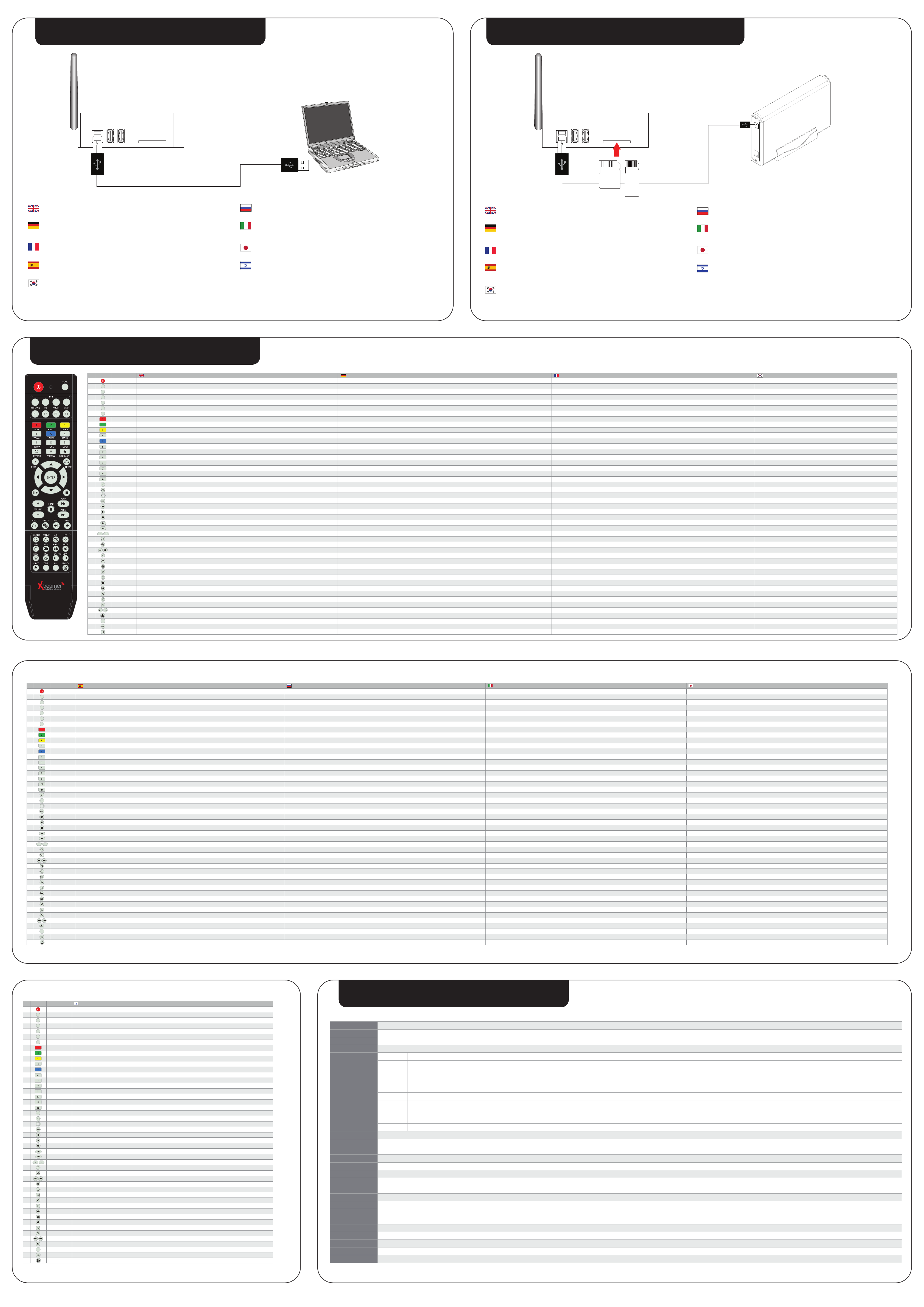
USB3.0 Slave Connection
External Storage Connection
USB Slave Connection to PC
Connect USB cable to USB slave terminal at the back of product for internal storage to PC
(Caution : Be certain that power is on while connecting)
USB Slave-Anschluss für den PC
Über ein USB-Anschlusskabel verbinden Sie Ihren PC mit dem rückseitigen USB Slave-Anschluss
des Geräts, um dieses als Datenträger nutzen zu können.
(Achtung! Stellen Sie sicher, dass die Geräte beim Anschließen eingeschaltet sind.)
Connexion USB Slave avec le PC
Branchez le câble USB esclqve à I’arriére du Xtreamer SideWinder2 et à un des connecteurs USB du
PC (Attention: Veuillez vous assurer que le Xtreamer est bien alimenté lors de la connexion)
Conexión USB a PC
Puede utilizar su unidad Xtreamer SideWinder2 (si incluye disco duro interno) como unidad de
almacenamiento externo conectando el puerto USB Device al puerto USB de su PC.
USB로 PC 연결
제공하는 USB데이터 케이블을 이용하여 Xtreamer SideWinder2 의 USB Slave 와 PC 의 USB호스트에 연결하면
내컴퓨터에서 Xtreamer SideWinder2 를 외장형 하드디스크로 인식합니다.
(단, Xtreamer전원을 반드시 연결해야합니다.)
USB Slave Connection to PC
Connect USB cable to USB slave terminal at the back of product for internal storage to PC
(Caution : Be certain that power is on while connecting)
USB Slave-Anschluss für den PC
Über ein USB-Anschlusskabel verbinden Sie Ihren PC mit dem rückseitigen USB Slave-Anschluss
des Geräts, um dieses als Datenträger nutzen zu können.
(Achtung! Stellen Sie sicher, dass die Geräte beim Anschließen eingeschaltet sind.)
Connexion USB Slave avec le PC
Branchez le câble USB esclqve à I’arriére du Xtreamer Sidewinder2 et à un des connecteurs USB du
PC (Attention: Veuillez vous assurer que le Xtreamer est bien alimenté lors de la connexion)
Conexión USB a PC
Puede utilizar su unidad Xtreamer Sidewinder2 (si incluye disco duro interno) como unidad de
almacenamiento externo conectando el puerto USB Device al puerto USB de su PC.
SD
MS
MMC
External storage Connection
Connect USB cable to USB host terminal at the back of product for external storage
Card reader : Input the supported flash card. SD, MMC or MS
Externe Datenträger anschließen
Schließen Sie externe Datenträger mittels USB-Kabel an den rückseiten USB-Anschluss an.
Kartenleser : Der Mediaplayer unterstützt SD, MMC oder MS Speicherkarten.
Connexion Disque Dur Externe
Branchez le câble USB au Xtreamer SideWinder2 et à I’arriére du stockage externe
Lecteur de carte : Insererez une carte compatible. SD, MMC or MS
Conexión de unidades externas de almacenamiento
Conecte sus dispositivos externos de almacenamiento (discos duros, memorias USB, DVD, etc) a los
puertos USB-HOST del Xtreamer SideWinder2 para reproducir sus contenidos multimedia.
Lector de tarjetas : Es compatible con las tarjetas de memoria: SD, MMC o MS
외장형 저장장치 연결
외장형 저장장치 및 USB 메모리를 USB호스트에 연결하면 Xtreamer SideWinder2 에서 외장형 HDD를
인식하여 외장형 HDD안에 미디어파일을 재생할 수 있습니다.
카드리더기 : SD, MMC, MS 플래쉬 메모리를 장착하여 사용할 수있습니다 .
External storage Connection
Connect USB cable to USB host terminal at the back of product for external storage
Card reader : Input the supported flash card. SD, MMC or MS
Externe Datenträger anschließen
Schließen Sie externe Datenträger mittels USB-Kabel an den rückseiten USB-Anschluss an.
Kartenleser : Der Mediaplayer unterstützt SD, MMC oder MS Speicherkarten.
Connexion Disque Dur Externe
Branchez le câble USB au Xtreamer et à I’arriére du stockage externe
Lecteur de carte : Insererez une carte compatible. SD, MMC or MS
Conexión de unidades externas de almacenamiento
Conecte sus dispositivos externos de almacenamiento (discos duros, memorias USB, DVD, etc) a los
puertos USB-HOST del Xtreamer para reproducir sus contenidos multimedia.
Lector de tarjetas : Es compatible con las tarjetas de memoria: SD, MMC o MS
Remote Contorl
NO. NAME
BUTTON
1
2
3
4
5
6
7
8
9
10
11
12
13
14
15
16
17
18
19
20
21
22
23
24
25
26
27
28
29
30
31
32
33
34
35
36
37
38
39
40
41
42
43
44
TITLE
45
46
47
POWER
DOCK
iPod MODE
iMusic
EQ
PodCast
F1~F4
ADD
EJECT
DELETE
ZOOM
GOTO
MENU
SETUP
FUNC
TVOUT
REFRESH
PREVIEW
BOOKMARK
INFO
RETURN
NAVIGATION KEY
ENTER
PLAY/PAUSE
STOP
HOME
PGUP
PGDN
VOLUME
AUDIO
SUBTITLE
RWD/FWD
SHUFFLE
REPEAT
A-B
LED
SLEEP
16:9
ANGLE
MUTE
NTSC
PAL
SYNC SUBTITLE
EJECT
TITLE
URL
SEARCH
ENGLISH GERMAN
To turn on/ off power mode
Changes to iPod (iPad) control mode, one more click leads to iXtreamer control mode.
Shifts into iPod mode (Currently, this function is supported for iPod touch and iPhone running over iOS 4.0)
Shifts into iMusic mode (The buttons will be support for the further)
Changes IPod sound output mode
Shifts into PodCast mode (The buttons will be support for the further)
The buttons will be used for the further additional function of iPod.
ADD
To add the selected media file to list / Eject for DVD
Delete
To enlarge and reduce screen/ repetitive pressing for adjusting zooming percentage/moving to position of enlarged output by using direction keys./ Setup the X,Y position on screen
To select file in the same title or to execute shortcut to the already designated chapter position/shortcut to the desired time position
To change or set DVD file menus by moving to MENU screen during DVD(VOB) file play
Function available when playing media file or using menu’s in VIDEO IN screen to display various setup screens
To implement the function of ~
Toggle Video Output Modes and resolution (HDMI, AV) - double press
Renews the lists
To turn on/ off preview screen automatically displayed in media play file search mode
Supports adding a file to bookmark and to show bookmark lists
To display the current status function available while playback / Open information of the movie playing
For returning
To move and select cursor
To confirm selection / play (If play the selected media file, play only 1 selected file)
To play and pause the selected file (If play the selected media file, play next file automatically
To stop file in play
To go to top menu.
To move to previous chapter or file (list)
To move to next chapter or file (list)
To adjust volume
To change or select multiple audio tracks of file in play
To select multi-language in a subtitle file
1.5x/2x/4x/8x/16x/32x speed, function available in mp3 as well sound output available in 2x speed
To change play sequence to shuffle
To repeat file in play or to repeat all media files in the corresponding folder
To set zone repetition
Turns On/Off LED part of iXtreamer
Time reservation to turn off the product
Screen shifts into 16:9/16:10/4:3 ratio during playback
Used if Angle is supported in DVD title.
For mute function
Screen output instantly changes to NTSC
Screen output instantly changes to PAL
To adjust sync of subtitle files played with film (100ms/ 0.1sec)
Eject disc
To go back to show title menu (DVD-Video)
The buttons will be used for the further additional function of URL.
The buttons will be used for the further additional function of search.
Ein-/ Ausschalter
Zur iPod (iPad) Steuerung wechseln; durch erneutes Drücken zurück in den iXtreamer Steuerungsmodus.
Umschalten in den iPod-Ausgabe-Modus (Funktion wird derzeit für iPod Touch und iPhone ab Betriebssystem 4.0 unterstützt)
In den iMusic Modus wechseln
IPod Audioausgabe-Modus ändern
In den PodCast Modus wechseln
Tasten für künftige iPod-Zusatzfunktionen
Hinzufügen
Ausgewählte Mediendatei zu Liste hinzufügen / Auswerfen (Eject) für DVD
Löschen
Bildausschnitt vergrößern & verkleinern / wiederholtes Drücken für prozent. Zoomjustierung / Bildausschnitt verschieben m. Richtungstasten/ Position X, Y-Achse am Bildschirm.
Auswählen einer Datei im selben Verzeichnis oder Springen zu einem bereits erstellten Kapitelzeichen / Springen an gewünschte Stelle
Ändern bzw. Einrichten der DVD-Dateimenüs indem die Taste während einer DVD- (VOB-) Wiedergabe gedrückt wird.
Funktion zum Anzeigen verschiedener Setup-Menüoptionen - verfügbar während des Abspielens von Mediendateien.
Ist eine Datei ausgewählt, kann durch Drücken der Taste die Datei umbenannt/ gelöscht werden.
Umschalten zwischen den Videoausgabe-Modi und -Auflösungen (HDMI, AV) - 2x drücken
Listenansicht aktualisieren
Vorschaufenster aus- / einblenden, das bei der Suche nach Mediendateien angezeigt wird.
Eine Datei zu den Favoriten hinzufügen und Favoritenliste anzeigen
Anzeigen des aktuellen Status während einer Wiedergabe / Informationen zum laufenden Film aufrufen
Zurück
Richtungstasten zum Bewegen und Auswählen des Cursors
Auswahl bestätigen / Wiedergabe starten (nur die einzelne ausgewählte Datei wird abgespielt)
Ausgewählte Datei abspielen und Wiedergabe aussetzen (Pause) (nach der ausgewählten Datei wird automatisch die nächste Datei abgespielt)
Laufende Wiedergabe beenden
Ins Hauptmenü wechseln.
Zurück zum vorherigen Kapitel bzw. zur vorherigen Datei (Liste)
Weiter zum nächsten Kapitel bzw. zur nächsten Datei (Liste).
Lautstärke regeln
Ändern bzw. Auswählen von Tonspuren während Datei abgespielt wird.
To select multi-language in a subtitle file
Zurück-/Vorspulen in 1.5-/2-/4-/8-/16-/32-facher Geschwindigkeit, auch für MP3, Tonausgabe in 2-facher Geschwindigkeit möglich.
Auf Zufallswiedergabe umschalten.
Wiederholen der laufenden Mediendatei bzw. aller Dateien im Verzeichnis
Einstellen der Abschnitts-Wiederholung
LED des iXtreamer ein-/ ausschalten
Zeitprogrammierung zur automatischen Abschaltung des Geräts
Bildschirmformat während der Wiedergabe auf 16:9/16:10/4:3 umstellen
Ändern der Perspektive falls von DVD-Film unterstützt.
Stumm schalten
Bildschirmausgabe direkt auf NTSC umschalten
Bildschirmausgabe direkt auf PAL umschalten
Synchronisieren von Untertitel-Dateien, die mit einem Film abgespielt werden (100ms/ 0.1sec)
Disc auswerfen
Zurück zur Anzeige des Titelmenüs (DVD-Video)
Diese Taste ist für die zukünftige URL-Funktion vorgesehen.
Diese Taste ist für die zukünftige Suchfunktion vorgesehen.
FRENCH
Appuyez sur le bouton "Marche/Arrêt"
Changements du mode de commande de l'iPod (iPad), un clic en plus mène au mode de commande d'iXtreamer.
Décalages dans le mode de sortie de l'iPod (actuellement, cette fonction est disponible pour le contact de l'iPhone et iPod fonctionnant au-dessus d'IOS 4.0)
Les changements dans le mode iMusic
Changement du mode de sortie du son de l'IPod
Les changements dans le mode podcast
Les boutons seront utilisés pour la fonction additionnelle supplémentaire de l'iPod.
Ajouter
Pour ajouter un dossier de la liste/éjecter DVD
Effacer
Pour augmenter ou réduire le réglage de l’écran. Répétition en appuyant sur le zoom en pourcentage et passe en mode élargie en utilisant les touches de direction.
Pour sélectionner le fichier dans le même titre ou exécuter le raccourci déjà désigné chapitre position / raccourci pour la position du temps désiré
Pour modifier ou définir le fichier des menus de DVD en passant à l'écran lors de MENU DVD (VOB)
Fonction disponible lors de la lecture de fichiers médias ou à l'aide du menu en vidéo en fond d'écran pour afficher les différents écrans de configuration
Pour mettre en oeuvre la fonction de:
Tv out permet d’alterner les modes de sortie vidéo et la résolution (HDMI, AV)
Remplace les listes
Pour basculer l’écran de prévisualisation on/off automatiquement lors de l’affichage des médias dans la liste des fichiers
Permet d'ajouter un repère à un dossier important et l'affiche dans la liste
Affiche les informations disponibles pendant la lecture. Affiche les différentes fonctions.
Pour le retour
Pour déplacer et choisir le curseur
Pour confirmer (Lira seulement le fichier séléctionné)
Pour lire ou faire une pause du fichier (Lira le prochain fichier automatiquement)
Pour arrêter la lecture
Pour aller au menu principal
Pour se déplacer au chapitre précédent ou classer (liste)
Pour se déplacer au prochain chapitre ou classer (liste)
Pour ajuster le volume
Pour changer ou choisir les voies audio du fichier lus
Pour choisir les différentes langues dans le dossier de sous-titre
la vitesse 1.5x/2x/4x/8x/16x/32x, fonction disponible aussi pour la lecture mp3 avec vitesse 2x
Lecture aléatoire
Pour répéter la lecture du film ou répéter tous les fichiers de médias dans le répertoire correspondant
Pour placer la répétition d'une zone
Affichage "Marche/Arrêt" avec les LED du iXtreamer
Configuration de l'horloge pour arrêter le produit
L'écran passe au format 16:9/ 16/10 ou 4/3 pendant la lecture
Utilisé si la fonction angle est disponible dans le DVD.
Pour la fonction muette
La résolution d'écran passe immédiatement en NTSC
La résolution d'écran passe immédiatement en PAL
Pour ajuster la synchronisation des sous-titre avec le film (100ms/0.1sec).
Pour ejecter le disque
Acceder au menu principal (DVD-VIDEO)
Bouton permettant d’afficher les fonctions supplémentaires de l’URL
Boouton permettant d’afficher les fonctions supplémentaires de recherche
KOREAN
전원 켜기, 끄기 (옵션 : NAS전환)
iPod 및 iPad 사용시 ipod(ipad) 제어모드로 전환합니다. 다시 누르면 ixtreamer 제어모드로 전환합니다.
iPod 자체 기능인 iPodOut모드로 전환합니다.(현재 iOS 4.0 이상인 iPod touch, iPhone에서 지원됩니다.)
iPod의 iMusic모드로 전환합니다.(향후지원예정)
IPod의 사운드 출력모드를 전환합니다.
iPod의 PodCast 모드로 전환합니다.(향후지원예정)
차후 iPod의 기능지원을 위해 사용됩니다.
메뉴에 따라 선택 또는 추가 기능을 합니다.
외장 DVD 롬의 트레이를 열거나 닫습니다.
메뉴에 따라 삭제 또는 다음 기능을 합니다.
출력 중인 비디오를 확대하거나 축소 합니다. / 화면 X,Y좌표를 설정합니다.
동영상 재생 중에 원하는 임의시간으로 이동하거나 파일순서, 챕터 이동을 합니다.
DVD 주크박스에서 메뉴로 이동합니다.
각종 설정들을 조정합니다.
각종메뉴에서 지정된 여러가지 기능을 수행합니다.
TV 출력 해상도를 바로 변경시킵니다.(연속 2회 누름)
리스트를 새로 갱신합니다. (향후지원예정)
Media Library에서 미리보기 화면을 켜거나 끕니다.
북마크에 추가하거나 북마크리스트를 출력합니다. (향후지원예정)
재생 중인 미디어 파일의 정보를 보여줍니다.
이전으로 돌아가기
선택 커서의 상하좌우 이동을 합니다.
실행을 합니다. (일시 정지 후 Enter를 누르면 1프레임씩 이동을 합니다.) / 선택한 파일을 재생할 경우 선택된 1개만 재생됩니다.
재생 또는 일시 정지 / 선택한 파일을 재생할 경우 선택된 다음파일까지 연속적으로 재생됩니다.
중지
첫 화면의 주요 메뉴로 이동합니다.
파일리스트를 이전 장으로 넘기거나 DVD 재생 중 챕터 이동 키 기능을 합니다.
파일리스트를 다음 장으로 넘기거나 DVD 재생 중 챕터 이동 키 기능을 합니다.
음량을 조정합니다.
재생 중 다중 오디오 출력을 선택합니다.
자막 선택 및 설정을 조정합니다.
뒤로 감기 / 빨리감기( 최대 32배속)
기본 순차재생을 랜덤하게 재생하도록 합니다.
반복, 모두 반복 기능 선택합니다.
구간 반복을 지정합니다.
본제품의 LED를 ON/OFF합니다.
취침예약버턴(리부팅후에는 값이 보존되지 않습니다.)
재생중에 16:9/16:10/4:3 등의 화면으로 순환적으로 전환이 됩니다.
Angle를 지원하는 DVD 타이틀에서 사용가능합니다.
음소거
화면출력을 NTSC로 바로변경합니다.
화면출력을 PAL로 바로변경합니다.
자막의 싱크를 조정합니다.
외장 DVD 롬의 트레이를 열거나 닫습니다.
DVD 타이틀 메뉴를 불러옵니다.
향후지원예정
향후지원예정
NO. NAME
BUTTON
1
2
3
4
5
6
7
8
9
10
11
12
13
14
15
16
17
18
19
20
21
22
23
24
25
26
27
28
29
30
31
32
33
34
35
36
37
38
39
40
41
42
43
44
TITLE
45
46
47
POWER
DOCK
iPod MODE
iMusic
EQ
PodCast
F1~F4
ADD
EJECT
DELETE
ZOOM
GOTO
MENU
SETUP
FUNC
TVOUT
REFRESH
PREVIEW
BOOKMARK
INFO
RETURN
DIRECTION KEY
ENTER
PLAY/PAUSE
STOP
HOME
PGUP
PGDN
VOLUME
AUDIO
SUBTITLE
RWD/FWD
SHUFFLE
REPEAT
A-B
LED
SLEEP
16:9
ANGLE
MUTE
NTSC
PAL
SYNC SUBTITLE
EJECT
TITLE
URL
SEARCH
SPANISH
Para activar o modo de suministro eléctrico
Cambia el modo de control en el iPod (IPAD), con unos clics controla el iXtreamer.
Cambia el modo de iPodOut (En la actualidad, esta función es compatible con el iPod touch y el iPhone corriendo sobre IOS 4,0)
Cambia el modo iMusic (próximamente)
Cambia el modo de salida de sonido del IPod
Cambia el modo PodCast (próximamente)
Los botones se utilizan para las funcines suplementarias del iPod.
Añadir
Para añadir a la lista de selección/ Expulsa DVD
Borrar
Para ampliar o reducir la pantalla/ pulsar repetidamente para ajustar el zoom/ Usando el jostick del mando a distancia podrá cambiar la posición de salida / Configure la posición X,Y de la pantalla
Ejecuta el acceso directo a la posición designada delcapítulo o bien el acceso directo a la posición detiempo deseado
Accede al menú en ficheros DVD desde el que puede configurar los distintos parámetros
Accede al menú de configuración del Xtreamer desde donde puede configurar todos los parámetros del dispositivo
Para implementar la función de ~
Modos de salida de video y resolución (HDMI, AV)-Pulsando dos veces
Renueva las listas
Activa o desactiva la vista previa de los ficheros devídeo en pantalla
Permite añadir archivos a favoritos y mostrar las listas de favoritos
Para mostrar el estado actual mientras se reproduce / Obtener la información de la película que se está reproduciendo.
Retorno
Mueve la selección usando los cursores
Para confirmar la selección/reproducir (Reproducir archivo, sólo se reproducirá el archivo seleccionado)
Para reproducir y pausar la reproducción (Al acabar la reproducción, se iniciara automáticamente el siguiente archivo)
Detiene la reproducción en curso
Accede al menú principal
Mueve al anterior capítulo o fichero de la lista
Mueve al próximo capítulo o fichero de la lista
Para ajustar el volumen
Cambia o selecciona los diferentes pistas de audio
Selecciona los diferentes subtítulos disponibles.
Función adelante [0.8 X/1.1 X/1.2 X/1.5 X/2 X/4 X/8 X/16 X/32 X/1X]
Cambia modo de reproducción, secuencial o aleatoria.
Repite la reproducción del fichero o todos los ficheros de una carpeta seleccionada.
Establece la zona de repetición
Encendido y apagado LED del iXtreamer
Ajuste de tiempo para apagar el producto
Cambia la relacion de la pantalla a 16:09 / 16:10 / 04:03 durante la reproducción
Se utiliza si el ángulo es compatible con el DVD.
Función mute
La salida de video cambia instantáneamente a NTSC
La salida de video cambia instantáneamente a PAL
Ajusta el sincronismo de subtítulos con la película enreproducción (100ms/ 0.1sec)
Extraer el disco
Regresar al menú principal (DVD-Video)
Los botones serán utilizados próximamente para añadir funciones adicionales de URL.
Los botones serán utilizados próximamente para añadir funciones adicionales de búsqueda.
RUSSIAN
To turn on/ off power mode
Changes to iPod (iPad) control mode, one more click leads to iXtreamer control mode.
Shifts into iPod mode (Currently, this function is supported for iPod touch and iPhone running over iOS 4.0)
Shifts into iMusic mode (The buttons will be support for the further)
Changes IPod sound output mode
Shifts into PodCast mode (The buttons will be support for the further)
The buttons will be used for the further additional function of iPod.
ADD
To add the selected media file to list / Eject for DVD
Delete
To enlarge and reduce screen/ repetitive pressing for adjusting zooming percentage/moving to position of enlarged output by using direction keys./ Setup the X,Y position on screen
To select file in the same title or to execute shortcut to the already designated chapter position/shortcut to the desired time position
To change or set DVD file menus by moving to MENU screen during DVD(VOB) file play
Function available when playing media file or using menu’s in VIDEO IN screen to display various setup screens
To implement the function of ~
Toggle Video Output Modes and resolution (HDMI, AV) - double press
Renews the lists
To turn on/ off preview screen automatically displayed in media play file search mode
Supports adding a file to bookmark and to show bookmark lists
To display the current status function available while playback / Open information of the movie playing
For returning
To move and select cursor
To confirm selection / play (If play the selected media file, play only 1 selected file)
To play and pause the selected file (If play the selected media file, play next file automatically
To stop file in play
To go to top menu.
To move to previous chapter or file (list)
To move to next chapter or file (list)
To adjust volume
To change or select multiple audio tracks of file in play
To select multi-language in a subtitle file
1.5x/2x/4x/8x/16x/32x speed, function available in mp3 as well sound output available in 2x speed
To change play sequence to shuffle
To repeat file in play or to repeat all media files in the corresponding folder
To set zone repetition
Turns On/Off LED part of iXtreamer
Time reservation to turn off the product
Screen shifts into 16:9/16:10/4:3 ratio during playback
Used if Angle is supported in DVD title.
For mute function
Screen output instantly changes to NTSC
Screen output instantly changes to PAL
To adjust sync of subtitle files played with film (100ms/ 0.1sec)
Eject disc
To go back to show title menu (DVD-Video)
The buttons will be used for the further additional function of URL.
The buttons will be used for the further additional function of search.
ITALIAN
To turn on/ off power mode
Changes to iPod (iPad) control mode, one more click leads to iXtreamer control mode.
Shifts into iPod mode (Currently, this function is supported for iPod touch and iPhone running over iOS 4.0)
Shifts into iMusic mode (The buttons will be support for the further)
Changes IPod sound output mode
Shifts into PodCast mode (The buttons will be support for the further)
The buttons will be used for the further additional function of iPod.
ADD
To add the selected media file to list / Eject for DVD
Delete
To enlarge and reduce screen/ repetitive pressing for adjusting zooming percentage/moving to position of enlarged output by using direction keys./ Setup the X,Y position on screen
To select file in the same title or to execute shortcut to the already designated chapter position/shortcut to the desired time position
To change or set DVD file menus by moving to MENU screen during DVD(VOB) file play
Function available when playing media file or using menu’s in VIDEO IN screen to display various setup screens
To implement the function of ~
Toggle Video Output Modes and resolution (HDMI, AV) - double press
Renews the lists
To turn on/ off preview screen automatically displayed in media play file search mode
Supports adding a file to bookmark and to show bookmark lists
To display the current status function available while playback / Open information of the movie playing
For returning
To move and select cursor
To confirm selection / play (If play the selected media file, play only 1 selected file)
To play and pause the selected file (If play the selected media file, play next file automatically
To stop file in play
To go to top menu.
To move to previous chapter or file (list)
To move to next chapter or file (list)
To adjust volume
To change or select multiple audio tracks of file in play
To select multi-language in a subtitle file
1.5x/2x/4x/8x/16x/32x speed, function available in mp3 as well sound output available in 2x speed
To change play sequence to shuffle
To repeat file in play or to repeat all media files in the corresponding folder
To set zone repetition
Turns On/Off LED part of iXtreamer
Time reservation to turn off the product
Screen shifts into 16:9/16:10/4:3 ratio during playback
Used if Angle is supported in DVD title.
For mute function
Screen output instantly changes to NTSC
Screen output instantly changes to PAL
To adjust sync of subtitle files played with film (100ms/ 0.1sec)
Eject disc
To go back to show title menu (DVD-Video)
The buttons will be used for the further additional function of URL.
The buttons will be used for the further additional function of search.
JAPANESE
To turn on/ off power mode
Changes to iPod (iPad) control mode, one more click leads to iXtreamer control mode.
Shifts into iPod mode (Currently, this function is supported for iPod touch and iPhone running over iOS 4.0)
Shifts into iMusic mode (The buttons will be support for the further)
Changes IPod sound output mode
Shifts into PodCast mode (The buttons will be support for the further)
The buttons will be used for the further additional function of iPod.
ADD
To add the selected media file to list / Eject for DVD
Delete
To enlarge and reduce screen/ repetitive pressing for adjusting zooming percentage/moving to position of enlarged output by using direction keys./ Setup the X,Y position on screen
To select file in the same title or to execute shortcut to the already designated chapter position/shortcut to the desired time position
To change or set DVD file menus by moving to MENU screen during DVD(VOB) file play
Function available when playing media file or using menu’s in VIDEO IN screen to display various setup screens
To implement the function of ~
Toggle Video Output Modes and resolution (HDMI, AV) - double press
Renews the lists
To turn on/ off preview screen automatically displayed in media play file search mode
Supports adding a file to bookmark and to show bookmark lists
To display the current status function available while playback / Open information of the movie playing
For returning
To move and select cursor
To confirm selection / play (If play the selected media file, play only 1 selected file)
To play and pause the selected file (If play the selected media file, play next file automatically
To stop file in play
To go to top menu.
To move to previous chapter or file (list)
To move to next chapter or file (list)
To adjust volume
To change or select multiple audio tracks of file in play
To select multi-language in a subtitle file
1.5x/2x/4x/8x/16x/32x speed, function available in mp3 as well sound output available in 2x speed
To change play sequence to shuffle
To repeat file in play or to repeat all media files in the corresponding folder
To set zone repetition
Turns On/Off LED part of iXtreamer
Time reservation to turn off the product
Screen shifts into 16:9/16:10/4:3 ratio during playback
Used if Angle is supported in DVD title.
For mute function
Screen output instantly changes to NTSC
Screen output instantly changes to PAL
To adjust sync of subtitle files played with film (100ms/ 0.1sec)
Eject disc
To go back to show title menu (DVD-Video)
The buttons will be used for the further additional function of URL.
The buttons will be used for the further additional function of search.
NO. NAME
BUTTON
1
2
3
4
5
6
7
8
9
10
11
12
13
14
15
16
17
18
19
20
21
22
23
24
25
26
27
28
29
30
31
32
33
34
35
36
37
38
39
40
41
42
43
44
TITLE
45
46
47
POWER
DOCK
iPod MODE
iMusic
EQ
PodCast
F1~F4
ADD
EJECT
DELETE
ZOOM
GOTO
MENU
SETUP
FUNC
TVOUT
REFRESH
PREVIEW
BOOKMARK
INFO
RETURN
NAVIGATION KEY
ENTER
PLAY/PAUSE
STOP
HOME
PGUP
PGDN
VOLUME
AUDIO
SUBTITLE
RWD/FWD
SHUFFLE
REPEAT
A-B
LED
SLEEP
16:9
ANGLE
MUTE
NTSC
PAL
SYNC SUBTITLE
EJECT
TITLE
URL
SEARCH
HEBREW
To turn on/ off power mode
Changes to iPod (iPad) control mode, one more click leads to iXtreamer control mode.
Shifts into iPod mode (Currently, this function is supported for iPod touch and iPhone running over iOS 4.0)
Shifts into iMusic mode (The buttons will be support for the further)
Changes IPod sound output mode
Shifts into PodCast mode (The buttons will be support for the further)
The buttons will be used for the further additional function of iPod.
ADD
To add the selected media file to list / Eject for DVD
Delete
To enlarge and reduce screen/ repetitive pressing for adjusting zooming percentage/moving to position of enlarged output by using direction keys./ Setup the X,Y position on screen
To select file in the same title or to execute shortcut to the already designated chapter position/shortcut to the desired time position
To change or set DVD file menus by moving to MENU screen during DVD(VOB) file play
Function available when playing media file or using menu’s in VIDEO IN screen to display various setup screens
To implement the function of ~
Toggle Video Output Modes and resolution (HDMI, AV) - double press
Renews the lists
To turn on/ off preview screen automatically displayed in media play file search mode
Supports adding a file to bookmark and to show bookmark lists
To display the current status function available while playback / Open information of the movie playing
For returning
To move and select cursor
To confirm selection / play (If play the selected media file, play only 1 selected file)
To play and pause the selected file (If play the selected media file, play next file automatically
To stop file in play
To go to top menu.
To move to previous chapter or file (list)
To move to next chapter or file (list)
To adjust volume
To change or select multiple audio tracks of file in play
To select multi-language in a subtitle file
1.5x/2x/4x/8x/16x/32x speed, function available in mp3 as well sound output available in 2x speed
To change play sequence to shuffle
To repeat file in play or to repeat all media files in the corresponding folder
To set zone repetition
Turns On/Off LED part of iXtreamer
Time reservation to turn off the product
Screen shifts into 16:9/16:10/4:3 ratio during playback
Used if Angle is supported in DVD title.
For mute function
Screen output instantly changes to NTSC
Screen output instantly changes to PAL
To adjust sync of subtitle files played with film (100ms/ 0.1sec)
Eject disc
To go back to show title menu (DVD-Video)
The buttons will be used for the further additional function of URL.
The buttons will be used for the further additional function of search.
Prodcut Name
Operating System
File System
Support files & Formats
Video Output
Audio Output
TV System
Hi-Def Decoding
Audio Decoding
Networking
Network Security
Network Protocol
Supported Languages
& Full GUI & SRT
Hard-Disk Type
Interface
Power
Dimension
Package
Specification
Xtreamer SidWinder2
Linux
RTD1185DD(+) 500MHz Processor / 256MB DDR2 SDRAM, 256MB Flash RAMProcessor
FAT16/32 / NTFS / UDF / EXT2 / EXT3 / NFS / HFS / JFFS2
Video Format
Video Codec
Audio Format
Audio Codec
Audio Down Mix
Audio Passthrough
Photo formats
Other formats
Subtitle formats
Streaming formats
Composite, Component and HDMI1.3a
Analog
Digital
NTSC , PAL , HDMI Auto / FULL HD (1920x1080P) 50Hz, 60Hz, 24Hz
HD HDMI(480, 720, 1080P)
MPEG-1 and MPEG-2 Layers I, II and III (MP3), MPEG-2 BC multi-channel layers I, II and III, MPEG-2 and MPEG-4 AAC-LC,WMA9 decoding
Wired
Wireless
Wireless : WEP(Open mode, Share Mode) , WPAPSK, WPA2PSK, WPS
UPnP Server/ Client(AV), Web Server, NFS , FTP, SAMBA Server/ Client
English, Korean, Spanish, French, German, Dutch, Danish, Italian, Russian, Hebrew, Czech, Hungarian, Portuguese, Swedish, Slovenian, Croatian boat, Finnish, Polish, Romanian, Thai, Vietnamese, Greek, Chinese, etc
Internal hard disk drive (2.5” SATA up to 1TB - compatible up to 12.5 mm)
USB2.0 host x 2 / USB3.0 slave x 1 / Card reader(SD, MMC, MS)
DC 12V, 2A
180mm(W) X 82mm(H) X 32mm(D)
Xtreamer SideWinder2, Remote Control, AAA battery X 2, HDMI cable, AV cable, USB Data cable, Power Adapter, Quick Install Guide
ASF / AVI / DIVX / FLV / IFO / ISO / M2P / M2TS / M2V / M4V / MKV / MOV / MP4 / MPEG / MPG / MTS / RMVB / TP / TRP / TS / VOB / WMV / BDMV
XVID SD/HD / MPEG1 / MPEG-2 (up to MP@HL1080i), MPEG-4 (ASP@L5, 720p 1-point GMC), H.264 (High@L5.1 16RefFrame), FLV (H.263) / FLV with VP6 (H.264), WMV9 (MP@HL) / VC-1 (MP@HL, AP@L3) / RTSP, RealVideo 8/9/10, up to 720@30P / DVIX 3/ 4/ 5/ 6/ 7
AAC / AC3 / DTS / FLAC / FLC / M3U / M3U8 / M4A / MP1 / MP2 / MP3 / MPA / OGG / PCM / RA / RM / WAV / WMA / PLSX
Dolby® Digital TrueHD / Dolby® Digital Plus / DTS / 7.1 down-mix / WMA Pro / MPEG I Layer 1, 2, 3 (Multi-Channel), LPCM, ADPCM, FLAC, AAC, WAV, and OGG Vorbis
DTS / DTS-HD HR / Dolby D / Dolby TrueHD
DTS / DTS 96/24 / DTS ES / Dolby D / Dolby D EX / Dolby Pro Logic IIx / Dolby D+ / TrueHD
HD JPEG / BMP / GIF / PNG / TIFF / TIF / Progressive JPEG
ISO, IFO, FLV, RM, RA, RAM
SRT, SMI(SMIL), SUB, SSA, ASS, SUB+IDX, PGS(Blu-Ray) , MKV(Embedded)
RTSP,MMS, HTTP
Stereo RCA
Optical(5.1CH), HDMI(7.1CH), Coaxial(5.1CH)
Ethernet (10/100/1000) GIGA LAN via RJ-45 Port
Xtreamer USB Antenna 802.11n built in
