Page 1

iXtreamer Dock Guide
Ver.2.6.0 Firmware
Page 2
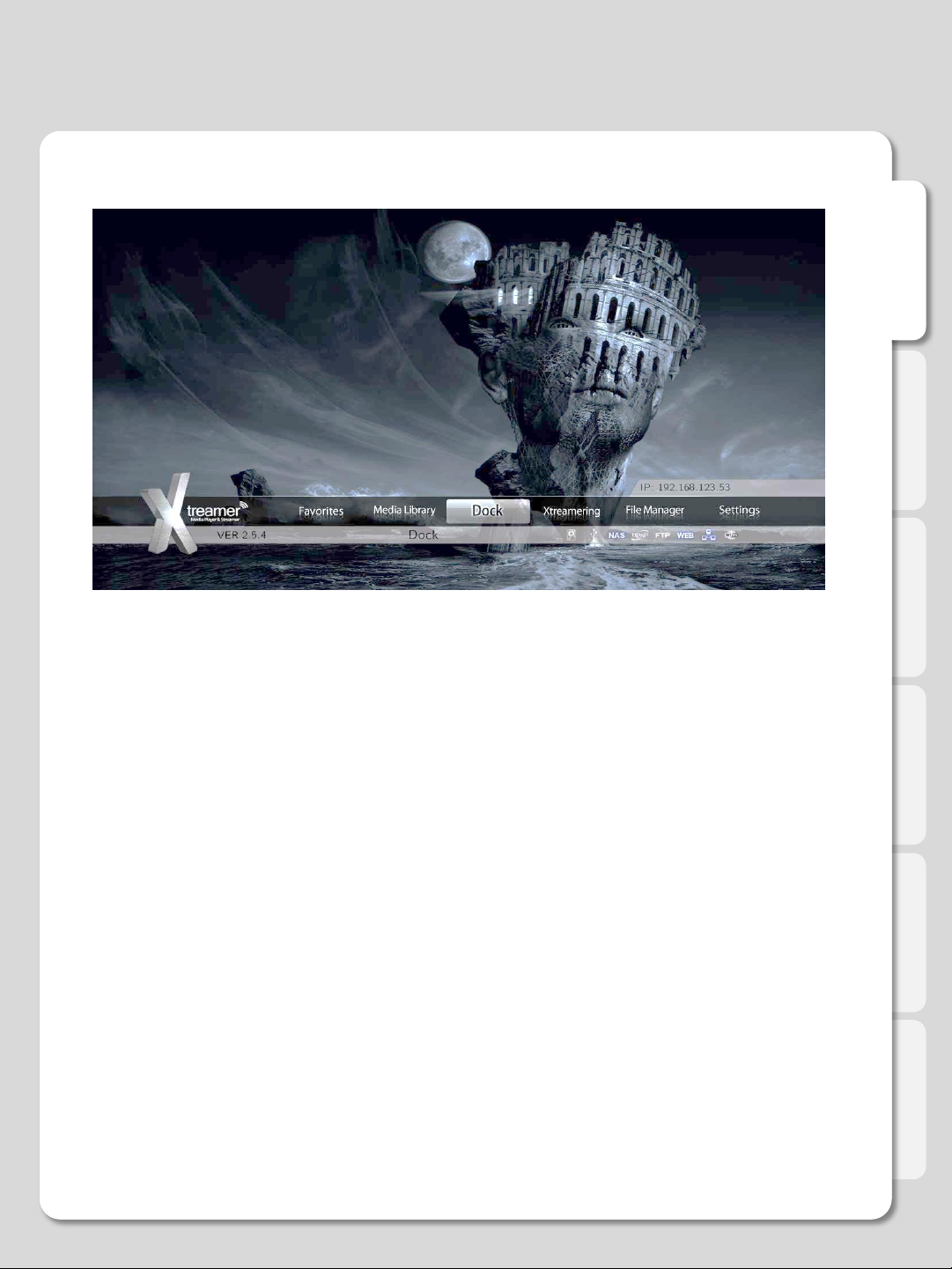
DOCK menu section
Major Function
English
Currently only iPod Touch and iPhone running iOS 4.0 or above are supported.
For more information please refer to the list of compatible devices.
2
Page 3
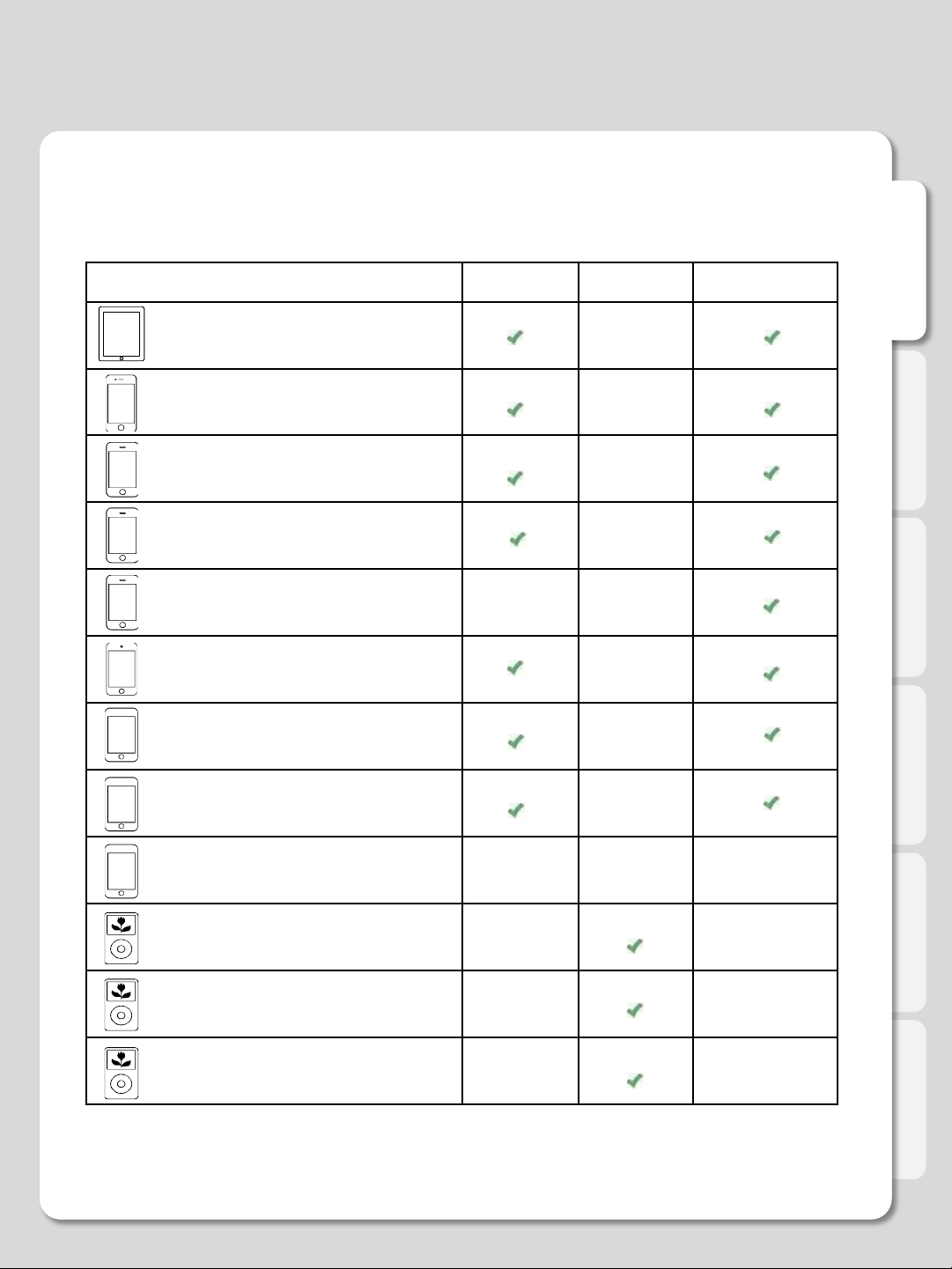
Apple Product
Controlwith
TV
Control
without TV
Rechargeable
iPad
iPhone4
-
iPhone3GS
-
iPhone3G
-
iPhone
-
iPodTouch4th Generation
-
iPodTouch3th Generation
-
iPodTouch2th Generation
-
iPodTouch1th Generation
---
iPodClassic 120GB 160GB (2009)
-
-
iPodClassic 160GB (2007)
-
-
iPodClassic 80GB
-
-
Compatibility list
Major Function
In further firmware upgrades we will improve the Docking function.
English
3
Page 4
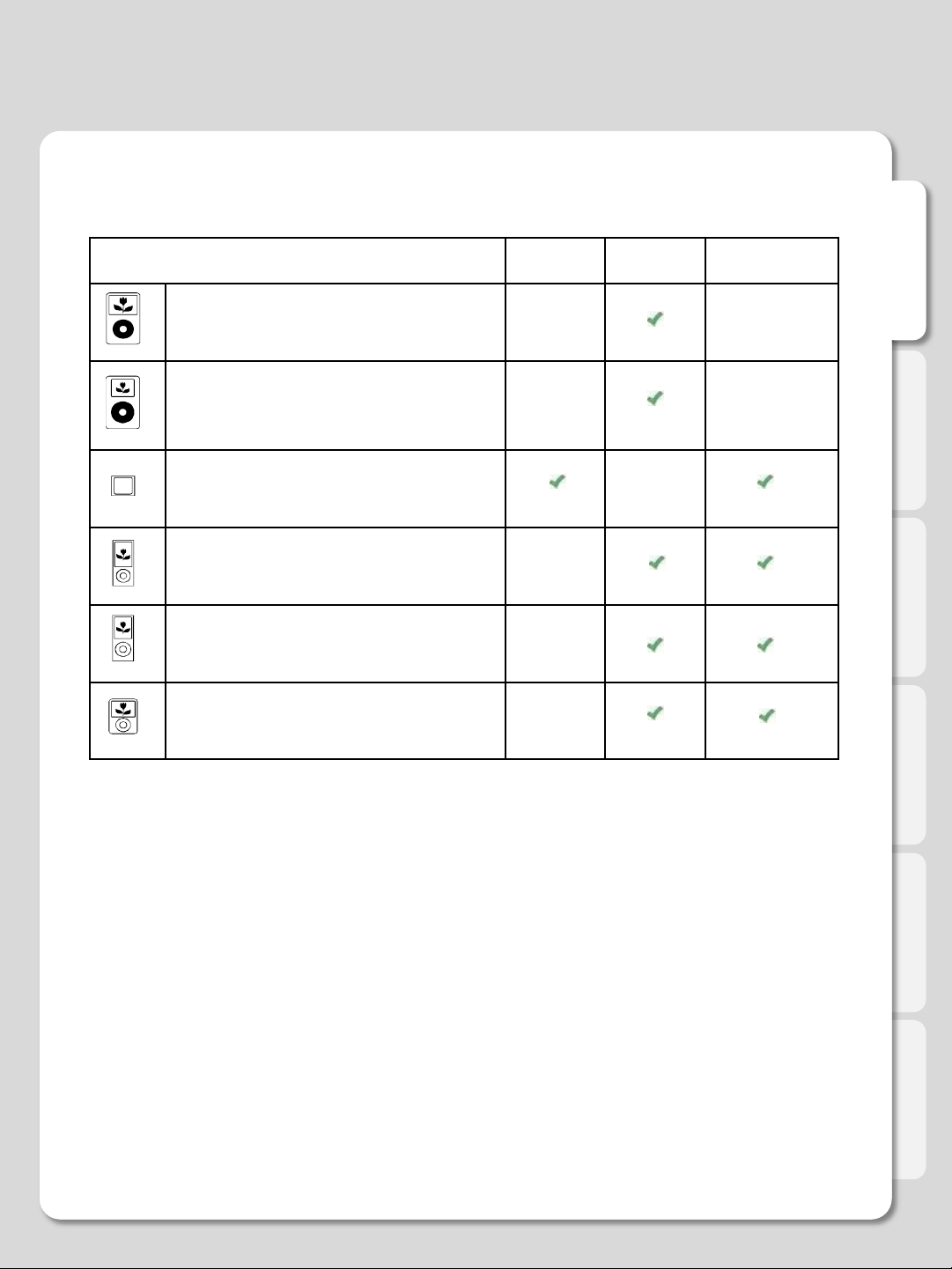
Apple Product
Controlwith
TV
Control
without TV
Rechargeable
iPod 5th Generation (video)
iPod4th Generation (color display)
40GB60GB
iPod Nano 6th Generation
iPod Nano 5th Generation(videocamera)
iPod Nano 4th Generation(video)
iPod Nano 3rd Generation (video)
Compatibility list
Major Function
English
- Control on TV
You can view iPad/iPhone/iPod media files on TV and control them by the iXtreamer
remote control
- Control without TV
The iPad/iPhone/iPod can be controlled by the remote control but without the TV
output.
Menus and file lists are visible on iPad/iPhone/iPod screen only but the files can be
played on TV.
Please refer to the “DOCK Connection” section
4
Page 5
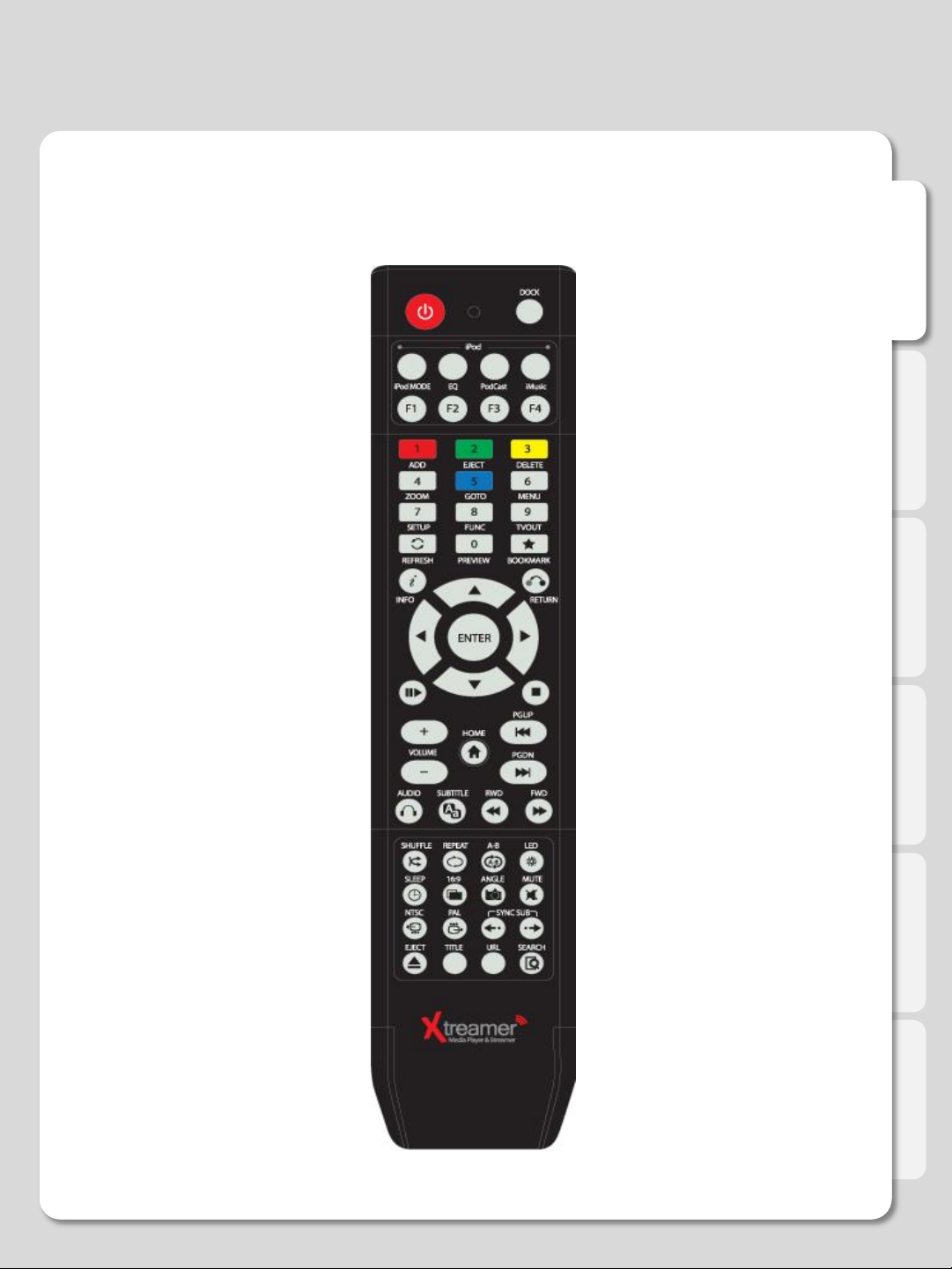
Controlling iXtreamer Dock
Remote control functions for DOCK
English
5
5
Page 6
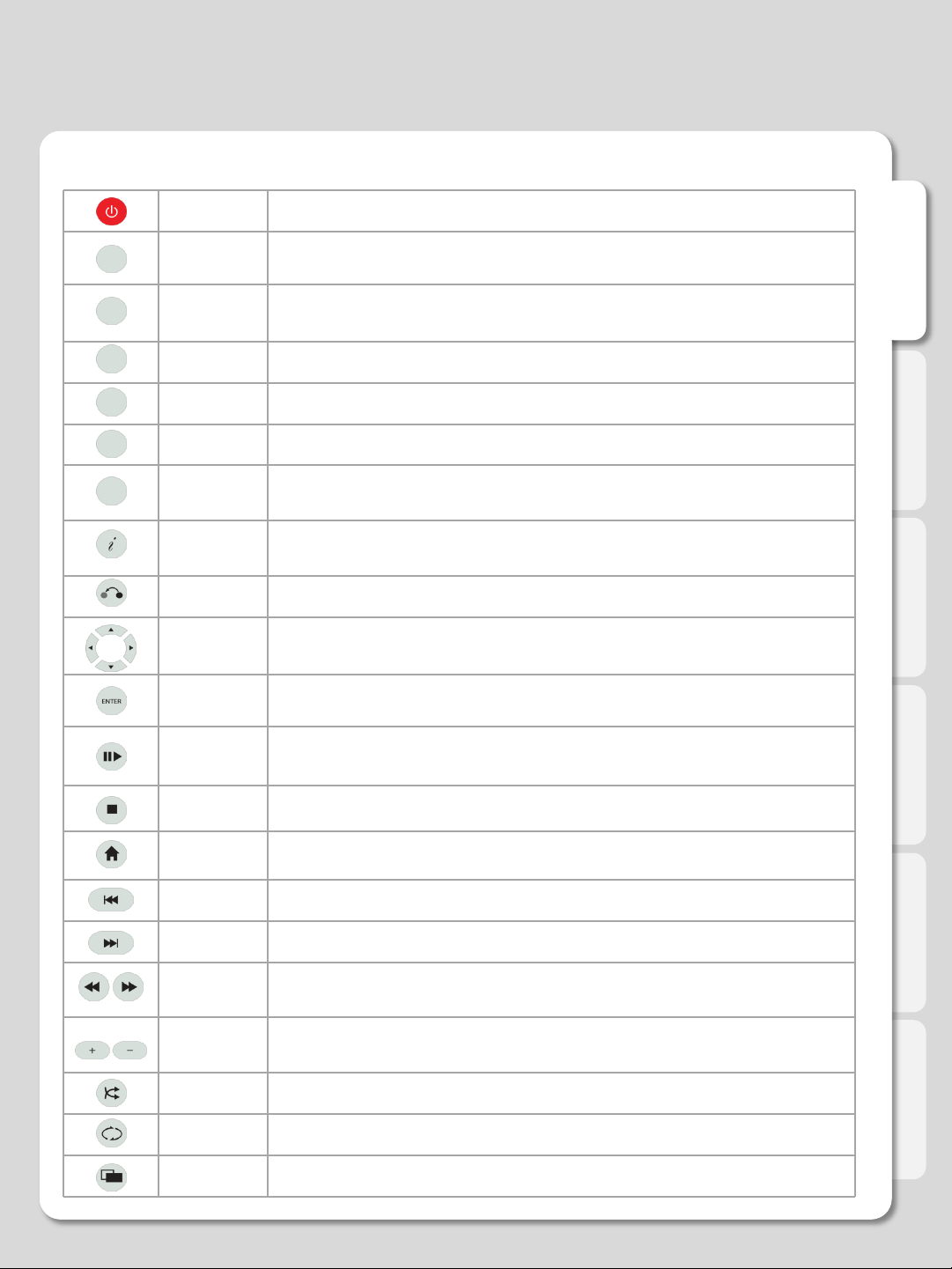
Major Function
Remote Control button for iPod
POWER
DOCK
iPod
MODE
iMusic
EQ
Podcast
F1~F4
INFO
RETURN
Navigation
keys
ENTER
To turn on/ off power mode
Changes to iPod (iPad) control mode, one more click leads to iXtreamer control mode.
Shifts iPod mode (Currently, this function is supported for iPod touch and iPhone running
over iOS 4.0)
Shifts into iMusic mode (The support will be added in the future)
Changes IPod sound output mode
Shifts into PodCast mode (The support will be added in the future)
F1 : Adjust brightness of iPod movie.
F2~F4 : The buttons will be used for the further additional function of iPod.
To display the current status function available while playback / Open information of the
movie playing
Return to previous screen
Navigate through files and options
Confirm selection / play (single file playback)
English
PLAY/
PAUSE
STOP
HOME
PGUP
PGDN
FB/FF
VOLUME
SHUFFLE
REPEAT
16:9
To play and pause the selected file (consecutive "file-by-file" playback)
To stop file in play
Return to Main Menu
To move to previous chapter or file (list)
To move to next chapter or file (list)
1.5x/2x/4x/8x/16x/32x speed, function available in mp3 as well sound output available in
2x speed
To adjust volume
To change play sequence to shuffle
To repeat file in play or to repeat all media files in the corresponding folder
Screen shifts into 16:9/16:10/4:3 ratio during playback
6
Page 7
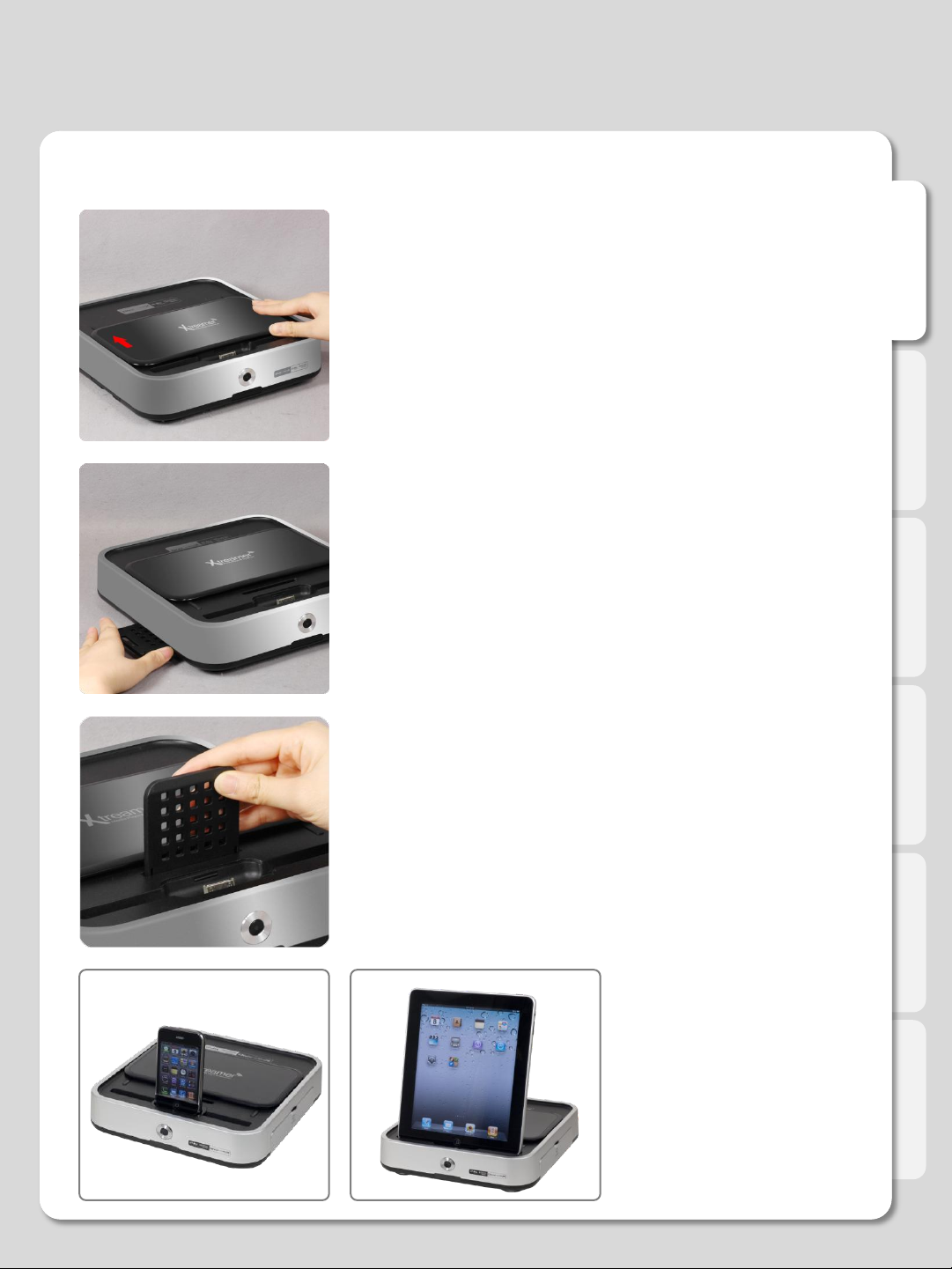
Docking the iPhone (iPad/iPod)
01.
Slide the top cover
02.
If docking iPad take out the back support panel.
Docking
English
03.
Put in the top hole of iXtreamer top side
04.
Docking the iPhone/iPod/iPad
7
Page 8
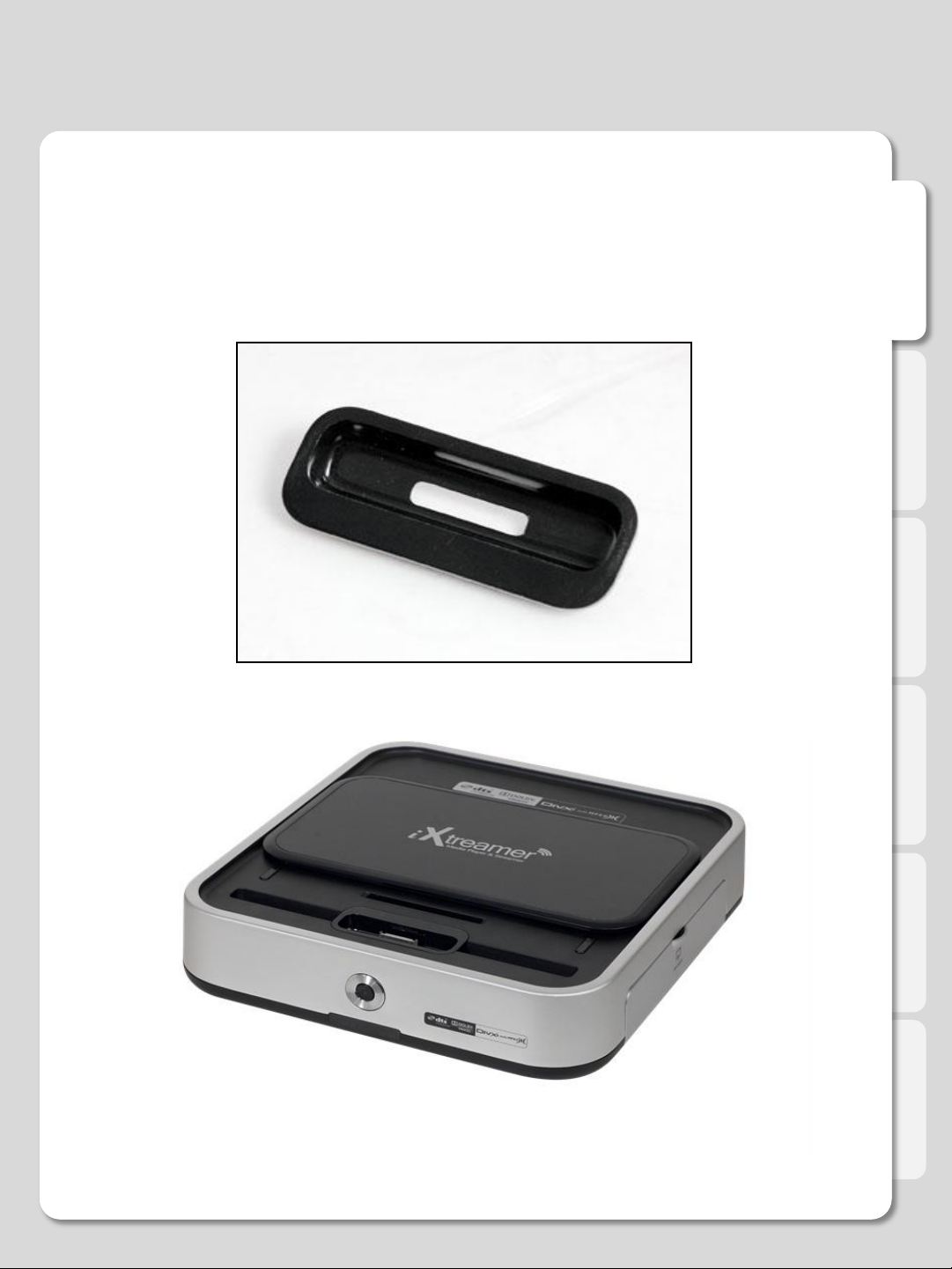
Docking the iPhone (iPad/iPod)
The Docking Guide is used for iPhones 3GS only
and should be removed when using iPhone 4 or iPad.
Docking
English
Please remove a protective cover from your iPad before docking it.
8
Page 9
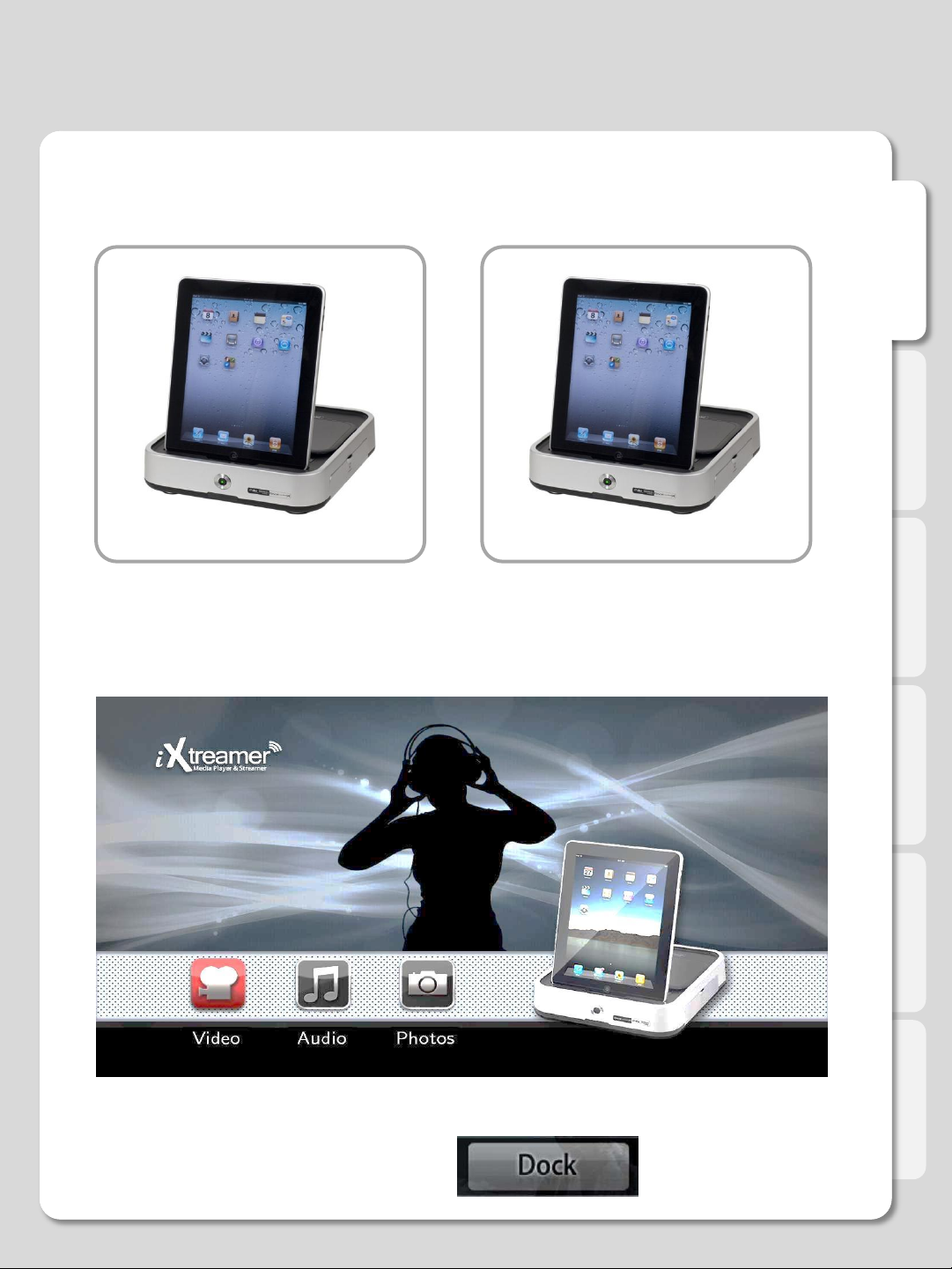
Docking
After docking your iPhone (iPad/iPod) pay attention to the LED status.
Normal : Green LED Normal: Green LED blinking
If a problem occurs take the device out and reconnect.
When the device is recognized the following screen will appear on TV.
English
If the player starts with an iPhone already docked press the DOCK button.
9
Page 10

Return to the Media Library
Using Dock
English
To exit Dock menu
Press DOCK button
Return to the Main Menu
Press the button any time
to access Dock menu.
10
Page 11

Return to the DOCK mode
Using Dock
English
To go to the main DOCK menu.
Press HOME button.
11
Home button will always return you
to main screen of the Dock menu.
Page 12

Using Dock
Outdated iPod version (Not iOS)
The following screen will appear if the device is not fully supported by the iXtreamer.
If your iPod is not running iOS then the files can only be browsed on its screen and not on a TV.
English
To view a video file on TV please run the file on your iPod.
12
Page 13

Using Dock
iOS 4.x and the latestApple devices.
The following screen appears when an Apple device is docked.
English
Use video menu
Open the video list of iTunes or Podcast on iPod.
If the required file is not listed on iTunes it can't be opened this way. Please return to the Dock Main
Menu.
13
Page 14

Using Dock
Use (Info) button during playback to see the movie file name.
English
Press Home or Home button on the to return to the Dock main menu screen.
Dock accepts resolutionup to 480i
Out put screen ratio:
4:3 ratio play 16:9 ratio play
Note: While playing 4:3 ratio movie files on a 16:9 TV please change the ratio
to avoid "black borders" on the sides.
14
Page 15

Using Dock
How to watch a video recorded by iPhone
To watch a video file recorded by iPhone, access the Photos on your iPhone screen to find it.
1 . Dock the iPhone.
2. Select the photos menu in Dock.
English
The following screen will appear.
15
Page 16

Watching Video
How to watch a video recorded by iPhone
Run the Photos application on your iPhone
Access the Photos icon in iPhone Touch the Camera Roll menu
English
Choose a recorded video Touch the paly button to start playback
16
Page 17

DOCK Audio Section
Listening to Audio Files
Enter DOCK menu audio section
English
Select a category in the iPod audio screen
Enter the category
17
Page 18

Listening to Audio Files
Audio Menu in DOCK
English
Use up/down keys to navigate
Select an album.
Or an audio file.
Play the file.
18
Page 19

Button
Icon
Play mode
Description
SHUFFLE
Sequential
Sequential play
Random
Random play
Button
Icon
Repeat mode
Description
REPEAT
All Repeat
Repeat all files.
1 Repeat
One files only.
Loop Repeat
Repeat files continuously.
Listening to Audio Files
Audio Menu in DOCK
Continuous play
English
19
Page 20

Accepting a Call
Accepting a call while playing an audio file on iXtreamer
When someone calls your iPhone while it is used for audio playback you will be alerted on the TV screen.
Audio playback screen
English
Call alert and caller information is displayed on the TV screen.
You can accept the call after un-Docking your iPhone.
Note
- At the moment this feature is only available in the Dock audio menu.
- You cannot receive call information in Video and Photos menus.
20
Page 21

DOCK Photos Menu
Watching Photos
You can access the images stored in iTunes and photos taken by your iPod\iPad\iPhone.
Select photos menu in Dock.
English
The above message will appear on the TV screen.
21
Page 22

DOCK Photos Menu
Watching Photos
English
Press the Photo icon on your iPhone.
Navigate to a required folder .
Select a photo.
Touch the ▶ button and start the slideshow.
22
Page 23

DOCK Photos Menu
Once the slideshow is started and is seen on your TV, press (ENTER) button to close the information
window.
Watching Photos
English
Use buttons to navigate.
Use buttons stop and resume the slide show.
The Slideshow function uses the settings of your iPhone\iPod.
23
Page 24

Background Music for Slideshows
Using Audio and Photos simultaneously.
Enjoy a Slideshow with background music.
1. First, choose and play an audio file.
2. Press Home button to return
to the DOCK main screen.
English
24
3. Select Photos menu and use your iPhone to start a
Slideshow.
4. Now you can enjoy your Slideshow and listen
to the music at the same time.
Page 25

Dock Firmware Upgrade
DOCK firmware upgrade
English
3. Select DOC firmware.
4. Read the guidance of R screen and press OK to upgrade
25
Page 26

Dock Firmware Upgrade
DOCK firmware upgrade
5. Upgrade is in progress. DOCK upgrading lasts 30seconds~1minute.
System reboots and upgrading will be completed.
English
26
Page 27

Links
Xtreamer4Dummies Dock video guide
iXtreamer Forum Section – you will need to
register on the forum
iXtreamer in the Xtreamer Knowledge Base
English
27
