Page 1

XTREAMER EXPRESS
USER MANUAL
Page 2
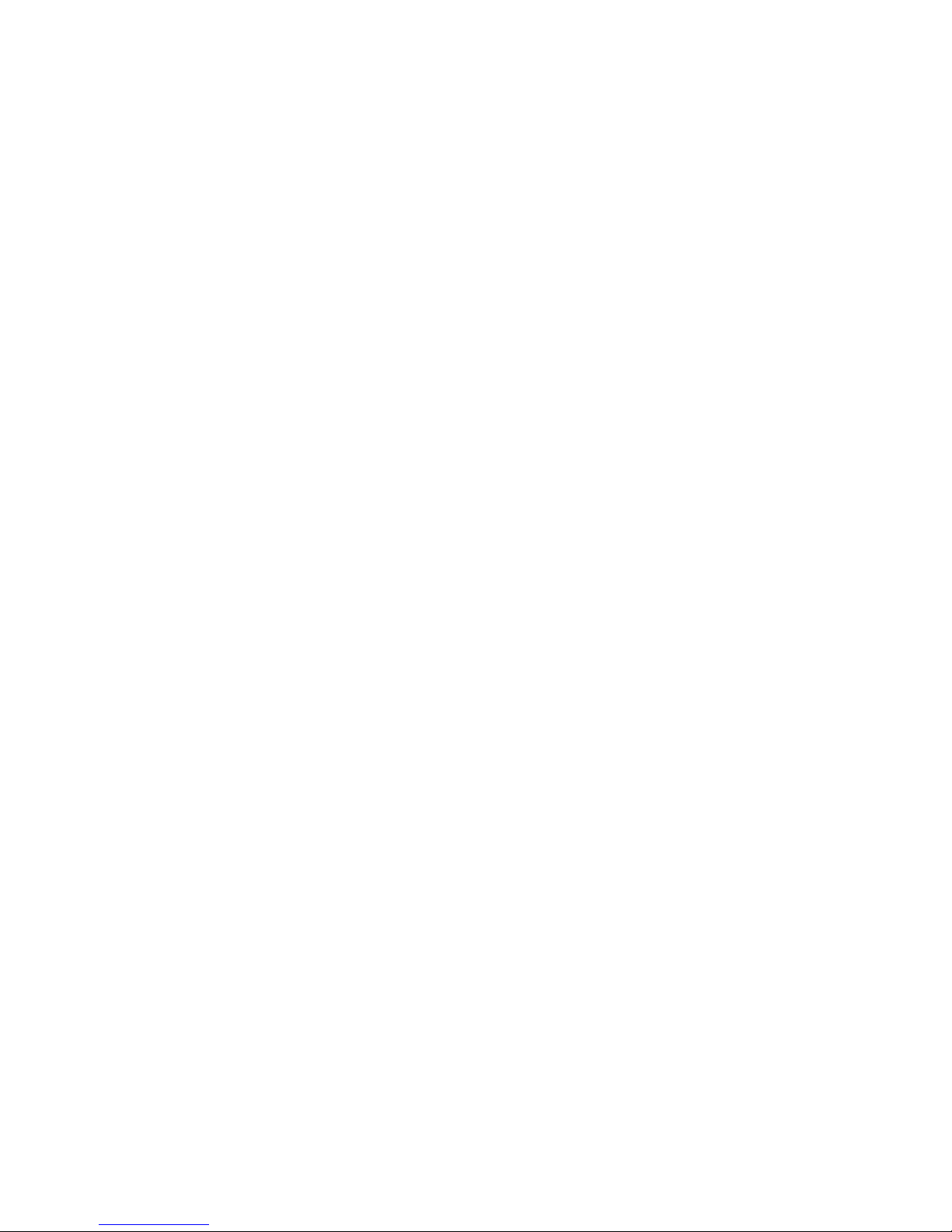
Introduction
Thank you for purchasing another innovative product from Xtreamer!
Before you begin using your Xtreamer eXpress, please read the Quick Installation Guide (included
with your device) and this User Manual. This manual contains product introduction, basic features
description, tips, cautions and other useful information, which will help you take full advantage of
features in your Xtreamer eXpress.
Please note that the company will not be responsible for loss of or damage to your personal data as well
as any other consequential loss as a result of the improper use of the product's hardware or software, or
caused by the product repair or any other unexpected incidents.
We shall not be responsible for any loss resulting from misunderstanding this manual and we shall not
be liable to third party for any loss or damage connected with using this product.
Xtreamer eXpress is our next-generation media player and recorder as well as an all-in-one
entertainment system that can also be used as a communication hub, a PC alternative and even a game
console which delivers to your TV an ulta-HD video playback and a direct access to the best movies,
TV shows and programs available on the internet.
Xtreamer eXpress features a powerful latest generation Realtek processor and an incredible graphic
GPU enabling you for the first time ever to enjoy 4K video playback and to easily record your cable
TV or any other devices connected to its HDMI IN port.
What Can I do With Xtreamer eXpress?
While you are probably used to having Android OS on your mobile device, its features can enrich your
home experience as well giving you an opportunity to access an amazing variety of features in your
living room.
Xtreamer eXpress can be used as:
Multimedia player
Internet TV
Social Networks Portal
Work Station (with mouse and keyboard connected)
Internet Browser
On-Line Shopping and Banking Portal
Communication Hub (Messenger and chat applications)
Out-Of-The-Office Android PC (E-mails, Office programs)
Game Console
And much more…
Page 3
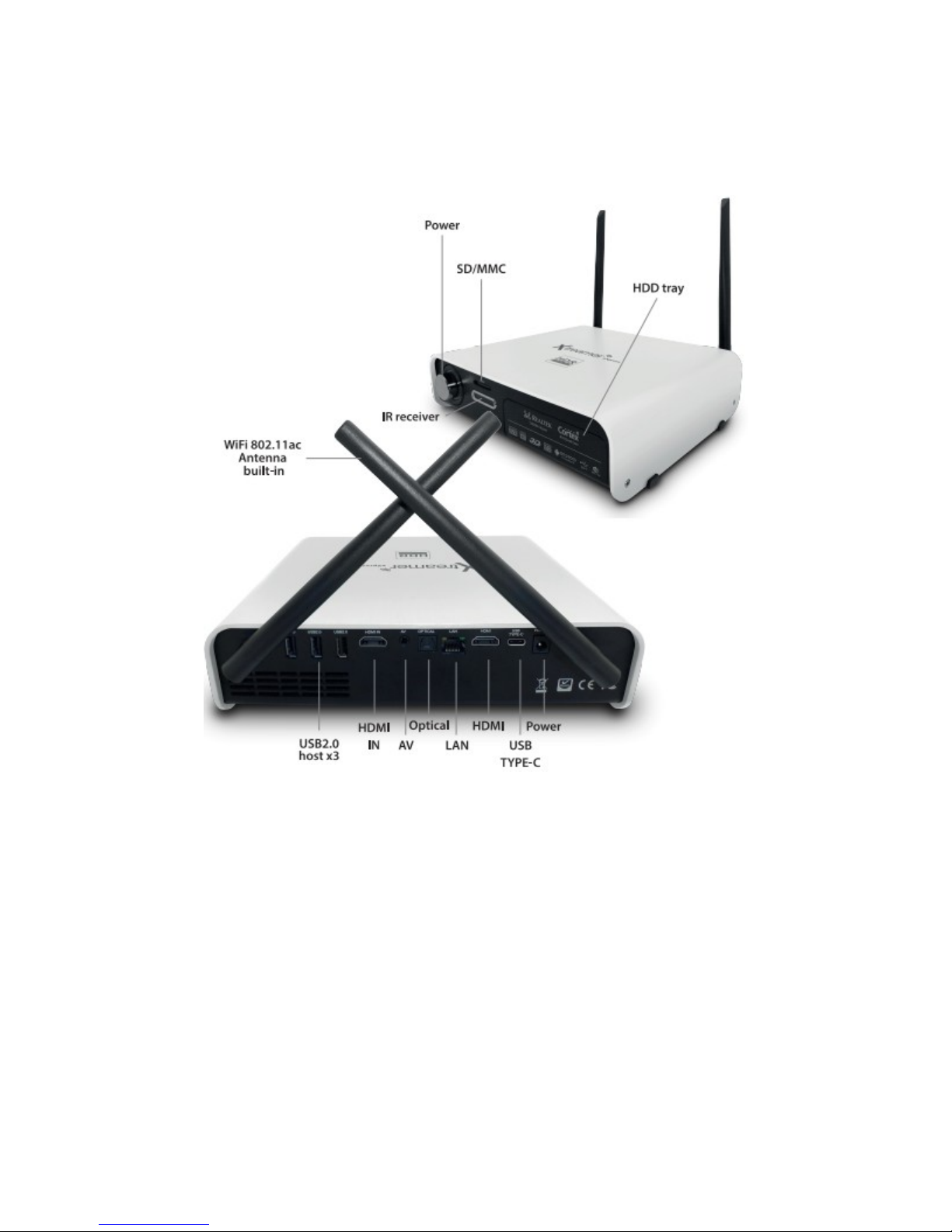
How does Xtreamer eXpress Look?
Page 4

Remote Control Functions
Toggling Air-Mouse function is useful for those Android apps which cannot be controlled by a regular
remote. Click on the MOUSE button and use directional keys and OK button to control your device.
You can also use alternative controllers such as Air-Mouse, Mini-Keyboard and wired peripherals.
Page 5

HDD Installation
Page 6
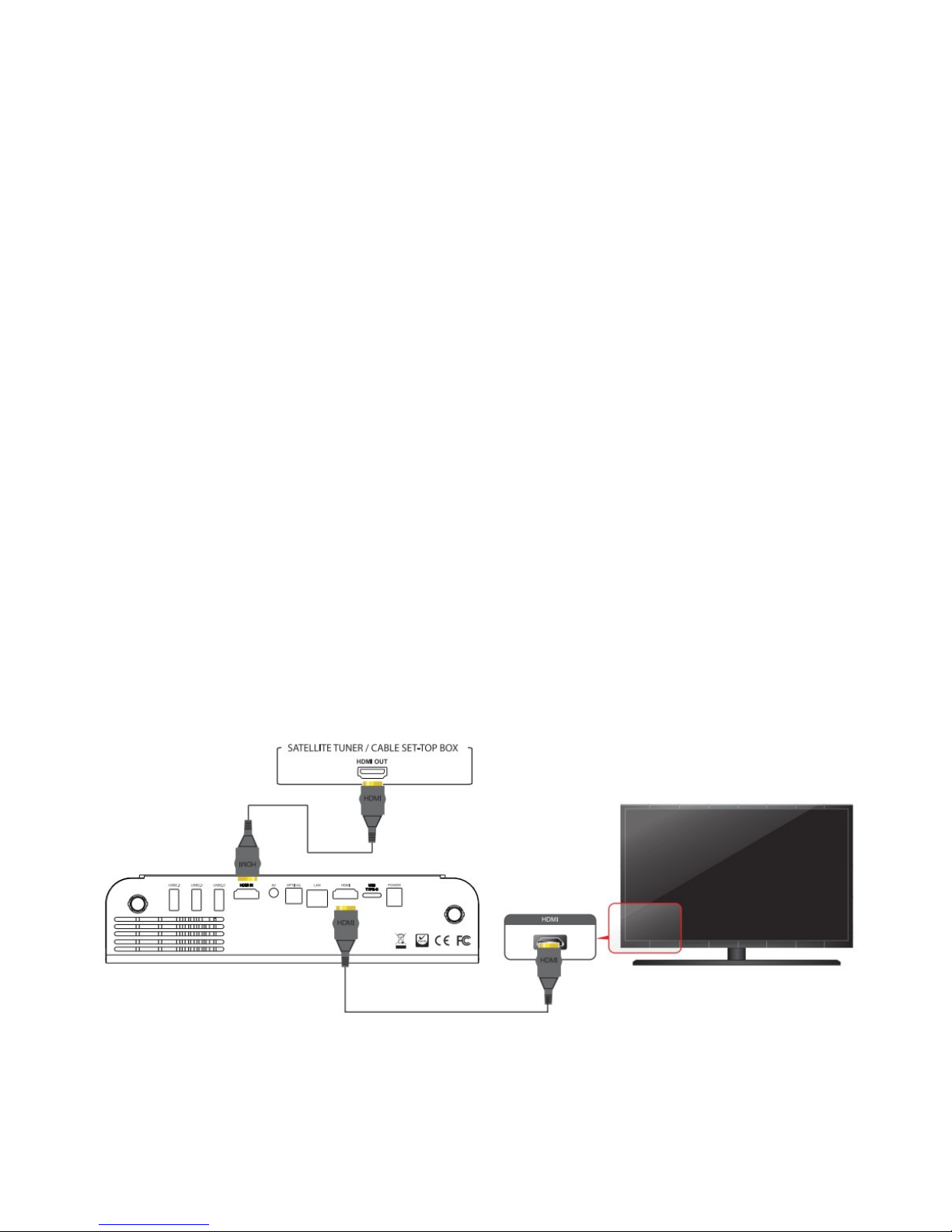
What do I need to Use Xtreamer 4K?
In order to start using Xtreamer eXpress you need:
High-definition TV
- A high-definition TV capable of displaying at least 720p or 1080p video.
Cables
- An HDMI cable to connect Xtreamer to your TV.
- An optical audio cable (optional) to connect to an amplifier or a receiver.
Network
- A Wi-Fi wireless network (wireless video streaming requires 802.11a, g, or n), or Ethernet (wired)
network connection.
- A broadband Internet connection.
Software and accounts
- No additional software is required for you to use Xtreamer eXpress.
- Gmail (Google) account is required in order to use the full functionality of your Xtreamer and access
Google Play Store.
Please note that some online services (such as Netflix, Hulu etc.) require a separate account and, in
some cases, a subscription.
Note: You can access and control your device remotely using AirDroid or a similar application.
Connecting your Xtreamer eXpress
HDMI
Page 7

OPTICAL
NETWORK
EXTERNAL STORAGE
Page 8
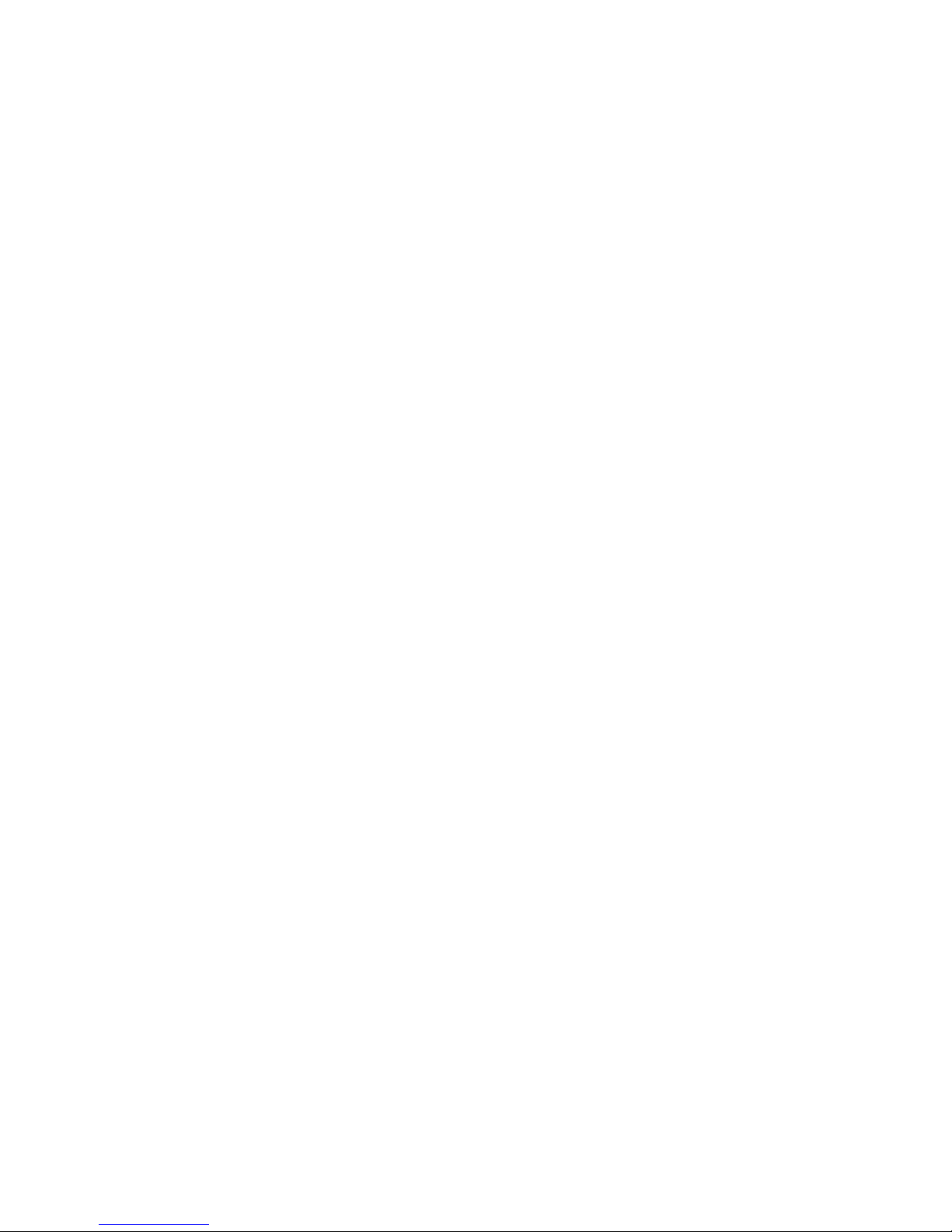
Connect your Xtreamer to a PC
You can connect your eXpress to a Windows PC using a slave USB connection (USB Type C). This is
useful for transferring large amounts of data on your internal HDD.
Connect the cable; switch the device on.
You will also need to install a driver in order to access the drive.
Go to Device Manager and find FunctionFS Gadget(MTP) in the list of hardware under Other Devices.
Right-click → Property
Click Driver → Update Driver
Select “Browse my Computer for Driver Software”
Choose “Let me pick from a list of device drivers on my computer”
Go to Portable Devices → Standard MTP Device → MTP USB Device
Install the driver and your PC will mount it as an external storage device.
Note: only works if you have an internal hard drive installed
Connect the power cord to your Xtreamer eXpress and the other end to a power outlet.
Turn on your TV and make a selection from the input type settings – these will depend on your TV.
Page 9

Main Menu Overview
The Xtreamer eXpress Interface is comprised from several tabs,
Remote functions: Use directional keys to navigate the main menu and OK to make a selection
click on the EDIT (+) icon to add\remove apps to the main screen
Page 10
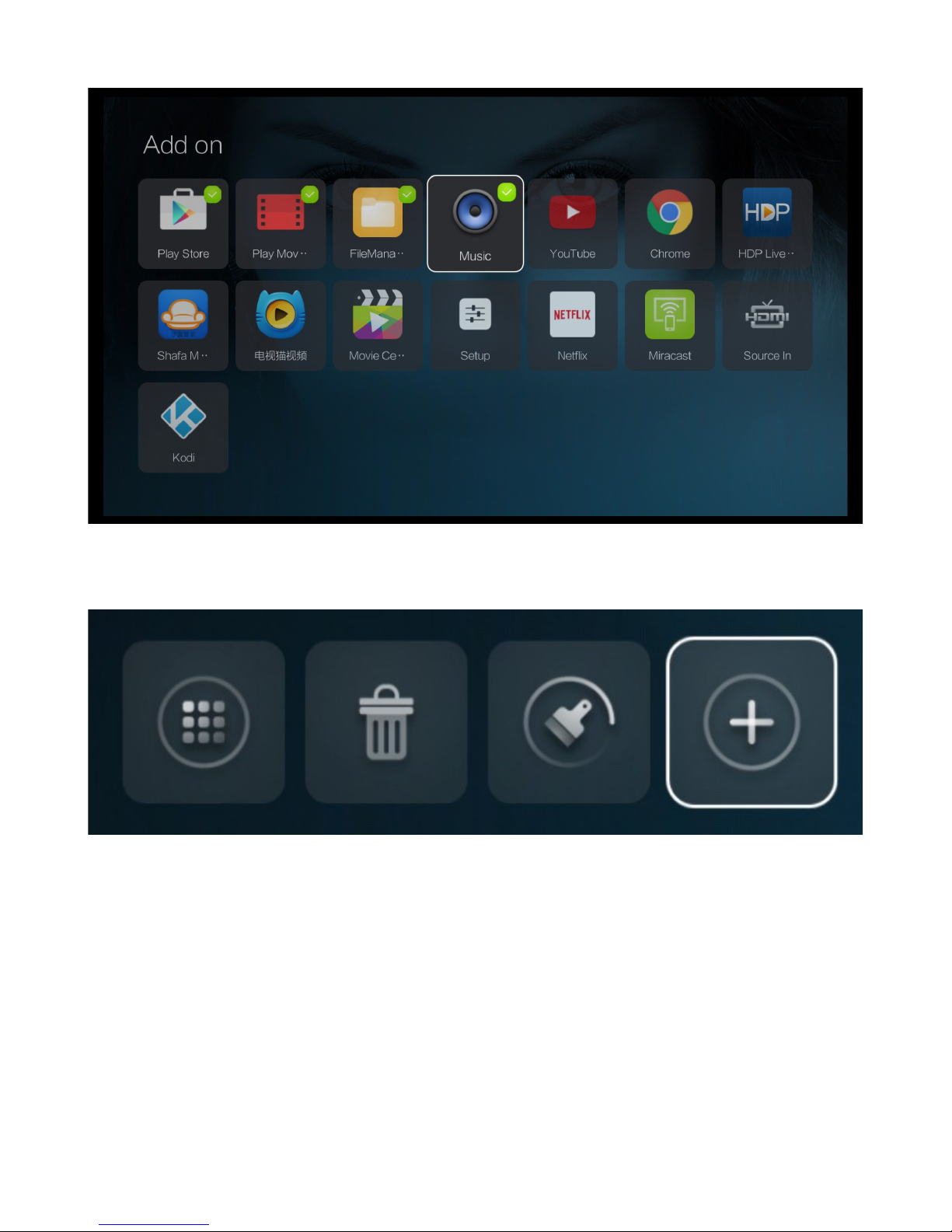
The full list of applications is available from the App Manager tab.
The APP DRAWER gives you access to the list of the applications installed on your eXpress.
Another way to access and control your applications is via SETTINGS -> MORE -> ADVANCED
->APPS
There you can disable notifications, clear data etc.
Page 11
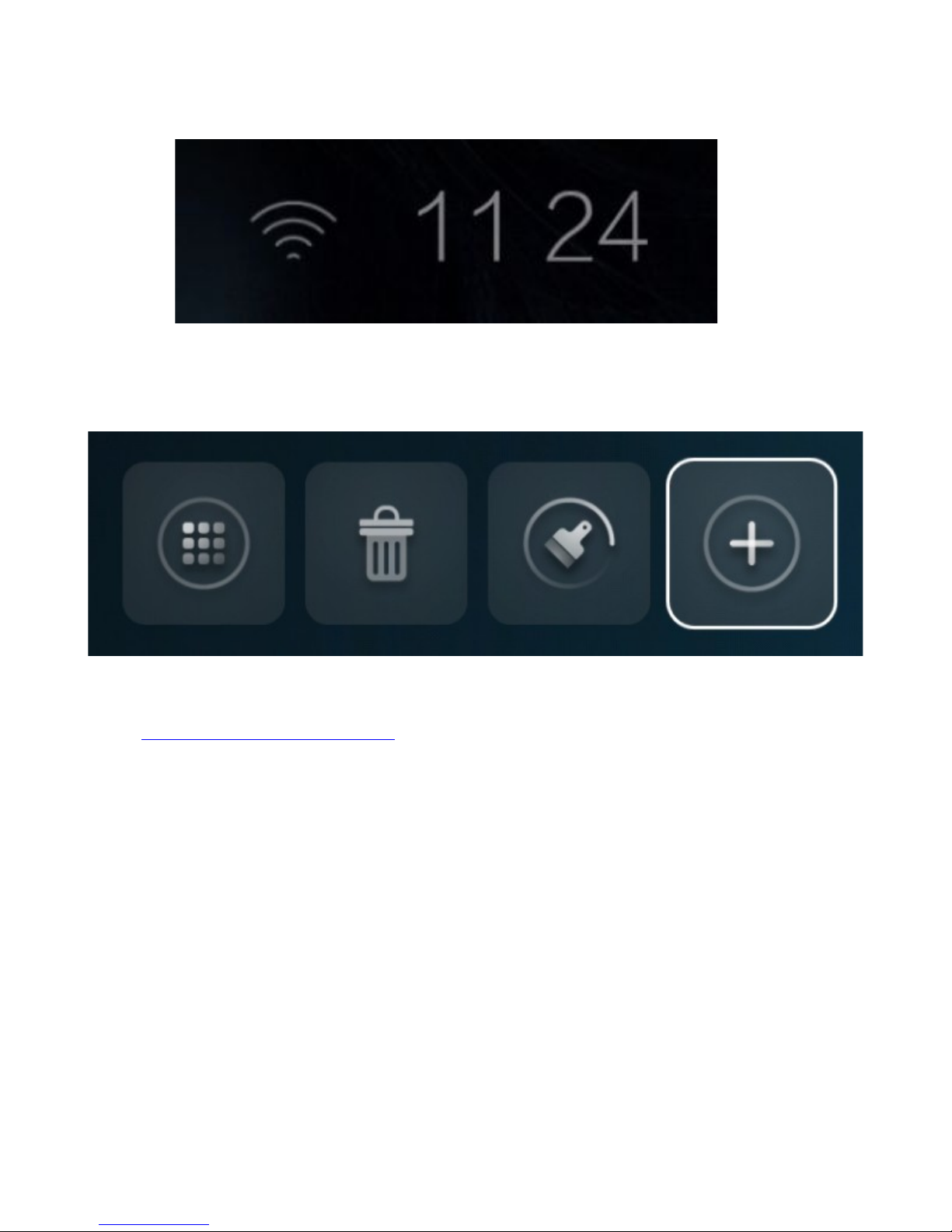
The icons in the top right corner of the main screen indicate Wi-Fi connection.
Please note: as on any Android device it is advisable to clean its memory once in a while to get rid of
the apps you are not using. You can do that using the Cleaner icon on the action bar on the bottom of
the Main Screen.
If you are unfamiliar with Android OS it would be advisable to invest some time into getting to know
it. The Xtreamer Mobile knowledge base has quite a bit of information on the operating system.
Google also maintains a multilingual help page dedicated to Android.
Basic Settings
Remote Functions: Directional Keys to navigate and OK to make a selection. Return to go back to the
previous screen
First thing to do once you start your device and familiarize yourself with the main menu would be to
connect your Xtreamer to the home network.
Page 12

Please navigate to SETTINGS -> Network Settings (or press SETTINGS button)
Choose the network type (Wi-Fi or Wired LAN) and set it up
Page 13

DISPLAY
Page 14

SOUND
Navigate to the SOUND section to set the audio output depending on your setup.
Navigate to MORE → ADVANCED settings to access full Android settings
Page 15

TIME & DATE – this is an important setting. Unless you set it correctly your Google Services will not
work.
By adjusting the LANGUAGE & INPUT settings you can add additional layouts to the virtual
keyboard allowing you to type and search using different languages.
Other options can be used to better customize our device to perfectly suit your needs.
Media Player
We chose the classic Xtreamer look for our Media Player section.
Go to Explorer to enter a list of available storage devices and network sources.
If you have an internal HDD the system will mount it as USB drive.
Page 16

Please note: in order to access your network shares you need to configure them correctly. For details
please refer to THIS GUIDE
The File Manager has all the functions of the classic Xtreamer UI.
Remote Functions: Directional Keys to navigate, OK to make a selection. Press MENU button for
additional options
Page 17

Navigate to a folder with your videos and press OK on a selected file to start the playback.
Use button for pause\play functionality.
Use LEFT and RIGHT keys to skip\fast-forward\rewind the movie
Press the MENU key for additional options and command tools
Press AUDIO button on your remote to choose an audio track
Press SUBT button to toggle subtitle options
Page 18

Page 19

MOVIES
Movies section is a built-in Jukebox engine that automatically scans the video files on your local
storage and downloads information about the movies directly from Internet.
Please note: there is a system to naming your video files in order for the scrapper to be able to scan
them successfully. There are various guides on the Internet including this one from KODI.
Page 20

Press MENU button on your remote to access additional tools and options.
Page 21

BASIC KODI MEDIA SERVER
What is KODI?
KODI is one of the primary multimedia solutions on your device. This is an Android version a popular
software media player and entertainment hub.
In addition to the ability to play multimedia files locally and from your network XBMC also offers a
wide variety of add-ons: third-party programs enhancing the and extending the program's capabilities,
such as audio and video streaming plugins for online sources, widget scripts, visualizations,
screensavers, web scrapers, weather forecasts, web interfaces, and more.
KODI main screen
KODI main screen provides an easy access to the most functions of the application (such as Movies,
Music, Programs and more) as well as the System Settings.
Use arrow key and OK button for fast and easy navigation.
Adding Files
While you can just use KODI with plain file views, adding/scanning files to the library will add rich
features such as cover art, summaries, thumbnails, trailers, and more.
Adding Video Files
Page 22

Step 1: Click "Videos" in the home screen menu.
Step 2: Now click "Add Source".
Page 23

Step 3: The "Add Video Source" screen will be displayed. Then click the "Browse" button.
Step 4: Now browse to where you keep your videos stored. Once you have found the folder
you keep your videos in, click the "OK" button.
If your video library is kept on a network device, please check this KODI Wiki Article about settings up
your network shares.
Page 24

Step 5: Name this Video Source however you like. If it is a movie folder, you will probably
want to name it "Movies", and if it is a TV Show folder then you will probably want name it TV
Shows. The name doesn't matter to XBMC. Then click "OK".
Page 25

Step 6: The set content window will display, this is where you tell XBMC what type of media is
in the folder. Press the down arrow until you reach the correct type (in this example movies)
Step 7: There are a number of options underneath. Go through them, and then click OK.
Page 26

Step 8: Press Yes the scan the content to the library (if no is pressed, it can be scanned later).
Adding Music Files
In order to be able to include information on your music collection in the library, KODI needs your
music to be tagged. When your collection is scanned, KODI stores all the tagging information (artist,
album, year, genre, etc.) in the database which allows you to efficiently search and manage your music
collection. Today most media applications and players (e.g. iTunes / iPod) organize music by this ID
tag information.
Adding Pictures
Adding sources for your pictures follows the same method as adding other media sources.
From the Home Page navigate to Pictures, select Add Source and browse to the location of
your picture files.
Settings
While most device options are configured in the System Settings, you can tweak some of them in the
KODI System tab.
For more information about the XBMC (including video guides) please visit KODI Wiki page.
Please note that different players have different features and different lists of supported formats.
In some cases you might need to install additional codecs.
Page 27

Streaming Online Media
Xtreamer eXpress comes with some pre-installed applications providing access to millions of hours of
online entertainment: movies, TV-shows, sports, news, Internet live radio, videos and podcasts.
Please note that the quality of streaming depends on your Internet connection and the network
environment.
Some streaming services available on the Net require a separate payment or subscription. Some might
be limited to only certain regions.
Social Media
Facebook, Twitter, Google Plus, Linkdin - socialize your Xtreamer eXpress experience by connecting
with people that share you passion.
Page 28

Communications
There are many communication, chatting, conference and video calls apps on Android that will allow
you to easily contact your friends, family and colleagues using Xtreamer eXpress.
Accessing cloud data
With Dropbox and Google Drive, you can take pictures or movie clip on your iPad, iPhone, and iPod
touch, Mac or PC and watch them on your TV instantly. It’s the easiest way to get instant access to
your content, no matter which device you’re using.
Page 29

INTERNET BROWSING
Xtreamer comes pre-installed with a powerful Internet browser that provides a user-experience
virtually indistinguishable from a PC.
You can also install an alternative browser from Google Play Store.
Useful Tip: When you are using Google Chrome, it is possible to sync any bookmarks that you have
saved. It means that you can now keep your favorite bookmarks (from any account and any device) at
your fingertips. Additionally you can override a browser’s text size, thereby enabling you to easily
zoom in and out of Web articles.
Google Play
Page 30

If you want to install other apps connect to the Google Play Store browser version from any device,
login and choose an application. When you click on the Install icon you then will be able to choose a
device:
Cable TV
The most unique eXpress feature is its ability to record from any source connected to the HDMI IN
port. Connect your cable TV box or any other device switch the both machines on and press on the
HDMI IN button. That is all.
Press MENU button to customize your recording needs and so on.
Page 31

Page 32

Advanced Features
Firmware Upgrade and Installation
There are two ways to upgrade your device.
1. Over-the-Air (OTA) upgrade. Simply navigate to SETTINGS -> UPDATES and the system will
automatically check for a new firmware version. Then you can download and install it with a
couple of clicks.
2. Some major system updates require a manual procedure.
Download the firmware file from Xtreamer Main Site and copy it to the root of a USB key
Disconnect Xtreamer eXpress from power
Press and hold the POWER button on the device and plug the power cable in at the same time.
In a few seconds the device will start and the update procedure will begin.
IMPORTANT: During the procedure you must not disconnect the device from electricity. This can
lead to a malfunction and will void your warranty.
Introduction into XBMC\KODI Add-ons
The beauty of KODI is its ability to expand through the use of add-ons. Depending on what you are
into there will always be a plugin which will help expand the feature set of your Xtreamer. These
plugins enable you to build a real media powerhouse right in your living room with access to games,
sports, music and Internet video.
Some of these add-ons are already pre-installed on your device, but there are more – much more.
For details about the XBMC\KODI add-ons please have a look at these articles:
Official KODI Add-on page List of Popular Add-ons
Page 33

Miracast
Miracast is a peer-to-peer wireless screen casting standard formed via Wi-Fi Direct connections in a
manner similar to Bluetooth. It allows you to mirror the screen of your mobile phone or tablet to your
TV using Xtreamer.
Page 34

SAFETY
Do not use this apparatus near water.
Clean only with dry cloth.
Do not block any ventilation openings. Install in accordance with the manufacturer’s
instructions.
Do not install near any heat sources such as radiators, heat registers, stoves, or other apparatus
(including amplifiers) that produce heat.
Protect the power cord from being walked on or pinched particularly at plugs,
Convenience receptacles and the point where they exit from the apparatus.
Only use attachments/accessories specified by the manufacturer.
Unplug this apparatus during lightning storms or when unused for long periods of time.
Do not operate this device outside the temperature range of 5°C–35°C (41°F–95°F).
Do not drop or shake the device.
Do not move the device when it is powered on.
Power supply cords should be routed so that they are not likely to be walked on or pinched
By items placed upon them or against them.
Do not overload wall outlets.
USEFUL LINKS
Since the device is constantly in development, we cannot possibly provide all the information about it
in one document.
For more information please visit:
Main Site: www.xtreamer.net
Forum: http://forum.xtreamer.net
We also maintain a fully searchable Knowledge Base: http://forum.xtreamer.net/Support/
Mobile Knowledge Base with sections dedicated to Android OS: http://forum.xtreamer.net/Support-
Mobile/
If you are unfamiliar with the Android OS, we would also advise you to visit the multilingual Google
Android knowledge base.
If you have any questions contact our TECHNICAL SUPPORT
