Page 1
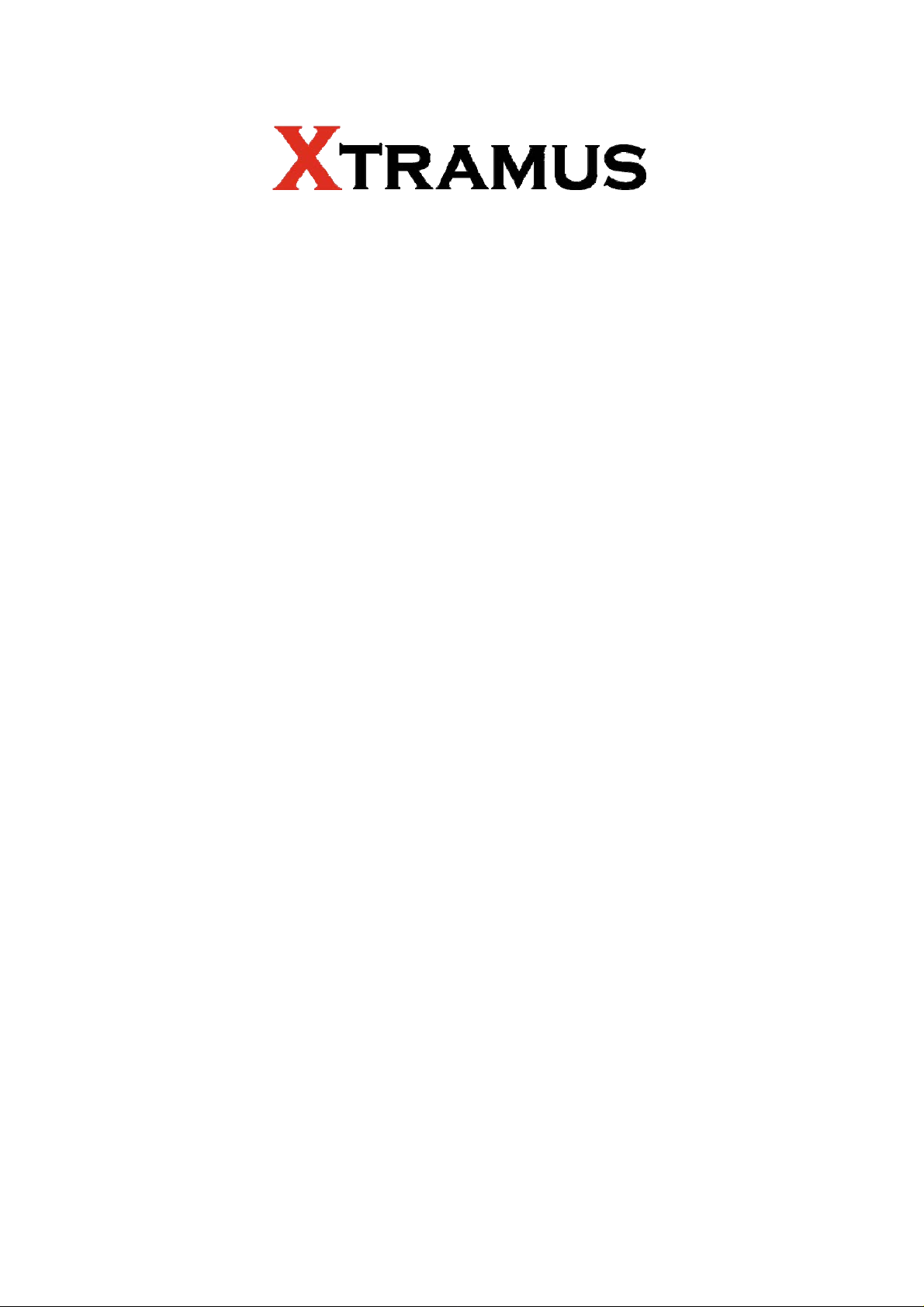
NuTAP-S61
User’s Manual
USM Ver 1.1
Page 2
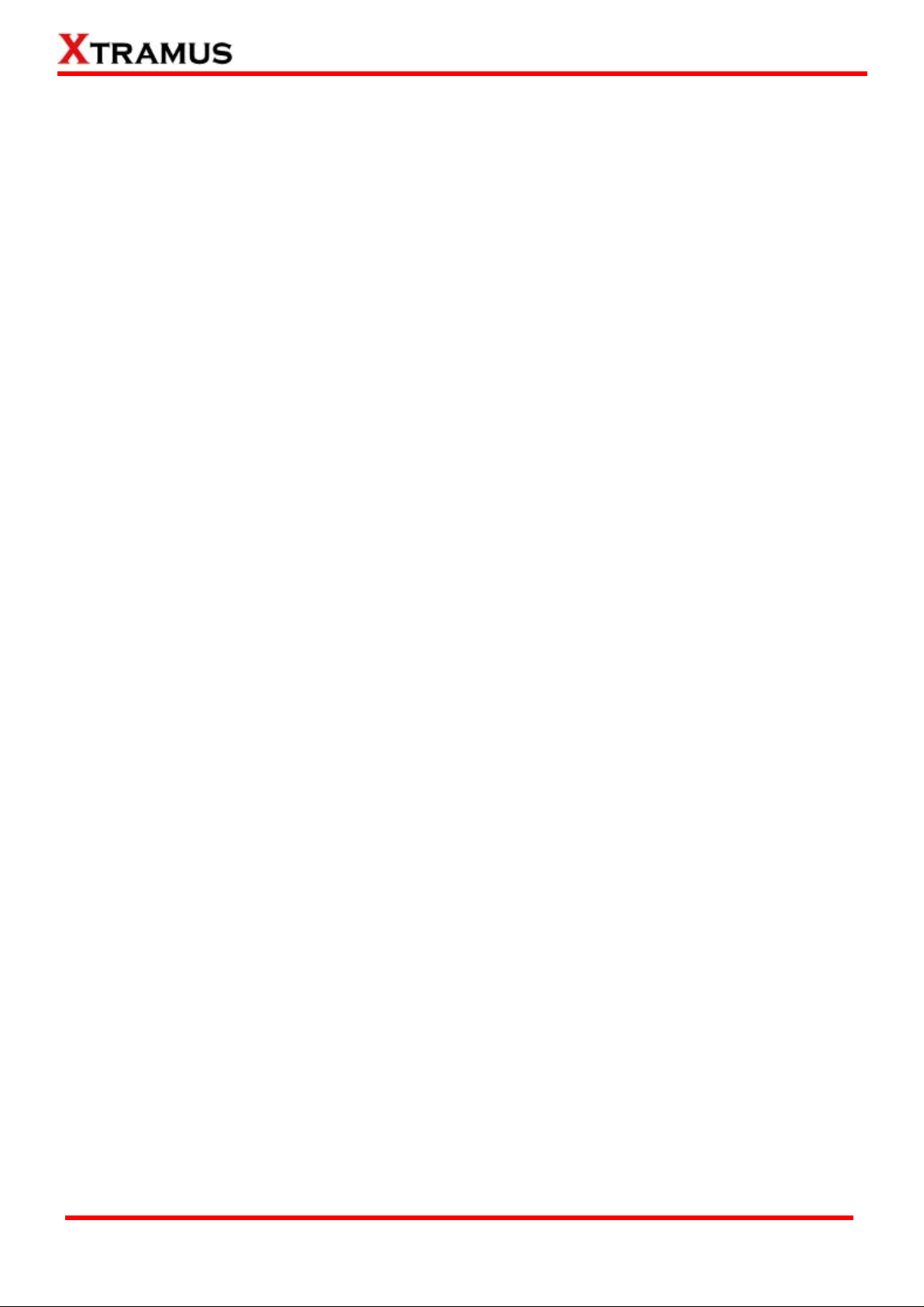
Foreword
Copyright
Copyright © 2010 Xtramus T e chnologies, all rights reserved. The information contained in this document is the property of Xtramus
Technologies. No part of this publication shall be reproduced, stored in a retrieval system, or transmitted, in any form or by any
means, without the prior written permission of Xtramus Technologies.
Disclaimer
The information contained in this document is subject to change without notice and does not represent a commitment on the part of
Xtramus Technologies. The information in this document is believed to be accurate and reliable. However, Xtramus Technologies
assumes no responsibility or liability for any errors or inaccuracies that may appear in the docume nt.
Trademarks
NuTAP-S61 is a trademark or registered trademark of Xtramus Technologies. All other trademarks and registered trademarks are
the property of their respective owners.
Warranty
Xtramus Technologies warrants for the hardware provided along with this document under proper usage and conditions in normal
environment; any improper operation or in irregular environment may possibly cause this product NOT function well. For detailed
terms, please contact your local dealer.
Contact Information
Xtramus Technologies
E-mail: sales@xtramus.com
Website: www.xtramus.com
Tel: +886-2-8227-6611
Fax: +886-2-8227-6622
XTRAMUS TECHNOLOGIES®
2
E-mail: sales@xtramus.com
Website: www.Xtramus.com
Page 3
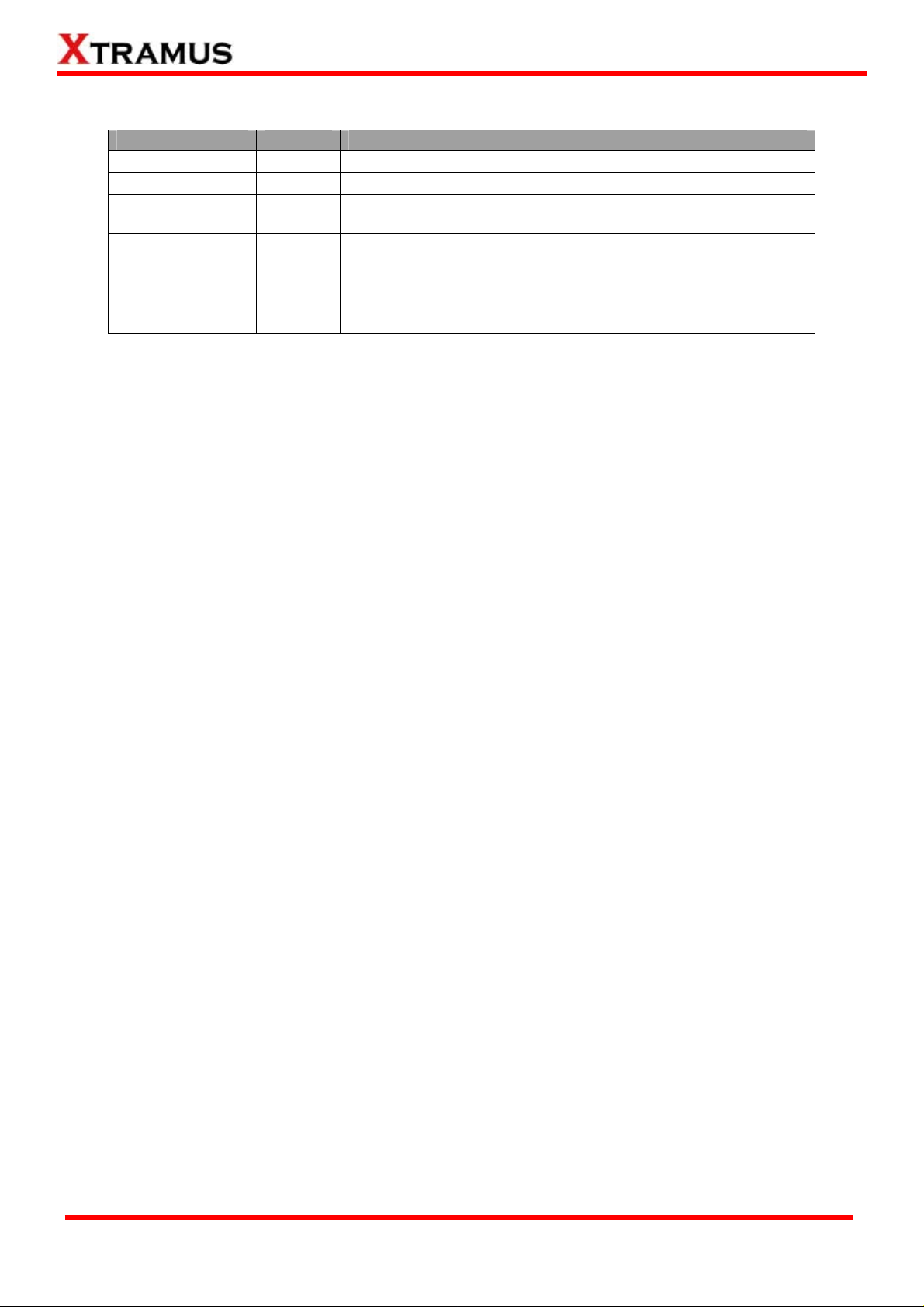
Revision History
Date Version History
2010/09/26 1.0 First draft version
2010/10/28 1.0 Remove “Draft” watermark.
2010/12/13 1.1
2011/07/28 1.2
Correcting typos/errors in NuSet-MiniTAP section. For more
detail, please refer to NuSet-MiniTAP Revision History.
1. Change Xtramus logo on page 1.
2. Apply the new USM format.
3. Page 6, changing UTP Port to RJ45 Port.
4. Page 6, changing 32-bit to 48-bit.
5. Page 6, adding multi-language feature.
XTRAMUS TECHNOLOGIES®
3
E-mail: sales@xtramus.com
Website: www.Xtramus.com
Page 4
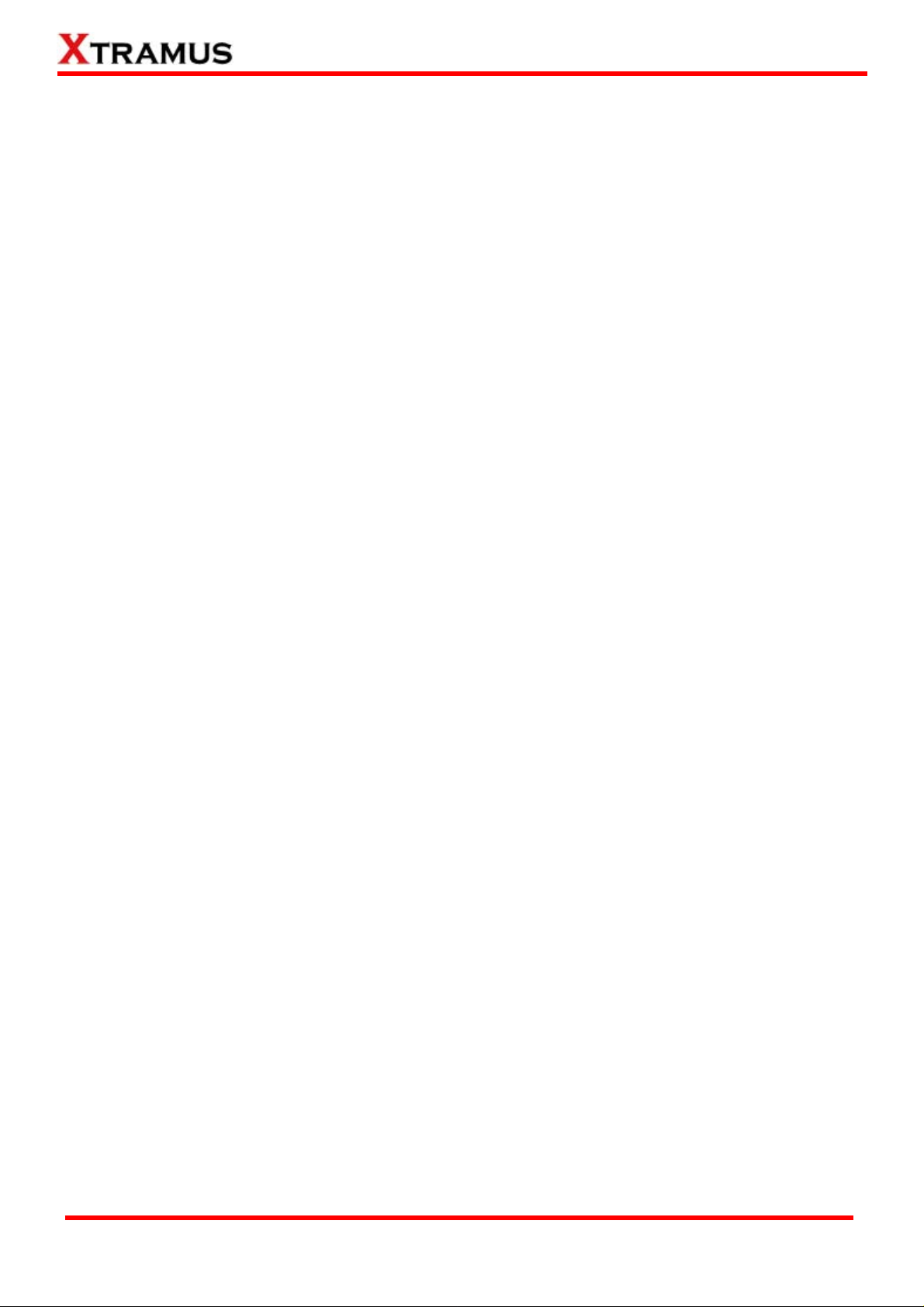
Table of Contents
Foreword..........................................................................................................................................2
Revision History..............................................................................................................................3
1. NuTAP-S61 Overview..................................................................................................................5
1.1. General Description of NuTAP-S61...................................................................................5
1.2. Key Features of NuTAP-S61 ..............................................................................................6
1.3. NuTAP-S61 Panel Function Overview...............................................................................7
2. NuTAP-S61 Application Example & Hardware Installation......................................................9
2.1. Hardware Installation for Network Tapping......................................................................9
2.2. Hardware Installation for NuTAP-S61 Management......................................................10
3. NuTAP-S61 Management..........................................................................................................11
3.1. Managing NuTAP-S61 with NuSet-MiniTAP....................................................................11
3.2. Managing NuTAP-S61 with PC’s Web Browser..............................................................13
3.2.1. Accessing NuTAP-S61 Configuration Webpage.......................................................14
3.2.2. NuTAP-S61 Configuration Webpage – Overview......................................................15
3.2.3. NuTAP-S61 Configuration Webpage – System.........................................................16
3.2.4. NuTAP-S61 Configuration Webpage – Statistics......................................................19
3.2.5. NuTAP-S61 Configuration Webpage – Maintenance................................................21
3.3. Managing NuTAP-S61 with HyperTerminal ....................................................................23
3.3.1. HyperTerminal Settings for NuTAP-S61 ....................................................................23
3.3.2. NuTAP-S61 HyperTerminal Commands.....................................................................25
A. NuTAP-S61 HyperTerminal Command – system........................................................26
B. NuTAP-S61 HyperTerminal Command – counter.......................................................28
C. NuTAP-S61 HyperTerminal Command – mode...........................................................29
D. NuTAP-S61 HyperTerminal Command – monitor.......................................................29
E. NuTAP-S61 HyperTerminal Command – tapport........................................................30
E. NuTAP-S61 HyperTerminal Command – ip .................................................................34
F. NuTAP-S61 HyperTerminal Command – cls................................................................34
G. NuTAP-S61 HyperTerminal Command – logout..........................................................34
XTRAMUS TECHNOLOGIES®
4
E-mail: sales@xtramus.com
Website: www.Xtramus.com
Page 5
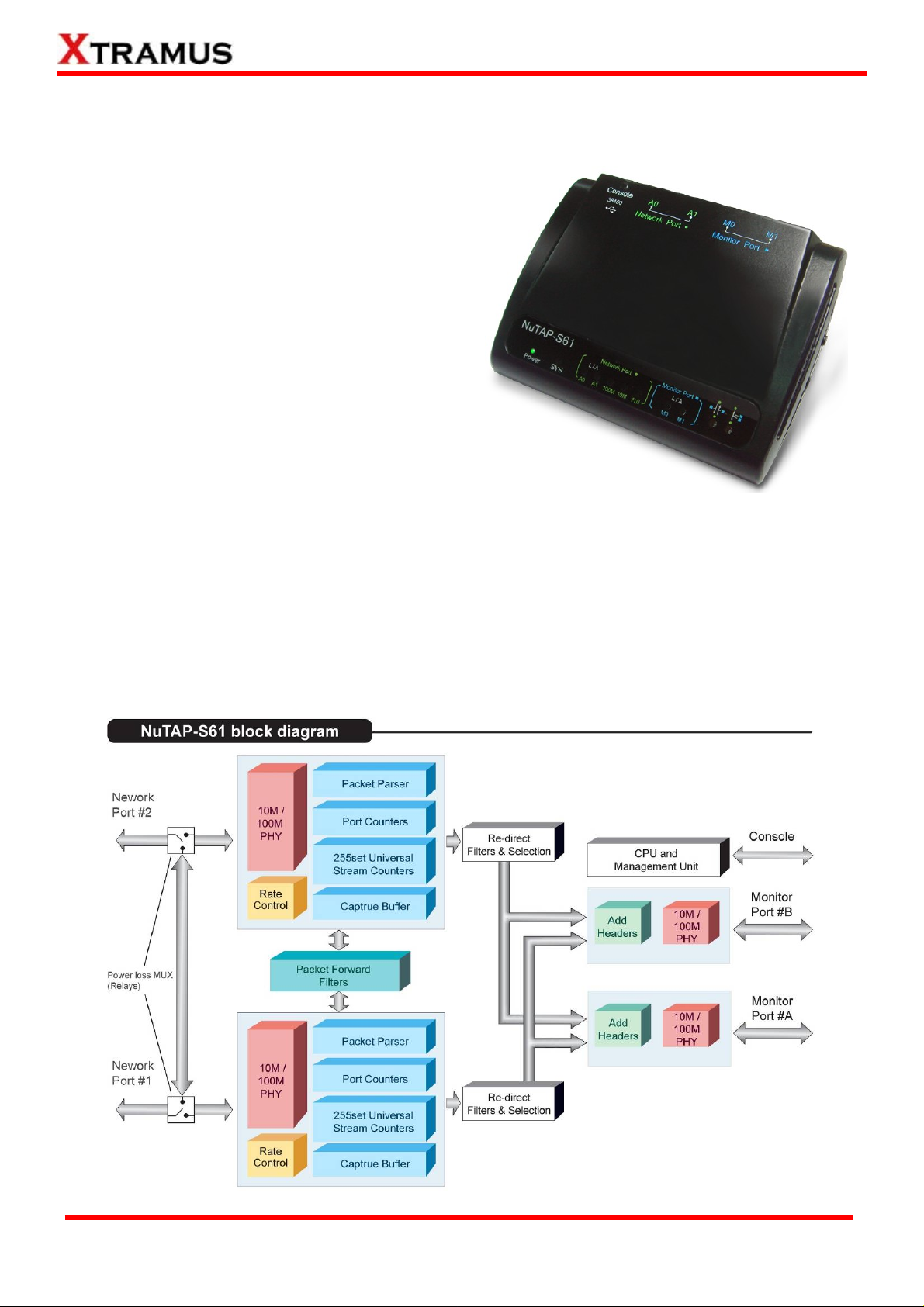
1. NuTAP-S61 Overview
1.1. General Description of NuTAP-S61
NuTAP-S61 is a portable network TAP device.
Embedded with 2 Network Ports and 2 Monitor Ports,
NuTAP-S61 can monitor and redirect any data
streams which flow through it. Moreover,
NuTAP-S61’s Console Port allows users to access
test data and configure test variables while serving
as an optional power source for NuTAP-S61.
Network TAP is a hardware device which allows
monitoring data flows in a network environment
dynamically without any interference.
As mentioned above, NuTAP-S61 is embedded with
two Network Ports and is capable of monitoring all data flows between two network points. All data traffic
flows between NuT AP-S61’ s Network Port A0 and A1 can be brought out f or further analysis and research
dynamically and without intervening network environment.
NuTAP-S61 is a compact, lightweight, and highly cost-effective device that provides 3 different filters for
users to choose: Forwarding Filter, Re-Direct Filter, and Capture Criteria. All these filters are powered by
Xtramus SDFR (Self-Discover Filtering Rules), which makes packet capturing/filtering over Ethernet easy
and convenient.
XTRAMUS TECHNOLOGIES®
5
E-mail: sales@xtramus.com
Website: www.Xtramus.com
Page 6
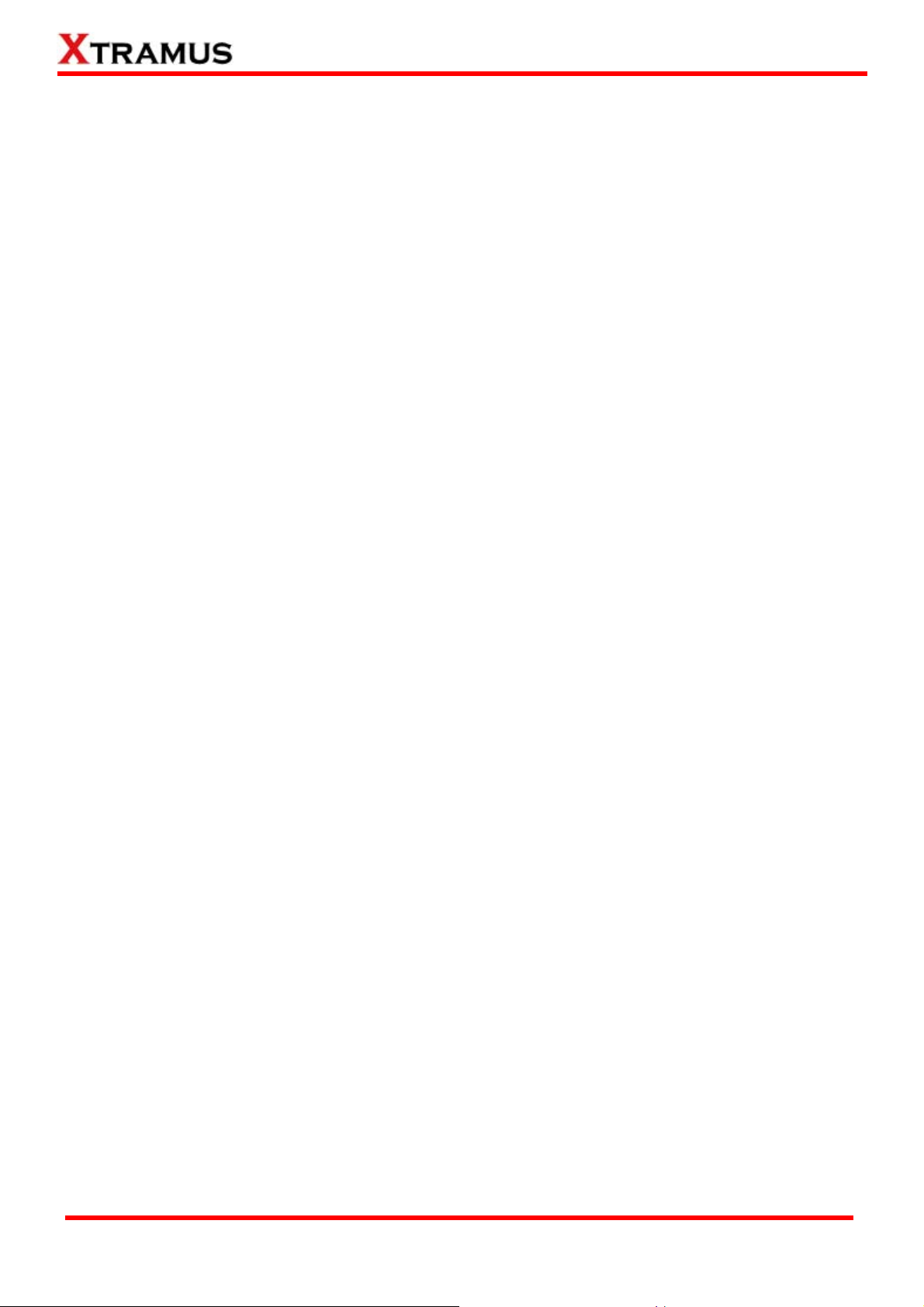
1.2. Key Features of NuTAP-S61
• Portable and light-weighted, with high-performance and reliable test results
• Filter and redirect TAP streams to monitor port by SDFR technique which can ease the loading of
monitor PC
• SDFR (Self-Discover Filtering Rules), a set of filtering rules including Destination Address,
Source Address, VLAN, Destination IP, Source IP, Destination Port, and Source Port
• 2 Network Ports and 2 Monitor Ports of 10/100 Mbps RJ45 Ethernet port
• 1 Console Port which allows users configuring test variables, accessing test results, upgrading
firmware/FPGA, and serving as NuTAP-S61’s optional power source while connected to PC with a
RJ45-to-USB cable*
• Both Network Ports support Universal Stream Counter (USC), each USC can cont ain up to 256 sets
of statistics (up to 48-bits) including Packets, Bytes, Packet Broadcast, CRC Error, IPCS Error,
Packet Multicast, and Transferring Rate
• Utility software NuSet-MiniTAP that runs under Windows environment. When connecting NuTAP-S61
with your PC via an RJ45-to-USB cable, it allows users to:
¾ Upgrading NuTAP-S61’s firmware and FPGA
¾ Monitoring data flows in the network environment
¾ Configuring test settings and accessing test results
¾ Setting 2 sets of Session Filter including Port A → Port B and Port B → Port A
¾ Setting SDFR (Self-Discover Filtering Rules). SDFR is a set of filtering rules including Packets,
Bytes, Packet Broadcast, CRC Error, IPCS Error, Packet Multicast, and Transferring Rate
¾ Supports multi-language user-interface including Simplified Chinese and English
• Reset Button which allows users to reset all NuTAP-S61’s settings back to default value
• Utility Software that supports multi-language user-interface including Simplified Chinese and English
*Note: When using Console Port as NuTAP-S61’s power source, please use the RJ45-to-USB cable that comes with
NuTAP-S61 package. Extending the length of RJ45-to-USB cable might cause NuTAP-S61 power insufficient.
XTRAMUS TECHNOLOGIES®
6
E-mail: sales@xtramus.com
Website: www.Xtramus.com
Page 7
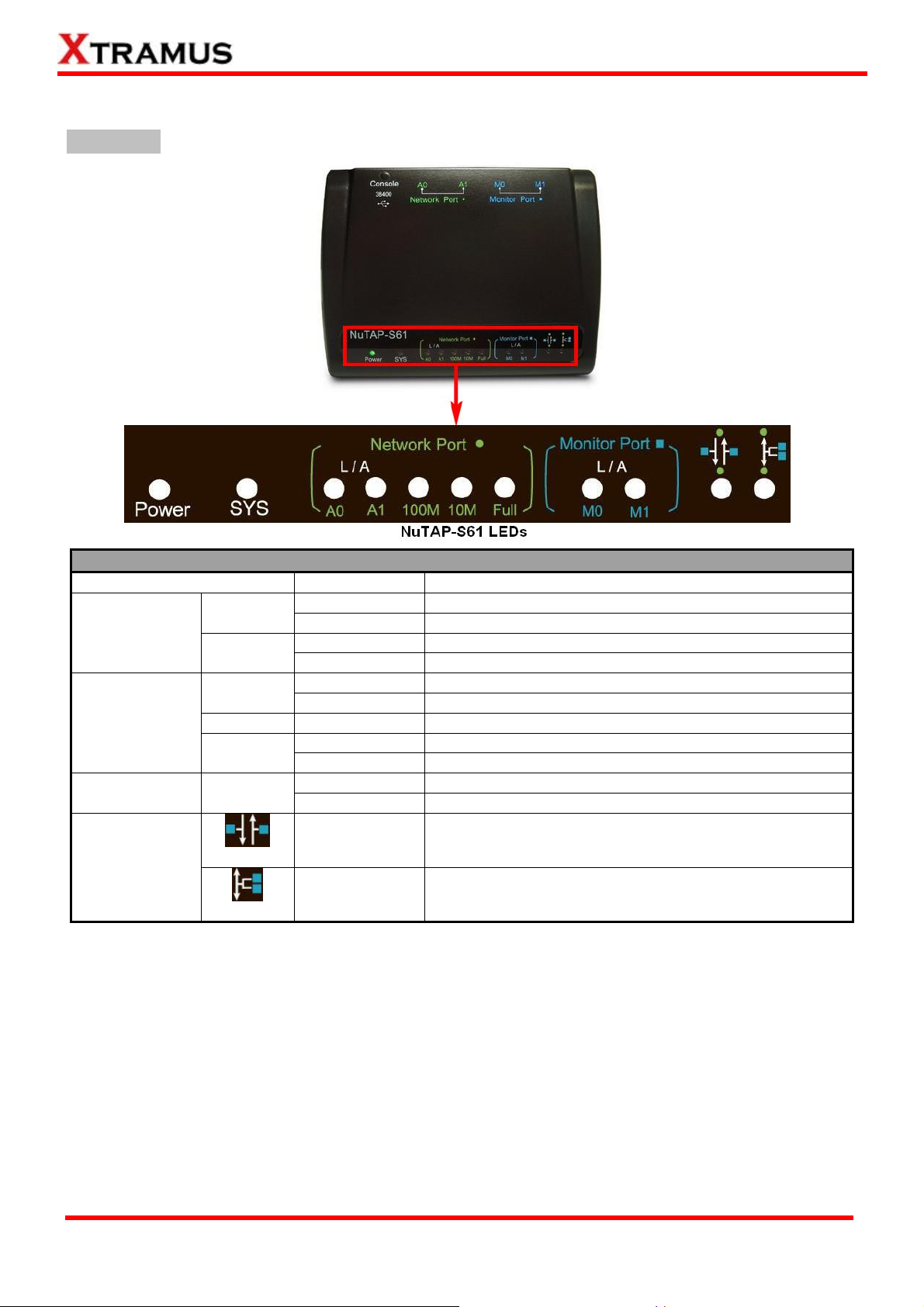
1.3. NuTAP-S61 Panel Function Overview
Front Panel
Description – Front Panel LED
LED Status Description
Power
General
Network Port
SYS
A0/A1
100M/10M Green ON
Amber ON
Green Blinking
Full
Monitor Port M0/M1
Green Blinking
Re-Direct Filter
Segregate
Aggregate
Green ON
OFF
Green ON
Green ON
Green ON
OFF
Green ON
Green ON
Green ON
NuTAP-S61 is power on.
NuTAP-S61 is power off.
NuTAP-S61 is booting properly and is ready for tests.
Error occurred while NuTAP-S61 is booting.
A0/A1 is connected to PC or network.
A0/A1 is transmitting or receiving packets.
The Network Port is running under 100M/10M Tx rate.
The Network Ports is running Full-Duplex mode.
The Network Ports is running Half-Duplex mode.
M0/M1 is connected to PC or network.
M0/M1 is transmitting or receiving packets.
NuTAP-S61 is running under Segregate Mode.
NuTAP-S61 is running under Aggregate Mode.
XTRAMUS TECHNOLOGIES®
7
E-mail: sales@xtramus.com
Website: www.Xtramus.com
Page 8
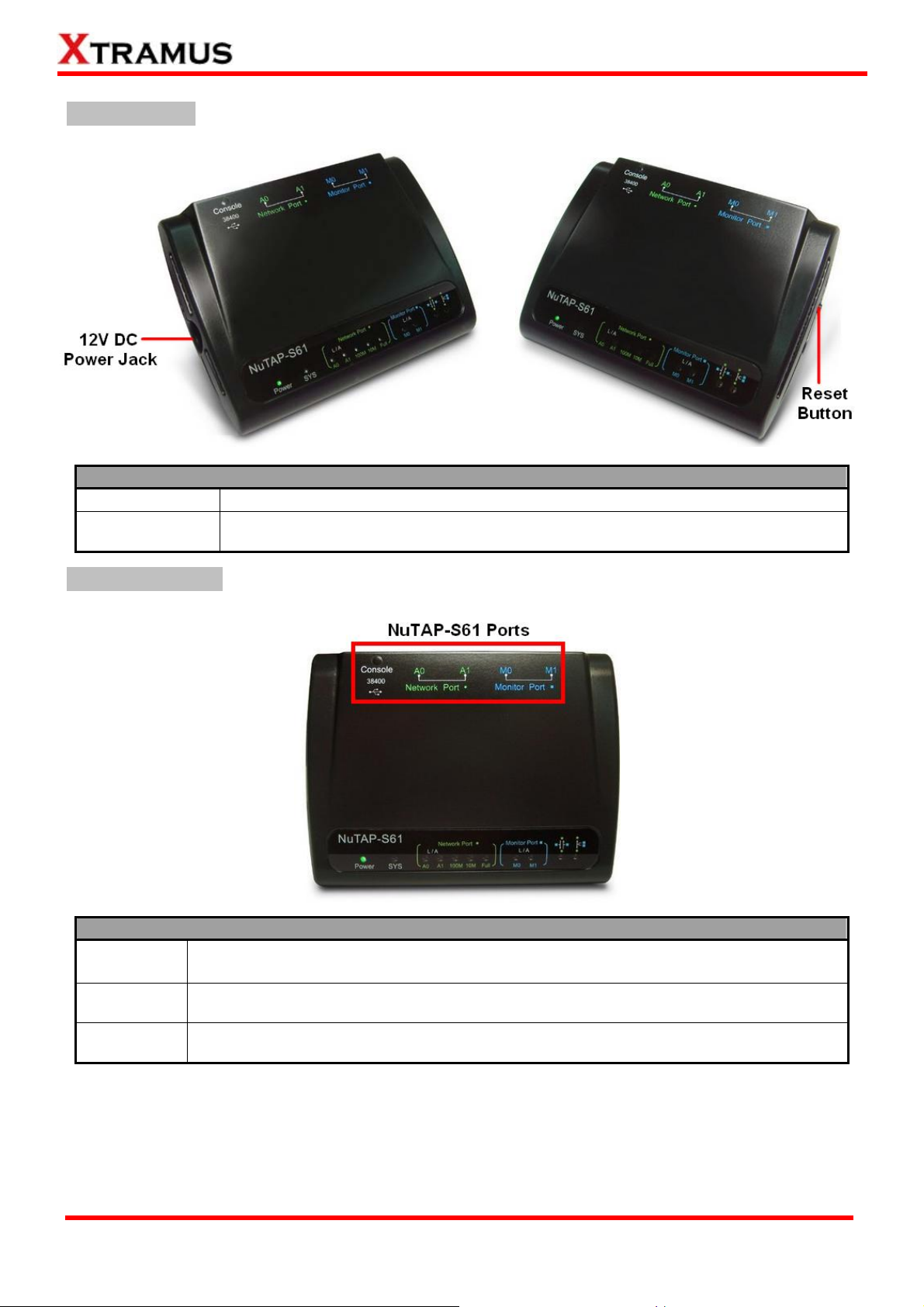
Left/Right Panel
Description – Left Panel Power Jack
Power Jack
Reset Button
To reset NuTAP-S61’s settings to default value, please press and hold the Reset
Button for 4 seconds. NuT AP-S61 will reset all settings to default after a long beep.
12V DC Power Jack × 1
Back Panel & Ports
Description – Back Panel & Ports
Console Port
Network Port
A0/A1
Monitor Port
M0/M1
*Note: When using Console Port as NuTAP-S61’s power source, please use the RJ45-to-USB cable that comes
with NuTAP-S61 package. Extending the length of RJ45-to-USB cable might cause NuTAP-S61 power insufficient.
UTP Port for Firmware/FPGA Upgrading, Configuration Setting, and NuTAP-S61 Power
Supply*.
These two 10/100 Mbps Full Ethernet UTP Network Ports can transmit/receive test
packets generated by NuTAP-S61.
These two 10/100 Mbps Full Ethernet UTP Monitor Ports can monitor/capture test
packets transmitted from Network Ports.
XTRAMUS TECHNOLOGIES®
8
E-mail: sales@xtramus.com
Website: www.Xtramus.com
Page 9
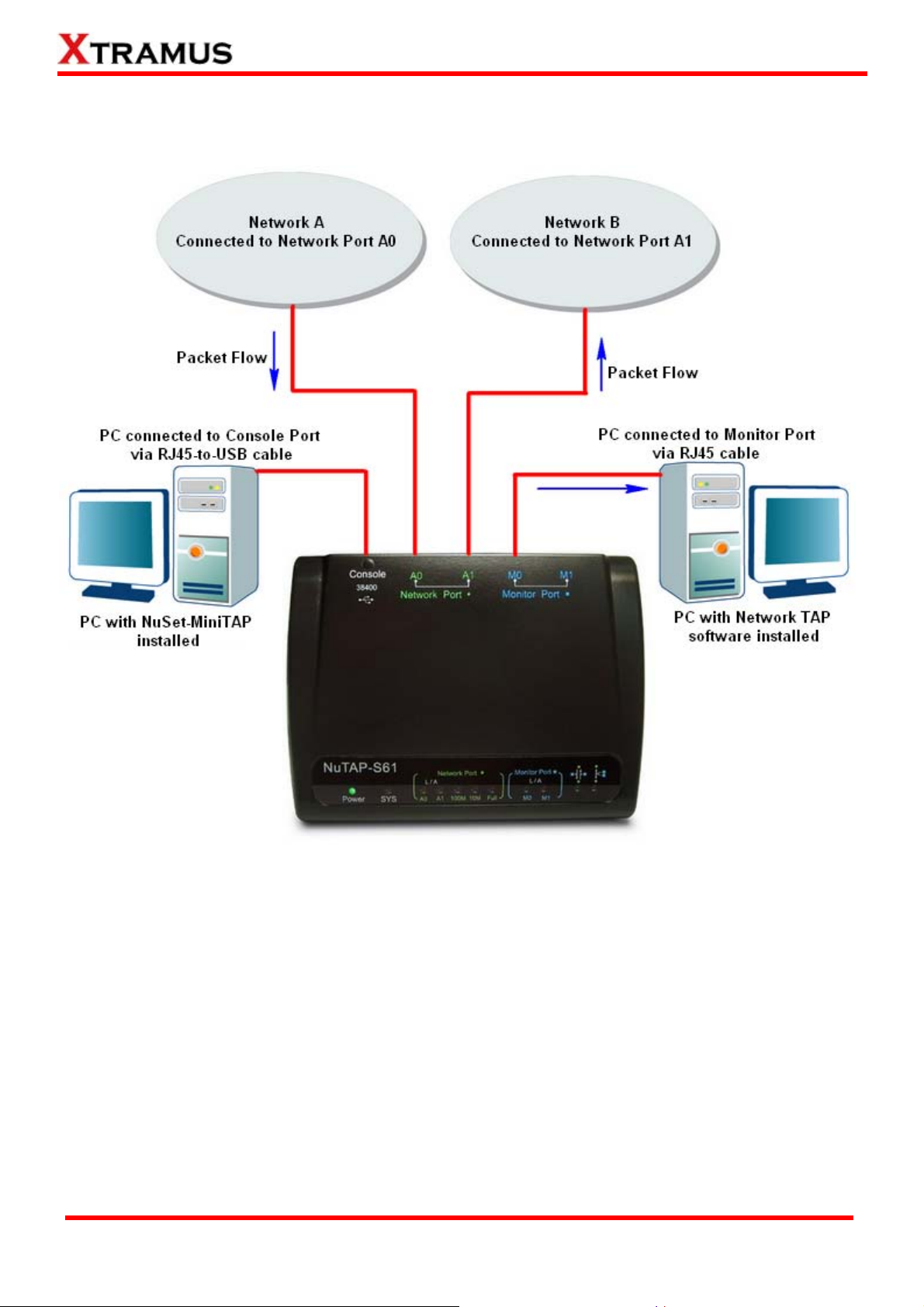
2. NuTAP-S61 Application Example & Hardware Installation
2.1. Hardware Installation for Network Tapping
As the example shown in the figure above, NuTAP-S61 allows you to perform network tapping. You can
monitor/filter packets that meet the criteria by:
• Connecting NuTAP-S61’s Console Port to a PC with NuSet-MiniTAP installed via a RJ45-to-USB
cable.
• Connecting NuTAP-S61’s Monitor Port (M0 or M1, depending on your settings) to a PC with other
network TAP software installed via an RJ45 cable.
XTRAMUS TECHNOLOGIES®
9
E-mail: sales@xtramus.com
Website: www.Xtramus.com
Page 10
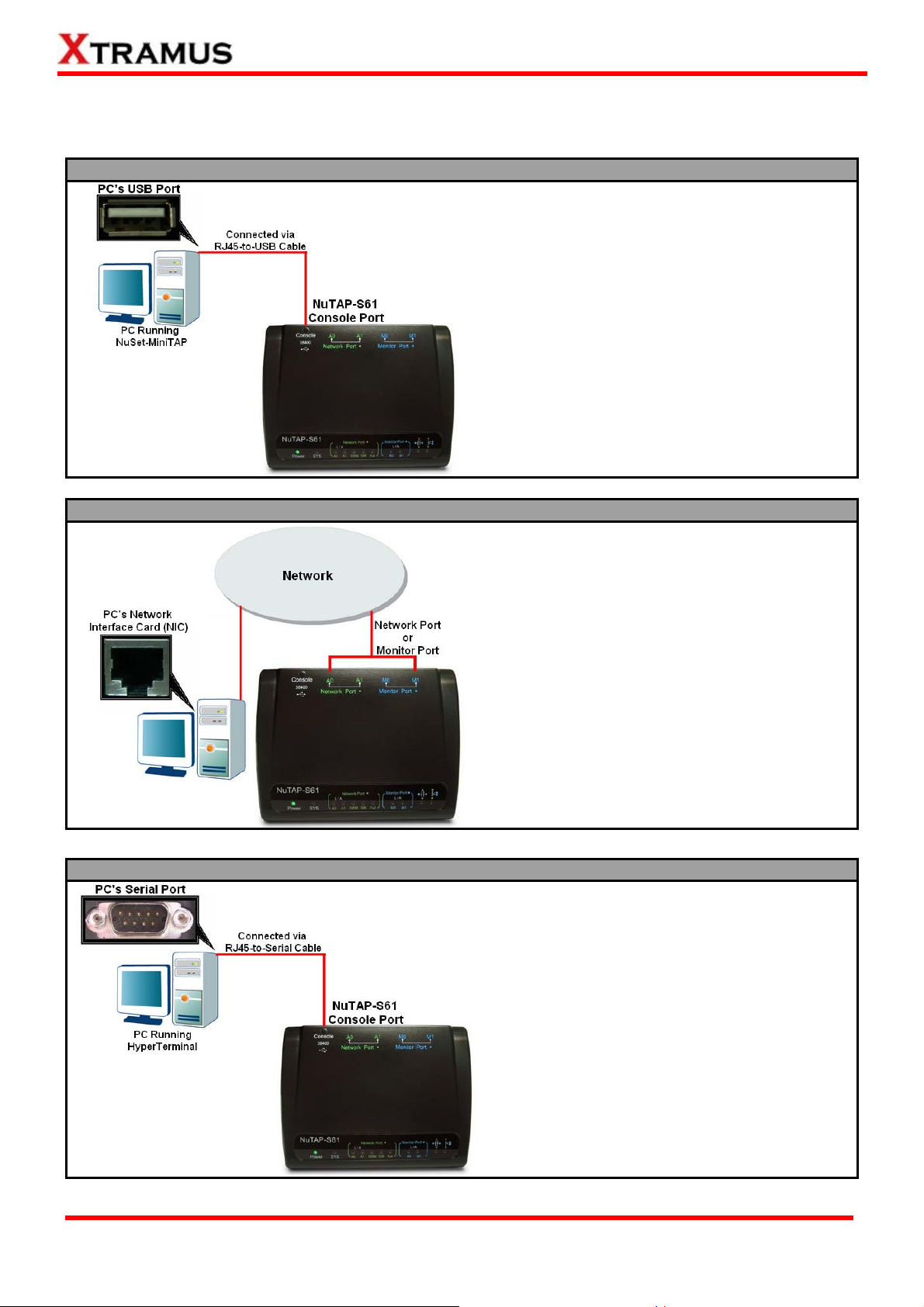
2.2. Hardware Installation for NuTAP-S61 Management
There are 3 different ways to connect NuTAP-S61 to your PC and configure/view its settings:
Connecting via RJ45-to-USB Cable
By connecting NuTAP-S61’s Console Port to
PC’s USB Port via RJ45-to-USB cable, you can
configure/view NuTAP-S61’s settings with
NuSet-MiniTAP installed on your PC.
Also, the RJ45-to-USB cable will serve as
NuTAP-S61’s power source as well.
Connecting via RJ45 Cable
Connecting via RJ45-to-Serial Cable
By connecting NuTAP-S61 and PC to the
same network, you can configure/view
NuTAP-S61’s settings with the web browser
installed on your PC.
To access NuTAP-S61’s configuration webpage
with your PC’s web browser, please connect one
of NuTAP-S61 Network Port (A0/A1) or
Monitor Port (M0/M1) to the network which your
PC is connected to.
Please note that under this mode, you have to
plug NuTAP-S61’s power adapter.
By connecting NuTAP-S61’s Console Port to
PC’s Serial Port via RJ45-to-Serial cable, you
can configure/view NuTAP-S61’s settings with
HyperTerminal softwares installed on your PC.
XTRAMUS TECHNOLOGIES®
Please note that under this mode, you have to
plug NuTAP-S61’s power adapter.
10
E-mail: sales@xtramus.com
Website: www.Xtramus.com
Page 11
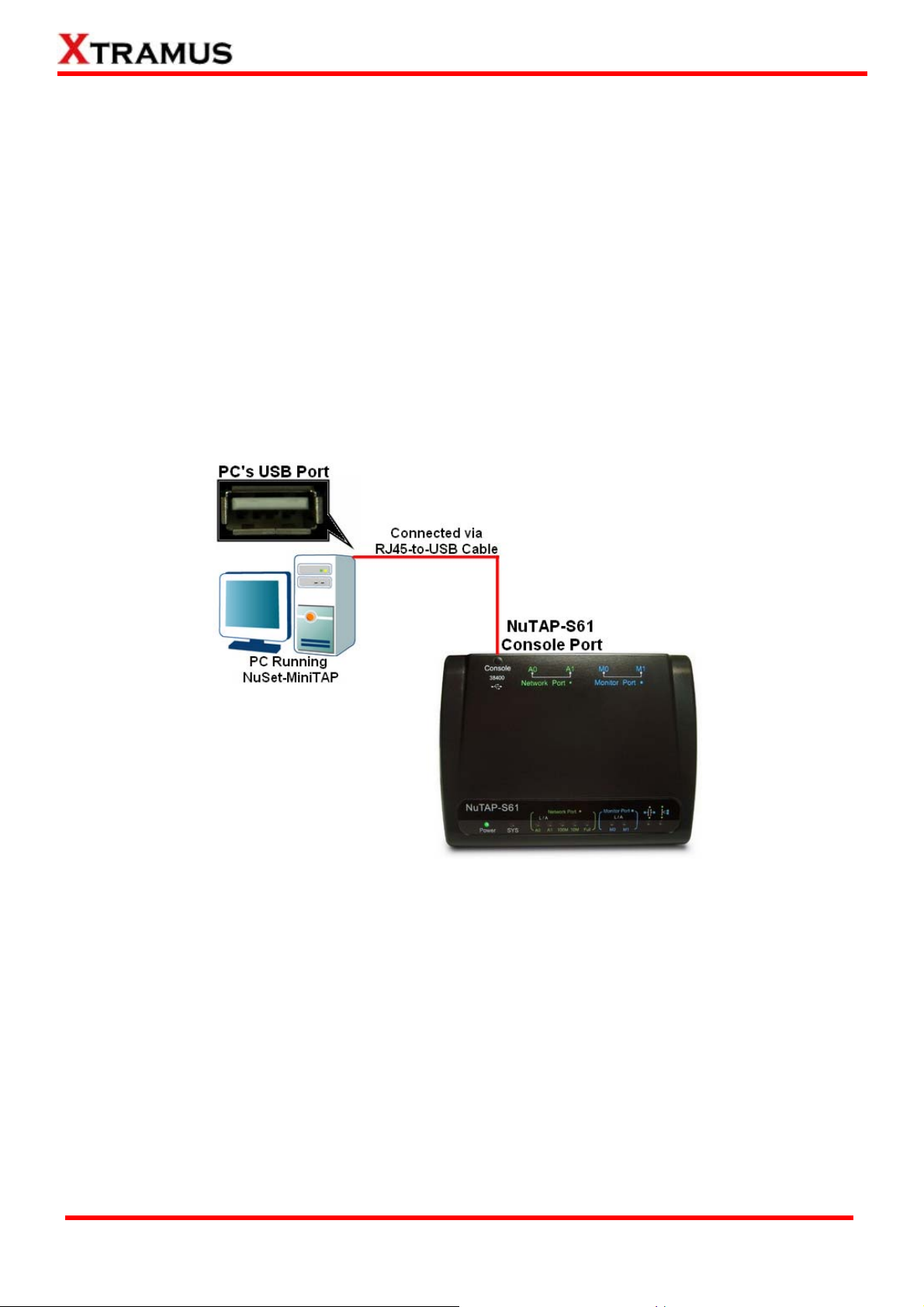
3. NuTAP-S61 Management
As mentioned in 2.2. Hardware Installation for NuTAP-S61 Management, you can configure
NuTAP-S61’s settings and view statistics generated while performing network tapping with NuTAP-S61 by:
• Connecting NuTAP-S61 to PC via an RJ45-to-USB cable, and accessing NuTAP-S61’s
settings/statistics with NuSet-MiniTAP installed on PC.
• Connecting NuTAP-S61 and PC to the same network via an RJ45 cable, and accessing
NuTAP-S61’s settings/statistics with PC’s web browser.
• Connecting NuTAP-S61 and PC via an RJ45-to-Serial cable, and accessing NuTAP-S61’s
settings/statistics with HyperTerminal.
Please see the sections down below for more information regarding to NuTAP-S61 management.
3.1. Managing NuTAP-S61 with NuSet-MiniTAP
NuTAP-S61 comes with GUI (Graphic User Interface) utility software NuSet-MiniTAP for setting test
criteria and system management. Please note that you have to connect NuTAP-S61 to your PC with an
RJ45-to-USB cable as shown in the figure above.
XTRAMUS TECHNOLOGIES®
11
E-mail: sales@xtramus.com
Website: www.Xtramus.com
Page 12
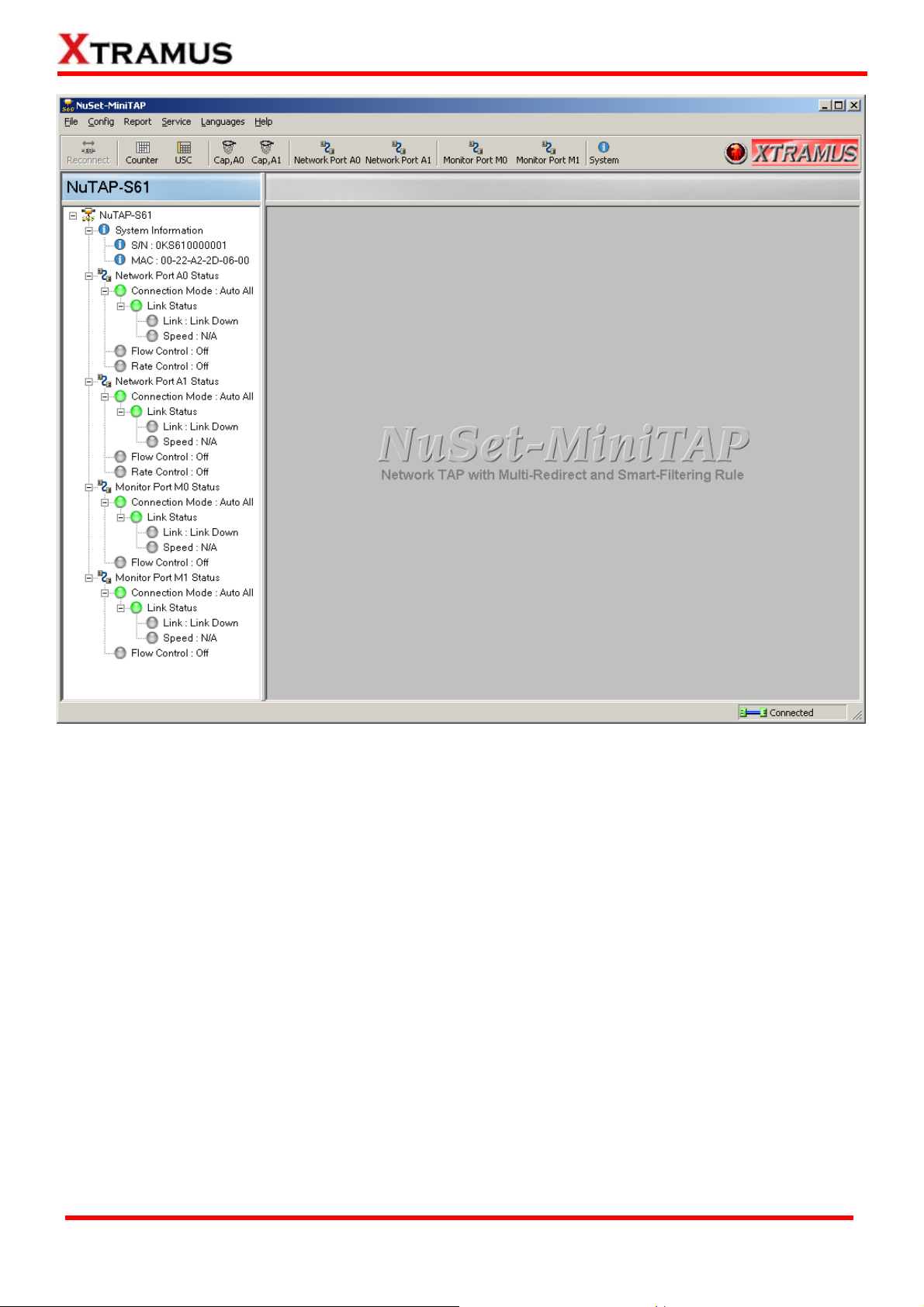
When NuTAP-S61 is connected with PC via its RJ45-to-USB cable, you can set test criteria, save/view
testing logs, and upgrade NuTAP-S61’s firmware/FPGA with NuSet-MiniTAP.
However, before using NuSet-MiniTAP’s features and functions, you have to install it on your PC first.
NuTAP-S61’s driver is contained in NuTAP-S61’s utility software. Both NuTAP-S61’s driver and utility
software will be installed at the same time. Please note that DO NOT connect your NuTAP-S61 to the PC
via RJ45-to-USB cable before the installation.
For more detailed descriptions about installing NuSet-MiniTAP and its functions, please refer to
NuSet-MiniTAP User’s Manual on page 35.
XTRAMUS TECHNOLOGIES®
12
E-mail: sales@xtramus.com
Website: www.Xtramus.com
Page 13
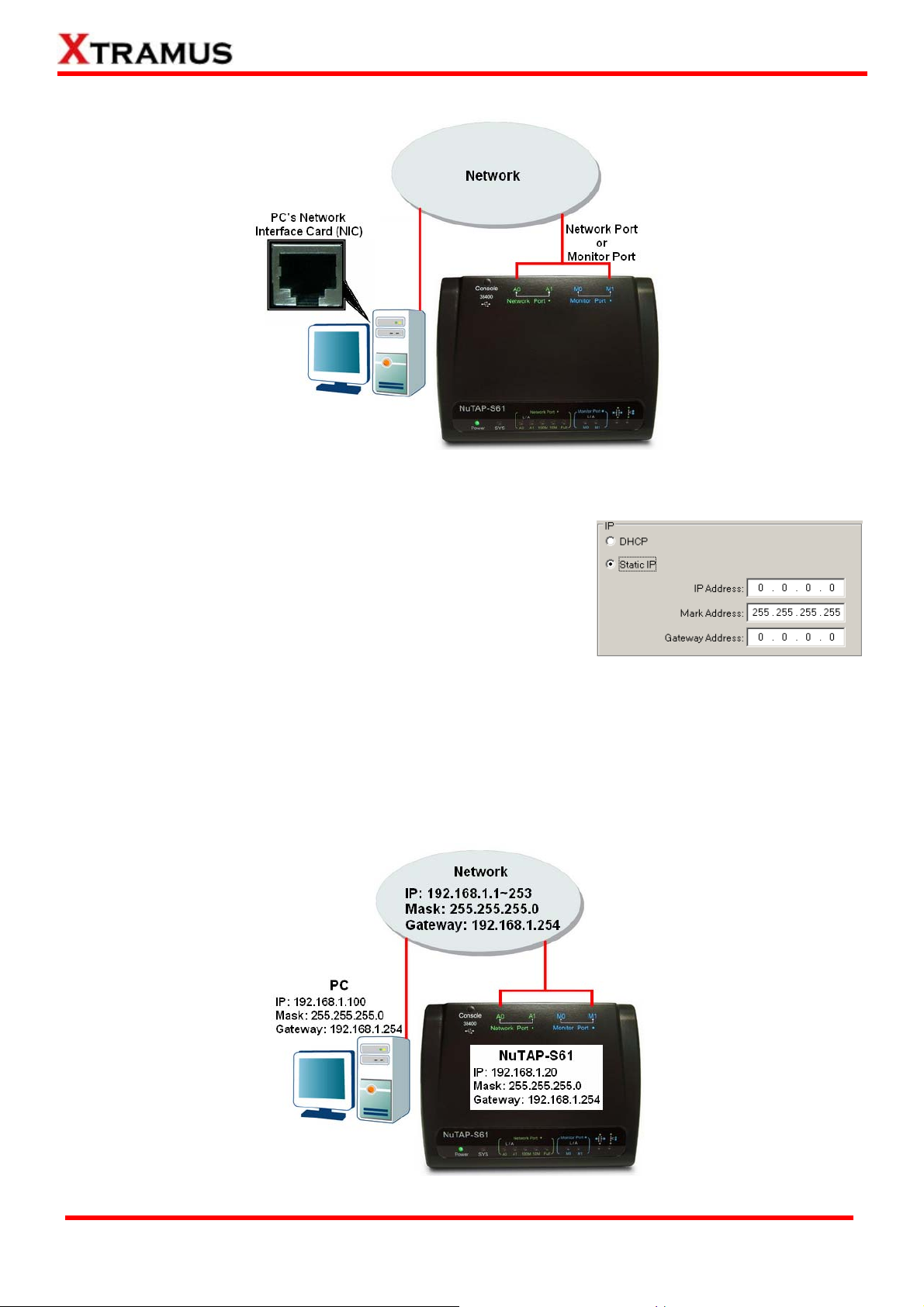
3.2. Managing NuTAP-S61 with PC’s Web Browser
NuTAP-S61 is embedded with a configuration webpage, and can be accessed by connecting one of
NuTAP-S61 Network Port (A0/A1) or Monitor Port (M0/M1) to the network which your PC is connected
to, as shown in the figure above.
Before accessing to NuTAP-S61’s configuration webpage with your
PC’s web browser, please set NuTAP-S61’s IP, subnet mask, and
gateway addresses with NuTAP-S60_310 Utility according to the
network that NuTAP-S61 is connected to. For more information
regarding to set NuTAP-S61’s IP/subnet mask/gateway addresses, please refer to “4. NuTAP-S60_310
Utility”.
The figure down below is an example for setting NuTAP-S61’s IP, subnet mask, and gateway addresses
base on network/PC settings. The settings in the figure down below will be used as configuration example
in the following sections of this manual as well. However, please note that the settings demonstrated
here might not work with your network environment.
XTRAMUS TECHNOLOGIES®
13
E-mail: sales@xtramus.com
Website: www.Xtramus.com
Page 14
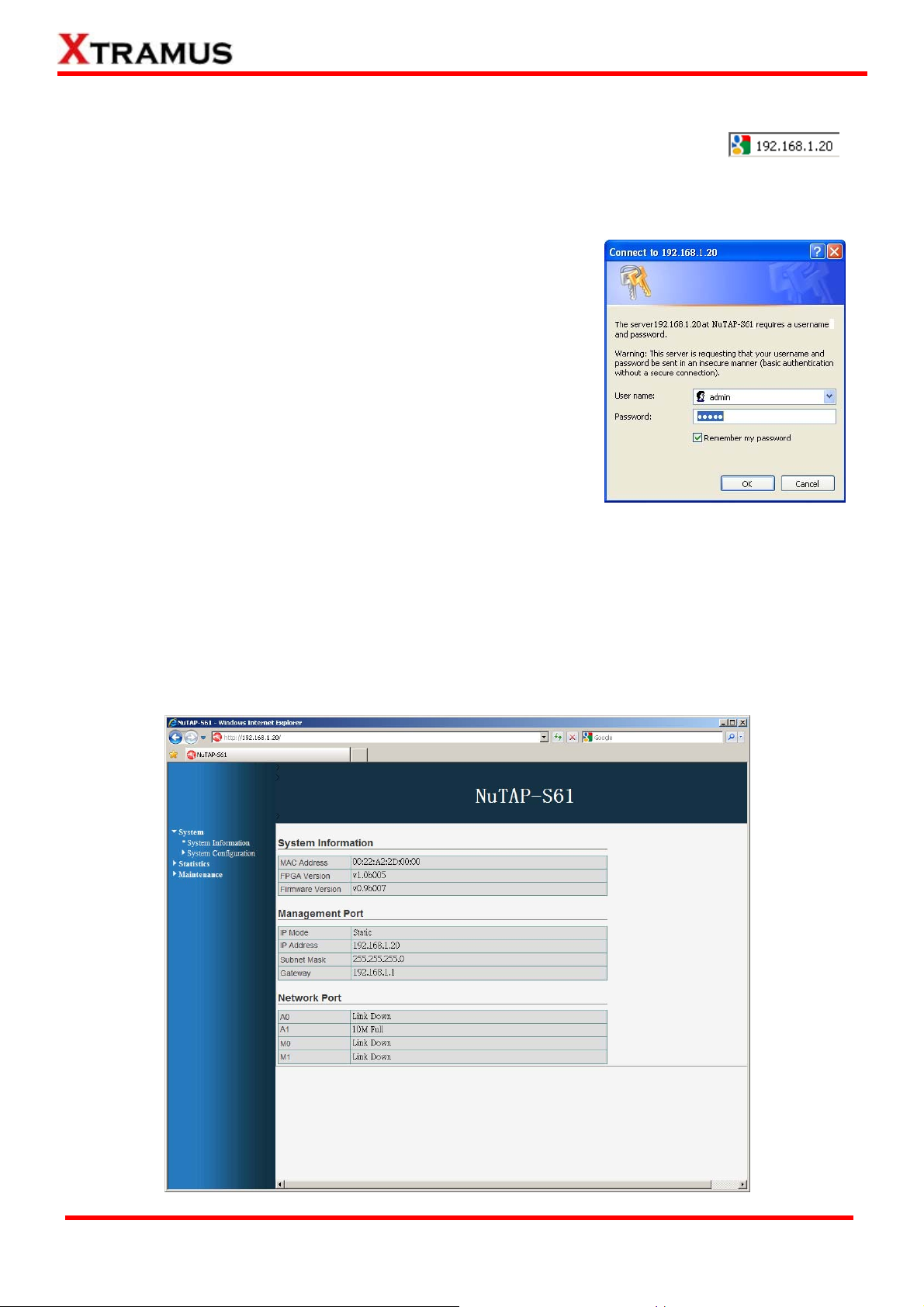
3.2.1. Accessing NuTAP-S61 Configuration Webpage
To access NuTAP-S61’s configuration webpage, please open your web browser, and
type in NuTAP-S61’s IP address in web browser’s URL field as shown in the figure
on the right side. Please note that the IP address inputted here is only an example, and may not
apply to your network environment.
NuTAP-S61’s configuration webpage only supports Microsoft
Internet Explorer
®, and NuTAP-S61’s configuration webpage
might not display correctly if you’re using other web browser.
A window will pop up after you entering NuTAP-S61’s IP address.
Please enter the User Name and Password for NuTAP-S61’s
configuration webpage.
• Default User Name: admin
• Default Password: admin*
*Please note that the User Name and Password are case-sensiti ve.
For safety issues, it is highly recommended that you should change the User name and Password when
logging to NuTAP-S61’s configuration webpage for the first time. Please refer to “B. User Settings” on
Page 19 for more detail descriptions about how to change NuTAP-S61’s User Name and Password.
After inputting NuTAP-S61 configuration webpage’s User Name and Password, you should be able to
see NuTap-S61’s configuration webpage displayed on your web browser as shown in the figure down
below.
XTRAMUS TECHNOLOGIES®
14
E-mail: sales@xtramus.com
Website: www.Xtramus.com
Page 15
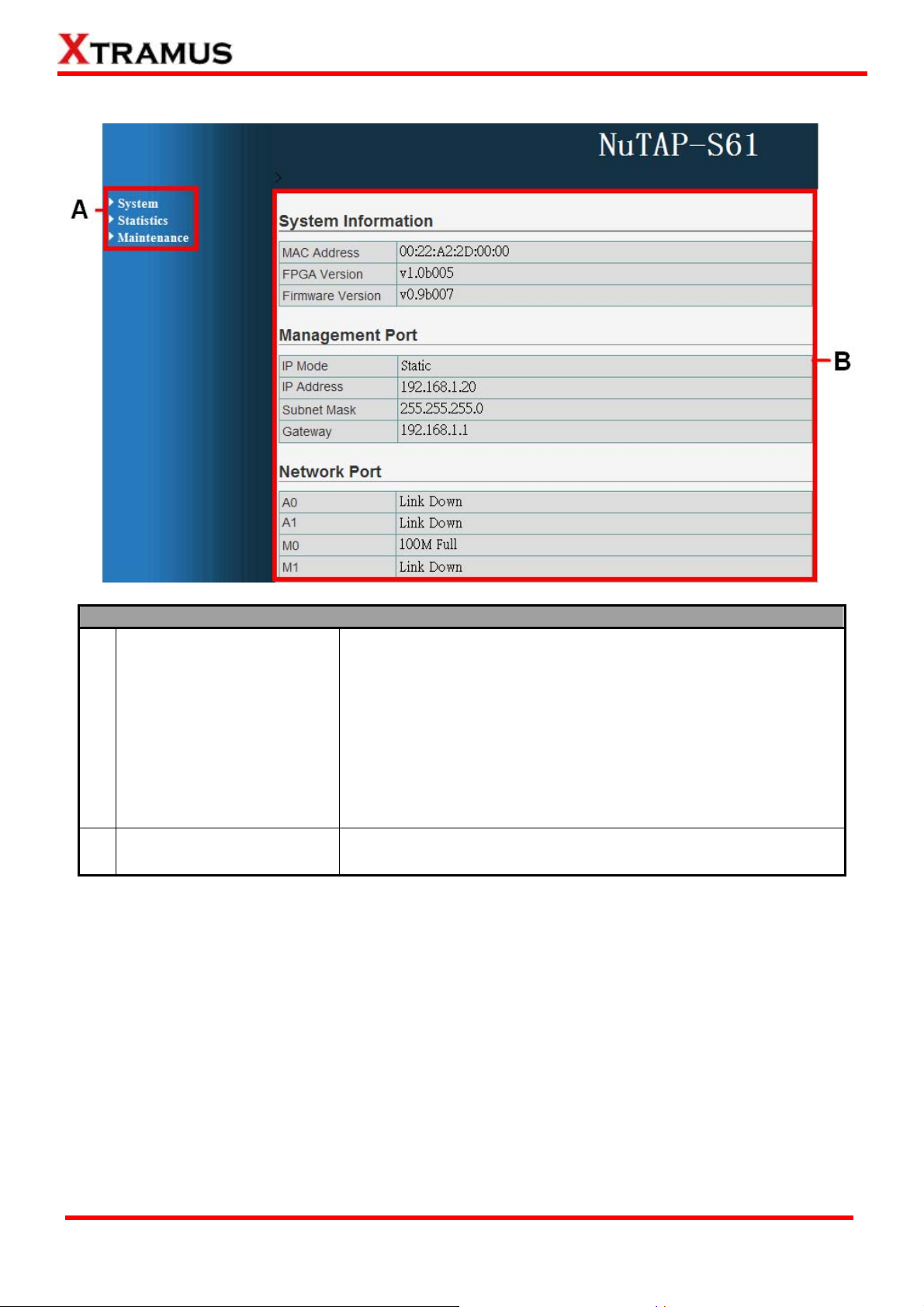
3.2.2. NuTAP-S61 Configuration Webpage – Overview
NuTAP-S61 Configuration Webpage Overview
The Setting Options contains options for NuTAP-S61’s settings,
information, and statistics, which can be divided into:
• System: You can set NuTAP-S61’s basic system settings,
or view system information with this option.
A Setting Options
• Statistics: You can view NuTAP-S61’s counter/Universal
Streams Counter reports with this option.
• Maintenance: This option allows you to save system
settings, reboot NuTAP-S61, and reset all NuTAP-S61’s
settings to default value.
B Main Display Screen
The Main Display Screen displays the system information,
network tapping statistics, and detail configuration options.
XTRAMUS TECHNOLOGIES®
15
E-mail: sales@xtramus.com
Website: www.Xtramus.com
Page 16
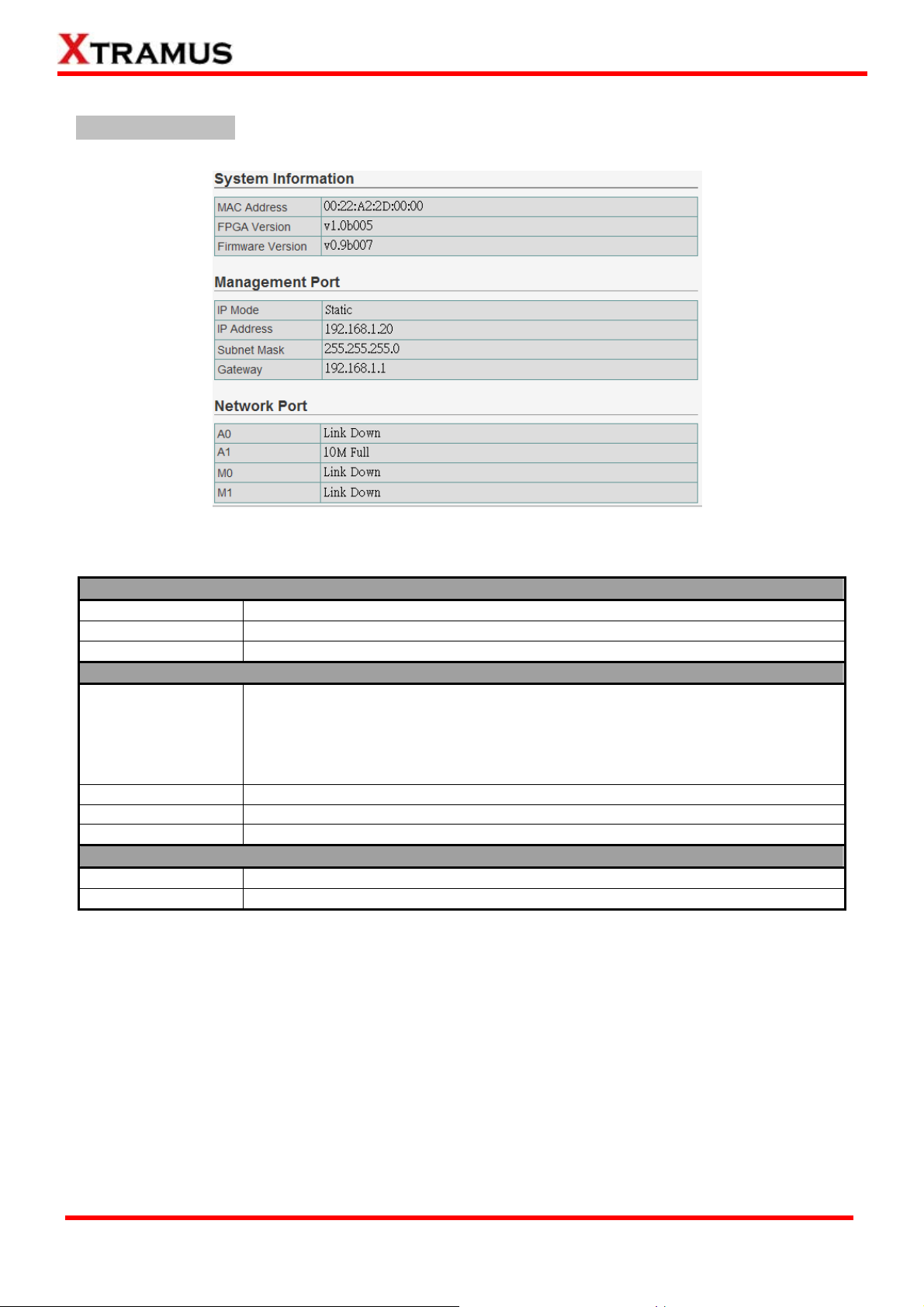
3.2.3. NuTAP-S61 Configuration Webpage – System
System Information
System Information displays NuTAP-S61’s system information including:
System Information
MAC Address
FPGA Version
Firmware Version
NuTAP-S61’s MAC address.
NuTAP-S61’s current FPGA (Field-Programmable Gate Array) version.
NuTAP-S61’s current firmware version.
Management Port
This field displays how NuTAP-S61 acquires its IP address.
• Static: NuTAP-S61’s IP, subnet mask, and gateway addresses are
IP Mode
assigned manually.
• DHCP: NuTAP-S61’s IP, subnet mask, and gateway addresses are
assigned automatically by a DHCP server.
IP Address
Subnet Mask
Gateway
NuTAP-S61’s IP address.
NuTAP-S61’s subnet mask.
NuTAP-S61’s gateway address.
Network Port
A0/A1
M0/M1
Link status of NuTAP-S61’s Network Port A0/A1.
Link status of NuTAP-S61’s Monitor Port M0/M1.
XTRAMUS TECHNOLOGIES®
16
E-mail: sales@xtramus.com
Website: www.Xtramus.com
Page 17
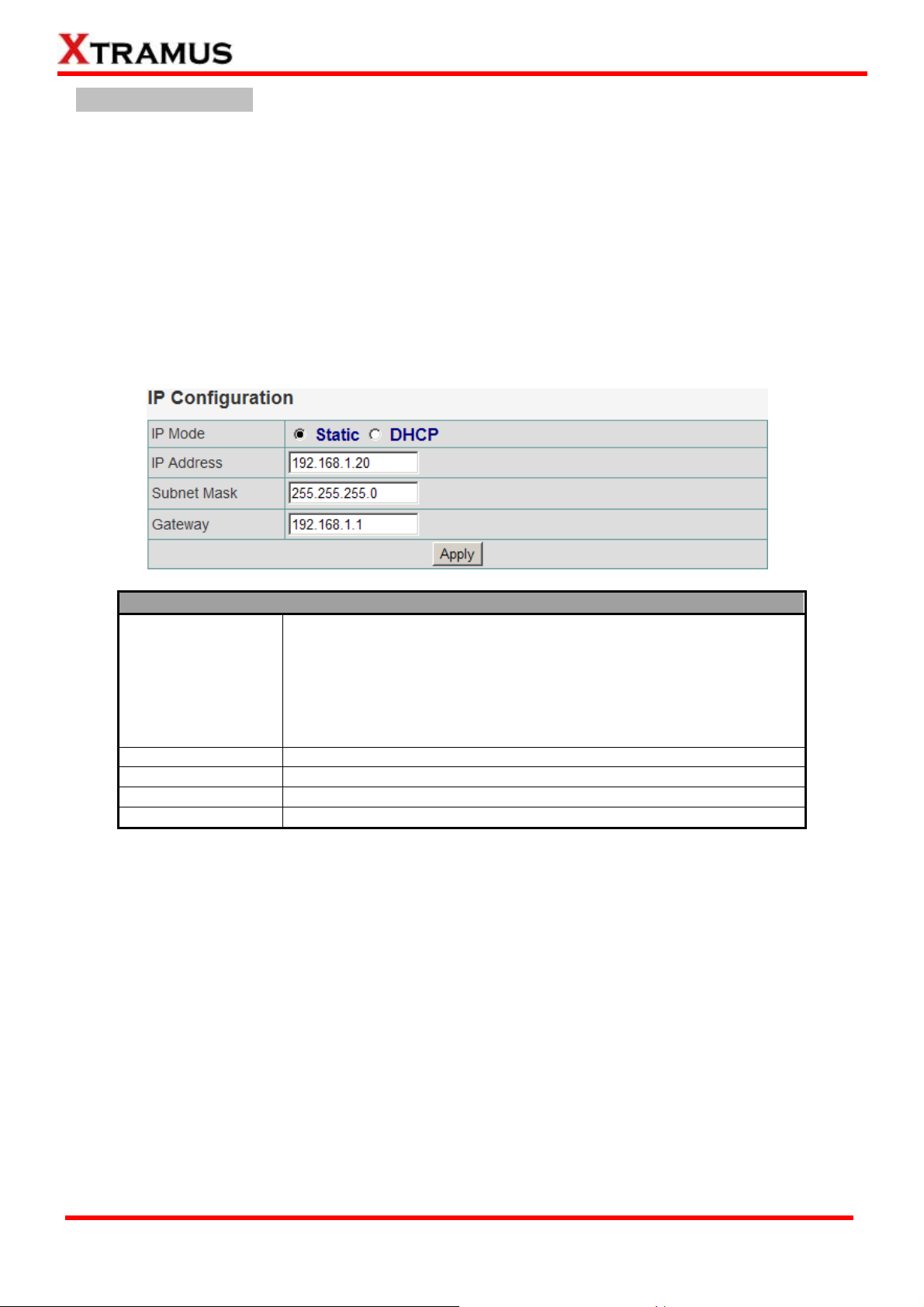
System Configuration
There are 3 options available for System Configuration, which includes:
• IP Settings: Allows you to set how NuTAP-S61 will acquire its IP, subnet mask, and gateway
addresses. Also, you could input these addresses manually here.
• User Settings: Allows you to change NuTAP-S61’s configuration webpage User Name and
Password.
• Device Name: You can assign an alias for NuTAP-S61 here.
Please see the sections for detail descriptions about settings available in System Configuration:
A. IP Settings
IP Settings
You can choose how NuTAP-S61 acquires its IP, subnet mask, and
gateway addresses. There are two modes available:
IP Mode
• Static: You have to input NuTAP-S61’s IP, subnet mask, and
gateway addresses manually in the fields down below.
• DHCP: NuTAP-S61 acquires its IP, subnet mask, and gateway
addresses automatically from network’s DHCP server.
IP Address
Subnet Mask
Gateway
Apply
*Note: The settings in the figure above are only examples, and might not work with your network
environment.
You can input NuTAP-S61’s IP address here in this field.
You can input NuTAP-S61’s subnet mask here in this field.
You can input NuTAP-S61’s gateway address here in this field.
Apply the changes you’ve made here.
XTRAMUS TECHNOLOGIES®
17
E-mail: sales@xtramus.com
Website: www.Xtramus.com
Page 18
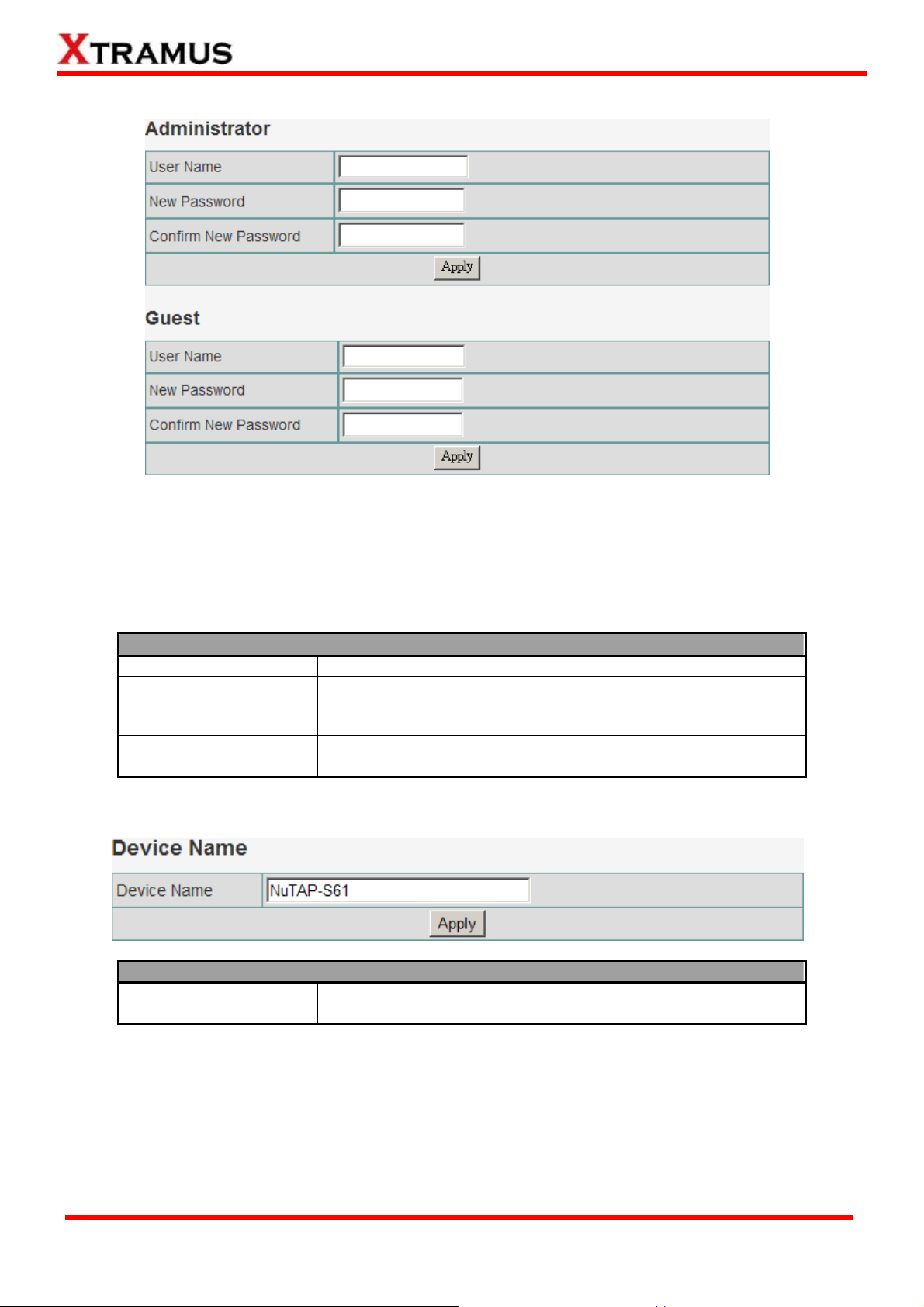
B. User Settings
For issues regarding to system security, NuTAP-S61 has 2 different user security levels, which are:
• Administrator: User with Administrator privilege can change NuTAP-S61 system settings
and view system information/statistics.
• Guest: User with Guest privilege can only view system information/statistics.
User Settings for Administrator/Guest
User Name
Input the user name here in this field.
Input the password here in this field. Please note that the
New Password
password must contain at least 5 alphanumeric characters
and is case sensitive.
Confirm New Password
Apply
Please input the password here again for confirmation.
Apply the changes you’ve made here.
C. Device Name
Device Name
Device Name
Apply
Input the alias for NuTAP-S61 here in this field.
Apply the changes you’ve made here.
XTRAMUS TECHNOLOGIES®
18
E-mail: sales@xtramus.com
Website: www.Xtramus.com
Page 19
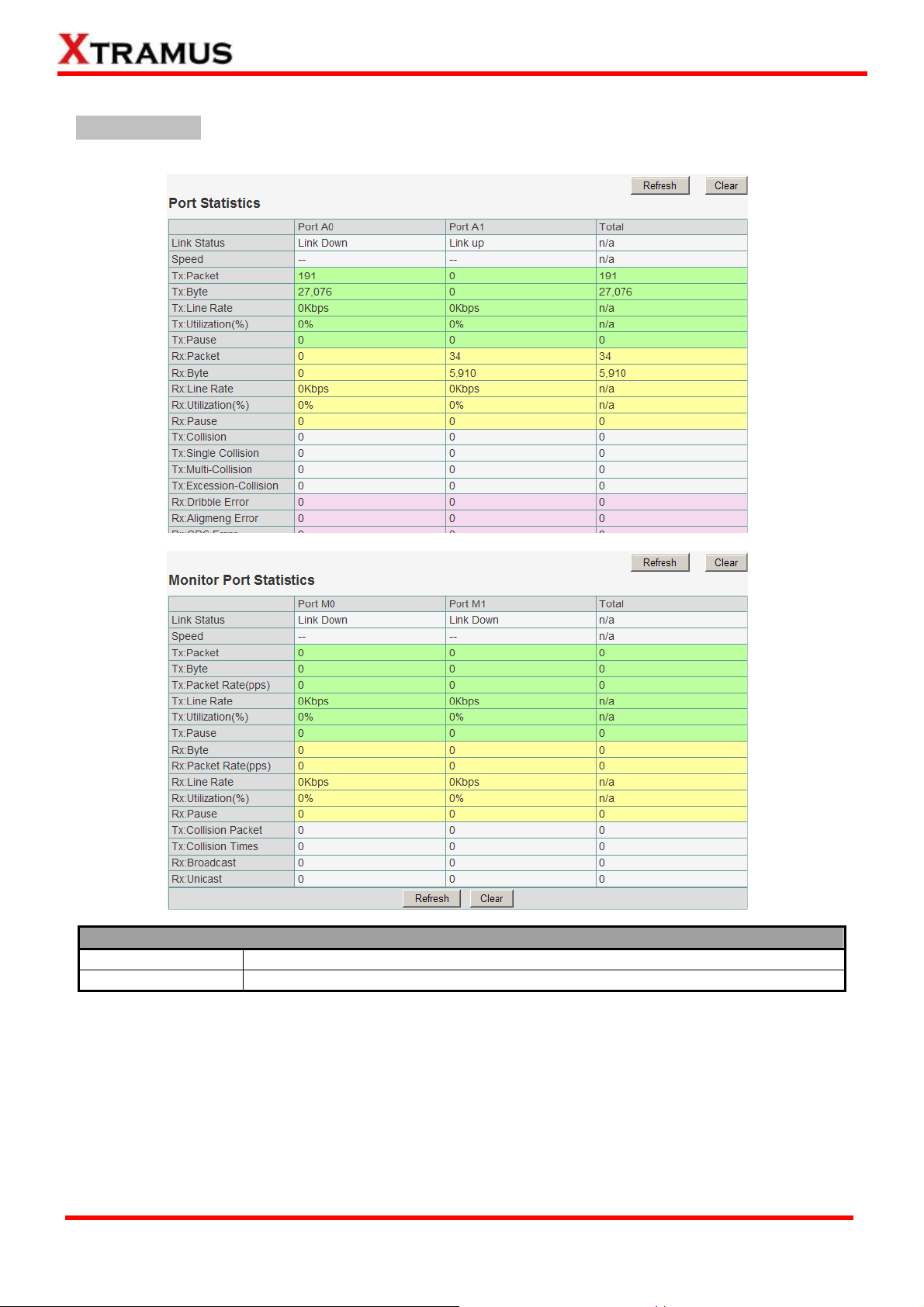
3.2.4. NuTAP-S61 Configuration Webpage – Statistics
Counter Report
The Counter Report can display statistics reports of NuTAP-S61’s Network Port or Monitor Port.
Network Port/Monitor Port Statistics
Refresh
Clear
Refresh the configuration webpage and update the latest statistics.
Clear all statistics displayed in the table.
XTRAMUS TECHNOLOGIES®
19
E-mail: sales@xtramus.com
Website: www.Xtramus.com
Page 20
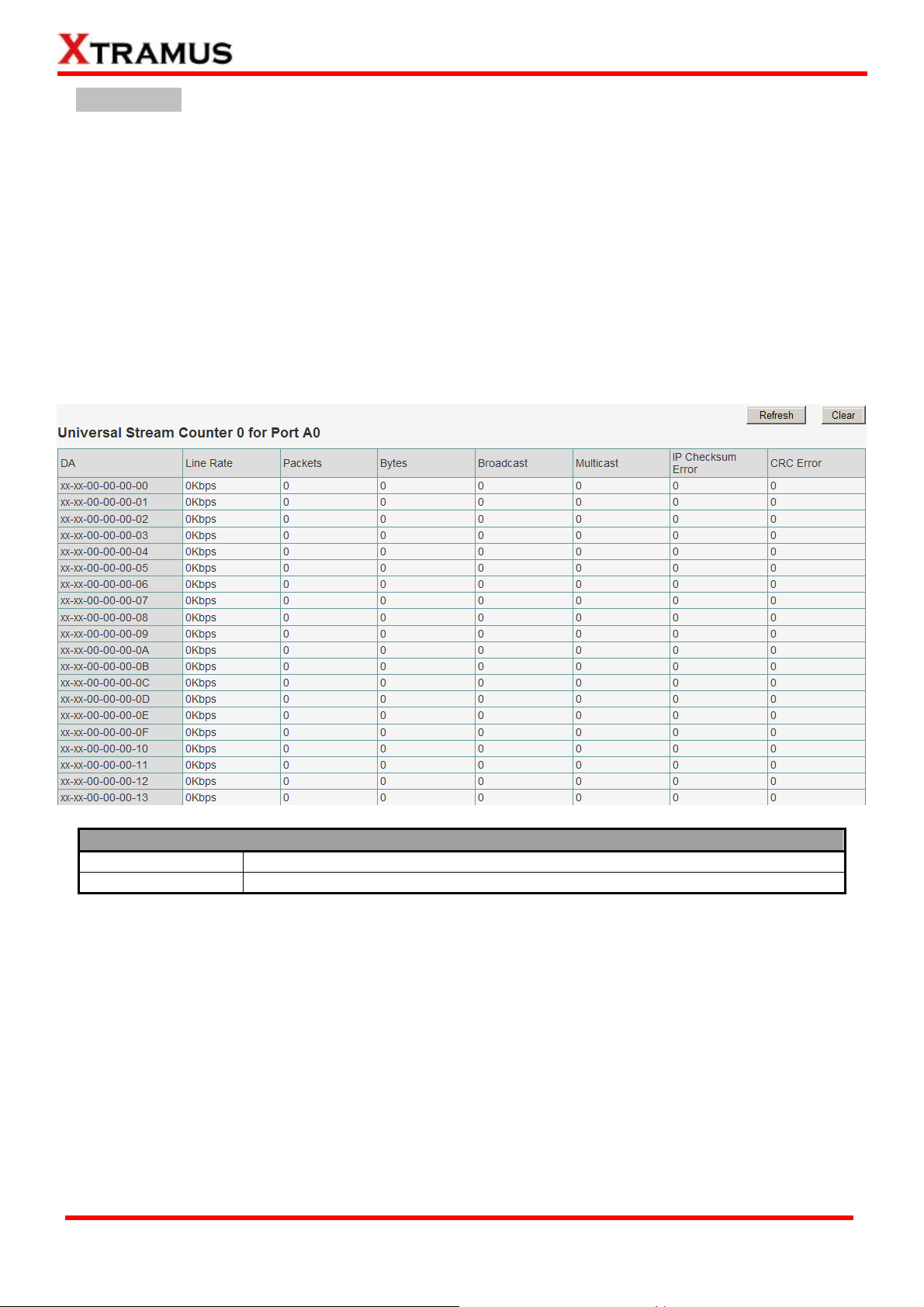
USC Counter
When monitoring data flows in a network environment with Network TAP devices, it is common to use
packet analyzers (or sniffers) for capturing and analyzing packet frames. However, information acquired
this way may be too vast and complicated for pinpointing the possible cause of network/product
problems.
Unlike these common packet analyzers or sniffers mentioned above, Universal Stream Counter (USC)
offers real-time statistics of network events during packet monitoring and capturing.
Each of NuTAP-S61’s Network Port contains two sets of Universal Stream Counters (USC 0/1), and
statistics about Line Rate, Packets, Bytes, Broadcast, Multi-cast, IP Check sum Error, and CRC
Error of all DA (Destination Address) can be viewed here in this page.
USC Counter
Refresh
Clear
XTRAMUS TECHNOLOGIES®
Refresh the configuration webpage and update the latest statistics.
Clear all statistics displayed in the table.
20
E-mail: sales@xtramus.com
Website: www.Xtramus.com
Page 21
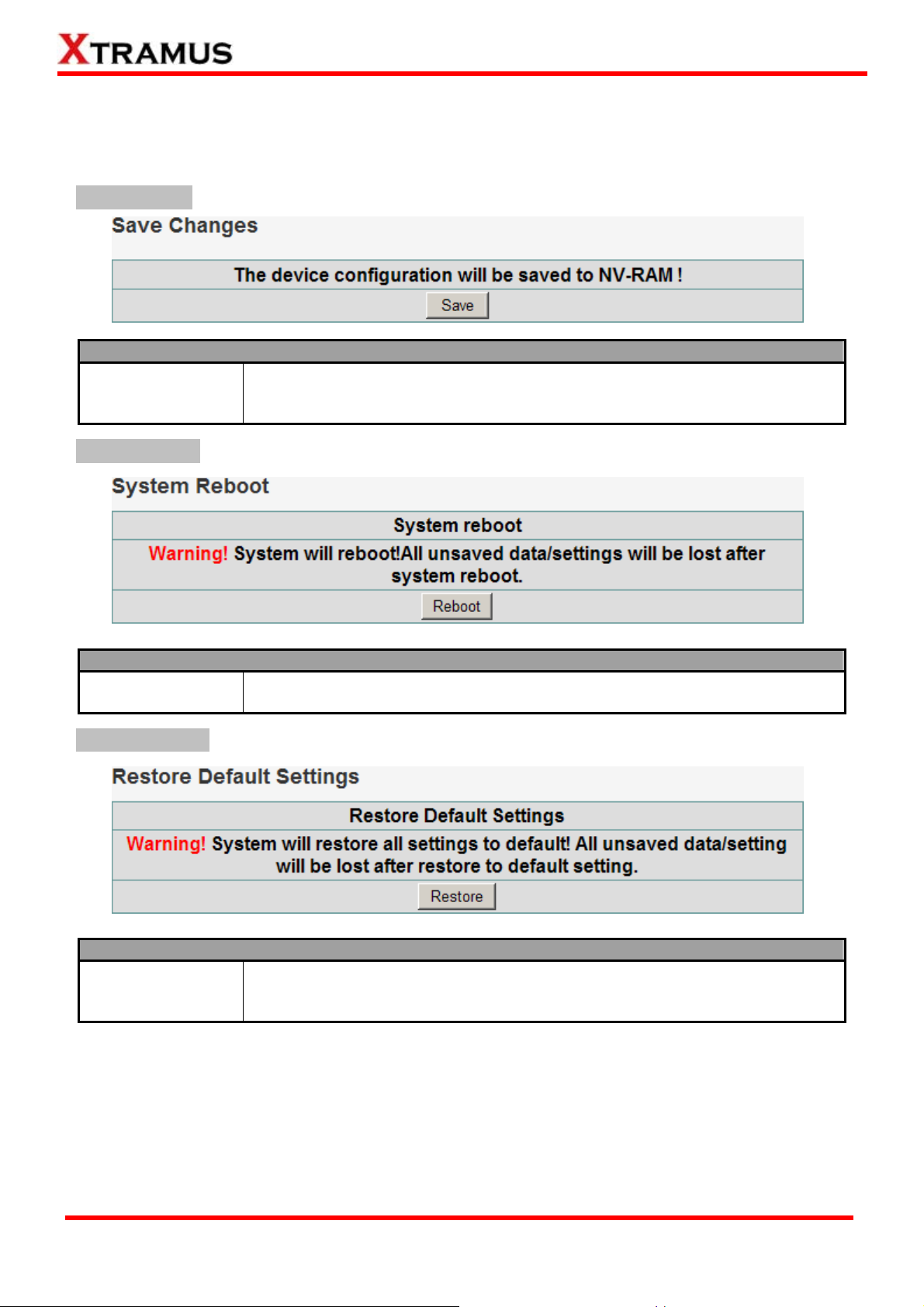
3.2.5. NuTAP-S61 Configuration Webpage – Maintenance
Four options are available in the Maintenance configuration webpage: Save Changes, System Reboot,
Factory Defaults, and Logout.
Save Changes
Save Changes
If you don’t save the setting you’ve made via NuTAP-S61’s configuration
Save
webpage, all settings will be erased after rebooting NuTAP-S61. Please click
the “Save” button to save the settings to NuTAP-S61’s NV-RAM.
System Reboot
System Reboot
Reboot
Factory Defaults
Factory Defaults
Restore
You can reboot NuTAP-S61 by clicking the “Reboot” button. Please note that all
unsaved settings will be lost after system reboot.
You can set all NuTAP-S61’s settings to the default value by clicking the
“Restore” button. Please note that all unsaved data/settings will be lost after
restoring NuTAP-S61’s settings to default value.
XTRAMUS TECHNOLOGIES®
21
E-mail: sales@xtramus.com
Website: www.Xtramus.com
Page 22

Logout
Logout
This function allows you to log out and leave NuTAP-S61’s configuration webpage. You have to login
again once you’ve logged out.
XTRAMUS TECHNOLOGIES®
22
E-mail: sales@xtramus.com
Website: www.Xtramus.com
Page 23
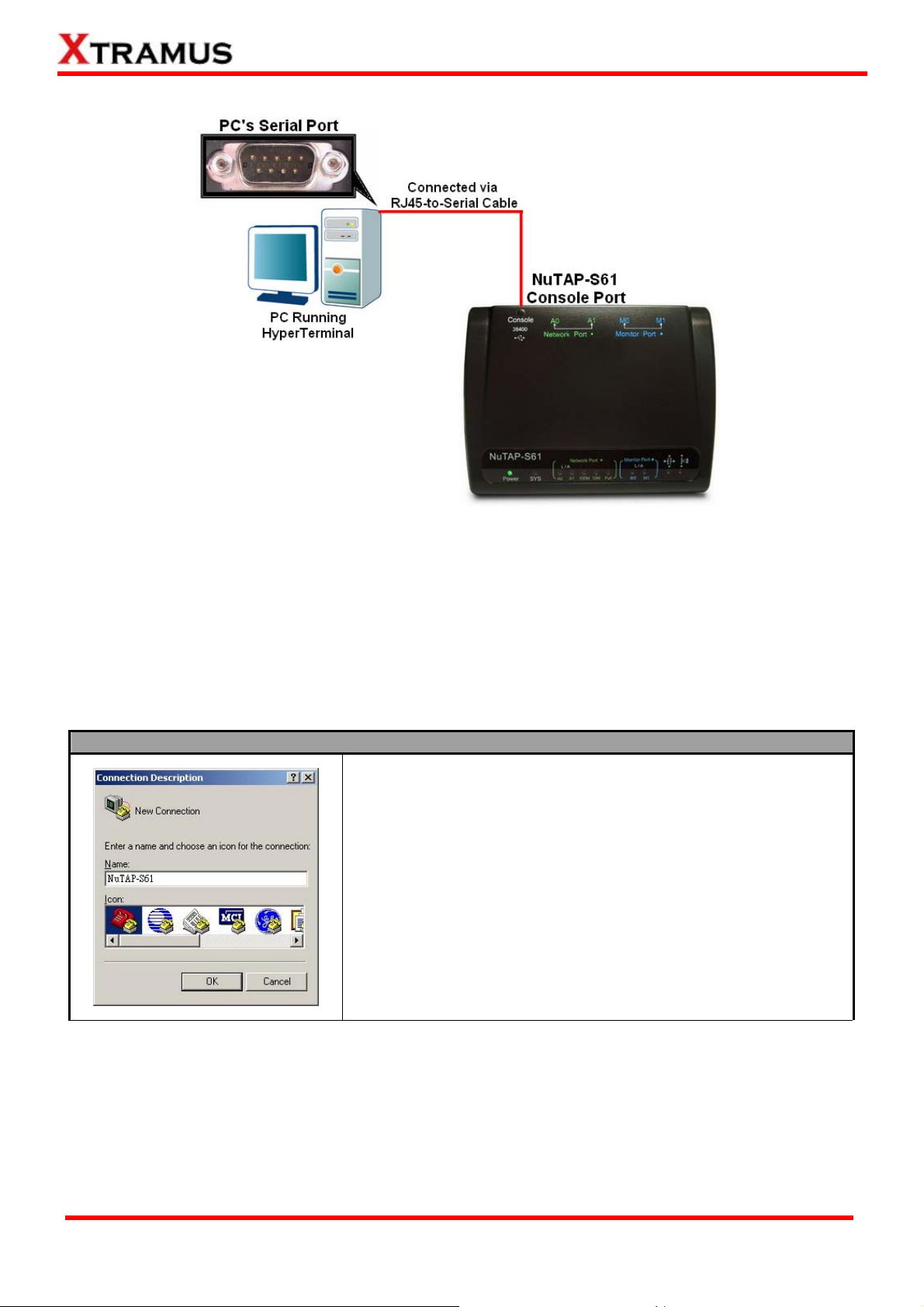
3.3. Managing NuTAP-S61 with HyperTerminal
NuTAP-S61 allows users to make system configurations, view test statistics/system information with
HyperTerminal. To access NuTAP-S61 via HyperTerminal, you have to connect NuTAP-S61’s Console
Port with PC’s Serial Port via an RJ45-to-Serial cable as shown in the figure above.
3.3.1. HyperTerminal Settings for NuTAP-S61
After connecting the PC’s serial port to NuTAP-S61’s Console Port via an RJ45-to-Serial cable,
please start the HyperTerminal software inst alled on your PC and est ablish connect ion accordin g to the
steps listed down below.
Establishing Connection with NuTAP-S61
1. Input a name for this connection, such as NuTAP-S61, and also select
an icon for this connection. Click “OK” to continue.
XTRAMUS TECHNOLOGIES®
23
E-mail: sales@xtramus.com
Website: www.Xtramus.com
Page 24

Establishing Connection with NuTAP-S61
2. Select the COM port of PC for this connection. Click “OK” to continue.
3. Set the COM port parameters according to the settings listed down
below:
• Bits per second: 38400
• Data bits: 8
• Parity: None
• Stop bits: 1
• Flow control: None
Click “OK” to continue.
Click the “Enter” key on your keyboard to start setting NuTAP-S61 via HyperTerminal. To log in, please
type NuTAP-S61’s user name and password:
• Default User Name: admin
• Default Password: admin (Both the User Name and Password are case-sensitive.)
If you change NuTAP-S61’s user name and password with NuTAP-S61’s configuration webpage,
please log in with the new user name and password here.
XTRAMUS TECHNOLOGIES®
24
E-mail: sales@xtramus.com
Website: www.Xtramus.com
Page 25

3.3.2. NuTAP-S61 HyperTerminal Commands
After logging in NuTAP-S61 via HyperTerminal, a NuTAP-S61 Command Menu will be displayed,
showing NuTAP-S61’s HyperTerminal commands. Please see the table down below for brief
descriptions of NuTAP-S61 commands:
Command Alias Command Description
system sys
counter cnt
mode mode
monitor mon
tapport tap
ip ip
cls cls
The system command allows you to view NuTAP-S61’s system information,
make system configurations, and upgrade NuTAP-S61’s firmware/FPGA.
The counter command allows you to view NuTAP-S61’s counter information and
set USC (Universal Stream Counter).
The mode command allows you to view NuTAP-S61’s current running mode or
change NuTAP-S61’s running mode (aggregate/segregate/multi-mirror).
The monitor command allows you to view NuTAP-S61’s Monitor Port (M0/M1)
status or configure Monitor Port’s settings.
The tapport command allows you to view NuTAP-S61’s Network Port (A0/A1)
status or configure Network Port’s settings.
The ip command allows you to view NuTAP-S61’s current IP settings or configure
these settings.
The cls command allows you to clear HyperTerminal screen.
The logout command allows you to log out. For security issues, it is
logout logout
recommended that you should log out if you’re not using the HyperTerminal
anymore.
Please see the sections down below for detailed information about each command.
XTRAMUS TECHNOLOGIES®
25
E-mail: sales@xtramus.com
Website: www.Xtramus.com
Page 26

A. NuTAP-S61 HyperTerminal Command – system
Command Descriptions – system
show
The system show allows you to view NuTAP-S61’s PCB/firmware/FPGA versions, as
well as hardware temperature.
show
The system user show command allows you to view the current
users and their passwords.
The system user admin [name | password] <name | password>
command allows you to change the user name and its password of the
admin
user
user with administrator privilege. For example, if you type in system
user admin name test123 and press enter, a user named test123
with administrator privilege will be created.
The system user guest [name | password] <name | password>
command allows you to change the user name and its password of the
guest
user with guest privilege. For example, if you type in system user
guest name test123 and press enter, a user named test123 with
guest privilege will be created.
show
devname
set
show
The system devname show command allows you to view the device
name assigned to NuTAP-S61.
The system devname set [device name] command allows you to
view the device name assigned to NuTAP-S61.
The system snmp show command will show the current SNMP
(Simple Network Management Protocol) settings.
The system snmp writecommunity <parameter> allows you to set
snmp
writecommunity
the community with write privilege. The <parameter> can be public,
private, or user names.
The system snmp readcommunity <parameter> allows you to set
system
readcommunity
the community with read privilege. The <parameter> can be public,
private, or user names.
save
The system save command allows you to save the current settings to NuTAP-S61’s
NV-RAM. Please note that all unsaved settings will be lost after system reboot.
The system update [firmware/FPGA] commands allow you to
upgrade NuTAP-S61’s firmware/FPGA. The following descriptions are
for upgrading NuTAP-S61’s firmware. However, procedures for
upgrading NuTAP-S61’s FPGA are quite the same and can be related.
update firmware/FPGA
XTRAMUS TECHNOLOGIES®
1. Type in “system update firmware” and click enter. Press Y to
proceed and start upgrading firmware, or press N to cancel.
2. Press Transfer on HyperTerminal’s menu bar and choose “Send
File”.
26
E-mail: sales@xtramus.com
Website: www.Xtramus.com
Page 27

Command Descriptions – system
3. A Send File window will pop up. Please set the Protocol to
Xmodem, and click the Browse button.
4. Choose the firmware you would like to upgrade to and click Open.
system
(Contd.)
update
(Contd.)
firmware/FPGA
(Contd.)
5. Click the Send button to start sending firmware.
6. System is sending firmware to NuTAP-S61.
reset
reboot
XTRAMUS TECHNOLOGIES®
The system reset command allows you to reset all NuTAP-S61’s settings back to the
default values.
The system reboot command allows you to reboot NuTAP-S61. Please note that all
unsaved settings will be lost after rebooting.
7. NuTAP-S61 will reboot when finishing upgrading its firmware.
27
E-mail: sales@xtramus.com
Website: www.Xtramus.com
Page 28

B. NuTAP-S61 HyperTerminal Command – counter
Command Descriptions – counter
The counter show command allows you to view all NuTAP-S61’s counter report, as
well as hardware temperature. You can also add additional commands behind the
counter show command as listed down below:
The counter show usc [a0 | a1] [group=0 | group=1] command allows you
show
usc
to view NuTAP-S61’s USC (Universal Stream Counter) report of its Network
Port (A0/A1) and the USC group. For example, to view the USC in USC
group 0 for Network Port A0, please input the command “counter show usc
a0 group=0”.
The counter show configure command allows you to view
USC’s settings.
clear
refreshtime
configure
The counter clear command allows you to clear all counters.
show
set
The refreshtime show command allows you to view the refresh time for the
report.
The refreshtime set command allows you to set the refresh time (in
seconds) for the report.
The counter setusc command allows you to configure NuTAP-S61’s USC (Universal
Stream Counter) settings. Please refer to the sections down below for detailed
descriptions. Also, to view command lists for USC settings, you can input “counter
help setusc”.
The counter setusc [a0 | a1] [group=0 | group=1] baseaddress [da
| sa | vid | mpls | dip | sip | dp | sp | vlancos | vid&vlancos] <value>
command allows you to change the specific base address for
NuTAP-S61’s certain Network Port (A0/A1) and the USC group.
counter
baseaddress
Please refer to the table down below for command initial reference:
• DA: Destination Address
• SA: Source Address
• VID: VLAN ID
• MPLS: Multi-Protocol Label
Switch
• DIP: Destination IP Address
setusc
For example, to set the USC in source IP address of USC group 0 for
Network Port A0 to 192.168.1.1, please input the command “counter
setusc a0 group=0 baseaddress sip 192.168.001.001”.
The setusc [a0 | a1] [group=0 | group=1] mode [normal | jitter]
command allows to change the mode for NuTAP-S61’s certain
Network Port (A0/A1) and the USC group. There are two modes
available here:
mode
• Normal: The USC will run
under normal mode.
For example, to set the mode of USC group 0 for Network Port A0 to
normal, please input the command “counter setusc a0 group=0
mode normal”.
The setusc [a0 | a1] [group=0 | group=1] [enable | disable]
command allows you to enable/disable NuTAP-S61’s certain Network
enable/disable
Port (A0/A1) and the USC group. For example, to enable USC group
0 for Network Port A0, please input the command “counter setusc a0
group=0 enable”.
• SIP: Source IP Address
• DP: Destination Port
• SP: Source Port
• VLANCOS: VLAN Class of
Service
• VID&VLANCOS: VLAN ID and
VLAN Class of Service
• Jitter: The USC will run under
jitter mode.
XTRAMUS TECHNOLOGIES®
28
E-mail: sales@xtramus.com
Website: www.Xtramus.com
Page 29

. NuTAP-S61 HyperTerminal Command – mode C
Command Descriptions – mode
show
mode
set
The mode show command allows you to view NuTAP-S61’s redirect mode
(aggregation, segregation, or multi-mirror) settings.
The mode set [aggregation | segregation | multimirror] <m0 | m1> command
allows you to set NuT AP-S61’ s redirect mode for Monitor Port M0/M1. For example, to
set NuTAP-S61 Monitor Port M0 to aggregation redirect mode, please input the
command “mode set aggregation m0”.
D. NuTAP-S61 HyperTerminal Command – monitor
Command Descriptions – monitor
monitor
show
header
The monitor show command allows you to view header and media type for all
NuTAP-S61’s ports (Network Port A0/A1 and Monitor Port M0/M1).
The monitor [m0 | m1 | port=all] header [da | sa | id | dip | sip | dport | sport | mtu]
<Parameter> command allows you to configure NuTAP-S61’s Monitor Ports M0/M1.
The configuration options available includes:
• DA: Destination Address
• SA: Source Address
• ID: ID
• DIP: Destination IP Address
• SIP: Source IP Address
• DPORT: Destination Port
• SPORT: Source Port
• MTU: Maximum Transmission Unit
For example, to set NuTAP-S61 Monitor Port M0’s destination port to port 9, please
input the command “monitor m0 header dport 0009”. The formats for each available
configuration option are listed down below:
• DA/SA: XX-XX-XX-XX-XX-XX
• ID: XXXX
• DIP/SIP: XXX.XXX.XXX.XXX
• DPORT/SPORT: XXXX
The monitor [m0 | m1 | port=all] header mode command allows you to set
the combinations of headers that will be added to packets to/from designated
mode
Monitor Port (MAC, ID, Timestamp, IP, Port, Fragment). For example, to add
the header with ID and IP to packets to/from Monitor Port M0, please input the
command “monitor m0 header mode id+ip”
The monitor [m0 | m1 | port=all] header reset command allows you to reset
reset
all settings made to the specific Monitor Port. For example, to reset all settings
done for Monitor Port M0, please input the command “monitor m0 header
reset”.
XTRAMUS TECHNOLOGIES®
29
E-mail: sales@xtramus.com
Website: www.Xtramus.com
Page 30

Command Descriptions – tapport
T AP-S61
he tapport show command allows you to view information regarding to NuT
show
N irect Filter/Capture Criteria
etwork Ports’ media types and Forwarding Filter/Re-d
s
ettings.
TPhe tapport set mediatype [nway | 10f | 100f] allows you to set NuTAP-S61 Network
orts’ media type.
set
• Nway: Auto-Negotiation • 10F: 10 Mbps Full • 100F: 100 Mbps Full
For example, to set NuTAP-S61 Network Ports to auto-negotiation mode, please input
the command “tapport set mediatyp
Setting Forwarding Filter (fwf)
The tapport a0toa1 fwf [Command] <Parameter> command allows you to set the criteria for
arding
Forw rom
twork P
Ne o
use a0toa1 as
Filter from Network Port A0 to A1. If you would like to set Forwarding Filter f
rt A1 to A0, please use the a1toa0 sub command instead. The following sections will
example.
The tapport a0toa1 fwf type [all | pattern | qinq | vlan | rtp | ftp | udp | tcp | arp
| icmp |ipv6 | ipcserror | ipv4 | crcerror | uc | mc| bc | sdfr] command allows
you to set the packet criteria for Forwardin
criteria available here includ
• all: Select all
• pattern
typ
e
• qinq: QinQ (Double • arp:
VLAN T AG)
• vlan: VLAN
• rtp: RTP Protocol
• ftp: FTP Protocol
For example P filter from Network Port A0
ple
tapport
fwf
Command
ase input the command “tapport a0toa1 fwf type udp+rtp+icmp”.
SD
FR stands for Self-Discover Filtering Rules. The tapport a0toa1 fwf sdfr [da-a
| d
a
-b | da-s | sa-a | sa-b | sa-s | dip-a | dip-b | dip-s | sip-a | sip-b | sip-s]
<Pa
rameter> allows you to set the SDFR for Forwarding Filter from Network Port
A0
to A1. The criteria available here includes:
• d
a-a: Destination Address A
a-b: Destination Address B
• d
a-s: Destination Address Single
• d
• s e Address A
a-a: Sourc
• sa-b: Source Address B
• sa-s: Source Address Single
The <Parameter> should follow the format listed in the table down below:
sdfr
• DA/SA: XX-XX-XX-XX-XX-XX • DIP/SIP: XXX.XXX.XXX.XXX
For example, to set SDFR for filtering packets with the destination IP address of
192.168.1.1 from Network Port A0 to A1, please input the command “tapport
a0toa1 fwf sdfr dip-s 192.168.001.100”.
sdfr Sub Commands
The tapport a0toa1 fwf reset command allows you to reset all Forwarding Filter
reset
settings for packets flow from Network Port A0 to A1.
XTRAMUS TECHNOLOGIES®
E. NuTAP-S61 HyperTerminal Command – tapport
e nway”.
g ilter from Network Port A0 to F A1. The
es:
•
: Pattern Check
udp: UDP o
• tcp: TCP P t
ARP
• icmp: ICMP
• ipv6: IPv6
• ipcserror
Pr tocol • ipv4: IPv4
ro ocol • crcerror:
• uc: Uni-cast
• mc: Multi-cast
• bc: Broadcast
: IPCS Error
• sdfr: Self-Discover
Filtering Rules
, to add UDP, RTP, and ICM to A1,
• dip-a: Destination IP Address A
• dip-b: Destination IP Address B
• dip-s: Destination IP Address Singl
• sip-a: Source IP Address A
• sip-b: Source IP Address B
• sip-s: Source IP Address Single
The tapport a0toa1 fwf sdfr mode [da | sa | dip | sip]
mode
[range | pair | single] command allows you to set the
SDFR rule settings. You can set SDFR for filtering
DA/SA/DIP/SIP in range, pair, or for single one.
The tapport a0toa1 fwf sdfr trig [mac&ip | ip | sa&dip |
trig
sa&sip | da&dip | da&sip | mac | dip | sip | sa | da]
command allows you to set the criteria to trigger (trig)
SDFR.
30
E-mail: sales@xtramus.com
Website: www.Xtramus.com
CRC Error
e
Page 31

Command Descriptions – tapport
Setting Capture Criteria (cap)
The tapport a0toa1 cap [Command] [Parameter] allows you to set the criteria for Capture
Criteria for
fo ts
r packe
following se se a0toa1 as example. Please see the sections down below for detailed
descriptions
packets flow from Network Port A0 to A1. If you would like to set Capture Criteria
flow from Network Port A1 to A0, please use the a1toa0 sub command instead. The
ctions will u
regarding to the commands and parameter available here:
The tapport a0toa1 cap type [all | p attern | qinq | vlan | rtp | ftp | udp | tcp
| arp | icmp |ipv6 ipv4 | crcerror | uc | c| bc | sdfr] command
allows you to set the packet criteria for Capture Criteria from Network Port A
to A1. The criteria available here includes:
• all: Select all • all: Sele
• pattern: Pattern Check
• qinq: QinQ (Double
type
VLAN T AG)
• vlan: VLAN
• rtp: RTP Protocol
• ftp: FTP Protocol
For example, to add UDP, RTP, and ICMP as Capture Criteria for packets
flow from N A0 to A1, please input
cap type udp+rtp+ic p
SDFR stands for Self-D s. Th r
[da-a | da-b | da-s
sip-s] <Pa
tapport
(Contd.)
cap
Command
Network Port A0 to The criteria av includes:
• da-a: Destination Ad
• da-b: Destina
• da-s: Destination Address Single
• sa-a: Source Address A
• sa-b: Source Address B
• sa-s: Source Address Single
The <Parameter> should follow the format listed in the table down below:
fr
For example, to set SDFR for captur
address of 192.168.1.1 from Port A0 to A1, please input the
command “tapport a0toa1 cap dip-s 192.168.001.100”.
sdfr Sub Commandssd
reset
show
The tapport a0toa1 cap reset command allows you to reset all Capture
Criteria settings f
e tappo a1 cap show command allows you to view all the packet
Th rt a0to s
captured by NuTA splay,
and press “ESC”
| ipcserror | m
ct all • all: Select all
etwork Port
m
• pattern: Pattern
Check
• qinq: QinQ (Double
VLAN T AG)
• vlan: VLAN
• rtp: RTP Protocol
• ftp: FTP Protocol
the port a0toa1
”.
• pattern: Pattern
Check
• qinq: QinQ (Double
VLAN T AG)
• vlan: VLAN
• rtp: RTP Protocol
• ftp: FTP Protocol
command “tap
iscover Filtering Rule e tapport a0toa1 capsdf
-a | sa-b | sa-s -b | dip-s | sip-a
| sa | dip-a | dip | sip-b |
rameter> allows you to set the SDFR for Capture Criteria from
A1. ailable here
dress A • da-a: D
tion Address B
• DA/SA: XX-XX-XX-XX-XX-XX • DA/SA: XX-XX-XX-XX-XX-XX
• da-b: Desti
• da-s: Destination Address Sing
• sa-a: Source Address A
• sa-b: Source Address B
• sa-s: Source Address Single
e
stination Address A
nation Address B
le
ing packets with the destination IP
Network
sdfr
The tapport a0toa1 cap sdfr mode [da | sa | dip | sip]
mode
[range | p
SDFR rule settings. You can set SDFR for capturing
DA/SA/DIP/SIP ge, pair, or for single one.
air | sing
in ran
le] command allows you to set the
The tapport a0toa1 cap sdfr trig [mac&ip | ip | sa&dip |
trig
sa&sip | da&dip | da&sip | mac | dip | sip | sa | da]
command allows you to set the criteria to trigger (trig)
S
DFR.
or packets flow from Network Port A0 to A1.
P-S61. Press “S” on your keyboard to start/stop di
on your keyboard to quit.
0
XTRAMUS TECHNOLOGIES®
31
E-mail: sales@xtramus.com
Website: www.Xtramus.com
Page 32

Command Descriptions – tapport
Setting Re-direct Filter (red)
The tapport a0toa1 red [Command] [Parameter] allows you to set the criteria for Re-direct Filter
from Network Port A0 to A1. If you would like to set Re-direct Filter from Network Port A1 to A0,
please use the a1toa0 sub command instead. The following sections will use a0toa1 as example.
NuTAP-S61 supports two filter sessions with each session has two IPs, they
are all labeled as ID 0/1 and IP 0/1.
tapport a0toa1 red session [id=0 | id=1] [ip=0 | ip=1] <Parameter>
This command will set the Session 0 or Session 1’s (id=0 or id=1) IP 0 or IP 1
session
(ip=0 or ip=1) to a specific IP address (ex. 192.168.1.1).
tapport a0toa1 red session [id=0 | id=1] [mode| enable | disable]
This command will set (mode)/enable/disable Session 0 or Session 1’s (id=0
or id=1) mode with sub commands ds (IP 0 as DIP, IP1 as SIP), sd (IP 0 as
SIP, IP1 as DIP), and dsorsd (IP 0/1 serve as both DIP and SIP).
The tapport a0toa1 red type [all | pattern | qinq | vlan | rtp | ftp | udp | tcp |
arp | icmp |ipv6 | ipcserror | ipv4 | crcerror | uc | mc| bc | sdfr] command
allows you to set the Re-direct Filter for packets flow from Network Port A0 to
A1. The criteria available here includes:
• all: Select all
• pattern: Pattern Check
• qinq: QinQ (Double
type
VLAN T AG)
• vlan: VLAN
• rtp: RTP Protocol
• ftp: FTP Protocol
For example, to add UDP, RTP, and ICMP as Re-direct Filter for packets flow
tapport
(Contd.)
red
Command
from Network Port A0 to A1, please input the command “tapport a0toa1 red
type udp+rtp+icmp”.
SDFR stands for Self-Discover Filtering Rules. The tapport a0toa1 red sdfr
[da-a | da-b | da-s | sa-a | sa-b | sa-s | dip-a | dip-b | dip-s | sip-a | sip-b |
sip-s] <Parameter> allows you to set the SDFR for Re-direct Filter packets
flow from Network Port A0 to A1. The criteria available here includes:
• da-a: Destination Address A
• da-b: Destination Address B
• da-s: Destination Address Single
• sa-a: Source Address A
• sa-b: Source Address B
• sa-s: Source Address Single
The <Parameter> should follow the format listed in the table down below:
sdfr
• DA/SA: XX-XX-XX-XX-XX-XX • DA/SA: XX-XX-XX-XX-XX-XX
For example, to set SDFR for re-directing packets with the destination IP
address of 192.168.1.1 from Network Port A0 to A1, please input the command
“tapport a0toa1 red sdfr dip-s 192.168.001.100”.
sdfr Sub Commands
mode
trig
reset
The tapport a0toa1 red reset command allows you to reset all Re-direct Filter
settings for packets flow from Network Port A0 to A1.
• all: Select all
• pattern: Pattern Check
• qinq: QinQ (Double
VLAN T AG)
• vlan: VLAN
• rtp: RTP Protocol
• ftp: FTP Protocol
• da-a: Destination Address A
• da-b: Destination Address B
• da-s: Destination Address Single
• sa-a: Source Address A
• sa-b: Source Address B
• sa-s: Source Address Single
• all: Select all
• pattern: Pattern
Check
• qinq: QinQ (Double
VLAN T AG)
• vlan: VLAN
• rtp: RTP Protocol
• ftp: FTP Protocol
The tapport a0toa1 red sdfr mode [da | sa | dip | sip] [range | pair |
single] command allows you to set the SDFR rule settings. You can set
SDFR for re-directing DA/SA/DIP/SIP in range, pair, or for single one.
The tapport a0toa1 red sdfr trig [mac&vid&ip&port | mac&ip&port |
mac&ip | vid&ip&port | ip&port | ip&dp | ip&sp | dip&dp | dip&sp |
sip&dp | sip&sp | ip | sa&dip | sa&sip | da&dip | da&sip | mac&vid |
mac | session1 | session0 | dp | sp | dip | sip | vid | sa | d a] command
allows you to set the criteria to trigger (trig) SDFR.
XTRAMUS TECHNOLOGIES®
32
E-mail: sales@xtramus.com
Website: www.Xtramus.com
Page 33

Command Descriptions – tapport
The tapport a0toa1 rate [value | enable | disable] <Parameter> command allows you
to set/enable/disable the transmitting rate (Rate Control).
The tapport a0toa1 rate value <Parameter> command allows you to set the
flow rate (bps) from Network Port A0 to A1.
The tapport a0toa1 rate enable command will enable the Rate Control.
T
he tapport a0toa1 rate disable command will disable the Rate Control.
1 supports two sets of Pattern Check (group=1 and group=2). The tapport
ttern [group=0 | group=1] [value | mask | enable | disable] <Parameter>
allows you to make settings for the Pattern Check.
he value sub command allows you to set the p value (DATA) fo
T attern r
P , lue 0 00
attern check. For example
f 1 m N ,
or the Pattern Check G
p ta
lease input the command “
0000000000000000”.
he mask sub comma
T nd allows you to set the pattern mask (Byte Enable) for
attern Check. For exa
P mple, e p for
t up 1 fo etw
he Pattern Check Gro
please input
0
0100000”. Please note that the Parameter here should be 8-bit, while 0
r
epresents disable, and 1 represents enable.
F
or example, to enable the Pattern Check Group 1 for packets flow from
N
etwork Port A0 to A1, please input the command “tapport a0toa1 pattern
g
roup=1 pattern enable”.
F
or example, to disable the Pattern Check Group 1 for packets flow from
N
etwork Port A0 to A1, please input the command “tapport a0
g
roup=1 pattern disable”.
rt a0toa1 flowctrl [enable | dis ommand allows you to enable o
ow Control (flowctrl)
tapport
(Contd.)
rate
pattern
wctr
flo l
value
enable
disable
NuTAP-S6
a0toa1 pa
command
value
mask
enable
disable
The tappo able] c r
disable Fl
to set the pattern va
roup
for packets flow fro
pport a0toa1 pattern group=1 value
to set the 3 byte of th
rd
r packets flow from N
the command “ta n g
pport a0toa1 patter roup=1 mask
0 00 00 00 00 00 00
etwork Port A0 to A1
attern value enabled
ork Port A0 to A1,
toa1 pattern
XTRAMUS TECHNOLOGIES®
33
E-mail: sales@xtramus.com
Website: www.Xtramus.com
Page 34

E. NuTAP-S61 HyperTerminal Command – ip
Command Descriptions – ip
The ip show command allows you to view information of NuTAP-S61’s IP configuration.
The ip status command allows you to view information of NuTAP-S61’s IP status.
e ip mode dhcp command allows you to set NuTAP-S61’s IP acquiring mode
dhcp
static
T 1’s IP address. For
he ip address <IP Address> command allows you to set NuTAP-S6
example, t and “ip
address 1
The ip ma t
mask addr 5.255.0,
please inp
The ip gat
address. F
please inp 4”.
Th
DHCP, allowing NuTAP-S61 to acquire
to IP automatically from DHCP server.
Th g mode
e ip mode static command allows you to set NuTAP-S61’s IP acquirin
to
Static, allowing you to set IP/Subnet Mask/Gateway IP manually.
o set NuTAP-S61’s IP address to 192.168.1.20, please input the comm
92.168.1.20”.
sk <Subnet Mask Address> command allows you to set NuTAP-S61’s subne
ess. For example, to set NuTAP-S61’s subnet mask address to 255.25
ut the command “ip mask 255.255.255.0”.
eway <Gateway Address> command allows you to set NuTAP-S61’s gateway
or example, to set NuTAP-S61’s subnet gateway address to 192.168.1.254,
ut the command “ip gateway 192.168.1.25
ip
show
status
mode
address
mask
gateway
F. NuTAP-S61 HyperTe rm
inal Command – cls
Command Descriptio lns – c s
cls
The cls command allows you to clear HyperTer
G. NuTAP-S61 HyperTerm
inal Command – logout
Command Descriptions – logout
The ut comman
logout
logo d allows you to log out of NuTAP-S61’s HyperTerminal configuration session.
minal screen.
XTRAMUS TECHNOLOGIES®
34
E-mail: sales@xtramus.com
Website: www.Xtramus.com
Page 35

NuSet-MiniTAP
User’s Manual
USM Ver 1.1
Page 36

Foreword
Copyright
Copyright © 2010 Xtramus
Technologies. No part of this pub a
means, without the prior
Disclaimer
The information containe n the part of
Xtramus Technologies. The informat
assumes no responsibility
Trademarks
NuSet-MiniTAP is a trademark or reg
are the prop re o
Warranty
Xtramus Technologies warrants for t al
environment; any imprope n
terms, please contact your local dea
Contact Information
Technologies, all rights reserved. The information contained in this document is the property of Xtramus
tion shall be reproduced, stored in a retrieval system, orlic transmitted, in any form or by any
written permission of Xtramus Technologies.
d in this document is subject to change without notice and does not represent a commitment o
ion in this document is believed to be accurate and reliable. However, Xtramus Technologies
for any errors or inaccuracies that may appear in the document. or liability
istered trademark of Xtramus Technologies. All other trademarks and registered trademarks
wners. erty of their spective
he hardware provided along with this document under proper usage and co nditions in norm
r operatio
or in irregular environment may possibly cause this product NOT function well. For detailed
ler.
Xtramus Technologies
E-mail: sales@x .c
W ww.xtramus.com
ebsite: w
Tel: +886-2-8227-6611
Fax: +886-2-8227-6622
tramus om
XTRAMUS TECHNOLOGIES®
36
E-mail: sales@xtramus.com
Website: www.Xtramus.com
Page 37

n History Revisio
Date Version History
20 610/09/2 1.0 First draft version
1. Page 43, change NuTAP-S61 installation figures and
related descriptions.
2. Page 53, changing title/descriptions regarding to
Monitor Port M0/M1.
3. Page 56, change descriptions regarding to Filter All
Packets.
4. Page 57/60, correct typos regarding to Rule Setting.
2010/12/13
1.1
5. Pa
6. Page 64, change descriptions regarding to VLAN ID.
7. Page 69, change descriptions
8. Page 69, change column title to Report Control Buttons
9. Page 70, change descriptions re
10. Page 71, ch
ge 63, change descriptions regarding to Re-direct All
Packets.
regarding to Line Mode.
Descriptions.
garding to Bar Mode.
ange column title to Accessing Universal
Stream Counter (USC) Report.
XTRAMUS TECHNOLOGIES®
37
E-mail: sales@xtramus.com
Website: www.Xtramus.com
Page 38

Table of Contents
Foreword........................................................................................................................................36
Revision History .............37
1. Installing/Uninstalling NuSet-Mi 39
2. NuSet-MiniTAP Overview ....43
2.1. Starting NuSet-MiniTAP 43
2.2. NuSet-MiniTAP Main Window Overview.........................................................................44
3. NuSet-MiniTAP Functions.........................................................................................................45
3.1. Menu Bar...........................................................................................................................45
3.1.1. File ................................................................................................................................45
3.1.2. Config...........................................................................................................................46
3.1.3. Report...........................................................................................................................48
3.1.4. Service..........................................................................................................................50
3.1.5. Language......................................................................................................................51
3.1.6. Help...............................................................................................................................51
3.2. Quick La .......52
3.2.1. Recon .......52
3.2.2. Count 52
3.2.3. USC ( .......52
3.2.4. Cap, A .......52
3.2.5. Network Port 53
3.2.6. Monitor ...............53
3.3. System Sta ...............54
3.4. Test Runn ..............54
3.5. Network P ..............55
3.5.1. Forward ...............56
A. Forwarding Filter – Protocol........................................................................................56
B. Forwarding Filter – SDFR.............................................................................................57
C. Forwarding Filter – Result............................................................................................58
3.5.2. Capture Criteria ...........................................................................................................59
A. Capture Criteria – Protocol ..........................................................................................59
B. Capture Criteria – SDFR...............................................................................................60
C. Capture Criteria – Result..............................................................................................61
3.5.3. Re-Direct Filter.............................................................................................................62
A. Re-Direct Filter – Protocol............................................................................................63
B. Re-Direct Filter – SDFR.................................................................................................64
C. Re-Direct Filter – Session.............................................................................................65
D. Re-Direct Filter – Result ...............................................................................................66
3.6. Monitor Port Setting.........................................................................................................67
3.7. Counter Report .................................................................................................................68
3.8. Universal Stream Counter (USC) Report........................................................................72
...............................................................................................................
niTAP.....................................................................................
......................................................................................................
...................................................................................................
unch Buttons ..............................................................................................
nect.............................................................................................................
er.........................................................................................................................
Universal Stream Counter).........................................................................
0/A1.............................................................................................................
A0/A1.....................................................................................................
Port M0/M1 ......................................................................................
tus Overview...................................................................................
ing Status Icon...................................................................................
ort Setting..........................................................................................
ing Filter ..........................................................................................
XTRAMUS TECHNOLOGIES®
38
E-mail: sales@xtramus.com
Website: www.Xtramus.com
Page 39

1. Installing
NuSet-Mi
/Uninstalling NuSet-MiniTAP
niTAP is a GUI (graphic user interface) utility software for setting test criteria and system
management. NuSet-MiniTAP supports NuTAP-S61 and NuTAP-311. When NuTAP-S61/NuTA P-311 is
connected with PC via its RJ45-to-USB cable, you can set test criteria, save/view testing results, and
upgrade firmware/FPGA with NuSet-MiniTAP.
However, b
efore using NuSet-MiniTAP’s features and functions, you have to install it on your PC first.
Both NuTAP-S61 and NuTAP-311’s drivers are contained in NuSet-MiniTAP. The required drivers and
NuSet-MiniTAP will be installed at the same time. Please note that DO NOT connect your
NuTAP-S61/NuTAP-311 to the PC before the installation.
Please follo
w the steps down below to install NuSet-MiniTAP.
NuSet-MiniTAP Installation
1. Double-click NuSet-MiniTAP installation program
and start the installation process.
2. InstallShield Wizard is starting to install
NuSet-MiniTAP. If you would like to cancel
installation, click “Cancel”.
XTRAMUS TECHNOLOGIES®
39
E-mail: sales@xtramus.com
Website: www.Xtramus.com
Page 40

NuSet-MiniTAP Installation
3. Click “Next” to continue installation.
4. Click “I accept the terms in the license
agreement”, and click “Next” to continue.
5. Click the Change… button to install the program
to another folder, or click Next button to install the
program into the default destination folder, and then
continue next step. Click Back button to go back to
the previous step to modify.
XTRAMUS TECHNOLOGIES®
40
E-mail: sales@xtramus.com
Website: www.Xtramus.com
Page 41

NuSet-MiniTAP Installation
6. NuSet-MiniTAP InstallShield Wizard will start
installing momentarily. Click Install button if the
information is correct.
7. InstallShield Wizard is installing NuSet-MiniTAP.
8. NuSet-MiniTAP installation completes. Click
Finish button to exit.
XTRAMUS TECHNOLOGIES®
41
E-mail: sales@xtramus.com
Website: www.Xtramus.com
Page 42

To uninstall NuSet-MiniTAP, you can:
NuSet-MiniTAP Un-installation
• Click Start Æ Programs Æ Xtramus Æ
NuSet-MiniTAP Æ Uninstall
NuSet-MiniTAP.
• Go to the Control Panel, choose
NuSet-MiniTAP from installed program
list, and click “Remove” to uninstall.
XTRAMUS TECHNOLOGIES®
42
E-mail: sales@xtramus.com
Website: www.Xtramus.com
Page 43

2. NuSet-MiniTAP Overview
2.1. Starting NuSet-MiniTAP
Before starting NuSet-MiniTAP, please be sure th
to your PC. The figure down below is an example
cable.
You can start NuSet-MiniTAP by:
Starting NuSet-MiniTAP
at your NuT AP-S61 or NuTAP-311 is properly connected
for connecting NuTAP-S61 to PC via an RJ45-to-USB
If your PC is not connected with NuTAP-S61
/NuTAP-311, you can still run NuSet-MiniTAP
under Demo Mode. Almost all NuSet-MiniTAP’s
functions are available under Demo Mode.
However, please note that Demo Mode is for
system demo purposes only, and does not
serve any testing purposes at all.
¾ Double-click NuSet-MiniTAP icon
located on your PC’s desktop
¾ Click Start Æ Programs Æ
Xtramus Æ NuSet-MiniTAP Æ
NuSet-MiniTAP.
XTRAMUS TECHNOLOGIES®
43
E-mail: sales@xtramus.com
Website: www.Xtramus.com
Page 44

2.2. NuSet-MiniTAP Main Window Overview
NuTAP-S60_310 Utility Functions Overview
The Menu Bar allows you to make settings about test criteria,
A Menu Bar
view/save test log, chan
/FPGA.
The Quick Launch Buttons
B Quick Launch Buttons
NuTAP-S60_310 Utility
Display Screen
C System Status Overview
D Test Running Status Icon
E Main Display Screen
F USB Connection Status
Status of Network Port
NuTAP-S61/NuTAP
This icon shows th uSet-MiniTAP.
You can make detail configurations and view real-time testing diagrams
on the Main Display Screen.
This icon shows the connection status between your PC and
NuTAP-S61/NuTAP-311.
ge language displayed, and update firmware
allow you to reconnect your PC to
, open/save test logs, and switching Main
display mode.
A0/A1, Monitor Port M0/M1, and
-311 system overview.
e test running status of N
XTRAMUS TECHNOLOGIES®
44
E-mail: sales@xtramus.com
Website: www.Xtramus.com
Page 45

3. NuSet-MiniTAP Functions
3.1. Menu Bar
NuSet-MiniTAP’s Menu Bar contains configuration options such as
File, Config, Report, Service,
Languages, and Help. Please refer to the sections down below for det
configuration option.
3.1.1. File
Function Descriptions – File
The Load Default Config function allows
Load Default
Config. Profile
you to set all NuSet-MiniTAP’s settings to
default value. Click YES to load
NuSet-MiniTAP’s default value, or click NO
to
cancel.
ail information regarding to each
Load Existing
Config. Profile
Save Config
Exit
Load a previously-saved configuration file
and applies these settings to NuSet-MiniTA
P.
All the configurations you’ve made will be
saved as “*.tcfg” files.
Save the current configuration as a “*.tcfg”
file. All saved configuration files can be
loaded with Load Existing Config. Profile
function located on the Menu Bar.
A prompt pop-up window will ask if you are sure to exit NuSet-MiniTAP . Click YES to exit
NuSet-MiniTAP, or click NO to cancel.
XTRAMUS TECHNOLOGIES®
45
E-mail: sales@xtramus.com
Website: www.Xtramus.com
Page 46

3.1.2. Config.
Function Descriptions – Config.
Network Port
A0/A1
Monitor Port
M0/M1
The Netw allows you to make
settings reg lay Screen. For more
ail information, please refer to 3.5. Network Port Settin
det gs on page 21.
The allows you to make settings
regarding to Screen. For more detail
information, please refer to 3.6. Monitor Port Settings
Y 11’s Network Port A0/A1
ou can make settings regarding to NuTAP-S61/NuTAP-3
and function located on the Menu
ork Port A0/A1 function located on the Menu Bar
Monitor Port A0/A1 function located on the Menu Bar
Monitor Port M0/M1 with the Port Configuration
Bar.
arding to Network Port A0/A1 on the Main Disp
Monitor Port A0/A1 on the Main Display
on page 33.
Port
Configuration
You can set the
Ports and Monitor Port
menu tab
Auto All:
¾ Set all Network Ports and
.
Monitor Port
Force 10M Full:
¾ Set all Network Ports
and Monitor Port
connection rate for Network
s with the Media Type
s as auto-negotiation.
s to 10M Full-duplex.
¾ Force 100M Full: Set all Network Ports
and Monitor Ports to 100M Full-duplex.
When Flow Control is enabled, the
transmitting rate will drop if traffic overflow
occurs.
¾ On: Enable Flow Control.
¾ Off: Disable Flow Control.
Please note that before making Rate
Control settings, Network
Control function must be enabled.
Port
A0/A1’s Flow
XTRAMUS TECHNOLOGIES®
You can set the transmitting
for Network Port A0/A1 if Flo
/receiving rate
w Control is
enabled.
¾ On/Off: Enab
le/Disable Rate Control.
¾ Rate: When Rate Control is enabled,
you can set the transmitting/receiving rate
for Network Port A0/A1.
46
E-mail: sales@xtramus.com
Website: www.Xtramus.com
Page 47

Function Descriptions – Config.
You can set NuTAP-S61/NuTAP-311’s IP,
DNS, and TFTP here in this field. These
settings will be used when connecting
NuTAP-S61/NuTAP-311 to an existing
network and access NuTAP-S61/NuTAP-311
via configuration web pages. Click “Apply”
located on the button-right to save/apply all
the changes you’ve made.
IP
The IP section allows you to configure
NuTAP-S61/NuTAP-311’s IP settings.
¾ DHCP: NuTAP-S61/NuTAP-311 will
acquire IP/Subnet Mask/Gateway
System
Configuration
addresses automatically from the network
DHCP server.
¾ Static IP: Set NuTAP-S61/NuTAP-311’s
IP/Subnet Mask/Gateway addresses
manually. Please input the IP Address,
Mask Address, and Gateway Address
according to your network settings in the
fields down below Static IP.
DNS
You can set the First/Secondary DNS
Server Address here in the DNS field.
TFTP
TFTP stands for Trivial File Transfer
Protocol. If NuTAP-S61/NuTAP-311 is
connecting to a network with TFTP server,
please input the TFTP Server IP address
here in this field.
XTRAMUS TECHNOLOGIES®
47
E-mail: sales@xtramus.com
Website: www.Xtramus.com
Page 48

3.1.3. Report
Function Descriptions – Report
The Counter Report button located on the Quick Launch Buttons allows you to
Counter Report
view Network Port counter reports and charts on the Main
Display Sc atistics here as well. For more detail
information, please refer on page 34.
Each of NuT s Network Port supports two sets of Universal
Universal Stream
Counter (USC)
Report
Stream Co ream Counter (USC) Report function
located on the atistics on the Main Display
Screen. You can save the USC statistics here as well. For more detail information,
please refe
s and Monitor Ports’
reen. You can save the test st
to 3.7. Counter Report
AP-S61/NuTAP-311’
unter (USC). The Universal St
Menu Bar allows you to view USC st
r to 3.8. Universal Stream Counter (USC) Report on page 38.
Capture Network
Port A0/A1 Packets
The Capture Network Port A0/A1 Packets
allows you to capture packets flowing
NuSet-MiniTAP has two different modes
function located on the Menu Bar
through Network Port A0/A1.
available for capturing packets:
¾ Capture-and-Stop Mode: NuSet-MiniTAP will capture and store packets in
NuTAP-S61/NuTAP-311’s memory buffer. The captured packets will be
displayed when you stop packet capturing. Please note that only 8 packets will
be stored to the memory buffer at the same time, and old packets stored in the
memory buffer will be replaced by new captured packets.
¾ Real-time Mode: NuSet-MiniTAP will capture all packets that meet the criteria,
and display them in a real-time fashion.
You can control packet capturing
with the control buttons located above.
¾ Open: Open a “*.pcap” file and view
captured packets with NuSet-MiniTAP.
¾ Save: Save the captured packets as a
file in the format of “*.pcap”.
¾ Start/Stop: Start/Stop packet capturing.
¾ Setting: A Capture Settings window
will pop up, allowing you to set memory
buffer size (KB).
XTRAMUS TECHNOLOGIES®
48
E-mail: sales@xtramus.com
Website: www.Xtramus.com
Page 49

Function Descriptions – Report
Capture Network
P kort A0/A1 Pac
ets
(Contd.)
Fields down below display information including captured packets’ Delta Time
(μs), Packet Length (with CRC), DA (Destination Address), SA (Source
Ad
dress), VLAN, Protocol, DIP
Address). Also, you can view the conten
field.
(Destination IP Address), and SIP (Source IP
t of the captured packets in the bottom
XTRAMUS TECHNOLOGIES®
49
E-mail: sales@xtramus.com
Website: www.Xtramus.com
Page 50

3.1.4. Service
Function Descriptions – Service
Th Menu Bar allows you to upgrade
e System Upgrade function located on the
N .
uTAP-S61/NuTAP-311’s firmware and FPGA
how to upgrade NuT AP-311’s firmware with NuSet-MiniTAP. The processes
fo te the same and can be related.
r upgrading firmware and FPGA are qui
AP-S61/NuT
The following section will demonstrate
1. Please click Service → System
Upgrade → Firmware Upgrade on
the Menu Bar. If you want to upgrade
FPGA, please choose FPGA
Upgrade.
2. A NuSet-MiniTAP window will pop up.
Please click the Browse button.
System
Upgrade
3. A Load File window will pop up.
Please choose the firmware file saved
on your PC. The firmware/FPGA file
should be in the format of “*.bin”.
Click Open after you’ve chosen the
file.
4. Click Upgrade button to start
upgrading NuTAP-S61/NuTAP-311’s
firmware.
XTRAMUS TECHNOLOGIES®
50
E-mail: sales@xtramus.com
Website: www.Xtramus.com
Page 51

Function Descriptions – Service
5. Please note that the upgrading
process will set all settings to default.
Click YES to continue the upgrading
process.
System
Upgrade
(Contd.)
Terminal Web
Connection
The Terminal Web Connection function will open your web browser and connect to
NuTAP-S61/NuTAP-311’s configuration webpage.
3.1.5. Language
Function Descriptions – Language
English/
Chinese
Simplified
NuSet-MiniTAP has 2 diff ou can set the language
of UI
to either English or Simplified Chinese.
6. NuSet-MiniTAP will start upgrading
firmware. Please note that during this
process, NuTAP-S61/NuTAP-311’s
power must be ALWAYS on.
7. Upgrade complete! NuTAP-S61
/NuTAP-311 will reboot after
upgrading firmware.
erent languages for its UI available. Y
3
.1.6. Help
Function Descriptions – Help
About
Xtramus Web
An “About” window will pop up and
Open m).
your default web browser and access Xtramus Website (www.xtramus.co
XTRAMUS TECHNOLOGIES®
show detailed system information.
51
Website: www.Xtramus.com
E-mail: sales@xtramus.com
Page 52

3.2. Quick Launch Buttons
These Quick Launch Buttons
allow you to reconnect NuTAP-S61/NuTAP-311, view counter/USC
(Universal Stream Count
A0/A1, Monitor Port
detail descriptions regar
2.1. Reconnect
3.
er) statistics and chart, set packet capturing criteria, and make Network Port
A0/A1 and system configurations. Please refer to the section down below for more
ding to Quick Launch Buttons.
Function Descriptions – Reconnect
If the connection between your PC and NuTAP-S61/NuTAP-311 is down, a “Disconnected”
icon
Press Reconnect button
NuTAP-S61/N
window will p
uTAP-311. If the connection has been established successfully, a message
op up, and the “System Connection Status” will be shown as
will be shown in “System Connection Status”.
“Connected”
.2.2. Counter
3
Function Descriptions – Counter
The Counter Report button located on the Quick Launch Buttons allows you to view
Network Ports and Monitor Ports’ counter reports and charts on the Main Display Screen.
You can save the test statistics here as well. For more detail information, please refer to 3.7.
Counter Report on page 34.
to re-establish the connection between your PC and
.
3.2.3. USC (Universal Stream Counter)
Function Descriptions – USC
Each of NuTAP-S61/NuTAP-311’s Network Port supports two sets of Universal Stream
Counter (USC). The USC button located on the Quick Launch Buttons allows you to view
USC statistics on the Main Display Screen. You can save the USC statistics here as well.
For more detail information, please refer to 3.8. Universal Stream Counter (USC) Report
on page 38.
3.2.4. Cap, A0/A1
Function Descriptions – Cap, A0/A1
The Cap, A0/A1 buttons located on the Quick Launch Buttons allow you to capture
packets flowing through Network Port A0/A1. For detail description regarding to this
function, please refer to 3.1.3. Report, Capture Network Port A0/A1 Packets section
on page 14.
XTRAMUS TECHNOLOGIES®
52
E-mail: sales@xtramus.com
Website: www.Xtramus.com
Page 53

Port A0/A1 3.2.5. Network
Function Descriptions – Network Port A0/A1
The Network Port A0/A1 Quick Launch Buttons allow you to
buttons located on the
make settings regarding to Network Port A0/A1 on the Main Display Screen. For more
detail information, pleas
e refer to 3.5. Network Port Settings on page 21.
3.2.6. Monitor
Port M0/M1
Function Descriptions – Monitor Port M0/M1
The Quic
Monitor PortM0/M1 buttons located on the
make settings regarding to Monitor Port M0/M on t more
detail information, please refer to 3.6. Monitor Port S age 33.
3.2.7. System
Function Descriptions – System
The System button located on the Quick Launch ttons allows you to set
NuTAP-S61/NuTAP-311’s IP, DNS, and TFTP here in this field. These set
used when connecting NuTAP-S61/NuTAP-311 to an existing network and access
NuTAP-S61/NuTAP-311 via configuration web pages. For detail description regarding to
this function, please refer to 3.1.2. Config, System Configuration on page 13.
k Launch Buttons allow you to
1
he Main Display Screen. For
ettings on p
Bu
tings will be
XTRAMUS TECHNOLOGIES®
53
E-mail: sales@xtramus.com
Website: www.Xtramus.com
Page 54

3.3. System Status Overview
The System Status Overview allows you to AP-311’s system information, Network
Port A0/A1 status, and Monitor Port M0/M1 st fold the list with the
li
st with the
button.
view NuTAP-S61/NuT
atus. You can u
n
button, and fold the
3.
4. Test Running Status Icon
The Test Running Status Icon indicates if there’s a test running.
Test Running Status Icon
No test is underway
Test is running
XTRAMUS TECHNOLOGIES®
54
E-mail: sales@xtramus.com
Website: www.Xtramus.com
Page 55

3.5. Network Port Setting
You can configure filtering/capture criteria and pattern check for Network Port A0/A1 in the Port Config –
Network Port screen. There are two ways to access Port Config – Network Port:
Accessing Port Config – Network Port
• Click Network Port A0/A1 located on Config
in the Menu Bar.
• Click the Network Port A0/A1 button located
on Quick Launch Buttons.
NuSet-MiniTAP’s Network Port settings include Forwarding Filter, Capture Criteria, Re-direct Filter,
and Pattern Check. Please see the sections down below for detail descriptions.
XTRAMUS TECHNOLOGIES®
55
E-mail: sales@xtramus.com
Website: www.Xtramus.com
Page 56

3.5.1. Forwarding Filter
With Forwa , NuTAP-S61/NuTAP-311 will transmit packets from Network Port A0 to A1 (or
the other wa
rding Filter
around) that meet the criteria set in Forwarding Filter will be filtered out or through. The
y
Forwarding F
ilter setting screen contains three tab-menus: Protocol, SDFR (Self-Discov
Rules), and Result.
A. Forwarding
Filter – Protocol
Protocol – Filter All Packets
Click the Filter all packets check box to filter all packets.
Protocol – MAC
Broadcast Multicast Unicast
VLAN QinQ (Double VLAN TAG) CRC Error
Protocol – Network
ARP IPv4 IPv6
ICMP IPCS Error Pattern Check
Protocol – Protocol
TCP UDP FTP RTP
Protocol – Button
Apply: Apply and save the changes you’ve made on this page. After making any settings
on this page, you must click the Apply button or all changes will be lost.
er Filtering
XTRAMUS TECHNOLOGIES®
56
E-mail: sales@xtramus.com
Website: www.Xtramus.com
Page 57

B. Forwarding Filter – SDFR
SDFR
SDFR (Self-Discover Filtering Rule cket capturing/filtering over Ethernet
easy and convenient. SDFR para Address (DA), Source
MAC Address (SA), Layer 3 Destina Address (SIP). Each filter is
independent and can be activated in
s) is a technology that makes pa
meters include filter of Layer 2 Destination MAC
tion IP Address (DIP), and Source IP
any combinations.
SDFR – Choosing SDFR Parameters
You can choose the criteria with the available here
includes:
¾ DA: Destination MAC Ad
¾ SA: Source MAC Address
As mentioned above, each pa
rameter is independent and can be activated in any
combinations of DA, SA, SIP, DIP & SIP, SA & DIP,
SIP & DIP, and DA & SA & SIP &
check boxes. The SDFR parameters
dress ¾ DIP: Destination IP
¾ SIP: Source IP
Address
, DA & SA, DA & SIP, DA & DIP, SA
DIP.
Address
SDFR – Rule Setting
The Rule Setting field allows you to set and input the value of DA, SA, DIP, and SIP. The value of SDFR
parameters can be set as Single, Pair, and Range. The following descriptions will use DA as example.
Single: A single value will be used as SDFR
parameter.
Pair: Two values will be used as SDFR
parameters.
Range: Values within th
set here will be used as SDFR parameters.
e range of the two values
SDFR – Current Filter/Technical Terms
The Current Filter field displays the settings you’ve made, while the Technical Terms field displays the
explanations for DA, SA, DIP, and
SIP.
SDFR – Button
Apply: Ap sav made on this page. After making any
settings on this the Apply button or all changes will be lost.
ply and
e the changes you’ve
page, you must click
XTRAMUS TECHNOLOGIES®
57
E-mail: sales@xtramus.com
Website: www.Xtramus.com
Page 58
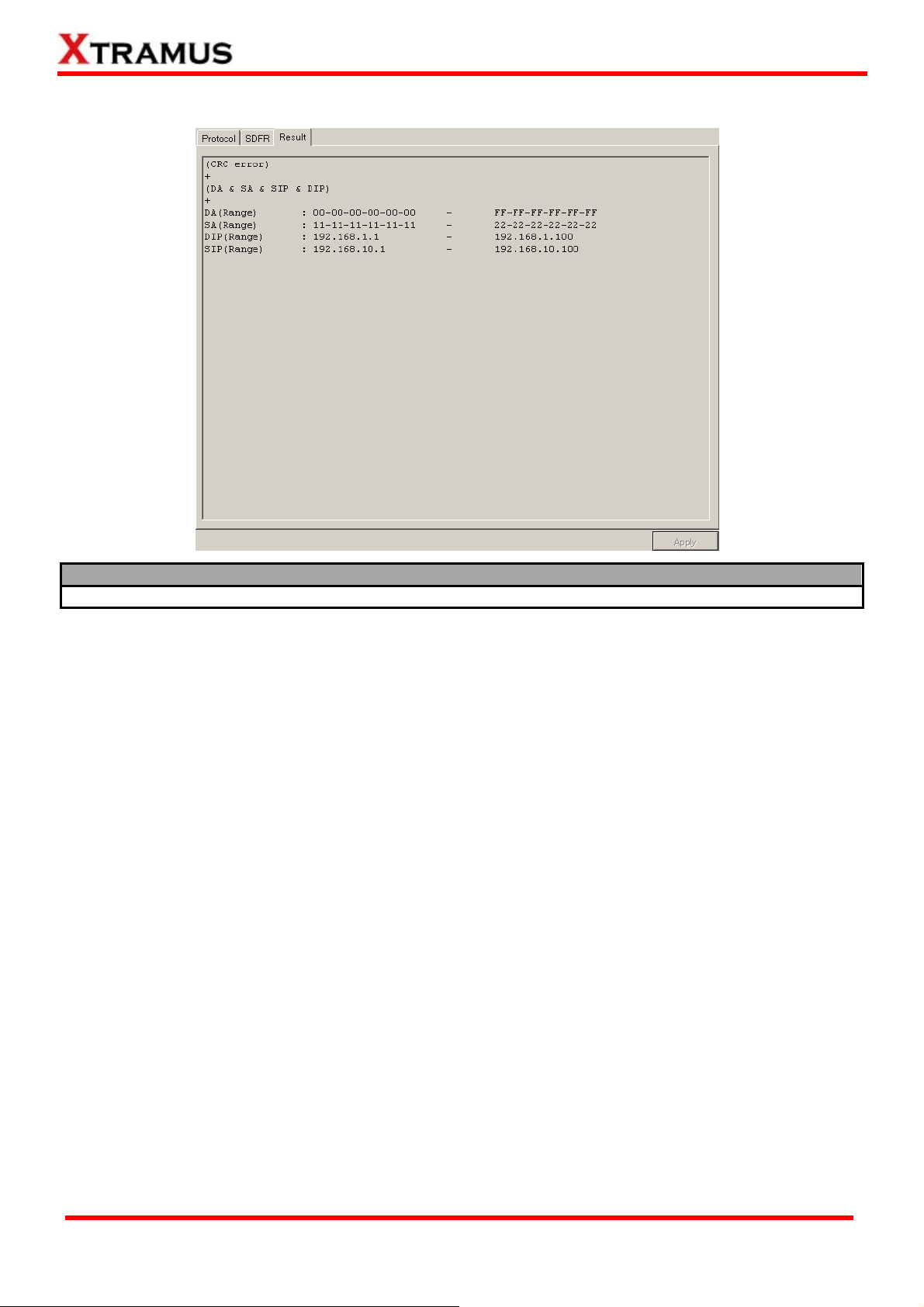
lt C. Forwarding Filter – Resu
Result
he Result page will display the settings you’ve made in Protocol and SDFR pages. T
XTRAMUS TECHNOLOGIES®
58
E-mail: sales@xtramus.com
Website: www.Xtramus.com
Page 59

3.5.2. Capture Criteria
With Capture Criteria, transmitted packets from NuTAP-S61/NuTAP-311’s Network Port A0 to A1 (or
the other way around) that meet the criteria set in Capture Criteria will be captured and stored in
NuTAP-S61’s buffer memory. All packets captured and stored this way can be accessed via any Monito
Port upon user reques
ts.
A. Capture Criteria – Protocol
r
Protocol – Capture All Packets
Click the C ackets check box to ca s. apture All P pture all packet
Protocol – MAC
Broadcast Multicast Unicast
VLAN QinQ (Dou AN TAG) CR or ble VL C Err
Protocol – Ne twork
ARP IPv4 IPv6
ICMP IPCS Error Pattern C heck
Protocol – Protocol
TCP UDP FTP RTP
Protocol – Button
Apply: Apply and save the changes you’ve made on this page. After making any settings
on this page, you must click the Apply button or all changes will be lost.
XTRAMUS TECHNOLOGIES®
59
E-mail: sales@xtramus.com
Website: www.Xtramus.com
Page 60

B. Capture Criteria – SDFR
SDFR
SDFR (Self-Discover Filtering Rules) is a technology that makes packet capturing/filtering over Ethernet
easy and convenient. SDFR parameters include filter of Layer 2 Destination MAC Address (DA), Source
MAC Address (SA), Layer 3 Destination IP Address (DIP), and Source IP Address (SIP). Each filter is
independent and can be activated in any combinations.
SDFR – Choosing SDFR Parameters
You can choose the criteria with the check boxes. The SDFR parameters available here
includes:
¾ DA: Destination MAC Address
¾ SA: Source MAC Address
¾ DIP: Destination IP Address
¾ SIP: Source IP Address
As mentioned above, each parameter is independent and can be activated in any
combinations of DA, SA, SIP, DIP, DA & SA, DA & SIP, DA & DIP, SA & SIP, SA & DIP,
SIP & DIP, and DA & SA & SIP &DIP.
SDFR – Rule Setting
The Rule Setting field allows you to set and input the value of DA, SA, DIP, and SIP. The value of SDFR
parameters can be set as Single, Pair, and Range. The following descriptions will use DA as example.
Single: A single value will be used as SDFR
parameter.
Pair: Two values will be used as SDFR
parameters.
Range: Values within the range of the two values
set here will be used as SDFR parameters.
SDFR – Current Filter/Technical Terms
The Current Filter field displays the settings you’ve made, while the Technical Terms field displays the
explanations for DA, SA, DIP, and SIP.
SDFR – Button
Apply: Apply and save the changes you’ve made on this page. After making any
settings on this page, you must click the Apply button or all changes will be lost.
XTRAMUS TECHNOLOGIES®
60
E-mail: sales@xtramus.com
Website: www.Xtramus.com
Page 61

C. Capture Criteria – Result
Result
The Result page will display the settings you’ve made in Protocol and SDFR pages.
XTRAMUS TECHNOLOGIES®
61
E-mail: sales@xtramus.com
Website: www.Xtramus.com
Page 62

3.5.3. Re-Direct Filter
With Re-Direct Filter, transmitted packets from specific Network Ports can be filtered and sent to the
designated Monitor Ports. Re-Direct Filter can be divided into Aggregate, Segregate, and
Multi-Mirror.
Re-Direct Filter Mode
Aggregate: Transmitted p
Network Port A0 to
A1 (or the other way
ackets from
around) that meet the criteria set in
Re-Direct Filter will be ca
transferred to
ONE designated Monitor
ptured and
Port.
Segregate: Transmitted p
Network Port A0 and
criteria set in
Re-Direct Filter will be
captured and transferre
designated
direction of pa
Monitor Port judging by the
cket-transmitting flow (A0
ackets between
A1 that meet the
d to ONE
→ A1 or A1 → A0).
XTRAMUS TECHNOLOGIES®
62
Multi-Mirror: Transmitted packets from
Network Port
aroun
d) that meet the criteria set in
A0 to A1 (or the other way
Re-Direct Filter will be captured and
transferred to BOTH M rts.
onitor Po
E-mail: sales@xtramus.com
Website: www.Xtramus.com
Page 63

A. Re-Direct Filter – Protocol
Protocol – Direction
The Direction field allows you to set the direction of the packet flow.
¾ Re-Direct to Monitor Port M0: Re-direct packets that meets the criteria from the Network Port t
Monitor Port M0.
¾ Re-Direct to Monitor Port M1: R
e-direct packets that meets the criteria from the Network Port to
Monitor Port M1.
Please note that the figure displayed in the Description field will change according to the re-direct
you’ve mad
e here.
Protocol – Re-Direct All Packets
C heck box to re-direlick the Re-direct all packets c ct all packets.
Protocol – MAC
Broadcast Multicast Unicast
VLAN QinQ (Double VLAN TAG) CRC Error
Protocol – Network
ARP IPv4 IPv6
ICMP IPCS Error Pattern Check
Protocol – Protocol
TCP UDP FTP RTP
Protocol – Button
Apply: Apply and save the changes y ’v page. After making any settings
on this page, you must click the Apply bu
ou e made on this
tton or all changes will be lost.
o
setting
XTRAMUS TECHNOLOGIES®
63
E-mail: sales@xtramus.com
Website: www.Xtramus.com
Page 64

B. Re-Direct Filter – SDFR
SDFR
SDFR (Self-Discover Filtering Rules) is a technology that makes packet capturing/filtering over Ethernet
easy an
d convenient. Each filter is independent and can be activated in any combinations.
SDFR – Choosing SDFR Parameters
Y can choose the criteria with the check boxes. The SDFR parameters available here includes: ou
¾ DA: Destination MAC Address
¾ SA: Source MAC Address
¾ VID: VLAN I D
¾ DIP: Destination IP Address
¾ SIP: Source IP Address
¾ DPort: Destination Port
¾ SPort: Source Port
As mentioned above, each parameter is independent and can be activated in any combinations of DA, SA,
VID, SIP, DIP, SPort, DPort, DA & SA, DA & SA & VID, DA & SIP, DA & DIP, SA & SI P, SA & DIP, SIP &
DIP, SIP & SPort, SIP & DPort, DIP & SPort, DIP & DPort, SIP & DIP & SPort, SIP & DIP & DPort, SIP
& DIP & SPort & DPort, VID & SIP & DIP & SPort & DPort, DA & SA & SIP &DIP, DA & SA & SIP & DIP
& SPort & DPort, and DA & SA & VID & SIP & DIP & SPort & DPort.
SDFR – Rule Setting
The Rule Setting field allows you to set and input the value of DA, SA, VID, DIP, SIP, DPort and SPort.
The value of SDFR parameters can be set as Single, Pair, and Range. The following descriptions will us
DA as example.
Single: A single value will be used as SDFR
parameter.
Pair: Two values will be used as SDFR
parameters.
Range: Values within the range of the two values
set here will be used as SDFR parameters.
SDFR – Current Filter/Technical Terms
The Current Filter field displays the settings you’ve made, while the Technical Terms field displays the
explanations for DA, SA, VID, DIP, SIP, DPort, and SPort.
SDFR – Button
Apply: Apply and save the changes you’ve made on this page. After making any
settings on this page, you must click the Apply button or all changes will be lost.
XTRAMUS TECHNOLOGIES®
64
E-mail: sales@xtramus.com
Website: www.Xtramus.com
Page 65

ssion C. Re-Direct Filter – Se
Session
NuSet-MiniTAP supports two Session Filters for each Network Port. Each Session Filter allows you to
set the packets flow from the SIP (Source IP Address) to th
addresses that serve as SIP and DIP will be switched (Previous SIP
e DIP (Destination IP Address). The IP
→ Current DIP, Previous DIP →
Current SIP) afterward.
To i
set the Session Filters, please check the check box and
nput the SIP and DIP.
Session – Button
Apply: Apply and save the changes you’ve m gs
on this page, you must click the Apply button
ade on this page. After making any settin
or all changes will be lost.
XTRAMUS TECHNOLOGIES®
65
E-mail: sales@xtramus.com
Website: www.Xtramus.com
Page 66

D. Re-Direct Filter – Result
Result
The Result page will display the settings you’ve made in Protocol, SDFR, and Session pages.
XTRAMUS TECHNOLOGIES®
66
E-mail: sales@xtramus.com
Website: www.Xtramus.com
Page 67

3
.6. Monitor Port Setting
You can configure filterin the Port Config –
Monitor Port screen.
g/capture criteria and pattern check for Monitor Port M0/M1 in
There are two ways to access Port Config – Monitor Port:
Accessing Port Config – Monitor Port
• Click Monitor Port M0/M1
located on Config
in the Menu Bar.
• Click the Monitor Port M0/M1
on Quick Launch Buttons
button located
.
Port Config – Monitor Port M0/M1
The Monitor Port to set the hea would like to add to packets
transmitted from Monitor Port M0/M1. NuSet-MiniTA upports headers including DA/SA, Time
VLAN TAG, IP Header, UDP Header, and IP Fragment s are corresponding with the value
inputting field down below the Monitor Port setting pag as show in the table here:
¾ DA/SA: Destination/Source MAC Address.
¾ Time Stamp: N/A. However, a timest
header will be added to the packets.
¾ VLAN TAG: VID (VLAN ID).
setting page allows you ders that you
P s Stamp,
. These header
e
¾ IP Header: DIP (Destination IP Address) a
amp
SIP (Source IP Address).
¾ UDP Header: DPort (Destination Port) and
SPort (Source Port).
Fragment: MTU (Maximum Transmission
¾ IP
nd
Unit)
Button
Apply
on this page, you must click the Apply button or all changes will be lost.
: Apply and save the changes you’ve made on this page. After making any settings
XTRAMUS TECHNOLOGIES®
67
E-mail: sales@xtramus.com
Website: www.Xtramus.com
Page 68

3
.7. Counter Report
You can view NuSet-MiniT s Network Port and
Monitor Port with
Counter Report. There are two ways to access Counter Report:
AP’s counter report/chart of NuTAP-S61/NuTAP-311’
Accessing Counter Report
• Click Counter Report located on
Report in
the Menu Bar.
• Click the Counter Report
button located on
Quick Launch Buttons.
Accessing Counter Report
These buttons allow you to save the counter report,
A Control Buttons
start/stop updating counter report, clear all statistics, view
charts, and switch to display Monitor Port/Network Port.
B Main Display Window
You can view counter statistics here in this section.
Please see the sections down below for detail information regarding to Counter Report.
XTRAMUS TECHNOLOGIES®
68
E-mail: sales@xtramus.com
Website: www.Xtramus.com
Page 69

Report Control Buttons Descriptions
The counter reports
Save button allows you to save the current Network Port and Monitor Port
to Microsof
The Up Main Display
Window
t Excel ® format files.
date button allows you to start/stop updating statistics displayed in the
.
The Clear y Window.
The Hide x statistics, as well
as fold all tr
The Rx statistics, as
well as unfold all tree style tab statistics in the Main Display Window.
The on a pop-up Chart
window , Pie, and Bar.
button allows you to clear all statistics displayed in the Main Displa
button allows you to hide all Network Ports and Monitor Ports’ TX/R
ee style tab statistics in the Main Display Window.
Show button allows you to show all Network Ports and Monitor Ports’ TX/
Chart button allows you to view Network Port’s Counter Report Chart
. There are three different display modes for Counter Report Chart: Line
¾ Update: Start/Stop updating Counter Report
Chart.
¾ Line: Switch the chart di
Mode.
¾ Pie: Switch the chart display mode t
splay mode to Line
o Pie Mode.
¾ Bar: Switch the chart display mode to Bar Mode.
Line Mode
The Line Mode displays the statistics about the of packets flow through Network Port A0,
Network Port A1, and Network Port A0/A1. To display the statistics as line on the chart, please
click the check box of that statistics.
XTRAMUS TECHNOLOGIES®
The Vertical Axis Scale fields allow you to set the scale in
pps (Packets per Second) of the X-Axis of the Line Chart.
The Vertical Axis Scale can be set to Auto, or you can set its
minimum/maximum value by User Define.
The Horizontal Axis Scale field allows you to set the scale of
the Y-Axis of the Line Chart. Click the scroll-down menus of
Start Time and End Time to set the statistics during a period
of time.
69
E-mail: sales@xtramus.com
Website: www.Xtramus.com
Page 70

Report Control Buttons Descriptions
Pie Mode
(Contd.)
The Pie Mode displays the st s of packets flow through Network
Port A0, Network Port A1 ts are categorized into the following
categories: 64 bytes, 65 1 bytes, 512~1023 bytes, >1024
bytes, Over Size byte, and
Also, clicking the End Time a time
listed here allows you to view the
atistics regarding to the length
, and Network Port A0/A1. Packe
~127 bytes, 128~255 bytes, 256~51
Under Size.
scroll-down menu and selecting
Pie Chart of that time.
Bar Mode
The Bar Mode displays Network Port A0, Network Port A1, and Network Port A0/A1’s
atistics including: Broadcast, Multicast, VLAN, IPv4, ICMP, ARP,
st
RTP, and Tx/Rx Pause.
, c
Also
licking the End Time scroll-down menu and selecting a time
listed here allows you to view the Bar Chart of that time.
XTRAMUS TECHNOLOGIES®
70
E-mail: sales@xtramus.com
Website: www.Xtramus.com
Page 71

Report Control Buttons Descriptions
The Network Port button allows you to view
Counter Report of NuTAP-S61/NuTAP-311’s
Network Ports.
Monitor Port button allows you to view Counter Report of NuTA
The P-S61/NuTAP-311’s
Monitor Po
rts.
XTRAMUS TECHNOLOGIES®
71
E-mail: sales@xtramus.com
Website: www.Xtramus.com
Page 72

3.8. Universal S
Each of NuT tream Counter),
allowing you to view real-time statistics of netwo
re tw ays to access Universal Stream Counter Report:
a o w
tream Counter (USC) Report
AP-S61/NuTAP-311’s Network Port contains two sets of USC (Universal S
rk events during packet monitoring and capturing. There
Accessing Universal Stream Counter (USC) Report
• Click Universal Stream Counter (USC)
Report located on Report in the Menu Bar.
• Click the Universal Stream Counter (USC)
Report button located on Quick Launch
Buttons
.
Please see t
Report
XTRAMUS TECHNOLOGIES®
he sections down below for de
.
tail description regarding to Universal Stream Counter
72
E-mail: sales@xtramus.com
Website: www.Xtramus.com
Page 73

Universal Stream Counter (USC) Control Buttons Descriptions
The Save reports to
Microsoft Excel
The Update Main Display
Window.
button allows you to save the current Universal Stream Counter
® format files.
button allows you to start/stop updating statistics displayed in the
The Clear y Window.
The Hide y Window.
The Show b splay Window.
button allows you to clear all statistics displayed in the Main Displa
button allows you to hide all statistics displayed in the Main Displa
utton allows you to show all statistics displayed in the Main Di
A USC Setti
criteria for Po . To
choose the ab-menu
on the upper p
ng window will pop up if you click the Setting button, allowing you to set USC
rt A0/USC#0, Port A0/USC#1, Port A1/USC#0, and Port A1/USC#1
Universal Stream Counter you would like to configure, please click the t
art of the USC Setting window.
¾ Operation Mode
• Normal Mo .
• Jitter Mode . Please note
¾ Rule
• Rule: Y P, DPort, SPort,
• Begin S SIP, DPort, SPort,
¾ OK: Apply the changes you’ve made and exit.
¾ Cancel: Cancel the
¾ Apply the changes you’ve made without exit.
Apply:
XTRAMUS TECHNOLOGIES®
de: The Universal Stream Counter will run under Normal Mode
: The Universal Stream Counter will run under Jitter Mode
that when under Jitter Mode, additional statistics regarding to packet jitt
displayed in
the Universal Stream Counter Report:
Delta
Time
(ns)
Jitter (ns)
Current
Maximum
Minimum
Max Delta Time – Min Delta Time = Jitter
Current time interval between packets
Maximum time interval between packets
Minimum time interval between packets
er will be
ou can set the USC rule base on DA, SA, VID, MPLS, DIP, SI
VLAN CoS (VLAN Class of Service) with the Rule scroll-down men
and u.
tring: You can input the value of DA, SA, VID, MPLS, DIP,
and VLAN CoS (VLAN Class of Service) here in this field.
changes you’ve made and exit.
73
E-mail: sales@xtramus.com
Website: www.Xtramus.com
Page 74

Universal Stream Counter (USC) Control Buttons Descriptions
The Port A0/USC#0 #1 buttons allows
you to display Netw USC Counter #1,
Network Port A1’ .
, Port A0/USC#1, Port A1/USC#0, and Port A1/USC
ork Port A0’s USC Counter #0, Network Port A0’s
s USC Counter #0, and Network Port A1’s USC Counter #1
Up to four Universal S
in the figure above. (Destination MAC
Address), Li IPCS Error, and CRC
Error on the
ne Rate (Mbps), Packets, Bytes, Broadcast, Multicast,
Universal Stream Counter Report.
tream Counter Reports can be displayed at the same time as shown
You can view each Universal Stream Counter’s DA
XTRAMUS TECHNOLOGIES®
74
E-mail: sales@xtramus.com
Website: www.Xtramus.com
Page 75

Note: Information and specifications contained in this document are subject to change without notice.
XTRAMUS TECHNOLOGIES®
All products and company names are trademarks of their respective corporations.
Copyright © 2010 Xtramus Technologies, all rights reserved.
Do not reproduce, redistribute or repost without written permission from Xtramus.
Doc # USM_NuTAP-S61_V1.2_ENG_Draft_20110728
75
E-mail: sales@xtramus.com
Website: www.Xtramus.com
