Page 1
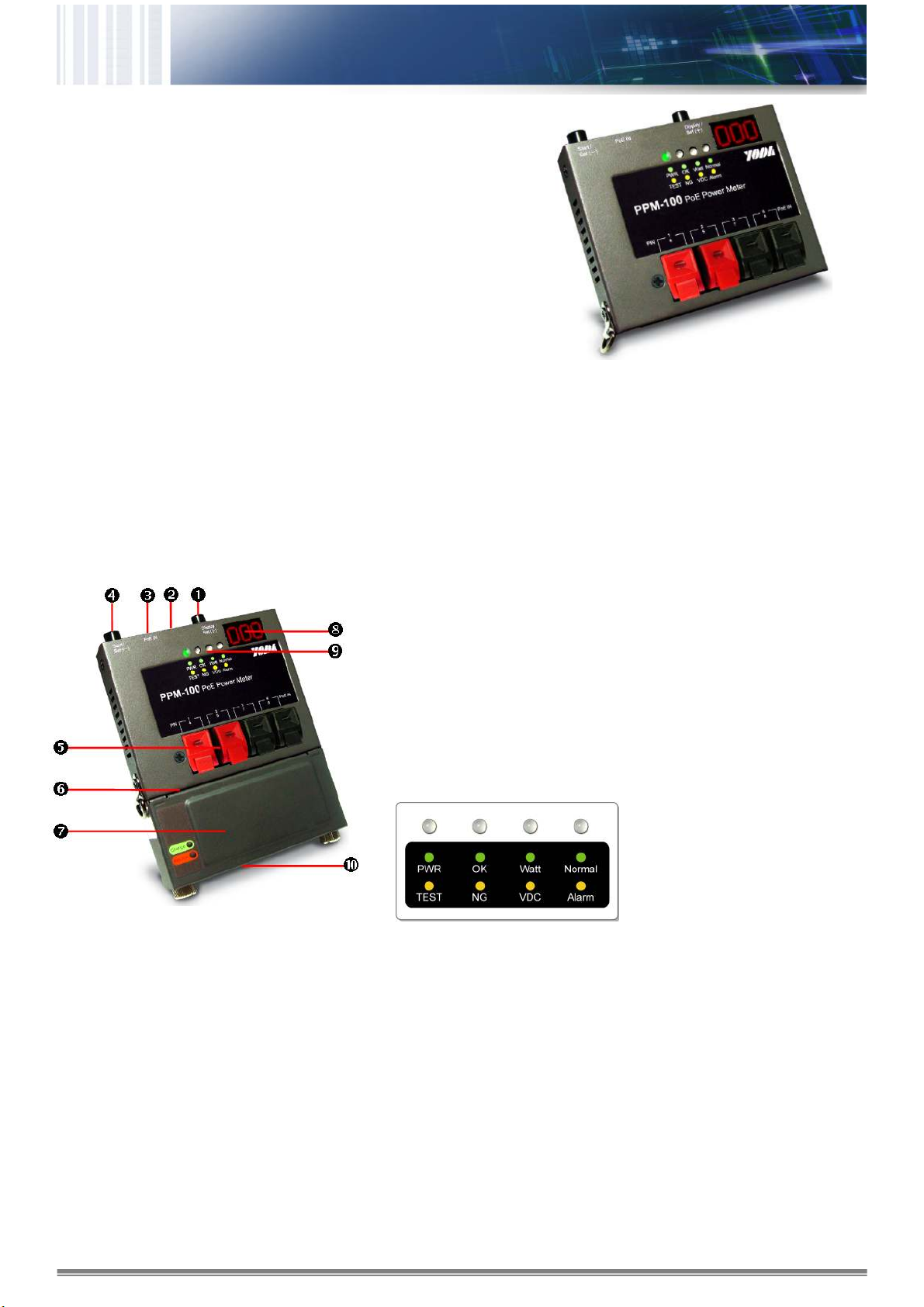
PPM-100 PoE Power Meter
On-site PoE Power Measurement Device
PPM-100 Overview
PPM-100 is an on-site test and measurement device for PoE
device that complies with IEEE802.3af. It gets rid of the
inconvenience method to test PoE power on the test site.
PPM-100 is a convenient and compact size on-site PoE
tester. It verify and tests the maximum power supply from
the PSE to PD that it may locate below the roof, above the
decorated ceiling, under the ground or even stay under
harsh environment.
Powered by replaceable and rechargeable battery is
convenient for the technician that they can take it to test site
for PD at any locations. LED Digits Display reveals the
real-time and measured maximum power status from PSE,
and the LED indictors inform the technician the test result
instantly.
Mechanical Description
Buttons and LED Indicators
Start/Set(-) Button::::
•
Press once to start measurement and press again to finish
the test procedure.
•
Configure the power consumption in Watt:
Push and hold Start/Set(-) Button for 3 seconds to enter
the configuration state of power consumption. The device
notify user by beep sound and the LED Digits Display is
blinking. Now, press the Start/Set(-) Button to decrease
power or press Display/Set(+) Button to increase power.
Select the power state and then push and hold Start/Set(-)
Button for 3 seconds to exit the configuration state. The
device notify user by beep sound.
Display/Set(+) Button: To switch measurement view shown by LED indicators
Console Port: For firmware upgrade or firmware version check
Network UTP Port: Connect to device under test by network cable
Start/Set(-) Button: Start / Set control button for operation or configuration
Power Probing Terminal: Clip wire of network cable for measurement directly
USB Power Port: Connect to external battery pack
External Battery Pack: Connect to the PPM-100 for power supply
LED Digits Display: Show the measured value of the power measurements
LED Indicators: Show the test result of the measurements.
USB Charge Port: Charge external battery pack by power adapter
Connect PC and PPM-100 by console cable. Use HyperTerminal of Windows
to open the connection by 38400 bps (Baud Rate) and other default settings.
Press Ctrl+C to enter main menu. Select A to check firmware version or B to
update firmware.
Display/Set(+) Button
Select different options for viewing Voltage, Power
Consumption and Temperature.
•
When PWR / TEST is green, The LED Digits Display
shows the real-time value.
•
When PWR / TEST is orange, The LED Digits Display
shows the result of measurements.
Page 2
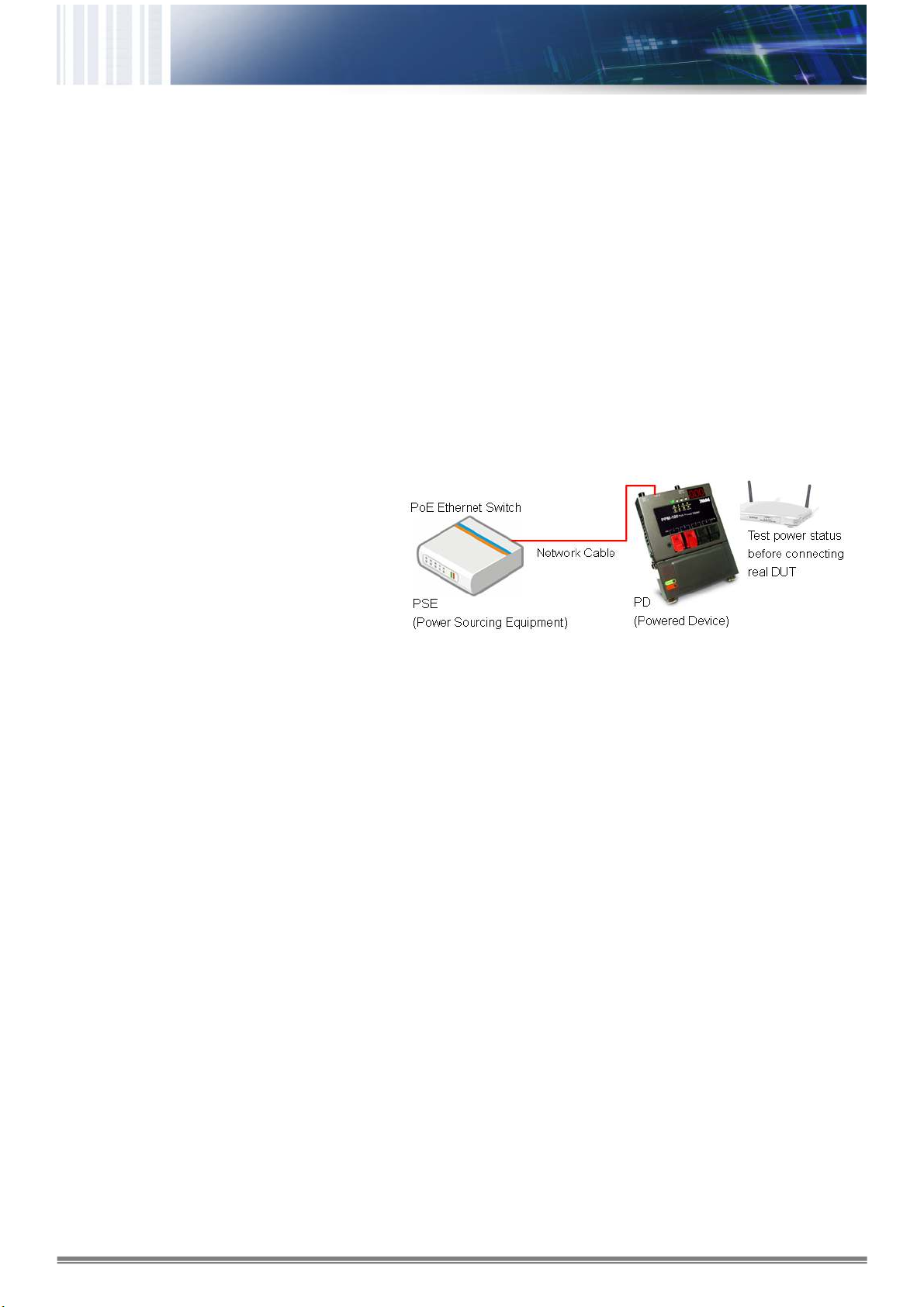
PWR/TEST LED
•
When measurement is started, PWR/TEST LED is
blinking orange.
•
When measurement is finished, PWR/TEST LED keeps
orange.
•
When measurement is finished and it is ready for next test,
PWR/TEST LED keeps green.
WATT/VDC LED
•
When WATT/VDC LED keeps green, LED Digits Display
shows the power in Watt.
•
When WATT/VDC LED keeps orange, LED Digits Display
shows the power in Voltage.
•
When WATT/VDC LED is off and Normal/Alarm LED is
green, then the LED Digits Display shows the value of
temperature.
OK/NG LED
•
When the LED keeps green, it means the measurement is
successful.
•
When the OK/NG LED keeps orange, the measurement is
failed and the Voltage is too low. (under 24V).
•
When the OK/NG LED is blinking orange, the
measurement is failed and the Current is too high (over
2A).
•
When OK/NG LED is off and Normal/Alarm LED keeps
orange, it means the measurement is failed and the
temperature is overheated (over 100°C).
Normal/Alarm LED
•
When Normal/Alarm LED keeps green, the LED Digits
Display shows the value of temperature.
•
When Normal/Alarm LED keeps orange, it means that the
temperature is overheated (over 100°C).
Measurement Procedure
Hardware connection
Please screw up the battery pack and connect the
cable as the illustration.
User also can clips the network cable wire to Power
Probing Terminal directly in Mode A (Power via Pin 1,
2, 3, 6) or Mode B (Power via Pin 4, 5, 7, 8) by
IEEE802.3af standard.
Note: Network cable can not be connected to UTP port
and Power Probing Terminal simultaneously.
Operation Procedure
To measure power status and maximum power from POE, user should configure the maximum power in Watt for the test. If the
power from POE switch is beyond the maximum power that user configures, then the test is successful, otherwise, it is failed.
Push and hold Start/Set(-) Button for 3 seconds to enter the configuration state of power consumption. Press the Start/Set(-)
Button to decrease power or press Display/Set(+) Button to increase power. Select the power state in Watt and then push and
hold Start/Set(-) Button for 3 seconds to exit the configuration state.
•
Press Start/Set(-) Button to start or stop measurement. If temperature is over 50°C, test won't start. Cool it for normal start.
•
Press Display/Set(+) Button to show the real-time value or measurement result.
Show value of measurement result
The PWR / TEST LED is orange after test. Please keep pressing the button to switch around Watt, Voltage and
Temperature according to another WATT / VDC LED indication. Watch the LED Digits Display to know the value of Watt,
Voltage and Temperature.
Watch the OK/NG LED to show the result (pass, failed) or other status of the measurement.
Show real-time value
Stop the test by pressing Start/Set(-) Button, and then PWR / TEST LED is green.
Press Display/Set(+) Button to view real-time value as the measure above.
•
Alarm notification to user
When Normal/Alarm LED keeps orange, it means that the temperature is overheated (over 100°C). Please stop the
measurement and put this device in cool environment for a while until next measurement.
Specification
Detection Range:
Overload Protection:
Operation Temp:
Humility:
•
Watt: 0~96W
•
Voltage: 24~60V (Over 40V is
required when test is started.)
•
Current: 0~2A
Polyswitch over current protection
-20°C ~50°C
0% ~ 85% RH
Power:
Battery
Pack:
•
External Battery Pack
•
Provide 7 hours of standby time, shorter if
operation keeps going.
•
Li-Ion, 2,400 mAh, 3.7 V,
•
Charged by USB cable
•
Charge Time: Standard: 3~4 hours; Rapid :
2.5hours
