Page 1
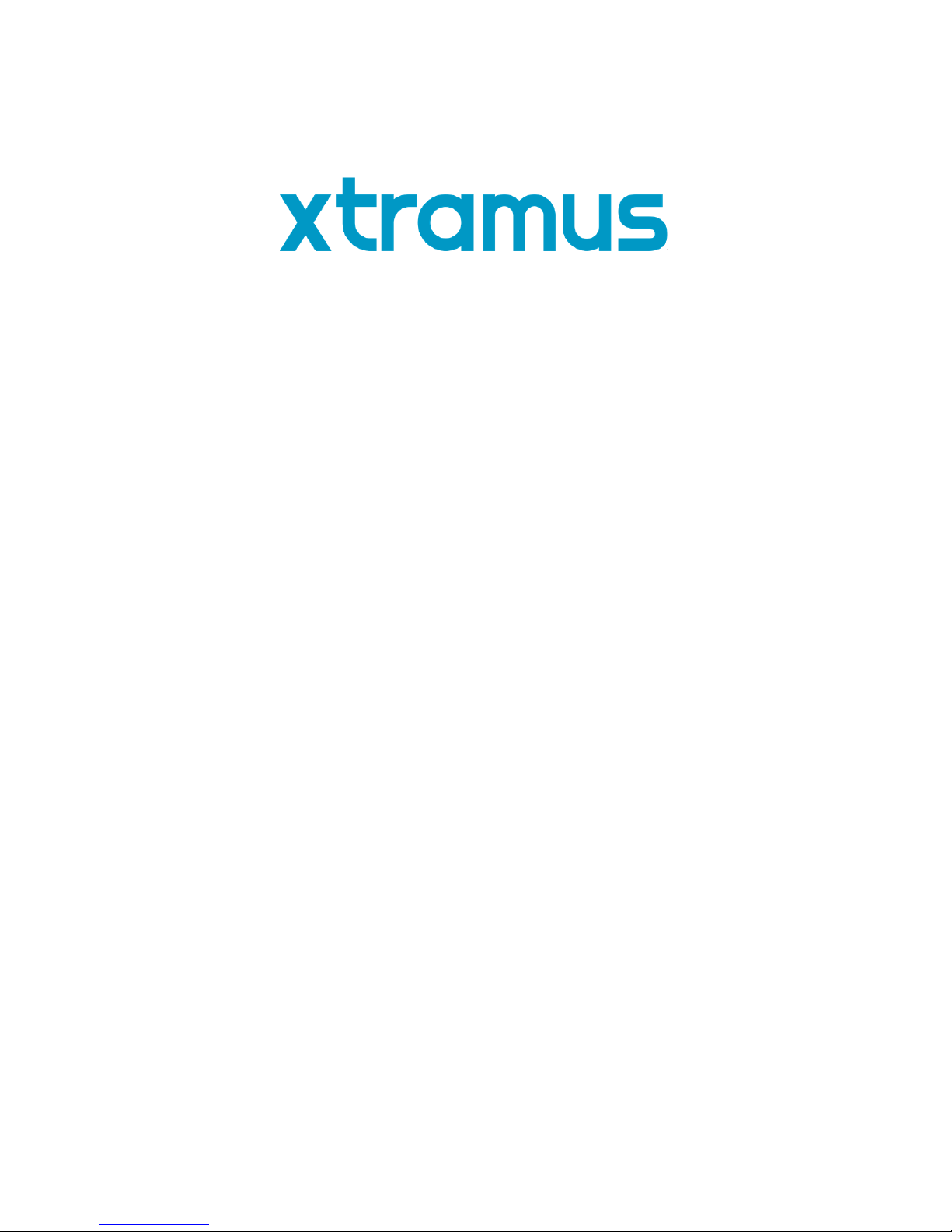
DApps-NIC
User’s Manual
USM Ver 1.2
Page 2
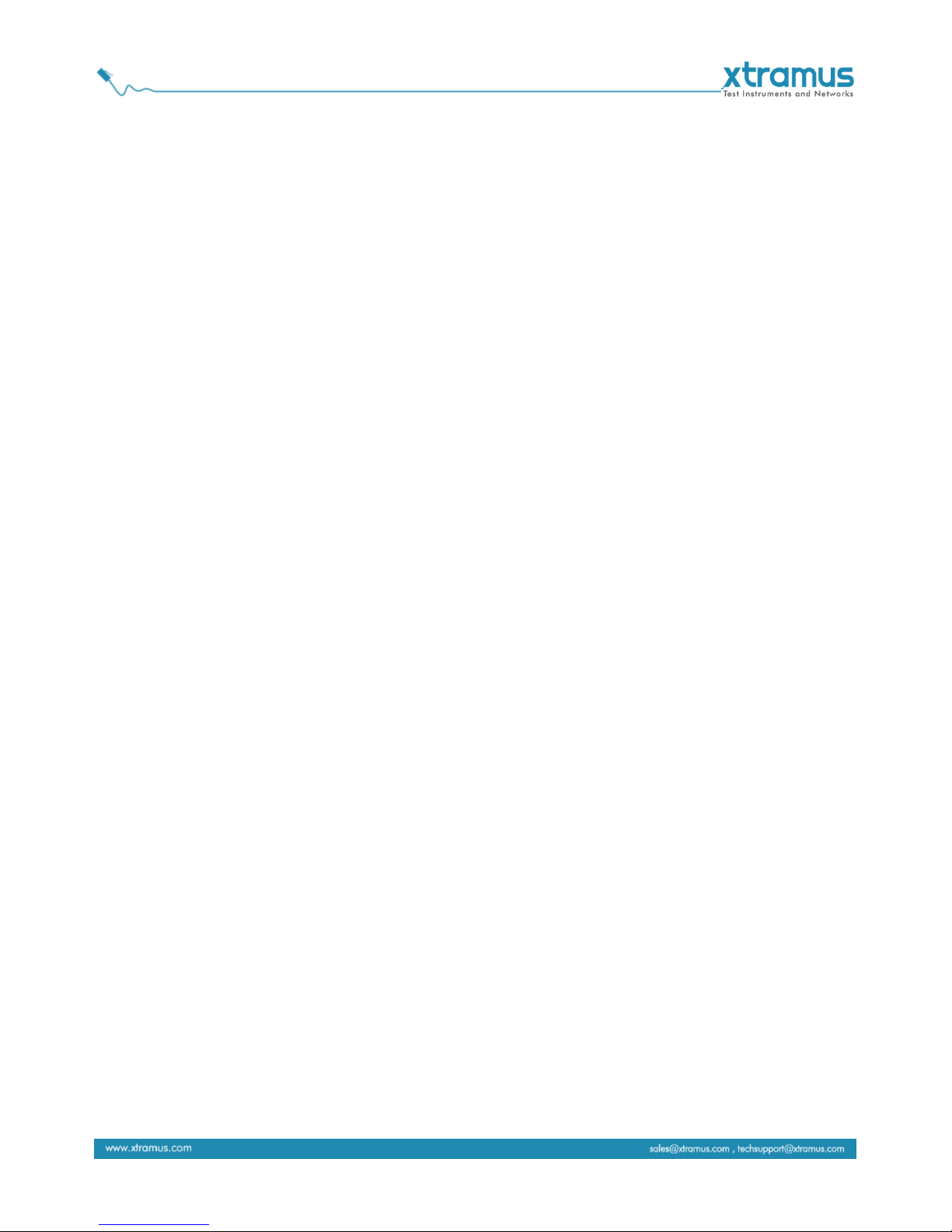
Foreword
Copyright
Copyright © 2018 Xtramus Technologies, all rights reserved. The information contained in this document is the property of Xtramus
Technologies. No part of this publication shall be reproduced, stored in a retrieval system, or transmitted, in any form or by any
means, without the prior written permission of Xtramus Technologies.
Disclaimer
The information contained in this document is subject to change without notice and does not represent a commitment on the part of
Xtramus Technologies. The information in this document is believed to be accurate and reliable. However, Xtramus Technologies
assumes no responsibility or liability for any errors or inaccuracies that may appear in the document.
Trademarks
DApps-NIC is a trademark or registered trademark of Xtramus Technologies. All other trademarks and registered trademarks are
the property of their respective owners.
Warranty
Xtramus Technologies warrants for the hardware provided along with this document under proper usage and conditions in normal
environment; any improper operation or in irregular environment may possibly cause this product NOT function well. For detailed
terms, please contact your local dealer.
Contact Information
Xtramus Technologies
E-mail: sales@xtramus.com
Website: www.xtramus.com
Tel: +886-2-8227-6611
Fax: +886-2-8227-6622
Page 3

Revision History
Date
USM Version
History
2012/07/17
1.0
First Draft Version
2012/09/10
1.1
1. Deleting the description of DApps-NIC supports
operation system Windows 2000.(Page 5)
2018/02/06
1.2
1. Modify NuDOG-101T speed LED description.(Page
20)
Page 4
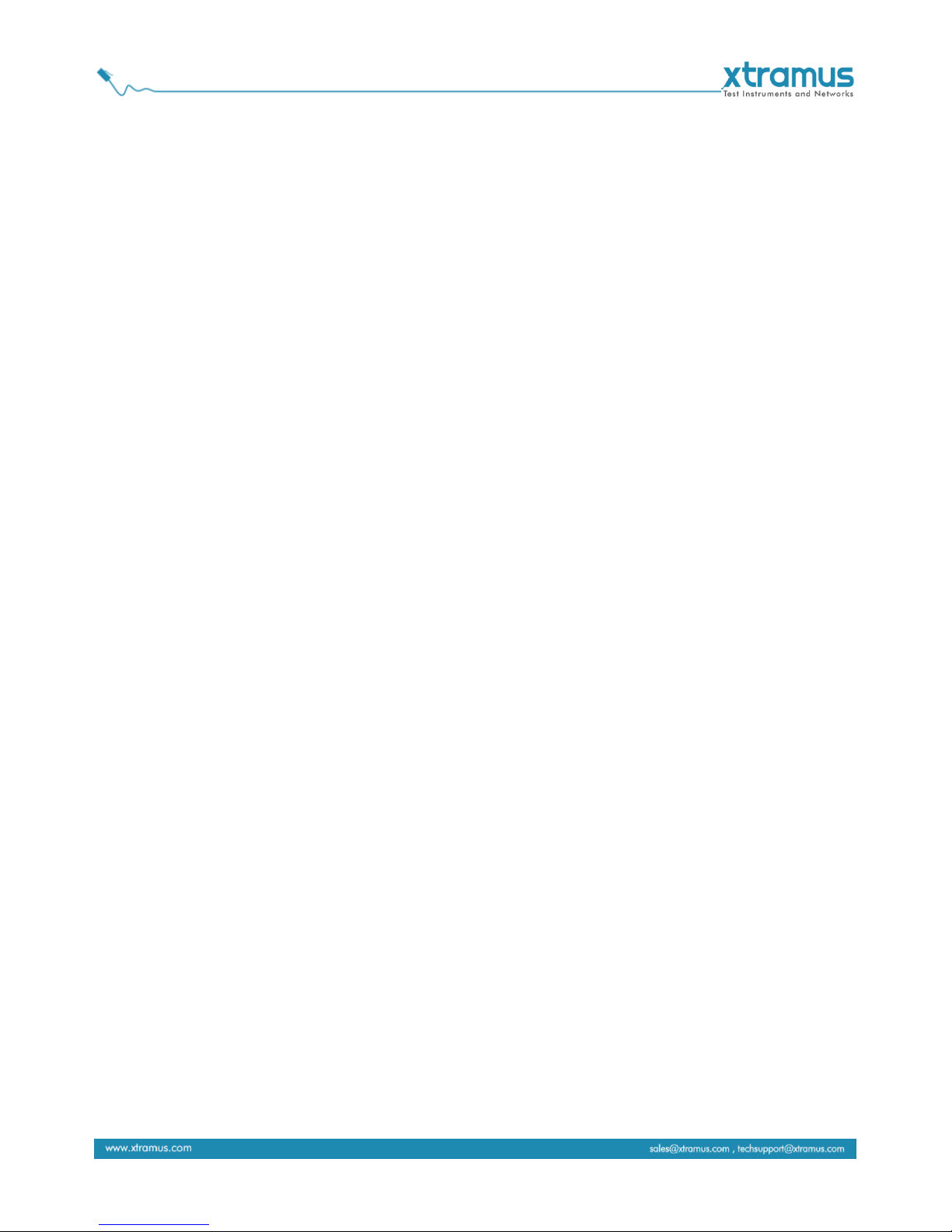
Table of Contents
Foreword ........................................................................................................................................ 2
Revision History ............................................................................................................................ 3
1. DApps-NIC Overview ................................................................................................................. 5
2. NuDOG-301C Descriptions ....................................................................................................... 6
2.1. NuDOG-301C Overview .................................................................................................... 6
2.2. Features & Advantages of NuDOG-301C......................................................................... 7
2.3. NuDOG-301C Applications in Different Modes ............................................................... 7
2.4. NuDOG-301C Interface Ports ........................................................................................... 9
2.5. NuDOG-301C LED Status ............................................................................................... 10
3. NuDOG-801 Descriptions ........................................................................................................ 11
3.1. NuDOG-801 OVERVIEW ................................................................................................. 11
3.2. Features & Advantages of NuDOG-801 ......................................................................... 12
3.3. NuDOG-801 Applications in Different Modes ................................................................ 12
3.4. NuDOG-801 Interface Ports ............................................................................................ 14
3.5. NuDOG-801 LED Status .................................................................................................. 15
4. NuDOG-101T Descriptions...................................................................................................... 16
4.1. NuDOG-101T OVERVIEW ............................................................................................... 16
4.2. Features & Advantages of NuDOG-101T ....................................................................... 17
4.3. NuDOG-101T Applications in Different Modes ............................................................. 17
4.4. NuDOG-101T Interface Ports .......................................................................................... 19
4.5. NuDOG-101T LED Status................................................................................................ 20
5. Software Installation and Uninstallation for DApps-NIC ....................................................... 21
6. DApps-NIC Overview ............................................................................................................... 27
6.1. Hardware Installation...................................................................................................... 27
6.2. Starting DApps-NIC ........................................................................................................ 27
6.3. DApps-NIC/NuServer Main Window Overview .............................................................. 29
6.4. Menu Bar ......................................................................................................................... 30
6.4.1. File .............................................................................................................................. 30
6.4.2. Config ......................................................................................................................... 30
6.4.3. Tool ............................................................................................................................. 30
6.4.4. Language.................................................................................................................... 31
6.4.5. Help ............................................................................................................................. 31
6.5. Tool Bar ........................................................................................................................... 32
6.6. System Info/Software License ....................................................................................... 32
6.7. Counter Window ............................................................................................................. 33
7. FPGA and License upgrade .................................................................................................... 34
7.1. Upgrade FPGA ................................................................................................................ 34
7.2. Upgrade Firmware (for NuDOG-801) ............................................................................. 35
7.3. Upgrade License ............................................................................................................. 36
8. Simulation of Network Interface Card (NIC) .......................................................................... 37
9. Appendix – Other Utility Softwares for NuDOG series ......................................................... 38
Page 5
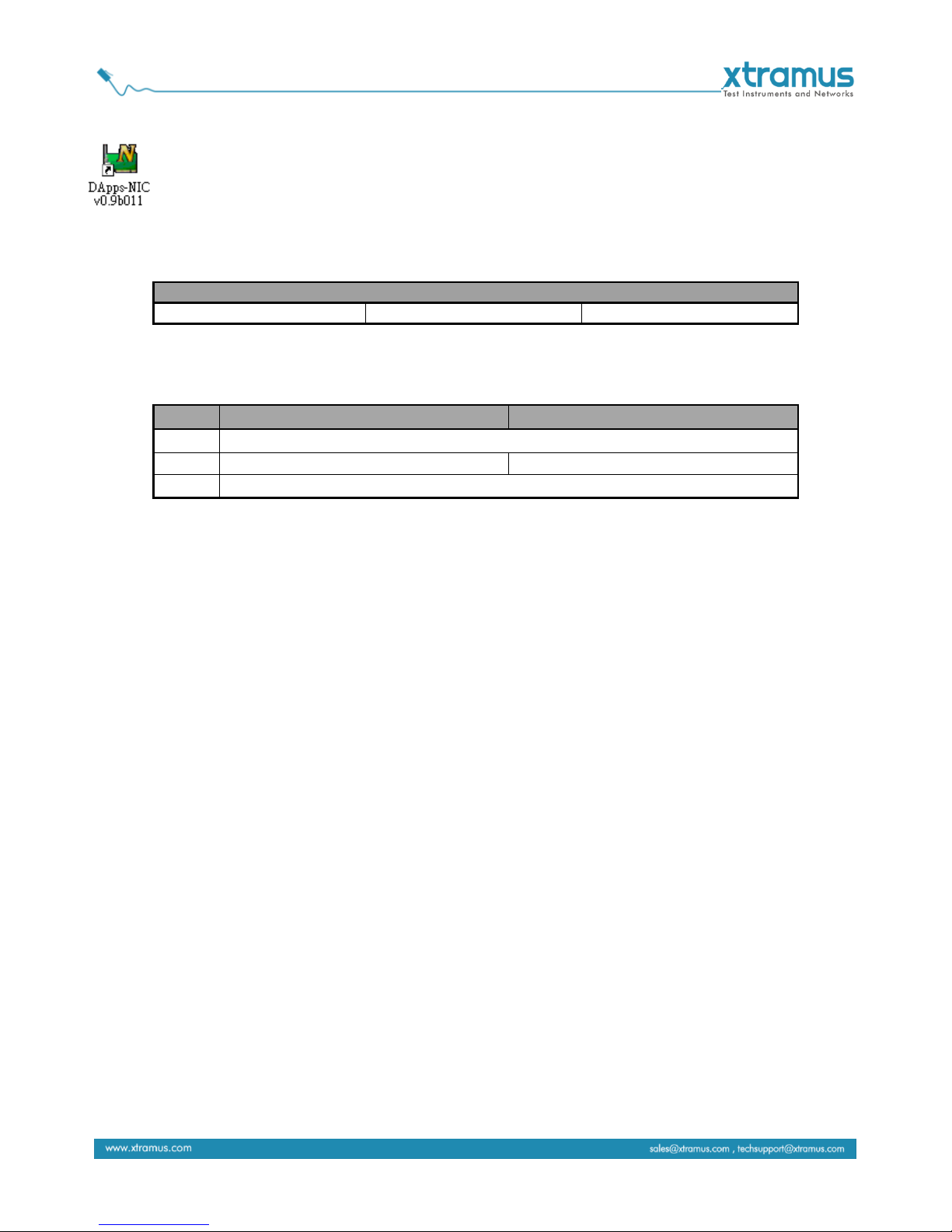
1. DApps-NIC Overview
DApps-NIC is a software that allows NuDOG series to perform simulation of Network Interface
Card (NIC). Through DApps-NIC, the network traffic status is showed based on Tx/Rx, CRC
error, alignment error, dribble bit, packet size statistics, layer 2 packet counters and network
layer conditions. Besides, the DApps-NIC also provides tool to upgrade your NuDOG series’ FPGA and
License.
Devices Supporting DApps-NIC
NuDOG-301C
NuDOG-801
NuDOG-101T
Also, please make sure that your PC meets the requirements listed in the table down below before
installing DApps-NIC.
OS
XP
Windows Vista/7
CPU
Pentium 1.6 GHz or higher
RAM
1.0GB RAM
1.5GB RAM
HDD
10GB of available hard disk space
*Note: Large amount of data will be generated while running DApps-NIC. It is recommended to
preserve enough available Hard-Disk space to store these data.
Please see the sections down below for detailed information regarding to NuDOG-301C, NuDOG-801, and
NuDOG-101T.
Page 6
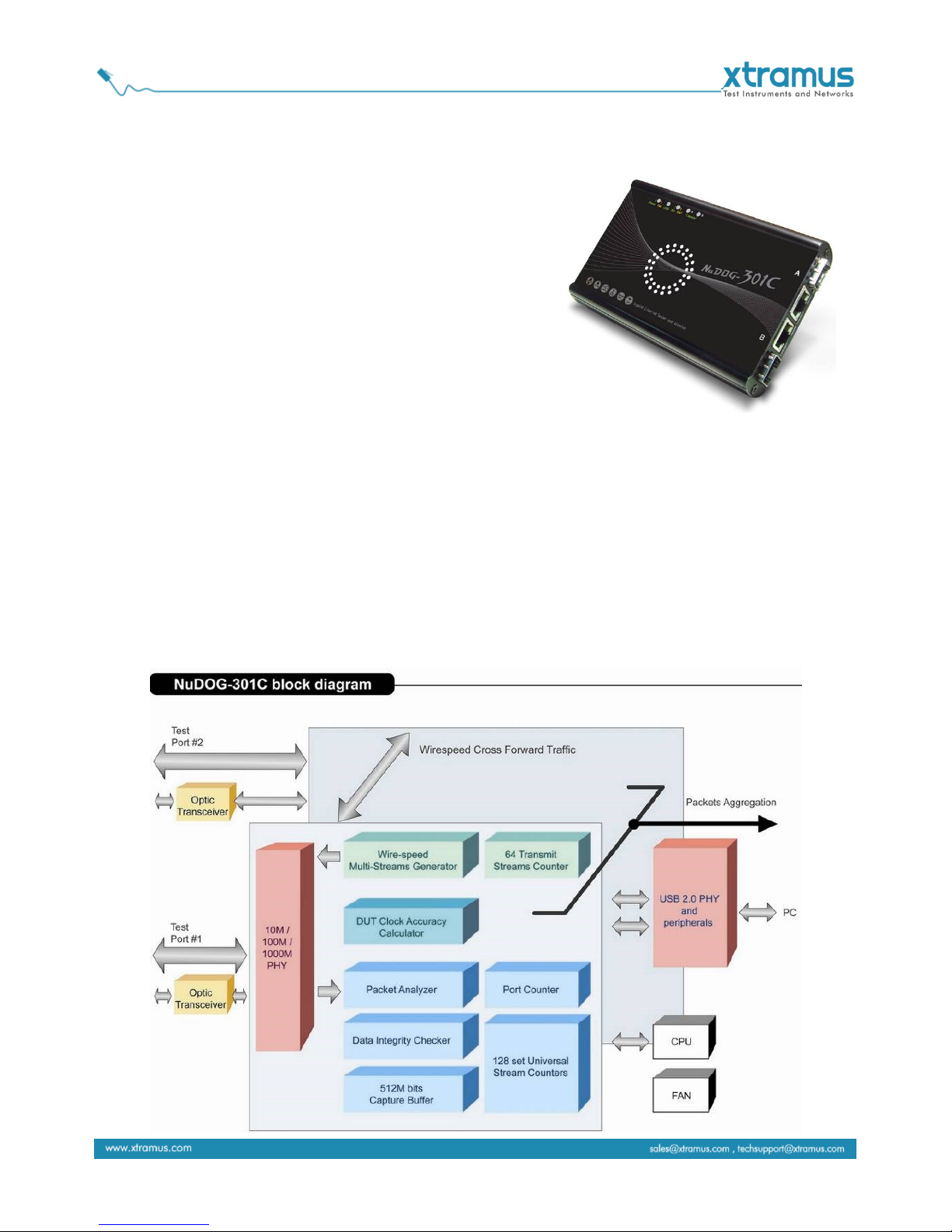
2. NuDOG-301C Descriptions
2.1. NuDOG-301C Overview
NuDOG-301C is a handheld device with two Gigabit ports for
Ethernet testing. The main functions of NuDOG-301C include
multi-streams generation, TAP/Loopback test, and NIC
emulation.
Connecting NuDOG-301C to its mini-USB port makes it
possible for system configurations and managements.
NuDOG-301C is an ideal device for in-field testing.
NuDOG-301C can work along with a series of utility software
that qualify industrial standards such as RFC 2889 and RFC 2544. With these utilities, NuDOG-301C is
able to conduct throughput test, latency test, error filtering test, forwarding test, and so on. Utility software
can provide a user-friendly interface for different test configurations when setting test parameters and
criteria. More optional software is available for extended test requirements.
With its unique Universal Stream Counter (USC), NuDOG-301C offers real-time statistics of network
events during packet monitoring and capturing.
With these advantageous features, NuDOG-301C is your best partner for LAB researching and in-field
troubleshooting.
Page 7
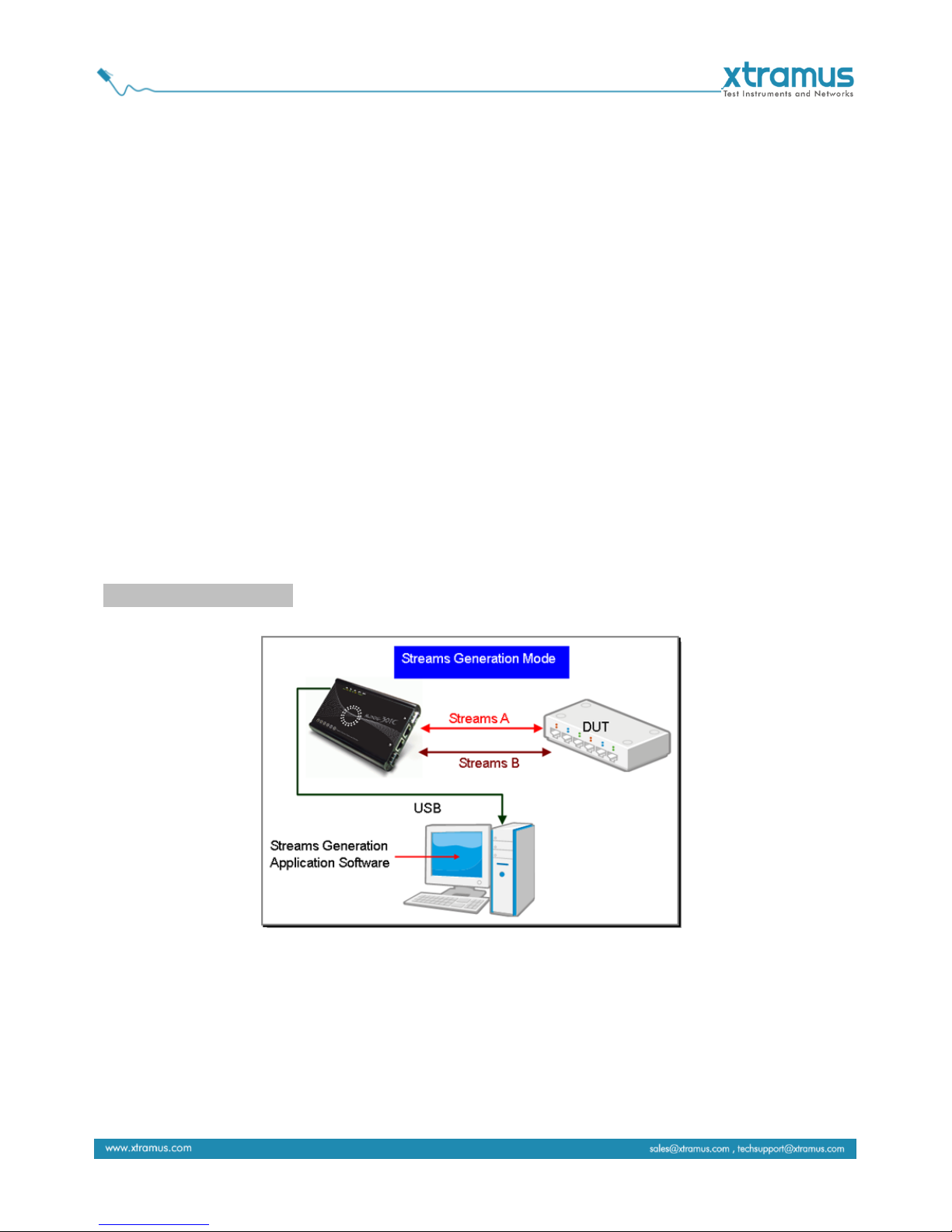
2.2. Features & Advantages of NuDOG-301C
Hardware based wirespeed streams generation, analysis, network TAP and NIC
High precision performance for measuring throughput, latency, packet loss and disordered sequence
Wirespeed traffic capturing with programmable filter and trigger criteria
Supports Universal Stream Counter (USC) with 128 streams
RFC 2544 test suite
RFC 2889 test suite
Layer 1 and Layer 2 loopback test
High precision 1 ppm temperature-compensated oscillator provides accurate clock speed to ensure
the reliability of the tests
Adding errors in transmitted traffic to simulate and test abnormal situations
Real-time statistics for each port, including transmitted/received frame for VLAN, IPv4, IPv4 fragment,
IPv4 extension , ICMP, ARP, total bytes/packets, CRC, IPCS error and over-and-under size frames
Utility software with user-friendly interface that supports various parameter configurations and meets
various test requirements
512Mbits wirespeed packet capture buffer per port
2.3. NuDOG-301C Applications in Different Modes
Stream Generation Mode
In Streams Generation mode, NuDOG-301C generates bi-directional network streams for test
requirements as the illustration above.
Both NuDOG-301C's Port A and Port B can generate and receive test streams. The test streams are sent
and returned to the same NuDOG-301C for DUT (device under test) analysis.
Page 8
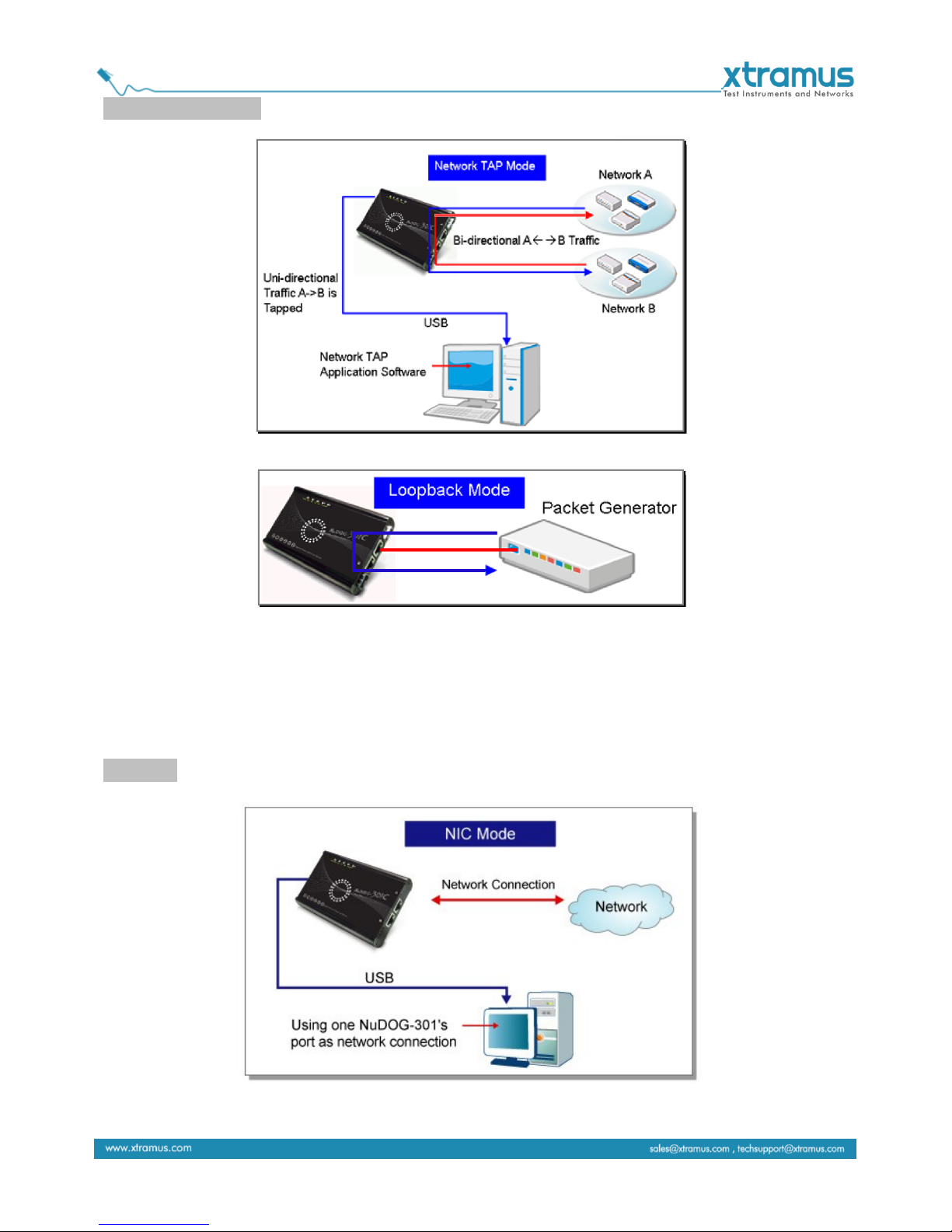
TAP/Loopback Mode
TAP Mode
Loopback Mode
In TAP mode, NuDOG-301C can monitor any data that flows through it. Network TAP is a method of
monitoring network’s situation dynamically without interference. NuDOG-301C can tap bi-directional or
uni-directional traffic from different sides (port A and port B) and also provides abundant packet counters.
In Loopback mode, NuDOG-301C resends the incoming streams back to the source.
NIC Mode
In this mode, NuDOG-301C simulates network interface card (NIC).
Page 9
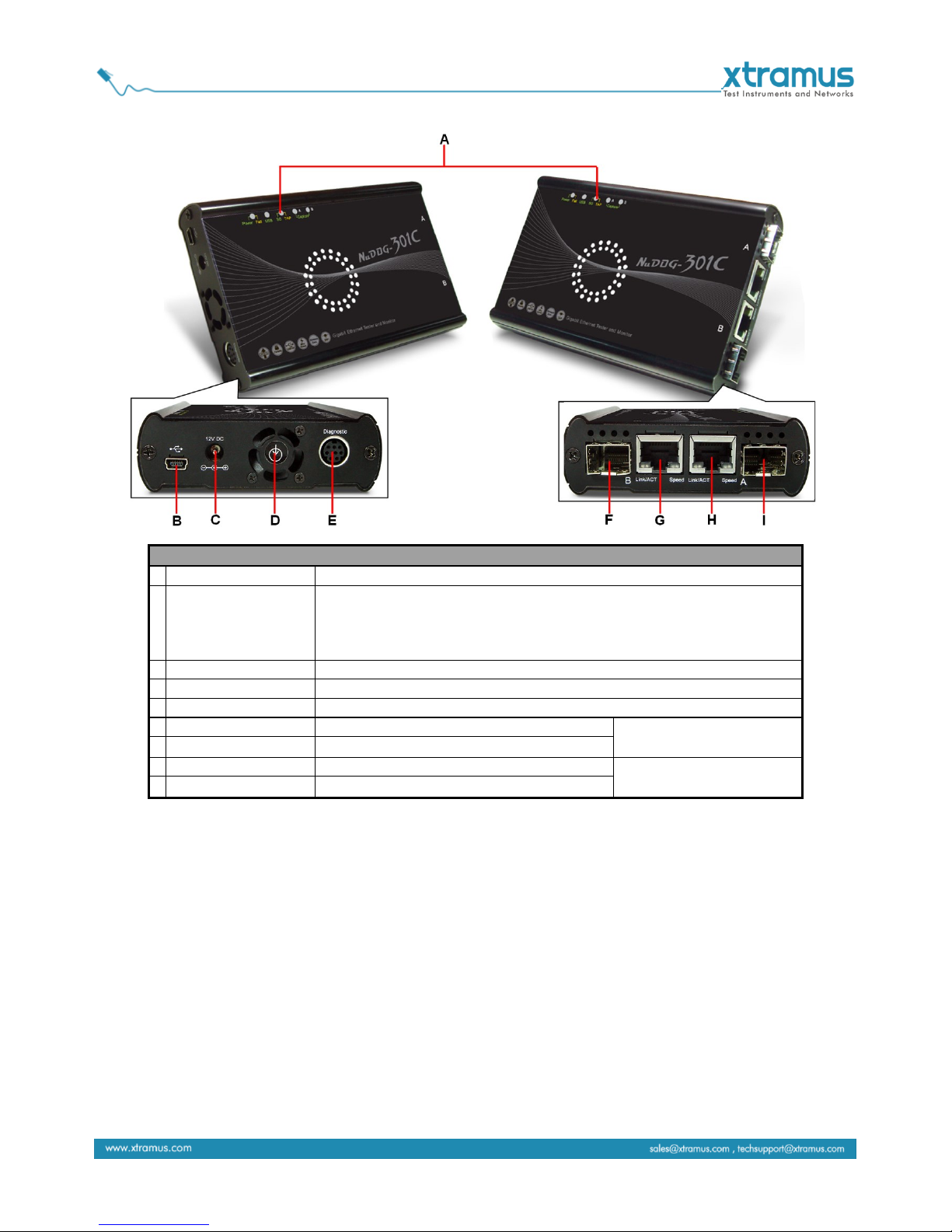
2.4. NuDOG-301C Interface Ports
NuDOG-301C Hardware Overview
A
LEDs
LEDs that displays NuDOG-301C’s status.
B
Mini-USB Port*
5 Pin Mini-B Receptacle USB Port. You can manage, configure, or
update firmware/FPGA when connecting NuDOG-301C to your PC.
While under TAP mode, this mini-USB port can also re-direct tapped
packets to PC.
C
Power Jack
12V DC Power Jack for connecting external power adapter.
D
Cooling FAN
Fan hole with internal fan for ventilation.
E
Diagnostic Port
8-Pin Mini-DIN Receptacle Diagnostic Port
F
Port B - SFP Port
1000 Mbps Full Duplex SFP Port B
Only one port can be
used at the same time.
G
Port B - RJ45 Port
10/100/1000 Mbps Half/Full RJ45 Port B
H
Port A - SFP Port
1000 Mbps Full Duplex SFP Port A
Only one port can be
used at the same time.
I
Port A - RJ45 Port
10/100/1000 Mbps Half/Full RJ45 Port A
*Please note that when connecting NuDOG-301C with PC via its USB port, DO NOT use a USB hub
Page 10

2.5. NuDOG-301C LED Status
LED
Status
Description
Power/Fail
Green Blinking
Power is ON and working properly
Yellow Blinking
System failed
USB
Green Blinking
USB of this device is linked to PC
SG/TAP
Green
NuDOG-301C is working under Stream Generation Mode
Yellow
NuDOG-301C is working under TAP Mode
OFF
NuDOG-301C is working under NIC (Network Interface Card) mode
Capture A/B
Green
Port A/B is under Capturing Mode
Link/ACT
Green ON
The RJ45 Port is connected to DUT/Network
Green Blinking
NuDOG-301C is transmitting or receiving data
Speed
Green ON
1000Mbps connection
Green Blinking
100Mbps connection
OFF
10Mbps connection if Link/ACT is ON or blinking
Page 11
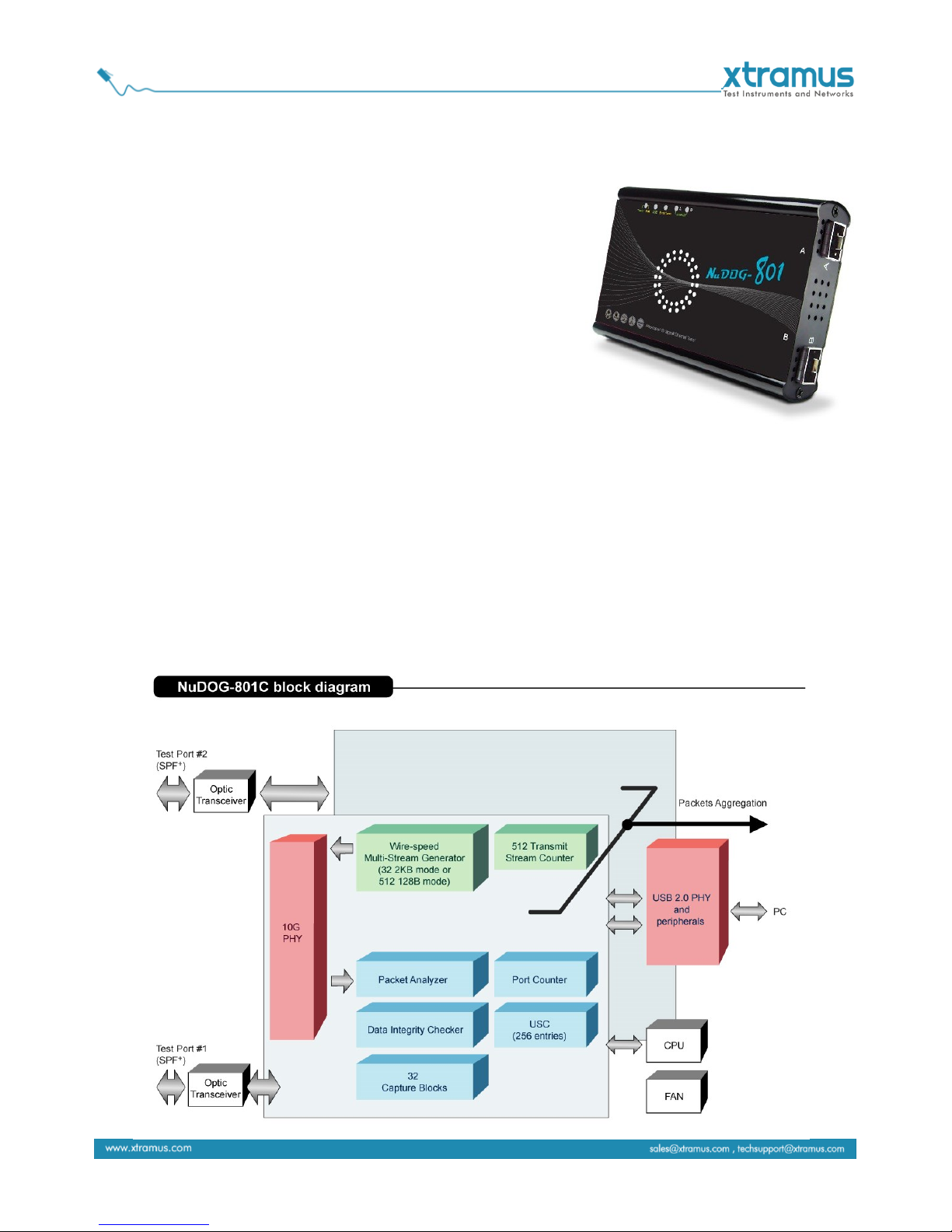
3. NuDOG-801 Descriptions
3.1. NuDOG-801 OVERVIEW
NuDOG-801 is a handheld device with two 10 Gigabit SFP+ Ports
for Ethernet testing. The main functions of NuDOG-801 include
multi-streams generation and NIC emulation.
Connecting NuDOG-801 to its Standard-B Receptacle USB Port
makes it possible for system configurations and managements.
NuDOG-801 is an ideal device for in-field testing.
NuDOG-801 can work along with a series of utility software that
qualify industrial standards such as RFC 2889 and RFC 2544.
With these utilities, NuDOG-801 is able to conduct throughput
test, latency test, error filtering test, forwarding test, and so on. Xtramus’ utility software provides a
user-friendly interface for different test configurations when setting test parameters and criteria. More
optional software is available for extended test requirements.
With its unique Universal Stream Counter (USC), NuDOG-801 offers real-time statistics of network events
during packet monitoring and capturing.
With these advantageous features, NuDOG-801 is your best partner for LAB researching and in-field
troubleshooting.
Page 12

3.2. Features & Advantages of NuDOG-801
Hardware based wirespeed streams generation, analysis, and NIC
High precision performance for measuring throughput, latency, packet loss and disordered sequence
Wirespeed traffic capturing with programmable filter and trigger criteria
Supports Universal Stream Counter (USC) with 256 streams
RFC 2544 test suite
RFC 2889 test suite
High precision 1 ppm temperature-compensated oscillator provides accurate clock speed to ensure
the reliability of the tests
Adding errors in transmitted traffic to simulate and test abnormal situations
Real-time statistics for each port, including transmitted/received frame for VLAN, IPv4, IPv4 fragment,
IPv4 extension , ICMP, ARP, total bytes/packets, CRC, IPCS error and over-and-under size frames
Supports IPv6
Utility software with user-friendly interface that supports various parameter configurations and meets
various test requirements
32 Capture Blocks for each Test Port
3.3. NuDOG-801 Applications in Different Modes
Stream Generation Mode
In Streams Generation mode, NuDOG-801 generates bi-directional network streams for test requirements
as the illustration above.
Both NuDOG-801’s Port A and Port B can generate and receive test streams. The test streams are sent
and returned to the same NuDOG-801 for DUT (device under test) analysis.
Page 13

TAP/Loopback Mode
TAP Mode
Loopback Mode
In TAP mode, NuDOG-801 can monitor any data that flows through it. Network TAP is a method of
monitoring network’s situation dynamically without interference. NuDOG-801 can tap bi-directional or
uni-directional traffic from different sides (port A and port B) and also provides abundant packet counters.
In Loopback mode, NuDOG-801 resends the incoming streams back to the source.
NIC Mode
In this mode, NuDOG-801 simulates network interface card (NIC).
Page 14

3.4. NuDOG-801 Interface Ports
NuDOG-801 Hardware Overview
A
LEDs
LEDs that displays NuDOG-801’s status.
B
Mini-USB Port*
5 Pin Mini-B Receptacle USB Port. You can manage, configure,
or update firmware/FPGA when connecting NuDOG-801C to
your PC. While under TAP mode, this mini-USB port can also
re-direct tapped packets to PC.
C
Power Jack
12V DC Power Jack for connecting external power adapter.
D
Cooling FAN
Fan hole with internal fan for ventilation.
E
Diagnostic Port
8-Pin Mini-DIN Receptacle Diagnostic Port
F
10 Gigabit Wirespeed
SFP+ Port
10 Gigabit Wirespeed SFP+ Port
*Please note that when connecting NuDOG-801 with PC via its USB port, DO NOT use a USB hub
Page 15

3.5. NuDOG-801 LED Status
LED
Status
Description
Power/Fail
Green Blinking
Power is ON and working properly
Yellow Blinking
System failed
USB
Green Blinking
USB of this device is linked to PC
Error/Loss
Yellow Blinking
CRC error or packet loss is occurring
OFF
No CRC error or packet loss is occurring
Capture A/B
Green
Port A/B is under Capturing Mode
Link/ACT
Green ON
The RJ45 Port is connected to DUT/Network
Green Blinking
NuDOG-801 is transmitting or receiving data
Page 16

4. NuDOG-101T Descriptions
4.1. NuDOG-101T OVERVIEW
NuDOG-101T is a handheld device with two ports for Ethernet testing.
The main functions of NuDOG-101T include multi-streams generation,
TAP/Loopback test, and NIC emulation.
Connecting NuDOG-101T to its mini-USB port makes it possible for
system configurations and managements. NuDOG-101T is an ideal
device for in-field testing.
NuDOG-101T can work along with a series of utility software that
qualify industrial standards such as RFC 2889 and RFC 2544. With
these utilities, NuDOG-101T is able to conduct throughput test, latency
test, error filtering test, forwarding test, and so on. The utility software
provides a user-friendly interface for making different test configurations and setting test parameters and
criteria. More optional software is available for extended test requirements.
With its unique Universal Stream Counter (USC), NuDOG-101T offers real-time statistics of network
events during packet monitoring and capturing.
With these advantageous features, NuDOG-101T is your best partner for LAB researching and in-field
troubleshooting.
Page 17

4.2. Features & Advantages of NuDOG-101T
Hardware based wirespeed streams generation, analysis, network TAP and NIC
High precision performance for measuring throughput, latency, packet loss and disordered sequence
Wirespeed traffic capturing with programmable filter and trigger criteria
Supports Universal Stream Counter (USC) with 128 streams
RFC 2544 test suite
RFC 2889 test suite
Layer 1 and Layer 2 loopback test
High precision 1 ppm temperature-compensated oscillator provides accurate clock speed to ensure
the reliability of the tests
Injecting errors in transmitted traffic to simulate and test abnormal situations
Real-time statistics for each port, including transmitted /received frame for VLAN, IPv4, IPv4 fragment,
IPv4 extension , ICMP, ARP, total bytes/packets, CRC, IPCS error and over-and-under size frames
User-friendly interface that supports various parameter configurations and meets various test
requirements
256Mbits packet capture buffer per port
4.3. NuDOG-101T Applications in Different Modes
Stream Generation Mode
In Streams Generation mode, NuDOG-101T generates bi-directional network streams for test
requirements as the illustration above.
Both NuDOG-101T’s Port A and Port B can generate and receive test streams. The test streams are sent
and returned to the same NuDOG-101T for DUT (device under test) analysis.
Page 18

TAP/Loopback Mode
TAP Mode
Loopback Mode
In TAP mode, NuDOG-101T can monitor any data that flows through it. Network TAP is a method of
monitoring network’s situation dynamically without interference. NuDOG-101T can tap bi-directional or
uni-directional traffic from different sides (port A and port B) and also provides abundant packet counters.
In Loopback mode, NuDOG-101T resends the incoming streams back to the source.
NIC Mode
In this mode, NuDOG-101T simulates network interface card (NIC).
Page 19

4.4. NuDOG-101T Interface Ports
NuDOG-101T Hardware Overview
A
Mini-USB Port for connecting NuDOG-101T to PC or for power supply.
B
LEDs that display NuDOG-101T’s system status.
C
Interface Port A/B for connecting NuDOG-101T to DUT or network.
Page 20

4.5. NuDOG-101T LED Status
LED
Status
Description
Power
Green Blinking
Power is ON and working properly
Yellow Blinking
System failed
USB
Green Blinking
USB of this device is linked to PC
PG/TAP
Green
NuDOG-101T is working under Packet Generation Mode
Yellow
NuDOG-101T is working under TAP Mode
OFF
NuDOG-101T is working under NIC (Network Interface Card) mode
Capture A/B
Green
Port A/B is under Capturing Mode
Link/ACT
Green ON
The RJ45 Port is connected to DUT/Network
Green Blinking
NuDOG-101T is transmitting or receiving data
Speed
Green ON
100Mbps connection
OFF
10Mbps connection if Link/ACT is ON or blinking
Page 21

5. Software Installation and Uninstallation for DApps-NIC
Please follow the steps down below to install DApps-NIC:
Installing DApps-NIC
1. Double-click DApps-NIC installation
program and start the installation process.
2. InstallShield Wizard is starting to install
DApps-NIC. If you would like to cancel
installation, click “Cancel”.
3. Click “Next” to continue installation.
Page 22

Installing DApps-NIC
4. Click “I accept the terms in the license
agreement”, and click “Next” to continue.
5. You can set your User Name and
Organization here, and click “Next” to
continue.
6. You can select the Complete option to
install all program feature for running
DApps-NIC, or select Custom option to
choose the program feature to be installed.
Page 23

Installing DApps-NIC
7. DApps-NIC InstallShield Wizard will start
installing momentarily. Click Install button if
the information is correct.
8. InstallShield Wizard is installing
DApps-NIC.
9. DApps-NIC installation completes. Click
Finish button to exit.
Page 24

Installing DApps-NIC
10. WinPcap Installer appears. Click Next
button to get ready to install, or click
Cancel button to stop.
11. WinPcap is preparing to install, or click
Cancel button to stop at any time.
12. Review the license agreement before
installing. Click I Agree button to continue.
It is necessary to accept the agreement to
install WinPcap.
Page 25

Installing DApps-NIC
13. WinPcap is installing.
14. WinPcap installation completes. Click
Finish button to close the wizard.
Page 26

You can uninstall DApps-NIC by:
Click Start → Programs → Xtramus →
DApps-NIC → Uninstall DApps-NIC
Go to the Control Panel, choose DApps-NIC
from installed program list, and click “Remove”
to uninstall as well.
Page 27

6. DApps-NIC Overview
6.1. Hardware Installation
Before starting DApps-NIC, your PC and NuDOG-301C/NuDOG-801/NuDOG-101T shall be connected
properly. The figure down below illustrates connecting PC and NuDOG-301C. You can connect
NuDOG-801 and NuDOG-101T with PC in the same manner.
6.2. Starting DApps-NIC
Before starting DApps-NIC, the DUT, your PC, and NuDOG-301C/801/101T shall be connected as shown
in “6.1. Hardware Installation”.
You can start running DApps-NIC by:
Click Start Programs NuStreams
DApps-NIC.
Double-click DApps-NIC icon located on
your PC’s desktop.
Page 28

If your PC is not connected with NuDOG-301C/801/101T, you can still run DApps-NIC under Demo mode.
Almost all DApps-NIC’s functions are available under Demo Mode. However, please note that Demo
Mode is for system demo purposes only, and does not serve any testing purposes at all.
Page 29

6.3. DApps-NIC/NuServer Main Window Overview
DApps-NIC Main Window
DApps-NIC Functions Overview
A
Menu Bar
The Menu Bar allows you to switch between counter of port A or port B, to
enable or disable flow control, to upgrade the FPGA and License of your
NuDOG-301C/801/101T, change language displayed, view the version of the
software/NuDOG-301C/801/101T and system requirement.
B
Tool Bar
The Tool Bar allows you to reconnect your PC to your NuDOG-301C/801/101T,
clear counter window of port A or B and save the counter result.
C
System
Info/Software
License
From System Info/Software License you can view the system information and
the Software License of your current connected NuDOG.
D
Counter Window
You can view real-time testing diagrams in here.
E
System Connection
Status
This icon shows the connection status between your PC and
NuDOG-301C/801/101T.
Page 30

6.4. Menu Bar
DApps-NIC Menu Bar includes configuration options such as File, Config, Tool, Language, and Help.
Please refer to the sections down below for detail information regarding to each configuration option.
6.4.1. File
File
Exit
A prompt pop-up window will ask if you are sure to exit DApps-NIC. Click YES to exit
DApps-NIC, or click NO to cancel.
6.4.2. Config
Config
Port
You can select Port A or Port B counter window to be
displayed by clicking Port → Port A or PortB.
Media
You can select your current wire type by selecting
between Cooper or Fiber, or you can select Auto for
the system to auto detect your wire type.
Flow
Control
You can select choose to Enable or Disable the Flow
Control here.
6.4.3. Tool
Tool
System
Upgrade
Choosing the option System Upgrade → FPGA upgrade will allow you to upgrade the
FPGA version of your NuDOG series.
For more detail please refer to the 7.1. Upgrade FPGA.
License
Upgrade
Choosing the option License Upgrade will allow you to update your License if your
NuDOG series is out of warranty.
For more detail please refer to the 7.2. Upgrade License.
Page 31

6.4.4. Language
Language
English/
Japanese
DApps-NIC has 2 different languages for its UI available. You can set the language of UI to
English or Japanese.
6.4.5. Help
Help
About…
An “About” window will pop up and show
detailed system information.
System
Requirements
A “System Requirements” window will pop
up and show the requirements for your PC
and the FPGA/Firmware of the module.
Click the OK button to exit the “System
Requirements” pop-up window.
Page 32

6.5. Tool Bar
The Tool Bar allows you to reconnect your PC to your NuDOG-301C/801/101T, clear counter window of
port A or B and save the counter result.
Tool Bar
If the USB connection between your PC and NuDOG-301C/NuDOG-801/NuDOG-101T is
down, a “Disconnected” icon will be shown in “System Connection
Status”.
Press Reconnect button to re-establish the connection between your PC and
NuDOG-301C/NuDOG-801/NuDOG-101T. If the connection has been established
successfully, a message window will pop up, and the “System Connection Status” will be
shown as “Connected” .
Click the Clear Counter button to refresh the Counter Window-Port A and Counter
Window-Port B.
Click the Save Counter button to save the current Counter Window-Port A and Counter
Window-Port B results.
6.6. System Info/Software License
The System Info/Configuration List allows you to view system information, making port/test
configurations, and check test reports on the Main Display Screen.
System Info/Software License
A
Shows the current NuDOG model connected to your PC.
B
Shows the current information of the System
C
Click on the DApps software to pop up a window showing the license information regarding to
other Xtramus softwares.
For detail information of Software License, please refer to the 7.2. Upgrade License.
Page 33

6.7. Counter Window
The Counter Window shows the status of the packets transmission of Port A and Port B of your NuDOG
series, when it performs simulation of Network Interface Card (NIC).
For more details about simulation of Network Interface Card (NIC), please refer to the 8. Simulation of
Network Interface Card (NIC).
Page 34

7. FPGA and License upgrade
You can upgrade the FPGA and License of your NuDOG series from DApps-NIC. Please connect your
NuDOG series on your PC as shown on the figure of 6.1. Hardware Installation.
7.1. Upgrade FPGA
Upgrading FPGA
1. Choose from the Menu Bar the option
Tool → System Upgrade → FPGA
Upgrade.
2. A window will pop up to warn if your
NuDOG series is connected or not with
your PC. Click Yes for the next step.
3. Another window will pop up. Please
click the Browse button and select your
FPGA upgrade file, then click Upgrade
button to start the process.
The System Information shows the
current NuDOG model name and its
FPGA version.
You can cancel the upgrading process
by clicking the Cancel button.
4. Wait until the system completes the
upgrading process. You can follow the
upgrading process by referring to the
progress bar down side of the window.
5. When the upgrading process is
completed, a window will pop up
advising you to reconnect your NuDOG
to start the updated FPGA. To confirm if
the FPGA version is installed, you can
go to Menu Bar → Help → About.
Page 35

7.2. Upgrade Firmware (for NuDOG-801)
DApps-NIC provides NuDOG-801 the option for upgrading Firmware, please refer to the steps below:
Upgrading Firmware
1. Choose from the Menu Bar the
option Tool → System Upgrade →
Firmware Upgrade.
2. A window will pop up to warn if your
NuDOG series is connected or not
with your PC. Click Yes for the next
step.
3. Another window will pop up. Please
click the Browse button and select
your Firmware upgrade file, then
click Upgrade button to start the
process.
You can cancel the upgrading
process by clicking the Cancel
button.
4. Wait until the system completes the
upgrading process. You can follow
the upgrading process by referring to
the progress bar down side of the
window.
5. When the upgrading process is
completed, a window will pop up
advising you to reconnect your
NuDOG to start the updated
Firmware. To confirm if the Firmware
version is installed, you can go to
Menu Bar → Help → About.
Page 36

7.3. Upgrade License
Upgrade License
1. Choose from the Menu Bar the option
Tool→License Upgrade.
2. A window will pop up to warn if you are
ready to upgrade your NuDOG
series..Click Yes for the next step.
3. Select the license upgrade file from
next pop up window and click Done.
4. A progress bar will pop up to show the
status of the upgrade process.
5. When the upgrading process is
completed, a window will pop up
advising you to reconnect your NuDOG
to start the updated License.
6. You can confirm the license of other
Xtramus softwares by clicking the
software name on System
Info/Software License.
A Software License window will pop up
showing the detail information of the
selected software.
Page 37

8. Simulation of Network Interface Card (NIC)
DApps-NIC is a software that allows NuDOG series to perform simulation of Network Interface Card (NIC).
Please connect your NuDOG series on your PC as shown on the figure below:
Through DApps-NIC, the network traffic status is showed based on Tx/Rx, CRC error, alignment error,
dribble bit, packet size statistics, layer 2 packet counters and network layer conditions, please refer to the
figure below:
Page 38

9. Appendix – Other Utility Softwares for NuDOG series
There are several other optional utility softwares for NuDOG-301C/NuDOG-801/NuDOG-101T for different
kinds of test requirements. The following section contains brief descriptions of these utility softwares.
DApps-TAP: Network TAP/Loopback Utility
For NuDOG-301C/NuDOG-801/NuDOG-101T, all data streams between two network ports can be
duplicated and sent to PC via mini USB port for monitoring and analyzing. The user can specify conditions
to filter the packets wanted with DApps-TAP application software. It reduces USB port’s network traffic and
also cuts down PC resource consumption while dealing with large quantity of packets.
DApps-SG: Control Suite for Multiple Streams Generator
DApps-SG provides a powerful and sophisticated virtual front control panel to manage this device. Two test
ports can be configured independently with parameters to define multiple streams and capture capabilities.
Traffic for various network protocols can be customized, transmitted, and received on each port.
Comprehensive statistics give users an in-depth analysis of the DUT performance.
DApps-NIC: Network Interface Card Simulation Suite
NuDOG-301C/NuDOG-801/NuDOG-101T has a mini-USB port for PC connection. In addition to network
TAP, system control and system upgrade functions. NuDOG-301C/NuDOG-801/NuDOG-101T can also be
used as a network interface card. With control software and NuDOG-301C/NuDOG-801/NuDOG-101T’s
hardware conversion, network data streams can flow between NuDOG-301C/NuDOG-801/NuDOG-101T’s
USB and network port.
DApps-2544: Test Suit Based on RFC 2544
DApps-2544 is a user-friendly and automatic test suite based on industry-standard RFC 2544. It generates
and analyzes packets to evaluate the Throughput performances, Latency, Packet Loss, and Back-to-Back
of Ethernet switches or routers via this device. The real-time test results display and customized report
provide an effective way when examining the DUT.
DApps-2889: Test Suit Based on RFC-2889
DApps-2889 is a user-friendly and automatic test suite based on industry-standard RFC-2889 (partial) to
test the DUT. RFC 2889 provides methodology for benchmarking for local area network (LAN) switching
devices, forwarding performance, congestion control, latency, address handling and filtering. It extends the
methodology already defined for benchmarking network interconnecting devices in RFC 2889.
Page 39

Note: Information and specifications contained in this document are subject to change without notice.
All products and company names are trademarks of their respective corporations.
Copyright © 2018 Xtramus Technologies, all rights reserved.
Do not reproduce, redistribute or repost without written permission from Xtramus.
Doc # USM_DApps-NIC_V1.2_ENG _20180802
