Page 1
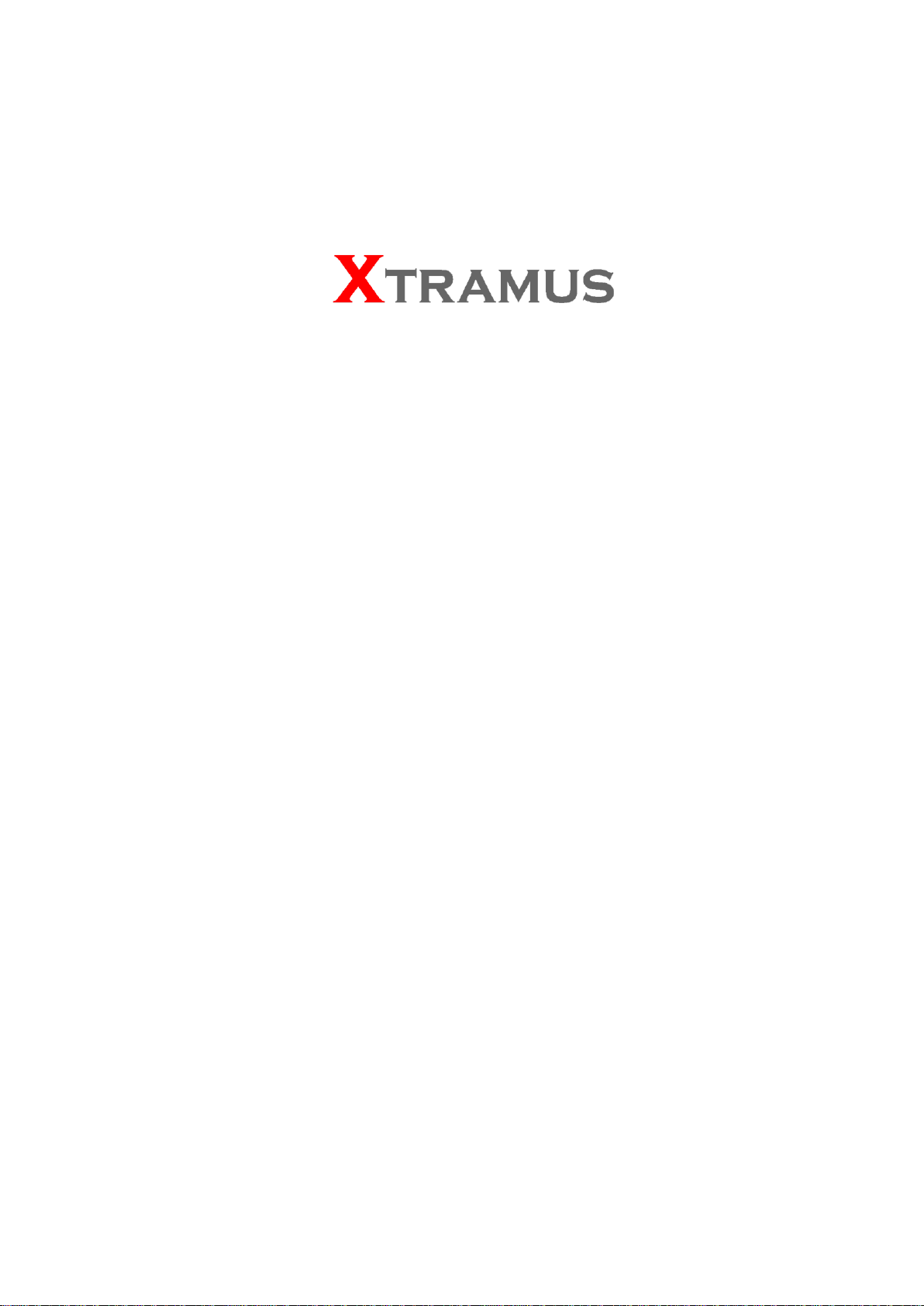
NuPOE-M16EL
USM Ver 1.1
Page 2
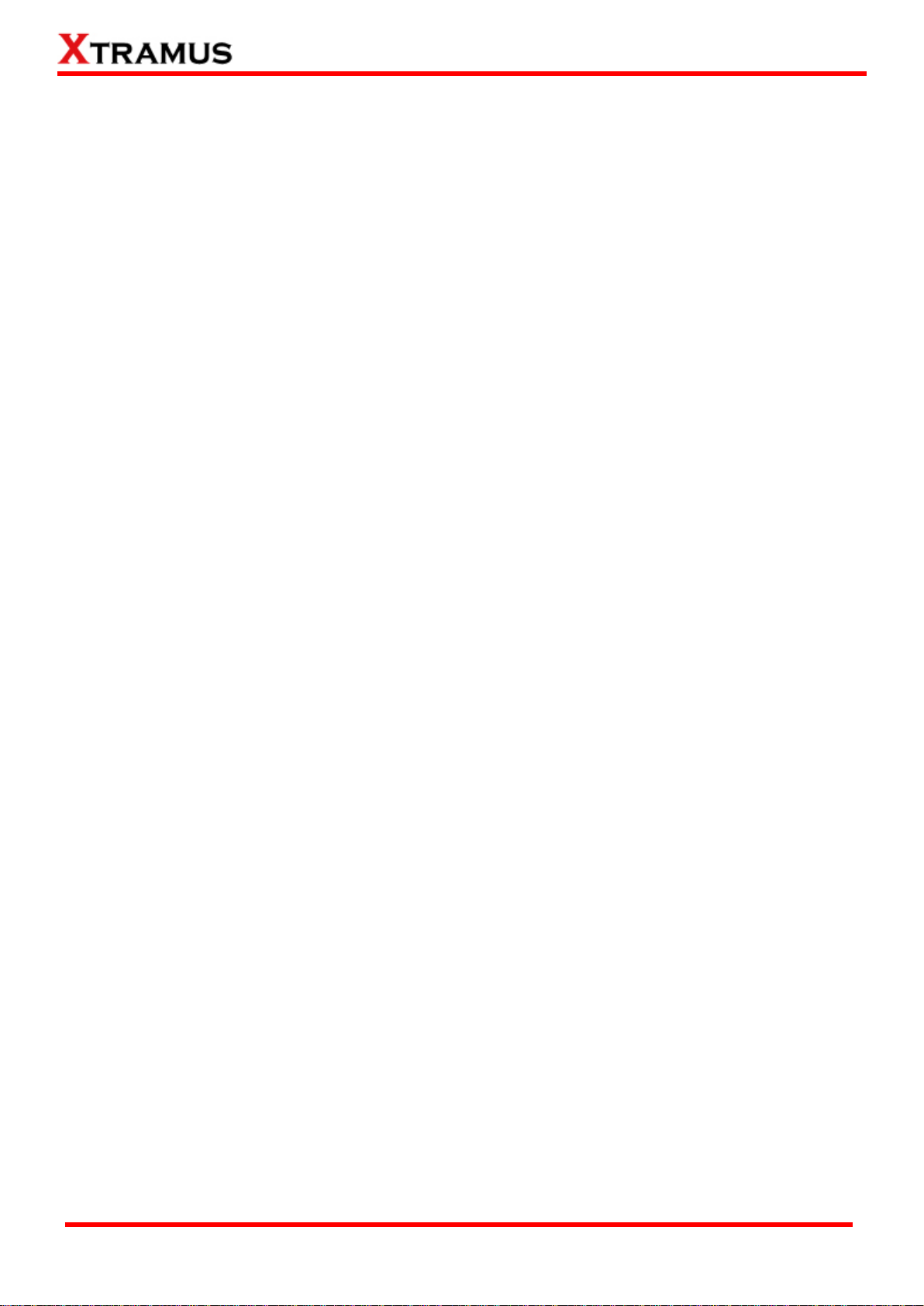
2
E-mail: sales@xtramus.com
Foreword
Copyright
Copyright © 2015 Xtramus, all rights reserved. The information contained in this document is the property
of Xtramus. No part of this publication shall be reproduced, stored in a retrieval system, or transmitted, in
any form or by any means, without the prior written permission of Xtramus.
Disclaimer
The information contained in this document is subject to change without notice and does not represent a
commitment on the part of Xtramus. The information in this document is believed to be accurate and
reliable. However, Xtramus assumes no responsibility or liability for any errors or inaccuracies that may
appear in the document.
Trademarks
NuPOE-M16EL is a trademark or registered trademark of Xtramus. All other trademarks and registered
trademarks are the property of their respective owners.
Warranty
Xtramus warrants for the hardware provided along with this document under proper usage and conditions
in normal environment; any improper operation or in irregular environment may possibly cause this product
NOT function well. For detailed terms, please contact your local dealer.
Contact Information
E-mail: sales@xtramus.com
Website: www.xtramus.com
Tel: +886-2-8227-6611
Fax: +886-2-8227-6622
XTRAMUS
Website: www.Xtramus.co
Page 3
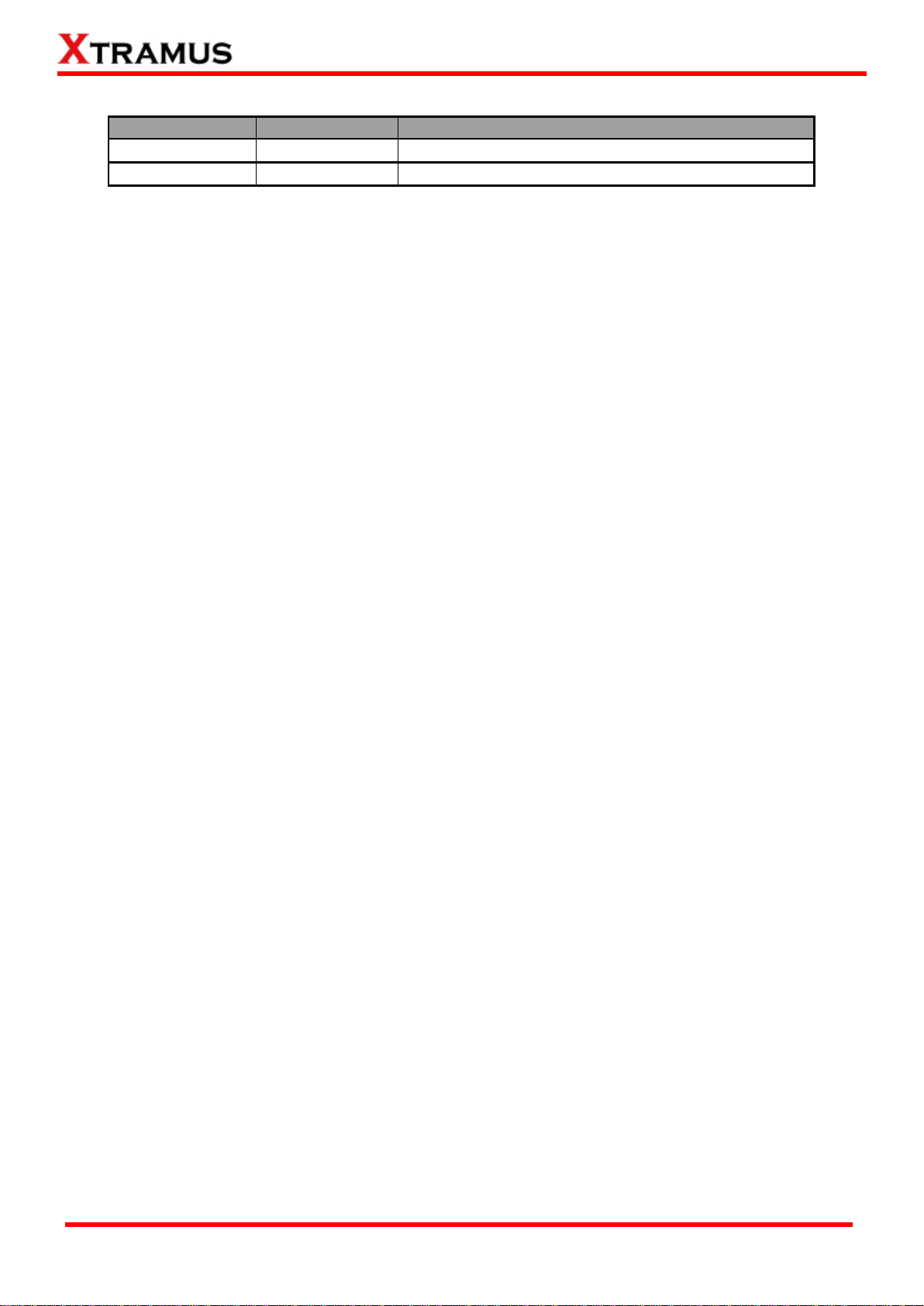
3
E-mail: sales@xtramus.com
Date
USM Version
Description
2015/03/06
1.0
First version
2015/05/19
1.1
Add the description of cascading function
Revision History
XTRAMUS
Website: www.Xtramus.co
Page 4
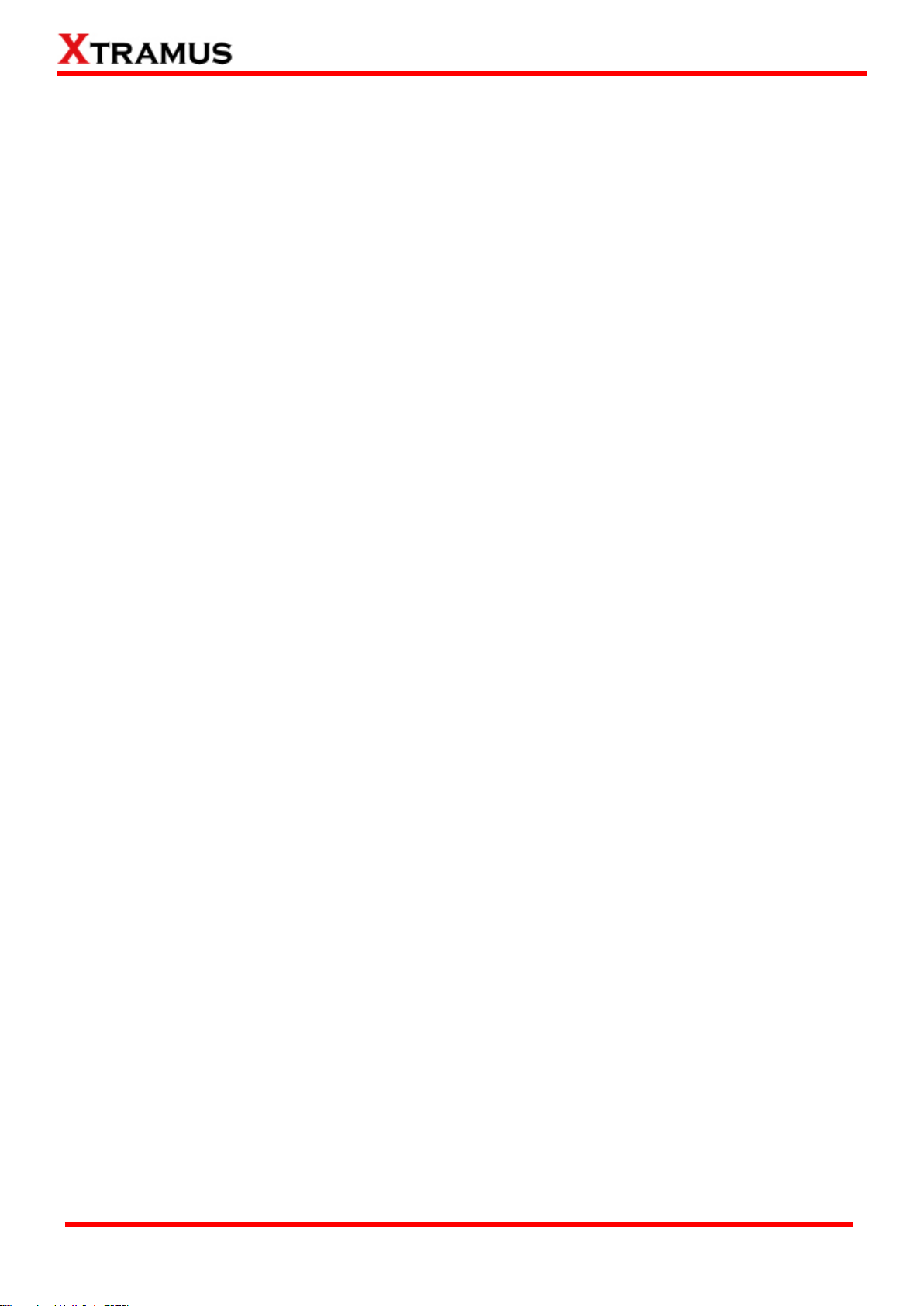
4
E-mail: sales@xtramus.com
Table of Contents
1 NuPOE-M16EL Overview ....................................................................................................... 5
1.1 General Descriptions of NuPOE-M16EL ......................................................................... 5
1.2 Features, Key Advantages, and Main Applications of NuPOE-M16EL ......................... 6
1.3 Specifications .................................................................................................................. 7
2 Hardware Description ............................................................................................................ 8
2.1 Chassis ............................................................................................................................ 8
2.2 Modules ............................................................................................................................ 9
2.2.1 XL-T451 Module ......................................................................................................... 9
2.2.2 XL-CASC Module ..................................................................................................... 11
2.2.3 XL-SFAN Module ...................................................................................................... 12
2.2.4 XL-M667 Module ................................................................................................ ....... 13
3 Basic Application Illustration .............................................................................................. 14
3.1 Test Traffic and PoE Performance Simultaneously ..................................................... 14
3.2 Cascade of Multiple NuPOE-M16EL Chassis ............................................................... 15
3.3 Connect to PC for Web Management ........................................................................... 16
4 Software ............................................................................................................................... 17
5 NuPOE-M16EL Management ............................................................................................... 18
5.1 Access to NuPOE-16EL’s Management Webpage ....................................................... 18
5.1.1 Access with IP address ........................................................................................... 18
5.1.2 Access with Network ............................................................................................... 18
5.2 Overview of NuPOE-M16EL Management Webpage ................................................... 21
5.3 NuPOE-M16EL management Webpage-System .......................................................... 22
5.3.1 System Information.................................................................................................. 23
5.3.2 Module Information .................................................................................................. 24
5.3.3 IP Settings ................................................................................................................ 25
5.4 NuPOE-M16EL management Webpage – Management ............................................... 26
5.4.1 Chassis Overview .................................................................................................... 26
5.4.2 Chassis Monitor ....................................................................................................... 27
5.4.3 Safety Settings ......................................................................................................... 28
5.5 NuPOE-M16EL management Webpage – Maintenance ............................................... 29
5.5.1 Upgrade .................................................................................................................... 29
5.5.1.1 Management Card ..........................................................................................29
5.5.1.2 Single Daughter Board ..................................................................................30
5.5.1.3 Multi Daughter Boards ..................................................................................31
5.5.2 Save Changes ................................ ................................................................ .......... 32
5.5.3 Set Factory Defaults ................................................................................................ 33
5.4.4 System Reboot ......................................................................................................... 34
XTRAMUS
Website: www.Xtramus.co
Page 5

5
E-mail: sales@xtramus.com
1 NuPOE-M16EL Overview
1.1 General Descriptions of NuPOE-M16EL
NuPOE-M16EL is a chassis especially designed for Power over Ethernet (PoE) tests. NuPOE-M16EL
offers a prompt and flexible interface to test and monitor different Ethernet power sourcing equipment.
Usually, NuPOE-M16EL is used in combination with the PD simulation modules, which are inserted in
the chassis. And up to16 modules can be supported at one time per chassis. For complete PoE testing
solution, Xtramus provides XL-T451 module as the PD simulation module. With the XL-T451 module,
NuPOE-M16EL realizes the complete PoE test solution. Also the XL-T451 module can bypass the traffic
from the PSE to a packet generator for traffic analysis.
XTRAMUS
Website: www.Xtramus.co
Page 6
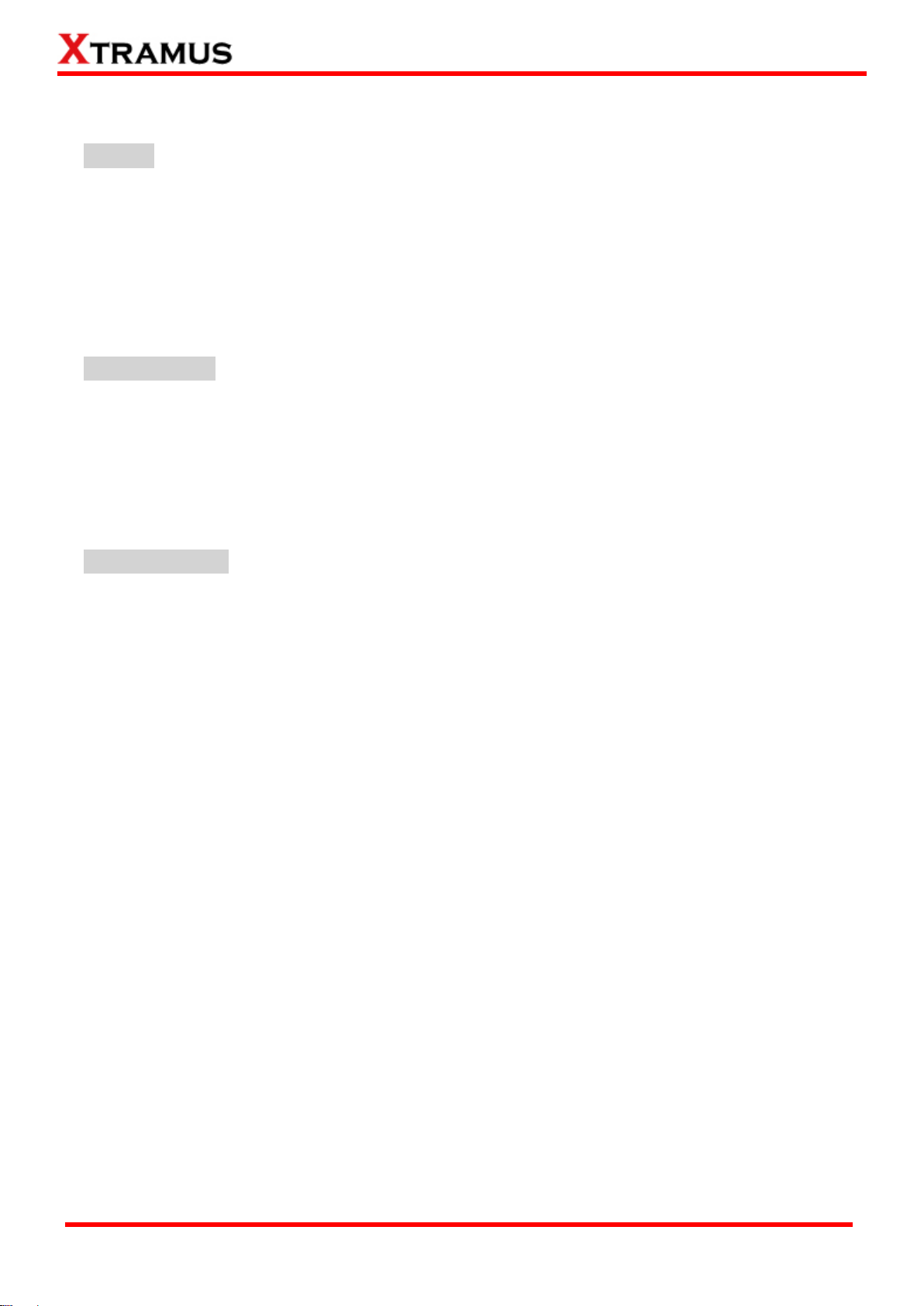
6
E-mail: sales@xtramus.com
1.2 Features, Key Advantages, and Main Applications of NuPOE-M16EL
Features
Specialized equipment for production testing of PSE.
Support cascade of multiple chassis.
Support Alternative A or B PoE wiring mode.
Support all 5 power classes (0~4) with one XL-T451 module.
Integrate PoE Connect, Disconnect, Overload, Short Circuit and Dynamic Loading tests.
Support up to 45 Watt for loading & overload tests.
IEEE802.3af and IEEE802.3at compliant.
Support LLDP.
Key Advantages
Robust design and abundant ventilation for high power PoE testing requirements, and provide
the integrated testing solution for PoE and traffic tests.
Direct measurements of power, current and voltage.
Support up to 16 XL-T451 modules per chassis.
Support up to 45 Watt loading per port.
Attached with user friendly software to simplify the testing process.
Small size and able to be cascaded for test of mass production.
Main Applications
Measurements for PSE Basic parameters
PSE conformance test
Fast, simple, and effective test program used in production lines
XTRAMUS
Website: www.Xtramus.co
Page 7
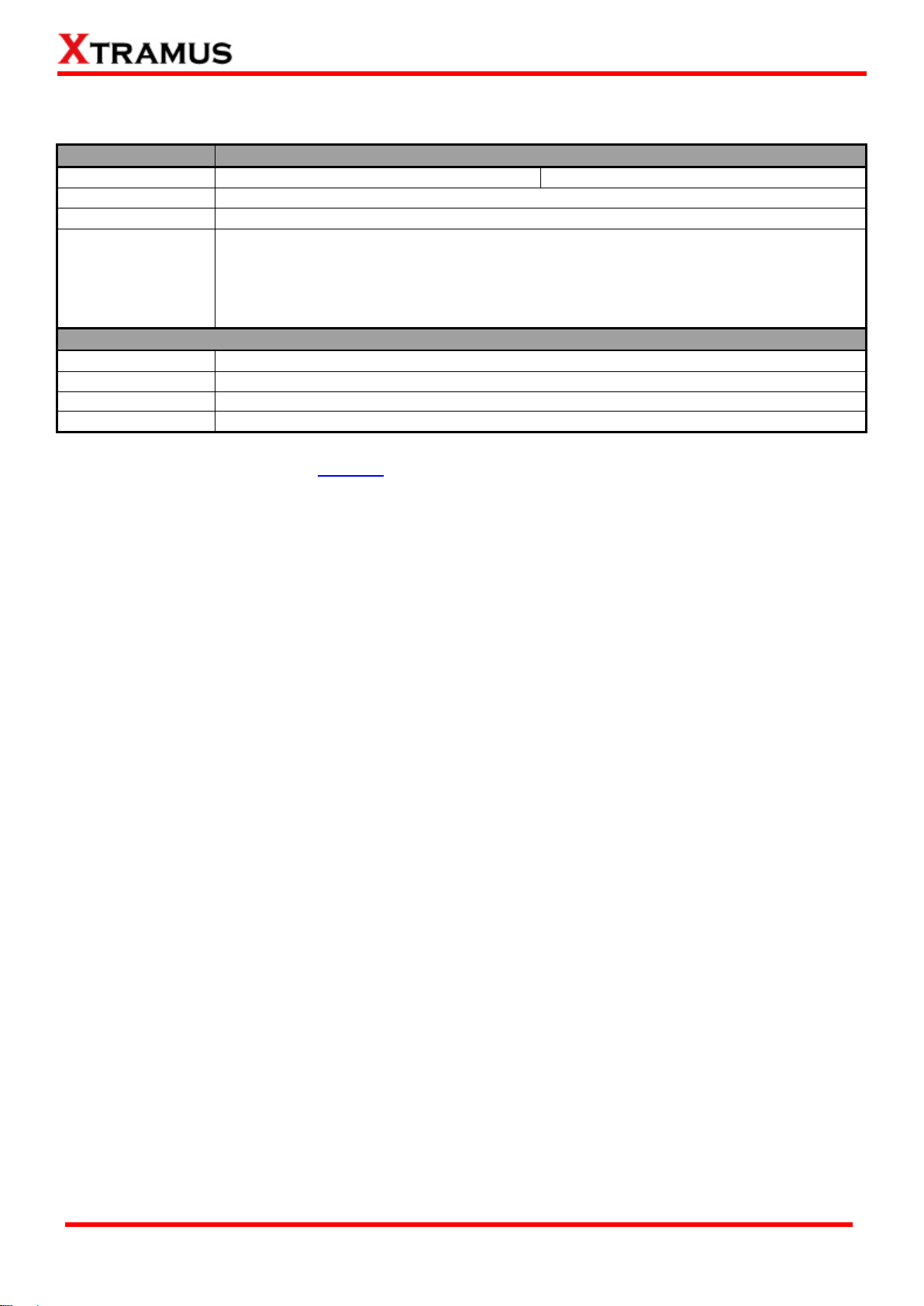
7
E-mail: sales@xtramus.com
Model Name
NuPOE-M16EL
Interfaces
Ethernet: RJ45 connector
Power: Male IEC 320 receptacle
Ethernet Speed
Support 10/100/1000 Mbps
Standard
IEEE 802.3-2005 Clause 33 (IEEE802.3af), IEEE802.3at
Tests
Dynamic Loading test
PoE Connect test
PoE Disconnect test
PoE Overload test
PoE Short Circuit test
Hardware Information
Dimension
441 mm x 310 mm x 88 mm
Temperature*
Operating: 0°C~ 40°C (32°F~ 104°F)
Storage: 0°C~ 50°C (32°F~ 122°F)
Humidity
Operating: 0% ~ 85% RH(non-condensing)
Power Source
AC 100 to 240 V, 47 to 63 Hz
Note: If the core temperature of XL-T451 reaches 95 °C , the module will halt to avoid overheat
damage. And NuPOE-M16El will alarm when its temperature reaches 75°C . If overheating alarm
occurs, please stop the test and reactivate until the temperature cools down to the room
temperature. If successive overheating alarms occur, please consider lowering the ambient
temperature, load power or load time.
1.3 Specifications
XTRAMUS
Website: www.Xtramus.co
Page 8
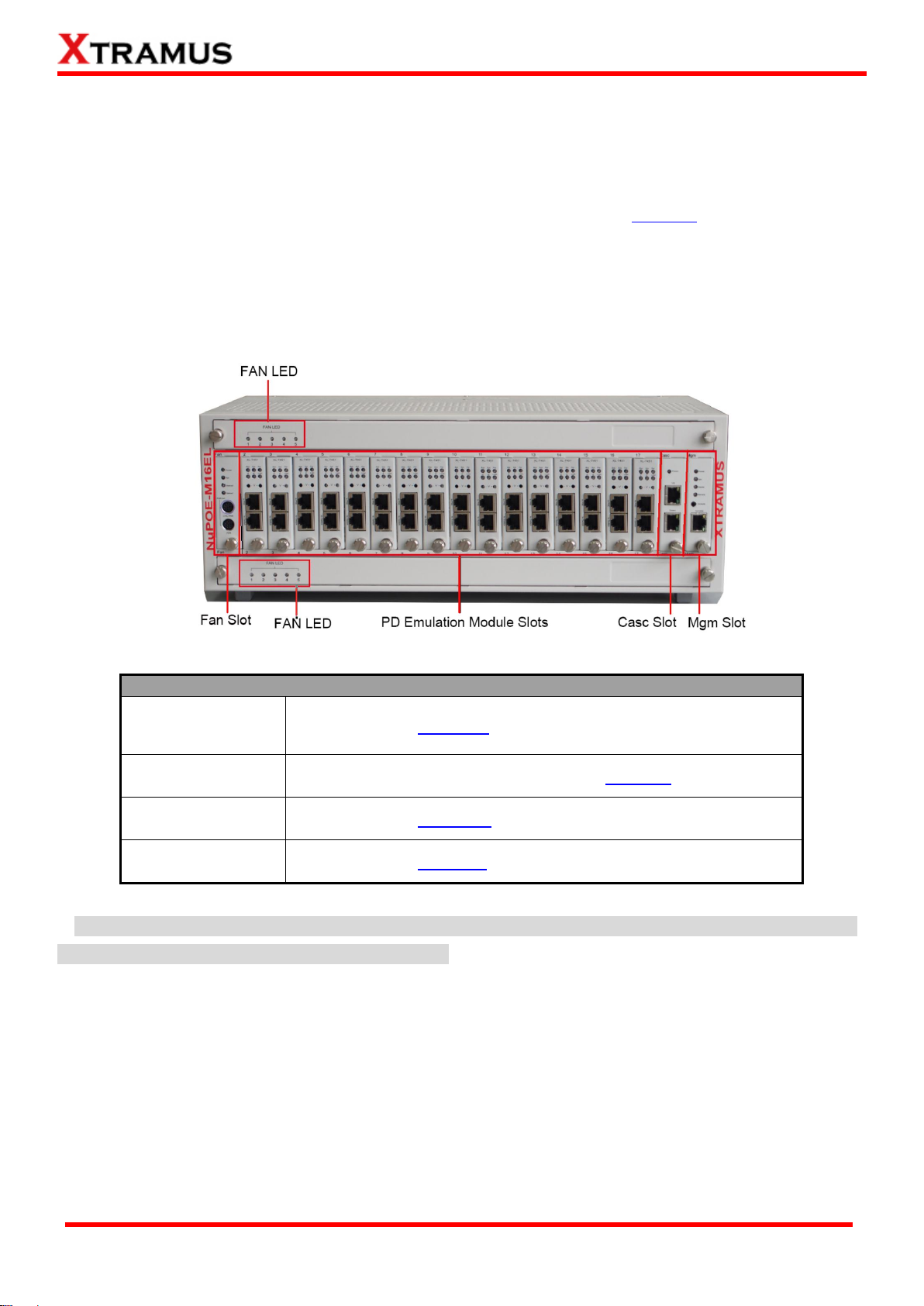
8
E-mail: sales@xtramus.com
NuPOE-M16EL Slots
Fan Slot
Slot for installing XL-SFAN.
PD Emulation
Module Slots
16 slots, from slot2 to slot17, for installing XL-T451.
Casc
Slot for installing XL-CASC.
Mgm Slot
Slot for installing XL-M667.
2 Hardware Description
This section describes the general information of the hardware interfaces of the NuPOE-M16EL chassis
and its modules.
2.1 Chassis
NuPOE-M16EL has 16 slots for installation of the PD emulation modules (XL-T451), 1 Fan slot, 1 Casc
slot and 1 Mgm slot. Besides, there are two arrays of FAN LEDs, up and down on the panel, to shown the
running statues of the fans installed on the top and bottoms of the chassis, respectively. You can see the
number or the name of the slot clearly on the front panel. The front panel of NuPOE-16El is shown as
below.
Warning: XL-SFAN, XL-T451, XL-CASC, and XL-M667 do not support hot-swap. Do not draw them
out of the chassis when the system is power on.
XTRAMUS
Website: www.Xtramus.co
Page 9

9
E-mail: sales@xtramus.com
2.2 Modules
2.2.1 XL-T451 Module
XL-T451 is a module specially designed for the NuPOE-M16EL chassis, acting as a PD (powered device)
in the test. One NuPOE-M16EL chassis can contain 16 XL-T451 modules at most, from Slot2 to Slot17,
which are supposed to simulate 16 PDs.
The main functions of XL-T451 module are described as follows:
PoE test: this is the basic function of XL-T451. In this case, XL-T451 acts like a PD, which loads power
from the PSE (DUT). The test result will be analyzed and displayed by the accompany software, namely
APMPT-4 currently.
Bypass: Usually, the test solution is to conduct the PoE test and the traffic tests together, such as the
layer2 or layer3 tests. When switching to the traffic tests, XL-T451 will directly forward the data to the
downstream device, usually a packet generator.
Power supply mode indicator:when the test system is connected properly and powered on,XL-T451 will
check the type of the PSE and indicate it by the af/at LEDs on the top of its front panel.
XTRAMUS
Website: www.Xtramus.co
Page 10
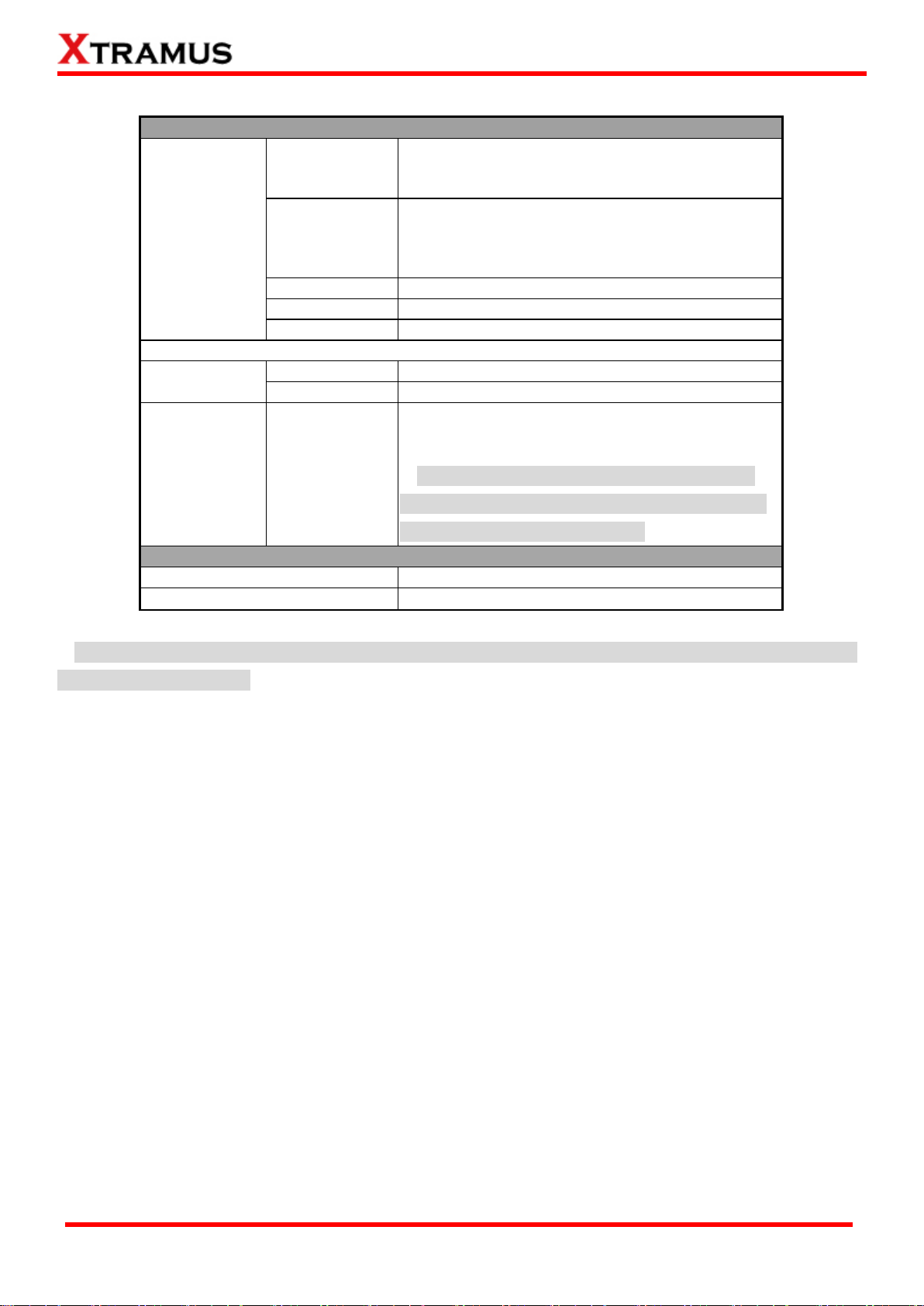
10
E-mail: sales@xtramus.com
XL-T451 Panel Information
LED
Bypass
Green on: the system is in bypass mode.
Off: the system is in PoE test mode or the
power is off.
Sys
Green on: the system is running normally.
Red on: the system is in fault.
Green-red blinking: the system is in
firmware/software upgrading.
at
Green on: the type of PSE is 802.3 at.
af
Green on: the type of PSE is 802.3 af.
Load
Green on: the system is in power loading.
Note: All LEDS will be off when upgrading FPGA/Firmware.
RJ45 Ports
Power
PoE test is running.
Data
Traffic test is running.
Voltage Pin
V+/V-
The V+/V- pin provides the user an interface to
directly measure the supply voltage of the PSE by
using a voltage meter.
Warning: During the power loading tests,
don’t touch the two pins at the same time, or
you may suffer electric shock.
XL-T451 Network Specification
Data Transfer Rate
1000 Mbps
Ethernet Mode
10Base-T, 100BASE-TX, and 1000BASE-T
Warning: XL-T451 does not support hot-swap. Please do not draw out the XL-T451 module when
the system is power on.
XTRAMUS
Website: www.Xtramus.co
Page 11

11
E-mail: sales@xtramus.com
XL-CASC Panel Information
LED
Power
Green on: NuPOE-16EL is power on.
Off: NuPOE-16EL is power off.
Ports
Up
For cascading another NUPOE-16EL chassis.
Down
For cascading another NUPOE-16EL chassis.
2.2.2 XL-CASC Module
Though XL-CASC module, you can cascade multiple NuPOE-16EL chassis together. In that way you
can manage and operate multiple NuPOE-16EL chassis simultaneously. The XL-CASC module should be
installed in the Casc slot of the NuPOE-16EL chassis.
To cascade the NuPOE-16EL, please inter-connect the Up port or Down port of the chassis to be
cascaded with the RJ45 cables. For more information, please refer to Cascade of Multiple NuPOE-16EL
Chassis.
Warning: XL-CASC does not support hot-swap. Please do not draw out the XL-CASC module
when the system is power on.
XTRAMUS
Website: www.Xtramus.co
Page 12

12
E-mail: sales@xtramus.com
XL-SFAN Panel Information
LED
Power
Green on: SFAN is power on.
Off: SFAN is power off.
Side Fan
Green on: SFAN is running normally.
Orange blinking: the SFAN rotates too slowly,
or even not rotating.
Rear Fan
Green on: SFAN is running normally.
Orange blinking: SFAN rotates too slowly, or
even not rotating.
Other
Except the Side Fan and Rear Fan, NuPOE-16EL
is embedded with the two arrays of fans,
respectively on the top and bottom panels. Here,
we call them Other Fans.
Green on: all of the Other Fans are running
normally.
Orange blinking: any of the Other Fans rotates
too slowly, or even not rotating
2.2.3 XL-SFAN Module
XL-SFAN provides ventilation for the NUPOE-16EL chassis. And XL-SFAN should be installed in the Fan
slot of the NuPOE-16EL chassis.
Warning: XL-SFAN does not support hot-swap. Please do not draw out the XL-SFAN module
when the system is power on.
XTRAMUS
Website: www.Xtramus.co
Page 13

13
E-mail: sales@xtramus.com
XL-M667 Panel Information
LED
Power
Green on: XL-M667 is power on.
Off: SFAN is power off.
Sys
Yellow on: XL-M667 is booting and preparing
for test.
Green on: XL-M667 is booting properly and is
ready for test.
Off: XL-M667 is power off.
Master
Reserved for future use.
Remote
Green on: Mgm Port is connected to the local
network and the chassis can be managed
through any PC on the network.
Ports
Console
One 2.5mm Phone Jack Port for managing
NUPOE-16EL via serial port
10/100M
This is the Mgm Port-10/100M RJ45 Port for
managing NUPOE-16EL via management
webpage
2.2.4 XL-M667 Module
XL-M667 allows you to manage NuPOE-16EL via the management webpage or operates NuPOE-16EL
via the accompany software. XL-M667 shall be installed on the Mgm slot of NUPOE-16EL chassis.
Warning: XL-M667 does not support hot-swap. Please do not draw out the XL-M667 module when
the system is power on.
XTRAMUS
Website: www.Xtramus.co
Page 14

14
E-mail: sales@xtramus.com
3 Basic Application Illustration
3.1 Test Traffic and PoE Performance Simultaneously
Below is the illustration to the traffic and PoE performance of the DUT simultaneously. In this case, the
PSE is connected to the “Power” port of NuPOE_M16EL and the NuStreams chassis is connected to the
“Data” port of NuPOE_M16EL. For PoE tests, XL-T451 modules in the NuPOE-M16EL chassis act as PDs
loading power from the PSE. For traffic tests, XL-T451 modules bypass the data flow to the packet
generator, such as NuStream-2000i.
XTRAMUS
Website: www.Xtramus.co
Page 15

15
E-mail: sales@xtramus.com
3.2 Cascade of Multiple NuPOE-M16EL Chassis
Several NuPOE-M16EL can be cascaded and controlled by one PC for test of mass production. The
cascade is made by connecting the “Up” and “Down” port on the XL-CASC module of each chassis
mutually, shown as the picture down below. Then connect the Manage Port of any of the chassis. And you
can manage and operate all the chassis simultaneously.
Note: don’t connect multi Mgm Ports to the same network segment, or IP conflict may occur.
The operation of the chassis might be incorrect.
XTRAMUS
Website: www.Xtramus.co
Page 16

16
E-mail: sales@xtramus.com
3.3 Connect to PC for Web Management
To configure the settings and check the running status of NuPOE-M16EL on the web browser, please
connect the Mgm port of the XL-M667 module to the NIC of the PC, shown as the picture down below.
And you can set the IP, Subnet Mask and Gateway of the NuPOE-16EL. For more information, please
refer to IP Settings.
Since NuPOE-16EL chassis can be cascaded (refer to Cascade of Multiple NuPOE-M16EL Chassis),
multiple chassis can be managed simultaneously just by connecting the Mgm port of one chassis to the PC,
shown as the picture down below.
XTRAMUS
Website: www.Xtramus.co
Page 17

17
E-mail: sales@xtramus.com
4 Software
There is no control button on NuPOE-M16EL, and all operations need to be done by utility software that
runs in Windows system. PC with the utility controls the NuPOE-M16EL via a network cable.
Xtramus provides APMPT-4 as the accompany utility for PoE tests.
APMPT-4: A Windows UI utility of NuStreams chassis platform for all-purpose mass production test. All
tests of network devices can be pre-configure and arranged in sequential on APMPT-4. Accurate and
real-time reports show the performance of the DUT in all aspects.
By the control of APMPT-4, NuStreams chassis can do the traffic test and PoE test simultaneously.
For detailed information about how to operate the PoE test on APMPT-4, refer to APMPT-4 USM.
XTRAMUS
Website: www.Xtramus.co
Page 18

18
E-mail: sales@xtramus.com
5 NuPOE-M16EL Management
You can configure the settings and check the running status of NuPOE-M16EL on the web browser.
5.1 Access to NuPOE-16EL’s Management Webpage
Before accessing to NuPOE-M16EL’s management webpage, please properly connect the PC with
NuPOE-M16El and rightly configure the IP address. Please refer to Connect to PC for Web Management
for details. The default IP address is 192.168.1.8.
5.1.1 Access with IP address
To access NuPOE-M16EL’s management webpage, please open your web browser, and type in
NuPOE-M16EL’s default IP address (192.168.1.8) in the web browser’s URL field.
Note: If you’ve changed NuPOE-M16EL’s IP address, please use the IP address you’ve changed to.
5.1.2 Access with Network
You can access the NuPOE-M16EL’s management webpage through the Network function provided
by windows (windows XP, windows7 or versions above). Click Network of the operation system, you can
see the NuPOE-M16EL is listed. Then click the icon of the NuPOE-M16EL device to enter the
management webpage.
If you can’t find the NuPOE-M16EL, you can reset the UPnP settings and then check whether the
NuPOE-M16EL device is listed again. This method is very convenient if you forget the IP address you’ve
set or under the condition of not connecting to the console.
XTRAMUS
Website: www.Xtramus.co
Page 19

19
E-mail: sales@xtramus.com
Reset the UPnP service and enter the NuPOE-M16EL’s management webpage
Right-click Computer>manage to enter the
Computer Management interface.
Click Services and Applications>Services,
then the available services will be listed in the
middle pane. Ensure that the “SSDP Discovery”
and “UPnP device Host” are started.
If the service is not started, double click it and a
window will pop up. Then click start to activate
the service. The picture just takes the SSDP
Discovery Properties window for an example.
XTRAMUS
Website: www.Xtramus.co
Page 20

20
E-mail: sales@xtramus.com
Go to Network. You can see the
“NuPOE-M16EL” device is listed.
If you cannot see the “NuPOE-M16EL”, please
turn off your firewall and then try again.
Double click the icon of “NuPOE-M16EL” to enter
the management webpage.
XTRAMUS
Website: www.Xtramus.co
Page 21

21
E-mail: sales@xtramus.com
NuPOE-M16EL Management Webpage Overview
A
Menu Bar
Home: Link to the home page.
About: Brief introduction of NuPOE-M16EL.
Contact: Contact information of Xtramus Co.Ltd.
B
Model Name
This field displays the model name “NuPOE-M16EL”.
C
Chassis No.
If multiple NuPOE-16EL chassis are cascaded, the chassis will be
numbered sequentially and listed here as a tab. Click each tab, the
corresponding information of the chassis will be displayed in E. Main
Display Screen.
D
Setting Options
The Setting Options contains options for NuPOE-M16EL settings,
information, and statistics, which can be divided into:
System: You can view system information here in this field.
Management: This option allows you to view the chassis status, fan
speed and module temperature.
Maintenance: This option allows you to upgrade the firmware, save
the settings and reset to factory defaults.
E
Main Display
Screen
The Main Display Screen displays the detailed information of the above
setting options.
5.2 Overview of NuPOE-M16EL Management Webpage
XTRAMUS
Website: www.Xtramus.co
Page 22

22
E-mail: sales@xtramus.com
5.3 NuPOE-M16EL management Webpage-System
The management page provides two information interfaces: System Information and Module
Information. You can access to the two interfaces by click the links at the upper right corner.
XTRAMUS
Website: www.Xtramus.co
Page 23

23
E-mail: sales@xtramus.com
System Information
Model Name
The model of the NuPOE-M16EL
Serial Number
NuPOE-M16EL’s serial number.
MAC Address
NuPOE-M16EL’s MAC address.
Hardware
Version
PCB version of the management module.
Firmware Version
NuPOE-M16EL’s current firmware version.
IP Status
IP Mode
This field displays how NuPOE-M16EL acquires its IP address.
Static: NuPOE-M16EL’s IP, subnet mask, and gateway addresses are
assigned manually.
DHCP: NuPOE-M16EL’s IP, subnet mask, and gateway addresses are
assigned automatically by a DHCP server.
IP Address
NuPOE-M16EL’s IP address.
Subnet Mask
NuPOE-M16EL’s subnet mask.
Gateway IP
NuPOE-M16EL’s gateway address.
5.3.1 System Information
System Information displays NuPOE-M16EL’ system information including:
XTRAMUS
Website: www.Xtramus.co
Page 24

24
E-mail: sales@xtramus.com
5.3.2 Module Information
This screen displays the detailed information of the module, including the slot number, module name,
firmware version, FPGA version, PROM version, hardware version, lock status, serial number and MAC
address.
XTRAMUS
Website: www.Xtramus.co
Page 25

25
E-mail: sales@xtramus.com
IP Settings
Mode
You can choose how NuPOE-M16EL acquires its IP, subnet mask,
and gateway addresses. There are two modes available:
Static: Input NuPOE-M16EL’s IP, subnet mask, and gateway
addresses manually in the fields down below.
DHCP: NuPOE-M16EL acquires its IP, subnet mask, and gateway
addresses automatically from network’s DHCP server.
Address
Specify NuPOE-M16EL’s IP address here in this field.
Note: The default IP address for NuPOE-M16EL is 192.168.1.8.
Subnet Mask
Specify NuPOE-M16EL’s subnet mask here in this field.
Gateway
Specify NuPOE-M16EL’s gateway address here in this field.
Apply
Apply the changes.
5.3.3 IP Settings
IP Settings: Allows you to set how NuPOE-M16EL will acquire its IP, subnet mask, and gateway
addresses. Also, you could input these addresses manually here.
Click IP Settings, the following screen appears.
XTRAMUS
Website: www.Xtramus.co
Page 26

26
E-mail: sales@xtramus.com
Chassis Overview
A
Chassis No.
B
Name of the module
C
Display the operation status of each XL-T451 module and the
type of PSE (af/at).
D
Display the communication status of the modules: when the
module is in normal state, the RJ45 port is like ; when the
module is in fault, the RJ45 port is like ; when the module is
locked, the RJ45 port is like .
5.4 NuPOE-M16EL management Webpage – Management
There are 3 options available for Management, including Chassis Overview, Chassis Monitor, and
Safety Settings.
5.4.1 Chassis Overview
This page can display the modules installed in the NuPOE-M16EL chassis and show the status of the
modules. The page is shown as follows.
XTRAMUS
Website: www.Xtramus.co
Page 27

27
E-mail: sales@xtramus.com
Chassis Overview
A
Chassis No.
B
This picture shows the positions of the fans.
C
The above fan icon displays the status of the fans. If problem
occurs in any of the fans, there will be a red cross on the fan
icon as a reminder to the users, shown as .
The below thermometer icon displays the status of the
temperatures of the modules. If overheating occurs in any of
the modules, the liquid in the thermometer icon turns red as a
reminder to the users, shown as . You can set the
temperature threshold for the modules in Safety Settings
and the overheating occurs when any of the module
temperature exceeds the set temperature threshold. For
detailed information about how to set the temperature
threshold, refer to Safety Settings.
D
This area displays the speed of each fan and the temperature of
each module with the unit of RPM and centigrade(℃),
respectively.
5.4.2 Chassis Monitor
This page is used to check the fan speed and the temperature of each module.
XTRAMUS
Website: www.Xtramus.co
Page 28

28
E-mail: sales@xtramus.com
5.4.3 Safety Settings
This page allows the user to set the temperature threshold for the modules as the criteria of overheating.
Specify the threshold in the red rectangle area and click Apply.
XTRAMUS
Website: www.Xtramus.co
Page 29

29
E-mail: sales@xtramus.com
Management Module
Browse…
Click the Browse… button to choose the firmware file for upgrading.
NuPOE-M16EL’s firmware files are in the format of “*.bin”.
Apply
Click this button to start upgrading firmware/FPGA of XL-T451modules.
5.5 NuPOE-M16EL management Webpage – Maintenance
Four options are available in the Maintenance configuration webpage: Upgrade, Save Changes, Set
Factory Defaults and System Reboot.
5.5.1 Upgrade
This function is used to upgrade the firmware/FPGA of the management module and the XL-T451
modules. There are three modes for this function, including Management Module, Single Daughter
Board, and Multi Daughter Boards.
Note: The Upgrade function doesn’t support cascading. You need to directly connect the PC with the
manage port of the specified chassis with a network cable. Only the modules inserted in this chassis can
be upgraded.
5.5.1.1 Management Card
This mode is to upgrade the firmware/FPGA of the management module.
XTRAMUS
Website: www.Xtramus.co
Page 30

30
E-mail: sales@xtramus.com
Single Submodule
Choose modules
Select the modules for firmware/FPGA upgrading.
Bin Type
From the scroll down menu, select which one to upgrade, Firmware or FPGA.
Browse…
Click the Browse… button to choose the firmware file for upgrading.
NuPOE-M16EL’s firmware files are in the format of “*.bin”.
Apply
Click this button to start upgrading.
5.5.1.2 Single Daughter Board
This mode is used to upgrade the firmware of a single XL-C5E module.
XTRAMUS
Website: www.Xtramus.co
Page 31

31
E-mail: sales@xtramus.com
Multi Submodule
Module list
Select the available modules according to their slot IDs, as shown in the picture
down below.
Bin Type
From the scroll down menu, select which one to upgrade, FW or FPGA.
Browse…
Click the Browse… button to choose the firmware for upgrading.
NuPOE-M16EL’s firmware files are in the format of “*.bin”.
Apply
Click this button to start upgrading. And then the firmware of the selected
modules will be upgraded in sequence.
5.5.1.3 Multi Daughter Boards
This mode is to upgrade multiple XL_T451 modules together. The system will upgrade the
firmware/FPGA of the selected modules in sequence.
XTRAMUS
Website: www.Xtramus.co
Page 32

32
E-mail: sales@xtramus.com
Save Changes
Save
If you don’t save the settings you’ve made via NuPOE-M16EL’s management
webpage, all settings will be lost after rebooting NuPOE-M16EL. Click the
“Save” button to save the settings.
5.5.2 Save Changes
XTRAMUS
Website: www.Xtramus.co
Page 33

33
E-mail: sales@xtramus.com
Set Factory Defaults
Restore
Set all settings to default by clicking the “Restore” button.
5.5.3 Set Factory Defaults
XTRAMUS
Website: www.Xtramus.co
Page 34

34
E-mail: sales@xtramus.com
Note: Information and specifications contained in this document are subject to change without notice.
Doc # USM_NuPOE-M16EL _V1.1_ENG_20150519.doc
System Reboot
Reboot
Reboot NuPOE-M16EL by clicking the “Reboot” button. Please note that all
unsaved settings will be lost after system reboot.
5.4.4 System Reboot
All products and company names are trademarks of their respective corporations.
Copyright © 2015 Xtramus Technologies, all rights reserved.
Do not reproduce, redistribute or repost without written permission from Xtramus.
XTRAMUS
Website: www.Xtramus.co
