Page 1
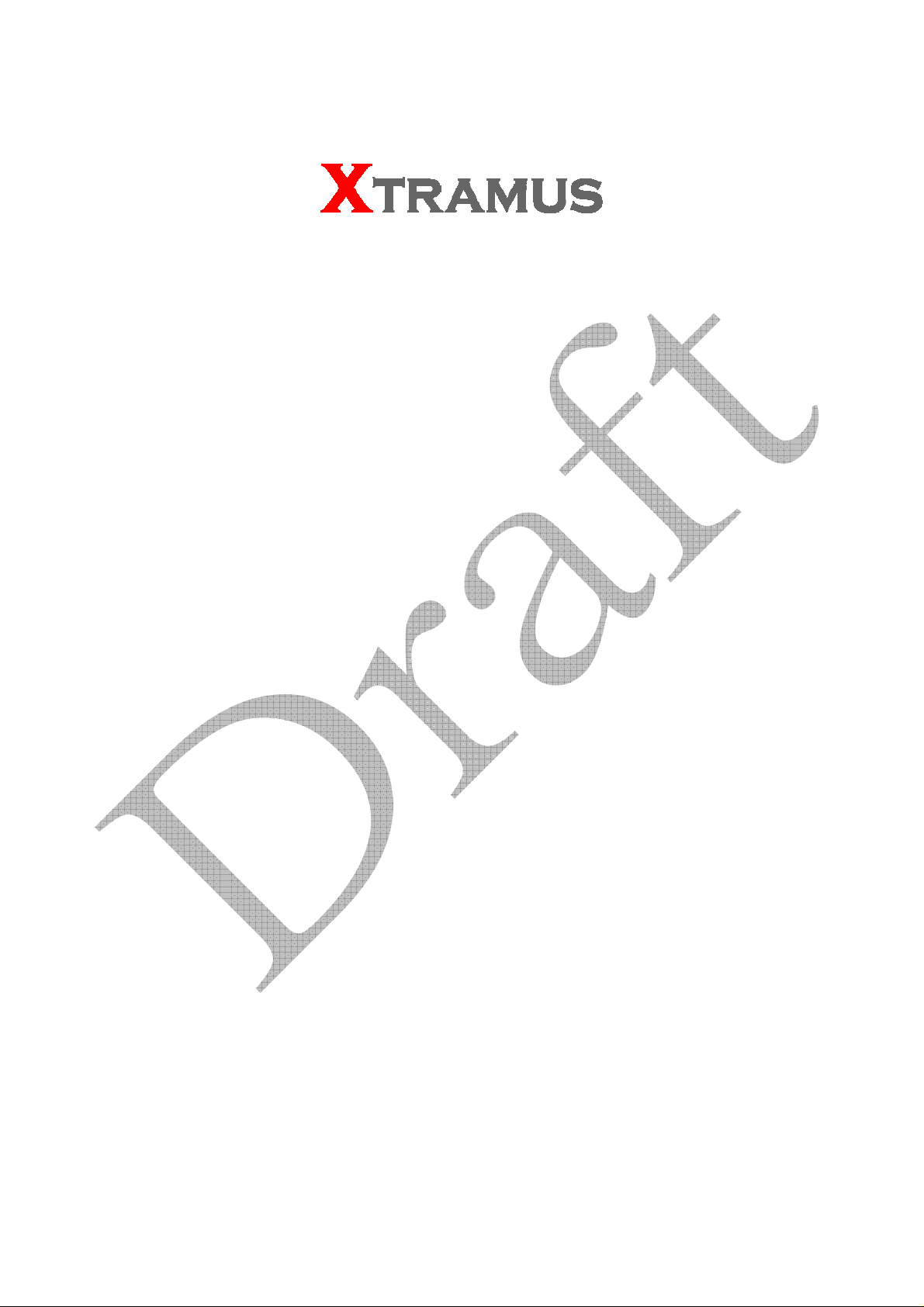
LB-300
User’s Manual
USM Ver 1.0
Page 2

Foreword
Copyright
Copyright © 2010 Xtramus T e chnologies, all rights reserved. The information contained in this document is the property of Xtramus
Technologies. No part of this publication shall be reproduced, stored in a retrieval system, or transmitted, in any form or by any
means, without the prior written permission of Xtramus Technologies.
Disclaimer
The information contained in this document is subject to change without notice and does not represent a commitment on the part of
Xtramus Technologies. The information in this document is believed to be accurate and reliable. However, Xtramus Technologies
assumes no responsibility or liability for any errors or inaccuracies that may appear in the docume nt.
Trademarks
LB-300 is a trademark or registered trademark of Xtramus Technologies. All other trademarks and registered trademarks are the
property of their respective owners.
Warranty
Xtramus Technologies warrants for the hardware provided along with this document under proper usage and conditions in normal
environment; any improper operation or in irregular environment may possibly cause this product NOT function well. For detailed
terms, please contact your local dealer.
Contact Information
Xtramus Technologies
E-mail: sales@xtramus.com
Website: www.xtramus.com
Tel: +886-2-8227-6611
Fax: +886-2-8227-6622
XTRAMUS TECHNOLOGIES®
2
E-mail: sales@xtramus.com
Website: www.Xtramus.com
Page 3

Revision History
Date Version History
2010/09/13 1.0 First draft version
XTRAMUS TECHNOLOGIES®
3
E-mail: sales@xtramus.com
Website: www.Xtramus.com
Page 4

Table of Contents
Foreword..........................................................................................................................................2
Revision History..............................................................................................................................3
Table of Contents ............................................................................................................................4
1. LB-300 Overview .........................................................................................................................5
1.1. General Description of LB-300..........................................................................................5
1.2. Key Features, Benefits & Main Applications of LB-300..................................................6
1.3. LB-300 Specifications ........................................................................................................7
1.4. LB-300 Panel Functions Overview....................................................................................8
2. Application Mode of LB-300.....................................................................................................10
3. Install/Uninstall LB Utility.........................................................................................................11
4. LB Utility Functions...................................................................................................................15
4.1. Starting LB Utility .............................................................................................................15
4.2. LB Utility Functions..........................................................................................................16
4.2.1. System Information.....................................................................................................17
4.2.2. LB Utility Buttons ........................................................................................................18
5. Notices Regarding to LB-300 ...................................................................................................20
5.1. LB-300 Battery..................................................................................................................20
5.2. Other Notices Regarding to LB-300................................................................................20
XTRAMUS TECHNOLOGIES®
4
E-mail: sales@xtramus.com
Website: www.Xtramus.com
Page 5

1. LB-300 Overview
1.1. General Description of LB-300
LB-300 is a smart companion for NuDOG-301 for enhancing
networking product function tests and network environment
measurement test.
With its single 10/100/1000 Mbps RJ45 port, LB-300 is a
good solution for loopback test in network environment.
LB-300 can filter out broadcast, multicast and null DA
(Destination Address) packets and re-send the rest of the
incoming packets back to the same network cable by two
selective methods: resends directly (Layer 1 Loopback) or resends with switched DA/SA
(Destination/Source MAC Address) and recalculated CRC for different applications (Layer 2 Loopback)
of the test.
For fixed network provider, Telecom and ISP Company, LB-300 and NuDOG-301 are suitable to test the
throughput and latency performance of leased line or ADSL. Both LB-300 and NuDOG-301 act as packet
generator that is located at CO and CPE side for packets transmission and receiving.
The distance and cable quality is the key factor that affects the transmission bandwidth of ADSL and
leased line. The bandwidth is not guaranteed even though the bandwidth allowed is configured at central
office. By a pair of LB-300 and NuDOG-301, technical personnel can test and realize the maximum
downstream and upstream bandwidth available of the transmission media, such as ADSL by telephone
line or wireless transmission for public service. The solution can verify if the transmission bandwidth
meets the requirement that customer applied, or realize the maximum available bandwidth of the leased
line or ADSL network if bandwidth from central office is unlimited.
With this affordable price and excellent functions for network measurement and test on-site, LB-300 and
NuDOG-301 are one simple yet effective solution for data transmission test in cable wiring phase or
troubleshooting phase for both WAN and LAN.
XTRAMUS TECHNOLOGIES®
5
E-mail: sales@xtramus.com
Website: www.Xtramus.com
Page 6

1.2. Key Features, Benefits & Main Applications of LB-300
Key Features of LB-300
• Support Round Trip (loopback) and End-to-End (bi-directional symmetric/asymmetric) test mode when
LB-300 works with NuDOG-301
• Working as a loopback client that returns incoming test streams for loopback (round trip) test
• Working as a packet generator for bi-directional symmetric/asymmetric (End-to-End) network test
• NuDOG-301’s software utility DApps-2544 can remote control the test for both NuDOG-301 and
remote LB-300
• Test loopback, throughput and latency function when connected
• Handheld device embedded with built-in high capability NI-HM battery which can be charge with
LB-300’s Mini-USB port
• Distinctive LED indicators that can pinpoint the current running network’s status
Benefits of LB-300
• Support loopback, network throughput and latency tests
• Compact and portable size that is easy to carry for on-site test
• Built-in high capability NI-HM battery which can be charged by Mini-USB port
• Simple and convenient way to examine the maximum network bandwidth of asymmetric network such
as ADSL
• Variety of test features when works with NuDOG-301 and Xtramus software utility such as
DApps-2544
• LEDs located on LB-300’s back panel allow users to interpret network situation fast
Main Applications of LB-300
• Network bandwidth assurance and verification for ADSL or leased line
• Bandwidth test and verification for connection between different locations of office or building
• Throughput and Latency test of point to point wireless transmission for public service
• Solution of Last-mile test between CO (Central Office) and CPE (Customer Premises Equipment)
XTRAMUS TECHNOLOGIES®
6
E-mail: sales@xtramus.com
Website: www.Xtramus.com
Page 7
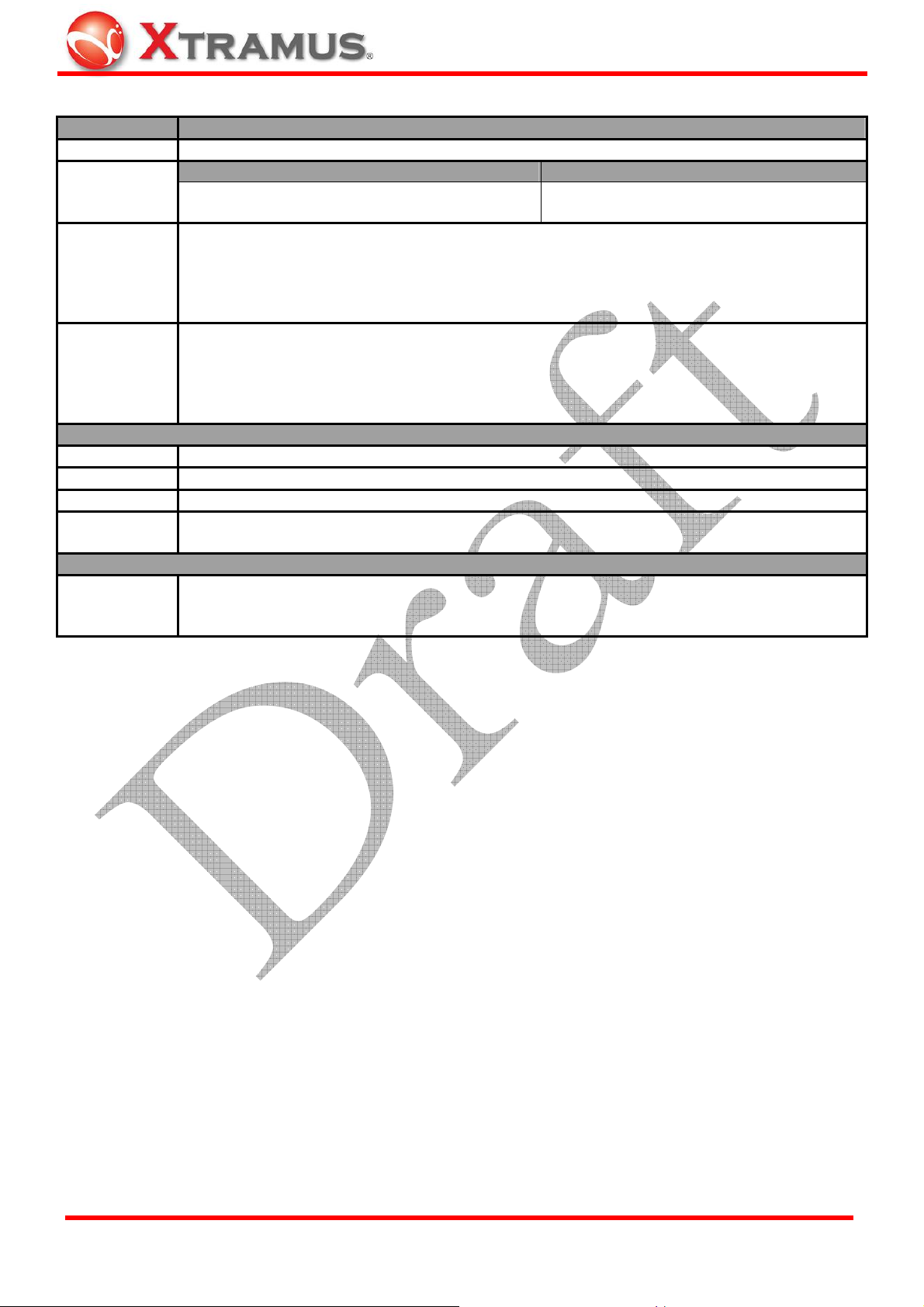
1.3. LB-300 Specifications
Model Name LB-300
Frame Format
Interface
Ports
Throughput
Test
Latency Test
(10/100 Mbps Half/Full Duplex, 1000 Mbps Full Duplex)
¾ Throughput result for frame length, 64/128/256/512/768/1024/1518 bytes, steps by
¾ Throughput result according to user defined packet loss tolerance in percentage
¾ Throughput result in percentage that is based on 100 Mbps utilization
¾ Throughput result in FPS (frame per second)
¾ Latency test for frame length, 64/128/256/512/768/1024/1518 bytes, steps by steps, or
¾ Latency test result according to user defined utilization in percentage
¾ Average Latency in us(microsecond)
¾ Test result according to 2 definitions of RFC2544, Store and Forward, and Cut Through.
Hardware Information
Dimension
Temperature
Humidity
Power Source
¾ Operating: 0°C~ 40°C (32°F~ 104°F) ¾ Storage: 0°C~ 50°C (32°F~ 122°F)
¾ Operating: 0% ~ 85% RH ¾ Storage: 0% ~ 85% RH
Two built-in 3.7V NI-MH batteries which can be recharged via LB-300’s Mini-USB Port
while connected with PC
Supporting Softwares
Supporting
Softwares
¾ For Loopback Mode with NuDOG-301, NuDOG-301 and utility software DApps-2544 are
¾ LB Utility for updating firmware and FPGA
¾ Ethernet II frame ¾ IEEE 802.3 frame
Left Side Right Side
10/100/1000 Mbps UTP Ethernet Port × 1
steps, or configuration in specified range by user
configuration in specified range by user
141 mm x 22 mm x 22 mm
required
USB Port (Mini-USB Connector) × 1
Power Switch × 1
XTRAMUS TECHNOLOGIES®
7
E-mail: sales@xtramus.com
Website: www.Xtramus.com
Page 8

1.4. LB-300 Panel Functions Overview
Left Panel of LB-300
Port Symbol Description
RJ45 Port 10 100 1000M
LED LED Status Description
Link/Act
Full
Green ON
Green Blinking
Amber ON
OFF
10/100/1000 Mbps RJ45 Port for connecting to NuDog-301.
LB-300 is connected with NuDOG-301 via RJ45 cable.
LB-300 is transmitting/receiving packets to/from NuDOG-301.
LB-300’s RJ45 Port is under Full-Duplex mode.
LB-300’s RJ45 Port is under Half-Duplex mode.
Right Panel of LB-300
Port Symbol Description
Mini-USB Port
Switch Symbol Description
Power Switch ON/OFF
Connecting LB-300’s Mini-USB Port with PC allows you to
upgrading firmware, FPGA, or recharging LB-300’s battery.
You can recharge the battery by connecting LB-300’s adapter
to LB-300 Mini-USB Port as well.
Power ON or OFF LB-300.
XTRAMUS TECHNOLOGIES®
8
E-mail: sales@xtramus.com
Website: www.Xtramus.com
Page 9

Back Panel of LB-300
LED LED Status Description
Power
Speed
Green Blinking
Green Blinking
Asym. Amber ON
Loopback 1/2 Green ON
Pass Green ON
Fail Red ON
Tx/Rx Green Blinking
CRC Red Blinking
Lost Red ON
<64 Red ON
Green ON
OFF
Green ON
Green ON
Amber ON
LB-300 is power ON.
LB-300 is power OFF.
The connection speed of LB-300’s RJ45 Port is 1000 Mbps.
The connection speed of LB-300’s RJ45 Port is 10/100 Mbps.
LB-300 is recharging its battery.
LB-300’s battery is low and needs recharging.
LB-300 is running under Asymmetric (End to End) Mode.
LB-300 is running under Layer 1/2 Loopback.
• Layer 1 Loopback: LB-300 filters out broadcast, multicast
and null DA packets and resend the rest of incoming
packets directly.
• Layer 2 Loopback: LB-300 resend packets with switched
DA/SA (destination/source MAC address) and recalculated
CRC for different applications.
The Pass LED will be ON if the test passes.
The Fail LED will be ON if the test fails.
LB-300 is transmitting/receiving packets.
LB-300 has established connection with NuDOG-301.
LB-300 had received packets with CRC error.
Packets are lost during transmitting/receiving.
Packets with packet lengths less than 64 Bytes are detected.
XTRAMUS TECHNOLOGIES®
9
E-mail: sales@xtramus.com
Website: www.Xtramus.com
Page 10

2. Application Mode of LB-300
When working with NuDOG-301 and DApps-2544 utility software, LB-300 can work under two modes:
Symmetric/Asymmetric (End to End) Mode
Under this mode, DUT is connected between NuDOG-301 and LB-300. Test packets are sent between
NuDOG-301 and LB-300 in a one-way direction, while the DUT serves as the middle point.
While working with NuDOG-301 under the End to End Mode, LB-300 works as a packet generator for
bi-directional symmetric/ asymmetric (end-to-end) network tests which allows:
• Performing symmetric/asymmetric network throughput tests with two packet generator: NuDOG-301
and LB-300
• Performing Round-Trip Latency Test that tests the average latency from packet generator
(NuDOG-301) to the LB-300
Loopback (Round-trip) Mode
Under Loopback Mode, DUT is connected between NuDOG-301 and LB-300. Test packets are sent
between NuDOG-301 and LB-300 in a loop-back manner, while the DUT serves as the middle point.
LB-300 works as a loopback client that returns incoming test streams for loopback (round-trip) test, and
supports 2 loopback modes:
• Layer 1 Loopback: LB-300 will filter out broadcast, multicast and null DA packets and resend the
rest of incoming packets directly
• Layer 2 Loopback: LB-300 will resend packets with switched DA/SA (destination/source MAC
address) and recalculated CRC for different applications
XTRAMUS TECHNOLOGIES®
10
E-mail: sales@xtramus.com
Website: www.Xtramus.com
Page 11

3. Install/Uninstall LB Utility
LB Utility allows the user to view LB-300 system information and update firmware/FPGA when LB-300 is
connected to PC via mini-USB cable. Before using LB Utility, you have to install it first. Please follow the
steps down below to install LB Utility.
Installing LB Utility
1. Double-click LB Utility installation program and
start the installation process.
2. InstallShield Wizard is starting to install LB Utility.
If you would like to cancel installation, click
“Cancel”.
XTRAMUS TECHNOLOGIES®
3. Click “Next” to continue installation.
11
E-mail: sales@xtramus.com
Website: www.Xtramus.com
Page 12

Installing LB Utility
4. Click “I accept the terms in the license
agreement”, and click “Next” to continue.
5. You can input Username and Organization in
the related fields. Click “Next” to continue.
6. Click the Change… button to install the program
to another folder, or click
Next button to install the
program into the default destination folder, and then
continue next step. Click
Back button to go back to
the previous step to modify.
XTRAMUS TECHNOLOGIES®
12
E-mail: sales@xtramus.com
Website: www.Xtramus.com
Page 13

Installing LB Utility
7. LB Utility InstallShield Wizard will start installing
momentarily. Click “
Install” button to continue.
8. InstallShield Wizard is installing LB Utility.
XTRAMUS TECHNOLOGIES®
9. LB Utility installation completes. Click Finish
button to exit.
13
E-mail: sales@xtramus.com
Website: www.Xtramus.com
Page 14

There are two ways to uninstall LB Utility:
LB Utility Un-installation
• Click Start Æ Programs Æ Xtramus Æ
LB Utility Æ Uninstall LB Utility.
• Go to the Control Panel, choose LB
Utility from installed program list, and
click “Remove” to uninstall.
XTRAMUS TECHNOLOGIES®
14
E-mail: sales@xtramus.com
Website: www.Xtramus.com
Page 15

4. LB Utility Functions
4.1. Starting LB Utility
Before starting LB Utility, please be sure that LB-300 is connected to your PC via a Mini-USB cable as
shown in the figure down below:
You can start LB Utility by:
Starting LB Utility
• Double-click LB Utility icon located on your
PC’s desktop
• Click Start Æ Programs Æ Xtramus Æ LB
Utility
Æ LB Utility.
XTRAMUS TECHNOLOGIES®
15
E-mail: sales@xtramus.com
Website: www.Xtramus.com
Page 16

4.2. LB Utility Functions
LB Utility Functions Overview
A System Information
B LB Utility Buttons
The System Information field displays system information such as
model name, MAC address, serial number, hardware/firmware/FPGA
version, and other information regarding to your LB-300.
LB Utility Buttons allows you to refresh the information displayed on
System Information field and upgrade LB-300’s firmware/FPGA.
XTRAMUS TECHNOLOGIES®
16
E-mail: sales@xtramus.com
Website: www.Xtramus.com
Page 17

4.2.1. System Information
Descriptions – System Information
Model
Agent/Customer
MAC
S/N
Hardware Version
Firmware Version
FPGA Version
Manufacture Date
This field displays the model name of the device connected to your PC.
This field displays the code that represents the agent/customer.
The MAC address of the device connected to your PC.
The serial number (the ID number for the device) of the device connected to
your PC.
The current hardware version of the device connected to your PC.
The current firmware version of the device connected to your PC.
The current FPGA (Field-Programmable Gate Array) version of the device
connected to your PC.
The date and time when the device connected to your PC is manufactured.
The hardware license status of the device connected to your PC.
• Normal: The hardware is licensed and can be used for unlimited number
HW License
of times. Also, you can update firmware/FPGA within the time period of
the hardware license.
• Demo: The hardware license is for demo purposes and will be invalid
after the set number of demo times or date.
HW Upgrade/Usage
LIC. Valid for
Total Power-on Times
* You can refresh the information displayed on System Information by clicking the “Refresh” button located on the
right side of LB Utility.
This field displays the valid date for upgrading firmware/FPGA (You can’t
upgrade firmware/FPGA that’s newer than the date listed here) and the number
of times available for using the device connected to your PC.
The number of times when the device connected to your PC is power-on.
XTRAMUS TECHNOLOGIES®
17
E-mail: sales@xtramus.com
Website: www.Xtramus.com
Page 18

4.2.2. LB Utility Buttons
Descriptions – System Information
Refresh
Click this button to refresh the information displayed on System Information.
Click this button to upgrade LB-300’s firmware. Please follow the instructions down
below to upgrade LB-300’s firmware. *Note: LB-300 must be connected to your
PC via Mini-USB cable at all time during the upgrading.
1. Click the Firmware Upgrade
button.
Firmware Upgrade
2. A Load File window will pop up.
Please select LB-300 firmware file
path, and click Open. LB-300
firmware contains two files in the
format of “*.bin” and “*.hex”.
Please select the file with the
format of “*.bin”.
3. A message window will pop up.
Click YES to start upgrading
firmware, or click NO to cancel.
4. Upgrade complete! LB-300 will
reboot after upgrading firmware.
XTRAMUS TECHNOLOGIES®
18
E-mail: sales@xtramus.com
Website: www.Xtramus.com
Page 19

A
Descriptions – System Information (Contd.)
Click this button to upgrade LB-300’s FPGA. Please follow the instructions down
below to upgrade LB-300’s FPGA. *Note: LB-300 must be connected to your PC
via Mini-USB cable at all time during the upgrading.
FPGA Upgrade
1. Click the FPGA Upgrade button.
2. A Load File window will pop up.
Please select LB-300 FPGA file
path, and click Open. LB-300
FPGA is in the format of “*.bin”.
3. A message window will pop up.
Click YES to start upgrading FPGA,
or click NO to cancel.
4. Upgrade complete! LB-300 will
reboot after upgrading FPGA.
An About LB Utility window will pop up after
About
clicking the About button. You can view LB
Utility’s version on this window. Click OK to
close the About LB Utility window.
message window will pop up after clicking the
Exit
Exit button. Click YES to exit LB Utility, or click
NO to cancel.
XTRAMUS TECHNOLOGIES®
19
E-mail: sales@xtramus.com
Website: www.Xtramus.com
Page 20

5. Notices Regarding to LB-300
5.1. LB-300 Battery
LB-300 is embedded with two built-in NI-MH batteries, making it portable and easy to carry for on-site test.
However, there are few things that should be noted:
• LB-300’s batteries can only be charged either by connecting LB-300 with PC via Mini-USB cable, or
by the external power adapter that comes with LB-300’s package.
• When LB-300’s running time is drastically shortened and its batteries need to be replaced, it is
recommended that you should have authorized Xtramus technicians to change LB-300’s batteries
for you. Replacing LB-300’s batteries on your own is dangerous, and will damage its warranty label
on LB-300’s outer case, thus making its warranty void.
It is recommended to fully-charge LB-300 before using it for the first time. Also, it is crucial to know the
running time of LB-300 under different test environments. Please refer to the table down below for
LB-300’s battery information:
Link Mode Utilization Operation Time under Fresh Battery
1000 Mbps Gigabit Ethernet
100 Mbps Fast Ethernet
10 Mbps Fast Ethernet
Battery Charging Time
External Power Adapter 420 minutes if battery is totally exhausted
100% 100 minutes
10% 110 minutes
100% 200 minutes
10% 220 minutes
100% 180 minutes
10% 205 minutes
Charging Device Charging Time
5.2. Other Notices Regarding to LB-300
For safety issues, please notice the following notices listed down below when using LB-300:
• Using LB-300 for a long period of time will cause its aluminum case extremely hot, and might cause
hardware malfunctions and burning sensations for the users.
• It is recommended not to use LB-300 for more than 4 hours under room temperature, especially
when it is operating in Wirespeed transmitting/receiving.
XTRAMUS TECHNOLOGIES®
20
E-mail: sales@xtramus.com
Website: www.Xtramus.com
Page 21

Note: Information and specifications contained in this document are subject to change without notice.
XTRAMUS TECHNOLOGIES®
All products and company names are trademarks of their respective corporations.
Copyright © 2010 Xtramus Technologies, all rights reserved.
Do not reproduce, redistribute or repost without written permission from Xtramus.
Doc # USM_LB-300_V1.0_ENG_draft
21
E-mail: sales@xtramus.com
Website: www.Xtramus.com
