Page 1
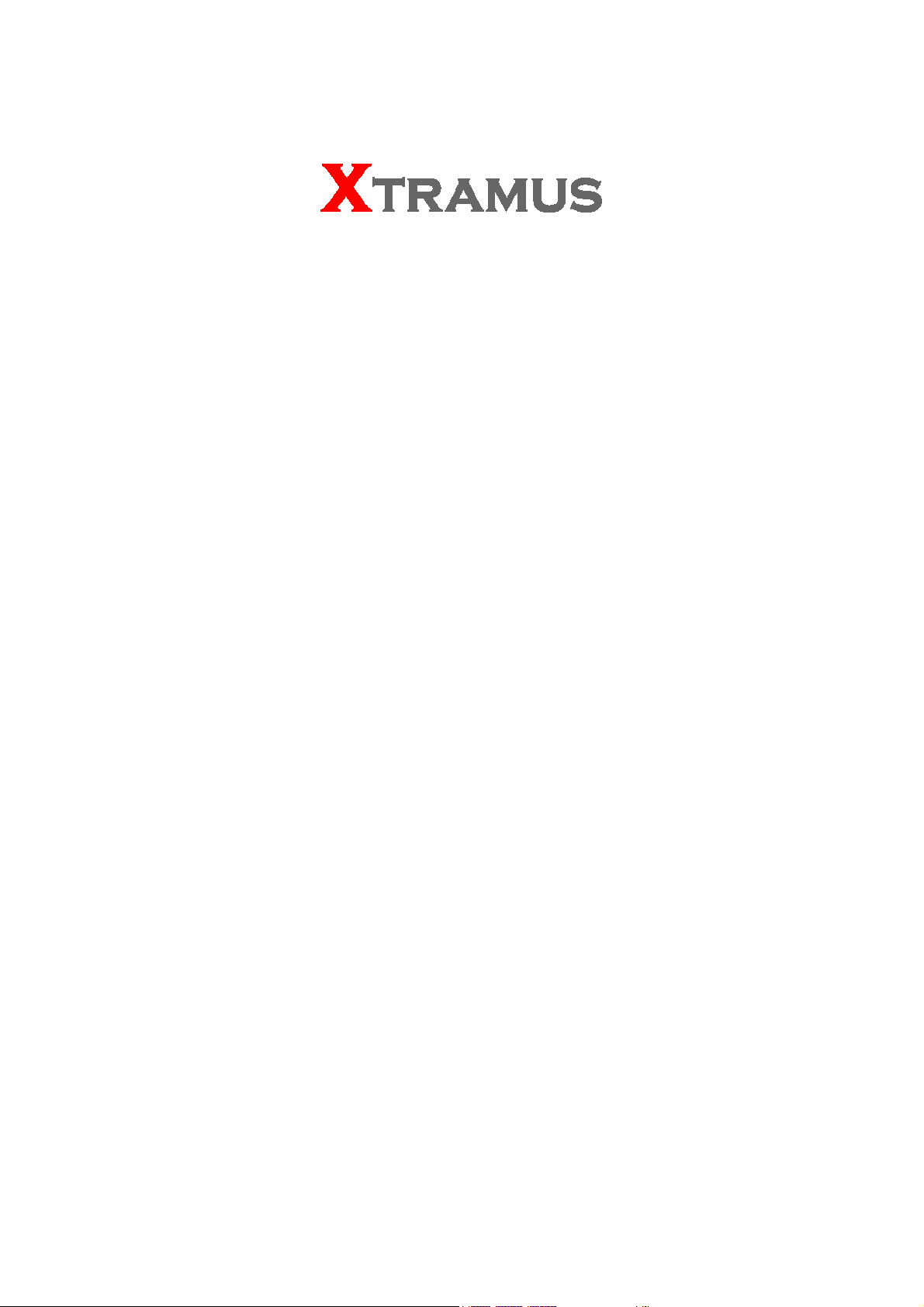
DApps-TAP Utility
User’s Manual
USM Ver 1.3
Page 2
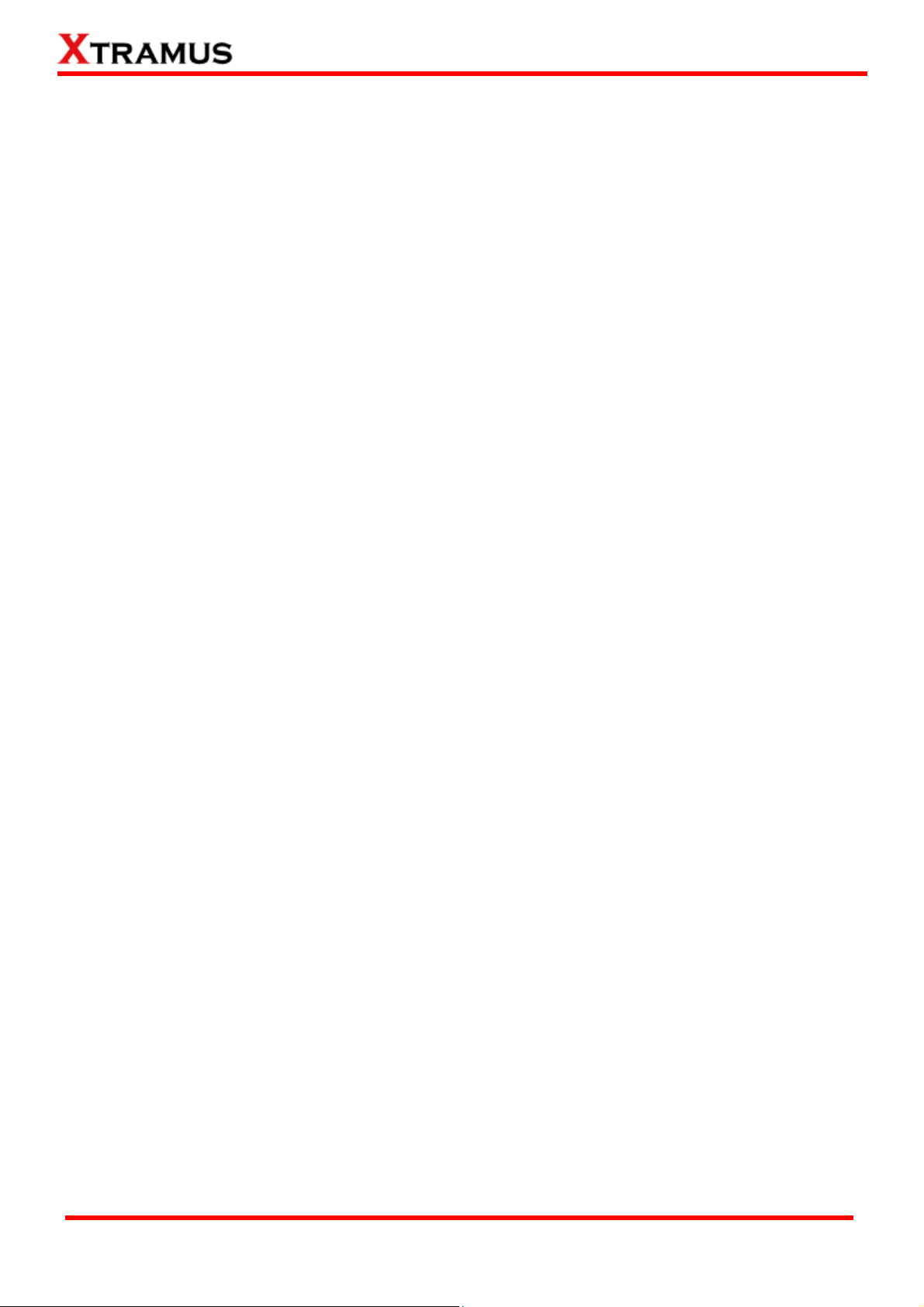
Foreword
Copyright
Copyright © 2012 Xtramus Technologies, all rights reserved. The information contained in this document is the property of Xtramus
Technologies. No part of this publication shall be reproduced, stored in a retrieval system, or transmitted, in any form or by any
means, without the prior written permission of Xtramus Technologies.
Disclaimer
The information contained in this document is subject to change without notice and does not represent a commitment on the part of
Xtramus Technologies. The information in this document is believed to be accurate and reliable. However, Xtramus Technologies
assumes no responsibility or liability for any errors or inaccuracies that may appear in the document.
Trademarks
DApps-TAP is a trademark or registered trademark of Xtramus Technologies. All other trademarks and registered trademarks are
the property of their respective owners.
Warranty
Xtramus Technologies warrants for the hardware provided along with this document under proper usage and conditions in normal
environment; any improper operation or in irregular environment may possibly cause this product NOT function well. For detailed
terms, please contact your local dealer.
Contact Information
Xtramus Technologies
E-mail: sales@xtramus.com
Website: www.xtramus.com
Tel: +886-2-8227-6611
Fax: +886-2-8227-6622
XTRAMUS TECHNOLOGIES®
2
E-mail: sales@xtramus.com
Website: www.Xtramus.com
Page 3
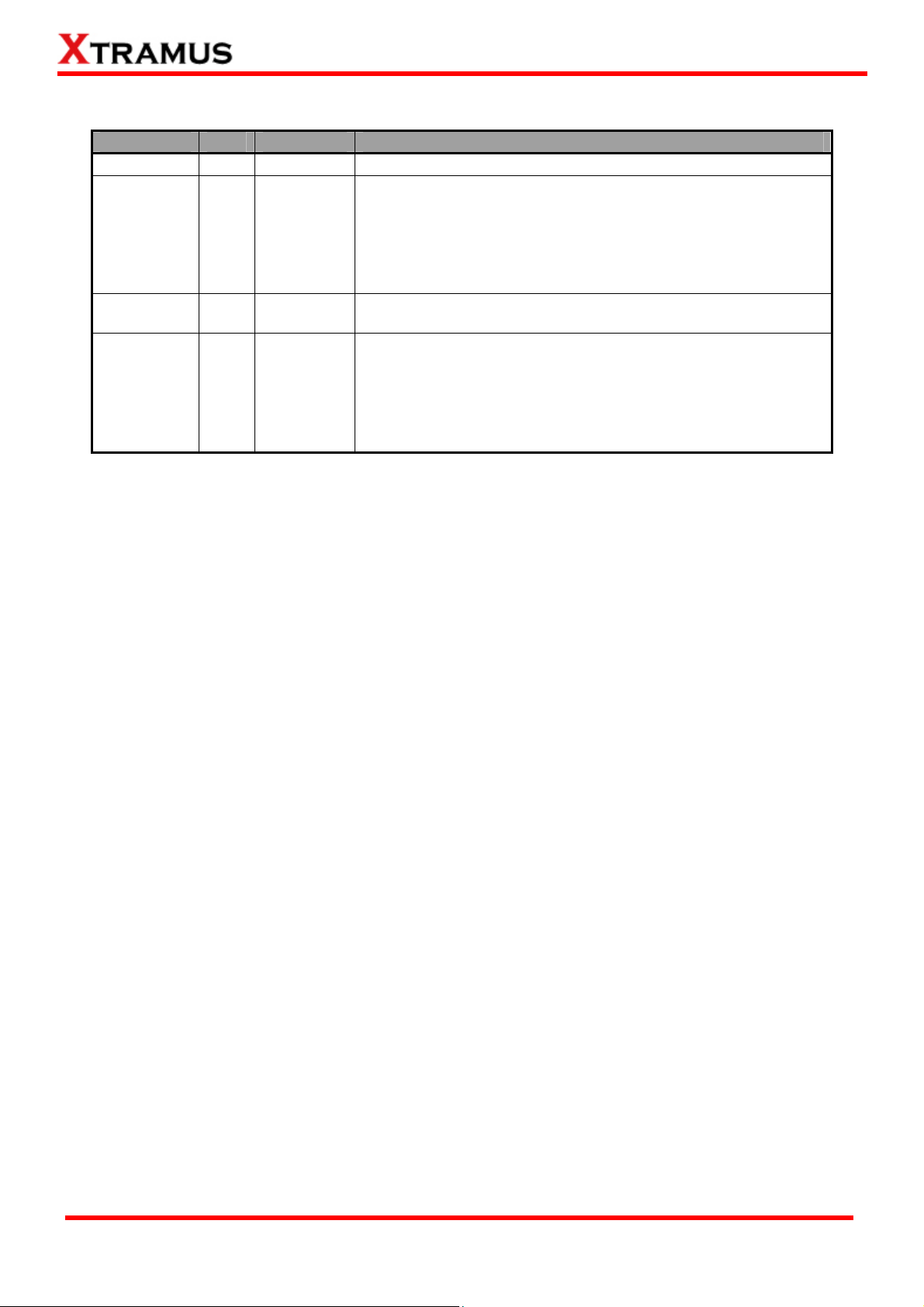
Revision History
Date Ver Software History
2011/12/15 1.0 V1.1b002 First draft version
1. Add NuDOG-801. (Page 6, 22, 26-28, 36, 43 and 47)
2. Renew Description for NuDOG series. (Page 7-21)
2012/08/06 1.1 V1.1b004
2012/09/10 1.2 V1.1b004
2012/09/12 1.3 V1.1b008
3. Added note about: NuDOG-801 doesn’t support Jumbo
Mode. (Page 34)
4. Added note about: the capture forward port A/B block
function can only capture up to 64 packets. (Page 34)
1. Deleting the description of DApps-TAP supports
operation system Windows 2000.(Page 6)
1. Deleting watermark : Preliminary
2. Deleting the Xtramus Logo. (Page 27-28)
3. Adding figure and description when the users’ PC cannot
detect the NuDOG-301C/801/101T. (Page 27)
4. Modifying System Requirement’s figure supports
operation system Windows 2000.(Page 35)
XTRAMUS TECHNOLOGIES®
3
E-mail: sales@xtramus.com
Website: www.Xtramus.com
Page 4
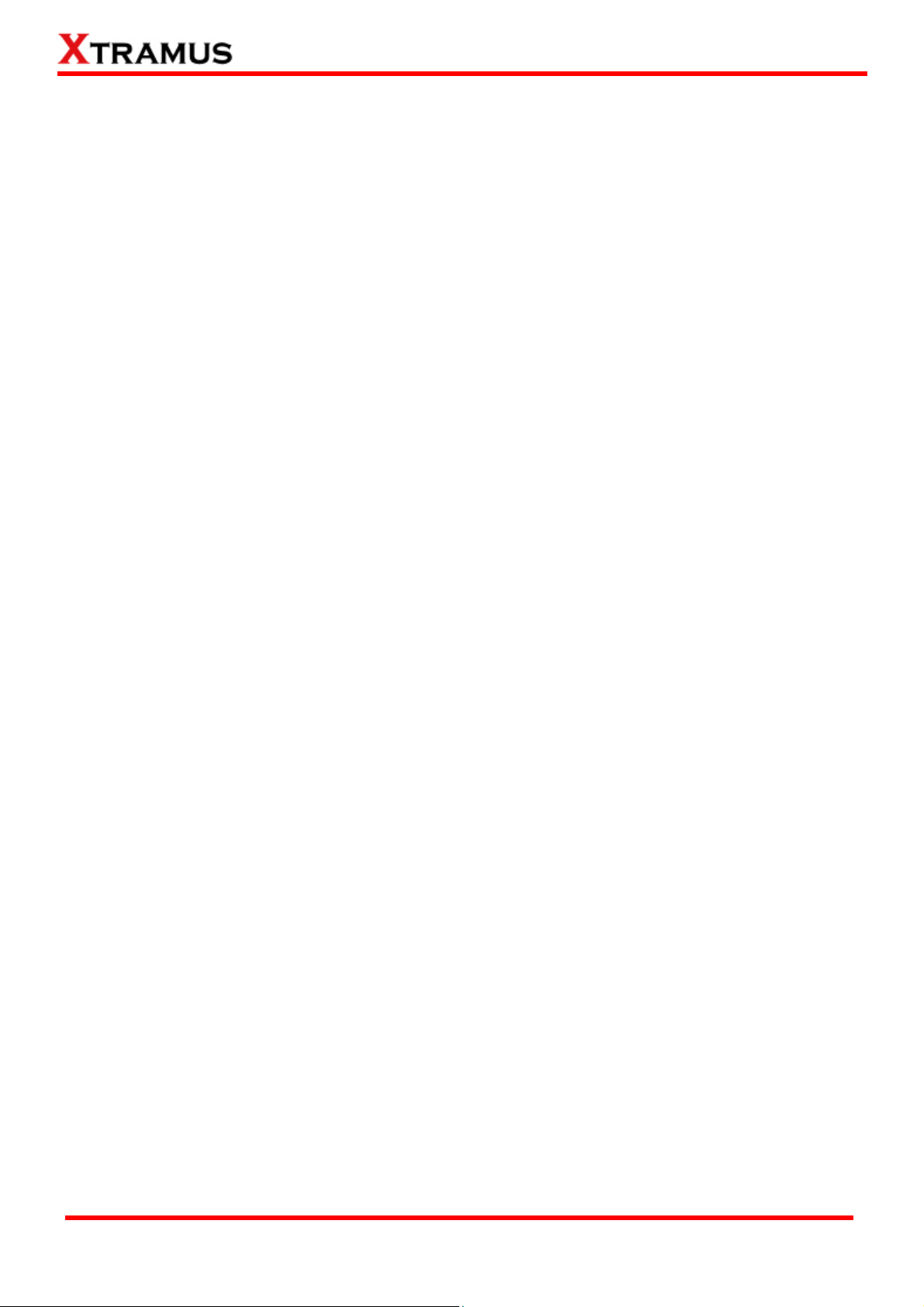
Table of Contents
Foreword ..........................................................................................................................................2
Revision History ..............................................................................................................................3
1. General Description of DApps-TAP ...........................................................................................6
2. NuDOG-301C Descriptions......................................................................................................... 7
2.1. NuDOG-301C Overview...................................................................................................... 7
2.2. Features & Advantages of NuDOG-301C..........................................................................8
2.3. NuDOG-301C Applications in Different Modes................................................................ 8
2.4. NuDOG-301C Interface Ports........................................................................................... 10
2.5. NuDOG-301C LED Status................................................................................................. 11
3. NuDOG-801 Descriptions..........................................................................................................12
3.1. NuDOG-801 OVERVIEW ...................................................................................................12
3.2. Features & Advantages of NuDOG-801 ..........................................................................13
3.3. NuDOG-801 Applications in Different Modes.................................................................13
3.4. NuDOG-801 Interface Ports ............................................................................................. 15
3.5. NuDOG-801 LED Status ................................................................................................... 16
4. NuDOG-101T Descriptions .......................................................................................................17
4.1. NuDOG-101T OVERVIEW................................................................................................. 17
4.2. Features & Advantages of NuDOG-101T........................................................................ 18
4.3. NuDOG-101T Applications in Different Modes .............................................................. 18
4.4. NuDOG-101T Interface Ports ...........................................................................................20
4.5. NuDOG-101T LED Status .................................................................................................21
5. Installing/Uninstalling DApps-TAP........................................................................................... 22
6. DApps-TAP Overview ................................................................................................................26
6.1. Starting DApps-TAP..........................................................................................................26
6.3. DApps-TAP Overview .......................................................................................................28
7. DApps-TAP Functions...............................................................................................................29
7.1. Menu Bar ........................................................................................................................... 29
7.1.1. File ................................................................................................................................29
7.1.2. Config ........................................................................................................................... 30
7.1.2.1. Run Mode ..............................................................................................................30
7.1.2.2. Port Configuration ................................................................................................30
7.1.2.3. Frame gap for USB transferring ..........................................................................31
7.1.2.4. Options ..................................................................................................................31
7.1.3. Statistics....................................................................................................................... 32
7.1.3.1. Counter Window ...................................................................................................32
7.1.3.2. Alarm Report .........................................................................................................33
7.1.4. Control.......................................................................................................................... 34
7.1.4.1. Capture Buffer.......................................................................................................34
7.1.4.2. Capture Forward ...................................................................................................34
7.1.4.3. Auto Save ..............................................................................................................34
7.1.5. Languages.................................................................................................................... 34
7.1.6. Help...............................................................................................................................35
7.2. Tool Bar .............................................................................................................................36
7.2.1. Reconnect .................................................................................................................... 36
7.2.2. Counter......................................................................................................................... 36
7.2.3. USC A & USC B ............................................................................................................37
7.2.4. Chart ............................................................................................................................. 38
7.2.5. Port AB ......................................................................................................................... 41
7.3. System Info/Configuration List ....................................................................................... 45
7.3.1. System Information .....................................................................................................46
7.3.2. Port A & Port B............................................................................................................. 47
7.3.3. Port A / Port B ..............................................................................................................48
7.3.3.1. Media Type, Capture Criteria, Loopback and Alarm..........................................48
7.3.3.2. Media Status..........................................................................................................48
XTRAMUS TECHNOLOGIES®
4
E-mail: sales@xtramus.com
Website: www.Xtramus.com
Page 5
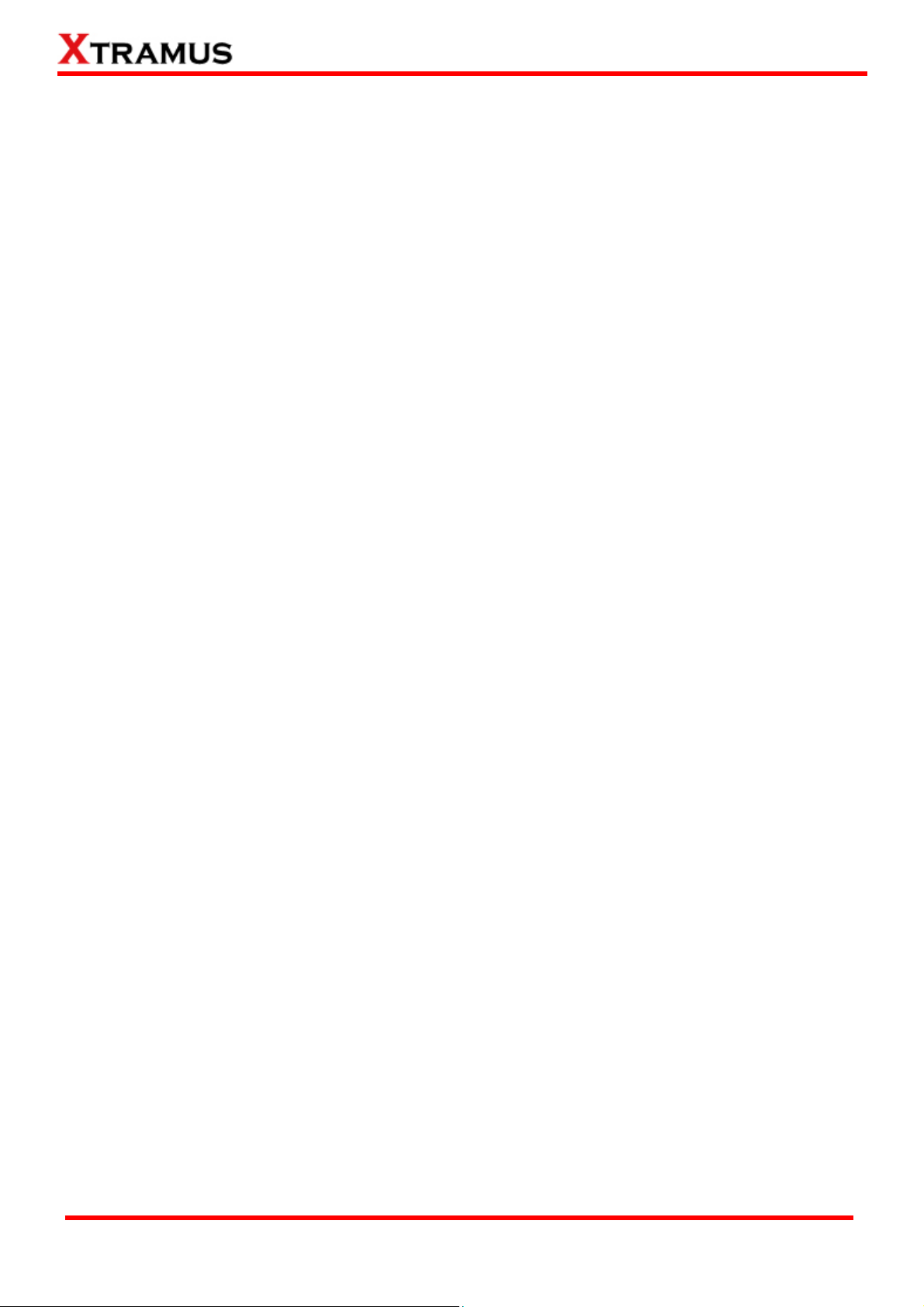
7.3.3.3. Capture Buffer Mode and Capture Forward Mode.............................................49
7.3.4. Report: USC A/B ..........................................................................................................49
7.4. Control Buttons/ Operating Status Icon......................................................................... 50
7.4.1. For TAP mode ..............................................................................................................50
7.4.2. For Layer 1/Layer 2 Loopback mode and Single-End mode ...................................50
8. Appendix – Other Utility Softwares for NuDOG-301C/801/101T............................................ 51
XTRAMUS TECHNOLOGIES®
5
E-mail: sales@xtramus.com
Website: www.Xtramus.com
Page 6
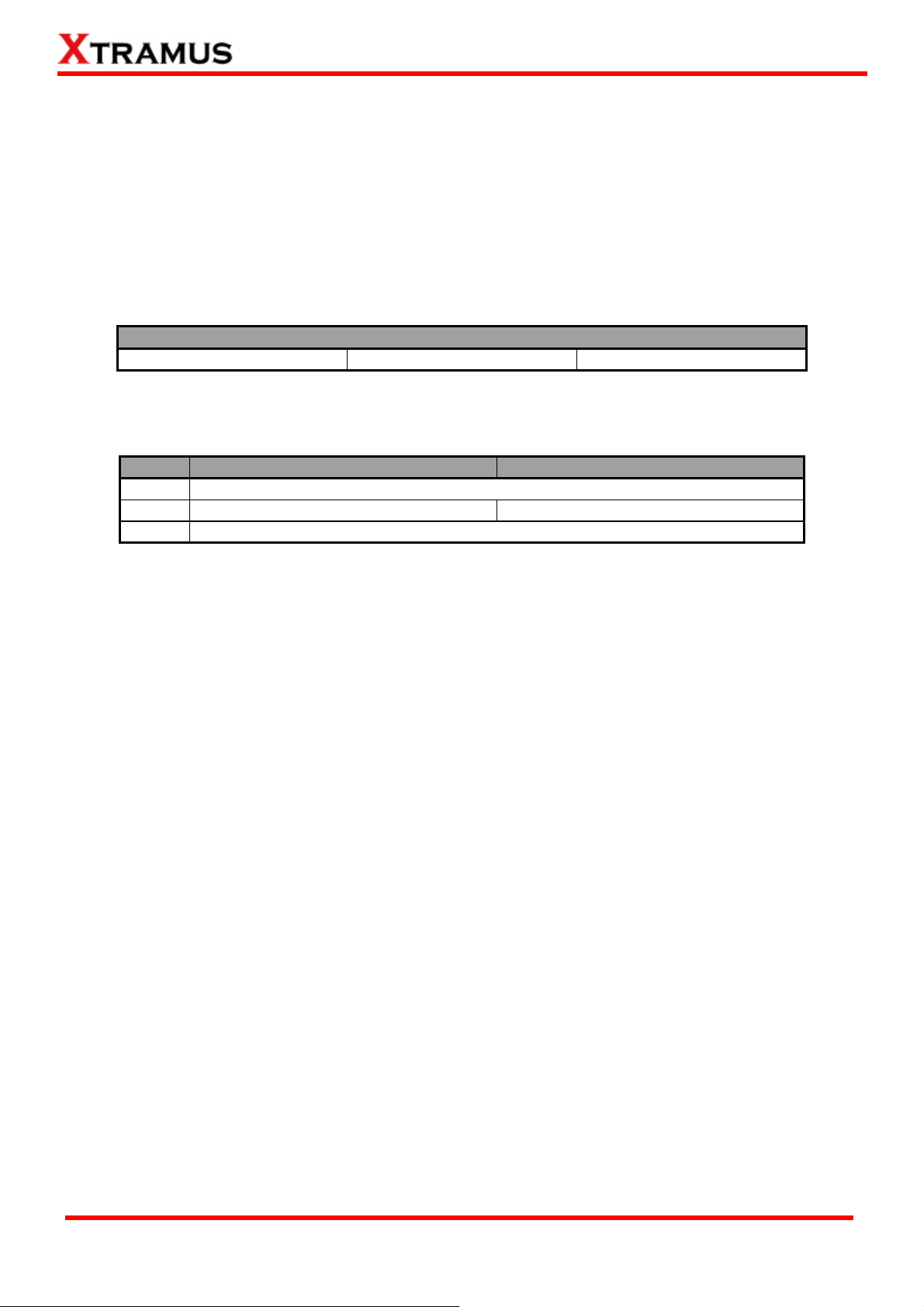
1. General Description of DApps-TAP
For NuDOG-301C, NuDOG-801 and NuDOG-101T, all data streams between two network ports can be
duplicated and sent to PC via mini USB port for monitoring and analyzing. Users can specify conditions to
filter the packets wanted by DApps-TAP application software. It reduces USB port’s network traffic and also
cuts down PC resource consumption while dealing with large quantity of packets.
DApps-TAP is designed for Xtramus Technologies NuDOG series handheld Ethernet testing devices listed
in the table down below:
Devices Supporting DApps-TAP
NuDOG-301C NuDOG-801 NuDOG-101T
Also, please make sure that your PC meets the requirements listed in the table down below before
installing DApps-TAP.
OS Windows XP Windows Vista/7
CPU
RAM
1.0GB RAM 1.5GB RAM
HDD
*Note: Large amount of data will be generated while running DApps-TAP. It is recommended to
preserve enough available Hard-Disk space to store these data.
Pentium 1.6GHz or higher
10 GB Available Space
Please see the sections down below for detailed information regarding to NuDOG-101T, NuDOG-801 and
NuDOG-301C.
XTRAMUS TECHNOLOGIES®
6
E-mail: sales@xtramus.com
Website: www.Xtramus.com
Page 7
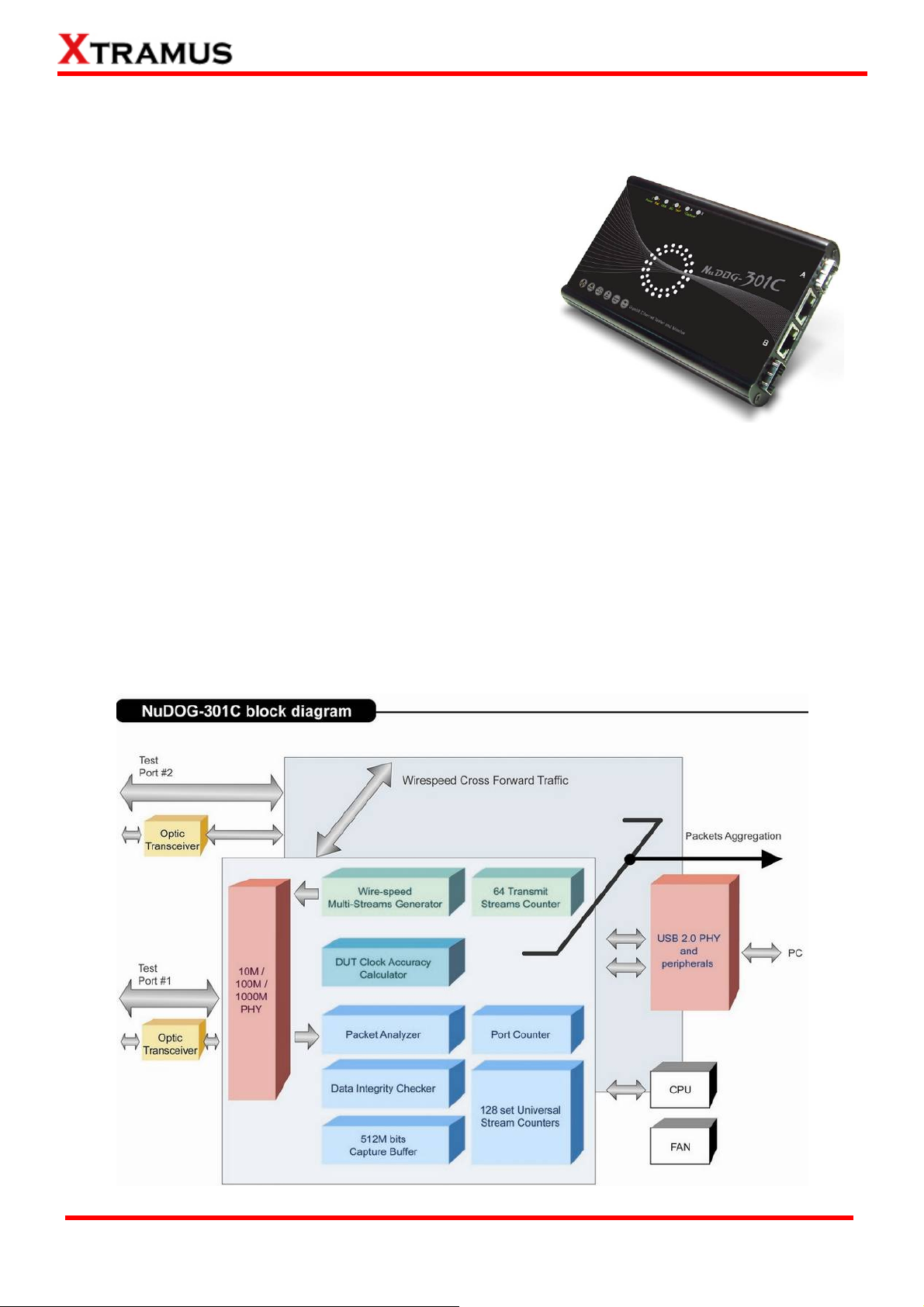
2. NuDOG-301C Descriptions
2.1. NuDOG-301C Overview
NuDOG-301C is a handheld device with two Gigabit ports for
Ethernet testing. The main functions of NuDOG-301C include
multi-streams generation, TAP/Loopback test, and NIC
emulation.
Connecting NuDOG-301C to its mini-USB port makes it
possible for system configurations and managements.
NuDOG-301C is an ideal device for in-field testing.
NuDOG-301C can work along with a series of utility software
that qualify industrial standards such as RFC 2544, RFC 2889, and QoS. With these utilities,
NuDOG-301C is able to conduct throughput test, latency test, error filtering test, forwarding test, and so
on. Utility software can provide a user-friendly interface for different test configurations when setting test
parameters and criteria. More optional software is available for extended test requirements.
With its unique Universal Stream Counter (USC), NuDOG-301C offers real-time statistics of network
events during packet monitoring and capturing.
With these advantageous features, NuDOG-301C is your best partner for LAB researching and in-field
troubleshooting.
XTRAMUS TECHNOLOGIES®
7
E-mail: sales@xtramus.com
Website: www.Xtramus.com
Page 8
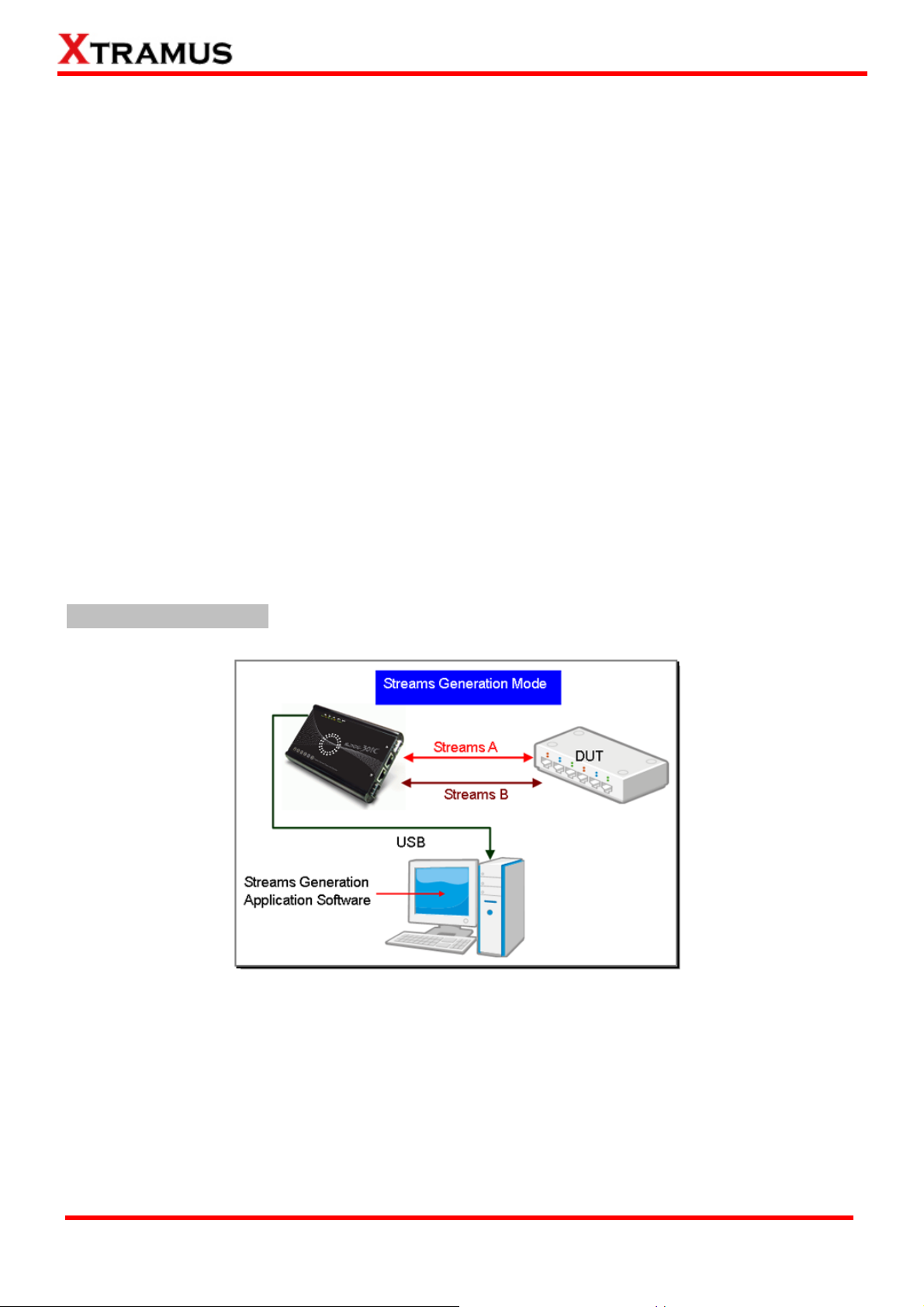
2.2. Features & Advantages of NuDOG-301C
¾ Hardware based wirespeed streams generation, analysis, network TAP and NIC
¾ High precision performance for measuring throughput, latency, packet loss and disordered sequence
¾ Wirespeed traffic capturing with programmable filter and trigger criteria
¾ Supports Universal Stream Counter (USC) with 128 streams
¾ RFC 2544 test suite
¾ RFC 2889 test suite
¾ Layer 1 and Layer 2 loopback test
¾ High precision 1 ppm temperature-compensated oscillator provides accurate clock speed to ensure
the reliability of the tests
¾ Adding errors in transmitted traffic to simulate and test abnormal situations
¾ Real-time statistics for each port, including transmitted/received frame for VLAN, IPv4, IPv4 fragment,
IPv4 extension , ICMP, ARP, total bytes/packets, CRC, IPCS error and over-and-under size frames
¾ Utility software with user-friendly interface that supports various parameter configurations and meets
various test requirements
¾ 512Mbits wirespeed packet capture buffer per port
2.3. NuDOG-301C Applications in Different Modes
Stream Generation Mode
In Streams Generation mode, NuDOG-301C generates bi-directional network streams for test
requirements as the illustration above.
Both NuDOG-301C's Port A and Port B can generate and receive test streams. The test streams are sent
and returned to the same NuDOG-301C for DUT (device under test) analysis.
XTRAMUS TECHNOLOGIES®
8
E-mail: sales@xtramus.com
Website: www.Xtramus.com
Page 9
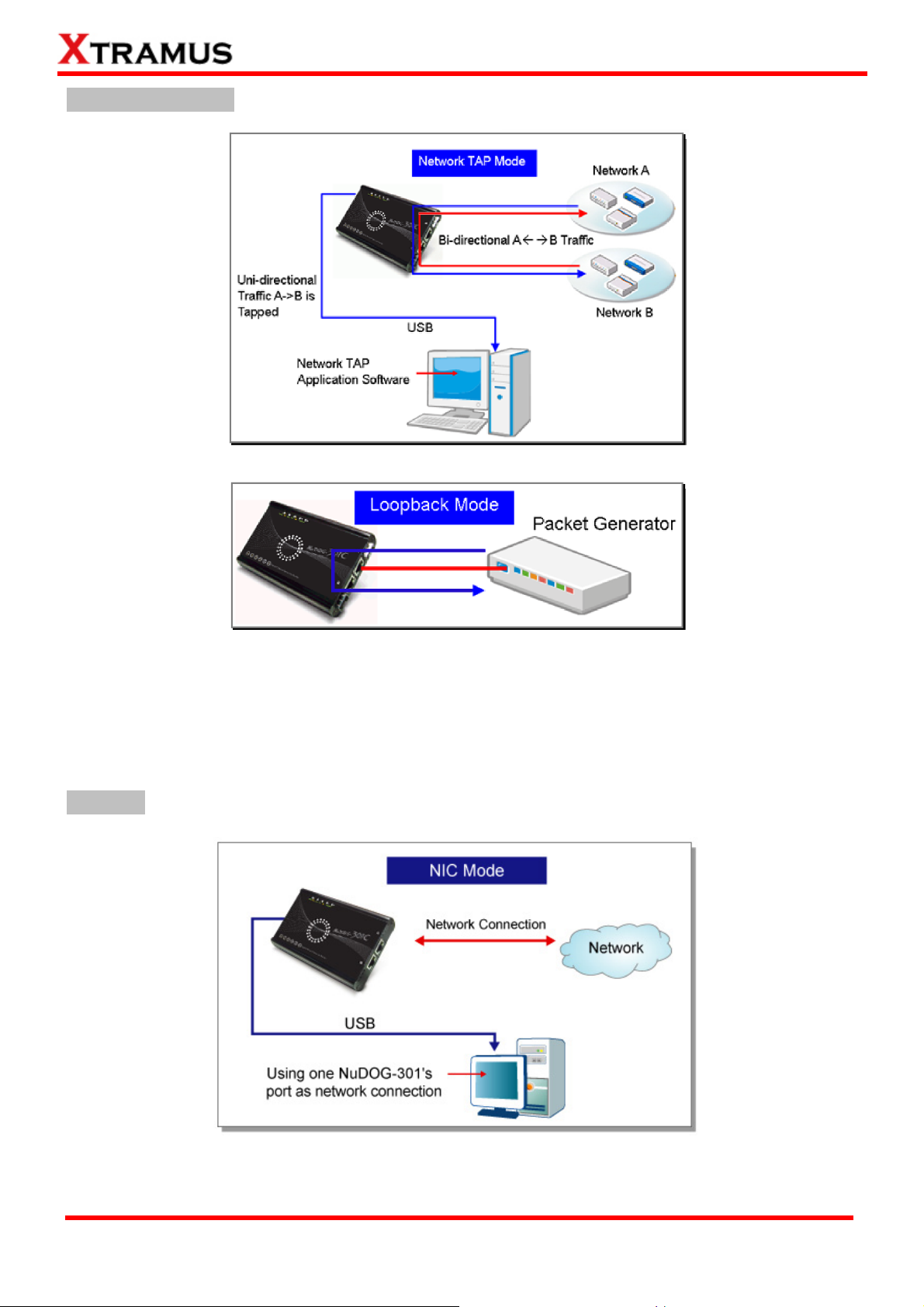
TAP/Loopback Mode
TAP Mode
Loopback Mode
In TAP mode, NuDOG-301C can monitor any data that flows through it. Network TAP is a method of
monitoring network’s situation dynamically without interference. NuDOG-301C can tap bi-directional or
uni-directional traffic from different sides (port A and port B) and also provides abundant packet counters.
In Loopback mode, NuDOG-301C resends the incoming streams back to the source.
NIC Mode
In this mode, NuDOG-301C simulates network interface card (NIC).
XTRAMUS TECHNOLOGIES®
9
E-mail: sales@xtramus.com
Website: www.Xtramus.com
Page 10
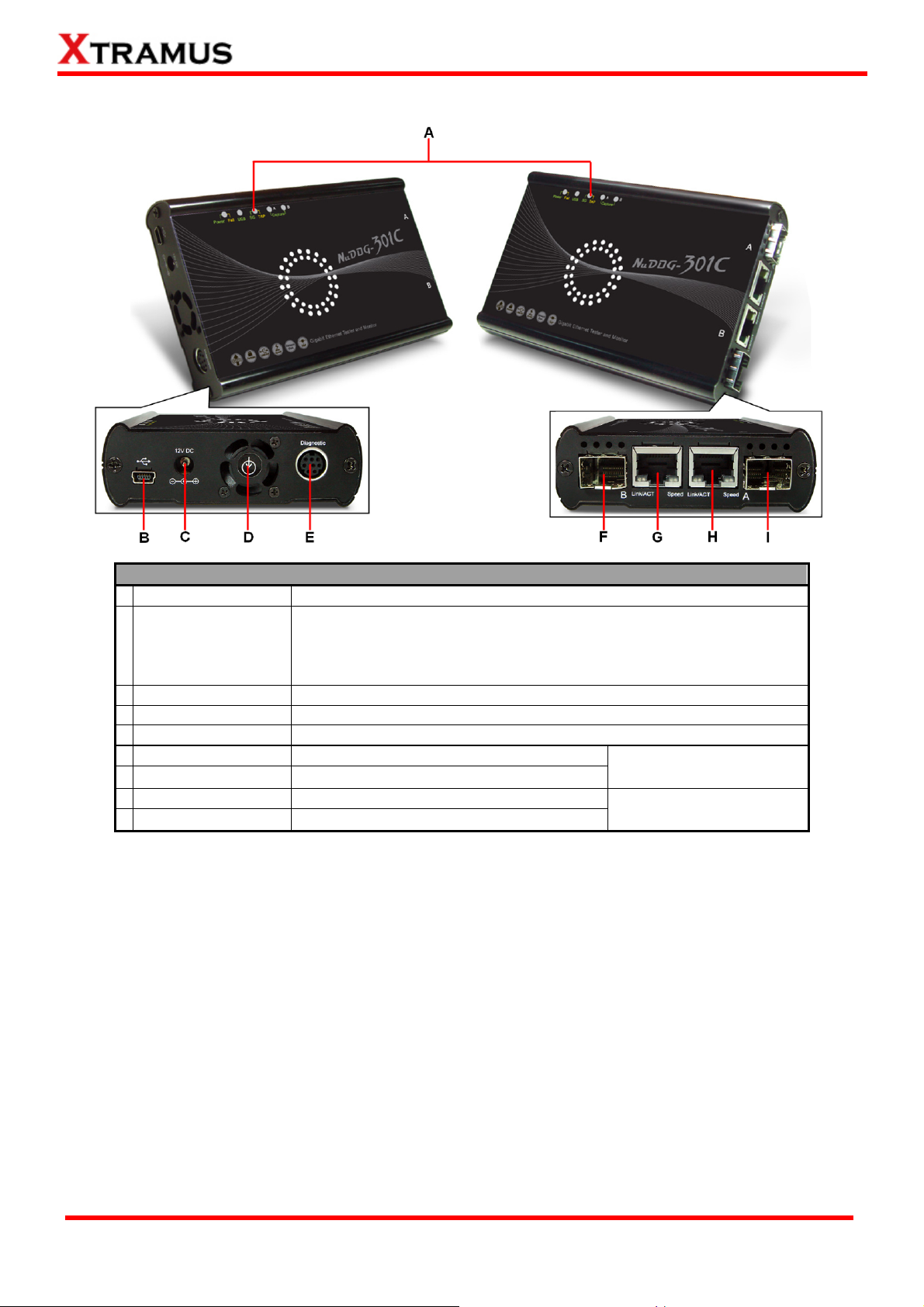
2.4. NuDOG-301C Interface Ports
NuDOG-301C Hardware Overview
A LEDs
LEDs that displays NuDOG-301C’s status.
5 Pin Mini-B Receptacle USB Port. You can manage, configure, or
B Mini-USB Port*
update firmware/FPGA when connecting NuDOG-301C to your PC.
While under TAP mode, this mini-USB port can also re-direct tapped
packets to PC.
C Power Jack
D Cooling FAN
E Diagnostic Port
F Port B - SFP Port
G Port B - RJ45 Port
H Port A - SFP Port
I Port A - RJ45 Port
*Please note that when connecting NuDOG-301C with PC via its USB port, DO NOT use a USB hub
12V DC Power Jack for connecting external power adapter.
Fan hole with internal fan for ventilation.
8-Pin Mini-DIN Receptacle Diagnostic Port
1000 Mbps Full Duplex SFP Port B
10/100/1000 Mbps Half/Full RJ45 Port B
1000 Mbps Full Duplex SFP Port A
10/100/1000 Mbps Half/Full RJ45 Port A
Only one port can be
used at the same time.
Only one port can be
used at the same time.
XTRAMUS TECHNOLOGIES®
10
E-mail: sales@xtramus.com
Website: www.Xtramus.com
Page 11
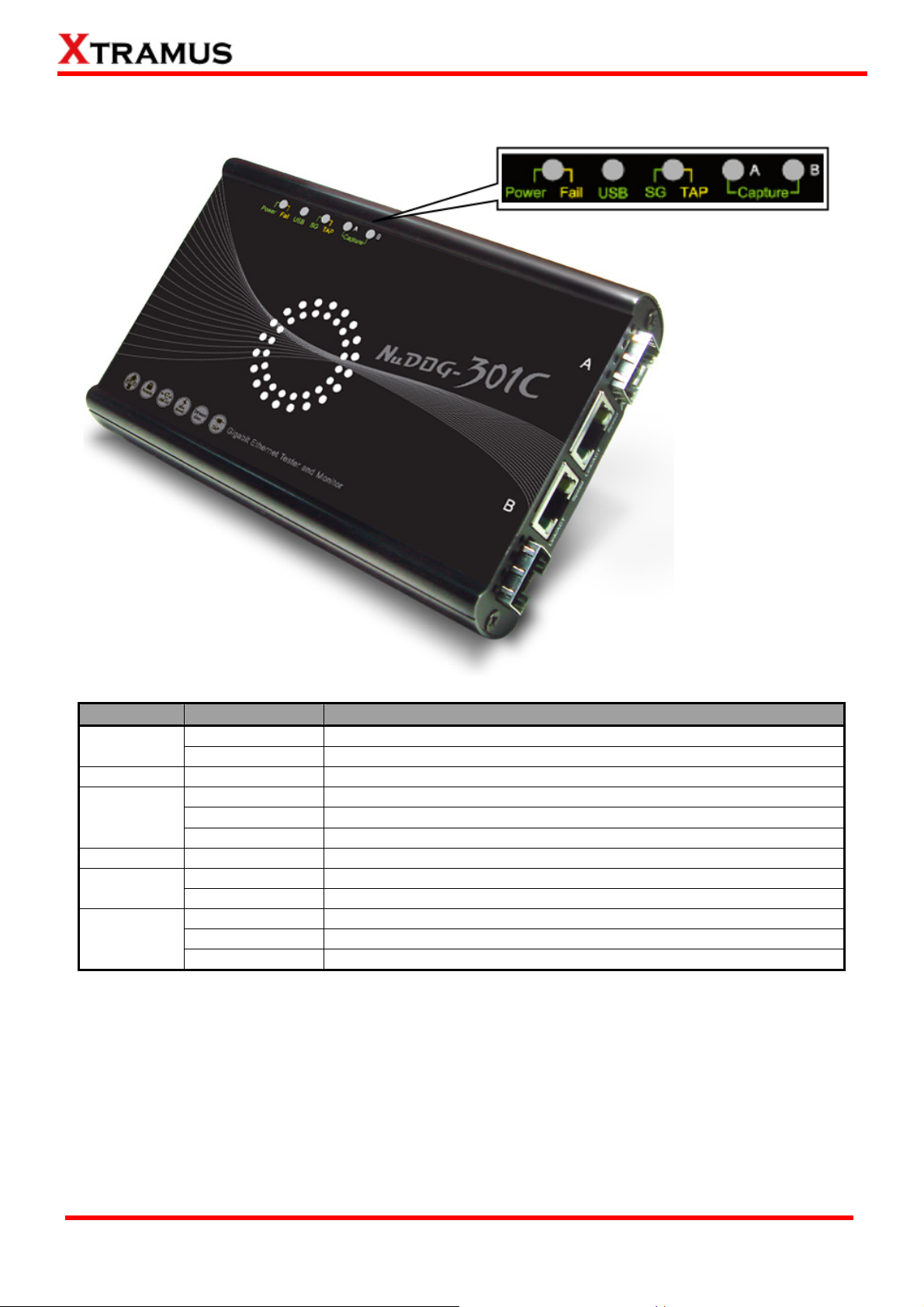
2.5. NuDOG-301C LED Status
LED Status Description
Power/Fail
Green Blinking
Yellow Blinking
USB Green Blinking
SG/TAP
Capture A/B Green
Link/ACT
Green ON
Green Blinking
Green ON
Speed
Green Blinking
Green
Yellow
OFF
OFF
Power is ON and working properly
System failed
USB of this device is linked to PC
NuDOG-301C is working under Stream Generation Mode
NuDOG-301C is working under TAP Mode
NuDOG-301C is working under NIC (Network Interface Card) mode
Port A/B is under Capturing Mode
The RJ45 Port is connected to DUT/Network
NuDOG-301C is transmitting or receiving data
1000Mbps connection
100Mbps connection
10Mbps connection if Link/ACT is ON or blinking
XTRAMUS TECHNOLOGIES®
11
E-mail: sales@xtramus.com
Website: www.Xtramus.com
Page 12
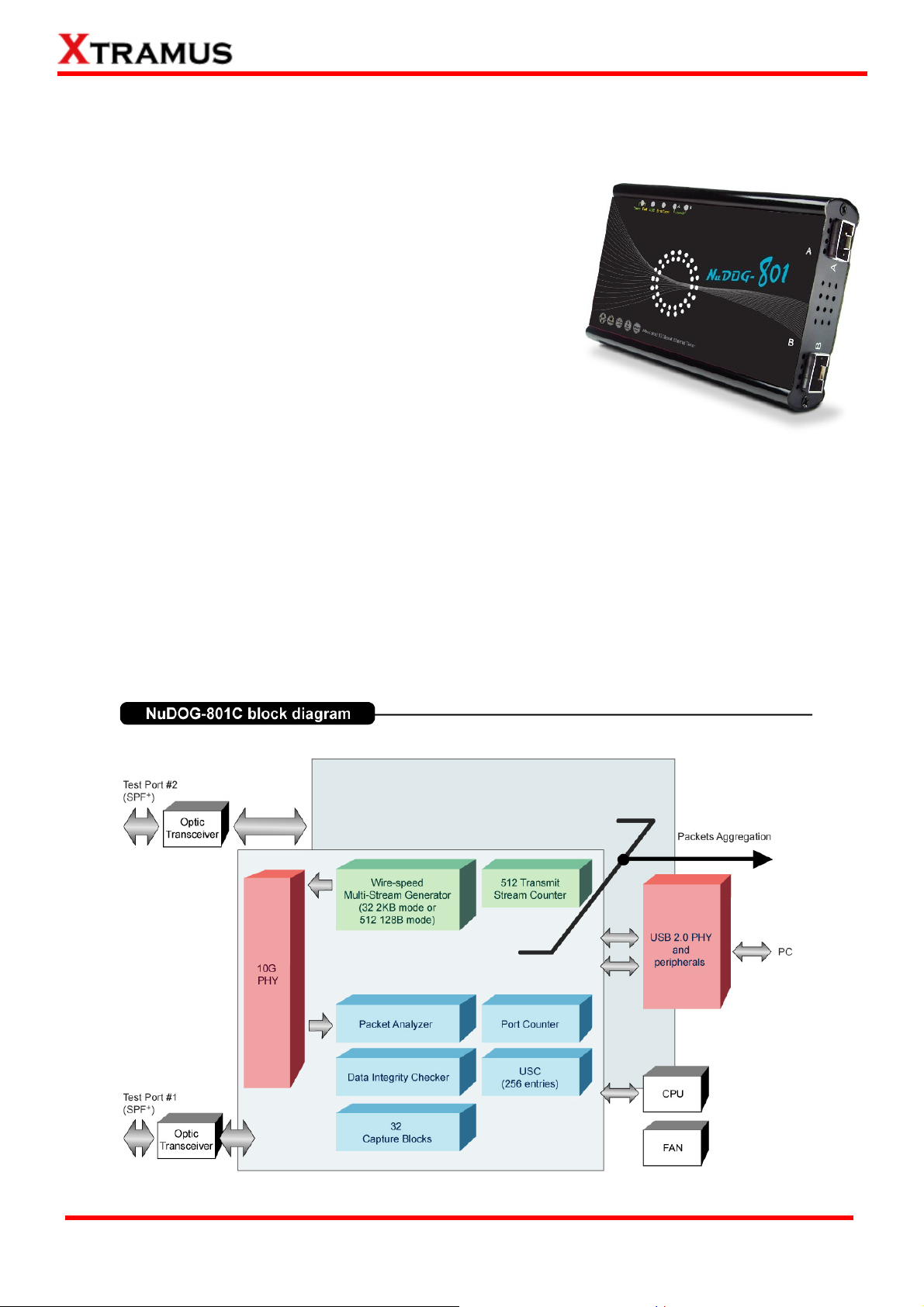
3. NuDOG-801 Descriptions
3.1. NuDOG-801 OVERVIEW
NuDOG-801 is a handheld device with two 10 Gigabit SFP+ Ports
for Ethernet testing. The main functions of NuDOG-801 include
multi-streams generation and NIC emulation.
Connecting NuDOG-801 to its Standard-B Receptacle USB Port
makes it possible for system configurations and managements.
NuDOG-801 is an ideal device for in-field testing.
NuDOG-801 can work along with a series of utility software that
qualify industrial standards such as RFC 2544, RFC 2889, and
QoS. With these utilities, NuDOG-801 is able to conduct
throughput test, latency test, error filtering test, forwarding test, and so on. Xtramus’ utility software
provides a user-friendly interface for different test configurations when setting test parameters and criteria.
More optional software is available for extended test requirements.
With its unique Universal Stream Counter (USC), NuDOG-801 offers real-time statistics of network events
during packet monitoring and capturing.
With these advantageous features, NuDOG-801 is your best partner for LAB researching and in-field
troubleshooting.
XTRAMUS TECHNOLOGIES®
12
E-mail: sales@xtramus.com
Website: www.Xtramus.com
Page 13
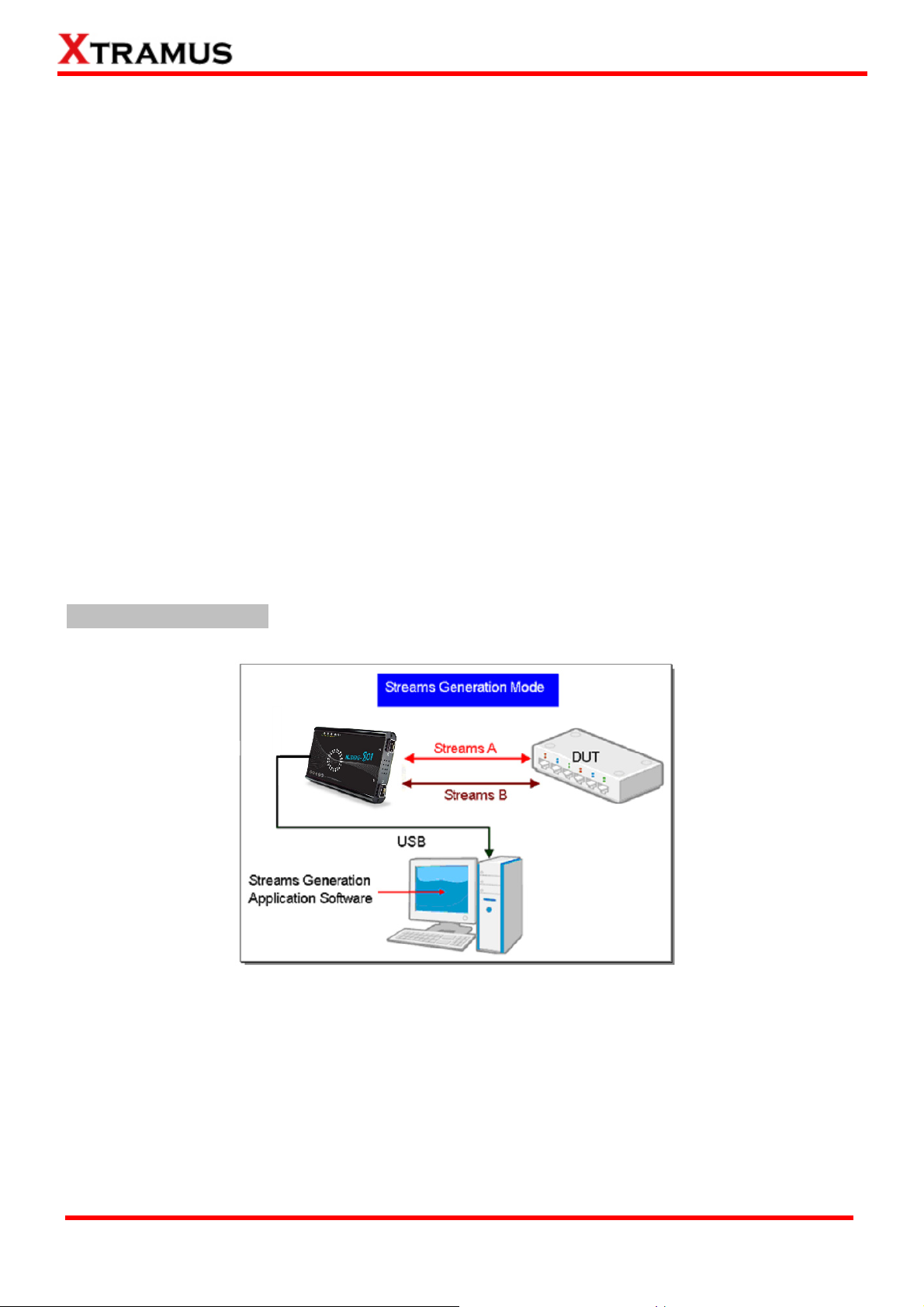
3.2. Features & Advantages of NuDOG-801
¾ Hardware based wirespeed streams generation, analysis, and NIC
¾ High precision performance for measuring throughput, latency, packet loss and disordered sequence
¾ Wirespeed traffic capturing with programmable filter and trigger criteria
¾ Supports Universal Stream Counter (USC) with 256 streams
¾ RFC 2544 test suite
¾ RFC 2889 test suite
¾ High precision 1 ppm temperature-compensated oscillator provides accurate clock speed to ensure
the reliability of the tests
¾ Adding errors in transmitted traffic to simulate and test abnormal situations
¾ Real-time statistics for each port, including transmitted/received frame for VLAN, IPv4, IPv4 fragment,
IPv4 extension , ICMP, ARP, total bytes/packets, CRC, IPCS error and over-and-under size frames
¾ Supports IPv6
¾ Utility software with user-friendly interface that supports various parameter configurations and meets
various test requirements
¾ 32 Capture Blocks for each Test Port
3.3. NuDOG-801 Applications in Different Modes
Stream Generation Mode
In Streams Generation mode, NuDOG-801 generates bi-directional network streams for test requirements
as the illustration above.
Both NuDOG-801’s Port A and Port B can generate and receive test streams. The test streams are sent
and returned to the same NuDOG-801 for DUT (device under test) analysis.
XTRAMUS TECHNOLOGIES®
13
E-mail: sales@xtramus.com
Website: www.Xtramus.com
Page 14
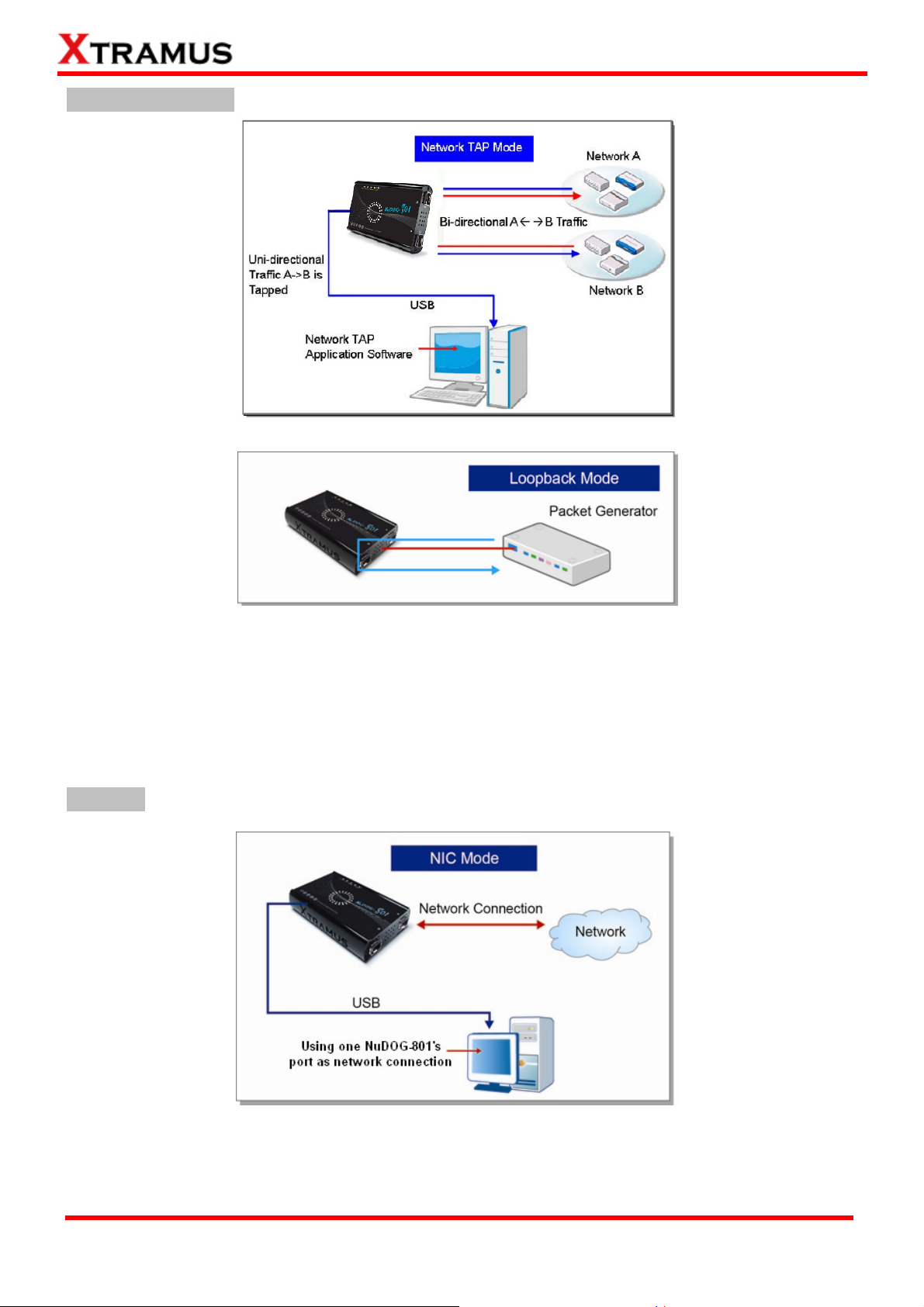
TAP/Loopback Mode
TAP Mode
Loopback Mode
In TAP mode, NuDOG-801 can monitor any data that flows through it. Network TAP is a method of
monitoring network’s situation dynamically without interference. NuDOG-801 can tap bi-directional or
uni-directional traffic from different sides (port A and port B) and also provides abundant packet counters.
In Loopback mode, NuDOG-801 resends the incoming streams back to the source.
NIC Mode
In this mode, NuDOG-801 simulates network interface card (NIC).
XTRAMUS TECHNOLOGIES®
14
E-mail: sales@xtramus.com
Website: www.Xtramus.com
Page 15

3.4. NuDOG-801 Interface Ports
NuDOG-801C Hardware Overview
A LEDs
LEDs that displays NuDOG-801C’s status.
5 Pin Mini-B Receptacle USB Port. You can manage, configure,
B Mini-USB Port*
or update firmware/FPGA when connecting NuDOG-801C to
your PC. While under TAP mode, this mini-USB port can also
re-direct tapped packets to PC.
C Power Jack
D Cooling FAN
E Diagnostic Port
10 Gigabit Wirespeed
F
SFP+ Port
*Please note that when connecting NuDOG-801C with PC via its USB port, DO NOT use a USB hub
12V DC Power Jack for connecting external power adapter.
Fan hole with internal fan for ventilation.
8-Pin Mini-DIN Receptacle Diagnostic Port
10 Gigabit Wirespeed SFP+ Port
XTRAMUS TECHNOLOGIES®
15
E-mail: sales@xtramus.com
Website: www.Xtramus.com
Page 16
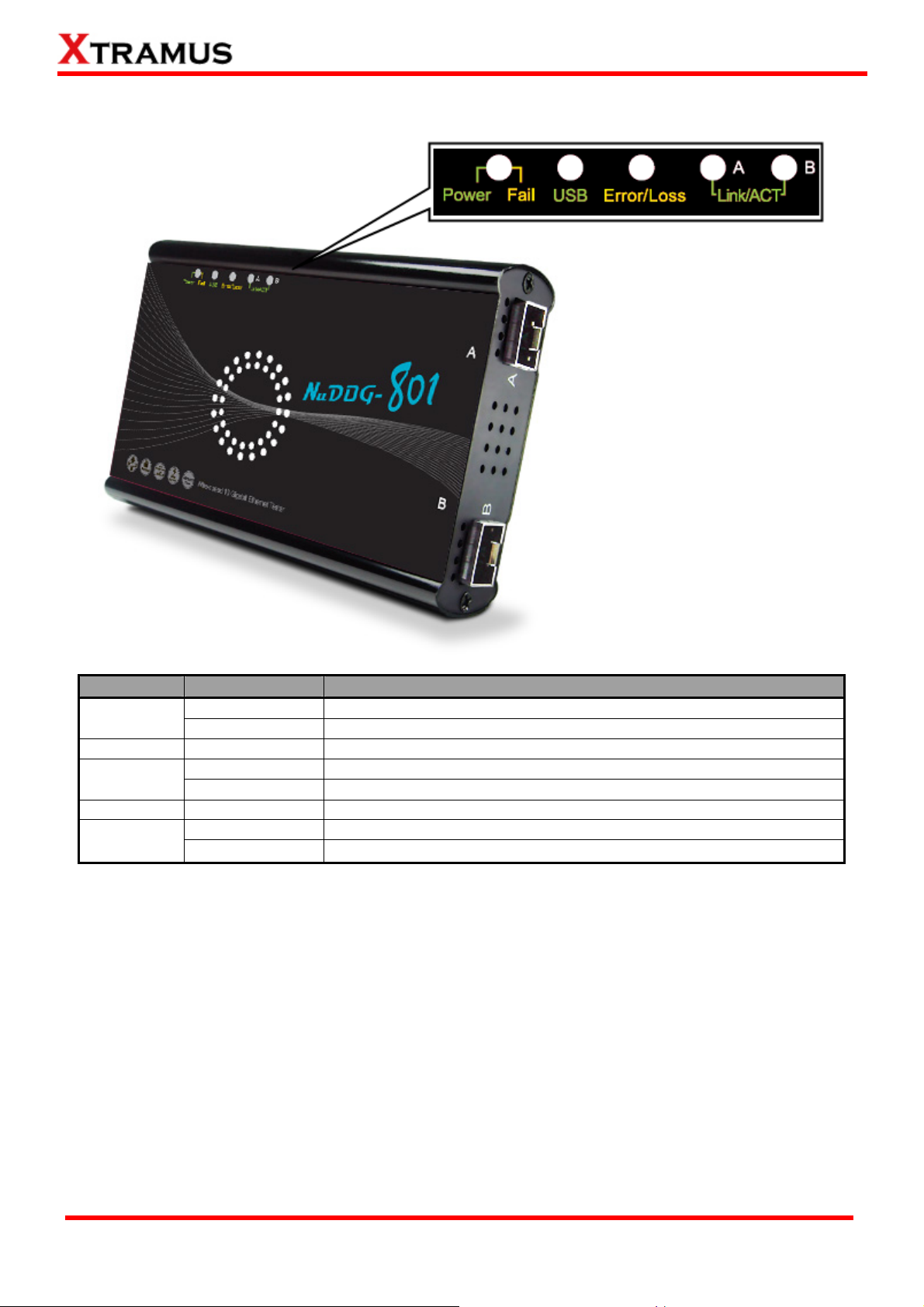
3.5. NuDOG-801 LED Status
LED Status Description
Power/Fail
Green Blinking
Yellow Blinking
USB Green Blinking
Error/Loss
Yellow Blinking
Capture A/B Green
Link/ACT
Green ON
Green Blinking
OFF
Power is ON and working properly
System failed
USB of this device is linked to PC
CRC error or packet loss is occurring
No CRC error or packet loss is occurring
Port A/B is under Capturing Mode
The RJ45 Port is connected to DUT/Network
NuDOG-801 is transmitting or receiving data
XTRAMUS TECHNOLOGIES®
16
E-mail: sales@xtramus.com
Website: www.Xtramus.com
Page 17

4. NuDOG-101T Descriptions
4.1. NuDOG-101T OVERVIEW
NuDOG-101T is a handheld device with two ports for Ethernet testing.
The main functions of NuDOG-101T include multi-streams generation,
TAP/Loopback test, and NIC emulation.
Connecting NuDOG-101T to its mini-USB port makes it possible for
system configurations and managements. NuDOG-101T is an ideal
device for in-field testing.
NuDOG-101T can work along with a series of utility software that
qualify industrial standards such as RFC 2544, RFC 2889, and QoS.
With these utilities, NuDOG-101T is able to conduct throughput test,
latency test, error filtering test, forwarding test, and so on. The utility
software provides a user-friendly interface for making different test configurations and setting test
parameters and criteria. More optional software is available for extended test requirements.
With its unique Universal Stream Counter (USC), NuDOG-101T offers real-time statistics of network
events during packet monitoring and capturing.
With these advantageous features, NuDOG-101T is your best partner for LAB researching and in-field
troubleshooting.
XTRAMUS TECHNOLOGIES®
17
E-mail: sales@xtramus.com
Website: www.Xtramus.com
Page 18

4.2. Features & Advantages of NuDOG-101T
¾ Hardware based wirespeed streams generation, analysis, network TAP and NIC
¾ High precision performance for measuring throughput, latency, packet loss and disordered sequence
¾ Wirespeed traffic capturing with programmable filter and trigger criteria
¾ Supports Universal Stream Counter (USC) with 128 streams
¾ RFC 2544 test suite
¾ RFC 2889 test suite
¾ Layer 1 and Layer 2 loopback test
¾ High precision 1 ppm temperature-compensated oscillator provides accurate clock speed to ensure
the reliability of the tests
¾ Injecting errors in transmitted traffic to simulate and test abnormal situations
¾ Real-time statistics for each port, including transmitted /received frame for VLAN, IPv4, IPv4 fragment,
IPv4 extension , ICMP, ARP, total bytes/packets, CRC, IPCS error and over-and-under size frames
¾ User-friendly interface that supports various parameter configurations and meets various test
requirements
¾ 256Mbits packet capture buffer per port
4.3. NuDOG-101T Applications in Different Modes
Stream Generation Mode
In Streams Generation mode, NuDOG-101T generates bi-directional network streams for test
requirements as the illustration above.
Both NuDOG-101T’s Port A and Port B can generate and receive test streams. The test streams are sent
and returned to the same NuDOG-101T for DUT (device under test) analysis.
XTRAMUS TECHNOLOGIES®
18
E-mail: sales@xtramus.com
Website: www.Xtramus.com
Page 19

TAP/Loopback Mode
TAP Mode
Loopback Mode
In TAP mode, NuDOG-101T can monitor any data that flows through it. Network TAP is a method of
monitoring network’s situation dynamically without interference. NuDOG-101T can tap bi-directional or
uni-directional traffic from different sides (port A and port B) and also provides abundant packet counters.
In Loopback mode, NuDOG-101T resends the incoming streams back to the source.
NIC Mode
In this mode, NuDOG-101T simulates network interface card (NIC).
XTRAMUS TECHNOLOGIES®
19
E-mail: sales@xtramus.com
Website: www.Xtramus.com
Page 20

4.4. NuDOG-101T Interface Ports
NuDOG-101T Hardware Overview
Mini-USB Port for connecting NuDOG-101T to PC or for power supply.
A
LEDs that display NuDOG-101T’s system status.
B
Interface Port A/B for connecting NuDOG-101T to DUT or network.
C
XTRAMUS TECHNOLOGIES®
20
E-mail: sales@xtramus.com
Website: www.Xtramus.com
Page 21

4.5. NuDOG-101T LED Status
LED Status Description
Power
Green Blinking
Yellow Blinking
USB Green Blinking
PG/TAP
Capture A/B Green
Link/ACT
Green ON
Green Blinking
Green ON
Speed
Green Blinking
XTRAMUS TECHNOLOGIES®
Green
Yellow
OFF
OFF
Power is ON and working properly
System failed
USB of this device is linked to PC
NuDOG-101T is working under Packet Generation Mode
NuDOG-101T is working under TAP Mode
NuDOG-101T is working under NIC (Network Interface Card) mode
Port A/B is under Capturing Mode
The RJ45 Port is connected to DUT/Network
NuDOG-101T is transmitting or receiving data
1000Mbps connection
100Mbps connection
10Mbps connection if Link/ACT is ON or blinking
21
E-mail: sales@xtramus.com
Website: www.Xtramus.com
Page 22

5. Installing/Uninstalling DApps-TAP
Please follow the steps down below to install DApps-TAP. Also, please note that DO NOT connect your
NuDOG-301C, NuDOG-801 or NuDOG-101T to your PC before DApps-TAP is properly installed on your
PC.
Installing DApps-TAP
1. Double-click DApps-TAP installation program
and start the installation process*.
2. InstallShield Wizard is starting to install
DApps-TAP. If you would like to cancel
installation, click “Cancel”.
3. Click “Next” to continue installation.
*Note: Due to different Operating Systems or system settings, warning messages might pop up when installing
DApps-TAP or driver for your device. When this occurs, please choose the options on these pop-up warning messages
that allow you to continue installing DApps-TAP or device driver.
XTRAMUS TECHNOLOGIES®
22
E-mail: sales@xtramus.com
Website: www.Xtramus.com
Page 23

Installing DApps-TAP
4. Click “I accept the terms in the license
agreement”, and click “Next” to continue.
5. You can input Username and Organization in
the related fields. Click “Next” to continue.
XTRAMUS TECHNOLOGIES®
6. If you choose Complete option and click Next
button, a next step window will pop up for direct
install option.
If you choose Custom option and click Next
button, you will be able to choose the folder to
save this program on the next window.
23
E-mail: sales@xtramus.com
Website: www.Xtramus.com
Page 24

Installing DApps-TAP
7. DApps-TAP InstallShield Wizard will start
installing momentarily. Click “
continue.
Install” button to
8. InstallShield Wizard is installing DApps-TAP.
XTRAMUS TECHNOLOGIES®
9. DApps-TAP installation completes. Click Finish
button to exit.
24
E-mail: sales@xtramus.com
Website: www.Xtramus.com
Page 25

You can uninstall DApps-TAP by:
Uninstalling DApps-TAP
• Click Start Æ Programs Æ Xtramus
Æ DApps-TAP Æ Uninstall
DApps-TAP.
• Go to the Control Panel, choose
DApps-TAP from installed program
list, and click “Remove” to uninstall.
XTRAMUS TECHNOLOGIES®
25
E-mail: sales@xtramus.com
Website: www.Xtramus.com
Page 26

6. DApps-TAP Overview
6.1. Starting DApps-TAP
Before starting DApps-TAP, your PC and NuDOG-301C/NuDOG-801/NuDOG-101T shall be connected
properly. The figure down below illustrates connecting PC and NuDOG-301C. You can connect
NuDOG-101T or NuDOG-801 with PC in the same manner.
6.2. Starting DApps-TAP
There are two ways to start DApps-TAP:
Starting DApps-TAP
• Click Start Æ Programs Æ Xtramus Æ
DApps-TAP.
• Double-click DApps-TAP icon located on
XTRAMUS TECHNOLOGIES®
26
your PC’s desktop.
E-mail: sales@xtramus.com
Website: www.Xtramus.com
Page 27

If your PC is not connected with NuDOG-301C/801/101T, you can still run DApps-TAP under Demo Mode.
Almost all DApps-TAP’s functions are available under Demo Mode. However, please note that Demo
Mode is for system demo purposes only, and does not serve any testing purposes at all.
When your PC cannot detect your NuDOG-301C/801/101T, a window as shown above will pop up asking
if you want to start the DApps-TAP in Demo mode or not, also a third option will pop up asking if you want
to re-install WinPcap for successfully run the DApps-TAP.
XTRAMUS TECHNOLOGIES®
27
E-mail: sales@xtramus.com
Website: www.Xtramus.com
Page 28

6.3. DApps-TAP Overview
DApps-TAP Functions Overview
A Menu Bar
The Menu Bar allows you to make settings about task criteria, view Counter
window, load/save settings you’ve made, and change language displayed.
The Tool Bar contains buttons that allow you to reconnect your PC to
B Tool Bar
NuDOG-301C/801/101T, make task/port configurations, view Counter, USC
A/B and Charts.
C Information Field
Control Buttons/
D
Run Status Icon
E Main Display Screen
System Connection
F
Status
In the Information Field, you can view system information, making port
configurations, or view port and USC status on right side Main Display Screen.
The Control Buttons allow you to start/stop tasks, and the Run Status Icon
indicates if there’s a task running.
You can make detail configurations and view real-time testing diagrams on the
Main Display Screen.
This icon shows the connection status between your PC and NuDOG-301
/NuDOG-801/NuDOG-101T.
XTRAMUS TECHNOLOGIES®
28
E-mail: sales@xtramus.com
Website: www.Xtramus.com
Page 29

7. DApps-TAP Functions
7.1. Menu Bar
DApps-TAP Menu Bar includes configuration options such as File, Config, Statistics, Control,
Languages, and Help. Please refer to the sections down below for detail information regarding to each
configuration option.
7.1.1. File
File
Load default
configuration
If you choose the Load Default Configuration option, the system will be restored to
the default configuration.
Load Saved
Configuration
Save current
configuration
Set Instant
Mode Save
Path to…
If you have a previously saved
configuration setting file stored in
your PC, you can load it and apply
all the setting you’ve made by
choosing “File Æ Load Saved
Configuration” from the Menu
Bar.
All configuration files are saved in
the format of “*.xml”.
The Save current configuration function on the Menu Bar allow you to save the
settings you’ve made or the test results.
To save the settings you’ve made, choose “Save current configuration” from the
Menu Bar before performing any tasks, and choose the file path where you would like
to save the configuration file. Configuration files are saved in the format of “*.xml”.
In this option, you can set the file path
for auto save function. Click Change
button to choose a new path, and Apply
button to save the setting, or Cancel
button to close the window.
Exit
XTRAMUS TECHNOLOGIES®
29
A prompt pop-up window will ask if
you are sure to exit DApps-TAP.
Click YES to exit DApps-TAP, or
click NO to cancel.
E-mail: sales@xtramus.com
Website: www.Xtramus.com
Page 30

7.1.2. Config
7.1.2.1. Run Mode
Run Mode
Analysis Mode
Counter Mode
Packet Mode
7.1.2.2. Port Configuration
Port Configuration
All the function of DApps-TAP is available.
The packets capture function and interface will rely on Wireshark software.
The packets capture function and interface will rely on others software. The
Counter table will not show the status of capturing packets.
Click the Flow Control bar to turn Port A/B’s Flow
Control On/Off.
If you turn ON the Flow Control, the Rate Control
settings will be available. And when you turn On the
Rate Control, you may set the Rate between
0.00~1000.00 Mbps.
After finishing the settings, please click Apply button to
save the configuration, or click Cancel to close window
without saving.
In the Packets of USB Burst Transfer bar, you can set
the amount of packets that will be stored in the capture
buffer and transmitted back via USB cable per time.
The packet quantity available to choose for each port
A/B on the scroll field is 1, 10, 20, 30, 60, 100.
After finishing the settings, please click Apply button to
save the configuration, or click Cancel to close window
without saving.
*Note: Changing settings in Port Configuration window might cause Link Status changes and packet loss.
XTRAMUS TECHNOLOGIES®
30
E-mail: sales@xtramus.com
Website: www.Xtramus.com
Page 31

7.1.2.3. Frame gap for USB transferring
Frame gap for USB transferring
7.1.2.4. Options
Options
Four modes are available in Frame gap for USB
transferring: Fast, Medium, Slow and User Define.
If you choose the User Define option, the Gap scroll
field will be available to scroll down and to choose the
size of frame gap.
After finishing the settings, please click Apply button to
save the configuration.
In this window, you can set if the future warning window
will pop up more often by choosing the Often option, or
pop up less warning window by choosing Seldom
option.
After finishing the settings, please click Apply button to
save the configuration, or click Cancel to close window
without saving.
XTRAMUS TECHNOLOGIES®
31
E-mail: sales@xtramus.com
Website: www.Xtramus.com
Page 32

7.1.3. Statistics
7.1.3.1. Counter Window
Counter Window
XTRAMUS TECHNOLOGIES®
Click the Save button to save the current counter data.
The Update button allows you to pause or start the counter operation. If the
Update button is shown as the figure on the left, than the counter operation is
paused.
If the Update button is shown as the figure on the left, the counter operation is
started.
Click the Clear All button to clear the counter data.
32
E-mail: sales@xtramus.com
Website: www.Xtramus.com
Page 33

7.1.3.2. Alarm Report
This window will warn you about the over high threshold of the parameter chosen in port configuration,
for more detail about how to set the parameter to be presented on Alarm Report window, please refer to
the 7.2.5. Port AB, Alarm.
The Save button allows you to save the Alarm Report data on a path folder. If you click the Clear All
button, you will clear all the data gathered on this window.
XTRAMUS TECHNOLOGIES®
33
E-mail: sales@xtramus.com
Website: www.Xtramus.com
Page 34

7.1.4. Control
7.1.4.1. Capture Buffer
Capture Buffer
Standard Mode
Jumbo Mode
*Note: the NuDOG-801 doesn’t support the Jumbo Mode.
Active capture buffer (built-in memory) mode for maximum 2K size packets.
Active capture buffer (built-in memory) mode for maximum 16K size packets.
7.1.4.2. Capture Forward
Capture Forward
Block
Instant
*Note: for NuDOG-801, the Capture Forward Port A/B Block function can only capture 64 packets.
Click this option to see the packets capture status after stopping the counter.
Click this option to see the packets capture status during the operation of the
counter.
7.1.4.3. Auto Save
Auto Save
Chart Data
Alarm Report
Click this option to auto save Chart Data to the Report folder below your
DApps-TAP folder in each 60 min.
Click this option to auto save Alarm Report to the Report folder below your
DApps-TAP folder in each 60 min.
7.1.5. Languages
Languages
English/Simplified
Chinese/Japanese
XTRAMUS TECHNOLOGIES®
DApps-TAP has 3 different languages for its UI available. You can set the UI
language to English, Simplified Chinese or Japanese.
34
E-mail: sales@xtramus.com
Website: www.Xtramus.com
Page 35

7.1.6. Help
Help
About
DApps-TAP
An “About” window will pop up and
show detailed system information.
System
Requirements
Xtramus Web
A “System Requirements” window will
pop up and show the requirements for
your PC, FPGA/Firmware, AP and API
version of the equipment.
¾ OK: Click this button to exit the
“System Requirements” pop-up
window.
Open your default web browser and access Xtramus Website (www.xtramus.com).
Log
XTRAMUS TECHNOLOGIES®
35
Clicking this option will pop up a LOG
window showing the settings that you
made on DApps-TAP program so far.
E-mail: sales@xtramus.com
Website: www.Xtramus.com
Page 36

7.2. Tool Bar
The Tool Bar contains buttons that allow you to reconnect NuDOG-301C/801/101T, view Counter, view
USC A/B, view Chart and Configure Port A/B. Please refer to the section down below for more detail
descriptions regarding to Quick Launch Buttons.
7.2.1. Reconnect
Reconnect
If the USB connection between your PC and NuDOG-301C/801/101T is down, a
“Disconnected” icon
will be shown in “System Connection Status”.
Press Reconnect button
NuDOG-301C /801/101T. If the connection has been established successfully, a message
window will pop up, and the “System Connection Status” will be shown as
“Connected”
7.2.2. Counter
Counter
to re-establish the connection between your PC and
.
If you click the Counter button, the
Counter Window will pop up showing
the status of the packets.
For more information, please refer to
the 7.1.3.1. Counter Window.
XTRAMUS TECHNOLOGIES®
36
E-mail: sales@xtramus.com
Website: www.Xtramus.com
Page 37

7.2.3. USC A & USC B
USC A/B
¾ Allows you to save the data of
this window.
¾
¾
¾
¾
Click the
Clear all the data of this window.
Hide all the data that is zero.
Show all the data of this window.
Set the Stream Counter Mode.
button to pop up the
Setting window. In this window, you may
modify the Rule (Stream Counter Mode)
of USC. The chosen mode will be shown
in the side pointed by the red arrow.
Click the Apply button to save this
setting or Cancel to close this window
without saving.
Note: The Operation mode is not available yet.
XTRAMUS TECHNOLOGIES®
37
The left figure shows the Rule (Stream
Counter Mode) available when you scroll
down the field.
After applying your settings made on the
Setting window, the changes will be
shown on the Port Universal Streams
Counter window.
E-mail: sales@xtramus.com
Website: www.Xtramus.com
Page 38

7.2.4. Chart
Chart_Line
Click the Chart button to pop up the Chart window shown above. From A bar, you can click
the
button to see Packets status in line chart as shown in B field. The lines shown in
the chart depends on the parameters chosen in C field.
You can set the Rate of packets to be analyzed in Mbps in D field. If you set in Auto mode,
the Rate will be set under a default setting, if you set in User Define mode, than a Minimum
and a Maximum rate range will be available to modify.
You can open a saved chart by clicking the
button from A bar. When opening a saved
chart, the Start/End Time scroll field from E will be available. The function of Start/End
Time allows you to check the status of the packets of the saved chart in different times.
The Update button
/ allows you to pause or start the counter operation.
XTRAMUS TECHNOLOGIES®
38
E-mail: sales@xtramus.com
Website: www.Xtramus.com
Page 39

Chart_Pie
Click the
button as shown in A to view the pie chart in B field. The pie chart shows the
percentage of each captured packet size during the operation of the DApps-TAP.
You can set the Rate of packets to be analyzed in Mbps in C field. If you set in Auto mode,
the Rate will be set under a default setting, if you set in User Define mode, than a Minimum
and a Maximum rate range will be available to modify.
You can open a saved chart by clicking the
button. When opening a saved chart, the
Start/End Time scroll field from D will be available. The function of Start/End Time allows
you to check the status of the packets of the saved chart in different times.
XTRAMUS TECHNOLOGIES®
39
E-mail: sales@xtramus.com
Website: www.Xtramus.com
Page 40

Chart_Bar
Click the
button as shown in A to view the bar chart in B field. The Bar chart shows
the rate of network event counts from Port A to Port B and Port B to Port A. Those includes:
BC (Layer 2 Broadcast), MC (Layer 2 Multicast), UC (Layer 2 Unicast), VLAN, IPv4, ICMP
(Ping), ARP, PAUSE.
You can set the Rate of packets to be analyzed in Mbps in C field. If you set in Auto mode,
the Rate will be set under a default setting, if you set in User Define mode, than a Minimum
and a Maximum rate range will be available to modify.
You can open a saved chart by clicking the
button. When opening a saved chart, the
Start/End Time scroll field from D will be available. The function of Start/End Time allows
you to check the status of the packets of the saved chart in different times.
XTRAMUS TECHNOLOGIES®
40
E-mail: sales@xtramus.com
Website: www.Xtramus.com
Page 41

7.2.5. Port AB
Port AB_Media Type
Click the Port AB button to pop up the Port AB configuration interface. In this interface, you
can set the Media type as Auto or Force mode.
The Auto mode enables to choose the rate in 10/100M under Half/Full duplex and 1000M
under Full duplex, but it may be auto modified by the DApps-TAP program to a best rate to
run.
The Force mode enables to choose and fix the transfer rate in 10/100/1000M under Full
duplex.
You can also set MDIX mode here, and click the Set button to save settings made for MDIX
mode:
¾ If you set Auto MDIX mode, the DApps-TAP will auto sense the direction of Tx/Rx for
signal connection between NuDOG-301C/801/101T with NIC/Switch side.
¾ You can choose Force MDI (NIC side) to force the direction of the Tx/Rx signal based
on NIC side.
¾ You can choose Force MDI-X (Switch side) to force the direction of the Tx/Rx signal
based on Switch side.
Click the Apply button to save the settings, or Cancel button to recover to the default
configuration.
XTRAMUS TECHNOLOGIES®
41
E-mail: sales@xtramus.com
Website: www.Xtramus.com
Page 42

Port AB_Capture Criteria
In the Protocol interface, If you click the
Capture all packets function, you will
enable the DApps-TAP to capture all
packets criteria.
If you close the Capture all packets
function, than the criteria from MAC,
Network and Protocol will be available
to choose.
The Packet length filter allows you to
filter packets as equal, less than,
greater than and not equal to a range of
packets of 52~16384 bytes.
SDFR (Self-Discover Filtering Rules).
If you closed the Capture all packets
function in the Protocol interface, the
SDFR interface will be available for
settings.
The SDFR interface allows you to
choose a single or multiple criteria for
capturing packets.
It shows the result of capture criteria by
user's selection.
*Note: Packet loss is possible if the captured traffic is higher than traffic allowed for USB port.
*Note: For SDFR items, you can tick the items that act as criteria. When you tick one option, some other options will
be gray. It means the option what you tick has covered the range of those options in gray.
XTRAMUS TECHNOLOGIES®
42
E-mail: sales@xtramus.com
Website: www.Xtramus.com
Page 43

Port AB_Loopback
If you choose the TAP mode on
Loopback interface, the NuDOG-301C,
NuDOG-801 and NuDOG-101T
operates like a hardware device that
provides a method to access and
monitor the data streams flowing across
two network ports without intruding the
running network.
If you choose the Layer 1 Loopback
Mode on Loopback interface, the
NuDOG-301C, NuDOG-801 and
NuDOG-101T filters out broadcast,
multicast and null DA (destination
address) packets of incoming data
streams, and then resends them back to
the same connected port.
If you choose the Layer 2 Loopback
Mode on Loopback interface, the
NuDOG-301C, NuDOG-801 and
NuDOG-101T filters out broadcast,
multicast and null DA (destination
address) packets of incoming data
streams, and then resends them back to
the same connected port with swapped
DA / SA (destination / source MAC
address) and recalculated CRC.
If you choose the Single-End Mode on
Loopback interface, the selected ports
are idle that all transmitting and/or
receiving data streams via these ports
are disabled.
XTRAMUS TECHNOLOGIES®
43
E-mail: sales@xtramus.com
Website: www.Xtramus.com
Page 44

Port AB_Alarm
In the Alarm interface, you can choose the alarm threshold to be displayed on the alarm
report. When the check box is ticked as
, these alarm criteria are enabled if the network
event of the running network is beyond the threshold.
Click ▲ or ▼ of
button to increase or decrease the value of threshold as the limit to
starting the alarm report.
When the network traffic flows through this device and the network event triggers the alarm
threshold, the alarm condition is registered in alarm report.
The Settings of will configure the Port A and Port B at same time with the same packets capture
criteria. If you want to configure Port A and Port B at different packets capture criteria, please choose the
and to configure separately with different packets capture criteria.
XTRAMUS TECHNOLOGIES®
44
E-mail: sales@xtramus.com
Website: www.Xtramus.com
Page 45

7.3. System Info/Configuration List
The System Info/Configuration List allows you to view system information and making port
configurations.
XTRAMUS TECHNOLOGIES®
45
E-mail: sales@xtramus.com
Website: www.Xtramus.com
Page 46

7.3.1. System Information
By clicking the System Information on the System Info/Configuration List, the System Information
screen will be shown on the Main Display Screen located on the right side of DApps-TAP’ main window.
XTRAMUS TECHNOLOGIES®
46
E-mail: sales@xtramus.com
Website: www.Xtramus.com
Page 47

7.3.2. Port A & Port B
Media Type, Capture Criteria, Loopback and Alarm
By clicking the Port A & Port B on the System Info/Configuration List, the Port A & Port B
Configuration screen will be shown on the Main Display Screen located on the right side of
DApps-TAP’ main window, allowing you to make settings for NuDOG-301C /801/101T ports.
Those settings include the Media Type, Capture Criteria, Loopback and Alarm related to
For more detail description about Port A & Port B Configuration, please refer to 7.2.5. Port AB.
.
XTRAMUS TECHNOLOGIES®
47
E-mail: sales@xtramus.com
Website: www.Xtramus.com
Page 48

7.3.3. Port A / Port B
7.3.3.1. Media Type, Capture Criteria, Loopback and Alarm
By clicking the Port A or Port B on the System Info/Configuration List, the Port A or Port B
Configuration screen will be shown on the Main Display Screen located on the right side of
DApps-TAP’ main window, allowing you to make settings for NuDOG-301C /801/101T ports.
Those settings include the Media Type, Capture Criteria, Loopback and Alarm related to
and
. Besides, the change on the status of Media Type, Capture Criteria, Loopback and Alarm are
also shown in the System Info/Configuration.
For more detail description about Port A or Port B Configuration, please refer to 7.2.5. Port AB.
7.3.3.2. Media Status
By clicking the Media Status on the System Info/Configuration List, it will show the status of Link,
Speed, Mode, Typ e, Flow Control and Rate Control.
XTRAMUS TECHNOLOGIES®
48
E-mail: sales@xtramus.com
Website: www.Xtramus.com
Page 49

7.3.3.3. Capture Buffer Mode and Capture Forward Mode
A: This field shows the number of packets and number of captured packets.
B: If you set Capture Forward Mode under Instant mode, this field will be available for settings:
¾ You can enable Auto Save by clicking the check box, and see the status of captured packets on
a designated folder by clicking Status button. Or you can save the instant status by clicking the
Save button.
¾ You can also initiate the packets capture operation by clicking Start Capture button, and stop the
packets capture operation by clicking the Stop Capture button.
C: In this field, you can check the status of each captured packet based on the order of packet (No.),
Delta Time(us), Length(with CRC), Destination/Source MAC address, VLAN, Protocol and
Destination/Source IP.
D: This field shows the packet/frame view items, such as Ethernet II. User can click
to expend the
sub-tree on the Item Name column, and see the value of network frame on the Value column.
E: Shows the data based on the field C.
7.3.4. Report: USC A/B
The Report shows the Rule chosen on the Stream Counter Mode settings for each USC A and USC B.
Please refer to the 7.2.3. USC A & USC B for more details.
XTRAMUS TECHNOLOGIES®
49
E-mail: sales@xtramus.com
Website: www.Xtramus.com
Page 50

7.4. Control Buttons/ Operating Status Icon
7.4.1. For TAP mode
The Control Buttons allow you to start/stop tasks, and the Operating Status Icon indicates if there’s a
task running.
Control Buttons
Start task
Stop task
Operating Status Icon
Not operating
Operating
7.4.2. For Layer 1/Layer 2 Loopback mode and Single-End mode
The Control Buttons allow you to start/stop tasks, and the Operating Status Icon indicates if there’s a
task running.
Control Buttons
Start task
Stop task
XTRAMUS TECHNOLOGIES®
Operating Status Icon
Not operating
Operating
50
E-mail: sales@xtramus.com
Website: www.Xtramus.com
Page 51

8. Appendix – Other Utility Softwares for NuDOG-301C/801/101T
There are several other optional utility softwares for NuDOG-301C/801/101T for different kinds of test
requirements. The following section contains brief descriptions of these utility softwares.
DApps-2544: Test Suite Based on RFC 2544
DApps-2544 is a user-friendly and automatic test suite based on industry-standard RFC 2544. It generates
and analyzes packets to evaluate the Throughput performances, Latency, Packet Loss, and Back-to-Back
of Ethernet switches or routers via this device. The real-time test results display and customized report
provides an effective way when examining the DUT.
DApps-SG: Control Suite for Multiple Streams Generator
DApps-SG provides a powerful and sophisticated virtual front control panel to manage this device. Two test
ports can be configured independently with parameters to define multiple streams and capture capabilities.
Traffic for various network protocols can be customized, transmitted, and received on each port.
Comprehensive statistics give users an in-depth analysis of the DUT performance.
DApps-NIC: Network Interface Card Simulation Suite
NuDOG-301C/NuDOG-801/NuDOG-101T has a mini-USB port for PC connection. In addition to network
TAP, system control and system upgrade functions. NuDOG-301C/NuDOG-801/NuDOG-101T can also be
used as a network interface card. With control software and NuDOG-301C/NuDOG-801/NuDOG-101T’s
hardware conversion, network data streams can flow between NuDOG-301C/NuDOG-801/NuDOG-101T’s
USB and network port.
DApps-2889: Test Suite Based on RFC 2889
DApps-2889 is a user-friendly and automatic test suite based on industry-standard RFC 2889 (partial) to
test the DUT. RFC 2889 provides methodology for benchmarking for local area network (LAN) switching
devices, forwarding performance, congestion control, latency, address handling and filtering. It extends the
methodology already defined for benchmarking network interconnecting devices in RFC 2544.
DApps-MPT: Automatic batch tests for Ethernet device
DApps-MPT is an accurate and efficient software suite for mass-production scale test or batch network test.
Various packet generation and reception testing items could be configured to pre-defined testing modes.
The utility of DApps-MPT can load testing models easily. All simple and visualized results and detailed
testing logs are available to access upon demand. DApps-MPT is a powerful and convenient tool to apply
on this device.
XTRAMUS TECHNOLOGIES®
51
E-mail: sales@xtramus.com
Website: www.Xtramus.com
Page 52

Note: Information and specifications contained in this document are subject to change without notice.
XTRAMUS TECHNOLOGIES®
All products and company names are trademarks of their respective corporations.
Copyright © 2012 Xtramus Technologies, all rights reserved.
Do not reproduce, redistribute or repost without written permission from Xtramus.
Doc # USM_DApps-TAP_V1.3_ENG_20120918
52
E-mail: sales@xtramus.com
Website: www.Xtramus.com
