Page 1
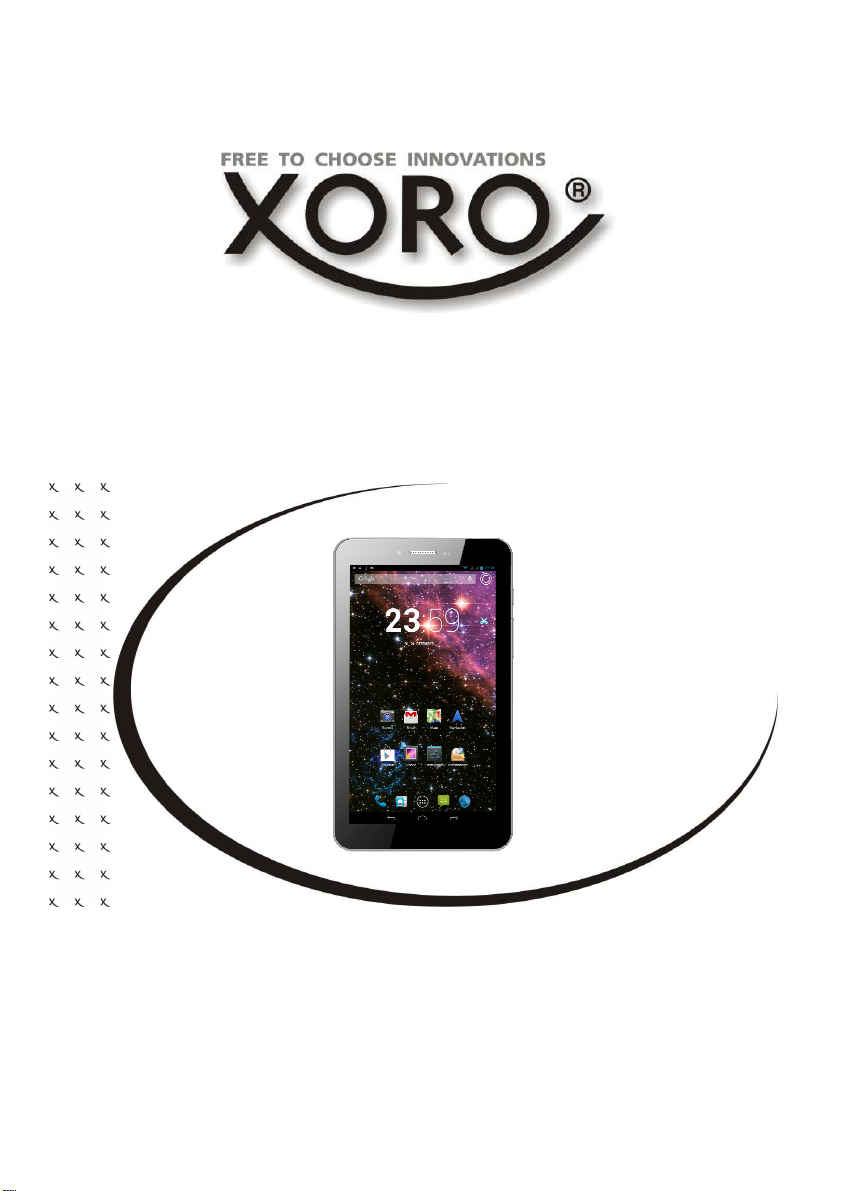
TelePAD 731
QUICK START GUIDE (ENG)
Page 2
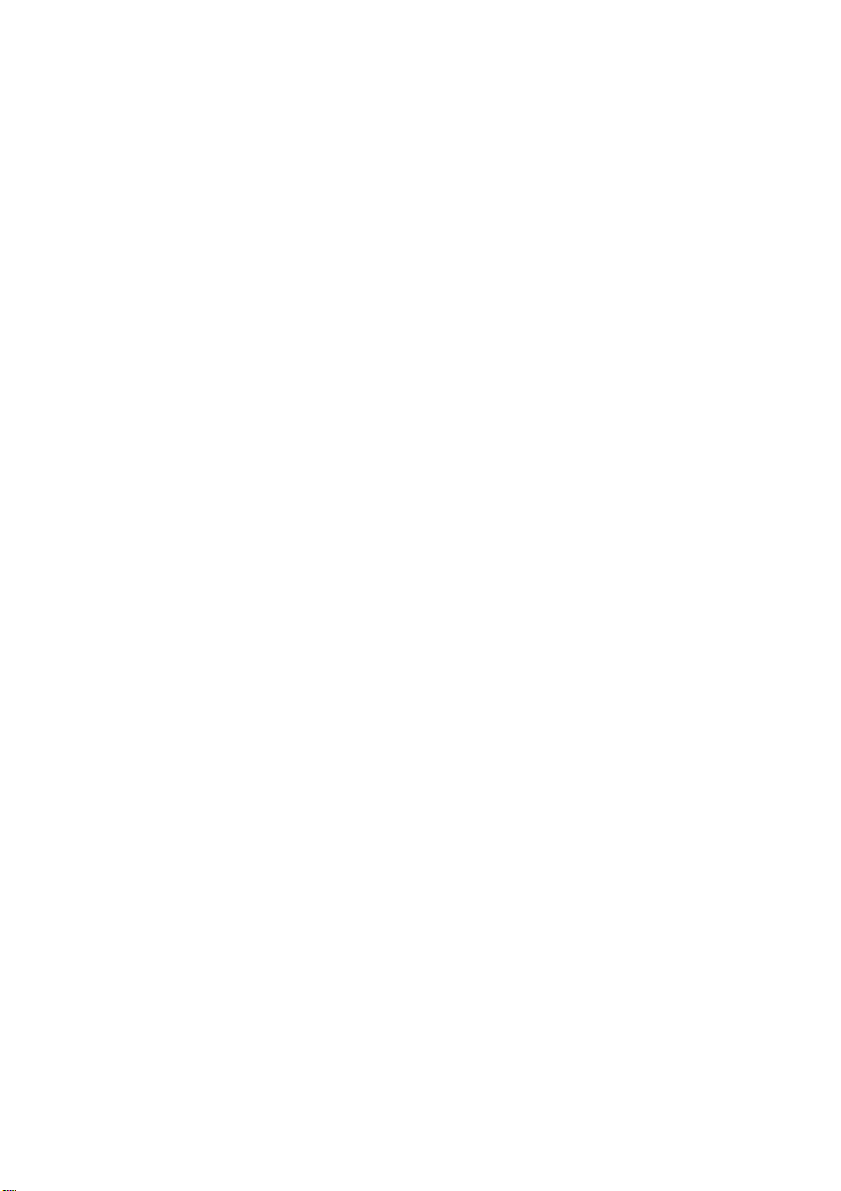
Page 3

Contents
Safety Information
Electronic Security ......................................................................................................... 4
Usage ............................................................................................................................ 5
First Steps
Package contents, SIM Card(s), Power on / off / standBy ............................................. 6
Device ........................................................................................................................... 7
Power supply, USB, Memory Cards ............................................................................... 8
Definition, Setup wizzard ............................................................................................... 9
Desktop ....................................................................................................................... 10
Virtual Keyboard, Toolbar / Statusbar .......................................................................... 11
Manage contacts ......................................................................................................... 12
Send & Receive Calls .................................................................................................. 13
Send & Receive Short Messages ................................................................................. 14
Connect with computer, Lockscreen ............................................................................ 15
Camera ........................................................................................................................ 16
System Settings
SIM Management, Wireless LAN ................................................................................. 17
Bluetooth, Data Usage ................................................................................................. 18
Audio Profiles, Display ................................................................................................. 19
Storage, Apps .............................................................................................................. 20
Location access, Security, Language & Keyboard ....................................................... 21
Backup & Factory Reset, Date & Time ........................................................................ 22
Accessibility, Developer Options .................................................................................. 23
Applications
GooglePlay Store, de / install applications ................................................................... 24
Musik Playback, Picture Playback ................................................................................ 25
Movie Playback, installed applications ......................................................................... 26
File Manager, Navigation, Voice commands ................................................................ 27
Troubleshooting ........................................................................................................ 28
Warranty & Recycling Information............................................................................ 29
Licenses & Disclaimer ............................................................................................... 30
English
TelePAD 731 3
Page 4
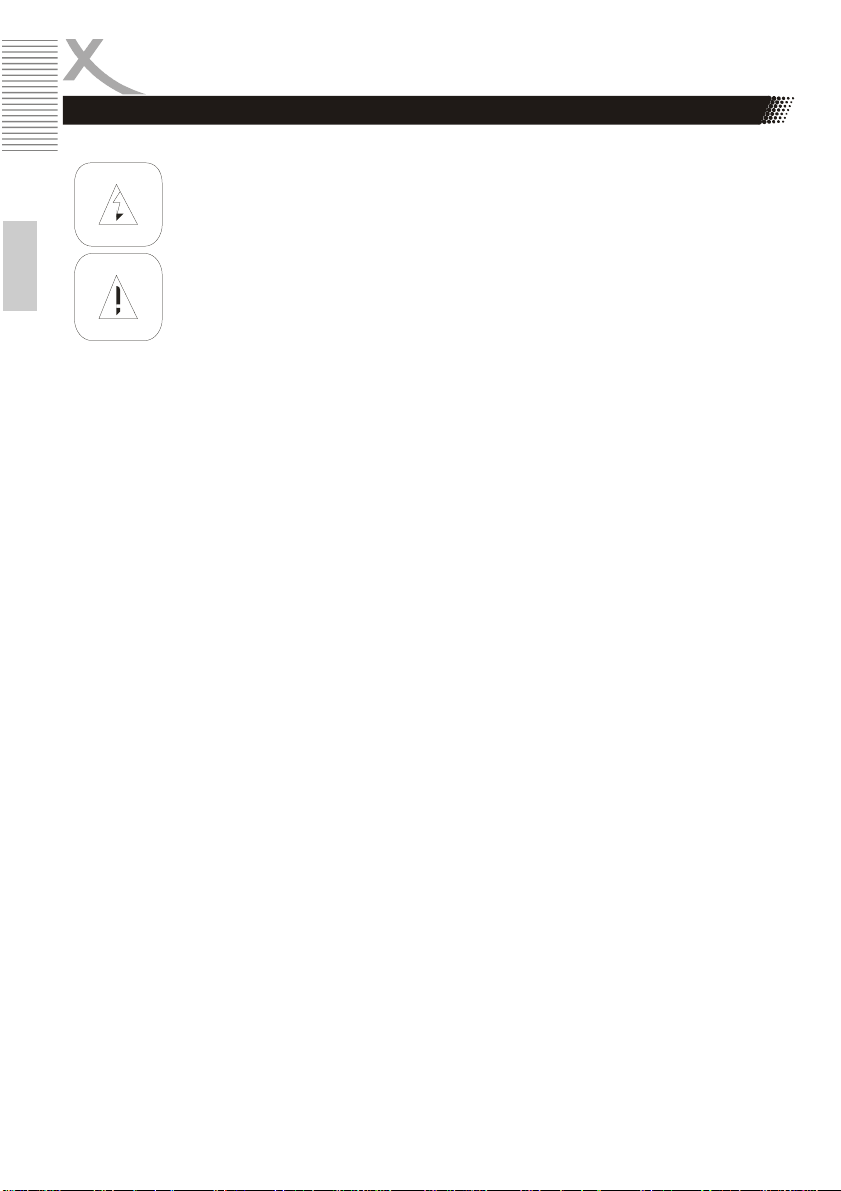
Electronic Security
Safety Information
English
User‘s Manual
• All the safety precautions and the operating instructions should be followed
• The safety and operating instructions should be retained for future reference.
Power supply
• Never touch the device with wet hands.
• This device works only with the storm voltage marked on the rear panel.
• Keep the appliance away from rain and moisture.
• If you want to pull the plug out of the plug socket, always pull directly on the plug. Never pull
on the cable as it could tear.
• Make sure that the power cable is not bent, caught or run over and that it does not come
into contact with heat sources.
• Make sure that the power cable is not wound around the device while in operation.
• Never place the machine on the power cable while it is being operated.
• Only use extension cables that are designed for the power consumption level of the ma-
chine.
• Only operate the machine if the electrical voltage stated on the type plate beneath the machine agrees with the voltage on your plug socket. The wrong voltage can destroy the machine.
• Do not open the appliance.
• Pull out the mains plug if the appliance is not to be used over a longer period of time.
• Take care that nobody can trip over the power supply cable.
Position
• Do not connect accessories on the box which are not defined by the manufacturer.
• Do not place this product on an unstable cart, stand, tripod, bracket, or table. The product
may fall, causing serious injury to a child or adult, and serious damage to the product. Use
only with a cart, stand, tripod, bracket, or table recommended by the manufacturer, or sold
with the product. Any mounting of the product should follow the manufacturer's instructions,
and should use a mounting accessory recommended by the manufacturer.
• A product and cart combination should be moved with care. Quick stops, excessive force,
and uneven surfaces may cause the product and cart combination to overturn.
4 TelePAD 731
The lightning flash with an arrowhead symbol within an equilateral triangle is intended to alert the user of the presence of un-insulated "dangerous voltage" within
the product's enclosure that may be of sufficient magnitude to constitute a risk of
electric shock to persons.
The exclamation point within an equilateral triangle is intended to alert the user of
the presence of important operating and maintenance (servicing) instructions in the
literature accompanying the appliance. This device complies with Part 15 of the
FCC Rules. The FCC Rules are developed to avoid or reduce the interference of
electrical devices at home This device may cause radio wave. If it is not installed as
instructed, it may cause. interference to radio or TV, especially at the moment of
switching on and off.
Page 5
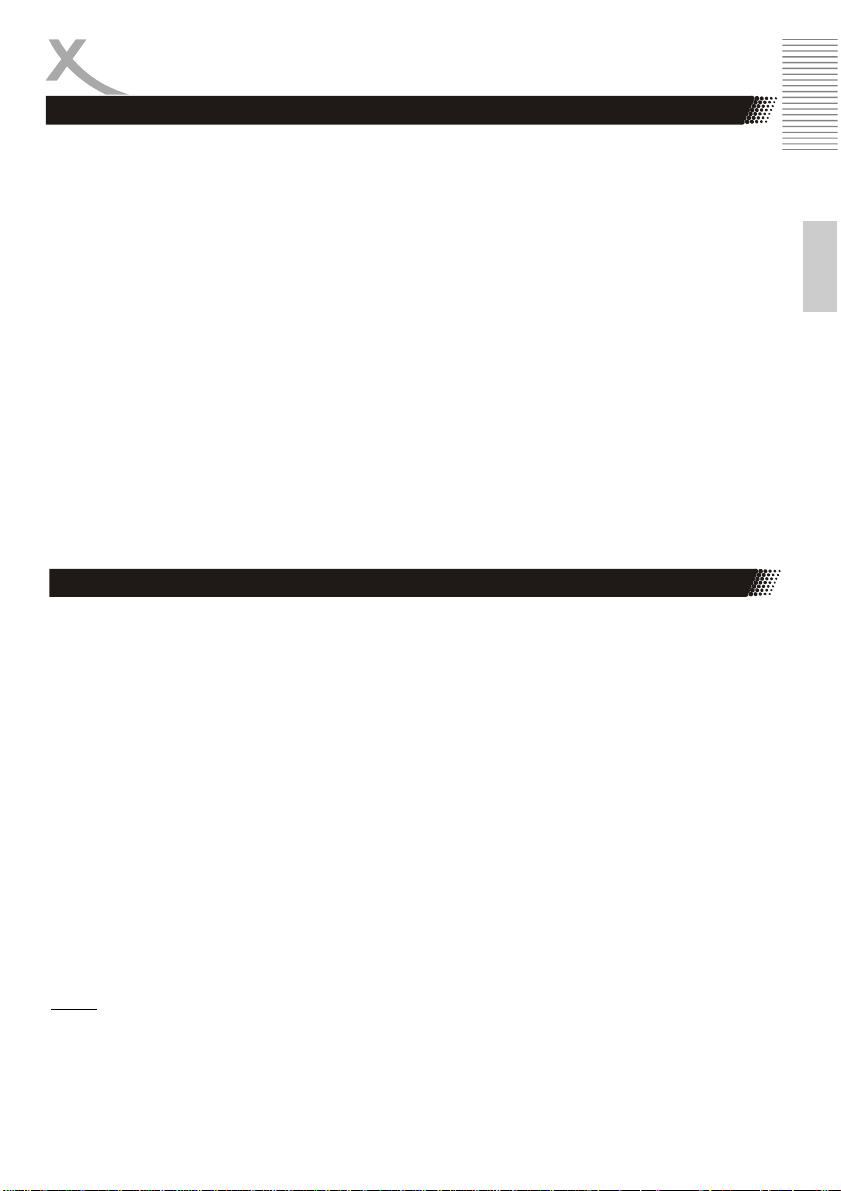
Safety Information
• The device is able to show a still image on the TV screen or monitor over an unlimited period of time. This can cause damage to the screen. It is therefore advisable to activate the
screen saver. Or switch the player off, if the device is not in use.
• Do not uses the device permanent in the 4:3 mode. This can cause damage to the TV
screen.
• Do not increase the volume when the box is just playing very quiet sections. This cold damage the speaker if very loud passages starts all of a sudden after the quiet section.
• Switch the box off by the Off/On switch if it is not going to used for a longer period of time.
Please unplug the power cable from the wall outlet.
• Disconnect the main plug during thunderstorms.
• Slots and openings in the cabinet are provided for ventilation and to ensure reliable opera-
tion of the product and to protect it from overheating, and these openings must not be
blocked or covered.
• The openings should never be blocked by placing the product on a bed, sofa, rug, or other
similar surface.
• This product should not be placed in a built-in installation such as a bookcase or rack
unless proper ventilation is provided or the manufacturer's instructions have been adhered
to.
• Protect the device against weather influences, moistures and high temperature.
• Never spill liquid of any kind on the product.
• Do not expose the device and the remote control to direct sunlight.
Usage
• Playback of supported video, picture and music files
• Installing and running the supported applications
• Connecting to a network via WLAN
• Connection from compatible storage devices and USB HID devices
• Use phone features
Use GPS applications
• The unit is designed exclusively for use in private households
MicroUSB
• The USB ports on this device are not used to charge devices with an integrated battery
(mobile phones, tablet computers, MP3 players, etc.)
• Notice., The specifications on the type plate with respect to the maximum power output of
the USB ports
MicroSD Cardreader
• SD cards are supported up to a size of 2 GB
• SDHC cards are supported up to a size of 32 GB
Notes:
Unfortunately, there are a variety of different SD card on the market, so that a compatibility of all the
storage media can not always be guaranteed.
English
TelePAD 731 5
Page 6
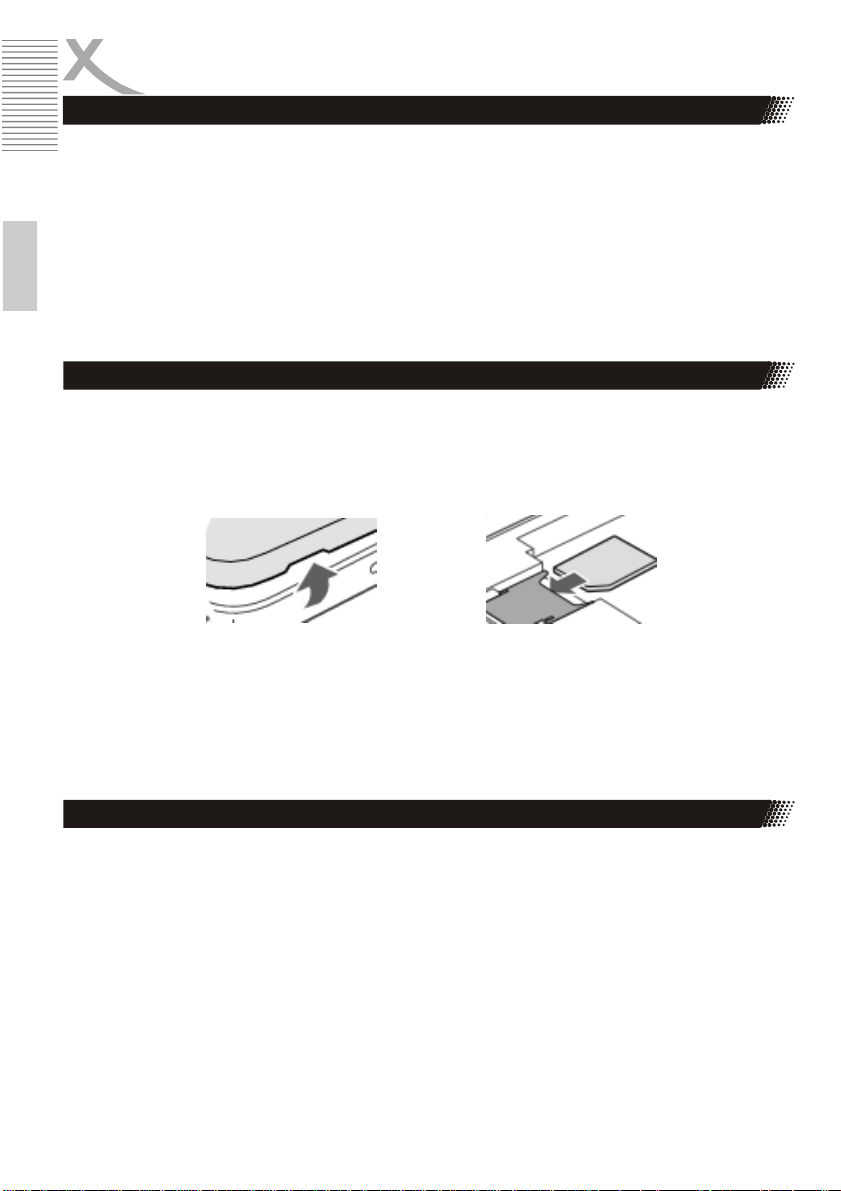
First Steps
Package Contents
The following components are supplied with the Xoro TelePAD 731:
• Xoro TelePAD 731
• Charger
• USB 2.0 Cable
• Softcase
• User manual
English
If any of these items are missing, please contact your dealer as soon as possible.
Keep the original packaging in the event that the unit needs to be returned to the dealer.
Inserting the SIM Card (s)
The Xoro TelePAD 731 has two independent card slots for mini-SIM cards. To install your SIM card
(s), proceed as follows:
• Loosen gently with your finger nail the cover (11) on the back of TelePAD 731 At the left
bottom of the page for that is a notch.
• Under the cover you will find the two SIM card slots. Slide the SIM card as shown until it
stops in the card slot as shown on the device.
• Unclip the cover back on, by inserting breakpoints out the middle and then clip the sides
with gentle pressure.
Turn on / off, StandBy
In device turned off, press and hold the power button (6) for a few seconds. The system is started
as soon as the Xoro logo or Android operating system logo appears on the display.
In operation, press the power button briefly to turn the unit into the standby mode or the operating
mode to enable.
In operation, press and hold the power button for a few seconds until the window to shut down
appears. Confirm the operation by pressing the OK button on the screen. Also it is possible to put
the device in airplane mode (page 18), Silent or Vibrate mode.
6 TelePAD 731
Page 7

First Steps
1
8
Device
Frontside
Backside
1 speaker
2 Front Camera
3 MicroUSB 2.0 port
4 headphone jack
5 MicroSD memory card slot
6 Power button
7 Volume keys
8 Photo LED / Flash
9 Rear camera
10 speaker
11 Cover for the two SIM card slots, and the reset button
2
3
4
5
6
7
11
English
9
10
TelePAD 731 7
Page 8
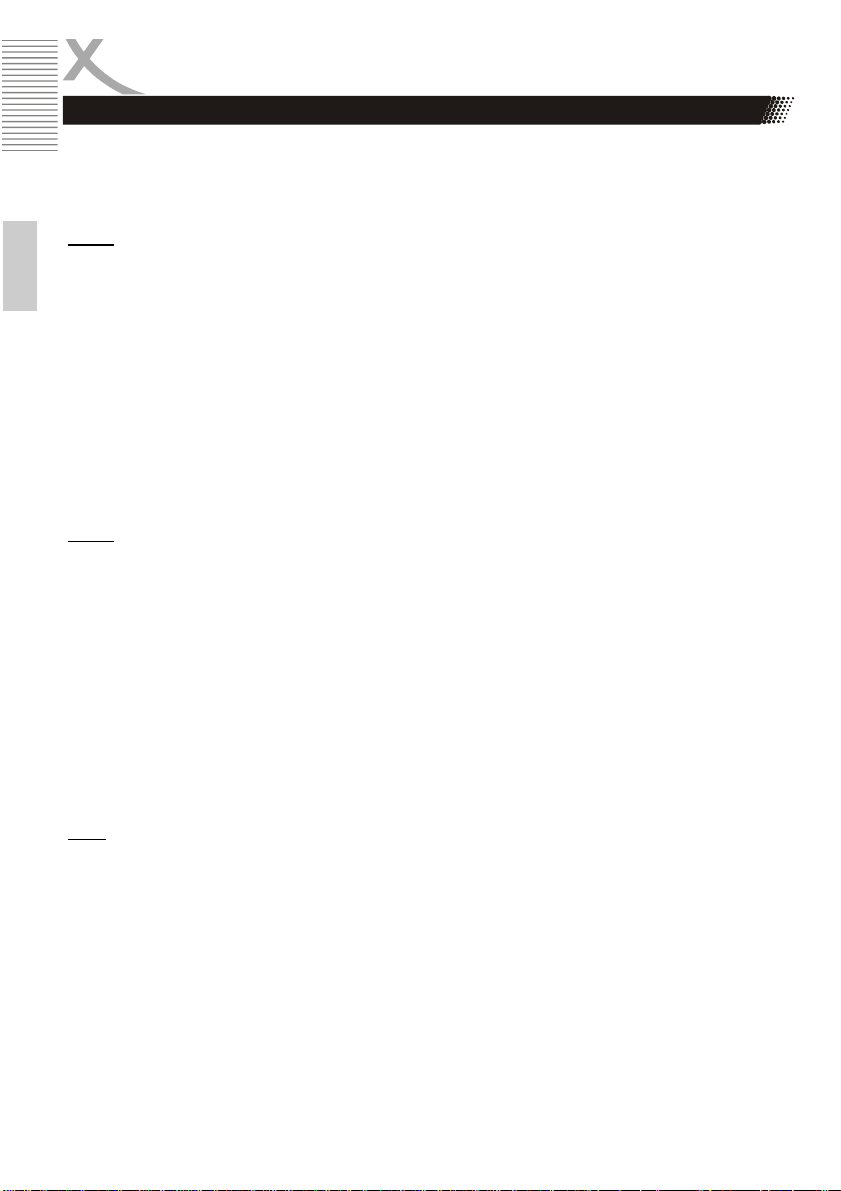
First Steps
Power supply / charging the device
The device can also charge the battery from a USB 2.0 port of a connected computer. Alternatively
use the supplied power adapter to charge your Xoro TelePAD. Please read the information on the
nameplate of the power supply.
Notes:
• The charger delivers a stabilized DC voltage of 5V. Operation with non-stabilized voltage can
English
damage the instrument. Only use the supplied power supply, safe operation and compliance
with all regulations and standards is ensured.
• Charge the device if possible, prior to when the device prompts you to load the built-in
battery. With regular charging cycles, you conserve the built-in battery and prolong its service
life.
USB ports & Memory Cards
The device has a microUSB 2.0 port. This connector USB devices such as mass storage devices
(USB sticks, hard drives, etc.) or USB input devices (mouse, keyboard, etc.) can be connected . The
device also has a MicroSD memory card slot. The device supports memory cards with a capacity of
up to 32GB FAT & NTFS format.
Notes:
• It supports only the file systems FAT/FAT32/NTFS . If a medium is formatted with a different
file system, then this may not be recognized by the device.
• The USB ports on this device are not suitable for charging other devices with integrated
battery (mobile phones , tablet computers, MP3 players, etc. ) . Notice the specifications on
the type plate with respect to the maximum power output of the USB ports
• Unfortunately, there are a variety of different SD cards and USB 2.0 storage devices on the
market , so that a fundamental compatibility of all storage media can not always be
guaranteed .
Headphone
The device has on the top a headphone jack. For the use of a commercially available headphones
with 3.5 mm jack is required.
Note:
The built-in speaker on the back is automatically turned off when using headphones.
Screen
The Xoro TelePAD is equipped with a position sensor. This recognizes the position in which the
device is located and rotates the on-screen content in the correct position. In order to prevent the
rotation of the screen contents, you can use this function in the system settings off (page 23). The
built-in display is touch-sensitive (touch screen) and with the fingers (input via virtual keyboard (page
11), symbols or gesture control) or a suitable pen served.
8 TelePAD 731
Page 9
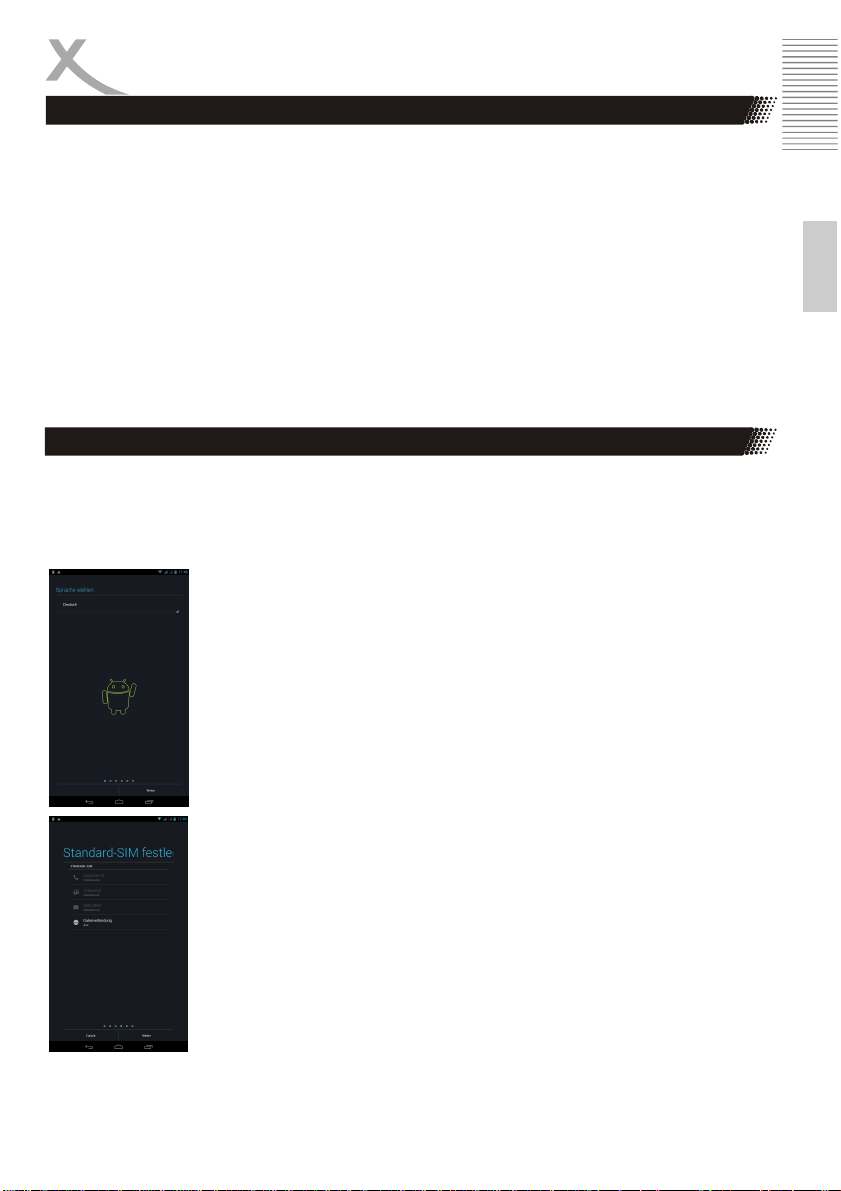
First Steps
Definition
The Xoro TelePAD is equipped with the Android operating system. The name derives from the
Greek word "androide", which means as much as "human-like" and is increasingly being used as an
operating system for mobile devices such as smartphones , netbooks and tablet pcs . Android was
a Linux-based open source operating system developed by the Open Handset Alliance , which is
composed of a variety of large companies , software developers and handset manufacturers and
their main member is the company Google.
Android itself does not have its own support. In order to get support you log into the different Google
Groups , use the internal support forum and the online documentation. However, there are many
websites , forums and communities that deal specifically with the extensive functions of Android and
the developer problems.
Because the operating system is very complex, only the basic features and key programs are
explained in this manual.
Setup Wizard
That Xoro TelePAD 731 has a setup wizard that guides you quickly and safely after the first run
through the most important system settings and the equipment set up to your liking.
Step 1
Select the desired language and press the "Next" button.
Step 2
Set the date and time and press the "Next" button
Step 3
De / Activate the inserted (n) SIM card (s) by switching the slider. By tapping
on the mobile phone number, you can configure options of the respective SIM
card. Press "Next" to continue.
Step 4
In this menu item you can set the connection parameters for the standard SIM
card, for example if you want to use the data connection of the SIM card.
Press "Next" to continue.
Step 5
You can now import the data stored on the SIM card contacts to your device.
Then press "Next" to proceed with the establishment
English
TelePAD 731 9
Page 10

First Steps
Return to the default desktop you always by clicking on the icon
English
Step 6
In this menu item you can connect to a wireless network. Tap the network you
want and if necessary, enter the required network key. Tap "Next" to continue.
Step 7
In the last menu item, you can tap the icon "Advanced settings" other settings,
for example, to synchronize or to set up e-mail or Exchange accounts.
Tapping on the "Finish" button to exit the Setup Wizard.
Desktop
The desktop consists of five freely configurable surfaces on
which single program shortcuts or mini-applications (widgets )
can be stored . By Swipe left or right to reach the next surface.
in the toolbar.
An overview of all programs stored on the system they can reach
by clicking the icon at the center bottom of the screen .
Each displayed in the program overview icons can be linked to
the desktop by holding the desired icon down for long. The link is
then placed on the desktop and can be located where desired.
Alternatively, offer many programs to its own desktop application
( widget ) . You can find the widget in the upper part of the
program overview. By clicking on the desired widgets it is placed
on the desktop.
To delete an icon or a widget from the desktop must be pressed
the corresponding icon or widget long and drawn on appearing at
the top of the image X . In the process, only the link is deleted,
the associated application .
10 TelePAD 731
Page 11

First Steps
Virtual Keyboard
The Xoro TelePAD has a touch-sensitive display (touchscreen) and will operate with your fingers.
For any text input virtual keyboard will therefore automatically appear.
Tap to write on the letter you want. Enter capital letters by first tapping the button , numbers and
special characters by tapping the Icon. Corrections can be made by tapping on the icon .
If speech inputs are possible, you can simply announce text by tapping on the icon . The device
then automatically recognizes the text and converts the spoken word into text characters.
Notes:
• Settings for the keyboard layout, language, spelling you will find in the system settings (page
21).
• To use the voice input a working Internet connection is required.
English
Toolbar / Statusbar
The TelePAD has in operation two fixed toolbars, a top and a bottom
toolbar. The top toolbar displays in the normal state to the right of the
battery status, signal strength of the wireless connection and, if
necessary, when using the WiFi signal strength or the Bluetooth icon.
On the left side icons of applications Messenger, USB connections
ect.) appears.
The top toolbar can be enlarged to the desktop points to the left or
right side by wiping from the top of the screen. In the menu that
appears, thus one finds various shortcut icons. By tapping on the
icons, for example, the wireless receiver, GPS receiver, or Bluetooth
can receive de / activate.
On the left side it display the current date and time and it can in
notifications displayed (Received short messages, missed calls, ect.)
be changed directly in the application.
TelePAD 731 11
Page 12

First Steps
Below the icons in the bottom toolbar and the Android operating system are explained:
Home Button
Back Button
English
Menu Button Show the menu of a application
Overview Displays a list of all installed applications and widgets
Last Applications Lists the applications previously used to
Manage contacts
12 TelePAD 731
In the Contacts application, you can manage all your contacts on your
phone, social network or messenger services and contact . You can
reach the contacts application by pressi ng the
Icon on the desktop or in the program summary.
You can search by pressing the icon in the top bar for contacts ,
create new contacts or edit existing contacts .
Do you want to make a call , press the desired name and right on the
telephone number displayed . To start a video call with the icon , a
text message can be sent by pressing the icon .
Press the icon to enter the setup menu of the application . Here you
can import or export contacts to share contact information, edit or delete .
Note:
It is also possible to manage from the Contacts application, out calls or
text messages from your third-party programs or call . Please use as a
guide the documentation provided by the manufacturer of the application.
Contacts which are placed on the SIM card adapt limited. In order to be
able for example to add a contact photo , the contact must be copied to
the device.
Turn back to Homescreen
Moves back Operation
Page 13

Send & receive calls
First Steps
Press the icon to start the phone application . In the upper part you
can see the already dialed voice calls , press the icon . By pressing
the icon to bring up the list of calls received. The icon displays the
complete contact list .
Advanced settings can be adjusted by pressing the icon . Here you
can also call forwarding , call blocking and call settings define and
configure .
A search for a contact , you start with the symbol .
In the lower area can be achieved by pressing the icon , the numeric
keypad, or hide . With the keypad you can dial phone numbers directly .
Advanced features , video call or presentation settings can be called up
by pressing the icon .
To start a call, enter the desired phone number using the numeric keys ,
type or select the desired contact from the phone book and press the
icon .
The call is now established. During the call, the following functions are
available:
Show / hide numeric keypad
Handsfree function
Microphone disable / enable
Hold / continue conversation
show contacts
conference
Settings (recording function, ect.)
The call is terminated by pressing the red handset icon or automatically if
the caller terminates the call on his part.
Notes:
• If the device is in airplane mode (page 18) calls can not be sent
or received.
• Video calls require internet connection and only work if the other
person has a capable for this function terminal.
• Not in any mobile network all the listed features of the device are
available. Please inform yourself to the effect on your wireless
service provider.
English
TelePAD 731 13
Page 14

Send & receive Short Messages
English
First Steps
The TelePAD can SMS & MMS Send SMS messages. You can start the
application by pressing the icon on the desktop or from the program
summary. It is also possible directly from the contacts application to send
out a text message (page 12). This has the advantage that it does not
have to manually insert receiver.
If they have to start the application manually define the recipients. If you
want to reply to a previously saved message, press the corresponding
message or the contact. You can then directly continue the already
saved conversation.
To select a new recipient , click on the icon . Now enter the name of
the intended recipient in the upper field. Alternatively, you can use the
icon for a selection from the contact list .
If the recipients selected , tap now at the bottom of the text box "Tape
text message" so that the keyboard is displayed .
You can now write the text! By pressing the icon , you can attach a
variety of media to your message or enhance your text by pressing the
symbol with smileys .
When your message is complete, press the icon to send.
Settings for conversation history or the text message application can be
made in each window by pressing the icon .
Notes:
• The unit shall itself determine in which format (SMS, MMS) the
text message must be sent. Normally, the device applies the
required settings automatically from your mobile phone provider
and it must be made no adjustments . In the settings of the short
message application, the parameters can , if necessary, adjust
manually.
• For the delivery of images, videos or smileys reception of MMS
text messages must be configured on the device and an Internet
connection to be set up!
• Please note that text messages are limited to 160 characters in
length. The device can split longer messages automatically when
shipping and assemble when receiving long text messages .
There are when sending to the actual fees !
14 TelePAD 731
Page 15

First Steps
Connect to computer
You can Xoro TelePAD connect to a computer to transfer data between the device and the PC . The
device is detected on your computer as a USB mass storage device. The device must be switched on
for it!
• Connect the device via the USB connection cable to your computer
Now the following window appears on the display of Xoro TelePAD:
Einrichten der Internet Verbindung
• Tap "Turn on USB storage" button. Your computer will recognize the Xoro TelePAD as a USB
mass storage device and you can exchange data between the devices.
• To stop the data exchange with the device, tap the "Turn off USB storage " and / or unplug
the USB cable.
Note:
While the access to the computer to the internal memory of the device may not have all system
functions. In order to use the device properly disable the PC connection!
English
Lock Screen
Depending on the system settings it may happen that you TelePAD a
lock screen on the screen shows, for example, if the device has not
been used for a while in operation and is turned on from sleep mode.
You can release the lock by touching or right-drag the circle.
If the device is secured with a password or a pattern against
unauthorized access (page 21), you need at this point to pick up the
device to unlock the fuse.
Note:
Use as an access password, gesture or pattern only variations that
you can also sure to remember. The lock of the device serves as
protection against theft and can not be bypassed and remain prevents
your data so that access if necessary!
TelePAD 731 15
Page 16

First Steps
Camera
The Xoro TelePAD features on the front and on the back each have a camera, the front camera is
mainly used for video calling and the back camera for Picture & Video recordings.
To start the camera press the icon in the program overview. With video telephony applications,
the front camera will start automatically.
The following settings can be made in the camera application:
English
1 In the top bar you can select by tapping from
several predefined camera settings and
functions, for example, take pictures,
panoramic images, or the "smileshoot" can be
activated.
2 De / Activate the rear LED flash or photo light
and auto flash.
3 Switches between the front / back camera
4 Changes in the gallery and displays the last
recordings / photos
5 Trigger for the photo & video mode
6 Displays the camera settings (7)
7 In the Camera Settings You can customize
various parameters of the camera in general or
the photo and video recording, for example,
add the white balance, exposure, or color
effect.
When you have made all the settings for your recording, you can record your shot by tapping the
trigger (5).
To exit the Camera application, tap the icon in the bottom toolbar.
All photos and videos will be available immediately in the gallery application are available (page 25)
and can be edited, forwarded or deleted from there.
Notes:
• By divergence or contraction of two fingers the image can be digitally zoom.
The best shots you can achieve by holding the TelePAD with both hands to the recording
from being blurred.
• The camera focuses and exposes the image in most shooting situations automatically. For
this purpose, the device requires possibly a little moment, before you press the shutter button.
16 TelePAD 731
Page 17

System Settings
System Settings
In the following chapter of this manual the various system settings are explained. You can reach the
settings menu by clicking the Settings icon on the desktop or in the program overview.
Settings / Wireless & Networks / SIM management
In this menu you can configure the inserted SIM cards
independently.
To disable / enable the respective SIM card, tap on the slider
The menu allows you to enable, for data connections, or make
roaming settings.
Settings / Wireless & Networks / Wi-Fi
To set up the wireless internet connection, proceed as follows:
• Tap the menu item "Wi-Fi" on the slider to This "ON"
switch. Now the device will automatically search for all
available wireless radio networks in the vicinity of the
device.
• Tap on the name of the network to which you want to
connect your device.
• If the network requires a password, now opens a
window for entering a password.
• Enter the password and tap the wireless network on
"Connect".
The password is stored in the device and the network
automatically establishes the connection when it is in range.
By clicking the icon at the right top of the screen, you can
configure advanced connection settings.
TelePAD 731 17
English
Page 18

System Settings
English
Settings / Wireless & Networks / Data usage
In this menu item you can display statistical analysis on the data volume used . This is for example
useful if you do not have Internet flatrate and your Internet is charged by data volume .
By clicking the icon , you can make advanced settings .
Settings / Wireless & Networks / More …
If you activate the "airplane mode" option, all radio connections are disconnected at once turned
off . Calls, text messages or Internet access is not possible!
In the menu item "VPN" they can set up a virtual private network (VPN). The VPN client works for
the production of simple PPTP and L2TP - based VPNs and can moreover be extended optionally
with other third-party clients .
In the menu item "Tethering & portable hotspot" you can configure the device as a wireless hotspot
if you want , for example, share a set on the machine UMTS internet connection with other WiFi enabled devices via Bluetooth or USB connection.
Settings / Wireless & Networks / Bluetooth
To set up the Bluetooth connection, proceed as follows :
• Tap the menu item "Bluetooth" on the slider at the top
right to this to "ON" switch .
• Now, the unit automatically searches for all available
Bluetooth devices in the area .
• Tap the name of the device with which you want to
connect.
• In the next window you a key for the connection is
displayed. Now click on " Pair" icon to connect.
• On the device with which you want to connect , a
message should appear to confirm the connection. You
may need to enter the previously generated key for this
connection !
• Other settings for the connection you can make by
clicking on the icon behind the name of the
connected device . You can also use the connection
manually disable ( unpair ) .
By clicking the icon at the right top of the screen ,
advanced connection settings can be made .
The visibility of the device you can click the
icon to change.
18 TelePAD 731
Page 19

System Settings
To do this, activate the desired function and set up the appropriate menu point out the connection
settings. The device will act as a mobile router.
In the menu item " Mobile networks " you can configure the built-in 3G module , for example, if a data
connection can be established and which access points to use the device.
Settings / Device / Audio profiles
This menu allows to select various predefined sound profiles . The profile "General" can be described
as follows to configure to your liking :
Tap the Settings icon to open the Audio Profile Editor. You can now configure the device to your
liking, for example, configure the ringtone for calls and messages or disable various system sounds
on / off. Also , the volume of notifications can be set and / or vibration alarm de / activate .
Settings / Device / Display
In this menu next to brightness and font size used can be set, the backgrounds and colors of the
operating system , as follows , to configure.
Lock screen notifications Show Notifications of calls or text messages
Scenes You can choose from several predefined graphic themes. To activate
it, tap "Set Scene "
Theme Select from different color themes . To exchange clauses of the color
theme, tap the desired color.
Wallpaper You can set the background images used on the desktop and / or the
l lock screen.
Sleep Allows you to define when the device with disconnected will be auto
matically switched to standby or hibernate mode . Use of Hibernate
can significantly reduce the battery consumption.
The Xoro TelePAD is compatible with devices that support Wi-Fi Certified Miracast ™ protocol for
wireless transmission. To activate the function for wireless transmission tap the "Wireless
Transmission" menu and make a connection to a compliant device . If the connection is active , you
can transfer the screen and so video and audio stream content wirelessly on a variety of screens and
other devices with Miracast . Example, you can assign the device the screen on a TV with a certified
Miracast adapter.
Note:
To use this function, an active Wi-Fi connection is required. Take in setting up the connection, the
manual of the display device to help and follow the steps listed there .
English
TelePAD 731 19
Page 20

System Settings
English
Settings / Device / Storage
In this section you can find out how much space is available on
the attached storage devices. You can use this menu item also
delete memory cards and storage devices safely remove
( "Remove card", " Unmount" ) .
"Internal Memory"
In this section apps are installed by default . It is not possible for
user files ( MP3, JPEG) stored in this area.
"SD card" or "USB Memory"
In this area you can store user files . Some apps can "Settings /
Apps " are moved from internal memory to the virtual , internal
SD card in the area.
Note:
A portion of the memory of the device is used by the hardware
( GPU , Wi-Fi ) and is not for the operating system or apps.
Therefore, a smaller value for the memory is displayed in the
view Apps / ACTIVE / RAM than is actually installed.
Settings / Device / Battery
In this menu item you can retrieve information about the installed
battery. Tabular is listed which system services the battery
status all influence the most.
Settings / Device / Apps
In this section you can manage apps as follows :
• Uninstall
• force stop
• delete data
• Move to internal SD card or internal memory
• Clear cache
Select an application from the " Downloads ", " On SD Card" ,
"Active" or "All" . You can then select one of the management
functions. System services and apps may not be capable to
uninstall or stop .
20 TelePAD 731
Page 21

System Settings
Settings / Personal / Location Access
In this menu you can determine whether the device is
allowed to use your current location. Your location is
determined here by an active Internet connection when
the internal GPS antenna has been disabled.
By tapping on the slider you can use the GPS module of
the device de / activate .
Settings / Personal / Security
In this menu, you can configure various security settings,
including :
Screen lock In this menu, you can protect the
device against unauthorized acc
ess with a password nem or even
defined pattern.
Encrypt Tablet With this function it is possible the
contents of your device to decrypt.
Set up SIM card lock In this menu, you can query the
PIN code of your SIM card de /
activate or edit the pre existing
code
Unknown sources Is this setting enabled, you can
a l s o a p p l i c a t i o n s
install that do not originate from
the Google Play Goals
Verify Apps If this function is activated , who
examined the all of Google's appli
cations for malicious code
Settings / Personal / Language & input
In this menu , you can configure various settings for
language and keyboard functions , including :
Language sets the language for the Android
opera ting system and apps.
Spell checker Enables and configures the spell
check of the operating System.
Personal dictionary displays your personal dictionary
InputMethods Allows you to set and config the
d e fa u l t in p ut met ho d
Pointer Speed Allows you to set the total speed
of the mouse pointer .
English
TelePAD 731 21
Page 22

System Settings
English
Settings / Personal / Backup & reset
By resetting the Android operating mode, all data will be
deleted from the internal memory. All settings must be
made again and then all apps will be reinstalled.
Reset the device before you distribute them to other
people or if problems occur that can not change settings
or uninstall apps can eliminate.
Settings / Accounts
Allows you to add and manage e-mail, Google and
Exchange accounts or accounts of social networks
(Facebook, Twitter, ect.)
Settings / System / Date & Time
Automatic date & time Enable this setting if the unit
relate the current time from the
Internet (recommended). When
the "Auto Date / Time" is turned
off, you can adjust at this point
time and date manually.
Use 24-hour format If you turn this function off, the
time is not displayed in 24-hour
format.
Choose date format Determines in what format the
date display is
Settings / System / Sheduled power
In this menu you can specify times when the device
should automatically turn on or off.
22 TelePAD 731
Page 23

System Settings
Settings / System / Accessibility
In this menu, various functions enable the operation of
the appliance simplistic to, for example, the display for
the menu text larger global or the rotation of the screen
contents can be prevented.
Also various third-party applications designed to
improve usability of the device can be configured in this
menu item.
Settings / System / Developer options
These settings should only be modified by expert users
and in consultation with the Xoro Customer Service.
A check in the "USB debugging" for example activates
the debug mode of the device. This feature is primarily
of interest to developers, as able to talk with, among
others, system files, and can be read. Furthermore,
users can with profound technical knowledge to send
commands to the phone or control the device with
programs such as "Android Debug Bridge" via PC and
communicate with the smartphone.
Settings / System / About Tablet
At this point, information about the software installed on
the Xoro TelePAD firmware are displayed. If you want
to contact the Xoro Customer Service, please write
down next to serial number and the software version.
English
TelePAD 731 23
Page 24

GooglePlay Store
English
Install applications manually
Applications
With the icon or takes you from the
program overview out in the Google Play Store. Please
follow the on-screen instructions to register there once
or login with an existing account. Signing up is free!
In Google Play Store, you can arbitrarily by free and feebased programs (apps), games, movies, music or books
for and install instantly on your device. Purchased
products are usually available on other Android devices
and must not be bought again.
You can install applications on the device manually of
course, as will be explained below.
1. First you need under the menu item "Security" a
hook behind the "Unknown sources" (page 21) if
necessary.
2. Embark to the settings menu by tapping the icon
"Settings" on the desktop or in the program
overview.
3. Copy the installation file in APK format to an SD
card or USB disk
4. Install the application as described from a file
manager on your device.
Note:
Be critical when you install apps from unknown sources.
Prior to installation, is displayed on the data and
functions accessed by an application.
Deinstall Application
Set out as described above, in the "Settings" menu and
tap under the menu item "Device" "Apps" option. Now
you will see a list of downloaded applications and can
view more information by clicking on the application.
Now select to remove "Uninstall" to delete the program
from your device.
24 TelePAD 731
Page 25

Music Playback
Picture Playback
Applications
To play music, connect a media (USB storage device or
memory card), are stored in the music files. Now press the
Icon to start the playback program.
The application lists existing directories and files supported
on. Select the file you want to play.
More options for music playback can be accessed via the
application menu
Available buttons and functions of the remote control:
VOL+/- change Volume
Back to directory / file list
⊳
Select next / previous file
|| Pause/Continue Playback
Supported file formats: MP3,WMA,AAC,WAV
English
To see the photos you connect a media (USB storage
device or memory card), on the images are stored. Now
press the icon to start the playback program.
The application lists existing directories and files supported
on. Select the file you want to play. Use the ◄ / ► keys to
select the next or previous image is displayed. The button
returns to directory / file list.
If you play music in the background, the music can be used
when watching in the background! Available buttons and
functions of the remote control in this application, see
above.
More options for image reproduction can be found in the
application menu
Supported file formats: JPEG, BMP, PNG, GIF
TelePAD 731 25
Page 26

Movie Playback
Applications
English
Notes:
If several programs installed to play media files, you are asked which program you want to use one
times or every time. Make your selection and confirm with "OK"
To play videos, connect a media (USB storage device or
memory card) that stores the video files. Now press the
Icon to start the playback program.
The application lists existing directories and files supported
on. Select the file you want to play.
More options for music playback can be accessed via the
application menu
Available buttons and functions of the remote control:
VOL+/- Change Volume
Back to directory / file list
⊳
Select next / previous file
|| Pause/Continue Playback
Supported media: MKV, MPEG, VOB, TS, MOV, AVI u.a.
Video Decoder: MPEG-1/2/4, H.264 (bis 1080p)
Installed Applications
The Xoro TelePAD Android operating mode is already equipped with the main application, which are
explained in the following. For more information on the individual applications use the appropriate
documentation by the manufacturer of the software on the Internet.
Browser
With the pre-installed browser, you can browse web pages, save your favorite pages as "bookmark"
and open multiple web pages simultaneously in multiple "tabs".
E-Mail
With pre-installed e-mail client, you can check your emails from POP3, IMAP and Exchange servers.
When you start the e-mail app for the first time, all the necessary information is requested to do so.
Apply to get your e-mail provider about the correct server settings. Go to Manage to "Settings /
Accounts & sync" to existing e-mail, Google or Exchange accounts or add more.
26 TelePAD 731
Page 27

Applications
Filemanager
The device has a preinstalled file manager. With this application you
can edit, move, or delete files in the operating system
The File Manager allows you to start with this symbol in the
program overview.
After starting all available disks are displayed. Once you tap the
desired storage medium, a listing of all the files on this disk will be
displayed. Select a file and hold the file until the edit menu at the top
of the screen. You can edit the file, move, send, or delete now by
pressing the respective symbols!
Google Maps / Navigation
The Xoro TelePAD has a built in GPS receiver and thus can determine
your location using GPS satellites in orbit and navigate with it to any
desired location.
To start the navigation, tap one of the icons in the
program overview.
Your current location is now determined and displayed on a map. You
can now enter and search a desired location in the search box. The
terrain can be divided into different layers represent so-called (satellite
photo, traffic, ect.). If you would like to navigate to the place entered,
tap the car icon. Navigation starts!
Notes:
• For the device to find your location in the terrain, the GPS
receiver in the device must be activated (page 21).
• A working Internet connection is possibly necessary for the
use of mobile navigation services.
Google Voice Control
Wherever you see this symbol on the Android operating system,
you can control the device using voice commands, for example, can
make text input via voice recognition or looking web pages in the
browser. Tap the microphone icon, for example, and ask about the
weather! The device will let you pick out the right answer from the
internet and let you know.
Note:
To use the voice control with a working Internet connection is required.
English
TelePAD 731 27
Page 28

Troubleshooting
Please read the following information to find out the possible cause of a problem before contacting
service
Problem Solution
No Mobile Connection
English
No Sound
No Internet Connection
• Check if the SIM card has been correctly inserted into the device
(page 6)
• Check whether the respective SIM card is enabled in the System
Setup menu (page 17)
• Provide sufficient wireless coverage. Avoid tunnel or basement
spaces where experience has shown that the mobile radio
reception may be disturbed.
• Check to see if mute is activated in the volume control (mute)
• Turn up the volume until you hear the sound again
• Check if the wireless router is working properly.
• Check whether the parameters on Xoro TelePAD are set correctly.
Take, for example, on the setting DHCP.
• Run the automatic search for networks again.
• Enter the correct password (This is set in the router configuration).
• Do not choose a foreign networks.
• The Internet server may intermittently become unavailable or
overloaded.
• Check whether the device is in airplane mode (page 18)
Time and date are false
Perform repairs never even through, please let this always qualified personnel. Contact the service
technician if the following faults:
• If the power supply or power cable is defective.
• If objects have fallen into the unit.
• If the device has come into contact with water.
• If the unit does not work use. .
• If the unit has been dropped and if the product has power fluctuations.
Use original spare parts and accessories. Unauthorized substitutions may result in short circuits or
fires and other mishaps.
Phone: +49 4161 800 24 24 (Mo-Fr: 09-17:30 Uhr)
eMail: support@ersservice.de
ERS GmbH Elektronik Repair Service
Weidegrund 3
21614 Buxtehude / Niedersachsen
Germany
28 TelePAD 731
• Check the settings for the time zone and insert it again.
Page 29

Warranty & Recycling Information
In case the products delivered are not free from defects in material or workmanship, MAS Electronic
AG has the right to either repair or replace the defective product at its choice. MAS Electronic AG
manufactures and repairs goods using components which are new or equivalent to new in accordance with industry standards and practice. The warranty for wearing parts (e.g. rechargeable batteries) is limited to 6 months. In case the device is equipped with internal data storage (e.g. hard disc
drive, Flash drive), the customer is responsible to backup his data before sending the device. MAS
Elektronik AG is not liable for any data loss on returned devices. MAS Electronic AG reserves the
right to reset returned devices to factory defaults. Please note your personal settings for this reason.
MAS Electronic AG is not liable for any accessories not belonging to original package content such as
DVDs, hard disc drives, Flash storage devices, batteries, etc. This limited warranty covers the warranty requirements set by authorities in your country.
This limited warranty only is valid in the coThis limited warranty does not cover finishes, accessories
or batteries, nor does it cover damage resulting from accident, misuse, abuse, dirt, water, battery
leakage, tampering, servicing performed or attempted by unauthorized service agencies. This limited
warranty does not cover damages resulting from firmware upgrades. Only in case of firmware upgrades needed to add functions promised at time of purchase, such damages are covered by this
limited warranty. For a correct and frictionless completion of warranty or repairs you need a RMA No.
You may obtain a RMA on the internet at www.mas.de/FAQ or by telephone.
Please send the device in its original packing material, all standard accessories and a copy of the
invoice, a description of defect and the RMA No. to following address. Please note the RMA number
clear and in large numbers on the outer package.
Recycling Information
Recycling of electronic devices
This product is designed and manufactured with high quality materials and components
which can be recycled and reused. This symbol means that electrical and electronic
equipment, at their end-of-life, should be disposed of separately from your household
waste. Please, dispose of this equipment at your local community waste collection/
recycling centre. In the European Union there are separate collection systems for used
electrical and electronic product. Please, help us to conserve the environment we live
in!
Recycling of paper and carton
The material recycling symbol on the carton and user manual denotes that they are
recyclable. Dispose them not with the normal household waste.
Recycling of plastic parts
The material recycling symbol on the plastic parts denotes that they are recyclable. Do
not dispose them in household waste.
Green Dot
The “Grüne Punkt” denotes that the MAS Elektronik AG pays a duty to the “Society for
Waste Prevention and Secondary Resource Generation”.
English
TelePAD 731 29
Page 30

Licenses & Disclaimer
We would like to point out that the firmware of the Xoro TelePAD contains open source software,
which is licensed under the GNU General Public License (GPL) and Lesser General Public License
(LGPL). To ensure a GPL / LGPL compliant use of the programs, please refer to the license terms
of the GPL / LGPL.
Under the Agreement of the GPL and LGPL, we provide the source code of these programs are
available. The corresponding code can be at the e-mail address: Apply for beta@ersservice.de.
You get the source code then on CD by mail! You can modify and distribute the source code under
English
the terms of the GPL / LGPL license. However, we assume no technical support for changes to the
source code!
License text
The license text of the GNU General Public License is available in the download
area of the product on our website, as well as on http://www.gnu.org!
Sourcecode
The source codes used are when they are not available in the download area of
the product, starting from purchase to purchase up to 3 years on request by email!
Trademarks
The Android logo, Google Search ™, Google Maps ™, Gmail ™, YouTube ™,
Google PlayStore ™ and Google Talk ™ are trademarks of Google Inc.
All other trademarks and copyrights are the property of their respective owners!
Disclaimer
Some content and services accessible through this device belong to third parties and by copyright,
patent , trademark and / or other laws are protected for the protection of intellectual property. Such
content and services are provided solely for your personal, non- commercial use . Xoro is not liable
for damage to software or hardware or damage to property arising from the use of the services and
of the device , unless these are due to gross negligence or intent , his agents , or his legal
representatives .
For direct or indirect damage - in particular damage to other software , damage to hardware,
damage for loss of use and damage caused by functional failure of the device , the company can
not be held liable. Only the User shall be liable for the consequences of use of the software used
on the device and the hardware.
The device and the software used was developed with great care , however errors can never be
ruled out. It can therefore not be held responsible for the security of your data !
EC Declaration
With the CE mark explains Xoro, a registered trademark of the MAS Elektronik AG that this product
meets the essential requirements and guidelines of the European regulations
.
30 TelePAD 731
