Page 1

IEEE 802.11b
WLAN 11b Broadband Router
User Manual
Page 2

IEEE 802.11b
X-Micro WLAN 11b Broadband Router
User’s Manual
Version 1.2
Page 3

Trademarks
©2003 X-Micro Technology Corp.
Contents are subject to change without notice.
All trademarks belong to their respective proprietors.
Copyright Statement
THIS DOCUMENT CONTAINS OF PROPRIETARY TECHNICAL INFORMATION THAT IS THE PROPERTY OF
X-MICRO TECHNOLOGY CORP. AND NO PART OF THIS DOCUMENTATION MAY BE REPRODUCED, STORED
IN A RETRIEVAL SYSTEM OR TRANSMITTED IN ANY FORM OR BY ANY MEANS, ELECTRICAL OR
MECHANICAL, BY PHOTOCOPYING, RECORDING, OR OTHERWISE, WITHOUT THE PRIOR WRITTEN
CONSENT OF X-MICRO TECHNOLOGY CORP.
http://www.x-micro.com
Page 4

USER’S MANUAL OF X-MICRO WLAN 11b BROADBAND ROUTER Version: 1.2
Terminology
ANSI American National Standards Institute
AP Access Point
CCK
Complementary Code Keying
CSMA/CA Carrier Sense Multiple Access/ Collision Avoidance
CSMA/CD Carrier Sense Multiple Access/ Collision Detection
DHCP Dynamic Host Configuration Protocol
DSSS Direct Sequence Spread Spectrum
FCC Federal Communications Commission
FTP File Transfer Protocol
IEEE Institute of Electrical and Electronic Engineers
IP Internet Protocol
ISM Industrial, Scientific and Medical
LAN Local Area Network
MAC Media Access Control
NAT Network Address Translation
NT Network Termination
PSD Power Spectral Density
RF Radio Frequency
SNR Signal to Noise Ratio
SSID Service Set Identification
TCP Transmission Control Protocol
TFTP Trivial File Transfer Protocol
WEP Wired Equivalent Privacy
WLAN Wireless Local Area Network
iv
Page 5

USER’S MANUAL OF X-MICRO WLAN 11b BROADBAND ROUTER Version: 1.2
Table of Contents
TERMINOLOGY..........................................................................................................................IV
1 INTRODUCTION.................................................................................................................... 1
1.1 PACKAGE CONTENTS ........................................................................................................... 1
1.2 PRODUCT SPECIFICATIONS .................................................................................................. 1
1.3 PRODUCT FEATURES ........................................................................................................... 2
1.4 FRONT PANEL DESCRIPTION................................................................................................ 2
1.5 REAR PANEL DESCRIPTION.................................................................................................. 3
2 INSTALLATION ..................................................................................................................... 5
2.1 HARDWARE INSTALLATION ................................................................................................. 5
2.2 SOFTWARE INSTALLATION................................................................................................... 5
3 SOFTWARE CONFIGURATION ......................................................................................... 6
3.1 PREP ARE YOUR PC TO CONFIGURE THE X-MICRO WLAN 11B BROADBAND ROUTER ........ 6
3.2 CONNECT TO THE X-MICRO WLAN 11B BROADBAND ROUTER ......................................... 8
3.3 MANAGEMENT AND CONFIGURATION ON THE X-MICRO WLAN 11B BROADBAND ROUTER8
3.3.1 STATUS............................................................................................................................ 8
3.3.2 WIRELESS BASIC SETTINGS .......................................................................................... 10
3.3.3 WIRELESS ADVANCED SETTINGS .................................................................................. 12
3.3.4 WIRELESS SECURITY SETUP.......................................................................................... 13
3.3.5 WIRELESS ACCESS CONTROL........................................................................................14
3.3.6 LAN INTERFACE SETUP................................................................................................ 16
3.3.7 WAN INTERFACE SETUP ............................................................................................... 17
3.3.8 FIREWALL - PORT FILTERING......................................................................................... 20
3.3.9 FIREWALL - IP FILTERING.............................................................................................. 21
3.3.10 FIREWALL - MAC FILTERING ........................................................................................ 22
3.3.11 FIREWALL - PORT FORWARDING.................................................................................... 23
3.3.12 FIREWALL - DMZ..........................................................................................................25
3.3.13 STATISTICS .................................................................................................................... 26
3.3.14 UPGRADE FIRMWARE .................................................................................................... 27
3.3.15 SAVE/ RELOAD SETTINGS.............................................................................................. 27
v
Page 6

USER’S MANUAL OF X-MICRO WLAN 11b BROADBAND ROUTER Version: 1.2
3.3.16 PASSWORD SETUP......................................................................................................... 28
4 FREQUENTLY ASKED QUESTIONS (FAQ).................................................................... 30
4.1 WHAT AND HOW TO FIND MY PC’S IP AND MAC ADDRESS?.............................................. 30
4.2 WHAT IS WIRELESS LAN? ................................................................................................ 30
4.3 WHAT ARE ISM BANDS? ................................................................................................... 30
4.4 HOW DOES WIRELESS NETWORKING WORK?...................................................................... 30
4.5 WHAT IS BSSID?.............................................................................................................. 31
4.6 WHAT IS ESSID? .............................................................................................................. 31
4.7 WHAT ARE POTENTIAL FACTORS THAT MAY CAUSES INTERFERENCE?................................ 32
4.8 WHA T ARE THE OPEN SYSTEM AND SHARED KEY AUTHENTICATIONS? ............................. 32
4.9 WHAT IS WEP?................................................................................................................. 32
4.10 WHAT IS FRAGMENT THRESHOLD?.................................................................................... 32
4.11 WHAT IS RTS (REQUEST TO SEND) THRESHOLD?............................................................. 33
4.12 WHAT IS BEACON INTERVAL?............................................................................................ 33
4.13 WHAT IS PREAMBLE TYPE?............................................................................................... 34
4.14 WHAT IS SSID BROADCAST? ............................................................................................ 34
vi
Page 7

USER’S MANUAL OF X-MICRO WLAN 11b BROADBAND ROUTER Version: 1.2
1 Introduction
The X-Micro WLAN 11b Broadband Router is an affordable IEEE 802.11b wireless LAN
broadband router solution, setting SOHO and enterprise standard for high performance, secure,
manageable and reliable WLAN.
This document describes the steps required for the initial IP address assign and other WLAN
router configuration. The description includes the implementation of the above steps.
Notice: It will take about 25 seconds to complete the boot up sequence after powered on
the X-Micro WLAN 11b Broadband Router; all LEDs are blank while booting
except the Power LED, and after that the WLAN Activity LED will be flashing
to show the WLAN interface is enabled and working now.
1.1 Package contents
The package of the X-Micro WLAN 11b Broadband Router includes the following items,
9 The X-Micro WLAN 11b Broadband Router
9 The AC to DC 9V Power Adapter
9 User’s manual CD-ROM
1.2 Product Specifications
Product Name X-Micro WLAN 11b Broadband Router
Standard 801.11b(Wireless), 802.3(10BaseT), 802.3u(100BaseT)
Data Transfer Rate 11Mbps(Wireless), 100Mbps(Ethernet)
Modulation Method DBPSK/ DQPSK/ CCK
Frequency Band 2.4GHz – 2.497GJz ISM Band, DSSS
RF Output Power < 17 dBm
Receiver Sensitivity 11Mbps better than 8% PER @ -88 dBm
Operation Range 30 to 300 meters (depend on surrounding)
Antenna External Antenna
LED Power, Active (WLAN), Act/Link (Ethernet)
Security 64 bit/ 128 bit WEP, port filtering, IP filtering, MAC
filtering, port forwarding and DMZ hosting
LAN interface One 10/100BaseT with RJ45 connector (WAN)
Four 10/100BaseT with RJ45 connectors (LAN)
Power Consumption DC 9V Power Adapter
1
Page 8

USER’S MANUAL OF X-MICRO WLAN 11b BROADBAND ROUTER Version: 1.2
Dimension 160 x 110 x 35 mm
Operating Temperature 0 – 50oC ambient temperature
Storage Temperature -20 - 70oC ambient temperature
Humidity 5 to 90 % maximum (non-condensing)
1.3 Product Features
¾ Complies with IEEE 802.11b standard for 2.4GHz Wireless LAN.
¾ Supports 11Mbps data transfer rate with automatic fallback to 5.5M, 2M and
1Mbps.
¾ Supports bridging, routing functions between wireless and wired Ethernet
interfaces.
¾ Supports 64-bit and 128-bit WEP encryption/decryption function to protect the
wireless data transmission.
¾ Supports IEEE 802.3x full duplex flow control on 10/100M Ethernet interface.
¾ Supports DHCP server to provide clients auto IP addresses assignment.
¾ Supports DHCP client for Ethernet WAN interface auto IP address assignment.
¾ Supports static and dynamic IP routing.
¾ Supports PPPoE on Ethernet WAN interface.
¾ Supports clone MAC address function.
¾ Supports firewall security with port filtering, IP filtering, MAC filtering, port
forwarding, trigger port and DMZ hosting functions.
¾ Supports WEB based management and configuration.
1.4 Front Panel Description
Figure 1 – X-Micro WLAN 11b Broadband Router Front Panel
LED Indicator State Description
1. Power LED
Off The WLAN 11b Broadband Router is powered off.
2
On The WLAN 11b Broadband Router is powered on.
Page 9

r
USER’S MANUAL OF X-MICRO WLAN 11b BROADBAND ROUTER Version: 1.2
2. WLAN Activity LED Flashing Data is transmitting or receiving on the antenna.
Off No data is transmitting or receiving on the antenna.
3. WAN ACT LED Flashing Data is transmitting or receiving on the WAN interface.
Off No data is transmitting or receiving on the WAN
interface.
4. WAN 10/100M LED On Connection speed is 100Mbps on WAN interface.
Off Connection speed is 10Mbps on WAN interface.
5. LAN ACT LED Flashing Data is transmitting or receiving on the LAN interface.
Off No data is transmitting or receiving on the LAN
interface.
6. LAN 10/100M LED On Connection speed is 100Mbps on LAN interface.
Off Connection speed is 10Mbps on LAN interface.
1.5 Rear Panel Description
Figure 2 – X-Micro WLAN 11b Broadband Router Rear Panel
Interfaces Description
Antenna
WAN LAN Powe
1. WAN The RJ-45 socket allows WAN connection through a Category 5 cable.
Support auto-sensing on 10/100M speed and half/ full duplex; comply with
IEEE 802.3/ 802.3u respectively .
2. LAN The RJ-45 sockets allow LAN connection through Category 5 cables.
Support auto-sensing on 10/100M speed and half/ full duplex; comply with
IEEE 802.3/ 802.3u respectively .
3
Page 10

USER’S MANUAL OF X-MICRO WLAN 11b BROADBAND ROUTER Version: 1.2
3. Power The power jack allows an external DC +9 V power supply connection.
The external AC to DC adaptor provide adaptive power requirement to the
X-Micro WLAN 11b Broadband Router.
4. Antenna The Wireless LAN Antenna.
4
Page 11

USER’S MANUAL OF X-MICRO WLAN 11b BROADBAND ROUTER Version: 1.2
2 Installation
2.1 Hardware Installation
Step One: Place the X-Micro WLAN 11b Broadband Router to the best optimum
transmission location.
The best transmission location for your X-Micro WLAN 11b Broadband Router is
usually at the geographic center of your wireless network, with line of sign to all of
your mobile stations.
Step Two: Connect the X-Micro WLAN 11b Broadband Router to your wired network.
Connect the Ethernet WAN interface of X-Micro WLAN 11b Broadband Router by
category 5 Ethernet cable to your switch/ hub/ xDSL modem or cable modem. A
straight-through Ethernet cable with appropriate cable length is needed.
Step Three: Supply DC power to the X-Micro WLAN 11b Broadband Router.
Use only the AC/DC power adapter supplied with the X-Micro WLAN 11b
Broadband Router; it may occur damage by using a different type of power adapter.
The hardware installation finished.
2.2 Software Installation
¾ There are no software drivers, patches or utilities installation needed, but only the
configuration setting. Please refer to chapter 3 for software configuration.
5
Page 12

USER’S MANUAL OF X-MICRO WLAN 11b BROADBAND ROUTER Version: 1.2
3 Software configuration
There are web based management and configuration functions allowing you to have the jobs
done easily.
The X-Micro WLAN 11b Broadband Router is delivered with the following factory default
parameters on the Ethernet LAN interfaces.
Default IP Address:
Default IP subnet mask:
WEB login User Name:
WEB login Password:
192.168.1.254
255.255.255.0
<empty>
<empty>
3.1 Prepare your PC to configure the X-Micro WLAN 11b Broadband Router
For OS of Microsoft Windows 95/ 98/ Me:
Start
1. Click the
Panel
window will appear.
Note: Windows Me users may not see the Network control panel. If so, select View
all Control Panel options on the left side of the window
2. Move mouse and double-click the right button on
window will appear.
3. Check the installed list of
Add
button to install it; otherwise go to step 6.
4. Select
5. Select
Protocol
TCP/IP
button and select
Network Components
in the
in
Network Component Type
Micro oft
s
Settings
of
Select Network Protocol
, then click
. If TCP/IP is not installed, click the
Control Panel
Network
dialog box and click
icon. The
dialog box then click OK
. The
Control
Network
Add
button.
button to install the TCP/IP protocol, it may need the Microsoft Windows CD to
complete the installation. Close and go back to
installation.
6. Select
7. Select
8. Click OK and reboot your PC after completes the IP parameters setting.
For OS of Microsoft Windows 2000, XP:
1. Click the
Panel
6
TCP/IP
Specify an IP address
9 IP Address: 192.168.1.1, any IP address within 192.168.1.1 to 192.168.1.253 is
good to connect the Wireless LAN Access Point.
9 IP Subnet Mask: 255.255.255.0
window will appear.
and click the
Start
button and select
properties
and type in values as following example.
button on the
Settings
Network
, then click
dialog box after the TCP/IP
Network
Control Panel
dialog box.
. The
Control
Page 13

USER’S MANUAL OF X-MICRO WLAN 11b BROADBAND ROUTER Version: 1.2
2. Move mouse and double-click the right button on
Connections
The
Local Area Connection
Local Area Connection
3. Check the installed list of
Add
button to install it; otherwise go to step 6.
4. Select
5. Select
button to install the TCP/IP protocol, it may need the Microsoft Windows CD to
complete the installation. Close and go back to
installation.
6. Select
7. Select
8. Click OK to completes the IP parameters setting.
Protocol
TCP/IP
TCP/IP
Specify an IP address
9 IP Address: 192.168.1.1, any IP address within 192.168.1.1 to 192.168.1.253 is
good to connect the Wireless LAN Access Point.
9 IP Subnet Mask: 255.255.255.0
icon. Move mouse and double-click the
window will appear. Click
window.
Network Components
in the
in
and click the
Network Component Type
Micro oft
of
s
Select Network Protocol
properties
and type in values as following example.
button on the
Network and Dial-up
Local Area Connection
Properties
. If TCP/IP is not installed, click the
dialog box and click
dialog box then click OK
Network
dialog box after the TCP/IP
Network
button in the
Add
dialog box.
icon.
button.
For OS of Microsoft Windows NT:
1. Click the
Panel
2. Move mouse and double-click the right button on
window will appear. Click
3. Check the installed list of
the
4. Select
5. Select
button to install the TCP/IP protocol, it may need the Microsoft Windows CD to
complete the installation. Close and go back to
installation.
6. Select
7. Select
9 IP Address: 192.168.1.1, any IP address within 192.168.1.1 to 192.168.1.253 is
Start
button and select
window will appear.
Network Protocol
Add
button to install it; otherwise go to step 6.
Protocol
TCP/IP
in the
in
Micro oft
Network Component Type
s
Settings
Protocol
of
Select Network Protocol
, then click
tab from the
window. If TCP/IP is not installed, click
Network
TCP/IP
Specify an IP address
good to connect the Wireless LAN Access Point.
and click the
properties
and type in values as following example.
button on the
Control Panel
Network
Network
dialog box and click
icon. The
window.
dialog box then click OK
dialog box after the TCP/IP
Network
. The
dialog box.
Control
Network
Add
button.
9 IP Subnet Mask: 255.255.255.0
8. Click OK to completes the IP parameters setting.
7
Page 14

USER’S MANUAL OF X-MICRO WLAN 11b BROADBAND ROUTER Version: 1.2
3.2 Connect to the X-Micro WLAN 11b Broadband Router
Open a WEB browser, i.e. Microsoft Internet Explore, then enter 192.168.1.254 on the
URL to connect the X-Micro WLAN 11b Broadband Router.
3.3 Management and configuration on the X-Micro WLAN 11b Broadband
Router
3.3.1 Status
This page shows the current status and some basic settings of the device, includes
system, wireless, Ethernet LAN and WAN configuration information.
Screenshot – Status-1
8
Page 15

USER’S MANUAL OF X-MICRO WLAN 11b BROADBAND ROUTER Version: 1.2
Screenshot – Status-2
Item D
System
Alias Name
Uptime
Firmwar version
e
Wireless
configuration
SSID
escription
It shows the alias name of this X-Micro WLAN 11b
Broadband Router.
It shows the duration since X-Micro WLAN 11b
Broadband Router is powered on.
It shows the firmware version of X-Micro WLAN 11b
Broadband Router.
It shows the SSID of this X-Micro WLAN 11b
Broadband Router.
The SSID is the unique name of X-Micro WLAN 11b
Broadband Router and shared among its service area, so
all devices attempts to join the same wireless network
can identify it.
Channel Number
WEP
Associated Clients
9
It shows the wireless channel connected currently.
It shows the status of WEP encryption function.
It shows the number of connected clients (or stations,
Page 16

USER’S MANUAL OF X-MICRO WLAN 11b BROADBAND ROUTER Version: 1.2
PCs).
BSSID
LAN configuration
IP Address
Subnet Mask
Default Gateway
DHCP Server
MAC Address
WAN configuration
Attain IP Protocol
It shows the BSSID address of the X-Micro WLAN 11b
Broadband Router. BSSID is a six-byte address.
It shows the IP address of LAN interfaces of X-Micro
WLAN 11b Broadband Router.
It shows the IP subnet mask of LAN interfaces of
X-Micro WLAN 11b Broadband Router.
It shows the default gateway setting for LAN interfaces
outgoing data packets.
It shows the DHCP server is enabled or not.
It shows the MAC address of LAN interfaces of X-Micro
WLAN 11b Broadband Router.
It shows how the X-Micro WLAN 11b Broadband Router
gets the IP address. The IP address can be set manually to
a fixed one or set dynamically by DHCP server or attain
IP by PPPoE connection.
IP Address
It shows the IP address of WAN interface of X-Micro
WLAN 11b Broadband Router.
Subnet Mask
It shows the IP subnet mask of WAN interface of
X-Micro WLAN 11b Broadband Router.
Default Gateway
It shows the default gateway setting for WAN interface
outgoing data packets.
MAC Address
It shows the MAC address of WAN interface of X-Micro
WLAN 11b Broadband Router.
3.3.2 Wireless Basic Settings
This page is used to configure the parameters for wireless LAN clients that may
connect to your Broadband Router. Here you may change wireless encryption
settings as well as wireless network parameters.
10
Page 17

USER’S MANUAL OF X-MICRO WLAN 11b BROADBAND ROUTER Version: 1.2
Screenshot – Wireless Basic Settings
Item D
Alias Name
escription
It is the alias name of this X-Micro WLAN 11b
Broadband Router. The alias name can be 32 characters
long.
Disable Wi eless LAN
Interface
SSID
r
Tick on to disable the wireless LAN data transmission.
It is the wireless network name. The SSID can be 32
bytes long.
Channel Number
Select the wireless communication channel from
pull-down menu.
Associated Clients
Click the
Show Active Clients
Wireless Client Table that shows the MAC address,
transmit-packet, receive-packet and transmission-rate for
button to open Active
each associated wireless client.
Apply Changes
Click the
Apply Changes
button to complete the new
configuration setting.
Reset
Click the
Reset
button to abort change and recover the
previous configuration setting.
11
Page 18

USER’S MANUAL OF X-MICRO WLAN 11b BROADBAND ROUTER Version: 1.2
3.3.3 W ireless Advanced Settings
These settings are only for more technically advanced users who have a sufficient
knowledge about wireless LAN. These settings should not be changed unless you
know what effect the changes will have on your X-Micro WLAN 11b Broadband
Router.
Screenshot – Wireless Advanced Settings
Item D
Authentication Type
Fragment Threshold
escription
Click to select the authentication type in
Shar d Key
e
Set the data packet fragmentation threshold, value can be
or
written between 256 and 2346 bytes. Refer to
is Fragment Threshold?
RTS Thr e hold
s
Set the RTS Threshold, value can be written between 0
and 2347 bytes. Refer to
Send) Threshold?
Beacon Interval
Set the Beacon Interval, value can be written between 20
and 1024 ms.
4.12 What is Beacon Interval?
Data Rate
Refer to
Select the transmission data rate from pull-down menu.
Auto selection
4.11 What is RTS (Request To
Open System
,
.
4.10 What
Data rate can be auto-select, 11M, 5.5M, 2M or 1Mbps.
12
Page 19

USER’S MANUAL OF X-MICRO WLAN 11b BROADBAND ROUTER Version: 1.2
Preamble Type
Click to select the
support on the wireless data packet transmission. Refer to
4.13 What is Preamble Type?
Broadcast SSID
Click to enable or disable the SSID broadcast function.
Refer to 4.14 What is SSID Broadcast?
Apply Changes
Click the
configuration setting.
Reset
Click the
previous configuration setting.
3.3.4 Wireless Security Setup
This page allows you setup the WEP security. Turn on WEP by using encryption
keys could prevent any unauthorized access to your wireless network.
Long Preamble
Apply Changes
Reset
button to abort change and recover the
or
Short Preamble
button to complete the new
Screenshot – Wireless Security Setup
Item D
Enable WEP Security
escription
Click the check box to enable WEP security function.
Refer to 4.9 What is WEP?
Key Length
Select the WEP shared secret key length from pull-down
menu. The length can be chose between 64-bit and
13
Page 20

USER’S MANUAL OF X-MICRO WLAN 11b BROADBAND ROUTER Version: 1.2
128-bit (known as “WEP2”) keys.
The WEP key is composed of initialization vector (24
bits) and secret key (40-bit or 104-bit).
Key Format
Select the WEP shared secret key format from pull-down
menu. The format can be chose between plant text
(ASCII) and hexadecimal (HEX) code.
Default Tx Key
Set the default secret key for WEP security function.
Value can be chose between 1 and 4.
Encryption Key 1
Encryption Key 2
Encryption Key 3
Encryption Key 4
Apply Changes
Secret key 1 of WEP security encryption function.
Secret key 2 of WEP security encryption function.
Secret key 3 of WEP security encryption function.
Secret key 4 of WEP security encryption function.
Click the
Apply Changes
configuration setting.
Reset
Click the
Reset
previous configuration setting.
WEP encryption key (secret key) length:
Length
Format
64-bit 128-bit
button to complete the new
button to abort change and recover the
ASCII 5 characters 13 characters
HEX 10 hexadecimal codes 26 hexadecimal codes
3.3.5 W ireless Access Control
If you enable wireless access control, only those clients whose wireless MAC
addresses are in the access control list will be able to connect to your Access Point.
When this option is enabled, no wireless clients will be able to connect if the list
contains no entries.
14
Page 21

USER’S MANUAL OF X-MICRO WLAN 11b BROADBAND ROUTER Version: 1.2
Screenshot – Wireless Access Control
Item D
Enable WEP Security
escription
Click the check box to enable wireless access control.
This is a security control function; only those clients
registered in the access control list can link to this
X-Micro WLAN 11b Broadband Router.
MAC Address
Fill in the MAC address of client to register this X-Micro
WLAN 11b Broadband Router access capability.
Comment
Apply Changes
Fill in the comments for the registered client.
Click the
Apply Changes
new configuration setting.
Reset
Click the
Reset
previous configuration setting.
Current Access
It shows the registered clients that are allowed to link to
button to register the client to
button to abort change and recover the
Control List
Delete Selected
this X-Micro 11b WLAN Broadband Router.
Click to delete the selected clients that will be access
right removed from this X-Micro WLAN 11b Broadband
Router.
Delete All
Click to delete all the registered clients from the access
allowed list.
15
Page 22

USER’S MANUAL OF X-MICRO WLAN 11b BROADBAND ROUTER Version: 1.2
Reset
3.3.6 LAN Interface Setup
This page is used to configure the parameters for local area network that connects
to the LAN ports of your X-Micro WLAN 11b Broadband Router. Here you may
change the setting for IP address, subnet mask, DHCP, etc.
Click the
Reset
button to abort change and recover the
previous configuration setting.
Screenshot – LAN Interface Setup
Item D
IP Address
escription
Fill in the IP address of LAN interfaces of this X-Micro
WLAN 11b Broadband Router.
Subnet Mask
Fill in the subnet mask of LAN interfaces of this
X-Micro WLAN 11b Broadband Router.
Default Gateway
Fill in the default gateway for LAN interfaces out going
data packets.
DHCP Server
Select to enable or disable the DHCP server function on
LAN interfaces from pull-down menu.
DHCP Client Range
Fill in the start IP address and end IP address to allocate a
range of IP addresses; client with DHCP function set will
16
Page 23

USER’S MANUAL OF X-MICRO WLAN 11b BROADBAND ROUTER Version: 1.2
be assign a IP address from the range.
Show Client
802.1d Spanning Tree
Clone MAC Address
Apply Changes
Reset
Click to open the
Active DHCP Client Table
window
that shows the active clients with their assigned IP
address, MAC address and time expired information.
Select to enable or disable the IEEE 802.1d Spanning
Tree function from pull-down menu.
Fill in the MAC address that is the MAC address to be
cloned.
Clone MAC address is designed for your special
application that request the clients to register to a server
machine with one identified MAC address.
Since that all the clients will communicate outside world
through the X-Micro WLAN 11b Broadband Router, so
have the cloned MAC address set on the X-Micro WLAN
11b Broadband Router will solve the issue.
Click the
Apply Changes
button to complete the new
configuration setting.
Click the
Reset
button to abort change and recover the
3.3.7 WAN Interface Setup
This page is used to configure the parameters for wide area network that connects
to the WAN port of your X-Micro WLAN 11b Broadband Router. Here you may
change the setting for IP address, PPPoE and DNS, etc.
previous configuration setting.
17
Page 24

USER’S MANUAL OF X-MICRO WLAN 11b BROADBAND ROUTER Version: 1.2
Screenshot – WAN Interface Setup - 1
Screenshot – WAN Interface Setup - 2
Item D
Attain IP
Automatically
18
escription
Click to select DHCP support on WAN interface for IP
address assigned automatically from a DHCP server.
Page 25

USER’S MANUAL OF X-MICRO WLAN 11b BROADBAND ROUTER Version: 1.2
(DHCP)
Fixed IP
IP Address
Subnet Mask
Default Gateway
PPPoE
User Name
Click to select fixed IP support on WAN interface. There
are IP address, subnet mask and default gateway settings
need to be done.
If you select the fixed IP support on WAN interface, fill
in the IP address for it.
If you select the fixed IP support on WAN interface, fill
in the subnet mask for it.
If you select the fixed IP support on WAN interface, fill
in the default gateway for WAN interface out going data
packets.
Click to select PPPoE support on WAN interface. There
are user name, password, connection type and idle time
settings need to be done.
If you select the PPPoE support on WAN interface, fill in
the user name and password to login the PPPoE server.
Password
Connection Type
If you select the PPPoE support on WAN interface, fill in
the user name and password to login the PPPoE server.
Select the connection type from pull-down menu. There
Continuous, Connect on Demand
are
three types to select.
Continuous
connection through PPPoE protocol whenever this
X-Micro WLAN 11b Broadband Router is powered on.
Connect on Demand
connection through PPPoE protocol whenever you send
the data packets out through the WAN interface; there are
a watchdog implemented to close the PPPoE connection
while there are no data sent out longer than the idle time
set.
Manual
through the PPPoE protocol by clicking the
button manually, and clicking the
connection type means to setup the
connection type means to setup the
connection type means to setup the connection
and
Manual
Connect
Disconnect
button
manually.
Idle Time
19
If you select the
connection type, fill in the idle time for auto-disconnect
function. Value can be between 1 and 1000 minutes.
PPPoE
and
Connect on Demand
Page 26

USER’S MANUAL OF X-MICRO WLAN 11b BROADBAND ROUTER Version: 1.2
Attain DNS
Automatically
Set DNS Manually
DNS 1
DNS 2
DNS 3
Apply Changes
Reset
Click to select getting DNS address for
support. Please select
support is selected.
Click to select getting DNS address for
Fill in the IP address of Domain Name Server 1.
Fill in the IP address of Domain Name Server 2.
Fill in the IP address of Domain Name Server 3.
Click the
configuration setting.
Click the
previous configuration setting.
3.3.8 Firewall - Port Filtering
Entries in this table are used to restrict certain types of data pa ckets from your
local network to Internet through the Gateway. Use of such filters can be helpful
in securing or restricting your local network.
Set DNS Manually
Apply Changes
Reset
button to abort change and recover the
DHCP, PPPoE
if the
Fixed IP
button to complete the new
Fixed IP
support.
Screenshot – Firewall - Port Filtering
Item D
Enable Port Filtering
20
escription
Click to enable the port filtering security function.
Page 27

USER’S MANUAL OF X-MICRO WLAN 11b BROADBAND ROUTER Version: 1.2
Port Range
Protocol
Comments
Apply Changes
Reset
Delete Selected
Delete All
Reset
To restrict data transmission from the local network on
certain ports, fill in the range of start-port and end-port,
and the protocol, also put your comments on it.
Protocol
The
Comments
can be TCP, UDP or Both.
let you know about whys to restrict data from
the ports.
Click the
Apply Changes
button to register the ports to
port filtering list.
Click the
Reset
button to abort change and recover the
previous configuration setting.
Click to delete the selected port range that will be
removed from the port-filtering list.
Click to delete all the registered entries from the
port-filtering list.
Click the
Reset
button to abort change and recover the
previous configuration setting.
3.3.9 Firewall - IP Filtering
Entries in this table are used to restrict certain types of data pa ckets from your
local network to Internet through the Gateway. Use of such filters can be helpful
in securing or restricting your local network.
21
Page 28
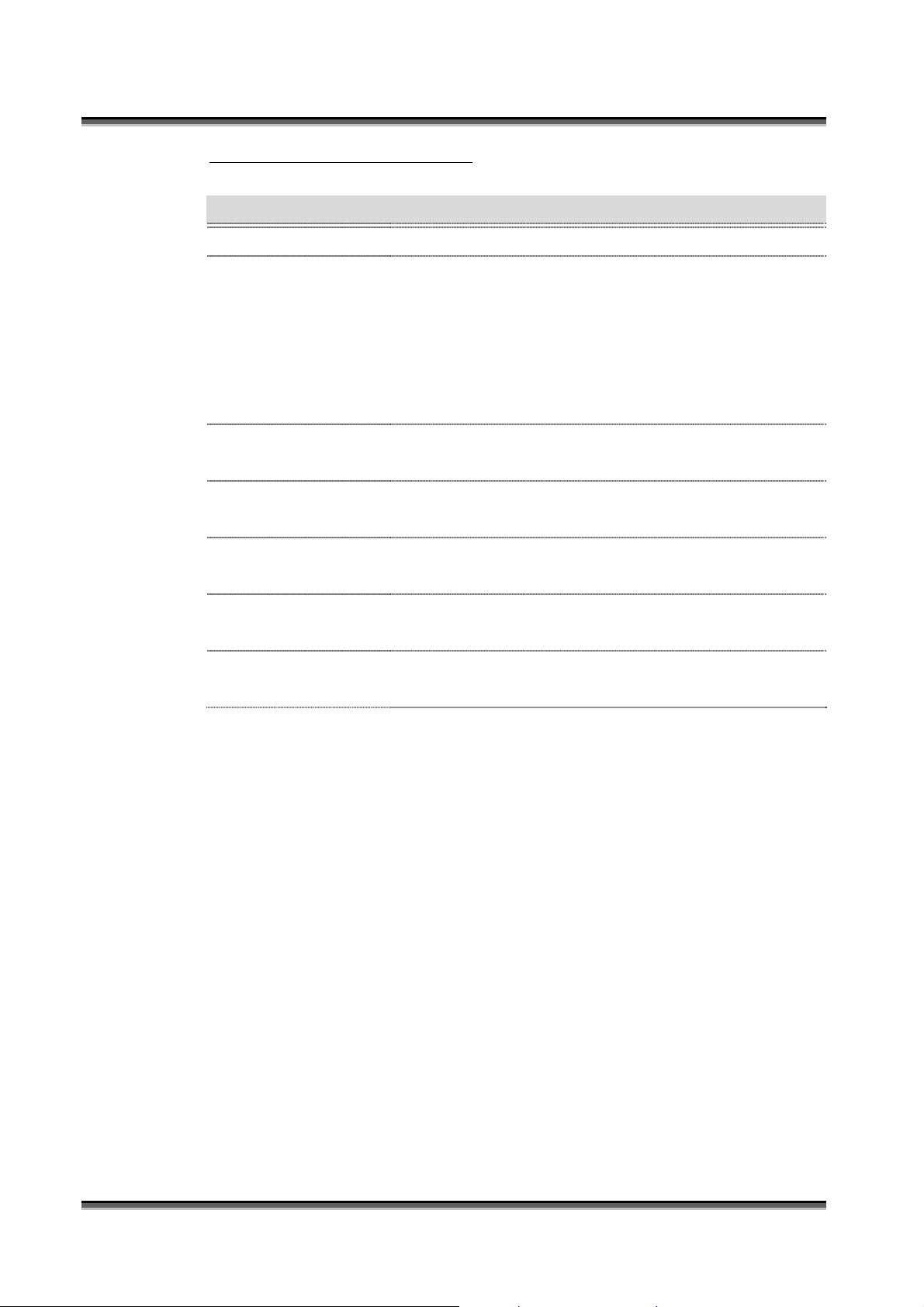
USER’S MANUAL OF X-MICRO WLAN 11b BROADBAND ROUTER Version: 1.2
Screenshot – Firewall - IP Filtering
Item D
Enable IP Filtering
Local IP Address
Protocol
Comments
Apply Changes
Reset
Delete Selected
Delete All
escription
Click to enable the IP filtering security function.
To restrict data transmission from local network on
certain IP addresses, fill in the IP address and the
protocol, also put your comments on it.
Protocol
The
Comments
can be TCP, UDP or Both.
let you know about whys to restrict data from
the IP address.
Click the
Apply Changes
button to register the IP
address to IP filtering list.
Click the
Reset
button to abort change and recover the
previous configuration setting.
Click to delete the selected IP address that will be
removed from the IP-filtering list.
Click to delete all the registered entries from the
IP-filtering list.
Reset
Click the
previous configuration setting.
3.3.10 Firewall - MAC Filtering
Entries in this table are used to restrict certain types of data pa ckets from your
local network to Internet through the Gateway. Use of such filters can be helpful
in securing or restricting your local network.
Reset
button to abort change and recover the
22
Page 29

USER’S MANUAL OF X-MICRO WLAN 11b BROADBAND ROUTER Version: 1.2
Screenshot – Firewall - MAC Filtering
Item D
Enable MAC Filtering
MAC Address
Comments
escription
Click to enable the MAC filtering security function.
To restrict data transmission from local network on
certain MAC addresses, fill in the MAC address and your
comments on it.
Comments
let you know about whys to restrict data from
the MAC address.
Apply Changes
Click the
Apply Changes
address to MAC filtering list.
Reset
Click the
Reset
previous configuration setting.
Delete Selected
Click to delete the selected MAC address that will be
removed from the MAC-filtering list.
button to register the MAC
button to abort change and recover the
Delete All
Click to delete all the registered entries from the
MAC-filtering list.
Reset
Click the
Reset
button to abort change and recover the
previous configuration setting.
3.3.11 Firewall - Port Forwarding
Entries in this table allow you to automatically redirect common network services
23
Page 30

USER’S MANUAL OF X-MICRO WLAN 11b BROADBAND ROUTER Version: 1.2
to a specific machine behind the NAT firewall. These settings are only necessary
if you wish to host some sort of server like a web server or mail server on the
private local network behind your Gateway's NAT firewall.
Screenshot – Firewall - Port Forwarding
Item D
Enable Port
Forwarding
IP Address
Protocol
Port Range
Comment
escription
Click to enable the Port Forwarding security function.
To forward data packets coming from WAN to a specific
IP address that hosted in local network behind the NAT
firewall, fill in the IP address, protocol, port range and
your comments.
Protocol
The
The
Port Range
Comments
can be TCP, UDP or Both.
let you know about whys to allow data
packets forward to the IP address and port number.
Apply Changes
Click the
Apply Changes
address and port number to Port forwarding list.
for data transmission.
button to register the IP
Reset
Click the
Reset
button to abort change and recover the
previous configuration setting.
24
Page 31

USER’S MANUAL OF X-MICRO WLAN 11b BROADBAND ROUTER Version: 1.2
Delete Selected
Delete All
Reset
3.3.12 Firewall - DMZ
A Demilitarized Zone is used to provide Internet services without sacrificing
unauthorized access to its local private network. Typically, the DMZ host contains
devices accessible to Internet traffic, such as Web (HTTP) servers, FTP servers,
SMTP (e-mail) servers and DNS servers.
Click to delete the selected IP address and port number
that will be removed from the port-forwarding list.
Click to delete all the registered entries from the
port-forwarding list.
Click the
Reset
button to abort change and recover the
previous configuration setting.
Screenshot – Firewall - DMZ
Item D
Enable DMZ
DMZ Host IP Address
escription
Click to enable the DMZ function.
To support DMZ in your firewall design, fill in the IP
address of DMZ host that can be access from the WAN
interface.
Apply Changes
25
Click the
Apply Changes
button to register the IP
Page 32

USER’S MANUAL OF X-MICRO WLAN 11b BROADBAND ROUTER Version: 1.2
address of DMZ host.
Reset
3.3.13 Statistics
This page shows the packet counters for transmission and reception regarding to
wireless, Ethernet LAN and Ethernet WAN networks.
Click the
Reset
button to abort change and recover the
previous configuration setting.
Screenshot – Statistics
Item D
Wireless LAN
Sent Packets
Wireless LAN
Received Packets
Ethernet LAN
Sent Packets
Ethernet LAN
Received Packets
Ethernet WAN
Sent Packets
26
escription
It shows the statistic count of sent packets on the wireless
LAN interface.
It shows the statistic count of received packets on the
wireless LAN interface.
It shows the statistic count of sent packets on the
Ethernet LAN interface.
It shows the statistic count of received packets on the
Ethernet LAN interface.
It shows the statistic count of sent packets on the
Ethernet WAN interface.
Page 33

USER’S MANUAL OF X-MICRO WLAN 11b BROADBAND ROUTER Version: 1.2
Ethernet WAN
Received Packets
Refresh
3.3.14 Upgrade Firmware
This page allows you upgrade the Access Point firmware to new version. Please
note, do not power off the device during the upload because it may crash the
system.
It shows the statistic count of received packets on the
Ethernet WAN interface.
Click the refresh the statistic counters on the screen.
Screenshot – Upgrade Firmware
Item D
Select File
escription
Click the
Browse
button to select the new version of web
firmware image file.
Upload
Click the
Upload
button to update the selected web
firmware image to the X-Micro WLAN 11b Broadband
Router.
Reset
Click the
Reset
button to abort change and recover the
previous configuration setting.
3.3.15 Save/ Reload Settings
This page allows you save current settings to a file or reload the settings from the
27
Page 34

USER’S MANUAL OF X-MICRO WLAN 11b BROADBAND ROUTER Version: 1.2
file that was saved previously. Besides, you could reset the current configuration
to factory default.
Screenshot – Save/Reload Settings
Item D
Save Settings to File
Load Settings from
File
Reset Settings to
Default
3.3.16 Password Setup
This page is used to set the account to access the web server of Access Point.
Empty user name and password will disable the protection.
escription
Click the
Save
button to download the configuration
parameters to your personal computer.
Click the
then click the
Browse
Upload
button to select the configuration files
button to update the selected
configuration to the X-Micro WLAN 11b Broadband
Router.
Click the
Reset
button to reset the configuration
parameter to factory defaults.
28
Page 35

USER’S MANUAL OF X-MICRO WLAN 11b BROADBAND ROUTER Version: 1.2
Screenshot – Password Setup
Item D
User Name
New Password
Confirmed Password
escription
Fill in the user name for web management login control.
Fill in the password for web management login control.
Because the password input is invisible, so please fill in
the password again for confirmation purpose.
Apply Changes
Clear the
User Name
and
Password
fields to empty,
means to apply no web management login control.
Click the
Apply Changes
button to complete the new
configuration setting.
Reset
Click the
Reset
button to abort change and recover the
previous configuration setting.
29
Page 36

USER’S MANUAL OF X-MICRO WLAN 11b BROADBAND ROUTER Version: 1.2
4 Frequently Asked Questions (F AQ)
4.1 What and how to find my PC’s IP and MAC address?
IP address is the identifier for a computer or device on a TCP/IP network. Networks
using the TCP/IP protocol route messages based on the IP address of the destination.
The format of an IP address is a 32-bit numeric address written as four numbers
separated by periods. Each number can be zero to 255. For example, 191.168.1.254
could be an IP address.
The MAC (Media Access Control) address is your computer's unique hardware number.
(On an Ethernet LAN, it's the same as your Ethernet address.) When you're connected to
the Internet from your computer (or host as the Internet protocol thinks of it), a
correspondence table relates your IP address to your computer's physical (MAC) address
on the LAN.
To find your PC’s IP and MAC address,
9 Open the Command program in the Microsoft Windows.
9 Type in
¾ Your PC’s IP address is the one entitled IP Address and your PC’s MAC address is
the one entitled Physical Address.
ipconfig /all
then press the
Enter
button.
4.2 What is Wireless LAN?
A wireless LAN (WLAN) is a network that allows access to Internet without the need
for any wired connections to the user’s machine.
4.3 What are ISM bands?
ISM stands for Industrial, Scientific and Medical; radio frequency bands that the Federal
Communications Commission (FCC) authorized for wireless LANs. The ISM bands are
located at 915 +/- 13 MHz, 2450 +/- 50 MHz and 5800 +/- 75 MHz.
4.4 How does wireless networking work?
The 802.11 standard define two modes: infrastructure mode and ad hoc mode. In
infrastructure mode, the wireless network consists of at least one access point connected
to the wired network infrastructure and a set of wireless end stations. This configuration
is called a Basic Service Set (BSS). An Extended Service Set (ESS) is a set of two or
more BSSs forming a single subnetwork. Since most corporate WLANs require access
30
Page 37

USER’S MANUAL OF X-MICRO WLAN 11b BROADBAND ROUTER Version: 1.2
to the wired LAN for services (file servers, printers, Internet links) they will operate in
infrastructure mode.
Example 1: wireless Infrastructure Mode
Ad hoc mode (also called peer-to-peer mode or an Independent Basic Service Set, or
IBSS) is simply a set of 802.11 wireless stations that comm unicate directly with one
another without using an access point or any connection to a wired network. This mode
is useful for quickly and easily setting up a wireless network anywhere that a wireless
infrastructure does not exist or is not required for services, such as a hotel room,
convention center, or airport, or where access to the wired network is barred (such as for
consultants at a client site).
Example 2: wireless Ad Hoc Mode
4.5 What is BSSID?
A six-byte address that distinguishes a particular a particular access point from others.
Also know as just SSID. Serves as a network ID or name.
4.6 What is ESSID?
The Extended Service Set ID (ESSID) is the name of the network you want to access. It
is used to identify different wireless networks.
31
Page 38

USER’S MANUAL OF X-MICRO WLAN 11b BROADBAND ROUTER Version: 1.2
4.7 What are potential factors that may causes interference?
Factors of interference:
¾ Obstacles: walls, ceilings, furniture… etc.
¾ Building Materials: metal door, aluminum studs.
¾ Electrical devices: microwaves, monitors and electrical motors.
Solutions to overcome the interferences:
9 Minimizing the number of walls and ceilings.
9 Position the WLAN antenna for best reception.
9 Keep WLAN devices away from other electrical devices, eg: microwaves,
monitors, electric motors, … etc.
9 Add additional WLAN Access Points if necessary.
4.8 What are the Open System and Shared Key authentications?
IEEE 802.11 supports two subtypes of network authentication services: open system and
shared key. Under open system authentication, any wireless station can request
authentication. The station that needs to authenticate with another wireless station sends
an authentication management frame that contains the identity of the sending station.
The receiving station then returns a frame that indicates whether it recognizes the
sending station. Under shared key authentication, each wireless station is assumed to
have received a secret shared key over a secure channel that is independent from the
802.11 wireless network communications channel.
4.9 What is WEP?
An optional IEEE 802.11 function that offers frame transmission privacy similar to a
wired network. The Wired Equivalent Privacy generates secret shared encryption keys
that both source and destination stations can use to alert frame bits to avoid disclosure to
eavesdroppers.
WEP relies on a secret key that is shared between a mobile station (e.g. a laptop with a
wireless Ethernet card) and an access point (i.e. a base station). The secret key is used to
encrypt packets before they are transmitted, and an integrity check is used to ensure that
packets are not modified in transit.
4.10 What is Fragment Threshold?
The proposed protocol uses the frame fragmentation mechanism defined in IEEE 802.11
to achieve parallel transmissions. A large data frame is fragmented into several
32
Page 39

USER’S MANUAL OF X-MICRO WLAN 11b BROADBAND ROUTER Version: 1.2
fragments each of size equal to fragment threshold. By tuning the fragment threshold
value, we can get varying fragment sizes. The determination of an efficient fragment
threshold is an important issue in this scheme. If the fragment threshold is small, the
overlap part of the master and parallel transmissions is large. This means the spatial
reuse ratio of parallel transmissions is high. In contrast, with a large fragment threshold,
the overlap is small and the spatial reuse ratio is low. However high fragment threshold
leads to low fragment overhead. Hence there is a trade-off between spatial re-use and
fragment overhead.
Fragment threshold is the maximum packet size used for fragmentation. Packets larger
than the size programmed in this field will be fragmented.
If you find that your corrupted packets or asymmetric packet reception (all send packets,
for example). You may want to try lowering your fragmentation threshold. This will
cause packets to be broken into smaller fragments. These small fragments, if corrupted,
can be resent faster than a larger fragment. Fragmentation increases overhead, so you'll
want to keep this value as close to the maximum value as possible.
4.11 What is RTS (Request To Send) Threshold?
The RTS threshold is the packet size at which packet transmission is governed by the
RTS/CTS transaction. The IEEE 802.11-1997 standard allows for short packets to be
transmitted without RTS/CTS transactions. Each station can have a different RTS
threshold. RTS/CTS is used when the data packet size exceeds the defined RTS
threshold. With the CSMA/CA transmission mechanism, the transmitting station sends
out an RTS packet to the receiving station, and waits for the receiving station to send
back a CTS (Clear to Send) packet before sending the actual packet data.
This setting is useful for networks with many clients. With many clients, and a high
network load, there will be many more collisions. By lowering the RTS threshold, there
may be fewer collisions, and performance should improve. Basically, with a faster RTS
threshold, the system can recover from problems faster. RTS packets consume valuable
bandwidth, however, so setting this value too low will limit performance.
4.12 What is Beacon Interval?
In addition to data frames that carry information from higher layers, 802.11 includes
management and control frames that support data transfer. The beacon frame, which is a
type of management frame, provides the "heartbeat" of a wireless LAN, enabling
33
Page 40

USER’S MANUAL OF X-MICRO WLAN 11b BROADBAND ROUTER Version: 1.2
stations to establish and maintain communications in an orderly fashion.
Beacon Interval represents the amount of time between beacon transmissions. Before a
station enters power save mode, the station needs the beacon interval to know when to
wake up to receive the beacon (and learn whether there are buffered frames at the access
point).
4.13 What is Preamble Type?
There are two preamble types defined in IEEE 802.11 specification. A long preamble
basically gives the decoder more time to process the preamble. All 802.11 devices
support a long preamble. The short preamble is designed to improve efficiency (for
example, for VoIP systems). The difference between the two is in the Synchronization
field. The long preamble is 128 bits, and the short is 56 bits.
4.14 What is SSID Broadcast?
Broadcast of SSID is done in access points by the beacon. This announces your access
point (including various bits of information about it) to the wireless world around it. By
disabling that feature, the SSID configured in the client must match the SSID of the
access point.
Some wireless devices don't work properly if SSID isn't broadcast (for example the
D-link DWL-120 USB 802.11b adapter). Generally if your client hardware supports
operation with SSID disabled, it's not a bad idea to run that way to enhance network
security. However it's no replacement for WEP, MAC filtering or other protections.
34
Page 41

Page 42

www.x-micro.com
