Page 1
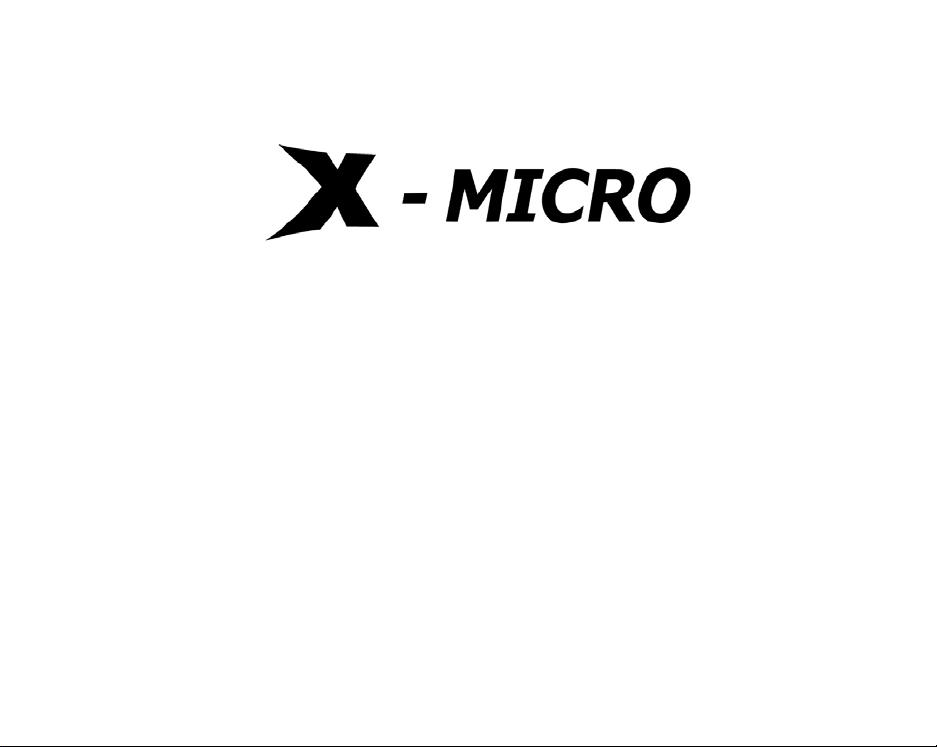
Vi deo M P3 400
User Manual
V1.1
Page 2
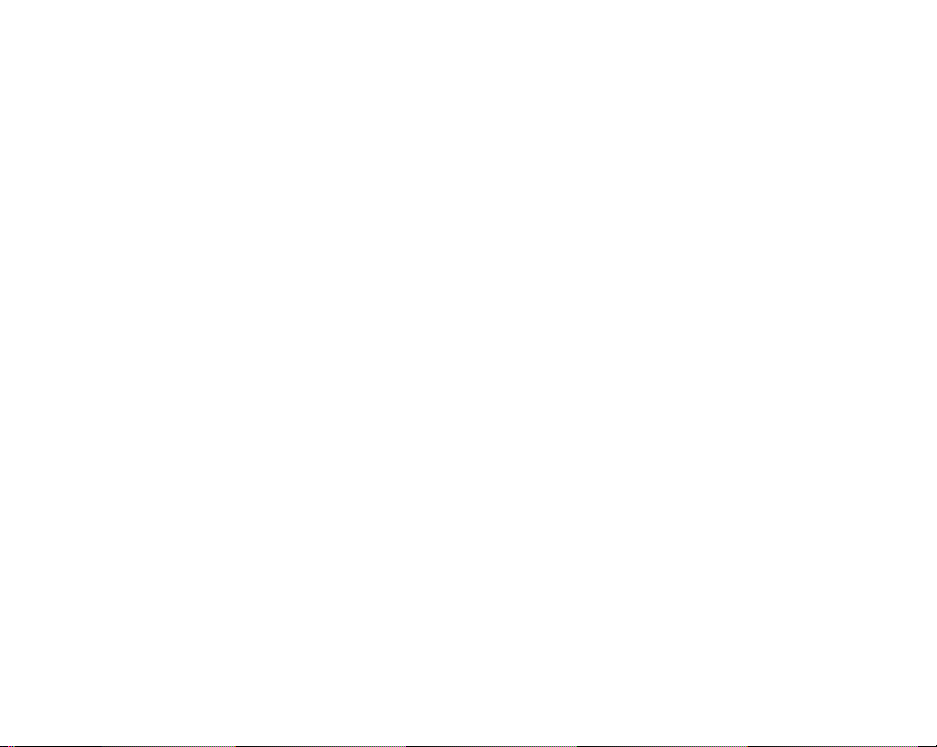
Table of Contents
1. Ov er vi ew……………… ……………………… ………….….2
2. Ma in Me nu………………… ……………………………..…. 9
3. Turn On/ Off……………… ……………………… ..……..... .1 0
4. Musi cal Fi le Playbac k ………………… …………….. ..…. ..11
5. Re cord …………… ……………………… …………….…. ..26
6. Voi c e …………………………………………… …….……31
7. FM……………… ……………………… …………….……..39
8. Jpeg Vi ewer …… ……………………… ………….…… …..43
9. Setti ngs …………………………… …..…… ……………….45
10. UDI SK……………… ……………………… ………….. …..51
11. Upgrade ………………… …………………………..…...…53
12. Noti ce …………………….……………………………...…57
1
Page 3
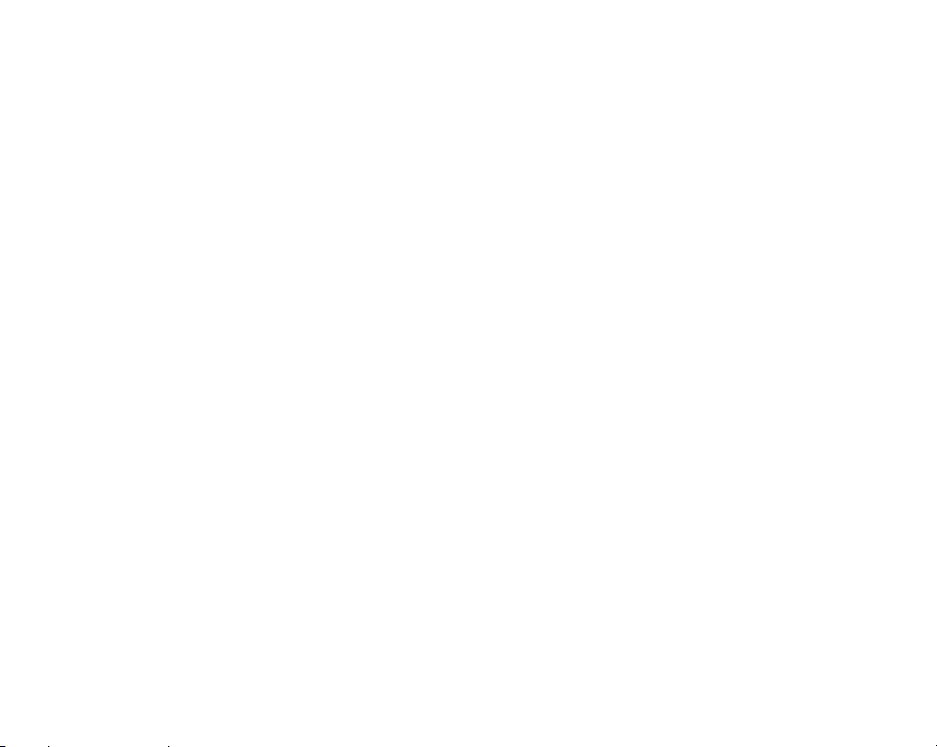
1 Overview
X-Mi cr o Vi deo MP 3 can pl ayin g MP 3/ WMA fi les , dig ita l voice
rec or di ng, USB Dis k st or age and FM radio, the pl ayer als o has
t he added ability of playing MTV movi e files (A s peci al
s oftwar e is requi re d t o pe rfo rm nec essa ry c onvers i ons.), as we ll
as the added function of viewi ng JPEG pi ct ures.
The common funct io ns of t h e pr oduct:
z Playi ng of music al fil es a nd recorded files stored in up to
99 subdirect ories of t he sa me level direct ory.
z Rec ognizi ng of up t o 99- rec or de d fil es i n ea ch di re ct ory.
z De let in g eit he r s ingl e or al l mu si cal ( or re corded) files in
the current directory of the player.
z Off Stat us Me mori zation: Whe n turned on, the player c an
return to t he last off-status , includi ng the musical file to
be pla ye d a n d t he rec or di ng posi ti on .
z Res umi ng playing: The pl ayer can memor iz e the positi on
wh er e it st ops playi ng t he mus ical fil e i n a dir ect or y.
Once the Play button is pr esse d a ft er turn on t he pl ayer ,
the pl ayer will start pla ying the musi cal file just from the
point where it stops last time.
2
Page 4
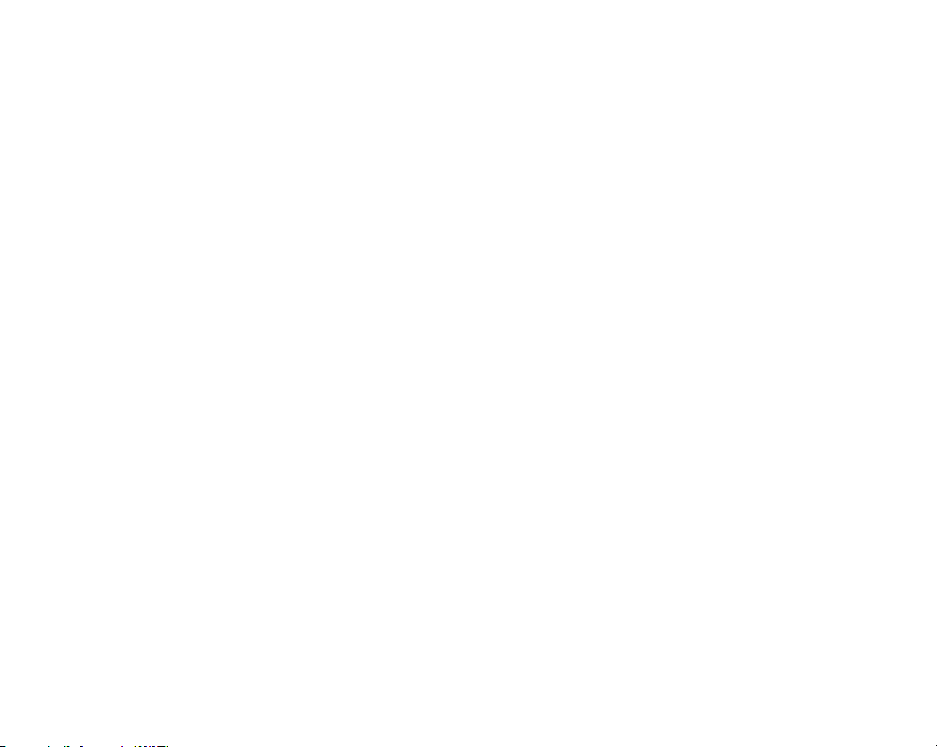
1.1 Spe cifications
z 65,000 OLED full-color Display
z Support MP3, WMA and WAV
z Cre at i ve MTV func ti on
z Support JP EG picture brows ing
z P la y mu s ic wi t h 16-L evel Sp e ed
z Full band FM stereo radio, with a total of 20 memory
stations.
z Do ub le-s cre en ly rics s ync dis p lay, fa cil ita ti ng l yri cs
learning and memorizing.
z Fri endly fade playback, more comforta ble t o your ears.
z Gra p hi cal o pe ratio n i nt erface, re mo vable dis k folder
mana ge me nt
z Built-in microphone, hi-fi recording, short-cut start, 35
hours continuous rec ording (128M Flas h)
z USB 2.0 (Full -Speed) interface, with a ma x speed of
1000K Byte/S
z Powerful expandability, online firmware upgrading
z Con ven i ent la ng uage lear ni ng fe at ures , a t rue di git al
r epea ti ng de vi ce , se gme nt A -B r ep ea tin g, fo ll ow
speaking by cont rasti ng with ori ginal s ound, 16-level
variable-speed playback.
z For Windows 98/ME/2000/XP
For Wi ndows 98, you s houl d ins tall its driver .
z AA Battery
3
Page 5
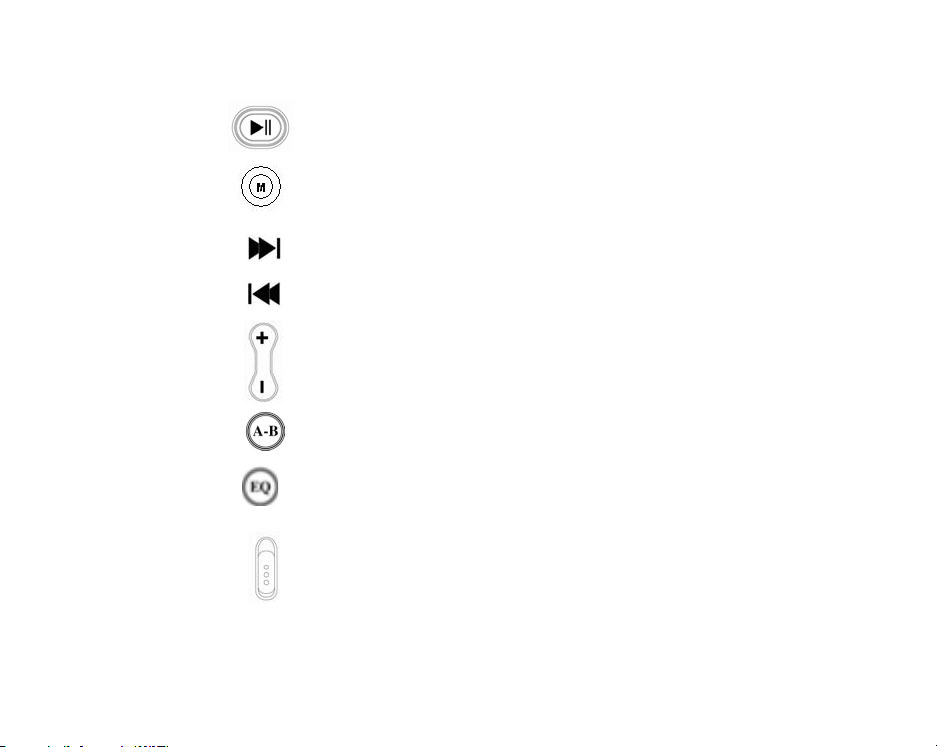
1.2 Button Func tion Def initions
There are 9 buttons.
P L AY: Tu rn O n , Tur n Off, Pl ay, Pause , an d Stop.
MODE: Switching Worki ng Mode, Menu Options ,
Inte rface Swit ching.
NEXT: Move to Right, Forward
LAST: Move t o Le ft , Bac kwa rd
VOL+: Volume Increasing, Last Item
VOL-: Volume Decreasing, Next I tem
A-B/ REC: Special A-B / Recording H ot Button
EQ: When playi ng MP3 musi cal fi les, us e this button
t o dir ectly c ha nge t heir sound effects wi t hout
e nteri ng t he opti on men us .
HO L D: L oc k butto n/Un lock b ut t on
4
Page 6
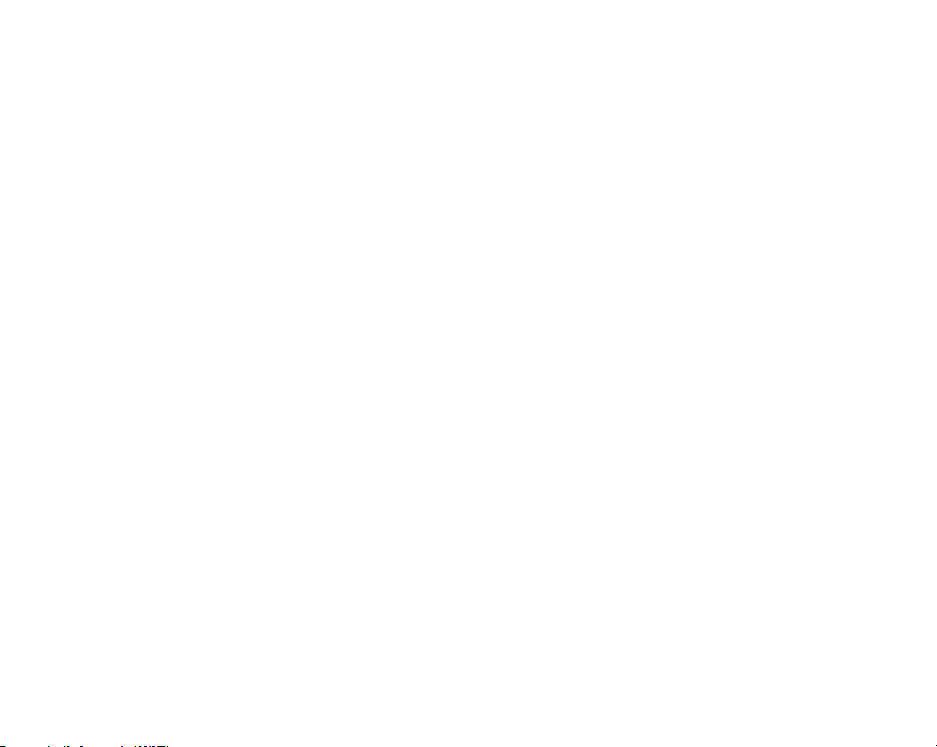
1.3 B utt on Pressing Modes
There are three ways for operating buttons:
1.3.1 Short-Press
In cases of but tons with bot h long and s hort press
fun ct i o ns , t h e butt o ns wil l functi on as a s hort- pres s o nc e the y
a re r el eas ed wit hin 1.2 se co nds (Pl ay , Sto p, Last , Ne xt) .
If a button has only s hort-press functions, the button
will respond onl y once when it is released wit hout ti me li mits.
1.3.2 Long-Press: Pres s a but ton for longer tha n 1.2 s econds ,
then the button will function as a l ong-press. (On/Off,
Forwar d/Ba ckwa rd)
1.3 .3 Ho l d O n: Fr om t he t i me w hen the bu tt on is pres sed t o the
ti me wh en it is rele as ed , t he b utt on is resp o nded at a ce rtai n rate
for several ti mes . (Vo lume Adjust me nt )
1.4 Re cording Func tion of the A-B Butt on
Except the recorded file playback and musical file playback
interface, repeat interface , upgrading inte rface and U Disk
interface, the A- B button functions as a hot recording button i n
all ot her i nterfaces . A short- press of t he A-B button will take
you to the recording interface and start recording.
1.5 Shor t-Cut Functi on of the MODE But ton
In t he mus ic playback, recorder, recorded file playback, radio,
pictures and setti ngs interfaces , except the s peci al inappli ca ble
cas es , a long-press of the MODE button wil l stop the current
operation and ret ur n to the main menu.
5
Page 7
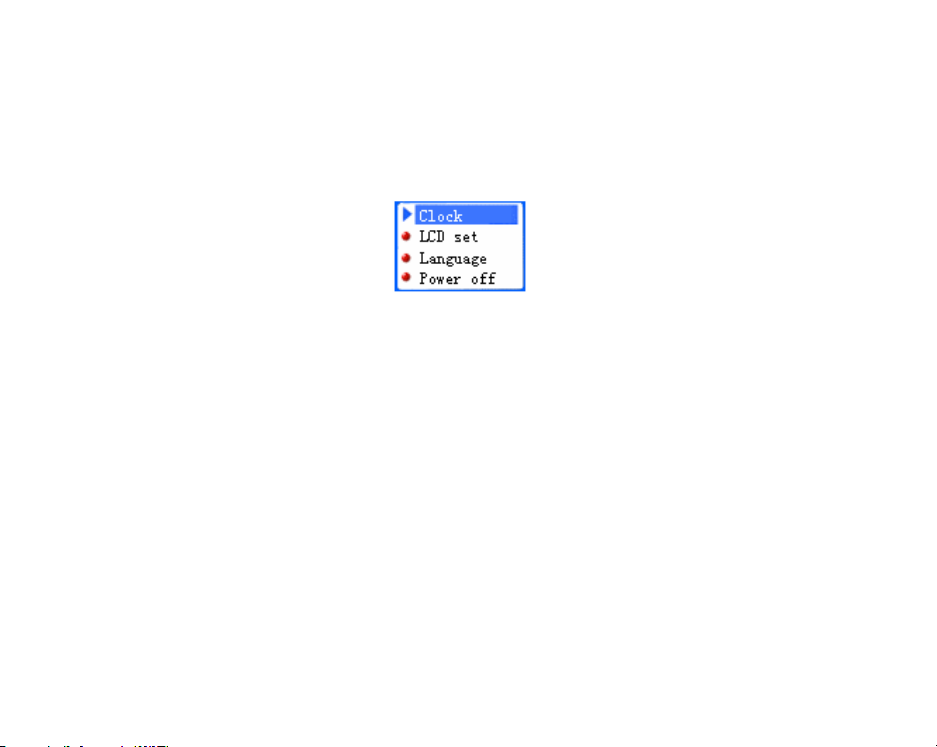
1.6 Standard Control I nterface
Standard Menu
Note: The standard menu offer s a menu s el ect ion i nter face. In
each functional module interface, the standard menu will be
repeatedly used. Every time when entering the i nterface, its
for mat is as shown in the Fig below.
The Settings menu
z Up to 4 ite ms can be displayed in one screen. If the
number of t he ite ms i s less t ha n 4, the i tems will be
dis played from t op to down.
z The i tem wi t h th e bl ue ba ck gr ou nd is t he one current l y
selected.
z P r ess t h e Mode b ut t o n t o s e lec t a n d e nt er t his op ti on .
z A s ho rt- pr ess of t he P LAY but t on wi ll qui t the me nu .
z But ton Functions of t he Sta ndard Menu
z A short- pr ess or long-press of “ Vol-” will move the blue
background downward ste p by step till the item at the
bottom, then t urn over t o the next s cree n till the last
screen, the n go back to the first s creen.
z A s hort- pr ess or long-press of “ Vol+” is opposit e t o t hat
of “ Vol-”.
z A s ho rt- pr ess of M OD E wil l s ele ct t h e e n able d i c o n an d
execute its corresponding function.
6
Page 8
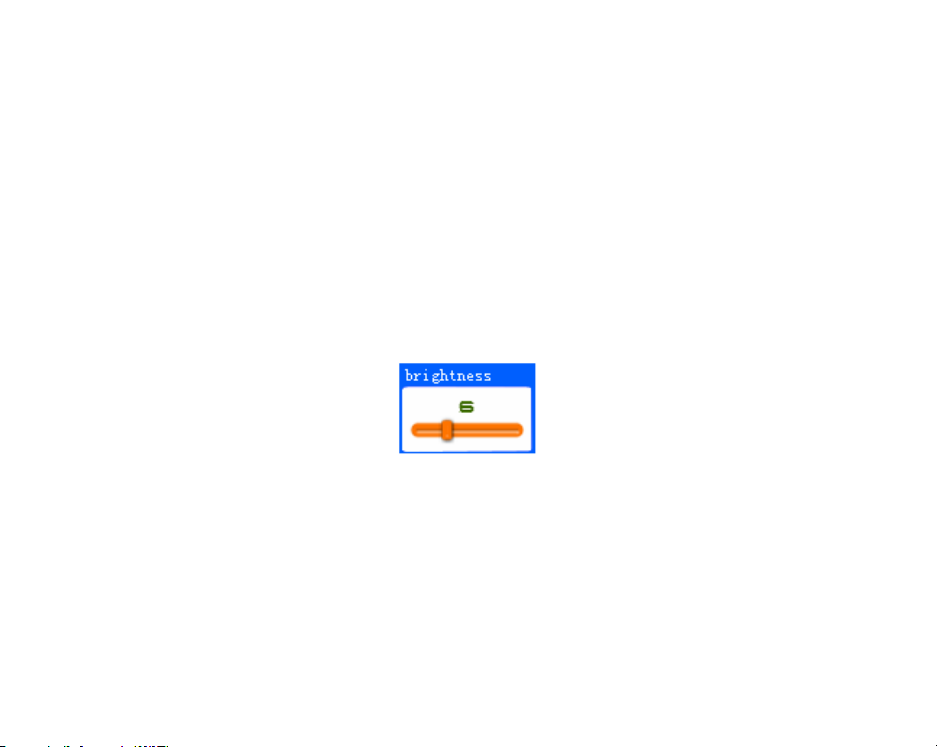
z A s ho rt- pr ess of A- B wi ll en te r t he r ec o rdi n g mo de a nd
start recordi ng.
z A s ho rt- pr ess of PL AY wi ll quit the me nu.
z Speci al Q uit Functi on
Au t o quit for i dli ng f or 5 seco nds.
Res t ore of t h e en abl e d posit i o n
Each time when you enter the menu, the player will restore to
t he en a ble d posit i on wh er e yo u quit l as t t ime.
1.1.1 The Standard Slide Bar
Note: The standard slide bar offers an int erface for s elect ing
numbers. In each functi onal module interface, the standard sli de
bar will be rep eate dl y use d.
Its format is as shown in the Fig below.
Brightness Adjust ment
z The s lid e bl oc k can b e move d t o le ft or ri ght .
z The number “6” in the Fi g is the figure that corres ponds
to the posi ti on of the sli de block.
z But ton Function in the Sli de Bar Interface
z A s ho rt- press or l ong-p ress of N EXT wi ll mov e t he s lid e
block a step to ri ght. The corresponding number will be
dis played st ep by step till the ma x number .
7
Page 9
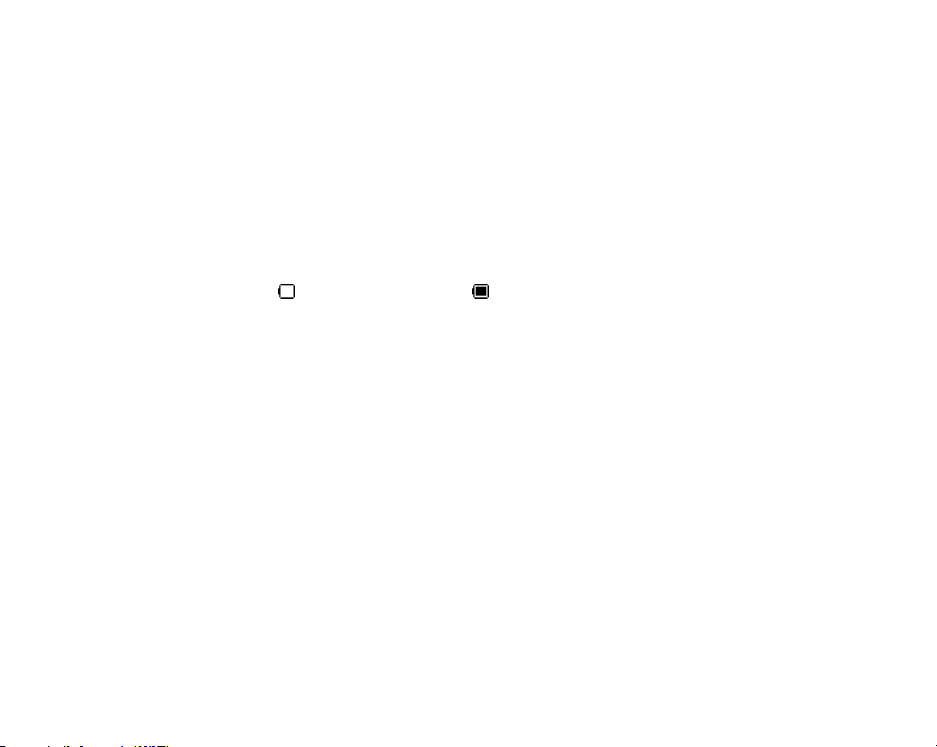
z A s hort- pr ess or l o ng-p r ess of LA S T wi ll move t h e
e nabl e d p osi ti on a s te p t o le ft. Th e co rr es po ndin g nu mb er
wil l be dis play ed st ep b y ste p till t he min numbe r.
z A s ho rt- press of MODE wil l fi ni s h th e set ti ng an d quit .
z A s hort- press of A-B will en ter t he recordin g i nter face
and start recording.
1.7 Battery Level
z There are all together 9 levels for measuring t he battery
energy.
z
st a nds for l ow b att er y. stands for full battery.
8
Page 10
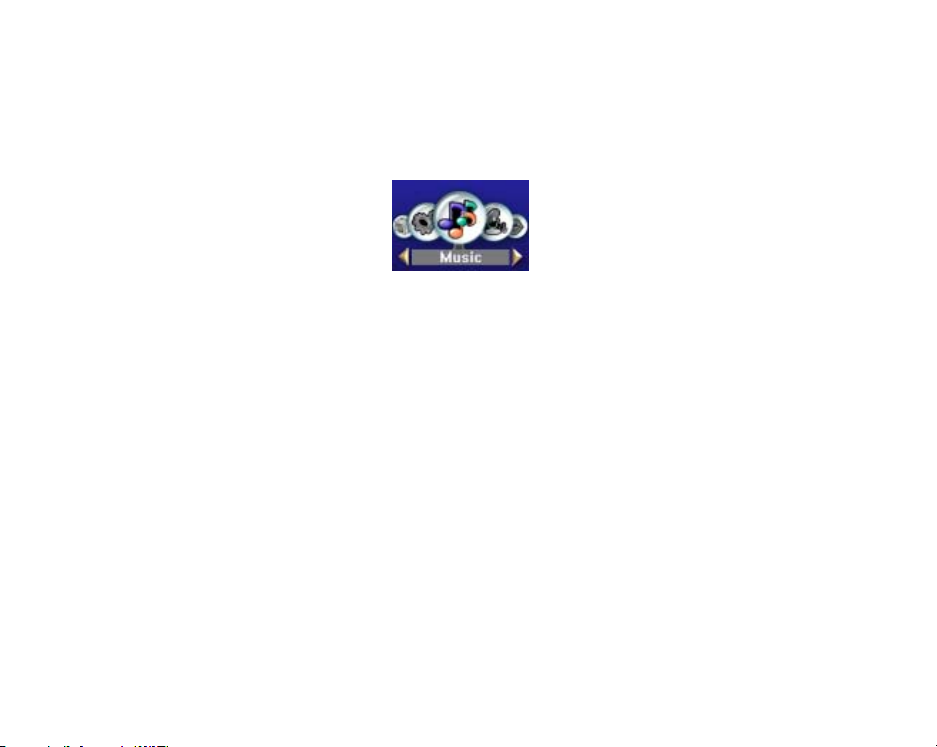
2 Mai n Me nu
There are 6 functions available: music, recorder, voice, radio,
j pe g and settings .
2.1.1 The interface is as shown in the Fig below.
Th e Mus ical Fil e Pla yba ck
Eac h ro un d icon st ands fo r a mo de . Y o u c a n onl y enter th e
mode r e pr es e nt e d by t he o n e t hat is l oc ate d i n t he ce nte r a n d h as
col ors.
2.1.2 Button Function in the Main Interface
z A s ho rt- press o r l ong-p ress of N EXT wi ll cyc le t he
selection position t o right.
z A s ho rt- pr ess o r l ong-p ress of LA ST wi ll cycl e t he
selection position t o left.
z A short-press of MODE will confi rm and enter t his
mode. A Long-pres s will ret urn to the main interface.
z A s ho rt- press o f A- B wi ll ente r t he reco rdi n g functi o n
and start recording.
z A long-press of PLAY will t urn the player off.
9
Page 11
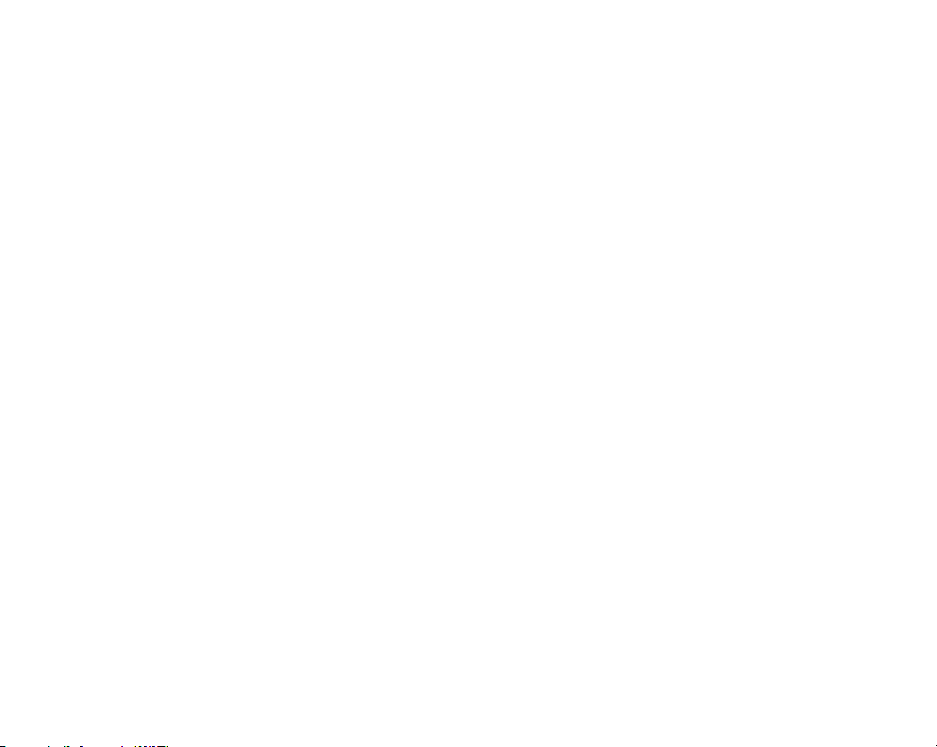
3 Tur n O n/ O f f
3.1 Turn Off
A long-press of PLAY will turn off t he pl ayer.
When t he pl ayer idles for a time that reac hes what t he use r
specifies to turn off the player, the player will be turned off
aut oma ticall y. When the USB port of t he player is co nnecte d to
a PC, h ow ever , t his functi on wil l be ov er ri d den.
3.2 Turn On
A long-press of PLAY will turn on the pl ayer.
3.3 Low Batt er y
If t he battery is l ow, the player will aut omatically go into the
Sta nd By mo de. In t his case, do not turn on the player again.
10
Page 12
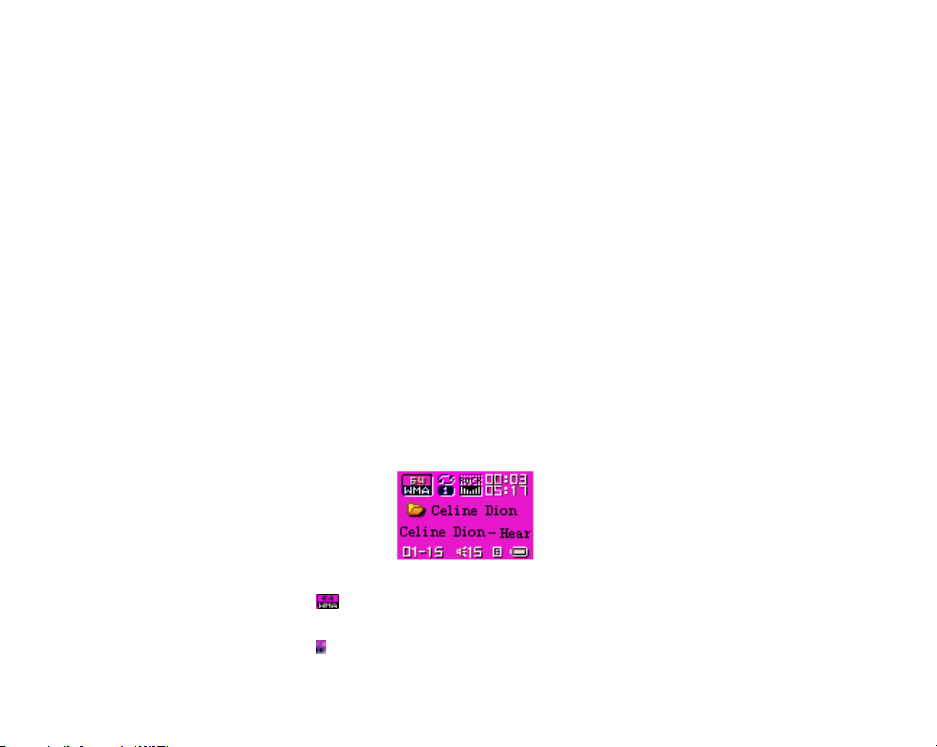
4 Musi cal File Playback
The Musical File Playback funct ion realize the playback of
musical files in MP3 and WMA formats along with the features
of r ep eati ng, fol l ow i ng an d cont ras ti ng. I t has th e inte rfaces of
Stop, Playing, Lyrics Dis play, Repeating, Del eti ng, Di rectory
Sel ecting, as well as funct ion sel ection and set tings.
The Musical File Playback also realize the playback of MTV
movies with only suc h feature s as pla yi ng, s top, LAST and
NEXT.
4.1 The Stop Inte rf ac e
I n t he Sto p i nter face, th e c urrent mus ic st ops at t he c urrent
pl a ybac k posit io n, wait in g for th e oper ati ons fro m t h e use r.
Even if the user turns off the player, it should restore to this
stat us to realize t he functi on of res uming playback. If you stop
in the lyrics mode, please go in interfaces other than lyrics. In
t he St op i nterface, you ca n c hoos e th e c urrent so ng.
The i nterface is as s hown in the Fig below.
Musi cal Fi le Playba ck
z
indi cates t hat t he c urr ent musical file is in the
WMA forma t with a bit rate of 64Kbit.
z
represents that the current cycle mode is Repeat 1.
11
Page 13
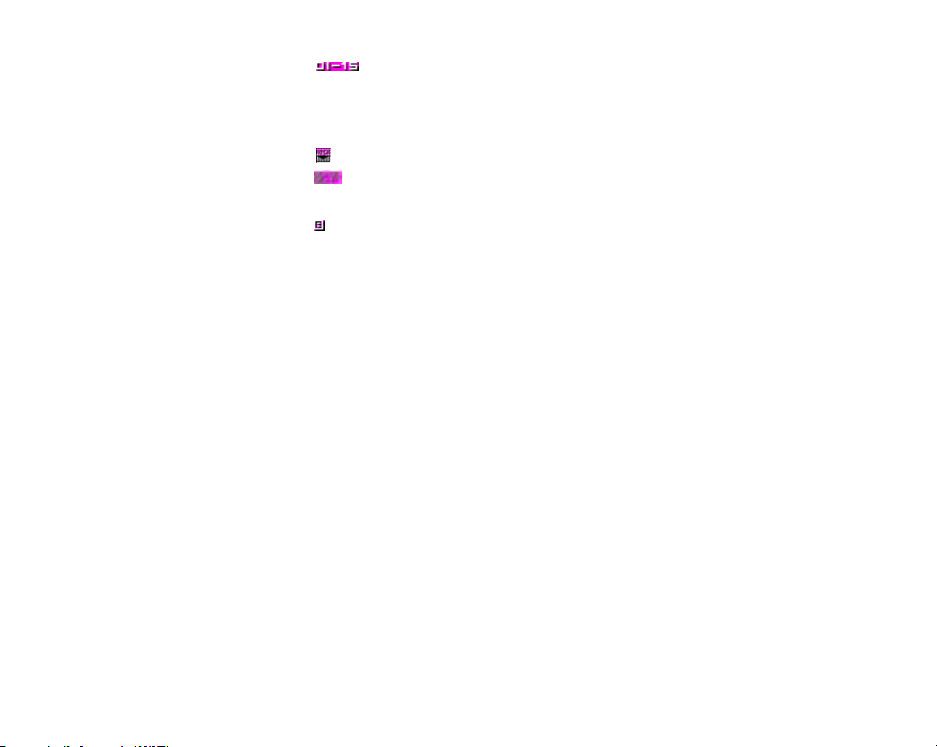
z
fi rst one and the total number of the musical files is 15. The
total number refers to the number of musical files in the current
di re ct or y.
z
z
00: 03 and the tot al length of t he song is 05: 17.
z
z “ My Heart Will Go On” is t he name of the song. If
t he s on g doe s not have a Ta g, t he n its fil e name wil l be
dis played here.
z “Celine Dion” is the name of the singer.
4.1.1 Button Functi on in the Stop I nterf ace
z Long-Press of MODE: Enter into the main menu.
z Short-Press of MODE: Enter into the Stop menu
i nte rface.
z Short -P ress of PLAY: Play musi cal files.
z Long-Press of PLAY: Turn the player off.
z Hold-On of NEXT: Cycle to the next song in the
curre nt di rectory and the time posi tion of musical files is reset t o
zero.
Hold-On of LAST: Function oppositely t o NEXT.
z Short -Press of “Vol+” or ”Vol-”: Adjust t he vol ume.
z Short -Press of A-B: Switch to the recordi ng interface
and start recording.
z Short-Press of EQ: Switch the sound effects.
4.1.2 The Stop Menu Interf ace
indicates that the current musical file is the
indicates that the current EQ is Rock.
shows that the current playback position is at
repre sents that the current song has its lyric.
12
Page 14
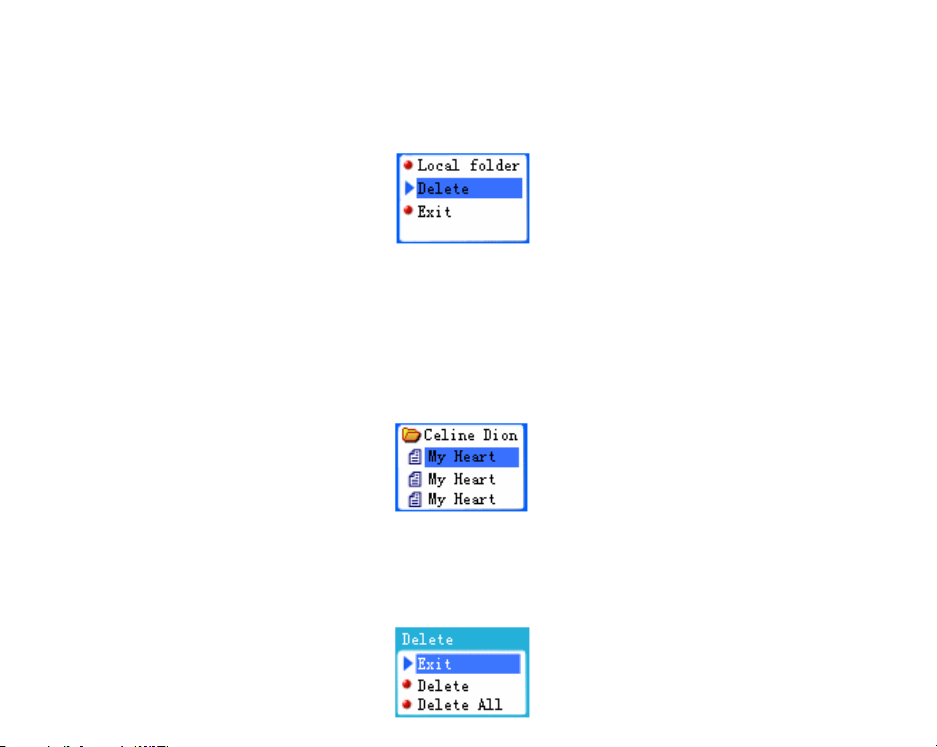
No t e: Y o u c an se le ct L oc al fo l der, Dele te a nd E xit . W h en y ou
enter into this interface, the enabled position is the one where
you quit last time.
The i nte rface is as shown in the Fig bel ow.
The Stop Menu of the Musical File Playback Interface
z The blue stri p indic at es the enable d icon.
z “Delete”: This is the name of the current enabled option.
4.1.3 The Deleting Interf ace
Note: You can delete a si ngle file or all files i n here.
The File Selection Interface is as shown in the Fig below.
Musi cal File Playback Int erfac e – Stop Menu – Deleting Files –
File Selection
In t his interface, press MODE to e nter int o the Del eti ng Wa ys
s election inter face. See the Fig bel ow.
13
Page 15
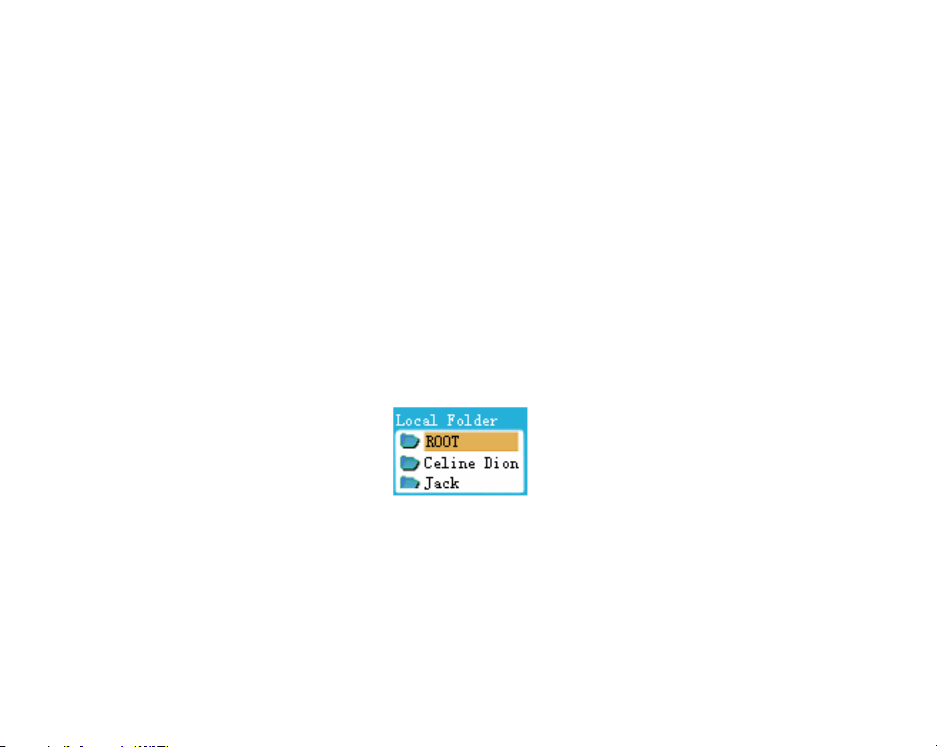
Musi cal File Playback Int erfac e – Stop Menu – Deleting Files –
Delet ing Wa ys
Button Functi on in the De l et ing I nterf ace
z Long-Press of PLAY: Turn the player off.
z Short -Press of PLAY: Return to the Stop Interface.
z Short -Press of A-B: Switch to the recording interface and
start recordi ng.
4.1.4 Directory Sel ection Interf ace
N o t e: Y o u c a n se le ct t h e val i d di re ct or y ( t h e di re ct or y t h at
contains musical files) here to change t he current playback
direct ory. When you enter into t his interface, you are located at
the current directory of the current disk.
The i nte rface is as shown in the Fig bel ow.
Mu si cal Fi le Pla ybac k I nt e r fac e – St op Men u – Lo ca l Fol der –
Directory Sele cti on
z Sup port t he l ong name of di rect ory
z Exc e pt t he r oot di re ct or y, o nly vali d di rec t ories are
dis played.
But ton Function in the Di rectory Select ion Interface
14
Page 16
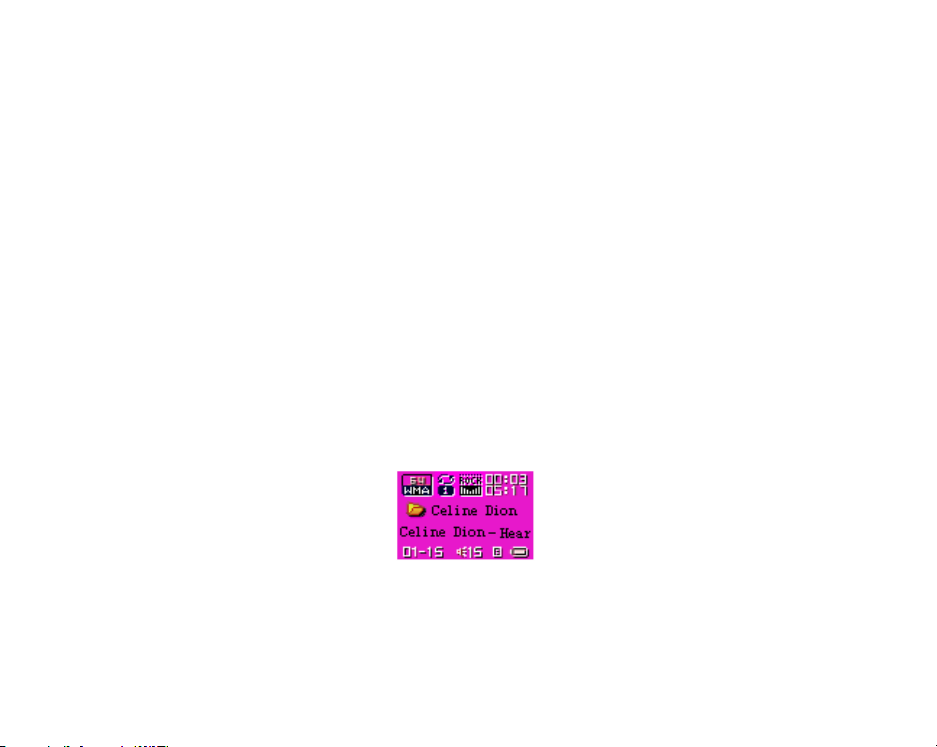
z Sho r t -P r es s or Lo n g- Pr ess o f “ Vol -”: The s e l e ct i o n s t ri p
s wi t c he s t o t he next dir ec t or y on e by one. The se lecti on
st ri p s cr olls i n a way of t w o lin es .
z Short -Press or Long- Press of “ Vol +”: The s election s tr ip
s wi t c he s t o t he last di re ct or y one by on e . The s el ect i on
st ri p s cr olls i n a way of t w o lin es .
z A s ho rt- press of MODE wil l s el ect th e dir ect ory a nd
return to t he Stop i nterface. If the current directory
(includi ng the disk) is changed, then you need to reset the
curre nt file as the firs t, ot he rwise, t he fi le an d pl ayback
positi on will not be changed.
z A l ong- pr ess of PLAY will t u rn th e pla ye r off.
z A short- pr ess of PLAY will return to the Stop Inte rface.
z A s ho rt- pr ess of A- B wi ll en te r i nt o t he re c ord i n g
funct ion.
4.2 Functions in the Playing Interf ace
4.2.1 Th e Pl ayi n g i nt e r fac e is as s h ow n i n t h e Fi g be l ow .
Musi cal Fi le Playba ck
z Ce line Di on – My Hea rt Will G o O n: Thes e te xt w ill
s cr oll horizont all y while t he song is pla yi ng.
Button Function in the Playing interface
15
Page 17
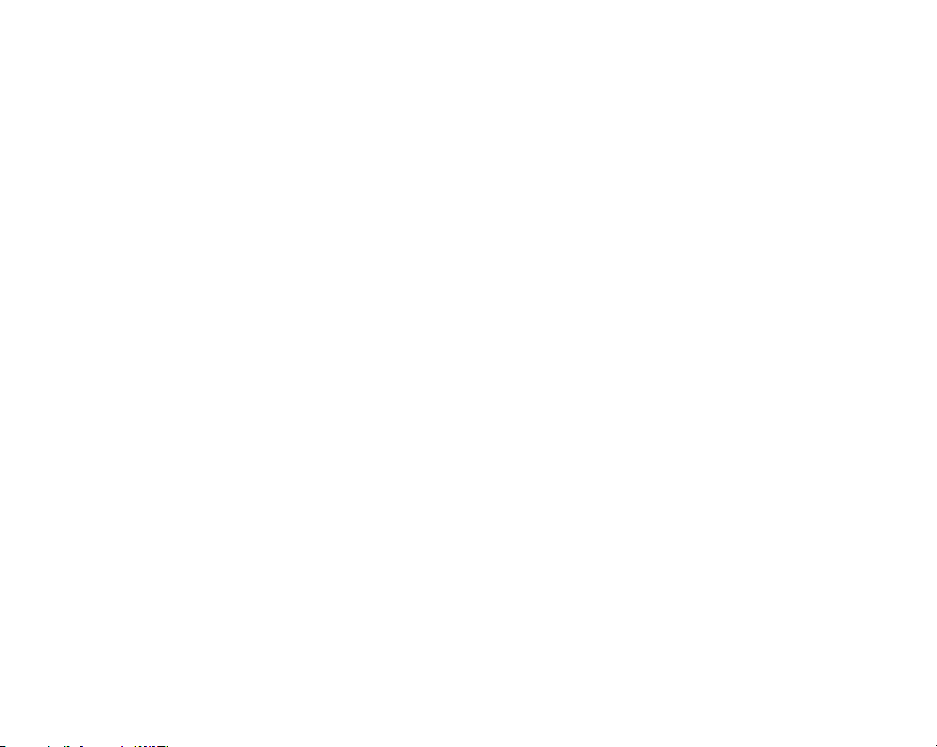
z Short-Press of MODE: Enter into the Playing menu
i nte rfac e.
z Lon g -P res s of MOD E : If t h ere i s t he co rr es pondi ng l yri c ,
then you will ent er into the Lyrics int erface. If there is no
corre spondi ng lyrics, then t he song will st op playing and
you will e nt er the main menu.
z Short -Press of PLAY: Enter into the Stop Interface.
z Long-Press of NEXT: Funct ion as fast forward till the
end of a s ong.
z Long-Press of LAST: Function as fast backward till t he
beginni ng of a song.
z Sho rt -P ress of N EXT: The mus i c fades o ut i n 2 s ec onds .
The player jumps to the next song and start playing. In
this case, the next song is selected based on the current
playi ng mode. If the c urrent mode is Cycling One, then
the next s ong is s elected bas ed on Cycling All .
z Sho rt -P ress of LA ST: Fun ct i on o ppos itel y t o NE XT.
z Hold-On of “Vol+”: The volume will increase.
z Hold-On of “Vol-”: The vol ume will decrease.
z Short -Press of A-B: Enter into the Repeat interface and
confi rm the A point. One more short-press of A-B will
confi rm the B point a nd start repeating the segment
betwe en A and B. The thi rd short-press of A-B will
cancel the repeating.
4.2.2 In val i d Fi les Proces si ng
When t he pl ayer enc ounters inva li d files during auto or manual
s ele cti o n of s ongs, the me ss age “ For ma t Er ror ” wi ll dis pl ay .
Two s econds later, the pla yer will return to the Stop interface.
16
Page 18
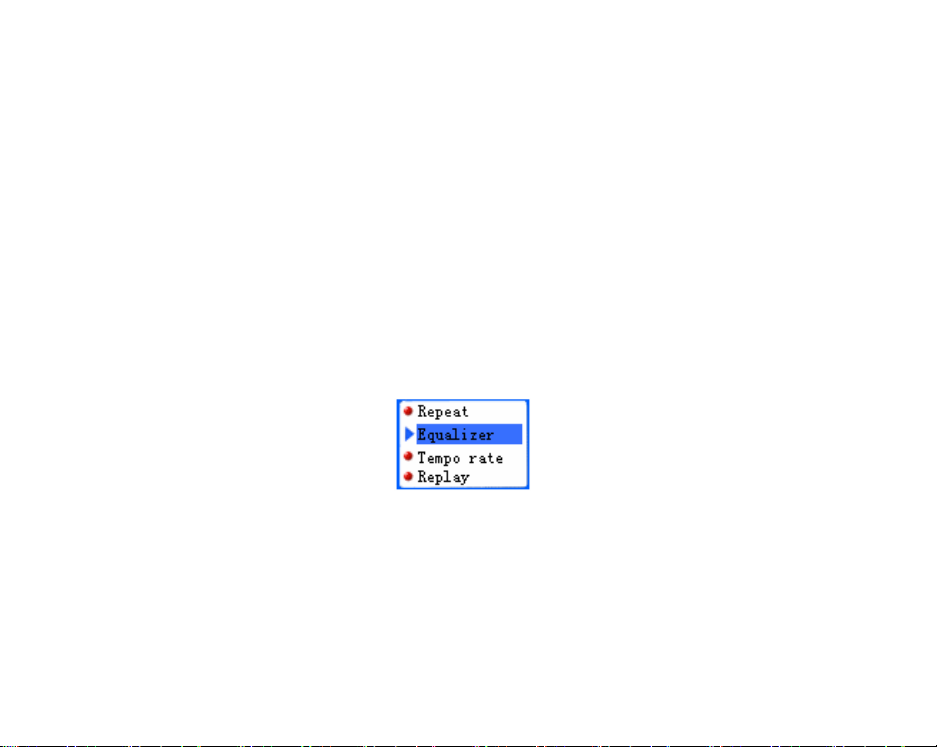
4.2.3 Pl a y i n g M e n u I n t e r f ac e
Note: This interface provi des the user with the foll owing
options:
① Repeat: To s et the ways for playi ng songs .
② Equalizer: To set sound effects for the playi ng songs.
③ Tempo rate: To adjust the speed of song playing, except
for the songs in the WMA format.
④ Replay: To e nter the Repeat interfa ce and start the
Repeat function.
⑤ Repla y Ti me s: To s et the times for repeati ng.
⑥ Replay ga p: To s et the i nterval between each r epeating
playi ng.
⑦ Exit : Re turn to t he Pl ayi ng mo de . The mus i c is s till
playi ng.
The i nte rface is as shown in the Fig bel ow.
The Playi ng Me nu of the Musical File Playback Inte rface
The en a ble d pos i tio n is dis pl a yed i n bl ue bac k grou nd .
“Equalizer ” is the name of the current ena bled posi tion.
But ton Function in the Playing Menu Interface
Standard Icon Menu Functions
Aut o quit for idli ng fo r 5 s ec onds .
4.2.4 Repe at Se tt i ng I nt erf ace
No t e: Y o u c an se lect Repe at Mo de for pl ayin g s ongs i n here.
The musi c is still playing.
17
Page 19

The i nte rface is as shown in the Fig bel ow.
The Playi ng Me nu of the Musical File Pla yba ck Interface –
Repeat Mode
But ton Function in the Cycl e Setti ng Interface
Standard Icon Menu Func tions.
Au t o quit for i dli ng f or 5 se co nds .
Lis t of Re pe at Mode Opti ons :
N ormal: W hen t he pl ayer fi nis hes play in g t he so ngs in th e
curre nt di rectory, it will continue to play the s ongs in t he next
di re ct or y .
Re peat On e: Re peat pl a yi n g t he curr ent s ong .
Fol de r: The pl ayer will st op if it finishes pl ayi ng the songs in
the current directory.
Re pe at fol d er : Repe at pla yi ng t he s o ngs i n th e di rec t ory.
Re pe at All : Repeat pla yi ng th e s o ngs i n all di rect o ri es .
Ra ndom: Pl ay t he s ong s i n the c urre nt di recto ry i n a ra nd om
way.
Intro: Play the beginni ng 10 sec onds of all the s ongs i n the
curre nt di rectory in order.
4.2.5 Equali zer Se tti ng I nt erface
No t e: Y o u c an se lect Equali ze r for pl ayi n g s ongs i n he re . The
mus ic is s till p layi ng .
I ts dis play ways is t he s ame as t hat o f “ Repeat Set ting” .
18
Page 20

But t on Fu ncti o n in the Eq uali zer Sett in g I nt e r fac e
Standard Icon Me nu Functions
Aut o quit for i dli ng for 5 s ec onds .
Lis t of So und E f fec ts Opt io ns:
Natural (Defa ul t)
Ro ck
Pop
Cl ass i c
So ft
Ja zz
DBB
4.2.6 Re peat Int erface
No t e: Y o u c an per for m man ual or aut o re pe at i n h ere . Th e
repea t type you use is set in the “ Settings”. The Replay Times
and Replay gap are set in the Playing menu interface.
The i nte rface is as shown in the Fig bel ow.
Music al Fi le Pl ayback Playin g –AB Repeat
Ma nu al Re p ea t O p er ati on
19
Page 21

When you e nter Manua l Re peat , th e “A” in
A short-press of NEXT or A-B will set the “A” poi nt ,
and then “ B” will flash.
A short-press of NEXT or A-B will set the “B” poi nt .
The n the s egment be twee n “ A” and “ B” wi ll pla y repe ate dl y.
After a short -pres s of LAST or A-B or the set repeating
ti mes, the repeat function will be cycled.
A s hort- pr ess of NEXT wi ll enter t he cycl e of
Fol low- >
record sound. The recordi ng duration is 10% longer than the
r ep ea t. Th e mi ni mu m re co rd i ng durati o n is 1 sec ond.
A short-press of LAST wi ll ret urn t o the Repeat
funct ion.
A s hort- pr ess of NEXT wi ll enter t he cycl e of
Repe at- >
sound recor ded in the Follow function.
A s ho rt- pr ess o f LA ST w i ll ret ur n t o Foll o w-Re pe at .
A s ho rt- pr ess o f N E XT wi ll be gi n t he s etti n gs for t he
next Repeat . Note:
① I n the s t eps a b ov e , ho ld-on of “Vo l +” or “Vol - ” wil l
change the current playing speed. (Except for the WMA
format)
② In all the steps above, a s hort -press of MODE wi ll quit
the Repeat interface and return to the Playing interface.
③ In all the steps above, a s hort-press of PLAY wil l quit the
Re pe at interf ace and the Playi ng interf ac e, and return to the
Stop interf ace .
Auto Repeat Operation
Repeat. For the follow, ADPCM is adopted to
Co mp a r e. Th e Co mpa r e fu nc ti o n re fe rs t o pla y t he
20
will flash.
Page 22

When you enter Auto Repeat, the “A” in
A short-press of NEXT/A-B will set the “A” point, and
then “ B” will flash.
If the pl ayer finds a blank or a fte r a short- press of
NEXT/A-B, the
repea ting the segment bet we en A a nd B.
After the set repe at ti mes, the “ B” poi nt will be
automatically set to the “A” point of the next segment, and then
t he “ B” point is wanted.
A s ho rt- pr ess o f L A ST w i ll cycle t he Setti ng ->R ep ea t
funct ion.
A s hort- pr ess of NEXT wi ll enter t he cycl e of
Repe at- >
record sound. The recordi ng duration is 10% l onger than the
r epea t . Th e mi ni mu m re cordi n g durati o n is 1 sec ond .
A short-press of LAST wi ll ret urn t o the Repeat
funct ion.
A s hort- pr ess of NEXT wi ll enter t he cycl e of
Repe at- >
sound recor ded in the Follow function.
A s ho rt- pr ess o f LA ST w i ll ret ur n t o Foll o w-Re pe at .
A s ho rt- pr ess o f N E XT wi ll be gi n t he s etti n gs for t he
next Repeat .
Note :
① I n the s t eps a b ov e , ho ld-on of “Vo l +” or “Vol - ” wil l
change the current pl ayi ng s peed.
Re peat will dis play, and the pla yer will start
Fol l ow. For t he foll ow , AD P CM is adopt e d t o
Co mp a r e. Th e Co mpa r e fu nc ti o n re fe rs t o pla y t he
will flash.
21
Page 23

② In all the steps above, a s hort -press of MODE wi ll quit
t he f u nc t i on s et tin g i n terf ace a nd r et ur n to t he Pl ay i ng
i nt erf ace .
③ In all the steps above, a s hort-press of PLAY wil l quit the
Re pe at interf ace and the Playi ng interf ac e, and return to the
Stop interf ace .
4.2.7 Tempo rate Setting Interface
Note: You can set the current pl ayi ng s peed in here. This will
affect the pl aying of musical files in the MP3 format. Howe ver,
this will not affect the files i n WMA format.
The i nte rface is as shown in the Fig bel ow.
Musical File Playback – Tempo Rate
But ton Function in the Tempo Rate Setting Interface
The s tanda rd slide ba r functi on.
Aut o quit for idli ng fo r 5 s ec onds .
The range of playi ng speed: [60%, 200%] , ±8 Levels , (100% by
default).
4.2.8 Re pl a y Times
Note: The pl ayer will quit the Repeat mode after the set replay
ti mes. The repeat times can be 1 to 10.
The i nte rface is as shown in the Fig bel ow.
22
Page 24

Music al Fi le Playback – Replay Time s
But ton Function in the Repeat Times Inte rface
Short -Pr ess Fu ncti o n of th e St a n dard Menu
Aut o quit for idli ng fo r 5 s ec onds .
4.2.9 Replay gap
Note: During repeati ng, the pl ayer will paus e for t his peri od of
ti me between each repeat . The i nterval can be 1 to 10 seconds .
The i nte rface is as shown in the Fig bel ow.
Musi cal File Pla yback – Replay gap
But ton Function in the Repl ay gap Interface
The s tanda rd slide ba r functi on.
Aut o quit for idli ng fo r 5 s ec onds .
4.3 Ly ri cs Sh ow I nt e rfa c e
Note: When you enter into the Lyrics Show interface, the
current song continue to play and the corres ponding lyrics wil l
dis play according t o the playi ng progress of the song. When t he
playi ng of the song is over, the player will run the subs equent
23
Page 25

song pl aying functions according t o the Playing mode set . If t he
subsequent s ongs have lyrics, then the player will still work in
the Lyrics Show interface. If there is no l yrics, then the player
will return to the Playing interface to play the subsequent songs.
Inte rface Di splay
Chinese Songs :
Ly rics Sync hr oni za ti on
The s creen is split into an upper part and a lower part.
General ly, a li ne in t he LRC c or res ponds to a part. If a line in
the LRC has more than 14 Chinese characters, the rest
characters in the line will be displayed in the other part. For
e ac h pa rt , th e s y nc ti me t a g is cal c ulate d by aver aging.
English Songs: Similar with Chi nese songs .
However, each part has 3 lines . Each li ne has 14 characters.
No te t hat , if a new li ne ap pe ars i n t he mi ddl e of a word , a “ -” is
requi red t o connect t he two lines , but for a word with only two
chara ct ers, the whole word will be di spla yed i n the next line.
When the song is playing, its lyrics will be
highl ighted, and the next sentence of the lyrics will wait i n the
other part . The waiting lyrics will be hi ghlight ed when its time
c ome s . Th e ne xt se nt en ce will be dis pla y e d in t he part wh er e th e
24
Page 26

last sentence has finished its presence. Whereas t he ti me i n
LR C us u all y ha s s o me del a y , t he l y ri cs ca n be s ho we d 1
second ahead.
But ton Function in the Lyrics Show Interface
Short -Press of Mode: To return to the Playing
i nte rface.
Short -Press of Play: To quit t he Lyrics interface and
enter the Stop interface.
Long-Press of Next: Functi on as fast forward till the
end of a s ong. will be dis pl ayed.
Lo ng -P ress of L AST: Funct io n as fa st back ward t ill
t he be g i nnin g of a so ng . wi l l be di s p l a y e d .
Short-Press of NEXT: To switch to the next song.
If t he file is not a valid musical file, then the t ot al
ti me will be di splayed as “00: 00:00”.
Short-Press of LAST: To switch to the last song.
If the file is not a valid musical file, then the tot al
ti me will be di splayed as “00: 00:00”.
Short -P ress of “ Vol-”: Cycle t o t he next s cr ee n of
t he l yric s . This co ul d be ov er lai d by s ync l yri cs .
Short-Press of “Vol+”: Cycle to the last screen of
t he l yric s . This co ul d be ov er lai d by s ync l yri cs .
In this case, the A-B butt on is disabl ed.
4.4 Au to Off
In all the sub-i nter faces of the St op i nterface, if t he pla ye r i dles
for a ti me pr es et , th e n t he pl ayer will be aut omatic all y t urne d
o ff.
25
Page 27

5 Re cord
Rea lize re cordi n g s o und f ile s of MS- ADP CM WAV a n d AG8
ACT format. It has the following interfaces: Stop, Recording,
P ause a nd Di re ct ory Sel ect i on .
5.1 The Ge ner al Interf ace of t he Recorder
The Rec or di ng Interface
z 0 0: 00: 03 i ndicates t he pro gr ess of t he re co rdi n g. In t he
Stop interface the length of the current recording will be
dis played.
z 05:05:17 i ndicates the space available for recording
sound.
z
indicates the coding format of t he current recorded
fi le, i ncluding AG8 and AD32.
z 01-15, the “01” will not change. The “15” repr esents
the number of currently existing recorded files.
z REC01 is the filename of the current recording file.
2004/ 10/29 08:56 is the date of the file.
5.2 The Stop Inte rf ac e
No te: Wh en y ou ente r i nt o t he St op i nte rface, t he i nfor ma t i on
about the current recording will be displayed and user’s
operations are wanted.
26
Page 28

The i nte rface is similar with the one above.
Button Functi on in the Stop I nterf ac e
z Long-Press of MODE: To re turn to t he mai n me nu.
z Short-Press of MODE: To e nt er into the Stop Menu
i nte rface.
z Short -Press of A-B/PLAY: To enter t he recording
interface and start recording.
z Long-Press of PLAY: to turn the player off.
z LAST a nd N E XT: Di sabl ed.
z “ Vol+ ” an d “ Vol-”: Dis abl e d.
The Stop Menu Interf ac e
Note: You can select Loc al folder, REC Types and Exit in here.
When you enter into this interface, the enabled position is the
one where you qui t last time .
Inte rface Di splay:
The style is the same as that of the Stop interface of Musical
File Pla yback.
But ton Function in the Stop Menu Interface is the short-press
funct ion of s tandard icon menu.
Directory Selec tion Inte rf ac e
No t e: He re, yo u ca n sel ec t a ny direct or y as yo ur c urr ent
recor ding di rectory. When you ent er into the recordi ng interface,
you will be located at the current director y of the curre nt di sk.
Inte rface Di splay
Its style is t he sa me as that of t he Dir ect ory Se le cti on of mu si cal
fi l es .
Support the l ong name of direc tory
But ton Function in the Di rectory Select ion Interface
27
Page 29

z Short-Press or Long-Pr ess of “ Vol -”: The s elect ion
stri p s witches t o the next direct ory one by o ne. Th e s election
stri p s crolls in a way of two li nes.
z Short-Press or Long-Pr ess of “ Vol +”: The selection
st ri p s wi tches t o t he l as t dire ct or y one b y on e. The s electi on
stri p s crolls in a way of two li nes.
z A s hort-press of MODE wil l c onfi rm the selecti on strip
and r eturn to t he St op i nterface.
z A s ho rt -p r es s of P LAY wi ll ca n cel D i r ect or y Se l ec ti on
and quit t o t he Rec or ding St op I nterface.
z A l ong- press of P LAY will turn the pla yer off.
z A short-press of A-B will enter i nto the recording
funct ion.
REC Type Selection Interface
No t e: Here , yo u ca n ch oose REC t yp es fr om Fi ne RE C, L ong
RE C, Fi ne VOR a n d Lo ng VO R.
Inte rface Di splay
The s tyle is the same as that of t he EQ Selecti on interface.
But ton Function in the Re cording Types Selecti on Interface
But ton Functions of t he Sta ndard Menu.
5.3 The Re cording I nterf ac e
Note: When you enter into the Recording interface, a new
recording file wi ll be generated, and the recording will start in a
current codi ng ways. The scrolli ng bar indicates that the player
is in recording. It also indicates the progress of t he current
recording.
28
Page 30

The i nte rface is similar with the one above.
z MOD01.ACT 2004/10/29
z 05:05:17 represents the time remained for recording
sound.
The prompt interfa ce for saving file is as shown in the Fi g
below:
Recordi ng – Saving Prompt
But ton Function in the Re cording Int er face
Short -Press of PLAY/A-B: To e nt er int o the Pause Inte rface.
Long-P ress of PLAY/A-B: To re turn to t he St op I nterface.
LA ST, N E XT, Vol + an d Vol - : Dis abl e d.
5.3.1 VOR Func ti on
When t he pl ayer doe s not sense any val id voic e, the syste m w ill
stay at Voice Wait i ng mod e . When vali d v o ice is s ense d, the
playe r will resume recording.
5.3.2 Stop recordi ng when the elect ronic signal level is t oo
low.
Wh en t he pl ayer wai ts t o re cord s ound , the recordi ng ti me
length “00:00: 03” will flash.
In t he rec ording, if the ele ct ronic s ignal level is too l ow, t he
recor di ng file wi ll be sa ve d, a nd then the player will return to
t he St op i nterface.
29
Page 31

5.4 The Paus e I nt erface
Inte rface Di splay
When you enter into the Pause i nte rface, the Pause stat us will be
dis pla y ed a n d us er’s op er ati ons are w a nte d. In thi s c ase ,
00: 00: 03 wi ll flas h at th e rat e of once per sec o nd .
Button Function in the Pa us e Inter face
Short-Press of PLAY/A-B: To return to the Recording
i nte rface t o resume recording.
Long-Press of PLAY/A-B: To ret urn to the Stop
i nterfac e and save the rec ording in the file s ystem.
LAST, NE XT, Vol+ and Vol-: Disabled.
5.4.1 Stop recording when the electronic signal level is too
low.
During the pause, i f t he el ectronic signal level is too low, the
recor di ng file wi ll be sa ve d, a nd then the player will return to
t he St op i nterface.
5.5 Auto Off
I n t he Sto p i nter face or th e P a us e i nt erfac e an d i ts su b-int erfaces ,
i f t he idle time reaches the setting value i n t he s ystem
management, the player will go into the Standby mode, and the
recorded sound in the Pause i nterface will be saved.
30
Page 32

6 Vo i c e
Realize the playback of *.WAV and *.ACT files. It has the
foll owi ng interfaces: Pl aying, Local fol der Selection, Delete, as
well as function selecti on and settings int er fac es .
6.1 Fu nc ti ons in the St op I nte rf ac e
Note: When you enter into the Stop interface, the information
about the current playing of recorded sound will be displayed
and user’s operations are want ed.
The i nte rface is as shown in the Fig bel ow.
Recorded Fi le Playback
z 00:00: 03 is the time displa y for playing the recorded
sound.
z 01/15 represents the order of current recorded file and
the total number of recorded files i n the current direc tory.
z REC01 i s the filename and 2004/ 3/15 10: 23 is the date
and ti me when the file was created. (They will not scroll when
t he pl ayi n g of t he fil e st ops .)
But ton Function in the Stop Inte rface
z Long-Press of MODE: To enter into the main menu.
z Short-Press of MODE: To enter i nto the Stop Menu
i nte rface.
31
Page 33

z Short-Press of PLAY: To start playing the recorded
sound.
If the curr ent file is an i nvali d musical file, t hen t he
mes s age “ Format Er r or” wil l pop u p. Tw o s ec onds late r, t he
pla ye r will r et urn t o t he Stop i nterface.
z Long-Press of P LAY: To turn the player off.
z Sho rt -Pr ess of LA ST: To s w it ch t o th e las t r ec orde d file
i n t he c ur rent directory and res et th e time point t o zero .
z Long-Press of LAST: To cycle to the last recorded files
and reset the ti me point to zero.
z Short-Press of N EXT: To s wit ch to t he ne xt recorded
fi le in t he current direct ory and r es et the time point t o z er o.
z Long-Press of NEXT: To cycle to t he next recorded
fi les and r eset the t ime point t o zero.
z Short-Press of A-B: To switch to the recordi ng mode
and start recording.
6.1.1 The Stop Menu Inte rf ac e
Note: Here, you can sel ect Local folder, Delet e and Exit. Whe n
you e nter int o this int erfac e, the enabled positi on is t he one
where you quit l ast ti me.
The i nte rface is as shown in the Fig bel ow.
The Stop Menu of the Re corded File Pl ayba ck I nterface
The enabled position is the enabled icon.
32
Page 34

Local folder: The name of the current enabled position.
But t on Fu ncti o n in the St op Me nu Inte rface
But ton Functions of t he St andard Menu
“ Delete” is t he current e na bl ed opti on.
6.1.2 Fol de r Selecti on I nt erface
Note: The user can select a folder as the current folder from the
v a l i d di r e c t o r i es ( t he di r ec t o ri e s t h at c o nt a i n r ec o r de d f i l e s ) .
Each time when you enter i nto the Recorded Fil e Playi ng mode,
you will be located at the current director y of the curre nt di sk.
Inte rface Di splay
The s ame as that of Musical Direct ory Selecti on
Support the display of long name direct or ies
E xcept t he r oot di re ct ory, only vali d di rec t ories a re
dis played.
But ton Function in the Di rectory Select ion Interface
z Long-Press of “Vol-”: The selection stri p switches to
the next direct or y one by one. The selection stri p scroll s i n a
way of two lines .
z Long-Press of “Vol +”: The s el ection strip swit ches to
t he last di rectory one by one . The s el ection strip scrolls i n a way
of t wo lines .
z Short-Press of MODE: To select the s el ection st rip and
ret urn t o t he St op i nterface. Whe n you switch t o a ne w di re ct or y,
t he resume pla yi ng memory will be clear ed.
z Short-Press of PLAY: To quit to the St op Interface.
z Long-Press of PLAY: To turn the player off.
z Short-Press of A-B: To enter t he recording funct ion and
start recordi ng.
33
Page 35

6.1.3 De le te I nte rfa ce
Note: This interface is use d for del eti ng files.
Inte rface Di splay
Deletion Confirmation Interface: It is the same as the Musical
File Deletion except that the files are changed to recorded files.
Button Functi ons in t he Deleti ng I nterface ( Refer to the deleti on
of musi cal files)
z Short-Press of MODE: To confirm the current selecti on
and r eturn to t he St op i nterface.
z Short-Press of PLAY: To cancel the curre nt selecti on
and r eturn to t he St op i nterface.
z Long-Press of PLAY: Turn the player off.
z Short-Press of A-B: To switch to the recordi ng
interface and start recording.
6.2 Funct ions i n the Playing Interf ace
Note: When you enter into the Playing interface, the
i nfor ma t i on ab ou t the c urre nt s o ng wil l be dis pla yed . The pla yer
aut omatically resumes playing the song and waits for the user’s
operations .
I ts int er face is s i mi la r w it h t he St op i nter face exce pt t hat its ti me
col umn is counting on.
Recorded Fi le Playback
34
Page 36

The “ REC01 2 004 /0 1/ 01 10:2 3” is sc ro lli ng hori z ontal ly when
t he fi le is pl ayin g,
But ton Function in the Playing i nterface
z Short-Press of MODE: To enter into the Playi ng menu
i nte rface.
z Short-Press of PLAY: To enter into t he Stop Interface.
z Long-Press of PLAY: To turn the player off.
z Short-Press of NEXT: To jump to next file and start
pl a yi ng fr om i ts be gi nni n g.
z Short-Press of LAST: To jump to last file and start
pl a yi ng fr om i ts be gi nni n g.
z Long-Press of NEXT: Fast forward till the end of t he
sound file .
z Hol d-On of NEXT: Fas t backward till t he beginning of
the sound fil e.
z Hol d-On of “ Vol+”: To increase the vol ume.
z Hol d-On of “ Vol-”: To decreas e the vol ume.
z Short-Press of A-B: To enter t he Repeat i nterface and
c onfi rm t h e “A ” point .
Inval id Files Processing
When t he pl ayer enc ounters inva li d files during auto or manual
s ele cti o n of s ongs, the me ss age “ For ma t Er ror ” wi ll dis pl ay .
Two s econds later, the pla yer will return to the Stop interface.
6.2 .1 Pl ay i ng Me nu I nte rf ace
Note: This interface provi des the user wit h various options,
including Repeat Mode, Tempo rate, Repla y and Exit, while t he
recorded file is still playing.
Inte rface Di splay
35
Page 37

I t is t he sa me as th e s ubmenu of Mus ic al Fi le Pl ayba ck e xc ept
t hat it d oes not h ave the E Q opti ons.
But ton Function in the Playing Menu Interface
◆ Sho rt -Pr es s Functi o n of t he St a n dard Menu
◆ Quit for idling for 5 seconds
6.2.2 Repeat Setti ng Interf ace
No t e: Y o u c an se lect Repe at Mo de for pl ayin g s ongs i n here.
The musi c is still playi ng.
Inte rface Di splay
It is t he sa me as the i nte rface when pla ying mus ic.
But ton Function in the Cycl e Setti ng Interface
◆ Sho rt -Pr es s Functi o n of t he St a n dard Menu
◆ Quit for idling for 5 seconds
List of Cycl e Mode Opt ions:
Normal , Repea t One, Fo l d er , Repeat fol der, Re pe at
Random, and int ro.
All ,
6.2.3 Repeat Interface
No t e: Y ou c an per for m t h e rep e at funct i o n he re.
The i nte rface is as shown in the Fig bel ow.
Recorded Fi le Pla y back – Re p ea t Interface
Re p e at O per at i o n
36
Page 38

When you e nter t he Repeat functi on, the “A” i n
fl a s h .
A s hort- pr ess of NEXT will set t he “A” point, and then
“ B” will flas h.
A short-press of NEXT will set the “B” point. Then the
s egment bet ween “ A” and “ B” wil l pla y r epeatedl y.
A s hort- pr ess of MEXT/ LAST will cycl e the Repeat
funct ion.
Note: ① In the s t eps above, hol d -o n of “Vo l+” or “Vol - ”
will change the current pl aying speed.
② In all the steps above, a s hort -press of MODE wi ll quit
the Repeat interface and return to the Playing interface.
③ In all the steps above, a s hort-press of PLAY wil l quit the
Re pe at interf ace and the Playi ng interf ac e, and return to the
Stop interf ace .
6.2.4 Te mpo Rate Setting Interface
No t e: Here , you ca n set the curr ent pla yi ng spe e d, w hic h wi ll
a ffe ct b ot h W A V a nd A G8 fil es .
The i nte rface is as shown in the Fig bel ow.
Recorded File Playback – Tempo Rate
But ton Function in the Tempo Rate Setting Interface
◆ The stan dard slid e bar functi on.
◆ Quit for idling for 5 seconds
will
37
Page 39

The range of playi ng speed: [60%, 200%] , ±8 Levels , (100% by
default).
6.3 Abnormi ty
When playing recorded files, i f a r ead error oc curs, t he pl ayer
will r et urn t o t he St op i nte rface an d prompt “ Dis k Error!”
38
Page 40

7 FM
Each time when you ente r i nto t his function, you are in the
playi ng mode. You need t o restore the current pres tored radio
st ati o ns t o pla y . The fi r st ti me you ente r t hi s fun cti on t he
fr equency of the current radio station is the mi nimum one.
7.1 Interface
FM Radio
z
positi on on the frequency sc al e wit h the changing of curr ent
fr equency.
z
z
Up to 20 radio stations can be prestored.
z
z
is i n mono mod e .
7.2 Li ste n to the Radio
: The current frequency position. It changes its
: Fr e q ue nc y Sc al e.
: The channel number of the current radio station.
: The current frequency.
:St ereo. If t his icon does not appe ar, then the ra di o
39
Page 41

The i nte rface is as shown in Fig above. The current ba nd is at
87-108MHz (European and American Band). The initial value
of t he c urr ent fre que ncy for a new pl ayer is at 87 MHz.
Oper ati on Inst ruct i ons
A long-press of NEXT wi ll search for a radi o s tation
backwa rd and then play its program. If its freque ncy is the same
as t he one pres tored, then its channel number will display. A
s hort -pr ess of NEXT will move the frequency forward at a ste p
of 100KHz for fine t uni ng.
A long-press of LAST will s earch for a radi o station
forw a rd and th en pla y its pr ogra m. If it s fre quen cy is t he s a me
as t he one pres tored, then its channel number will display. A
short -press of LAST wi ll move t he frequency backward at a
st e p o f 10 0K H z for f i ne -t uni ng.
Sho rt -Pr es s of “ Vol +” or ”Vol -” w ill adjust t he v ol ume .
Long-Press of MODE: To enter into the main menu.
Short -Press of MODE: To ent er into the FM submenu.
Long- Press of PLAY: To turn the player off.
A s hort-press of PLAY wi ll jump t o the next pres tored
r adi o st ati on . I f t he re is no o t her prest or e d c ha nnel n umbe rs , t he
press will not be responde d. W hen the las t prest ore d channel
number is re ac he d, the pla yer wi ll cycl e bac k to the firs t
pres t ore d chan ne l number .
A s hort- press of A - B wi ll en te r t he reco rdin g mode a nd
start recordi ng. Whil e t he radio program i s stil l playi ng.
7.3 FM Subme nus
z Save: To save the radio st ati on you are now liste ning to.
40
Page 42

z Delete: To dele te the ra dio s tat ion you a re now listening
to.
z Deleti ng All: To de let e all the radio s tat ions st ored.
z Normal Band: The American FM Radio Station Band
(87-108MHz). (China has the same band as Ame rica.)
z Japanese Band: The Japanese FM Radio Station Band
(76-90MHz) .
z REC : To r ec or d t he ra di o pr ogra m yo u are now
li sten i n g t o, i ncl udi n g F i ne REC an d L ong RE C.
z Exit: To quit the menu.
7.4 Sa vi ng R a di o St at i o n
Note: Save t he frequenc y to a new preset channel numb er . I f t he
fr equency is just the saved one t hat is fine t uned, then it will be
saved to the current channel number.
7.5 De leti ng Radio Station
Note: If you want to de let e t he c ur rent save d radio st ation, press
MODE to delete the current channel and quit to the FM playi ng
interface. Press of ot her buttons will cancel the deletion and quit
to the FM playing interface.
7.6 De leting All
Note: If you want t o de let e all the saved radio stati ons, press
MODE to de lete all t he channel and quit to the FM pla ying
interface. Press of ot her buttons will cancel the deletion and quit
to the FM playing interface.
41
Page 43

7.7 Am e ri ca n Ba nd
Sel ect t he current ba nd as 87-108MHz.
7.8 J a pa ne s e B a nd
Sel ect t he current ba nd as 76-90MHz .
42
Page 44

8 Jpeg Viewer
Realize vi ewing of JP EG pict ures. Common JPEG forma ts are
support ed.
8.1 Fi le Selection Status
When you e nter from the ma in menu, you are at the file
selection status. See t he Fig below:
JPEG Int erface – File Selection – Select ing Files
A press of P la y wil l ent er into the Picture Playing status.
Press ”Vol -” or “ Vol+” to select the next/l ast file.
A press of Mode will enter t he St op submenus . 1. Local
Fol der 2. Pl ay Set, 3. Dele te a nd 4. Exit.
There are two playi ng modes: 1. Manual and 2. Auto.
In the Auto Playing mode, the auto page turning
interval can be s et to 1 - 8 s econds .
O th er butt ons a re disa ble d .
8.2 Pi ctur e Pl aying Sta tus
The P icture Pl aying status is as s hown the Fig b elow.
43
Page 45

A s h o rt – pr es s o f N e xt / La st wi l l di s p l a y t h e ne x t/l as t
picture.
A s hort–press of Play will return to the Fi le Selecti on
stat us.
A long-press of Mode will return to the mai n menu.
O th er butt ons a re disa ble d .
44
Page 46

9 Se t t i n gs
Note: This is mainly used for the s ett ing of sys tem-related
par ameter and sta t us dis pl ay. Th ese s ett in gs in cl ude: Cloc k ,
LCD Se t , L an guag e, Po w er off, Re pl ay mode , Me mo r y in fo ,
Fir mwa re Ve rsi on, Fi rmwar e Up grade an d E xit Men u.
Interface Display
Sett i ngs
Button Functi on
St andard Men u Functi on .
After you finish setti ng eac h of these functional
interfaces, you will still be returned to this interface.
9.1 Clo ck Setting Interf ace
Interface Display
Setting the Clock
Button Functi on
z A short-press “ Vol +” wi ll ent er t he pr oc ed ure of se tti ng
the recording time, begi nning with the se tti ng of year. Follow
45
Page 47

t he or de r of “ Yea r – Month – Da t e – H our – Mi nut e” .
z A long-press of PLAY will turn the player off.
z A short-press of MODE will confirm and quit.
z A sho rt-press of A- B wi ll enter the recordi ng i nterface
and start recording.
The Set ti ng Pr oced ur e
2003 flashes (2HZ)
Hol d-on of NEXT w i ll increase t he year number st ep
by ste p.
Hol d-on of Last wil l de crease t he yea r number step by
step.
A short-press of “ Vol+” will confirm t he year number.
The n the s etting item will be s witc he d t o Month, whose s ett ing
met hod is the s a me as t he t hat o f Year.
Keepi ng on the s hort-press of “ Vol+” will set Date,
Ho ur an d Min ute i n t ur n. Pr es s “ Vol +” once mor e t o fi nis h t he
setting.
Press “Vol -” to set Minute, Hour, Date, Month and Year
in turn.
After the cha nge of each setting item is confirme d, the
system will be updat ed in ti me.
The Ranges of Each Item of Clock
Year(2003-2010). I t is all owed t o e xcee d this range, howe ver, be
s ure t hat t he leap years are c or rect.
Mo nt h (1 -1 2)
Da te( 1 -3 1) . Eac h mo nt h has a differ ent n umber of days .
Ho ur (0 - 23)
Mi nute (0 - 5 9)
46
Page 48

9.2 LCD Se t
Interface Display
Screen Settings
Button Functi on
◆ A s ho rt -press o f “ Vol-“ or “ Vol +” wil l s witc h a mon g
different options .
◆ A s hort-press of MODE wil l sel ect and enter one of the
options .
◆ A ft e r you en ter t h e opti on , a s hor t- pr ess of LA ST o r
NEXT will adjust the positi on of the slide bar.
◆ A short-press of PLAY will cancel the setting a nd quit.
9.3 La ng ua ge
Note : Selec ti ng Languages . (Later more languages will be
added.)
Interface Display
Langua ge Selecti on
Button Functi on
47
Page 49

◆ Standard Icon Me nu Function.
9.4 Po wer off
Ene rg y Sa vi ng Mo de
Sleeping Mode
Power off
Button Functi on
z A s hort -press of “ Vol -“ or “ Vo l +” w i ll s wit c h bet we e n
t he two modes .
z A short-press of MODE will select and enter the
Ene rg y Sa vi ng Mo de or Sl eep in g Mo de.
z A s ho rt -pr ess of P L AY w ill ca nc el t he s ett i n g an d quit .
9.4.1 Ener gy Saving Mode
Note: In this mode , you can set the off time, t hat is, i n the Stop
stat us , a fter how long the player will be t ur ned off if there is no
ope rati o ns . The Ra nge: 00’ -60’.
Interface Display
It is the same as the Tempo Rate Setting i nt erface.
Button Functi on
Standard Slide B ar Function.
9.4.2 Sle eping Mode
Note: In this mode, you can set a time. When there is no
operation, the system will count down from this setting time.
48
Page 50

When t he setting ti me is over, the player wi ll be turned off. This
ti me will be reset to zero be fore turning off the player. (This
s etti ng is only va li d for on ce .) It is mai nl y u sed for enj oyi ng
mus ic befor e s le epi ng. The Ra ng e: 00’- -1 20’ .
Interface Display
It is the same as the Tempo Rate Setting i nt erface.
Button Functi on
Standard Slide B ar Function.
9.5 R e pl ay m o de
N o t e: I n h er e, yo u ca n s et t h e w or k i n g st at us f or t h e re peat
funct ion. One is Manual, the other is Aut o.
Interface Display
It is the same as the Power off Setting i nterface.
Button Functi on
z A s hort -press of “ Vol -“ or ” Vo l +” w i ll s wit c h bet we e n
t he two modes .
z A short-press of MODE will confirm and quit.
z A s ho rt -pr ess of P L AY w ill ca nc el t he s ett i n g an d quit .
9.6 Me mor y inf o
Note: View the size and use of the memory.
Its interface is as shown in the Fig below.
49
Page 51

Memory info
But ton Function
A short-press of MODE/PLAY will quit .
A short-press of A-B wi ll enter into t he recording
i nte rfac e.
9.7 Firmware Version
Note: Used to display the current firmware version.
Its interface is as shown in the Fig below.
Fi rmware Ve rsi on
But ton Function
A short-press of MODE/PLAY will quit .
A short-press of A-B wi ll enter into t he recording
i nte rfac e.
50
Page 52

10 UDISK
Re a li z e t h e s t a ndar d US B D I SK fu nc ti ons . Exce pt t h e
UPGRADE modul e, in ot her status , when i nse rted into the USB
Port, the pla yer will e nt er into the Udisk funct ion.
10. 1 I nterf ace Dis play
z There are three stat us: Ready, Download and Upload.
Ready means that the UDISK is ready t o use.
USB-connect Interface
Download means that the UDisk is in downloadi ng
mod e .
USB-downl oad I nte rface
U pl oa d me ans th at t he UD is k is i n upl o adin g mode .
USB-upload Interface
51
Page 53

10. 2 Button Function
In Bus y status, the player will not respond to a ny button
operation.
In Rea dy mode , a s hort - pres s o f MODE will s wi tc h t o
the MUSI C mode.
Short-Press of A- B: Switch t o the recording function
and start recording.
10. 3 Ejectio n
Wh en P C is ej ect e d (wi th out p ul lin g out t he pl a ye r fro m t he P C),
the player will go into the main menu automatically.
10. 4 Switch to UPGRADE
W h e n re ce i vi n g t he c om ma n d of s w it c hi n g t o
UPGRADE from t he PC UPGRADE applicati on, t he player
needs to res pond and execut e the corres ponding command.
52
Page 54

11 Upgrade
Rea lize t he functio ns o f u pg ra di ng, rest ori n g an d bac kup of t he
fi rmw ar e in the s yste m. When you ente r t his i nterface, t he
s ys t e m i s i n r e a d y co ndi ti on .
Its interface is as shown in the Fig below.
Th e Fi rmware is i n Upgrading.
z V3. 0.39: t he current firmwar e ve rsi on of t he s ystem or
the firmware version of the syste m in upgradi ng.
z PCBM u D i s k : UPGRADE is upgradi ng t he
fi rmware of the system by downloading. PCAMuD isk:
Backing up of the firmware of the system by upl oadi ng.
z The current exe c uting s tat us can be:
Rea dy/ Bus y…doi ng…/ do ne/ fail ed .
Ready: UPGRADE is ready for receiving the requests
fr o m PC .
Busy: UPGRADE has not begun the material upgrade
or backup yet, but is processing the requests from PC.
Doi ng: UPGRADE is upgrading or backing up
mat erially, s o users can’t cancel the upgra de a t this t ime.
Done: UP GRADE has finished t he upgrade or backup.
11. 1 Re ady
Its interface is as shown in the Fig below.
53
Page 55

Rea dy: UPGRADE is r eady for recei vi ng the reques ts from P C
.
Firmwa re Upgrade
Oper ati on Inst ruct i ons
If the player is not connected to the USB Port, press Mode to
return to the System menu.
P C re quests pr oc essi ng .
When re ceiving and processing the general requests
fr o m PC, the stat us of t he pl ayer are switched between Ready
a nd Bus y .
When receiving t he mat erial downl oa d upgrade request ,
t he pl ayer will swi tch to t he Doi ng st at us , a nd exe cute the
download upgrade.
When receiving the materi al uploa d backup request, t he
player will switch to the Doing status, and execute the upload
backup.
11. 2 Do wnl o ad Upgr ade
Download Upgrade is t o download the syst em fi rmware ve rsion
fr o m the P C si de into the pl ayer an d over wr ite t he current
firmware version in the player.
Moreover, if both the system firmware and its backup are
damage d, t he Do wnl oad Up gr ad e c a n repair t he s yst em
fi r mw a r e .
54
Page 56

The Download U pgrade i nterface is as shown in the Fi g bel ow.
Doi ng: UPGRADE is upgrading or backing up
mat erially, s o users can’t cancel the upgra de a t this t ime.
Fi rmware Upgrade - I n Upgr ading.
Done: UP GRADE has finished t he upgrade or backup.
Firmware Upgrade OK Interface
Fail ed: UP GRAD E is fa ile d.
Firmware Upgrade Failure Interface
Oper ati on Inst ruct i ons
Don’ t r es pond to but ton operations .
P C re quests pr oc essi ng .
I t t akes ab out 15 seco nds to fi nis h th e Do wnlo ad U pgr ad e. After
finishing the Download Upgrade, t he player will switch to t he
55
Page 57

Done status. 1 second later, the system will restart to complete
the upgrade.
Ab no rmit y Dis p os al
If the communi cati on fails during the Download
Upgrade, set t he retry times to rest or e t he communi c ati ons.
When suspend occurs during the Download Upgrade,
“ Fail ” shoul d be dis pla ye d. Th e system will re start i n 1 sec ond
so as to utilize the backup of t he system fi rmware to restore the
system firmware.
56
Page 58

12. Notice
To exte nd the pl aying ti me of the player, pleas e set
the screen to t he Dim mode in playing files ot her t ha n MTV
movies . The Energy Savi ng Mode and Sleeping Mode can als o
prolong the playing time of the player.
57
Page 59

www.x-micro.com
