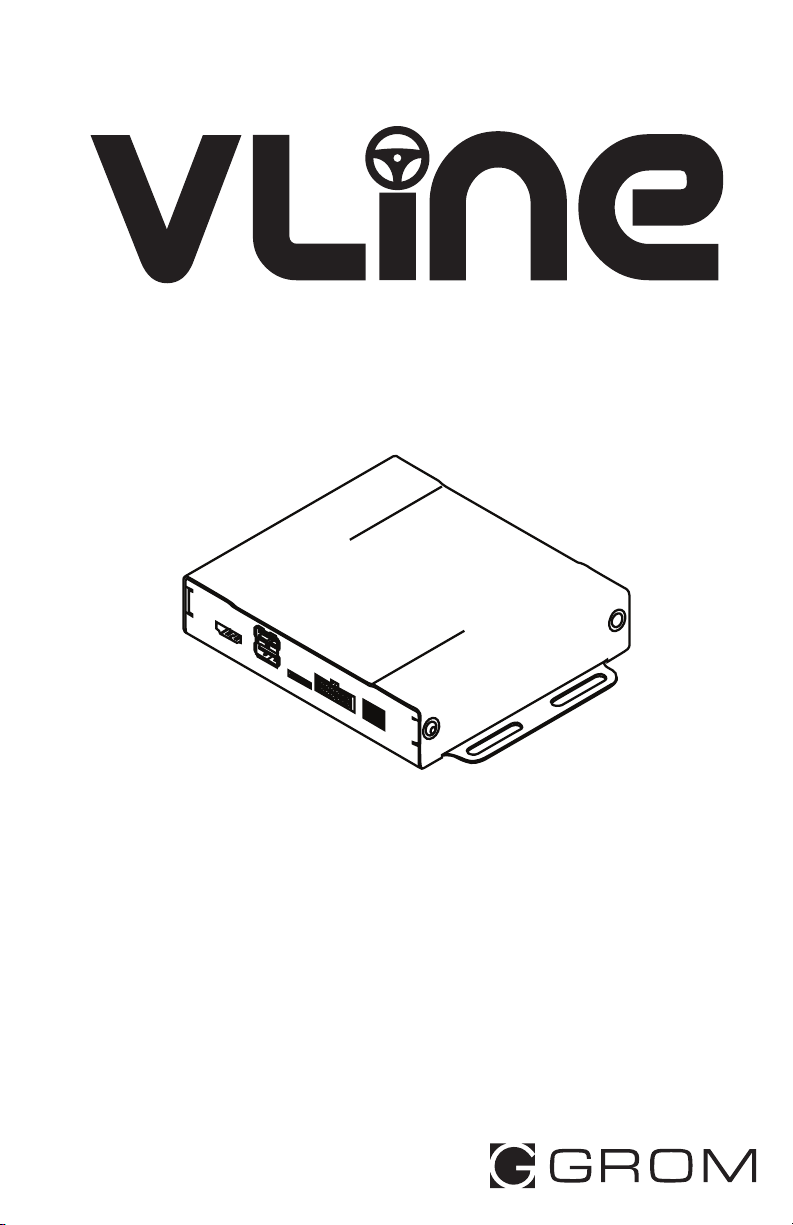
USER GUIDE
www.gromaudio.com
www.gromaudio.com/support.html
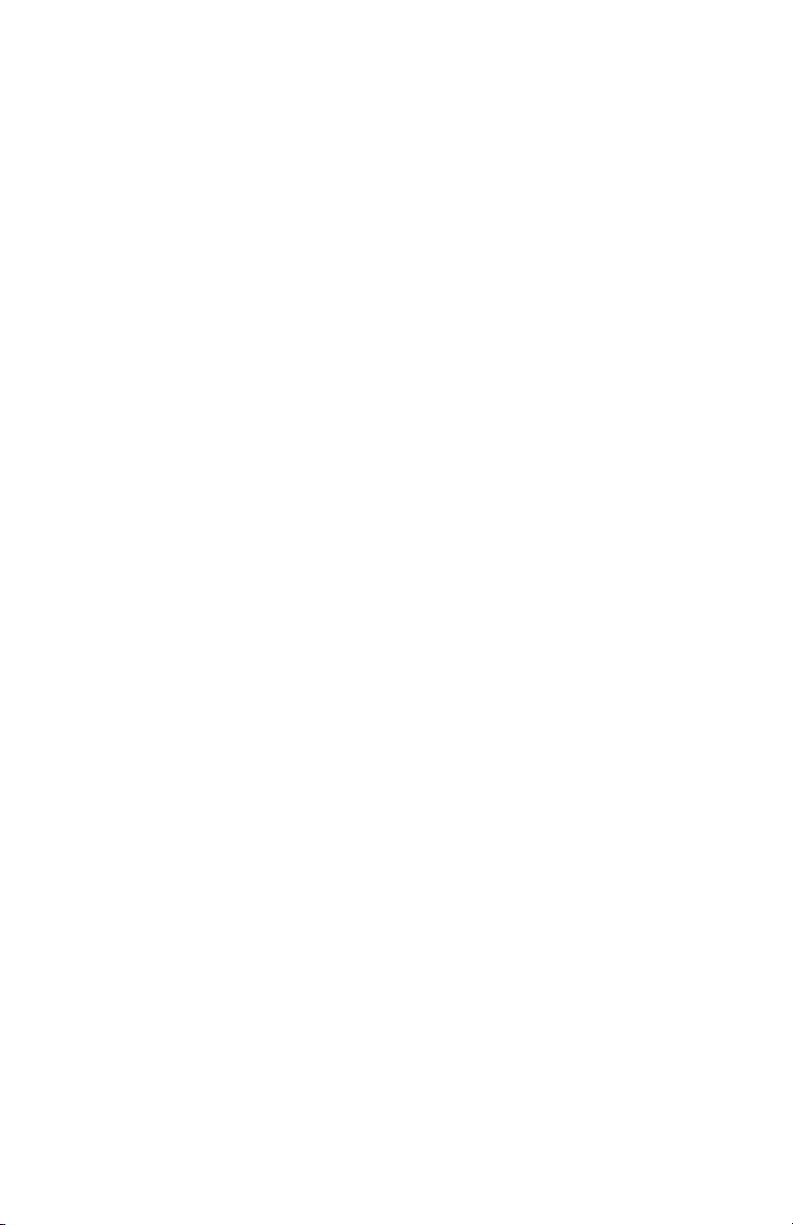
CONTENTS
Chapter 1 — Getting started. . ......................................................................3
Setting up WiFi.........................................................................................................3
Chapter 2 — Google Apps and Maps. ...........................................................6
2.1 Installing Google Apps (GApps).......................................................................6
2.2 Signing into Play Store. ....................................................................................9
2.3 Maps Setup. . ...................................................................................................13
2.4 Voice Activation Button for Navigation . ......................................................15
2.5 Changing Text-to-Speech Output Voice . .....................................................16
Chapter 3 — MEDIA PLUGINS. .....................................................................18
3.1 Spotify. . ...........................................................................................................19
3.2 Web Radio. . ....................................................................................................20
3.3 Google music . . ..............................................................................................21
3.4 Local Music (USB, MicroSD) . . .......................................................................22
3.5 A2DP Bluetooth Music Streaming ................................................................23
Setting up Bluetooth for A2DP music streaming. .............................................23
A2DP stream..........................................................................................................24
Chapter 4 — OTA SOFTWARE UPDATES ......................................................25
Chapter 5 —SUPPORT. .................................................................................27
Periodic Apps Cleanup. ........................................................................................27
FAQ. ........................................................................................................................28
Additional Support................................................................................................28
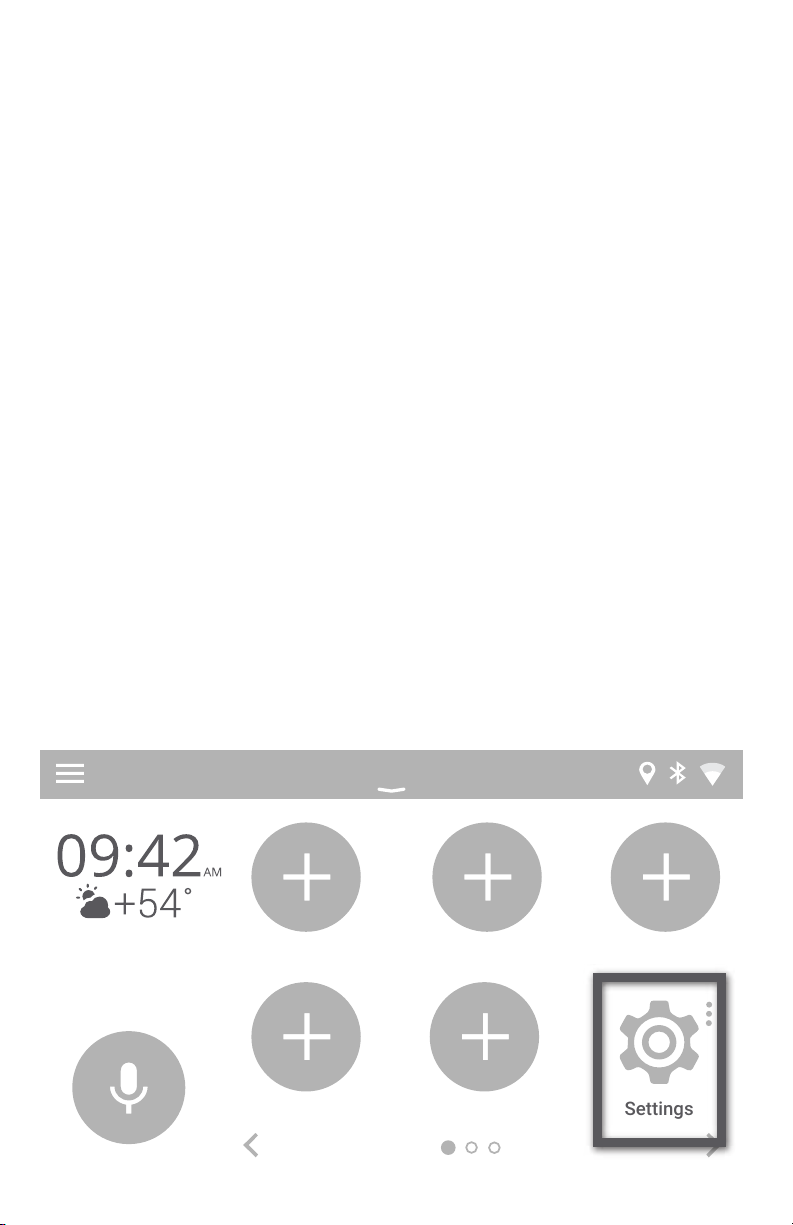
CHAPTER 1 – Getting Started
Setting up Wifi
The VLINE module will require an internet connection while on the road to
take advantage of majority of its features.
Two ways to provide internet to VLine:
1. Smartphone tethering and hotspot
On iPhone: Home->Settings->Personal Hotspot .Turn it on and set up
network name and password.
On Android: Home->Settings->Wireless Networks -> More -> Tethering
& Portable Hotspot -> Portable Wifi Hotspot. Tap to turn it on, and set up
network name and password.
2. Dedicated modem hotspot with SIM card and data plan - either USB
modem or any other kind of portable modem. Check with the carrier of your
choice on the availability of internet only data plans.
Resources: https://gromaudio.com/blog/2018/09/how-to-get-internet-to-car/
Once you setup Wifi Hotspot in your vehicle, connect VLine to the internet.
Go to VLine--> Settings
Settings
3
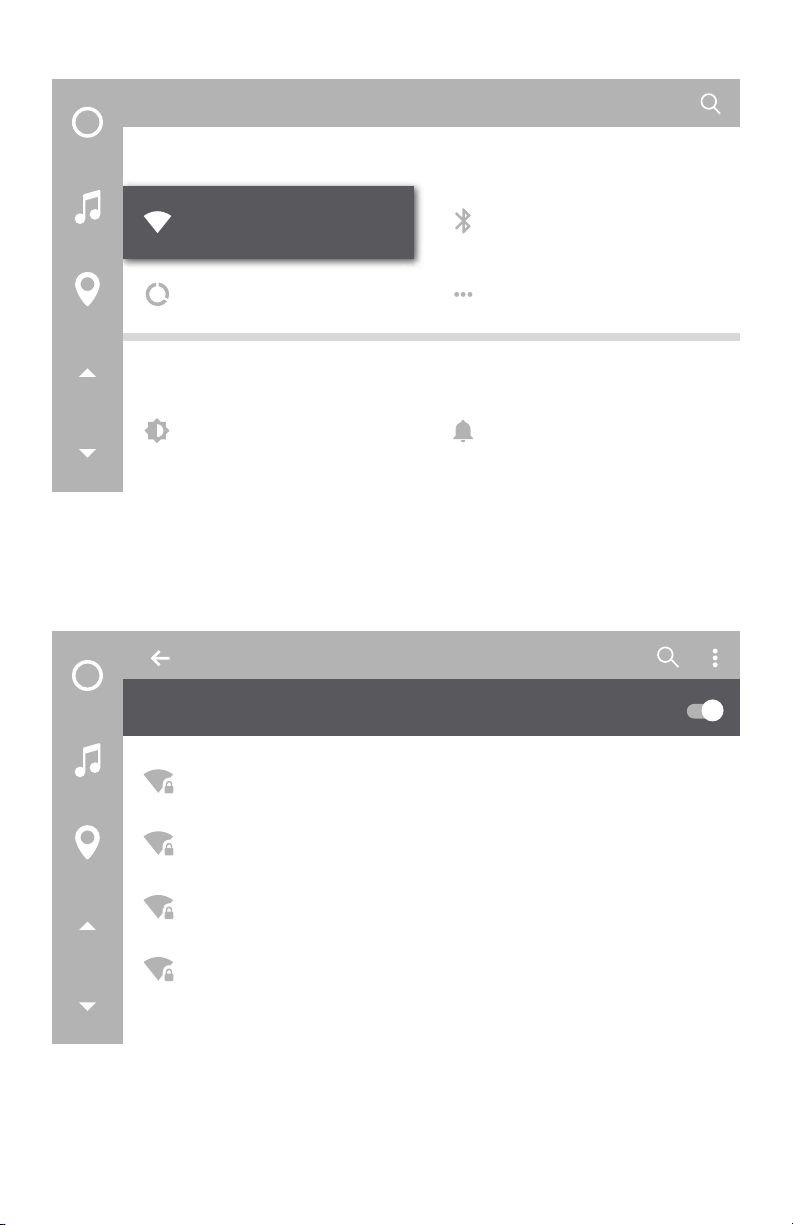
Go into WiFi Settings
Settings
Wireless & networks
Wi-Fi
Data usage More
Device
Display
Select WiFi channel to connect
Settings
On
Vline Setup
Bluetooth
Sound & notification
CBCI-1EA1-2.4
ATT896
CBCI-44AB-2.4
4
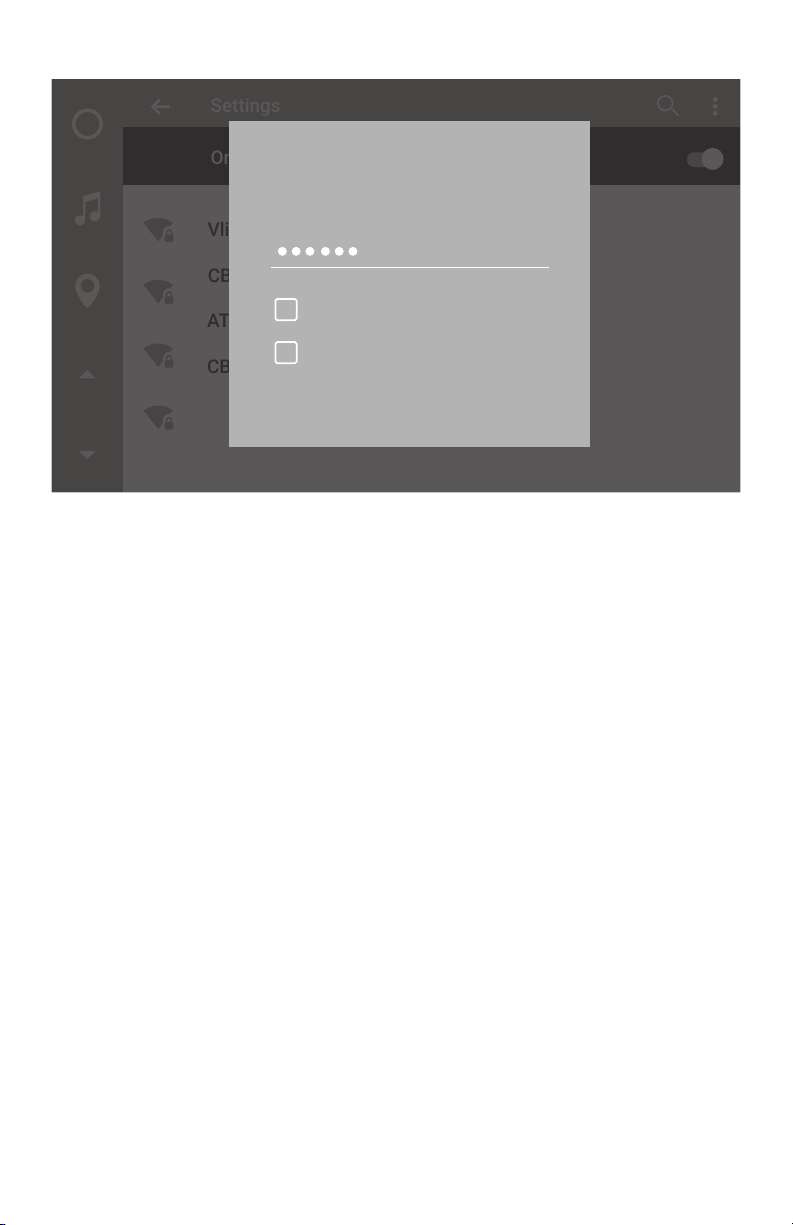
Enter [Password] and select CONNECT
Settings
On
Vline Setup
CBCI-1EA1-2.4
ATT896
CBCI-44AB-2.4
VVVLLLiiinnneee SSSeeetttuuuppp
PPPaaasssssswwwooorrrddd
SSShhhooowww pppaaasssssswwwooorrrddd
AAAdddvvvaaannnccceeeddd oooppptttiiiooonnnsss
CONNECTCANCEL
NOTE: Please check with your mobile carrier for hotspot data usage limits If
you are using your smartphone to tether internet to VLine. Depending on
mobile provider you might be subject to mobile data and tethering charges.
5
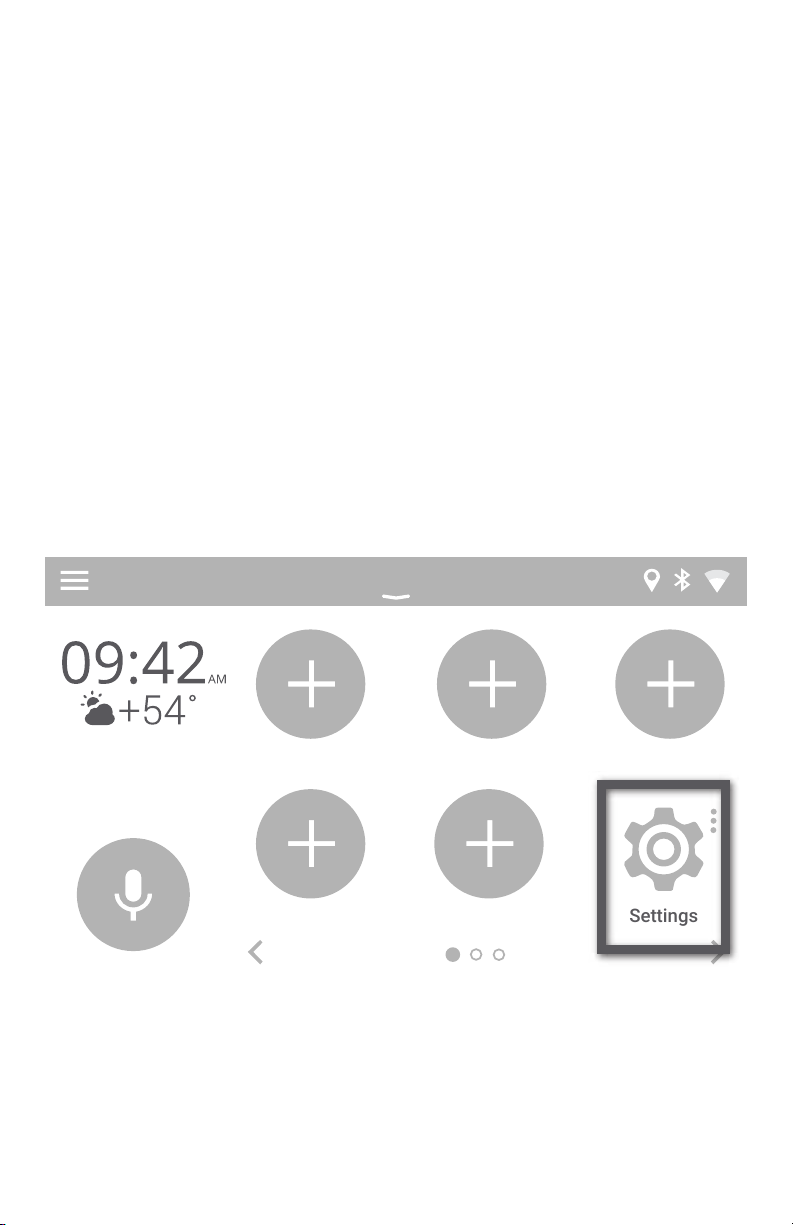
CHAPTER 2 — Google Apps and Maps
2.1 Installing Google Apps (Gapps)
Installing Google Apps will allow you to access Google Play Store to download any applicatition to VLine, and to use voice assistant (RED) button.
Once GApps are installed, you can download and use any music apps and
maps from Google Play Market.
To install the Gapps (Google Apps) Package:
1. Connect VLine to internet. Check Chapter 1, we recommend to connect
to home Wifi to install GApps, so you do not spend your mobile data.
2. Go to Settings
Settings
6
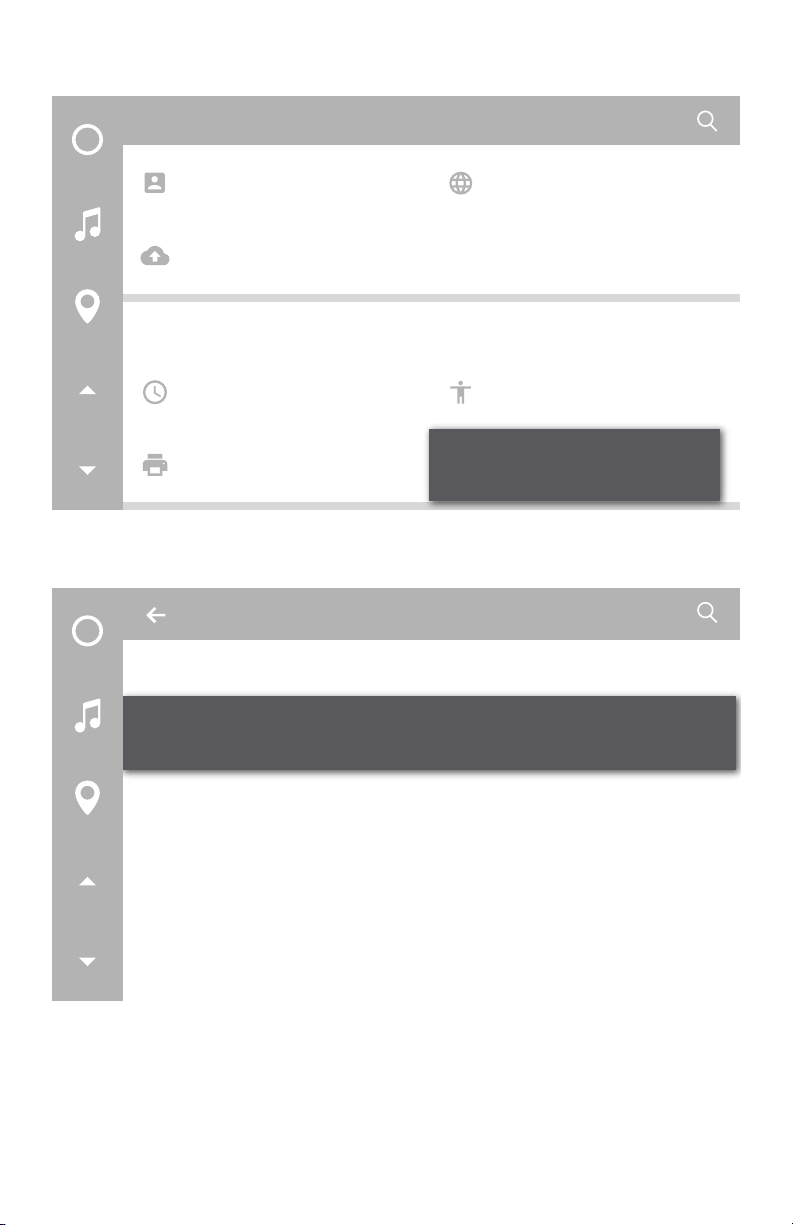
Scroll down all the way to the bottom and select “About Device”
Settings
Accounts
Backup & reset
System
Printing
Then select “VLINE System Updates
About device
System updates
VLine system updates
Language & input
AccessibilityDate & time
About Device
About deviice
Status of the battery, network, and other information
Legal information
Regulatory information
7
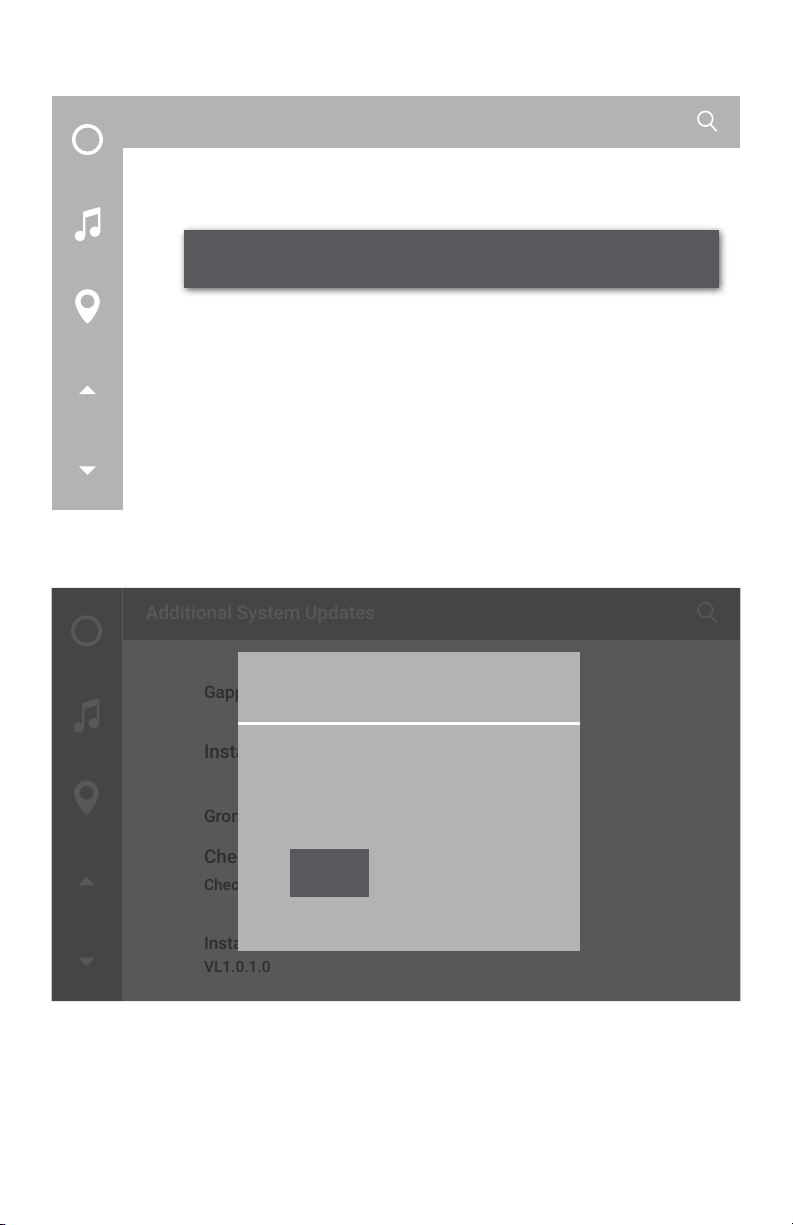
Select “Install Gapps”
Additional System Updates
Gapps
Install Gapps
Grom OTA
Check to update
Check to availabke updates
Installed version
VL1.0.1.0
Press the “Install” button to apply update.
Additional System Updates
VLine Update System
Gapps
Install Gapps
Grom OTA
Install Gapps
Download size: 109.2MiB
Check to update
Check to available updates
Installed version
VL1.0.1.0
Install
Wait for update to download and apply. The VLINE will restart during the
process (this may take up to 10 minutes)
If system does not boot up within 15 minutes, please turn off Ignition
and wait 1 minute and then turn ignition on again.
YouTube demo video: bit.ly/vline_gapps
8
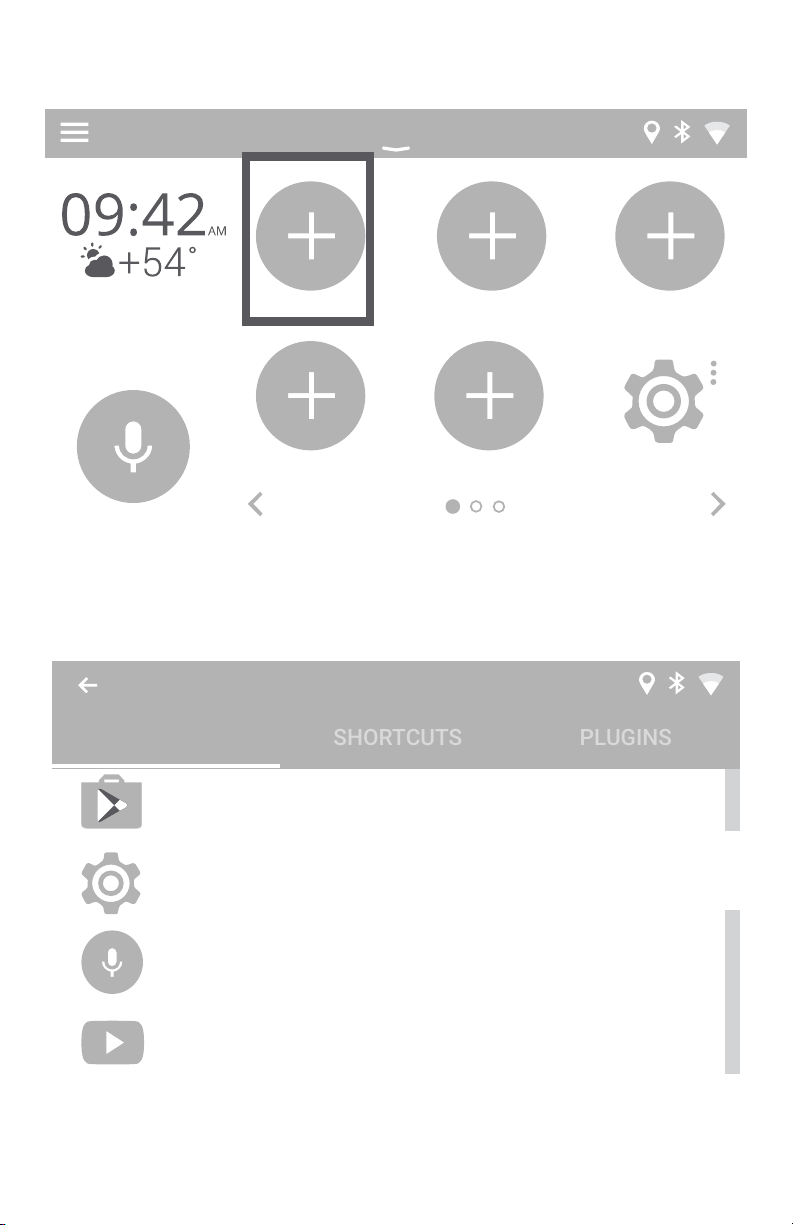
SHORTCUTS
PLUGINS
2.2 Signing into Play Store and Adding Apps to Home Screen
Select Empty Spot You Wish to Add Icon to
Settings
Select the Apps/Shortcuts/Plugins you wish to add,
in this case the “Play Store” Application.
Choose App
APPS
Settings
Voice Search
Play Store
You Tube
9
