X-IO ISE-2, ISE-3, ISE 7 User Manual
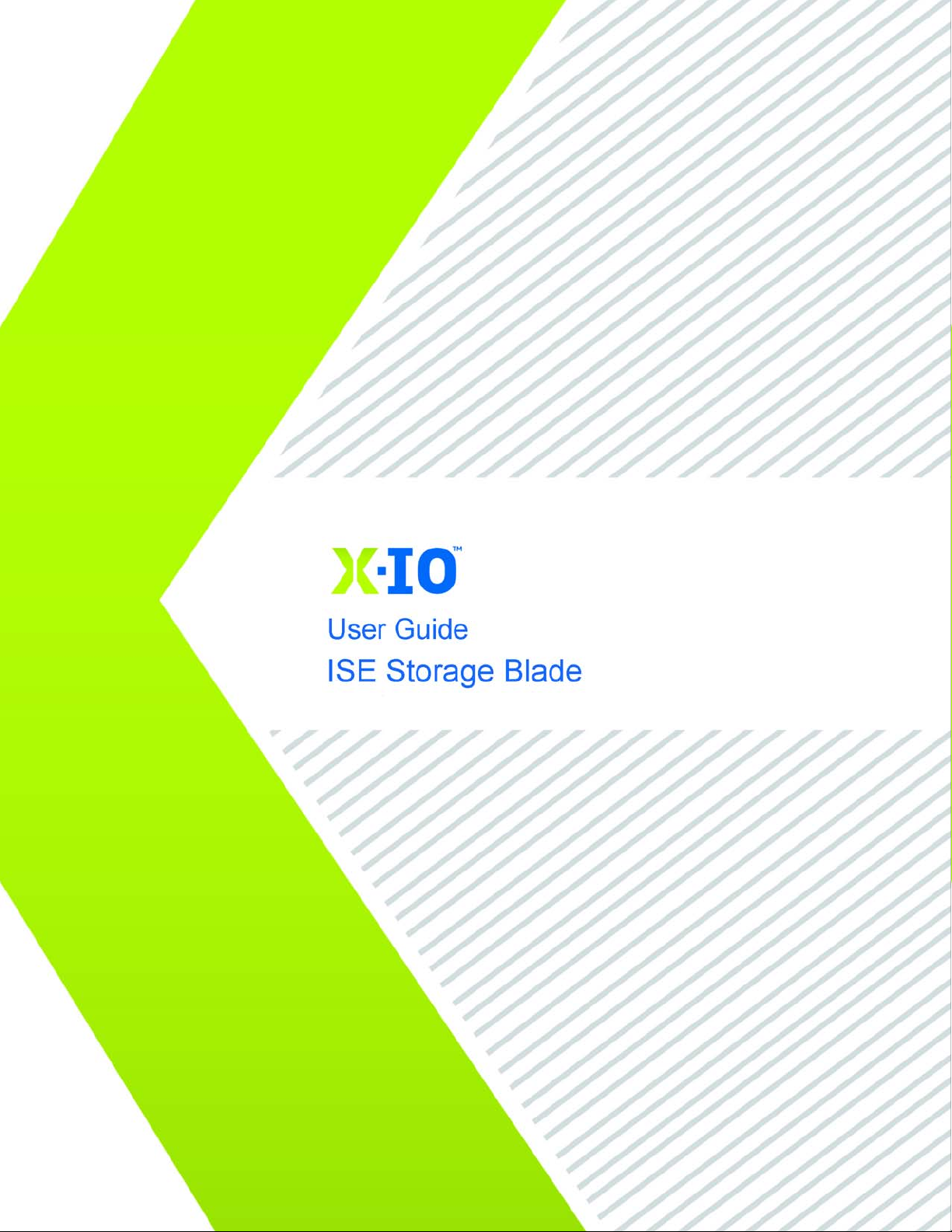

X-IO Corporation
9950 Federal Drive, Suite 100
Colorado Springs, CO 80921-3686
www.X-IO.com
Main: 719.388.5500
Fax: 719.388.5300
X-IO
Customer Support at 1.800.734.4716
IMPORTANT NOTICE
This manual is provided to you by Xiotech Corporation (“Xiotech”), and your receipt and use of this manual is
subject to your agreement to the following conditions:
• This manual and the information it contains are the property of Xiotech and are confidential. You agree
to keep this manual in a secure location and not disclose or make available its contents to any third
party without Xiotech’s written permission.
• Reproduction or distribution of this document, in whole or in part, may only be made with Xiotech’s written permission.
• This manual is not an endorsement or recommendation of any of the products or services provided by
third parties and referred to herein.
• Use of this manual does not assure legal or regulatory compliance.
• This document is not a warranty of any kind. The only warranties given in connection with this product
are those contained in Xiotech’s standard terms and conditions.
• Xiotech, Magnitude, Magnitude 3D, and TimeScale are registered trademarks of Xiotech Corporation.
Emprise, Intelligent Storage Element, ISE, Block Storage Controller, File Storage Controller, Dimensional Storage Cluster, DataScale, and GeoRAID are trademarks of Xiotech Corporation. Other trademarks or service marks contained herein are the property of their respective owners. Trademarks and
service marks belonging to third parties appear in this document for the purposes of identification of the
goods or services of that third party only. No reproduction of any trademark or service mark is authorized by this document. No right or title or other proprietary interest in any mark is transferred because
of this document.
© 2013 Xiotech Corporation. All rights reserved.
Publication Number: 160337-000 Rev D
July 2013

Table of Contents ISE User Guide
Table of Contents
Preface . . . . . . . . . . . . . . . . . . . . . . . . . . . . . . . . . . . . . . . . . . . . . . . . . . . . . . . . . . . . . . . . . . . . . .1
Conventions . . . . . . . . . . . . . . . . . . . . . . . . . . . . . . . . . . . . . . . . . . . . . . . . . . . . . . . . . . . . . . . . . . . 1
Related Documents . . . . . . . . . . . . . . . . . . . . . . . . . . . . . . . . . . . . . . . . . . . . . . . . . . . . . . . . . . . . . 1
Introduction . . . . . . . . . . . . . . . . . . . . . . . . . . . . . . . . . . . . . . . . . . . . . . . . . . . . . . . . . . . . . . . . . .3
Advanced Features . . . . . . . . . . . . . . . . . . . . . . . . . . . . . . . . . . . . . . . . . . . . . . . . . . . . . . . . . . . . . 3
Components . . . . . . . . . . . . . . . . . . . . . . . . . . . . . . . . . . . . . . . . . . . . . . . . . . . . . . . . . . . . . . . . . . 4
TMRA . . . . . . . . . . . . . . . . . . . . . . . . . . . . . . . . . . . . . . . . . . . . . . . . . . . . . . . . . . . . . . . . . . . . . . . 5
General Hazards . . . . . . . . . . . . . . . . . . . . . . . . . . . . . . . . . . . . . . . . . . . . . . . . . . . . . . . . . . . . . . . 5
Elevated Operating Ambient Temperature . . . . . . . . . . . . . . . . . . . . . . . . . . . . . . . . . . . . . . . . 5
Reduced Air Flow . . . . . . . . . . . . . . . . . . . . . . . . . . . . . . . . . . . . . . . . . . . . . . . . . . . . . . . . . . . 6
Mechanical Loading . . . . . . . . . . . . . . . . . . . . . . . . . . . . . . . . . . . . . . . . . . . . . . . . . . . . . . . . . 6
Circuit Overloading . . . . . . . . . . . . . . . . . . . . . . . . . . . . . . . . . . . . . . . . . . . . . . . . . . . . . . . . . . 6
Reliable Earthing . . . . . . . . . . . . . . . . . . . . . . . . . . . . . . . . . . . . . . . . . . . . . . . . . . . . . . . . . . . . 6
Power Supplies . . . . . . . . . . . . . . . . . . . . . . . . . . . . . . . . . . . . . . . . . . . . . . . . . . . . . . . . . . . . . 6
Safety and Emissions . . . . . . . . . . . . . . . . . . . . . . . . . . . . . . . . . . . . . . . . . . . . . . . . . . . . . . . . . . . 6
Rack Loading . . . . . . . . . . . . . . . . . . . . . . . . . . . . . . . . . . . . . . . . . . . . . . . . . . . . . . . . . . . . . . . . . . 8
Environmental Specifications . . . . . . . . . . . . . . . . . . . . . . . . . . . . . . . . . . . . . . . . . . . . . . . . . . . . . 9
Dimensions . . . . . . . . . . . . . . . . . . . . . . . . . . . . . . . . . . . . . . . . . . . . . . . . . . . . . . . . . . . . . . . . 9
Site Requirements . . . . . . . . . . . . . . . . . . . . . . . . . . . . . . . . . . . . . . . . . . . . . . . . . . . . . . . . . . 10
Installation . . . . . . . . . . . . . . . . . . . . . . . . . . . . . . . . . . . . . . . . . . . . . . . . . . . . . . . . . . . . . . . . . .11
Overview . . . . . . . . . . . . . . . . . . . . . . . . . . . . . . . . . . . . . . . . . . . . . . . . . . . . . . . . . . . . . . . . . . . . 11
Rack ISE Chassis . . . . . . . . . . . . . . . . . . . . . . . . . . . . . . . . . . . . . . . . . . . . . . . . . . . . . . . . . . . . . 12
Install Rail Kit . . . . . . . . . . . . . . . . . . . . . . . . . . . . . . . . . . . . . . . . . . . . . . . . . . . . . . . . . . . . . 12
Install ISE Chassis . . . . . . . . . . . . . . . . . . . . . . . . . . . . . . . . . . . . . . . . . . . . . . . . . . . . . . . . . 14
Front View . . . . . . . . . . . . . . . . . . . . . . . . . . . . . . . . . . . . . . . . . . . . . . . . . . . . . . . . . . . . . . . . 14
Rear View . . . . . . . . . . . . . . . . . . . . . . . . . . . . . . . . . . . . . . . . . . . . . . . . . . . . . . . . . . . . . . . . 14
Install DataPacs . . . . . . . . . . . . . . . . . . . . . . . . . . . . . . . . . . . . . . . . . . . . . . . . . . . . . . . . . . . . . . . 15
CAUTION—Handling DataPacs . . . . . . . . . . . . . . . . . . . . . . . . . . . . . . . . . . . . . . . . . . . . . . . 15
Single DataPac Installation . . . . . . . . . . . . . . . . . . . . . . . . . . . . . . . . . . . . . . . . . . . . . . . . . . . 16
Install Supercapacitors . . . . . . . . . . . . . . . . . . . . . . . . . . . . . . . . . . . . . . . . . . . . . . . . . . . . . . . . . 16
Install Power Supplies . . . . . . . . . . . . . . . . . . . . . . . . . . . . . . . . . . . . . . . . . . . . . . . . . . . . . . . . . . 16
Install MRCs . . . . . . . . . . . . . . . . . . . . . . . . . . . . . . . . . . . . . . . . . . . . . . . . . . . . . . . . . . . . . . . . . 17
Install Bezel . . . . . . . . . . . . . . . . . . . . . . . . . . . . . . . . . . . . . . . . . . . . . . . . . . . . . . . . . . . . . . . . . . 17
Recommended Cabling . . . . . . . . . . . . . . . . . . . . . . . . . . . . . . . . . . . . . . . . . . . . . . . . . . . . . . . . . 19
FRU Locations . . . . . . . . . . . . . . . . . . . . . . . . . . . . . . . . . . . . . . . . . . . . . . . . . . . . . . . . . . . . . . . . 19
Storage Area Network (SAN) . . . . . . . . . . . . . . . . . . . . . . . . . . . . . . . . . . . . . . . . . . . . . . . . . 20
Direct Attach (DAS) . . . . . . . . . . . . . . . . . . . . . . . . . . . . . . . . . . . . . . . . . . . . . . . . . . . . . . . . . 21
Connectivity . . . . . . . . . . . . . . . . . . . . . . . . . . . . . . . . . . . . . . . . . . . . . . . . . . . . . . . . . . . . . . . . . . 21
ISE Connectors . . . . . . . . . . . . . . . . . . . . . . . . . . . . . . . . . . . . . . . . . . . . . . . . . . . . . . . . . . . . 21
Service Console . . . . . . . . . . . . . . . . . . . . . . . . . . . . . . . . . . . . . . . . . . . . . . . . . . . . . . . . . . . 22
Xiotech—Proprietary 160337-000 Rev D, 30 September, 2013 Page i
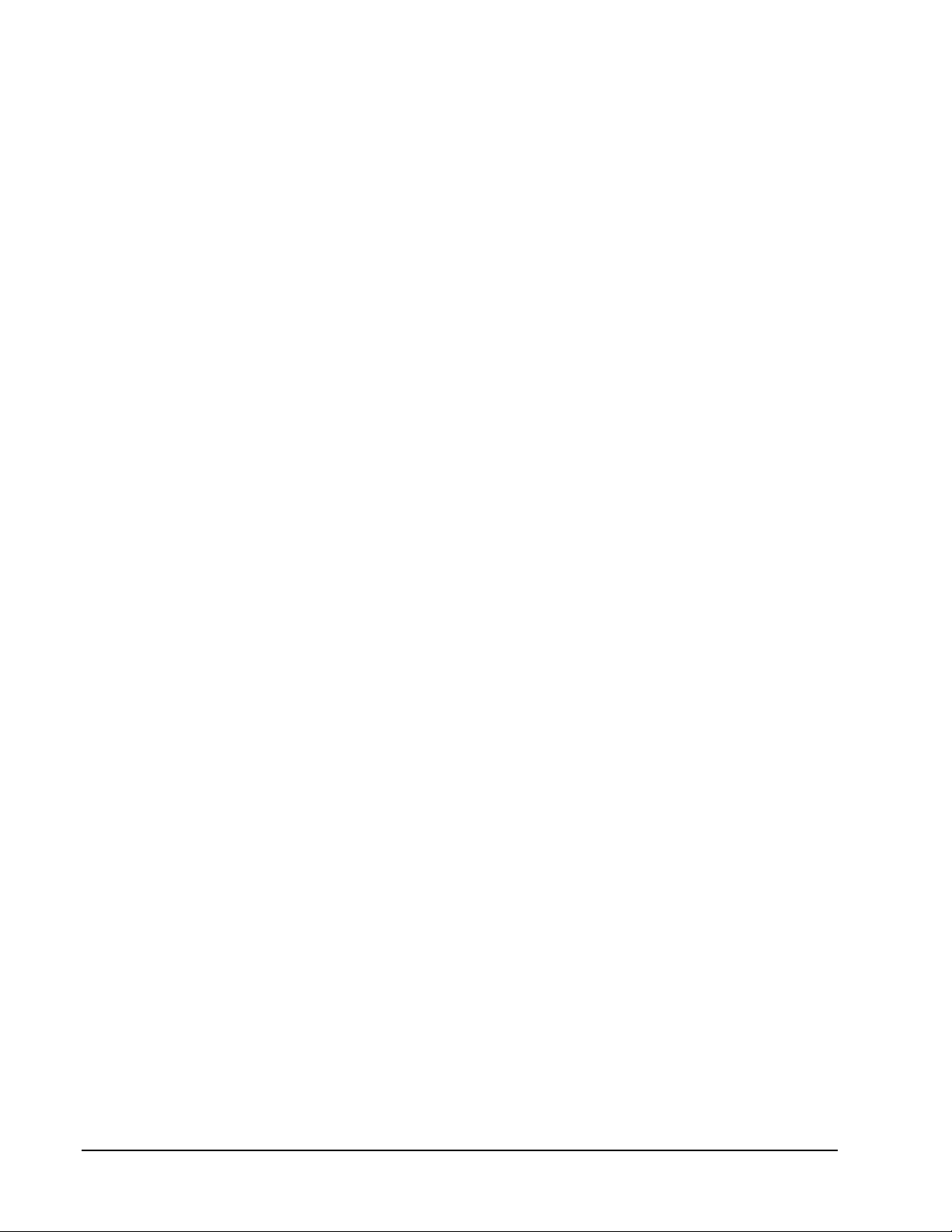
ISE User Guide Table of Contents
Management Console . . . . . . . . . . . . . . . . . . . . . . . . . . . . . . . . . . . . . . . . . . . . . . . . . . . . . . . 22
Orchestrator . . . . . . . . . . . . . . . . . . . . . . . . . . . . . . . . . . . . . . . . . . . . . . . . . . . . . . . . . . . . . . . 22
Fibre Channel Connectivity . . . . . . . . . . . . . . . . . . . . . . . . . . . . . . . . . . . . . . . . . . . . . . . . . . . 23
First-Time Power On . . . . . . . . . . . . . . . . . . . . . . . . . . . . . . . . . . . . . . . . . . . . . . . . . . . . . . . . . . . 23
Pre-power On Check . . . . . . . . . . . . . . . . . . . . . . . . . . . . . . . . . . . . . . . . . . . . . . . . . . . . . . . . 23
Power On Procedure . . . . . . . . . . . . . . . . . . . . . . . . . . . . . . . . . . . . . . . . . . . . . . . . . . . . . . . . 23
ISE IP Addresses . . . . . . . . . . . . . . . . . . . . . . . . . . . . . . . . . . . . . . . . . . . . . . . . . . . . . . . . . . . . . . 24
Determine IP Addresses . . . . . . . . . . . . . . . . . . . . . . . . . . . . . . . . . . . . . . . . . . . . . . . . . . . . . 25
Changing Network Settings to Static (optional) . . . . . . . . . . . . . . . . . . . . . . . . . . . . . . . . . . . . 26
Installation Complete . . . . . . . . . . . . . . . . . . . . . . . . . . . . . . . . . . . . . . . . . . . . . . . . . . . . . . . . . . . 26
Orchestrator Storage Management . . . . . . . . . . . . . . . . . . . . . . . . . . . . . . . . . . . . . . . . . . . . . 26
Web Management Interface . . . . . . . . . . . . . . . . . . . . . . . . . . . . . . . . . . . . . . . . . . . . . . . . . . 27
Command Line Interface . . . . . . . . . . . . . . . . . . . . . . . . . . . . . . . . . . . . . . . . . . . . . . . . . . . . . 27
Additional Options . . . . . . . . . . . . . . . . . . . . . . . . . . . . . . . . . . . . . . . . . . . . . . . . . . . . . . . . . . 27
Initialize–Configure the ISE . . . . . . . . . . . . . . . . . . . . . . . . . . . . . . . . . . . . . . . . . . . . . . . . . . . 27
Management Tools . . . . . . . . . . . . . . . . . . . . . . . . . . . . . . . . . . . . . . . . . . . . . . . . . . . . . . . . . . .29
Reserved Characters . . . . . . . . . . . . . . . . . . . . . . . . . . . . . . . . . . . . . . . . . . . . . . . . . . . . . . . . . . . 29
Web-Based Management . . . . . . . . . . . . . . . . . . . . . . . . . . . . . . . . . . . . . . . . . . . . . . . . . . . . . . . 29
Browser Requirements . . . . . . . . . . . . . . . . . . . . . . . . . . . . . . . . . . . . . . . . . . . . . . . . . . . . . . 30
Terminology . . . . . . . . . . . . . . . . . . . . . . . . . . . . . . . . . . . . . . . . . . . . . . . . . . . . . . . . . . . . . . . 30
Logging In . . . . . . . . . . . . . . . . . . . . . . . . . . . . . . . . . . . . . . . . . . . . . . . . . . . . . . . . . . . . . . . . 32
Logging Out . . . . . . . . . . . . . . . . . . . . . . . . . . . . . . . . . . . . . . . . . . . . . . . . . . . . . . . . . . . . . . . 33
Switching to Orchestrator . . . . . . . . . . . . . . . . . . . . . . . . . . . . . . . . . . . . . . . . . . . . . . . . . . . . 33
Site Index and Help . . . . . . . . . . . . . . . . . . . . . . . . . . . . . . . . . . . . . . . . . . . . . . . . . . . . . . . . . 34
Navigation . . . . . . . . . . . . . . . . . . . . . . . . . . . . . . . . . . . . . . . . . . . . . . . . . . . . . . . . . . . . . . . . 34
Reserved Characters . . . . . . . . . . . . . . . . . . . . . . . . . . . . . . . . . . . . . . . . . . . . . . . . . . . . . . . . 34
Command Line Interface . . . . . . . . . . . . . . . . . . . . . . . . . . . . . . . . . . . . . . . . . . . . . . . . . . . . . . . . 35
Remote Console Requirements . . . . . . . . . . . . . . . . . . . . . . . . . . . . . . . . . . . . . . . . . . . . . . . 35
Connecting . . . . . . . . . . . . . . . . . . . . . . . . . . . . . . . . . . . . . . . . . . . . . . . . . . . . . . . . . . . . . . . 35
Reserved Characters . . . . . . . . . . . . . . . . . . . . . . . . . . . . . . . . . . . . . . . . . . . . . . . . . . . . . . . . 35
Power-up, Shutdown, Restart . . . . . . . . . . . . . . . . . . . . . . . . . . . . . . . . . . . . . . . . . . . . . . . . . .37
ISE Power States . . . . . . . . . . . . . . . . . . . . . . . . . . . . . . . . . . . . . . . . . . . . . . . . . . . . . . . . . . . . . . 37
Power On State . . . . . . . . . . . . . . . . . . . . . . . . . . . . . . . . . . . . . . . . . . . . . . . . . . . . . . . . . . . . 37
Power Off State . . . . . . . . . . . . . . . . . . . . . . . . . . . . . . . . . . . . . . . . . . . . . . . . . . . . . . . . . . . . 38
Standby State . . . . . . . . . . . . . . . . . . . . . . . . . . . . . . . . . . . . . . . . . . . . . . . . . . . . . . . . . . . . . 38
Shutdown . . . . . . . . . . . . . . . . . . . . . . . . . . . . . . . . . . . . . . . . . . . . . . . . . . . . . . . . . . . . . . . . . . . . 39
Controlled Shutdown . . . . . . . . . . . . . . . . . . . . . . . . . . . . . . . . . . . . . . . . . . . . . . . . . . . . . . . . 39
Restart . . . . . . . . . . . . . . . . . . . . . . . . . . . . . . . . . . . . . . . . . . . . . . . . . . . . . . . . . . . . . . . . . . . . . . 39
Initialize and Configure . . . . . . . . . . . . . . . . . . . . . . . . . . . . . . . . . . . . . . . . . . . . . . . . . . . . . . .41
Initializing ISE . . . . . . . . . . . . . . . . . . . . . . . . . . . . . . . . . . . . . . . . . . . . . . . . . . . . . . . . . . . . . . . . . 41
Orchestrator . . . . . . . . . . . . . . . . . . . . . . . . . . . . . . . . . . . . . . . . . . . . . . . . . . . . . . . . . . . . . . . 42
Web-Mgt . . . . . . . . . . . . . . . . . . . . . . . . . . . . . . . . . . . . . . . . . . . . . . . . . . . . . . . . . . . . . . . . . 43
Factory State Reset . . . . . . . . . . . . . . . . . . . . . . . . . . . . . . . . . . . . . . . . . . . . . . . . . . . . . . . . . 45
Command Line Interface (CLI) . . . . . . . . . . . . . . . . . . . . . . . . . . . . . . . . . . . . . . . . . . . . . . . . 45
System Parameters . . . . . . . . . . . . . . . . . . . . . . . . . . . . . . . . . . . . . . . . . . . . . . . . . . . . . . . . . . . . 47
Orchestrator . . . . . . . . . . . . . . . . . . . . . . . . . . . . . . . . . . . . . . . . . . . . . . . . . . . . . . . . . . . . . . . 47
Web-Mgt . . . . . . . . . . . . . . . . . . . . . . . . . . . . . . . . . . . . . . . . . . . . . . . . . . . . . . . . . . . . . . . . . 47
Command Line Interface (CLI) . . . . . . . . . . . . . . . . . . . . . . . . . . . . . . . . . . . . . . . . . . . . . . . . 48
ISE System Parameters Detailed . . . . . . . . . . . . . . . . . . . . . . . . . . . . . . . . . . . . . . . . . . . . . . 49
SNMP Setup . . . . . . . . . . . . . . . . . . . . . . . . . . . . . . . . . . . . . . . . . . . . . . . . . . . . . . . . . . . . . . . . . 53
Configuring SNMP . . . . . . . . . . . . . . . . . . . . . . . . . . . . . . . . . . . . . . . . . . . . . . . . . . . . . . . . . . 53
CLI: SNMP Trap Settings . . . . . . . . . . . . . . . . . . . . . . . . . . . . . . . . . . . . . . . . . . . . . . . . . . . . 55
MIB File . . . . . . . . . . . . . . . . . . . . . . . . . . . . . . . . . . . . . . . . . . . . . . . . . . . . . . . . . . . . . . . . . . 55
Page ii 160337-000 Rev D, 30 September, 2013 Xiotech—Proprietary

Table of Contents ISE User Guide
Configuring Storage . . . . . . . . . . . . . . . . . . . . . . . . . . . . . . . . . . . . . . . . . . . . . . . . . . . . . . . . . . . . 55
Storage Pools and Volumes . . . . . . . . . . . . . . . . . . . . . . . . . . . . . . . . . . . . . . . . . . . . . . . . . . 55
Creating Volumes . . . . . . . . . . . . . . . . . . . . . . . . . . . . . . . . . . . . . . . . . . . . . . . . . . . . . . . . . . 58
Command Line Interface . . . . . . . . . . . . . . . . . . . . . . . . . . . . . . . . . . . . . . . . . . . . . . . . . . . . . 60
Configuring Hosts . . . . . . . . . . . . . . . . . . . . . . . . . . . . . . . . . . . . . . . . . . . . . . . . . . . . . . . . . . . . . 60
Creating Hosts . . . . . . . . . . . . . . . . . . . . . . . . . . . . . . . . . . . . . . . . . . . . . . . . . . . . . . . . . . . . 61
Mapping Volumes and Hosts . . . . . . . . . . . . . . . . . . . . . . . . . . . . . . . . . . . . . . . . . . . . . . . . . . . . . 64
Orchestrator . . . . . . . . . . . . . . . . . . . . . . . . . . . . . . . . . . . . . . . . . . . . . . . . . . . . . . . . . . . . . . 64
Web-Mgt . . . . . . . . . . . . . . . . . . . . . . . . . . . . . . . . . . . . . . . . . . . . . . . . . . . . . . . . . . . . . . . . . 64
Command Line Interface (CLI) . . . . . . . . . . . . . . . . . . . . . . . . . . . . . . . . . . . . . . . . . . . . . . . . 64
ISE Management . . . . . . . . . . . . . . . . . . . . . . . . . . . . . . . . . . . . . . . . . . . . . . . . . . . . . . . . . . . . .67
Modify System, SNMP . . . . . . . . . . . . . . . . . . . . . . . . . . . . . . . . . . . . . . . . . . . . . . . . . . . . . . . . . . 67
ISE Analyzer Software Service . . . . . . . . . . . . . . . . . . . . . . . . . . . . . . . . . . . . . . . . . . . . . . . . . . . 68
Subscription Function . . . . . . . . . . . . . . . . . . . . . . . . . . . . . . . . . . . . . . . . . . . . . . . . . . . . . . . . . . 68
Web Interface . . . . . . . . . . . . . . . . . . . . . . . . . . . . . . . . . . . . . . . . . . . . . . . . . . . . . . . . . . . . . 68
Command Line Interface . . . . . . . . . . . . . . . . . . . . . . . . . . . . . . . . . . . . . . . . . . . . . . . . . . . . . 68
Enable Subscriptions . . . . . . . . . . . . . . . . . . . . . . . . . . . . . . . . . . . . . . . . . . . . . . . . . . . . . . . 69
Enable Local Subscriptions . . . . . . . . . . . . . . . . . . . . . . . . . . . . . . . . . . . . . . . . . . . . . . . . . . . 70
View Subscriptions . . . . . . . . . . . . . . . . . . . . . . . . . . . . . . . . . . . . . . . . . . . . . . . . . . . . . . . . . 71
Modify Subscription . . . . . . . . . . . . . . . . . . . . . . . . . . . . . . . . . . . . . . . . . . . . . . . . . . . . . . . . . 72
Disable Subscriptions . . . . . . . . . . . . . . . . . . . . . . . . . . . . . . . . . . . . . . . . . . . . . . . . . . . . . . . 73
Delete Subscriptions . . . . . . . . . . . . . . . . . . . . . . . . . . . . . . . . . . . . . . . . . . . . . . . . . . . . . . . . 73
Send General Update File . . . . . . . . . . . . . . . . . . . . . . . . . . . . . . . . . . . . . . . . . . . . . . . . . . . . . . . 74
Orchestrator . . . . . . . . . . . . . . . . . . . . . . . . . . . . . . . . . . . . . . . . . . . . . . . . . . . . . . . . . . . . . . 74
CLI . . . . . . . . . . . . . . . . . . . . . . . . . . . . . . . . . . . . . . . . . . . . . . . . . . . . . . . . . . . . . . . . . . . . . . 74
Send Telemetry Data File . . . . . . . . . . . . . . . . . . . . . . . . . . . . . . . . . . . . . . . . . . . . . . . . . . . . . . . 74
Orchestrator . . . . . . . . . . . . . . . . . . . . . . . . . . . . . . . . . . . . . . . . . . . . . . . . . . . . . . . . . . . . . . 74
CLI . . . . . . . . . . . . . . . . . . . . . . . . . . . . . . . . . . . . . . . . . . . . . . . . . . . . . . . . . . . . . . . . . . . . . . 75
Volume and Host Configuration . . . . . . . . . . . . . . . . . . . . . . . . . . . . . . . . . . . . . . . . . . . . . . . . . . . 75
Orchestrator . . . . . . . . . . . . . . . . . . . . . . . . . . . . . . . . . . . . . . . . . . . . . . . . . . . . . . . . . . . . . . 75
Web-Mgt, View Volumes . . . . . . . . . . . . . . . . . . . . . . . . . . . . . . . . . . . . . . . . . . . . . . . . . . . . . 75
Web-Mgt, Modify Volume . . . . . . . . . . . . . . . . . . . . . . . . . . . . . . . . . . . . . . . . . . . . . . . . . . . . 76
Orchestrator, View Host Configuration . . . . . . . . . . . . . . . . . . . . . . . . . . . . . . . . . . . . . . . . . . 77
Web-Mgt, View Host Configuration . . . . . . . . . . . . . . . . . . . . . . . . . . . . . . . . . . . . . . . . . . . . . 78
Orchestrator, Modify Host Configuration . . . . . . . . . . . . . . . . . . . . . . . . . . . . . . . . . . . . . . . . . 78
Web-Mgt, Modify Host Configuration . . . . . . . . . . . . . . . . . . . . . . . . . . . . . . . . . . . . . . . . . . . 78
CLI, View–Modify Volume Configuration . . . . . . . . . . . . . . . . . . . . . . . . . . . . . . . . . . . . . . . . . 80
CLI, View–Modify Host Configuration . . . . . . . . . . . . . . . . . . . . . . . . . . . . . . . . . . . . . . . . . . . 81
Modify Volume–Host Mappings . . . . . . . . . . . . . . . . . . . . . . . . . . . . . . . . . . . . . . . . . . . . . . . . . . . 82
Orchestrator . . . . . . . . . . . . . . . . . . . . . . . . . . . . . . . . . . . . . . . . . . . . . . . . . . . . . . . . . . . . . . 82
Web-Mgt . . . . . . . . . . . . . . . . . . . . . . . . . . . . . . . . . . . . . . . . . . . . . . . . . . . . . . . . . . . . . . . . . 82
Delete Volume–Host Mapping . . . . . . . . . . . . . . . . . . . . . . . . . . . . . . . . . . . . . . . . . . . . . . . . . . . . 82
Orchestrator . . . . . . . . . . . . . . . . . . . . . . . . . . . . . . . . . . . . . . . . . . . . . . . . . . . . . . . . . . . . . . 82
Web-Mgt . . . . . . . . . . . . . . . . . . . . . . . . . . . . . . . . . . . . . . . . . . . . . . . . . . . . . . . . . . . . . . . . . 82
CLI, Modify Volume–Host Mapping . . . . . . . . . . . . . . . . . . . . . . . . . . . . . . . . . . . . . . . . . . . . . 84
View, Modify LUNs . . . . . . . . . . . . . . . . . . . . . . . . . . . . . . . . . . . . . . . . . . . . . . . . . . . . . . . . . . . . 85
Orchestrator View, Modify LUNs . . . . . . . . . . . . . . . . . . . . . . . . . . . . . . . . . . . . . . . . . . . . . . . 85
Web-Mgt View, Modify LUNs . . . . . . . . . . . . . . . . . . . . . . . . . . . . . . . . . . . . . . . . . . . . . . . . . 85
CLI View, Modify LUNs . . . . . . . . . . . . . . . . . . . . . . . . . . . . . . . . . . . . . . . . . . . . . . . . . . . . . . 87
Re-size LUNs . . . . . . . . . . . . . . . . . . . . . . . . . . . . . . . . . . . . . . . . . . . . . . . . . . . . . . . . . . . . . . . . 88
LUN Expansion . . . . . . . . . . . . . . . . . . . . . . . . . . . . . . . . . . . . . . . . . . . . . . . . . . . . . . . . . . . . 88
LUN Contraction . . . . . . . . . . . . . . . . . . . . . . . . . . . . . . . . . . . . . . . . . . . . . . . . . . . . . . . . . . . 88
Deleting Volumes . . . . . . . . . . . . . . . . . . . . . . . . . . . . . . . . . . . . . . . . . . . . . . . . . . . . . . . . . . . . . 91
Deleting Hosts . . . . . . . . . . . . . . . . . . . . . . . . . . . . . . . . . . . . . . . . . . . . . . . . . . . . . . . . . . . . . . . . 91
Xiotech—Proprietary 160337-000 Rev D, 30 September, 2013 Page iii
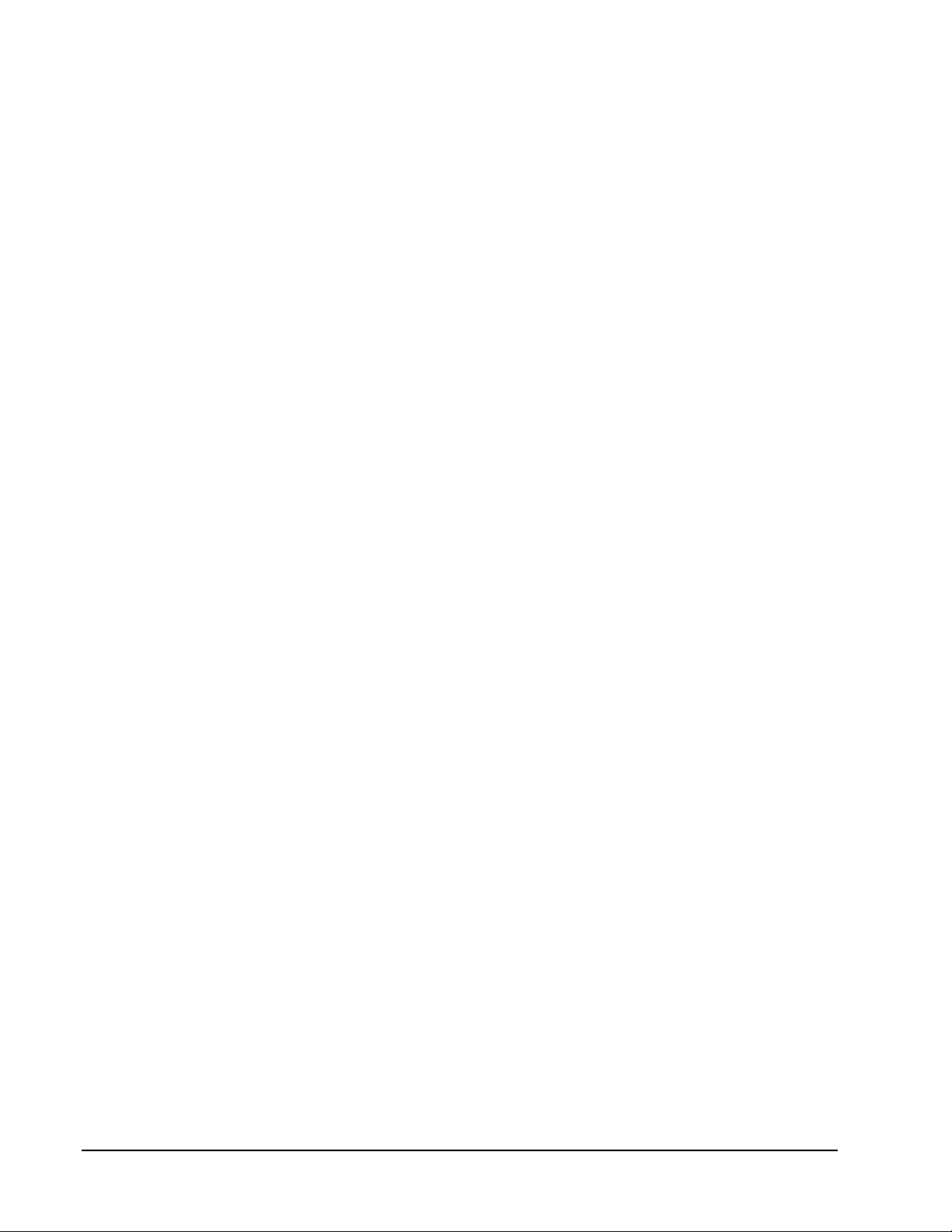
ISE User Guide Table of Contents
Using Orchestrator . . . . . . . . . . . . . . . . . . . . . . . . . . . . . . . . . . . . . . . . . . . . . . . . . . . . . . . . . 91
Using Web-Mgt . . . . . . . . . . . . . . . . . . . . . . . . . . . . . . . . . . . . . . . . . . . . . . . . . . . . . . . . . . . . 91
ISE Systems Dashboard . . . . . . . . . . . . . . . . . . . . . . . . . . . . . . . . . . . . . . . . . . . . . . . . . . . . . . . . 92
Orchestrator . . . . . . . . . . . . . . . . . . . . . . . . . . . . . . . . . . . . . . . . . . . . . . . . . . . . . . . . . . . . . . . 92
Web-Mgt . . . . . . . . . . . . . . . . . . . . . . . . . . . . . . . . . . . . . . . . . . . . . . . . . . . . . . . . . . . . . . . . . 92
ISE Systems Setup . . . . . . . . . . . . . . . . . . . . . . . . . . . . . . . . . . . . . . . . . . . . . . . . . . . . . . . . . 94
Status . . . . . . . . . . . . . . . . . . . . . . . . . . . . . . . . . . . . . . . . . . . . . . . . . . . . . . . . . . . . . . . . . . . 95
Storage . . . . . . . . . . . . . . . . . . . . . . . . . . . . . . . . . . . . . . . . . . . . . . . . . . . . . . . . . . . . . . . . . . 96
Performance . . . . . . . . . . . . . . . . . . . . . . . . . . . . . . . . . . . . . . . . . . . . . . . . . . . . . . . . . . . . . . 97
Monitoring . . . . . . . . . . . . . . . . . . . . . . . . . . . . . . . . . . . . . . . . . . . . . . . . . . . . . . . . . . . . . . . . .101
Front LEDs . . . . . . . . . . . . . . . . . . . . . . . . . . . . . . . . . . . . . . . . . . . . . . . . . . . . . . . . . . . . . . . . . . 101
ISE System Monitoring . . . . . . . . . . . . . . . . . . . . . . . . . . . . . . . . . . . . . . . . . . . . . . . . . . . . . . . . . 103
Orchestrator System Summary . . . . . . . . . . . . . . . . . . . . . . . . . . . . . . . . . . . . . . . . . . . . . . . 104
Web-Mgt System Summary . . . . . . . . . . . . . . . . . . . . . . . . . . . . . . . . . . . . . . . . . . . . . . . . . . 105
Command Line Interface Views . . . . . . . . . . . . . . . . . . . . . . . . . . . . . . . . . . . . . . . . . . . . . . . 107
Environment Status . . . . . . . . . . . . . . . . . . . . . . . . . . . . . . . . . . . . . . . . . . . . . . . . . . . . . . . . . . . 108
Orchestrator . . . . . . . . . . . . . . . . . . . . . . . . . . . . . . . . . . . . . . . . . . . . . . . . . . . . . . . . . . . . . . 108
Web-Mgt . . . . . . . . . . . . . . . . . . . . . . . . . . . . . . . . . . . . . . . . . . . . . . . . . . . . . . . . . . . . . . . . 108
CLI . . . . . . . . . . . . . . . . . . . . . . . . . . . . . . . . . . . . . . . . . . . . . . . . . . . . . . . . . . . . . . . . . . . . . 116
System Monitoring with SNMP . . . . . . . . . . . . . . . . . . . . . . . . . . . . . . . . . . . . . . . . . . . . . . . . . . . 120
Performance Monitoring . . . . . . . . . . . . . . . . . . . . . . . . . . . . . . . . . . . . . . . . . . . . . . . . . . . . . . . . 120
Monitoring ISE . . . . . . . . . . . . . . . . . . . . . . . . . . . . . . . . . . . . . . . . . . . . . . . . . . . . . . . . . . . . 121
Event Logs . . . . . . . . . . . . . . . . . . . . . . . . . . . . . . . . . . . . . . . . . . . . . . . . . . . . . . . . . . . . . . . . . . 121
Management Events . . . . . . . . . . . . . . . . . . . . . . . . . . . . . . . . . . . . . . . . . . . . . . . . . . . . . . . 121
Downloading Log Files . . . . . . . . . . . . . . . . . . . . . . . . . . . . . . . . . . . . . . . . . . . . . . . . . . . . . 123
Maintenance . . . . . . . . . . . . . . . . . . . . . . . . . . . . . . . . . . . . . . . . . . . . . . . . . . . . . . . . . . . . . . .125
Restart . . . . . . . . . . . . . . . . . . . . . . . . . . . . . . . . . . . . . . . . . . . . . . . . . . . . . . . . . . . . . . . . . . . . . 125
Orchestrator . . . . . . . . . . . . . . . . . . . . . . . . . . . . . . . . . . . . . . . . . . . . . . . . . . . . . . . . . . . . . . 126
Web-Mgt . . . . . . . . . . . . . . . . . . . . . . . . . . . . . . . . . . . . . . . . . . . . . . . . . . . . . . . . . . . . . . . . 126
Restart—CLI . . . . . . . . . . . . . . . . . . . . . . . . . . . . . . . . . . . . . . . . . . . . . . . . . . . . . . . . . . . . . 126
Shutdown . . . . . . . . . . . . . . . . . . . . . . . . . . . . . . . . . . . . . . . . . . . . . . . . . . . . . . . . . . . . . . . . . . . 127
Orchestrator . . . . . . . . . . . . . . . . . . . . . . . . . . . . . . . . . . . . . . . . . . . . . . . . . . . . . . . . . . . . . . 127
Web-Mgt . . . . . . . . . . . . . . . . . . . . . . . . . . . . . . . . . . . . . . . . . . . . . . . . . . . . . . . . . . . . . . . . 127
CLI . . . . . . . . . . . . . . . . . . . . . . . . . . . . . . . . . . . . . . . . . . . . . . . . . . . . . . . . . . . . . . . . . . . . . 128
ISE Firmware Upgrades . . . . . . . . . . . . . . . . . . . . . . . . . . . . . . . . . . . . . . . . . . . . . . . . . . . . . . . . 129
MRC Firmware Upgrade . . . . . . . . . . . . . . . . . . . . . . . . . . . . . . . . . . . . . . . . . . . . . . . . . . . . 129
Removing a Managed Reliability Controller . . . . . . . . . . . . . . . . . . . . . . . . . . . . . . . . . . . . . . . . . 135
Orchestrator . . . . . . . . . . . . . . . . . . . . . . . . . . . . . . . . . . . . . . . . . . . . . . . . . . . . . . . . . . . . . . 135
Web-Mgt . . . . . . . . . . . . . . . . . . . . . . . . . . . . . . . . . . . . . . . . . . . . . . . . . . . . . . . . . . . . . . . . 135
Remove MRC—CLI . . . . . . . . . . . . . . . . . . . . . . . . . . . . . . . . . . . . . . . . . . . . . . . . . . . . . . . . 137
Adding a Managed Reliability Controller . . . . . . . . . . . . . . . . . . . . . . . . . . . . . . . . . . . . . . . . . . . 138
Web-Mgt . . . . . . . . . . . . . . . . . . . . . . . . . . . . . . . . . . . . . . . . . . . . . . . . . . . . . . . . . . . . . . . . 138
CLI . . . . . . . . . . . . . . . . . . . . . . . . . . . . . . . . . . . . . . . . . . . . . . . . . . . . . . . . . . . . . . . . . . . . . 139
Physically Locating ISE . . . . . . . . . . . . . . . . . . . . . . . . . . . . . . . . . . . . . . . . . . . . . . . . . . . . . . . . 139
Locate ISE—Web-Mgt . . . . . . . . . . . . . . . . . . . . . . . . . . . . . . . . . . . . . . . . . . . . . . . . . . . . . . 139
Locate Component—CLI . . . . . . . . . . . . . . . . . . . . . . . . . . . . . . . . . . . . . . . . . . . . . . . . . . . . 140
FRU Identification . . . . . . . . . . . . . . . . . . . . . . . . . . . . . . . . . . . . . . . . . . . . . . . . . . . . . . . . . 141
Reformat an ISE . . . . . . . . . . . . . . . . . . . . . . . . . . . . . . . . . . . . . . . . . . . . . . . . . . . . . . . . . . . . . . 142
Change the Password . . . . . . . . . . . . . . . . . . . . . . . . . . . . . . . . . . . . . . . . . . . . . . . . . . . . . . . . . 144
Password—Web-Mgt . . . . . . . . . . . . . . . . . . . . . . . . . . . . . . . . . . . . . . . . . . . . . . . . . . . . . . . 144
Password—CLI . . . . . . . . . . . . . . . . . . . . . . . . . . . . . . . . . . . . . . . . . . . . . . . . . . . . . . . . . . . 144
Transferring DataPacs . . . . . . . . . . . . . . . . . . . . . . . . . . . . . . . . . . . . . . . . . . . . . . . . . . . . . . . . . 144
FRU Replacement . . . . . . . . . . . . . . . . . . . . . . . . . . . . . . . . . . . . . . . . . . . . . . . . . . . . . . . . . . .147
Page iv 160337-000 Rev D, 30 September, 2013 Xiotech—Proprietary

Table of Contents ISE User Guide
Seating FRUs . . . . . . . . . . . . . . . . . . . . . . . . . . . . . . . . . . . . . . . . . . . . . . . . . . . . . . . . . . . . . . . 147
SFP . . . . . . . . . . . . . . . . . . . . . . . . . . . . . . . . . . . . . . . . . . . . . . . . . . . . . . . . . . . . . . . . . . . . . . . 147
Power Supply . . . . . . . . . . . . . . . . . . . . . . . . . . . . . . . . . . . . . . . . . . . . . . . . . . . . . . . . . . . . . . . 148
ISE Supercapacitor Unit . . . . . . . . . . . . . . . . . . . . . . . . . . . . . . . . . . . . . . . . . . . . . . . . . . . . . . . 148
Other Components . . . . . . . . . . . . . . . . . . . . . . . . . . . . . . . . . . . . . . . . . . . . . . . . . . . . . . . . . . . 149
Appendix A: Quick Start . . . . . . . . . . . . . . . . . . . . . . . . . . . . . . . . . . . . . . . . . . . . . . . . . . . . . .151
Connect . . . . . . . . . . . . . . . . . . . . . . . . . . . . . . . . . . . . . . . . . . . . . . . . . . . . . . . . . . . . . . . . . . . . 151
First-Time Login . . . . . . . . . . . . . . . . . . . . . . . . . . . . . . . . . . . . . . . . . . . . . . . . . . . . . . . . . . . . . . 151
ISE Firmware Upgrade . . . . . . . . . . . . . . . . . . . . . . . . . . . . . . . . . . . . . . . . . . . . . . . . . . . . . 152
Initialize . . . . . . . . . . . . . . . . . . . . . . . . . . . . . . . . . . . . . . . . . . . . . . . . . . . . . . . . . . . . . . . . . . . . 154
Create Hosts . . . . . . . . . . . . . . . . . . . . . . . . . . . . . . . . . . . . . . . . . . . . . . . . . . . . . . . . . . . . . . . . 155
Create Storage Volumes . . . . . . . . . . . . . . . . . . . . . . . . . . . . . . . . . . . . . . . . . . . . . . . . . . . . . . . 156
Customize and Maintain . . . . . . . . . . . . . . . . . . . . . . . . . . . . . . . . . . . . . . . . . . . . . . . . . . . . . . . 156
Appendix B: Troubleshooting . . . . . . . . . . . . . . . . . . . . . . . . . . . . . . . . . . . . . . . . . . . . . . . . .157
Unexpected Conditions Recovery . . . . . . . . . . . . . . . . . . . . . . . . . . . . . . . . . . . . . . . . . . . . . . . . 157
ISE Not Visible to Host . . . . . . . . . . . . . . . . . . . . . . . . . . . . . . . . . . . . . . . . . . . . . . . . . . . . . 157
Amber LEDs . . . . . . . . . . . . . . . . . . . . . . . . . . . . . . . . . . . . . . . . . . . . . . . . . . . . . . . . . . . . . 157
Appendix C: CLI Commands . . . . . . . . . . . . . . . . . . . . . . . . . . . . . . . . . . . . . . . . . . . . . . . . . .159
Index . . . . . . . . . . . . . . . . . . . . . . . . . . . . . . . . . . . . . . . . . . . . . . . . . . . . . . . . . . . . . . . . . . . . . .167
Xiotech—Proprietary 160337-000 Rev D, 30 September, 2013 Page v

ISE User Guide Table of Contents
Page vi 160337-000 Rev D, 30 September, 2013 Xiotech—Proprietary
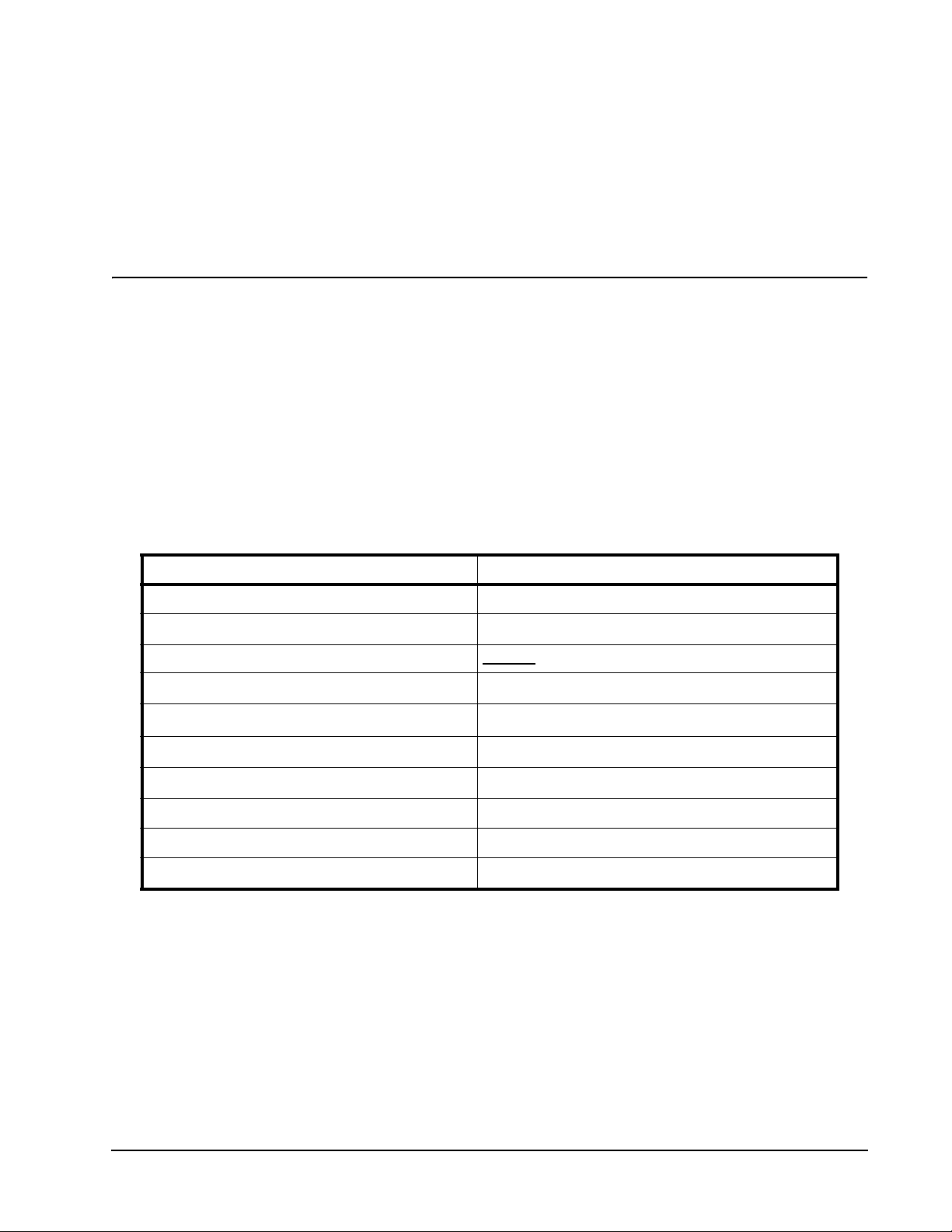
Preface ISE User Guide
Preface
This user guide is intended to be a comprehensive summary of user-level operations on the ISE Storage
Blade, including the ISE-2, ISE-3, Hyper ISE, and ISE 7-Series, which are collectively refered to as ISE unless
model discrimination is required. A Hyper ISE platform is one that combines the capacity of both DataPacs into
a single pool of storage. This user guide is designed for use by administrators who are responsible for initial
system setup and storage managers who are responsible for configuring, monitoring, and maintaining the ISE
in a production environment. This document includes a number of appendices that help with setup and
troubleshooting.
Conventions
The following conventions are used in this document:
Element Convention
Button
Command Line Interface input/output
Emphasize a word or phrase
Event notifications or other message
Key
Literals
Titles
Web-Mgt menu item or option
Window option
Variable, represents text that must be entered
Table 1: Document Conventions
Related Documents
Arial, 9 pt, Bold
Courier New, 10 pt, Bold
Underline
Times New Roman, 10 pt, Bold
C
OURIER NEW
, 11 PT, C
APS
Times New Roman, 10 pt, Bold
Italic
Arial, 9 pt, Italic, Bold
Arial, 9 pt, Bold
<Courier New, 10 pt, Bold, Italic>
The following documents, available for download from the
X-IO
Support Center Web site, http://www.
X-IO
.com/
supportmatrix, provide additional information about the ISE:
• ISE-2 Release Notes, provides most recent documentation updates
• ISE Quick Start Guide
• ISE Mirroring User Guide
• ISE Block Storage Controller User Guide
Xiotech—Proprietary 160337-000 Rev D, 30 September, 2013 Page 1
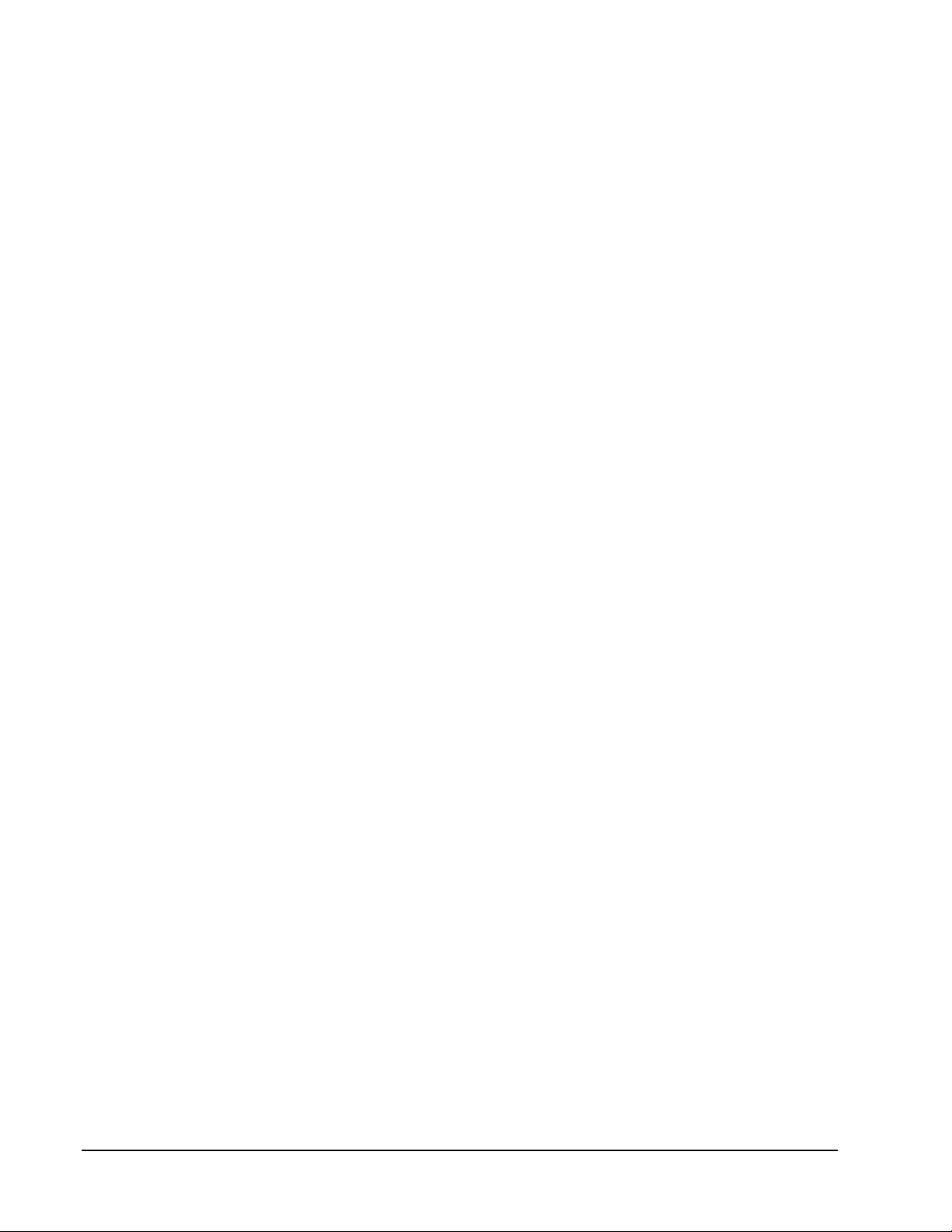
ISE User Guide Preface
• ISE Manager User Guide
• Orchestrator User Guide
• ISE Analyzer User Guide
Page 2 160337-000 Rev D, 30 September, 2013 Xiotech—Proprietary

Introduction ISE User Guide
Introduction
The ISE is a high-density, fully redundant, rack-mountable storage device that integrates enterprise-class
drives with advanced array controllers and environmental support components to provide an extremely reliable
self-contained storage unit that outperforms more traditional storage sub-systems.
As a fully redundant unit, the ISE consists of pairs of active components; each member of the pair can function
in the absence of the other member, maintaining operation in the event of failure of an active component. If a
component fails, the system supplies information designed to assist in completing corrective actions. The ISE
can continue to operate with multiple component failures while making intelligent decisions to provide the
highest level of data protection and integrity.
Advanced Features
The ISE provides the following advanced features:
a. Managed Reliability: The ISE contains processes that improve system reliability through intelligent error
management. These processes include:
• A hierarchy of table-driven recovery actions that repair drive errors ranging from simple errors to those
requiring more advanced error handling. This feature provides no-touch drive maintenance and
virtually eliminates removal of entire drives from service.
• In-place drive remanufacture that predicts, diagnoses, and repairs drive degeneration and failures
using algorithms and commands previously available only to the drive manufacturer.
• A closed-loop feedback system between the installation and the manufacturer that collects and
analyzes a variety of system operating metrics. This feature greatly reduces failures by remotely
predicting and diagnosing potential problems and providing proactive system servicing.
• Hybrid DataPacs, combining solid state drives and hard drives.
b. High-performance data I/O: The system architecture leverages the power of a single processor with mul-
tiple cores and SSDs (Hyper ISE) to deliver outstanding data I/O performance.
c. Dual controllers: Both controllers actively participate in data I/O, simultaneously accessing all drives in
the system. This configuration provides maximum performance as well as reliability.
d. Outstanding data integrity protection: The system implements the following data integrity features:
• ISE RAID 10 (similar to industry RAID 1) provides data integrity protection using algorithms that deliver
efficient function with minimal overhead.
• Data Integrity Field (DIF) implementation provides additional data integrity protection.
e. Automatic failover/failback: The system performs automatic transfer of volume access from an out-of-
service controller to the partner in conjunction with appropriate multi-path drivers at the host level.
f. Run-time controller and drive firmware upgrades: The system provides the ability to upgrade the inter-
nal controller firmware, drive firmware, and servo code with new versions without service interruption.
Should a controller experience an unrecoverable error during the firmware upgrade process, controller
firmware is returned to the previously installed version.
Xiotech—Proprietary 160337-000 Rev D, 30 September, 2013 Page 3

ISE User GuideUser Guide Introduction
g. Background parity scan: Provides enhanced data integrity by employing an embedded function to auto-
matically check all data for RAID parity consistency and flag inconsistent data with a media error.
h. Embedded Web service: Built-in Web browser and management tool, Orchestrator, that facilitates control
of ISE systems, eliminating the need for a separate management server.
i. LUN Expansion: As volume space needs increase, individual LUNs can be expanded.
j. ActiveWatch: Provides full telemetry.
Components
The ISE consists of six major components as shown in the following figure (Figure 1) plus an active bezel.
Figure 1. ISE Major Components
These major components are:
1. Two DataPacs, containing multiple drives in sealed assemblies
2. One System status module
3. Two Managed Reliability Controllers (MRCs), providing control and value-added features
4. Two emergency power units, made up of supercapacitors, capable of providing power to write-back cache for up to one year
5. One chassis, custom-designed to house the active components of the ISE
6. Two power supply units with blowers, providing a redundant power source
Of the above listed components, all but numbers 2 and 5 are Field Replaceable Units (FRU). Additionally, the
ISE contains one to eight more FRUs; they are the Small Form-Factor Pluggable (SFP) Fibre Channel
connectors as described below.
Page 4 160337-000 Rev D, 30 September, 2013 Xiotech—Proprietary

Introduction ISE User Guide
ISE Fibre Channel
The ISE has four Small Form-Factor Pluggable
maximum throughput with eight Gigabit host port connectivity. These Fibre Channel host ports connect hosts to
a Storage Area Network through Fibre Channel switches. Using multiple Fibre Channel switches for host
connections achieves fault tolerance at the storage-to-network interface. See “ISE Ports View” on page 21 and
“Direct Attach (DAS)” on page 21.
The ISE Fibre Channel ports operate in Old-Port mode and comply with the following specifications:
• Fibre Channel Framing and Signaling (FC-FS), Revision 1.90
• Fibre Channel Link Services (FC-LS), Revision 1.0 to SCSI Primary Commands (SPC-3), Revision 22a
• SCSI 3 Block Commands (SBC), Revision 8C
• SCSI Architecture Model 3 (SAM-3), Revision 13 of the SCSI specifications
Extremely high drive operability is provided by the ISE Managed Reliability feature, which corrects many drive
failures without operator intervention. A data migration utility is available through
entire DataPac requires replacing. Capacity for hot sparing is automatically provided within the DataPac and
managed by the MRCs.
The ISE has two Ethernet management ports, one on each MRC, and can operate in either Dynamic Host
Configuration Protocol (DHCP) mode or static IP mode. DHCP mode is enabled by default at the factory.
Three easy-to-use management interfaces provide configuration and control of the ISE:
• Orchestrator—an advanced Web based interface facilitating the management of all ISE systems within an
Ethernet network as documented in the Orchestrator User Guide
• Classic Management Interface—a Web-based management interface, accessible from a browser
anywhere on the network
• Command Line Interface (CLI), accessible from a remote console anywhere on the network
See “Web Management Interface” on page 27 and “Characters—Web-Mgt and CLI” on page 29 for a detailed
description of these interfaces.
+
(SFP+) Fibre Channel connectors per MRC, providing
X-IO
Customer Support if an
TMRA
The TMRA (Temperature-Maximum Recommended Ambient) is 40° C.
La Temperatura-máxima recomendada ambiente (TMRA) es de 40 grados C.
T
Die
mra (empfohlene maximale Umgebungstemperatur für den Betrieb) liegt bei 40° C.
A TMRA (temperatura ambiente máxima de funcionamento recomendada) é de 40° C.
Максимально допустимая температура окружающей среды составляет 40°C.
General Hazards
Elevated Operating Ambient Temperature
When installed in a closed or multi-unit rack assembly, the operating ambient temperature within the rack may
exceed the room ambient temperature. Consideration should be given to installing the equipment in an
environment compatible with the manufacturer’s maximum recommended ambient temperature (TMRA).
Xiotech—Proprietary 160337-000 Rev D, 30 September, 2013 Page 5

ISE User GuideUser Guide Introduction
Reduced Air Flow
Installation of the equipment in a rack should be such that the amount of air flow required for safe operation of
the equipment is not compromised.
Mechanical Loading
Mounting of the equipment in a rack should be such that the rack and supporting floor structure weight
capacities are not compromised.
Circuit Overloading
Consideration should be given to the connection of the equipment to the supply circuit and the effect that
overloading of circuits might have on over-current protection and supply wiring. Appropriate consideration of
equipment nameplate ratings should be used when addressing the concern.
Reliable Earthing
Reliable earthing of rack-mounted equipment should be maintained. Particular attention should be given to
supply connections other than direct connections to the branch circuit (for example, use of power strips).
Power Supplies
All ISE Storage Blade models have redundant power supplies. Both AC power cords must be removed before
servicing any ISE Storage Blade. All ISE Storage Blade models must be serviced only by an Authorized
Service Technician.
Safety and Emissions
All ISE Storage Blade models have been verified to the following safety certifications:
• UL60950-1 • CSA C22.2 No. 60950-1
• EC Directive 2006/95/EC • EN 60950-1
• IEC 60950-1
All ISE Storage Blade models have been verified to the following emissions/immunity certifications:
• FCC CFR 47 - Part 15
This device complies with part 15 of the FCC rules. Operation is subject to the following two conditions: (1) this
device may not cause harmful interference, and (2) this device must accept any interference received,
including interference that may cause undesired operation.
• CSA C108.8-M1983 • CISPR 22
• EC Directive 89/336/EEC • EN61000-3-2
• EN61000-3-3 • EN61000-4-2
• EN61000-4-3 • EN61000-4-4
• EN61000-4-5 • EN61000-4-6
• EN61000-4-8 • EN61000-4-11
• EN 50081-1 • EN 55022
Page 6 160337-000 Rev D, 30 September, 2013 Xiotech—Proprietary

Introduction ISE User Guide
• CSA C108.8-M1983 • CISPR 22
• EN 50082-1 • EN 55024
This Class A digital apparatus complies with Canadian ICES-003.
Cet appareil numérique de classe A est conforme à la nome NMB-003 du Canada.
Xiotech—Proprietary 160337-000 Rev D, 30 September, 2013 Page 7
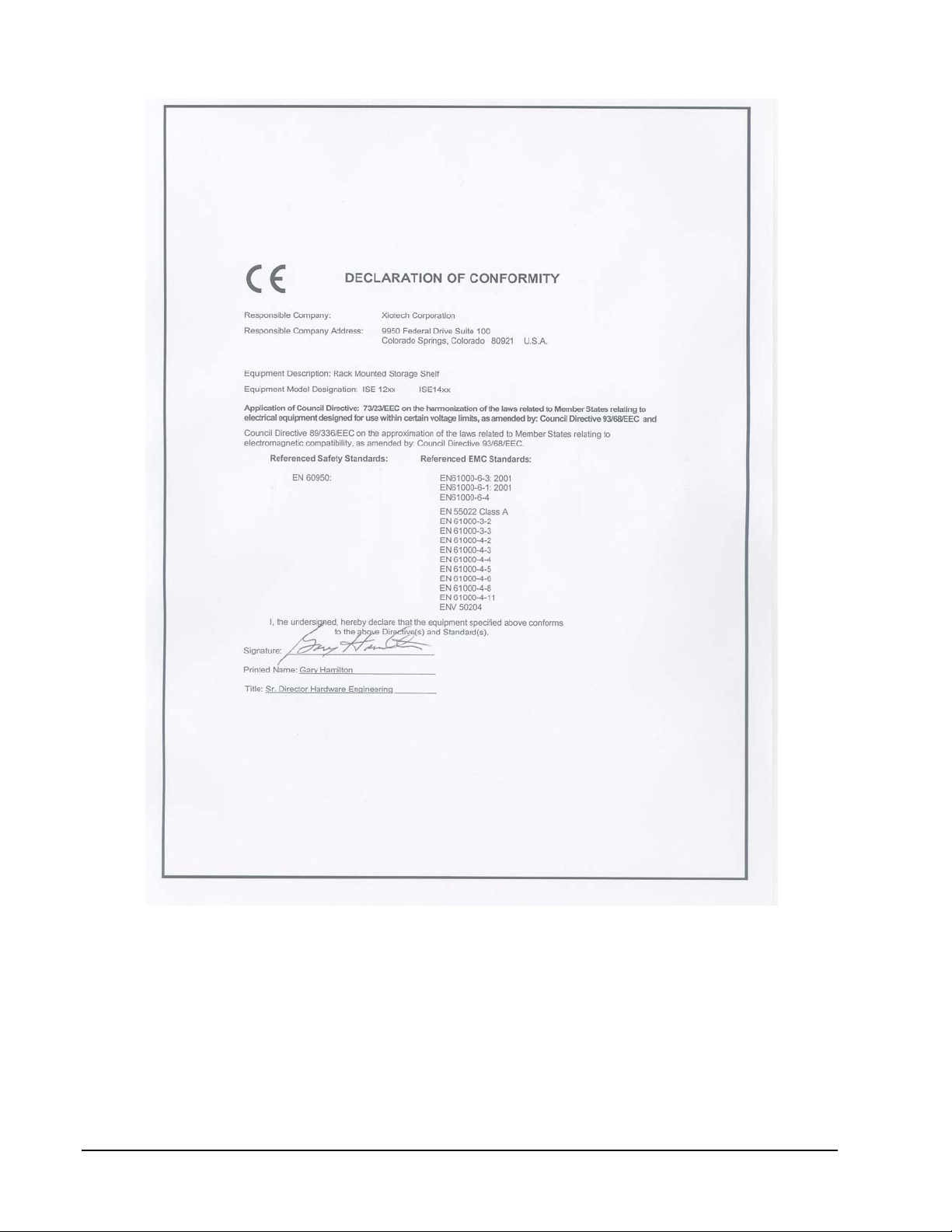
ISE User GuideUser Guide Introduction
Figure 2. Declaration of Conformity
Rack Loading
An ISE Storage Blade can weigh from 100 lbs. to 130 lbs.; care must be taken to mount the ISE Storage Blade
on a rack certified to support the models being installed as well as the attached hardware load.
Page 8 160337-000 Rev D, 30 September, 2013 Xiotech—Proprietary

Introduction ISE User Guide
Environmental Specifications
Environmental specifications for the ISE Storage Blade are presented in this section.
Dimensions
The ISE Storage Blade dimensions are shown in the figure below.
Figure 3. Front View with Dimensions (without Bezel)
For reference, the ISE, with bezel installed, is shown in the figure below.
Figure 4. Bezel
Note. The bezel is an integral component and should remain installed. The two LEDs and the “X” provide
status indications.
Xiotech—Proprietary 160337-000 Rev D, 30 September, 2013 Page 9
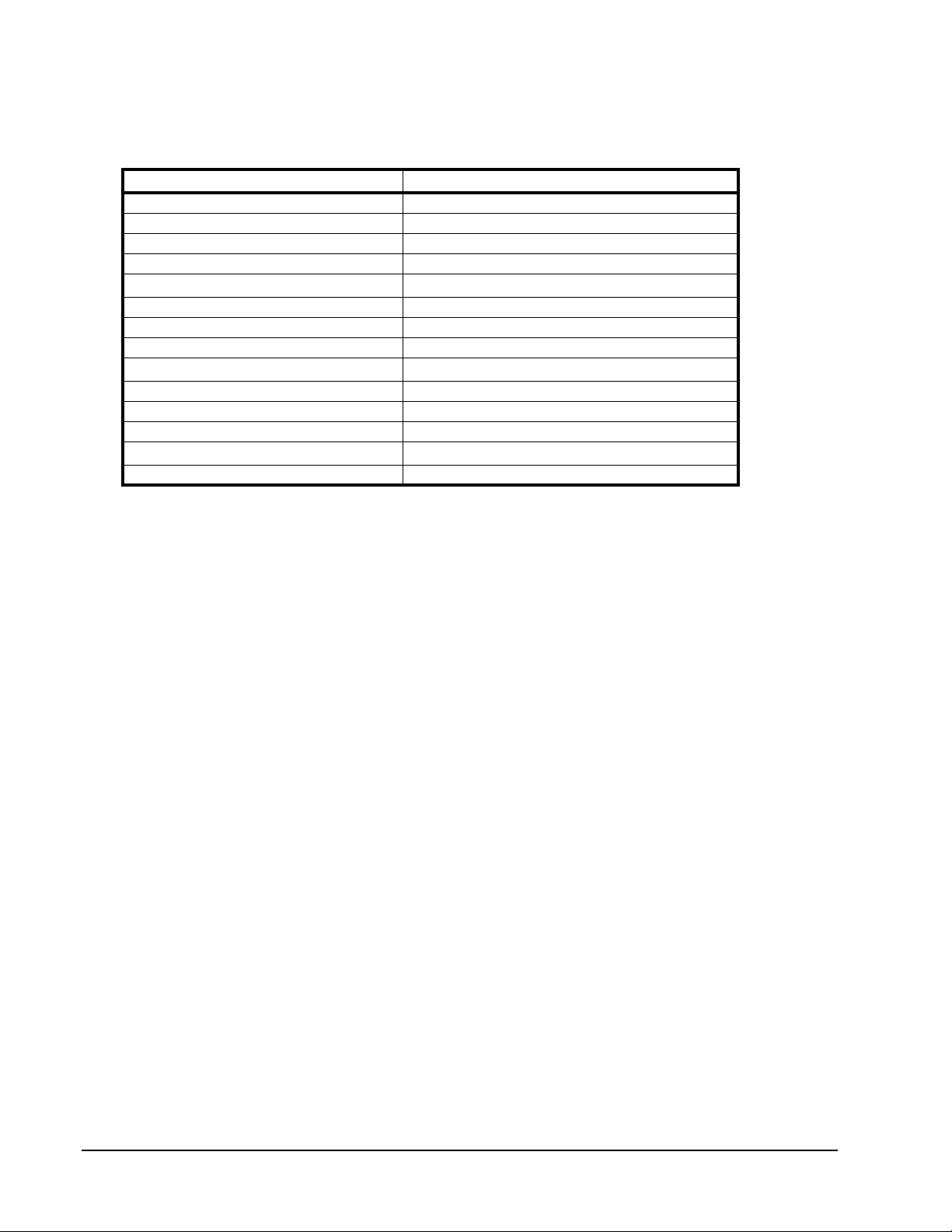
ISE User GuideUser Guide Introduction
Site Requirements
The following tables present crucial environmental requirements for the ISE Storage Blade.
Environment Requirement
Operating temperature 10–35 degrees C
Operating humidity 20–80% (Non-condensing)
Operating altitude -1,000.6562–10,000 feet (-305–3,048 meters)
Heat dissipation 2,050 btu per hour
Loading weight Minimum
DataPac (varies by model) ~13–24 pounds (~5.9–10.9 kg)
Model 2400 without DataPacs ~72.3 pounds (~32.9 kg)
Model 2400 with DataPacs (2) ~97.9–120 pounds (~44.5–54.5 kg)
Power
Input voltage 100–240 Volts AC
Input frequency 50–60 Hertz
Maximum load 10–8 Amps
Connectivity
Host interface Eight port 8Gb FC
Table 2: ISE Site Requirements
Requirement
Requirement
Page 10 160337-000 Rev D, 30 September, 2013 Xiotech—Proprietary

Installation ISE User Guide
Installation
The ISE Storage Blade is a 3U, rack-optimized unit for installation into a server rack using the supplied custom
rails and conforming to the specifications defined in this section. Before installation, it is a good practice to
review the support matrix at
The
ISE consists of five different Field Replaceable Units (FRUs) plus a bezel. The unit is shipped with the
MRC, power supply, and supercapacitor FRUs pre-installed. The DataPacs are packaged individually.
Overview
The ISE Storage Blade comprises five different major components, shown below, plus a bezel (not shown).
www.X-IO.com
for the latest information on supported configurations.
Figure 5. Assembly Overview
In addition to the five different major components (eleven in all), there is one minor component, the bezel. This
bezel is an integral component of the ISE. All ISE Storage Blade components must be installed during normal
operation and removed only during maintenance operations.
Xiotech—Proprietary 160337-000 Rev D, 30 September, 2013 Page 11

ISE User Guide Installation
Rack ISE Chassis
The ISE chassis should be installed using the supplied rail kit into a rack before inserting the DataPacs as
described here.
Install Rail Kit
Before an ISE Storage Blade can be installed in a rack, the custom rails must be installed. The custom rail kit
mounts easily into both round-holed and square-holed racks.
Round–Holed Rack Mounting
To install the adjustable rail kit into a round–holed rack, do the following:
1. Remove the rail kit with anchoring screws from its packaging.
2. Install both rails, as labeled, into the server rack by placing the front rail bracket over the three mounting holes and inserting at least one rack screw, anchoring the rail front to the rack (Figure 7).
3. Extend the rear slider until the rear mount aligns on the rack’s back mounting face, securing it with two of the supplied rack screws (Figure 7).
4. Secure the rail, at the front, with three of the rack screws supplied in the rail kit.
Figure 6. Adjustable Rail Kit
Page 12 160337-000 Rev D, 30 September, 2013 Xiotech—Proprietary
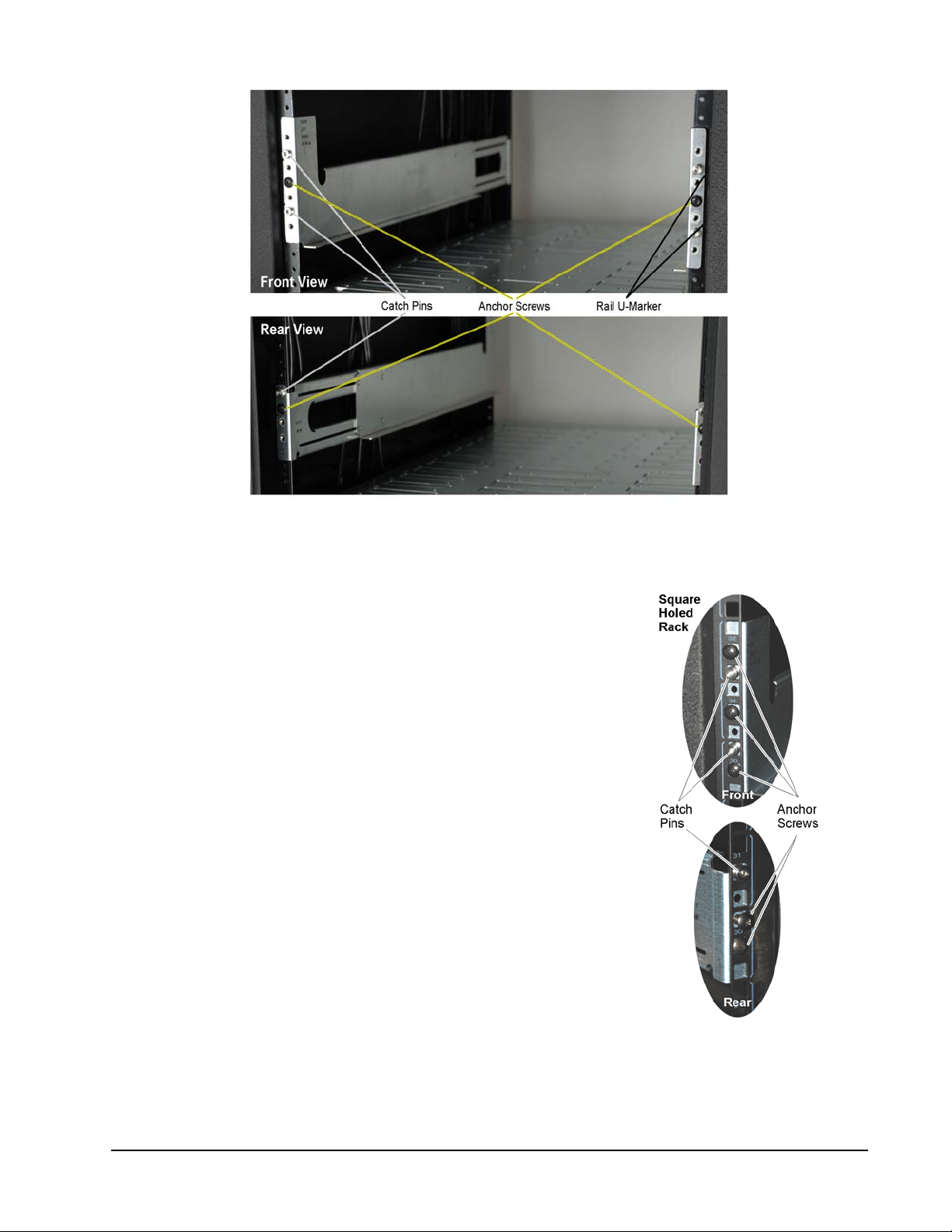
Installation ISE User Guide
Figure 7. Installed Rail Kits
Square–Holed Rack Mounting
To install the adjustable rail kit into a square–holed rack, do the following:
1. Remove the rail kit with anchoring screws from its packaging (Figure
6 on page 12).
2. Install both rails, as labeled, into the server rack by inserting the rail
mounting catch pins into the front square-holed rack mountings from
behind—see figure to right.
3. Extend the rear slider until the rear catch pin engages with the rear
rack mount—see figure to right.
4. Secure the rail, at the rear, with two of the rack screws supplied in
the rail kit.
5. Secure the rail, at the front, with three of the rack screws supplied in
the rail kit.
Xiotech—Proprietary 160337-000 Rev D, 30 September, 2013 Page 13

ISE User Guide Installation
Install ISE Chassis
The ISE chassis can be installed into a rack as it is in the shipping box before inserting the DataPacs as
shown. The chassis as it is shipped weighs about seventy-three pounds and it is recommended that two people co-lift the chassis from the collapsed shipping carton and slide it into the rack.
1. Remove the static shield bag from the chassis
and slide the chassis (as shipped) into the
server rack on the custom rails from the front,
oriented with the system display
2. Secure the chassis to the rack with the four mounting screws included in the hardware packet.
Note. The ISE can weigh up to 120 pounds
with all components installed.
on the top.
Figure 8. Inserting ISE Chassis
Front View
The ISE is shown from the front with the latches and captive screws pointed out.
Figure 9. ISE Front View
Rear View
The ISE is shown from the rear with the latches and captive screws pointed out.
Figure 10. ISE-2 Rear View
Page 14 160337-000 Rev D, 30 September, 2013 Xiotech—Proprietary

Installation ISE User Guide
Install DataPacs
The ISE Storage Blade ships with two DataPacs or one DataPac and one DataPac Filler. The bay to left of the
supercapacitor bays must always be populated with a DataPac.
CAUTION—Handling DataPacs
DataPac units are delicate and should always be handled with care. This is extremely important during the
unpacking of DataPacs and subsequent handling leading to DataPac insertion into the chassis. The latch han-
dle located on each DataPac unit is not intended for use as a carrying handle. Careless handling can damage
the unit.
Proper and improper handling of a DataPac is demonstrated below.
Figure 11. DataPac Handling Proper and Improper
Unpack a DataPac and insert it gently into the front of the chassis with the black latch fully extended and oriented as shown in Figure 12 below. When the DataPac is firmly in place, secure the DataPac by closing the
black latch handle and tightening the two captive screws (Figure 9 on page 14) until snug—do not overtighten—to secure the DataPac (Figure 12). Repeat this step for the other DataPac.
Notes:
[1] All DataPac latch handle captive screws must be firmly tightened prior to initial ISE Storage Blade power
on to prevent the inadvertent pulling of a DataPac and resultant data loss.
[2] DataPacs should never be removed from an initialized ISE Storage Blade unless it is powered off or a
DataPac remove command has been issued.
[3] If the DataPac captive screws are not tightened, the DataPac status indicates
Insecure DataPacs
.
Xiotech—Proprietary 160337-000 Rev D, 30 September, 2013 Page 15

ISE User Guide Installation
Single DataPac Installation
For single DataPac installations, the DataPac must be installed to the left of the supercapacitor bays and the
DataPac Filler must be installed to the right of the supercapacitor bays.
Figure 12. ISE Chassis Front View—DataPac and Supercapacitor Insertion
Install Supercapacitors
The supercapacitors come pre-installed in the ISE chassis. In the event there is a need to install a supercapacitor unit, insert the supercapacitor into the chassis gently from the front, oriented as shown in Figure 12 and
with the black latch fully extended. When the supercapacitor is firmly in place, return the black latch to its
closed position and tighten the two captive screws (Figure 9 on page 14) until snug—do not overtighten.
Install Power Supplies
The ISE comes with the power supplies pre-installed. In the event there is a need to install a power supply unit,
insert the power supply into the chassis gently from the rear, oriented as shown in Figure 13 and with the black
latch fully extended. When the power supply is firmly in place, return the black latch to its closed position and
tighten the two captive screws (Figure 10 on page 14) until snug—do not overtighten.
Page 16 160337-000 Rev D, 30 September, 2013 Xiotech—Proprietary

Installation ISE User Guide
Figure 13. Rear View—Power Supply, MRC Insertion
Install MRCs
The MRCs come pre-installed in the ISE chassis. In the event there is a need to install an MRC, insert the unit
gently into the chassis from the rear, oriented as shown in Figure 13 and with the latch handle fully open, pushing firmly until the MRC seats. With the MRC firmly in place, secure the unit by closing the black latch handle
and tightening the two captive screws (Figure 10 on page 14) until snug—do not overtighten. Repeat this step
for the other MRC.
Install Bezel
The ISE bezel, shown below, is an integral component that snaps onto the chassis at each end with snap pins
(see Figure 15 on page 18).
Figure 14. Bezel
To install the bezel, align the bezel as shown in figure 15 such that the snap pins seat into the anchors on the
chassis. With the snap pins seated, firmly press the bezel onto the chassis. The floating blind mate connectors
(See Figure 15 on page 18) automatically align and mate, connecting the bezel circuitry to the ISE circuitry.
Xiotech—Proprietary 160337-000 Rev D, 30 September, 2013 Page 17

ISE User Guide Installation
Figure 15. Snap Bezel Into Place
Figure 16. Bezel Installed
Page 18 160337-000 Rev D, 30 September, 2013 Xiotech—Proprietary

Installation ISE User Guide
Recommended Cabling
Cabling an ISE involves attaching the power cords, Ethernet cables, service console cable (one), and Fibre
Channel cables to the associated connectors on the ISE in a manner similar to that shown, figures 18 and 19.
The important issue with cabling is to run the cables with enough slack to permit the hot-replacement of any
component without interruption in ISE data services.
FRU Locations
The following figure identifies the ISE components (FRUs) by their location number. That is, when referring to
DataPac one (1), the specified DataPac is located to the left when viewing the ISE from the front. In Figure 17
(following page), this DataPac is identified with the number
When viewing the ISE from the back, the location numbering is in reverse order. That is, when referring to
power supply one (1), the specified power supply is located to the right. In Figure 17 (following page), this
power supply is identified with the number
1
on the back view.
1
on the front view.
Figure 17. FRU Locations Numbered
Xiotech—Proprietary 160337-000 Rev D, 30 September, 2013 Page 19

ISE User Guide Installation
Storage Area Network (SAN)
In a SAN environment, the ISE connects to a host through the fabric (see the online compatibility matrix at
http://support.XIOstorage.com
age Blade management interfaces are network accessible through the Ethernet ports.
In the example below (Figure 18), the ISE connects to the blade servers through built-in Fibre Channel
switches.
) and its Fibre Channel ports. In this network-attached environment, the ISE Stor-
Figure 18. ISE Sample Blade Server Cabling
Note. While figures 18 and 19 show ISE-1 units, the arrangement and cabling techniques remain applica-
ble to the ISE-2, Hyper ISE, and ISE 7-Series.
Page 20 160337-000 Rev D, 30 September, 2013 Xiotech—Proprietary

Installation ISE User Guide
Direct Attach (DAS)
An ISE can attach directly to a host through the Fibre Channel ports (see the online compatibility matrix at
http://support.XIOstorage.com
Notice that the cables are routed to avoid blocking hot-replacement of components. The orange Fibre Channel
cables connect directly from the host HBAs to each MRC Fibre Channel Port. The two blue Ethernet cables
connect the ISE Ethernet ports to a network switch for management interface access.
Figure 19. ISE Sample DAS Cabling
). Below is an example of direct attach (or direct connect) of an ISE to a host.
Connectivity
ISE connectivity includes the following different ports (Figure 20).
Figure 20. ISE Ports View
ISE Connectors
• MiniDIN–for connecting a service console (PCCABLES.COM, P/N 70810)
• Ethernet–for Web management interface and Wake-On-LAN (10/100/1000 Mbps)
• Fibre Channel–for volume data accessed by the host (4/8 Gbps)
• I/O Expander–SAS, wide port reserved for future use
• USB–reserved for service
Note. All management commands are communicated through the Ethernet interface.
Xiotech—Proprietary 160337-000 Rev D, 30 September, 2013 Page 21
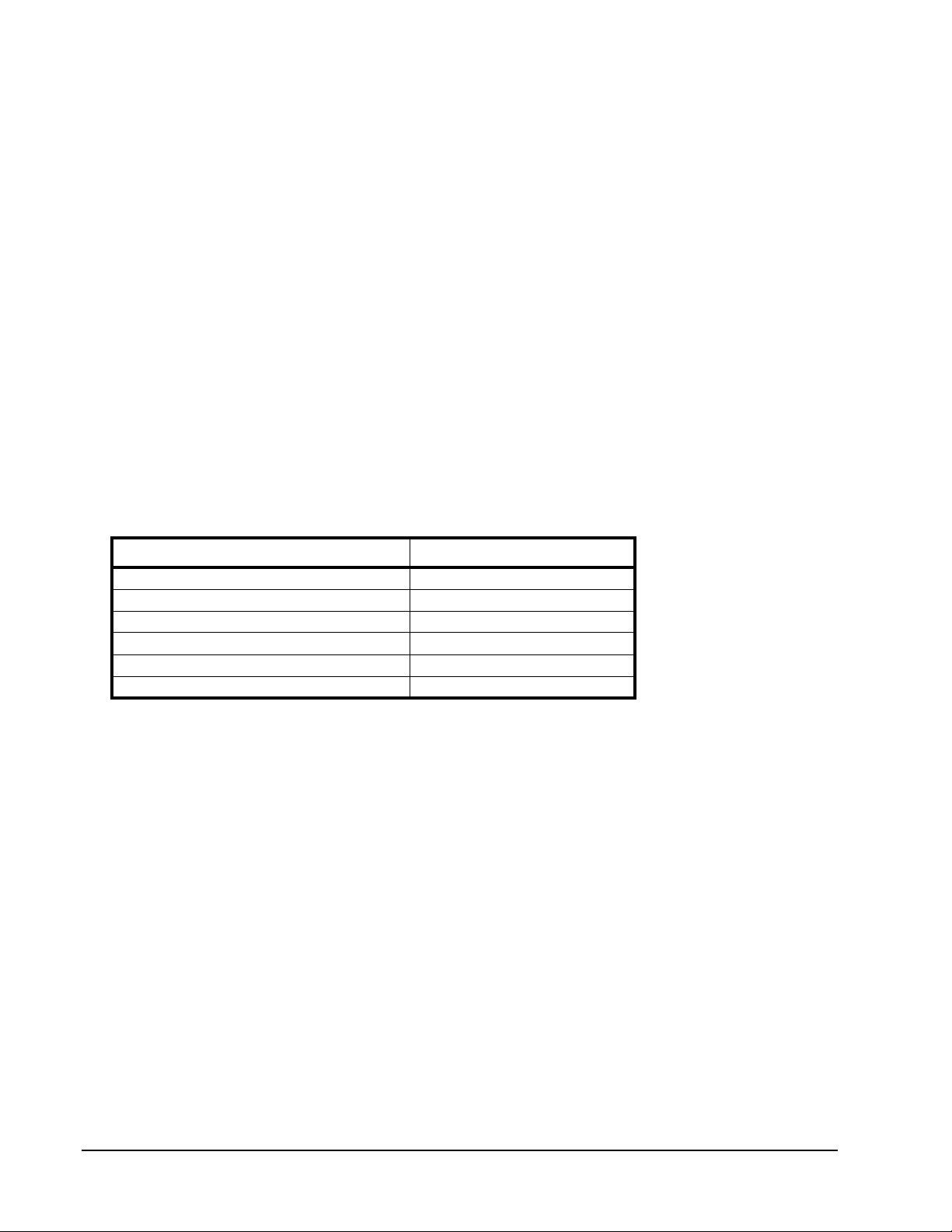
ISE User Guide Installation
SFP Installation
When additional SFP (Small-Form-Factor Pluggable) Fibre Channel connector modules are purchased, installation is required. Install SFP modules using the following procedure:
1. Remove the protective plug from a port on an ISE MRC—three ports are available on each MRC.
2. Gently insert the replacement SFP fully into the chassis. If a solid resistance is encountered, remove the SFP, turn it over, and re-insert it.
3. When the SFP is fully inserted, engage the bail if needed to secure it in the MRC. When properly seated, the SFP is flush with the MRC latch handle.
4. Insert a Fibre Channel cable gently into the SFP while gently pinching the cable connector.
Service Console
The very first time an ISE is powered on, a service console is required to determine or change the IP
addresses. The service console can be a laptop or other computer that provides serial port connectivity. Connect the computer to one of the serial ports on the ISE with the supplied serial cable.
Note. A single cable can be plugged into either service console port.
With a service console connected, follow the procedure below to establish a service console connection:
1. Open a terminal emulation application on the service console.
2. Set the terminal emulation application properties for the appropriate COM port as shown in Table 3.
Setting Value
Bits per second (Baud rate) 115200
Data bits 8
Parity bit none
Stop bit 1
Flow control none
Any other settings default
Table 3: COM Port Settings
3. Press
E
NTER
on the service console (or use whatever method is provided by the application in use) to
initiate a terminal console session and receive a login prompt from the ISE (Figure 21 on page 25).
Management Console
The ISE management console is accessed through the Ethernet network using either or both ISE IP addresses
(see “Reserved Characters” on page 29 and “Command Line Interface” on page 35).
Orchestrator
Orchestrator provides storage management and provisioning services for ISE Storage Blade systems. This
replaces the ISE Web Management interface (Classic View) on ISE-2 and ISE-3 systems and approaches ISE
management from a global perspective. All managed ISEs are listed in the left navigation pane and are
accessed by clicking on an ISE name. Orchestrator also presents statistics for the entire field of networked
ISEs. See the Orchestrator User Guide for details.
Page 22 160337-000 Rev D, 30 September, 2013 Xiotech—Proprietary
