Page 1

Please read the user manual carefully before using and keep the manual for future reference.
FIMI X8 SE 2022 User Manual
Page 2

V2.0
Page 3

Contents
Services & Support
Package List
Product Instruction
Drone
Safety and Protection
Intelligent flight
Assembly and Disassembly
Smart battery
Gimbal and Camera
Remote controller
APP
Fly
Maintenance and Calibration
Basic Specification
·1
·2
·3
·6
·7
·8
·1 3
·1 3
·1 6
·1 8
·2 2
·2 5
·2 7
·2 9
Page 4

Services & Support
Product Instruction
FIMI provides X8 SE 2022 users with tutorial videos and
the following information:
1. FIMI X8 SE 2022 User Manual
2. FIMI X8 SE 20 22 Quick Star t Manual
3. FIMI X8 SE 2022 Disclaimer and Safety Operation Instructions
Users are ad vised to watch tutor ial videos befo re using the product and read
FIMI X8 SE 20 22 Disc laimer and Safet y Operation Instructions carefully and get
to know the p rocess of using by going through FIMI X8 SE Quick Star t Manual.
For more det ailed product i nformation, please refer to FI MI X8 SE 2022User Man ual.
Please download the firmware and watch the tutorial v ideos o n the link
https://www.fimi.com/fimi-x8-se-2022.html
4. Please scan the t he following QR-code to download Fimi Navi 2020 App
The FIMI X8 SE 2022 is an aerodynamic foldable drone
equipped with intelligent control, wireless communication
and other advanced technology which are necessary to
realize functions like long-distance remote control, intelligent
flight, precise landing, etc. The built-in 3-axis gimbal stabilizes
the camera which is able to shoot 4K video at 30 fps and
which performs HD real-time image transmission. The
APP enriches the remote controller with more features
and fast connection. The remote controller fits iPad Mini
at the maximum range. The sticks are detachable.
Reading tips(Symbol description)
Operation prohibited
Important notes
Operation, Usage tips
Glossary,Reference Information
1
Page 5

Package List
Batter y x 1
AC cable x 1 Instructionx 2
Positive propeller x 3
Remote controlle r x 1Drone x 1
Charger x 1 Dustproof plug x 1
FIMI X8 SE 无人机快速入门指南
使用产品前请仔细阅读本快速入门指南,并妥善保管
USB cable x 3Gimbal p rotector x 1
Reverse prop ellex 3
2
Page 6

Product Introduction
1 Drone
Power but ton
Integrate d gimbal camera
Batter y level lightsPositive propeller
Reverse prop eller
Flight status lights
Landing gear 12-PIN Data interface
Motor
3
Optical flow c amera
Drone tail light
Fill-in li ght
Batter y buckle
TOF sensor
Page 7

2 Remote controller
Flight m ode/auto return
Power but ton
Batter y level lights
Left stick
Stick st orage slot
Charging port
Mobil e device holde r
Right stick
Cable slotUSB por t
Five-directional button
Auto take-off/land but ton
Left dial
4
Record button Shoot bu tton
Right dialAntenna
Page 8

Function Introduction of RC
Buttons
Push stick u pward, the drone go es up; pull stick d ownward, the
1
2
3
4
Auto take-o ff/land but ton
5
6
directional
7
button
8
9
10
Left stic k
Right sti ck
Auto return
Shoot bu tton
Record bu tton
Five
Left dial
Right dia l
Power but ton
Up
Down
Left
Right
Center
drone goe s down; toggle stic k to left, the dro ne rotates counte r-
clock wise; toggle sti ck to right, the d rone rotates cloc kwise
Push stick u pward, the drone f lies forward; p ull stick downw ard,
the drone f lies backwa rd; toggle stick to l eft, the drone f lies to
Toggle the but ton to the left, sw itching to nor mal flight
Toggle the but ton to the right, s witching to auto ret urn
Default to sw itch betwee n gimbal center/d own
Short p ress+long press 2 s econds to power o n / off
Function description
left; tog gle stick to rig ht, the drone fli es to right
long pres s 2 seconds to auto ta ke off/landin g
short p ress to start / stop sh ooting
Short p ress to start /stop re cording
Default to sw itch betwee n map / FPV
Default to t urn on / off bat tery info inter face
Default to t urn on / off sel f-checking inte rface
Default to t urn on/off me dia library
Adjust the p itch angle of gim bal
Adjust the v alue of EV / ISO
Short p ress to view the bat tery level
Forward
Cou nter-
clockwise
Up
Right
Drone heading
Down
Up
Clockwise Left Right
Down
Left sti ck Right sti ck
Backward
Left
Forward
Backward
• The other f unctions of the f ive-directiona l button can be set i n the FIMI Navi 2020 Ap p.
• The joysti ck function is the d efault mode, whic h can be set through t he FIMI Navi 2020 Ap p.
The stick m ode can be set in FIM I Navi app (the defaul t is American ha nd).
5
Page 9

Drone
Flight Mode
GPS Mode
To achieve precise hovering, the drone is equipped wi th a GPS module.
The intelligent f light function works in GPS mode. Users c an enable Spor t
Mode or Beginner Mode in the flight settings. When the Beginner Mode is
on, the flight speed, flight distance, flight altitude and RTH altitude will be
limited. In spor t mode, the maximum flight speed is 18m/s(65 km/ h), the
maxim um ascending spe ed is 5m/s(18 km/h), and the m aximum desce nding
speed is 4 m/s(14 km/h).
VPU Mode
An Opti cal Flow module i s also built into the d rone for precise hovering and
landing at the home point. In VPU mode, the Intelligent flight function is
not supported. The maximum flight speed is 10m/s(36 km/h), the maximum
ascend speed is 3m/s(11 km/h), and the maximum descending speed is
2m/s (7 km/h). When the drone is flying above a well-lit ground with a clear
texture and the GPS signal is poor, it will switch automatically to VPU mode.
ATTI Mode
When the GPS signal is poor or the compass has interference, the drone
enters in ATTI mode. In this mode, the drone c an start drif ting horizontally
and intell igent flight m ode is not suppo rted. Therefo re, in case of any acci dents,
we recommend fl ying in an open area w ith good GPS sig nal reception. O nce
the drone e nters in ATTI mode, pl ease land in a safe plac e as soon as possib le.
Sport M ode will not be avai lable when the dron e is over 2400 meters a bove sea level.
6
Drone Lights
1
2
3
4
5
6
7
Drone lights
All light s are fading in and out
All light s are on
The yellow li ghts are on and the red a nd
green ligh t is flashing at regu lar intervals
All light s flashing twic e
All light s are flashing quick ly
The red and gre en flashing quic kly
Fill-in lig ht Automatically/manually opened
Drone heading
red green
yellow
Drone status
Self-checking
Drone on th e ground: self-che ck fails
Drone is fl ying: internal err or
Ready to fly / i n flight
Low batter y alerts
Very low bat tery aler t: land as soon as pos sible
The firm ware of the drone is up dating
Page 10

Safety Protection
Failsafe Return
Failsafe return is only supported in G PS mode. When the drone and remote
controller signal is interrupted for more than 2 seconds, the flight control
system built into the drone will take over the c ontrol of your drone, plan the
return path acco rding to the original flight path, then the drone will fly bac k
and land at the home point. This function wor ks precisely if there are enough
GPS satellites are lo cked, the compass has no inter ference and the home poi nt
has been re corded correctly. If the w ireless signal reconnects during the failsafe
return, the pilot c an turn off App return hint or toggle Auto Return switch to the
left again to cancel, and the drone will hover at the current posit ion.
current altitude≥return altitude
home point
current altitude<return altitude
ascend f irst
( the defaul t altitude is 30 m)
home point
Low-power Protection
In flight, when t he battery level is only enough for RTH, App ad vises users
to return, an d the drone will return automatically afte r 10 seconds countdown.
When the batter y level is only enough for landing, App advises users to lan d
as soon as possible, and the drone will land automatically after 10 seconds
countdown. When the bat tery level is at 10% usage left, the drone will be
forced to land.
critic al low batter y
landing ba ttery level
low batter y
15%10%0% 30%
normal ba ttery level
current b attery levelRTH batter y level
Hovering on the Edge of No-fly-zone
The drone w ill automatically hover in the restricted flight area designated by
the state, such as the edge of air ports, and the A pp will appear c orresponding
hints. Th e user can use sticks to fly the drone from the edge of the no-f ly-zone,
but the drone will n ot enter the no-fly-zone.
hover
No -fl y-z one
7
100%
Page 11

Intelligent Flight
Auto Take-off
When the conditions are r ight, press Auto Take-of f/Landing but ton for 2
seconds to take off. In GPS mode, the drone will take off to an altitude of
4 meters and h over for sticks control. In VPU mode, the drone will take of f
to an altitude of 1.2 meters and hover for stic ks cont rol.
4m
1.2m
GPS Mode VPU Mode
Auto Landing
When the conditions are r ight, press Auto Take-of f/Landing button for 2
seconds to land ver tically.
Users can sh ort press the au to take-off/land b utton to exit intel ligent flight.
Auto Return
When the drone is in f light, the user can toggle the auto return switch to
the right to return the drone. When the return distance is less than 10
meters and f light altitude is less than 3 meters, t he drone will ascend to
3 meters first and return to the home point; if the flight altitude is greater
than or equal to 3 meters, the drone will directly return to the home point.
When the return distance of the drone is greater than or equal to 10 meters
and the flight altitude is less than 30 meters, the drone will asc end to 30
meters and return to the home point; if the flight altitude is 30 meters or
more, the drone will di rectly return to th e home point . The user can toggle
the Auto Return Switch to the left to exit.
Altitude
altitude ≥30m
distance≥10m
30m
altitude ≥3m
distance<10m
3m
altitude <3m
home point
8
distance<10m
10m
altitude ≤30m
distance≥10m
Distance
Page 12

Smart Track
Smart Track is supported only in GPS mode. The user can choose Trace,
Profile, or Lock in t he App menu. The drone will trace the subjec t chosen
at the App interface at a distance.
In Trace mode, th e heading will al ways lock at the targe t and trace it from th e back
at a distanc e.
moving directionheading
In Lock mo de, the drone will hover at a place i f fligh t speed is 0, following the
target 360°. The user c an also adjust flight speed, and the drone will fly around
the target at a certain distance.
flight speed =0 m/s
camera t racking 360°
In Profil e mode, the heading w ill always lock at th e target and trace it from the
side at a dist ance.
drone movin g direction
heading
moving direction
flight speed = 0m /s
9
In Smart Trac e, users should alway s make sure to avoid peopl e, animals and bstac les
in the trac king path to ensure th e flight safety. User s should comply w ith local laws an d
regulati ons when using the f unction.
Page 13

Orbit
The user c an select Orbi t mode in the App. w hen a central poi nt and a radius
are set, the drone will fly around the central point at a default speed. If a
point of interest is set, the camera will be locked at the POI.
Fly to a central point to set the central poi nt
Fly away from t he central point to set radius
Set flig ht speed, move direct ion and heading. If t he heading is free,th e user can
drag a rectangle around a POI
POI
Central p oint
If sticks a re moved in flight, th e flight altitude or radiu s will be changed. Takin g
Mode 2 as exam ple:
Cou nter-
clockwise
Ascend
Clockwise Direction&Speed Direction&Speed
Descend
Left stic k Right stic k
Radius zoom o ut
Radius zoom i n
Tap-f l y
The user can selec t Tap-fly in the App. Tap map to cho ose a dest inatio n
and set flight speed, the dro ne will f ly over there at a default speed in a
straight line. If a point of interest is set, the camera will be locked at the POI
Tap map to choose a de stination
Switch to i mage interface to drag a rectangle around the POI
Set flig ht altitude and spe ed
POI
drone destination
Dronie
The user c an select Dronie,including Rocket and Inver t,in the App. In Roc ket
mode, the drone flies upward with the camera pointing downward at the
subjec t to shoot a video. In Invert mo de, the drone flies back ward and upward
with the camera locking at the subject to shoot a video.
Drag a rect angle around a POI
Set flig ht speed and altitude, the f light control ce nter will estimate f light time
automatically
The drone automatically ad justs its place
3 seconds count do wn to fly away to shoot a vi deo once the drone c ompletes
adjustm ent
10
Page 14
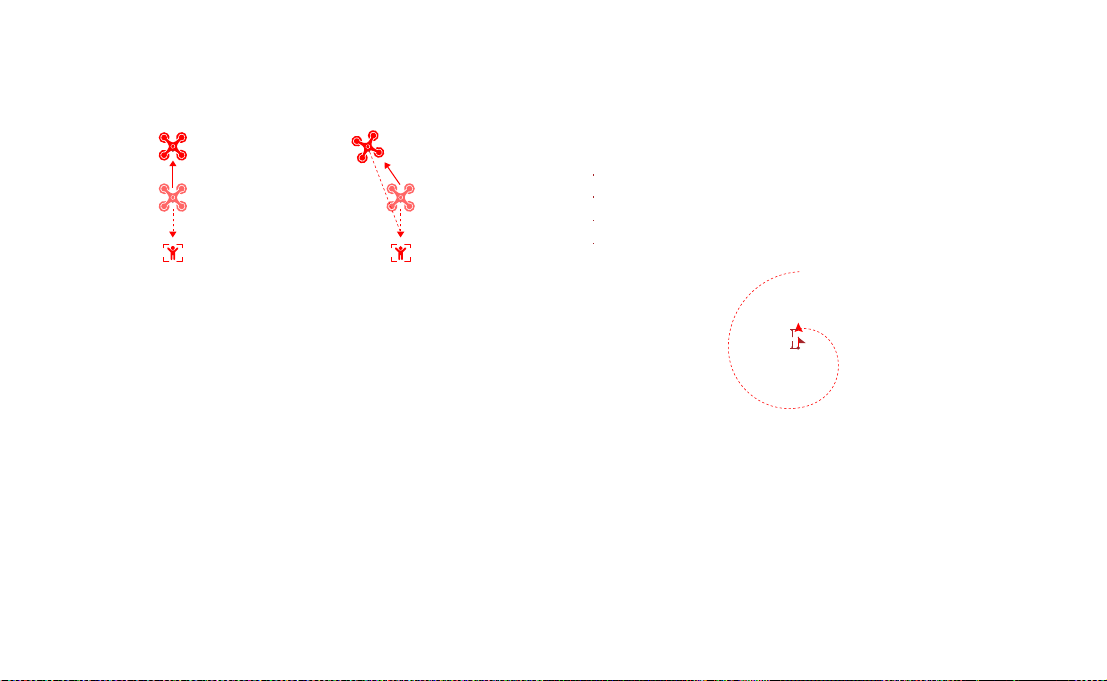
Rocket Invert
fly verti cally upward
pitch: -90°
target
fly back wards and upwards
0°< pitch<90 °
target
Spiral Mode
The user can selec t Spiral Mode in the App. Set the central point and
radius, the drone will spirally fly upward and shoot a vid eo simultaneously,
showing a sense of space.
Fly to a point to set as the ce ntral point
Fly away the c entral point to set rad ius
Set spira l direction and f light distance to st art and shoot a vi deo at the same tim e
The missi on interrupted if t he user moves sticks
Course Lock
The user c an select Cours e Lock mode in the A pp. The drone saves cu rrent
fly direction as heading. The user can control sticks to adjust direction of
head and gimbal, but the for ward dire ction remains unchanged.
Tripod Mode
The max sp eed of the drone is 1m/s, and the max rotation speed is 60°/s.
In Tripod Mode, operation sensitivity is lowered simultaneously to shoot
more stable and smooth video.
Aerial Mode
The brake distance is lengthened and the angular spee d of rotation is
limited to m ake sure the shooting videos are more stable and sm ooth
Note: Cour se Lock is enabled in Ae rial Mode, Users c an turn it on in the APP
radius
central po int
SAR Mode
The user c an select SAR Mo de in the APP. With real-tim e GPS coordinate s,
the drone c ould help user to search and resc ue.
Image inte rface: show real-time coordinate and t ime of the drone, supp ort digital
zoom, screen shots to share online
Map inter face: show real-tim e coordinate and tim e of the drone in ordinary map
and satelli te map, screen shots to share o nline
11
Page 15

Waypoint
Choosing waypoint and drawing route both are available at map. The drone
flies along waypoint rou te at a default speed. If a point of interest is set,
the camera will be locked at the POI. The user c an selec t a way to set
waypoin ts, including choosing p oints in flight or on the map, historial routes.
Choosin g points in flight :
1. control t he drone to a point to set as a way point
2. using stic ks to set flight alti tude and heading di rection, dials to set gi mbal angle, and
actions w hen reaching the way point
3. when al l waypoints ready, please se t waypoints routes at tribute, incud ing flight speed,
heading di rection, actio n at the destination
4. POI is en abled when execut ing waypoints
Choosin g points on the map
1. tap map to add way point
2. set waypoi nt attribute, inc luding flight al titude, action at t he destination, rot ate direction
3. drag the P OI icon to the map, and set i ts a;titude and rela te waypoints
4. when al l waypoints ready, please s et flight speed, fa ilsafe action, and ac tion at the
destinat ion
5. POI is ena bled when executi ng waypoints
Historical route s
1. preview the w aypoints and its at tribute by entering Favo rite list
2. tap to star t and show the real-tim e waypoints trace
Waypoint
he
a
d
in
g
POI
Precise Landing
In the process of Ret urn to Home, the optical flow senso r will match landing
pad features above the home point. Onc e matched successfully, the drone
will land on the landing pad precisely.
Please enab le precise landin g in the app before use i t.
Fix-wing Mode
In Fix-wing Mode, the drone can only fly forward, not back ward. The user can use
sticks to c ontrol flight speed and co urse as showed below ( America Mod e).
push upward
Left stic k
Right sti ck
push downw ard
toggle left
toggle ri ght
push upward
push downw ard
toggle left
toggle ri ght
12
up
down
turn lef t
turn rig ht
accelerate
decele rate
turn lef t
turn rig ht
Page 16

Assembly and Disassembly
Battery
Propellers
Unfold t he front and rear ar ms of the drone.
Attac h the gray marked pr opellers to the m otor mountin g base with gray mar ks
on the arm s.
Ensure the p ropeller is pre ssed to the bott om of the mounti ng base.
Rotate the p ropeller to the en d of the lock direc tion until the p ropeller gets
bounc ed and locked.
Press the p ropeller forc efully and rotate t he propeller a long the unloc k direction
to remove the propeller.
Take the installat ion of reverse propel ler as an example.
If the prop eller is damaged, p lease replace the m to ensure flight sa fety and effic iency.
Check if t he propeller is pro perly installe d and fastened before e ach flight.S tay away
from the rot ating propeller t o avoid cutting.
The intelli gent battery of FIMI X8 SE 202 2 has a capacity of 4 500mAh,
a voltage of 13.05V. This type of battery employs high energy cell,
advanced battery management system, and charge and discharge
functionality.
Assemble and disassemble
Push hard the battery, after the battery is installed in place, t here will be a
"click " sound.
To remove the batte ry, you need to press the batter y buckle on both
sides of the battery to pull out the batter y.
13
Page 17

Megaphone & Release-and-drop module
Install the megaphone & Release-and-drop module as the indicated
direction,there will be a "clic k" sound.
After the installation is succe ssful, the corresponding icon will appear on
the APP, click to set the relevant settings.
Press the lock on the tail of the module and push out the mo dule to
remove it from the drone.
Drone Micro SD card
When installing S D card to the drone,p lease unfold the ar ms of the drone
first and open the protection cover
Insert the SD card with the head side facing upward into the SD card slot
When removing SD c ard, press the SD card to pop it out
Note:Suppo rt Micro SD ( U3 and ab ove ) 8 ~ 256GB, recomm end to use
Sandisk E xtreme Pro V30 32G
Sandisk E xtreme V30 32G
Samsung Pro E ndurance 32G
Lexar Professi onal 1000X 32G
14
Sandisk E xtreme Pro V30 64 G
Sandisk E xtreme V30 64G
Toshiba Excer ia Pro 64G
Page 18

Charging
Turning on and off
Connec t the bat tery,charger and AC cable as shown below, and
plug the c harger into a power o utlet
When th e battery is in c harge, the batter y level lights are f lashing
When th e battery is ful ly charged, the b attery level li ghts go out
It takes about 2 hours to fully c harge the battery
Short press+long press p ower button 2 seconds to power on/off
Shor t press to check ba ttery level
• After the flight, the battery temperature is high, so wait for the battery to drop to room
temperature or wait for the battery to stand still for 30 minutes before charging.
• The optimal charging temperature range of the smart battery is 25±3℃, and charging
within this temperature range can prolong the battery life.
• Recharge and discharge every 3 months or so to ensure battery activity.
• The smart battery must be charged with the official Femto charger.FIMI will not take any
responsibility for all consequences.
For safety reasons, smart batteries need to be kept low (such as below 50%) during
long-distance or long-term transportation
15
Page 19

Gimbal and Camera
Camera
The camera, equipped with 1/2.0 inch CMOS and wide-angle lens
with 25mm equivalent focal distance, It also comes with various
shooting modes, inculding single, burst, time lapse, panorama shot
and slow motion, for different scenario.
Equip and remove the gimbal protector
.
Equip and remove the gimbal protector as shown
16
Page 20

Gimbal
FIMI X8 SE 2022 combines a light weight 3-axis mechanical gimbal
with the latest professional control algorithms and ±0.005°
control accuracy, which provides a stable shooting platform for
camera. The pitch axis, default to tilt from 0°to -90°, can be
adjusted by left dial of remote controller or App.
0°
-90°
Operating Mode
Horizon
Parallel
17
Follow Mo de:
The roll a xis does not move wi th the drone
and always ke ep the gimbal hor izontally,
which suits for shooting stable vide os
FPV Mode:
The roll a xis rotates with th e drone to provide
a first pe rson view
Page 21

Remote controller
With ergonomic design, it is easier and more precise to control.
There is no complicated operation to connect App, just plug
in and it works. The remote controller fully charged can work
about 4.5 hours.
Turning on and off
Short press+long press p ower button 2 seconds to power on/off
Short press to check bat tery level
Charge
.
Connec t the remote controller to a power adapter as show be low
.
When the RC is in charge, the bat tery level lights are flashing
.
when the RC is fully c harged, the battery level lights go o ut
.
It takes about 2.5 hours to fully charge the RC in the powered off conditio n
5V 2A
18
Page 22

Assemble Device
Recording and Photo Shooting
Tighten the mobile or pad on mobile device holder by ex tending the holder
to the lef t.
Open the interface protection cover on the RC bottom.
Connec t your phone and the RC with a US B cable.
Connec t the drone and update firm ware according to instruc tions in Fimi
Navi 2020 app.
Note: The ca ble slot is reserve d on the right side o f the RC.
Press the shoot button to take a photo. A photo is taken w hen you hear 2
short sounds.
Press the record button to record video. Recording starts w hen you
hear 2 shor t sounds. Press again to stop rec ording with 4 short sounds.
The pitch angle of the gimbal can be controlled by toggling the left dial
up and down.
The right dial can adjust EV/ISO.
Record bu tton
Shoot but ton
19
Page 23

Shortcut Buttons
Toggle the auto re turn button to the r ight when the dron e is in flight, the dro ne will
return to th e home point.
In the proc ess of auto return, toggle the auto return b utton to the left , the drone
will hover at place and wait for sti cks instructions.
Push the five-dire ctional button up defaul t to access map or FPV
Push the five-dire ctional button down default to gimbal center or down
Toggle the five-direc tional button left default to tur n on/off batter y info interface
Toggle the five-direc tional button r ight default to tur n on/off self-che ck interface
Press the f ive-directional butto n center default to tu rn on/off media
Right dial to adjust E V/ISO valu e
Left dial to adjust pi tch angle of gimbal
When auto t ake-off/lan d button turn s white, it can be pre ssed to take off or l and
When the d rone meets auto take- off conditi ons, long press 2 sec onds to take off
When the d rone meets auto land c onditions,l ong press 2 second s to land
When the d rone is executing in telligent flig ht, short press t his button to exit
20
Page 24

Sticks Control
Mode 1
Forward
Cou nter-
clockwise
Backward
Left stic k Right stic k
Mode 2
Up
Clockwise Left
Up
Down
Forward
Right
Remote Controller Pairing
When a new remote controller or drone is replaced, please pair
the remote controller and the drone again as shown below:
Turn on the drone
Turn on the RC, long press the p ower button 15 seco nds until hearing
constan t beep sound,and the powe r button red light f lashes
Shor t press the code pai ring button o n the drone , the yello w light on the drone
goes out
The code pairing succee ds when the power bu tton on the RC turns w hite
and the yell ow light on the drone keeps on
Cou nter-
clockwise
Mode 3
Clockwise Left
Down
Left stic k Right stic k
Forward
Left
Right
Backward
Left stic k Right stic k
Cou nter-
clockwise
Backward
Up
Down
Right
Clockwise
This 5 pin port is only for upd ating firmware, but X8 SE Dron e is auto equipped
with auto u pdate function. S o there is no need to use this 5 pin por t.
Remote lights
1
2
3
4
5
Auto take-o ff/landing but ton's red light is on
6
Auto take-o ff/landing but ton's white light o n
7
21
Remote lights
Power but ton's red light are on Weak signal
Power but ton's red light flash es
Power but ton's red light flash es
Power but ton's white light is on
Power but ton's white light fl ashes
Remote status
Not conne cted to the drone
RC Pairing o r upgrading fi rmware
Normal si gnal
Recordin g videos
Auto take-o ff or landing no t enabled
Ready for aut o take-off
Page 25

APP
Download and install Fimi Navi 2020 app, register a FIMI user
account before login, and select FIMI X8 SE 2020 to enter device
Image Interface
1
10
4 65
2 3
1. Real-time Flight Parameters
:
Tap to return to the ho me screen.
:28 .8m: vertica l flight altitude from the h ome point
:32.8m: hor izontal distance from the home point
VS1.23m/s: ve rtical speed
HS1.80m/s: hori zontal speed
: Estimated landing batter y
: Estimated RTH battery
2. Drone Status
In fligh t: current fligh t status
GPS: current flight mode,including GPS,VPU,AT TI
: drone real-time powe r
3. Signal Status and General Settings
: show GPS si gnal status, 0- 6 indicates p oor with red; 7-12 indic ates good wit h yellow;
GPS
13 and above indi cate excellent wi th white. Tap to enter fligh t control setti ngs
7
: show image transmis sion signal strength
: show the RC signal stren gth, tap to enter RC setting
8
: show real-time batte ry level, tap to enter bat tery setting s
: tap to enter settings
9
: Real-ti me estimated flig ht time
22
Page 26

4. Map Interface
: Displays t he drone head orie ntation, tilt ang le, remote control po sition and other
information. Cli ck to switch the map to di splay the aircraft in real timeLocat ion
5. Metering Mode
tap any plac e in the image inter face for meteri ng, when appeari ng exposure lock
button, c lick to lock the val ue.
6. Gimbal and Image Parameters
:Show the th e current zoom multiple
:Show th e current gimbal an gle
:Show the current EV value
4K/30
:Camera parameter set tings, tap to set EV,ISO,shu tter,video or photo mode,
resolution, vide o size, white balance, etc.
:Show the capacit y of SD card and its resi due
: Megaph one
: Dispenser
7. Camera Operation Area
3:26 :Video rec ord length
:Camera parameter set tings, tap to set EV,ISO,shu tter,video or photo mode,
resolution, vide o size, white balance, etc.
:Tap to switch b etween photo and video rec ord
:Tap to start /stop shooting photos or rec ord videos
:Media li brary, tap to download o r preview videos and photos saved in Micro
SD card
8 Intelligent Flight
Tap to enter intelligent flight interfac e
:Auto Take-off
:Auto Landing
:Auto Retur n
:Way points
:Smart Track, including Trace, Profile, Lock
:Orbit
:Tap-fly
:Dronie,i ncluding Rocket and Invert
:Spiral Mode
:SAR Mode
:Aerial M ode
:Tripod M ode
:Course Lock
:Fix-wing M ode
23
Page 27

9 Drone gear mode
:Display the current aircraf t gear mode, clic k to switch betwee n“Sport”
“Normal”“Cine”mode
Sport:Max hori zontal speed 18m/s, M ax ascent speed 5m/s, Max de scent
speed 4m /s
Normal:Max ho rizontal speed 10 m/s, Max ascent spe ed 4m/s, Max descent
speed 3m /s
Cine:Max horizontal speed 6m /s, Max ascent spee d 1.5m/s, Ma x descent
speed 1.5m/s
10.Shortcuts
:Tap to auto takeo ff.
:Tap to auto land t he drone.
: Tap to return the dro ne.
Map Interface
:Tap to center the drone.
:Display the locat ion of the drone.
:Display the locat ion of the Home.
:Display the locat ion of the phone.
:Tap to correct the dire ction.
:Switch the map.
:Home point.
24
Page 28

Fly
Confirm the drone heading
The direc tion of integrated gimbal camera is the drone heading.
Once the drone is turned on, the heading can be told by navigation
lights.
The red light and the g reen light indic ate the heading,and the yellow light
is the tail.
Pre-flight inspection
Make sure the batter y of the aircraft and the remote control are fully charged.
Make sure that the prop eller is installed correctly and that the propeller is
not damaged or deteriorate d.
Make sure the camera lens is clean.
Make sure the SD card is inserted.
Make sure the front and rear propellers are ex tended in place
Whether the camera and gimbal wor k normally after power ing on
Make sure the FIMI Navi 2020 is running normally
Drone heading
red green
yellow
Always keep the tail pointed at the user to avoid direction misjudging.
Manual take off
Left stick
Keep both sticks to the bottom inner st ill over 3 seconds, the prope llers
start spinning
Release both stic ks once propelle rs have been spinning, and firmly push
the left stick upward to take off the drone
During flight, release both sticks to hover
At any time d uring contro lled flight, re lease the sticks a nd the drone will h over
automatically
25
Right stick
Left stick
Right stick
Page 29

Manual take landing
Flying Condition Requirement
Slowly m ove the left stick downward to
land the drone
Once th e drone has landed, p ush and
hold the left stick down over 5 seconds,
Left stick
Safety tips: The drone has no waterproof function. Please be careful of landing environment.
Do not land on an inclined plane for safety.
Right stick
the motors will stop
Stop propellers in an emergency
When motors can' t properly turn off, please toggle the lef t stick to the
bottom inner in maximum range, and press Auto take-of f/landing but ton
for 5 seconds simultaneously, the motors will sto p.
Do not do the above operation during normal flight to avoid motors being stopped in the air.
1. The dron e is suitable for pe ople above 18 years who have full ci vil cap aci ty.
2. Make sure to keep some dist ance from people, animals, trees, vehicles
and buildings while using the drone. Please be careful when someone
approac hes.
3. Keep away from airports, railways, highways, high-rise buildings, utility
poles and other dangerous environments when operating the drone.
4. Keep away f rom the areas with c omplex electromagnetic signals such
as communication base stations and high-power antennas when
operating the drone.
5. The flight alt itude and distance of the drone corresponding to the take off point will be limited based on relevant regulations and policies.
6. Do not use this pro duct at the place a nd time prohibited by regulations and
policies.
7. To protect the legitimate rights and interests of users, please follow t he
product safety instruc tions w hen using.
8. Do not operate th e drone in bad weather such as strong winds, rain, s now,
or fog.
9. Please operate the drone in a broad place with a good GPS signal.
10. It is suggested that user should make the first flight under the guidance
of an exper ience d pro.
26
Page 30

Maintenance and Calibration
Remote Controller Calibration
Please try to calibrate the remote controller when you detect
inconsistencies between stick control and drone flying.
Select "RC Calibration" in the remote controller menu
Tap" Start" to calibrate the center, do not move sticks
Skip to sticks calibration once t he center calibration succeed
Skip to dial calibration o nce the sticks calibration suc ceed
Please tur n off the power of t he drone before ca librating the rem ote controller.
RC calibration is not availabl e in flight
Compass Calibration
If the magnetic field changes, the compass needs to be recalibrated
to ensure flight safety. If the drone's compass needs to be calibrated,
the App will give corresponding hints and guidance. After entering
the flight control menu, please select "compass calibration", and
then calibrate based on prompts on the App.
Please co nnect the drone before calib ration. Compass c alibration is not
available in fligh t.
Gimbal Calibration
Click "gimbal calibration" and enter the calibration page in
the gimbal settings menu.
After the drone is p laced smoothly, click to start calibrati on.
Do not move the drone during the calibration p rocess.
After the calibration is completed, the App interface shows
"Calibration succeed".
If the App interface shows "Calibration failed", please rec alibrate.
Gimbal c alibration is not available i n flight.
Propellers Maintenance
Propellers are wearing parts. When they're damaged, replace
them in time to ensure flight safety and efficiency.
27
Page 31

Battery Maintenance
Do not throw the battery into fire; Do not batter the battery;
Lithium battery's capacity reduces significantly in low temperature
conditions. Do not use the battery when it is below 5 degrees.
Do not place the battery under the burning sun.
Gimbal Maintenance
The gimbal of X8 SE 2020, integrated with the drone, does not
need to disassemble. Please be careful not to scratch the camera
when store the drone. Please keep the camera clean for better
image quality.
Drone Self-check
The drone enters the self-check when the drone is powered
on. If the self-check failed, App will pop up corresponding
hints.
Firmware Upgrade
Please check the firmware version regularly, new version will
be pushed by Fimi Navi 2020 App to prompt users to update.
Please download new firmware when the App is connected
with the drone and remote controller
28
Page 32

Basic Specification
Drone
Product model:FMWRJ03A8
Dimensions:204×106×72.6mm
Diagonal size:372mm
Take off weight:About 779g
Take off weight:About 815g(Install the megap hone & dispenser mo dule)
Flight tim e:About 35min*
Flight tim e:About 31min*(Install the m egaphone & dispe nser module)
Max asce nding speed:5m/s
Max desc ending speed:4m/s
Max fli ght speed:18m /s
GNSS:GPS/GLONASS/CNSS
Hover accuracy:
Vertica l:±0.1m (Wit hin the ultrasoni c detecting range)
±0.5m (when GPS p ositioning i s active) Horizont al: ±1.5m
Operati ng temperature:0°C ~ 40°C
Suitable altitude:≤5000m
Operating frequency:2.400-2.4835G Hz
Data inter face: 12-PIN data inte rface (female)
Charger
Rated input:100-240V~50 /60Hz 1.5A
Rated outp ut:13.05V 3A
Rated power:39.15W
Not e:
The 35 minu tes flight time refe rs to constant speed a t 6-8m/s (no wind) with f ully charged and l ow cyclic batter y. Remote control distan ce reach to 10km (FCC) in ope n area and no interfere nce . All above testing a nd
data come f rom FIMI laborator y, errors may occur in ac tual use for operati ng and environment al changes.
Remote controller
Net weigh t:About 373g
Dimensions:203.8×91×46.6mm
Operating frequency:2.400-2.4835G Hz
Type:Re chargeable lith ium battery
Capacity:3 900mAh
Nominal voltage:3.7V
Input:5 V 2A
Max trans mission distanc e:About 10 000m*
Operati ng temperature:0 ~ 40°C
Suitable altitude:≤5000m
Battery
Type:Re chargeable lith ium battery pac k
Weight:About 270g
Capacity:4500mAh
Voltage:11.4V
Limit voltage:13.05V
E n e r g y :5 1 . 3 W h
Charging a mbient temperatu re:0°C ~ 40°C
Gimbal
Control lable rotation ran ge:0°~ -90°(Pitch)
Angular v ibration range:± 0.005°
Lens:FOV 79°
Camera aperture:f1.6
Camera foc al distance:4.71mm
Equivalen t focal distance:25mm
Sensor:1/2.0'' SONY CM OS
ISO range:100 - 6400
Shutter s peed:32 ~ 1/ 8000s
Max vide o resolution:3840 x 2160 | 3 0fps | 25fps | 24 fps
Max birate: 1 00Mbps
File system:FAT32
Image format:JPG,JPG+DNG
Video for mat:MP4
Memor y card type:Micro SD ( U3 and abov e ) 8 ~ 256GB
29
Page 33

This device complies with Part 15 of the FCC Rules. Operation is subject to the following t wo conditions:
(1) this device may not cause harmful inter ference, and
(2) this device must accept any inter ference received, including inter ference that may cause undesired operation.
FCC warning:
Any Changes or modifications not expressly approved by the party responsible for compliance could void the user's
authority to operate the equipment.
Note: This equipment has been tested and found to comply with the limits for a Class B digital device, pursuant to part
15 of the FCC Rules. These limits are designed to provide reasonable protection against harmful interference in a
residential installation. This equipment generates uses and can radiate radio frequency energy and, if not installed and
used in accordance with the instructions, may cause harmful interference to radio communications. However, there is
no guarantee that inter ference will not occur in a particular installation. If this equipment does cause harmful
interference to radio or television reception, which can be determined by turning the equipment off and on, the user is
encouraged to try to correct the interference by one or more of the following measures:
-Reorient or relocate the receiving antenna.
-Increase the separation between the equipment and receiver.
-Connect the equipment into an outlet on a circuit different from that to which the receiver is connected.
-Consult the dealer or an experienced radio/TV technician for help.
The device has been evaluated
30
