Page 1
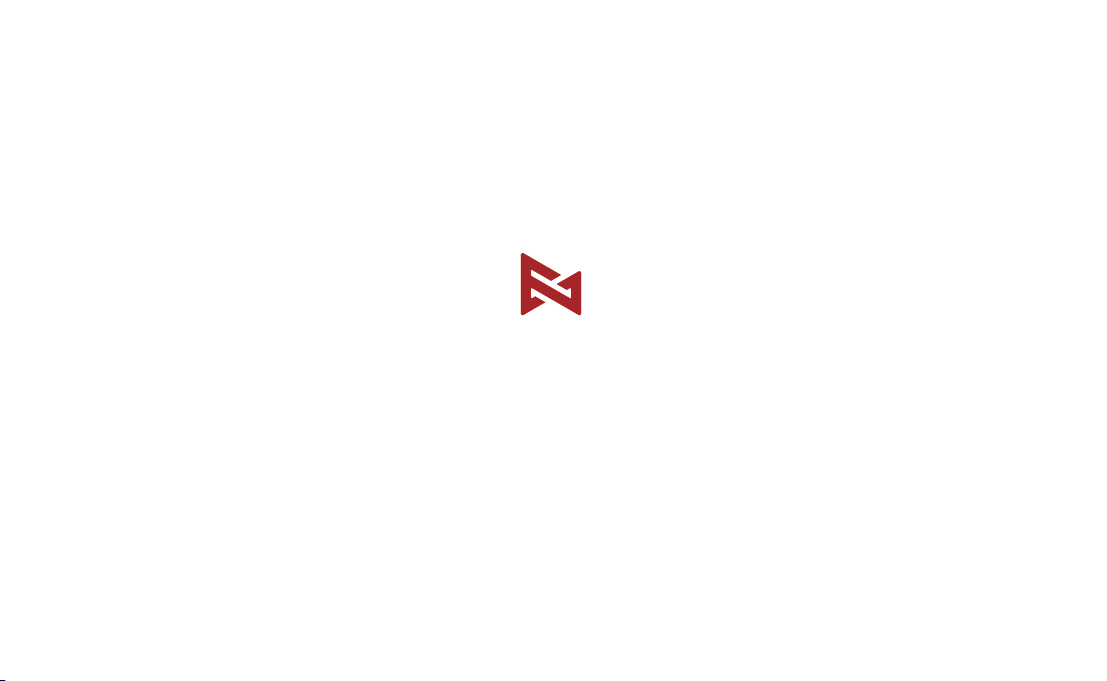
Please read the user manual carefully before using and keep the manual for future reference.
FIMI X8 SE User Manual
Page 2
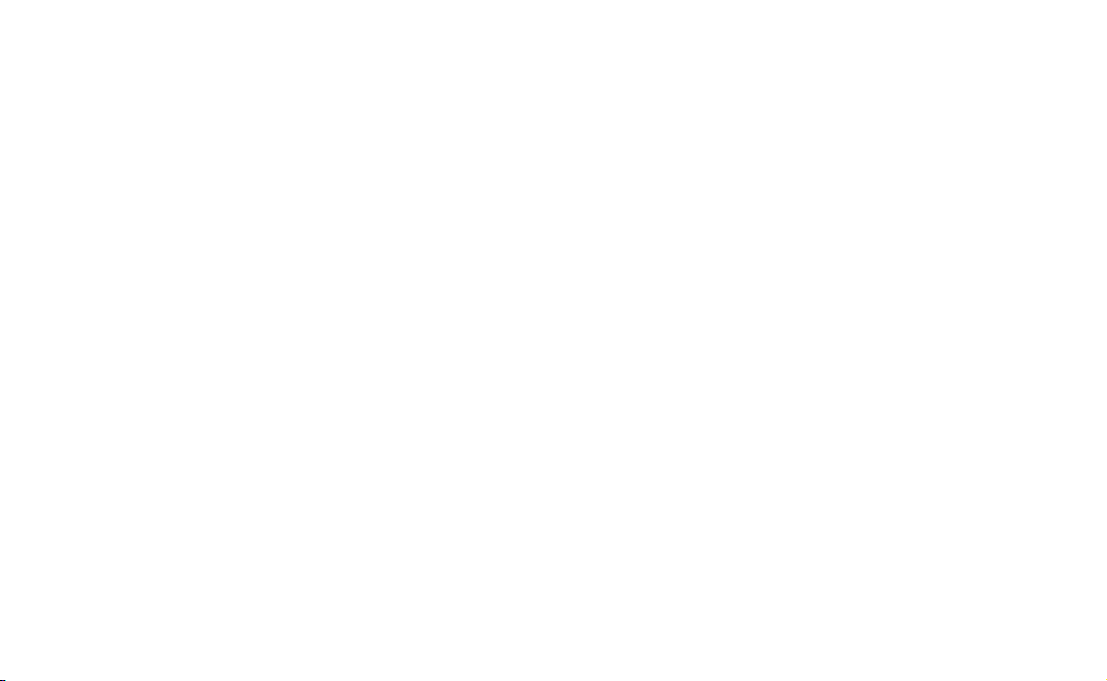
Contents
Services & Support
Product Instruction
Package List
Product Introduction
.............................................................................................................................................................................................
Drone
Assembly and Disassembly
Gimbal and Camera
Remote controller
................................................................................................................................................................................................
APP
Prepare to Fly
Maintenance and Calibration
Basic Specification
....................................................................................................................................................................
.......................................................................................................................................................................
.................................................................................................................................................................................
....................................................................................................................................................................
.......................................................................................................................................................
....................................................................................................................................................................
........................................................................................................................................................................
...............................................................................................................................................................................
.....................................................................................................................................................
.......................................................................................................................................................................
·1
·1
·2
·3
·5
·1 2
·1 4
·1 6
·2 0
·2 2
·2 5
·2 7
Page 3

Services & Support
Product Instruction
FIMI provides X8 SE users with tutorial videos and the
following information:
1. FIMI X8 SE User Manua l
2. FIMI X8 SE Qui ck Start Manu al
3. FIMI X8 SE Disclaime r and Safety O peration Ins tructions
Users are advised to watch tutorial videos before using the product and read
FIMI X8 SE Disclaimer a nd Safety Op eration Inst ructions carefully and get to
know the proc ess of using by going through FIMI X8 SE Qui ck Start Manual.
For more detailed product information, please refer to FIMI X8 SE Use r Manual.
Please download the firmware and watch the tutorial videos on the link
https://ww w.fimi.com/fimi-x8-se.html
4. Please scan the the following QR-code to download Fimi Navi app
The FIMI X8 SE is an aerodynamic foldable drone equipped
with intelligent control, wireless communication and other
advanced technology which are necessary to realize
functions like long-distance remote control, intelligent flight,
precise landing, etc. The built-in 3-axis gimbal stabilizes
the camera which is able to shoot 4K video at 30 fps and
which performs HD real-time image transmission. The
APP enriches the remote controller with more features
and fast connection. The remote controller fits iPad Mini
at the maximum range. The sticks are detachable.
1
Page 4
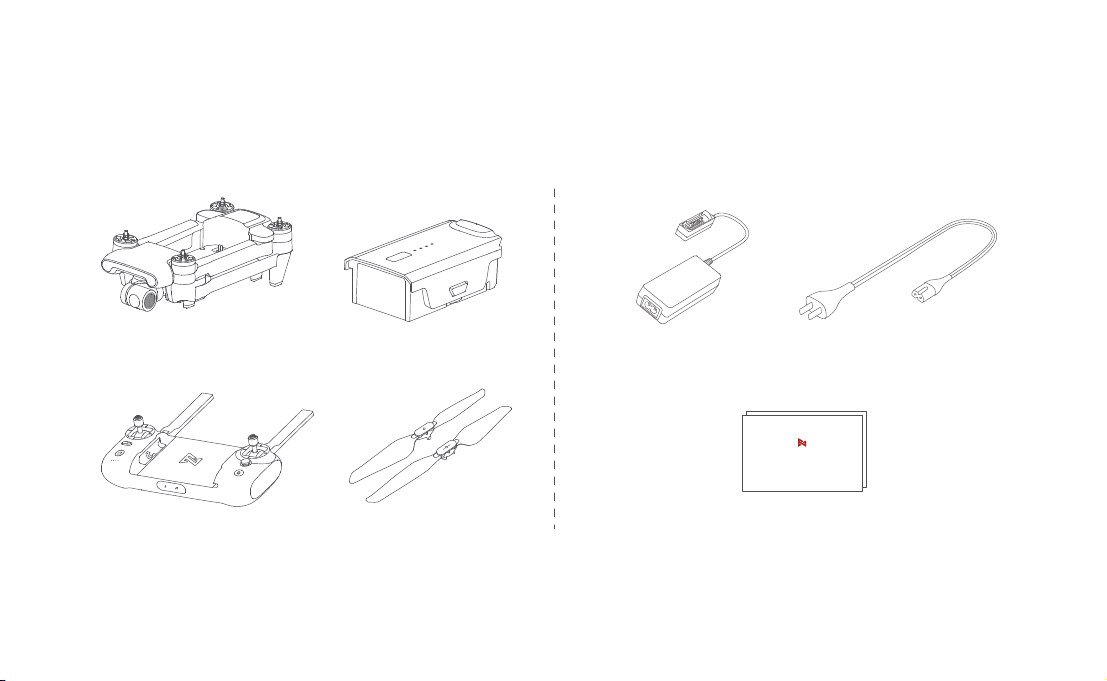
Package List
Drone x 1
Remote contro ller x 1
Batter y x 1
Positive pro peller x 3
Reverse prope llerx 3
Charger x 1
FIMI X8 SE 无人机快速入门指南
使用产品前请仔细阅读本快速入门指南,并妥善保管
Instruct ion x 2
AC cable x 1
2
Page 5

Product Introduction
1 Drone
Power but ton
Integrate d gimbal camera
Batter y level lightsPositive propeller
Reverse propeller
Flight status lights
Landing gear Optical flow camera
Ultrasonic detect ing module
Motor
3
Drone tail lights
Batter y buckl e
Page 6
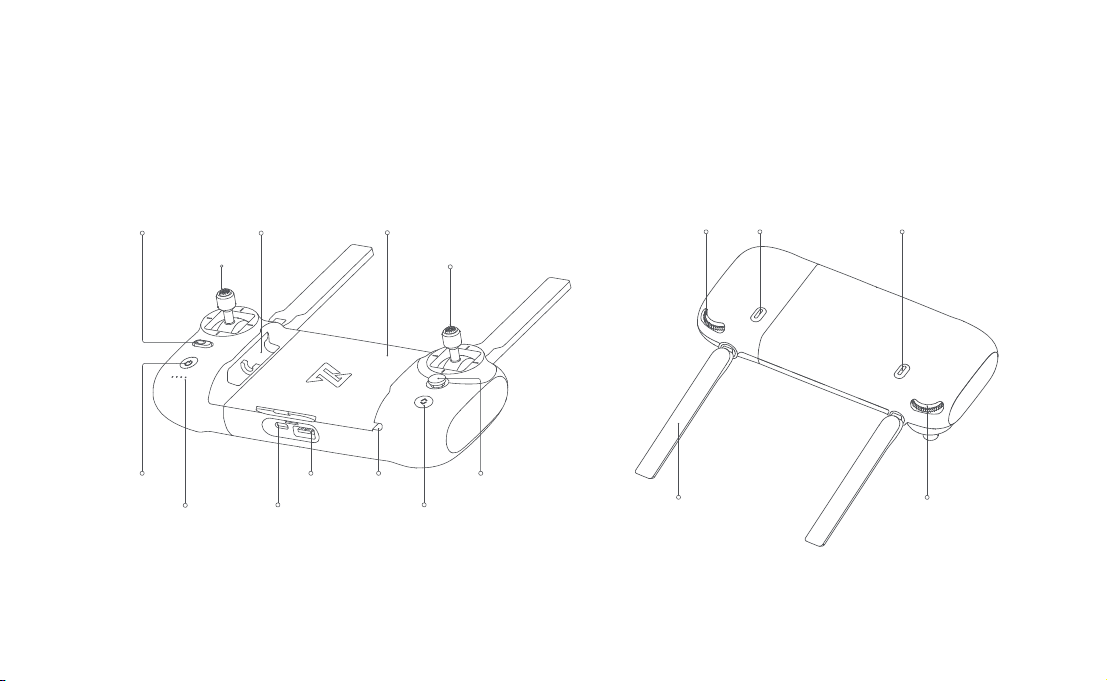
2 Remote controller
Flight mode/auto return
Power but ton
Batter y level lights
Left stick
Stick storage slot
Charging port
Mobile device holder
Right stick
Cable slotUSB por t
Five-directional button
Auto take-of f/land bu tton
Left dial
4
Record button Shoot button
Right dialAntenna
Page 7
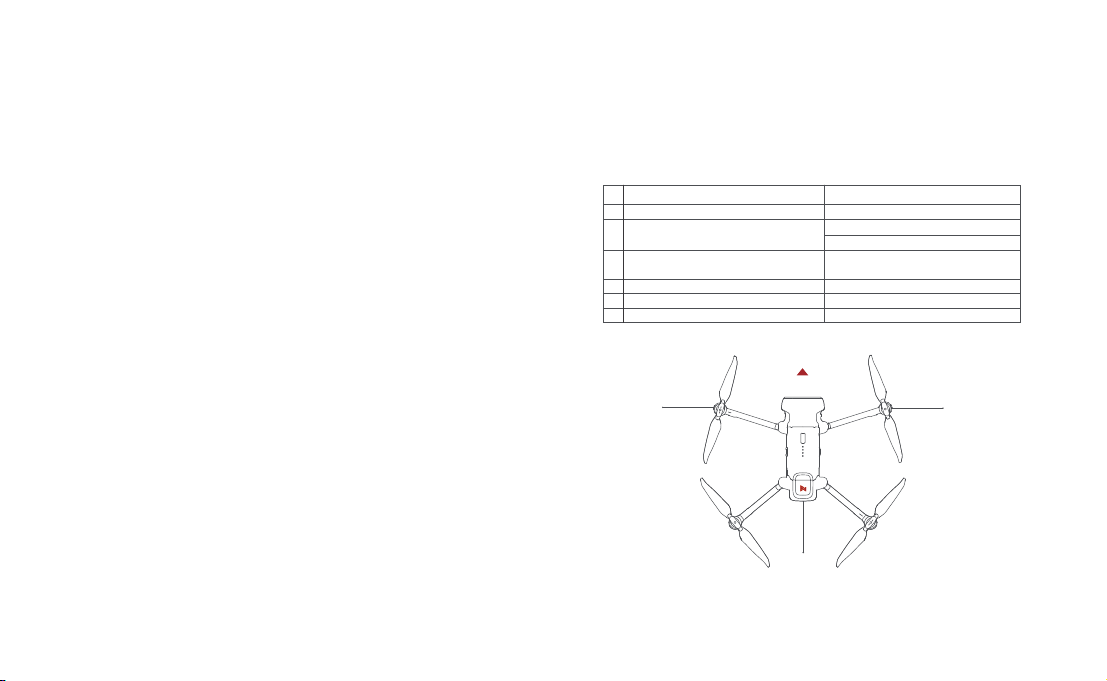
Drone
Flight Mode
GPS Mode
To achieve precise hovering, the drone is equipped with a GPS module.
The intelligent flight function works in GPS mode. Users c an enable Sport
Mode or Beginner Mode in the flight settings. When the Beginner Mode is
on, the flight speed, f light distance, flight altitude and RTH altitude will be
limited. In sport mode, the ma ximum flight speed is 18m/s(65 km /h), the
maximum ascending speed is 5m/s(18 km/h), and the maximum descending
speed is 4m/s(14 km/ h).
VPU Mode
An Optical Flow module is also built into the drone for precise hovering and
landing at the home point. In VPU mode, the Intelligent flight function is
not suppor ted. The maximum flight speed is 10m/s(36 km/h), the maximum
ascend speed is 3m/s(11 km/h), and the maximum descending speed is
2m/s (7 km/ h). When the drone is flying above a well-lit ground with a clear
texture and the GPS signal is poor, it will switch automatically to VPU mode.
ATTI Mode
When the GPS signal is poor or the compass has interference, the drone
enters in ATTI mode. In this mode, the drone can start drifting horizontally
and intelligent flight mode is not supported. Therefore, in case of any accidents,
we recommend flying in an open area with good GPS signal reception. Once
the drone enters in ATTI mode, please land in a safe place as soon as possible.
Note: Sport Mode will not be available when the drone is over 2400 meters above sea level.
5
Drone Lights
1
2
3
4
5
6
Drone lights
All lights ar e fading in and out
All lights are on
The red and green light s are on and the
yellow light is fla shing at regular intervals
All lights f lashing twice
All lights ar e flashing quickly
The yellow li ght is flashing
Very low battery aler t: land as soon as possible
Drone heading
red green
yellow
Drone status
Self-checking
Drone on the ground: self-che ck fails
Drone is f lying: internal error
Ready to fly / in f light
Low battery aler ts
The firmwar e of the drone is updating
Page 8
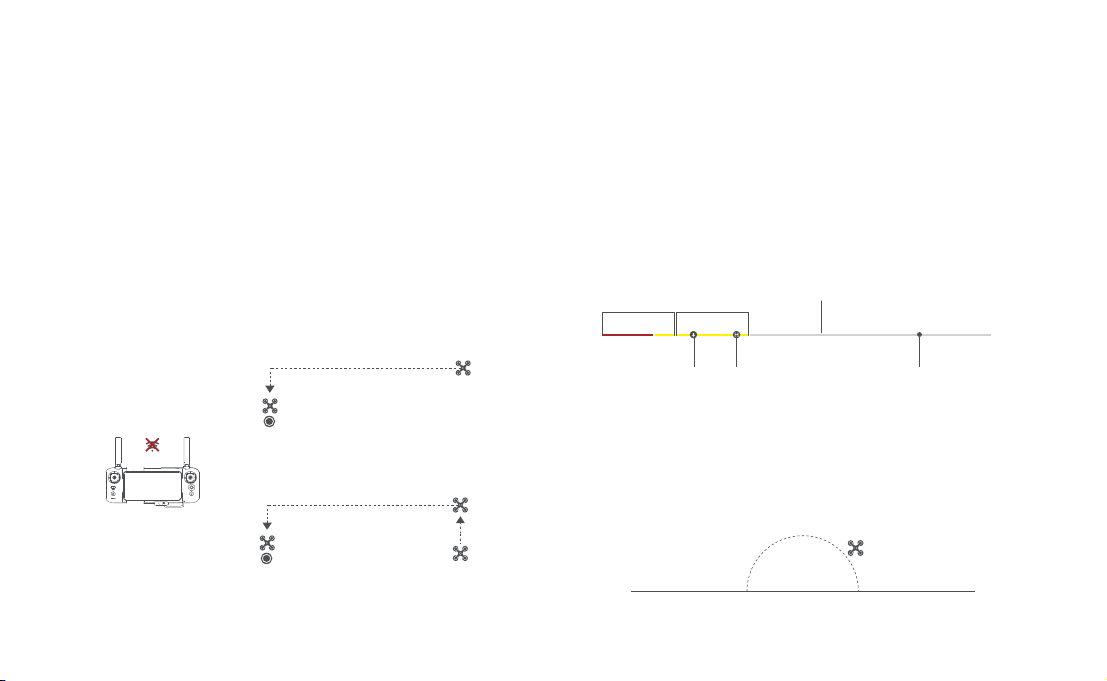
Safety Protection
Failsafe Return
Failsafe return is only suppor ted in GPS mode. When the drone and
remote controller signal is interrupted for more than 2 seconds, the
flight control system built into the drone will take over the c ontrol of
your drone, planthe return path according to the original f light path,
then the drone will f ly back and land at the home point. This function
works precisely if there are enough GPS satellites are locked, the
compass has no interference and the home point has been recorded
correctly. If the wireless signal reconnects during the failsafe return, the
pilot can turn off App return hint or toggle Auto Return switch to the left
again to cancel, and the drone will hover at the cur rent position.
current alti tude≥return altitude
home point
current alt itude<return altitude
ascend fi rst
( the default alt itude is 30m)
home point
Low-power Protection
In flight, when the battery level is only enough for RTH, App advises users
to return, and the drone will return automatically after 10 seconds countdown.
When the bat tery level is only enough for landing, App advises users to land
as soon as possible, and the drone will land automatically after 10 seconds
countdown. When the battery level is at 10% usage left, the drone will be
forced to land.
critic al low battery
landing battery level
low battery
15%10%0% 30%
normal bat tery level
current battery levelRTH batter y level
Hovering on the Edge of No-fly-zone
The drone will automatically hover in the restricted flight area designated by
the state, such as the edge of airports, and the App will appear corresponding
hints. The user can use sticks to fly the drone from the edge of the no-fly-zone,
but the drone will not enter the no-fly-zone.
hover
No-fly-zone
6
100%
Page 9
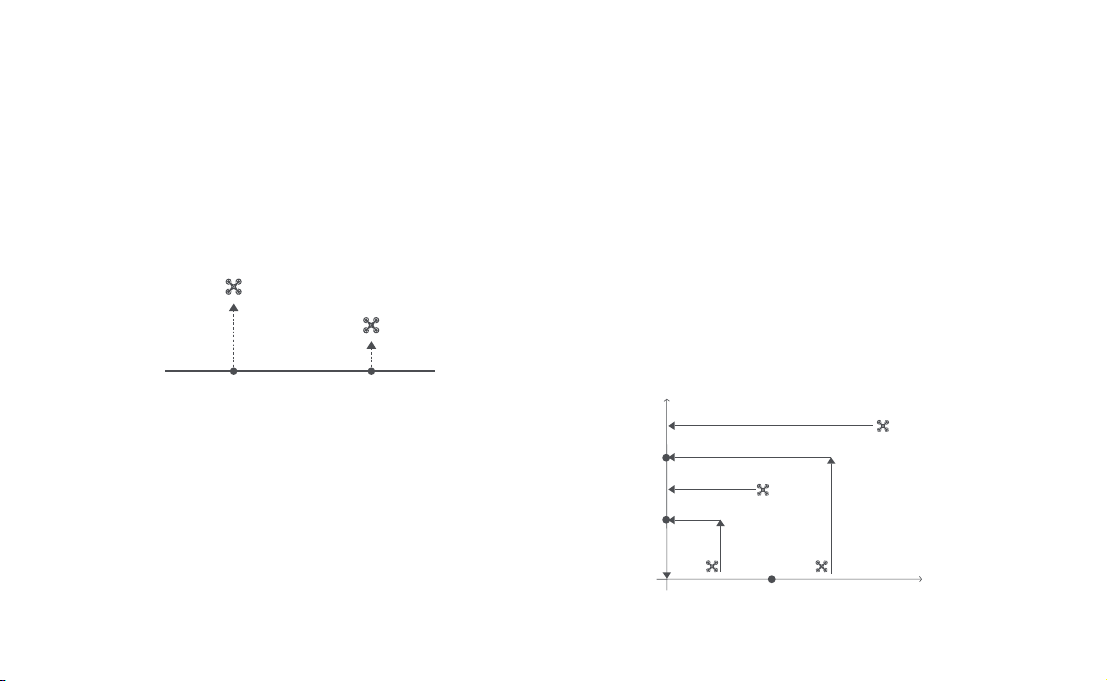
Intelligent Flight
Auto Take-off
When the conditions are right, press Auto Take-off/Landing button for 2
seconds to take off. In GPS mode, the drone will take off to an altitude of
4 meters and hover for sticks control. In VPU mode, the drone will take off
to an altitude of 1.2 meters and hover for sticks control.
4m
1.2m
GPS Mode VPU Mode
Auto Landing
When the conditions are right, press Auto Take-off/ Landing but ton for 2
seconds to land vertically.
Note: Users can short pre ss the auto take-off/land button to exit intelligent flight.
Auto Return
When the drone is in flight, the user c an toggle the auto return switch to
the right to return the drone. When the return distance is less than 10
meters and f light altitude is less than 3 meters, the drone will ascend to
3 meters first and return to the home point; if the flight altitude is greater
than or equal to 3 meters, the drone will directly return to the home point.
When the return distance of the drone is greater than or equal to 10 meters
and the flight altitude is less than 30 meters, the drone will ascend to 30
meters and return to the home point; if the flight altitude is 30 meters or
more, the drone will directly return to the home point . The user can toggle
the Auto Return Switch to the lef t to exit.
Altitude
altitude ≥30 m
distance≥10m
30m
altitude ≥3m
distance<10m
3m
altitude <3m
home point
7
distance<10m
10m
altitude ≤30 m
distance≥10m
Distance
Page 10

Smart Track
Smart Track is supported only in GPS mode. The user can choose Trace,
Profile, or Lock in the App menu. The drone will trace the subject chosen
at the App interface at a distance.
In Trace mode, the headin g will always lock at the target and trace it from the back
at a distance.
moving direc tionheading
In Lock mo de, the drone will hover at a place if flight speed is 0, following the
target 36 0°. The user can also adjust flight speed, and the drone will fly around
the target at a certain distance.
flight speed =0m/s
camera tr acking 360°
In Profile mode, the heading will always lock at the target and trace it from the
side at a distance.
drone movin g direction
heading
moving direction
flight speed = 0m/s
Note: In Smar t Trace, users shou ld always make sure to avoi d people, animals and
obstacle s in the tracki ng path to ensure the f light safety. Users shoul d comply wit h
local laws a nd regulations when using the f unction.
8
Page 11

Orbit
The user can select Orbit mode in the App. when a central point and a radius
are set, the drone will fly around the central point at a default speed. If a
point of interest is set, the camera will be locked at the POI.
Fly to a central point to set the central point
Fly away from the central point to set radius
Set flight speed, move direction and he ading. If the heading is free,the user can
drag a rectangle around a POI
POI
Central po int
If sticks are moved in flight, the flight altitude or radius will be changed. Taking
Mode 2 as example:
Counterclockwise
Ascend
Clockwise Direction&Speed Direction&Speed
Descend
Left stick Right stick
Radius zoom out
Radius zoom in
Tap-f l y
The user can select Tap-fly in the App. Tap map to choose a destination
and set flight speed, the drone will fly over there at a default speed in a
straight line. If a point of interest is set, the camera will be locked at the POI
Tap map to choose a destination
Switch to image interface to drag a rectangle around t he POI
Set flight altitude and speed
POI
drone destination
Dronie
The user can select Dronie,including Rocket and Invert,in the App. In Rocket
mode, the drone flies upward with the camera pointing downward at the
subject to shoot a video. In Invert mode, the drone flies backward and upward
with the camera locking at the subject to shoot a video.
Drag a rect angle around a POI
Set flight speed and alt itude, the f light control center will estimate flight time
automatic ally
The drone automatically adjusts its place
3 seconds c ount down to fly away to shoot a video once the drone complete s
adjustment
9
Page 12
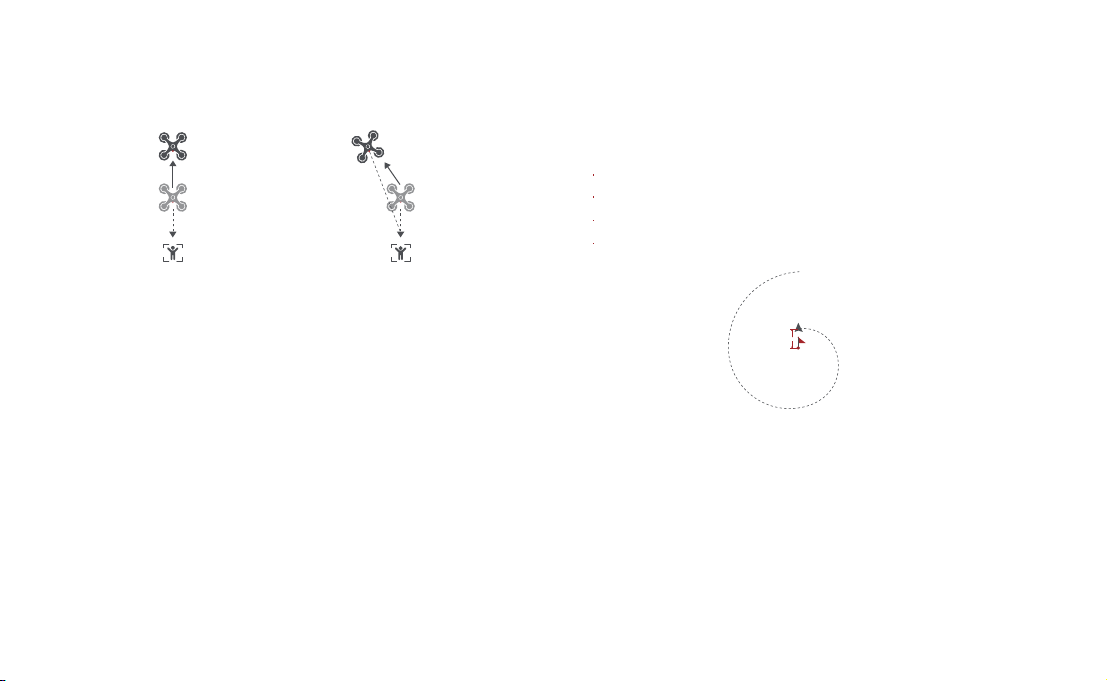
Rocket Invert
fly vert ically upward
pitch: -90°
target
fly back wards and upwards
0°< pitc h<90°
target
Spiral Mode
The user can select Spiral Mode in the App. Set the central point and
radius, the drone will spirally fly upward and shoot a video simultaneously,
showing a sense of space.
Fly to a point to set as the central point
Fly away the central point to set radius
Set spiral direction and flight distance to start and shoot a video at the same time
The mission interrupted if the user moves sticks
Course Lock
The user can select Course Lock mode in the App. The drone saves cur rent
fly direction as heading. The user can control sticks to adjust direction of
head and gimbal, but the forward direction remains unchanged.
Tripod Mode
The max speed of the drone is 1m/s, and the ma x rotation speed is 60°/s.
In Tripod Mode, operation sensitivity is lowered simultaneously to shoot
more stable and smooth video.
Aerial Mode
The brake distance is lengthened and the angular speed of rotation is
limited to make sure the shooting videos are more stable and smooth
Note: Course Lock is enabled in Aerial Mode, Users can turn it on in the A PP
radius
central poi nt
SAR Mode
The user can select SAR Mode in the APP. With real-time GPS coordinates,
the drone could help user to search and rescue.
Image inter face: show real-time coordinate and time of the drone, support digital
zoom, screen shots to share online
Map inter face: show real-time coordinate and time of the drone in ordinary map
and satellite map, screen shots to share online
10
Page 13
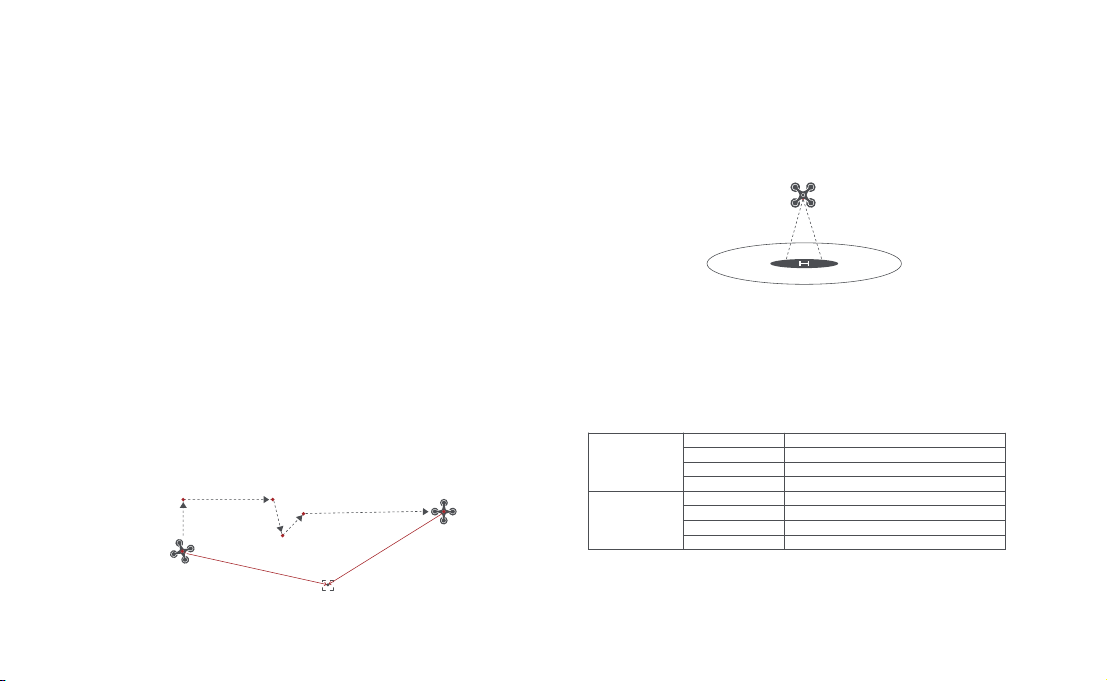
Waypoint
Choosing waypoint and drawing route both are available at map. The drone
flies along waypoint route at a default speed. If a point of interest is set,
the camera will be locked at the POI. The user can select a way to set
waypoints, including choosing points in flight or on the map, historial routes.
Choosing p oints in flight:
1. control th e drone to a point to set as a waypoint
2. using sticks to set flight alt itude and heading directio n, dials to set gimbal an gle, and
actions when reaching th e waypoint
3. when all way points ready, please set waypoints routes att ribute, incuding flight sp eed,
heading direction, action at the destin ation
4. POI is enabl ed when executi ng waypoints
Choosing p oints on the map
1. tap map to add waypoint
2. set waypoint attribute, including fl ight altitud e, action at the destinat ion, rotate direction
3. drag the POI icon to the map, an d set its a;titude and relate waypoints
4. when all wayp oints ready, please set fligh t speed, failsaf e action, and ac tion at the
destinati on
5. POI is enab led when execut ing waypoints
Historic al routes
1. preview the way points and its at tribute by entering Favor ite list
2. tap to start and show the real-time waypoints trace
Waypoint
heading
POI
Precise Landing
In the process of Return to Home, the optical flow sensor will match landing
pad features above the home point. Once matched successfully, the drone
will land on the landing pad precisely.
Note: Please enable precise landing in the app before use it.
Fix-wing Mode
In Fix-wing Mo de, the drone c an only fly forward, not backward. T he user can use
sticks to control flight speed and course as showed below (America Mode).
push upward
Left stick
Right stic k
push downwar d
toggle lef t
toggle right
push upward
push downwar d
toggle lef t
toggle right
11
up
down
turn lef t
turn right
accelerate
decelerate
turn lef t
turn right
Page 14

Assembly and Disassembly
Battery
1 Propellers
Unfold the front and rear arms of the drone.
Attach the gray marked propellers to the motor mounting base with gray marks
on the arms.
Ensure the propeller is pressed to the bottom of the mounting base.
Rotate the propeller to the end of the lock direction until the propeller gets
bounced and locked.
Press the propeller forcefully and rotate the propeller along the unlock direction
to remove the propeller.
Safety tips:
If the propeller is damaged, please replace them to ensure flight safety
and efficiency.Check if the propeller is properly installed and fastened
before each flight.Stay away from the rotating propeller to avoid cutting.
Note: Take the installation of reverse propeller as an example .
The intelligent battery of FIMI X8 SE has a capacity of 4500mAh,
a voltage of 13.05V. This type of battery employs high energy cell,
advanced battery management system, and charge and discharge
functionality.
Assemble and disassemble
Push hard the battery, after the battery installed in place, there will be a
"click" sound.
To remove the batter y, you need to press the batter y buckle on both
sides of the battery to pull out the battery.
12
Page 15

Charging
Turning on and off
Connect the batter y,charger and AC cable as shown below, and
plug the charger into a power outlet
When the batter y is in charge, the battery level lights are flashing
When the batter y is fully charged, the battery level lights go out
It takes about 2 hours to fully charge the battery
Short press+long press power button 2 seconds to power on/off
Short press to check battery level
13
Page 16

Gimbal and Camera
RC
Camera
The camera, equipped with 1/2.3 inch CMOS and wide-angle
lens with 26mm equivalent focal distance, supports 4K 30FPS
HD videos and 12megapixel photos to shoot a blockbuster easier.
It also owns various shooting modes, inculding single, burst, time
lapse, panorama shot and slow motion, for different scenario.
Drone TF card
When installing TF card to the drone,please unfold the arms of the drone
first and open the interface protection cover
Insert the TF card with the literal upward into the TF card slot
When removing TF card, press the TF c ard to pop out
Note:Suppor t Micro SD ( U3 and above ) 8 ~ 64GB, recomm end to use
Sandisk Ex treme Pro V30 32G
Sandisk Ex treme V30 32G
Samsung Pro Endurance 32G
Lexar Professio nal 1000X 32G
14
Sandisk Ex treme Pro V30 64G
Sandisk Ex treme V30 64G
Toshiba Exceria Pro 64G
Page 17

Gimbal
FIMI X8 SE combines a light weight 3-axis mechanical gimbal
with the latest professional control algorithms and ±0.004°
control accuracy, which provides a stable shooting platform for
camera. The pitch axis, default to tilt from 0°to -90°, can be
adjusted by left dial of remote controller or App.
0°
-90°
Operating Mode
Horizon
Parallel
15
Follow Mode:
The roll axis does not move with the drone
and always keep the gimbal horizontally,
which suits for shooting stable videos
FPV Mode:
The roll axis rotates with the drone to provide
a first person view
Page 18

Remote controller
With ergonomic design, it is easier and more precise to control.
There is no complicated operation to connect App, just plug
in and it works. The remote controller fully charged can work
about 4.5 hours.
Turning on and off
Short press+long press power button 2 seconds to power on/off
Short press to check battery level
Charge
.
Connect the remote controller to a power adapter as show below
.
When the RC is in charge, the battery level lights are flashing
.
when the RC is fully charged, the battery level lights go out
.
It takes about 4 hours to fully charge the RC in the powered off condition
5V 2A
16
Page 19
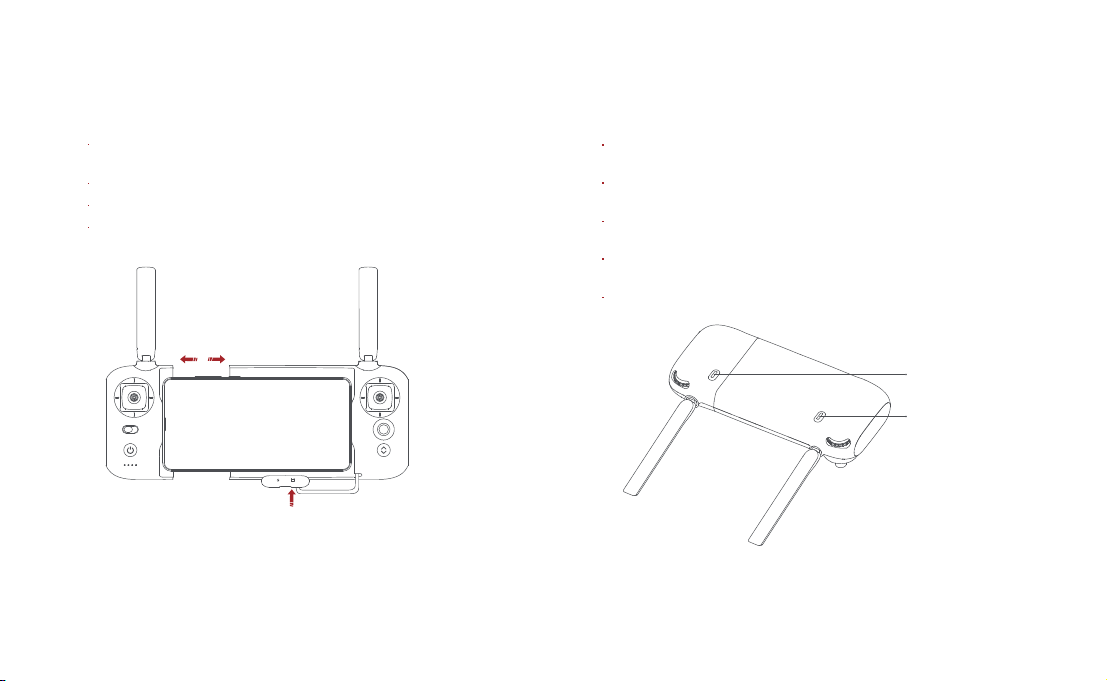
Assemble Device
Shooting and Recording
Tighten the mobile or pad on mobile device holder by extending the holder
to the left.
Open the interface protection cover on the RC bottom.
Connect your phone and the RC with a USB cable.
Connect the drone and update fir mware according to instructions in Fimi
Navi app.
Note: The cable slot is reser ved on the right side of the RC.
Press the shoot button to take a photo. A photo is taken when you hear 2
short sounds.
Press the record but ton to record video. Recording star ts when you
hear 2 shor t sounds. Press again to stop recording with 4 short sounds.
During recording, short press the shoot button to capture a photo
( only support 1920x 1080 25|30|50|60fps)
The pitch angle of the gimbal can be controlled by toggling the left dial
up and down.
The right dial can adjust EV/ISO.
Record but ton
Shoot but ton
17
Page 20

Shortcut Buttons
Toggle the auto return button to the right when t he drone is in flight, the drone will
return to the home point.
In the proc ess of auto retur n, toggle the auto return but ton to the left, the drone
will hover at place and wait for sticks instr uctions.
Push the five-directi onal button up default to acc ess map or FPV
Push the five-directi onal button down default to gimbal center or down
Toggle the five-directional button left default to turn on/off battery info interfac e
Toggle the five-directional button right default to turn on/off self-check interface
Press the f ive-directional but ton center default to turn on/of f media
Right dial to adjust EV/ISO value
Left dial to adjust pitch angle of gimbal
When auto take-off/land button tur ns white, it can be pressed to take off or land
When the drone meets auto take-off conditions, long press 2 seconds to take off
When the drone meets auto land conditions,long press 2 seconds to land
When the drone is executing intelligent flight, short press this button to exit
18
Page 21

Sticks Control
RC
Remote Controller Pairing
Mode 1
Co unter-
clockwise
Mode 2
Co unterclockwise
Mode 3
Forwar d
Clockwis e Left
Backward
Left stick Right stick
Up
Clockwis e Left
Down
Left stick Right stick
Forwar d
Left
Backward
Right
Left stick Right stick
Co unterclockwise
Up
Down
Forwar d
Backward
Up
Down
Right
Right
Clockwis e
When a new remote controller or drone is replaced, please pair
the remote controller and the drone again as shown below:
Turn on the drone
Turn on the RC, long press the power button 15 seconds until hear ing
constant beep sound,and the power button red light flashes
Short press the code pairing button on the drone , the yell ow light on the drone
goes out
The code pairing succ eeds when the power button on the RC turns white
and the yellow light on the drone keeps on
Remote lights
1
Power butto n's red light is on
Power butto n's white light is on
2
Power butto n's red light flashes
3
4
Power butto n's white light flashes
Auto take-of f/landing button's
5
6
red light is on
Auto take-of f/landing button's
white light on
19
Remote Lights
Remote status
Weak signal or not connected to the drone
Normal signal
RC Pairing or upgradin g firmware
Recording vi deos
Auto take-off or landin g not enabled
Ready for auto take-off
Page 22

APP
Download and install Fimi Navi app, register a FIMI user
account before login, and select FIMI X8 SE to enter device
Image Interface
1
4 65 8 7
2 3
1. Real-time Flight Parameters
28.8m: ver tical flight alt itude from t he home point
32.8m: hor izontal distance from the home point
VS1.23m/s: vertical speed
HS1.80m /s: horizontal speed
: Estimated landing batter y
: Estimated RTH battery
2. Drone Status
In flight: current f light status
GPS: current flight mode,including GPS,VPU,ATTI
: drone real-time power
3. Signal Status and General Settings
: show GPS signal status, 0-6 indicates poor with red; 7-12 indicates good with yellow;
GPS
13 and above indicate excellent with white. Tap to enter flight control settings
: show image transmission signal strength
: show the RC signal strength, tap to enter RC setting
: show real-time battery level, tap to enter bat tery sett ings
: tap to enter settings
: Real-time estimated flight time
20
Page 23
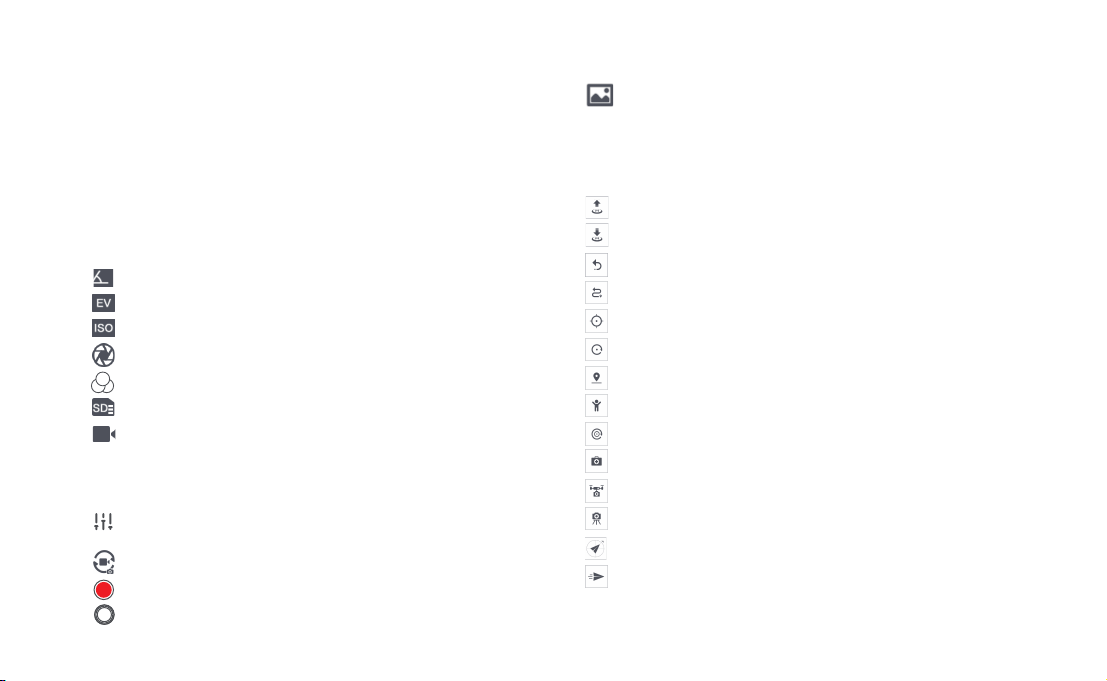
4. Map Interface
Show the drone real-time loc ation and support 3D zoom.
Tap to switch with image interfac e.
5. Metering Mode
tap any place in the imag e interface for metering, when appearing exposure lock
button, click to lock the value.
6. Gimbal and Image Parameters
:Show the current gimbal angle
:Show the current EV value
:Show the current ISO value
:Show the current Shut ter value
:Show current color mode
:Show the capacity of SD card and its residue
:Show video resolution and frame rate in video mode, or image size in photo mode
7. Camera Operation Area
3:26 :Video record len gth
:Camera parameter sett ings, tap to set EV,ISO,shutter,video or photo mode,
resolution, video size, white balance, etc.
:Tap to switch between photo and video record
:Tap to start/stop shooting photos or record videos
:PIV but ton, only appear in video mode with 1080P
:Media library, tap to download or preview videos and photos saved in
Micro SD c ard
8 Intelligent Flight
Tap to enter intelligent f light inter face
:Auto Take-off
:Auto Landing
:Auto Return
:Waypoints
:Smart Track, including Trace, Prof ile, Lock
:O r b i t
:T a p - f l y
:Dronie,including Ro cket and Invert
:Spiral Mo de
:SAR Mode
:Aerial Mode
:Tripod Mode
:Course Lock
:Fix-wing Mode
21
Page 24

Map Interface
:Tap to switch between drone position in the sc reen center or both drone
and phone position in the screen center
:Set current drone position as Home point
:Set current phone position as Home point
:Current drone position
:Home point
:Current phone posit ion
Prepare to Fly
Check Before Taking off
Make sure that the battery of the aircraft and remote controller
is sufficient.
Make sure that the propeller is properly installed and free from
damage and aging.
Make sure that the camera lens is clean.
Make sure that the TF card is inserted.
Keep antennas crossed as shown in the figure.
Note: To maintain stable signals, always keep antennas' longitudinal plane to the aircraft.
22
Page 25

Confirm the drone heading
The direction of integrated gimbal camera is the drone heading.
Once the drone is turned on, the heading can be told by navigation
lights.
The red light and the green light indic ate the heading,and the yellow light
is the tail.
Drone heading
red green
yellow
Safety tips: Always keep the tail pointed at the user to avoid direction misjudging.
Manual take off
Left stick
Keep both sticks to the bottom inner still over 3 seconds, the propellers
start spinning
Release both sticks once propellers have been spinning, and fir mly push
the left stick upward to take off the drone
During f light, release both sticks to hover
At any time during controlled flight, release the sticks and the drone will hover
automatically
23
Right stick
Left stick
Right stick
Page 26

Manual take landing
Flying Condition Requirement
Slowly move the left stick downward to
land the drone
Once the drone has landed, push and
hold the lef t stick down over 5 seconds,
Left stick
Safety tips: The drone has no waterproof function. Please be careful of landing environment.
Do not land on an inclined plane for safety.
Right stick
the motors will stop
Stop propellers in an emergency
When motors can't properly turn off, please toggle the left stick to the
bottom inner in maximum range, and press Auto take-off/landing button
for 5 seconds simultaneously, the motors will stop.
Safety tips: Do not do the above operation during normal flight to avoid motors being
stopped in the air.
1. The drone is suitable for people above 18 years who have full civil capacity.
2. Make sure to keep some distance from people, animals, trees, vehicles
and buildings while using the drone. Please be careful when someone
approaches.
3. Keep away from airpor ts, railways, highways, high-rise buildings, utility
poles and other dangerous environments when operating the drone.
4. Keep away from the areas with complex electromagnetic signals such
as communication base stations and high-power antennas when
operating the drone.
5. The flight altitude and distance of the drone corresponding to the take off point will be limited based on relevant regulations and policies.
6. Do not use this product at the place and time prohibited by regulations and
policies.
7. To protect the legitimate rights and interests of users, please follow the
product safety instr uctions when using.
8. Do not operate the drone in bad weather such as strong winds, rain, snow,
or fog.
9. Please operate the drone in a broad place with a good GPS signal.
10. It is suggested that user should make the first flight under the guidance
of an experienced pro.
24
Page 27

Maintenance and Calibration
Remote Controller Calibration
Please try to calibrate the remote controller when you detect
inconsistencies between stick control and drone flying.
Select " RC Calibration" in the remote controller menu
Tap" Start" to calibrate the center, do not move sticks
Skip to sticks calibration once the center calibration succeed
Skip to dial calibration once the sticks calibration succeed
Note: Please turn off the power of the drone before calibrating the remote cont roller.
RC calibration is not available in flight
Compass Calibration
If the magnetic field changes, the compass needs to be recalibrated
to ensure flight safety. If the drone's compass needs to be calibrated,
the App will give corresponding hints and guidance. After entering
the flight control menu, please select "compass calibration", and
then calibrate based on prompts on the App.
Note: Please connect the drone before calibration. C ompass calibration is not
available in f light.
Gimbal Calibration
Click "gimbal calibration" and enter the calibration page in
the gimbal settings menu.
After the drone is plac ed smoothly, click to start calibration.
Do not move the drone during the calibration process.
After the calibration is completed, the App interface shows
"Calibration succeed".
If the App interface shows "Calibration failed", please recalibrate.
Note: Gimbal c alibratio n is not available in flight.
Propellers Maintenance
Propellers are wearing parts. When they're damaged, replace
them in time to ensure flight safety and efficiency.
25
Page 28

Battery Maintenance
Do not throw the battery into fire; Do not batter the battery;
Lithium battery's capacity reduces significantly in low temperature
conditions. Do not use the battery when it is below 5 degrees.
Do not place the battery under the burning sun.
Gimbal Maintenance
The gimbal of X8 SE, integrated with the drone, does not need
to disassemble. Please be careful not to scratch the camera
when store the drone. Please keep the camera clean for better
image quality.
Drone Self-check
The drone enters the self-check when the drone is powered
on. If the self-check failed, App will pop up corresponding
hints.
Firmware Upgrade
Please check the firmware version regularly, new version will
be pushed by Fimi Navi App to prompt users to update.
Please download new firmware when the App is connected
with the drone and remote controller
26
Page 29

Basic Specification
Drone
Product mo del:FMWR J02A5
Dimensions:204×106×72.6mm
Diagonal si ze:372mm
Take off weight:A bout 786g
Flight time:About 33 min*
Max ascen ding speed:5m/s
Max descending speed:4m /s
Max fli ght speed:18m/s
Satellite po sitioning system s:GPS/GLONAS S
Hover accur acy:
Vertica l:±0.1m (Within the ult rasonic detecting rang e)
±0.5m (when GPS positionin g is active) Horizontal: ±1.5m
Operating temperature:0°C ~ 40°C
Suitable altitude:≤5000m
Operating frequency:5 .725-5.850 GHz
Charger
Rated input:10 0-240V~50/60 Hz 1.5A
Rated outpu t:13.05V 3A
Rated power:39.15W
Not e:
The 33 minute s flight time refers to c onstant speed at 7m/s (no wind) with f ully charged and low cyc lic battery. Remote contr ol distance reach to 5km (FC C) in open area and n o interference . All a bove testing and
data come fr om FIMI laboratory, erro rs may occur in actual use fo r operating and enviro nmental changes.
Remote controller
Net weight:About 373g
Di mens ion s:20 3.8×9 1×46 .6m m
Operating frequency:5 .725-5.850 GHz
Type:Rechargeable lithium bat tery
Capacity:3900mA h
Nominal voltage:3.7V
Input:5 V 2A
Max transm ission distance:Ab out 5000m*
Operating temperature:0 ~ 40°C
Suitable altitude:≤5000m
Battery
Type:Rechargeable lithium bat tery pack
Weight:A bout 275g
Capacity:4500m Ah
Voltage:11.4V
Limit voltage:13.05V
Energy:51.3Wh
Charging amb ient temperature:0°C ~ 40°C
Gimbal
Controll able rotation range:0 °~ -90°(Pitch)
Angular vibration rang e:± 0.0 04°
Lens:FOV 78.8°
Camera ape rture:f2.2
Camera foc al distance:4.73mm
Equivalent focal distance:26mm
Sensor:1/2.3" CM OS
Effecti ve pixels:12M
ISO range:100 - 320 0(Video),10 0 - 1600(Photo)
Shutter sp eed:8 ~ 1/8000s
Max video resol ution:38 40 x 2160 | 30fps | 25fps | 24fps
Max birate: 10 0Mbps
Max photo resolution:40 00×3000
File system:FAT32 / exFAT
Image format:JPG,JPG+DNG
Video for mat:MP4
Memor y card type:Mic ro SD ( U3 and above ) 8 ~ 64GB
27
Page 30

This device complies with Part 15 of the FCC Rules. Operation is subject to the following two conditions:
(1) this device may not cause harmful interference, and
(2) this device must accept any interference received, including interference that may cause undesired operation.
28
