Xiaomi Redmi Note 7, 8A, 7A, Note 10 Operating Instructions

User Guide
This version is for private use only and should not be distributed.
CONTENTS |
|
1-Basic ............................................................................................................................................... |
4 |
1-Basic Features ............................................................................................................................ |
4 |
Turning phone on and off.......................................................................................................... |
4 |
SIM cards................................................................................................................................... |
4 |
Charging .................................................................................................................................... |
4 |
2-Telecommunications .................................................................................................................. |
5 |
1-Phone ..................................................................................................................................... |
5 |
Making calls........................................................................................................................... |
5 |
Incoming calls........................................................................................................................ |
5 |
In-call features....................................................................................................................... |
6 |
Caller ID ................................................................................................................................. |
6 |
Call settings ........................................................................................................................... |
7 |
2-Messaging .............................................................................................................................. |
7 |
Sending and replying to messages ........................................................................................ |
7 |
Search.................................................................................................................................... |
8 |
Settings.................................................................................................................................. |
8 |
3-Contacts ................................................................................................................................. |
9 |
2-Pictures ........................................................................................................................................ |
10 |
1-Pictures .................................................................................................................................... |
10 |
1-Camera................................................................................................................................. |
10 |
How to quickly open Camera .............................................................................................. |
10 |
Camera modes .................................................................................................................... |
10 |
Tilt-shift ............................................................................................................................... |
11 |
Timer ................................................................................................................................... |
11 |
Keeping photos straight while shooting.............................................................................. |
11 |
Group selfies ....................................................................................................................... |
12 |
Beautify ............................................................................................................................... |
12 |
Zoom ................................................................................................................................... |
12 |
Time stamps and watermarks ............................................................................................. |
14 |
HDR ..................................................................................................................................... |
14 |
2-Gallery.................................................................................................................................. |
15 |
Editor................................................................................................................................... |
15 |
Free up storage space ......................................................................................................... |
15 |
Collage................................................................................................................................. |
15 |
Favorites .............................................................................................................................. |
16 |
Hidden album...................................................................................................................... |
16 |
Baby album.......................................................................................................................... |
16 |
Automatic backups.............................................................................................................. |
16 |
3-Home............................................................................................................................................ |
17 |
1-Home........................................................................................................................................ |
17 |
1-Lock Screen .......................................................................................................................... |
17 |
1
This version is for private use only and should not be distributed.
Basic features ...................................................................................................................... |
17 |
Additional features.............................................................................................................. |
17 |
Wallpaper Carousel ............................................................................................................. |
17 |
2-Home Screen........................................................................................................................ |
18 |
Basic features ...................................................................................................................... |
18 |
Editing mode ....................................................................................................................... |
18 |
3-Notifications Status Bar........................................................................................................ |
19 |
Basic features ...................................................................................................................... |
19 |
App notifications ................................................................................................................. |
19 |
Notifications folder.............................................................................................................. |
20 |
Other features ..................................................................................................................... |
20 |
4-Global App vault................................................................................................................... |
20 |
5-Split screen........................................................................................................................... |
21 |
6-Quick ball ............................................................................................................................. |
21 |
4-Tools ............................................................................................................................................. |
23 |
1-Content Services ...................................................................................................................... |
23 |
Browser ................................................................................................................................... |
23 |
Mi Apps ................................................................................................................................... |
24 |
Mi Music.................................................................................................................................. |
32 |
Themes.................................................................................................................................... |
33 |
2-File Manager ............................................................................................................................ |
38 |
File Manager ........................................................................................................................... |
38 |
Local backups .......................................................................................................................... |
39 |
3-Other........................................................................................................................................ |
39 |
Feedback ................................................................................................................................. |
39 |
4-Tools ......................................................................................................................................... |
40 |
Calendar .................................................................................................................................. |
40 |
Clock........................................................................................................................................ |
40 |
Weather .................................................................................................................................. |
41 |
Security.................................................................................................................................... |
42 |
Cleaner ................................................................................................................................ |
42 |
Basic scan ............................................................................................................................ |
42 |
Security scan ....................................................................................................................... |
43 |
Manage apps....................................................................................................................... |
43 |
Permissions ......................................................................................................................... |
44 |
Game speed booster ........................................................................................................... |
45 |
Deep clean........................................................................................................................... |
45 |
Battery usage ...................................................................................................................... |
46 |
Test network........................................................................................................................ |
46 |
Blocklist ............................................................................................................................... |
46 |
App lock............................................................................................................................... |
47 |
Dual apps............................................................................................................................. |
49 |
Notes ....................................................................................................................................... |
49 |
Recorder.................................................................................................................................. |
50 |
2
This version is for private use only and should not be distributed.
Screen Recorder ...................................................................................................................... |
51 |
Calculator ................................................................................................................................ |
51 |
Compass .................................................................................................................................. |
52 |
Mi Mover................................................................................................................................. |
52 |
Scanner.................................................................................................................................... |
52 |
3
This version is for private use only and should not be distributed.
1-Basic
1-Basic Features
Turning phone on and off
1. Turning on
Press and hold the Power button to turn your phone on.
2. Turning off
Press and hold the Power button until the menu appears. Tap "Power off".
If your device doesn't respond, press and hold the Power button for 15 seconds to force reboot.
3. Rebooting
Press and hold the Power button until the menu appears. Tap "Reboot".
SIM cards
1. Inserting SIM, USIM, and UIM cards
Use the provided SIM tray extraction tool to take the SIM tray out of the side of your phone. Place your SIM card inside the tray and insert it into your device.
2. Removing SIM, USIM, and UIM cards
Use the provided SIM tray extraction tool to take the SIM tray out of the side of your phone. Remove your SIM card from the tray and insert the tray back into your device.
3. SIM, USIM, and UIM card settings
You can only use the services of one mobile carrier on a single SIM device. Dual SIM phones provide more options depending on the number of SIM cards installed.
On a dual SIM device, you can set default SIM cards for making calls and using mobile data in Settings > SIM cards & mobile networks.
You can edit SIM card names which are displayed on the dial pad. To do this, go to Settings > SIM cards & mobile networks and tap your SIM card.
Options for changing preferred network types are available in Settings > SIM cards & mobile networks > Preferred network type.
Charging
When your phone's battery is running low, connect the USB cable to the phone and plug it into the adapter connected to a power outlet. Disconnect the charger when your phone is fully charged.
Use only authorized USB cables and power adapters. Using unauthorized devices to charge your phone may severely damage the battery and lead to explosions.
4
This version is for private use only and should not be distributed.
2-Telecommunications
1-Phone
Making calls
There are multiple ways to make calls in MIUI.
1. Using dial pad
Enter a phone number on the dial pad and tap the green button to dial. If you tap the green button directly, the last number you dialed will appear. Tap the button again to make
acall.
2.Press and hold a phone number
Press and hold a phone number to make the dialing button appear. Tap the button to make
acall.
3.Call numbers from call history
Tap any number in your call history to return a call.
4. Quick dial
Press and hold a digit on the dial pad to assign a phone number to it.
Incoming calls
You might be notified about incoming calls either by a full-screen dialog or a floating notification.
1. Answering calls
Slide the green button in the full-screen dialog to answer a call, or simply tap the button if you see a floating notification.
2. Rejecting calls
Slide the red button in the full-screen dialog to reject a call, or simply tap the button if you see a floating notification.
3. Reply with SMS
Slide the SMS button in the full-screen dialog to reply with a text message. You can choose one of the quick replies or write a custom message.
4. Silencing the ringtone
Press any physical button on your phone to silence the ringtone.
5. Flip to silence ringer
When your phone is on a horizontal surface with the screen facing up, flip it over to silence ringer. You can turn this feature on in Call settings > Incoming call settings.
5
This version is for private use only and should not be distributed.
6. Quiet ringer when lifted
Reduce ringer volume for incoming calls when the phone is raised. You can turn this feature on in Call settings > Incoming call settings.
7. Increasing ringtone volume
Ringtone volume can gradually grow to the level you set. You can turn this feature on in Call settings > Incoming call settings.
8. Flash when ringing
You can make flash notify you about incoming calls. This feature is available in Call settings > Incoming call settings.
In-call features
There are multiple options available to you during calls.
·Recorder: You can record calls and save audio to Recorder.
·Notes: Make notes which will be saved to the Notes app after the call is ended.
Caller ID
Caller ID allows you to identify the phone numbers which aren't saved to your contacts. The data comes from two sources: Yellow pages database and user reports.
1. Phone numbers from Yellow pages
Yellow pages contain phone numbers of companies and services. They are provided by our partners or businesses themselves. The info you'll see will include company/service names and logos. Phone numbers from Yellow pages will always be identified if you receive calls from them.
2. Marked phone numbers
MIUI users can mark unknown numbers as fraud, telemarketing, taxi companies, etc., and report this info to MIUI. If a substantial number of users provide consistent feedback for a single number, you'll see this phone number along with a comment when you receive a call.
· Marking a phone number
In some cases an automatic dialog suggesting you to report the phone number will appear after a call is ended. You can also report phone numbers proactively on the "Details" page of a number.
· Correcting reported phone numbers
If you find that a incorrect info is attributed to a phone number, you can correct it on the phone number's "Details" page.
6
This version is for private use only and should not be distributed.
Call settings
The settings include options for calls, mobile networks, and SIM cards. Tap the Menu button on the dial pad to open settings.
1. Call recording
You can record all your calls automatically.
You can record calls from all numbers, or limit the recordings to custom numbers, unknown numbers, and/or numbers from the directory.
2. Identify unknown numbers
Use this feature to make MIUI check whether unknown numbers are marked as companies or services. Press and hold a phone number to make a call.
3. Location & country codes
This feature makes MIUI display the location of the phone numbers from which incoming calls are made. Options for setting a default country code and adding country codes automatically are also available.
4. Advanced settings
You can find dial pad touch tone settings and other personalization options here.
2-Messaging
Sending and replying to messages
1. Sending a message
Open the messaging app and tap the plus to create a blank message. You can select the receiver from your contacts or add the phone number manually. Enter your message and tap "Send".
2. Replying to a message
Tap a message you received and enter your reply in the field below. Tap "Send" after you're done.
3. Attachments and timed messages
Tap the plus button while you're composing a message to attach a contact, image, item from favorites, audio, video, or slideshow.
Swipe right to see the list of quick replies.
You can also find an option for sending timed messages among the attachment options.
4. Selecting a SIM card for outgoing messages
If you have two SIM cards in your device, you'll be asked which SIM card to use before sending a message.
7
This version is for private use only and should not be distributed.
Search
Use the search bar at the top of the start page do search for phone numbers from Yellow pages, messages, and conversations.
Settings
1. Mi Message
Send messages to other MIUI devices without incurring charges.
2. Display
Smart Messaging
Smart messaging allows MIUI to check the incoming messages for one-time passwords and create smart menus for messages from businesses.
Notifications group
Use this feature to group SMS notifications automatically.
Show profile photos
When this feature is on, MIUI will display profile photos for people and assign photos to businesses automatically.
Assign contact photos
Profile photos containing the person's initials will be assigned to contacts without profile photos.
Show blocked SMS
When this feature is on, blocked text messages will be shown in the conversations list.
3. Notifications
Show messages on Lock screen
Turn this feature on to show message previews on the Lock screen and in the Notification shade.
Delivery status
Use this feature to be notified when your messages are delivered.
Delivery sound
Play delivery sound when your messages are delivered.
4. Additional settings Deleted messages
Viewing the deleted messages stored in Mi Cloud is available to all Mi Cloud members.
8
This version is for private use only and should not be distributed.
Sync messages from Mi Cloud
Turn on Sync with Mi Cloud to back up your SMS messages. Options for dual SIM devices are also available.
Additional settings
Settings for advanced users can be found at the bottom of the settings page.
3-Contacts
1. Adding contacts
Open the Contacts app and tap the plus to add a contact.
2. Importing contacts
Importing contacts from accounts
Options for importing contacts from your accounts will appear when you open the app for the first time. They are also available in the settings.
9
This version is for private use only and should not be distributed.
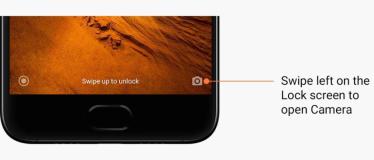
2-Pictures
1-Pictures
1-Camera
How to quickly open Camera
1. Home screen shortcut
Tap the Home screen shortcut to open Camera.
2. Lock screen
Swipe left on the Lock screen to open Camera
3. Double press the Volume down button
Toggle the switch in Settings > Lock screen & password to be able to launch Camera by pressing the Volume down button twice.
(Note: You won't be able to see your Gallery items if you launched Camera on the Lock screen without verifying your password.)
Camera modes
1. Photo
"Photo" is the default mode. You can swipe left and right to switch between different Camera modes. You'll find the button for switching between the front and rear camera on the start page as well.
2. Portrait
Switch to Portrait mode and follow the on-screen instructions to make photos with blurred background.
·Rear camera: Dual camera devices use both cameras to keep the subject sharp and blur the background.
·Front camera: Get beautiful portrait shots using software. You can make portrait shots using the front camera by pressing the special button in the Photo mode on some devices.
10
This version is for private use only and should not be distributed.
3. Square
Switch to Square mode to compose your shots while you're making them if you aren't sure cropping will work.
4. Panorama
Your phone takes multiple photos in Panorama mode and then combines them into a seamless shot. Tap the shutter button to start, then follow instructions. Tap again or move your phone till the end of the viewfinder area to finish.
(Note: Moving your phone too fast may interrupt the process. Stable speed and fixed angles give best results.)
5. Manual
Use this mode to set white balance, focus, shutter speed, and ISO manually.
6. Video
Switch to Video mode to shoot videos. Tap the "More" button at the top of the screen to select time-lapse and slow motion options.
7. Short video
Use this mode to shoot videos up to 10 seconds long. A special set of filters will make shooting and editing your videos before sharing them on various social media platforms much more convenient.
Tilt-shift
1. Taking tilt-shift photos
Tap the "More" button in Photo mode and select "Tilt-shift". Focused circle is available by default. Tap the button again to switch to horizontal lines.
2. Playing with the blur
You'll see a whitened area on your screen while you're shooting tilt-shift photos. This area will be blurred when you take a photo.
·Drag the focused area to move it around.
·Drag the whitened area to resize.
·Double tap the screen to make the focused and blurred areas switch places.
Timer
Tap the "More" button in Photo mode and select "Timer" to make photos with a 3-second delay after you tap the shutter button. Tap the Timer button again to set it to 5 seconds. You'll see the countdown after you press the shutter button. Adjust shooting angle and composition during the countdown.
Keeping photos straight while shooting
1. Straightening the viewfinder
Tap the "More" button in Photo mode and select "Straighten".
11
This version is for private use only and should not be distributed.
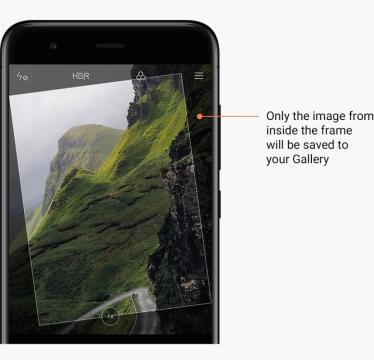
2. About this feature
This feature allows you to always keep your shots leveled no matter how you tilt your phone. Only the image from inside the frame will be saved to your Gallery, margins will be cropped.
Group selfies
1. Turning this feature on
Tap the "More" button in Photo mode and select "Group selfie".
(Note:This feature isn't supported on some models. You can check if it's available on your device by tapping the "More" button in Photo mode.)
2. About this feature
When this feature is on, multiple shots are made while you're taking a photo. Best facial expressions of every person are then combined into a single shot.
Beautify
1. About this feature
Beautify provides multiple options for evening out skin tones and enhancing facial features in real time.
2. Using different cameras
Beautify is available both for the front and rear cameras.
Zoom
You can zoom in and out to achieve best effect.
(Note: This feature is supported only for the rear camera.)
12
This version is for private use only and should not be distributed.
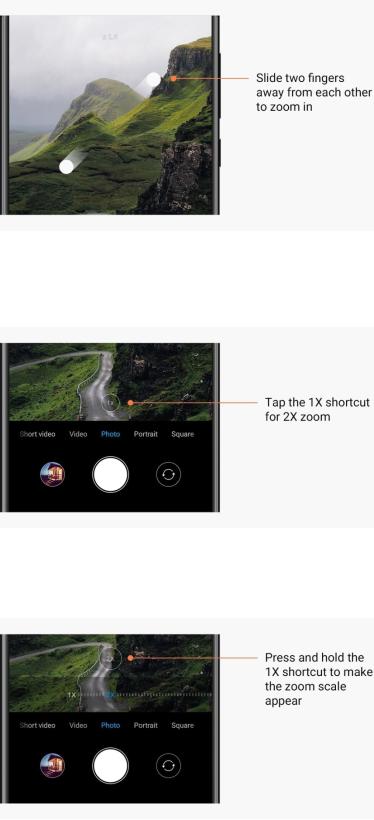
1. Gesture zoom
Slide two fingers away from each other to zoom in, bring the fingers together to zoom out. (Note: These gestures will stop working once you've brought zoom to its highest or lowest values.)
2. 2X zoom
Tap the 2X shortcut to zoom in. Tap again to zoom out. (Note: This feature is only supported on dual camera devices.)
3. Precise zoom values
Press and hold the 2X shortcut to make the zoom scale appear. (Note: This feature is only supported on dual camera devices.)
13
This version is for private use only and should not be distributed.
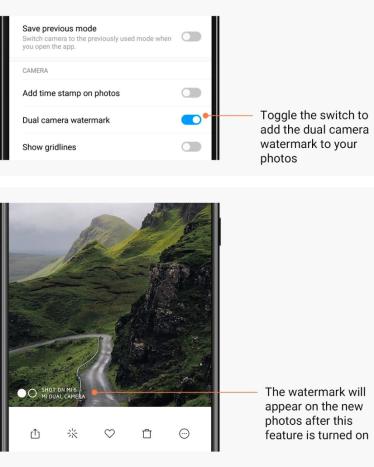
Time stamps and watermarks
You can add time stamps and dual camera watermarks on your photos by toggling the corresponding switches in the Camera settings. Dual camera watermarks vary for different phone models.
(Note: Dual camera watermarks aren't supported on some devices.)
HDR
HDR is short for high dynamic range. This feature makes multiple shots in order to underexpose bright areas and overexpose dark spots and combine them together so every item on your photo is clearly visible.
You'll see the HDR icon on your screen when this feature is on. Taking photos in HDR is slightly longer than taking regular photos.
(Note: Auto HDR isn't supported on some devices.)
14
This version is for private use only and should not be distributed.
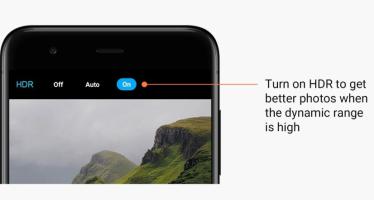
2-Gallery
Editor
See how you can change your photos and videos
1. Erase lines and objects
Use this feature to remove visual clutter from your photos.
This feature also helps you remove unnecessary lines by simply swiping over them.
2. Stickers
Make your selfies cooler with lots of funny stickers!
3. Doodle
You can make doodles or add different shapes to your photos.
4. Mosaic
Add different mosaic patterns to your photos if you want to hide any objects.
Free up storage space
Learn how to make your photos take less space
1. Optimize photos
Sign in to your Mi Account and turn on sync with Mi Cloud. Keeping optimized photos on your device and storing original files in Mi Cloud will free up a lot of storage space.
2. Delete screenshots
Very often you need screenshots just for a short period of time. Delete the unnecessary ones to save space for useful items.
Collage
Select 1 - 4 photos to create a collage. Multiple styles and layouts are available.
15
This version is for private use only and should not be distributed.
Favorites
Tap the heart icon while you're viewing a photo to add it to favorites. You'll be able to find favorites on the "Albums" tab.
Hidden album
How to use your hidden album
Swipe down on the Albums tab. You'll be asked to add a password. After this, you'll see your hidden album where all the photos you hide will be saved.
Baby album
How to use Baby album
Find a toddler on your photo and mark them as a baby. After this, you'll see your Baby album in the Albums tab.
You'll be able to share it with other family members.
Automatic backups
How to sync Gallery with Mi Cloud
Turn on automatic backups in the Gallery settings to never lose important photos and videos. You'll be able to sign in to Mi Cloud with your Mi Account on other devices (e.g. compatible TVs and computers) to browse your photos.
16
This version is for private use only and should not be distributed.
