Page 1

Xerox SMARTdocument Travel
TM
5
Licensing and
Installation Guide
Page 2

Contents
Web license activation number . . . . . . . . . . . . . . . . . . . . . . . . . . . . . . . . . . . . . . . . . . . . . . . . . . . . . . . . . . . . . 3
Products purchased . . . . . . . . . . . . . . . . . . . . . . . . . . . . . . . . . . . . . . . . . . . . . . . . . . . . . . . . . . . . . . . . . . . . . . . . 4
Software download, installation and web license activation instructions . . . . . . . . . . . . . . . . . . . . . . . 5
Frequently asked questions (FAQ) . . . . . . . . . . . . . . . . . . . . . . . . . . . . . . . . . . . . . . . . . . . . . . . . . . . . . . . . . 17
Version 1.0
2
Page 3
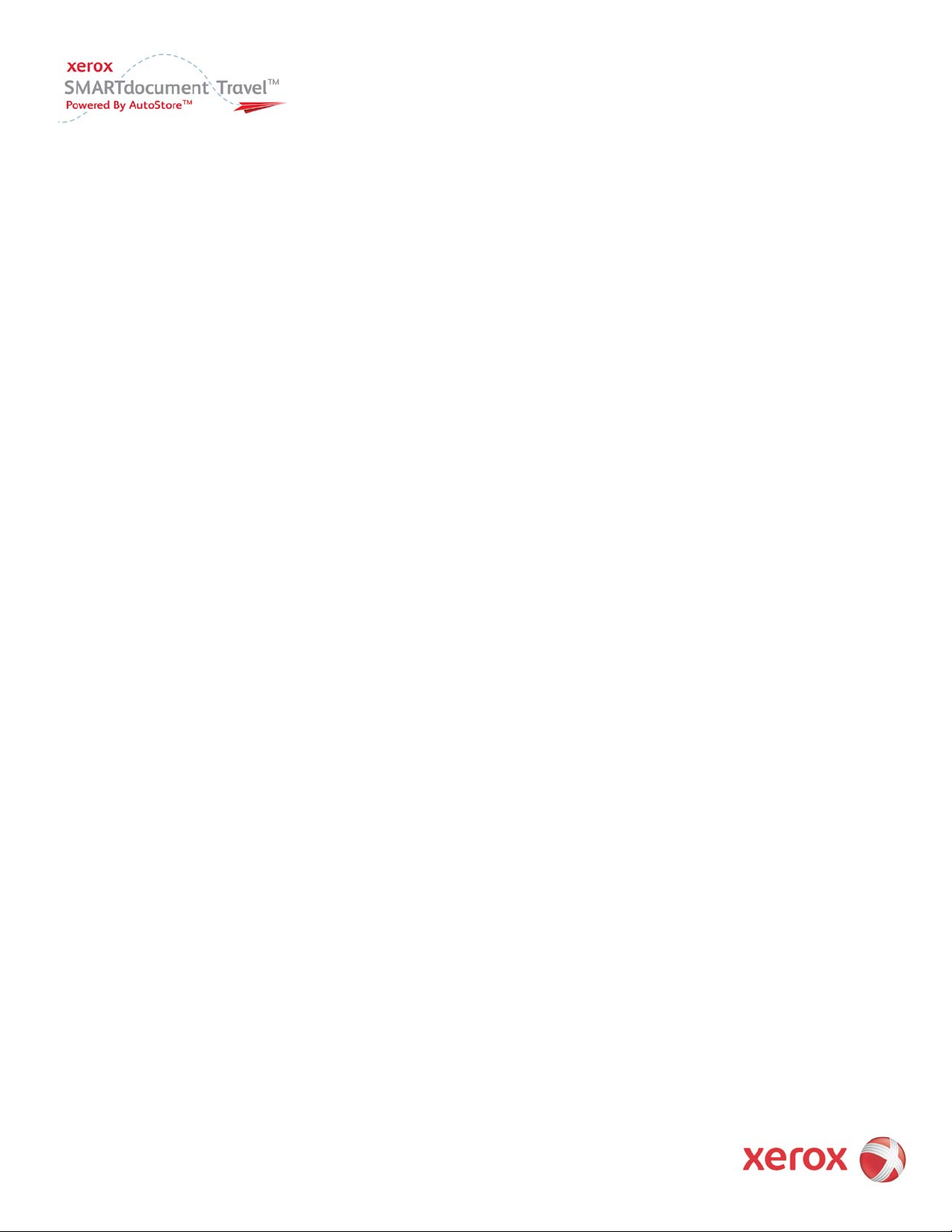
Web license activation number
Congratulations for making the SMARTdocument Travel choice!
Xerox prides itself on a commitment to quality and a reputation for excellence, and we’re confident that your SMARTdocument
Travel purchase will help you manage workflows better, faster and easier.
Please visit www.smartdocumenttravel.com where you can find additional information regarding SMARTdocument Travel
including training materials and more.
It is important to note SMARTdocument Travel is powered by AutoStore – a comprehensive document capture and workflow
solution developed by Notable Solutions, Inc. (NSi). There may be occasion when you see reference to AutoStore or NSi in
licensing, copyright or support instructions.
In the following pages are instructions for activating your licenses. If you need any assistance please contact us at:
Licensing@nsius.com or 240-683-8400, option 2, and one of our team members will be able to help you.
Thank you for purchasing SMARTdocument Travel powered by AutoStore.
Software purchased by: _____________________________________________
Account number: __________________________________________________
INV number: ______________________________________________________
Maintenance contract ID : __________________________________________
Legal Notice:
By activating and registering your licenses herein, and based upon the purchased software maintenance option on this purchase
order, you will be assigned a Maintenance Contract ID and herein accepting: This Maintenance Contract ID covers the purchased
software items activated during this registration and activation process. This Maintenance Contract ID legally provides you with
rights to receive software updates and upgrades for items listed under this Purchase Order as described under the terms of the
Software Maintenance Agreement.
You are further agreeing that using this license activation and corresponding Maintenance Contract ID on a software installation
that has other previously activated licenses will activate maintenance on all installed software including previously licensed
software. You further agree that You are liable for payment of any additional maintenance fees associated with your registered
installation activated using this Maintenance Contract ID, related to maintenance coverage provided under this Contractual
agreement including but not limited to previously activated software on the same computer.
Version 1.0
3
Page 4
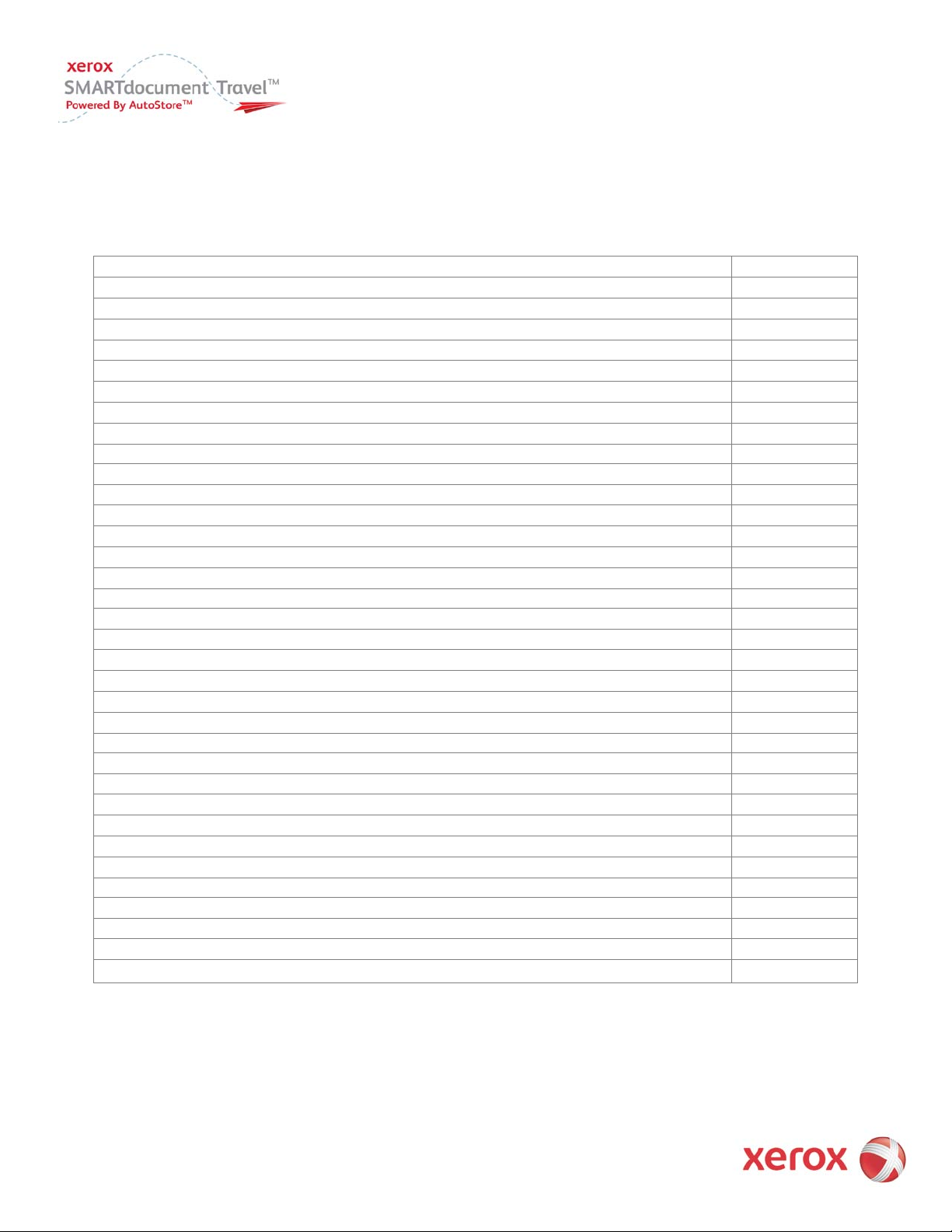
Product Name
Quantity
To get more information about your software maintenance services and benefits email us at Licensing@nsius.com.
Products purchased
4
Version 1.0
Page 5
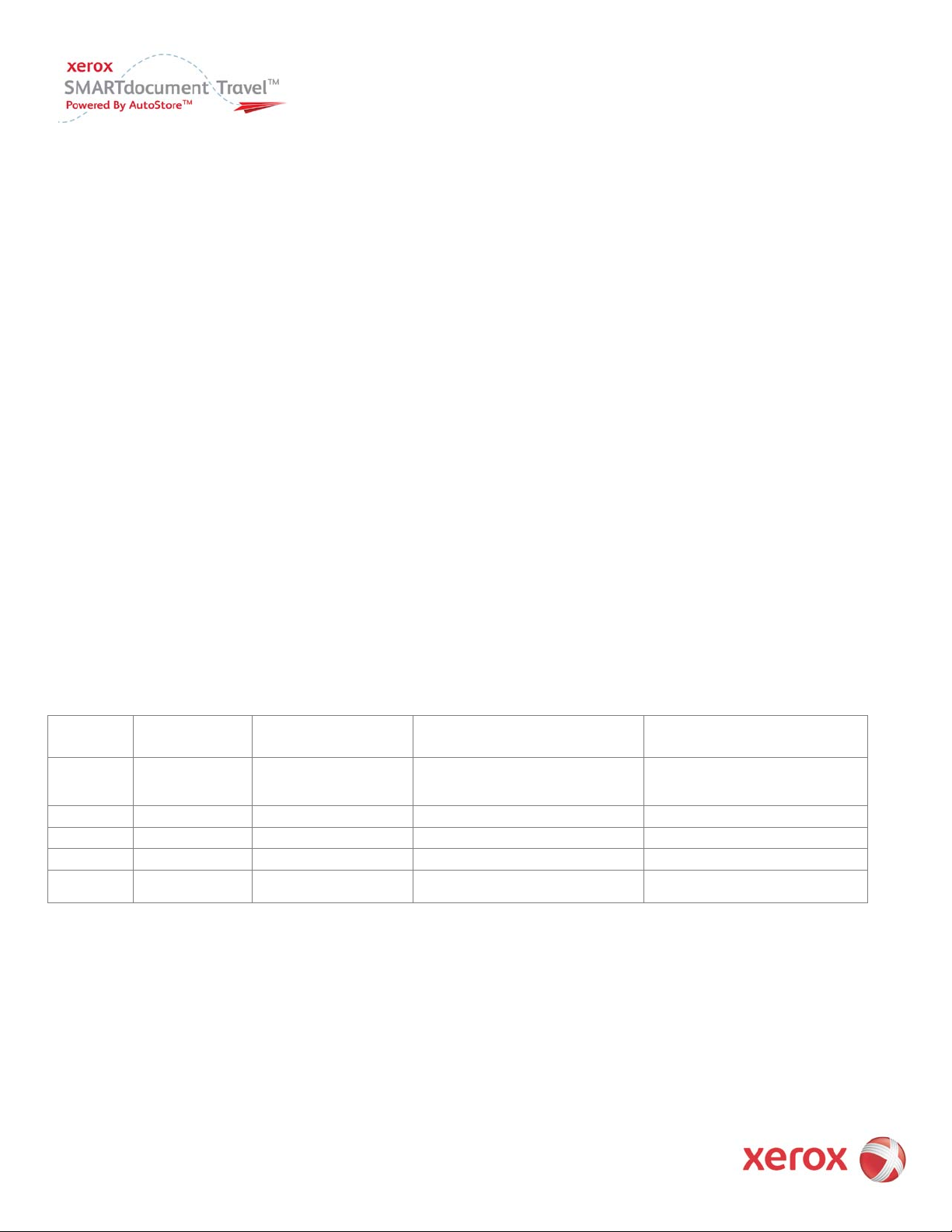
Minimum
Small Deployment
Medium Deployment
Large Deployment
CPU
1 GHz
Single Desktop CPU:
XEON or Opteron CPU:
XEON or Opteron CPU:
RAM
512 MB
1 GB
2 GB to 4 GB
4 GB or more
HDD
5 GB
5 GB
10 GB
50 GB
Network
100 Mbit
100 Mbit /1 Gbit
1 Gbit
Usage
Small Branch Office
Small to medium branch office
Single Enterprise Server
Software download, installation and
web license activation instructions
There are four simple steps to get SAMRTdocument Travel properly installed and ready to use:
1. Software Download
2. SMARTdocument Travel Installation
3. Web License Activation
4. Apply Updates
Software download
You can download SMARTdocument Travel 5 by visiting smartdocumenttravel.com and selecting Downloads
Note: Prior to installation, check system requirements information below.
Minimum and recommended system requirements
SMARTdocument Travel 5 is a 32-bit application which runs on:
• Windows XP Pro (latest Service Pack)
• Windows Vista (Service Pack 1)
• Windows 2003 Server 32/64 bit
• Windows 2008 Server 32/64 bit
The following chart provides a guideline for minimum hardware requirements as well as recommendations for small, medium and large
deployments for SMARTdocument Travel 5:
Requirements
Version 1.0
Recommendation
2 GHz or more
Recommendation
2 MB or more 2nd level cache
1 or 2 CPUs / cores
or MFP Hub Server
5
Recommendation
2 MB or more 2nd level cache
Multiple CPUs / cores
or Processing Slave
Page 6

SMARTdocument Travel 5 Installation
There are four different SMARTdocument Travel 5 installation scenarios that may exist. Each scenario requires different steps that must be
performed. Follow the steps and corresponding figures described for each situation:
1. Installation of SMARTdocument Travel 5 on a new server
2. Upgrading SMARTdocument Travel 4.6 to SMARTdocument Travel 5 (Original 4.6 installation is “licensed” or the licensed has
“expired”).
3. Upgrading SMARTdocument Travel 4.6 to SMARTdocument Travel 5 (Original 4.6 installation is NFR mode and the installation is in
“licensed” mode).
4. Applying updates to SMARTdocument Travel 5 (Original 5 installation is “licensed” or the license has “expired”).
Version 1.0
6
Page 7

Steps and figures for SMARTdocument Travel 5 installation
Upgrading from SMARTdocument Travel 4.6 to SMARTdocument 5
Figure 1: For users upgrading from SMARTdocument Travel 4.6 to SMARTdocument Travel 5, a warning message will be displayed
informing them of the following:
1.
Uninstall AutoStore-powered applications
2.
Install SMARTdocument Travel 5
Important Note: Once SMARTdocument Travel 5 is installed, it is not possible to revert back to any previous version of
SMARTdocument Travel.
Figure 2: Uninstall all add-ons, then Uninstall SMARTdocument Travel 4.6.
Version 1.0
7
Page 8

Install SMARTdocument 5
Figure 3: Start Installation of SMARTdocument Travel 5.
Figure 4: Before you can complete the installation, you need to enter the Maintenance Contract ID as well as
Software Maintenance License Key (or Unlock Key).
Version 1.0
8
Page 9

Obtain Software Maintenance License Key (or Unlock Key) by clicking Get Key and enter Maintenance Contract ID.
Figures 5: Enter Maintenance Contract ID, then click submit to obtain your Software Maintenance License Key.
Software Maintenance License Key generation
Figures 6: Software Maintenance License Key is generated for your machine automatically.
Version 1.0
9
Page 10

Copy the Software Maintenance License Key to Unlock Key field.
Figure 7: Once you have entered the Maintenance Contract ID and Software Maintenance License Key (Unlock
Key), press OK to continue with the installation of SMARTdocument Travel 5.
Figure 8: Click Next to continue with installation of SMARTdocument Travel 5.
10
Version 1.0
Page 11

Web License Activation
1. Select Start > Programs > Xerox > SMARTdocument Travel > SMARTdocument Travel Process Designer
2. Click License Manager from the SMARTdocument Process Designer toolbar. Select the Capture tab and check to see if the device
that is to be licensed is listed in the License Manager.
Version 1.0
11
Page 12
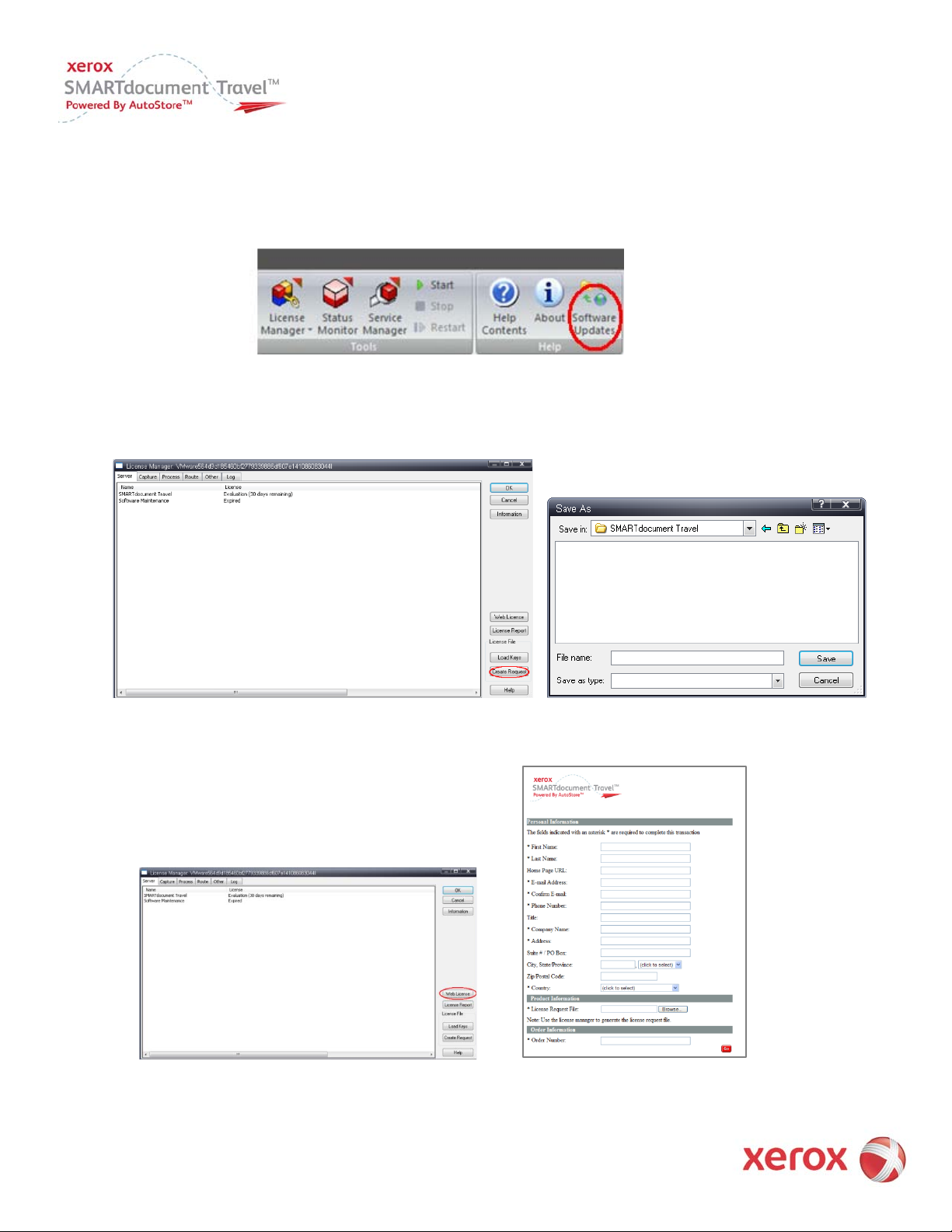
If the capture device you intend to use is not listed in the Capture tab of the License Manager or you would like to install the latest available
Service Pack, please refer to Software Updates to install the required add-on software. To do so, click on Software Updates from the
SMARTdocument Travel Process Designer toolbar then go to page 16 and follow the instructions. Otherwise proceed to step 3.
3. Click Create Request from the Server tab of the License Manager. In the “Save As” dialog box create a license request text file. An
example would be “License file name.txt”. Remember to write down the path and file name – this information will be needed later.
4. Click Web License which is located on the Server tab of License Manager. Enter the requested information into the form fields.
Version 1.0
12
Page 13
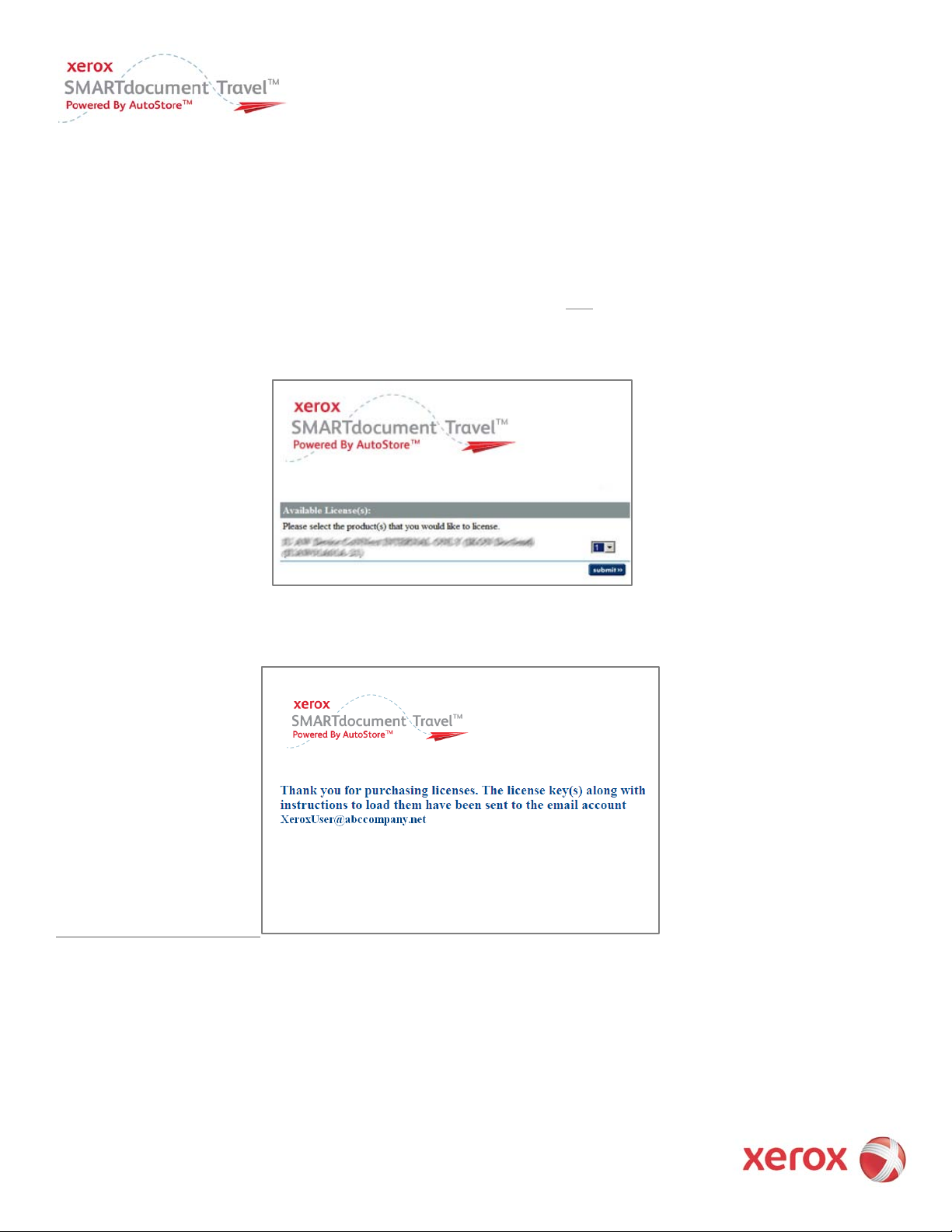
When entering this information, keep in mind that email addresses cannot be from free email services such as Yahoo or Gmail. Also, license
information that was saved in step 3 must be entered into the location for the License Request File. The user has the option of browsing for this
information. Finally, the Order Number (sometimes referred to as the License Number) that was received from the NSi Sales representative
must match the following format: INV-XXXXX-XXXXXX. This information must be entered manually and not cut and pasted.
After clicking submit, you will receive a list of the available licenses currently included on your order.
Important Note: Remember that the Order Number must be entered manually and
NOT
copied and pasted into the Order Number field!
5. Select the number of licenses for each product that you want to license, and click submit.
After clicking “Submit,” you will see a message asking you to click OK to have the license key(s) delivered to your email account. Click OK and
the following confirmation message will appear.
Version 1.0
13
Page 14

6. Go to your email account and open the email from weblicense@nsius.com that is titled “NSI Web License”. Open the email and save
the license key file that is attached. Remember to write down the path where the attachment will be saved and the name of the file –
this information will be needed later.
7. Select Start > Programs > Xerox > SMARTdocument Travel > SMARTdocument Travel Process Designer. Select License Manager.
14
Version 1.0
Page 15
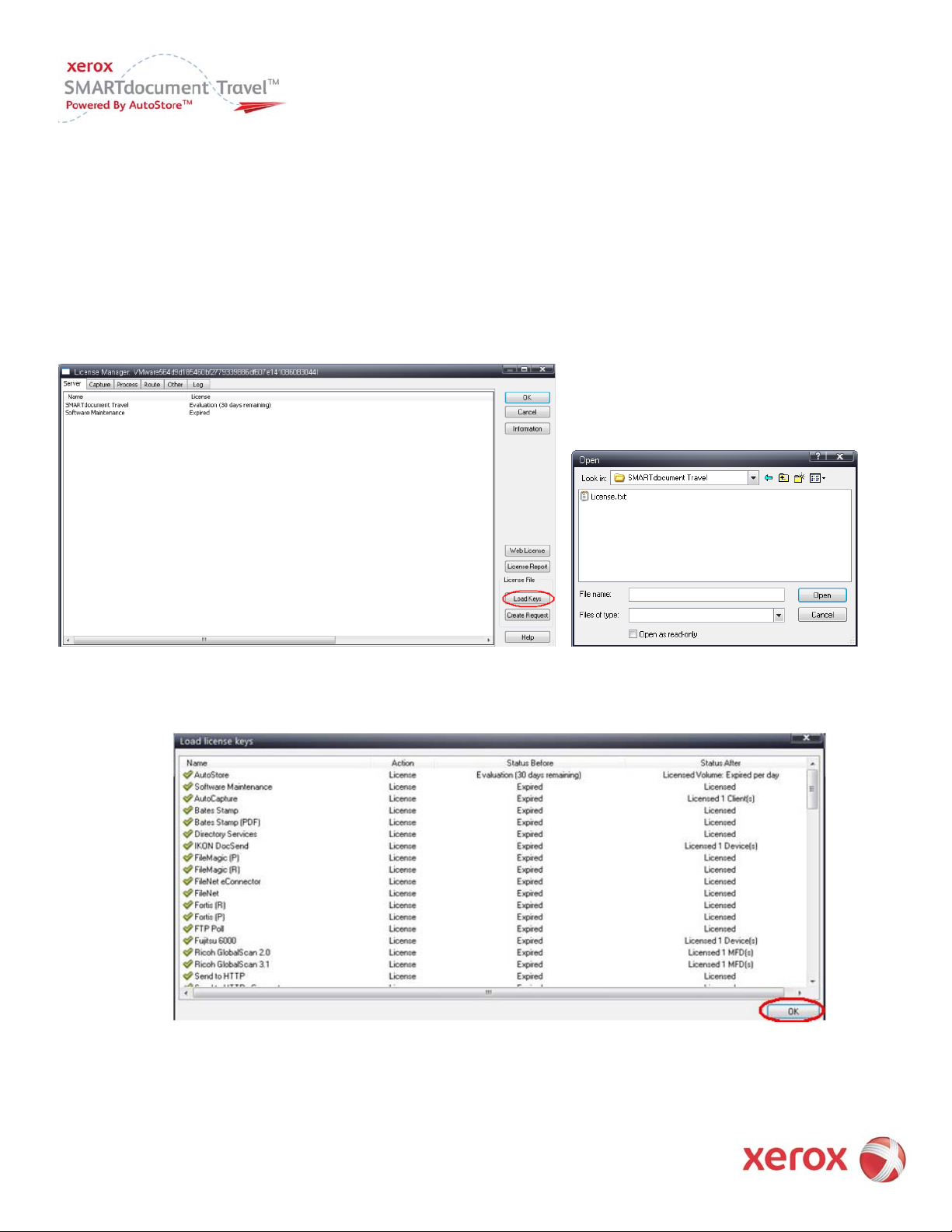
8. Select Load Keys and in the license file dialog box and choose the location and the name of the license key file that was emailed as an
attachment and saved in step 6. Click Open.
9. A Load license key window will open and display all activated licenses. Click OK. The file will load automatically. SMARTdocument
Travel 5 is now licensed and ready to use.
Version 1.0
15
Page 16

Apply Updates
Software updates are released periodically. To ensure that SMARTdocument Travel 5 is up-to-date with all available Serivce Packs or to install
SMARTdocument Travel add-ons:
1. Select Software Updates from the SMARTdocument Travel Process Designer toolbar.
2. The Update Service window will open. Select Show Updates and proceed with the remaining steps in the window to install each add-
on or Service Pack. Note that some add-ons or Service Packs must be installed separately. As a result, this step may need to be
repeated for other add-ons or Service Packs.
Version 1.0
16
Page 17
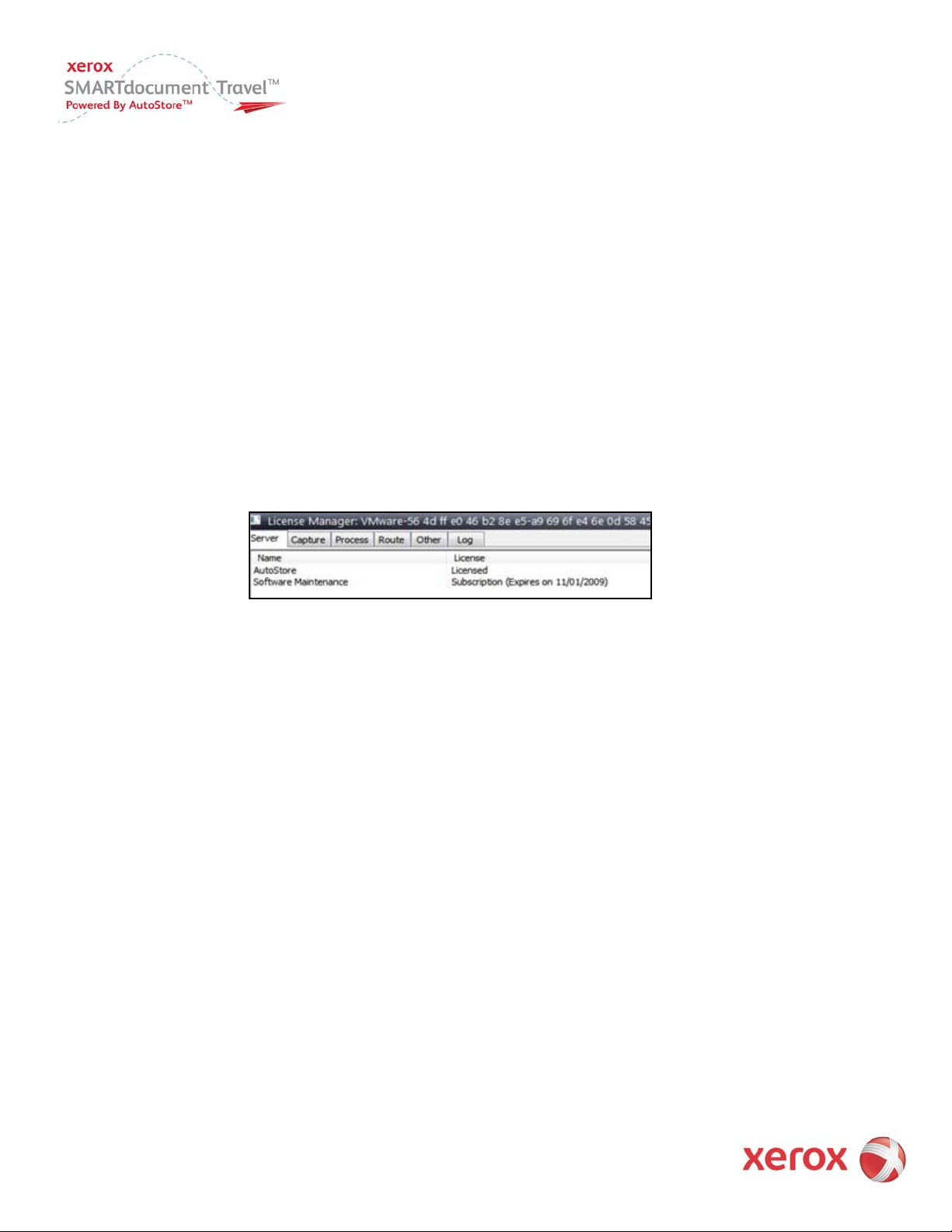
Frequently asked questions (FAQ)
1. What is a Maintenance Contract ID?
This is a unique ID which identifies the maintenance contract for a customer’s server. It has a start and end date. The Maintenance
Contract ID serves as a proof of purchase of maintenance and allows for installation of updates/upgrades. It is sent to customers by
e-mail. The ID follows the format “CNR-XXXXX”.
2. What is a Software Maintenance License Key?
This is a unique key that is generated for every new SMARTdocument Travel 5 machine.
3. What is a Software Maintenance License?
A license that is displayed within the License Manager window and shows the expiration date of the maintenance contract.
Example:
4. What is a Entitlement Number or INV #?
A unique string used at the time of activation on the Web Licensing form to retrieve the list of licenses a user is entitled to receive.
5. Why do I need a Maintenance Contract ID?
Users need a valid Maintenance Contract ID to install updates/upgrades.
6. What is the difference between a Maintenance Contract ID and a Software Maintenance License?
Users need a valid Maintenance Contract ID to license their Software Maintenance License.
7. I lost my Maintenance Contract ID, or I cannot remember where it is?
Contact your sales representative to get the Maintenance Contract ID, or search your e-mail inbox for a string that start with “CNR”.
8. I need to install new updates/upgrades and was prompted to enter a Maintenance Contract ID, but my maintenance has
expired.
If you want to install any new updates/ upgrades you must have a valid Maintenance Contract ID. Please contact your sales rep to
renew/purchase Maintenance Contract ID.
9. I just downloaded SMARTdocument Travel 5, and have 30 days to evaluate the software, however I need to install new
updates/upgrades to complete my evaluation; do I need a Maintenance Contract ID?
During evaluation, you don’t need a Maintenance Contract ID to install any updates/upgrades.
10. I am an existing SMARTdocument Travel 4.6 customer, and would like to upgrade to SMARTdocument Travel 5. Do my licenses
work with SMARTdocument Travel 5?
Yes, whichever mode (Evaluation, Licensed, Expired, and NFR) you are currently in, it will get carried over to SMARTdocument Travel 5.
Version 1.0
17
Page 18

11. I upgraded to SMARTdocument Travel 5, and was prompted to enter a Maintenance Contract ID, but can’t remember where it
is, and I can’t get hold of someone who might provide me with a copy, what should I do?
Cancel the SMARTdocument Travel 5 installation, then install SMARTdocument Travel 4.6, all components will be reinstated to the
original mode depending on the licensing mode of your installation before the upgrade.
12. I upgraded to SMARTdocument Travel 5, but not comfortable with the new changes, can I revert back to SMARTdocument
Travel 4.6?
No you cannot, if you upgraded from a licensed mode all licenses will be transferred to SMARTdocument Travel 5, and you will need
to purchase new licenses for SMARTdocument Travel 4.6.
13. I get an error which is similar to the following: “INV-Z9999-9z9z9z is an invalid order number. Please contact a sales
representative to purchase product licenses.” What should I do?
The Order Number or Order License Number or Activation Number should be listed in the licensing email that you received from NSi.
Make sure that you have typed the order number correctly (the Order Number is case sensitive). The proper format will be “INVXXXXX-XXXXXX”. Also the order number should be typed in and not cut and pasted. If reentering this information does not work,
then email the Order Number, Maintenance Contract ID, your name, company name, contact information and the error message to
Licensing@nsius.com and a NSi representative will assist you.
Note: The Maintenance Contract ID should be listed in the licensing email that you received from NSi along with your Order
License Number.
14. I get an error which is similar to the following: “Order number INV-Z9999-9z9z9z is out of available licenses. Please contact a
sales representative to purchase additional product licenses.” What should I do?
The Order Number or Order License Number or Activation Number should be listed in the licensing email that you received from NSi.
Make sure that you have typed the order number correctly (the Order Number is case sensitive). The proper format will be “INVXXXXX-XXXXXX”. Also the order number should be typed in and not cut and pasted. If reentering this information does not work,
then email the License File Request, Order Number, Maintenance Contract ID, your name, company name, contact information and
the error message to
Licensing@nsius.com and a NSi representative will assist you.
15. I get an error which states “N/A” for the number of licenses available. What should I do?
Example:
Version 1.0
You are attempting to license a product that does not apply to your current install. Uninstall the incorrect software and reinstall the
correct software using the instructions in the guide.
18
