Page 1

Xerox® Scan to PC Desktop
®
13
Network Installation Guide
Page 2
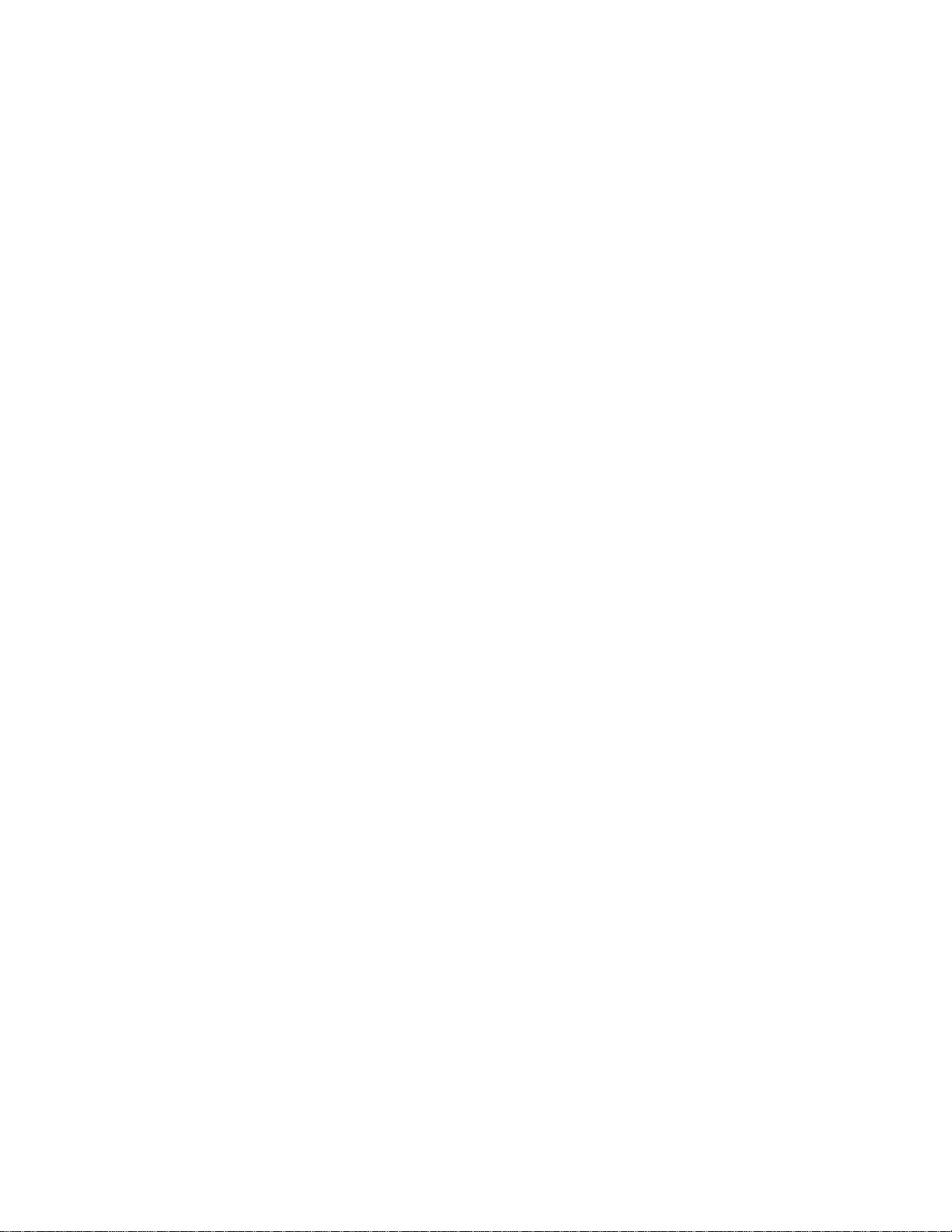
© 2017 Content by Nuance Communications, Inc. All rights reserved. Nuance®, OmniPage®, PaperPort® and Power PDF
are trademarks of Nuance Communications, Inc. or its affiliates in the United States and/or other countries.
Xerox®, Xerox and Design® and Scan to PC Desktop® are trademarks of Xerox Corporation in the United States and/or
other countries. 0917 MILPA146 BR22400
Document Version: 1.1 (September 2017)
Software Version 13.0
September 2017
Page 3

Xerox® Scan to PC Desktop® 13
Contents
Contents ............................................................................................................................................... i
Introduction ....................................................................................................................................... 1
Software Components ...................................................................................................................... 3
Creating Administrative Images ...................................................................................................... 4
Creating Administrative Images for the Prerequisites ......................................................................... 5
Microsoft Visual C++ 2005 Redistributable ..................................................................................... 5
Microsoft Visual C++ 2008 Redistributable ..................................................................................... 5
Microsoft® Visual C++® 2010 Redistributable ................................................................................. 6
Microsoft XML 6.0 Parser ................................................................................................................ 6
Microsoft .NET Framework 4 .......................................................................................................... 6
Installation Order .............................................................................................................................. 7
Distributing Administrative Images—Active Directory® ............................................................... 8
Distributing Administrative Images—The Command Line and MsiExec .................................... 9
Removing Installed Components .................................................................................................. 10
Network Installation Guide i
Page 4
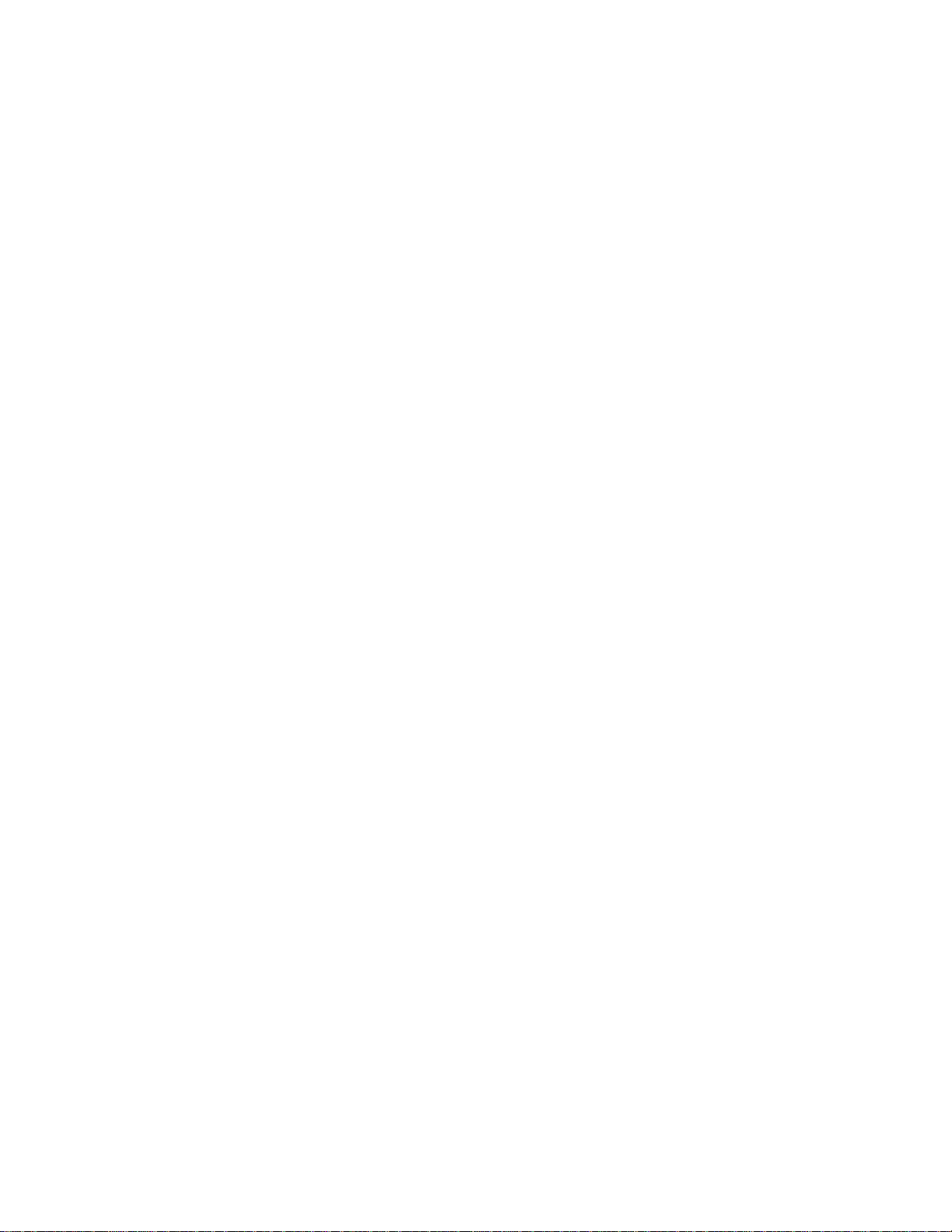
Xerox® Scan to PC Desktop® 13
(This page intentionally left blank.)
ii Network Installation Guide
Page 5

Xerox® Scan to PC Desktop® 13
Introduction
This guide provides instructions for installing the Desktop software components of Xerox® Scan to
PC Desktop® 13 in a network environment.
Targeted users are administrators, Information Technology specialists or programmers who set up
or perform network installations. It assumes the reader is familiar with Microsoft® Windows
2003/2008 Server® with Active Directory® in addition to program package setup, advertising and
distribution.
Network installation enables a network administrator to manage and distribute software
applications without the need to visit each client system.
The target client machines include Microsoft Windows® 7 with Service Pack 1, Windows 8 with
Service Pack 1, Windows 8.1 and Windows 10.
If you are upgrading and you have any previous versions of the Xerox® Scan to PC Desktop
software components on client systems, uninstall them first and proceed with the installation only
after that.
In the installation sequence, administrative images of the Scan to PC Desktop 13 software
components should be created on the server first. Then the server must be configured to
automatically distribute the created administrative images to client computers.
Network Installation Guide 1
Page 6

Xerox® Scan to PC Desktop® 13
Xerox® Scan to PC Desktop® 13 software components, including PaperPort®, OmniPage®, PDF
Converter Enterprise (in the Professional Edition), PDF Viewer (in the Special Edition) and Image
Retriever are translated into English, French, Italian, German, Spanish and Brazilian Portuguese
and Russian (in the Special Edition). These products are designed to work with an operating
system that is properly configured with the corresponding language. Use of these products with
operating systems that are configured with non-supported languages is not recommended or
supported.
Note: Deployment of the PDF Converter Enterprise component is discussed in a separate
document, in the Network Installation Guide PD8.
2 Network Installation Guide
Page 7

Xerox® Scan to PC Desktop® 13
Software Component
1
PaperPort® Professional 14
2
OmniPage® Professional 19
3
PDF Converter™ Enterprise 8
4
Image Retriever Professional 11
5
PaperPort Image Printer
6
RealSpeak® Solo
7
Vocalizer Expressive
Software Component
1
PaperPort SE 14
2
OmniPage SE 18
3
PDF Viewer SE 7
4
Image Retriever SE 11
5
PaperPort Image Printer
Software Components
Xerox® Scan to PC Desktop® 13 is delivered in two variants: Professional Edition and Special
Edition. These two editions comprise different software products from Nuance.
Desktop Components of the Xerox® Scan to PC Desktop 13 (Professional Edition)
Desktop Components of the Xerox® Scan to PC Desktop 13 (Special Edition)
Any combination of these products can be installed under the following limitations:
1. To ensure full functionality of PaperPort, PaperPort Image Printer must also be installed.
2. To ensure full functionality of PaperPort Professional 14 and OmniPage Professional 19, PDF
Converter Enterprise 8 must also be installed.
3. To ensure full functionality of OmniPage Professional 19 and PDF Converter Enterprise 8,
RealSpeak Solo must also be installed.
4. To install Image Retriever 11, you must install PaperPort first.
5. Installing Vocalizer Expressive is required when OmniPage should be able to produce “High
quality MP3 audio output”.
These components require the presence of the following certain system components also referred
to as Prerequisites:
Microsoft® Visual C++® 2005, 2008 and 2010 Redistributables
Microsoft XML 6.0 Parser
Microsoft .NET Framework 4
Network Installation Guide 3
Page 8

Xerox® Scan to PC Desktop® 13
Software Component
Installer Location
on the Install Media
1
PaperPort® Professional 14
PaperPort 14
2
OmniPage® Professional 19
OmniPage 19
3
PDF Converter™ Enterprise 8
PDF Converter Enterprise 8
4
Image Retriever Professional 11
Image Retriever 11
5
PaperPort Image Printer
PPImgPrinter
6
RealSpeak® Solo
RealSpeakSolo
7
Vocalizer Expressive
Vocalizer
Software Component
Installer Location
on the Install Media
1
PaperPort SE 14
PaperPort 14
2
OmniPage SE 18
OmniPage 18
3
PDF Viewer SE 7
PDF Viewer 7
4
Image Retriever SE 11
Image Retriever 11
5
PaperPort Image Printer
PPImgPrinter
Creating Administrative Images
To distribute the software components of Xerox® Scan to PC Desktop® 13, the administrative
images of the components should be created in a shared network folder on the publishing server
first.
The administrative installation does not install any program files; instead it creates an
administrative image by extracting the necessary files into a network location specified during the
installation. This location is also known as a Distribution Point.
To create an administrative image for components:
1. Create a shared network folder where you put the administrative images (.msi files) you want
to distribute.
2. Set permissions on the share to allow access to the administrative images.
3. Use the table below to locate components and their installer on the Xerox® Scan to PC
Desktop® 13 CD/DVD-ROM.
4. Run the administrative installation (setup /a or msiexec /a <msi filename>) of each component
you want to install to copy the files to the distribution point.
5. During the administrative installation, specify a target folder for the administrative image.
6. During the administrative installation, admin.mst transform file and <LANGID>.mst language
transform files are created (if applicable). Use the table on the next page to find the appropriate
language transform file and use these transform files together with the .msi file for installation
from the distribution point.
Desktop Components and Their Installer Locations (Professional Edition)
Desktop Components and Their Installer Locations (Special Edition)
4 Network Installation Guide
Page 9

Xerox® Scan to PC Desktop® 13
Language
Transformation File
Language
1033.mst
English
1036.mst
French
1034.mst
Spanish
1040.mst
Italian
1031.mst
German
1046.mst
Brazilian Portuguese
1049.mst
Russian
Language Transformation Files
Creating Administrative Images for the Prerequisites
The software components of Xerox® Scan to PC Desktop® 13 require the presence of certain
system components, also referred to as Prerequisites.
These prerequisites are the Microsoft® Visual C++® 2005, 2008 and 2010 Redistributables, the
Microsoft XML 6.0 Parser and the Microsoft .NET Framework 4. You can find them on the Xerox®
Scan to PC Desktop 13 CD/DVD-ROM under the Prerequisite folder (the 64-bit components are
located under the System64 subfolder).
Microsoft Visual C++ 2005 Redistributable
32-bit Systems
1. Run vcredist2005_x86.exe /t:<full_path32> /c to copy the files to the distribution point.
2. Use the unpacked vcredist.msi for product distribution.
64-bit Systems
1. Complete the installation of vcredist2005_x86.exe as described in the previous step, then
repeat it for the 64-bit component.
2. To do this, run vcredist2005_x64.exe /t:<full_path64> /c.
Microsoft Visual C++ 2008 Redistributable
32-bit Systems
1. Run vcredist2008_x86.exe /a to copy the files to the distribution point.
2. Use the unpacked vc_red.msi for product installation.
64-bit Systems
1. Complete the installation of vcredist2008_x86.exe as described in the previous step, then
repeat it for the 64-bit component.
2. To do this, run vcredist2008_x64.exe /a.
Network Installation Guide 5
Page 10

Xerox® Scan to PC Desktop® 13
Microsoft® Visual C++® 2010 Redistributable
32-bit Systems
1. Run vcredist2010_x86.exe /x:<full_path32> to copy the files to the distribution point.
2. Use the unpacked vc_red.msi for product installation.
64-bit Systems
1. Complete the installation of vcredist2010_x86.exe as described in the previous step, then
repeat it for the 64-bit component.
2. To do this, run vcredist2010_x64.exe /x:<full_path64>.
Microsoft XML 6.0 Parser
32-bit Systems
Copy the msxml6_x86.msi file as administrative image to the distribution point.
64-bit Systems
Copy the msxml6_x64.msi file as administrative image to the distribution point.
Microsoft .NET Framework 4
To deploy the .NET Framework version 4 and its system dependencies across a network, see the
following Microsoft article:
.NET Framework Deployment Guide for Administrators
6 Network Installation Guide
Page 11

Xerox® Scan to PC Desktop® 13
Software Component
Installer
1
Microsoft® XML 6.0 Parser
MSxml6_x86.msi
2
Microsoft Visual C++® 2005, 2008
and 2010 Redistributables
VCredist20xx_x86.msi and
VCredist20xx_x64.msi
3
Microsoft .NET Framework 4
dotNetFx40_Full_x86_x64.exe
4
PaperPort® Professional 14
PaperPort.msi
5
OmniPage® Professional 19
OmniPage.msi
6
Image Retriever Professional 11
ImageRetriever.msi
7
PDF Converter™ Enterprise 8
PDF Converter Enterprise.msi
8
PaperPort Image Printer
PaperPort Image Printer.msi
9
RealSpeak® Solo
RealSpeak Solo.msi
10
Vocalizer Expressive
Vocalizer.msi
Software Component
Installer
1
Microsoft XML 6.0 Parser
msxml6_x86.msi
2
Microsoft Visual C++ 2005, 2008
and 2010 Redistributables
VCredist20xx_x86.msi and
VCredist20xx_x64.msi
3
Microsoft .NET Framework 4
dotNetFx40_Full_x86_x64.exe
4
PaperPort SE 14
PaperPort.msi
5
OmniPage SE 18
OmniPage.msi
6
Image Retriever SE 11
ImageRetriever.msi
7
PDF Viewer SE 7
PDF Viewer.msi
8
PaperPort Image Printer
PaperPort Image Printer.msi
Installation Order
Before starting to install any component of Xerox® Scan to PC Desktop® 13, ensure that the
relevant prerequisites are installed on the target computer.
Once the redistributable packages are installed, the different components can be installed in any
combination.
Preferred Installation Order of Desktop Components (Professional Edition)
Preferred Installation Order of Desktop Components (Special Edition)
Note: To deploy the .NET Framework version 4, see the following Microsoft article:
.NET Framework Deployment Guide for Administrators
Network Installation Guide 7
Page 12
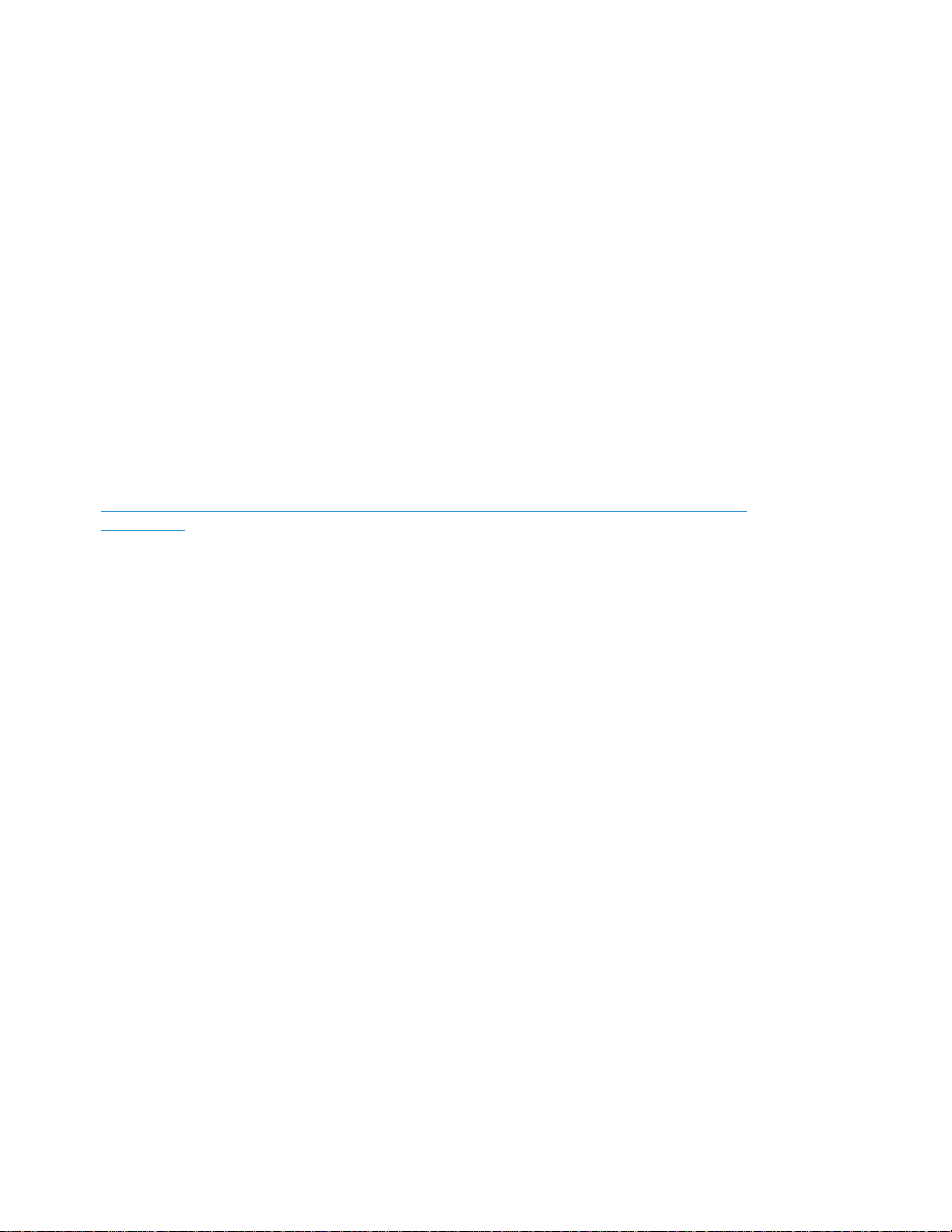
Xerox® Scan to PC Desktop® 13
Distributing Administrative Images—Active Directory®
Active Directory is a feature of Microsoft® Windows Server®. Group Policy, a component of Active
Directory enables an administrator to automatically distribute programs (administrative images) to
client computers or users.
There are three methods to distribute programs by Group Policy:
Publish to Users
Assign to Users
Assign to Computers
The software components of Xerox® Scan to PC Desktop® 13 support the Assign to Computers
method only. If you assign the program to a computer, it is installed when the computer starts and it
is available to all users who log on to the computer.
To automatically assign the administrative images of the software components of Xerox® Scan to
PC Desktop 13 to client computers using Group Policy, see the following Microsoft article:
How to use Group Policy to remotely install software in Windows Server 2003 and in Windows
Server 2008
8 Network Installation Guide
Page 13

Xerox® Scan to PC Desktop® 13
Distributing Administrative Images—
The Command Line and MsiExec
You can install the administrative images of the software components of Xerox® Scan to PC
Desktop® 13 to client computers using command line and Microsoft Installer (MSI) commands.
To install the components, use the following command lines:
PaperPort® 14 (in the Professional and Special Editions)
MSIEXEC /i "PaperPort.msi" TRANSFORMS=admin.mst;<LANGID.mst> /qn
OmniPage® 18/19 (in the Professional and Special Editions)
MSIEXEC /i "OmniPage.msi" TRANSFORMS=admin.mst;<LANGID.mst> /qn
Image Retriever 11 (in the Professional and Special Editions)
MSIEXEC /i "ImageRetriever.msi" TRANSFORMS=<LANGID.mst>
[<other_install_params>] /qn
The optional <other_install_params> parameters can be used to customize Image
Retriever at its install time. For a more detailed list of the optional parameters, see the
Customized Install section of the Image Retriever Guide.
PDF Converter™ Enterprise 8 (in the Professional Edition)
MSIEXEC /i "PDF Converter Enterprise.msi" TRANSFORMS=admin.mst;
<LANGID.mst> /qn
PDF Viewer SE 7 (in the Special Edition)
MSIEXEC /i "PDF Viewer.msi" TRANSFORMS=admin.mst; <LANGID.mst> /qn
PaperPort Image Printer
MSIEXEC /i "PaperPort Image Printer.msi" TRANSFORMS=admin.mst;
<LANGID.mst> /qn
RealSpeak® Solo (in the Professional Edition)
MSIEXEC /i "RealSpeak Solo.msi" TRANSFORMS=admin.mst;<LANGID.mst> /qn
Vocalizer Expressive (in the Professional Edition)
MSIEXEC /i "Vocalzier.msi" /qn
Note: <LANGID.mst> is the appropriate language transform file.
Network Installation Guide 9
Page 14

Xerox® Scan to PC Desktop® 13
Software Component
Product Code
1
RealSpeak® Solo
{9D7DF04F-72A3-40A1-9D8C-5CBB2FE4B3E6}
2
PaperPort® Image Printer (32-bit) or
PaperPort Image Printer (64-bit)
{0A18E265-C3C2-45BC-A56E-E2BB281C239F}
{CA925CBC-6B0D-40E1-BE59-193DA7DAE920}
3
Image Retriever Professional 11
{6B518AA1-812B-4212-9890-2903FB1A1F55}
4
OmniPage® Professional 19
{4AC7D479-AC92-48D1-AD50-928A1547BE1E}
5
PaperPort Professional 14
{19DC2C12-21F8-49B5-AFFE-20EEA4417E29}
6
PDF Converter™ Enterprise 8 (32bit) or PDF Converter Enterprise 8
(64-bit)
{C3E3094E-532F-422B-B92A-D52AF0FF906C}
{E5EC332E-029C-406D-9AB8-4C708273C6A0}
Software Component
Product Code
1
PaperPort Image Printer (32-bit) or
PaperPort Image Printer (64-bit)
{0A18E265-C3C2-45BC-A56E-E2BB281C239F}
{CA925CBC-6B0D-40E1-BE59-193DA7DAE920}
2
Image Retriever SE 11
{5F0EECDE-4C30-48A0-AEFD-9F3E06811465}
3
OmniPage SE 18
{0FEAC8E3-FBBD-4C01-BB2F-3EA7AD374757}
4
PaperPort SE 14
{760F8DD0-D8A0-44A4-9F15-58051A68D633}
5
PDF Viewer SE 7
{CCE0B35C-C0CB-423A-A926-21DCDC3E1594}
Removing Installed Components
To automatically remove installed software components of Xerox® Scan to PC Desktop® 13 from
client computers using Group Policy, see the following Microsoft article:
How to use Group Policy to remotely install software in Windows Server 2003 and in Windows
Server 2008
To remove installed software components using Microsoft® Installer (MSI), use the following
command line:
msiexec /x <Product Code> /qn
Where the <Product Code> of Xerox® Scan to PC Desktop 13 software components is
the following:
Preferred Uninstallation Order of Desktop Components (Professional Edition)
Preferred Uninstallation Order of Desktop Components (Special Edition)
10 Network Installation Guide
