Page 1
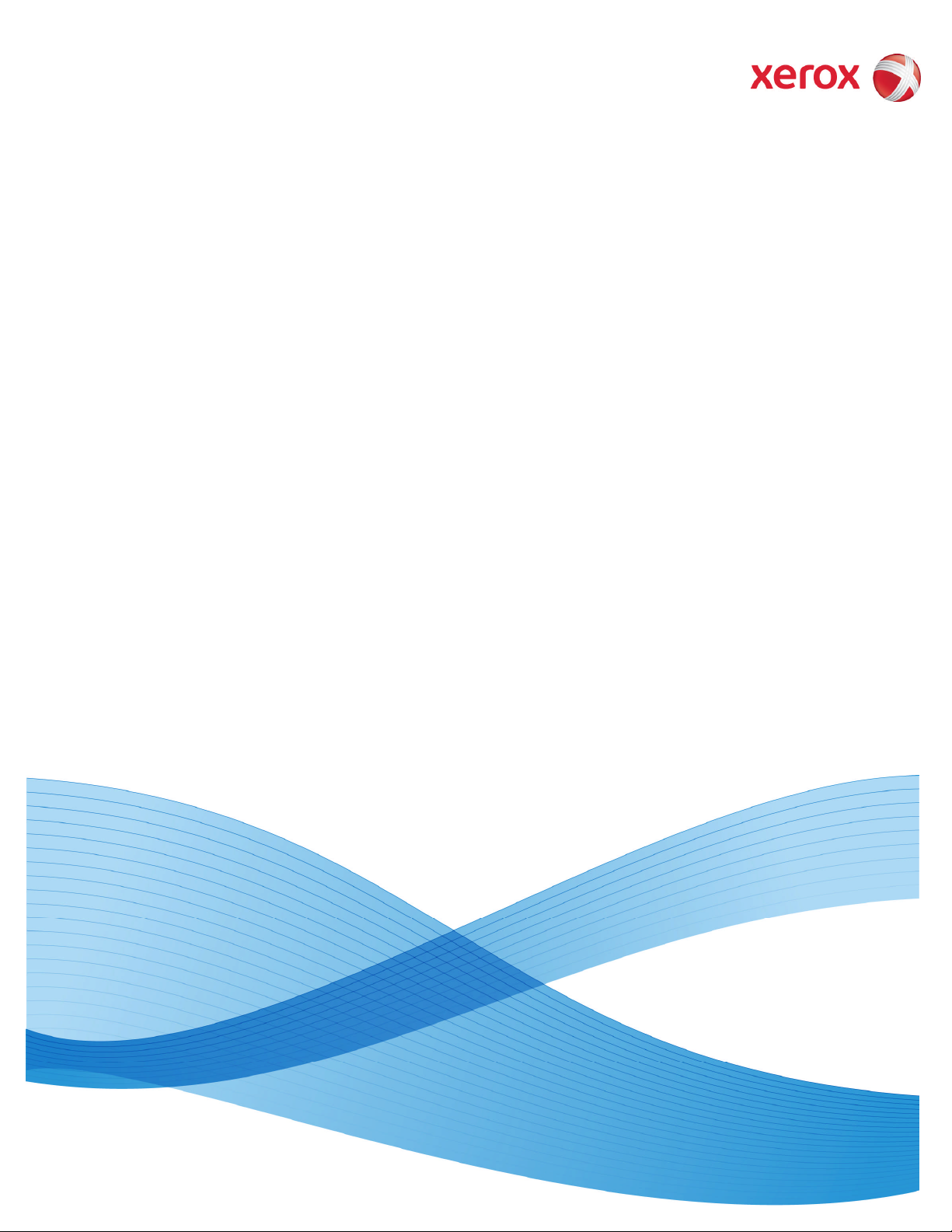
Software Version 11.0
November 2011
702P00493
®
Xerox
Scan To PC Desktop
Getting Started Guide
®
11
Page 2
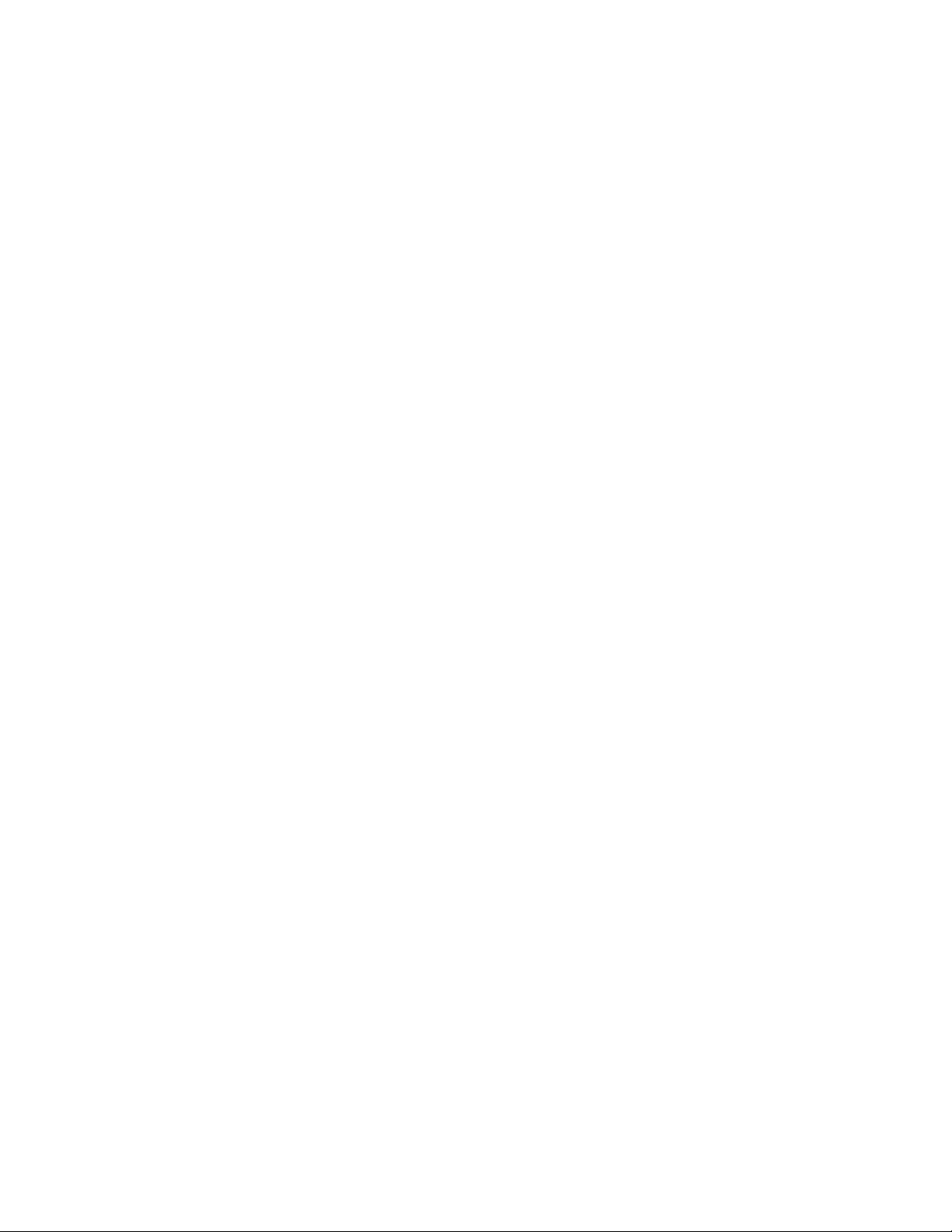
©2011 Layout and design by Xerox Corporation. All rights reserved. Xerox®, Xerox and Design®and Scan To PC
Desktop®are trademarks of Xerox Corporation in the United States and/or other countries.
©2011 Content by Nuance Communications, Inc.. All rights reserved. Nuance®, PaperPort®, and OmniPage
®
are trademarks of Nuance Communications, Inc. or its affiliates in the United States and/or other countries.
Printed in the United States of America.
Document Version: 1.0 (November 2011).
Page 3
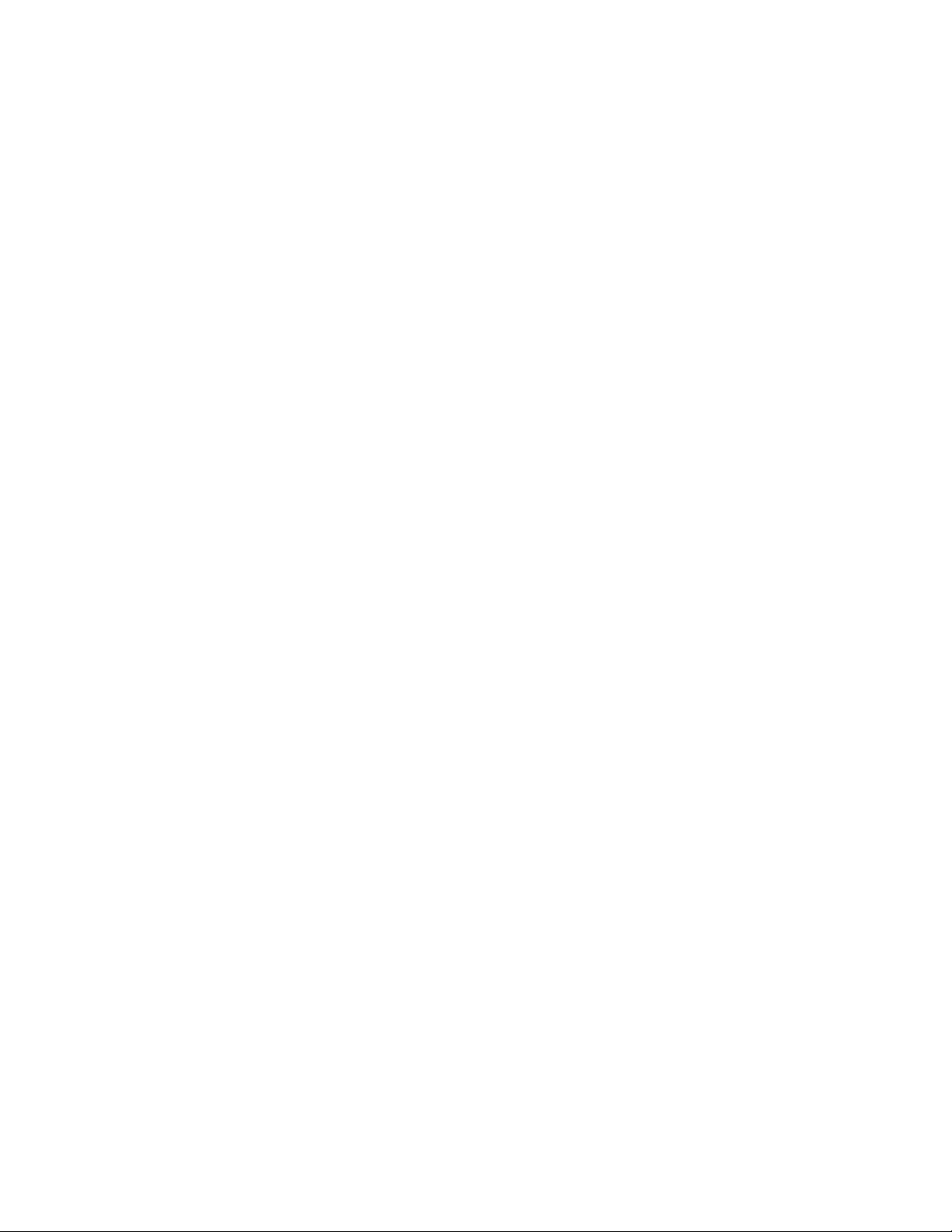
Table of Contents
Getting Started Guide ................................................................................................................................................ 4
Einführungshandbuch ................................................................................................................................................ 7
Guía de procedimientos iniciales .........................................................................................................................11
Guide de mise en route ............................................................................................................................................15
Guida introduttiva .....................................................................................................................................................19
Manual de introdução ..............................................................................................................................................23
Краткое справочное руководство ...................................................................................................................27
3
Page 4
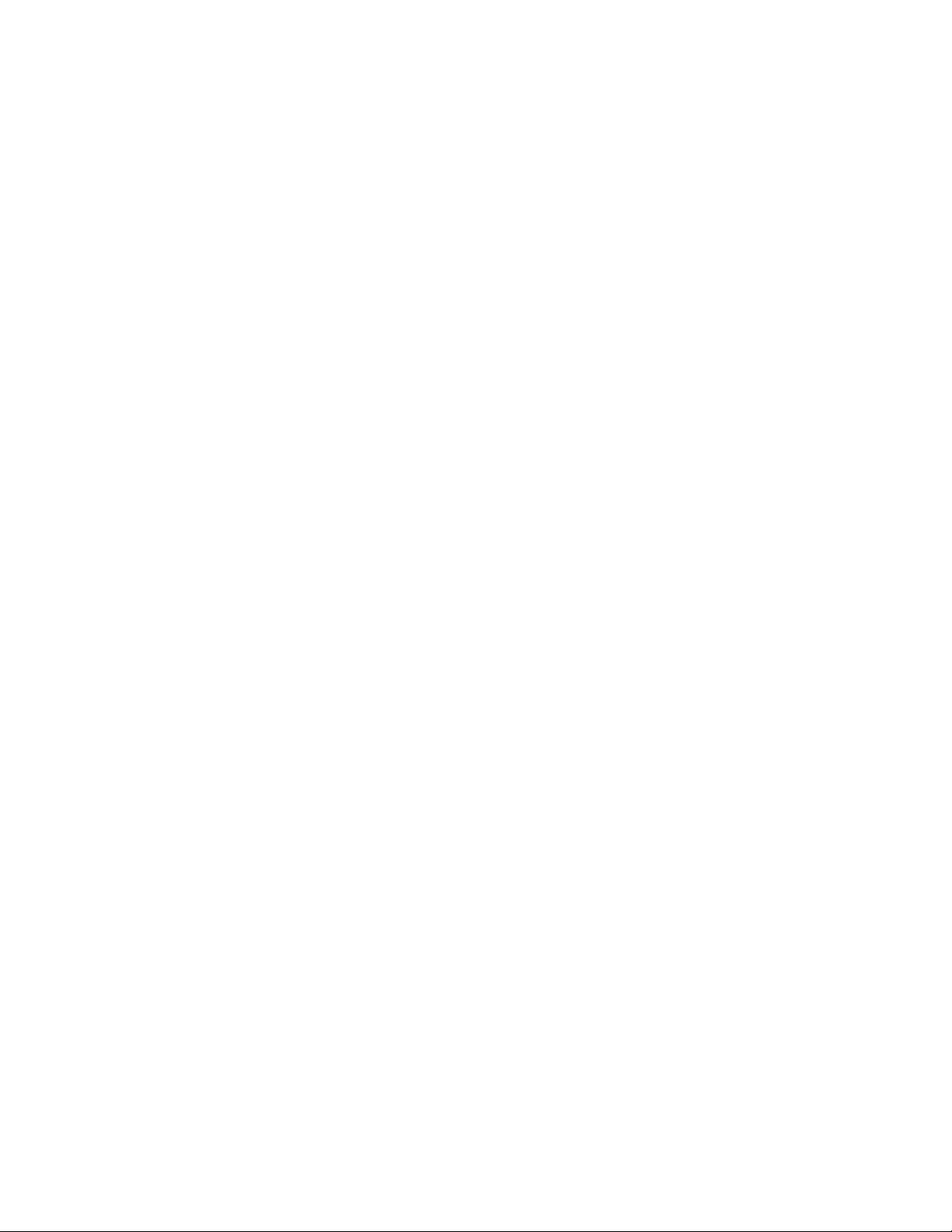
Getting Started Guide
Xerox®Scan To PC Desktop®11 products, including PaperPort, OmniPage, PDF Converter Enterprise (in
Professional editions), PDF Viewer (in Special editions), Image Retriever and PaperPort PSP Server (in
Professional editions) are translated into English, French, Italian, German, Spanish, Brazilian Portuguese and
Russian (in Special editions). These products are designed to work with an operating system that is properly
configured with the corresponding language. Use of these products with operating systems that are configured
with non-supported languages is not recommended or supported.
4
Page 5
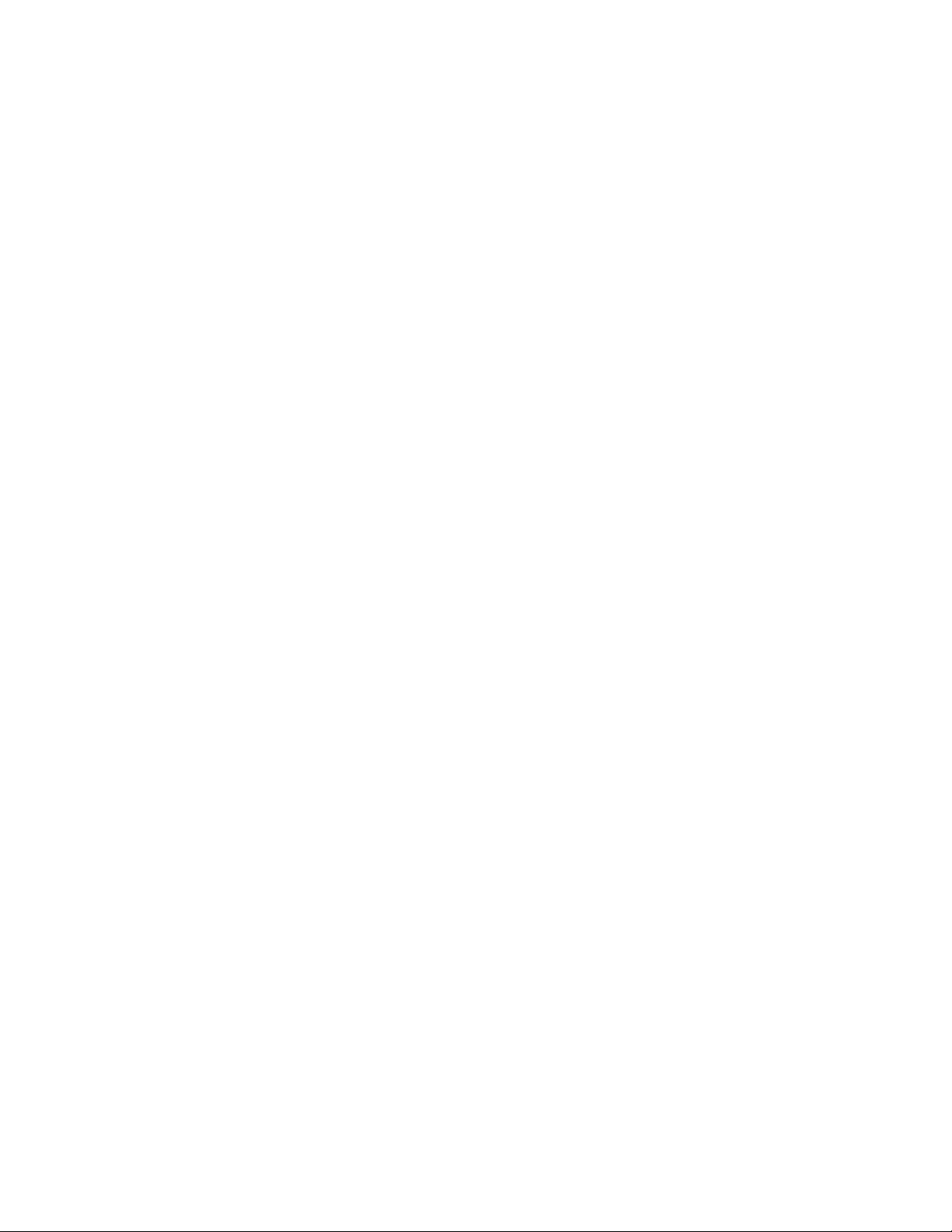
®
Getting started with Xerox
®
Scan To PC Desktop
Xerox Scan To PC Desktop 11 consists of server-side and client-side components. This document provides quick
instructions for installing the client-side software associated with Xerox Scan To PC Desktop 11. It exists in two
editions: Professional and Special. The software components for each are as follows:
Professional Edition:
PaperPort Professional 12
OmniPage Professional 17
PDF Converter Enterprise 7
Image Retriever Professional 10
PaperPort PSP Server 3 (server component, shipped on separate CD)
Special Edition:
PaperPort 12 SE
OmniPage SE 16
PDF Viewer 5
11
Image Retriever 10
Product documentation
Xerox Scan To PC Desktop 11 is shipped with the following documentation:
Getting Started Guide: this guide. Consult it for product overview and installation information.
Image Retriever Guide: this is a separate PDF (located at the ImageRetriever10\Docs\English folder
on the desktop disk).It contains information on Image Retriever usage.
Server Administrator’s Guide: this PDF can be found in the DOCS folder on the server disk. Consult it for
comprehensive technical information as well as for the administrator installation of the server component.
Installing Xerox®Scan To PC Desktop®11
To install the desktop-side components of Xerox Scan To PC Desktop 11, you need Administrator rights on the
target computer. For instructions on how to install the server-side components, refer to the Server
Administrator's Guide located on the server CD.
The installation disk contains multiple localized versions of the associated software. To begin, select the
language appropriate for your installation. This displays a second dialog box that enables you to Start
installation or Browse CD.
Before starting installation, you can specify which components you want to install. Components previously
installed from the disk are marked with a green checkmark on the right. Then specify a common installation
directory for all components.
In the next screen, you must accept the License Agreement to proceed with the installation.
5
Page 6
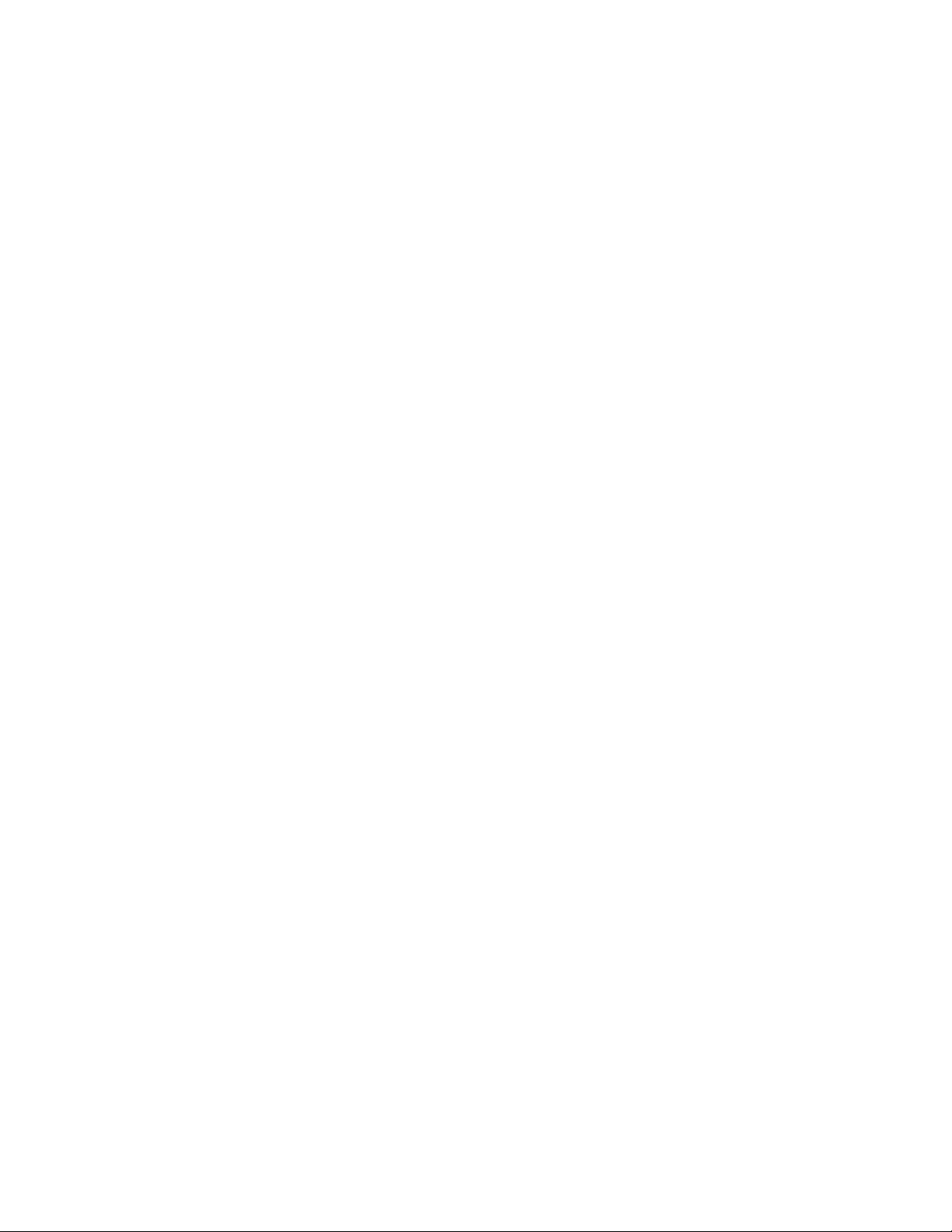
Note: If you install Image Retriever as part of the above procedure the program behavior will still need to be
configured through the Image Retriever Settings dialog for proper functioning. Alternatively, you can
configure the application at install-time. To do so, exclude Image Retriever installation from the above
procedure (unmark its checkbox) and install it separately with command-line parameters. For detailed
guidelines, see the Image Retriever documentation in the Image Retriever 10\Docs\English folder on the disk.
A Xerox Scan To PC Desktop 11 silent install launches installing each desktop component without user
intervention. Users are informed of installation progress by progress monitor and application screens. PDF
Converter Enterprise will be installed automatically if you install either PaperPort or OmniPage.
You will need to remove Nuance and ScanSoft PDF Products, as well as PaperPort and OmniPage before Xerox
Scan To PC Desktop 11 can be installed.
Note: On some systems, before the setup program continues with component installation, a Windows Installer
program launches to update necessary system files. After these files are installed, a message appears
instructing you to reboot your system. When Windows restarts, the installation automatically continues.
Finishing the installation
When the specified components are installed, complete the electronic registration by following the on-screen
instructions. You must restart your computer before you can successfully use the Xerox Scan To PC Desktop 11
software components.
After the installation, Image Retriever is inactive and you must configure it for proper functioning. Right-click on
its icon in the system tray and choose the Settings command. The Image Retriever Settings dialog appears. Use
this to configure the program. Image Retriever is designed to monitor
a specified folder on a networked file server or local drive for incoming scanned images and/or
an email inbox and/or
In Professional editions, Multifunction Printers/Copiers using the PaperPort PSP server for Personalized MFP
Scanning functionality.
Refer to the Image Retriever PDF document (available from the Start Menu, under (All) Programs > Xerox
Scan To PC Desktop 11 > PaperPort ), for information about setting up and using Image Retriever.
Note: To ensure full functionality between PaperPort PSP server scanning, PaperPort and OmniPage, run both
PaperPort and OmniPage once prior to taking PaperPort PSP server in Professional editions.
Uninstalling Xerox®Scan To PC Desktop®11
To uninstall the desktop-side components of Xerox Scan To PC Desktop 11, you can use either of the following
options:
Use the uninstaller provided with the product (only available if PaperPort is installed). You can do this via
the Uninstall Xerox Scan To PC Desktop 11 link in the Start Menu, under (All) Programs > Xerox Scan To
PC Desktop 11.
Locate and remove the components via Add/Remove Programs, preferably in the following order:
1. Image Retriever
2. PaperPort
3. PaperPort Image Printer
4. RSSolo (in Professional editions)
5. OmniPage
6. PDF Converter Enterprise (in Professional editions)
7. PDF Viewer (in Special editions)
6
Page 7
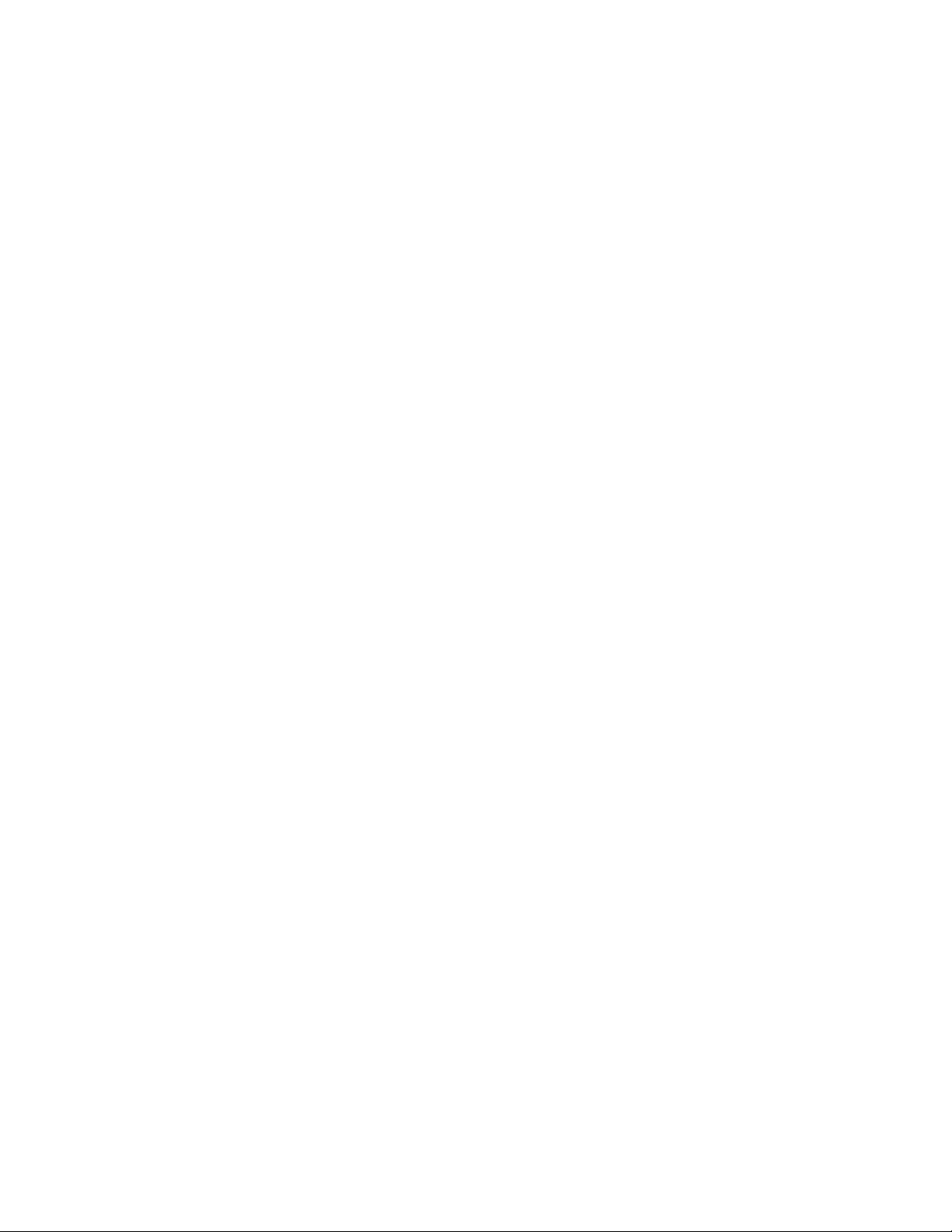
Einführungshandbuch
Xerox®Scan To PC Desktop®11-Anwendungen, einschließlich PaperPort, OmniPage, PDF Converter Enterprise
(Professional Edition), PDF Viewer (Special Edition), Image Retriever und PaperPort PSP-Server (Professional
Edition) liegen in den folgenden Sprachen vor: Deutsch, Englisch, Französisch, Italienisch, Spanisch,
Portugiesisch (Brasilien) und Russisch (Special Edition). Diese Anwendungen sollten mit einem Betriebssystem in
der jeweiligen Sprache verwendet werden. Die Verwendung der Produkte unter Betriebssystemen in anderen als
den unterstützten Sprachen wird weder empfohlen noch unterstützt.
©2011 Layout und Design: Xerox Corporation. Alle Rechte vorbehalten. Xerox®, Xerox und Design®und Scan
To PC Desktop®sind Marken von Xerox Corporation in den Vereinigten Staaten von Amerika und/oder anderen
Ländern.
©2011 Inhalt: Nuance Communications, Inc.. Alle Rechte vorbehalten. Nuance®, PaperPort®und OmniPage®
sind Marken von Nuance Communications, Inc. oder deren Konzerngesellschaften in den Vereinigten Staaten
von Amerika und/oder anderen Ländern.
Gedruckt in den Vereinigten Staaten von Amerika.
Dokumentversion: 1.0 (November 2011).
7
Page 8
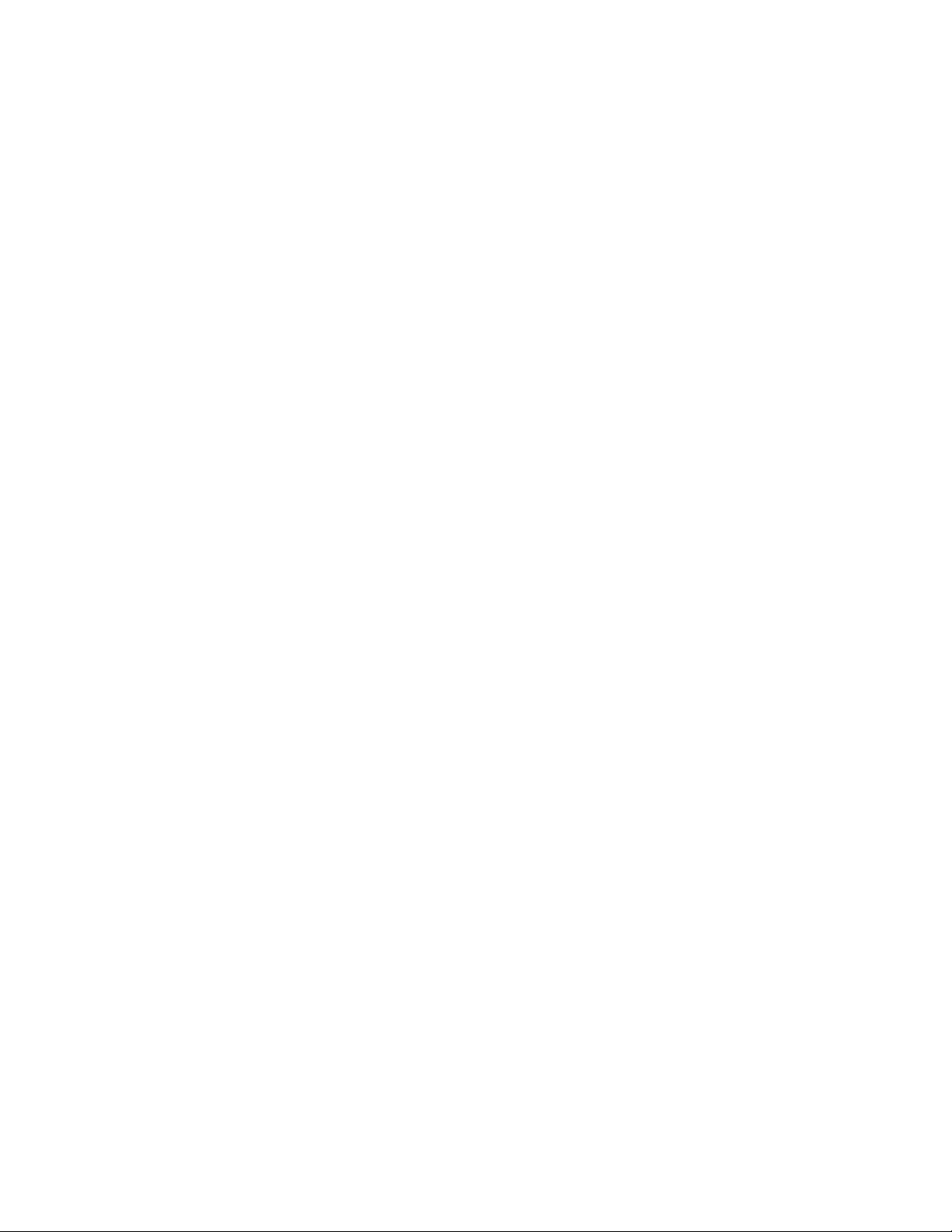
®
Kurzübersicht über Xerox
Scan
®
To PC Desktop
Xerox Scan To PC Desktop 11 besteht aus Server- und Client-Komponenten.In dieser Dokumentation finden Sie
kurze Anleitungen für die Installation der Client-Software von Xerox Scan To PC Desktop 11. Die Software gibt
es in zwei Versionen: Professional Edition und Special Edition. Sie enthalten folgende Softwarekomponenten:
Professional Edition
PaperPort Professional 12
OmniPage Professional 17
PDF Converter Enterprise 7
Image Retriever Professional 10
PaperPort PSP Server 3 (Server-Komponente; Lieferung auf separater CD)
Special Edition
PaperPort 12 SE
OmniPage SE 16
PDF Viewer 5
Image Retriever 10
11
Image Retriever 10
Produktdokumentation
Mit Xerox Scan To PC Desktop 11 erhalten Sie folgende Produktdokumentationen:
Kurzübersicht (vorliegend): Dieses Dokument enthält eine Produktübersicht und eine
Installationsanleitung.
Image Retriever-Handbuch: Dies ist eine separate PDF-Datei (im Ordner ImageRetriever10\Docs\ auf
der Desktop-CD). Sie enthält Informationen zur Verwendung von Image Retriever.
Server-Administrator-Handbuch: Dieses PDF-Dokument befindet sich auf dem Server im Ordner DOCS. Es
liefert Administratoren detaillierte technische Informationen zur Installation und Verwaltung der
Serverkomponente.
Xerox®Scan To PC Desktop®11 installieren
Um die Desktop-Komponenten von Xerox Scan To PC Desktop 11 zu installieren, müssen Sie mit
Administratorrechten auf dem Zielcomputer angemeldet sein. Eine Anleitung für die Installation der ServerKomponenten finden Sie im Server-Administrator-Handbuch auf der Server-CD.
Die Installations-CD enthält mehrere lokalisierte Versionen der verknüpften Software. Wählen Sie die
gewünschte Sprache für Ihre Installation aus. Legen Sie im anschließend eingeblendeten Dialogfeld fest, ob Sie
das Programm installieren oder die CD durchsuchen möchten.
8
Page 9
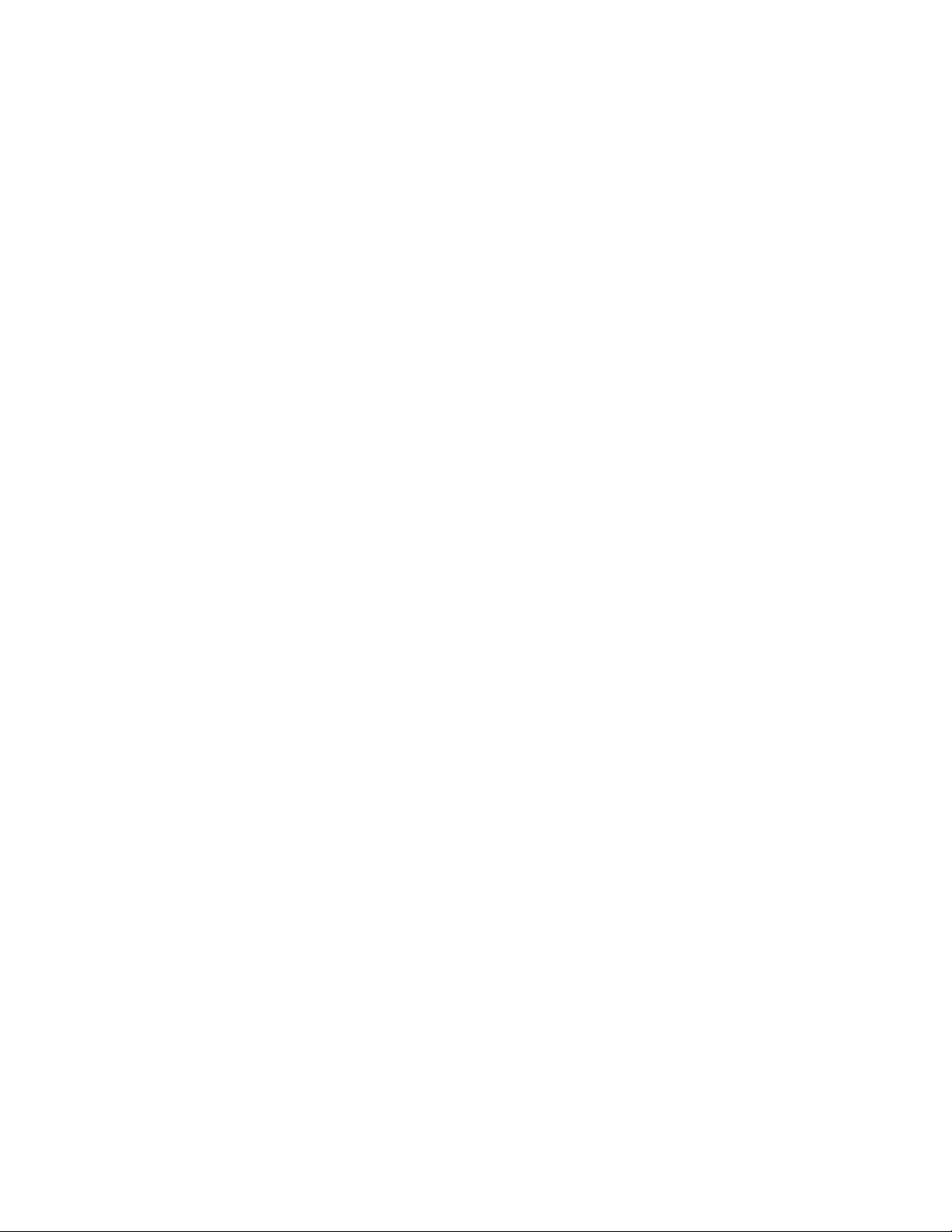
Bevor Sie mit der Installation beginnen, können Sie die zu installierenden Komponenten auswählen.
Komponenten, die Sie bereits mittels der CD-ROM installiert haben, sind mit einem grünen Häkchen
gekennzeichnet. Geben Sie für die ausgewählten Komponenten einen Installationsordner an.
Im nächsten Bildschirm müssen Sie die Lizenzvereinbarungen akzeptieren, um die Installation fortzusetzen.
Hinweis: Wenn Sie Image Retriever als Komponente wie oben beschrieben installiert haben, müssen Sie die
Anwendung über das Dialogfeld Einstellungen für Image Retriever konfigurieren. Als Alternative können Sie
die Anwendung bei der Installation konfigurieren. Schließen Sie Image Retriever hierzu vom
Installationsvorgang aus, indem Sie das entsprechende Kontrollkästchen deaktivieren. Installieren Sie die
Anwendung in einem separaten Vorgang und definieren Sie Befehlszeilenparameter. Genauere Anweisungen
hierzu finden Sie in der Dokumentation zu Image Retriever im Ordner Image Retriever 10\Docs auf der CD.
Bei einer Hintergrundinstallation von Xerox Scan To PC Desktop 11 wird jede Clientkomponente ohne
Benutzereingriff installiert. Fortschrittsanzeigen und Anwendungsfenster informieren den Benutzer über den
Installationsablauf. PDF Converter Enterprise wird automatisch installiert, wenn Sie PaperPort oder OmniPage
installieren.
Vor der Installation von Xerox Scan To PC Desktop 11 müssen Sie PDF-Produkte von Nuance und ScanSoft
sowie PaperPort und OmniPage deinstallieren.
Hinweis: Auf einigen Systemen wird ein Windows-Installationsprogramm zur Aktualisierung notwendiger
Systemdateien gestartet, bevor das Installationsprogramm mit der Installation der Komponenten fortfährt.
Nach der Installation werden Sie aufgefordert, den Computer neu zu starten. Beim Neustart von Windows wird
die Installation automatisch fortgesetzt.
Die Installation beenden
Sobald die festgelegten Komponenten installiert sind, können Sie Ihre elektronische Registrierung abschließen,
indem Sie den Bildschirmanweisungen folgen. Sie müssen den Computer neu starten, um die Komponenten von
Xerox Scan To PC Desktop 11 erfolgreich nutzen zu können.
Anschließend ist Image Retriever zunächst inaktiv und muss konfiguriert werden. Klicken Sie mit der rechten
Maustaste auf das Symbol im Systembereich der Taskleiste und wählen Sie den Befehl Einstellungen. Das
Dialogfeld Einstellungen für Image Retriever wird angezeigt. Legen Sie dort die Programmeinstellungen fest.
Image Retriever kann Folgendes überwachen:
angegebene Ordner auf einem Dateiserver im Netzwerk oder einem lokalen Laufwerk auf eingehende
gescannte Bilder und/oder
einen E-Mail-Posteingang und/oder
Multifunktionsdrucker/-kopierer, die den PaperPort PSP-Server für personalisierte MFP-Scanvorgänge
verwenden (Professional Edition).
Informationen zur Einrichtung und Verwendung von Image Retriever finden Sie in der Image Retriever-PDF
(verfügbar im Startmenü von Windows unter (Alle) Programme > Xerox Scan To PC Desktop 11 > Nuance
PaperPort 12).
Hinweis: Um zu gewährleisten, dass das Scannen mit dem PaperPort PSP-Server, PaperPort und OmniPage
einwandfrei funktioniert, sollten Sie sowohl PaperPort als auch OmniPage einmal ausführen, bevor Sie mit der
Verwendung von PaperPort PSP-Server in der Professional Edition beginnen.
9
Page 10
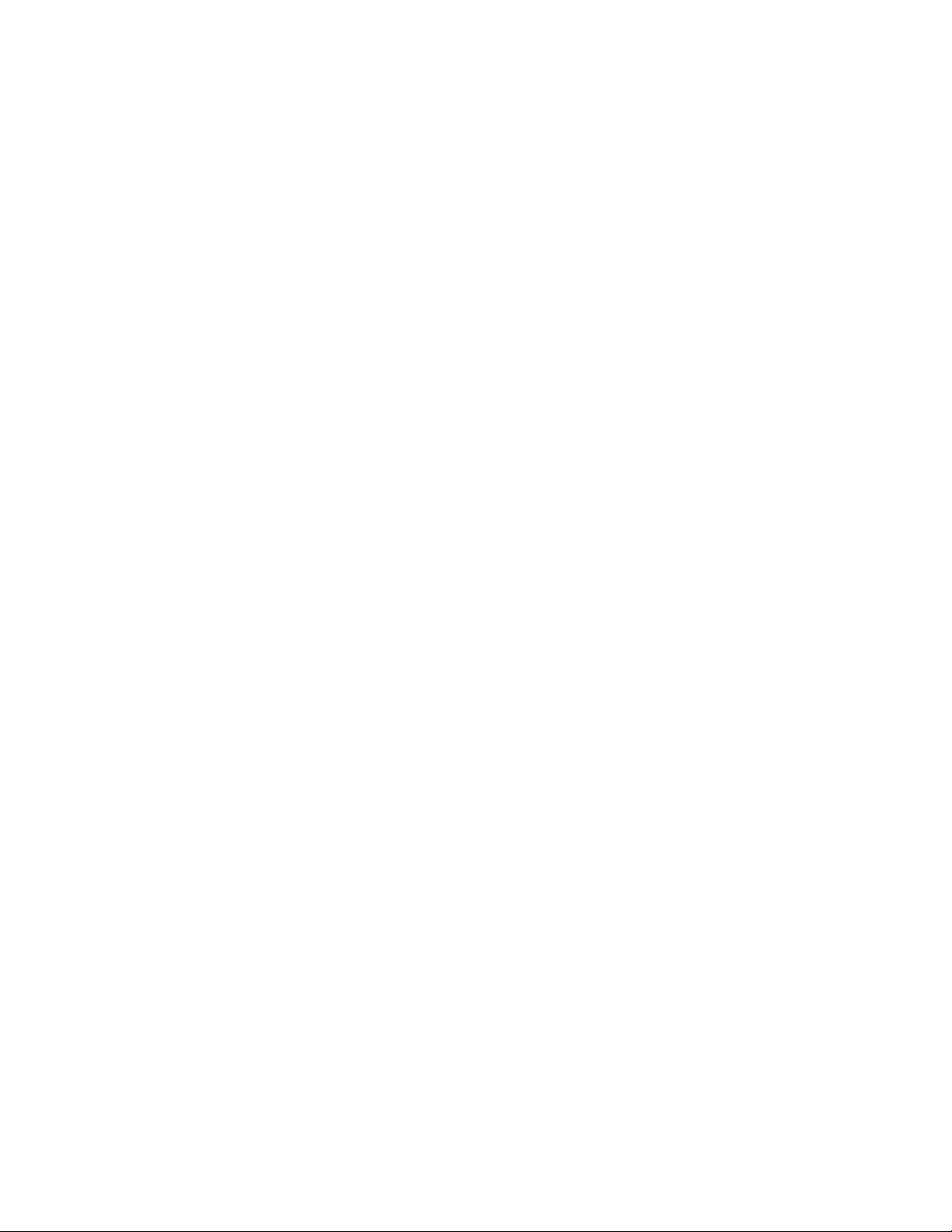
Xerox®Scan To PC Desktop®11 deinstallieren
Um die Desktop-Komponenten von Xerox Scan To PC Desktop 11 zu deinstallieren, haben Sie folgende
Möglichkeiten:
Verwenden Sie das in der Software enthaltene Deinstallationsprogramm (nur verfügbar, wenn PaperPort
installiert ist). Wählen Sie im Menü Start unter (Alle) Programme > Xerox Scan To PC Desktop 11 die
Option Xerox Scan To PC Desktop 11 deinstallieren.
Entfernen Sie die einzelnen Komponenten über Programme hinzufügen/entfernen in der
Systemsteuerung, am besten in der folgenden Reihenfolge:
1. Image Retriever
2. PaperPort
3. PaperPort Image Printer
4. RSSolo (Professional Edition)
5. OmniPage
6. PDF Converter Enterprise (Professional Edition)
7. PDF Viewer (Special Edition)
10
Page 11

Guía de procedimientos
iniciales
Los productos Xerox®Scan To PC Desktop®11, incluidos PaperPort, OmniPage, PDF Converter Enterprise (en
versiones profesionales), PDF viewer (en versiones especiales), Image Retriever y el servidor PaperPort PSP (en
versiones profesionales) existen en inglés, francés, italiano, alemán, español, portugués brasileño y ruso (en
versiones especiales). Estos productos están diseñados para funcionar conun sistema operativo debidamente
configurado con el idioma correspondiente. No se recomienda ni se soporta el uso de estos productos con
sistemas operativos que están configurados para un idioma distinto del correspondiente.
©2011 Diseño y presentación propiedad de Xerox Corporation. Reservados todos los derechos. Xerox®, Xerox y
Design®y Scan To PC Desktop®son marcas comerciales de Xerox Corporation en los Estados Unidos y en/o
otros países.
©2011 Contenido propiedad de Nuance Communications, Inc.. Reservados todos los derechos. Nuance®,
PaperPort®y OmniPage®son marcas comerciales de Nuance Communications, Inc. o de sus subsidiarias en los
Estados Unidos y en/o otros países.
Impreso en los Estados Unidos de América.
Versión del documento: 1.0 (noviembre de 2011).
11
Page 12

Guía de iniciación de Xerox
®
®
Scan To PC Desktop
Xerox Scan To PC Desktop 11 consta de componentes del servidor y del cliente.Este documento brinda
instrucciones rápidas para instalar el software del cliente asociado a Xerox Scan To PC Desktop 11. Viene en dos
versiones: Profesional y Special Edition. Los componentes del software para cada una son los siguientes:
Versión Professional:
PaperPort Professional 12
OmniPage Professional 17
PDF Converter Enterprise 7
Image Retriever Professional 10
Servidor PaperPort PSP 3 (componente del servidor; se envía en un CD por separado)
Versión Special Edition:
PaperPort 12 SE
OmniPage SE 16
PDF Viewer 5
Image Retriever 10
11
Documentación del producto
Xerox Scan To PC Desktop 11 se envía con la siguiente documentación:
Guía de procedimientos iniciales: esta guía. Consúltela para leer la presentación del producto y la
información de instalación.
Guía de Image Retriever : es un archivo PDF separado (ubicado en la carpeta ImageRetriever10\Docs
en el disco del cliente). Contiene información sobre el uso de Image Retriever.
Guía del administrador del servidor: este archivo PDF se encuentra en la carpeta DOCS en el disco del
servidor. Consúltela para obtener información técnica integral y sobre la instalación del administrador del
componente del servidor.
Instalación de Xerox®Scan To PC Desktop®11
Para instalar los componentes del escritorio de Xerox Scan To PC Desktop 11 debe contar con derechos de
administrador en el equipo de destino. Para obtener instrucciones acerca de cómo instalar los componentes del
servidor, consulte la Guía del administrador del servidor ubicada en el CD del servidor.
El CD-ROM de instalación incluye el software asociado en diferentes idiomas. Para empezar, seleccione el
idioma que desee para la instalación. Aparecerá otro cuadro de diálogo donde podrá seleccionar si desea
instalar el programa o examinar el CD.
Antes de comenzar la instalación, puede especificar qué componentes desea instalar. Tenga en cuenta que los
componentes previamente instalados desde el CD tienen una marca de verificación verde a la derecha. Luego
elija un directorio de instalación común para todos los componentes.
12
Page 13

En la siguiente pantalla, debe aceptar el acuerdo de licencia para continuar con la instalación.
Si instala Image Retriever de acuerdo con el procedimiento explicado, igual deberá configurar el
comportamiento del programa a través del cuadro de diálogo Configuración de Image Retriever para que
funcione correctamente. También puede configurar la aplicación durante la instalación. Para ello, excluya la
instalación de Image Retriever del procedimiento explicado (desmarque la casilla de verificación
correspondiente) e instálelo por separado utilizando parámetros de línea de comandos. Para obtener pautas
detalladas, consulte la documentación de Image Retriever que se encuentra en la carpeta Image Retriever
10\Docs en el disco.
Nota: Se ejecuta la instalación silenciosa de Xerox Scan To PC Desktop 11 que instalará cada componente del
escritorio sin necesidad de que el usuario intervenga. Un monitor de progreso y las pantallas de la aplicación
informarán a los usuarios sobre el progreso de la instalación. PDF Converter Enterprise se instalará
automáticamente si instala PaperPort u OmniPage.
Deberá quitar los productos Nuance y ScanSoft PDF, y también PaperPort y OmniPage, antes de poder instalar
Xerox Scan To PC Desktop 11.
Nota: En algunos sistemas, antes de que el programa de instalación siga instalando componentes, se abre una
instancia de Windows Installer para actualizar los archivos del sistema que haga falta. Después de que se
instalan estos archivos, aparece un mensaje que le indica reiniciar el sistema. Después de queWindows se
reinicia, la instalación continúa automáticamente.
Finalizar la instalación
Una vez instalados los componentes especificados, complete el registro electrónico siguiendo las instrucciones
en pantalla. Deberá reiniciar el equipo para que los componentes de Xerox Scan To PC Desktop 11 funcionen
correctamente.
Una vez que la instalación se haya completado, Image Retriever quedará inactivo y debe configurarlo para que
funcione correctamente. Haga clic con el botón derecho del mouse en el icono de la bandeja del sistema y
seleccione el comando Configuración. Aparecerá el cuadro de diálogo Valores de Image Retriever. Utilícelo
para configurar el programa. Image Retriever ha sido diseñado para supervisar:
una carpeta especificada en un servidor de archivos en red o en una unidad local en busca de imágenes
digitalizadas entrantes; y/o
una bandeja de entrada de correo electrónico y/o
en versiones profesionales, las copiadoras/impresoras multifunción que usan el servidor PaperPort PSP para
la función de digitalización personalizada con MFP.
Para obtener información acerca de cómo instalar y utilizar Image Retriever, consulte el archivo PDF Image
Retriever (disponible en el menú Inicio en (Todos los) Programas > Xerox Scan To PC Desktop 11 > Nuance
PaperPort 12).
Nota: Para garantizar la plena funcionalidad entre la digitalización del servidor PaperPort PSP, PaperPort y
OmniPage, ejecute PaperPort y OmniPage una vez antes de usar el servidor PaperPort PSP en versiones
profesionales.
13
Page 14

®
Desinstalación de Xerox®Scan To PC Desktop
11
Para desinstalar los componentes del escritorio de Xerox Scan To PC Desktop 11 puede usar cualquiera de las
siguientes opciones:
Use el desinstalador que se facilita con el producto (solo está disponible si se instala PaperPort). Puede
hacerlo a través del vínculo Desinstalar Xerox Scan To PC Desktop 11 que se encuentra en el menú Inicio,
debajo de (Todos los) Programas > Xerox Scan To PC Desktop 11.
Localice y quite los componentes a través de Agregar o quitar programas, preferentemente en el
siguiente orden:
1. Image Retriever
2. PaperPort
3. Impresora PaperPort Image
4. RSSolo (en versiones profesionales)
5. OmniPage
6. PDF Converter Enterprise (en versiones profesionales)
7. PDF Viewer (en versiones especiales)
14
Page 15

Guide de mise en route
Les applications de Xerox®Scan To PC Desktop®11, y compris PaperPort, OmniPage, PDF Converter Enterprise
(versions Professional), PDF Viewer (versions Special), Image Retriever et le serveur PaperPort PSP (versions
Professional) existent en anglais, français, italien, allemand, espagnol, portugais du Brésil et russe (versions
Special).. Elles sont conçues pour fonctionner avec un système d'exploitation configuré correctement pour la
langue correspondante. Il n'est pas recommandé d'utiliser ces applications avec des systèmes d'exploitation
configurés pour des langues non prises en charge.
©2011 Mise en page et conception : Xerox Corporation. Tous droits réservés. Xerox®, Xerox et Design®et Scan
To PC Desktop®sont des marques déposées de Xerox Corporation aux États-Unis et/ou dans d'autres pays
©2011 Contenu : Nuance Communications, Inc.. Tous droits réservés. Nuance®, PaperPort®et OmniPage®sont
des marques déposées de Nuance Communications, Inc. ou de ses filiales aux États-Unis et/ou dans d'autres
pays.
Imprimé aux États-Unis.
Version du document : 1.0 (novembre 2011).
15
Page 16

®
Mise en route de Xerox
Scan
®
To PC Desktop
Xerox Scan To PC Desktop 11 possède un composant côté serveur et un composant côté client.Ce document
fournit des instructions rapides pour installer le logiciel client associé à Xerox Scan To PC Desktop 11. Ce logiciel
est disponible dans deux versions : Professional et Special. Les composants logiciels de chacune de ces versions
sont les suivants :
Version Professional
PaperPort Professional 12
OmniPage Professional 17
PDF Converter Enterprise 7
Image Retriever Professional 10
Serveur PaperPort PSP 3 (composant serveur ; fourni sur un CD distinct)
Version Special
PaperPort 12 SE
OmniPage SE 16
PDF Viewer 5
11
Image Retriever 10
Documentation du produit
Xerox Scan To PC Desktop 11 est livré avec les documents suivants :
Guide de mise en route : le présent guide. Ce guide offre une présentation du logiciel et fournit des
informations sur son installation.
Guide de Image Retriever : ce guide est disponible sous la forme d'un PDF distinct, situé dans le dossier
ImageRetriever10\Docs sur le disque du client. Il offre des informations sur l'utilisation de Image
Retriever.
Guide de l'administrateur du serveur : ce guide (au format PDF) est disponible dans le dossier DOCS sur le
disque du serveur. Il contient des informations techniques complètes, ainsi que des instructions
d'installation par l'administrateur du composant serveur.
Installer Xerox®Scan To PC Desktop®11
Pour installer le composant côté client de Xerox Scan To PC Desktop 11, vous devez disposer des droits
d'administrateur sur l'ordinateur cible. Pour obtenir des instructions sur les modalités d'installation des
composants côté serveur, reportez-vous au Guide de l'administrateur du serveur situé sur le CD Server.
Le CD-ROM d’installation contient les différents logiciels dans les langues ci-dessus. Pour commencer,
sélectionnez la langue d’installation de votre choix. Une deuxième boîte de dialogue apparaît ensuite, vous
invitant à démarrer l’installation ou à parcourir le CD.
16
Page 17
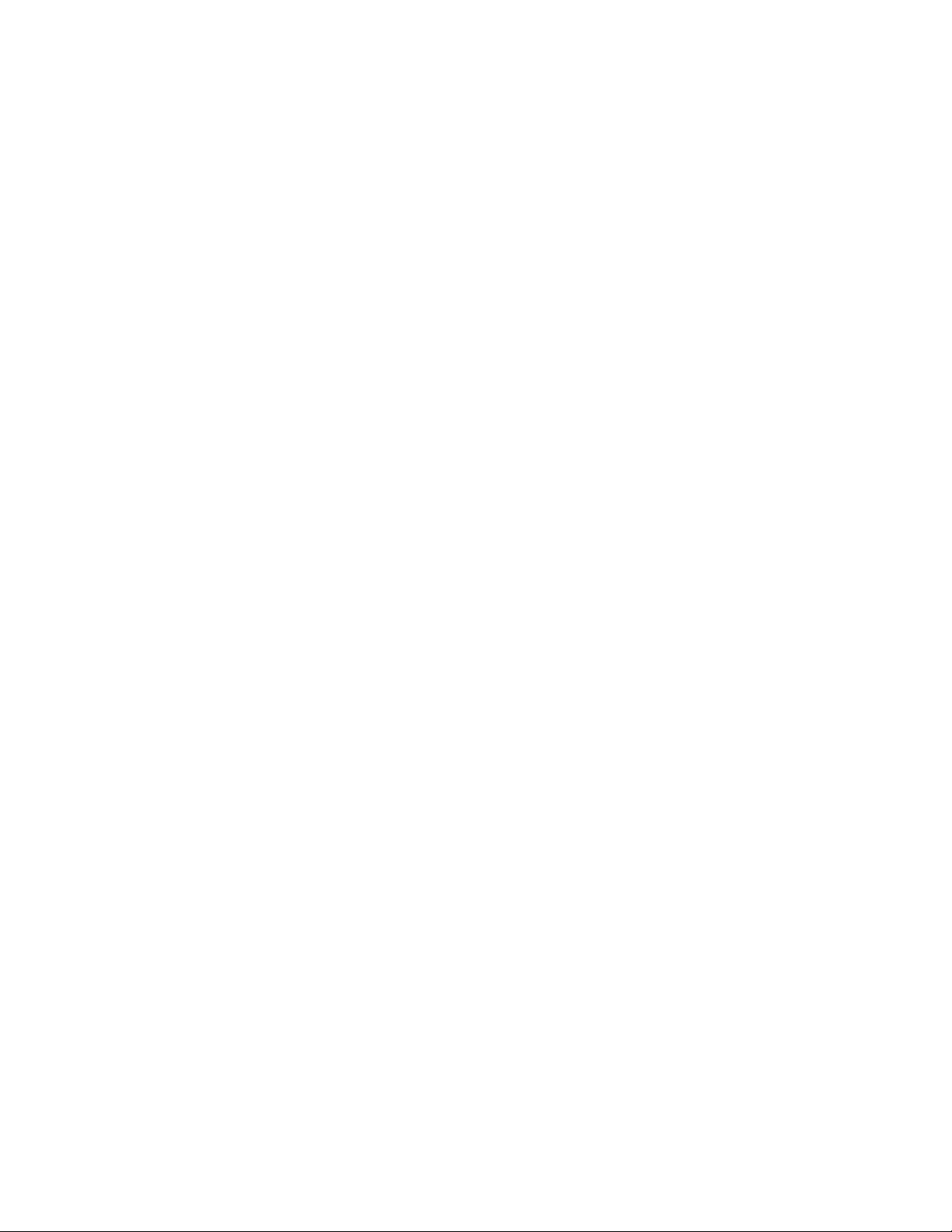
Avant de lancer l'installation, vous devez indiquer les composants que vous souhaitez installer. Les composants
précédemment installés à partir du CD sont indiqués à l'aide d'une marque verte située sur la droite. Choisissez
ensuite un répertoire d'installation commun à tous les composants.
Dans l'écran suivant, acceptez le contrat de licence pour poursuivre l'installation.
Remarque : Si vous installez Image Retriever en suivant la procédure précédente, vous devrez configurer les
paramètres de fonctionnement du programme via la boîte de dialogue Paramètres de Image Retriever. Si vous
le souhaitez, vous pouvez configurer ces paramètres au moment de l'installation du programme. Pour ce faire,
n'installez pas Image Retriever dans le cadre de la procédure précédente (en désélectionnant l'option
correspondante). Installez séparément le programme à l'aide de paramètres de ligne de commandes. Pour
obtenir des instructions détaillées à ce sujet, consultez la documentation Image Retriever qui se trouve dans le
dossier Image Retriever 10\Docs du disque.
Une installation silencieuse de Xerox Scan To PC Desktop 11 sera lancée. Chaque composant client sera installé
sans que l'intervention des utilisateurs soit requise. Ces derniers seront informés de la progression de
l'installation par le biais d'une fenêtre de progression et d'écrans d'information. PDF Converter Enterprise est
automatiquement installé en même temps que PaperPort ou OmniPage.
Pour pouvoir installer Xerox Scan To PC Desktop 11, vous devez préalablement désinstaller tout produit PDF de
Nuance ou ScanSoft, ainsi que toute version de PaperPort ou OmniPage.
Remarque : Sur certains systèmes, avant que le programme d'installation ne poursuive l'installation des
modules, un programme d'installation Windows s'exécute pour effectuer la mise à jour des fichiers système
nécessaires. Une fois ces fichiers installés, un message vous invite à relancer le système. Au redémarrage de
Windows, l'installation se poursuit automatiquement.
Après l'installation
Lorsque les composants requis sont installés, remplissez l’inscription électronique en suivant les instructions
affichées. Vous devez redémarrer votre ordinateur avant de pouvoir utiliser les modules Xerox Scan To PC
Desktop 11.
À l'issue de l'installation, Image Retriever est inactif. Vous devez le configurer afin d'en assurer le
fonctionnement. Pour ce faire, cliquez avec le bouton droit de la souris sur son icône dans la barre de
notification de Windows, et choisissez la commande Réglages dans le menu contextuel qui s'affiche alors. La
boîte de dialogue Paramètres de Image Retriever apparaît. Celle-ci vous permet de configurer le programme.
Image Retriever est conçu pour surveiller :
l'enregistrement d'images numérisées dans un dossier spécifique, sur un lecteur local ou un serveur de
fichiers en réseau ;
une boîte de réception de courrier électronique ;
des imprimantes ou des copieurs multifonctions, à l'aide de la fonctionnalité Numérisation MFP
personnalisée du serveur PaperPort PSP (versions Professional uniquement).
Consultez le document intitulé Image Retriever PDF (disponible depuis le menu Démarrer (Tous les)
Programmes > Xerox Scan To PC Desktop 11 > PaperPort), pour obtenir plus d'informations sur la
configuration et l'utilisation de Image Retriever.
Remarque : Pour garantir une comptabilité totale entre la numérisation serveur PaperPort PSP, PaperPort et
OmniPage, exécutez PaperPort et OmniPage une fois avant de commencer à utiliser le serveur PaperPort PSP
dans sa version Professional.
17
Page 18

Désinstallation de Xerox®Scan To PC Desktop
®
11
Pour désinstaller le composant côté client de Xerox Scan To PC Desktop 11, utilisez l'une des méthodes
suivantes :
Exécutez le programme de désinstallation fourni avec le produit (uniquement disponible si PaperPort est
installé). Pour l'ouvrir, sélectionnez (Tous les) Programmes > Xerox Scan To PC Desktop 11 > Désinstaller
Xerox Scan To PC Desktop 11 dans le menu Démarrer.
Recherchez et supprimez les composants à partir de l'utilitaire Ajout/Suppression de programmes, de
préférence dans l'ordre suivant :
1. Image Retriever
2. PaperPort
3. PaperPort Image Printer
4. RSSolo (versions Professional)
5. OmniPage
6. PDF Converter Enterprise (versions Professional)
7. PDF Viewer (versions Special)
18
Page 19

Guida introduttiva
I prodotti di Xerox®Scan To PC Desktop®11, tra cui PaperPort, OmniPage, PDF Converter Enterprise (nelle
edizioni Professional), PDF Viewer (nelle edizioni speciali), Image Retriever e PaperPort PSP Server (nelle edizioni
Professional) sono disponibili nelle seguenti lingue: francese, inglese, italiano, portoghese brasiliano, spagnolo,
tedesco e russo (edizioni speciali).. Questi prodotti software sono stati creati per funzionare con un sistema
operativo configurato con la lingua corrispondente. L’utilizzo del prodotto con sistemi operativi configurati con
altre lingue è pertanto sconsigliato e non supportato.
©2011 Layout e progettazione di Xerox Corporation. Tutti i diritti riservati. Xerox®, Xerox i Design®i Scan To PC
Desktop®sono marchi di Xerox Corporation negli Stati Uniti e/o in altri paesi.
©2011 Contenuto di Nuance Communications, Inc.. Tutti i diritti riservati. Nuance®, PaperPort®i OmniPage
sono marchi di Nuance Communications, Inc. o delle aziende consociate, negli Stati Uniti e/o in altri paesi.
Stampato negli Stati Uniti.
Versione del documento: 1.0 (novembre 2011).
®
19
Page 20

®
Introduzione a Xerox
Scan To
®
PC Desktop
Xerox Scan To PC Desktop 11 consiste di componenti sul lato client e server.In questo documento vengono
fornite istruzioni rapide all'installazione del software sul lato client di Xerox Scan To PC Desktop 11. È
disponibile in due edizioni: Professionale e Speciale. I componenti software per ogni edizione sono i seguenti:
Edizione Professionale
PaperPort Professional 12
OmniPage Professional 17
PDF Converter Enterprise 7
Image Retriever Professional 10
PaperPort PSP Server 3 (componente server; disponibile in un CD separato)
Edizione Speciale
PaperPort 12 SE
OmniPage SE 16
PDF Viewer 5
Image Retriever 10
11
Documentazione del prodotto
Xerox Scan To PC Desktop 11 comprende la seguente documentazione:
Guida introduttiva: il presente manuale. Fornisce una panoramica del prodotto e contiene informazioni
sull'installazione.
Guida a Image Retriever: PDF distinto (che si trova nella cartella ImageRetriever10\Docs\ del disco
per il desktop). Contiene informazioni sull'uso di Image Retriever.
Guida per l'amministratore del server: questo PDF si trova nella cartella DOCS del CD per il server.
Contiene informazioni tecniche complete nonché sull'installazione a cura dell'amministratore del
componente server.
Installazione di Xerox®Scan To PC Desktop®11
Per installare i componenti dal lato desktop di Xerox Scan To PC Desktop 11 è necessario disporre dei diritti di
amministratore per il computer di destinazione. Le istruzioni sulla modalità d'installazione dei componenti dal
lato server sono disponibili nella Guida per l'amministratore del server, che si trova nel CD del server.
Il CD-ROM di installazione contiene versioni del software associato in varie lingue. Per iniziare l’installazione,
scegliere la lingua appropriata. Compare una seconda finestra di dialogo che consente di installare il
programma o sfogliare il CD.
Prima di avviare l'installazione, è possibile specificare i componenti da installare. I componenti
precedentemente installati dal CD sono contrassegnati con un segno di spunta verde a destra. Quindi
specificare una directory di installazione comune per tutti i componenti.
20
Page 21

Nella schermata successiva è necessario accettare il contratto di licenza per continuare l'installazione.
Nota: Se si installa Image Retriever nell'ambito della suddetta procedura, per garantire il corretto
funzionamento del programma sarà necessario eseguire la configurazione mediante la finestra di dialogo
Impostazioni di Image Retriever. In alternativa, è possibile configurare il momento d'installazione
dell'applicazione. A tal fine, escludere Image Retriever dalla suddetta procedura (deselezionare la relativa
casella di controllo) e installarlo separatamente utilizzando i parametri della riga di comando. Le linee guida
dettagliate sono riportate nella documentazione di Image Retriever, disponibile nella cartella Image Retriever
10\Docs del CD.
Una procedura invisibile all'utente di Xerox Scan To PC Desktop 11 avvia l'installazione di ogni componente del
client senza richiedere l'intervento dell'utente. Gli utenti vengono informati dello stato di avanzamento
dell'installazione dall'apposito indicatore di stato e dalle relative schermate dell'applicazione. PDF Converter
Enterprisel verrà installato automaticamente con PaperPort o OmniPage.
Prima di poter installare Xerox Scan To PC Desktop 11 sarà necessario rimuovere i prodotti PDF Nuance e
ScanSoft, nonché PaperPort e OmniPage.
Nota: Su alcuni sistemi, prima che il programma di installazione proceda con l'installazione dei componenti,
viene avviato Windows Installer che aggiorna i file di sistema necessari. Dopo l’installazione ditali file viene
visualizzato un messaggio che chiede di riavviare il sistema. L’installazione riprende automaticamente al riavvio
di Windows.
Completamento dell’installazione
Quando i componenti specificati sono stati installati, completare la registrazione elettronica del prodotto
attenendosi alle istruzioni visualizzate. Per garantire il corretto funzionamento dei componenti Xerox Scan To PC
Desktop 11 è necessario riavviare il computer.
Dopo l'installazione, Image Retriever è inattivo ed è necessario configurarlo per garantirne il corretto
funzionamento. Fare clic con il pulsante destro del mouse sulla sua icona nell'area di notifica, quindi scegliere il
comando Impostazioni. Viene visualizzata la finestra di dialogo Impostazioni di Image Retriever. Usarla per
configurare il programma. Image Retriever è concepito per monitorare:
le immagini acquisite in arrivo in una specifica cartella di un file server in rete o di un'unità locale, e/o
una casella di posta in arrivo e/o
Nelle edizioni Professional, le stampanti / fotocopiatrici multifunzione in cui viene utilizzato il server
PaperPort PSP per la funzionalità di digitalizzazione personalizzata con MFP.
Per informazioni sull'impostazione e sull'uso di Image Retriever, leggere il documento Image Retriever PDF,
selezionabile dal menu Start, (Tutti i) Programmi > Xerox Scan To PC Desktop 11 > Nuance PaperPort 12.
Nota: Per garantire la completa funzionalità tra la digitalizzazione via server PaperPort PSP, PaperPort e
OmniPage, eseguire sia PaperPort che OmniPage una volta prima di usare PaperPort PSP nelle edizioni
Professional.
21
Page 22

®
Disinstallazione di Xerox®Scan To PC Desktop
11
Per disinstallare i componenti dal lato desktop di Xerox Scan To PC Desktop 11 è possibile usare una delle
opzioni seguenti:
Usare il programma di disinstallazione fornito con il prodotto (disponibile solo se è installato PaperPort). È
possibile eseguire l'operazione mediante il collegamento Disinstalla Xerox Scan To PC Desktop 11 del
menu Start, Programmi > Xerox Scan To PC Desktop 11.
Individuare e rimuovere i componenti tramite l'opzione Installazione applicazioni, preferibilmente
nell'ordine seguente:
1. Image Retriever
2. PaperPort
3. Stampante immagini PaperPort
4. RSSolo (in edizioni Professional)
5. OmniPage
6. PDF Converter Enterprise (in edizioni Professional)
7. Visualizzatore PDF (nelle edizioni speciali)
22
Page 23

Manual de introdução
Os produtos Xerox®Scan To PC Desktop®11, incluindo OmniPage, PDF Converter Enterprise (em edições
Professional), PDF Viewer (em edições Special), Image Retriever e PaperPort PSP Server (em edições
Professional) encontram-se traduzidos para inglês, francês, italiano, alemão, espanhol, português do Brasil e
russo (em edições especiais).. Esses produtos foram projetados para funcionarem com um sistema operacional
que esteja configurado adequadamente com o idioma correspondente. O uso desses produtos com sistemas
operacionais que estejam configurados com idiomas não-suportados não é recomendado ou suportado.
©2011 Layout e projeto da Xerox Corporation. Todos os direitos reservados. Xerox®, Xerox e Design®e Scan To
PC Desktop®são marcas comerciais da Xerox Corporation nos Estados Unidos e/ou em outros países.
©2011 Conteúdo da Nuance Communications, Inc.. Todos os direitos reservados. Nuance®, PaperPort®e
OmniPage®são marcas comerciais da Nuance Communications, Inc. ou de suas subsidiárias nos Estados
Unidos e/ou em outros países.
Impresso nos Estados Unidos.
Versão do documento: 1.0 (novembro de 2011).
23
Page 24

®
Introdução ao Xerox
Scan To
®
PC Desktop
O Xerox Scan To PC Desktop 11 consiste de componentes no lado do servidor e no lado do cliente.Este
documento fornece instruções rápidas para a instalação do software cliente associado ao Xerox Scan To PC
Desktop 11.O programa existe em duas edições: Profissional e Especial. Os componentes de software de cada
uma são os seguintes:
Edição Profissional
PaperPort Professional 12
OmniPage Professional 17
PDF Converter Enterprise 7
Image Retriever Professional 10
PaperPort PSP Server 3 (componente de servidor; fornecido em um CD separado)
Edição Especial
PaperPort 12 SE
OmniPage SE 16
PDF Viewer 5
11
Image Retriever 10
Documentação do produto
O Xerox Scan To PC Desktop 11 é enviado com a seguinte documentação:
Manual de Introdução: este manual. Consulte-o para obter uma visão geral do produto e informações
sobre instalação.
Manual do Image Retriever : é um PDF separado (localizado na pasta ImageRetriever10\Docs no
disco da área de trabalho). Contém informações sobre a utilização do Image Retriever.
Manual do Administrador do Servidor: este PDF se encontra na pasta DOCS do disco do servidor.
Consulte-o para obter informações técnicas abrangentes, além de informações sobre como o
administrador deve instalar o componente servidor.
Instalação do Xerox®Scan To PC Desktop®11
Para instalar os componentes de área de trabalho do Xerox Scan To PC Desktop 11, você precisa de direitos de
administrador no computador de destino. Para instruções sobre como instalar os componentes do lado do
servidor, consulte o Guia do Administrador do Servidor localizado no CD do servidor.
O CD-ROM de instalação contém várias versões localizadas do software associado. O primeiro passo é selecionar
o idioma apropriado para a sua instalação. Isto gera a exibição de outra caixa de diálogo, permitindo a
instalação do programa ou a navegação pelo CD.
Antes de começar a instalação, você pode especificar quais componentes deseja instalar. Observe que os
componentes já instalados a partir do CD estão assinalados com uma marca de seleção verde à direita Em
seguida, especifique um diretório de instalação comum para todos os componentes.
24
Page 25

Na tela seguinte, você deve aceitar os termos do Contrato de Licença para prosseguir com a instalação.
Nota: Se você instalar o Image Retriever como parte do procedimento acima, o comportamento do programa
ainda terá que ser configurado através da caixa de diálogo de configurações do aplicativo para que funcione
corretamente. Também é possível configurar o programa no momento da instalação. Para isso, exclua a
instalação do Image Retriever do procedimento acima (desmarque a caixa de seleção) e instale-o
separadamente com parâmetros de linha de comando. Para obter orientações detalhadas, consulte a
documentação do Image Retriever na pasta Image Retriever 10\Docs localizada no disco.
Uma instalação silenciosa (sem intervenção do usuário) do Xerox Scan to PC Desktop 11 será iniciada para cada
componente do aplicativo cliente. Os usuários serão informados sobre o andamento da instalação por um
monitor de progresso e telas informativas. O PDF Converter Enterprise será instalado automaticamente se você
instalar o PaperPort ou o OmniPage.
Você precisará remover os Produtos Nuance e ScanSoft PDF, assim como o PaperPort e o OmniPage, antes que
Xerox Scan To PC Desktop 11 possa ser instalado.
Nota: Em alguns sistemas, antes do programa de instalação continuar a instalar o componente, um aplicativo
do Windows Installer será iniciado para atualizar os arquivos de sistema necessários. Depois que estes arquivos
estiverem instalados, uma mensagem aparece solicitando a reinicialização do sistema. Quando o Windows
reinicializa, a instalação continua automaticamente.
Fim da instalação
Quando os componentes específicos estiverem instalados, complete oregistro eletrônico seguindo as instruções
na tela. Você deverá reinicializar o computador antes de usar os componentes do Xerox Scan To PC Desktop 11.
Após a instalação, Image Retriever está inativo e você deve configurá-lo para o funcionamento adequado.
Clique com o botão direito do mouse na bandeja do sistema e escolha o comando Definições. A caixa de
diálogo Configurações do Image Retriever será exibida. Use essa tela para configurar o programa. O Image
Retriever foi projetado para monitorar
a entrada de imagens digitalizadas em uma pasta específica de um servidor de arquivos em rede ou uma
unidade local, e/ou
uma caixa de entrada de e-mails e/ou
Em edições Professional, impressoras/copiadoras multifuncionais que usam o servidor PaperPort PSP para
a funcionalidade de digitalização MFP personalizada.
Consulte o documento Image Retriever PDF (disponível em Menu Iniciar (Todos os) Programas > Xerox Scan
To PC Desktop 11 > Nuance PaperPort 12) para obter informações sobre a configuração e o uso do Image
Retriever.
Nota: Para garantir total funcionalidade entre a digitalização via servidor PaperPort PSP, o PaperPort e o
OmniPage, execute tanto o PaperPort quanto o OmniPage uma vez antes de usar o servidor PaperPort PSP em
edições Professional.
25
Page 26

®
Desinstalação do Xerox®Scan To PC Desktop
11
Para desinstalar os componentes de área de trabalho do Xerox Scan To PC Desktop 11, você pode usar uma das
opções a seguir:
Usar o desinstalador fornecido com o produto (disponível apenas se o PaperPort estiver instalado). Você
pode fazê-lo através do link Desinstalar Xerox Scan To PC Desktop 11 no menu Iniciar, em (Todos)
Programas > Xerox Scan To PC Desktop 11.
Localize e remova os componentes através de Adicionar/Remover Programas, de preferência na seguinte
ordem:
1. Image Retriever
2. PaperPort
3. PaperPort Image Printer
4. RSSolo (em edições Professional)
5. OmniPage
6. PDF Converter Enterprise (em edições Professional)
7. PDF Viewer (em edições Special)
26
Page 27

Краткое справочное
руководство
Продукты Xerox®Scan To PC Desktop® 11, включая PaperPort, OmniPage, PDF Converter Enterprise (в
версиях Professional), PDF Viewer (в версиях Special), Image Retriever и PaperPort PSP Server (в версиях
Professional), доступны на следующих языках: английский, французский, итальянский, немецкий,
испанский, португальский (Бразилия) и русский (в версиях Special). Эти продукты предназначены для
работы в операционной системе с соответствующим языковым пакетом. Их использование в
операционных системах с неподдерживаемыми языками не рекомендуется и не поддерживается.
©2011 Дизайн и оформление: Xerox Corporation. Все права защищены. Xerox®, Xerox и Design® и Scan To
PC Desktop® являются товарными знаками компании Xerox Corporation в США и/или других странах.
©2011 Содержание: Nuance Communications, Inc.. Все права защищены. Nuance®, PaperPort® и
OmniPage® являются товарными знаками компании Nuance Communications, Inc. или ее
аффилированных лиц в США и/или других странах.
Напечатано в Соединенных Штатах Америки.
Версия документа: 1.0 (Ноябрь, 2011)
27
Page 28

Начало работы с программой
®
Xerox
Программа Xerox Scan To PC Desktop 11 состоит из серверных и клиентских компонентов.В этом
документе приводятся краткие инструкции по установке клиентских компонентов программного
обеспечения Xerox Scan To PC Desktop 11. Существуют две версии: Professional и Special. Ниже
перечислены программные компоненты каждой из них.
Professional
PaperPort Professional 12
OmniPage Professional 17
PDF Converter Enterprise 7
Image Retriever Professional 10
PaperPort PSP Server 3 (серверный компонент, поставляемый на отдельном компакт-диске)
Special
PaperPort 12 SE
OmniPage SE 16
PDF Viewer 5
Image Retriever 10
Scan To PC Desktop
®
11
Документация к продукту
Ниже указаны документы, входящие в комплект поставки пакета Xerox Scan To PC Desktop 11.
Руководство по началу работы: данное руководство. Содержит обзор продукта и сведения об
установке.
Руководство по приложению Image Retriever: отдельный PDF-файл, находящийся в папке
ImageRetriever10\Docs\English на диске компьютера. Содержит сведения о работе с
приложением Image Retriever.
Руководство администратора сервера: PDF-файл, находящийся в папке DOCS на диске сервера.
Содержит подробную техническую информацию, в том числе сведения для администраторов об
установке серверных компонентов.
Установка программы Xerox®Scan To PC
Desktop®11
Для установки клиентских компонентов программы Xerox Scan To PC Desktop 11 на целевом компьютере
требуются права администратора. Инструкции по установке серверных компонентов см. в документе
Руководство администратора сервера, который находится на компакт-диске для сервера.
Установочный диск содержит несколько локализованных версий соответствующего программного
обеспечения. Чтобы начать, выберите соответствующий язык установки. Откроется диалоговое окно, в
котором можно выбрать параметр Начало установки или Обзор диска.
28
Page 29

Перед началом установки можно выбрать необходимые компоненты. Компоненты, ранее установленные
с компакт-диска, помечены зеленым флажком справа. Затем укажите общий каталог установки для всех
компонентов.
На следующем экране потребуется принять условия лицензионного соглашения, чтобы продолжить
установку.
Примечание:Если приложение Image Retriever установлено в ходе выполнения описанной выше
процедуры, поведение программы необходимо будет настроить в диалоговом окне Настройка Image
Retriever для ее правильного функционирования. Также приложение можно настроить во время
установки. Чтобы сделать это, исключите установку приложения Image Retriever из предыдущей
процедуры (снимите соответствующий флажок) и установите его отдельно с помощью параметров
командной строки. Подробные инструкции см. в документации к программе Image Retriever в папке
Image Retriever 10\Docs\English на диске.
Программа автоматической установки Xerox Scan To PC Desktop 11 выполняет установку всех
необходимых компонентов без вмешательства пользователя. Пользователь уведомляется о ходе
установки посредством монитора хода выполнения и окон приложения. Компонент PDF Converter
Enterprise автоматически устанавливается при установке приложения PaperPort или OmniPage.
Перед установкой пакета Xerox Scan To PC Desktop 11 необходимо удалить продукты Nuance и ScanSoft
PDF, в том числе PaperPort и OmniPage.
Примечание:В некоторых системах перед установкой компонентов запускается установщик Windows для
обновления необходимых системных файлов. После установки этих файлов появляется сообщение о
необходимости перезагрузить систему. После перезагрузки Windows установка продолжается
автоматически.
Завершение установки
После установки указанных компонентов выполните электронную регистрацию, следуя инструкциям на
экране. Прежде чем использовать компоненты программного обеспечения Xerox Scan To PC Desktop 11,
необходимо перезагрузить компьютер.
После установки приложение Image Retriever неактивно, и его необходимо настроить для правильной
работы. Щелкните правой кнопкой мыши значок приложения на панели задач и выберите команду
Настройка.Появится диалоговое окно настройки Image Retriever. Используйте его для настройки
программы. Приложение Image Retriever предназначено для мониторинга:
входящих отсканированных изображений в указанной папке на сетевом файловом сервере или на
локальном диске;
папки входящих сообщений электронной почты;
многофункциональных принтеров и копировальных устройств, использующих приложение PaperPort
PSP Server для индивидуального сканирования (при работе с версией Professional).
Сведения об установке и использовании приложения Image Retriever см. в документе Image Retriever
PDF (меню «Пуск», пункт (Все) программы > Xerox Scan To PC Desktop 11 > Nuance PaperPort 12).
Примечание:Чтобы обеспечить полную совместимость приложений PaperPort PSP Server, PaperPort и
OmniPage, запустите программы PaperPort и OmniPage один раз, прежде чем установить PaperPort PSP
Server версии Professional.
29
Page 30

®
Удаление программного обеспечения Xerox
Scan To PC Desktop®11
Чтобы удалить клиентские компоненты Xerox Scan To PC Desktop 11, воспользуйтесь одним из указанных
ниже способов.
Используйте программу удаления, входящую в комплект поставки продукта (она доступна только в
том случае, если установлено приложение PaperPort). Для этого в меню «Пуск» последовательно
выберите пункты (Все) программы > Xerox Scan To PC Desktop 11 > Удаление Xerox Scan To
PC Desktop 11.
Удалите компоненты с помощью средства Установка и удаление программ в указанном ниже
порядке.
1. Image Retriever
2. PaperPort
3. PaperPort Image Printer
4. RSSolo (в версиях Professional)
5. OmniPage
6. PDF Converter Enterprise (в версиях Professional)
7. PDF Viewer (в версиях Special)
30
Page 31

Page 32

