Page 1

Xerox Phaser 6700
Color Printer
Imprimante couleur
Xerox® Phaser® 6700
User Guide
Guide d'utilisation
Italiano Guida per l’utente
Deutsch Benutzerhandbuch
Español Guía del usuario
Português Guia do usuário
Nederlands Gebruikershandleiding
Svenska Användarhandbok
Dansk Betjeningsvejledning
Čeština Uživatelská příručka
Polski Przewodnik użytkownika
Magyar
Felhasználói útmutató
Русский Руководство пользователя
Türkçe
Kullanıcı Kılavuzu
Ελληνικά Εγχειρίδιο χρήστη
Page 2
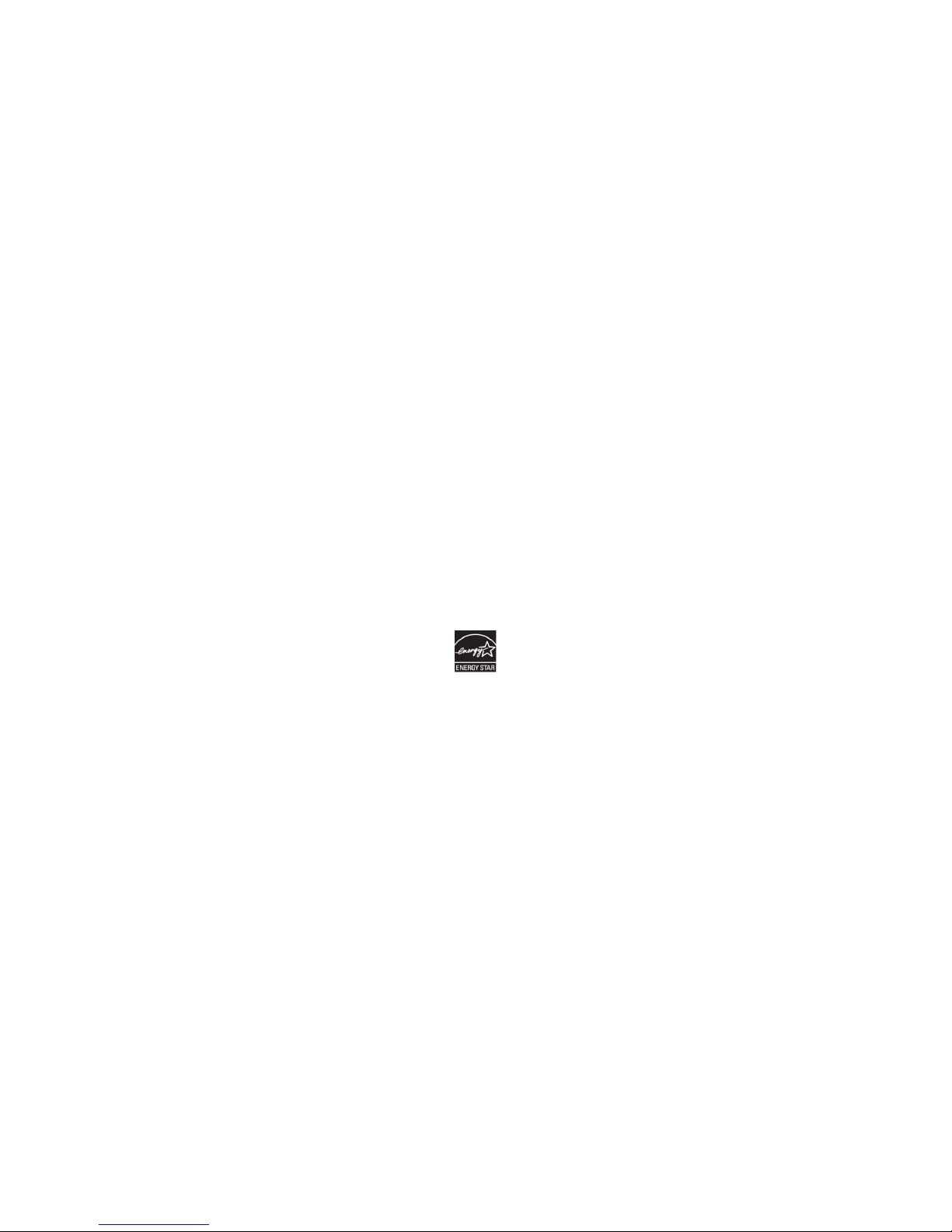
© 2011 Xerox Corporation. All Rights Reserved. Unpublished rights reserved under the copyright laws of the United States. Contents of
this publication may not be reproduced in any form without permission of Xerox Corporation.
Copyright protection claimed includes all forms of matters of copyrightable materials and information now allowed by statutory or
judicial law or hereinafter granted, including without limitation, material generated from the software programs which are displayed on
the screen such as styles, templates, icons, screen displays, looks, and so on.
®
XEROX
and XEROX and Design®, Phaser®, PhaserSMART®, CentreWare®, PrintingScout®, Walk-Up®, WorkCentre®, FreeFlow®,
SMARTsend
Interface Platform
®
, Scan to PC Desktop®, MeterAssistant®, SuppliesAssistant®, Xerox Secure Access Unified ID System®, Xerox Extensible
®
, ColorQube®, Global Print Driver®, and Mobile Express Driver® are trademarks of Xerox Corporation in the United
States and/or other countries.
®
Adobe
Reader®, Adobe® Type Manager®, ATM™, Flash®, Macromedia®, Photoshop®, and PostScript® are trademarks of Adobe Systems
Incorporated in the United States and/or other countries.
®
Apple
, AppleTalk®, Bonjour®, EtherTalk®, Macintosh®, Mac OS®, and TrueType® are trademarks of Apple Inc., registered in the U.S.
and other countries.
®
HP-GL
, HP-UX®, and PCL® are trademarks of Hewlett-Packard Corporation in the United States and/or other countries.
®
IBM
and AIX® are trademarks of International Business Machines Corporation in the United States and/or other countries.
Microsoft
®
, Windows Vista®, Windows®, and Windows Server® are trademarks of Microsoft Corporation in the United States and
other countries.
®
Novell
, NetWare®, NDPS®, NDS®, IPX™, and Novell Distributed Print Services™ are trademarks of Novell, Inc. in the United States and
other countries.
®
SGI
and IRIX® are trademarks of Silicon Graphics International Corp. or its subsidiaries in the United States and/or other countries.
SM
Sun
, Sun Microsystems™, and Solaris™ are trademarks of Sun Microsystems, Inc. in the United States and other countries.
®
UNIX
is a trademark in the United States and other countries, licensed exclusively through X/ Open Company Limited.
The E
NERGY STAR and ENERGY STAR mark are registered United States trademarks.
Document version 1.0: May 2011
Page 3
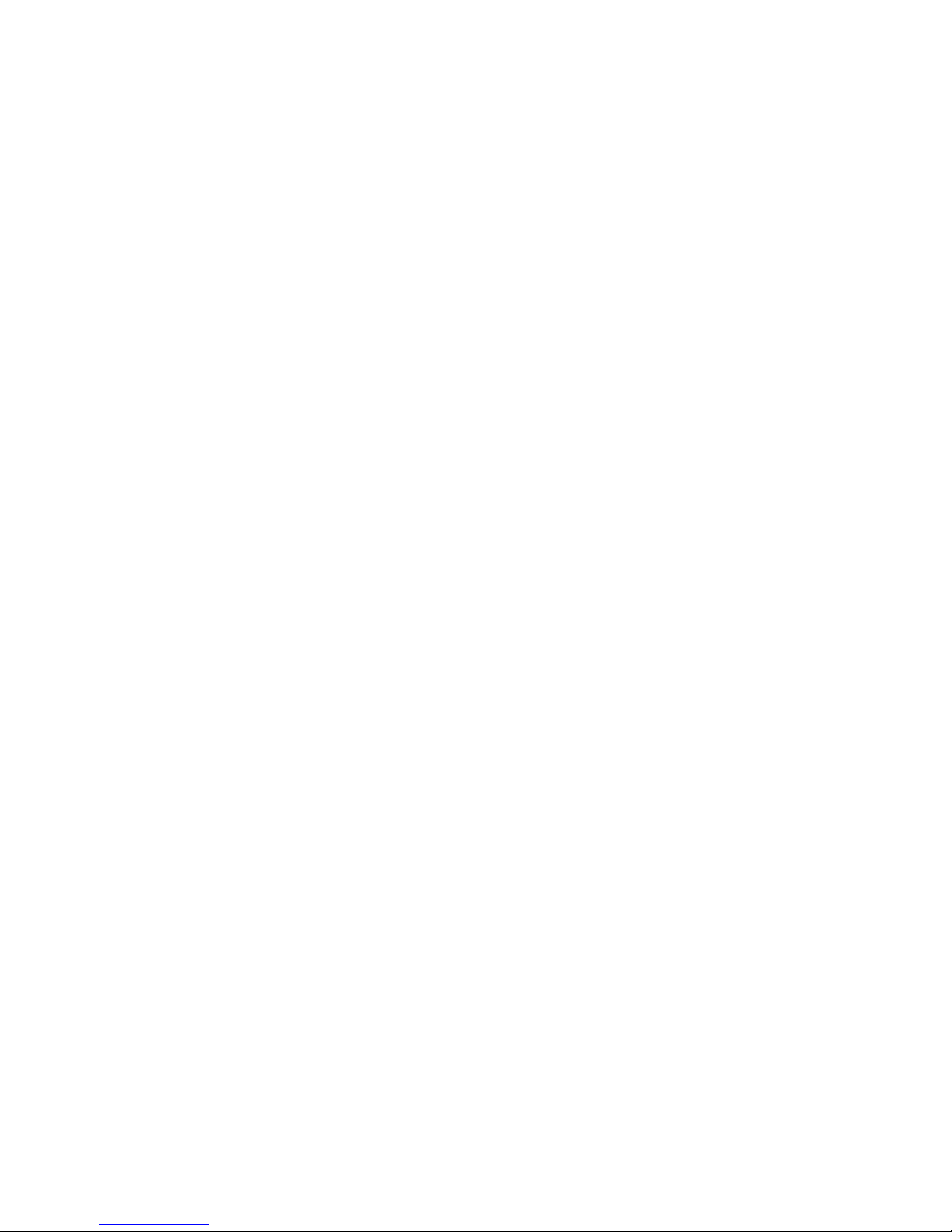
Contents
1 Safety 7
Electrical Safety .................................................................................................................................................................... 8
General Guidelines ...................................................................................................................................................... 8
Laser Safety ................................................................................................................................................................... 8
Operational Safety .............................................................................................................................................................. 9
Ozone Release ............................................................................................................................................................... 9
Printer Location ............................................................................................................................................................ 9
Operational Guidelines .............................................................................................................................................. 9
Power Cord .................................................................................................................................................................. 10
Printer Supplies .......................................................................................................................................................... 10
Maintenance Safety ........................................................................................................................................................ 11
Printer Symbols .................................................................................................................................................................. 12
2 Features 13
Parts of the Printer ........................................................................................................................................................... 14
Front View .................................................................................................................................................................... 14
Right View .................................................................................................................................................................... 15
Rear View ..................................................................................................................................................................... 15
Control Panel .............................................................................................................................................................. 16
Internal Components .............................................................................................................................................. 16
Maintenance Kit ........................................................................................................................................................ 17
Finisher .......................................................................................................................................................................... 17
Information Pages ........................................................................................................................................................... 18
Printing the Configuration Report ..................................................................................................................... 18
Energy Saver Mode .......................................................................................................................................................... 19
Administration Features ................................................................................................................................................ 20
CentreWare Internet Services ............................................................................................................................. 20
Automatic Data Collection ................................................................................................................................... 21
Billing and Usage Information ........................................................................................................................... 21
More Information ............................................................................................................................................................. 22
3 Installation and Setup 23
Installation and Setup Overview ................................................................................................................................ 24
Physically Connecting the Printer to the Network ...................................................................................... 24
Initial Printer Setup .................................................................................................................................................. 24
Modifying General Settings ......................................................................................................................................... 25
Installing the Software ................................................................................................................................................... 26
Operating System Requirements ....................................................................................................................... 26
Installing Drivers and Utilities for Windows .................................................................................................. 27
Installing Drivers and Utilities for Macintosh OS X Version 10.5 and Later .................................... 28
Phaser 6700 Color Printer 3
User Guide
Page 4

Contents
Installing Drivers and Utilities for UNIX and Linux .................................................................................... 29
Other Drivers ............................................................................................................................................................... 29
4 Paper and Media 31
Supported Paper ............................................................................................................................................................... 32
Recommended Media ............................................................................................................................................ 32
Ordering Paper ........................................................................................................................................................... 32
General Paper Loading Guidelines .................................................................................................................... 32
Paper That Can Damage Your Printer ............................................................................................................. 33
Paper Storage Guidelines ...................................................................................................................................... 33
Supported Paper Types and Weights ............................................................................................................... 34
Supported Standard Paper Sizes ........................................................................................................................ 34
Supported Paper Sizes and Weights for Automatic 2-Sided Printing................................................. 34
Supported Custom Paper Sizes ........................................................................................................................... 35
Loading Paper .................................................................................................................................................................... 36
Loading Paper in Tray 1 ......................................................................................................................................... 36
Loading Paper in Trays 2–6 .................................................................................................................................. 37
Changing Paper Size, Type, and Color ............................................................................................................. 40
Printing on Special Paper ............................................................................................................................................... 41
Envelopes ..................................................................................................................................................................... 41
Labels ............................................................................................................................................................................. 48
Glossy Cardstock ....................................................................................................................................................... 49
Transparencies ........................................................................................................................................................... 49
5 Printing 51
Printing Overview .............................................................................................................................................................. 52
Selecting Printing Options ............................................................................................................................................. 53
Print Driver Help ........................................................................................................................................................ 53
Windows Printing Options .................................................................................................................................... 54
Macintosh Printing Options .................................................................................................................................. 55
Printing Features ............................................................................................................................................................... 57
Printing on Both Sides of the Paper .................................................................................................................. 57
Selecting Paper Options for Printing ................................................................................................................ 58
Printing Multiple Pages to a Single Sheet (N-Up) ....................................................................................... 58
Printing Booklets ....................................................................................................................................................... 58
Using Color Options ................................................................................................................................................. 59
Printing Covers ........................................................................................................................................................... 60
Printing Inserts ........................................................................................................................................................... 60
Printing Exception Pages ....................................................................................................................................... 61
Scaling ........................................................................................................................................................................... 62
Printing Watermarks ............................................................................................................................................... 62
Printing Mirror Images ........................................................................................................................................... 63
Creating and Saving Custom Sizes .................................................................................................................... 63
Selecting Job Completion Notification for Windows ................................................................................ 64
Printing Special Job Types .................................................................................................................................... 64
4 Phaser 6700 Color Printer
User Guide
Page 5
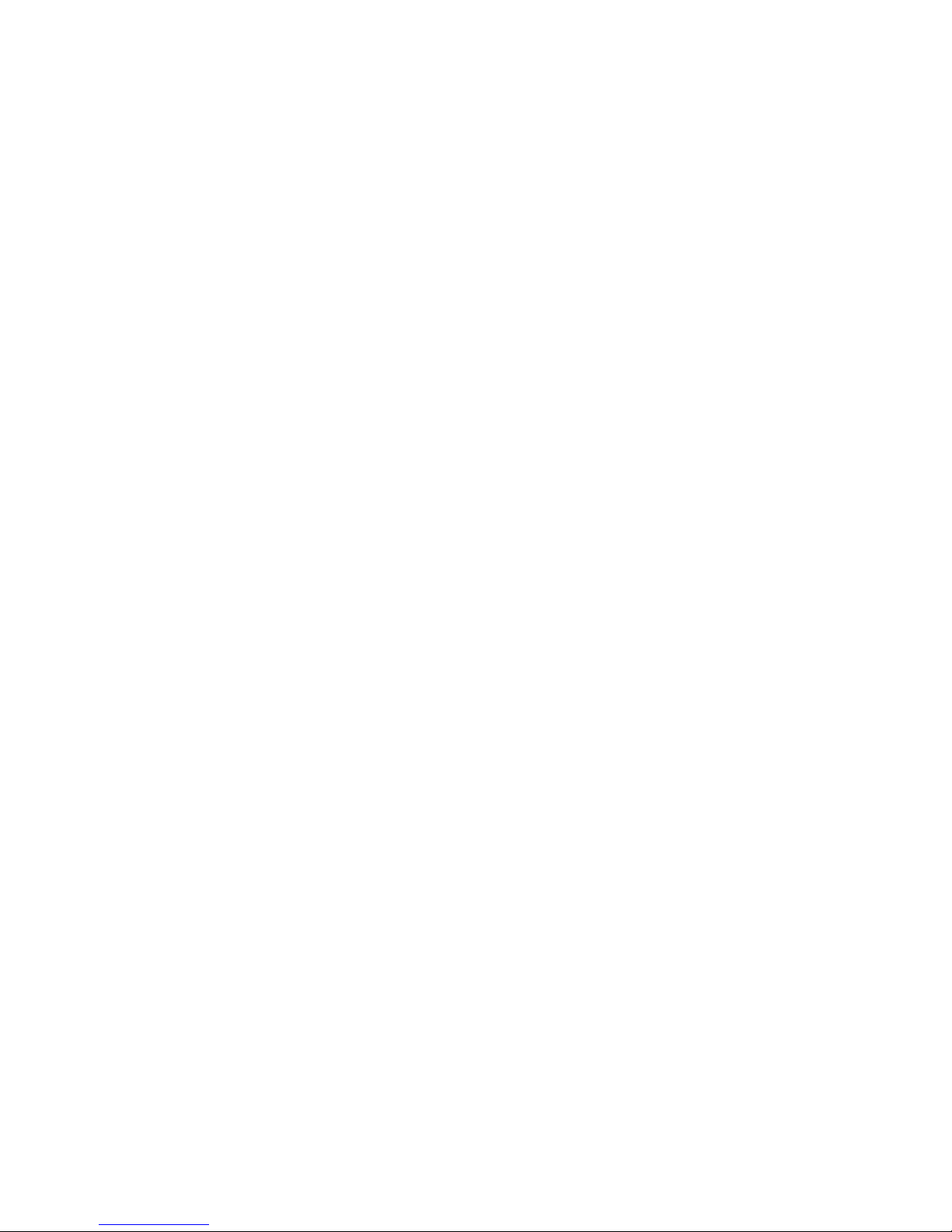
Contents
6 Maintenance 67
Maintenance and Cleaning .......................................................................................................................................... 68
General Precautions ................................................................................................................................................. 68
Cleaning the Printer ................................................................................................................................................. 69
Routine Maintenance ............................................................................................................................................. 79
Periodic Maintenance ............................................................................................................................................. 89
Billing and Usage Information ................................................................................................................................. 103
Ordering Supplies ............................................................................................................................................................ 104
Locating the Serial Number ............................................................................................................................... 104
Consumables ............................................................................................................................................................ 104
Routine Maintenance Items .............................................................................................................................. 105
Customer Replaceable Units .............................................................................................................................. 105
When to Order Supplies ....................................................................................................................................... 105
Viewing Printer Supply Status ........................................................................................................................... 106
Recycling Supplies .................................................................................................................................................. 106
Moving the Printer .......................................................................................................................................................... 107
7 Troubleshooting 109
General Troubleshooting ............................................................................................................................................. 110
Printer Does Not Turn On .................................................................................................................................... 110
Printer Resets or Turns Off Frequently ........................................................................................................... 110
Printing Takes Too Long ...................................................................................................................................... 111
Document Prints From Wrong Tray ................................................................................................................ 111
Document Fails to Print ....................................................................................................................................... 112
Printer is Making Unusual Noises .................................................................................................................... 112
Automatic 2-Sided Printing Problems ............................................................................................................ 112
Date and Time are Incorrect ............................................................................................................................. 112
Paper Jams ........................................................................................................................................................................ 114
Locating Paper Jams ............................................................................................................................................. 114
Clearing Paper Jams .............................................................................................................................................. 116
Minimizing Paper Jams ........................................................................................................................................ 126
Troubleshooting Paper Jams ............................................................................................................................. 128
Clearing Staple Jams ............................................................................................................................................. 129
Print-Quality Problems .................................................................................................................................................. 132
Controlling Print Quality ...................................................................................................................................... 132
Solving Print-Quality Problems .......................................................................................................................... 134
Getting Help ...................................................................................................................................................................... 137
Control Panel Messages ....................................................................................................................................... 137
Using the Integrated Troubleshooting Tools ............................................................................................. 139
PhaserSMART Technical Support ..................................................................................................................... 141
CentreWare Internet Services ........................................................................................................................... 141
More Information ................................................................................................................................................... 142
A Specifications 143
Printer Configurations and Options ........................................................................................................................ 144
Phaser 6700 Color Printer 5
User Guide
Page 6
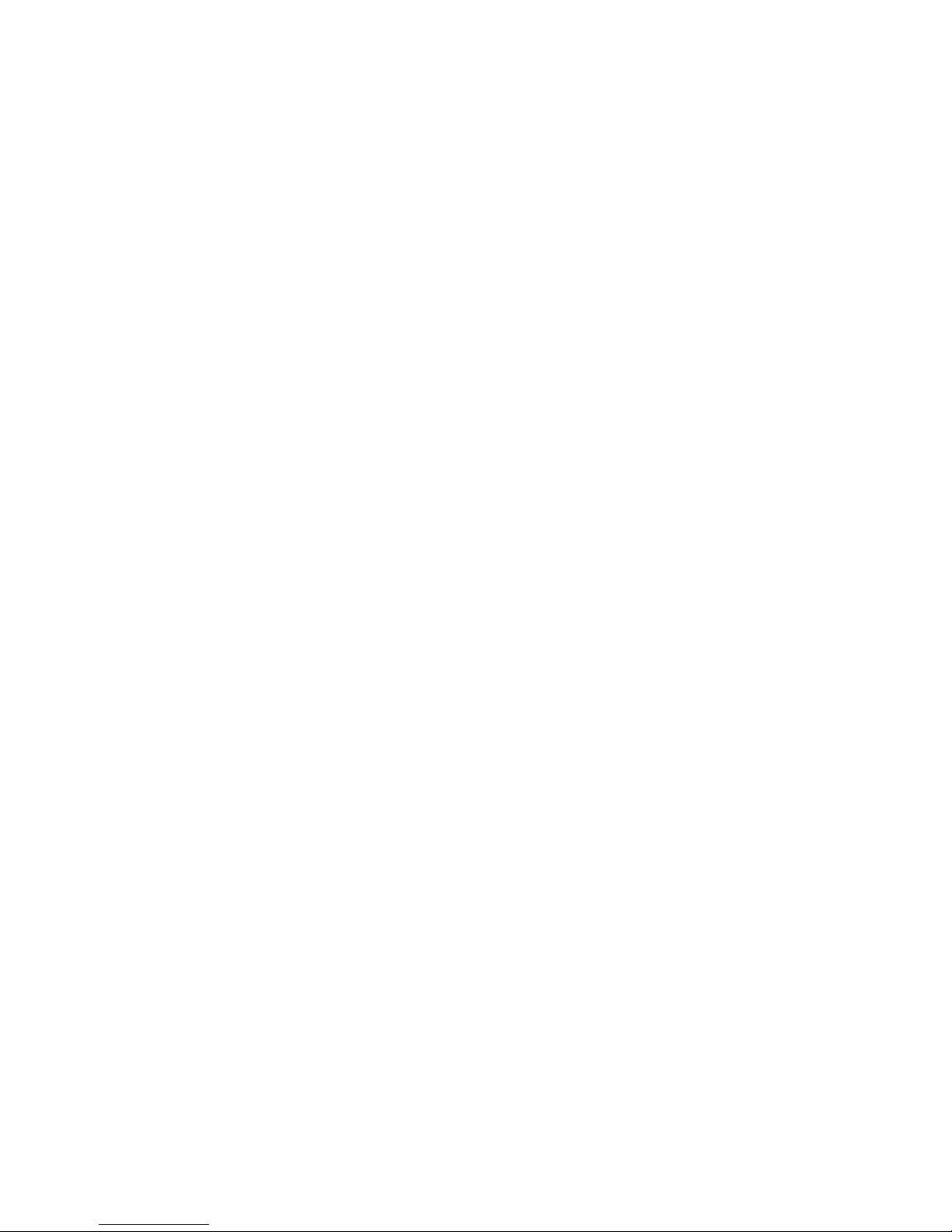
Contents
Standard Features .................................................................................................................................................. 144
Available Configurations ..................................................................................................................................... 144
Options and Upgrades ......................................................................................................................................... 145
Physical Specifications.................................................................................................................................................. 146
Phaser 6700N/DN Printer Configurations ................................................................................................... 146
Phaser 6700DT Printer Configurations ......................................................................................................... 146
Phaser 6700DX Printer Configurations ......................................................................................................... 146
Printer Configurations With Finisher .............................................................................................................. 146
Clearance Requirements ...................................................................................................................................... 147
Environmental Specifications .................................................................................................................................... 149
Temperature ............................................................................................................................................................. 149
Relative Humidity ................................................................................................................................................... 149
Elevation ..................................................................................................................................................................... 149
Electrical Specifications ................................................................................................................................................ 150
Power Supply Voltage and Frequency ........................................................................................................... 150
Power Consumption .............................................................................................................................................. 150
ENERGY STAR Qualified Product ..................................................................................................................... 150
Performance Specifications ........................................................................................................................................ 151
Printing Resolution ................................................................................................................................................. 151
Print Speed ................................................................................................................................................................ 151
Controller Specifications .............................................................................................................................................. 152
Processor ..................................................................................................................................................................... 152
Memory ....................................................................................................................................................................... 152
Interfaces ................................................................................................................................................................... 152
B Regulatory Information 153
Basic Regulations ............................................................................................................................................................ 154
United States FCC Regulations ......................................................................................................................... 154
Canada ........................................................................................................................................................................ 154
European Union ...................................................................................................................................................... 154
Turkey RoHS Regulation ...................................................................................................................................... 155
Material Safety Data Sheets...................................................................................................................................... 156
C Recycling and Disposal 157
All Countries ...................................................................................................................................................................... 158
North America .................................................................................................................................................................. 159
European Union ............................................................................................................................................................... 160
Domestic/Household Environment ................................................................................................................. 160
Professional/Business Environment ................................................................................................................ 160
Collection and Disposal of Equipment and Batteries .............................................................................. 161
Note for the Battery Symbol .............................................................................................................................. 161
Battery Removal ...................................................................................................................................................... 161
Other Countries................................................................................................................................................................ 162
6 Phaser 6700 Color Printer
User Guide
Page 7
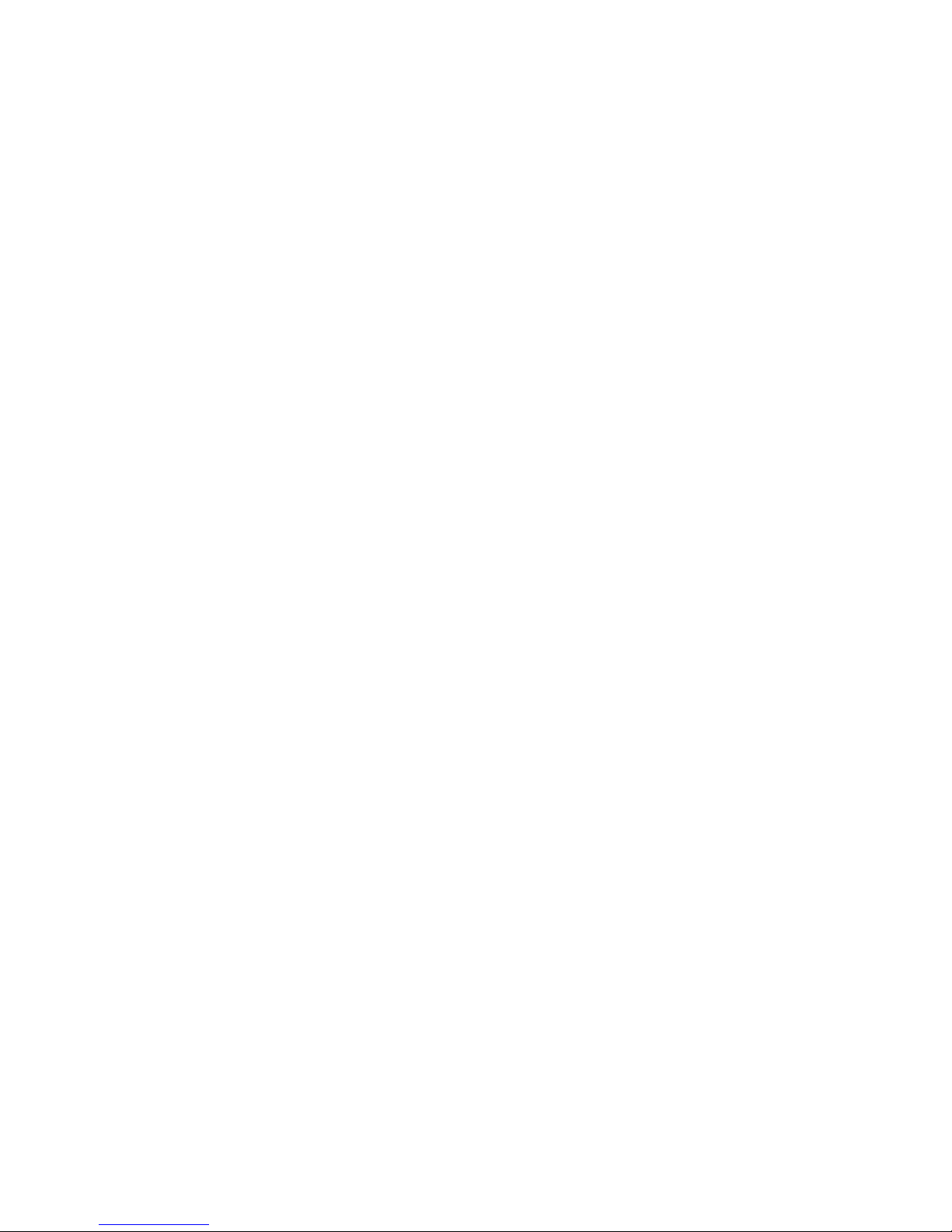
1
Safety
This chapter includes:
• Electrical Safety ....................................................................................................................................................................... 8
• Operational Safety ................................................................................................................................................................. 9
• Maintenance Safety ........................................................................................................................................................... 11
• Printer Symbols ..................................................................................................................................................................... 12
Your printer and the recommended supplies have been designed and tested to meet strict safety
requirements. Attention to the following information ensures the continued safe operation of your
®
Xerox
printer.
Phaser 6700 Color Printer 7
User Guide
Page 8
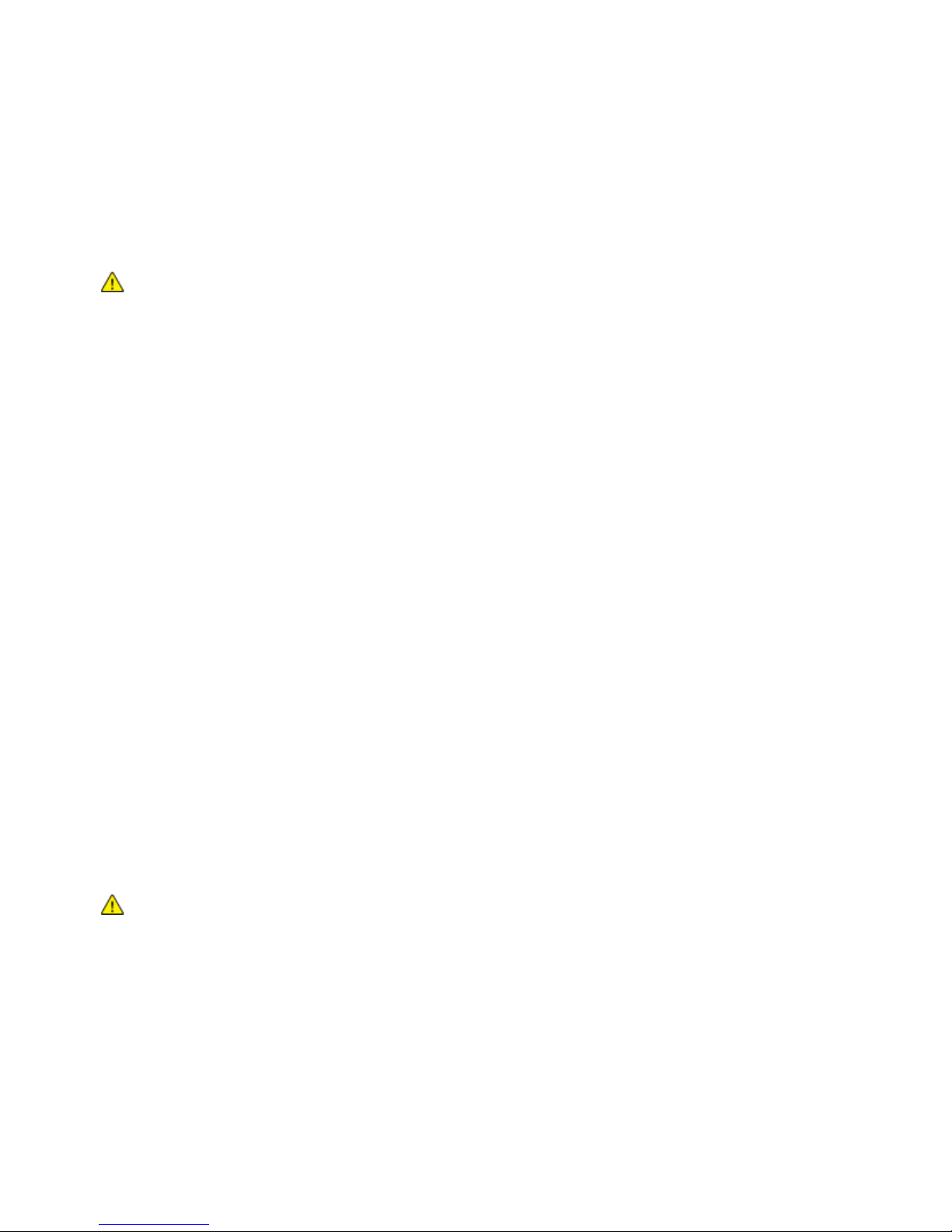
Safety
Electrical Safety
General Guidelines
WARNINGS:
• Do not push objects into slots or openings on the printer. Touching a voltage point or
shorting out a part could result in fire or electrical shock.
• Do not remove the covers or guards that are fastened with screws unless you are
installing optional equipment and are instructed to do so. Turn off the printer when
performing these installations. Disconnect the power cord when removing covers and
guards for installing optional equipment. Except for user-installable options, there are
The following are hazards to your safety:
• The power cord is damaged or frayed.
• Liquid is spilled into the printer.
• The printer is exposed to water.
• The printer emits smoke, or the surface is unusually hot.
• The printer emits unusual noise or odors.
• The printer causes a circuit breaker, fuse, or other safety device to activate.
no parts that you can maintain or service behind these covers.
If any of these conditions occur, do the following:
1. Turn off the printer immediately.
2. Disconnect the power cord from the electrical outlet.
3. Call an authorized service representative.
Laser Safety
This printer complies with laser product performance standards set by governmental, national, and
international agencies and is certified as a Class 1 Laser Product. The printer does not emit hazardous
light because the beam is totally enclosed during all modes of customer operation and maintenance.
WARNING: Use of controls, adjustments, or performance of procedures other than those specified in
this manual can result in hazardous radiation exposure.
8 Phaser 6700 Color Printer
User Guide
Page 9
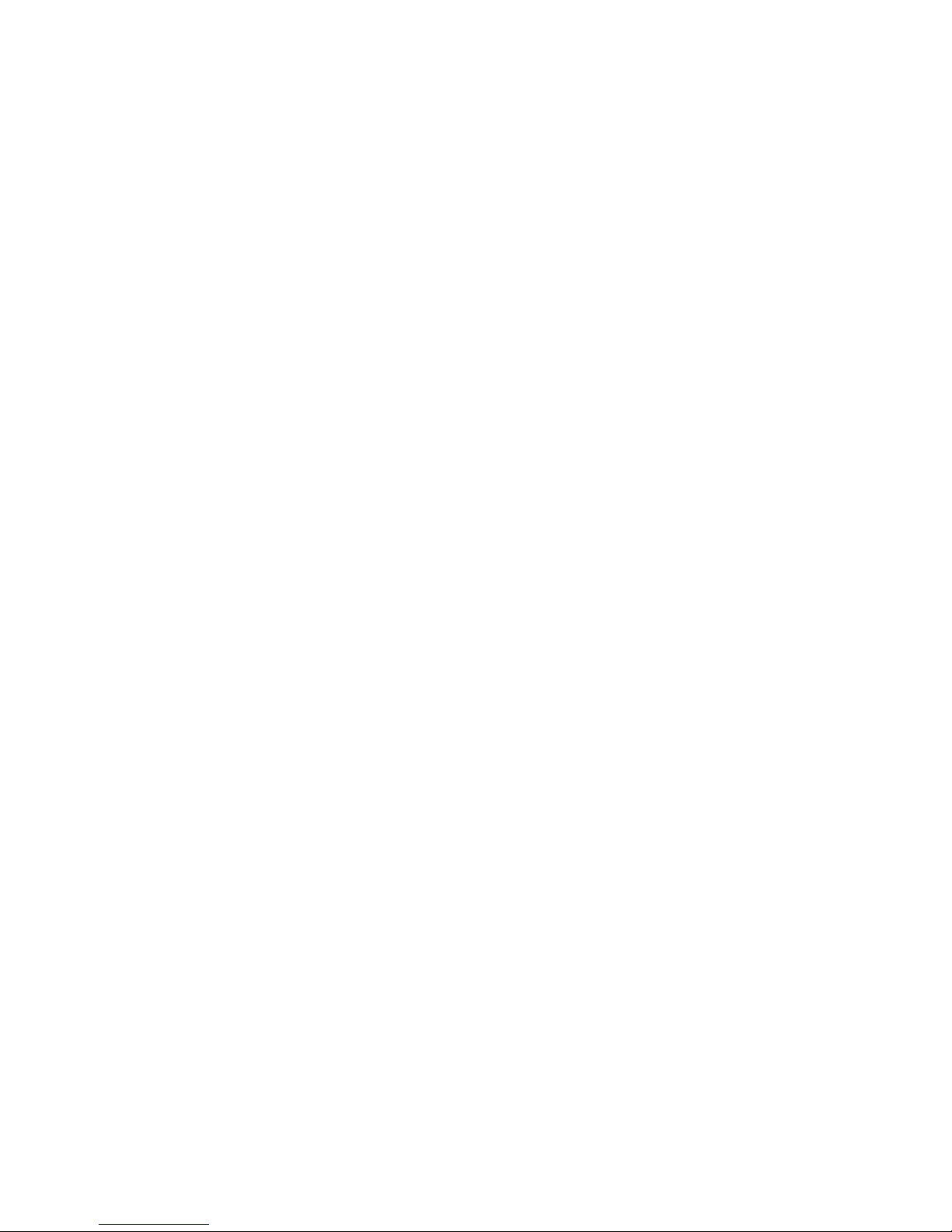
Safety
Operational Safety
Your printer and supplies were designed and tested to meet strict safety requirements. These include
safety agency examination, approval, and compliance with established environmental standards.
Your attention to the following safety guidelines helps to ensure the continued, safe operation of
your printer.
Ozone Release
This printer produces ozone during normal operation. The amount of ozone produced is dependent on
copy volume. Ozone is heavier than air and is not produced in amounts large enough to harm anyone.
Install the printer in a well-ventilated room.
For more information in the United States and Canada, go to www.xerox.com/environment. In other
markets, please contact your local Xerox representative or go to www.xerox.com/environment_europe.
Printer Location
• Place the printer on a level, solid non-vibrating surface with adequate strength to hold the weight of
the printer. The base printer weight without any packaging materials is approximately 19.2 kg
(42.2 lb.).
• Do not block or cover the slots or openings on the printer. These openings are provided for
ventilation and to prevent overheating of the printer.
• Place the printer in an area where there is adequate space for operation and servicing.
• Place the printer in a dust-free area.
• Do not store or operate the printer in an extremely hot, cold, or humid environment.
• Do not place the printer near a heat source.
• Do not place the printer in direct sunlight to avoid exposure to light-sensitive components.
• Do not place the printer where it is directly exposed to the cold air flow from an air
conditioning system.
• Do not place the printer in locations susceptible to vibrations.
• For optimum performance, use the printer at elevations below 3100 m (10,170 ft.).
Operational Guidelines
• Do not remove the paper source tray that you selected in either the print driver or control panel while
the printer is printing.
• Do not open the doors when the printer is printing.
• Do not move the printer when it is printing.
• Keep hands, hair, neckties, and so on away from the exit and feed rollers.
Phaser 6700 Color Printer 9
User Guide
Page 10
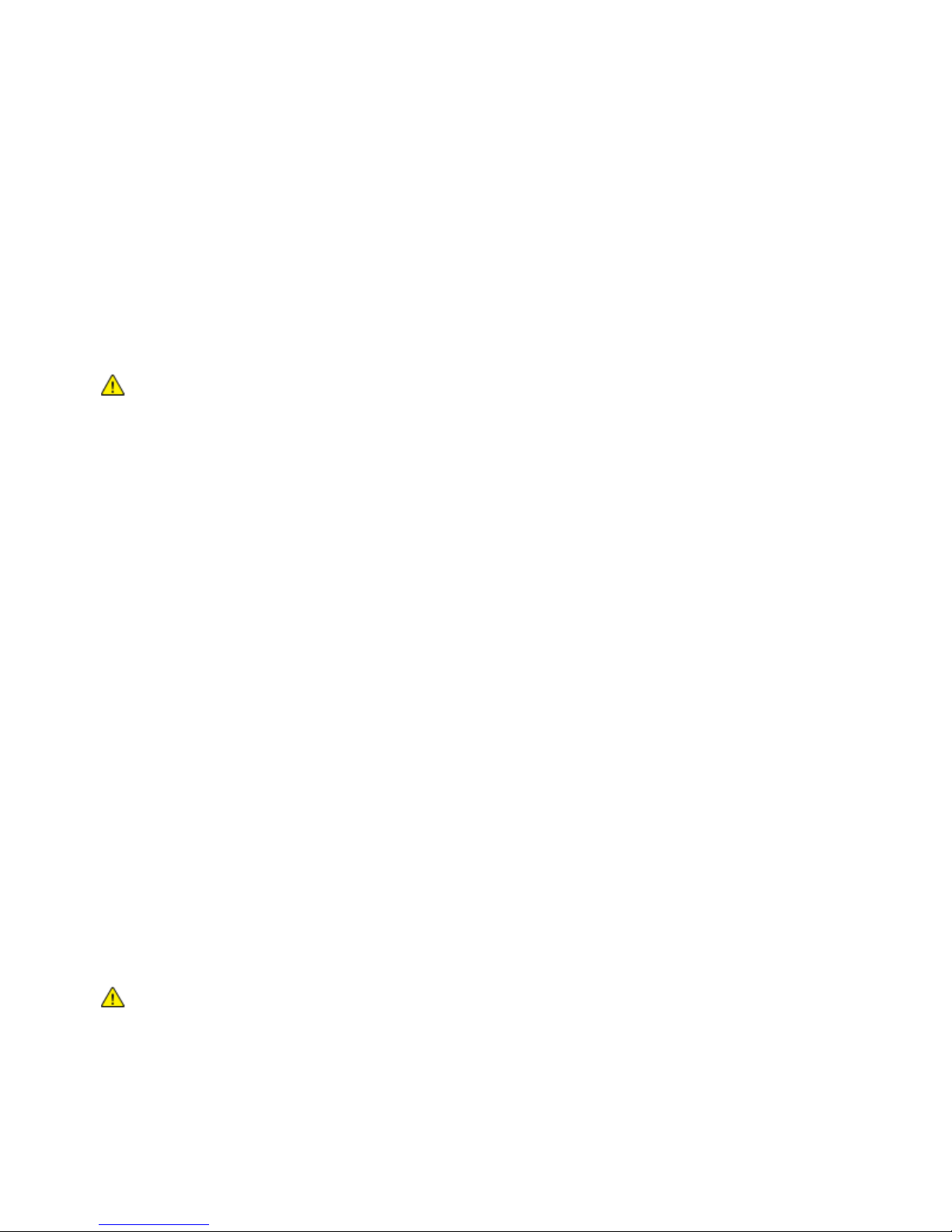
Safety
• Covers, which require tools for removal, protect the hazard areas within the printer. Do not remove
the protective covers.
Power Cord
• Use the power cord supplied with your printer.
• Plug the power cord directly into a properly grounded electrical outlet. Make sure that each end of
the cord is securely connected. If you do not know if an outlet is grounded, ask an electrician to check
the outlet.
• Do not use a ground adapter plug to connect the printer to an electrical outlet that does not have a
ground connection terminal.
WARNING: Avoid the potential of electrical shock by ensuring that the printer is properly grounded.
Electrical products can be hazardous if misused.
• Only use an extension cord or power strip designed to handle the electrical current capacity of
the printer.
• Verify that the printer is plugged into an outlet that is providing the correct voltage and power.
Review the electrical specification of the printer with an electrician if necessary.
• Do not place the printer in an area where people can step on the power cord.
• Do not place objects on the power cord.
• Replace the power cord if it becomes frayed or worn.
• Do not unplug or plug the power cord while the printer is turned on.
• To avoid electrical shock and damage to the cord, grasp the plug when unplugging the power cord.
The power cord is attached to the printer as a plug-in device on the back of the printer. If it is necessary to
disconnect all electrical power from the printer, disconnect the power cord from the electrical outlet.
Printer Supplies
• Use the supplies designed for your printer. The use of unsuitable materials can cause poor
performance and a possible safety hazard.
• Follow all warnings and instructions marked on, or supplied with, the product, options, and supplies.
• Store all consumables in accordance with the instructions given on the package or container.
• Keep all consumables away from the reach of children.
• Never throw toner, print/drum cartridges, or toner containers into an open flame.
• When handling cartridges, for example toner and such, avoid skin or eye contact. Eye contact can
cause irritation and inflammation. Do not attempt to disassemble the cartridge, which can increase
the risk of skin or eye contact.
CAUTION: Use of non-Xerox
Agreement, and Total Satisfaction Guarantee do not cover damage, malfunction, or degradation of
performance caused by use of non-Xerox
printer. The Total Satisfaction Guarantee is available in the United States and Canada. Coverage
could vary outside these areas. Please contact your Xerox representative for details.
®
supplies is not recommended. The Xerox® Warranty, Service
®
supplies, or the use of Xerox® supplies not specified for this
10 Phaser 6700 Color Printer
User Guide
Page 11
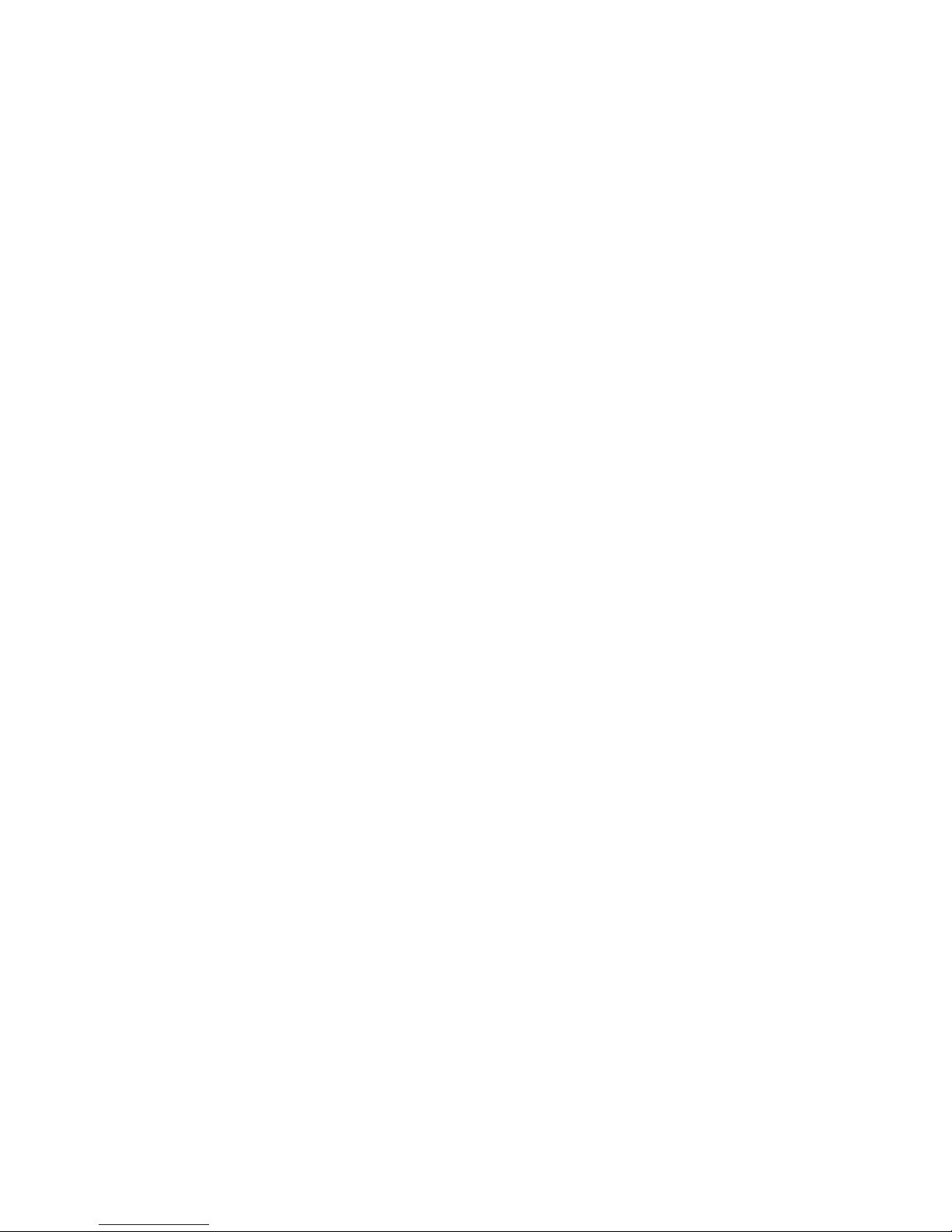
Safety
Maintenance Safety
• Do not attempt any maintenance procedure that is not specifically described in the documentation
supplied with your printer.
• Do not use aerosol cleaners. Clean with a dry lint-free cloth only.
®
• Do not burn any consumables or routine maintenance items. For information on Xerox
recycling programs, go to www.xerox.com/gwa.
supplies
Phaser 6700 Color Printer 11
User Guide
Page 12
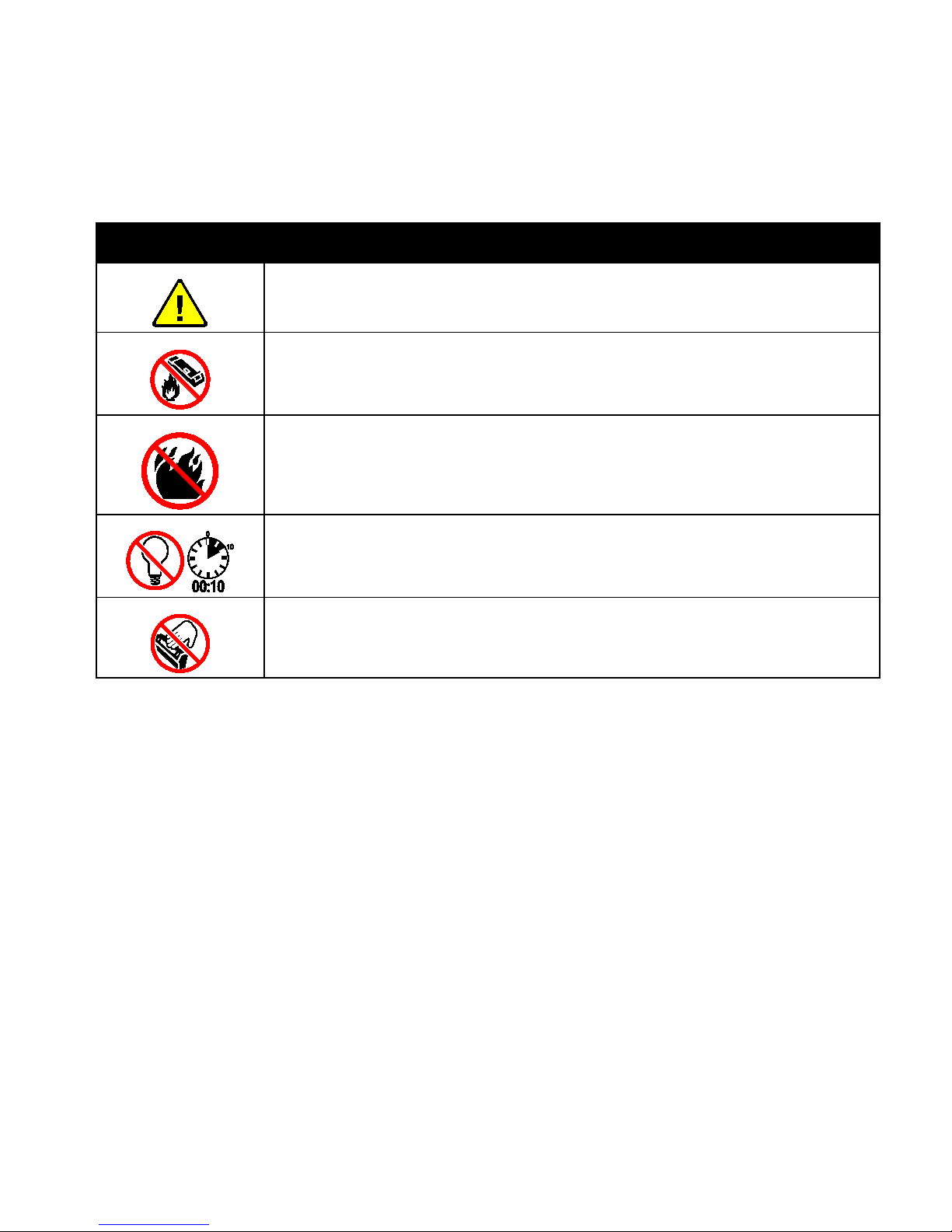
Safety
Printer Symbols
Symbol Description
Warning or Caution:
Ignoring this warning could cause serious injury or even death.
Ignoring this caution could cause injury or damage to the property.
Do not burn the waste cartridge.
Do not burn the item.
Do not expose the imaging unit to light for more than 10 minutes.
Do not touch the imaging unit.
12 Phaser 6700 Color Printer
User Guide
Page 13
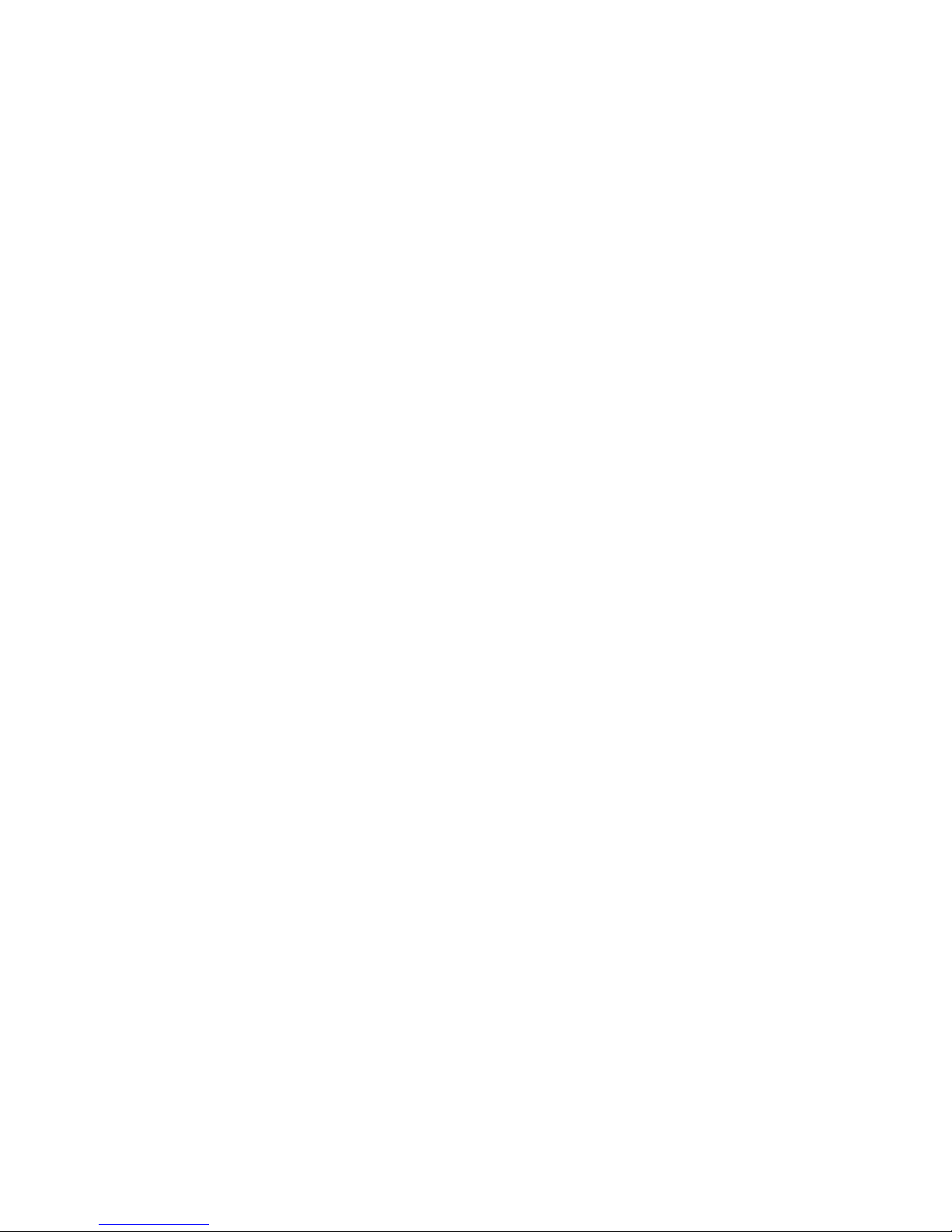
2
Features
This chapter includes:
• Parts of the Printer............................................................................................................................................................... 14
• Information Pages .............................................................................................................................................................. 18
• Energy Saver Mode ............................................................................................................................................................. 19
• Administration Features ................................................................................................................................................... 20
• More Information ................................................................................................................................................................ 22
Phaser 6700 Color Printer 13
User Guide
Page 14

Features
Parts of the Printer
This section includes:
• Front View ............................................................................................................................................................................... 14
• Right View ............................................................................................................................................................................... 15
• Rear View ................................................................................................................................................................................. 15
• Control Panel.......................................................................................................................................................................... 16
• Internal Components ......................................................................................................................................................... 16
• Maintenance Kit ................................................................................................................................................................... 17
• Finisher ..................................................................................................................................................................................... 17
Front View
1. Control Panel
2. Output Tray
3. Tray 1
4. Power Switch
5. Front Door
6. Tray 2
Note: The printer allows for a maximum of six trays.
The following tray configurations are available:
• Trays 1 and 2
14 Phaser 6700 Color Printer
User Guide
7. Optional 550-Sheet Feeders (Trays 3 and 4)
8. Optional 1100-Sheet High-Capacity Feeder (Trays 5 and 6)
9. Front Door Handles
10. Waste Cartridge
11. Imaging Unit Door
12. Toner Cartridges
Page 15
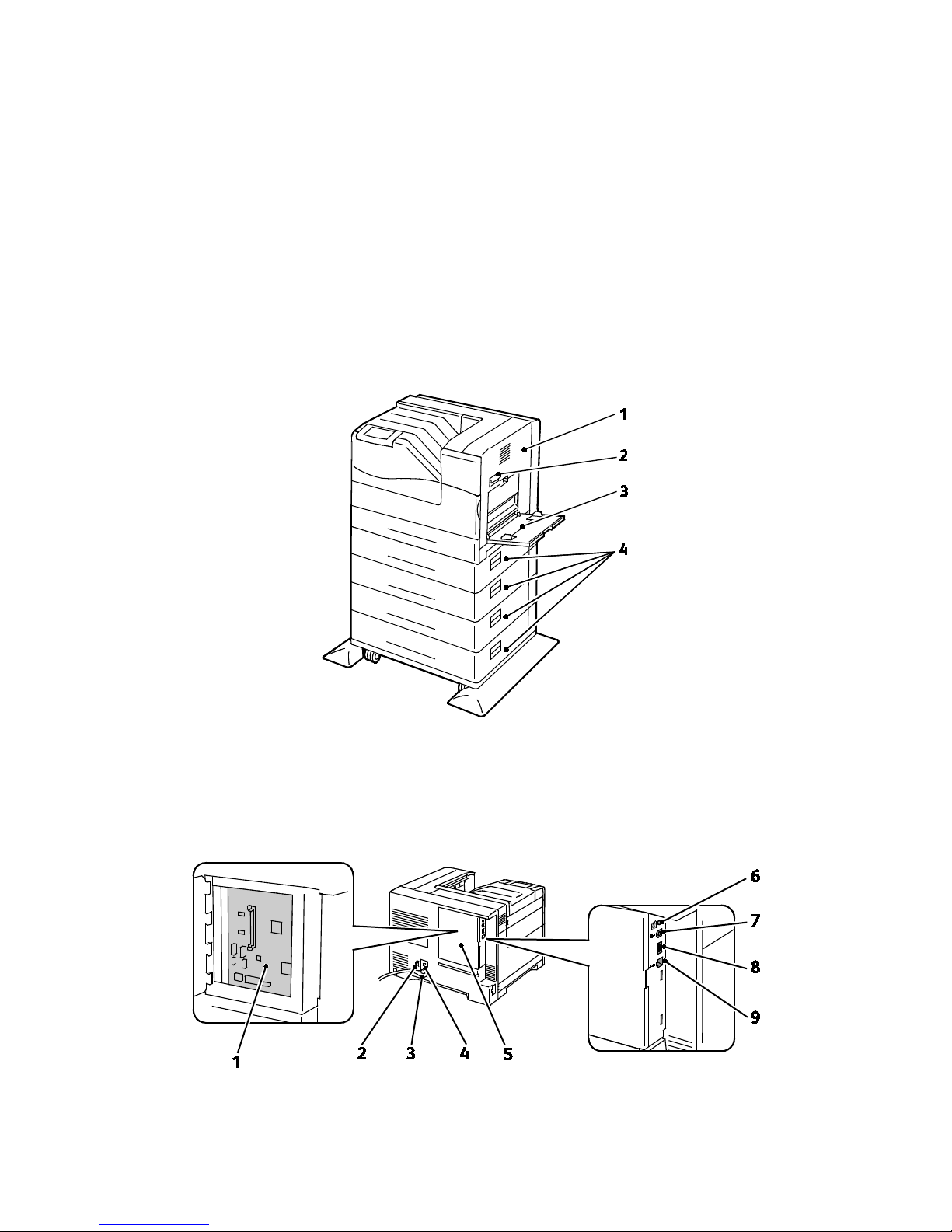
• Trays 1 and 2 plus one 550-Sheet Feeder
• Trays 1 and 2 plus two 550-Sheet Feeders
• Trays 1 and 2 plus one 1100-Sheet High-Capacity Feeder
• Trays 1 and 2 plus one 550-Sheet Feeder and one 1100-Sheet High-Capacity Feeder
• Trays 1 and 2 plus two 550-Sheet Feeders and one 1100-Sheet High-Capacity Feeder
Note: These are the only supported configurations.
Right View
Features
1. Right Side Door
2. Right Side Door Latch
3. Tray 1
4. Trays 3–6 Right Side Doors
Rear View
Phaser 6700 Color Printer 15
User Guide
Page 16
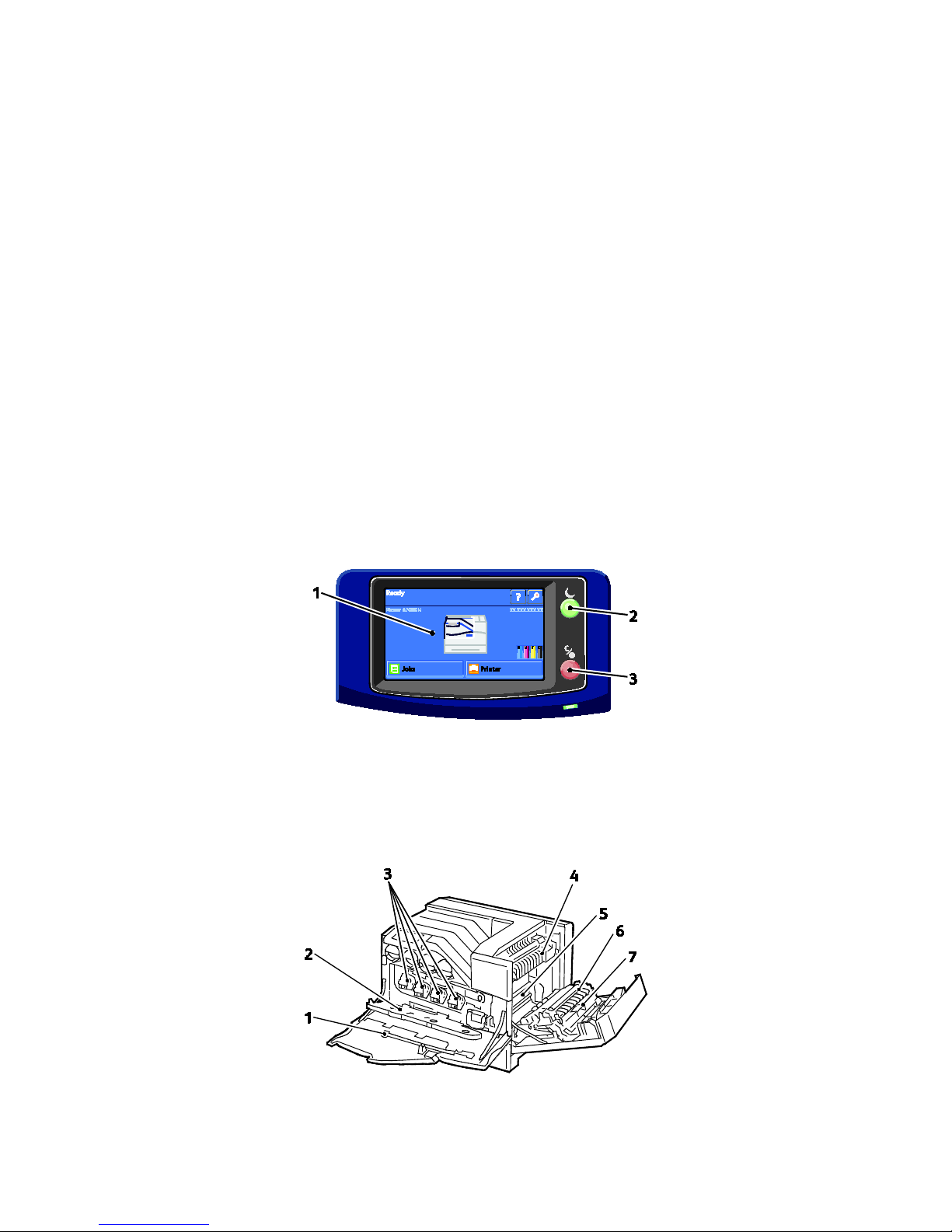
Features
1. Control Board
2. Power Connector for Finisher
3. Power Connector for Printer
4. Reset Button for Ground Fault Interrupter (GFI)
5. Control Board Cover
6. Test Print Button
7. USB Connection
8. USB Memory Port (for service only)
9. Ethernet Connection
Control Panel
The control panel consists of a touch screen and buttons you press to control the functions available on
the printer. The control panel:
• Displays the current operating status of the printer.
• Provides access to print features.
• Provides access to reference materials.
• Provides access to Tools and Setup menus.
• Provides access to Troubleshooting menus and videos.
• Prompts you to load paper, replace supplies, and clear jams.
• Displays errors and warnings.
• Plays event-driven videos.
1. Touch Screen displays information and provides access to printer functions.
2. Power Saver enters Sleep mode, and exits Low Power or Sleep mode.
3. Pause temporarily stops the current print job, allowing you to cancel or resume the job.
Internal Components
16 Phaser 6700 Color Printer
User Guide
Page 17
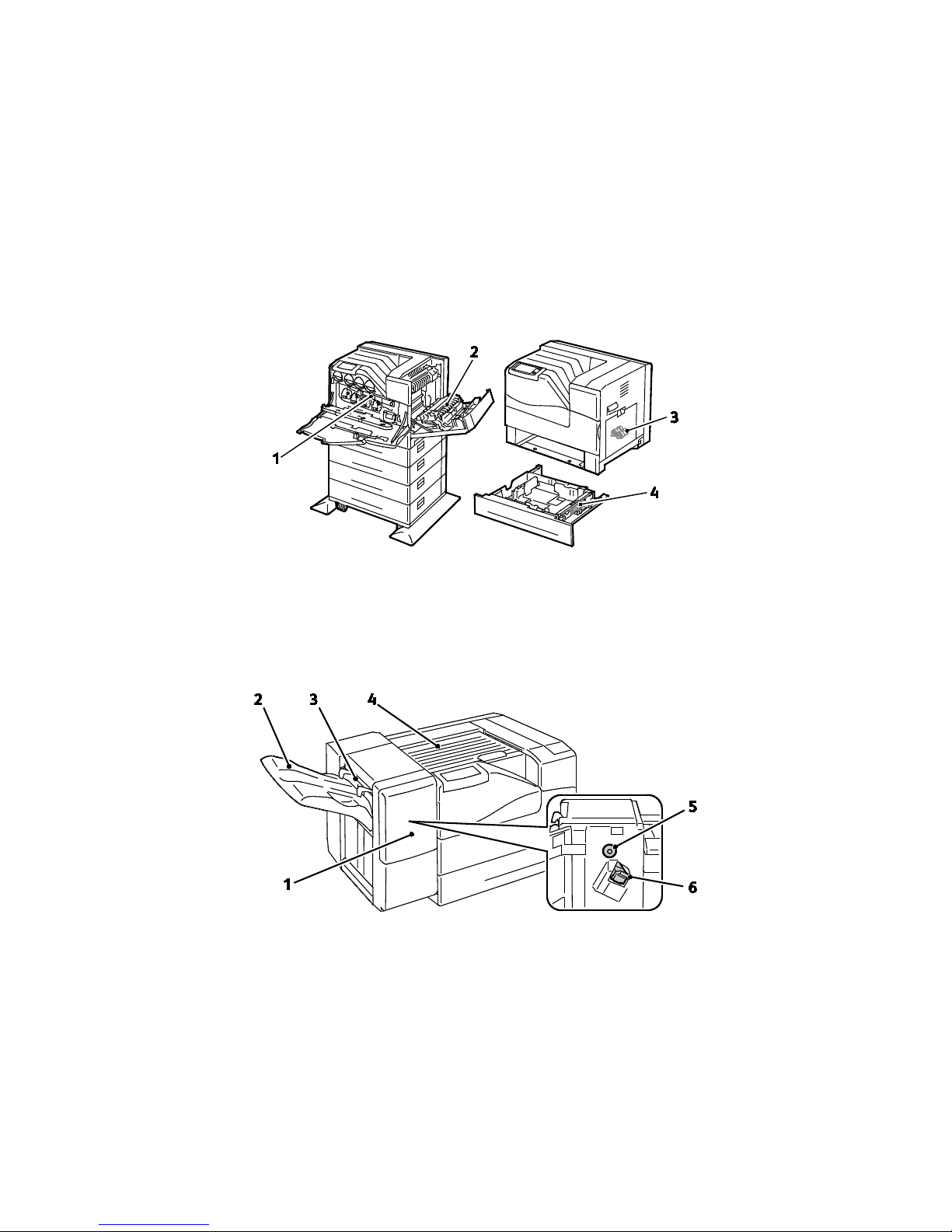
1. Cleaning Rod
2. Imaging Unit Door
3. Imaging Units
4. Fuser
5. Transfer Belt
6. Transfer Roller
7. Duplex Unit
Note: The Transfer Belt and Transfer Roller are part of the Maintenance Kit.
Maintenance Kit
Features
1. Transfer Belt
2. Transfer Roller
3. Feed Rollers
4. Feed Roller Cartridge
Finisher
1. Finisher Front Door
2. Finisher Output Tray
3. Envelope Lever
Note: Turn the Paper Advance Knob to clear jammed paper from the Finisher paper path.
4. Horizontal Transport Unit
5. Paper Advance Knob
6. Staple Cartridge
Phaser 6700 Color Printer 17
User Guide
Page 18
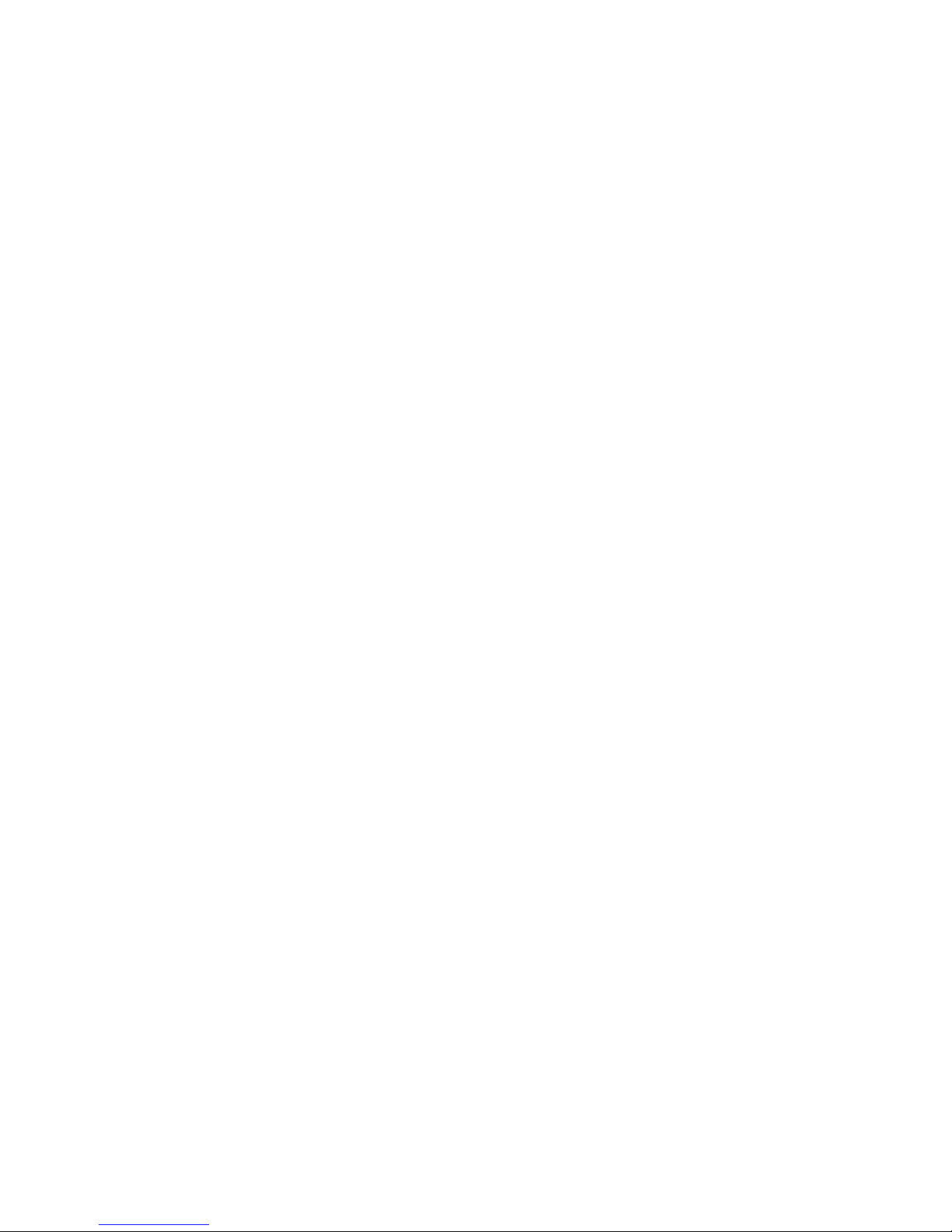
Features
Information Pages
Your printer has a printable set of information pages. These include configuration and font information,
demonstration pages, and more.
To print information pages from the control panel:
1. At the control panel, touch Printer.
2. On the Information tab, touch Print Reference Materials.
3. Touch # to set the quantity.
4. Use the keypad or touch + or - to select the number of copies to print.
5. Touch OK.
6. Use the Up or Down Arrow to scroll through the list as needed, and touch the page you want to print.
7. Touch Print.
Note: Information pages can also be printed from CentreWare Internet Services.
To specify the source tray for printing the information pages:
1. At the control panel, touch Printer.
2. Touch the Tools tab, then touch Tray Management.
3. Touch Information Pages Source.
4. Touch the specific tray you want the printer to use, or touch Automatic.
5. Touch OK to confirm the setting.
6. Touch Back to return to the Tools tab, or touch Home to return to the main screen.
Notes:
• To print pages that can help you with print quality problems, see Using the Integrated
Troubleshooting Tools on page 139.
• Some of the control panel screens contain links to frequently used information pages.
Printing the Configuration Report
1. At the control panel, touch Printer.
2. On the Information tab, touch Print Reference Materials.
3. Touch Configuration Report.
4. Touch Print.
Note: By default, the Configuration Report prints each time the printer is turned on. To turn off this
setting, select Printer > Tools > Setup > General Settings > Startup Page > Off.
18 Phaser 6700 Color Printer
User Guide
Page 19
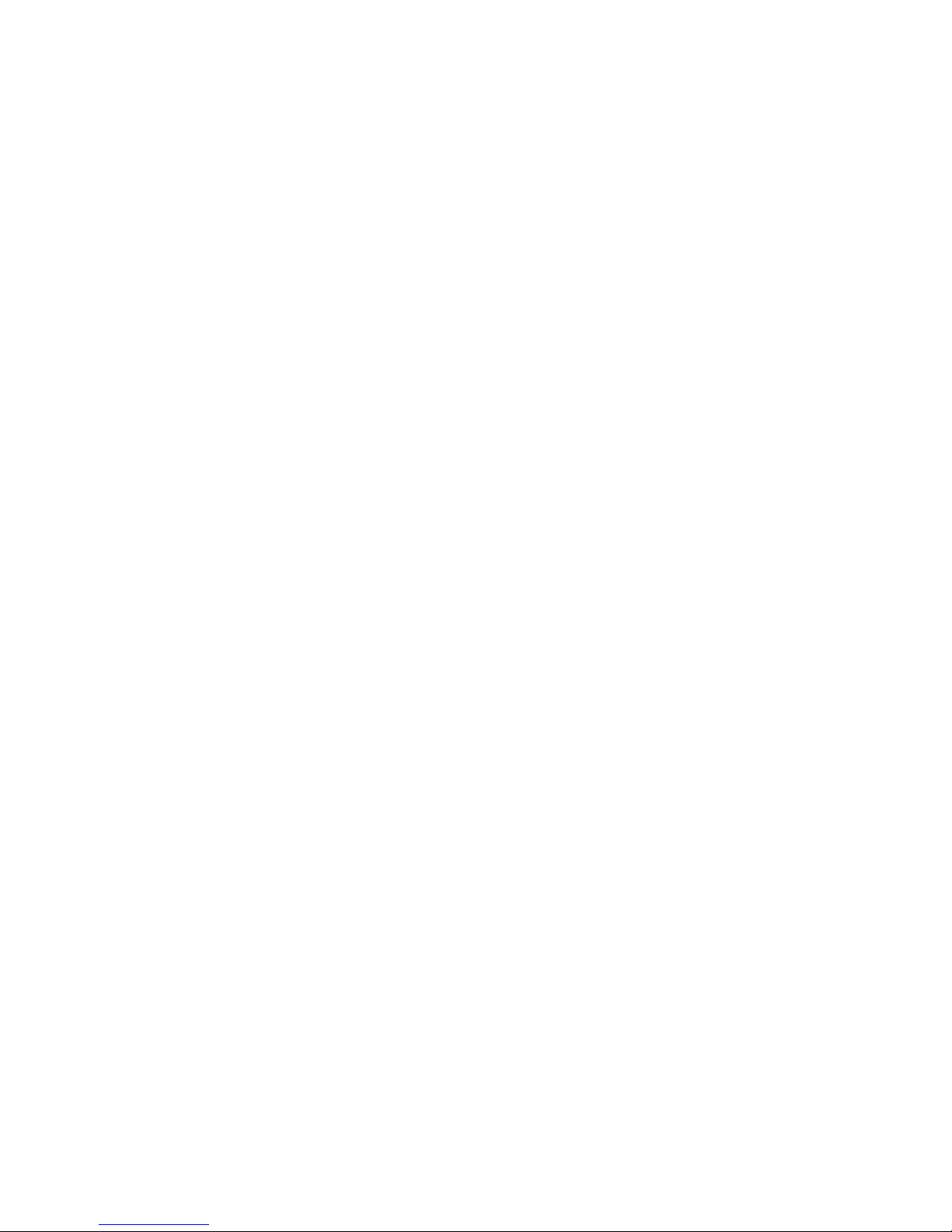
Features
Energy Saver Mode
You can set the time the printer spends idle in ready mode before the printer automatically transitions to
a lower power level. You can also turn off the automatic transition.
1. At the control panel, touch Printer.
2. Touch the Tools tab, then touch Setup.
3. Touch Energy Saver.
4. Enable the automatic transition:
a. Select the Enable Energy Saver check box.
b. Touch Edit for the option you want to change:
• Ready Mode to Low Power
• Low Power to Sleep
c. Use the keypad to enter the minutes, 1–120. The Low Power default setting is 15. The Sleep
default setting is 45.
d. To confirm the change, touch OK, or X to cancel it.
5. Touch OK to return to the Setup screen.
Notes:
• To turn off the automatic transition, clear the Enable Energy Saver check box.
• The printer exits Energy Saver mode when it receives a print job, or when you press the Power
Saver button.
Phaser 6700 Color Printer 19
User Guide
Page 20
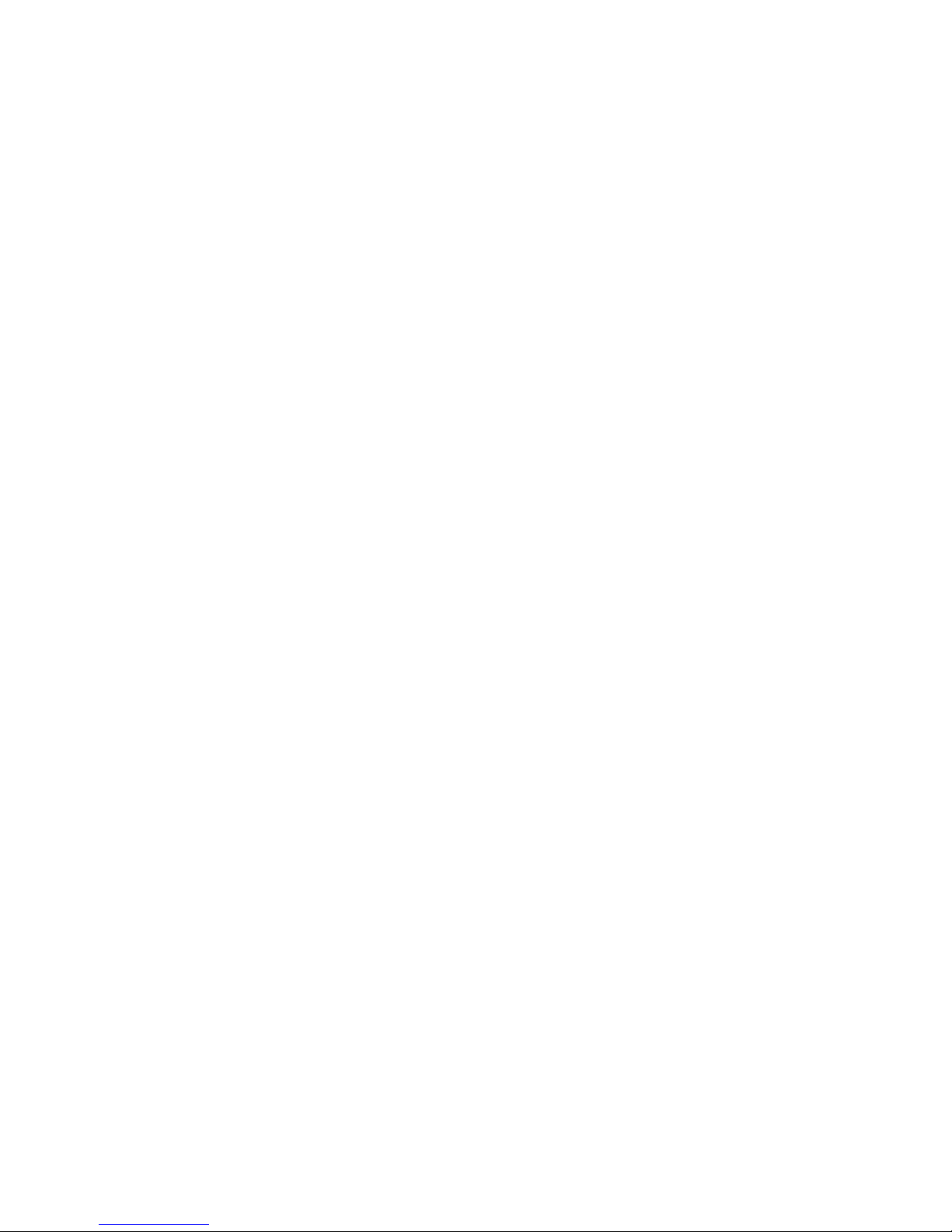
Features
Administration Features
This section includes:
• CentreWare Internet Services......................................................................................................................................... 20
• Automatic Data Collection .............................................................................................................................................. 21
• Billing and Usage Information ....................................................................................................................................... 21
For details, see the System Administrator Guide at www.xerox.com/office/6700docs.
CentreWare Internet Services
CentreWare Internet Services is the administration and configuration software installed on the
embedded Web server in the printer. It allows you to configure and administer the printer from a
Web browser.
CentreWare Internet Services requires:
• A TCP/IP connection between the printer and the network in Windows, Macintosh, or
UNIX environments.
• TCP/IP and HTTP enabled in the printer.
• A network-connected computer with a Web browser that supports JavaScript.
For details, see the Help in CentreWare Internet Services or the System Administrator Guide.
Accessing CentreWare Internet Services
At your computer, open a Web browser, type the IP address of the printer in the address field, then press
Enter or Return.
Finding the IP Address of the Printer
You can view the IP address of your printer on the control panel or on the Configuration Report. For
details, see Printing the Configuration Report on page 18.
To view the IP address on the control panel:
1. At the control panel, touch Printer.
2. On the Information tab, touch About This Printer.
3. Touch the Network tab.
The IP address appears under TCP/IP (v4).
If IPv6 is set up, touch TCP/IP (v6) to view details.
20 Phaser 6700 Color Printer
User Guide
Page 21
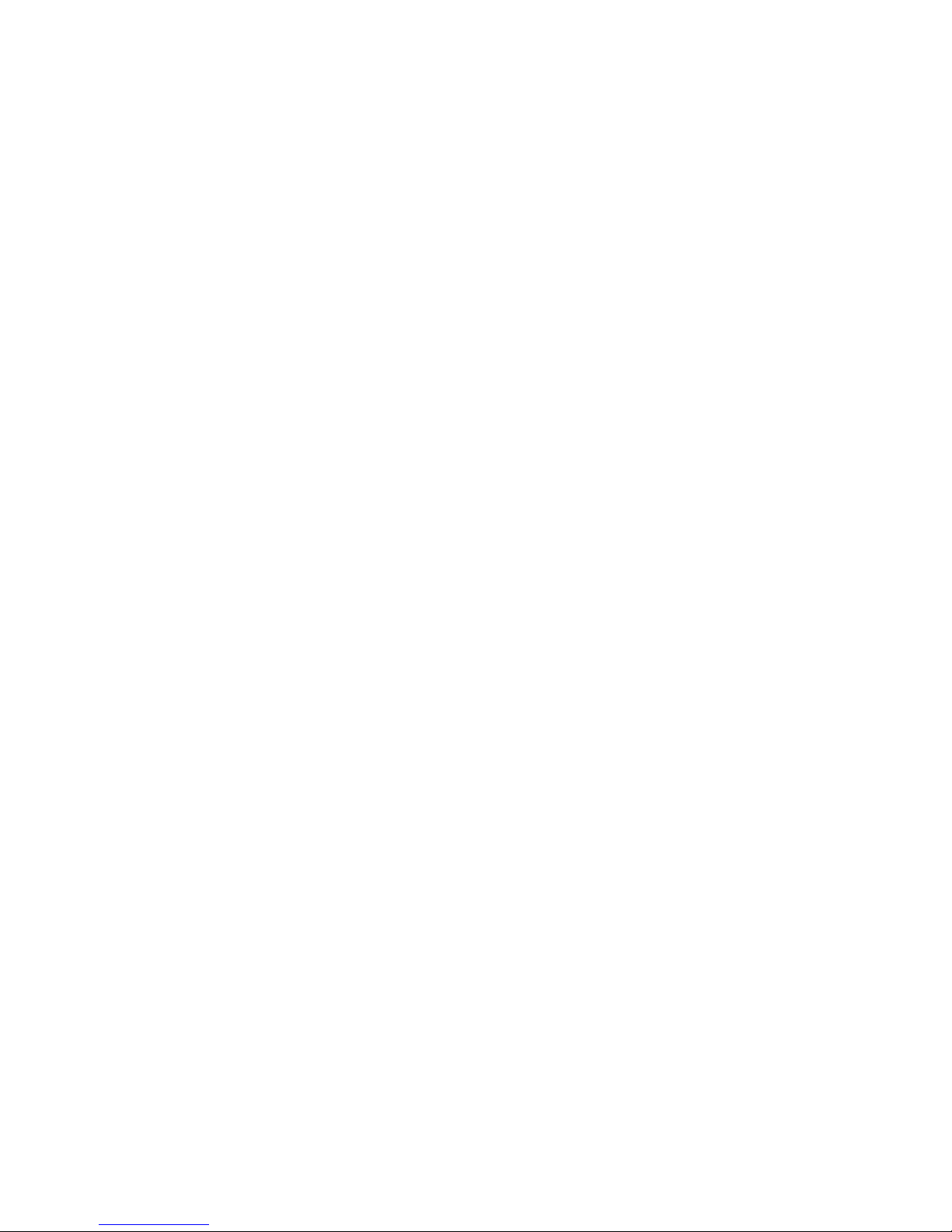
Features
4. To return to the main screen, touch Home.
Note: The IP address can also appear in the upper right or left corner of the main screen. To set this
up in CentreWare Internet Services, click Properties > General Setup > Control Panel Home Screen.
For details, see the Help in CentreWare Internet Services.
Automatic Data Collection
This printer automatically collects data and transmits it to a secure offsite location. Xerox or a designated
servicer uses this data to support and service the printer, or for billing, supplies replenishment, or product
improvement. Automatically transmitted data can include product registration, meter read, supply level,
printer configuration and settings, software version, and problem or fault code data. Xerox cannot read,
view, or download the content of your documents residing on or passing through your printer or any of
your information management systems.
To turn off automatic data collection:
On the Welcome page in CentreWare Internet Services, click the link in the note regarding
automated services.
Billing and Usage Information
Billing and printer usage information appears on the Billing Meters information screen. The impression
counts shown are used for billing. For details on viewing this information, see Billing and Usage
Information on page 103.
Phaser 6700 Color Printer 21
User Guide
Page 22
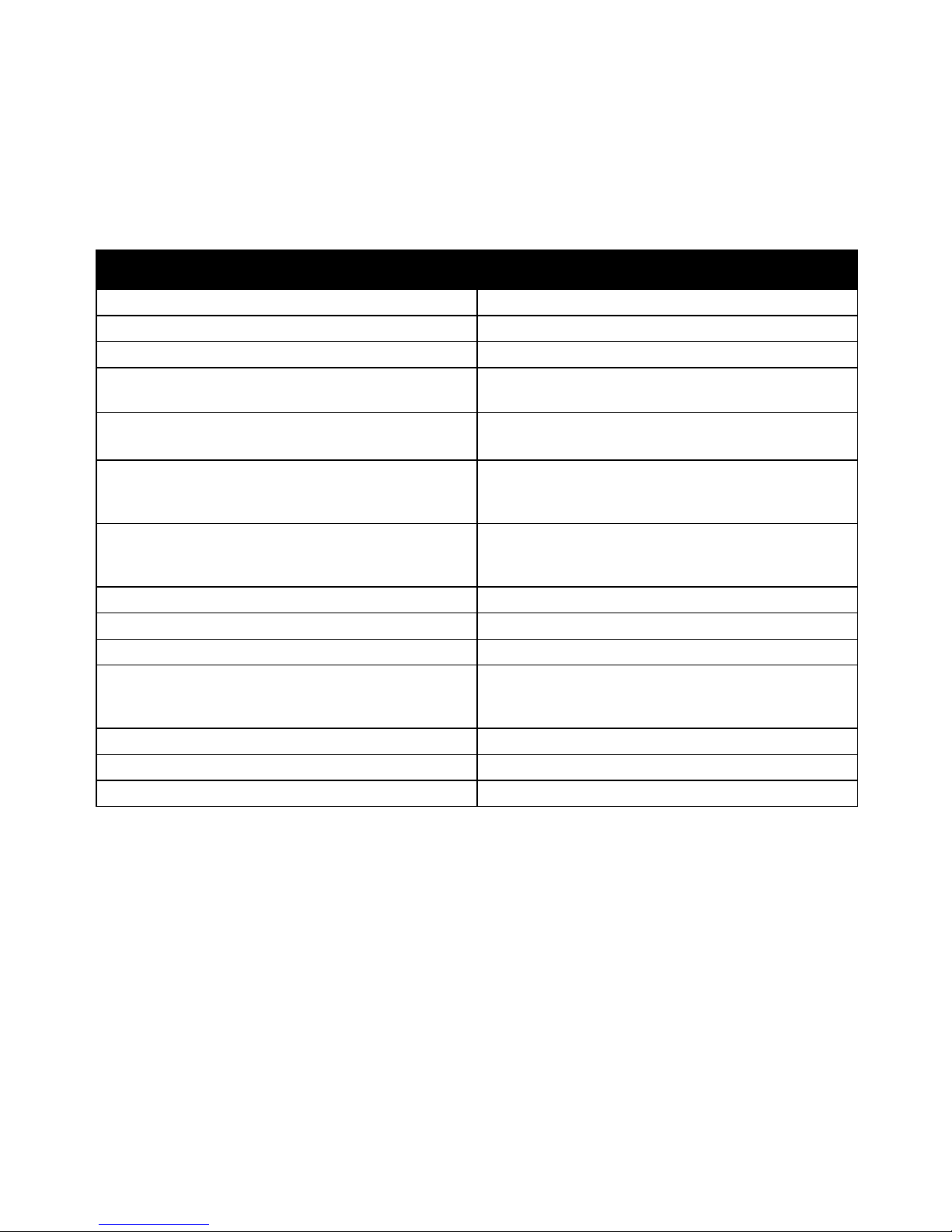
Features
More Information
You can obtain more information about your printer from these sources:
Resource Location
Installation Guide Packaged with printer
Quick Use Guide Packaged with printer
System Administrator Guide www.xerox.com/office/6700docs
Video Tutorials Available on the printer control panel and at
www.xerox.com/office/6700docs
Recommended Media List United States: www.xerox.com/paper
Europe: www.xerox.com/europaper
PhaserSMART Technical Support automatically
diagnoses problems on your network printer and
proposes solutions.
Technical support information for your printer includes
online Technical Support, Online Support Assistant, and
driver downloads.
Information about menus or error messages Control panel Help (?) button
Information pages Print from the control panel menu
Order supplies for your printer www.xerox.com/office/6700supplies
A resource for tools and information, such as interactive
tutorials, printing templates, helpful tips, and customized
features to meet your individual needs.
Local sales and support center www.xerox.com/office/worldcontacts
Printer registration www.xerox.com/office/register
Xerox® Direct online store www.direct.xerox.com/
www.phasersmart.com
www.xerox.com/office/6700support
www.xerox.com/office/businessresourcecenter
22 Phaser 6700 Color Printer
User Guide
Page 23

3
Installation and Setup
This chapter includes:
• Installation and Setup Overview ................................................................................................................................... 24
• Modifying General Settings ............................................................................................................................................. 25
• Installing the Software ...................................................................................................................................................... 26
See also:
Installation Guide packaged with your printer.
System Administrator Guide at www.xerox.com/office/6700docs.
Phaser 6700 Color Printer 23
User Guide
Page 24
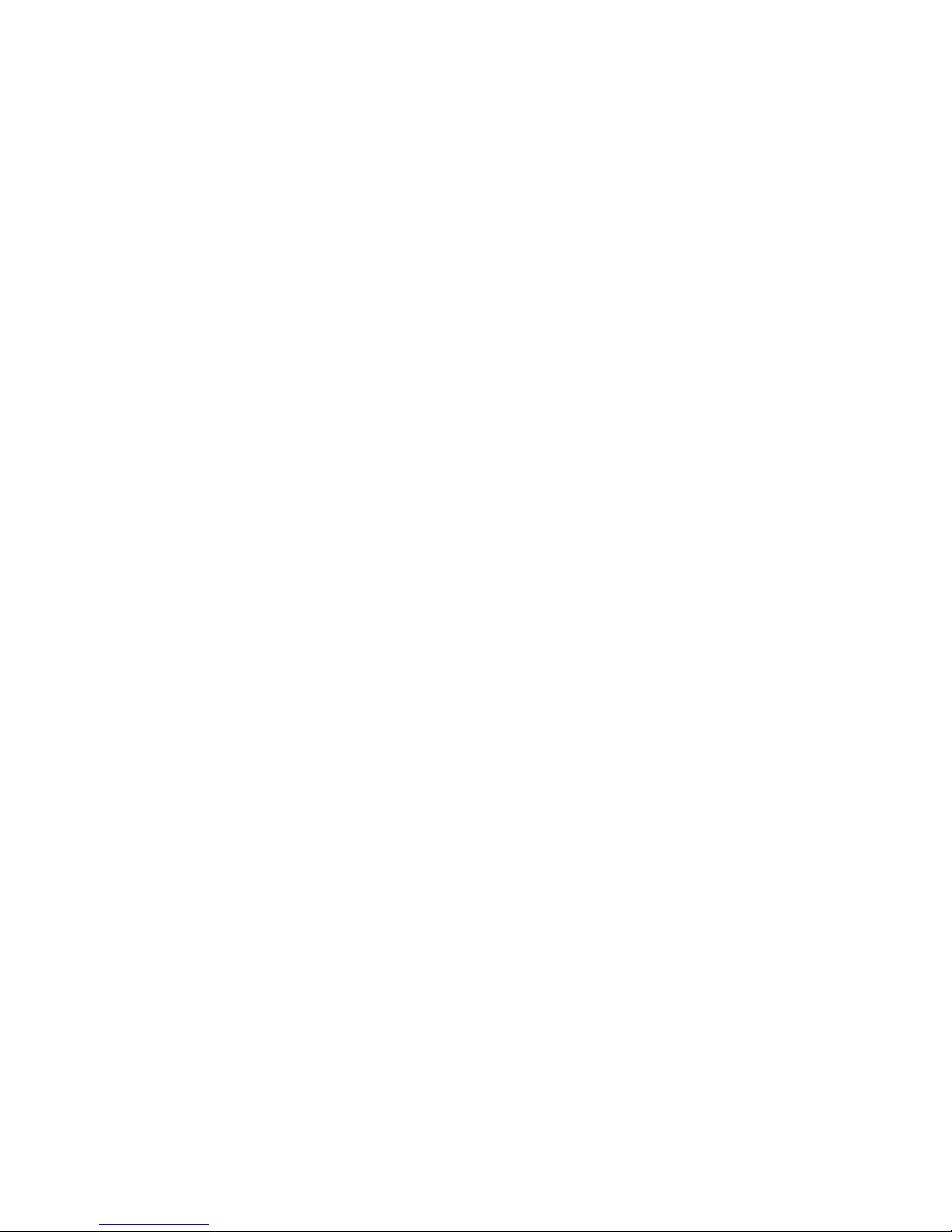
Installation and Setup
Installation and Setup Overview
Before printing, your computer and the printer must be plugged in, turned on, and connected. Configure
the initial settings of the printer, then install the driver software and utilities on your computer.
You can connect to your printer over a network using an Ethernet cable, or directly to your computer using
a USB cable. Hardware and cabling requirements vary for the different connection methods. Routers,
network hubs, network switches, modems, Ethernet, and USB cables are not included with your printer
and must be purchased separately. Xerox recommends an Ethernet connection because it is typically
faster than a USB connection, and it provides access to CentreWare Internet Services.
For details on connection and network setup, print the Connection Setup page:
1. At the control panel, touch Printer.
2. On the Information tab, touch Print Reference Materials.
3. Touch Connection Setup.
4. Touch Print.
For details on configuring the printer settings, see the System Administrator Guide at
www.xerox.com/office/6700docs.
Physically Connecting the Printer to the Network
Use a Category 5 or better Ethernet cable to connect the printer to the network. An Ethernet network is
used for one or more computers and supports many printers and systems simultaneously. An Ethernet
connection provides direct access to printer settings using CentreWare Internet Services.
To connect the printer:
1. Connect the power cord to the printer, and plug the cord into an electrical outlet.
2. Connect one end of a Category 5 or better Ethernet cable to the Ethernet port on the printer.
Connect the other end of the Ethernet cable to a correctly configured network port on a hub
or router.
3. Turn on the printer.
Initial Printer Setup
Make sure that the printer is set up before installing the printer software. Setup includes enabling the
optional features and assigning an IP address for the Ethernet network connection. If the printer has not
been previously turned on and configured, see the System Administrator Guide at
www.xerox.com/office/6700docs.
24 Phaser 6700 Color Printer
User Guide
Page 25
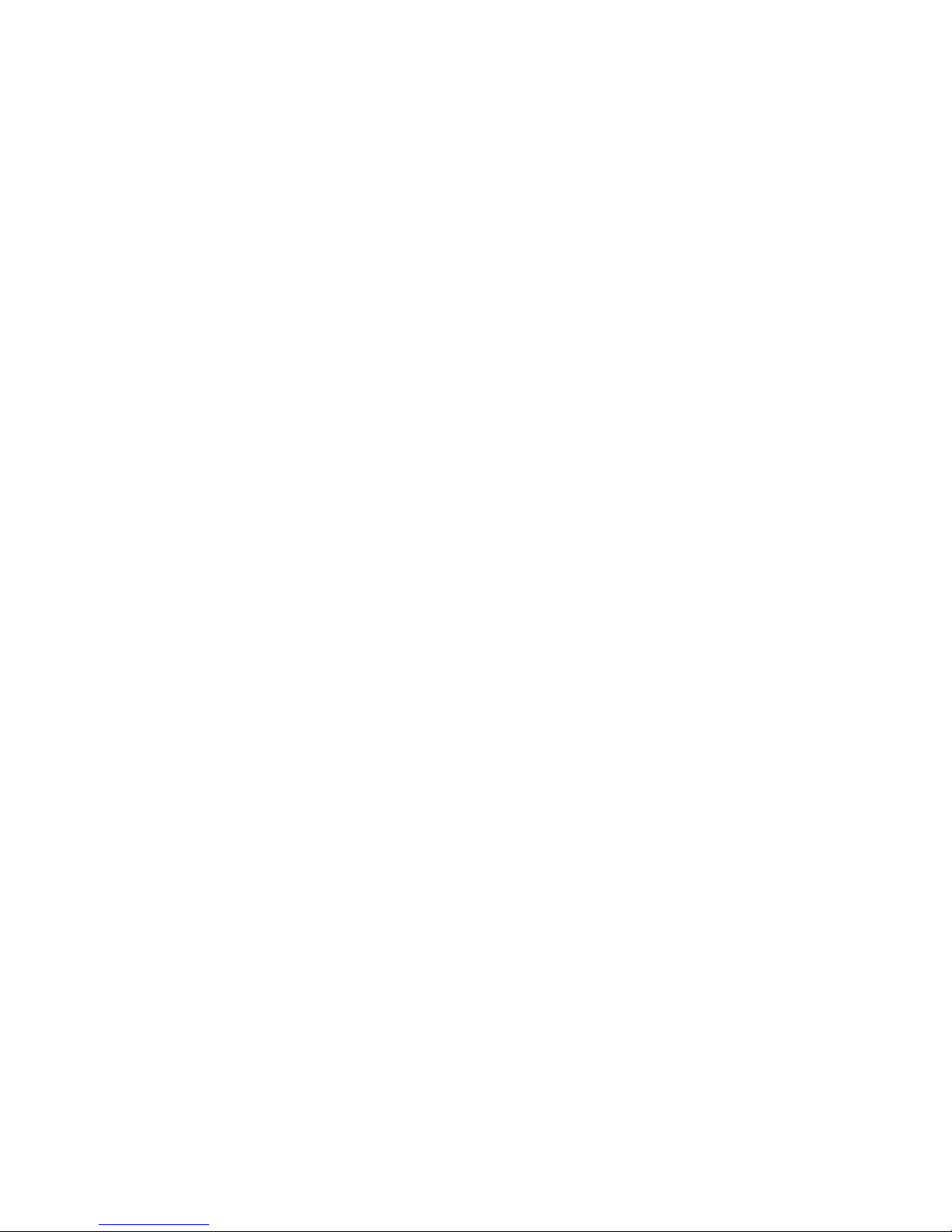
Installation and Setup
Modifying General Settings
You can modify printer settings such as the language, date and time, units of measurement, display
brightness, and startup page from the control panel.
1. At the control panel, touch Printer.
2. Touch the Tools tab, then touch Setup.
3. Touch General Settings, then touch the setting you want to change:
• Language/Keyboard allows you to set the language and keyboard layout.
• Date/Time allows you to set the time zone, date, time, and display format.
Note: The date and time are automatically set through Network Time Protocol (NTP). To modify
these settings, go to the Properties tab in CentreWare Internet Services and change the Date and
Time Setup to Manual (NTP Disabled).
• System Timeout allows you to specify how long the printer waits for input before returning to
the main screen.
• Display Brightness allows you to set the brightness level of the touch screen.
• Startup Page allows you to specify if the Configuration Report prints each time the printer is
turned on.
4. Change settings as needed.
5. To confirm the change, touch OK, or X to cancel it.
6. Modify other settings, or touch Home to return to the main screen.
Phaser 6700 Color Printer 25
User Guide
Page 26
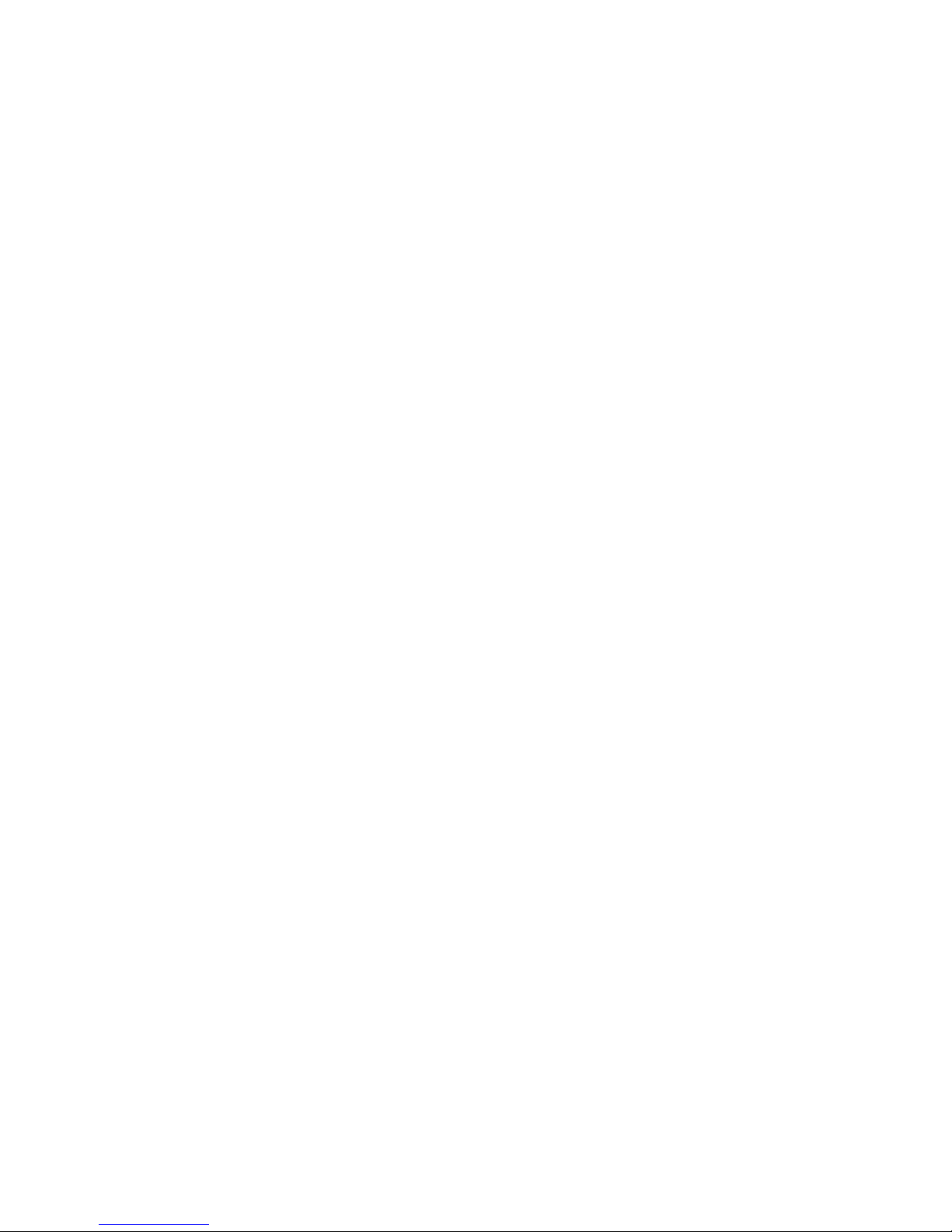
Installation and Setup
Installing the Software
This section includes:
• Operating System Requirements .................................................................................................................................. 26
• Installing Drivers and Utilities for Windows ............................................................................................................. 27
• Installing Drivers and Utilities for Macintosh OS X Version 10.5 and Later ............................................... 28
• Installing Drivers and Utilities for UNIX and Linux ............................................................................................... 29
• Other Drivers .......................................................................................................................................................................... 29
Before installing driver software, verify that the printer is plugged in, turned on, connected correctly, and
has a valid IP address. The IP address usually appears in the upper right corner of the control panel. If you
cannot find the IP address, see Finding the IP Address of the Printer on page 20.
If the Software and Documentation disc is not available, download the latest drivers from
www.xerox.com/office/6700drivers.
Operating System Requirements
• Windows XP SP1 and later, Windows Vista, Windows 7,Windows Server 2003, Windows Server 2008,
Windows Server 2008 R2
• Macintosh OS X version 10.5 and later
• UNIX and Linux: Your printer supports connection to a variety of UNIX platforms through the
network interface. For details, see www.xerox.com/office/6700drivers.
26 Phaser 6700 Color Printer
User Guide
Page 27
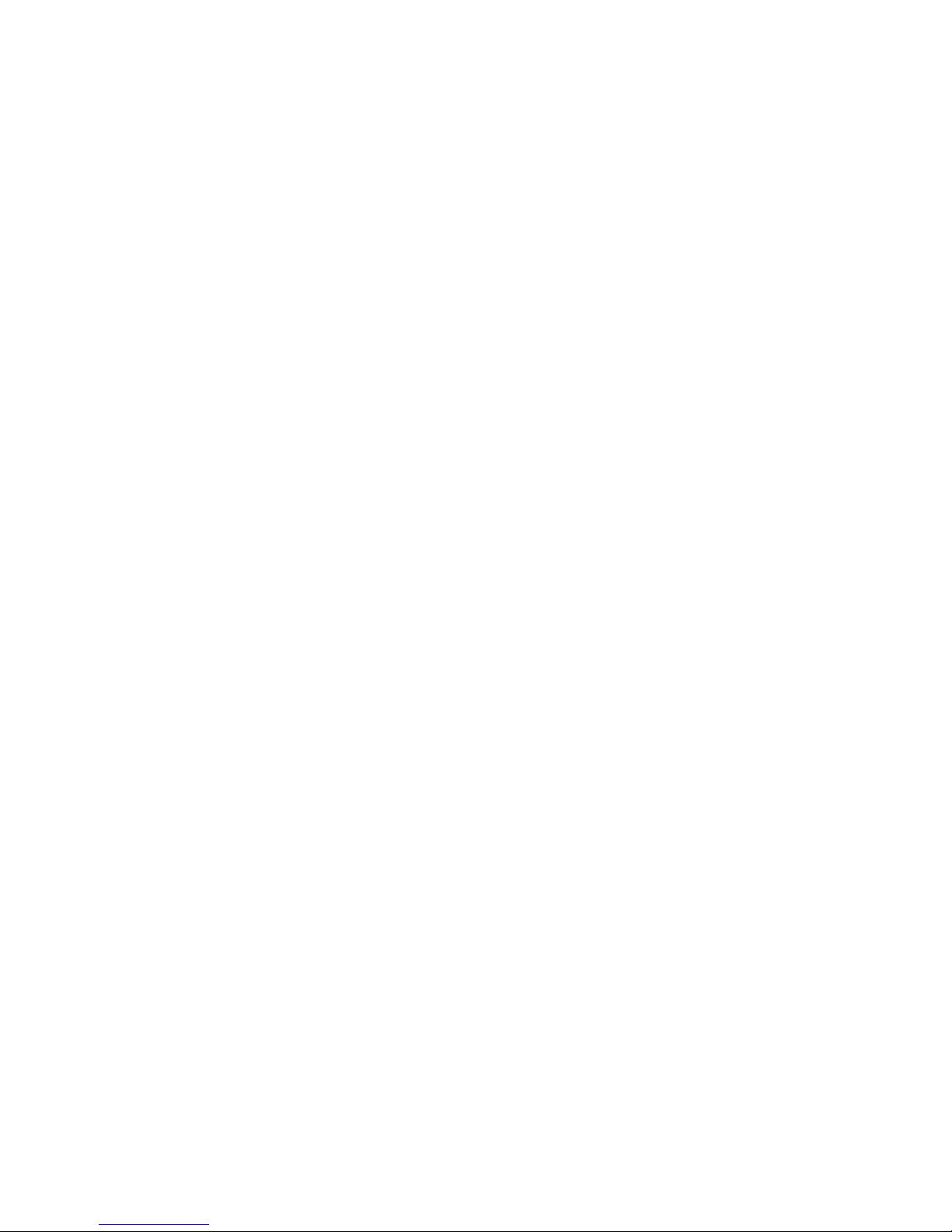
Installation and Setup
Installing Drivers and Utilities for Windows
Install the Xerox® print driver to access all the features of your printer.
To install the print driver software:
1. Insert the Software and Documentation disc into your computer. The installer starts automatically. If
the installer does not start, navigate to the appropriate drive on your computer and double-click
Setup.exe.
2. To change the language, click Language, select your language, then click OK.
3. Click Agree to accept the license agreement.
4. Select your printer from the list of discovered printers, then click Install.
5. If your printer does not appear in the list of discovered printers, click Extended Search.
6. If the printer still does not appear in the list of discovered printers, and you know the IP address:
a. Click the Network Printer Icon (right) at the top of the gray window.
b. Enter the IP Address or the DNS name for the printer.
c. Click Search, then select your printer from the list of discovered printers.
d. Click Next when the printer appears in the window.
7. If the printer still does not appear in the list of discovered printers, and you do not know
the IP address:
a. Click Advanced Search.
b. If you know the gateway address and subnet mask, click the top button and enter the addresses
into the Gateway and Subnet Mask fields.
c. If you know the IP address of another printer on the same subnet, enter the address in the IP
Address field.
d. Click Search, then select your printer from the list of discovered printers.
e. Click Next when the printer appears in the window.
8. Select the desired print driver:
• PostScript (recommended)
• PCL 5
• PCL 6
9. Click Install.
10. Click Finish when the installation completes.
Phaser 6700 Color Printer 27
User Guide
Page 28
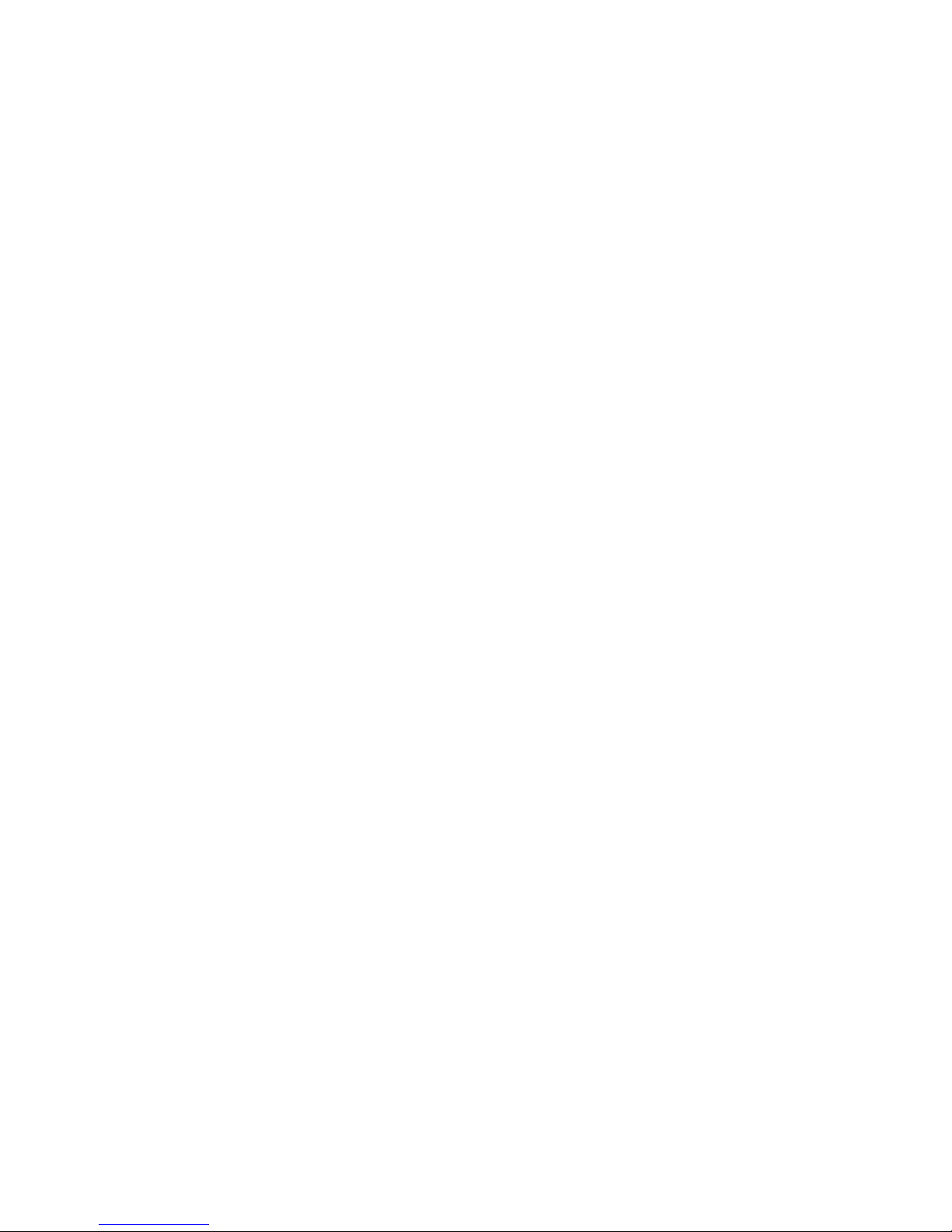
Installation and Setup
Installing Drivers and Utilities for Macintosh OS X Version 10.5 and Later
Install the Xerox® print driver to access all the features of your printer.
To install the print driver software:
1. Insert the Software and Documentation disc into your computer.
2. Double-click the disc icon on your desktop to see the .dmg file for your printer.
3. Open the .dmg file, and navigate to the appropriate installer file for your operating system.
4. Open the installer file.
5. Click Continue to acknowledge the warning and introductory messages.
6. Click Continue and accept the license agreement.
7. Click Install to accept the current installation location, or select another location for the installation
files, then click Install.
8. Enter your password, then click OK.
9. Select your printer in the list of discovered printers, then click Continue.
10. If your printer does not appear in the list of discovered printers:
a. Click the Network Printer Icon.
b. Type the IP address of your printer, then click Continue.
c. Select your printer in the list of discovered printers, then click Continue.
11. Click OK to accept the print queue message.
12. Select or clear the Set Printer as Default and Print a Test Page check boxes.
13. Click Continue, then click Close.
Note: The printer is automatically added to the printer queue in Macintosh OS X version 10.4
and later.
To verify that the print driver recognizes the installed options:
1. From the Apple menu, open System Preferences > Print.
2. Select the printer in the list, then click Options and Supplies.
3. Click Driver, then confirm that your printer is selected.
4. Confirm that all of the options installed on the printer appear correct.
5. If you change settings, click Apply Changes, close the window, and quit System Preferences.
28 Phaser 6700 Color Printer
User Guide
Page 29
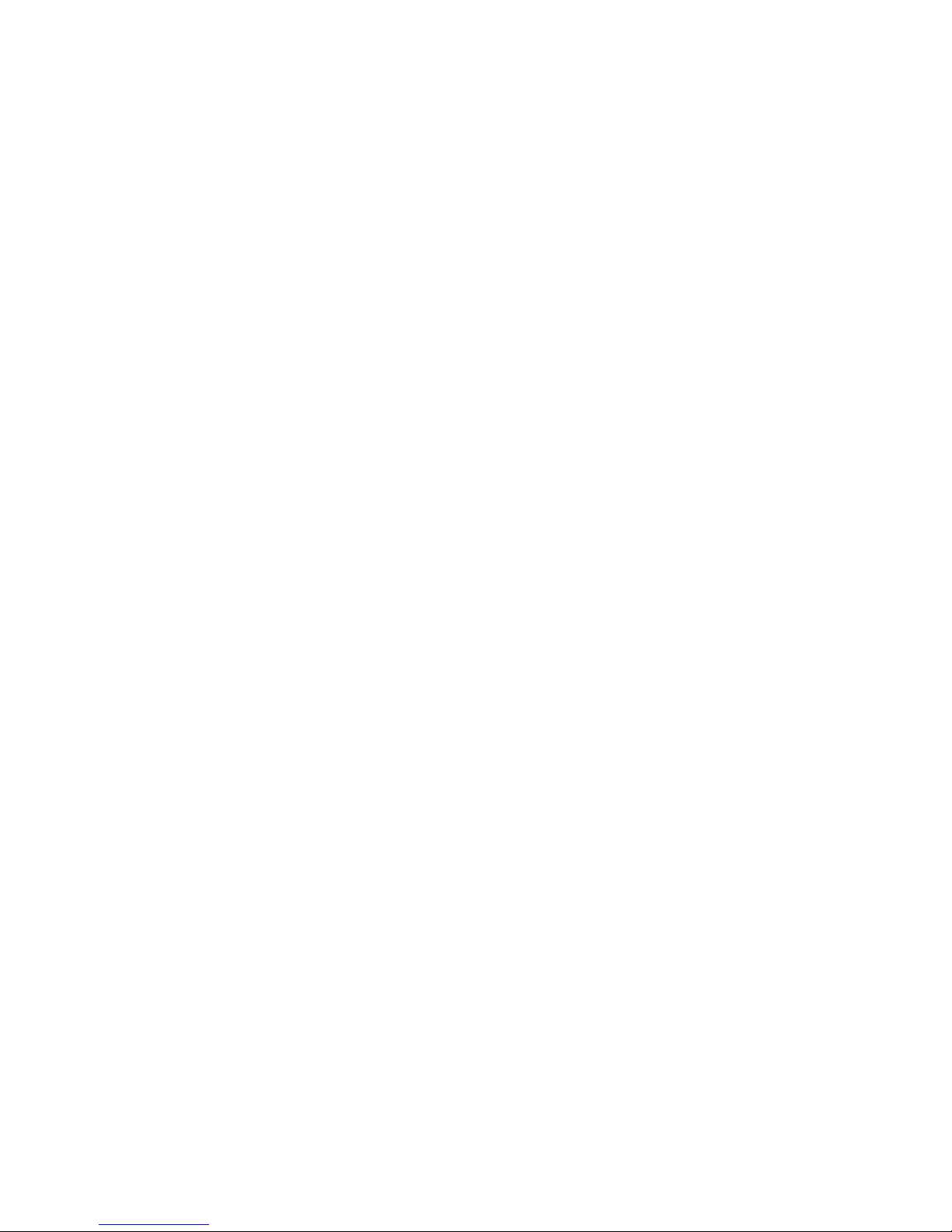
Installation and Setup
Installing Drivers and Utilities for UNIX and Linux
Xerox® Services for UNIX Systems is a two part installation process. It requires the installation of a
®
Xerox
UNIX Systems code package must be installed before installing the printer support package.
1. At the printer, do the following:
2. At your computer, do the following:
Services for UNIX Systems code package and a printer support package. The Xerox® Services for
Note: You must have root or superuser privileges to perform the UNIX print driver installation on
your computer.
a. Verify that both the TCP/IP protocol and the proper connector are enabled.
b. On the printer control panel, do one of the following for the IP address:
• Allow the printer to set up a DHCP address.
• Enter the IP address manually.
c. Print the Configuration Report and keep it for reference. For details, see Configuration Report.
a. Go to www.xerox.com/office/6700drivers and select your printer model.
b. From the Operating System menu, select UNIX, then click Go.
®
c. Select the Xerox
Services for UNIX Systems package for the correct operating system. This
package is the core package and must be installed before the printer support package.
d. Click the Start button to begin downloading.
®
e. Repeat steps a and b, then click the printer package for use with the Xerox
Services for
UNIX Systems package that you selected earlier. The second part of the driver package is ready
for download.
f. Click the Start button to begin downloading.
g. In the notes below the driver package that you selected, click the link for the Installation Guide,
then follow the installation instructions.
Notes:
• To load Linux print drivers, perform the preceding procedures but select Linux as the operating
system. Select Xerox
You can also use the CUPS driver included in the Linux package.
• Supported Linux drivers are available at www.xerox.com/office/6700drivers.
• For details about UNIX and Linux drivers, see the System Administrator Guide at
www.xerox.com/office/6700docs.
Other Drivers
The following drivers are available for download at www.xerox.com/office/6700drivers.
• The Xerox
by other manufacturers. It configures itself for your individual printer upon installation.
• The Xerox
standard PostScript. It configures itself for the printer you select every time you print. If you travel
frequently to the same sites, you can save your favorite printers in that location and the driver saves
your settings.
Phaser 6700 Color Printer 29
User Guide
®
Global Print Driver works with any printer on your network, including those printers made
®
Mobile Express Driver™ works with any printer available to your computer that supports
®
Services for Linux Systems driver or the Linux CUPS Printing Package.
Page 30
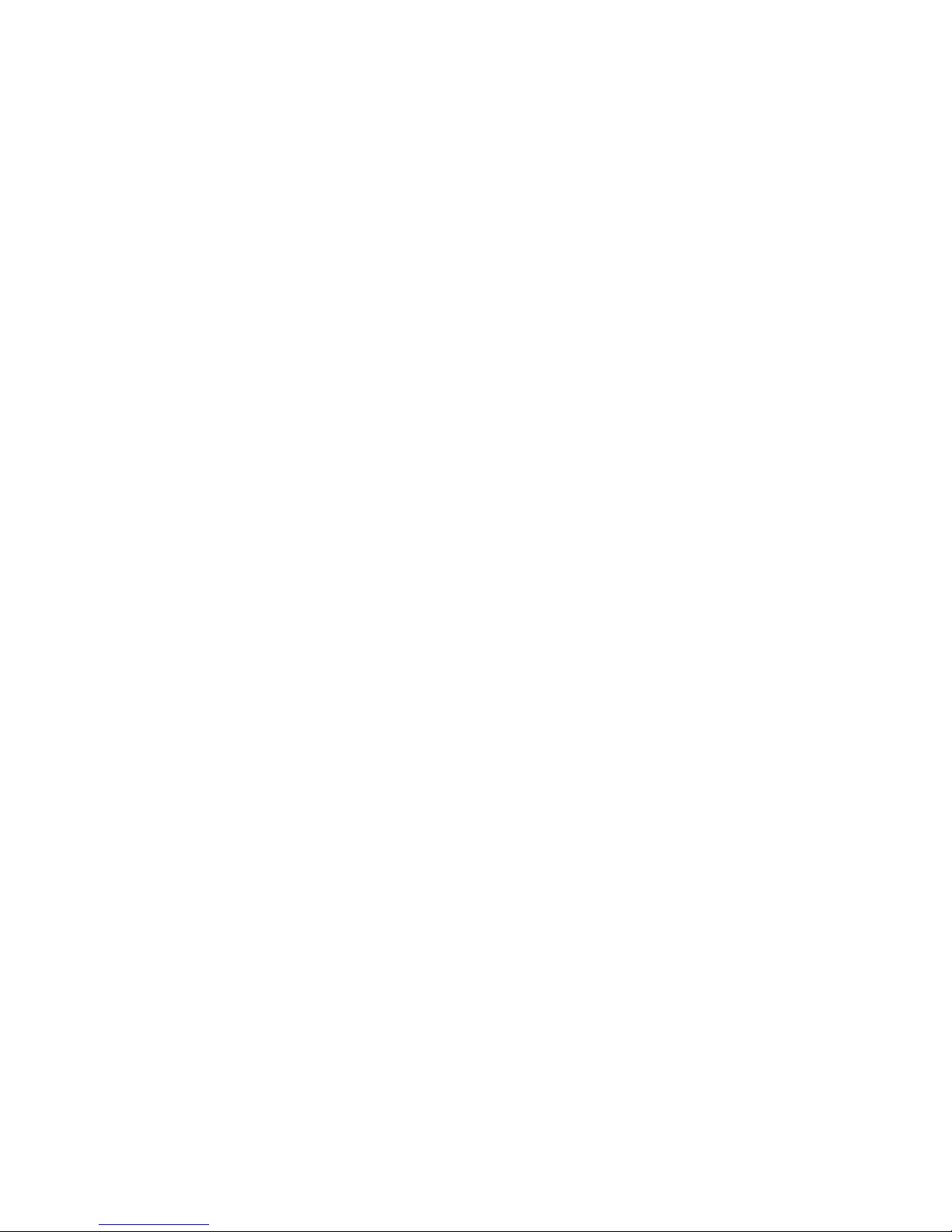
Installation and Setup
30 Phaser 6700 Color Printer
User Guide
Page 31

4
Paper and Media
This chapter includes:
• Supported Paper ................................................................................................................................................................... 32
• Loading Paper ........................................................................................................................................................................ 36
• Printing on Special Paper .................................................................................................................................................. 41
Phaser 6700 Color Printer 31
User Guide
Page 32

Paper and Media
Supported Paper
This section includes:
• Recommended Media ........................................................................................................................................................ 32
• Ordering Paper ...................................................................................................................................................................... 32
• General Paper Loading Guidelines................................................................................................................................ 32
• Paper That Can Damage Your Printer ........................................................................................................................ 33
• Paper Storage Guidelines ................................................................................................................................................. 33
• Supported Paper Types and Weights .......................................................................................................................... 34
• Supported Standard Paper Sizes ................................................................................................................................... 34
• Supported Paper Sizes and Weights for Automatic 2-Sided Printing ............................................................ 34
• Supported Custom Paper Sizes ...................................................................................................................................... 35
Your printer is designed to use various paper and other media types. Follow the guidelines in this section
to ensure the best print quality and to avoid jams.
For best results, use Xerox
®
paper and media recommended for your printer.
Recommended Media
A list of paper and media recommended for your printer is available at:
• www.xerox.com/paper Recommended Media List (United States)
• www.xerox.com/europaper Recommended Media List (Europe)
Ordering Paper
To order paper, transparencies, or other media, contact your local reseller or go to
www.xerox.com/office/6700supplies.
General Paper Loading Guidelines
• Use only recommended Xerox® transparencies. Print quality could vary with other transparencies.
• Do not print on label media once a label has been removed from a sheet.
• Use only paper envelopes. Print envelopes 1-sided only.
• Do not overfill the paper trays. Do not load paper above the maximum fill line in the tray.
• Adjust the paper guides to fit the paper size.
• Fan paper before loading it in the paper tray.
• If excessive jams occur, use paper or other approved media from a new package.
32 Phaser 6700 Color Printer
User Guide
Page 33

Paper and Media
Paper That Can Damage Your Printer
Some paper and other media types can cause poor output quality, increased paper jams, or damage your
printer. Do not use the following:
• Rough or porous paper
• Inkjet paper
• Non-laser glossy or coated paper
• Paper that has been photocopied
• Paper that has been folded or wrinkled
• Paper with cutouts or perforations
• Stapled paper
• Envelopes with windows, metal clasps, side seams, or adhesives with release strips
• Padded envelopes
• Plastic media
CAUTION: The Xerox
not cover damage caused by using unsupported paper or specialty media. The Xerox
Satisfaction Guarantee is available in the United States and Canada. Coverage could vary outside
these areas. Please contact your local representative for details.
®
Warranty, Service Agreement, or Xerox® Total Satisfaction Guarantee does
®
Total
Paper Storage Guidelines
Storing your paper and other media properly contributes to optimum print quality.
• Store paper in dark, cool, relatively dry locations. Most paper is susceptible to damage from
ultraviolet and visible light. Ultraviolet light, from the sun and fluorescent bulbs, is particularly
damaging to paper.
• Reduce the exposure of paper to strong lights for long periods of time.
• Maintain constant temperatures and relative humidity.
• Avoid storing paper in attics, kitchens, garages, or basements. These spaces are more likely to
collect moisture.
• Store paper flat, either on pallets, cartons, shelves, or in cabinets.
• Avoid having food or drinks in the area where paper is stored or handled.
• Do not open sealed packages of paper until you are ready to load them into the printer. Leave stored
paper in the original packaging. The paper wrapper protects the paper from moisture loss or gain.
• Some special media is packaged inside resealable plastic bags. Store the media inside the bag until
you are ready to use it. Keep unused media in the bag and reseal it for protection.
Phaser 6700 Color Printer 33
User Guide
Page 34

Paper and Media
Supported Paper Types and Weights
Trays Types and Weights
Trays 1–6 Plain, Hole Punched, and Custom (60–90 g/m2)
Letterhead, Heavyweight (80–120 g/m²)
Cardstock (105–163 g/m²)
Heavyweight Cardstock (160–220 g/m
Labels (106–169 g/m
2
)
Glossy Cardstock (105–163 g/m²)
Heavyweight Glossy Cardstock (160–220 g/m
Pre-Printed, Recycled (60–90 g/m
Trays 1 and 2 only Envelope
Transparency
Note: You can print a list of supported paper and other media. At the control panel, touch Printer >
Print Reference Materials > Paper Tips > Print.
2
)
2
2
)
)
Supported Standard Paper Sizes
Tray Number European Standard Sizes North American Standard Sizes
All trays A4 (210 x 297 mm, 8.3 x 11.7 in.)
A5 (148 x 210 mm, 8.3 x 5.8 in.)
JIS B5 (182 x 257 mm, 7.2 x 10.1 in.)
Trays 1 and 2 C5 envelope (162 x 229 mm, 6.4 x 9 in.)
DL envelope (110 x 220 mm, 4.33 x 8.66 in.)
Tray 1 only A6 (105 x 148 mm, 4.1 x 5.8 in.)
ISO B5 (176 x 250 mm, 6.9 x 9.8 in.)
C6 envelope (114 x 162 mm, 4.5 x 6.38 in.)
Note: ISO B5 can be printed from Trays
2–6 using the Custom setting.
Executive (184 x 267 mm, 7.25 x 10.5 in.)
Letter (216 x 279 mm, 8.5 x 11 in.)
Legal (216 x 356 mm, 8.5 x 14 in.)
US Folio (216 x 330 mm, 8.5 x 13 in.)
Monarch envelope (98 x 190 mm, 3.875 x 7.5 in.)
No. 10 envelope (241 x 105 mm, 4.125 x 9.5 in.)
Statement (140 x 216 mm, 5.5 x 8.5 in.)
A7 envelope (133 x 184 mm, 5.25 x 7.25 in.)
Note: Statement can be printed from Trays 2–6
using the Custom setting.
Supported Paper Sizes and Weights for Automatic 2-Sided Printing
Minimum Maximum
Size 140 x 210 mm (5.5 x 8.3 in.) 215.9 x 355.6 mm (8.5 x 14 in.)
Weight 60 g/m2 220 g/m2
34 Phaser 6700 Color Printer
User Guide
Page 35

Supported Custom Paper Sizes
Tray Number Paper Sizes, Minimum–Maximum
Tray 1 Width: 76.2–215.9 mm (3–8.5 in.)
Length: 127.0–355.6 mm (5–14 in.)
Trays 2–6 Width: 98.4–215.9 mm (3.9–8.5 in.)
Length: 190.5–355.6 mm (7.5–14 in.)
Paper and Media
Phaser 6700 Color Printer 35
User Guide
Page 36

Paper and Media
Loading Paper
This section includes:
• Loading Paper in Tray 1 .................................................................................................................................................... 36
• Loading Paper in Trays 2–6 ............................................................................................................................................. 37
• Changing Paper Size, Type, and Color ........................................................................................................................ 40
Loading Paper in Tray 1
1. Open Tray 1.
2. Pull out the extension tray for larger sizes.
3. Move the width guides to the edges of the tray.
36 Phaser 6700 Color Printer
User Guide
Page 37

4. Insert the paper face down with the bottom edge leading into the printer.
Paper and Media
Notes:
• Load hole punched paper face down with the holes toward the front of the printer.
• For 2-sided printing, load letterhead and pre-printed paper face up.
5. Adjust the width guides until they touch the edges of the paper.
6. If the control panel prompts you, verify the size, type, and color information on the Tray Settings
screen. To modify any incorrect setting, touch Size, Type, or Color, or OK if no changes are needed.
7. Touch OK.
Loading Paper in Trays 2–6
Load all of the trays the same way.
1. Pull out the tray until it stops.
Phaser 6700 Color Printer 37
User Guide
Page 38

Paper and Media
2. Remove any paper that is a different size.
3. Move the length and width guides out:
a. Pinch the guide lever on each guide.
b. Slide the guides outward until they stop.
c. Release the levers.
4. Flex the sheets back and forth and fan them, then align the edges of the stack on a level surface.
This procedure separates any sheets that are stuck together and reduces the possibility of jams.
Note: To avoid jams and misfeeds, do not remove paper from its packaging until you are ready to
use it.
5. Load the paper in the tray:
• For 1-sided printing, insert the paper with the print side face up and the bottom edge to
the right.
38 Phaser 6700 Color Printer
User Guide
Page 39

Paper and Media
• For 2-sided printing, insert the paper with the print side face down and the bottom edge to
the left.
Note: Do not load paper above the maximum fill line. Overfilling the tray can cause the printer
to jam.
6. Adjust the length and width guides to fit the paper.
7. Close the tray.
8. If the control panel prompts you, verify the size, type, and color information on the Tray Settings
screen. To modify any incorrect setting, touch Size, Type, or Color, or OK if no changes are needed.
9. Touch OK.
Phaser 6700 Color Printer 39
User Guide
Page 40

Paper and Media
Changing Paper Size, Type, and Color
When Tray 1 is set to Bypass or Fully Adjustable mode, you can change paper settings each time you load
the tray. When the tray is empty, the control panel prompts you to set the paper size, type, and color.
When Trays 2–6 are set to Fully Adjustable mode, open the selected tray and load the desired paper.
When you close the tray, the control panel prompts you to set the paper size, type, and color.
When any paper tray is set to Dedicated mode, the tray accepts only the size of paper specified for the
tray. If you move the guides to load a different paper size, the control panel displays an error message.
Load the paper, then change the size, type, and color of paper at the control panel.
To set the paper size, type, or color:
1. At the control panel, touch Printer.
2. Touch the Tools tab, then touch Tray Management.
3. Touch Tray Settings, then select a dedicated tray.
4. To modify the tray settings, touch Edit.
5. Select Size, Type, or Color.
6. Use the Up or Down Arrow as needed to select the desired paper setting.
7. Touch OK.
Note: To access the Tray Management menu, you could be required to log in as the system
administrator. For details, see the System Administrator Guide at www.xerox.com/office/6700docs.
40 Phaser 6700 Color Printer
User Guide
Page 41

Paper and Media
Printing on Special Paper
This section includes:
• Envelopes ................................................................................................................................................................................. 41
• Labels ........................................................................................................................................................................................ 48
• Glossy Cardstock................................................................................................................................................................... 49
• Transparencies ...................................................................................................................................................................... 49
To order paper, transparencies, or other media, contact your local reseller or go to
www.xerox.com/office/6700supplies.
See also:
www.xerox.com/paper Recommended Media List (United States)
www.xerox.com/europaper Recommended Media List (Europe)
Envelopes
You can print envelopes from Trays 1 and 2. If you are printing more than five envelopes at a time, Xerox
recommends that you use Tray 2.
Guidelines for Printing Envelopes
• Print quality depends on the quality and construction of the envelopes. Try another envelope brand
if you do not get desired results.
• Maintain constant temperatures and relative humidity.
• Store unused envelopes in their packaging to avoid the excess moisture and dryness which can affect
print quality and cause wrinkling. Excessive moisture can cause the envelopes to seal before or
during printing.
• Do not use padded envelopes. Use envelopes that lie flat on a surface.
• Do not use envelopes with heat activated glue.
• Do not use envelopes with press and seal flaps.
• Remove air bubbles from the envelopes before loading them into the tray by setting a heavy book on
top of them.
• In the print driver software, select Envelope as the paper type.
• Use only paper envelopes.
• Do not use envelopes with windows or metal clasps.
Phaser 6700 Color Printer 41
User Guide
Page 42

Paper and Media
Loading Envelopes in Tray 1
Note: Do not load more than five envelopes in Tray 1. Overfilling the tray can cause the printer
to jam.
1. Remove any paper from Tray 1 and close the tray.
2. Lift the right side door latch and open the door.
3. To put the fuser in envelope mode, lower the fuser envelope lever in the upper left corner.
42 Phaser 6700 Color Printer
User Guide
Page 43

Note: When printing paper other than envelopes, raise the fuser envelope lever.
4. If you are using the optional Finisher, raise the finisher lever at the paper exit.
Paper and Media
Note: When printing paper other than envelopes, push down the finisher lever.
5. Close the right side door.
6. Open Tray 1.
7. Move the width guides to the edges of the tray.
Phaser 6700 Color Printer 43
User Guide
Page 44

Paper and Media
8. Load the envelopes with the flaps closed, flaps facing up, and the short edge facing into the printer.
• #10, Monarch, or DL envelopes:
• C5 envelopes:
44 Phaser 6700 Color Printer
User Guide
Page 45

Paper and Media
CAUTION: Never use self-stick envelopes or envelopes with windows. They can lead to paper jams
and can cause damage to the printer.
Notes:
• If you do not load envelopes in Tray 1 right after they have been removed from the packaging,
they can bulge. Flatten them to avoid jams.
• If envelopes still do not feed correctly, bend the leading edge of the envelopes 5 mm or less.
9. Adjust the width guides to fit the envelopes.
10. If the control panel prompts you, verify the size, type, and color information on the Tray Settings
screen. To modify any incorrect setting, touch Size, Type, or Color, or OK if no changes are needed.
11. Touch OK.
Notes:
• Make sure to return the fuser envelope lever up to the paper position after printing on
envelopes.
• If you are using the optional Finisher, lower the lever at the paper exit when finished printing
envelopes.
Loading Envelopes in Tray 2
Note: Do not load envelopes above the 121–220 g/m² line. Overfilling the tray can cause the printer
to jam.
1. Lift the right side door latch and open the door.
Phaser 6700 Color Printer 45
User Guide
Page 46

Paper and Media
2. To put the fuser in envelope mode, lower the fuser envelope lever in the upper left corner.
Note: When printing paper other than envelopes, raise the fuser envelope lever.
3. Close the right side door.
4. If you are using the optional Finisher, raise the finisher lever at the paper exit.
46 Phaser 6700 Color Printer
User Guide
Page 47

Note: When printing paper other than envelopes, push down the finisher lever.
5. Pull out the tray until it stops.
6. Remove any paper that is a different size.
7. Move the length and width guides out:
a. Pinch the guide lever on each guide.
b. Slide the guides outward until they stop.
c. Release the levers.
Paper and Media
8. Load the envelopes in the tray:
• Load No. 10, Monarch, or DL envelopes with the flaps closed, flaps down, and flaps toward
the front.
• Load C5 envelopes with the flaps closed, flaps down, and flaps toward the right.
Phaser 6700 Color Printer 47
User Guide
Page 48

Paper and Media
9. Adjust the width guides:
a. Pinch the guide lever on each guide.
b. Slide the guides to the size of the paper.
c. To secure the guides in position, release the levers.
10. Close the tray.
11. If the control panel prompts you, verify the size, type, and color information on the Tray Settings
screen. To modify any incorrect setting, touch Size, Type, or Color, or OK if no changes are needed.
12. Touch OK.
Labels
You can print labels from any tray.
Guidelines for Printing Labels
• Use labels designed for laser printing.
• Do not use vinyl labels.
• Do not feed a sheet of labels through the printer more than once.
• Do not use dry gum labels.
• Print only on one side of the sheet of labels. Use full sheet labels only.
• Store unused labels flat in their original packaging. Leave the sheets of labels inside the original
packaging until ready to use. Return any unused sheets of labels to the original packaging and
reseal it.
• Do not store labels in extremely dry or humid conditions or extremely hot or cold conditions. Storing
them in extreme conditions can cause print-quality problems or cause them to jam in the printer.
• Rotate stock frequently. Long periods of storage in extreme conditions can cause labels to curl and
jam in the printer.
48 Phaser 6700 Color Printer
User Guide
Page 49

Paper and Media
• Remove all other paper from the tray before loading labels.
CAUTION: Do not use any sheet where labels are missing, curled, or pulled away from the backing
sheet. It could damage the printer.
Glossy Cardstock
You can print glossy cardstock from any tray.
Guidelines for Printing on Glossy Cardstock
• Do not open sealed packages of glossy cardstock until you are ready to load them into the printer.
• Leave glossy cardstock in the original wrapper, and leave the packages in the shipping carton until
ready to use.
• Remove all other paper from the tray before loading glossy cardstock.
• Load only the amount of glossy cardstock you are planning to use. Do not leave glossy cardstock in
the tray when you are finished printing. Replace unused cardstock in the original wrapper and seal.
• Rotate stock frequently. Long periods of storage in extreme conditions can cause glossy cardstock to
curl and jam in the printer.
• In the print driver, select the desired glossy cardstock type or select the tray loaded with the
desired paper.
Transparencies
You can print transparencies from Trays 1 and 2.
Guidelines for Printing on Transparencies
• Remove all paper before loading transparencies in the tray.
• Handle transparencies by the edges using both hands. Fingerprints or creases can cause poor
print quality.
• Do not use transparencies with stripes on the side.
• Do not fan transparencies.
• After loading transparencies, change the paper type to Transparency on the printer touch screen.
• In the print driver, select Transparency as the paper type.
• Do not load more than 100 transparencies. Overfilling the tray can cause the printer to jam.
Phaser 6700 Color Printer 49
User Guide
Page 50

Page 51

5
Printing
This chapter includes:
• Printing Overview ................................................................................................................................................................. 52
• Selecting Printing Options ................................................................................................................................................ 53
• Printing Features .................................................................................................................................................................. 57
Phaser 6700 Color Printer 51
User Guide
Page 52

Printing
Printing Overview
Before printing, your computer and the printer must be plugged in, turned on, and connected. Ensure that
you have the correct print driver software installed on your computer. For details, see Installing the
Software on page 26.
1. Select the appropriate paper.
2. Load paper in the appropriate tray. On the printer control panel, specify the size, color, and type.
3. Access the print settings in your software application. For most software applications, press CTRL+P
for Windows, or CMD+P for Macintosh.
4. Select your printer from the list.
5. Access the print driver settings by selecting Properties or Preferences for Windows, or
6. Modify the print driver settings as necessary, then click OK.
7. Click Print to send the job to the printer.
Xerox
®
Features for Macintosh. The title of the button can vary depending on your application.
52 Phaser 6700 Color Printer
User Guide
Page 53

Printing
Selecting Printing Options
This section includes:
• Print Driver Help .................................................................................................................................................................... 53
• Windows Printing Options ................................................................................................................................................ 54
• Macintosh Printing Options ............................................................................................................................................. 55
Printing options, also called print driver software options, are specified as Printing Preferences in
Windows, and Xerox
®
Features in Macintosh. Printing options include settings for 2-sided printing, page
layout, and print quality. Printing options that are set from Printing Preferences become the default
setting. Printing options that are set from within the software application are temporary. The application
and the computer do not save the settings after the application is closed.
Print Driver Help
Xerox® print driver software Help information is available from the Printing Preferences window. Click the
Help button (?) in the bottom left corner of the Printing Preferences window to see the Help.
Information about Printing Preferences settings appears in the Help window on two tabs:
• Contents provides a list of the tabs at the top and the areas at the bottom of the Printing
Preferences window. Use the Contents tab to find explanations for each of the fields and areas in
Printing Preferences.
• Search provides a field in which you can enter the topic or function for which you need information.
Phaser 6700 Color Printer 53
User Guide
Page 54

Printing
Windows Printing Options
Setting Default Printing Options for Windows
When you print from any software application, the printer uses the print job settings specified in the
Printing Preferences window. You can specify your most common printing options and save them so that
you do not have to change them every time you print.
For example, if you want to print on both sides of the paper for most jobs, specify 2-sided printing in
Printing Preferences.
To select default printing options:
1. In the Windows Taskbar, click Start > Settings > Printers and Faxes.
2. In the Printers and Faxes folder, right-click the icon for your printer and click Printing Preferences.
3. Click a tab in the Printing Preferences window, select options, then click OK to save.
Note: For more information about Windows print driver options, click the Help button (?) in the
Printing Preferences window.
Setting Printing Options for an Individual Job for Windows
To use special printing options for a particular job, change the Printing Preferences from the application
before sending the job to the printer. For example, if you want to use the Photo print-quality mode when
printing a particular document, select Photo in Printing Preferences before printing the job.
Selecting Finishing Options for Windows
If your printer has a finisher installed, select finishing options in the Printing Preferences of the print
driver. You can staple up to 50 sheets of 90 g/m
To select stapling in the PostScript and PCL print drivers:
1. In the print driver, click the Paper/Output tab.
2. Click the arrow to the right of the Stapling section and select 1 Staple.
To select offsetting in the PostScript and PCL print drivers:
1. In the print driver, click the Advanced tab.
2. Click the + next to Paper/Output.
3. Click Request Offset.
4. Click the arrow to the right of the field and select Offset Each Set.
2
paper, and offset and stack up to 1000 sheets.
54 Phaser 6700 Color Printer
User Guide
Page 55

Printing
Saving a Set of Commonly Used Printing Options for Windows
You can define and save a set of options, so that you can apply them to future print jobs.
To save a set of printing options:
1. With the document open in your application, click File > Print.
2. Select the printer, then click Properties. Click the tabs in the Printing Properties window and select
the desired settings.
3. Click Saved Settings at the bottom of the Printing Properties window, then click Save As.
4. Type a name for the set of printing options, then click OK to save the set of options in the Saved
Settings list.
5. Select the name from the list to print using these options.
Macintosh Printing Options
Selecting Printing Options for Macintosh
To use specific printing options, change the settings before sending the job to the printer.
1. With the document open in your application, click File > Print.
2. Select your printer from the Printers list.
®
3. Select Xerox
Features from the Copies & Pages menu.
4. Select the desired printing options from the drop-down lists.
5. Click Print to send the job to the printer.
Selecting Finishing Options for Macintosh
If your printer has a finisher installed, select finishing options in the Printing Preferences of the print
driver. You can staple up to 50 sheets of 90 g/m
To select stapling in the Macintosh print driver:
1. In the print driver, click Copies & Pages, then select Xerox
2. In the Paper/Output dialog box, click the arrow to the right of the Finisher section, then select
1 Staple.
To select offsetting in the Macintosh print driver:
1. In the print driver, click Copies & Pages, then select Xerox
2. On the Advanced tab, select Request Offset.
3. Click the arrow to the right of the field and select Offset Each Set.
2
paper, and offset and stack up to 1000 sheets.
®
Features.
®
Features.
Phaser 6700 Color Printer 55
User Guide
Page 56

Printing
Saving a Set of Commonly Used Printing Options for Macintosh
You can define and save a set of options, so that you can apply them to future print jobs.
To save a set of printing options:
1. With the document open in your application, click File > Print.
2. Select your printer from the Printers list.
3. Select the desired printing options from the drop-down lists in the Print dialog box.
4. Click Presets > Save As.
5. Type a name for the printing options, then click OK to save the set of options in the Presets list.
6. To print using these options, select the name from the Presets list.
56 Phaser 6700 Color Printer
User Guide
Page 57

Printing
Printing Features
This section includes:
• Printing on Both Sides of the Paper ............................................................................................................................. 57
• Selecting Paper Options for Printing ............................................................................................................................ 58
• Printing Multiple Pages to a Single Sheet (N-Up) .................................................................................................. 58
• Printing Booklets................................................................................................................................................................... 58
• Using Color Options ............................................................................................................................................................ 59
• Printing Covers ...................................................................................................................................................................... 60
• Printing Inserts ...................................................................................................................................................................... 60
• Printing Exception Pages .................................................................................................................................................. 61
• Scaling ...................................................................................................................................................................................... 62
• Printing Watermarks ........................................................................................................................................................... 62
• Printing Mirror Images ....................................................................................................................................................... 63
• Creating and Saving Custom Sizes ............................................................................................................................... 63
• Selecting Job Completion Notification for Windows ............................................................................................ 64
• Printing Special Job Types ................................................................................................................................................ 64
Printing on Both Sides of the Paper
Printing a 2-Sided Document
If your printer supports Automatic 2-Sided Printing, the options are specified in the print driver. The print
driver uses the settings for portrait or landscape orientation from the application for printing the
document.
2-Sided Page Layout Options
You can specify the page layout for 2-sided printing, which determines how the printed pages turn. These
settings override the application page orientation settings.
Phaser 6700 Color Printer 57
User Guide
Page 58

Printing
Portrait Landscape
Portrait
2-Sided Print
Portrait
2-Sided Print, Flip on Short
Edge
Landscape
2-Sided Print
Landscape
2-Sided Print, Flip on Short
Edge
Selecting Paper Options for Printing
There are two ways to select the paper for your print job. You can let the printer select which paper to use
based on the document size, paper type, and paper color you specify. You can also select a specific tray
loaded with the desired paper.
Printing Multiple Pages to a Single Sheet (N-Up)
When printing a multiple-page document, you can print more than one page on a single sheet of paper.
Print 1, 2, 4, 6, 9, or 16 pages per side by selecting Pages Per Sheet (N-Up) on the Layout/Watermark tab.
Printing Booklets
With 2-sided printing, you can print a document in the form of a small booklet. Create booklets from any
paper size that is supported for 2-sided printing. The driver automatically reduces each page image and
prints four page images per sheet of paper, two page images on each side. The pages are printed in the
correct order so that you can fold and staple the pages to create the booklet.
When you print booklets using the Windows PostScript or Macintosh driver, you can specify the gutter
and creep.
• Gutter specifies the horizontal distance in points between the page images. A point is 0.35 mm
(1/72 in.).
• Creep specifies how much the page images are shifted outward, in tenths of a point. Shifting
compensates for the thickness of the folded paper, which would cause the page images to shift
slightly outward when folded. You can select a value from zero to 1 point.
58 Phaser 6700 Color Printer
User Guide
Page 59

Printing
Gutter Creep
Using Color Options
The Color Options control the way the printer uses color to produce your document. The Windows
PostScript and the Macintosh drivers provide the widest range of color controls and corrections. Each
system has three standard modes of color control for normal use and Custom Color Options for the more
advanced users.
The three standard color modes are:
• Automatic Color applies the best color correction to text, graphics, and images. This setting is
recommended.
• Vivid Color applies automatic color correction to make office colors more saturated.
• Black and White converts all color in the document to black and white or shades of gray.
Custom Color Options provide three ways of adjusting the colors for more specific color requirements.
Click the Custom Color Options bar to open the Custom Color Options window:
• Color By Words provides a three step process for defining custom color correction. By making a
selection from each of the three fields, you create a sentence for controlling the color characteristics
of the document. You can create several sentences to more precisely control the color content of the
document.
The sentence structure is made of three parts:
• What Color to Change? provides a drop-down list to select a color or range of colors to adjust,
such as All Foliage-Green Colors.
• How Much Change? lets you select how much effect to make, such as A Lot More, to the
selected color.
• What Type of Change? lets you select the type of change, such as Vivid, from the
drop-down list.
As you create a Color By Words sentence, it appears in the window below the selection fields.
• Color Correction provides a list of commercial press, spot color, CIE, and gray image simulations
from which you can select to match your document color.
Phaser 6700 Color Printer 59
User Guide
Page 60

Printing
• Color Adjustments provides a set of six sliders for adjusting the individual components of the
selected colors. Use the sliders to adjust the lightness, contrast, saturation, cyan, magenta, and
yellow components of the color.
Printing Covers
A cover is the first or last page of a document. You can select paper sources for the covers that are
different from the source used for the body of a document. For example, you can use your company
letterhead for the first page of a document. You can also use heavyweight paper for the first and last
pages of a report. You can use any applicable paper tray as the source for printing covers.
Select an option for printing covers:
• No Covers cancels any previous Covers settings.
• Front Only prints the first page on paper from the specified tray. With automatic 2-sided printing,
the first two pages print on the cover.
• Back Only prints the back page on paper from the specified tray. With automatic 2-sided printing,
the last two pages print on the cover when the page count is even.
• Front and Back: Same prints the front and back covers from the same tray.
• Front and Back: Different prints the front and back covers from different trays.
Printing Inserts
You can add blank or pre-printed inserts before page one of each document or after designated pages
within a document. Adding an insert after designated pages within a document separates sections, or
acts as a marker or placeholder. Make sure that you specify the paper to use for the inserts.
Modify these settings when printing inserts:
• Insert Options provides the options to place an insert After Page X, where X is the specified page, or
Before Page 1.
• Insert Quantity specifies the number of pages to insert at each location.
• Page(s) specifies a page or a range of pages after which you want an insert added. Separate
individual pages or page ranges with commas. Specify pages within a range with a hyphen. For
example, to add inserts after pages 1, 6, 9, 10, and 11, type: 1, 6, 9-11.
• Paper displays the default size, color, and type of paper selected in Use Job Settings for the inserts.
Use the Down Arrow to the right of the Paper field to select a different paper size, color, or type.
• Job Settings displays the attributes of the paper for the remainder of the job.
60 Phaser 6700 Color Printer
User Guide
Page 61

Printing
Printing Exception Pages
Exception pages have different settings from the rest of the pages in the job. You can specify differences
such as page size, page type, and page color. You can also change the side of the paper on which to print
as your job requires. A print job can contain multiple exceptions.
For example, your print job contains 30 pages. You want five pages to print on only one side of a special
paper, and the remainder of the pages printed 2-sided on regular paper. You can use exception pages to
print the job.
In the Add Exceptions window, you can set the characteristics of the exception pages and select the
alternate paper source:
• Page(s) specifies the page or range of pages that use the exception page characteristics. Separate
individual pages or page ranges with commas. Specify pages within a range with a hyphen. For
example, to specify pages 1, 6, 9, 10, and 11, type 1,6,9-11.
• Paper displays the default size, color, and type of paper selected in Use Job Settings. Click the Down
Arrow to the right of the Paper field to select a different paper size, color, or type.
• 2-Sided Printing allows you to select 2-sided printing options. Click the Down Arrow to select
an option:
• 1-Sided Print prints the exception pages on one side only.
• 2-Sided Print prints the exception pages on both sides of the paper and flips the pages on the
long edge. The job can then be bound on the long edge of the pages.
• 2-Sided Print, Flip on Short Edge prints the exception pages on both sides of the paper and
flips the pages on the short edge. The job can then be bound on the short edge of the pages.
• Job Settings displays the attributes of the paper for the remainder of the job.
Notes:
• If your printer does not support automatic 2-sided printing, not all of the options are available.
• Some combinations of 2-sided printing with certain paper types and sizes can produce
unexpected results.
Phaser 6700 Color Printer 61
User Guide
Page 62

Printing
Scaling
You can reduce the image to as little as 25% of its original size or enlarge it as much as 400%. The
default setting is 100%.
50% 100% 200%
In Windows, the Scale Options are located in the print driver on the Paper/Output tab in the Paper field.
Click the arrow at the right side of the Paper field and select Other Size to access the Scale Options:
• No Scaling does not increase or decrease the size of the image from the original.
• Automatic Scaling changes the print from one standard paper size to another standard paper size.
The Original Document Size is scaled to fit on the selected output paper size shown in the Output
Paper Size field.
• Manual Scaling changes the output print size by the percentage entered into the field under the
graphic to the right of the Scale Options.
Printing Watermarks
A watermark is special purpose text that can be printed across one or more pages. For example, you can
add a word like Copy, Draft, or Confidential as a watermark instead of stamping it on a document
before distribution.
Using the watermark options, you can do the following:
• Create a watermark or edit an existing watermark using the Watermark Editor:
• Name allows you to give the new watermark a unique name.
• Options enables you to use text, time stamps, or graphics for the watermark.
62 Phaser 6700 Color Printer
User Guide
Page 63

Printing
• Text provides a field in which you enter the text to be printed as the watermark.
• Font and Color determine the font, size, style, and color of the watermark.
• Angle sets the degree of rotation applied to the text or graphics used for the watermark.
• Density defines how faint or how prominent the watermark appears on the pages.
• Position from center determines the position of the watermark on the page. The default
position is in the center of the printed pages.
• Place a watermark on the first page or on every page in a document.
• Print a watermark in the foreground or background or blend it with the print job.
Printing Mirror Images
If the PostScript driver is installed, you can print pages as a mirror image. Images mirror left to right
when printed.
Creating and Saving Custom Sizes
You can print custom-size paper from Trays 1–6. Custom size paper settings are saved in the print driver
and are available for you to select in all your applications.
See Supported Custom Paper Sizes on page 35 for paper sizes that are supported for each tray.
To create and save custom sizes for Windows:
1. Click the Paper/Output tab of the print driver.
2. Click the arrow at the right of the Paper field, then select Other Size > Output Paper Size > New.
3. In the New Custom Size window, enter the height and width of the new size, then select the units.
4. Enter a title for the new size in the Name field, then click OK to save.
To create and save custom sizes for Macintosh:
1. In the application, click File > Page Setup.
2. Click Paper Sizes, then select Manage Paper Sizes.
3. In the Manage Paper Sizes window, click the plus sign (+) to add a new size.
4. Double-click Untitled at the top of the window and type a name for the new custom size.
5. Enter the height and width of the new custom size.
6. Click the arrow to the right of the Non-Printable Area field and select the printer from the drop-down
list. Or set the top, bottom, right, and left margins for User Defined margins.
7. Click OK to save the settings.
Phaser 6700 Color Printer 63
User Guide
Page 64

Printing
Selecting Job Completion Notification for Windows
You can select to be notified when your job finishes printing. A message appears on your computer screen
with the name of the job and the name of the printer where it was printed.
Note: This feature is only available on a Windows computer printing to a network printer.
To select job completion notification:
1. In the print driver, click More Status at the bottom of any tab.
2. In the Status window, click Notification, then click the desired option.
3. Close the Status window.
Printing Special Job Types
Note: To use any of the special job types, your printer must have the optional hard drive installed.
Sample Set
The Sample Set job type allows you to print a sample copy of a multiple-copy job and hold the remaining
copies at the printer. After you review the sample copy, you can select the job name from the printer
control panel to print the additional copies.
To release the remainder of prints after printing a sample set:
1. At the control panel, touch Jobs.
2. Touch the corresponding print job in the list.
Note: The control panel displays Held: Sample Set next to the job name.
3. Touch Release.
The remainder of the job prints, and the job is deleted from the printer hard drive.
Secure Print
Secure Print allows you to associate a 4–10 digit passcode number with a print job when sending it to the
printer. The job is held at the printer until the same passcode is entered at the control panel.
To release a Secure Print job for printing:
1. At the control panel, touch Jobs.
2. Touch Personal and Secure Jobs.
3. Touch your assigned private folder.
4. Type the passcode assigned to the job, then touch OK.
5. Touch the corresponding print job in the list.
6. Touch Print.
The job prints, then is deleted from the printer hard drive.
64 Phaser 6700 Color Printer
User Guide
Page 65

Printing
Saved Job
Saved Job allows you to save a print job to a folder on the printer. Using the controls in the Saved Jobs
window, you can save the job, or you can print and save the job for future use. You can also set the access
to the print job as follows:
• Public requires no passcode and allows any user to print the file from the control panel of the printer.
• Private requires a passcode so that only a user with the passcode can print the file.
When the Saved Job is no longer needed, you can delete it from the control panel of the printer.
To print a public saved job:
1. At the control panel, touch Jobs.
2. Touch Saved Jobs.
3. Touch Public.
4. To enter the number of copies, touch Quantity, then touch OK.
5. Touch the name of the desired print job.
6. To submit the print job, touch Print.
The job prints, and remains on the printer hard drive for future use.
To print a private saved job:
1. At the control panel, touch Jobs.
2. Touch Saved Jobs.
3. Touch your assigned private folder.
4. Type the passcode assigned to the job, then touch OK.
The screen shows a list of saved print jobs that use that passcode.
5. To enter the number of copies, touch Quantity, then touch OK.
6. Touch the name of the desired print job.
7. To submit the print job, touch Print.
The job prints, and remains on the printer hard drive for future use.
Personal Print
Personal Print allows you to store a document in the printer, then print it from the control panel.
To print a personal job:
1. At the control panel, touch Jobs.
2. Touch Personal and Secure Jobs.
3. Touch your assigned private folder.
4. Touch the corresponding print job in the list.
5. Touch Print.
The job prints, then is deleted from the printer hard drive.
Note: You can also print all jobs in the list at once, delete an individual job, or delete all jobs in the list.
Phaser 6700 Color Printer 65
User Guide
Page 66

Page 67

6
Maintenance
This chapter includes:
• Maintenance and Cleaning ............................................................................................................................................. 68
• Billing and Usage Information ..................................................................................................................................... 103
• Ordering Supplies ............................................................................................................................................................... 104
• Moving the Printer ............................................................................................................................................................. 107
Phaser 6700 Color Printer 67
User Guide
Page 68

Maintenance
Maintenance and Cleaning
This section includes:
• General Precautions ............................................................................................................................................................ 68
• Cleaning the Printer ............................................................................................................................................................ 69
• Routine Maintenance ......................................................................................................................................................... 79
• Periodic Maintenance ........................................................................................................................................................ 89
General Precautions
CAUTION: When cleaning your printer do not use organic or strong chemical solvents or aerosol
cleaners. Do not pour fluids directly into any area. Use supplies and cleaning materials only as directed
in this documentation.
WARNING: Keep all cleaning materials out of the reach of children.
WARNING: Do not use pressurized spray cleaning aids on or in the printer. Some pressurized sprays
contain explosive mixtures and are not suitable for use in electrical applications. Use of such cleaners
increase the risk of fire and explosion.
WARNING: Do not remove the covers or guards that are fastened with screws. You cannot maintain
or service any parts that are behind these covers and guards. Do not attempt any maintenance
procedure that is not described in the documentation supplied with your printer.
WARNING: Internal parts of the printer can be hot. Use caution when doors and covers are open.
• Do not place anything on top of the printer.
• Do not leave the covers and doors open for any length of time, especially in well-lit places. Light
exposure can damage the imaging units.
• Do not open covers and doors during printing.
• Do not tilt the printer while it is in use.
• Do not touch the electrical contacts or gears. Doing so could damage the printer and cause the print
quality to deteriorate.
• Make sure any parts removed during cleaning are replaced before you plug in the printer.
68 Phaser 6700 Color Printer
User Guide
Page 69

Maintenance
Cleaning the Printer
This section includes:
• Cleaning the Printer Exterior ........................................................................................................................................... 69
• Cleaning the Printer Interior ........................................................................................................................................... 70
• Cleaning the Density Sensor ........................................................................................................................................... 72
• Cleaning the Feed Rollers ................................................................................................................................................. 76
Cleaning the Printer Exterior
Regular cleaning keeps the touch screen and control panel free from dust and dirt.
To clean the printer exterior:
1. To avoid activating buttons and menus, press the Power Saver button.
2. To remove finger prints and smudges, clean the touch screen and control panel with a soft,
lint-free cloth.
Phaser 6700 Color Printer 69
User Guide
Page 70

Maintenance
3. Press the Power Saver button again to return the printer to Ready mode.
4. Use a soft lint-free cloth to clean the outside of the output tray, paper trays, and other exterior areas
of your printer.
Cleaning the Printer Interior
Clean the interior of the printer regularly to prevent stains inside the printer that can deteriorate printing
quality. Clean the printer interior whenever you replace an imaging unit.
Note: You can watch a video at the printer that shows the cleaning procedure. Select Printer >
Tools > Troubleshooting > Resolve Problems > Vertical White Lines or Streaks - One Color, then
touch the Video button to watch the Clean Laser Window video.
WARNING: To prevent electric shock, always turn off the printer and disconnect the power cord from
the grounded outlet before performing maintenance.
1. Turn off the printer.
2. Open the front door.
70 Phaser 6700 Color Printer
User Guide
Page 71

Maintenance
3. Remove the cleaning rod from the back of the front door.
4. Insert the cleaning rod into one of the four cleaning holes until it clicks, then pull it out. Repeat this
two more times.
5. Repeat the process for the other three holes.
6. Return the cleaning rod to its original location.
Phaser 6700 Color Printer 71
User Guide
Page 72

Maintenance
7. Close the front door.
Note: Each new imaging unit includes a replacement cleaning pad. Ensure that you replace the
cleaning pad at the same time you replace the imaging unit.
Cleaning the Density Sensor
A message appears on the control panel when the density sensor needs cleaning.
Note: You can watch a video at the printer that shows the cleaning procedure. Select Printer >
Tools > Troubleshooting > Resolve Problems > Colors Too Light or Too Dark, then touch the Video
button to watch the Clean Color Density Sensor video.
WARNING: To prevent electric shock, always turn off the printer and disconnect the power cord from
the grounded outlet before performing maintenance.
CAUTIONS:
• Ensure that nothing touches or scratches the surface of the transfer belt. Scratches, dirt,
or oil from your hands on the belt can deteriorate print quality.
• To protect the imaging units against bright light, close the imaging unit door within five
1. Turn off the printer.
minutes. Longer exposure can deteriorate print quality.
72 Phaser 6700 Color Printer
User Guide
Page 73

WARNING: Some parts can be hot. Allow 30 minutes for the printer to cool before proceeding.
2. Open the front door.
Maintenance
3. Remove any paper from Tray 1 and close the tray.
4. Lift the right side door latch and open the door.
5. Rotate the two lock levers to release the imaging unit door, then pull it open.
Phaser 6700 Color Printer 73
User Guide
Page 74

Maintenance
6. Slide the transfer belt out of the way:
a. Grasp the handle on the front of the transfer belt.
b. Pull out the transfer belt until the line on the belt becomes visible.
7. Slide the gold-colored tab back and forth five times.
8. Reinstall the transfer belt:
a. Slide the transfer belt into the printer, stopping when the visible line reaches the printer.
74 Phaser 6700 Color Printer
User Guide
Page 75

b. Lower the handles.
c. Push the transfer belt in until it stops.
Maintenance
9. Close the imaging unit door.
10. Rotate the two lock levers to secure the imaging unit door.
Phaser 6700 Color Printer 75
User Guide
Page 76

Maintenance
11. To close the right side door, place your hand near the latch and firmly push the door toward
the printer.
Note: If the right side door does not close, the transfer belt is not fully seated.
12. Close the front door of the printer.
13. Turn on the printer.
Cleaning the Feed Rollers
Periodically inspect the feed rollers in each of the installed trays, and clean them if paper dust or other
residue is visible. Dirt on the feed rollers can cause paper jams or deteriorate print quality.
1. Remove the tray from the printer.
76 Phaser 6700 Color Printer
User Guide
Page 77

2. Turn the feed roller until the roller hook is visible.
Maintenance
Note: The rollers are located approximately 165 mm (6.5 in.) inside the printer, measuring from the
tray opening.
3. Pull the feed roller hook out of the groove on the axle, then slide the feed roller to the front.
4. Remove the second feed roller using a similar method.
5. Wipe the rollers with a clean, lint free cloth moistened with water.
6. Align the hole of the first feed roller with the axle.
Phaser 6700 Color Printer 77
User Guide
Page 78

Maintenance
7. Slide the feed roller along the axle until the protrusions fit completely into the slots, and the roller
hook reseats into the groove.
8. Install the second feed roller using a similar method.
9. To clean the feed roller in the tray, turn the roller with one hand while wiping it with the cloth.
10. Reinsert the tray into the printer.
78 Phaser 6700 Color Printer
User Guide
Page 79

Maintenance
Routine Maintenance
This section includes:
• Replacing the Toner Cartridges ..................................................................................................................................... 79
• Replacing the Waste Cartridge ...................................................................................................................................... 81
• Replacing the Imaging Units .......................................................................................................................................... 82
• Replacing the Staple Cartridge ...................................................................................................................................... 87
For information on ordering supplies, see Ordering Supplies on page 104.
Replacing the Toner Cartridges
A message appears on the control panel when a toner cartridge must be replaced.
1. Open the front door of the printer.
2. Slowly pull out the toner cartridge you are replacing.
Phaser 6700 Color Printer 79
User Guide
Page 80

Maintenance
CAUTION: Do not touch the parts shown in the illustration.
CAUTION: Be careful not to spill toner when handling the toner cartridge.
3. Remove the new toner cartridge from the packaging.
4. Shake the toner cartridge five or six times to distribute the toner evenly.
CAUTION: Be careful not to spill toner when handling the toner cartridge.
5. Align the arrow on the toner cartridge with the arrow on the printer, then push the cartridge in slowly
until it stops.
6. Close the front door of the printer.
80 Phaser 6700 Color Printer
User Guide
Page 81

Replacing the Waste Cartridge
A message appears on the control panel when a waste cartridge must be replaced.
1. Unpack a new waste cartridge. Save the plastic bag for the used cartridge.
2. Open the front door of the printer.
3. Grasp the handle of the waste cartridge and pull it out toward you.
Maintenance
4. Hold the waste cartridge with your other hand and pull it out of the printer.
Phaser 6700 Color Printer 81
User Guide
Page 82

Maintenance
CAUTION: Be careful not to spill toner when handling the waste cartridge.
CAUTION: After removing the waste cartridge, do not touch the part as shown in the
following illustration.
5. Place the used waste cartridge in the plastic bag that came with the new cartridge, and seal the bag.
6. Insert the new waste cartridge into the slot and push it until it stops.
7. Close the front door of the printer.
Replacing the Imaging Units
A message appears on the control panel when an imaging unit must be replaced.
82 Phaser 6700 Color Printer
User Guide
Page 83

CAUTION: To protect the imaging units against bright light, close the imaging unit door within five
minutes. Longer exposure can deteriorate print quality.
1. Open the front door of the printer.
2. Rotate the two lock levers to release the imaging unit door, then pull it open.
Maintenance
3. Remove the imaging unit you are replacing:
a. Grasp the handle of the imaging unit, then pull it out halfway.
Phaser 6700 Color Printer 83
User Guide
Page 84

Maintenance
b. Grasp one side of the imaging unit with the other hand and pull the imaging unit straight out of
the printer.
CAUTION: Do not touch the parts shown in the illustration.
CAUTION: Be careful not to spill toner when handling the imaging unit.
4. Install the new imaging unit:
a. Unpack a new imaging unit.
CAUTION: To protect the imaging unit against overexposure to bright light, do not remove the
orange protective covering until after inserting the cartridge into the printer.
b. Pull the two ribbons out of the new imaging unit and discard them.
c. Carefully slide the imaging unit into the correct slot.
84 Phaser 6700 Color Printer
User Guide
Page 85

d. Remove the orange protective covering from the installed imaging unit and discard it.
Maintenance
5. Close the imaging unit door.
6. Rotate the two lock levers to secure the imaging unit door.
Phaser 6700 Color Printer 85
User Guide
Page 86

Maintenance
7. Remove the cleaning rod from the back of the front door.
8. Remove the cleaning pad by pinching the tabs behind the pad.
9. Unpack a new cleaning pad from the imaging unit box.
10. Attach the new cleaning pad to the cleaning rod.
11. Insert the cleaning rod into one of the four cleaning holes until it clicks, then pull it out. Repeat this
two more times.
86 Phaser 6700 Color Printer
User Guide
Page 87

12. Insert the cleaning rod into each of the other three cleaning holes.
13. Return the cleaning rod to its original location.
14. Close the front door of the printer.
Maintenance
Replacing the Staple Cartridge
A message appears on the control panel when a staple cartridge must be replaced.
WARNING: Do not perform this procedure while the printer is printing.
1. Unpack a new staple cartridge and remove the packing material.
2. Open the front door of the finisher.
Phaser 6700 Color Printer 87
User Guide
Page 88

Maintenance
3. Remove the empty staple cartridge from the printer by pulling it toward you.
Note: Ensure that the metal part on the new cartridge is lowered as shown.
4. Insert the new staple cartridge into the finisher.
5. Close the front door of the finisher.
88 Phaser 6700 Color Printer
User Guide
Page 89

Maintenance
Periodic Maintenance
This section includes:
• Replacing the Fuser ............................................................................................................................................................. 89
• Replacing the Maintenance Kit ...................................................................................................................................... 91
For information on ordering supplies, see Ordering Supplies on page 104.
Replacing the Fuser
Note: You can watch a video at the printer that shows the removal procedure. Select Printer > Tools >
Troubleshooting > Resolve Problems > Repeating Spots or Lines, then touch the Video button to
watch the Fuser video.
WARNING: To prevent electric shock, always turn off the printer and disconnect the power cord from
the grounded outlet before performing maintenance.
WARNING: To avoid burns, do not replace the fuser immediately after printing. The fuser becomes
hot during use.
1. Turn off the printer.
2. Wait for 30 minutes before proceeding.
Phaser 6700 Color Printer 89
User Guide
Page 90

Maintenance
3. Remove any paper from Tray 1 and close the tray.
4. Lift the right side door latch and open the door.
5. Grasp both handles of the installed fuser and pull it out.
6. Unpack the new fuser.
7. Grasp both handles of the fuser and install it in the printer.
90 Phaser 6700 Color Printer
User Guide
Page 91

Maintenance
8. Close the right side door.
9. Turn on the printer.
Replacing the Maintenance Kit
A message appears on the control panel when the Maintenance Kit must be replaced.
Note: You can watch a video at the printer that shows the removal procedure. Select Printer > Tools >
Troubleshooting > Resolve Problems > Repeating Spots or Lines, then touch the Video button to
watch the Maintenance Kit video.
WARNING: To prevent electric shock, always turn off the printer and disconnect the power cord from
the grounded outlet before performing maintenance.
1. Turn off the printer.
Phaser 6700 Color Printer 91
User Guide
Page 92

Maintenance
WARNING: Some parts can be hot. Allow 30 minutes for the printer to cool before proceeding.
2. Remove Tray 2 from the printer.
3. Replace the feed rollers inside the printer:
a. Turn the feed roller until the roller hook is visible.
92 Phaser 6700 Color Printer
User Guide
Page 93

Maintenance
Note: The rollers are located approximately 165 mm (6.5 in.) inside the printer, measuring from the
tray opening.
b. Pull the feed roller hook out of the groove on the axle, then slide the feed roller to the front.
c. Remove the second feed roller using a similar method.
d. Align the hole of the new feed roller with the axle.
e. Slide the feed roller along the axle until the protrusions fit completely into the slots, and the
roller hook reseats into the groove.
Phaser 6700 Color Printer 93
User Guide
Page 94

Maintenance
f. Install the second feed roller using a similar method.
4. Replace the feed roller cartridge in the tray:
Note: The procedure is the same for replacing the feed roller cartridge in any of the standard and
optional trays.
a. Move the feed roller cover to the left to open it, and hold the cover open.
b. Turn the feed roller cartridge to the right.
c. Pull out the rear axle, then the front axle, and remove the feed roller cartridge.
94 Phaser 6700 Color Printer
User Guide
Page 95

d. Unpack the new feed roller cartridge.
e. Move the feed roller cover to the left to open it, and hold the cover open.
f. Slide the front axle, then the rear axle of the feed roller cartridge into the holes in the tray.
Maintenance
g. Turn the feed roller cartridge to the left to lock it in place.
h. Move the feed roller cover to the right to close it.
Phaser 6700 Color Printer 95
User Guide
Page 96

Maintenance
5. Insert the tray into the printer.
6. Replace the transfer roller:
a. Lift the right side door latch and open the door.
b. Unlock the two levers on the transfer roller and lift up the roller to remove it.
96 Phaser 6700 Color Printer
User Guide
Page 97

c. Grasp the levers on both sides of the new transfer roller and align the arrows on the roller with
the arrows inside the printer.
d. Lower the front of the transfer roller until it clicks into place.
Maintenance
7. Remove the transfer belt:
a. Open the front door of the printer.
b. Rotate the two lock levers to release the imaging unit door, then pull it open.
Phaser 6700 Color Printer 97
User Guide
Page 98

Maintenance
c. Grasp the handle on the front of the transfer belt.
d. Pull out the transfer belt until the line on the belt becomes visible.
e. Grasp the handles on the top of the transfer belt, then pull to remove it from the printer.
CAUTION: Do not hold the parts as shown in the illustration. Doing so can degrade print quality.
98 Phaser 6700 Color Printer
User Guide
Page 99

8. Slide the gold-colored tab back and forth five times.
9. Unpack a new transfer belt and place it on a level surface.
Maintenance
10. Remove the protective parts.
Phaser 6700 Color Printer 99
User Guide
Page 100

Maintenance
11. Replace the transfer belt:
a. Grasp the handles on top of the transfer belt.
CAUTION: Do not hold the parts as shown in the illustration. Doing so can degrade print quality.
b. Align the arrows on the transfer belt with the arrows on the printer.
100 Phaser 6700 Color Printer
User Guide
