Page 1
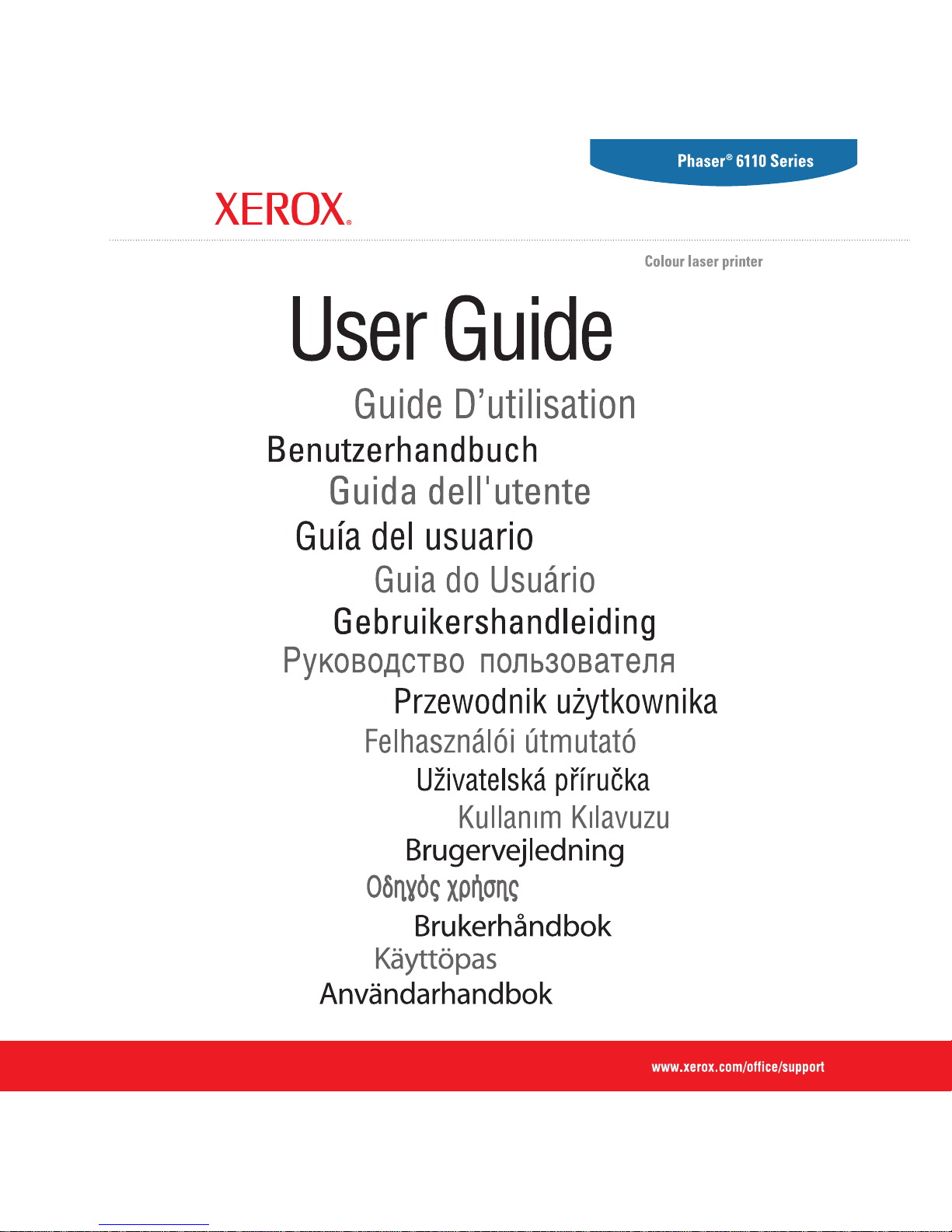
Page 2
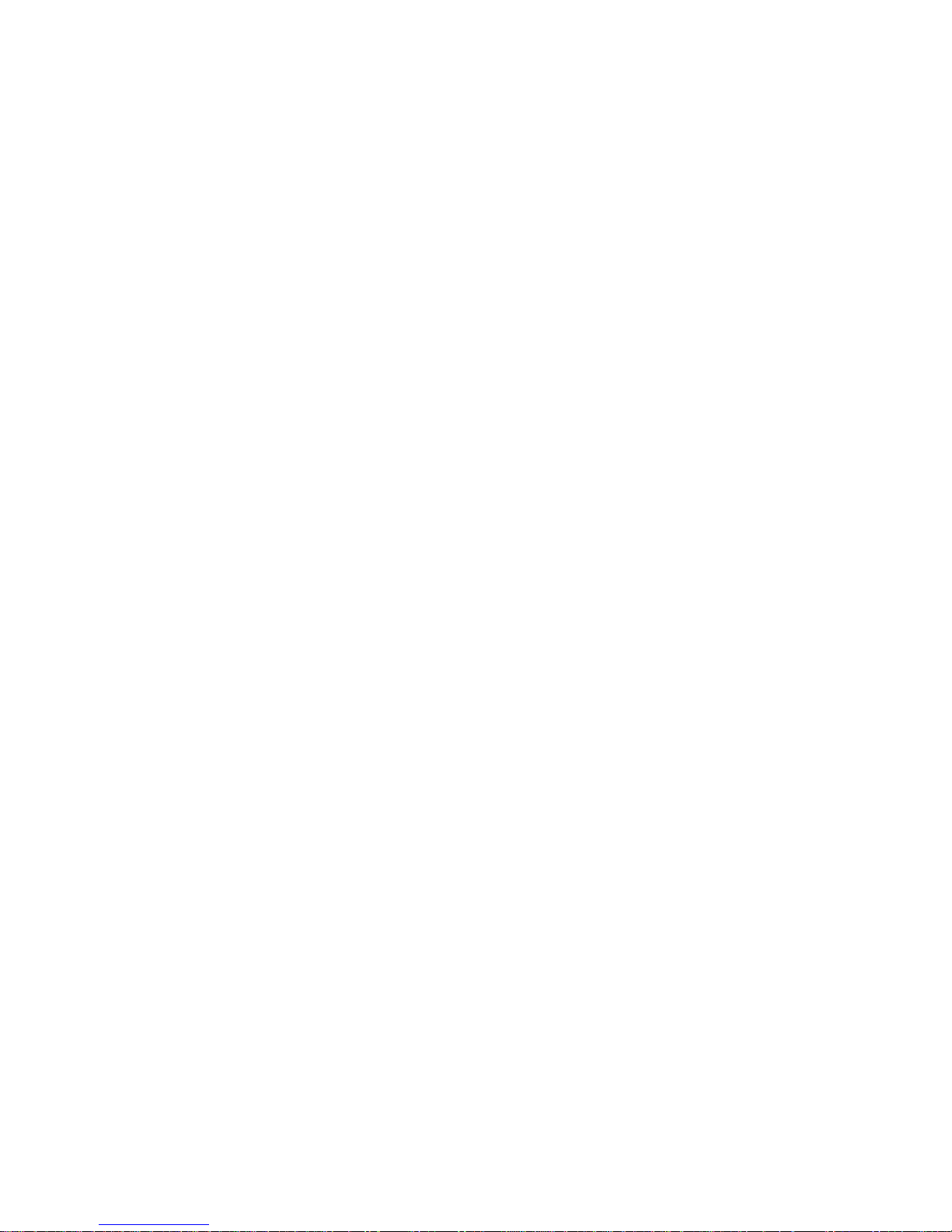
1
This manual is provided for information purposes only. All information included herein is subject to change without notice. Xerox Corporation is not
responsible for any direct, indirect or other damage arising from or related to use of this manual.
© 2006 Xerox Corporation. All rights reserved.
• Phaser 6110 and Phaser 6110N are model names of Xerox Corporation.
• Xerox and Xerox logo are trademarks of Xerox Corporation.
• Apple, TrueType, Laser Writer, and Macintosh are Trademarks of Apple Computer, Inc.
• Microsoft, Windows, Windows 98, Windows Me, Windows 2000, Windows 2003, Windows NT 4.0, and Windows XP are registered trademarks
of Microsoft Corporation.
• All other brand or product names are trademarks of their respective companies or organizations.
Page 3
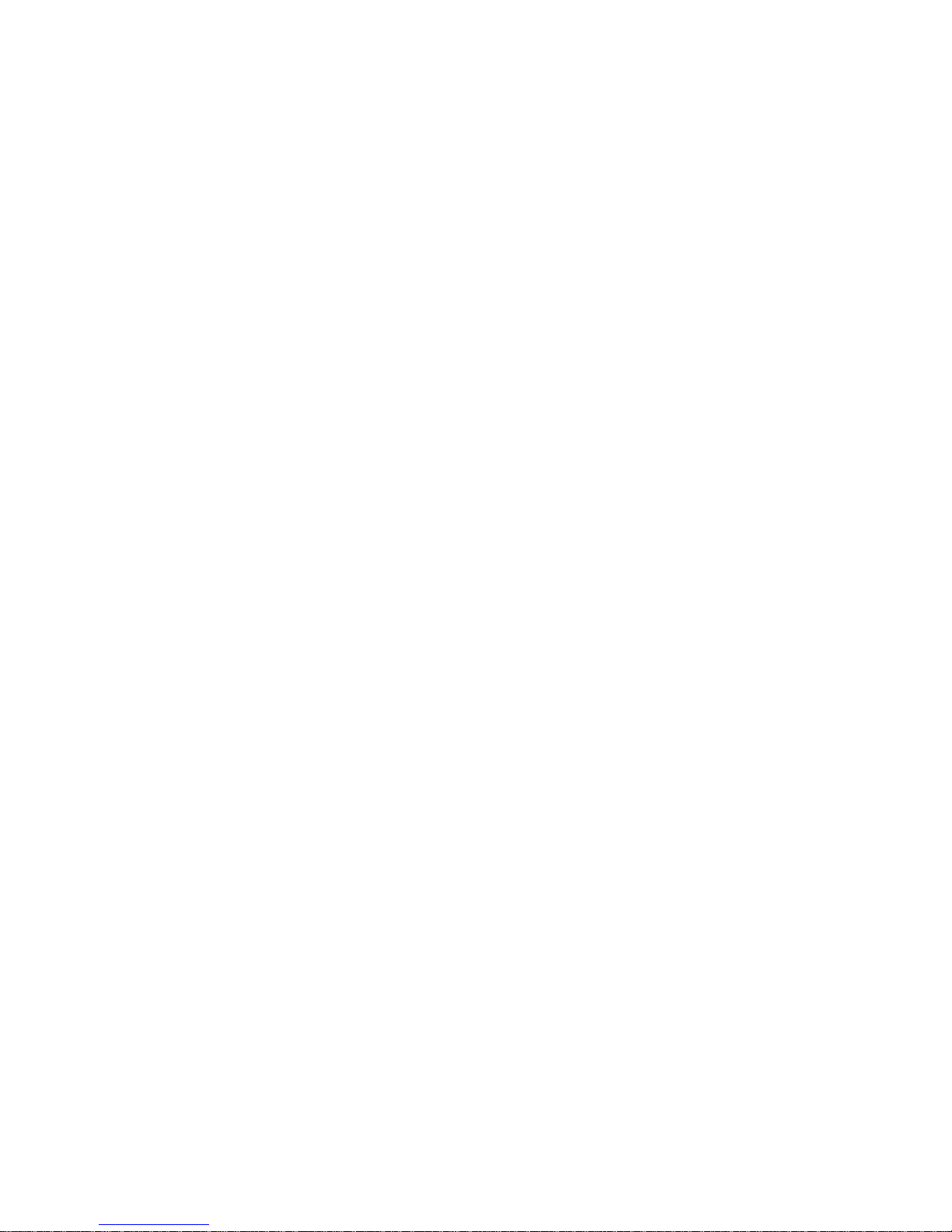
2
CONTENTS
1.Introduction
Special Features .................................................................................................................... 1.1
Printer Components ................................................................................................................ 1.2
Front View ....................................................................................................................... 1.2
Rear View ........................................................................................................................ 1.2
Understanding the Control Panel .............................................................................................. 1.3
LEDs ............................................................................................................................... 1.3
Stop() button ................................................................................................................... 1.3
2.Setting Up Your Printer
Unpacking ............................................................................................................................. 2.1
Installing the Toner Cartridges ................................................................................................. 2.2
Loading Paper ....................................................................................................................... 2.3
Changing the Size of the Paper in the Tray ........................................................................... 2.5
Connecting a Printer Cable ...................................................................................................... 2.6
For Local Printing .............................................................................................................. 2.6
For Network Printing (Phaser 6110N only) ............................................................................ 2.6
Turning the Printer On ............................................................................................................ 2.7
Printing a Demo Page ............................................................................................................. 2.7
Installing the Printer Software ................................................................................................. 2.7
System Requirements ....................................................................................................... 2.8
Printer Driver Features ...................................................................................................... 2.8
3.Using Print Materials
Choosing Paper and Other Materials ......................................................................................... 3.1
Type and Capacities .......................................................................................................... 3.1
Guidelines for Paper and Special Materials ........................................................................... 3.1
Verifying the Output Location .................................................................................................. 3.2
Loading Paper ....................................................................................................................... 3.2
Using the Tray ................................................................................................................. 3.2
Using Manual Feed Mode ................................................................................................... 3.2
Printing on Special Print Materials ............................................................................................. 3.3
Printing on Envelopes ........................................................................................................ 3.3
Printing on Labels ............................................................................................................. 3.3
Printing on Transparencies ................................................................................................. 3.4
Printing on Preprinted Paper ............................................................................................... 3.4
Printing on Card Stock or Custom-sized Materials .................................................................. 3.5
4.Basic Printing
Printing a Document ............................................................................................................... 4.1
Canceling a Print Job .............................................................................................................. 4.1
Page 4

3
5.Supplies and maintenance items
Printing a Configuration Page ................................................................................................... 5.1
Replacing supplies and maintenance items ................................................................................ 5.1
Managing Toner Cartridges ...................................................................................................... 5.2
Toner Cartridge Storage .................................................................................................... 5.2
Toner Cartridge Life Expectancy ......................................................................................... 5.2
Redistributing Toner .......................................................................................................... 5.2
Replacing Toner Cartridges ...................................................................................................... 5.3
Replacing the Imaging Unit ..................................................................................................... 5.4
Replacing the Waste Toner Container ........................................................................................ 5.6
Cleaning the Printer ................................................................................................................ 5.7
Cleaning the Outside of the Printer ...................................................................................... 5.7
Cleaning the Inside of the Printer ........................................................................................ 5.7
6.Solving Problems
Troubleshooting Checklist ........................................................................................................ 6.1
Solving General Printing Problems ............................................................................................ 6.2
Clearing Paper Jams ............................................................................................................... 6.3
Tips for Avoiding Paper Jams .............................................................................................. 6.5
Solving Print Quality Problems ................................................................................................. 6.5
Troubleshooting Error Messages ............................................................................................... 6.8
LED status legend ............................................................................................................. 6.8
Common Windows Problems ................................................................................................... 6.8
Common Macintosh Problems ................................................................................................. 6.8
Common Linux Problems ......................................................................................................... 6.9
7.Using Your Printer on a Network
About Sharing the Printer on a Network .................................................................................... 7.1
Setting Up a Network-Connected Printer (Phaser 6110N only) ...................................................... 7.1
8.Specifications
Printer Specifications .............................................................................................................. 8.1
Paper Specifications ............................................................................................................... 8.1
Overview ......................................................................................................................... 8.1
Supported Sizes of Paper ................................................................................................... 8.2
Guidelines for Using Paper ................................................................................................. 8.2
Paper Specifications .......................................................................................................... 8.3
Paper Output Capacity ...................................................................................................... 8.3
Paper Input Capacity ......................................................................................................... 8.3
Printer and Paper Storage Environment ............................................................................... 8.3
Envelopes ........................................................................................................................ 8.3
Labels ............................................................................................................................. 8.4
Page 5
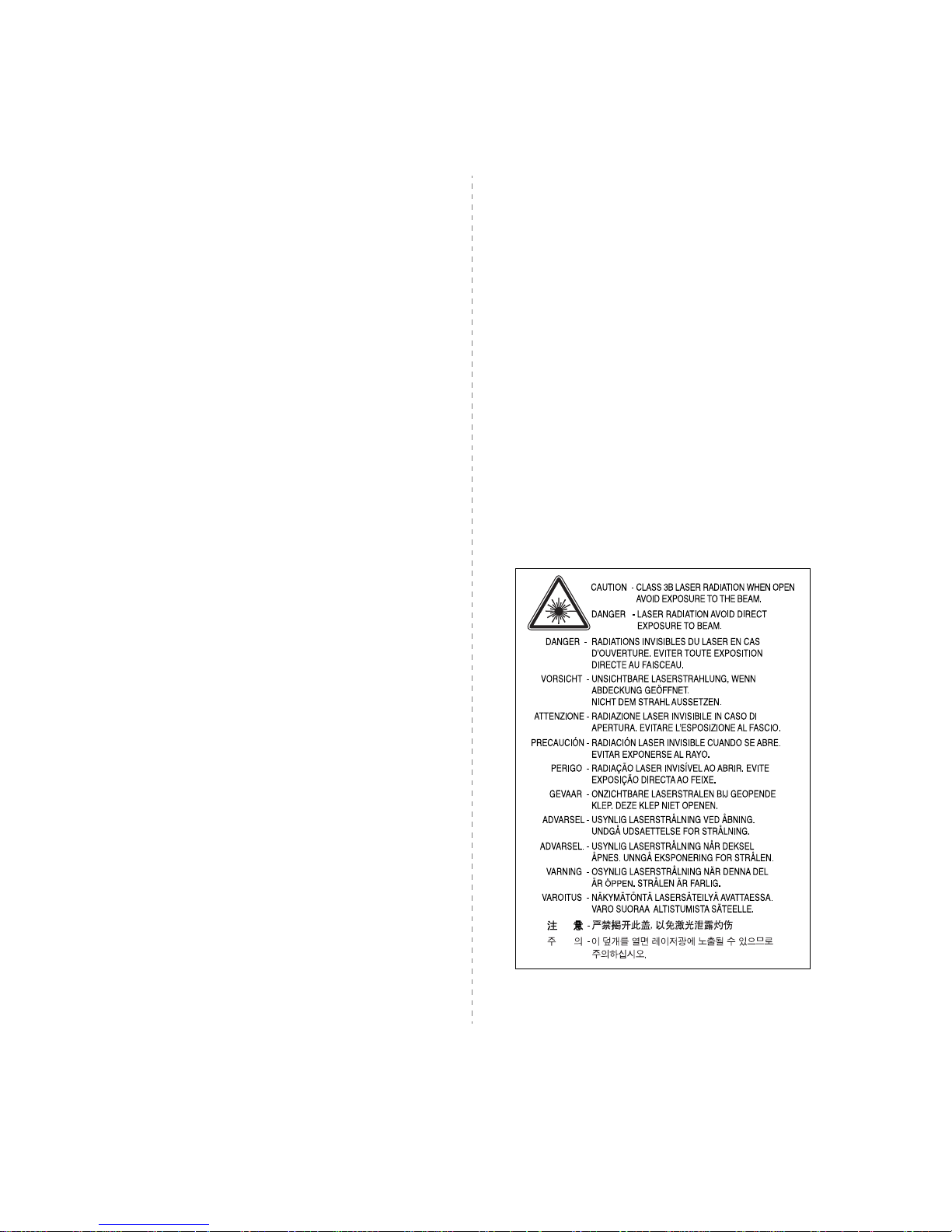
i
Important Precautions and Safety Information
When using this machine, these basic safety precautions should always be
followed to reduce risk of fire, electric shock, and injury to people:
1 Read and understand all instructions.
2 Use common sense whenever operating electrical appliances.
3 Follow all warnings and instructions marked on the machine and in the
literature accompanying the machine.
4 If an operating instruction appears to conflict with safety information,
heed the safety information. You may have misunderstood the
operating instruction. If you cannot resolve the conflict, contact your
sales or service representative for assistance.
5 Unplug the machine from the AC wall socket before cleaning. Do not use
liquid or aerosol cleaners. Use only a damp cloth for cleaning.
6 Do not place the machine on an unstable cart, stand or table. It may
fall, causing serious damage.
7 Your machine should never be placed on, near or over a radiator, heater,
air conditioner or ventilation duct.
8 Do not allow anything to rest on the power. Do not locate your machine
where the cords will be abused by persons walking on them.
9 Do not overload wall outlets and extension cords. This can diminish
performance, and may result in the risk of fire or electric shock.
10 Do not allow pets to chew on the AC power or PC interface cords.
11 Never push objects of any kind into the machine through case or
cabinet openings. They may touch dangerous voltage points, creating a
risk of fire or shock. Never spill liquid of any kind onto or into the
machine.
12 To reduce the risk of electric shock, do not disassemble the machine.
Take it to a qualified service technician when repair work is required.
Opening or removing covers may expose you to dangerous voltages or
other risks. Incorrect reassembly could cause electric shock when the
unit is subsequently used.
13 Unplug the machine from the PC and AC wall outlet, and refer servicing
to qualified service personnel under the following conditions:
• When any part of the power cord, plug, or connecting cable is
damaged or frayed.
• If liquid has been spilled into the machine.
• If the machine has been exposed to rain or water.
• If the machine does not operate properly after instructions have been
followed.
• If the machine has been dropped, or the cabinet appears damaged.
• If the machine exhibits a sudden and distinct change in performance.
14 Adjust only those controls covered by the operating instructions.
Improper adjustment of other controls may result in damage, and may
require extensive work by a qualified service technician to restore the
machine to normal operation.
15 Avoid using this machine during a lightning storm. There may be a
remote risk of electric shock from lightning. If possible, unplug the AC
power for the duration of the lightning storm.
16 If you continuously print multiple pages, the surface of the output tray
may become hot. Be careful not to touch the surface, and keep children
away from the surface.
17 SAVE THESE INSTRUCTIONS.
Laser Safety Statement
The printer is certified in the U.S. to conform to the requirements of DHHS
21 CFR, chapter 1 Subchapter J for Class I(1) laser products, and elsewhere,
is certified as a Class I laser product conforming to the requirements of IEC
825.
Class I laser products are not considered to be hazardous. The laser system
and printer are designed so there is never any human access to laser
radiation above a Class I level during normal operation, user maintenance,
or prescribed service condition.
W
ARNING
Never operate or service the printer with the protective cover removed from
Laser/Scanner assembly. The reflected beam, although invisible, can
damage your eyes.
When using this product, these basic safety precautions should always be
followed to reduce risk of fire, electric shock, and injury to persons:
Page 6
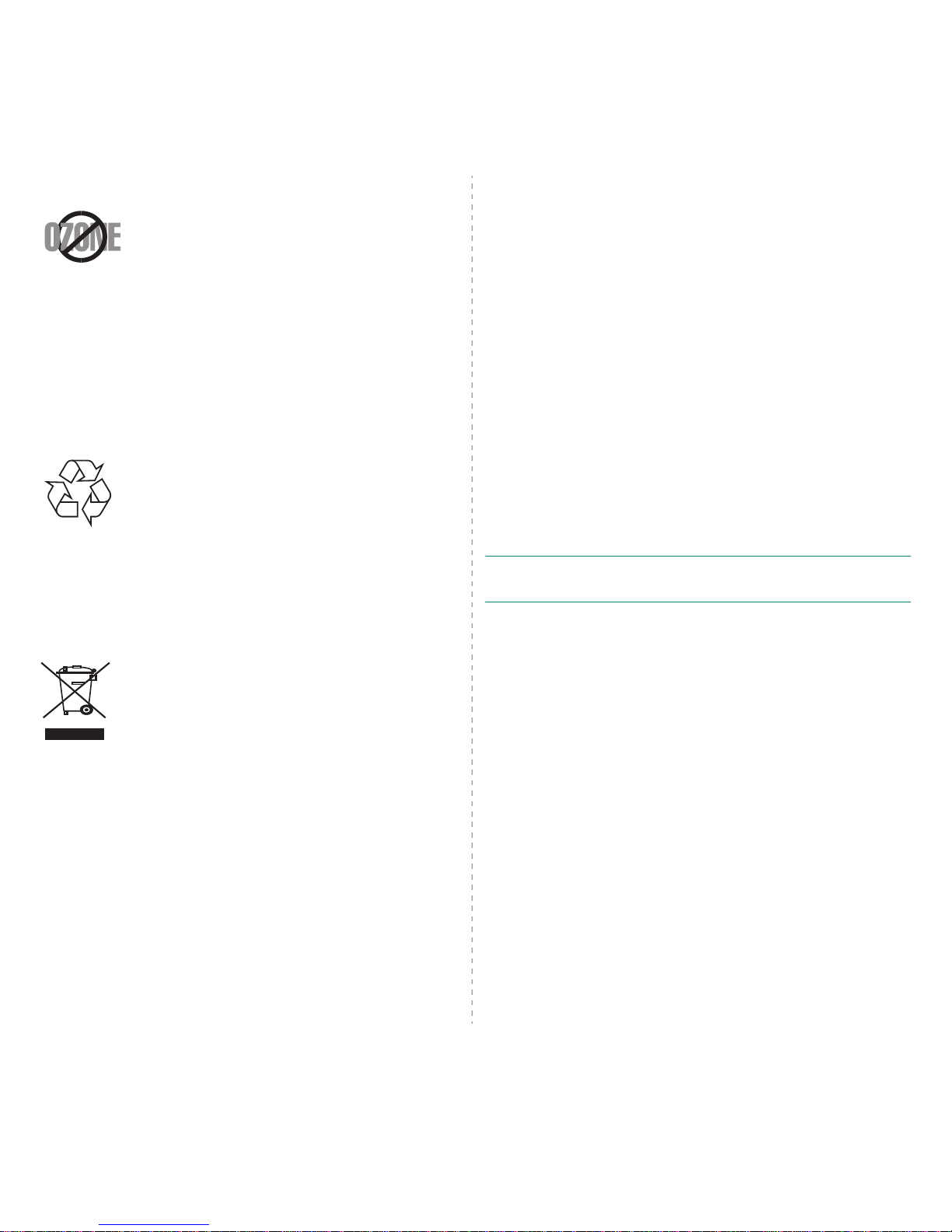
ii
Ozone Safety
During normal operation, this machine produces ozone.
The ozone produced does not present a hazard to the
operator. However, it is advisable that the machine be
operated in a well ventilated area.
If you need additional information about ozone, please
contact your nearest Xerox dealer.
Power Saver
This printer contains advanced energy conservation technology that reduces
power consumption when it is not in active use.
When the printer does not receive data for an extended period of time, power
consumption is automatically lowered.
Recycling
Please recycle or dispose of packaging materials for this
product in an environmentally responsible manner.
Correct Disposal of This Product (Waste
Electrical & Electronic Equipment)
(Applicable in the European Union and other European
countries with separate collection systems)
This marking shown on the product or its literature, indicates
that it should not be disposed with other household wastes
at the end of its working life. To prevent possible harm to
the environment or human health from uncontrolled waste
disposal, please separate this from other types of wastes and
recycle it responsibly to promote the sustainable reuse of
material resources.
Household users should contact either the retailer where they purchased this
product, or their local government office, for details of where and how they
can take this item for environmentally safe recycling.
Business users should contact their supplier and check the terms and
conditions of the purchase contract. This product should not be mixed with
other commercial wastes for disposal.
Radio Frequency Emissions
FCC Regulations
This device complies with Part 15 of the FCC Rules. Operation is subject to
the following two conditions:
• This device may not cause harmful interference, and
• This device must accept any interference received, including
interference that may cause undesired operation.
This device has been tested and found to comply with the limits for a Class
B digital device, pursuant to Part 15 of the FCC rules. These limits are
designed to provide reasonable protection against harmful interference in a
residential installation. This equipment generates, uses and can radiate radio
frequency energy and, if not installed and used in accordance with the
instructions, may cause harmful interference to radio communications.
However, there is no guarantee that interference will not occur in a particular
installation. If this equipment does cause harmful interference to radio or
television reception, which can be determined by turning the equipment off
and on, the user is encouraged to try to correct the interference by one or
more of the following measures:
•Reorient or relocate the receiving antenna.
•Increase the separation between the equipment and receiver.
•Connect the equipment into an outlet on a circuit different from that to
which the receiver is connected.
•Consult the dealer or an experienced radio/TV technician for help.
C
AUTION
: Changes or modifications not expressly approved by the
manufacturer responsible for compliance could void the user’s authority to
operate the equipment.
Canadian Radio Interference Regulations
This digital apparatus does not exceed the Class B limits for radio noise
emissions from digital apparatus as set out in the interference-causing
equipment standard entitled “Digital Apparatus”, ICES-003 of the Industry
and Science Canada.
Cet appareil numérique respecte les limites de bruits radioélectriques
applicables aux appareils numériques de Classe B prescrites dans la norme
sur le matériel brouilleur: “Appareils Numériques”, ICES-003 édictée par
l’Industrie et Sciences Canada.
Page 7
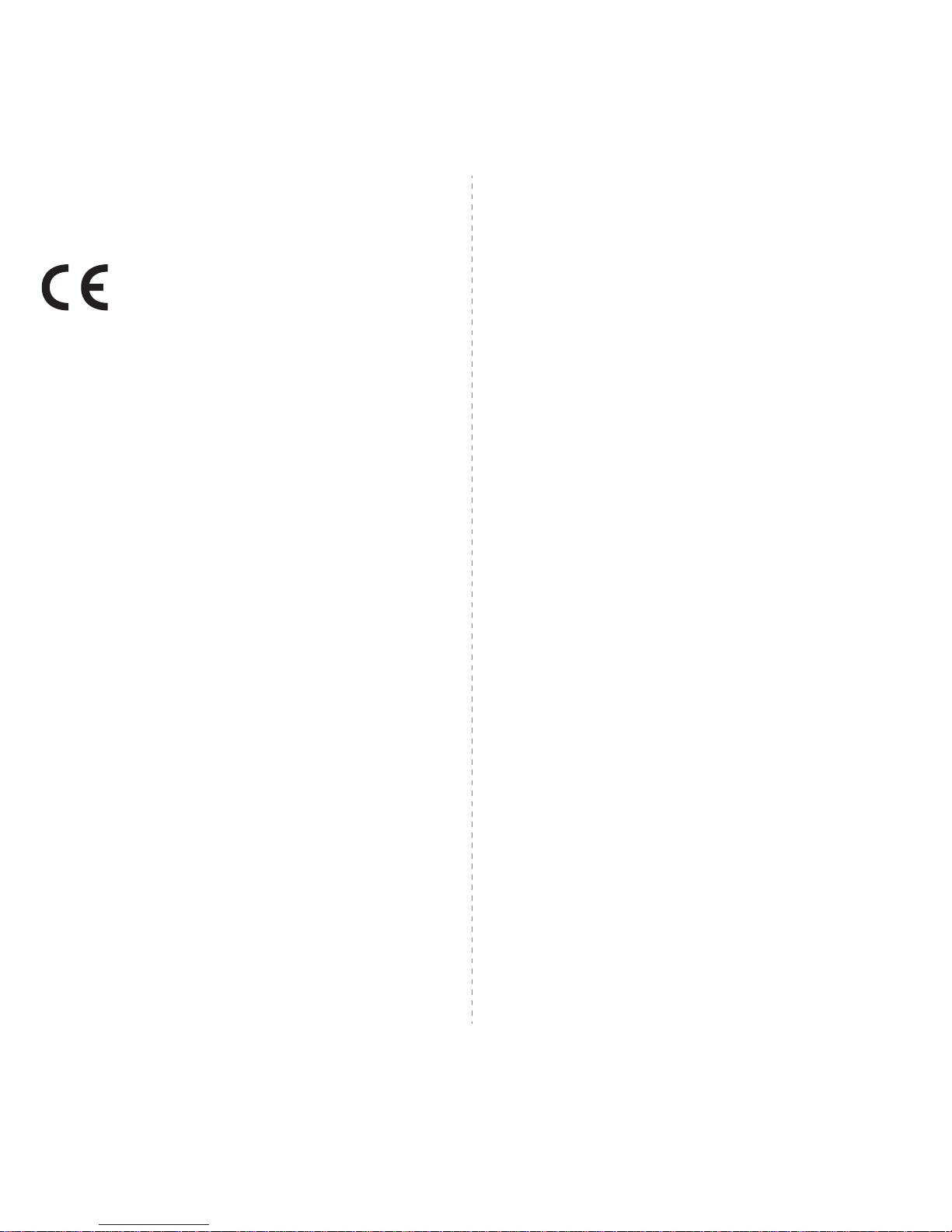
iii
Declaration of Conformity (European
Countries)
Approvals and Certifications
The CE marking applied to this product symbolises Xerox
Corporation. Declaration of Conformity with the following
applicable 93/68/EEC Directives of the European Union as of
the dates indicated:
January 1, 1995: Council Directive 73/23/EEC Approximation of the laws of
the member states related to low voltage equipment.
January 1, 1996: Council Directive 89/336/EEC (92/31/EEC), approximation
of the laws of the Member States related to electromagnetic compatibility.
March 9, 1999: Council Directive 1999/5/EC on radio equipment and
telecommunications terminal equipment and the mutual recognition of their
conformity.
A full declaration, defining the relevant Directives and referenced standards
can be obtained from your Xerox Corporation. representative.
Replacing the Fitted Plug (for UK Only)
I
MPORTANT
The mains lead for this machine is fitted with a standard (BS 1363) 13 amp
plug and has a 13 amp fuse. When you change or examine the fuse, you
must re-fit the correct 13 amp fuse. You then need to replace the fuse cover.
If you have lost the fuse cover, do not use the plug until you have another
fuse cover.
Please contact the people from you purchased the machine.
The 13 amp plug is the most widely used type in the UK and should be
suitable. However, some buildings (mainly old ones) do not have normal 13
amp plug sockets. You need to buy a suitable plug adaptor. Do not remove
the moulded plug.
W
ARNING
If you cut off the moulded plug, get rid of it straight away.
You cannot rewire the plug and you may receive an electric
shock if you plug it into a socket.
I
MPORTANT WARNING
: You must earth this machine.
The wires in the mains lead have the following colour code:
• Green and Yellow: Earth
•Blue: Neutral
•Brown: Live
If the wires in the mains lead do not match the colours marked in your plug,
do the following:
You must connect the green and yellow wire to the pin marked by the letter
“E” or by the safety ‘Earth symbol’ or coloured green and yellow or green.
You must connect the blue wire to the pin which is marked with the letter “N”
or coloured black.
You must connect the brown wire to the pin which is marked with the letter
“L” or coloured red.
You must have a 13 amp fuse in the plug, adaptor, or at the distribution
board.
Page 8
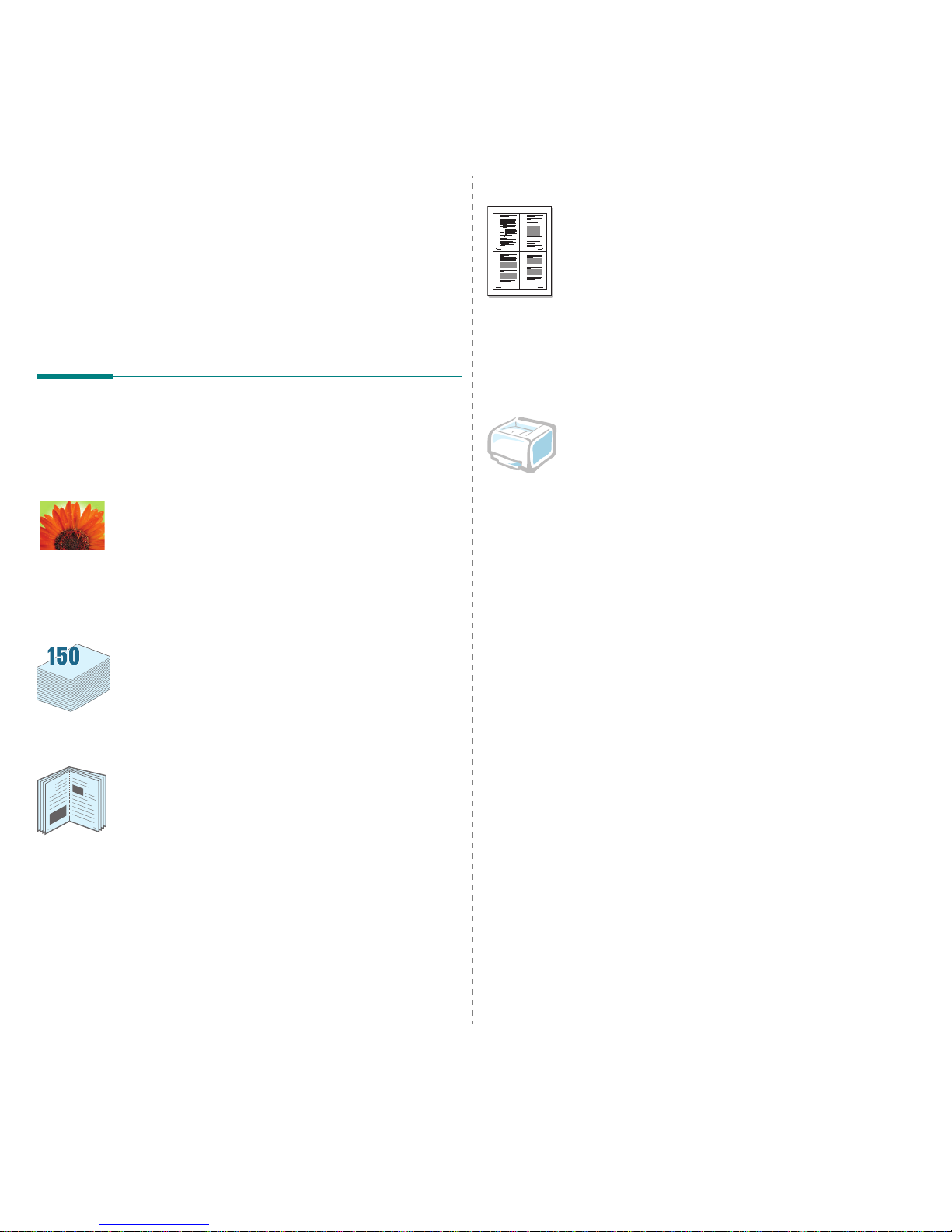
Introduction
1.
1
1 Introduction
Congratulations on the purchase of your printer!
This chapter includes:
• Special Features
• Printer Components
• Understanding the Control Panel
Special Features
Your new printer is equipped with several special features that
will improve print quality. You can:
Print in colour with excellent quality and speed
• You can print in a full range of colours using cyan, magenta,
yellow, and black.
• You can print up to 2400 x 600 dpi (effective output). For
details, see the
Software Section
.
• Your printer prints A4-sized paper at 16 ppm in black and
white mode and 4 ppm in colour mode.
Use multiple types of media easily
•The
Standard 150-sheet tray
supports A4/letter-sized
paper and special materials like letterhead, envelopes,
labels, custom-sized materials, postcards, transparency, and
heavy paper.
Create professional documents
• Print
Watermarks
. You can customize your documents with
a watermark, such as the word “Confidential.” For details,
see the
Software Section
.
• Print
Posters
. The text and pictures of each page of your
document can be magnified and printed across several
sheets of paper and taped together to form a poster. For
details, see the
Software Section
.
• Print
Booklets
. This feature enables you to easily print a
document to create a book. Once printed, all you have to do
is fold and staple the pages. For details, see the
Software
Section
.
9
8
Save time and money
• You can print multiple pages on a single sheet of paper to
save paper.
• You can manually print on both sides of the paper (
Manual
double-sided printing
) in Windows and Macintosh. For
details, see the
Software Section
.
• You can use preprinted forms and letterhead. For details, see
the
Software Section
.
• This printer automatically
conserves electricity
by
substantially reducing power consumption when not
printing.
Print in various environments
You can print in
Windows 98/Me/NT 4.0/2000/2003/XP
.
Windows NT 4.0 is only supported on the Phaser 6110N.
• Your printer is compatible with
Macintosh
and
various
Linux OS
.
• Your printer comes with a
USB
interface.
• The Phaser 6110N comes with a built-in
Network
interface
, 10/100 Base TX. The Phaser 6110 does not
support a network interface.
1 2
3 4
Page 9
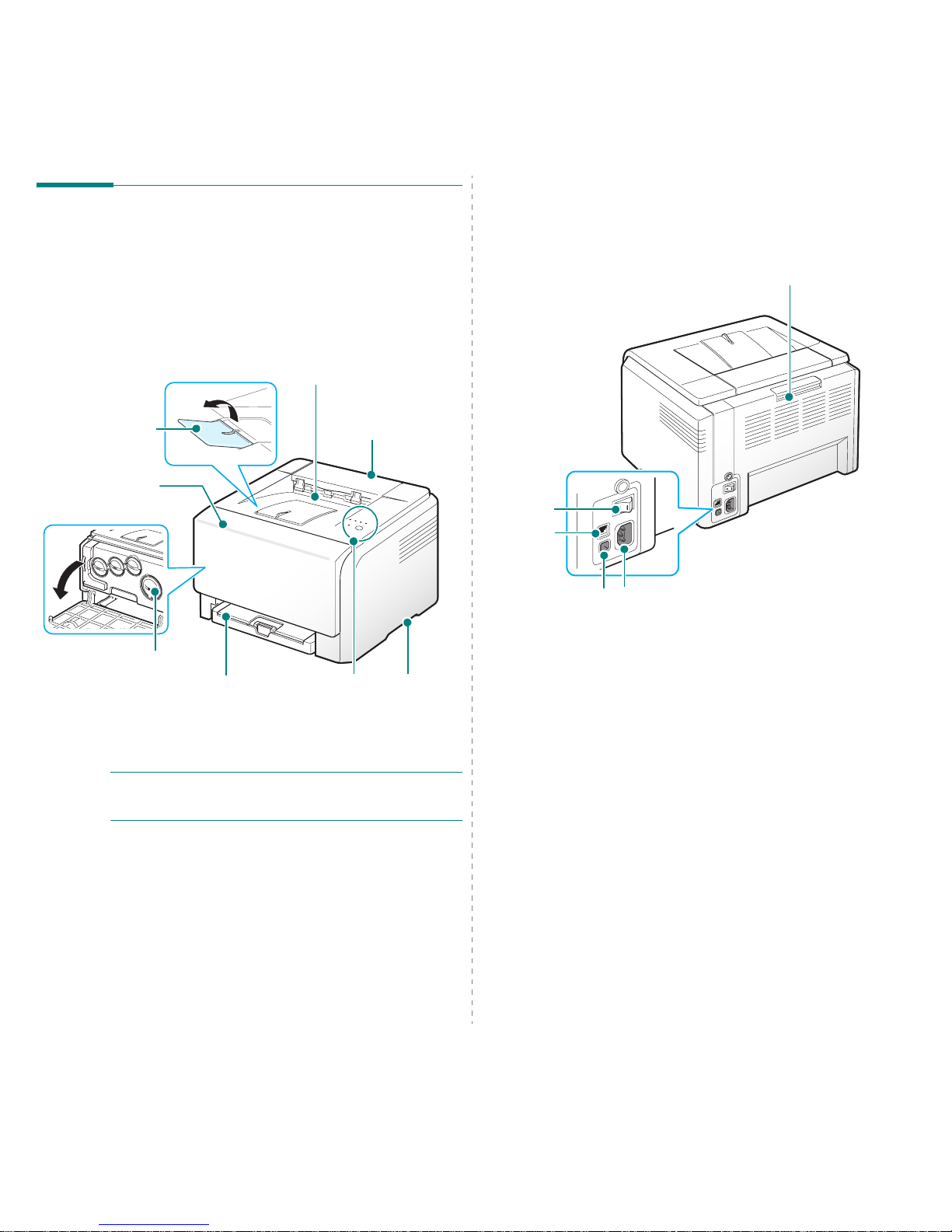
Introduction
1.
2
Printer Components
These are the main components of your printer. Note that all
illustrations on this User’s Guide are from the Phaser 6110N
and that some parts may be different from your printer.
Front View
N
OTE
: The surface of the output tray may become hot if you print
a large number of pages at once. Please make sure that you don’t
touch the surface, and prevent children from approaching it.
Output Tray
(Face down)
Top Cover
(Open to clear
paper jams.)
Tray
(150-sheet
paper feeder)
Front Cover
(Open to access the
toner cartridges and
imaging unit.)
Output
Support
Handle
(Use to lift
the printer.)
Control Panel
(See 1.3.)
Toner
Cartridges
Rear View
Power
Receptacle
* Only the Phaser 6110N comes with a network port.
Rear Cover
(Open to clear
paper jams.)
USB Port
Network
Port
*
Power
Switch
Page 10
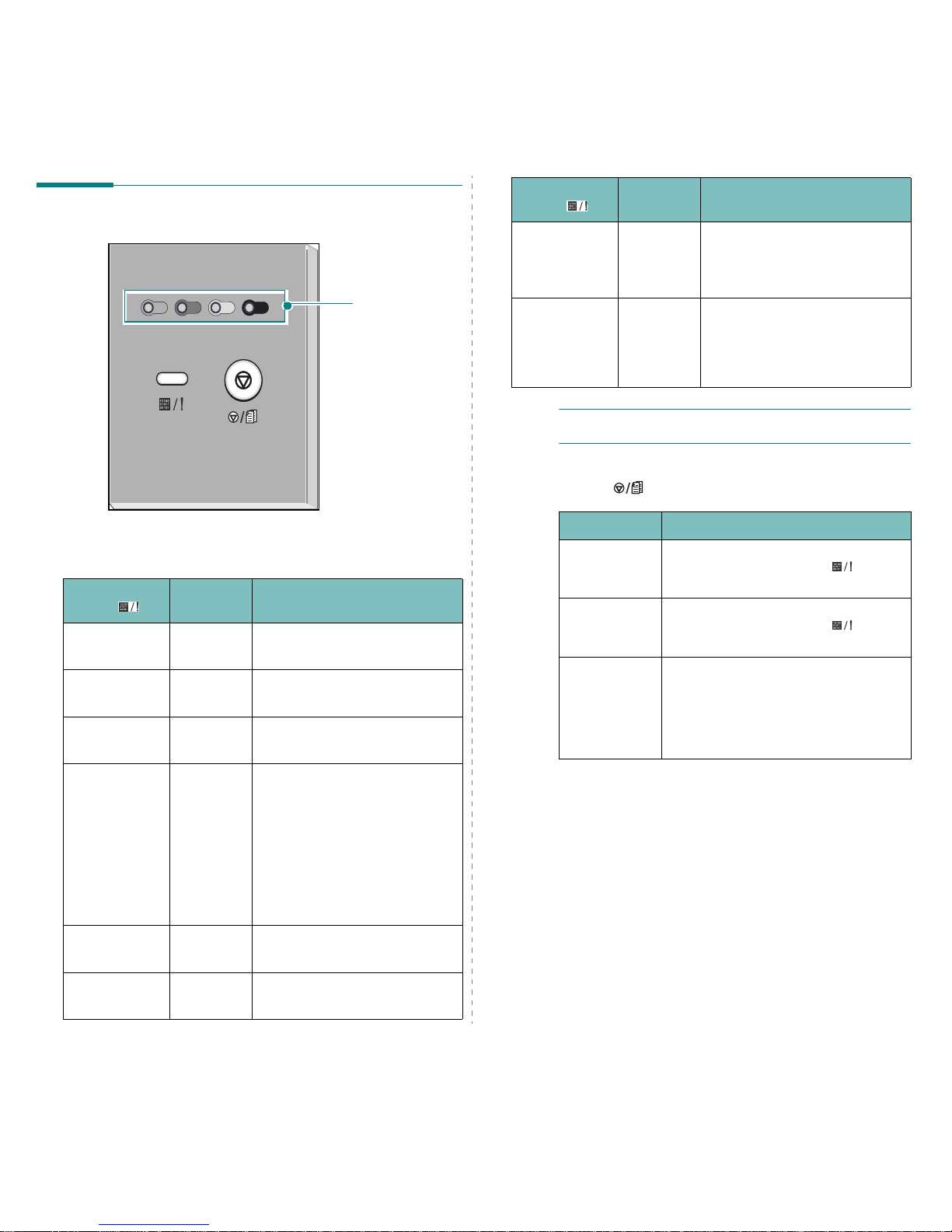
Introduction
1.
3
Understanding the Control Panel
LEDs
Toner LEDs
Status
LED( )
Toner
LEDs
Description
lights green All LEDs
off
The printer is ready to print.
slowly blinks
green
All LEDs
off
The printer is receiving data from
the computer.
fast blinks
green
All LEDs
off
The printer is printing data.
lights red All LEDs
off
• The printer is experiencing an
error, such as jammed paper,
open cover, empty paper, not
installated waste toner container,
or full waste toner container.
• The printer is experiencing a
service required error, such as
LSU error, fuser error, or ITB
error. Contact your sales or
service representative.
lights green each LED
blinks red
The each colour toner cartridge is
near the end of its life.
blinks red each LED
lights red
The each colour toner cartridge is
empty.
NOTE:
All printing errors will be appear in the Status Monitor
program window.
Stop( ) button
lights red each LED
lights red
• The each toner cartridge is
totally exhausted.
• The each toner cartridge is
wrong.
lights red each LED
blinks red
in a
repeated
order
• The each toner cartridge is
totally exhausted.
• The each toner cartridge is
wrong.
Status
LED( )
Toner
LEDs
Description
Function Description
Printing
demo page
In Ready mode, press and hold this button
for about 2 seconds until the LED
blinks fast, and release.
Printing
configuration
sheets
In Ready mode, press and hold this button
for about 5 seconds until the LED
blinks fast, and release.
Canceling
print job
Press this button during printing. The red
LED blinks while the print job is cleared
from both the printer and the computer,
and then the printer returns to Ready
mode. This may take some time depending
on the size of the print job.
Page 11
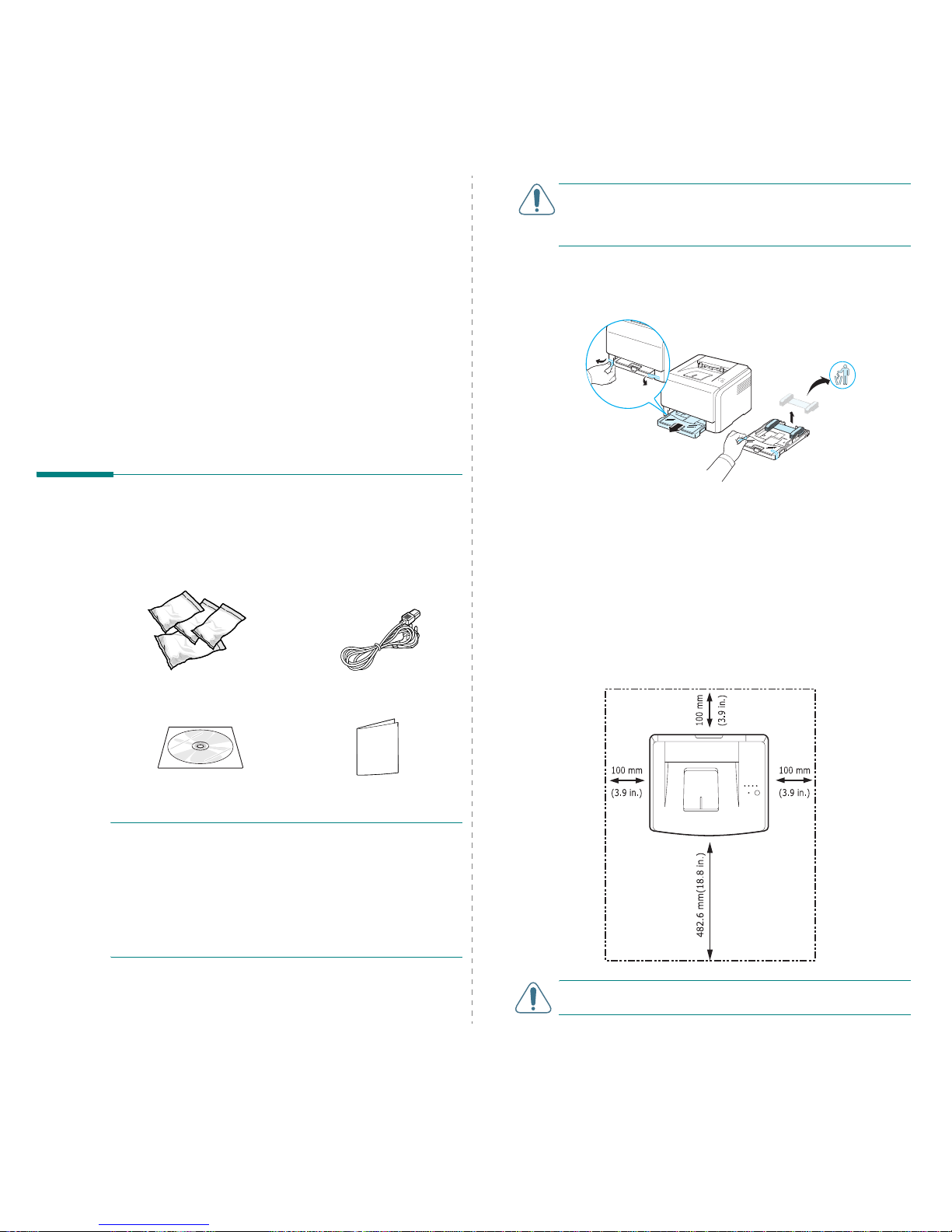
Setting Up Your Printer
2.
1
2 Setting Up Your Printer
This chapter gives you step-by-step instructions for setting up
your printer.
This chapter includes:
• Unpacking
• Installing the Toner Cartridges
• Loading Paper
• Connecting a Printer Cable
• Turning the Printer On
• Printing a Demo Page
• Installing the Printer Software
Unpacking
1
Remove the printer and all of the accessories from the
packing carton. Make sure that the printer has been
packed with the following items:
NOTES
:
• If any items are missing or damaged, notify your dealer
immediately.
•
Components may differ from one country to another
.
• The Printer Driver CD contains the printer driver, the SetIP,
the User’s Guide, and the Adobe Acrobat Reader program.
• The appearance of the power cord may differ depending on
your country’s specifications. The power cord must be
plugged into a grounded power socket.
Toner Cartridges Power Cord
Printer software CD Quick Install Guide
CAUTION:
Because your printer weighs 13.6 kg including the
toner cartridges and the tray, it may move when you use it; for
example, when opening/closing the tray or installing/removing
the toner cartridge. Be careful not to move the printer.
2
Remove the packing tape in front of the tray and pull the
tray out. Remove the packing tape and paper cushion from
the tray.
3
Select a location for the printer:
• Leave enough room to open the tray and covers, and to
allow for proper ventilation.
• Provide the proper environment:
- A firm, level surface
- Away from the direct airflow of air conditioners,
heaters, or ventilators
- Free of temperature, sunlight, and humidity extremes
or fluctuations
- Clean, dry, and free of dust
CAUTION:
You must place your printer on a level surface. If
you do not, print quality problems can occur.
Page 12
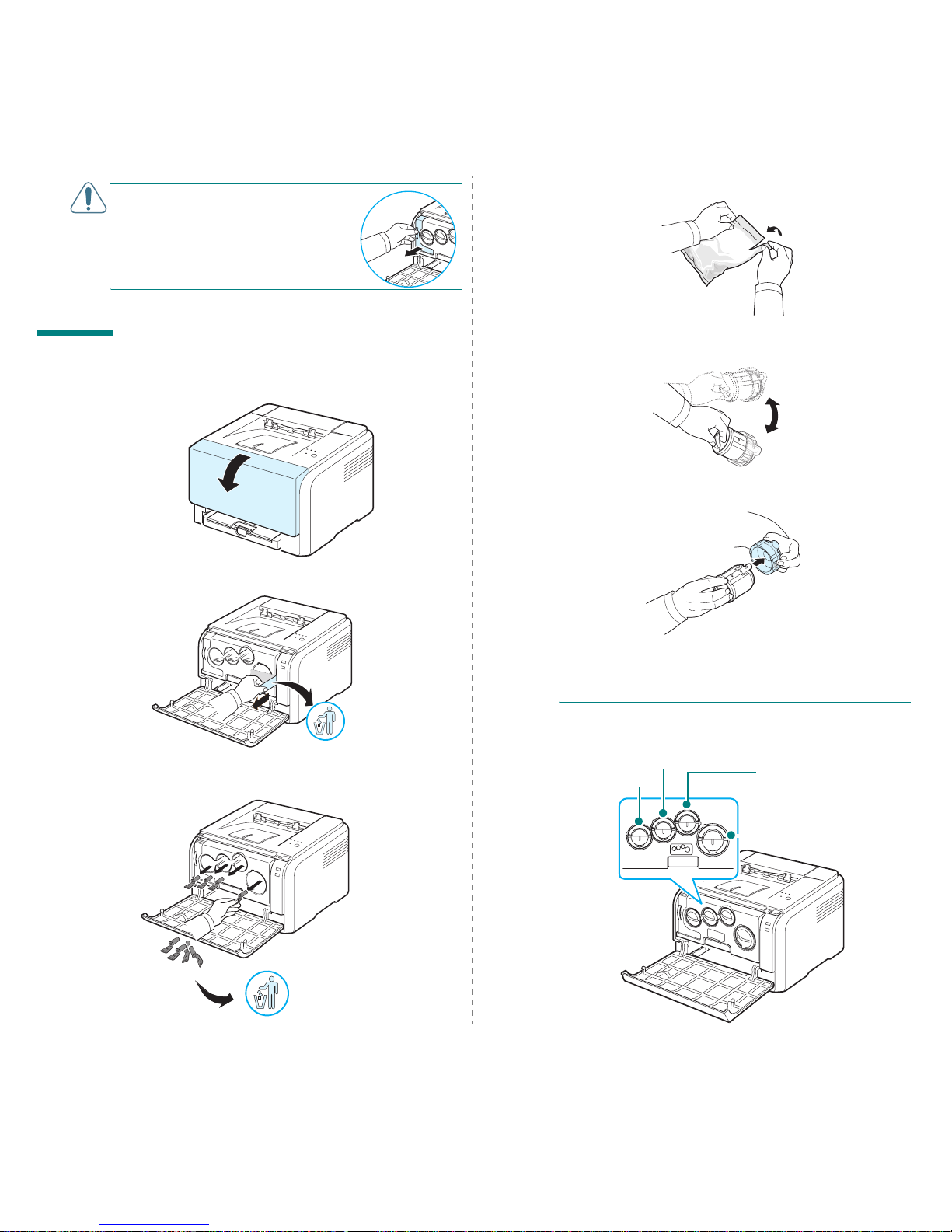
Setting Up Your Printer
2.
2
CAUTION
: If you have to move the
printer laid a side or upside down,
remove the waste toner container from
the printer and move it separately. Or the
inside of the printer may be
contaminated.
Installing the Toner Cartridges
1
Open the front cover.
2
Pull and remove the paper protecting the imaging unit.
3
Remove four dummy caps which are on the toner cartridge
entrances of the imaging unit.
4
Remove the toner cartridges from their bags.
5
Holding the toner cartridges, shake thoroughly them from
side to side to distribute the toner.
6
Remove the cartridges cap.
NOTE
: If toner gets on your clothing, wipe it off with a dry
cloth and wash it in cold water. Hot water sets toner into
fabric.
7
On the imaging unit of the printer, labels identify which
colour cartridge goes into each cartridge slot.
Cyan
Magenta
Yel lo w
Black
Page 13
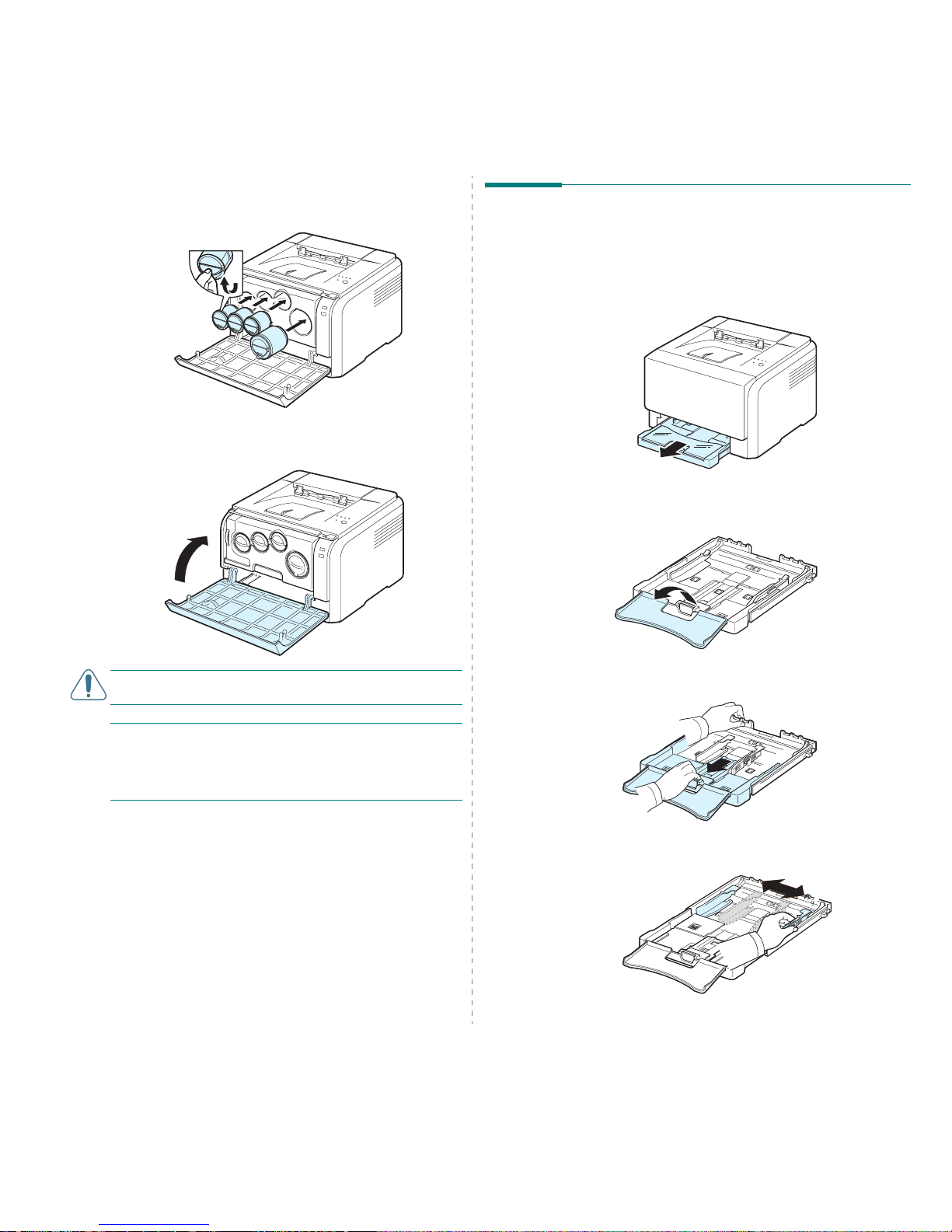
Setting Up Your Printer
2.
3
8
Grasp the toner cartridges and align them with the slots
inside the printer. Insert them into their corresponding
slots until they click into place.
9
Close the front cover. Make sure that the cover is securely
closed.
CAUTION:
If the front cover is not completely closed, the
printer will not operate.
NOTE
: When printing text at 5% coverage, you can expect a
toner cartridge life of about 2,000 pages for black and white
printing and 1,000 pages for colour printing.
However, the toner
cartridge that is shipped with the printer prints 1,500 pages for
black and white, 700 pages for colours.
Loading Paper
The tray can hold a maximum of 150 sheets of 20 lb (
75 g/m2)
plain paper. You can use various paper including plain paper.
To load paper:
1
Pull the tray out of the printer.
2
Open the paper cover.
3
Adjust the size of tray until it sounds click.
4
Enlarge the tray by adjusting the paper width guide.
Page 14
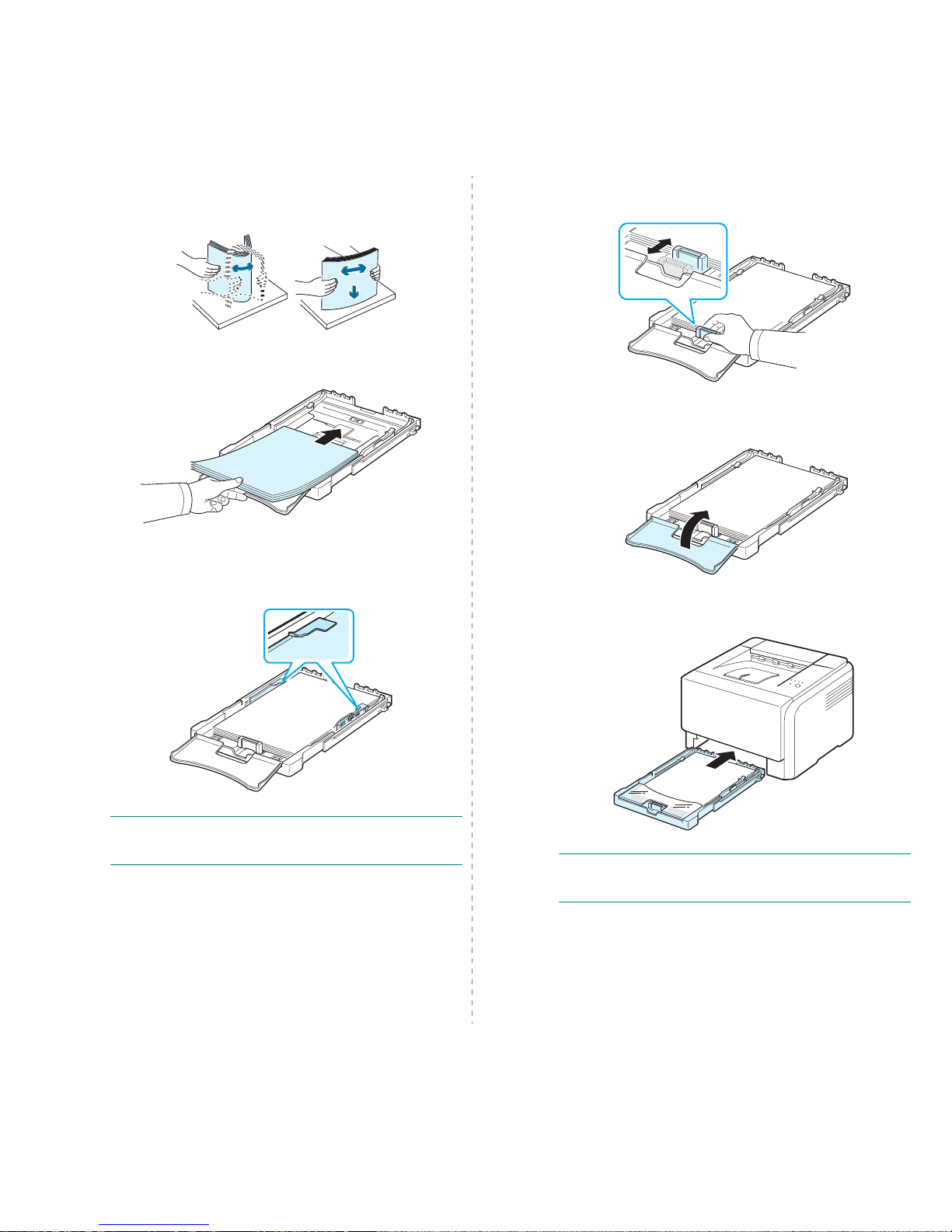
Setting Up Your Printer
2.
4
5
Flex the paper sheets back and forth to separate the pages
and then fan them while holding one edge. Tap the edges
of the stack on a flat surface to even it up.
6
Load paper
with the print side up
.
Make sure not to overfill the tray and that all four corners
are flat in the tray and under the brackets, as shown
below. Overfilling the tray may cause a paper jam.
NOTE
: If you want to change the size of the paper in the tray,
refer to “Changing the Size of the Paper in the Tray” on
page 2.5.
7
Squeeze the paper length guide and slide in it until it
lightly touches the end of the paper stack.
8
Close the paper cover.
9
Slide the tray back into the printer.
NOTE
: After you load paper, you need to set up your printer
for the paper type, size, and source you loaded. For details,
see the
Software Section
.
Page 15
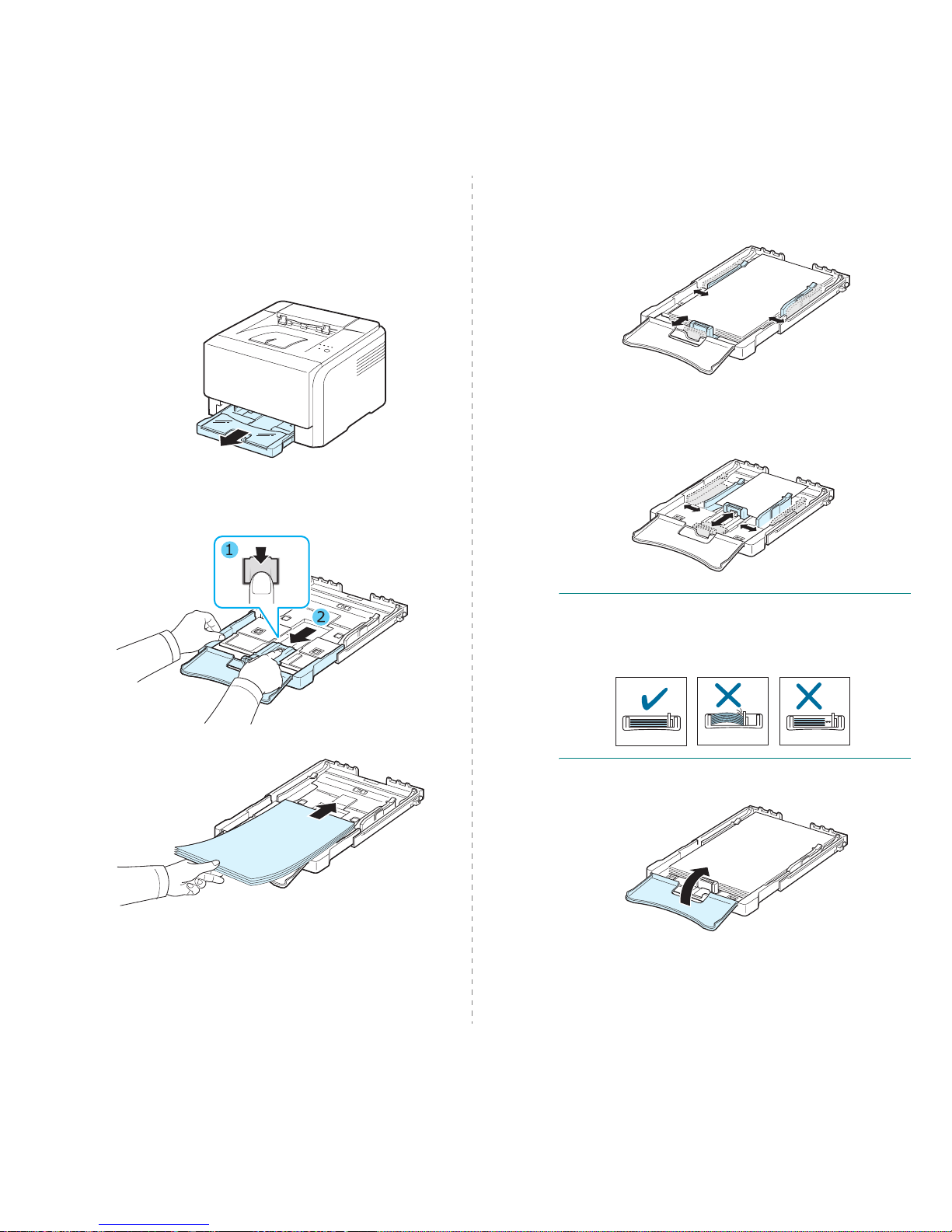
Setting Up Your Printer
2.
5
Changing the Size of the Paper in the
Tray
To change the tray size to other size, you must adjust the paper
length guide properly.
1
Pull the tray out of the printer. Open the paper cover and
remove paper from the tray if necessary.
2
Pressing and unlatching the guide lock in the top of the
tray, pull the tray out manually.
3
Load paper into the tray.
4
Slide the paper length guide until it lightly touches the end
of the paper stack. Squeeze the paper width guide and
slide it to the edge of the paper stack without causing it to
bend.
For paper smaller than Letter-sized, return the paper
guides to their original positions and adjust the paper
length guide and paper width guide.
NOTES
:
• Do not push the width guide far enough to cause the
material to warp.
• If you do not correctly adjust the width guide, it may cause a
paper jam.
5
Close the paper cover.
6
Slide the tray back into the printer.
Page 16
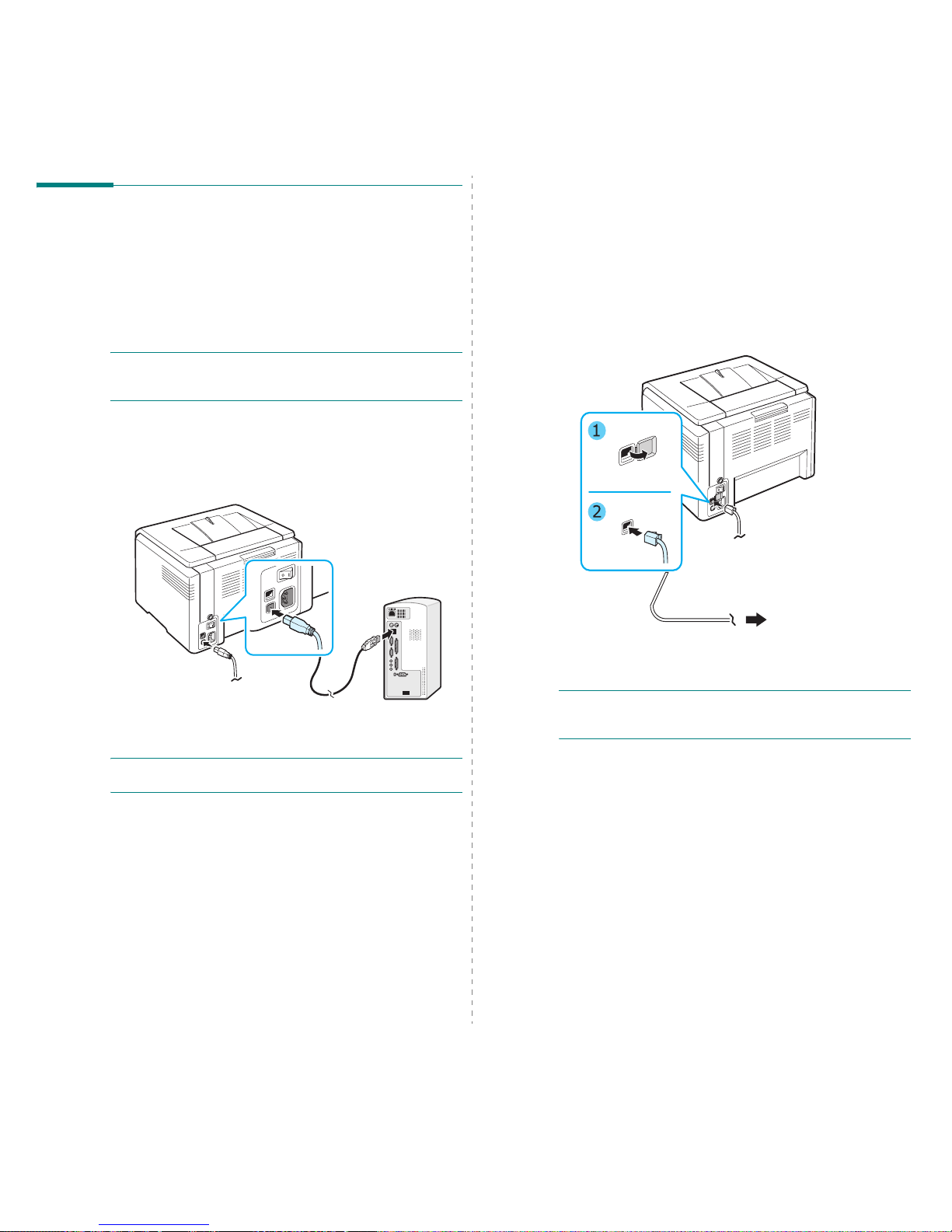
Setting Up Your Printer
2.
6
Connecting a Printer Cable
For Local Printing
To print from your computer in a local environment, you need
to connect your printer to the computer with a Universal Serial
Bus (USB) cable.
NOTE
: Connecting the printer to the USB port of the computer
requires a certified USB cable. You will need to buy a USB 2.0
compliant cable that is not longer than 3 m.
1
Make sure that both the printer and the computer are
turned off.
2
Plug the USB cable into the connector on the rear of the
printer.
3
Connect the other end of the cable to the USB port on your
computer.
N
OTE
: To print using the USB interface, you must run Windows
98/Me/2000/2003/XP or Macintosh with OS 10.3 ~10.4.
For Network Printing (
Phaser 6110N
only)
You can attach your printer to a network using an Ethernet
cable (UTP cable with RJ.45 connector). The Phaser 6110N has
a built-in network interface card.
1
Make sure that both the printer and the computer are
turned off.
2
Plug one end of the Ethernet cable into the Ethernet
network port on the rear of the printer.
3
Plug the other end of the cable into a network LAN
connection.
NOTE
: After connecting the printer, you need to configure the
network parameters using the software supplied with the
printer.
To t h e n etwo r k L AN
connection
Page 17
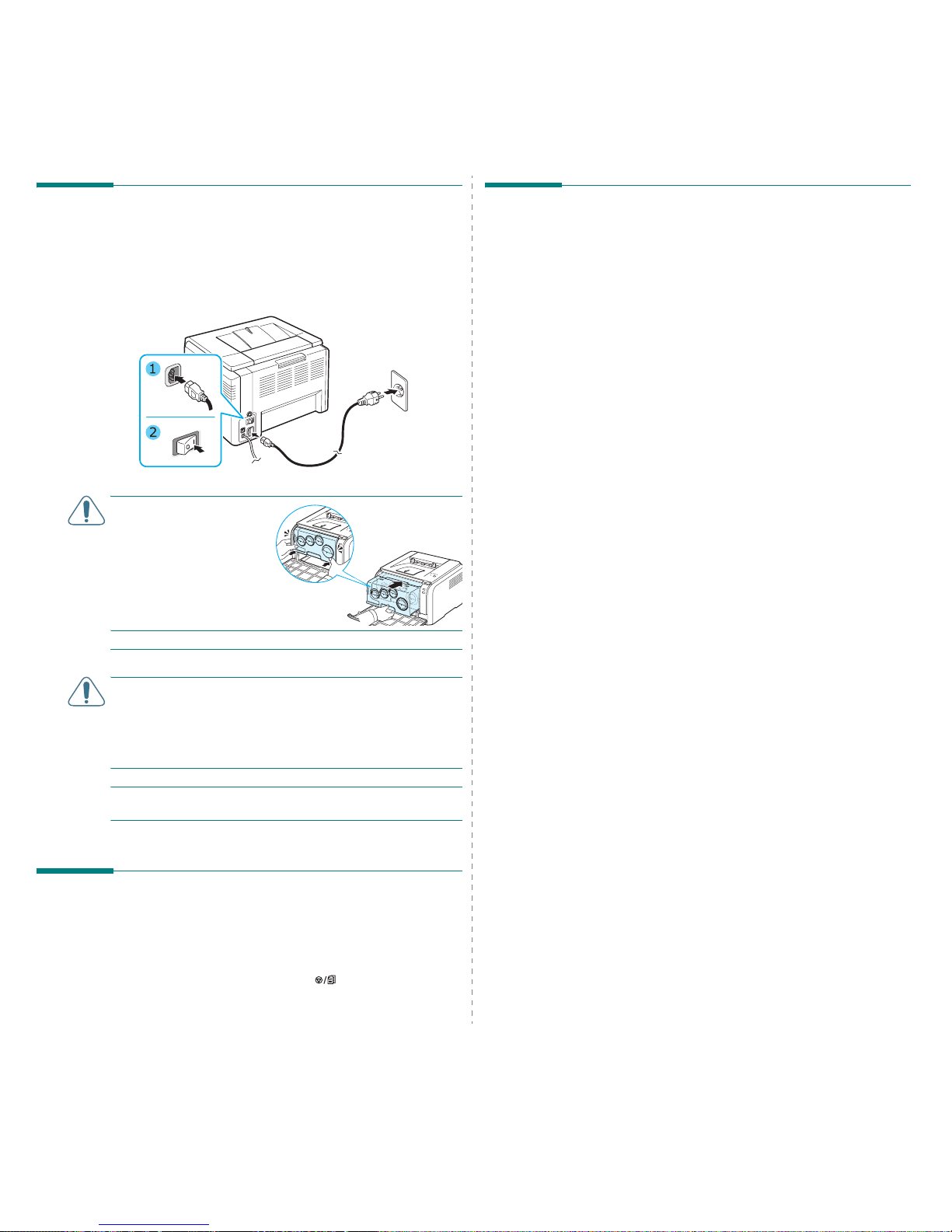
Setting Up Your Printer
2.
7
Turning the Printer On
1
Plug the power cord into the power receptacle on the rear
of the printer.
2
Plug the other end into a properly grounded AC outlet and
turn on the power.
CAUTION:
If there is a
cracking sound, re-install
the imaging unit. The
imaging unit is not
properly installed.
CAUTION
:
• Some parts inside the printer may be hot when power is on,
or after printing. Be careful not to burn yourself when
working inside the printer.
• Do not disassemble the printer when it is turned on or
plugged in. Doing so may give you an electric shock.
NOTE
: Each LED blinks red in a repeated order. Wait for about
1.5 minutes for the printer to get ready.
Printing a Demo Page
Print a demo page to make sure that the printer is operating
correctly.
To print a demo page:
In Ready mode, press and hold the button for 2 seconds.
A demo page showing the printer’s features and capabilities is
printed.
Installing the Printer Software
You must install software using the supplied
printer driver CD after you have set up your
printer and connected it to your computer. For
details, see the Software Section.
The printer driver CD provides you with the following software:
Programs for Windows
You can install the following printer software using the printer
driver CD.
•
Printer driver
for Windows. Use this driver to take full
advantage of your printer’s features. See the
Software
Section
for details about installing the Xerox printer driver.
•
Status Monitor
. Appears when printing errors occur. See
the
Software Section
for details about installing the Status
Monitor program.
•
Printer Settings Utility
. you can configure print settings.
Macintosh Printer Driver
You can print from a Macintosh with your printer. Go to the
Software Section
for information about installing the print
software and printing from a Macintosh.
Linux Driver
You can print from a Linux-based computer with your printer.
Go to the
Software Section
for information about installing
the Linux driver and printing from a Linux environment.
Page 18
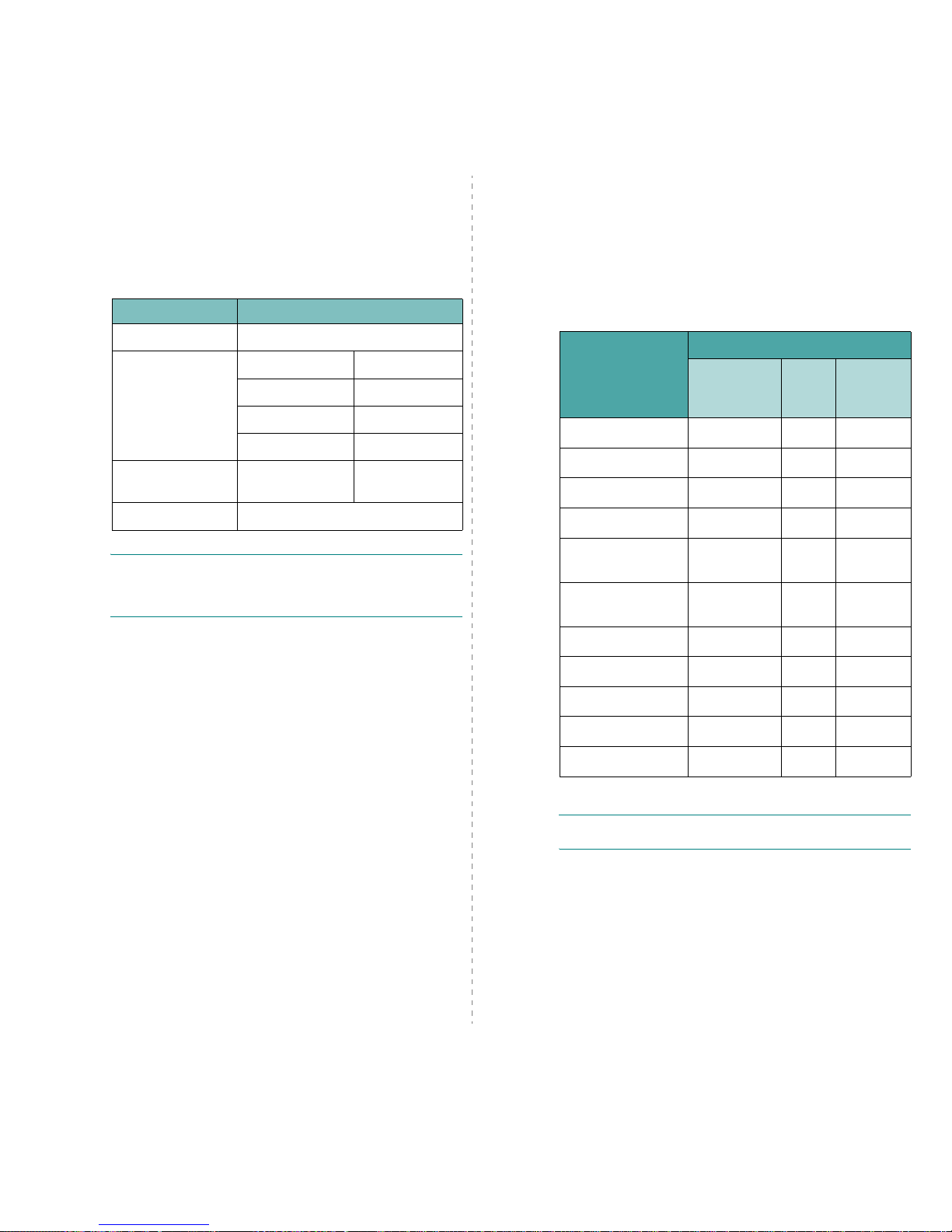
Setting Up Your Printer
2.
8
System Requirements
Before you begin, ensure that your system meets the minimum
requirements. Your printer supports the following operating
system.
• Windows 98/Me/NT 4.0/2000/XP/2003 - The following table
shows Windows requirements.
NOTES
:
• For Windows NT 4.0/2000/XP/2003, the system
administrator should install the software.
• Windows NT 4.0 is only supported on the Phaser 6110N.
• Macintosh 10.3 ~10.4 - For details, see the
Software
Section
.
• Various Linux OS - For details, see the
Software Section
.
Item Requirements
Operating System Windows 98/Me/NT 4.0/2000/XP/2003
RAM 98/Me 32 MB
NT 4.0/2000 64 MB
XP 128 MB
2003 256 MB
Free Disk Space 98/Me/NT 4.0/
2000/XP/2003
300 MB
Internet Explorer 5.0 or higher
Printer Driver Features
Your printer drivers will support the following standard options:
• Paper source selection
• Paper size, orientation, and media type
• number of copies
The table below lists a general overview of features supported
by your printer drivers.
NOTE
: For details about installing software and using its
features, see the
Software Section
.
Feature
Printer driver
Win98/Me/NT
4.0/2000/XP/
2003
Linux Macintosh
(CUPS)
Colour Mode Y Y Y
Black & White Y Y Y
Print Quality Option Y Y Y
Poster Printing Y N N
Manual Doublesided Printing
YNN
Multiple Pages Per
Sheet (N-up)
YYY
Fit to Page Printing Y N N
Scale Printing Y N Y
Booklet Printing Y N N
Watermar k Y N N
Overlay Y
*
* The Overlay feature is not supported in NT4.0.
NN
Page 19
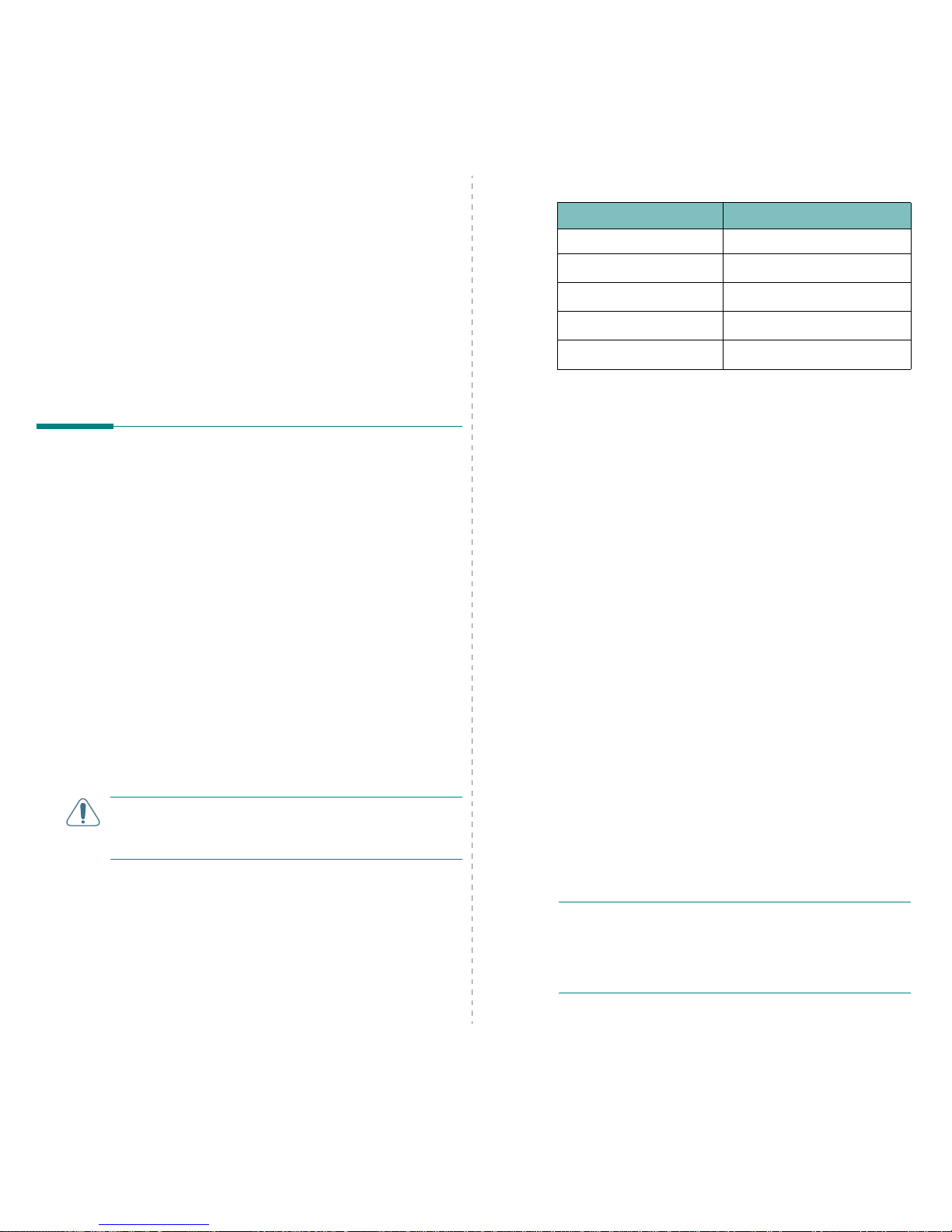
Using Print Materials
3.
1
3 Using Print Materials
This chapter describes the types of paper you can use with your
printer and how to properly load paper in the tray for the best
print quality.
This chapter includes:
• Choosing Paper and Other Materials
• Verifying the Output Location
• Loading Paper
• Printing on Special Print Materials
Choosing Paper and Other
Materials
You can print on a variety of print materials, such as plain
paper, envelopes, labels, card stock, and so on. See “Printing
on Special Print Materials” on page 3.3. To get the best possible
print quality, use only high-quality, copier-grade paper.
When you choose print materials, consider the following:
•
Desired outcome
: The paper you choose should be
appropriate for the project.
•
Size
: You can use any size paper that fits easily within the
paper adjusters of the tray.
•
Weight
: Your printer supports paper weights as follows:
-16~24 lbs bond(60~90 g/m
2
) for the tray
-16~43 lbs bond(60~163 g/m
2
) for the manual feed mode
•
Brightness
: Some papers are whiter than others and
produce sharper, more vibrant images.
•
Surface smoothness
: The smoothness of the paper affects
how crisp the printing looks on the paper.
CAUTION
: Using a material that does not conform to the
specifications listed on page 8.3 can cause problems that may
require service. This service will not be covered by the
warranty or service agreements.
Type and Capacities
Guidelines for Paper and Special
Materials
When selecting or loading paper, envelopes, or other special
materials, keep these guidelines in mind:
• Attempting to print on damp, curled, wrinkled, or torn paper
can cause paper jams and poor print quality.
• Use cut-sheet paper only. You cannot use multi-part paper.
• Use only high-quality, copier grade paper for the best print
quality.
• Do not use paper with irregularities, such as tabs or staples.
• Do not attempt to load the tray while printing, and never overfill
the tray. This could cause a paper jam.
• Avoid paper with embossed lettering, perforations, or a texture
that is too smooth or too rough.
• Coloured paper should be of the same high quality as white
photocopy paper. The pigments must be able to withstand the
printer’s fusing temperature of 180 °C (356 °F) for 0.1 seconds
without deteriorating. Do not use paper with a coloured coating
that was added after the paper was produced.
• Preprinted forms must be printed with nonflammable, heatresistant ink that does not melt, vaporize, or release hazardous
emissions when subjected to the printer’s fusing temperature.
• Load special paper types one sheet at a time.
• Store paper in its ream wrapper until you are ready to use it.
Place cartons on pallets or shelves, not on the floor.
• Do not place heavy objects on top of the paper, whether it is
packaged or unpackaged.
• Keep paper away from moisture, direct sunlight, or other
conditions that can cause it to wrinkle or curl.
NOTES:
• Do not use carbonless paper or tracing paper. These types of
paper are unstable at the fusing temperature and can give off
fumes, or cause damage to the printer.
• Sometimes damp paper produces steam during the fusing
stage of printing. This should not cause concern.
Paper Type
Capacity
*
* Maximum capacity may be reduced depending on the paper
thickness.
Plain paper
150
Envelopes
**
** If you load more than one sheet, paper jams will occur. You must
load only one sheet at a time in the tray.
1
Labels
**
1
Transparency films
**
1
Card stocks
**
1
Page 20
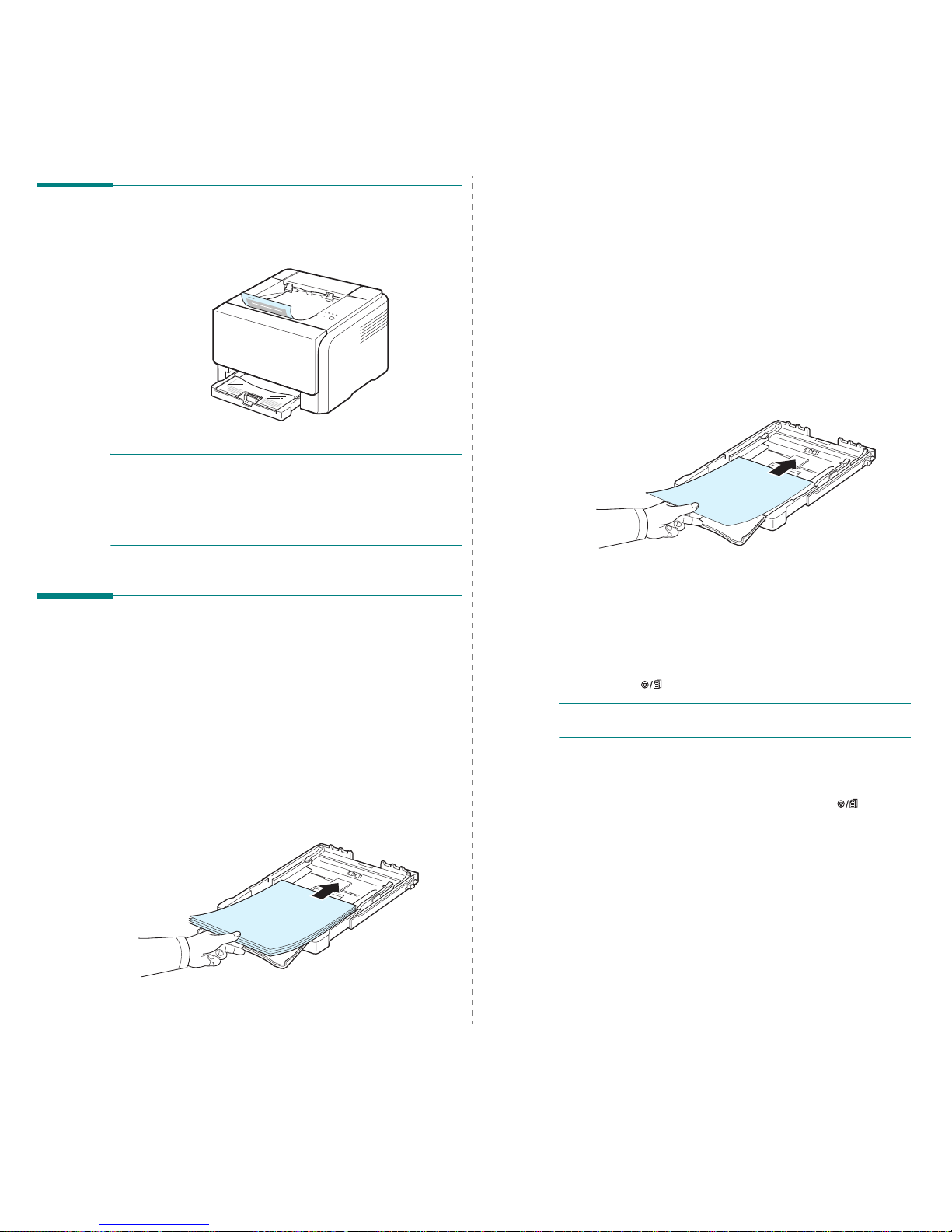
Using Print Materials
3.
2
Verifying the Output Location
The printer has the output tray that collects paper face-down,
in correct order.
NOTES
:
• If you continuously print many pages, the surface of the
output tray may become hot. Be careful not to touch the
surface, and especially keep children away from the surface.
• The output tray can hold up to 100 sheets of paper. Remove
the pages so that the tray is not overloaded.
Loading Paper
Proper paper loading helps prevent paper jams and ensures
trouble-free printing. Do not remove the tray while a job is
printing. Doing so may cause a paper jam. See “Type and
Capacities” on page 3.1 for acceptable paper capacities for tray.
Using the Tray
Tray can hold a maximum of 150 sheets of plain A4 or lettersized paper. It can also hold 1 sheet of special material, such as
cards, envelopes, labels, and transparency.
To load paper, pull the tray and the load the paper
with the
print side up
.
For details about loading paper in the tray, see “Loading Paper”
on page 2.3.
If you want to print on previously printed paper, the printed side
should be facing up with the uncurled edge toward the printer.
If you experience problems with the paper feeding, turn the
paper around.
Using Manual Feed Mode
If you select
Manual Feed
in the Source option, you can
manually load paper in the tray. Manually loading paper can be
helpful when you want to check the print quality after each
page is printed.
If you experience a paper jam from the tray, load one sheet of
paper at a time into the tray.
1
Load the print material in the tray
with the print side up
.
Adjust the paper guide against the print material without
bending the paper.
2
When you print a document, you must select
Manual
Feed
for Source from the software application, and then
select the correct paper size and type. For details, see
Software Section
.
3
Press the button on the printer to start feeding.
NOTE
: If you do not press the button after a pause, the paper
will be automatically fed into the printer.
4
Printing is started.
5
If you are printing multiple pages, load the next sheet
after the first page prints out, and press the button.
Repeat this step for every page to be printed.
Page 21
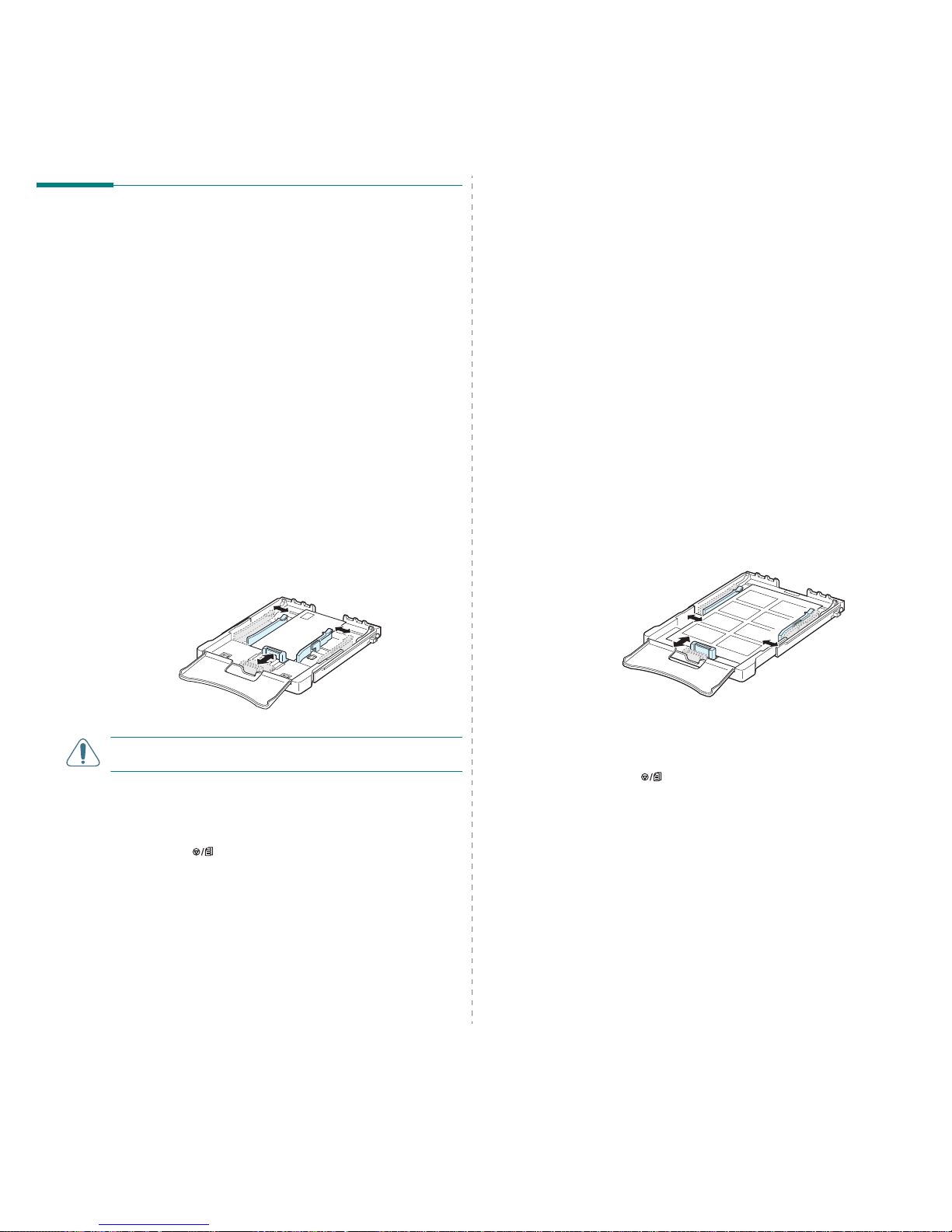
Using Print Materials
3.
3
Printing on Special Print Materials
Printing on Envelopes
• Only use envelopes recommended for your printer. Before
loading envelopes in the tray, make sure that they are
undamaged and are not stuck together.
• Do not feed stamped envelopes.
• Never use envelopes with clasps, snaps, windows, coated
linings, or self-stick adhesives.
To print on envelope:
1
Squeeze the paper length guide and slide it out to its full
length.
2
Load a sheet of envelope in the tray,
with the flap side
down
. The end of the envelope with the stamp area
enters the printer first.
3
Slide in the paper length guide until it lightly touches the
end of the paper stack.
4
Slide the paper width guide to the edge of the envelope
without causing it to bend.
CAUTION
: If you print 20 envelopes in succession, the surface
of the top cover may become hot. Please exercise caution.
5
When you print, set the paper source to
Manual Feed
and the
paper type to
Envelope
, and select the appropriate size in the
software application. For details, see the
Software Section
.
6
Press the button on the printer to start feeding.
Printing on Labels
• Only use labels recommended for your printer.
• Verify that the labels’ adhesive material can tolerate a fusing
temperature of 180 °C (356 °F) for 0.1 seconds.
• Make sure that there is no exposed adhesive material
between the labels. Exposed areas can cause labels to peel
off during printing, which can cause paper jams. Exposed
adhesive can also cause damage to printer components.
• Never print on the same sheet of labels more than once, or
print on a partial sheet of labels.
• Do not use labels that are separating from the backing sheet
or are wrinkled or damaged in any way.
• To prevent labels from sticking together, do not let the
printed label sheets stack up as they are printed out.
To print on label:
1
Squeeze the paper length guide and slide it out to its full
length.
2
Load a sheet of label in the tray,
with the print side up
and the top, short edge in first
. Adjust the guides to fit
the length and width of the label.
3
When you print, set the paper source to
Manual Feed
and the
paper type to
Labels
, and select the appropriate size in the
software application. For details, see the
Software Section
.
4
Press the button on the printer to start feeding.
Page 22
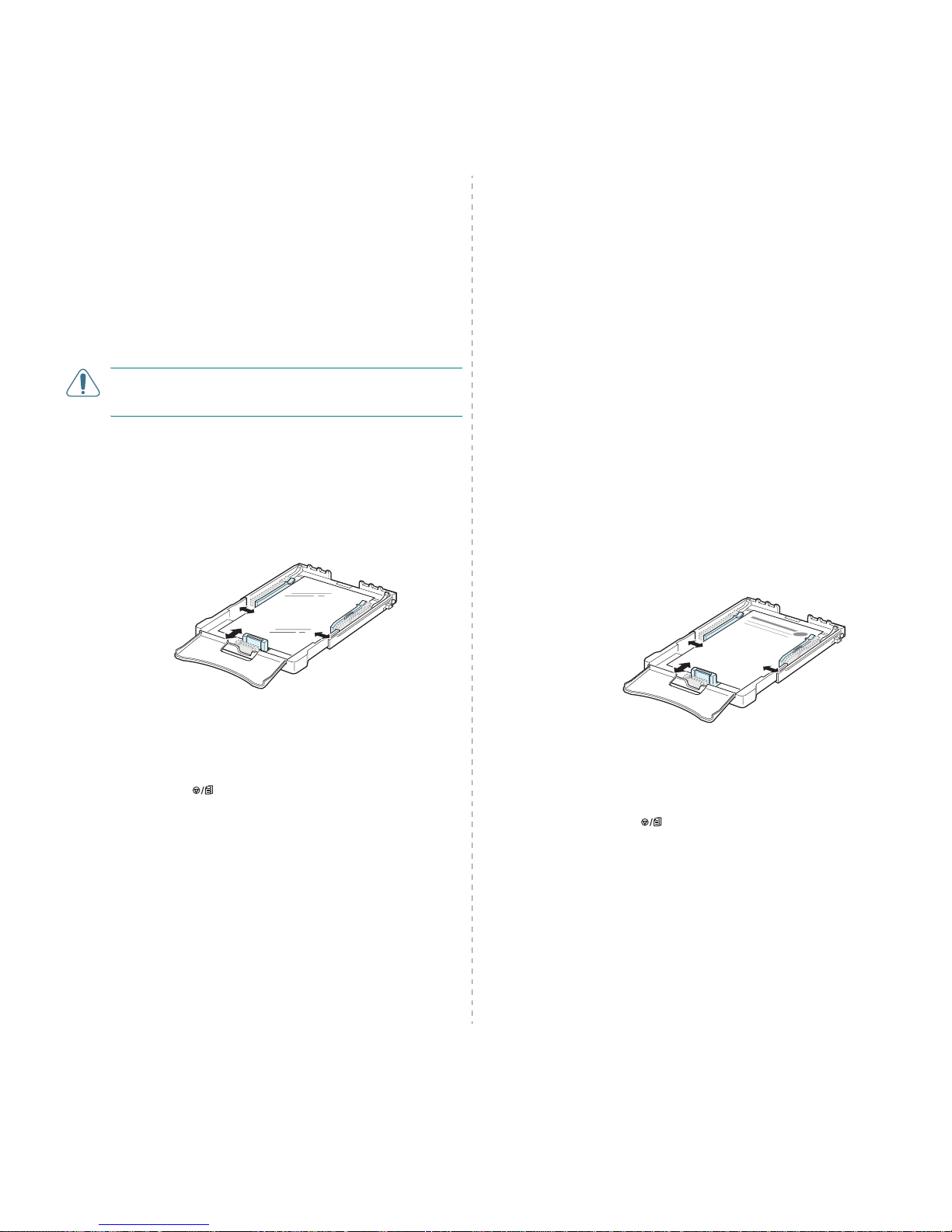
Using Print Materials
3.
4
Printing on Transparencies
• Place them on a flat surface after removing them from the
machine.
• Do not leave them in the tray for long periods of time. Dust
and dirt may accumulate on them resulting in spotty
printing.
• To avoid smudging caused by fingerprints, handle them and
coated paper carefully.
• To avoid fading, do not expose the printed transparencies to
prolonged sunlight.
CAUTION
: It is not recommended to use paperbacked
transparencies such as Xerox 3R91334, which can cause a jam
or be scratched.
To print on transparency:
1
Squeeze the paper length guide and slide it out to its full
length.
2
Load a sheet of transparency in the tray,
with the print
side up and the top, short edge in first
. Adjust the
guides to fit the length and width of the transparency.
3
When you print, set the paper source to
Manual Feed
and
the paper type to
Transparency
, and select the
appropriate size in the software application. For details,
see the
Software Section
.
4
Press the button on the printer to start feeding.
Printing on Preprinted Paper
• Preprinted paper is paper that has some type of printing on
it before it is sent through the printer (paper that has a
preprinted logo at the top of the page, for example).
• Letterhead must be printed with heat-resistant ink that will
not melt, vaporize, or release hazardous emissions when
subjected to the printer’s fusing temperature of 180 °C (356
°F) for 0.1 seconds.
• Ink on letterhead must be non-flammable and should not
adversely affect printer rollers.
• Forms and letterhead should be sealed in moisture-proof
wrapping to prevent changes during storage.
• Before you load preprinted paper, such as forms and
letterhead, verify that the ink on the paper is dry. During the
fusing process, wet ink can come off of preprinted paper,
reducing the print quality.
To print on preprinted paper:
1
Squeeze the paper length guide and slide it out to its full
length.
2
Load letterhead in the tray,
with the print side up and
the top and short edge
first
. Adjust the guides to fit the
edge of the paper stack.
3
When you print, set the paper source to
Manual Feed
and
the paper type to
Preprinted
, and select the appropriate
paper size in the software application.
For details, see the
Software Section.
4
Press the button on the printer to start feeding.
Page 23
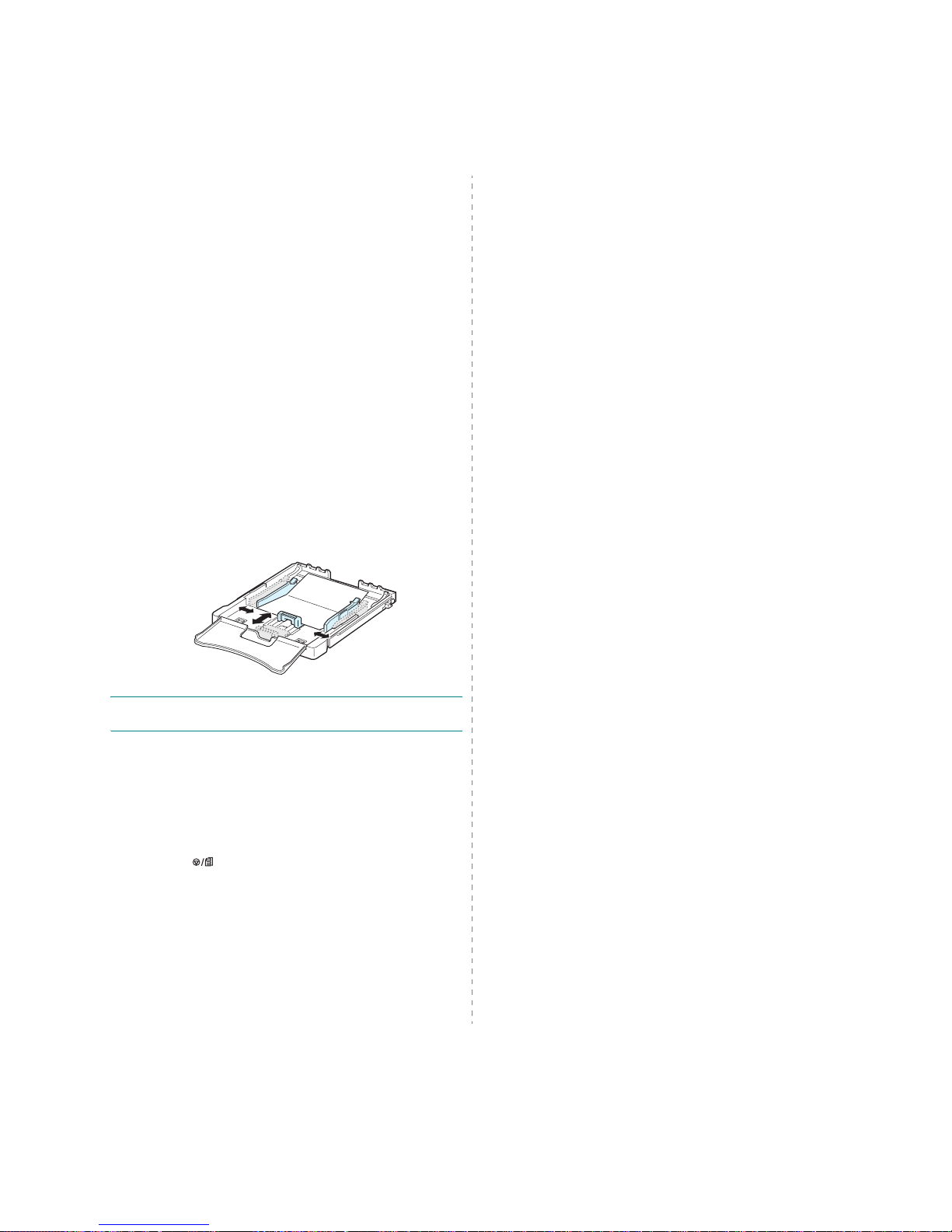
Using Print Materials
3.
5
Printing on Card Stock or Custom-sized
Materials
• Postcards, 3in by 5in (index) cards, and other custom-sized
materials can be printed with your printer. The minimum size
is 3in by 5in (76mm by 127mm) and the maximum size is
8.5in by 14in (216mm by 356mm).
• Always insert the short edge into the tray first. If you want
to print in landscape mode, make this selection using your
software. Inserting these materials long edge first may
cause a paper jam.
• Do not print on material smaller than 3in (76mm) wide or
5in (127mm) long.
• In the software application, set margins at least 4mm away
from the edges of the material.
To print on card stock:
1
Squeeze the paper length guide and slide it out to its full
length.
2
Load print material in the tray,
with the print side up
and the short edge first
. Adjust the guides to fit the
length and width of the material.
NOTE
: If you experience jams with card stock feeding, turn
the paper around and try again.
3
When you print, set the paper source to
Manual Feed
and
select the appropriate size and type in the software
application.
For details, see the
Software Section.
If the size of your print material is not listed in the
Size
box in the
Paper
tab, click the
Custom
button and set
the size manually.
4
Press the button on the printer to start feeding.
Page 24

Basic Printing
4.
1
4 Basic Printing
This chapter explains common printing tasks.
• Printing a Document
• Canceling a Print Job
Printing a Document
This printer allows you to print from various Windows
applications, a Macintosh computer, or a Linux system. The
exact steps for printing a document may vary depending on the
application you use.
For details about printing, see the
Software Section
.
Canceling a Print Job
If the print job is waiting in a print queue or print spooler, such
as the printer group in Windows, delete the job as follows:
1
Click the Windows
Start
button.
2
For Windows 98/NT 4.0/2000/Me, select
Settings
and
then
Printers
.
For Windows XP/2003, select
Printers and Faxes
.
3
Double-click the
Xerox Phaser 6110 Series
icon.
4
From the
Document
menu, select
Cancel Printing
(Windows 98/Me) or
Cancel
(Windows NT 4.0/2000/XP/
2003).
NOTE
: You can also access this window by simply doubleclicking the printer icon at the bottom right corner of the
Windows desktop.
You can also cancel the current job by pressing the button
on the control panel of your printer.
Page 25

Supplies and maintenance items
5.
1
5
Supplies and maintenance
items
This chapter provides information for maintaining your printer
and the toner cartridges.
This chapter includes:
• Printing a Configuration Page
• Replacing supplies and maintenance items
• Managing Toner Cartridges
• Replacing Toner Cartridges
• Replacing the Imaging Unit
• Replacing the Waste Toner Container
• Cleaning the Printer
Printing a Configuration Page
You can print a configuration page from the printer’s control
panel. Use the configuration page to view the current settings,
to help troubleshoot problems.
To print a configuration page:
In Ready mode, press and hold the button on the control
panel for 5 seconds.
A configuration page prints out.
Replacing supplies and
maintenance items
From time to time, you need to replace the following items to
maintain top performance and to avoid print quality problems
resulting from worn parts.
The following items should be replaced after you have printed
the specified number of pages or when the life span of each
item has expired. The Status Monitor program window will
appear on the computer, indicating which item needs to be
replaced.
See below.
To purchase replacement parts, contact your Xerox dealer or
the retailer where you bought your printer. We strongly
recommend that items be installed by a trained service
professional, except for the toner cartridges (see 5.3), the
imaging unit (see 5.4), and the waste toner container (see 5.6).
If you use refilled toner cartridges, print quality may be
reduced.
Item(s) Pages Printed Part number
See
Page
Black toner
cartridge
Approx. 2,000 pages
*
Region List A:
106R01203
Region List B:
106R01274
5.3
Colour toner
cartridges
Approx. 1,000 pages*
Region List A:
106R01206:Cyan
106R01205:Magenta
106R01204:Yellow
Region List B:
106R01271:Cyan
106R01272:Magenta
106R01273:Yellow
5.3
Imaging unit Approx. 20,000 black
pages or approx. 50,000
images
Region List A:
108R00721
Region List B:
108R00744
5.4
Was te ton er
container
Approx. 5,000 images**
or Approx. 1,250 pages
(fulll colour 5% image)
108R00722 5.6
Pick-up roller Approx. 50,000 pages
Contact a service representative
Fuser unit Approx. 100,000 black
pages or 50,000 colour
pages
T2 roller Approx. 100,000 pages
ITB Approx. 60,000 images
* Average A4-/letter-sized page count based on 5% coverage of individual colours on each page.
Usage conditions and print patterns may cause results to vary.
**Image counts based on one colour on each page. If you print documents in full colour (Cyan,
Magenta, Yellow, Black), the life of this item will be reduced by 25%.
Region List A
: Algeria, Argentina, Bulgaria, Bermuda, Brazil,
Caribbean(excluding Puerto Rico and the US Virgin Islands), Central America,
Chile, Colombia, Czech. Republic, Croatia, Cyprus, Ecuador, Egypt, Estonia,
Gibraltar, Hungary, India, Lativia, Lithuania, Malta, Mexico, Middle East,
Morocco, Nigeria, Oman, Pakistan, Paraguay, Peru, Poland, rest of Africa,
rest of South America, Romania, Russia/CIS, Slovakia, Slovenia, South
Africa, Sri Lanka, Tunisia, Turkey, Ukraine, Uruguay, Venezuela
Region List B
: Austria, Belgium, Canada, Denmark, Finland, France,
Germany, Greece, Ireland, Italy, Netherlands, Norway, Portugal, Puerto Rico,
Spain, Sweden, Switzerland, UK, USA, rest of Benelex region
Page 26

Supplies and maintenance items
5.
2
Managing Toner Cartridges
Toner Cartridge Storage
To get the maximum results from a toner cartridge, keep the
following guidelines in mind:
• Do not remove toner cartridges from their packages until
you are ready to use them.
• Do not refill toner cartridges.
The printer warranty does
not cover damage caused by using a refilled cartridge.
• Store toner cartridges in the same environment as the
printer.
• To prevent damage to toner cartridges, do not expose them
to light for more than a few minutes.
Toner Cartridge Life Expectancy
The life of a toner cartridge depends on the amount of toner
that your print jobs require. When printing text at 5%
coverage, the toner cartridges last an average of 2,000 pages
for black and white printing and 1,000 pages for each colour
printing.
However, the toner cartridge that is shipped with the
printer prints 1,500 pages for black and white, 700 pages for
colours.
Redistributing Toner
When a toner cartridge is low on toner, faded or light areas may
appear. It is also possible that coloured images may be printed
with incorrect colours due to flawed mixing of toner colours
when one of the coloured toner cartridges is low on toner. The
Status Monitor program window appears on the computer
telling you which colour cartridge is low on toner. Also, when
the toner LED, on the control panel, indicating each individual
toner cartridge according to its colour, blinks, the toner
cartridge is low.
The printer is able to continue to print using the current toner
cartridge until the Status Monitor program window appears on
the computer telling you to replace the cartridge.
You may be able to temporarily improve print quality by
redistributing the toner.
To redistribute the toner:
1
Open the front cover.
2
Pull the corresponding toner cartridge out to remove from
the printer.
3
Holding the toner cartridge, shake thoroughly it from side
to side to redistribute the toner.
Page 27

Supplies and maintenance items
5.
3
4
Grasp the toner cartridge and align it with the
corresponding slot inside the printer. Insert it back into its
slot until it clicks into place.
N
OTE
: If toner gets on your clothing, wipe it off with a dry cloth
and wash it in cold water. Hot water sets toner into fabric.
5
Close the front cover. Make sure that the cover is securely
closed.
Replacing Toner Cartridges
The printer uses four colours and has a different toner cartridge
for each one: yellow (Y), magenta (M), cyan (C), and black (K).
When the Toner LED, on the control panel, indicating each
individual toner cartridge according to its colour, lights, and the
LED lights red, the toner cartridge is totally exhausted.
Your printer stops printing.
Also, the Status Monitor program window appears on the
computer telling you to replace the cartridge.
N
OTE
:The print quality may get poor if the refilled toner
cartridge is installed, since its characteristics may
significantly differ from the genuine.
To replace the toner cartridge:
1
Turn the printer off, then wait a few minutes for the printer
to cool.
2
Open the front cover.
3
Pull the corresponding toner cartridge out to remove from
the printer.
4
Take a new toner cartridge out of its package.
5
Holding the toner cartridge, shake thoroughly it from side
to side to distribute the toner.
6
Remove the cartridges cap.
Page 28

Supplies and maintenance items
5.
4
N
OTE
: If toner gets on your clothing, wipe it off with a dry cloth
and wash it in cold water. Hot water sets toner into fabric.
7
Grasp the toner cartridge and align it with the
corresponding slot inside the printer. Insert it into its slot
until it clicks into place.
8
Close the front cover. Make sure that the cover is securely
latched, and then turn the printer on.
CAUTION:
If the front cover is not completely closed, the
printer will not operate.
NOTES
:
• Each LED blinks red in a repeated order. Wait for about 1.5
minutes for the printer to get ready.
• When printing text at 5% coverage, you can expect a toner
cartridge life of about 2,000 pages for black and white
printing and 1,000 pages for colour printing.
However, the
toner cartridge that is shipped with the printer prints 1,500
pages for black and white, 700 pages for colours
Replacing the Imaging Unit
The life of the imaging unit is approximately 20,000 pages for
black or 50,000 images. When the life span of the imaging unit
has expired, the Status Monitor program window appears on
the computer, indicating the imaging unit needs to be replaced.
Otherwise your printer stops printing.
To replace the imaging unit:
1
Turn the printer off, then wait a few minutes for the printer
to cool.
2
Open the front cover.
3
Remove all of the toner cartridges and waste toner
container from the printer.
4
Pull the imaging unit out of the printer using the handle on
its bottom.
Page 29

Supplies and maintenance items
5.
5
5
Extend the top handle on the imaging unit and then use it
to pull the imaging unit out of the printer completely.
6
Take a new imaging unit out of its package. Remove the
protective devices on both sides of the imaging unit and
the paper protecting the surface of the imaging unit.
CAUTION:
• Don’t use sharp objects, such as a knife or scissors, to open
the imaging unit package. You could damage the surface of
the imaging unit.
• Be careful not to scratch the surface of the imaging unit.
• To prevent damage, do not expose the imaging unit to light
for more than a few minutes. Cover it with a piece of paper
to protect it if necessary.
7
Holding the handles on the new imaging unit, push the
imaging unit until it sounds 'click' in to the printer.
8
Remove four dummy caps which are on the toner cartridge
entrances of the imaging unit.
9
Insert the toner cartridges and waste toner container into
their corresponding slots until they click into place.
10
Close the front cover firmly.
CAUTION:
If the front cover is not completely closed, the
printer will not operate.
11
Turn the printer on.
CAUTION:
If there is a
cracking sound, re-install
the imaging unit. The
imaging unit is not
properly installed.
NOTE
: Each LED blinks red in a repeated order. Wait for about
1.5 minutes for the printer to get ready.
Page 30

Supplies and maintenance items
5.
6
Replacing the Waste Toner
Container
The life of the waste toner container unit is approximately 1,250
pages for full colour 5% image or 5,000 pages for black. When the
life span of the waste toner container has expired, the Status
Monitor program window appears on the computer, indicating the
waste toner container needs to be replaced.
Otherwise your
printer stops printing.
To replace the waste toner container:
1
Turn the printer off, then wait a few minutes for the
printer to cool.
2
Open the front cover.
3
Pull the waste toner container out of the printer using its
handle.
NOTE
: Make sure that you lay the waste toner container on a
flat surface so that the toner does not spill.
4
Remove the container’s cap from the left side of the
container as shown below, and use it to close the waste
toner container opening.
CAUTION:
Do not tilt or turn over the container.
5
Take a new waste toner container out of its package.
6
Insert the new container into position and then push it to
make sure that it is firmly seated in place.
7
Close the front cover firmly.
CAUTION:
If the front cover is not completely closed, the
printer will not operate.
8
Turn the printer on.
Page 31

Supplies and maintenance items
5.
7
Cleaning the Printer
During the printing process, particles of paper, toner, and dust
can accumulate inside the printer. Over time, this build-up can
cause print quality problems such as toner specks or smearing.
Your printer has a cleaning mode that can correct and prevent
these types of problems.
Cleaning the Outside of the Printer
Clean the printer cabinet with a soft lint-free cloth. You can
dampen the cloth slightly with water, but be careful not to let
any water drip onto the printer or inside of it.
CAUTION
: Cleaning the printer cabinet with cleaners
containing large amounts of alcohol, solvents, or other strong
substances can discolour or crack the cabinet.
Cleaning the Inside of the Printer
1
Turn the printer off and unplug the power cord, then wait a
few minutes for the printer to cool.
2
Open the front cover.
3
Pull the imaging unit out of the printer using the handle on
its bottom.
4
Extend the top handle on the imaging unit and then use it
to pull the imaging unit out of the printer completely.
CAUTION
:
• Do not touch the green surface on the imaging unit with
your hands or any other material. Use the handle on it in
order to avoid touching this area.
• Be careful not to scratch the surface of the imaging unit.
• To prevent damage, do not expose the imaging unit to light
for more than a few minutes. Cover it with a piece of paper
to protect it if necessary.
5
Look inside the printer. Remove any dust, paper particles,
and spilled toner with a damp, soft lint-free cloth.
NOTE
: After cleaning, let the printer to dry completely.
6
Pull the imaging unit about half and push it until it sounds
'click'. Repeat this action two or three times.
Page 32

Supplies and maintenance items
5.
8
7
Push the imaging unit until it sounds 'click' in to the
printer.
8
Close the front cover firmly.
CAUTION:
If the front cover is not completely closed, the
printer will not operate.
9
Plug the power cord in and turn the printer on.
CAUTION:
If there is a
cracking sound, re-install
the imaging unit. The
imaging unit is not
properly installed.
Page 33

Solving Problems
6.
1
6 Solving Problems
This chapter provides helpful information for what to do if you
encounter an error while using your printer.
This chapter includes:
• Troubleshooting Checklist
• Solving General Printing Problems
• Clearing Paper Jams
• Solving Print Quality Problems
• Common Windows Problems
• Common Macintosh Problems
• Common Linux Problems
Troubleshooting Checklist
If the printer is not working properly, consult the following
checklist. If the printer does not pass a step, follow the
corresponding troubleshooting suggestions.
Status Response
Make sure that the
LED on the control panel
green and “Ready” is
shown on the
Status
Monitor
program
window.
• If the LED is off, check the power cord
connection. Check the power switch. Check the
power source by plugging the power cord into
another outlet.
• If the LED blinks or lights red, solve the
problems. See “Troubleshooting Error
Messages” on page 6.8 or, contact your service
representative.
Print a demo page to
verify that the printer is
feeding paper correctly.
See 2.7.
• If a demo page does not print, check the paper
supply in the tray.
• If the paper jams in the printer, go to “Clearing
Paper Jams” on page 6.3.
Check the demo page to
see if it is printed
correctly.
If there is a print quality problem, go to “Solving
Print Quality Problems” on page 6.5.
Print a short document
from a software
application to verify that
the computer and printer
are connected and
communicating correctly.
• If the page does not print, check the cable
connection between the printer and the
computer.
• Check the print queue or print spooler to see if
the printer has been paused.
• Check the software application to ensure that
you are using the proper printer driver and
communication port. If the page is interrupted
during printing, go to “Solving General Printing
Problems” on page 6.2.
If completing the
checklist does not
resolve the printer
problem, check the
following troubleshooting
sections.
• See “Solving General Printing Problems” on
page 6.2.
• See “Solving Print Quality Problems” on
page 6.5.
• See “Common Windows Problems” on
page 6.8.
• See “Common Macintosh Problems” on
page 6.8.
• See “Common Linux Problems” on page 6.9.
Page 34

Solving Problems
6.
2
Solving General Printing Problems
For problems with the operation of your printer, refer to the
table for suggested solutions.
Problem Possible Cause Solution
The printer
does not
print.
The printer is not
receiving power.
Check the power cord connections.
Check the power switch and the
power source.
The printer is not
selected as the
default printer.
Select
Xerox Phaser 6110
Series
as your default printer.
Check the printer for
the following:
After locating the problem, clear it.
If a printer system error occurs,
contact your service representative.
• The printer cover is
not closed.
• Close the printer cover.
• Paper is jammed. • Clear the paper jam. See 6.3.
• No paper is loaded. • Load paper. See 2.3.
• A toner cartridge is
not installed.
• Install the toner cartridge. See
5.3.
The printer may be in
manual feed mode
and out of paper.
Check the message on the
Status
Monitor
program window, add paper
to the tray and press the
button on the control panel.
The connection cable
between the
computer and the
printer is not
connected properly.
Disconnect the printer cable and
reconnect it.
The connection cable
between the
computer and the
printer is defective.
If possible, attach the cable to
another computer that is working
properly and try to print a
document. You can also try using a
different printer cable.
The port setting is
incorrect.
Check the Windows printer setting
to make sure that the print job is
sent to the correct port. If the
computer has more than one port,
make sure that the printer is
attached to the correct one.
The printer may be
configured
incorrectly.
Check the printer properties to
ensure that all of the print settings
are correct.
The printer
does not
print.
(continued)
The printer driver
may be incorrectly
installed.
Reinstall the printer driver; see the
Software Section
. Try printing a
test page.
The printer is
malfunctioning.
Check the LEDs on the control panel
to determine if the printer is
indicating a system error.
The document size is
so big that the hard
disk space of the
computer is not
enough to access the
print job.
Get more hard disk space and print
the document again.
Paper does
not feed into
the printer.
Paper has been
loaded incorrectly.
Remove paper from the tray and
reload it correctly.
Check that the paper guides are set
correctly.
There is too much
paper in the tray.
Remove excess paper from the tray.
The paper is too
thick.
Use only paper that meets printer
specifications.
A print job is
extremely
slow.
The job may be very
complex.
Reduce the complexity of the
page(s) or try adjusting the print
quality settings.
Adjust the print quality settings,
such as reducing the resolution. If
you have set the resolution to
Best
,
change it to
Normal
or
Draft
. See
the
Software section
.
Your printer prints A4-sized paper at
16 ppm in black and white mode and
4 ppm in colour mode.
If using Windows 98/
Me, the Spooling
Setting may be set
incorrectly.
From the
Start
menu, choose
Settings
and
Printers
. Right-click
the
Xerox Phaser 6110 Series
printer icon, choose
Properties
,
click the
Details
tab, and then
choose the
Spool Settings
button.
Select the desired spool setting.
Half the
page is
blank.
The page orientation
setting may be
incorrect.
Change the page orientation in your
application. For details, see the
Software Section
.
The paper size and
the paper size
settings do not
match.
Ensure that the paper size in the
printer driver settings matches the
paper in the tray.
Or, ensure that the paper size in the
printer driver settings matches the
paper selection in the software
application settings you use.
Problem Possible Cause Solution
Page 35

Solving Problems
6.
3
The paper
keeps
jamming.
There is too much
paper in the tray.
Remove excess paper from the tray.
Check that the paper guides are set
correctly.
An incorrect type of
paper is being used.
Use only paper that meets printer
specifications.
There may be debris
inside the printer.
After opening the front cover,
remove the imaging unit and then
clear the debris.
The printer
prints, but
the text is
wrong,
garbled, or
incomplete.
The printer cable is
loose or defective.
Disconnect and reconnect the
printer cable. Try a print job that you
have already printed successfully. If
possible, attach the cable and
printer to another computer and try
a print job that you know works.
Finally, try a new printer cable.
The wrong printer
driver was selected.
Check the application’s printer
selection menu to ensure that your
printer is selected.
The software
application is
malfunctioning.
Try printing a job from another
application.
The operating system
is malfunctioning.
Exit Windows and reboot the
computer. Turn the printer off and
then back on again.
Pages print,
but are
blank.
The toner cartridge is
defective or out of
toner.
Redistribute the toner. See page 5.2.
If necessary, replace the toner
cartridge.
The file may have
blank pages.
Check the file to ensure that it does
not contain blank pages.
Some parts in the
printer may be
defective.
Contact a service representative.
When you
are using
Windows 98,
the
illustrations
print
incorrectly
from Adobe
Illustrator.
The setting in the
software application
is wrong.
Select
Download as Bit Image
in
the
Advanced Options
window of
the graphic properties window. Print
the document again.
Problem Possible Cause Solution
Clearing Paper Jams
NOTE
: When removing paper that is jammed in the printer, if
possible always pull the paper in the direction that it normally
moves so as not to damage internal components. Always pull
firmly and evenly; do not jerk the paper. If the paper tears,
ensure that all fragments of paper are removed; otherwise a
jam will occur again.
If a paper jam occurs, the LED on the control panel lights
red. Find and remove the jammed paper.
To resume printing after clearing paper jams, you must open
and close the front cover or rear cover.
1
Pull the tray out of the printer and remove the jammed
paper.
If you cannot find the jammed paper, go to the next step.
The print
quality of
photos is not
good.
Images are
not clear.
The resolution is set
to
Normal
or
Draft
.
Change the resolution to
Best
and
then try printing again.
The resolution of the
photo is very low.
If you increase the photo size in the
software application, the resolution
will be reduced. Reduce the photo
size.
Your pr inter
has an odd
smell during
initial use.
The oil used to
protect the fuser is
evaporating.
After printing about 100 colour
pages, there will be no more smell.
It is a temporary issue.
Problem Possible Cause Solution
Page 36

Solving Problems
6.
4
2
To remove the jammed paper, open the rear cover.
3
Carefully remove the paper by pulling in the direction as
shown below. Most of the jammed paper can be removed
in this step.
If you cannot find the jammed paper, or if there is any
resistance removing the paper, stop pulling and go to the
next step.
NOTE
: If the paper tears, make sure that all of the paper
fragments are removed from the printer.
4
Close the rear cover and then open the top cover.
5
Holding the inner cover open, carefully take the jammed
paper out of the printer. The inner cover will then close
automatically.
C
AUTION
: Do not touch the fuser inside the inner cover. It is hot
and could cause burns! The fuser’s operating temperature is 180
°C (356 °F). Take care when removing paper from the printer.
6
Close the top cover. Make sure that it is securely closed.
7
Open and then close the rear cover or front cover to
resume printing.
Page 37

Solving Problems
6.
5
Tips for Avoiding Paper Jams
By selecting the correct paper types, most paper jams can be
avoided. If a paper jam occurs, follow the steps outlined in
“Clearing Paper Jams” on page 6.3.
• Follow the procedures on page 3.2. Ensure that the
adjustable guides are positioned correctly.
• Do not overload the tray.
• Do not remove the paper from the tray while printing.
• Flex, fan, and straighten the paper before loading.
• Do not use creased, damp, or highly curled paper.
• Do not mix paper types in a tray.
• Use only recommended print materials. See “Paper
Specifications” on page 8.1.
• Ensure that the recommended print side of print materials is
facing up in the tray.
Solving Print Quality Problems
Dirt inside of the printer or improper paper loading may reduce
print quality. See the table below to troubleshoot problems.
Problem Solution
Light or faded
print
If a vertical white streak or faded area appears on the
page:
• The toner supply is low. You may be able to
temporarily extend the toner cartridge life. See
“Redistributing Toner” on page 5.2. If this does not
improve print quality, install a new toner cartridge.
• The paper may not meet paper specifications (for
example, the paper is too moist or too rough). See
“Paper Specifications” on page 8.1.
• A combination of faded or smeared defects may
indicate that the printer needs cleaning. See
page 5.7.
Toner specks
The paper may not meet specifications (for example,
the paper is too moist or too rough). See “Paper
Specifications” on page 8.1.
Dropouts
If generally rounded, faded areas occur randomly on
the page:
• A single sheet of paper may be defective. Try
reprinting the job.
• The moisture content of the paper is uneven or the
paper has moist spots on its surface. Try a different
brand of paper. See “Paper Specifications” on
page 8.1.
• The paper lot is bad. The manufacturing process
can cause some areas to reject toner. Try a different
kind or brand of paper.
• The toner cartridge may be defective. See “
Vertical
repetitive defects
” on the next page.
• Change the printer option and try again. Go to
printer properties, click
Paper
tab, and set paper
type to
Thick
. Refer to the
Software Section
for
details.
• If these steps do not correct the problems, contact
a service representative.
AaBbCc
AaBbCc
AaBbCc
AaBbCc
AaBbCc
AaBbCc
AaBbCc
AaBbCc
AaBbCc
AaBbCc
AaBbCc
AaBbCc
AaBbCc
AaBbCc
AaBbCc
Page 38

Solving Problems
6.
6
Vertical lines
If black vertical streaks appear on the page:
• A imaging unit has probably been scratched.
Remove the imaging unit and install a new one. See
page 5.3.
If white vertical lines appear on the page:
• Clean the inside of the printer. See “Cleaning the
Inside of the Printer” on page 5.7. If you still have
the same problems, replace the imaging unit with a
new one. See page 5.3.
Colour or
Black
background
If the amount of background shading becomes
unacceptable, the procedures below may fix the
problem.
• Change to lighter weight paper. See “Paper
Specifications” on page 8.1.
• Check the printer’s environment; very dry (low
humidity) or high humidity (higher than 80% RH)
conditions can increase the amount of background
shading.
• Remove one of the old toner cartridges and install a
new one.
Toner smear
• Clean the inside of the printer. See “Cleaning the
Inside of the Printer” on page 5.7
• Check the paper type and quality. See “Paper
Specifications” on page 8.1.
• Remove the imaging unit and install a new one. See
“Replacing the Imaging Unit” on page 5.4.
Vertical
repetitive
defects
If marks repeatedly appear on the printed side of the
page at even intervals:
• Clean the inside of the printer. See “Cleaning the
Inside of the Printer” on page 5.7. After cleaning
the inside of the printer, if you still have the same
problems, install a new toner cartridge of the
problem colour. See “Replacing Toner Cartridges”
on page 5.3.
• Parts of the printer may have toner on them. If the
defects occur on the back of the page, the problem
will likely correct itself after a few more pages.
• The fusing assembly may be damaged. Contact a
service representative.
Problem Solution
AaBbCc
AaBbCc
AaBbCc
AaBbCc
AaBbCc
AaBbCc
AaBbCc
AaBbCc
AaBbCc
AaBbCc
AaBbCc
AaBbCc
AaBbCc
AaBbCc
AaBbCc
Background
scatter
Background scatter results from bits of toner
distributed on the printed page.
• The paper may be too damp. Try printing with a
different batch of paper. Do not open packages of
paper until necessary so that the paper does not
absorb too much moisture.
• If background scatter occurs on an envelope,
change the printing layout to avoid printing over
areas that have overlapping seams on the reverse
side. Printing on seams can cause problems.
• If background scatter covers the entire surface area
of a printed page, adjust the print resolution
through your software application or via the printer
properties window.
Misformed
characters
• If characters are improperly formed and producing
hollowed images, the paper stock may be too slick.
Try a different paper. See “Paper Specifications” on
page 8.1.
• If characters are improperly formed and producing
a wavy effect, the printer may need service. Verify
that it also occurs on a demo page. See page 2.7.
For service, contact a service representative.
Page skew
• Ensure that the paper is loaded properly.
• Check the paper type and quality. See “Paper
Specifications” on page 8.1.
• Ensure that the paper or other material is loaded
correctly and the guides are not too tight or too
loose against the paper stack.
Curl or wave
• Ensure that the paper is loaded properly.
• Check the paper type and quality. Both high
temperature and high humidity can cause paper
curl. See “Paper Specifications” on page 8.1.
• Turn the stack of paper over in the tray. Also try
rotating the paper 180° in the tray.
Wrinkles or
creases
• Ensure that the paper is loaded properly.
• Check the paper type and quality. See “Paper
Specifications” on page 8.1.
• Turn the stack of paper over in the tray. Also try
rotating the paper 180° in the tray.
Problem Solution
A
AaBbCc
AaBbCc
AaBbCc
AaBbCc
AaBbCc
Page 39

Solving Problems
6.
7
Back of
printouts are
dirty
• Check for leaking toner. Clean the inside of the
printer. See “Cleaning the Inside of the Printer” on
page 5.7.
Solid Colour or
Black pages
• The toner cartridge may not be installed properly.
Remove the toner cartridge and reinsert.
• The toner cartridge may be defective and need
replacing. Install a new toner cartridge.
• The printer may require repair. Contact a service
representative.
Loose toner
• Clean the inside of the printer.
• Check the paper type and quality. See “Paper
Specifications” on page 8.1.
• Install a new toner cartridge. See “Replacing Toner
Cartridges” on page 5.3.
• If the problem persists, the printer may require
repair. Contact a service representative.
Character
Voids
Character voids are white areas within characters that
should be solid black:
• You may be printing on the wrong surface of the
paper. Remove the paper and turn it over.
• The paper may not meet paper specifications. See
page 8.1.
Horizontal
stripes
If horizontally aligned colour or black streaks or
smears appear:
• A toner cartridge may be installed improperly.
Remove the toner cartridge and reinsert.
• A toner cartridge may be defective. Install a new
toner cartridge.
• If the problem persists, the printer may require
repair. Contact a service representative.
Problem Solution
A
A
AaBbCc
AaBbCc
AaBbCc
AaBbCc
AaBbCc
Curl
If the printed paper is curled or paper does not feed
into the printer:
• Turn the stack of paper over in the tray. Also try
rotating the paper 180° in the tray.
• Change the printer option and try again. Go to
printer properties, click
Paper
tab, and set paper
type to
Thin
. Refer to the
Software Section
for
details.
An unknown image
repetitively appears
on a next few
sheets or loose
toner, light print, or
contamination
occurs.
You printer is probably being used at an altitude of
2,500 m(8,200 ft)or above. The high altitude may affect
the print quality such as loose toner or light imaging.
You can set this option through Printer Settings Utility
or Printer Tab in printer driver’s properties. Refer to the
Software Section for detail.
Problem Solution
Page 40

Solving Problems
6.
8
Troubleshooting Error
Messages
When the printer experiences an error, the control panel will
indicate an error message with the indicator lights and the
Status Monitor program window will display to show the
printer’s status or errors. Find the light pattern below that
matches the printer light pattern and follow the solutions to
clear the error.
LED status legend
LED pattern Possible Problem and Solution
The blinking toner cartridge is low. Order a
new toner cartridge. You can temporarily
improve print quality by redistributing the
toner. See “Redistributing Toner” on
page 5.2
The lighting toner cartridge is empty.
Remove the old toner cartridge and install a
new one. See “Replacing Toner Cartridges”
on page 5.3
• The lighting toner cartridge is totally
exhausted. Remove the old toner cartridge
and install a new one. See “Replacing
Toner Cartridges” on page 5.3
• The lighting toner cartridge is wrong. Only
install a Xerox toner cartridge, designed
for your printer.
• A paper jam has occurred. To solve the
problem, see “Clearing Paper Jams” on
page 6.3.
• The front or top cover is opened. Close the
front or top cover.
• There is no paper in the tray. Load paper
in the tray.
• The waste toner container is not
installated or full. Check the container.
• Your system has some problems. If this
problem occurs, contact your service
representative.
symbol for green light on
symbol for red light on
symbol for red light blinking
symbol for light off
Common Windows Problems
NOTE
: Refer to the Microsoft Windows 98/Me/NT 4.0/2000/
2003/XP User’s Guide that came with your PC for further
information on Windows error messages.
Common Macintosh Problems
Problem Possible Cause and Solution
“File in Use” message
appears during
installation.
Exit all software applications. Remove all software
from the StartUp Group, then restart Windows.
Reinstall the printer driver.
“General Protection
Fault”, “Exception OE”,
“Spool32”, or “Illegal
Operation” messages
appear.
Close all other applications, reboot Windows and
try printing again.
“Fail To Print”, “A printer
timeout error occurred.”
messages appear.
These messages may appear during printing. Just
keep waiting until the printer finishes printing. If
the message appears in standby mode or after
printing has been completed, check the
connection and/or whether an error has occurred.
The printer does not
print PDF file correctly.
Some parts of graphics,
text, or illustrations are
missing.
Incompatibility between the PDF file and the
Acrobat products:
Printing the PDF file as an image may solve this
problem. Turn on
Print As Image
from the
Acrobat printing options.
NOTE
:
It will take longer to print when you print a
PDF file as an image.
Problem Possible Cause and Solution
The printer does not
print PDF file correctly.
Some parts of graphics,
text, or illustrations are
missing.
Incompatibility between the PDF file and the
Acrobat products:
Printing the PDF file as an image may solve this
problem. Turn on
Print As Image
from the
Acrobat printing options.
NOTE
:
It will take longer to print when you print a
PDF file as an image.
The document has
printed, but the print
job has not
disappeared from the
spooler in Mac OS
10.3.2.
Update your Mac OS to OS 10.3.3 or higher.
Page 41

Solving Problems
6.
9
Common Linux Problems
Some letters are not
displayed normally
during the Cover page
printing.
This problem is caused because Mac OS can not
create the font during the Cover page printing.
English alphabet and numbers are displayed
normally at the Cover page.
Problem Possible Cause and Solution
Problem Possible Cause and Solution
I can’t change settings
in the configuration
tool.
You need to have administrator privileges to be able
to change global settings.
I am using the KDE
desktop but the
configuration tool and
LLPR won’t start.
You may not have the GTK libraries installed. These
usually come with most Linux distributions, but you
may have to install them manually. Refer to your
distribution’s installation manual for more details
about installing additional packages.
I just installed this
package but can’t find
entries in the KDE/
Gnome menus.
Some versions of the KDE or GNOME desktop
environments may require that you restart your
session for the changes to take effect.
I get a “Some options
are not selected” error
message while editing
the printer settings.
Some printers have conflicting settings, meaning
that some settings for two options can’t be selected
at the same time. When you change a setting and
the Printer Package detects such a conflict, the
conflicting option is changed to a “No Choice” value.
You have to choose an option that does not conflict
before being able to submit the changes.
I can’t make a printer
the system default.
In some conditions, it may not be possible to
change the default queue. This happens with some
variants of LPRng, especially on recent RedHat
systems that use the “printconf” database of
queues.
When using printconf, the
/etc./printcap
file is
automatically refreshed from the database of
printers managed by the system (usually through
the “printtool” command), and the queues in
/
etc./printcap.local
are appended to the resulting
file. The default queue in LPRng is defined as the
first queue in
/etc./printcap
, and therefore it is
not possible for the Linux Printer Package to change
the default when some queues have otherwise been
defined using printtool.
LPD systems identify the default queue as the one
named “lp”. Thus, if there is already a queue by this
name, and if it doesn’t have an alias, then you won’t
be able to change the default. To work around this,
you can either delete the queue or rename it by
manually editing the
/etc./printcap
file.
The N-up setting does
not work correctly for
some of my
documents.
The N-up feature is achieved through postprocessing of the PostScript data that is sent to the
printing system. However, such post-processing can
only be adequately achieved if the PostScript data
conforms to the Adobe Document Structing
Conventions. Problems may arise when using N-up
and other features that rely on post-processing if
the document being printed isn’t compliant.
I am using BSD lpr
(Slackware, Debian,
older distributions)
and some options
chosen in LLPR don’t
seem to take effect.
Legacy BSD lpr systems have a hard limitation on
the length of the option string that can be passed to
the printing system. As such, if you selected a
number of different options, you may have
exceeded the length of the options and some of
your choices won’t be passed to the programs
responsible for implementing them. Try to select
fewer options that deviate from the defaults, to
save on memory usage.
I am trying to print a
document in
Landscape mode, but
it prints rotated and
cropped.
Most Unix applications that offer a Landscape
orientation option in their printing options will
generate correct PostScript code that should be
printed as is. In that case, you need to make sure
that you leave the LLPR option set to its default
Portrait setting, to avoid unwanted rotations of the
page that would result in cropped output.
Problem Possible Cause and Solution
Page 42

Solving Problems
6.
10
Some pages come out
all white (nothing is
printed), and I am
using CUPS.
If the data being sent is in Encapsulated PostScript
(EPS) format, some earlier versions of CUPS (1.1.10
and before) have a bug preventing them from being
processed correctly. When going through LLPR to
print, the Printer Package will work around this
issue by converting the data to regular PostScript.
However, if your application bypasses LLPR and
feeds EPS data to CUPS, the document may not
print correctly.
I can’t print to an SMB
(Windows) printer.
To be able to configure and use SMB-shared printers
(such as printers shared on a Windows printer), you
need to have a correct installation of the SAMBA
package that enables that feature. The “smbclient”
command should be available and usable on your
system.
My application seems
to be frozen while
LLPR is running.
Most Unix applications will expect a command like
the regular “lpr” command to be non-interactive
and thus return immediately. Since LLPR is waiting
for user input before passing the job on to the print
spooler, very often the application will wait for the
process to return, and thus will appear to be frozen
(its windows won’t refresh). This is normal and the
application should resume functioning correctly
after the user exits LLPR.
How do I specify the
IP address of my SMB
server?
It can be specified in the “Add Printer” dialogue of
the configuration tool, if you don’t use the CUPS
printing system. Unfortunately, CUPS currently
doesn’t allow you to specify the IP address of SMB
printers, so you will have to be able to browse the
resource with SAMBA in order to be able to print.
Some documents
come out as white
pages when printing.
Some versions of CUPS, especially those shipped
with Mandrake Linux before the 8.1 release, have
some known bugs when processing PostScript
output from some applications. Try upgrading to the
latest version of CUPS (at least 1.1.14). Some RPM
packages for the most popular distributions are
provided as a convenience with this Linux Printing
Package.
I have CUPS and some
options (such as Nup ) seem to be a lways
enabled even though I
don’t choose them in
LLPR.
There may be some local options defined in your
~/
.lpoptions
file, which are manipulated by the
lpoptions command. These options are always used
if not overridden by LLPR settings. To get rid of all
options for a printer, run the following command,
replacing “printer” with the name of the queue:
lpoptions -x printer
I configured a printer
to print to a file, but I
get “Permission
denied” errors.
Most printing systems will not run as the super-user
but as a special user (usually “lp”). Therefore, make
sure that the file you have chosen to print to is
accessible to the user owning the spooler daemon.
Problem Possible Cause and Solution
On my PCL (or GDI)
printer, I sometimes
get error messages
printing instead of my
document.
Unfortunately, some Unix applications may generate
non-compliant PostScript output that may not be
supported by Ghostscript, or even the printer itself
in PostScript mode. You can try to capture the
output to a file and view the results with Ghostscript
(gv or ghostview will allow you to do so
interactively) and see if you get error messages.
However, since the application is probably at fault,
contact your software vendor to inform them of the
issue.
Some colour images
come out all black.
This is a known bug in Ghostscript (until GNU
Ghostscript version 7.05) when the base colour
space of the document is indexed colour space and
it is converted through CIE colour space. Because
Postscript uses CIE colour space for Colour Matching
System, you should upgrade Ghostscript on your
system to at least GNU Ghostscript version 7.06 or
later. You can find recent Ghostscript versions at
www.ghostscript.com.
The machine does not
print.
The CUPS (Common Unix Printing System) version
distributed with SuSE Linux 9.2 (cups-1.1.21) has a
problem with ipp (Internet Printing Protocol)
printing.
Use the socket printing instead of ipp or install later
version of CUPS (cups-1.1.22 or higher).
Some color images
come out in
unexpected color.
This is a known bug in Ghostscript (until GNU
Ghostscript version 7.xx) when the base colour
space of the document is indexed RGB colour space
and it is converted through CIE colour space.
Because Postscript uses CIE color space for Colour
Matching System, you should upgrade Ghostscript
on your system to at least GNU Ghostscript version
8.xx or later. You can find recent Ghostscript
versions at www.ghostscript.com.
The printer does not
print PDF file correctly.
Some parts of
graphics, text, or
illustrations are
missing.
Incompatibility between the PDF file and the
Acrobat products:
Printing the PDF file as an image may solve this
problem. Turn on
Print As Image
from the Acrobat
printing options.
NOTE
:
It will take longer to print when you print a
PDF file as an image.
Problem Possible Cause and Solution
Page 43

Using Your Printer on a Network
7.
1
7
Using Your Printer on a
Network
If you work in a networked environment, the printer can be
shared by other users on the network.
This chapter includes:
• About Sharing the Printer on a Network
• Setting Up a Network-Connected Printer (Phaser
6110N only)
NOTE
: If you are a Phaser 6110N user, you can only connect
your printer to a network locally, for use via a single computer.
About Sharing the Printer on a
Network
If you work in a networked environment, you can connect your
printer to the network.
Locally-Shared Printer
You can connect the printer directly to a selected computer,
which is called the “host computer” on the network. The printer
can then be shared by other users on the network through a
Windows 98/Me/XP/NT 4.0/2000/2003 network printer
connection.
For details about sharing the printer locally, see the
Software
Section
.
Wired Network-connected Printer (Phaser
6110N only)
The Phaser 6110N printer has a built-in network interface. For
more information about connecting your printer to a network, see
2.6.
Printing Across a Network
Whether the printer is locally connected or network-connected,
you need to install the Phaser 6110N series printer software on
each computer that prints documents using the printer.
Setting Up a Network-Connected
Printer (Phaser 6110N only)
You have to set up the network protocols on the printer to use
it as your network printer. Setting protocols can be
accomplished by using the SetIP program.
Supported Operating Systems
NOTE
: The operating systems supported by the network card
may be different than the operating systems supported by the
printer. The following table shows the network environments
supported by the printer.
• TCP/IP: Transmission Control Protocol/Internet Protocol
• DHCP: Dynamic Host Configuration Protocol
• BOOTP: Bootstrap Protocol
Item Requirements
Network Interface Ethernet 10/100 Base-TX (standard)
Network Operating
System
• Windows 98/Me/NT 4.0/2000/2003/XP
• Various Linux OS
• Macintosh OS 10.3 ~ 10.4
Network Protocols • TCP/IP on Windows
•IPP, SNMP
Dynamic Addressing
Server
DHCP, BOOTP
Page 44

Specifications
8.
1
8 Specifications
This chapter includes:
• Printer Specifications
• Paper Specifications
Printer Specifications
Item Specifications and Description
Print speed
*
Black and white: Up to 16 PPM in A4 (17 PPM in Letter)
Colour: Up to 4 PPM in A4(Letter)
Resolution Up to 2400 x 600 dpi effective output
First print out time From ready
Black and white: Less than 14 seconds
Colour: Less than 26 seconds
From coldboot
Black and white: Less than 45 seconds
Colour: Less than 57 seconds
Warm-up time Less than 35 seconds
Power rating 110 ~ 127 VAC, 5 A, 50/60 Hz
220 ~ 240 VAC, 3 A, 50/60 Hz
Power consumption Average: 300 W
Power save mode: Less than 17 W
Noise level
**
Printing mode
Black and white: Less than 49 dBA
Colour: Less than 48 dBA
Standby mode: Less than 35 dBA
Consumables life • Black Toner Cartridge:
Approx. 2,000 A4/Letter pages at 5% Coverage
(Shipped with 1,500 pages Starter toner cartridge)
• Yellow/Magenta/Cyan Toner Cartridge:
Approx. 1,000 A4/Letter pages at 5% Coverage
(Shipped with 700 pages Starter toner cartridge)
Waste toner container: Approx. 1,250 pages (full
colour 5% image) or 5,000 images
Imaging unit: Approx. 20,000 black or 50,000
images
***
Duty cycle Monthly: Up to 24,200 images
Weight 13.6 kg (including consumables) (30 lbs)
Package weight Paper: 2.4 Kg(5.29 lbs), Plastic: 380 g(0.84 lb)
External dimensions
(W x D x H)
390 x 344 x 265 mm (15.4 x 13.5 x 10.4 in)
Paper Specifications
Overview
Your printer accepts a variety of print materials, such as cutsheet paper (including up to 100% recycled fiber content
paper), envelopes, labels, and custom-size paper. Properties,
such as weight, composition, grain, and moisture content, are
important factors affecting the printer’s performance and the
output quality. Paper that does not meet the guidelines outlined
in this User’s Guide can cause the following problems:
• Poor print quality
• Increased paper jams
• Premature wear on the printer.
NOTES
:
• Some paper may meet all of the guidelines in this guide and
still not produce satisfactory results. This may be the result
of improper handling, unacceptable temperature and
humidity levels, or other variables over which Xerox has no
control.
• Before purchasing large quantities of paper, ensure that the
paper meets the requirements specified in this User’s Guide.
CAUTION
: Using paper that does not meet these specifications
may cause problems, requiring repairs. These repairs are not
covered by the Xerox warranty or service agreements.
Operating
environment
Temperature: 50 ~ 90 °F (10 ~ 32.5 °C)
Humidity: 20 ~ 80 % RH
Printer language GDI
Memory Phaser 6110: 32 MB(non expandable)
Phaser 6110N: 64 MB(non expandable)
Interface Phaser 6110: USB 2.0
Phaser 6110N: USB 2.0, Ethernet 10/100 Base TX
OS
compatibility
****
Windows 98/Me/NT 4.0/2000/XP/2003, Various Linux
OS, Mac OS 10.3 ~10.4
Windows NT 4.0 is only supported on the Phaser
6110N.
* Print speed will be affected by operating system used, computing performance, application
software, connecting method, media type, media size, and job complexity.
** Sound Pressure Level, ISO7779
*** May be affected by operating environment, printing interval, media type, and media size.
**** Please visit www.Xerox.com to download the latest software version.
Item Specifications and Description
Page 45

Specifications
8.
2
Supported Sizes of Paper
NOTE
: You may experience jams when using print materials
with a length of less than 140 mm (5.5 in). For optimum
performance, ensure that you are storing and handling the
paper correctly. Please refer to “Printer and Paper Storage
Environment” on page 8.3.
Tray*(mm/in) Paper tray Weight Capacity
**
Plain paper
Letter (216 x 279/8.5 x 11)
A4 (210 x 297/8.27 x 11.69)
A5 (148 x 210/5.83 x 8.27)
Executive (184 x 267/7.25 x 10.5)
Legal (216 x 356/8.5 x 14)
JIS B5 (182 x 257/7.17 x 10.12)
A6 (105 x 148/4.13 x 5.83)
Oficio (216 x 343/8.5 x 13.5)
Folio (216 x 330/8.5 x 13)
Tray 60 to 90 g/
m
2
(16 to 24
lb)bond
150 sheets
of 75 g/m
2
(20 lb)bond
paper
Manual feed
mode
60 to 105 g/
m
2
(16 to 23
lb)bond
1 sheet of
paper
Envelopes
No.10 (105 x 241/4.13 x 9.49)
DL (110 x 220/4.33 x 8.66)
C5 (162 x 229/6.38 x 9.02)
C6 (114 x 162/4.49 x 6.38)
Monarch (98 x 191/3.87 x 7.50)
No.9 (98 x 225/3.87 x 8.87)
6 3/4 Envelop(92 x 165/3.62 x 6.5)
Manual feed
mode
75 to 90 g/
m
2
(20 to 24
lb)bond
1 sheet of
paper
Labels
***
Letter (216 x 279/8.5 x 11)
A4 (210 x 297/8.3 x 11.7)
Manual feed
mode
120 to 150 g/
m
2
(32 to 40
lb)bond
1 sheet of
paper
Transparency films
Letter (216 x 279/8.5 x 11)
A4 (210 x 297/8.3 x 11.7)
Manual feed
mode
138 to 146
g/m
2
(37 to
39 lb)bond
1 sheet of
paper
Card stocks
Post Card (101.6 x 152.4/4 x 6)
Manual feed
mode
105 to 163
g/m
2
(23 to
44 lb)bond
1 sheet of
paper
Minimum size
(custom, 76 x 127/3 x 5)
Manual feed
mode
60 to 120 g/
m2 (16 to 32
lb)bond
1 sheet of
paper
Maximum size (Legal) Manual feed
mode
1 sheet of
paper
* The printer supports a wide range of media sizes.
** Capacity may vary depending on print material’s weight and thickness, and environmental con-
ditions.
*** Smoothness: 100 to 250 (Sheffield)
Guidelines for Using Paper
For the best result, use conventional 75 g/m2 (20 lb) paper.
Ensure that the paper is of good quality, and free of cuts, nicks,
tears, spots, loose particles, dust, wrinkles, voids, and curled
or bent edges.
If you are unsure of what type of paper you are loading, such
as bond or recycled paper, check the label on the package.
The following problems may cause print quality deviations,
jamming or even damage to the printer.
NOTES
:
• Do not use letterhead paper printed with low-temperature
inks, such as those used in some types of thermography.
• Do not use raised or embossed letterhead.
• The printer uses heat and pressure to fuse toner to the
paper. Ensure that any coloured paper or preprinted forms
use inks that are compatible with this fusing temperature
(180 °C or 356 °F for 0.1 second).
Symptom
Problem with
Paper
Solution
Poor print quality
or toner
adhesion,
problems with
feeding
Too moist, too
rough, too
smooth, or
embossed; faulty
paper lot
Try another kind of
paper, between 100 ~
250 Sheffield, 4 ~ 5 %
moisture content.
Dropout,
jamming, curl
Stored improperly Store paper flat in its
moisture-proof
wrapping.
Increased gray
background
shading/printer
wear
Too heavy Use lighter paper.
Excessive curl
problems with
feeding
Too moist, wrong
grain direction, or
short-grain
construction
Use long-grain paper.
Jamming,
damage to
printer
Cutouts or
perforations
Do not use paper with
cutouts or
perforations.
Problems with
feeding
Ragged edges Use good quality
paper.
Page 46

Specifications
8.
3
Paper Specifications
Paper Output Capacity
Paper Input Capacity
Category Specifications
Acid Content 5.5 ~ 8.0 pH
Caliper 0.094 ~ 0.18 mm (3.0 ~ 7.0 mils)
Curl in Ream Flat within 5 mm (0.02 in)
Cut Edge Conditions Cut with sharp blades with no visible
fray.
Fusing Compatibility Must not scorch, melt, offset, or
release hazardous emissions when
heated to 180 °C (356 °F) for 0.1
second.
Grain Long Grain
Moisture Content 4 % ~ 6 % by weight
Smoothness 100 ~ 250 Sheffield
Output Tray Capacity
Face-down 100 sheets of 75 g/m2 paper
Input Tray Capacity
Tray 150 sheets of 75 g/m2 paper
Manual feed mode 1 sheet of 60~163 g/m2 paper
Printer and Paper Storage
Environment
Paper storage environmental conditions directly affect the feed
operation.
Ideally, the printer and paper storage environment should be at
or near room temperature, and not too dry or humid.
Remember that paper is hygroscopic; it absorbs and loses
moisture rapidly.
Heat works with humidity to damage paper. Heat causes the
moisture in paper to evaporate, while cold causes it to
condense on the sheets. Heating systems and air conditioners
remove most of the humidity from a room. As paper is opened
and used, it loses moisture, causing streaks and smudging.
Humid weather or water coolers can cause the humidity to
increase in a room. As paper is opened and used it absorbs any
excess moisture, causing light print and dropouts. Also, as
paper loses and gains moisture it can become distorted. This
can cause paper jams.
Care should be taken not to purchase more paper than can be
used in a short time (about 3 months). Paper stored for long
periods may experience heat and moisture extremes, which
can cause damage. Planning is important to prevent damage to
large supplies of paper.
Unopened paper in sealed reams can remain stable for several
months before use. Opened packages of paper have more
potential for environmental damage, especially if they are not
wrapped with a moisture-proof barrier.
The paper storage environment should be properly maintained
to ensure optimum printer performance. The required condition
is 20 to 24 °C (68 to 75 °F), with a relative humidity of 45 %
to 55 %. The following guidelines should be considered when
evaluating the paper’s storage environment:
• Paper should be stored at or near room temperature.
• The air should not be too dry or too humid.
• The best way to store an opened ream of paper is to rewrap
it tightly in its moisture-proof wrapping. If the printer
environment is subject to extremes, unwrap only the
amount of paper to be used during the day’s operation to
prevent unwanted moisture changes.
Envelopes
Envelope construction is critical. Envelope fold lines can vary
considerably, not only between manufacturers, but also within
a box from the same manufacturer. Successful printing on
envelopes depends upon the quality of the envelopes. When
selecting envelopes, consider the following factors:
• Weight: The weight of the envelope paper should not exceed
90 g/m
2
(24 lb) or jamming may occur.
• Construction: Prior to printing, envelopes should lie flat with
less than 6 mm (0.25 in) curl, and should not contain air.
Page 47

Specifications
8.
4
• Condition: Envelopes should not be wrinkled, nicked, or
otherwise damaged.
• Temperature: You should use envelopes that are compatible
with the heat and pressure of the printer.
• Size: You should only use envelopes within the following size
ranges.
NOTE
: You may experience some paper jams when using any
media with a length less than 127 mm
(
5 in). This may be
caused by paper that has been affected by environmental
conditions. For optimum performance, make sure you are
storing and handling the paper correctly. Please refer to
“Printer and Paper Storage Environment” on page 8.3.
Envelopes with Double Side Seams
Double side-seam construction has vertical seams at both ends
of the envelope rather than diagonal seams. This style may be
more likely to wrinkle. Be sure the seam extends all the way to
the corner of the envelope as illustrated below.
Envelopes with Adhesive Strips or Flaps
Envelopes with a peel-off adhesive strip or with more than one
flap that folds over to seal must use adhesives compatible with
the heat and pressure in the printer. The extra flaps and strips
might cause wrinkling, creasing, or even jams, and may even
damage the fuser.
Minimum Maximum
Tray 3 x 5 in
(76 x 127 mm)
8.5 x 14 in
(216 x 356 mm)
Correct
Incorrect
Envelope Margins
The following gives typical address margins for a commercial
#10 or DL envelope.
NOTES
:
• For best print quality, position margins no closer than 0.6 in
(15 mm) from the edges of the envelope.
• Avoid printing over the area where the envelope’s seams
meet.
Envelope Storage
Proper storage of envelopes helps contribute to print quality.
Envelopes should be stored flat. If air is trapped in an envelope,
creating an air bubble, then the envelope may wrinkle during
printing. See “Printing on Envelopes” on page 3.3.
Labels
CAUTION
:
• To avoid damaging the printer, use only labels recommended
for laser printers.
• Never print on the same sheet of labels more than once and
never print on a partial sheet of labels.
When selecting labels, consider the quality of each component:
• Adhesives: The adhesive material should be stable at 180 °C
(356 °F), the printer’s fusing temperature.
• Arrangement: Only use labels with no exposed backing
between them. Labels can peel off sheets with spaces
between the labels, causing serious jams.
• Curl: Prior to printing, labels must lie flat with no more than
0.5 in (13 mm) of curl in any direction.
• Condition: Do not use labels with wrinkles, bubbles, or other
indications of separation.
See “Printing on Labels” on page 3.3.
Transparencies
Transparencies used in the machine must be able to withstand
180 °C (356 °F), the machine’s fusing temperature.
C
AUTION
: To avoid damaging the machine, use only
transparencies recommended for use in laser printers.
Type of Address Minimum Maximum
Return address 0.6 in (15 mm) 2 in (51 mm)
Delivery address 2 in (51 mm) 3.5 in (90 mm)
Page 48

1
INDEX
C
card stock, print
3.5
cleaning
inside
5.7
outside
5.7
components
1.2
configuration page, print
5.1
connecting
network
2.6
USB
2.6
custom-sized materials, print
3.5
D
demo page, print
2.7
E
envelopes, print
3.3
ethernet cable, connect
2.6
F
features
1.1
I
imaging unit
life
8.1
replace
5.4
L
labels, print
3.3
LEDs status
1.3
Linux
common problems
6.9
driver, install
2.7
M
Macintosh
common problems
6.8
driver, install
2.7
manual feed, use
3.2
N
network printing
cable, connect
2.6
network-connected printer, set
7.1
P
paper
choose
3.1
guideline
3.1
loading
3.2
sizes and capacities
3.1
specifications
8.1
paper jams, clear
6.3
paper load capacity
3.1
paper size, change in the tray
2.5
paper, load
2.3
preprinted paper, print
3.4
print quality problems, solve
6.5
printer driver, install
2.7
printing
configuration page
5.1
demo page
2.7
problem, solve
checklist
6.1
general
6.2
Linux
6.9
Macintosh
6.8
paper jams
6.3
print quality
6.5
Windows
6.8
Q
quality problems, solve
6.5
R
replacing
imaging unit
5.4
toner cartridge
5.3
waste toner container
5.6
S
specification
paper
8.3
printer
8.1
T
toner cartridge
maintaining
5.2
redistributing
5.2
replacing
5.3
transparency, print
3.4
U
USB, connect
2.6
W
waste toner container
life
8.1
replace
5.6
Page 49

Software section
Page 50

1
Software section
Contents
Chapter 1:
INSTALLING PRINTER SOFTWARE IN WINDOWS
Installing Software .................................................................................................................. 3
Removing Software ................................................................................................................. 3
Chapter 2:
USING SETIP
Chapter 3:
BASIC PRINTING
Printing a Document ................................................................................................................ 5
Printer Settings ....................................................................................................................... 6
Layout Tab .................................................................................................................... 6
Paper Tab ...................................................................................................................... 7
Graphics Tab ................................................................................................................. 8
Other Features Tab ......................................................................................................... 9
Using a Favorite Setting .................................................................................................. 9
Using Help ..................................................................................................................... 9
Chapter 4:
ADVANCED PRINTING
Printing Multiple Pages on One Sheet of Paper (N-Up Printing) ..................................................... 10
Printing Posters ..................................................................................................................... 11
Printing Booklets .................................................................................................................. 11
Printing on Both Sides of Paper ............................................................................................... 12
Printing a Reduced or Enlarged Document ................................................................................ 12
Fitting Your Document to a Selected Paper Size ......................................................................... 12
Using Watermarks ................................................................................................................. 13
Using an Existing Watermark ......................................................................................... 13
Creating a Watermark ................................................................................................... 13
Editing a Watermark ..................................................................................................... 13
Deleting a Watermark ................................................................................................... 13
Page 51

2
Using Overlays ...................................................................................................................... 14
What is an Overlay? ...................................................................................................... 14
Creating a New Page Overlay ......................................................................................... 14
Using a Page Overlay .................................................................................................... 14
Deleting a Page Overlay ................................................................................................ 14
Chapter 5:
SHARING THE PRINTER LOCALLY
Setting Up a Host Computer ................................................................................................... 15
Setting Up a Client Computer .................................................................................................. 15
Chapter 6:
USING UTILITY APPLICATIONS
Using Printer Settings Utility ................................................................................................... 16
Using Onscreen Help ..................................................................................................... 16
Opening the Troubleshooting Guide ......................................................................................... 16
Changing the Status Monitor Program Settings .......................................................................... 16
Chapter 7:
USING YOUR PRINTER IN LINUX
System Requirements ............................................................................................................ 17
Installing the Printer Driver ..................................................................................................... 18
Changing the Printer Connection Method ......................................................................... 19
Uninstalling the Printer Driver ........................................................................................ 20
Using the Configuration Tool ................................................................................................... 20
Changing LLPR Properties ....................................................................................................... 21
Chapter 8:
USING YOUR PRINTER WITH A MACINTOSH
Installing Software for Macintosh ............................................................................................. 22
Setting Up the Printer ............................................................................................................ 23
For a Network-connected Macintosh ................................................................................ 23
For a USB-connected Macintosh ..................................................................................... 23
Printing ................................................................................................................................ 24
Printing a Document ..................................................................................................... 24
Changing Printer Settings .............................................................................................. 24
Printing Multiple Pages on One Sheet of Paper .................................................................. 25
Page 52

Installing Printer Software in Windows
3
1 Installing Printer
Software in Windows
Installing Software
All applications should be closed on your PC before beginning
installation.
N
OTE
: If the “New Hardware Wizard” window appears during
the installation procedure, click in the upper right corner of
the box to close the window, or click
Cancel
.
1
Insert the supplied CD-ROM into your CD-ROM drive.
The CD-ROM should automatically run and an installation
window appears.
2
Choose the type of installation.
3
Follow the instructions on the screen to complete the
installation.
NOTE
: If the installation window does not appear, click
Start
and then
Run
. Type
X:\Setup.exe
, replacing “X” with the
letter which represents your drive and click OK.
Removing Software
1
Start Windows.
2
From the
Start
menu select
Programs
or
All Programs →
Xerox Phaser 6110 →
Maintenance
3
You will see a component list so that you can remove any
item individually.
4
When your computer asks you to confirm your selection,
click
Yes
or OK.
The selected driver and all of its components are removed
from your computer.
5
After the software is removed, click OK or
Finish
.
Page 53

Using SetIP
4
2 Using SetIP
N
OTE
:
To install Set IP, select
Install SetIP Utility
on
installation window appears. For details, see “Installing
Software” on page 3.
1
From the Windows Start menu, select
Programs
or
All Programs
Æ
Xerox Phaser 6110
Æ
SetIP
Æ
SetIP
.
The program automatically detects and displays new
and configured print servers on your network.
2
Select the name of your printer and click . If you
cannot find your printer name, click to refresh
the list.
N
OTE
:
The refreshed list doesn’t show your printer, click
enter your network printer card’s IP address, subnet mask,
default gateway, and then click
Apply
.
3
Click OK to confirm the settings.
4
Click
Exit
to close the SetIP program.
Page 54

Basic Printing
5
3 Basic Printing
This chapter explains the printing options and common printing
tasks in Windows.
This chapter includes:
• Printing a Document
• Printer Settings
- Layout Tab
- Paper Tab
- Graphics Tab
- Other Features Tab
- Using a Favorite Setting
- Using Help
Printing a Document
N
OTES
:
• Your printer driver
Properties
window that appears in this
User’s Guide may differ depending on the printer in use.
However the composition of the printer properties window is
similar.
• Check the Operating System(s) that are compatible with
your printer. Please refer to the OS Compatibility section of
Printer Specifications in your Printer User’s Guide.
• If you need to know the exact name of your printer, you can
check the supplied Printer software CD.
The following procedure describes the general steps required
for printing from various Windows applications. The exact steps
for printing a document may vary depending on the application
program you are using. Refer to the User’s Guide of your
software application for the exact printing procedure.
1
Open the document you want to print.
2
Select
Print
from the
File
menu. The Print window is
displayed. It may look slightly different depending on your
application.
The basic print settings are selected within the Print
window. These settings include the number of copies and
print range.
3
Select
your printer driver
from the
Name
drop-down
list.
4
To take advantage of the printer features provided by your
printer driver, click
Properties
or
Preferences
in the
application’s Print window. For details, see “Printer
Settings” on page 6.
If you see
Setup, Printer
, or
Options
in your Print
window, click it instead. Then click
Properties
on the next
screen.
5
Click OK to close the printer properties window.
6
To start the print job, click OK or
Print
in the Print
window.
Make sure that your
printer is selected.
Page 55

Basic Printing
6
Printer Settings
You can use the printer properties window, which allows you to
access all of the printer options you need when using your
printer. When the printer properties are displayed, you can
review and change the settings needed for your print job.
Your printer properties window may differ, depending on your
operating system. This Software section shows the Properties
window for Windows XP.
Your printer driver
Properties
window that appears in this
User’s Guide may differ depending on the printer in use.
N
OTES
:
• Most Windows applications will override settings you specify
in the printer driver. Change all print settings available in the
software application first, and change any remaining settings
using the printer driver.
• The settings you change remain in effect only while you are
using the current program.
To make your changes
permanent
, make them in the Printers folder.
• The following procedure is for Windows XP. For other
Windows OS, refer to the corresponding Windows User's
Guide or online help.
1. Click the Windows
Start
button.
2. Select
Printers and Faxes
.
3. Select your printer driver icon.
4. Right-click on the printer driver icon and select
Printing Preferences
.
5. Change the settings on each tab, click OK.
Layout Tab
The
Layout
tab provides options to adjust how the document
appears on the printed page. The
Layout Options
includes
Multiple Pages per Side
and
Poster
. See “Printing a
Document” on page 5 for more information on accessing printer
properties.
Orientation
Orientation
allows you to select the direction in which
information is printed on a page.
•
Portrait
prints across the width of the page, letter style.
•
Landscape
prints across the length of the page, spreadsheet
style.
•
Rotate 180 Degrees
allows you to rotate the page, 180
degrees.
Layout Options
Layout Options
allows you to select advanced printing options.
You can choose
Multiple Pages per Side, Poster
and
Booklet
.
•
For details, see
“Printing Multiple Pages on One Sheet of Paper
(N-Up Printing)” on page 10.
•
For details, see
“Printing Posters” on page 11.
•
For details, see
“Printing Booklets” on page 11.
Double-sided Printing
Double-sided Printing
allows you to print on both sides of
paper.
•
For details, see
“Printing on Both Sides of Paper” on page 12.
1
2
3
1
Landscape
Portrait
2
3
Page 56

Basic Printing
7
Paper Tab
Use the following options to set the basic paper handling
specifications when you access the printer properties. See
“Printing a Document” on page 5 for more information on
accessing printer properties.
Click the
Paper
tab to access various paper properties.
Copies
Copies
allows you to choose the number of copies to be printed.
You can select 1 to 999 copies.
Size
Size
allows you to set the size of paper you loaded in the tray.
If the required size is not listed in the
Size
box, click
Custom
.
When the
Custom Page Size
window appears, set the paper
size and click
OK
. The setting appears in the list so that you can
select it.
1
2
3
4
5
1
2
Source
Make sure that
Source
is set to the corresponding paper tray.
Use
Manual Feed
when printing on special materials like
envelopes and transparencies. You have to load one sheet at a
time into the Manual Tray.
Type
Set
Type
to correspond to the paper loaded in the tray from
which you want to print. This will let you get the best quality
printout. If not, print quality may not be acheived as you want.
Cotton
: 20 lb to 24 lb (75~90 g/m2) cotton paper such as Gilbert
25 % and Gilbert 100 %.
Plain Paper
: Normal plain paper. Select this type if your printer is
monochrome and printing on the 16 lb (60 g/m2) cotton paper.
Recycled
: 20 lb to 24 lb (75~90 g/m2) recycled paper.
Colour Paper
: 20 lb to 24 lb (75~90 g/m2) colour-
backgrounded paper.
Scaling
Scaling
allows you to automatically or manually scale your print
job on a page. You can choose from
None, Reduce/Enlarge
,
and
Fit to Page
.
•
For details, see
“Printing a Reduced or Enlarged Document” on
page 12.
•
For details, see
“Fitting Your Document to a Selected Paper
Size” on page 12.
3
4
5
Page 57

Basic Printing
8
Graphics Tab
Use the following Graphic options to adjust the print quality for
your specific printing needs. See “Printing a Document” on
page 5 for more information on accessing printer properties.
Click the
Graphics
tab to display the properties shown below..
Quality
The Resolution options you can select may vary depending
on your printer model.
The higher the setting, the sharper the
clarity of printed characters and graphics. The higher setting also
may increase the time it takes to print a document.
Colour Mode
You can choose colour options. Setting to
Colour
typically
produces the best possible print quality for colour documents. If
you want to print a colour document in black and white document,
select
Black & White
. If you want to adjust the colour options
manually, select
Manual
and click the
Colour Adjust
or
Colour
Matching
button.
•
Colour Adjust
: You can adjust the appearance of images by
changing the settings in the
Levels
option.
•
Colour Matching
: You can adjust the appearance of images by
changing the settings in the
Settings
option.
Advanced Options
You can set advanced settings by clicking the
Advanced
Options
button.
•
TrueType Options:
This option determines what the driver
tells the printer about how to image the text in your document.
Select the appropriate setting according to the status of your
document.
This option may be available only in
Windows 9x/Me, depending on your particular printer
model.
-
Download as Bit Image
: When this option is selected, the
driver will download the font data as bitmap images.
Documents with complicated fonts, such as Korean or
Chinese, or various other fonts, will print faster in this setting.
-
Print as Graphics
: When this option is selected, the driver
will download any fonts as graphics. When printing documents
with high graphic content and relatively few TrueType fonts,
printing performance (speed) may be enhanced in this
setting.
•
Print All Text Black:
When the
Print All Text Black
option
is checked, all text in your document prints solid black,
regardless of the colour it appears on the screen.
•
Darken Text:
When the
Darken Text
option is checked, all
text in your document is allowed to print darker than on a
normal document.
Page 58

Basic Printing
9
Other Features Tab
You can select output options for your document. See “Printing
a Document” on page 5 for more information about accessing
the printer properties.
Click the
Other Features
tab to access the following feature:
Watermark
You can create a background text image to be printed on each page of
your document. For details, see “Using Watermarks” on page 13.
Overlay
Overlays are often used to take the place of preprinted forms and
letterhead paper.
For details, see
“Using Overlays” on page 14.
N
OTE
: The Overlay feature is not supported in NT 4.0.
Output Options
•
Print Order
: You can set the sequence in which the pages
print. Select the print order from the drop-down list.
-
Normal
: Your printer prints all pages from the first page to
the last page.
-
Reverse All Pages
: Your printer prints all pages from the
last page to the first page.
-
Print Odd Pages
: Your printer prints only the odd numbered
pages of the document.
-
Print Even Pages
: Your printer prints only the even
numbered pages of the document.
1
2
3
1
2
3
Using a Favorite Setting
The
Favorites
option, which is visible on each properties tab,
allows you to save the current properties settings for future
use.
To sa ve a
Favorites
item:
1
Change the settings as needed on each tab.
2
Enter a name for the item in the
Favorites
input box.
3
Click
Save
.
When you save
Favorites
, all current driver settings are
saved.
To use a saved setting, select the item from the
Favorites
drop
down list. The printer is now set to print according to the
Favorites setting you selected.
To delete a Favorites item, select it from the list and click
Delete
.
You can also restore the printer driver’s default settings by
selecting
Printer Default
from the list.
Using Help
Your printer has a help screen that can be activated by clicking
the
Help
button in the printer properties window. These help
screens give detailed information about the printer features
provided by the printer driver.
You can also click from the upper right corner of the window,
and then click on any setting.
Page 59

Advanced Printing
10
4 Advanced Printing
This chapter explains printing options and advanced printing
tasks.
N
OTE
:
• Your printer driver
Properties
window that appears in this
User’s Guide may differ depending on the printer in use.
However the composition of the printer properties window is
similar.
• If you need to know the exact name of your printer, you can
check the supplied Printer software CD.
This chapter includes:
• Printing Multiple Pages on One Sheet of Paper (N-Up
Printing)
•Printing Posters
• Printing Booklets
• Printing on Both Sides of Paper
• Printing a Reduced or Enlarged Document
• Fitting Your Document to a Selected Paper Size
•Using Watermarks
•Using Overlays
Printing Multiple Pages on One
Sheet of Paper (N-Up Printing)
You can select the number of pages to print on a single sheet
of paper. To print more than one page per sheet, the pages will
be reduced in size and arranged in the order you specify. You
can print up to 16 pages on one sheet.
1
To change the print settings from your software
application, access printer properties. See “Printing a
Document” on page 5.
2
From the
Layout
tab, choose
Multiple Pages per Side
in
the
Type
drop-down list.
3
Select the number of pages you want to print per sheet
(1, 2, 4, 6, 9, or 16) in the
Pages per Side
drop-down
list.
4
Select the page order from the
Page Order
drop-down
list, if necessary.
Check
Print Page Border
to print a border around each
page on the sheet.
5
Click the
Paper
tab, select the paper source, size, and
type.
6
Click OK and print the document.
1 2
3 4
Page 60

Advanced Printing
11
Printing Posters
This feature allows you to print a single-page document onto 4,
9, or 16 sheets of paper, for the purpose of pasting the sheets
together to form one poster-size document.
1
To change the print settings from your software
application, access printer properties. See “Printing a
Document” on page 5.
2
Click the
Layout
tab, select
Poster
in the
Type
drop-
down list.
3
Configure the poster option:
You can select the page layout from
2x2, 3x3
, or
4x4
. If
you select
2x2
, the output will be automatically stretched
to cover 4 physical pages.
Specify an overlap in millimeters or inches to make it
easier to pasting the sheets together.
4
Click the
Paper
tab, select the paper source, size, and
type.
5
Click OK and print the document. You can complete the
poster by pasting the sheets together.
0.15 inches
0.15 inches
Printing Booklets
This printer feature allows you to print your document on both
sides of the paper and arranges the pages so that the paper can
be folded in half after printing to produce a booklet.
1
To change the print settings from your software
application, access the printer properties. See “Printing a
Document” on page 5.
2
From the
Layout
tab, choose
Booklet Printing
from the
Type
drop-down list.
N
OTE
: The booklet printing option is available when A4,
Letter, Legal, or Folio size is selected in the
Size
option on the
Paper
tab.
3
Click the
Paper
tab, and select the paper source, size, and
type.
4
Click OK and print the document.
5
After printing, fold and staple the pages.
8
9
8
9
Page 61

Advanced Printing
12
Printing on Both Sides of Paper
You can print on both sides of a sheet of paper. Before printing,
decide how you want your document oriented.
The options are:
•
None
•
Long Edge
, which is the conventional layout used in
book binding.
•
Short Edge
, which is the type often used with calendars.
N
OTE
:
• Do not print on both sides of labels, transparencies,
envelopes, or thick paper. Paper jamming and damage to the
printer may result.
• To use double-sided printing, you can use only the following
paper sizes: A4, Letter, Legal, and Folio, with a weight of
20~24 lbs (75~90 g/m²).
1
To change the print settings from your software
application, access printer properties. “Printing a
Document” on page 5.
2
From the
Layout
tab, select the paper orientation.
3
From the
Double-sided Printing[Manual]
section,
select the binding option you want.
4
Click the
Paper
tab and select the paper source, size, and
type.
5
Click OK and print the document.
N
OTE
: If your printer does not have a duplex unit, you should
complete the printing job manually. The printer prints every
other page of the document first. After printing the first side of
your job, the Printing Tip window appears. Follow the onscreen instructions to complete the printing job.
Long Edge
▲
Short Edge
▲
25
3
2
5
3
2
5
3
2
5
3
Printing a Reduced or Enlarged
Document
You can change the size of a page’s content to appear larger or
smaller on the printed page.
1
To change the print settings from your software
application, access printer properties. See “Printing a
Document” on page 5.
2
From the
Paper
tab, select
Reduce/Enlarge
in the
Type
drop-down list.
3
Enter the scaling rate in the
Percentage
input box.
You can also click the or button.
4
Select the paper source, size, and type in
Paper Options
.
5
Click OK and print the document.
Fitting Your Document to a
Selected Paper Size
This printer feature allows you to scale your print job to any
selected paper size regardless of the digital document size. This
can be useful when you want to check fine details on a small
document.
1
To change the print settings from your software
application, access printer properties. See “Printing a
Document” on page 5.
2
From the
Paper
tab, select
Fit to Page
in the
Type
drop-
down list.
3
Select the correct size from the
Target Page
drop-down
list.
4
Select the paper source, size, and type in
Paper Options
.
5
Click OK and print the document.
A
Page 62

Advanced Printing
13
Using Watermarks
The Watermark option allows you to print text over an existing
document. For example, you may want to have large gray
letters reading “DRAFT” or “CONFIDENTIAL” printed diagonally
across the first page or all pages of a document.
There are several predefined watermarks that come with the
printer, and they can be modified, or you can add new ones to
the list.
Using an Existing Watermark
1
To change the print settings from your software
application, access printer properties. See “Printing a
Document” on page 5.
2
Click the
Extras
tab, and select the desired watermark
from the
Watermark
drop-down list. You will see the
selected watermark in the preview image.
3
Click OK and start printing.
N
OTE
: The preview image shows how the page will look when
it is printed.
Creating a Watermark
1
To change the print settings from your software
application, access printer properties. See “Printing a
Document” on page 5.
2
Click the
Extras
tab, and click the
Edit
button in the
Watermark
section. The
Edit Watermark
window
appears.
3
Enter a text message in the
Watermark Message
box.
You can enter up to 40 characters. The message displays
in the preview window.
When the
First Page Only
box is checked, the watermark
prints on the first page only.
4
Select watermark options.
You can select the font name, style, size, or grayscale level
from the
Font Attributes
section and set the angle of the
watermark from the
Message Angle
section.
5
Click
Add
to add a new watermark to the list.
6
When you have finished editing, click OK and start
printing.
To stop printing the watermark, select
<No Watermark>
from
the
Watermark
drop-down list.
Editing a Watermark
1
To change the print settings from your software
application, access printer properties. See “Printing a
Document” on page 5.
2
Click the
Extras
tab and click the
Edit
button in the
Watermark
section. The
Edit Watermark
window
appears.
3
Select the watermark you want to edit from the
Current
Watermarks
list and change the watermark message and
options.
4
Click
Update
to save the changes.
5
Click OK until you exit the Print window.
Deleting a Watermark
1
To change the print settings from your software
application, access printer properties. See “Printing a
Document” on page 5.
2
From the
Extras
tab, click the
Edit
button in the
Watermark section. The
Edit Watermark
window
appears.
3
Select the watermark you want to delete from the
Current
Watermarks
list and click
Delete
.
4
Click OK until you exit the Print window.
Page 63

Advanced Printing
14
Using Overlays
What is an Overlay?
An overlay is text and/or images stored in the computer hard
disk drive (HDD) as a special file format that can be printed on
any document. Overlays are often used to take the place of
preprinted forms and letterhead paper. Rather than using
preprinted letterhead, you can create an overlay containing the
exact same information that is currently on your letterhead. To
print a letter with your company’s letterhead, you do not need
to load preprinted letterhead paper in the printer. You need only
tell the printer to print the letterhead overlay on your
document.
N
OTE
:
The Overlay feature is not supported in NT 4.0.
Creating a New Page Overlay
To use a page overlay, you must create a new page overlay
containing your logo or image.
1
Create or open a document containing text or an image for
use in a new page overlay. Position the items exactly as
you wish them to appear when printed as an overlay.
2
To save the document as an overlay, access printer
properties. See “Printing a Document” on page 5.
3
Click the
Extras
tab, and click
Edit
button in the
Overlay
section.
4
In the Edit Overlay window, click
Create Overlay
.
5
In the Create Overlay window, type a name in the
File
name
box. Select the destination path, if necessary. (The
default is C:\Formover).
6
Click
Save
. The name appears on the
Overlay List
box.
7
Click OK or
Yes
to finish creating.
The file is not printed. Instead it is stored on your
computer hard disk drive.
N
OTE
: The overlay document size must be the same as the
documents you print with the overlay. Do not create an overlay
with a watermark.
WORLD BEST
Dear ABC
Regards
WORLD BEST
Using a Page Overlay
After an overlay has been created, it is ready to be printed with
your document. To print an overlay with a document:
1
Create or open the document you want to print.
2
To change the print settings from your software
application, access printer properties. See “Printing a
Document” on page 5.
3
Click the
Extras
tab.
4
Select the desired overlay from the
Overlay
drop-down
list box.
5
If the overlay file you want does not appear in the
Overlay
list, click
Edit
button and
Load Overlay
, and
select the overlay file.
If you have stored the overlay file you want to use in an
external source, you can also load the file when you access
the
Load Overlay
window.
After you select the file, click
Open
. The file appears in the
Overlay List
box and is available for printing. Select the
overlay from the
Overlay List
box.
6
If necessary, click
Confirm Page Overlay When
Printing
. If this box is checked, a message window
appears each time you submit a document for printing,
asking you to confirm your wish to print an overlay on your
document.
If this box is not checked and an overlay has been
selected, the overlay automatically prints with your
document.
7
Click OK or
Yes
until printing begins.
The selected overlay downloads with your print job and
prints on your document.
N
OTE
: The resolution of the overlay document must be the
same as that of the document you will print with the overlay.
Deleting a Page Overlay
You can delete page overlays that you no longer use.
1
In the printer properties window, click the
Extras
tab.
2
Click the
Edit
button in the
Overlay
section.
3
Select the overlay you want to delete from the
Overlay
List
box.
4
Click
Delete Overlay
.
5
When a confirming message window appears, click
Yes
.
6
Click OK until you exit the Print window.
Page 64

Sharing the Printer Locally
15
5 Sharing the Printer
Locally
You can connect the printer directly to a selected computer,
which is called “host computer,” on the network.
The following procedure is for Windows XP. For other Windows OS,
refer to the corresponding Windows User's Guide or online help.
N
OTES
:
• Check the Operating System(s) that are compatible with
your printer. Please refer to the OS Compatibility section of
Printer Specifications in your Printer User’s Guide.
• If you need to know the exact name of your printer, you can
check the supplied Printer software CD.
Setting Up a Host Computer
1
Start Windows.
2
From the
Start
menu select
Printers and Faxes
.
3
Double-click
your printer driver icon
.
4
From the
Printer
menu, select
Sharing
.
5
Check the
Share this printer
box.
6
Fill in the
Shared Name
field, and then click OK.
Setting Up a Client Computer
1
Right-click the Windows
Start
button and select
Explorer
.
2
Open your network folder in the left column.
3
Click the shared name.
4
From the
Start
menu select
Printers and Faxes
.
5
Double-click
your printer driver icon
.
6
From the
Printer
menu, select
Properties
.
7
From the
Ports
tab, click
Add Port
.
8
Select
Local Port
and click
New Port
.
9
Fill in the
Enter a port name
field with the shared name.
10
Click OK and click
Close
.
11
Click
Apply
and click OK.
Page 65

Using Utility Applications
16
6 Using Utility
Applications
If an error occurs while printing, the Status Monitor window
appears, showing the error.
N
OTES
:
• To use the this program, you need:
- Windows 98 or higher (Windows NT 4.0 can be used only
for network-supported printers.) To check for Operating
System(s) that are compatible with your printer, refer to
Printer Specifications in your Printer User’s Guide.
- Internet Explorer version 5.0 or higher for flash animation
in HTML Help.
• If you need to know the exact name of your printer, you can
check the supplied CD-ROM.
Using Printer Settings Utility
Using the Printer Settings Utility, you can configure and check
print settings.
1
from the
Start
menu, select
Programs
or
All Programs
→
Xerox Phaser 6110 →
Printer Settings Utility
.
2
Change the settings.
3
To send the changes to the printer, click the
Apply
button.
Using Onscreen Help
For more information about
Printer Settings Utility
, click .
Opening the Troubleshooting
Guide
Double click the Status Monitor icon on the Windows task bar.
Or, from the
Start
menu, select
Programs
or
All Programs
→
Xerox Phaser 6110 →
Troubleshooting Guide
.
Changing the Status Monitor
Program Settings
Select the Status Monitor icon on the Windows task bar and
right-click on the Status Monitor icon. Select
Option
.
The following window opens.
•
Display when job is finished for network printer
shows
the Status Monitor balloon when your job is complete.
•
Display when error occurs during printing
shows the
Status Monitor balloon when an error occurs during
printing.
•
Schedule an automatic status checking every
allows
the computer to update the printer status regularly.
Setting the value close to 1 second causes the computer
to check the printer status more frequently, thereby
allowing a faster response to any printer error.
N
OTE
: When the Status Monitor balloon appears to indicate
an error, you can cancel the current print job or view the
corresponding solution. If you select
Cancel Printing
, turn
the printer off and then click
OK
. It may take several minutes.
Note that data which is being sent to the printer via the
network will be lost.
Double click this icon.
Page 66

Using Your Printer in Linux
17
7
Using Your Printer in Linux
You can use your printer in a Linux environment.
This chapter includes:
• System Requirements
• Installing the Printer Driver
• Changing the Printer Connection Method
• Uninstalling the Printer Driver
• Using the Configuration Tool
• Changing LLPR Properties
System Requirements
Supported OS
• Red Hat 8.0 ~ 9.0
• Fedora Core 1, 2, 3
• Mandrake 9.2 ~ 10.1
• SuSE 8.2 ~ 9.2
Recommended Capacities
• Pentium IV 1 GHz or higher
• RAM 256 MB or higher
• HDD 1 GB or higher
Software
• Glibc 2.1 or higher
• GTK+ 1.2 or higher
•GhostScript
N
OTES
:
• The Linux printer’s properties window that appears in this
User’s Guide may differ depending on the printer in use.
However the composition of the properties is similar.
• You can check your printer name in the supplied
Printer software CD.
Page 67

Using Your Printer in Linux
18
Installing the Printer Driver
1
Make sure that you connect the printer to your computer.
Turn both the computer and the printer on.
2
When the Administrator Login window appears, type in
“
root
” in the
Login
field and enter the system password.
N
OTE
: You must log in as a super user (root) to install the
printer software. If you are not a super user, ask your system
administrator.
3
Insert the Printer software CD. The CD-ROM automatically
runs.
N
OTE
: If the Printer software CD does not automatically run,
click the icon at the bottom of the window. When the
Terminal screen appears, type in:
[root@local /root]#
mount -t iso9660 /dev/hdc /mnt/
cdrom
(Assuming that /dev/hdc is your CD-ROM path and you
have /mnt/cdrom directory)
[root@local /root]#
cd /mnt/cdrom
(the CD-ROM directory)
[root@local cdrom]#
./setup.sh
4
Select the type of installation, either
Recommended
or
Expert
, and then click
Continue
.
Recommended
is fully automated and does not require
any interaction.
Expert
installation allows you to select
the install path or printing system.
5
If you selected
Recommended
, go to step 6.
For
Expert
, select the desired option and then click
Begin Install
.
6
The printer driver installation begins. When the installation
is completed, click
Start
.
7
The Linux Printer Configuration window opens. Click the
Add Printer
icon on the toolbar at the top of the window.
N
OTE
: Depending on the printing system in use, the
Administrator Login window may appear. Type in “
root
” in the
Login
field and enter the system password.
8
You see the printers currently installed in your system.
Select the printer you want to use. The function tabs
available for the selected printer appear at the top of the
Add a Printer window.
N
OTE
: If the printer supports PS printing, it is recommended
to select the PS driver.
Page 68

Using Your Printer in Linux
19
9
Click the
Connection
tab and ensure that the printer port
is set properly. If it is not, change the device setting.
10
You can use the
Settings
tab and the
Queue
tab to view
the printer’s current settings. If necessary, you can change
the settings.
N
OTE
: Options may differ depending on the printer in use.
The
Description
and the
Location
field in the Queue screen
may not appear depending on the printing system in use.
11
To exit, click OK.
12
When the window indicates that the new printer is
successfully configured, click
OK
.
13
The Linux Printer Configuration window reappears. From
the
Info
tab, you can view information about your printer
driver. If necessary, you can change the printer’s
configuration. For details about changing the printer’s
configuration, see “Using the Configuration Tool” on page
20.
Changing the Printer Connection
Method
If you change the printer connection method from USB to
Networkl or vice versa while in use, you must reconfigure your
Linux printer by adding the printer to your system. Take the
following steps:
1
Make sure that you connect the printer to your computer.
Turn both the computer and the printer on.
2
When the Administrator Login window appears, type in
“
root
” in the Login field and enter the system password.
N
OTE
: You must log in as a super user (root) to install a new
printer to the printing system. If you are not a super user, ask
your system administrator.
3
From the Startup Menu icon at the bottom of the desktop,
select
Linux Printer
and then
Configuration Tool
.
You can also access the Linux Printer Configuration window
by typing in “
linux-config
” from the Terminal screen.
4
When the Linux Printer Configuration window appears,
click the
Add Printer
icon on the toolbar at the top of the
window.
5
Click the
Connection
tab at the top of the Add a Printer
window.
Ensure that the printer port is set properly. If it is not,
change the device setting.
6
Click OK.
Page 69

Using Your Printer in Linux
20
Uninstalling the Printer Driver
1
From the Startup Menu icon at the bottom of the desktop,
select
Linux Printer
and then
Configuration Tool
.
You can also access the Linux Printer Configuration window
by typing in “
linux-config
” from the Terminal screen.
2
In the Linux Printer Configuration window, select the
Uninstall
command from the
File
menu.
3
The Administrator Login window appears. Type in “
root
” in
the
Login
field and enter the system password. Click
Proceed
.
N
OTE
: You must log in as a super user (root) to uninstall the
printer software. If you are not a super user, ask your system
administrator.
4
A message window asking for confirmation to proceed with
the uninstallation appears. Click
Yes
.
5
Select
Complete uninstall
and then click
Uninstall
.
6
Click
OK
to begin uninstallation.
7
When the uninstallation is completed, click
Finished
.
Using the Configuration Tool
The configuration tool accesses administrative tasks, including
adding and removing new printers, and changing their global
settings. Regular users can also run it to easily inspect job
queues, examine printer properties and changing their local
preferences.
To access the Configuration Tool:
1
From the Startup Menu icon at the bottom of the screen,
select
Linux Printer
and then
Configuration Tool
. The
Linux Printer Configuration window appears.
You can also open this window from the Terminal screen by
typing in “
linux-config
.”
2
The Linux Printer Configuration window shows a list of
installed printers in the left pane. The right pane shows a
number of tabs that display information regarding the
currently selected printer.
Select your printer driver, if not currently selected.
3
The
Info
tab shows general information about the printer.
If you are an Internet user, you can click
Go to the Web
page for this printer
to access the Xerox web page.
Click the
Job
tab to inspect and manage the job queue for
the selected printer. You can suspend, resume, or delete a
specific job(s) in the queue. If you drag a specific job(s),
you can drop it into the print queue of another printer.
Page 70

Using Your Printer in Linux
21
The
Properties
tab allows you to change the default
printer settings.
N
OTE
: Regular users are able to override the system-wide
default settings defined by the administrator. When a regular
user clicks
Apply
, these custom settings will be saved in the
user’s profile and may be used later with LLPR. If the
administrator is running the configuration tool, then the
settings will be saved as the new global defaults.
Changing LLPR Properties
You can fine-tune the printer’s properties by opening the LLPR
Properties window.
To open the LLPR Properties window:
1
From the application you are using, select the
Print
command.
2
When the Linux LPR window opens, click
Properties
.
Click Properties.
You can also open the LLPR Properties window in the
following ways:
•From the Startup Menu icon at the bottom of the screen,
select
Linux Printer
, and then
Linux LPR
.
•If the Linux Printer Configuration window is currently
open, select
Test Print
from the
Print
menu.
3
The LLPR Properties window opens.
You will see the following six tabs at the top of the
window:
•
General
- allows you to change the paper size, the paper
type, the paper source, the orientation of the documents,
enable the duplex feature, add start and end banners,
and change the number of pages per sheet.
•
Margins
- allows you to specify the page margins. The
graphics on the right show the current settings. These
margins do not apply when printing regular PostScript
data.
•
Image
- allows you to set image options that will be used
when printing image files, i.e., when a non-PostScript
document is passed to LLPR on the command line. Colour
settings will also take effect for postscript documents.
•
Text
- allows you to select the text density and turn the
syntax colouring on or off.
•
HP-GL/2
- allows you to set default options to print HP-
GL/2 format documents, used by some plotters.
•
Advanced
- allows you to override the default settings
for the printer.
If you click the
Save
button at the bottom of the window,
the options will be retained between LLPR sessions.
Use the
Help
button to view details about the options in
the window.
4
To apply the options, click OK in the LLPR Properties
window. You will return to the Linux LPR window. To start
printing, click OK.
Page 71

Using Your Printer with a Macintosh
22
8 Using Your Printer with
a Macintosh
Your printer supports Macintosh systems with a built-in USB
interface or 10/100 Base-TX network interface card.
N
OTE
:
Some printers do not support a network
interface. Make sure that your printer supports a
network interface by referring to Printer Specifications
in your Printer User’s Guide.
This chapter includes:
• Installing Software for Macintosh
• Setting Up the Printer
•Printing
Installing Software for Macintosh
The Printer software CD that came with your printer provides
you with the PPD file that allows you to use the CUPS driver for
printing on a Macintosh computer.
Verify the following before you install the printer software:
Item Requirements
Operating System Mac OS 10.3 ~ 10.4
RAM 128 MB
Free Disk Space 200 MB
Install the Printer driver
1
Make sure that you connect your printer to the computer.
Turn on your computer and printer.
2
Insert the Printer software CD which came with your
printer into the CD-ROM drive.
3
Double-click
CD-ROM icon
that appears on your
Macintosh desktop.
4
Double-click the
MAC_Installer
folder.
5
Double-click the
MAC_Printer
folder.
6
Double-click the
Phaser 6110 Installer
icon.
7
Enter the password and click
OK
.
8
The Phaser 6110 Installer window opens. Click
Continue
and then click
Continue
.
9
Select
Easy Install
and click
Install
.
10
After the installation is finished, click
Quit
.
Uninstalling the Printer driver
Uninstall is required if you are upgrading the software, or if
installation fails.
1
Insert the Printer software CD which came with your
printer into the CD-ROM drive.
2
Double-click
CD-ROM icon
that appears on your
Macintosh desktop.
3
Double-click the
MAC_Installer
folder.
4
Double-click the
MAC_Printer
folder.
5
Double-click the
Phaser 6110 Installer
icon.
6
Enter the password and click OK.
7
The Phaser 6110 Installer window opens. Click
Continue
and then click
Continue
.
8
Select
Uninstall
and then click
Uninstall
.
9
When the uninstallation is done, click
Quit
.
Page 72

Using Your Printer with a Macintosh
23
Setting Up the Printer
Set up for your printer will be different depending on which
cable you use to connect the printer to your computer—the
network cable or the USB cable.
For a Network-connected Macintosh
N
OTE
:
Some printers do not support a network interface.
Before connecting your printer, make sure that your
printer supports a network interface by referring to Printer
Specifications in your Printer User’s Guide.
1
Follow the instructions on “Installing Software for
Macintosh” on page 22 to install the PPD and Filter files on
your computer.
2
Open
Print Setup Utility
from the
Utilities
folder.
3
Click
Add
on the
Printer List
.
4
Select the
IP Printing
tab.
5
Select
Socket/HP Jet Direc
t in
Printer Type.
WHEN PRINTING A DOCUMENT CONTAINING MANY
PAGES, PRINTING PERFORMANCE MAY BE ENHANCED
BY CHOOSING SOCKET FOR PRINTER TYPE OPTION.
6
Enter the printer’s IP address in the
Printer Address
field.
7
Enter the queue name in the
Queue Name
field. If you
cannot determine the queue name for your printer server,
try using the default queue first.
8
Select
Xerox
in
Printer Model
and your printer in
Model
Name
.
9
Click
Add
.
10
Your printer’s IP address appears on the
Printer List
, and
is set as the default printer.
For a USB-connected Macintosh
1
Follow the instructions on “Installing Software for
Macintosh” on page 22 to install the PPD and Filter files on
your computer.
2
Open
Print Setup Utility
from the
Utilities
folder.
3
Click
Add
on the
Printer List
.
4
Select the
USB
tab.
5
Select
Xerox
in
Printer Model
and your printer in
Model
Name
.
6
Click
Add
.
Your printer appears on the
Printer List
, and is set as the
default printer.
Page 73

24
Printing
N
OTES
:
• The Macintosh printer’s properties window that appears in
this User’s Guide may differ depending on the printer in use.
However the composition of the printer properties window is
similar.
• You can check your printer name in the supplied
Printer software CD.
Printing a Document
When you print with a Macintosh, you need to check the printer
software setting in each application you use. Follow these steps
to print from a Macintosh.
1
Open a Macintosh application and select the file you want
to print.
2
Open the
File
menu and click
Page Setup (Document
Setup
in some applications).
3
Choose your paper size, orientation, scaling, and other
options and click
OK
.
4
Open the
File
menu and click
Print
.
5
Choose the number of copies you want and indicate which
pages you want to print.
6
Click
Print
when you finish setting the options.
▲
Mac OS 10.3
Make sure that your
printer is selected.
Changing Printer Settings
You can use advanced printing features when using your
printer.
From your Macintosh application, select
Print
from the
File
menu. The printer name which appears in the printer properties
window may differ depending on the printer in use. Except for
the name, the composition of the printer properties window is
similar.
Layout Setting
The
Layout
tab provides options to adjust how the document
appears on the printed page. You can print multiple pages on
one sheet of paper.
Select
Layout
from the
Presets
drop-down list to access the
following features. For details, see “Printing Multiple Pages on
One Sheet of Paper” on the next column.
▲
Mac OS 10.3
Page 74

25
Printer Features Setting
The
Printer Features
tab provides options for selecting the
paper type and adjusting print quality.
Select
Printer Features
from the
Presets
drop-down list to
access the following features:
Paper Type
Set type to correspond to the paper loaded in the tray from which
you want to print. This will let you get the best quality printout.
Resolution(Quality)
The Resolution options you can select may vary
depending on your printer model.
You can select the
printing resolution. The higher the setting, the sharper the clarity
of printed characters and graphics. The higher setting also may
increase the time it takes to print a document.
Colour Mode
You can set the colour options. Setting to
Colour
typically
produces the best possible print quality for colour documents. If
you want to print a colour document in Black & White, select
Black & White
.
▲
Mac OS 10.3
Printing Multiple Pages on One Sheet
of Paper
You can print more than one page on a single sheet of paper.
This feature provides a cost-effective way to print draft pages.
1
From your Macintosh application, select
Print
from the
File
menu.
2
Select
Layout
.
3
Select the number of pages you want to print on one sheet
of paper on the
Pages per Sheet
drop-down list.
4
Select the page order from the
Layout Direction
option.
To print a border around each page on the sheet, select
the option you want from the
Border
drop-down list.
5
Click
Print
, and the printer prints the selected number of
pages on one side of each page.
▲
Mac OS 10.3
Page 75

26
Software section
Index
A
advanced printing, use
10
B
booklet printing
11
D
document, print
Macintosh
24
Windows
5
double-sided printing
12
E
Extras properties, set
9
F
favorites settings, use
9
G
Graphics properties, set
8
H
help, use
9
I
install
printer driver
Linux
18
Macintosh
22
Windows
3
L
Layout properties, set
Linux
21
Macintosh
24
Windows
6
Linux
configuration tool
20
driver
install
18
uninstall
20
LLP properties
21
M
Macintosh
driver
install
22
uninstall
22
printing
24
setting up the printer
23
N
n-up printing
Macintosh
25
Windows
10
O
orientation, print
Windows
6
overlay
create
14
delete
14
print
14
P
Paper properties, set
7
paper size, set
7
paper source, set
Linux
21
Windows
7
paper type, set
Linux
21
Macintosh
25
poster, print
11
print
document
5
fit to page
12
from Macintosh
24
from Windows
5
N-up
Macintosh
25
Windows
10
overlay
14
poster
13
scaling
12
watermark
13
printer properties, set
Linux
21
Macintosh
24
Windows
6
printer resolution, set
Macintosh
25
Windows
8
printer software
install
Linux
18
Macintosh
22
Windows
3
uninstall
Linux
20
Macintosh
22
Windows
3
printing
booklets
11
double-sided
12
S
setting
darkness
8
favorites
9
image mode
8
resolution
Macintosh
25
Windows
8
toner save
8
true-type option
8
software
install
Linux
18
Macintosh
22
Page 76

27
Windows
3
system requirements
Linux
17
Macintosh
22
uninstall
Linux
20
Macintosh
22
Windows
3
status monitor, use
16
system requirements
Linux
17
Macintosh
22
T
toner save, set
8
U
uninstall, software
Linux
20
Macintosh
22
Windows
3
W
watermark
create
13
delete
13
edit
13
print
13
Rev.1.01
