Page 1
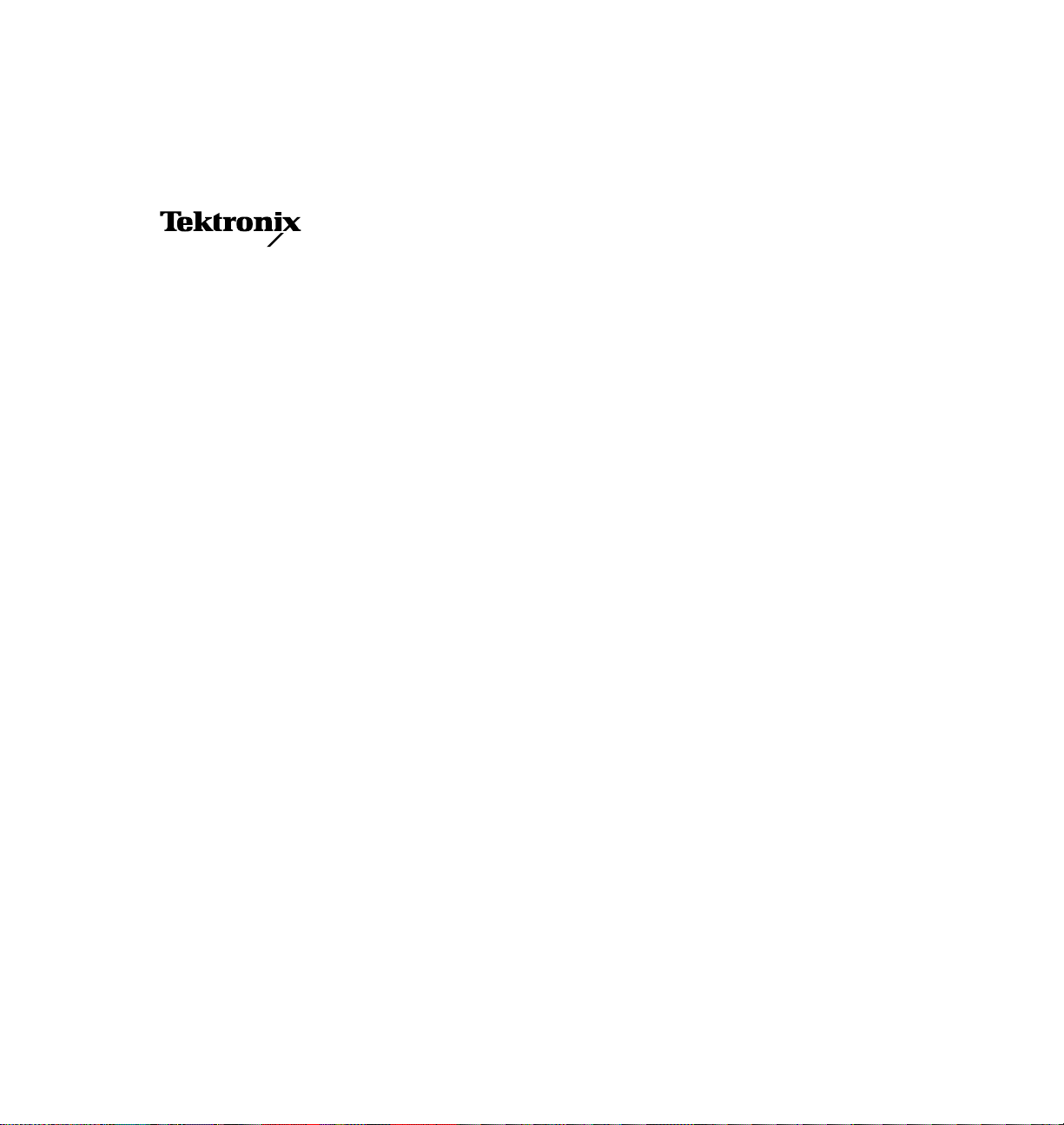
User Manual
Phaser
®
560
Color Laser Printer
First printing February 1998
070-9698-01
Page 2
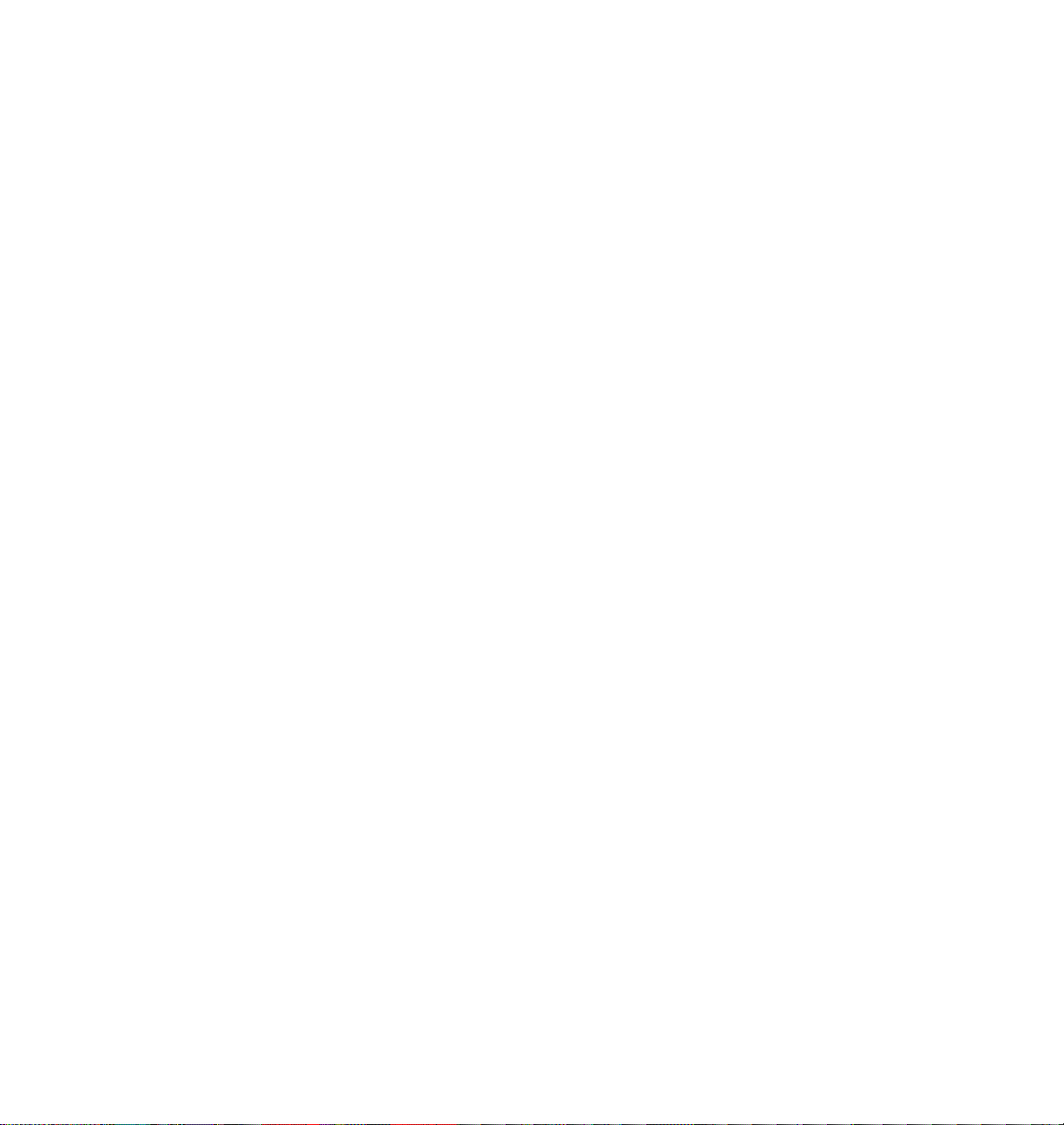
Copyright © Tektronix, Inc. Printed in the United States of America. Unpublished rights reserved under the copyright laws
of the United States. Contents of this publication may not be reproduced in any form without permission of Tektronix, Inc.
This instrument, in whole or in part, may be protected by one or more U.S. or foreign patents or patent applications.
Information provided upon request from Tektronix, Inc., P.O. Box 1000, Wilsonville, Oregon
97070-1000.
Tektronix
®
PhaserPrint™, PhaserSym™, PhaserTools™, and PhaserShare™ are trademarks of Tektronix, Inc. TekColor Care
, Phaser
®
, and Made For Each Other
®
are registered trademarks of Tektronix, Inc. TekColor™, PhaserLink™,
SM
is a
service mark of Tektronix, Inc.
Adobe
®
, Acrobat
®
, Acrobat
®
Reader, Illustrator
®
, PageMaker
®
, Photoshop
®
, and PostScript
®
are registered trademarks and
Brilliant Screens™ and IntelliSelect™ are trademarks of Adobe Systems Incorporated or its subsidiaries which may be
registered in certain jurisdictions.
Apple
®
, LaserWriter
®
, LocalTalk
®
, Macintosh
®
, and TrueType2
®
are registered trademarks and Mac™OS is a trademark of
Apple Computer, Incorporated.
®
Ethernet
FTP
ITC Avant Garde Gothic
is a registered trademark of Xerox Corporation.
®
Software is a registered trademark of FTP Software, Incorporated.
®
, ITC Bookman
®
, ITC Zapf Chancery
®
, and ITC Zapf Dingbats
®
are registered trademarks of
International Typeface Corporation.
Times™, Helvetica™ and Palatino™ are trademarks of Linotype-Hell AG and/or its subsidiaries.
MS-DOS
Novell
SPARC
®
and Windows
®
and NetWare
®
is a registered trademark of SPARC International, Incorporated. SPARCstation™ is a trademark of SPARC
®
are registered trademarks of Microsoft Corporation.
®
are registered trademarks of Novell, Incorporated.
International, Incorporated, licensed exclusively to Sun Microsystems, Incorporated.
®
, Sun Microsystems
Sun
®
, and Sun Microsystems Computer Corporation
®
are registered trademarks of Sun Microsystems,
Incorporated.
®
is a registered trademark in the US and other countries, licensed exclusively through X/Open Company Limited.
UNIX
Other marks are trademarks or registered trademarks of the companies with which they are associated.
®
is a registered trademark of Hewlett-Packard Corporation.
PCL
PANTONE
®
Colors generated by the Phaser 560 Color Printer are four- and/or three-color process simulations and may not
match PANTONE-identified solid color standards. Use current PANTONE Color Reference Manuals for accurate colors.
PANTONE Color simulations are only obtainable on this product when driven by qualified Pantone-licensed software
packages. Contact Pantone, Inc. for a current list of qualified licensees.
All trademarks noted herein are either the property of Tektronix, Inc., Pantone, Inc., or their respective companies.
© Pantone, Inc., 1988.
Page 3
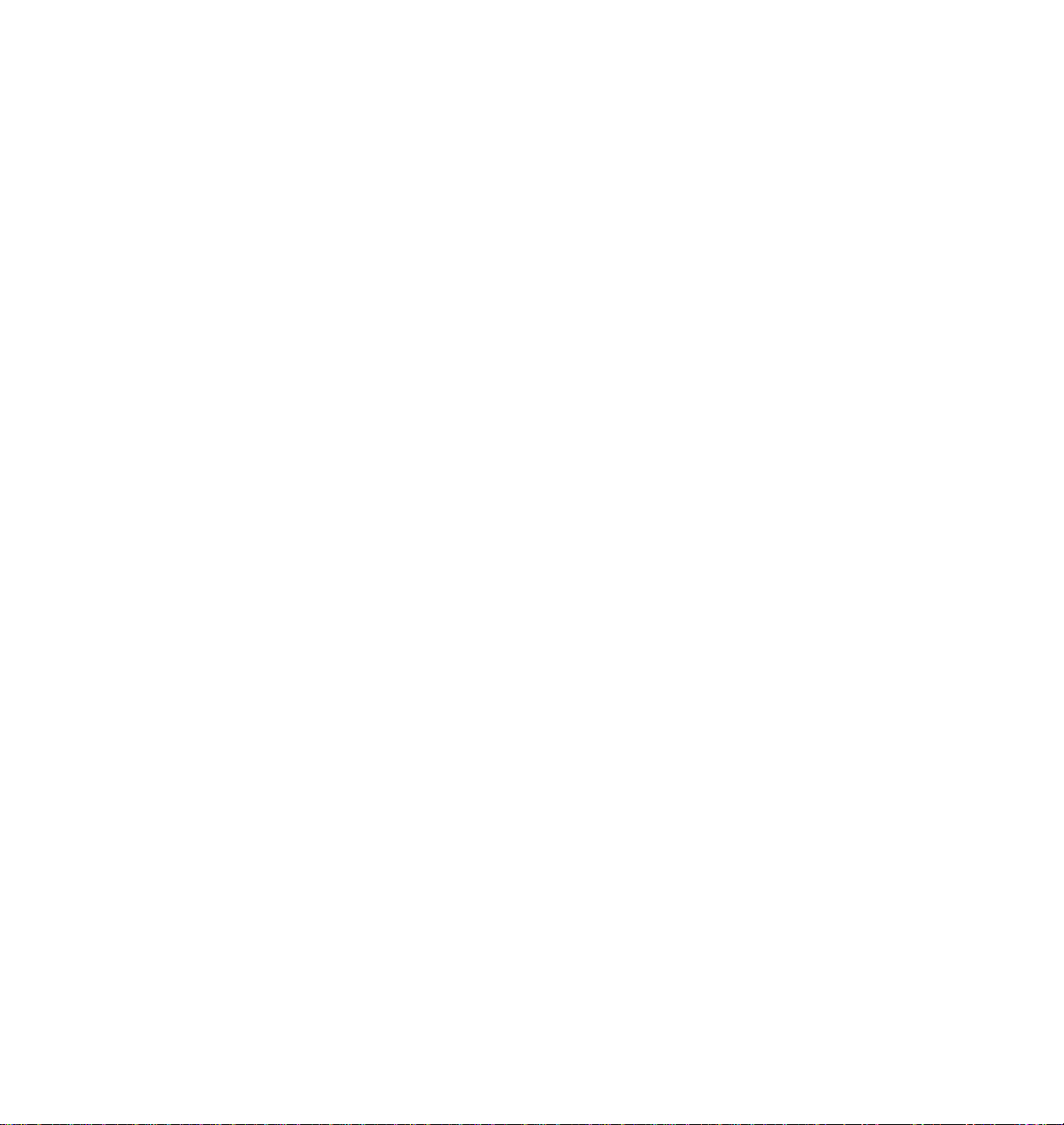
Phaser
®
560 Color Laser Printer Warranty
Tektronix warrants that the Phaser 560 Color Laser Printer will be free from defects in materials and workmanship for
a period of one (1) year from the date of shipment and that Customer-Replaceable Components (CRCs)* in this
product will be free from defects in materials and workmanship for a period of ninety (90) days from the date of
shipment or six months where longer periods are required by law. If the product or its CRCs prove defective during
their respective warranty periods, Tektronix, at its option, will either repair the defective product or CRC without
charge for parts and labor, or provide a replacement in exchange for the defective product or CRC.
The 90-day warranty applies only to CRCs returned to the designated Tektronix depot or the Tektronix authorized
representative from which the CRC was originally purchased. For CRCs returned to other locations, Customer will be
assessed an applicable service charge. The preceding limitation shall not apply within the European Economic Area,
where CRCs may be returned for warranty service to the nearest designated service depot regardless of the place of
purchase.
In order to obtain service under the 90-day CRC warranty, Customer must provide the applicable office of T ektronix or
its authorized representative with notice of the defect before the expiration of the warranty period and make suitable
arrangements for the performance of service. Customer shall be responsible for packaging and shipping the defective
CRC to the service center designated by Tektronix or its representative, with shipping charges prepaid. Tektronix or
its representative shall pay for the return of the CRC to Customer. Customer shall be responsible for paying any
associated taxes or duties.
In order to obtain service under the one-year on-site product warranty, Customer must notify Tektronix or its
authorized representative of the defect before the expiration of the warranty period and make suitable arrangements
for the performance of service. Tektronix or its authorized representative will provide such service at the Customer’s
site, if required, without charge during the warranty period, if the service is performed within the United States or
outside the United States if the product is located in a normal on-site service area. Outside the U.S., a description of the
normal on-site service area can be obtained from the Local Tektronix Subsidiary or Authorized Tektronix Distributor.
This warranty shall not apply to any defect, failure or damage caused by improper use or improper or inadequate
maintenance and care. Tektronix shall not be obligated to furnish service under this warranty:
a) to repair damage resulting from attempts by personnel other than Tektronix representatives to install, repair or
service the product or CRC;
b) to repair damage resulting from improper use or connection to incompatible equipment;
c) to repair any damage or malfunction caused by the use of non-Tektronix supplies or consumables;
d) to repair a product or CRC that has been modified or integrated with other products when the effect of such
modification or integration increases the time or difficulty of servicing the product or CRC;
e) to repair damage or malfunction resulting from failure to perform user maintenance and cleaning at the
frequency and as prescribed in the user manual; or
f) to repair this product after the limit of its duty cycle of 100,000 monochrome pages per month and 25,000 color
pages per month has been reached; all service thereafter shall be billed on a time and material basis.
g) to repair or replace CRCs that have been used beyond their stated capacities.
THE
ABOVE
WARRANTIES
COMPONENTS
IMPLIED
REPAIR
REMEDY
LIABLE
OR
* Customer-Replaceable Components in this product are specifically: fuser, fuser roll, imaging unit, transfer kit (transfer roller and
WARRANTIES
OR
PROVIDED
FOR
THE
VENDOR
waste bin) and toner cartridges.
IN
REPLACE
ANY
INDIRECT
HAS
LIEU
OF
OF
DEFECTIVE
TO
THE
ADVANCE
ARE
GIVEN
BY
ANY
OTHER
MERCHANTABILITY
PRODUCTS
CUSTOMER
SPECIAL
,
NOTICE
TEKTRONIX
WARRANTIES
FOR
INCIDENTAL
,
OF
OR
AND
BREACH
THE
WITH
,
EXPRESS
FITNESS
CUSTOMER
OF
THIS
OR
CONSEQUENTIAL
,
POSSIBILITY
RESPECT
OR
IMPLIED
FOR
A
PARTICULAR
-
REPLACEABLE
WARRANTY
OF
SUCH
TO
THIS
DAMAGES
DAMAGES
PRODUCT
.
TEKTRONIX
PURPOSE
COMPONENTS
.
TEKTRONIX
IRRESPECTIVE
.
AND
ITS
AND
ITS
.
TEKTRONIX
IS
THE
AND
ITS
CUSTOMER
VENDORS
'
RESPONSIBILITY
SOLE
AND
VENDORS
OF
WHETHER
-
REPLACEABLE
DISCLAIM
EXCLUSIVE
WILL
NOT
TEKTRONIX
BE
ANY
TO
Page 4
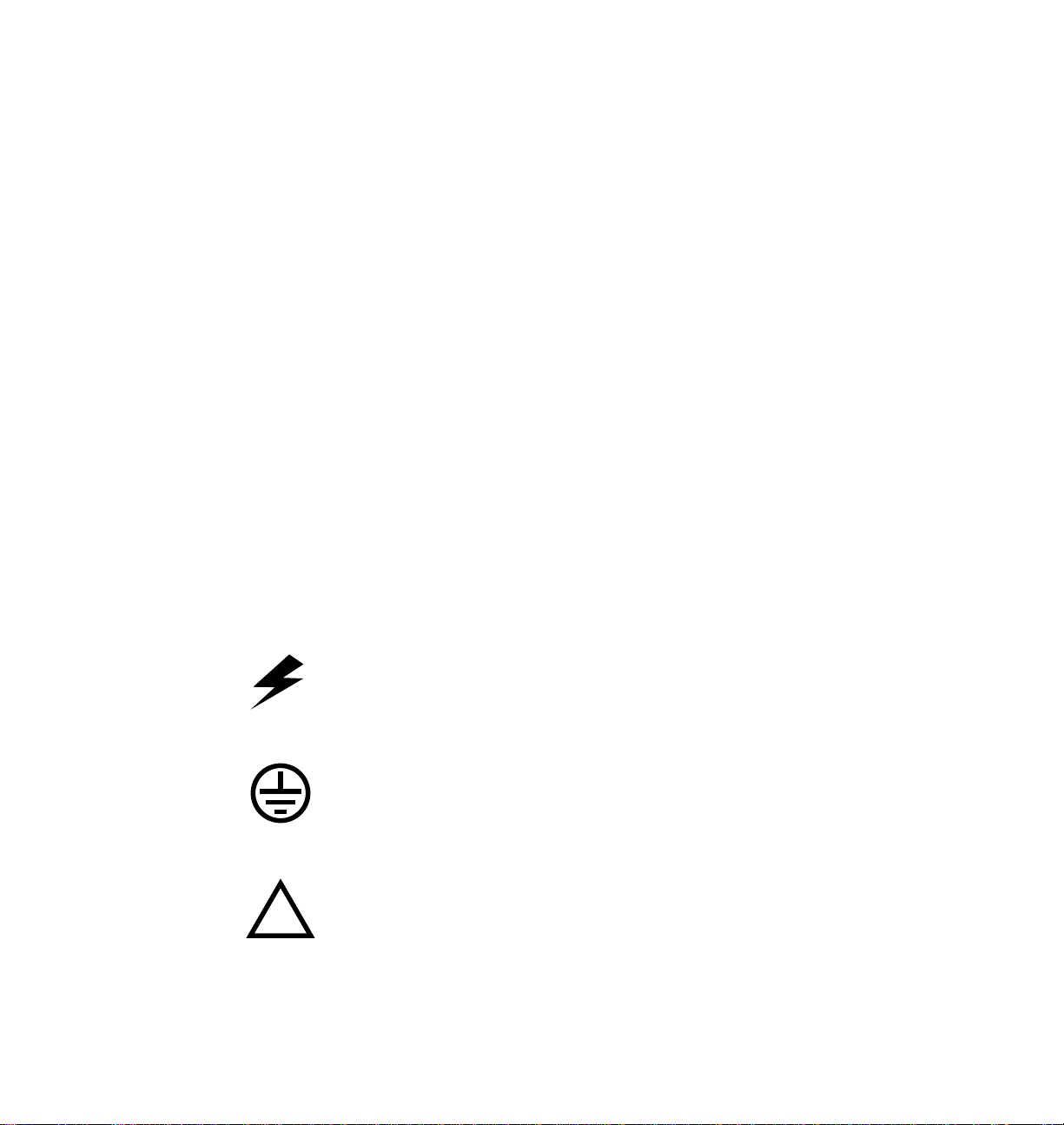
Users safety summary
!
Terms in manual:
Power source:
conductor or ground. Use only the specified power cord and connector. Refer to a qualified service technician
for changes to the cord or connector.
Operation of product:
product. Do not operate without the covers and panels properly installed. Do not operate in an atmosphere of
explosive gases.
Safety instructions:
Terms on product:
Care of product:
power cord or plug is frayed or otherwise damaged, if you spill anything into the case, if product is exposed to
any excess moisture, if product is dropped or damaged, if you suspect that the pr oduct needs servicing or r epair,
and whenever you clean the product.
Ground the product:
necessary, contact a licensed electrician to install a properly grounded outlet.
Symbols as marked on product:
DANGER high voltage:
CAUTION Conditions that can result in damage to the product.
WARNING Conditions that can result in personal injury or loss of life.
Do not apply more than 250 volts RMS between the supply conductors or between either supply
Avoid electric shock by contacting a qualified service technician to replace fuses inside the
Read all installation instructions carefully before you plug the product into a power source.
CAUTION A personal injury hazard exists that may not be apparent. For example, a
panel may cover the hazardous area. Also applies to a hazard to property
including the product itself.
DANGER A personal injury hazard exists in the area where you see the sign.
Disconnect the power plug by pulling the plug, not the cord. Disconnect the power plug if the
Plug the three-wire power cord (with grounding prong) into grounded AC outlets only. If
Protective ground (earth) terminal:
Use caution. Refer to the manual(s) for information:
WARNING:
If the product loses the ground connection, usage of knobs and controls (and other conductive
parts) can cause an electrical shock. Electrical product may be hazardous if misused.
Page 5
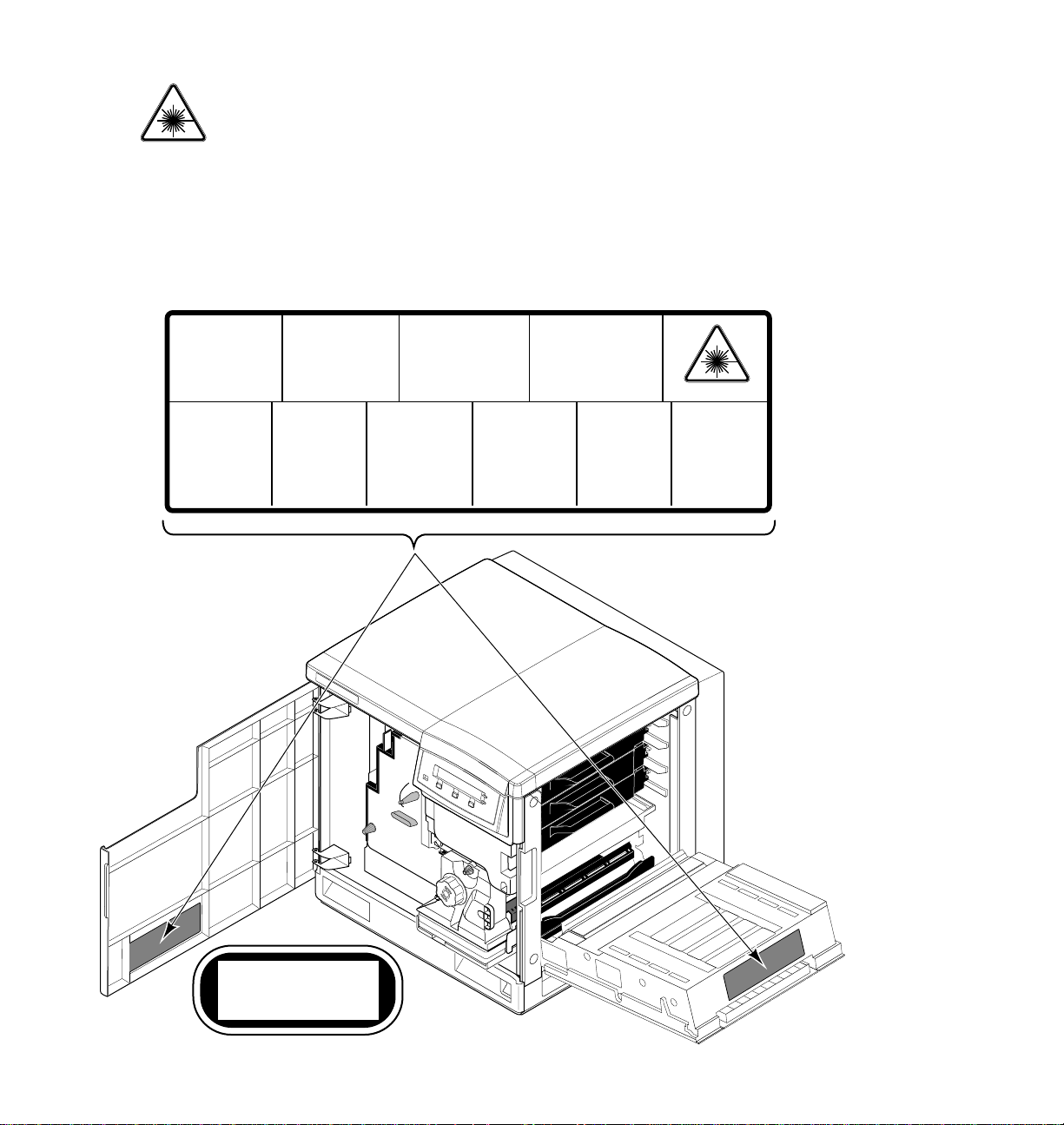
This product is certified under IEC 825 as a Class 1 Laser Product:
DANGER:
Invisible laser radiation
when open and interlock
defeated.
AVOID DIRECT
EXPOSURE TO BEAM.
CAUTION:
Invisible laser radiation
when open and
interlocks defeated.
AVOID DIRECT
EXPOSURE TO BEAM.
VORSICHT:
Unsichtbare Laserstrahlung,
wenn Abdeckung geöffnet
und Sicherheitsverriegelung
überbrückt.
NICH DEM STRAHL
AUSSETZEN.
ATTENTION:
Rayonnement laser invisible
dangereux en cas
d'ouverture et lorsque
la sécurité est neutralisée.
EXPOSITION DANGEREUSE
AU FAISCEAU.
Class 3B
PELIGRO:
Cuando se abre y se
invalida el bloqueo, se
producen radiaciones
invisibles de láser.
EVITESE LA
EXPOSICION
DIRECTA A TALES
RAYOS.
´
VARNING:
Osynlig laser-
strálning när denna
del är öppnad och
spärrar är
urkopplade.
STRÅLEN
ÄR FARLIG.
VARNING:
Osynlig laserstrálning
när denna del är
öppnad och spärrar är
urkopplade.
BETRAKTA EJ
STRÅLEN.
VAROI:
Näkymätön
avattaessa ja
suojalukitus
ohitettaessa olet
alttiina lasersäteilylle.
ÄLÄ KATSO
SÄTEESEN.
ADVARSEL:
Usynlig laserstràling
ved abning når
sikkerhedsafbrydere
er ude af funktion.
UNDGÅ UD
ÆTTELSE FOR
STRÅLING.
ADVARSEL:
Usynlig laserstraling
nar deksel åpnes og
sikkerhedslas brytes.
UNNGÅ
EKSPONERING
FOR STRÅLEN.
PJQT4521ZA
CLASS 1 LASER PRODUCT
KLASSE 1 LASER PRODUKT
CLASSE 1 LASER PRODUIT
CLASE 1 LASER PRODUCTO
9698-01
WARNING:
CAUTION:
For your protection, do not defeat any interlocks.
This product utilizes a laser. Use of control or adjustments or performance of procedures other
than those specified herein may result in hazardous radiation exposure.
Do not open covers and do not repair yourself. Refer servicing to qualified personnel.
When you operate this equipment, the socket outlet should be near the equipment and be
easily accessible.
Page 6
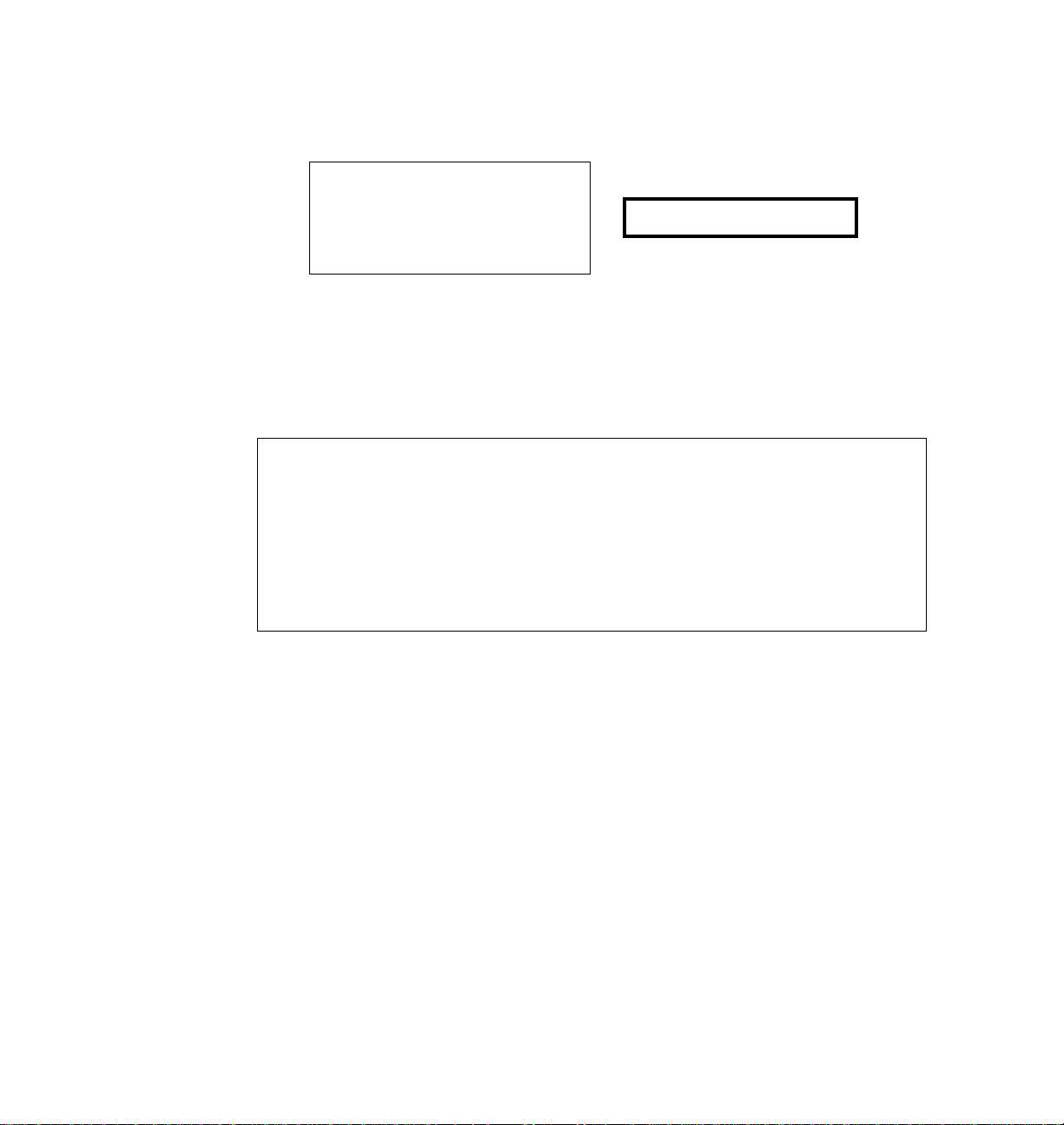
FOR USERS IN NORWAY
VARNING!
OM APPARATEN ANVANDS PÅ ANNAT SÄTT ÄN I DENNA BRUKSANVISNING
SPECIFICERATS, KAN ANVÄNDAREN UTSÄTTAS FOR OSYNLIG LASERSTRÅLING,
SOM ÖVERSKRIDER GRÄNSEN FOR LASERKLASS 1.
Tekniska specifikationer för lasern
Uteffekt: 5 mW max.
Våglångd: 780 nm
Effektgrad för stråining:Kontinuerlig
Apparaten skall anslutas till jordat uttag när den ansluts till ett Nätverk.
KLASS 1 LASER APPARAT
FOR USERS IN JAPAN
This equipment is in the 2nd Class category (information equipment to be used
in a residential area or an adjacent area thereto) and conforms to the standards
set by the Voluntary Control Council For Interference by Information
Technology Equipment aimed at preventing radio interference in such
residential area.
When used near a radio or TV receiver, it may become the cause of radio
interference. Read the instructions for correct handling.
Page 7
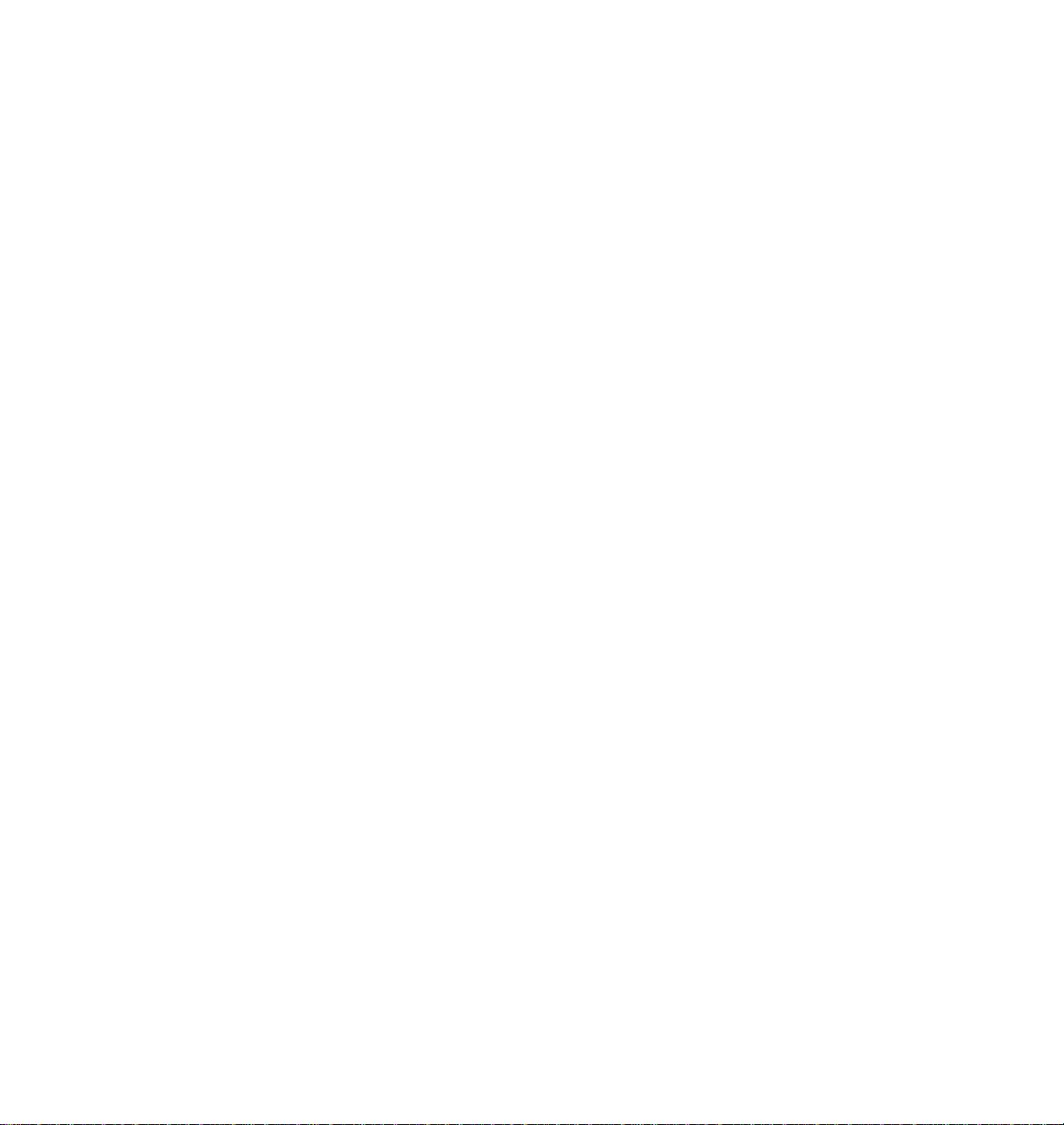
Contents
1 Introduction
2 Getting Set Up
At a glance 2-1
Setting up the printer 2-2
What you get with your printer 2-2
Registering your printer 2-5
Removing the packing material 2-6
Installing the optional Lower Tray Assembly 2-7
Installing the toner cartridges 2-8
Preparing the imaging unit 2-10
Setting up the output tray 2-11
Insert the Quick Reference Guide 2-11
Adding paper or transparencies 2-12
Connecting the printer 2-18
Printer ports 2-18
Turning on the printer 2-20
Selecting a language for the front panel 2-22
Making a demonstration print 2-23
Setting the Energy Star Timeout 2-24
3 Installing Printer Software
PC/Windows software 3-1
Installing printer software for Windows 95 3-2
Installing printer software for Windows NT 4.0 3-4
Installing printer software for Windows NT 3.51 3-6
Installing printer software for Windows 3.1 3-8
Setting up the printer on a network (Windows NT 3.5 and 3.51) 3-12
Setting up the printer on a network (Windows NT 4.0) 3-14
Macintosh software 3-16
Overview for Mac™OS platforms 3-16
Workstation software 3-22
User Manual
vii
Page 8
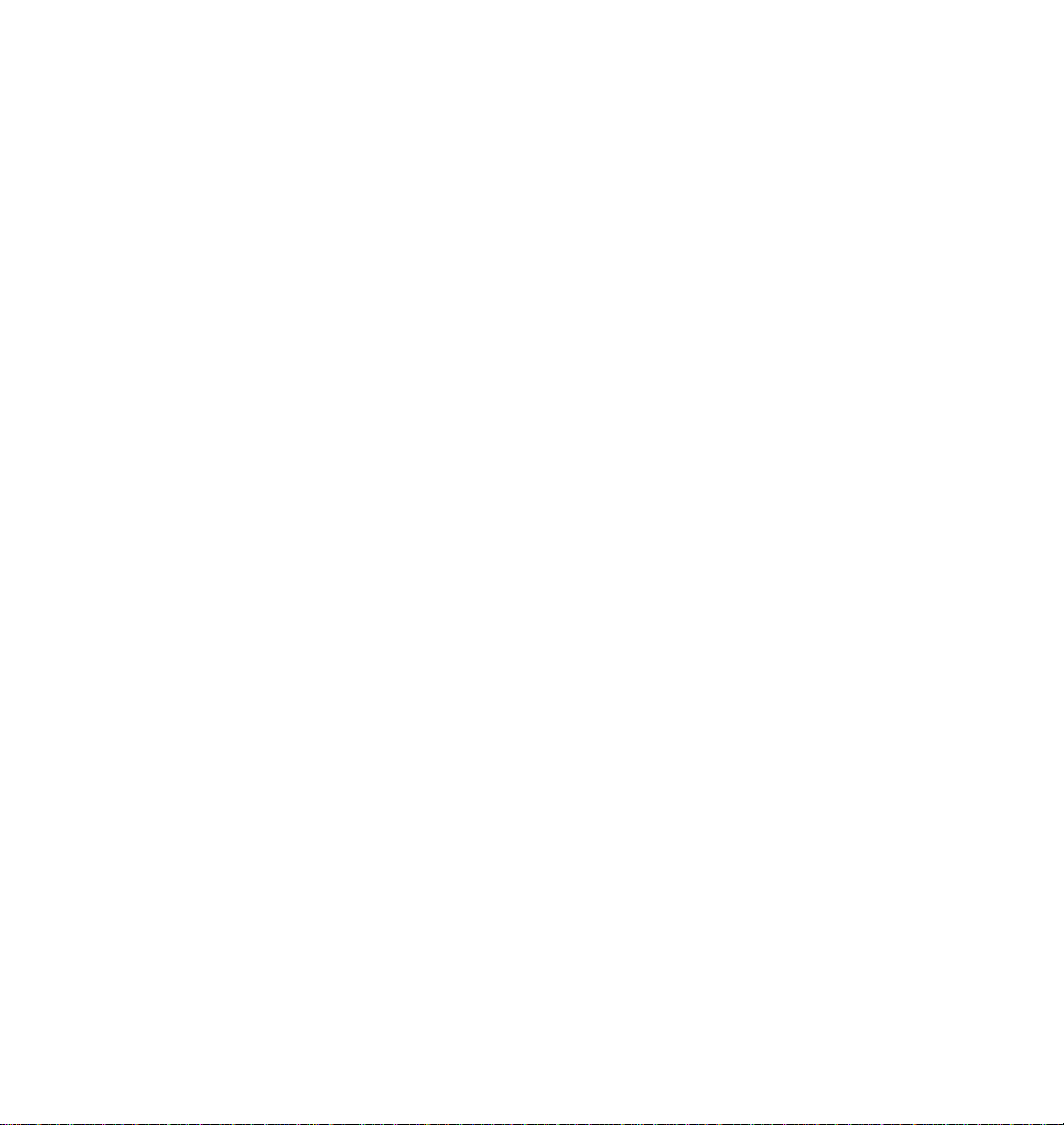
4 Printing Basics
Printing from a PC 4-1
Using the AdobePS 4 driver with Windows 95 4-4
Using the Windows NT 4.0 PostScript driver 4-6
Using the Windows NT 3.5 and 3.51 PostScript driver 4-8
Using the Tektronix printer driver for Windows 3.1 4-9
Using the Adobe PostScript driver for Windows 3.1 4-10
Setting the timeouts 4-11
Printing from a Macintosh 4-12
Using the Phaser 560 printer driver 4-15
Using the Apple LaserWriter 8 printer driver 4-16
Using the Phaser 560 GX printer driver 4-17
Printing from a workstation 4-18
Printing from specific applications 4-20
Print features 4-20
Print-quality modes 4-23
Color corrections 4-24
Output Order 4-25
Fonts 4-26
Resident typefaces (PostScript) 4-26
Resident typefaces (PCL5) 4-28
Downloading fonts 4-28
Macintosh fonts 4-28
Printer languages: PostScript, HP-GL, PCL5 4-29
All about media 4-30
Media sizes 4-30
Margins and print area 4-31
Media types 4-32
Media trays 4-34
Using the Multi-Purpose Feeder 4-40
Loading specialty media in the Multi-Purpose Feeder 4-44
Duplex printing 4-54
viii
Phaser 560 Color Laser Printer
Page 9
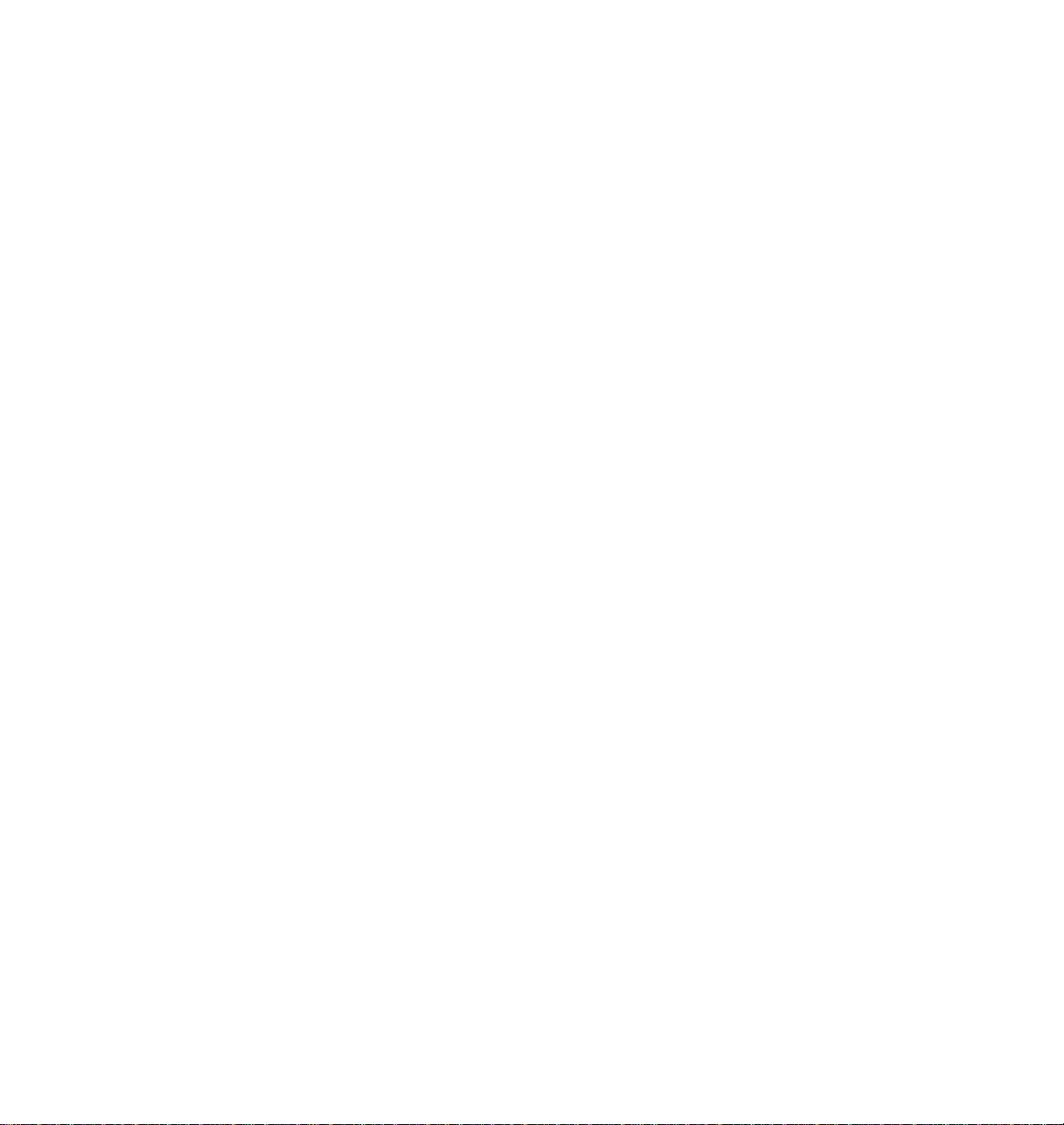
5 Printing: Beyond the Basics
Special printing features 5-2
Controlling color density 5-2
Using the Quick Collate option 5-8
Previewing with Check Print 5-11
Image Smoothing 5-14
Automatic tray switching 5-14
Getting job information 5-15
Working with color 5-16
Color corrections — making the best selection 5-17
Deciding which color correction to use 5-18
Color correction descriptions 5-20
Special considerations 5-24
Printing and using the color sampler charts 5-25
6 Caring for Your Printer
Overview 6-1
User-replaceable components 6-2
When to replace components 6-3
Consumable life information 6-4
Replacing the components 6-5
Toner cartridges 6-5
Imaging unit 6-6
Fuser 6-7
Fuser Roll 6-8
Transfer kit 6-9
Main Charge Grid 6-10
Occasional cleaning 6-11
Cleaning the paper-pick and paper-feed rollers 6-12
Cleaning other rollers 6-16
Cleaning the sensor 6-16
Repacking the printer 6-18
User Manual
ix
Page 10
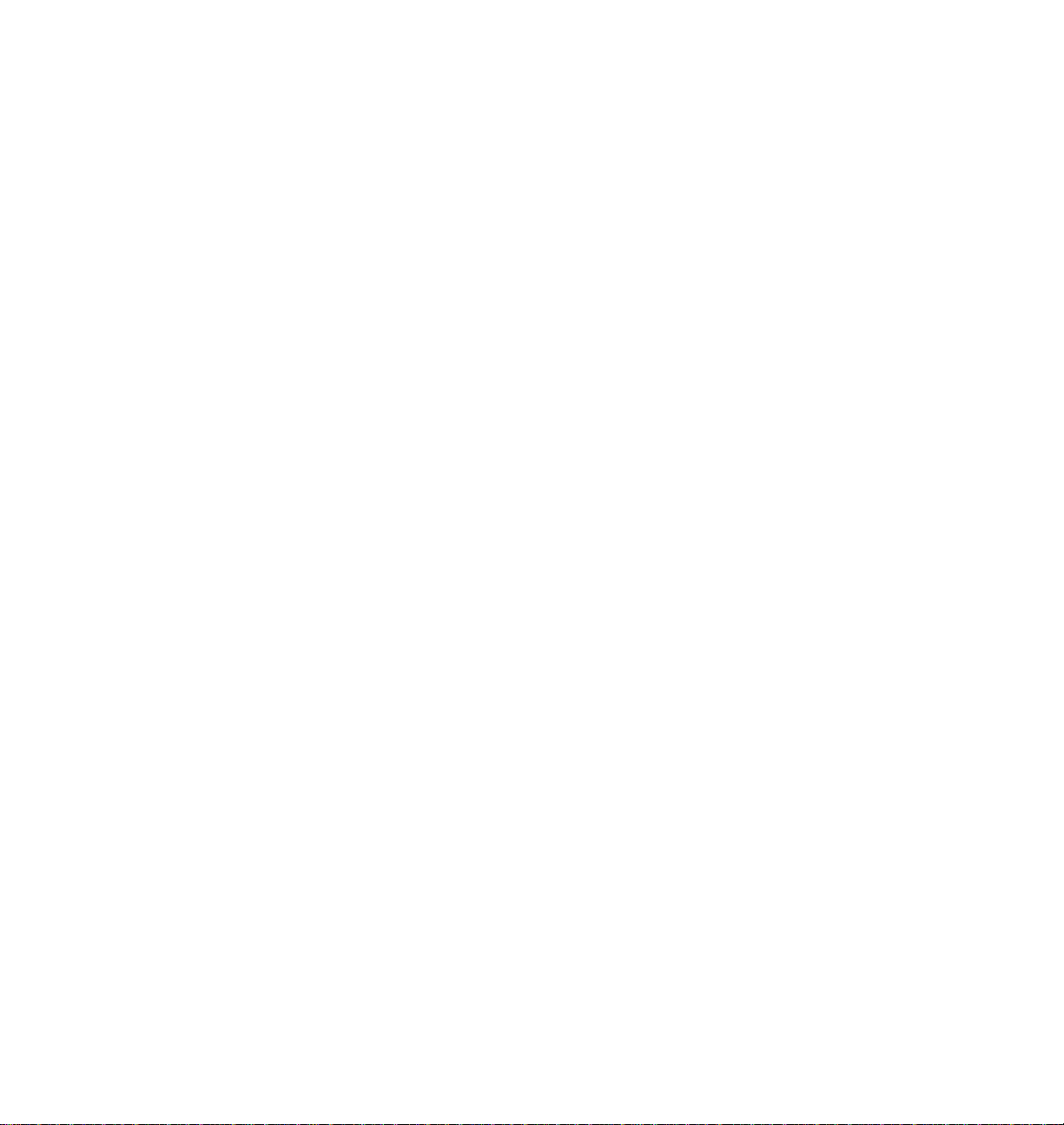
7 Troubleshooting
If you need help 7-1
Receiving email update notices 7-2
Using the automated fax systems 7-3
Symptoms and solutions 7-4
Diagnostic tools 7-4
Maintaining print quality 7-6
Printing hints 7-21
Improving print speed 7-22
PostScript printing errors 7-26
Printed colors are not what you expected 7-29
Selecting page sizes in Windows applications 7-33
Fonts printing incorrectly from Windows 7-35
Sharing the printer on a network 7-36
Startup page prints even though it is disabled 7-37
Media hints and tips 7-38
Clearing a media jam 7-39
8 Using the Front Panel
Front panel 8-1
Front panel indicators 8-1
Front panel buttons 8-2
Two-line display 8-4
Printer information 8-5
Protected mode for the front panel menu 8-6
Front panel menu map 8-7
Printing Help Pages 8-8
Enabling and disabling the Startup Page 8-10
x
Phaser 560 Color Laser Printer
Page 11
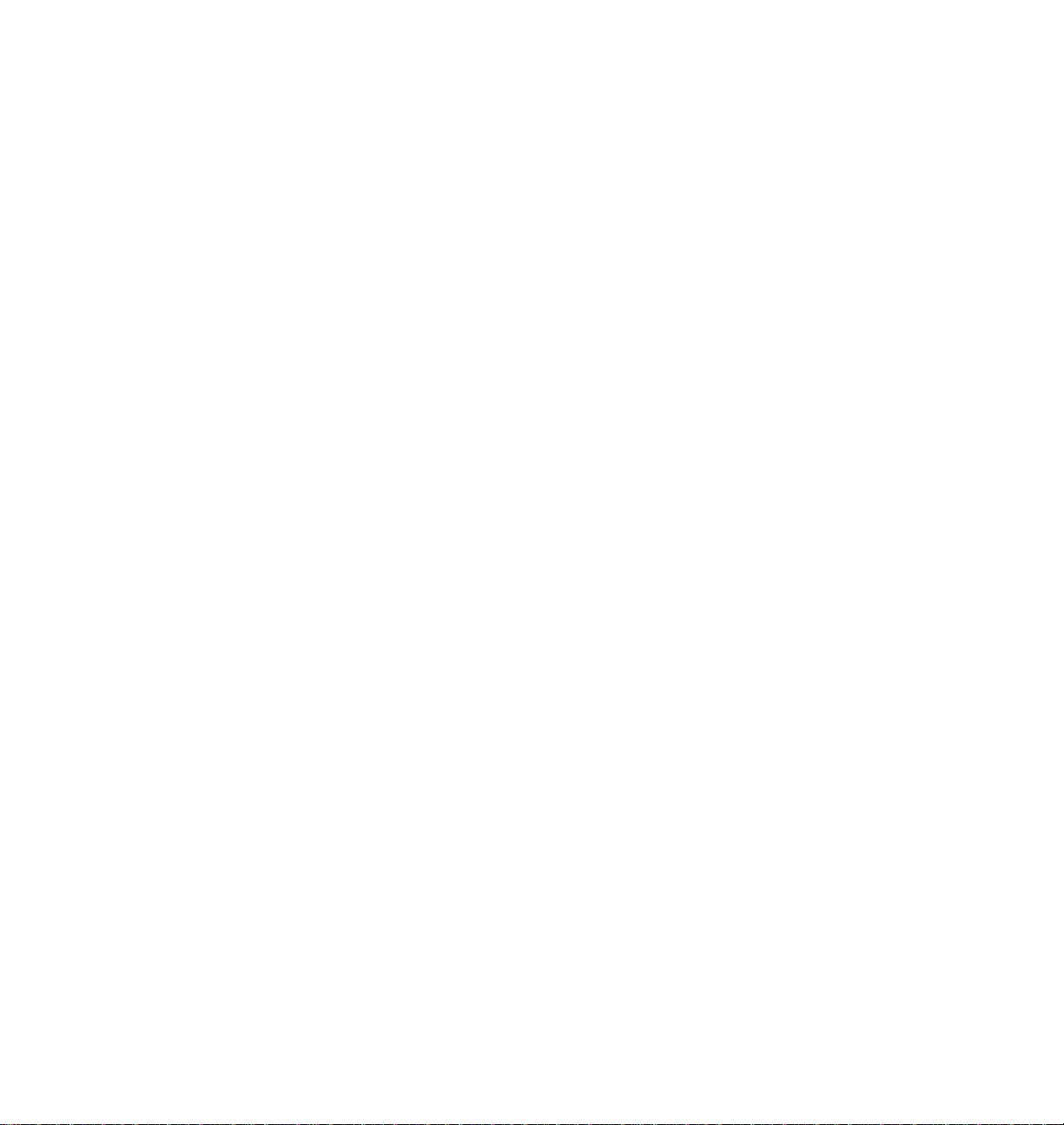
9 Supplies, Accessories, and Expanding Your Printing System
Tektronix Printer and Tektronix supplies:
Made For Each Other® 9-1
Customizing your printer 9-1
Supplies and accessories 9-2
Interface cables and adapters 9-4
Expanding your printing system 9-5
Upgrade kits 9-5
Extended Features upgrade 9-6
Memory upgrade 9-7
PhaserShare network cards 9-8
Phaser Copystation accessory 9-9
Lower Tray Assembly 9-9
PhaserPrint for UNIX 9-10
SCSI hard disk 9-10
10 Regulatory Information and Specifications
Canadian EMC (Electromagnetic Compatibility) regulatory standards 10-1
Declaration of conformity (for 220-230 VAC equipment) 10-2
FCC Class B device (for 100-120 VAC equipment) 10-3
Material Safety Data Sheets 10-4
MSDS for Toner 10-5
Specifications 10-7
Index
User Manual
xi
Page 12
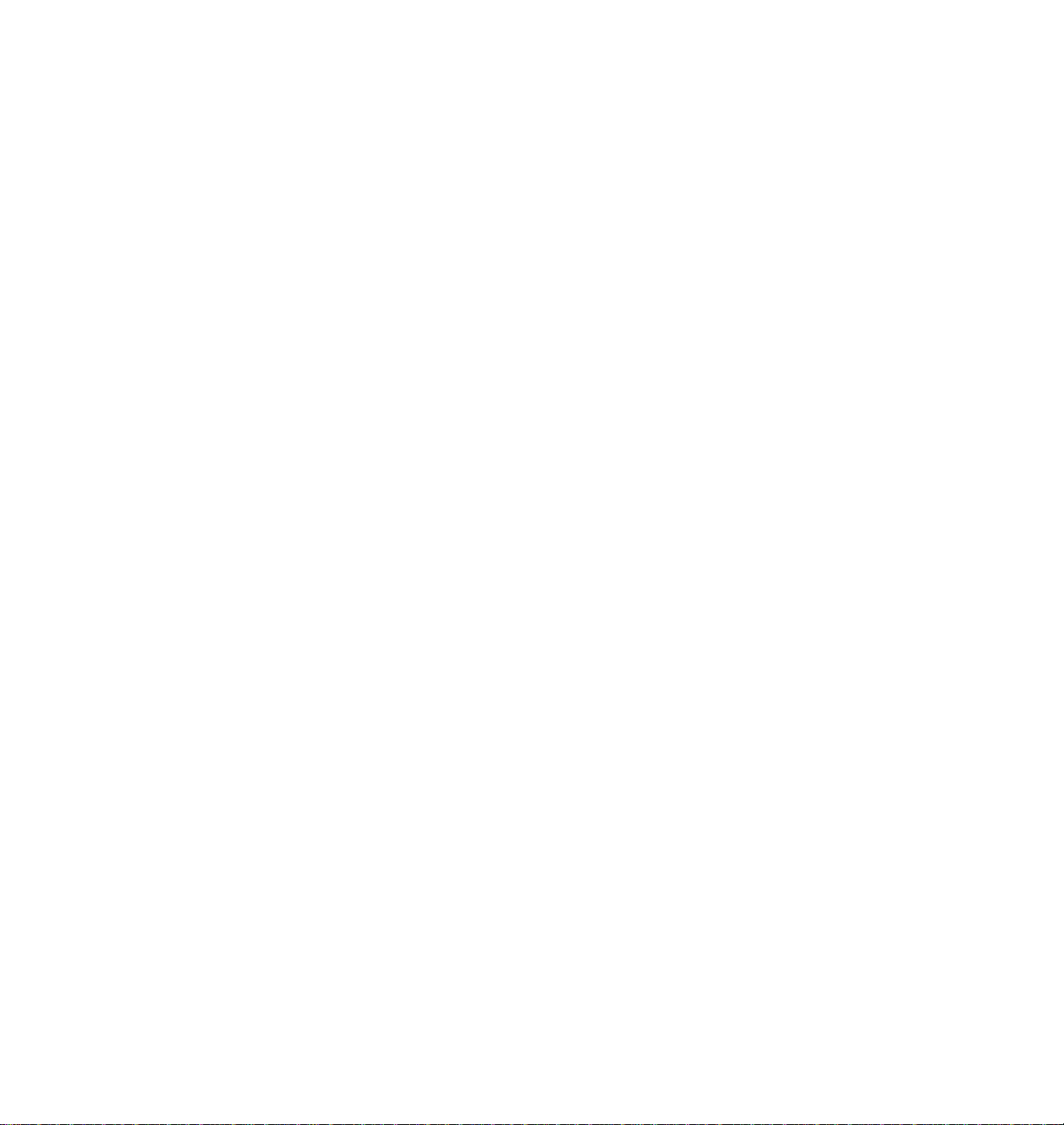
Page 13
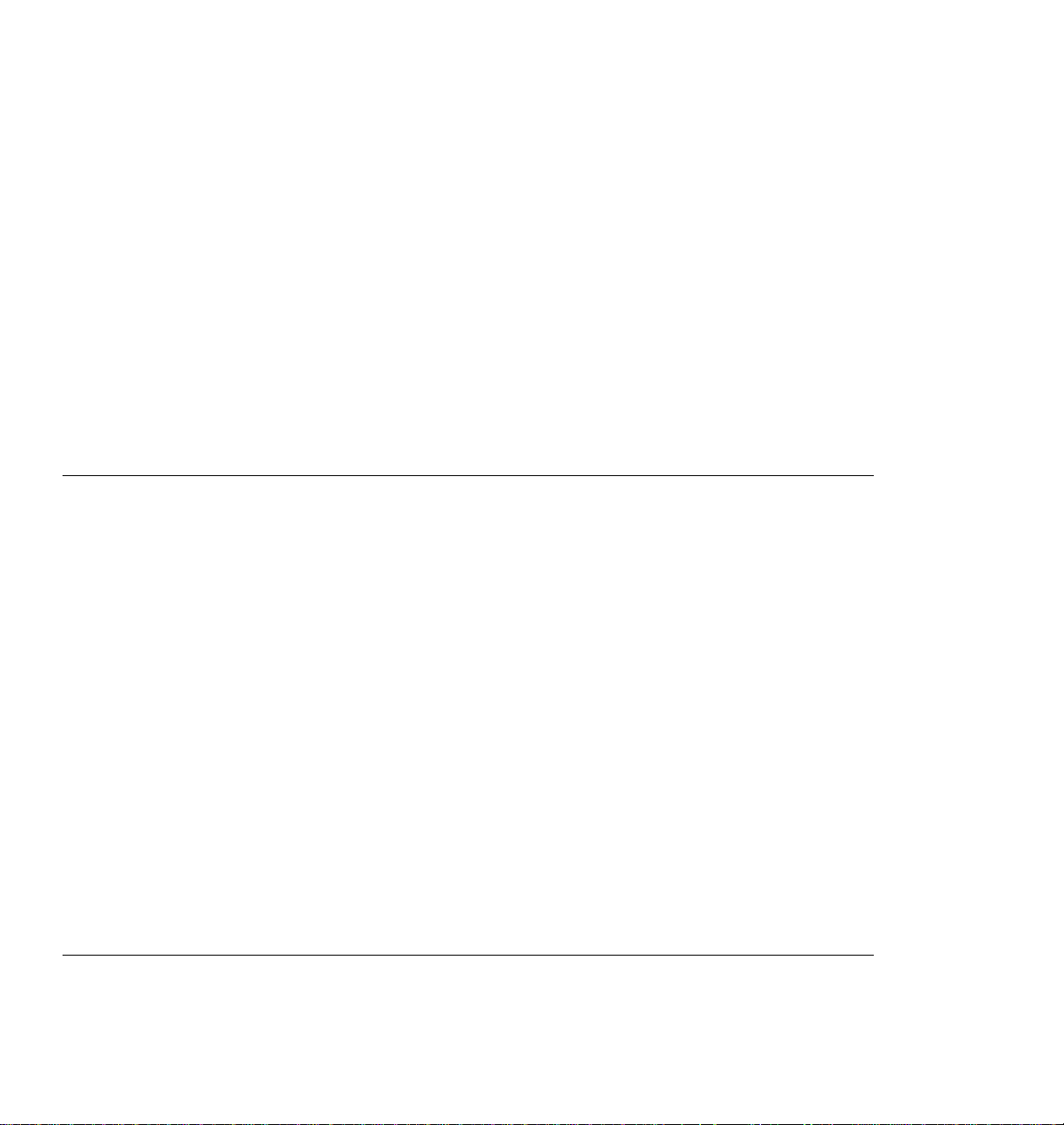
Chapter
1
Introduction
Features
The Phaser® 560 Color Laser Printer provides fast, high-quality color printing on plain paper and
specialty media, plus the ease of operation and high performance you expect from a color laser
printer. Some of its features include:
Feature Description
High quality
High speed
Crisp 600 dots-per-inch (dpi) printing with high-definition screening produces bright
colors and clean text suited for nearly any application. Optionally available, full 1200 dpi
imaging provides near-photographic print quality.
Fast Monochrome Mode
Fast Color Mode
Presentation Mode
Standard Mode
Premium Mode
*
14 pages per minute (ppm) monochrome at 600 dpi
(prints using black toner).
Nearly 5 ppm full color printing at 600 dpi
(prints using CMY toners).
Nearly 4 ppm full color, 14 ppm monochrome,
at 600 x 600 dpi.
Nearly 4 ppm full color, 14 ppm monochrome,
at 600 dpi.
Nearly 2 ppm full color, 7 ppm monochrome,
at 1200 dpi.
Workgroup-efficient
Color calibration
*
Requires the Extended Features option.
High-capacity, easy-to-replace components minimize user intervention. Fast
throughput and automatic tray switching make the Phaser 560 printer an excellent
central resource for large or small workgroups.
A front panel control allows you to adjust individual color densities.
User Manual
1-1
Page 14
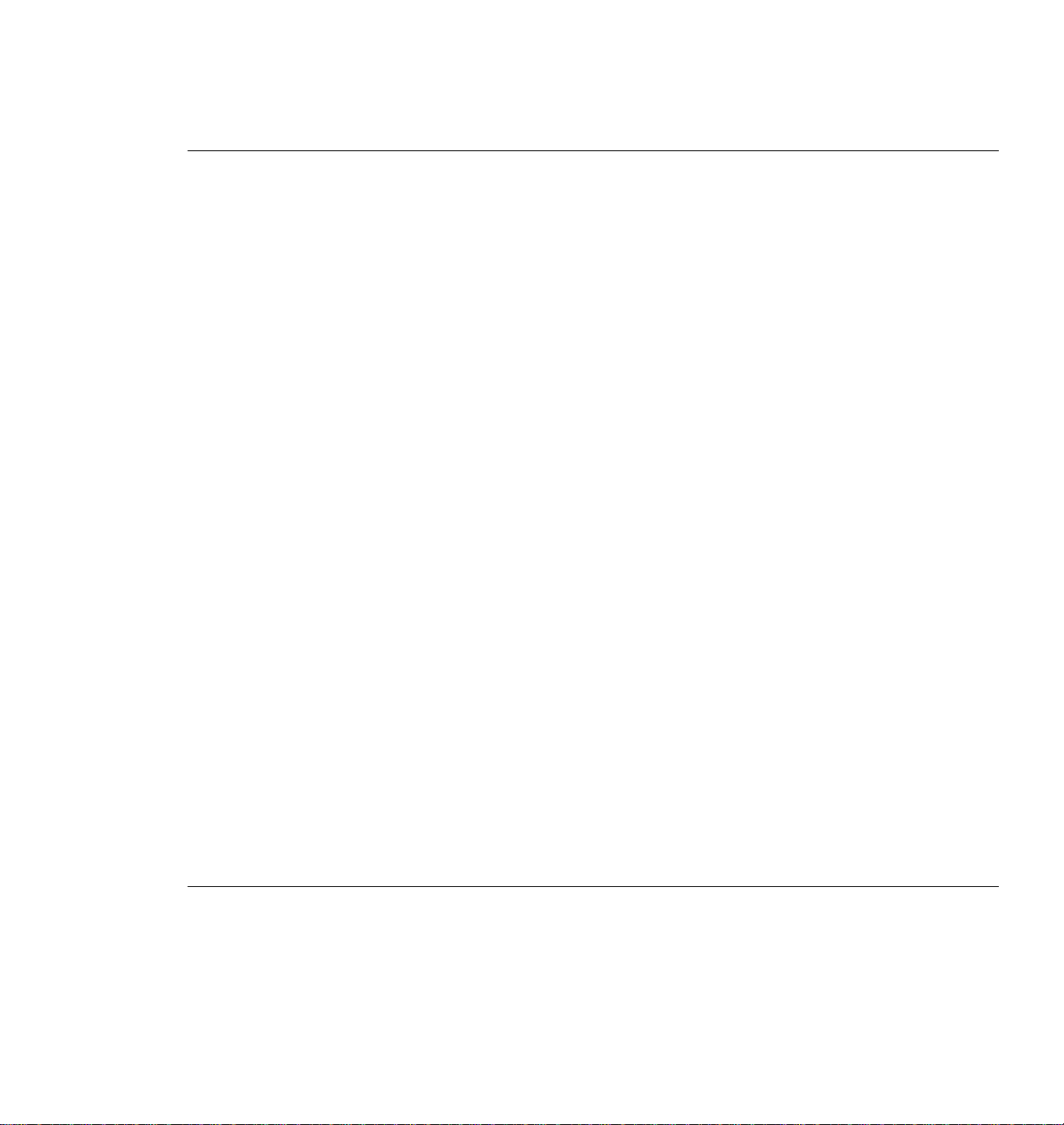
Introduction
1
Feature Description
Job Collation feature
*
Generates multiple copies of a multiple-page job in collated order.
Check Print capability
Phaser Copystation
*
†
Special media
Duplex printing
Plain paper
Media sizes
Allows you to preview a large print job before running the entire job.
This optional accessory enables your printer to be used as a color copier.
A Multi-Purpose Feeder, with up to 100 sheet-capacity, accommodates the following:
Paper
■
(single-
■
Tektronix Transparencies
■
Tektronix Glossy Coated Paper
and
double-sided)
Card Stock
■
■
#10 Envelopes
■
Pre-cut Labels
■
Tektronix Fabric Transfer
Print double-sided on laser paper — either from the paper trays or the Multi-Purpose
Feeder.
Prints on common office papers:
■
60-105 g/m2 (16-28 lb.) Paper trays
75-165 g/m2 (20-44 lb.) Multi-Purpose Feeder
■
■
Letter, A4, Legal
89 x 254 mm to 216 x 356 mm Multi-Purpose Feeder
■
(3.5 x 10 in. to 8.5 x 14 in.
)
Paper and Transparency trays
Lower Tray Assembly
The optional Lower Tray Assembly provides two additional media trays, especially useful
for automatic media selection when running large print jobs.
TekColor™ Dynamic
Correction
Tektronix’ exclusive color-control technology makes it easy to print the colors you
want. Includes the new
best reproduction and print speed of each page in a document, depending on the
elements (graphics and images) on each page.
Requires the Extended Features option.
*
Requires at least 24 Mbytes of memory.
†
1-2
Phaser 560 Color Laser Printer
Automatic
color correction that adjusts the color quality for the
Page 15

Feature Description
Easy to connect
Bi-directional parallel port with plug-and-play support; PhaserShare™ cards provide
optional network interfaces for Ethernet (Novell NetWare, EtherTalk, and TCP/IP),
Token Ring (Novell NetWare, TokenTalk, and TCP/IP), as well as LocalTalk
(LocalTalk and RS-232).
Introduction
1
PhaserLink™ software
printer control and
information access
Font capacity
Improved reporting on
consumable usage and
replacement
PhaserLink software provides a breakthrough in printer control and information access,
using HTTP (HyperText Transfer Protocol, the basis for World Wide Web browsers).
This software allows you to use a standard web browser for these tasks:
■
View printer status
■
Control printer configuration
■
View consumable information
Link to online documentation via the World Wide Web
■
To use PhaserLink software, the printer must be connected to a network running TCP/IP.
Note
Refer to the
PhaserShare Status Software User Manual
for complete details.
The Phaser 560 Color Printer has 17 resident PostScript fonts in the standard
configuration, upgradable to 39 fonts with the Extended Features option. Additionally, it
accepts Adobe Type 1, Type 3, and TrueType downloadable fonts as well as a variety of
user-defined fonts. For additional font storage, the printer provides a SCS (Small
Computer System Interface) port that allows you to attach an external hard disk.
■
Consumables Page
Startup Page
■
■
Configuration Page
■
PhaserLink software reporting
Front panel status messages
■
■
Front panel menus
Front panel
■
Info
button
(troubleshooting and job reporting
Requires the Extended Features option.
*
User Manual
1-3
Page 16
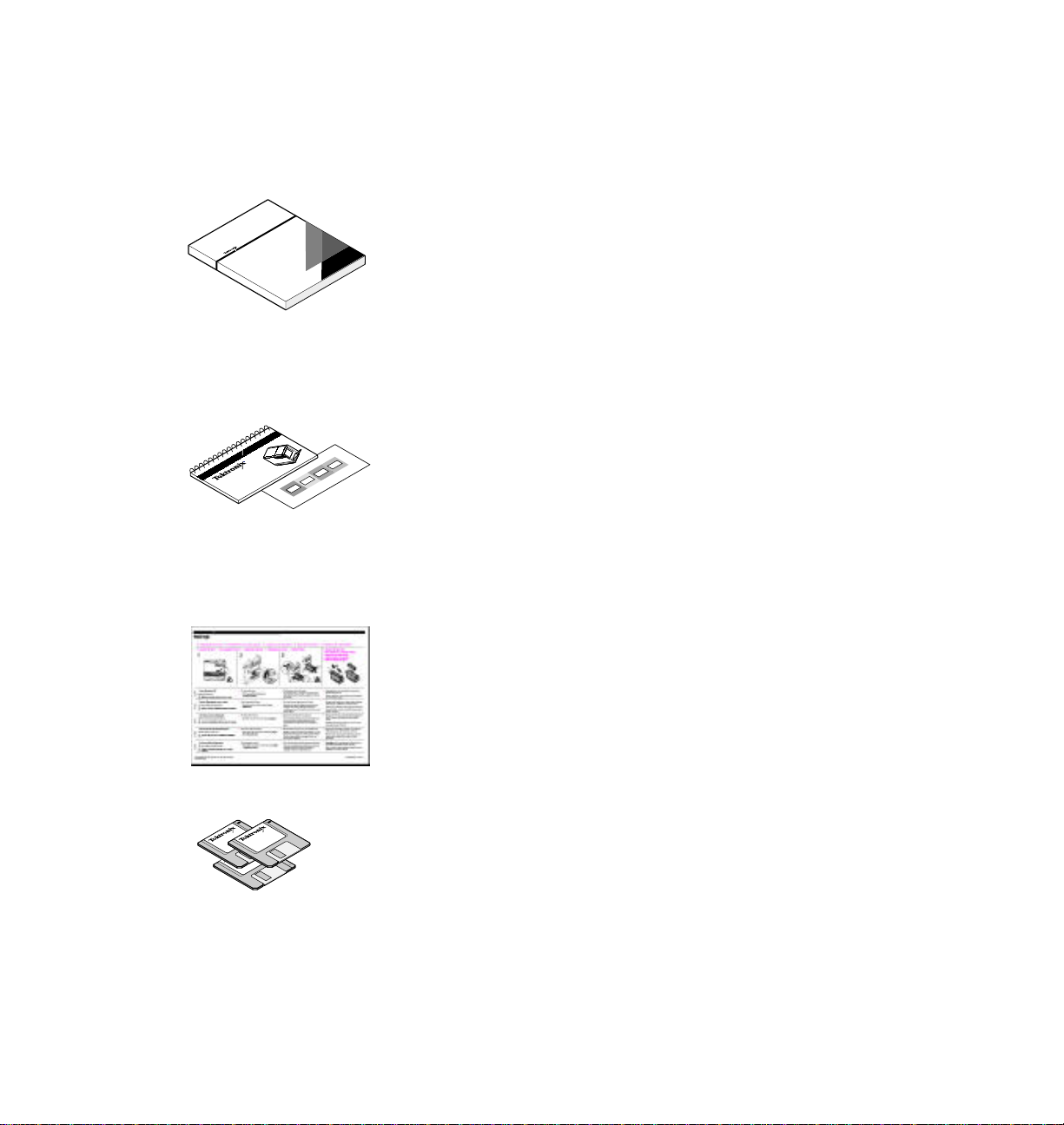
Introduction
User
Manual
9698-105
Color Density Samples
9698-106
Quick Reference
Phaser 560
R
9698-107
1
Information roadmap
Phaser 560 Color Laser Printer User Manual
Includes information on setting up, using, and caring for the printer:
■
Hardware and software set up
■
Selecting print features
Caring for your printer (when and how to replace consumables; cleaning)
■
■
Troubleshooting
Upgrade and ordering information
■
Quick Reference Guide
Designed for handy access to the information you need at the printer:
■
Supplies information
■
All about media (types, sizes, and using)
■
Replacing consumables
Color calibration
■
■
Maintaining print quality: troubleshooting and occasional cleaning
■
Online access information
1-4
Consumables Instruction Sheets
Detailed, illustrated instructions included with each of the consumables.
Diskettes
Contain printer drivers, printer description files, color sampler charts, and utility files.
Phaser 560 Color Laser Printer
Page 17
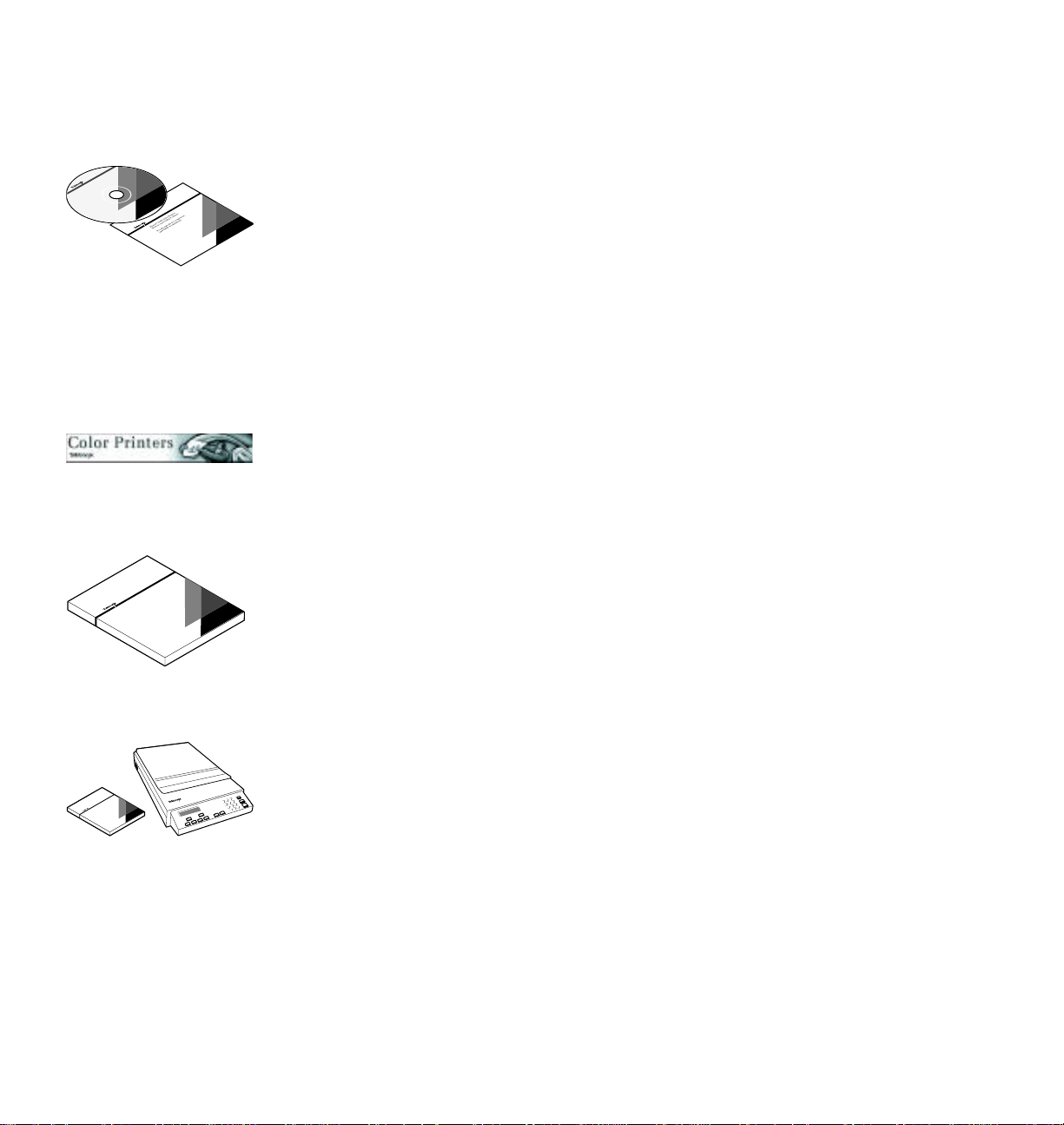
Introduction
Authorized Service Provider
Service Support CD-ROM
For Macintosh and
Windows based
computers.
Netscape
Navigator v2.02
and Adobe
9698-108
PhaserShare
™
Manual
9698-109
Phaser CopyStation
Phaser
Copystation
Manual
9698-110
CD-ROM
Contains printer drivers, printer description files, color sampler charts, and utility files, the
contents of this user manual in Acrobat (PDF) format and HTML format, Adobe® Acrobat®
Reader software, and supplemental information in PDF and HTML formats:
■
Using the printer’s downloadable utility files
Printing HP-GL files
■
■
Printing from workstations
■
Using PANTONE Colors
For instructions on installing and using Adobe Acrobat Reader to view PDF files, refer to
the
README
files on the CD-ROM.
World Wide Web
If you have access to the Internet, you can view documentation topics and answers to
Frequently Asked Questions available at Tektronix’ web site:
http://www.tek.com/Color_Printers/userdoc/introduction.html
1
PhaserShare™ manuals*
Contain complete information on setting up and using the PhaserShare network ports.
Phaser Copystation User Manual*
Includes information for setting up and using the Copystation with your printer.
*
Optional items.
User Manual
1-5
Page 18
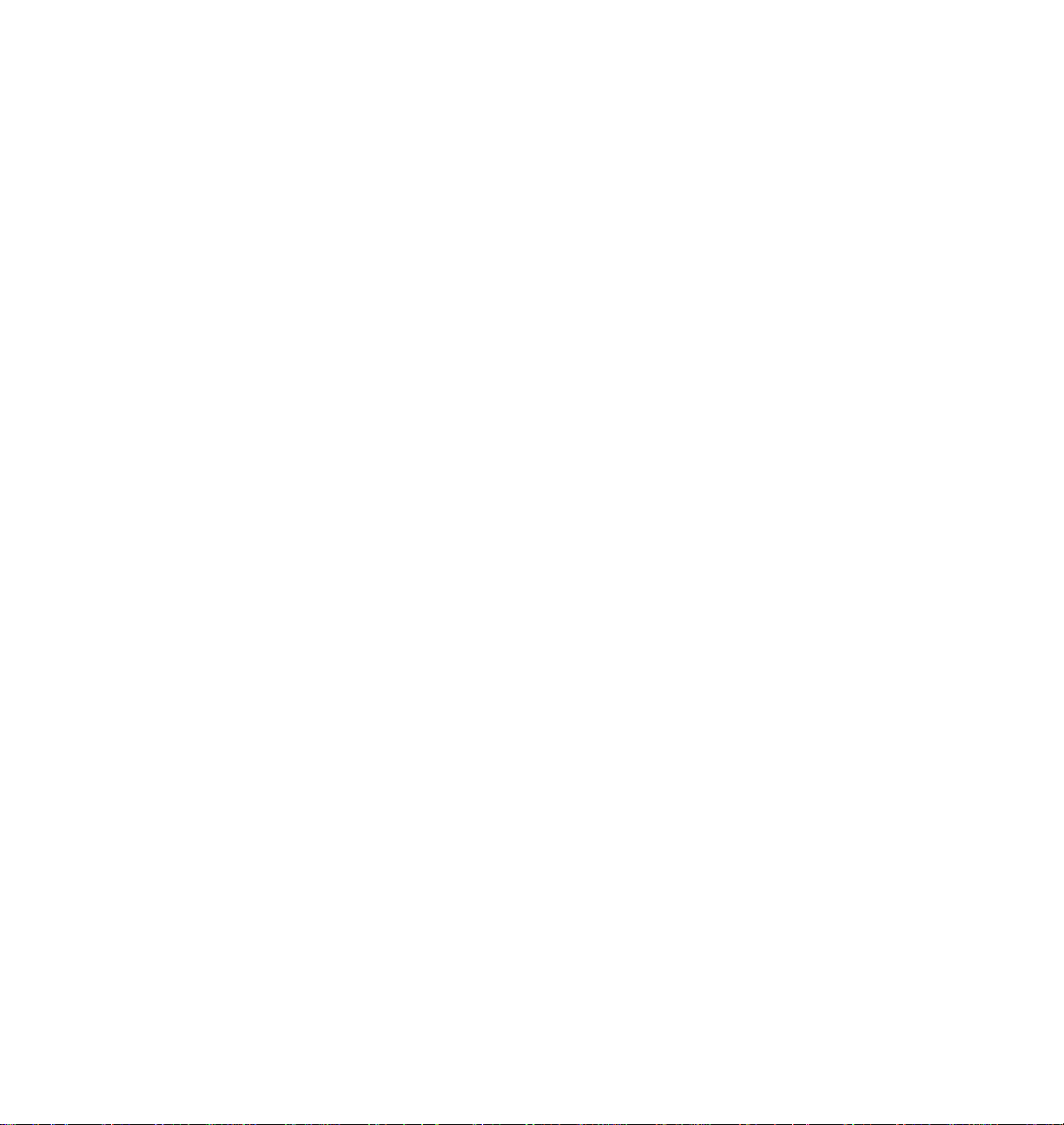
Page 19
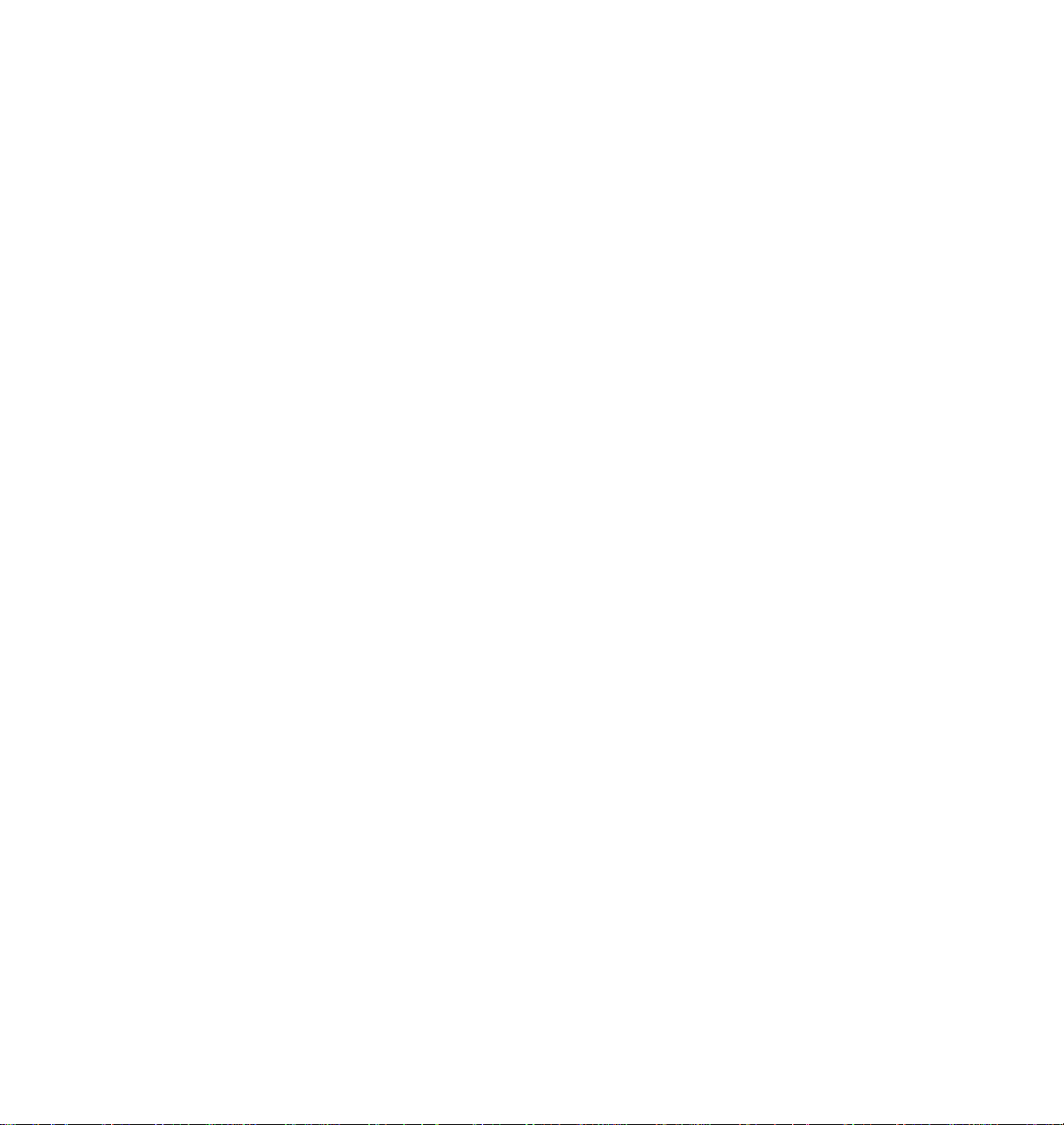
Chapter
2
At a glance
Getting Set Up
Installation of your printer involves these tasks:
1. Setting up the printer
Putting all the pieces together: unpacking the printer and
accessories, installing the optional Lower Tray Assembly or the
optional Phaser Copystation, loading the media tray(s), and
installing the toner cartridges.
2. Connecting power and interface cables
3. Selecting a language for the front panel
4. Installing printer software on your computer
Refer to page 3-1 for complete instructions.
Note
To add a SCSI hard disk to your printer, see “Adding a hard disk
for font storage” on the printer’s CD-ROM or the Tektronix
World Wide Web site:
http://www.tek.com/Color_Printers/
User Manual
2-1
Page 20
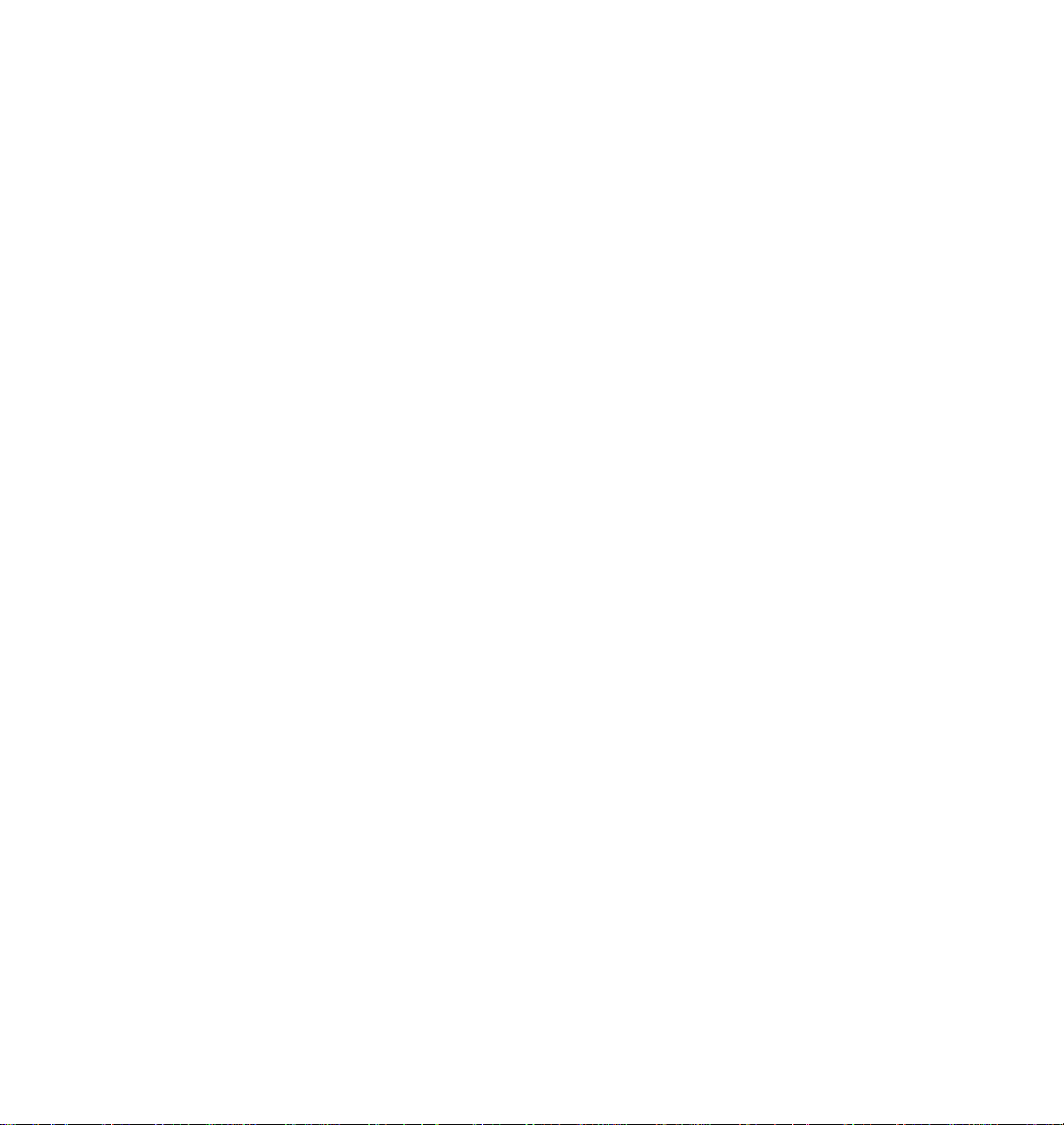
Getting Set Up
2
Setting up the printer
What you get with your printer
The printer and its accessories are shipped in a single box. If you ordered an
optional Lower Tray Assembly or Phaser Copystation, each is shipped
separately.
The following items are shipped with the printer:
Quick-Start Installation Instructions
1.
2.
Phaser 560 Color Laser Printer User Manual
3.
Phaser 560 printer CD-ROM and diskettes
Registration card and license agreement
4.
5.
Quick Reference Guide
and
Color Density Samples
2-2
6.
Supplies information sheet
Power cord
7.
Parallel cable adapter
8.
9.
Optional PhaserShare software manuals and diskettes
10.
Four starter toner cartridges (black, cyan, magenta, and yellow)
Media
11.
Phaser 560 Color Laser Printer
Page 21
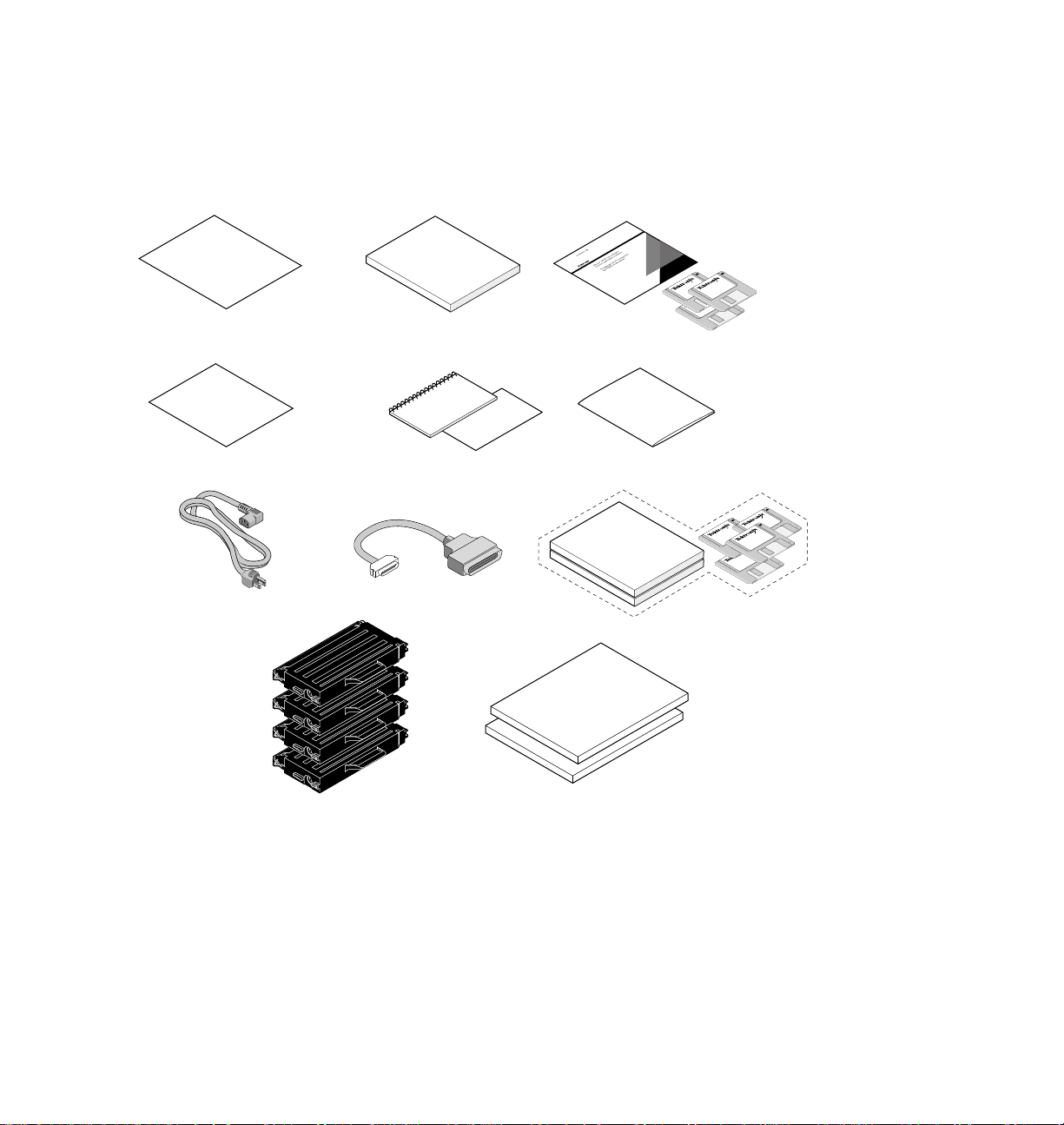
Getting Set Up
9698-02
7 8
65
2
Supplies
Quick-Start
Installation
1
User
Manual
4
3
PhaserShare
9
Registration
License
Agreement
Media
10 11
Media
Color Density
Samples
Quick
Reference
2
User Manual
2-3
Page 22
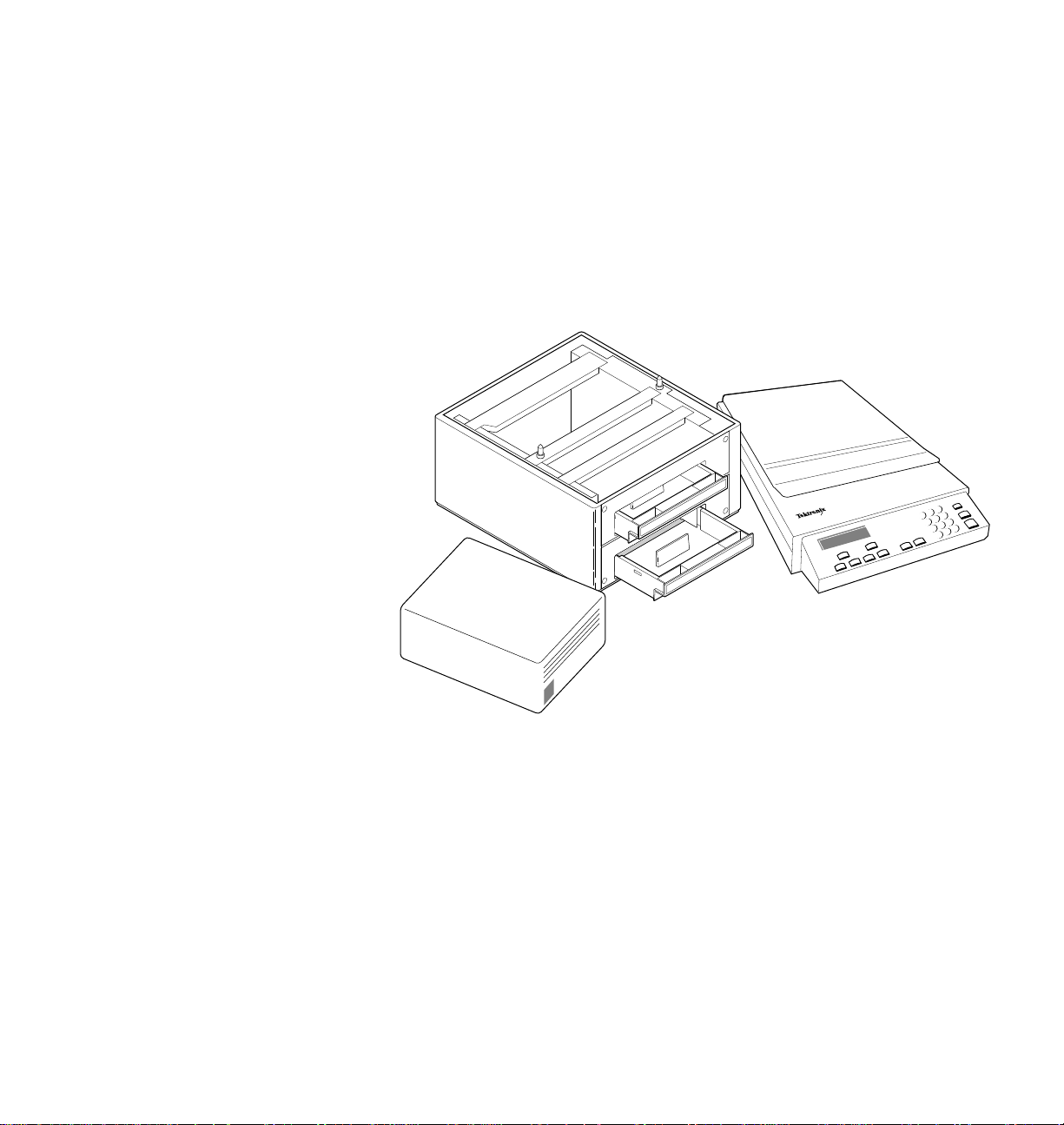
Getting Set Up
9698-03
Phaser CopyStation
1 2
A/Letter
3
2
Optional accessories
1.
Lower Tray Assembly,
2.
Phaser Copystation
SCSI hard disk
3.
PAPER
tray and
TRANSPARENCY
tray
2-4
Phaser 560 Color Laser Printer
Page 23
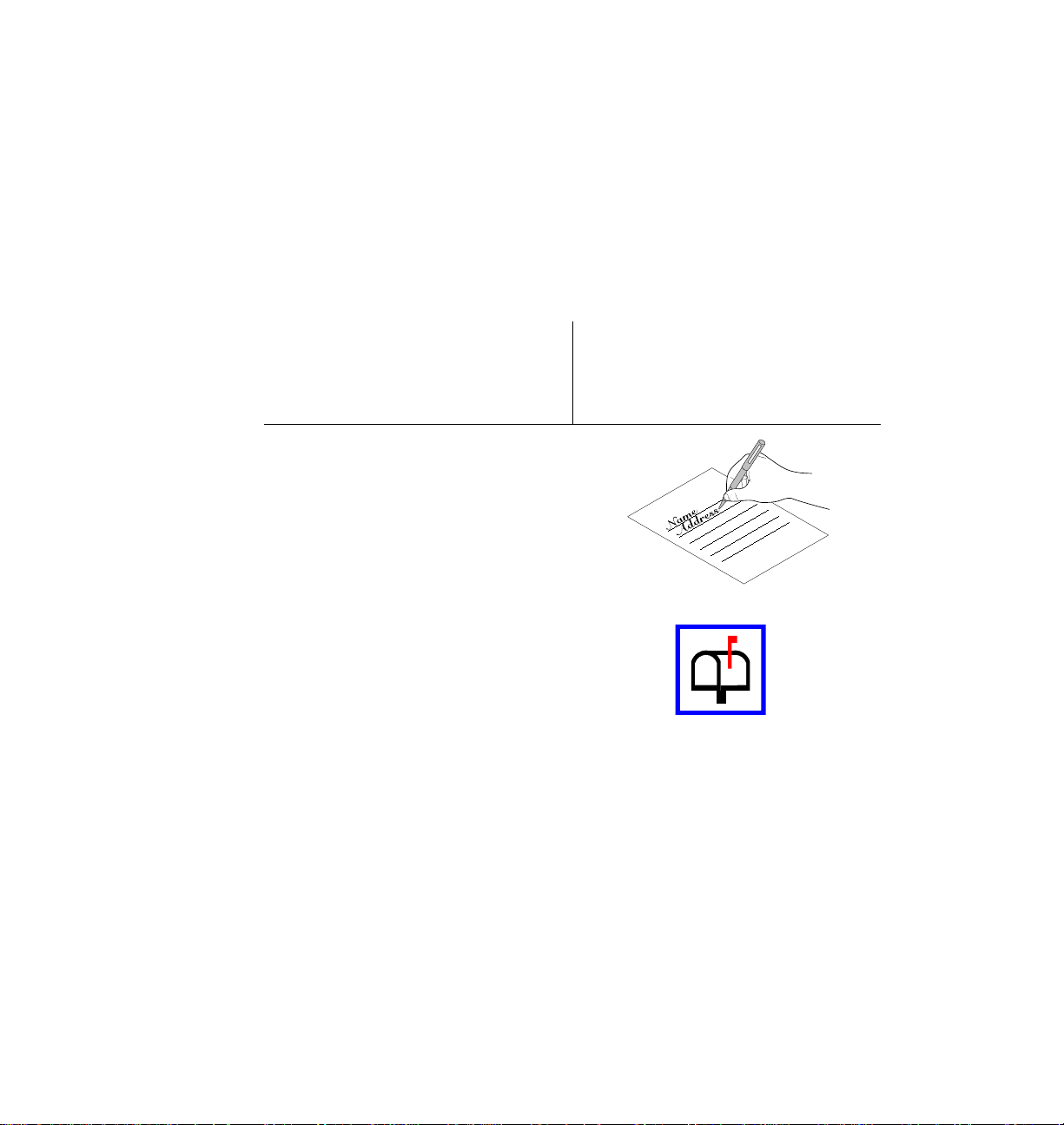
Registering your printer
Registration
By registering your printer with Tektronix, you are validating the product
warranty and ensuring that you will be sent information about upgrades,
service, and accessories as it becomes available.
Register your printer using one of these methods:
Getting Set Up
2
In the accessories box
A customer registration card is included
with the printer.
1.
Fill out the customer registration card
that is appropriate for you (U.S. or
international versions).
2.
Mail the registration form to Tektronix.
or
At power-up, the printer automatically
produces a Registration Page (if
Letter-size paper is loaded and the
printer’s page count is 6, 7, or 8).
From the printer
User Manual
2-5
Page 24
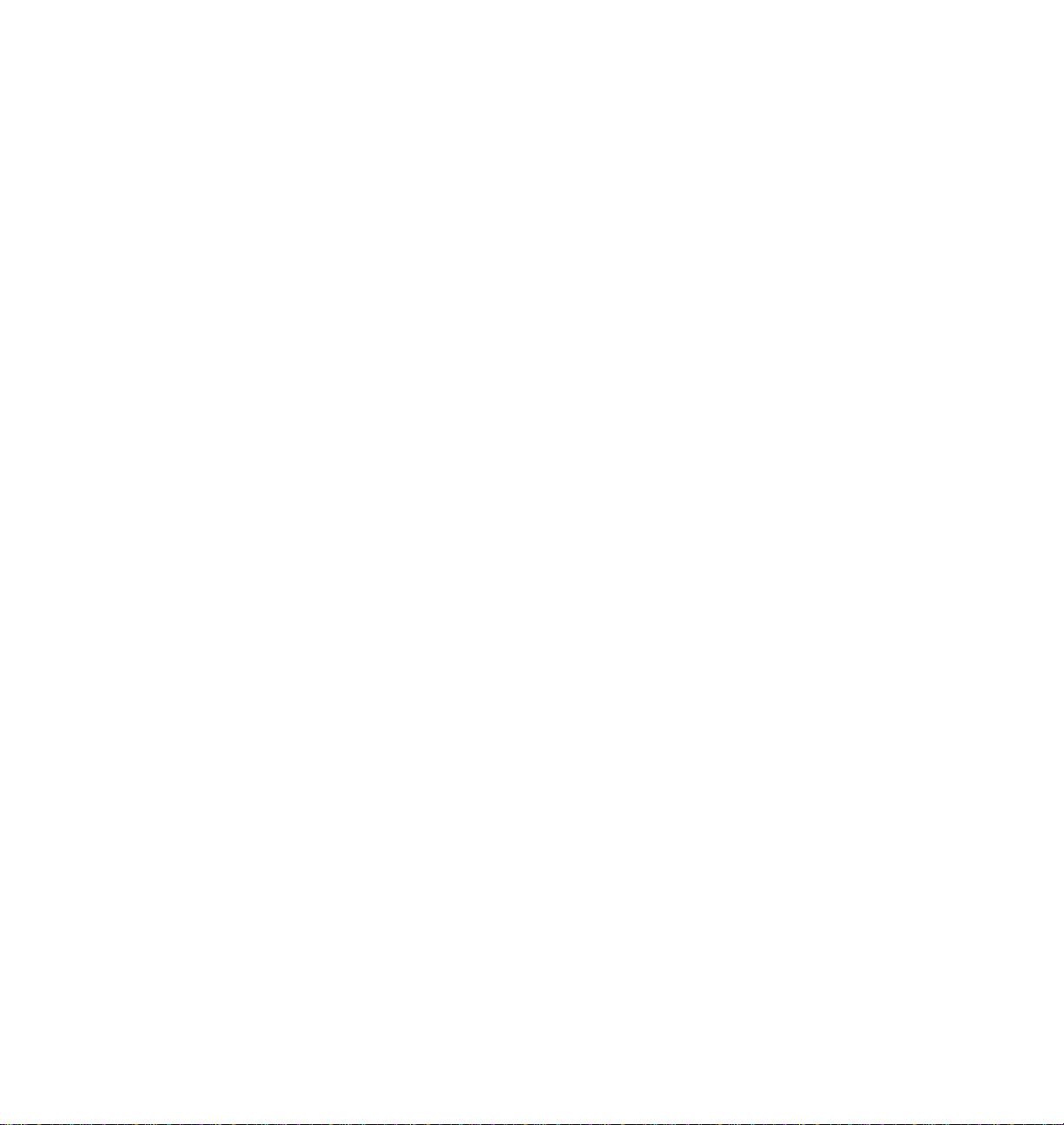
Getting Set Up
2
Removing the packing material
Remove the plastic bag from the printer.
1.
2.
Remove any adhesive tape that holds the printer’s doors shut.
Save
all
Note
is necessary.
packing material in case moving or subsequent shipment
2-6
Phaser 560 Color Laser Printer
Page 25
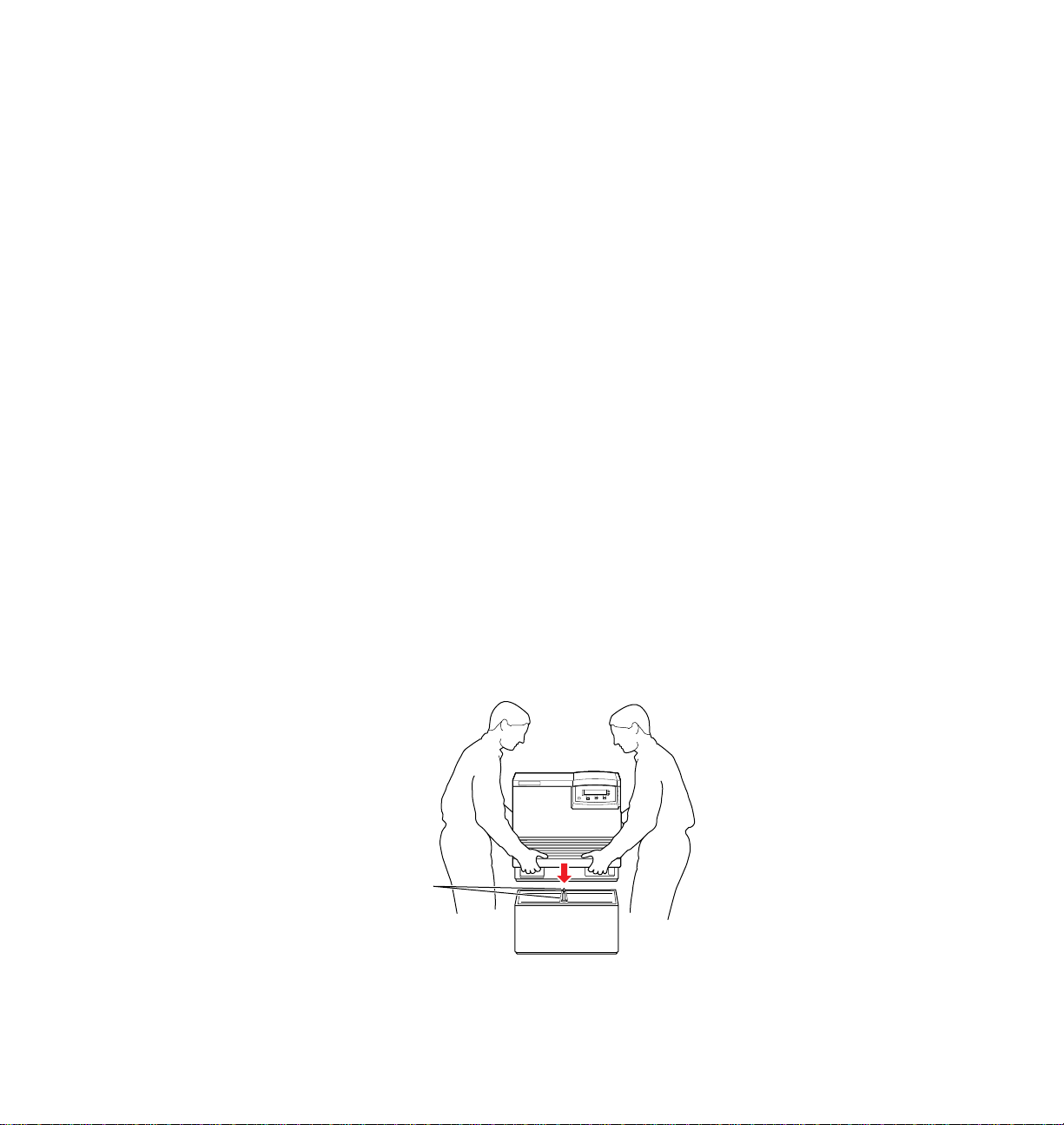
Installing the optional Lower Tray Assembly
9698-04
1
2
3
An optional Lower Tray Assembly is available with the printer; it provides
two additional media trays (in addition to the standard media tray and the
multi-purpose feeder). Follow these steps to install the Lower Tray
Assembly.
Getting Set Up
2
Warning
1.
2.
3.
The printer weighs about 43 kg. (94 lbs.) and the Lower Tray
Assembly weighs about 14 kg (31 lbs.). Observe standard
precautions for lifting heavy objects.
The printer is not permanently attached to the Lower Tray
Assembly. When you move the printer, move the pieces
separately; moving the printer incorrectly may damage it and
may cause personal injury.
Place the Lower Tray Assembly on a solid, level table or cart you
have selected for your printer.
Place the printer on top of the Lower T ray Assembly. Always keep
the printer upright.
Make sure that the fr ont and back alignment pins fit in the holes in
the base of the printer.
User Manual
2-7
Page 26
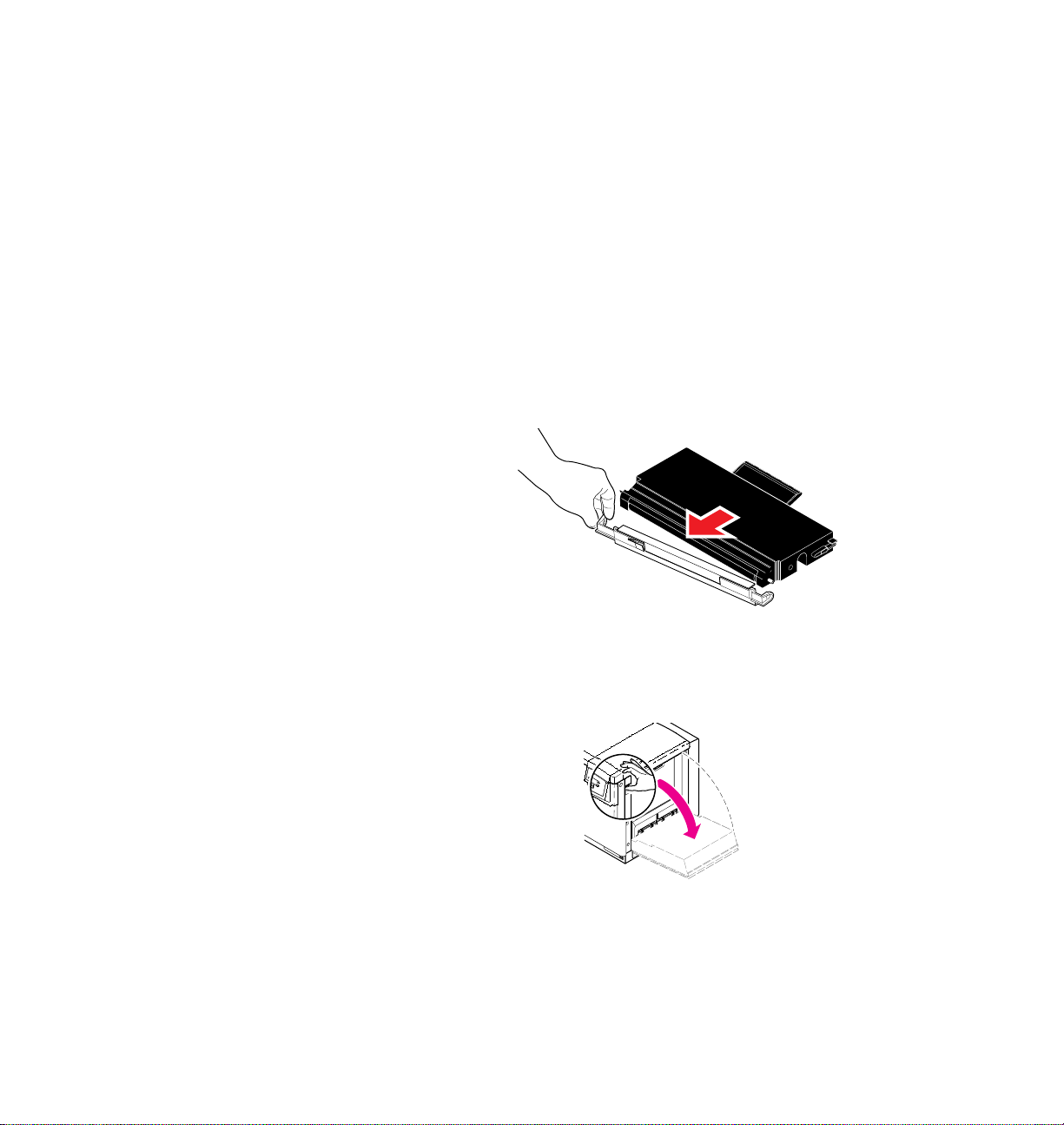
Getting Set Up
9698-05
9008-91
2
Installing the toner cartridges
Note
1.
Note
2.
3.
The toner cartridges that are shipped with the printer are starter
cartridges. They are installed the same as High-Capacity cartridges;
the only difference is that starter cartridges have less toner.
Remove each toner cartridge from its packaging.
Instructions for loading each toner cartridge are the same except for the
slot into which you insert each cartridge.
Remove the shipping cover from each cartridge.
Open the printer’s right side door to install the toner cartridges.
2-8
Caution
Phaser 560 Color Laser Printer
When installing the cartridges, be careful not to leave the side
door open for an extended time; other components are exposed
to light and can be damaged by light exposure.
Page 27
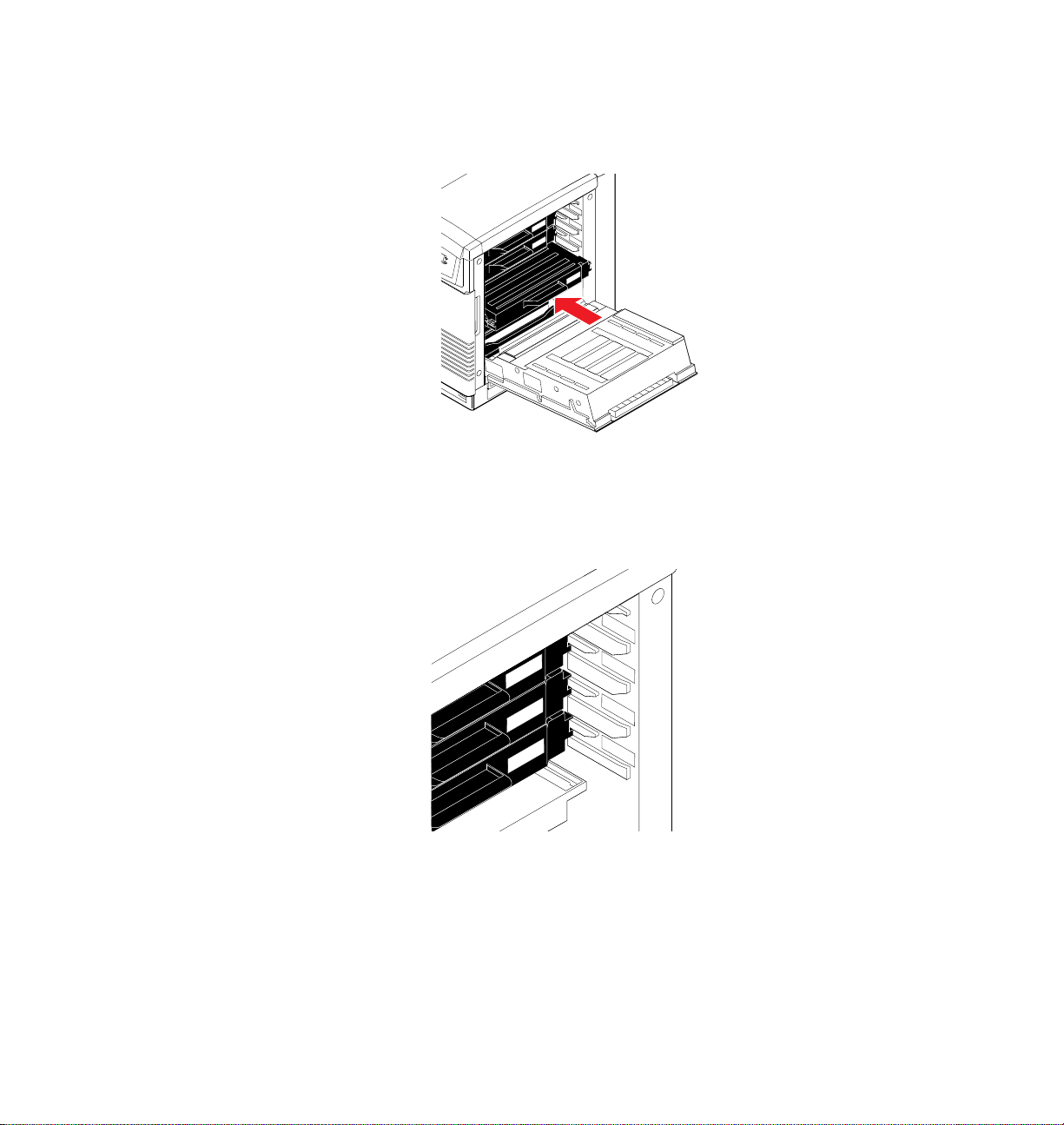
Insert each toner cartridge in the slot labeled for its color.
9698-06
Black
Magenta
Cyan
Magenta
Cyan
Yellow
9698-07
Black
Magenta
Yellow
Magenta
Yellow
Cyan
Cyan
4.
From top to bottom, the order of the color toner cartridges is
Black, Cyan, Magenta, Yellow
.
Getting Set Up
2
User Manual
2-9
Page 28
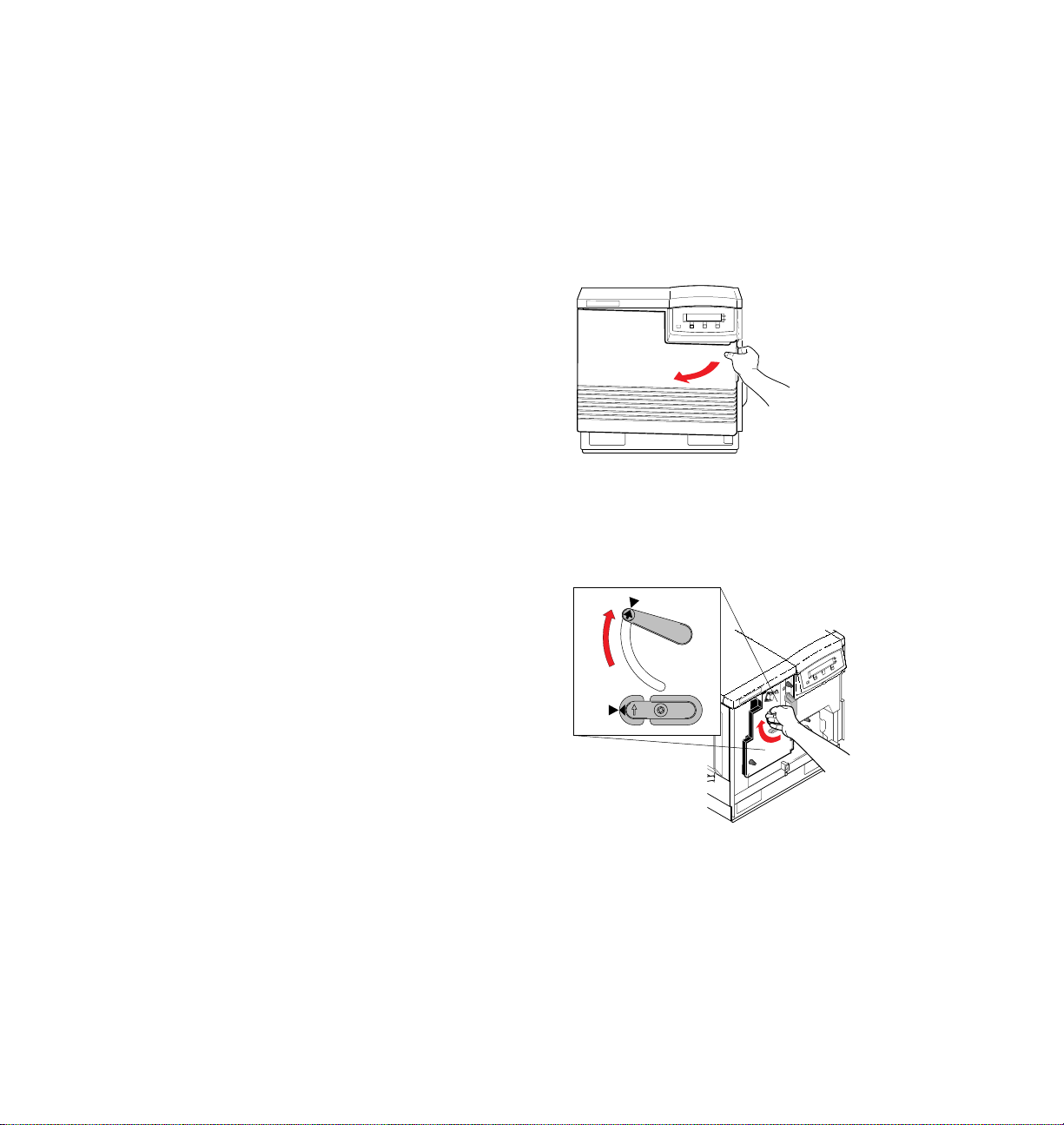
Getting Set Up
9698-08
9698-09
2
Preparing the imaging unit
Before operating the printer, you must perform these steps to prepare the
imaging unit for printing:
1.
Open the printer’s front door.
Turn the upper lever 90˚ clockwise to align the lever’s triangle
2.
with the triangle on the surface of the imaging unit.
2-10
3.
Close the printer’s front door.
Phaser 560 Color Laser Printer
Page 29
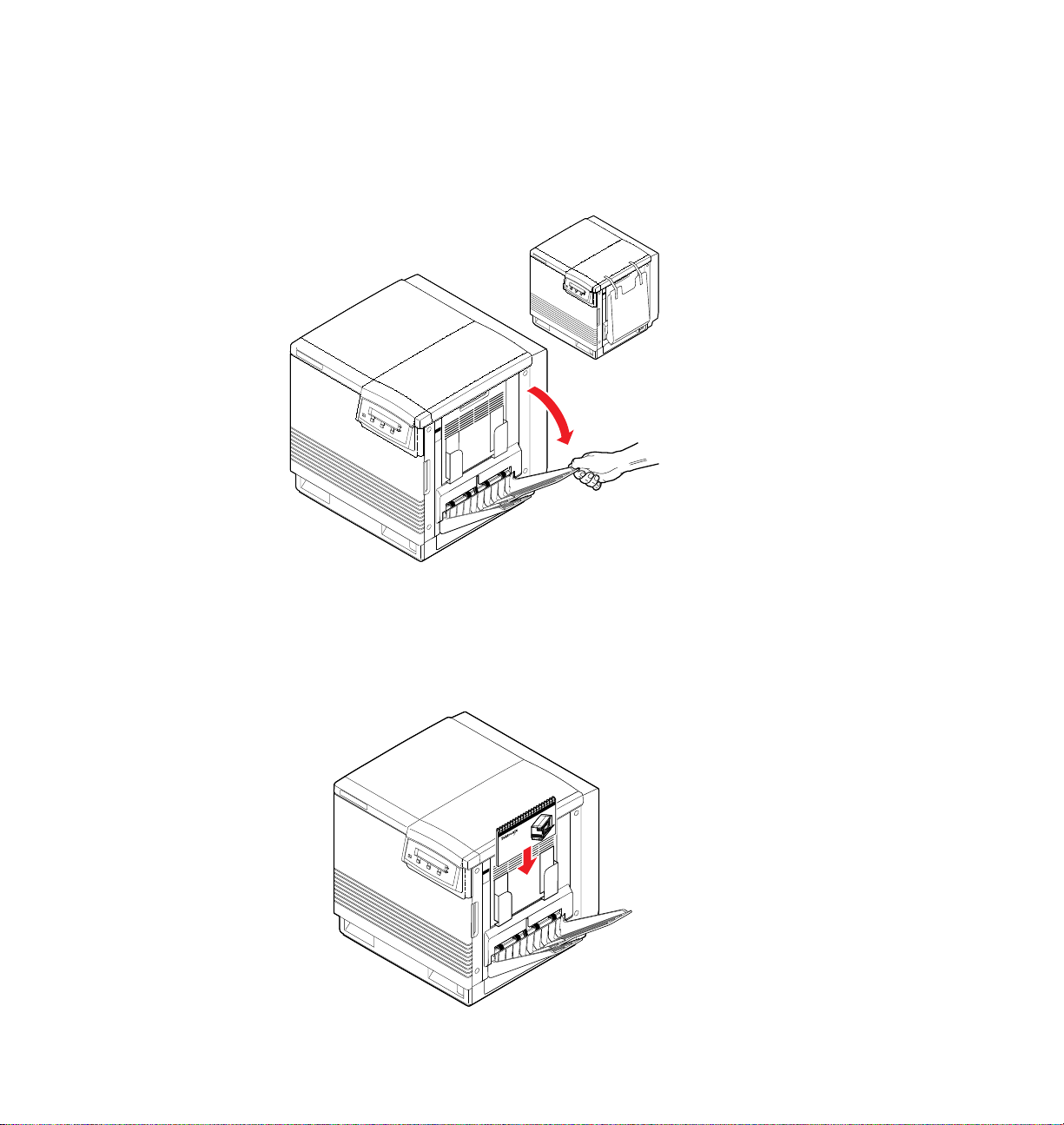
Setting up the output tray
9698-10
32564-34
Quick Reference
Phaser 560
Remove the adhesive tape that holds the output tray against the printer;
gently lower it to its operating position.
Getting Set Up
2
Insert the
Quick Reference Guide
Remove the
accessories box and insert it into the document holder on the side of the
printer.
Phaser 560 Color Laser Printer Quick Reference Guide
from the
User Manual
2-11
Page 30
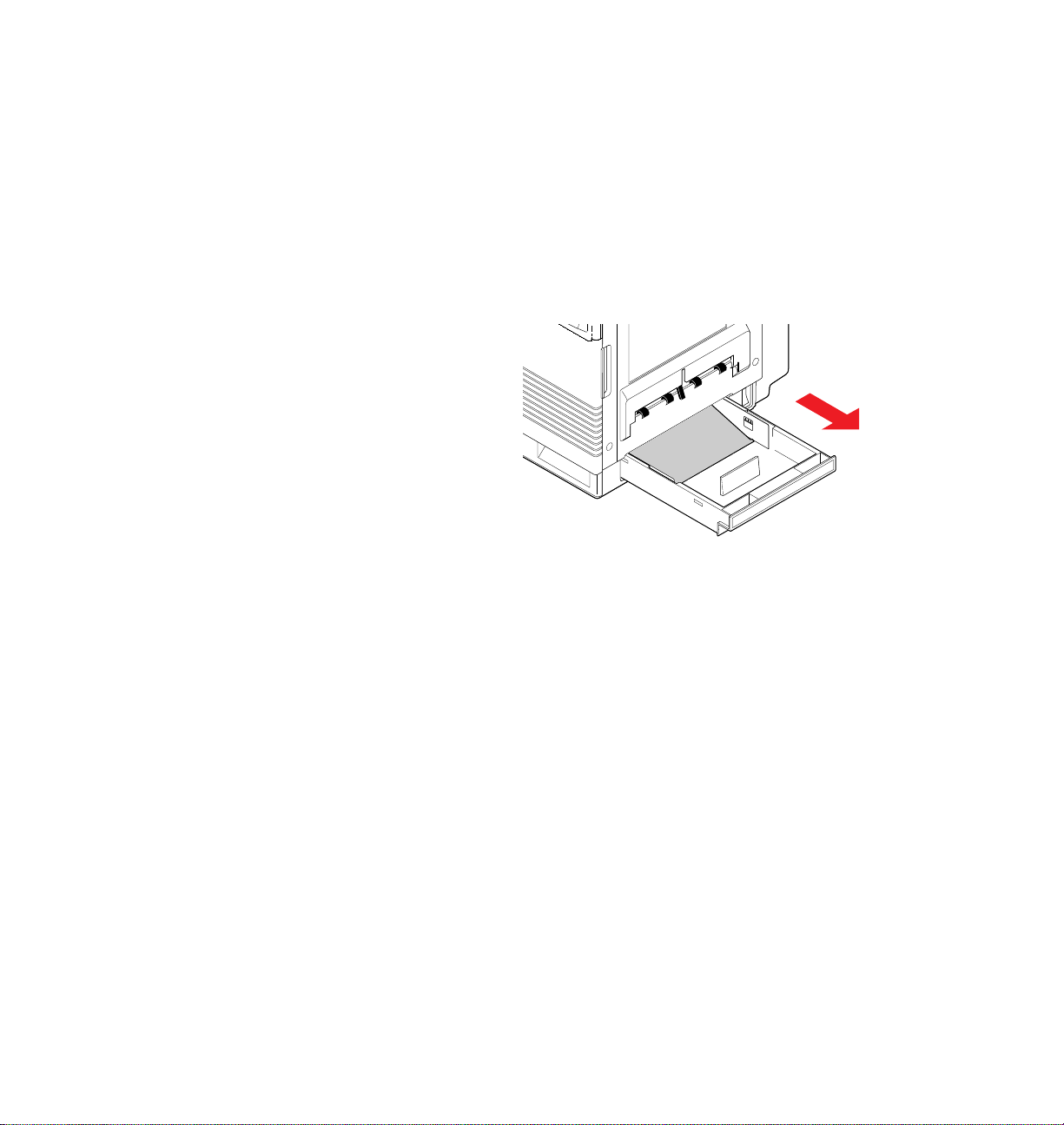
Getting Set Up
9698-11
A4
Paper
2
Adding paper or transparencies
The printer is shipped with a
PAPER
tray (either A/Letter-size or A4-size)
installed.
Remove the
1.
Pull the tray out of the printer’s right side.
Remove all the packaging materials from inside the tray; refer to
2.
PAPER
tray
the instruction sheet attached to the tray.
2-12
Phaser 560 Color Laser Printer
Page 31

Getting Set Up
Types and sizes of media trays
The printer uses five unique media trays, as well as the multi-purpose feeder
for any media type:
Tray Media Type Size
2
A/Letter Paper
A/Letter
A4 Paper
A4 Transparency
Legal Paper
Multi-Purpose
Feeder
Note
Transparency
Paper
Transparency 8.5 x 11 in.
Specialty media 3.5 x 10 in. to 8.5 x 14 in.
For the best print quality, make sure that you load the correct
media; each tray is designed and labeled for
Transparency. Although the printer will still print if you load the
wrong media type in a tray, the print quality will suffer.
If you have the Lower Tray Assembly installed and you wish to use
the automatic tray-switching feature (for example, for a large print
job), make sure that all trays in the printer at any one time are loaded
with the
same
media type and size.
standard
optional
optional
optional
optional
standard
8.5 x 11 in.
210 x 297 mm
8.5 x 14 in.
216 x 356 mm
3.5 x 10 in. to 8.5 x 14 in.
210 x 297 mm
89 x 254 mm to 216 x 356 mm
only
Paper or
Multi-Purpose Feeder
For instructions on loading media into and printing from the
Multi-Purpose Feeder, refer to “Using the Multi-Purpose Feeder”
on page 4-40.
User Manual
2-13
Page 32

Getting Set Up
9008-13
PAPER
A4
2
Loading media
If you ordered additional media trays, or if you ordered a Lower Tray
Assembly (which includes a
arrives in its own shipping box. Unpack each tray from its box and remove
all packaging material from inside the tray(s); refer to the instruction sheet
inside each tray.
Follow these steps to load media in any of the trays.
TRANSPARENCY
tray and
PAPER
tray), each tray
Note
For complete information on loading all types of media in the
trays and the Multi-Purpose Feeder , refer to “All about media” on
page 4-30.
1.
If you have not already done so, push down on the media tray’s
metal plate until it clicks, locking it in place.
Caution
To keep your printer in good working order, always use
clean media.
2-14
Phaser 560 Color Laser Printer
Page 33

Getting Set Up
9014-36
9008-14
TRANSPARENCY
A4
3
5
4
Fan the paper or transparencies, but be careful not to leave
2.
fingerprints, which can result in a smudged print.
Place paper or transparencies in the tray under the hooks.
3.
If loading transparencies, load them so that the notched corner (4)
4.
is placed closest to the media level label (
5
). Refer to “Loading
transparencies” on page 4-38 for more details.
You can load approximately 250 sheets of paper or 100 sheets of
5.
transparency film. Use the label on the inside of the tray as a
reference for the proper amount of media.
2
User Manual
2-15
Page 34

Getting Set Up
9008-15
2
6. If you have a single media tray
Slide the
PAPER
tray completely into the slot.
PAPER
A4
2-16
Phaser 560 Color Laser Printer
Page 35

If you have a Lower Tray Assembly
9698-13
A4 Transparency
Install a media tray into each of the three slots.
A
PAPER
Note
A, B
(
should only be inserted in the upper (
tray can be installed in any of the three tray slots
, and C); however, for best results, the
A
D
Getting Set Up
TRANSPARENCY
tray
) and middle (B) tray slots.
A
B
A/Letter
Paper
C
2
Legal
Paper
User Manual
2-17
Page 36

Getting Set Up
9698-14
SCSI
2
3
1
Serial
PhaserShare™ LocalTalk/Serial Card
PhaserShare™
Token Ring Card
PhaserShare™
Ethernet Card
TX
RX
Link
10Base2 10Base-T
Parallel
2
Connecting the printer
Printer ports
The printer is shipped with a SCSI port and parallel port on the printer’s rear
panel. Additionally, the printer can support one optional PhaserShare™
network card. All ports and network protocols are simultaneously active.
The printer accepts print jobs on a first-come, first-served basis.
Note
See “Printer interface cables and adapters” on page 9-4 about
ordering cables for connecting the printer.
1. PhaserShare card
(
optional)
The printer accepts one of the
following:
■
PhaserShare Ethernet card supporting Novell NetWare, EtherTalk,
TCP/IP, Telnet and FTP protocols.
■
PhaserShare Token Ring card supporting Novell NetWare,
TokenTalk, TCP/IP, Telnet and FTP protocols.
PhaserShare LocalTalk/serial card.
■
The
PhaserShare Network Cards and Software System Administrator
Manual
contains all the information necessary for configuring and
using the optional network interfaces. Refer to “PhaserShare
network cards” on page 9-8 for ordering information.
2-18
Phaser 560 Color Laser Printer
Page 37

Getting Set Up
9698-15
Parallel
2. Parallel
standard)
The printer supports a standard (uni-directional)
(
parallel port. The port can also be set for bi-directional
communications using downloadable utility files, available on the
printer’s CD-ROM, diskettes, or from the Tektronix World Wide Web
site (
http://www.tek.com/Color_Printers/
■
Use a high-density bi-directional parallel cable, available from most
).
computer cable vendors; or order a 36-pin high-density printer to
25-pin DSUB PC cable from Tektronix (order number: 012-1468-00).
Otherwise, you can use a 36-pin to 36-pin parallel cable and the
parallel adapter supplied with the printer.
■
Connect a parallel interface cable to your computer and to the
printer’s parallel port:
2
3. SCSI
■
to your printer, refer to Chapter 2 of the
Manual
Copystation accessory” on page 9-9 for ordering information.
External SCSI hard disk
■
downloadable fonts or for printer collation with the Extended
Features option. You can connect one or more SCSI external hard
disks to the printer; available SCSI ID numbers are
Refer to “SCSI hard disk” on page 9-10 for ordering information.
Make sure that all SCSI devices are turned off before plugging
or unplugging any cables.
(
standard)
For connecting these optional peripheral devices:
Phaser Copystation
. Required SCSI ID numbers are 5 and 6. Refer to “Phaser
To set up and connect the Phaser Copystation
Phaser Copystation User
Provides additional storage for
0, 1, 2, 3
User Manual
, and 4.
2-19
Page 38

Getting Set Up
9317-35
3
9698-16
1
3
A4
P
A
P
ER
2
Turning on the printer
After you have connected all the interface cables, you are ready to connect
the power cord and turn on the printer.
Caution
To protect your printer from a power surge, make sure that the
power switch on the printer is in the
off
position before
plugging in the cord.
1.
Plug the power cord into the printer and into a grounded outlet.
2.
Turn on the power to any peripherals you have connected
(i.e., a SCSI disk or Phaser Copystation).
3.
Wait about 10 seconds, then turn on the printer.
2-20
Phaser 560 Color Laser Printer
Page 39

What happens at power-up
9008-43
Exit
■
Both status indicators (power and error ) on the printer’s
front panel light briefly. Messages appear in the Liquid Crystal
Display panel (LCD). The printer goes through a series of
self-tests. The printer takes about 3 minutes to warm up and
complete the self-tests (depending on the amount of memory
installed).
■
After the self-tests run successfully, the printer prints a Startup
Page and, if the printer’s copy count is between five and eight
pages, prints a Registration Page. The Startup Page prints
whenever you turn on or reset the printer.
Getting Set Up
2
Note
You can disable the Startup Page using either the front panel
menu (refer to page 8-10 for instructions) or a software utility file
provided on the printer’s CD-ROM and the Tektronix World
Wide Web site (refer to “Enabling and disabling the Startup
Page” for details).
When the printer is ready for operation
When the power-up sequence is complete, the green indicator is on steady
(not blinking), the amber indicator is off, and the front panel message reads
Ready
.
User Manual
2-21
Page 40

Getting Set Up
Exit
2
Selecting a language for the front panel
By default, the front panel is set to display messages in English. If the Kanji
font SIMM is installed, front panel messages display, by default, in Japanese.
Use the printer’s front panel to change the default to any of these languages:
Spanish, French, German, Italian, English, or Japanese.
1.
When the printer is on and the
Menu
button. You see this message:
Help Pages
<--- ---> Menu
Ready
message appears, press the
Pressing the left arrow button (
selections; pressing the right arrow button (
through the selections; and
menu.
Using the left (
2.
the selections until you see this message:
Language
<--- ---> Menu
Press the
3.
see this message:
Language:English*
<--- ---> OK
where the asterisk (*) indicates the currently selected language.
4.
Press the right arrow button until the display shows the language
you want from these selections:
Language:English
Language:Español
Language:Français
Language:Deutch
Language:Italiano
Language:(Japanese)
<---
) or right (
Menu
button to enter the language selection menu. You
<---
) scrolls backward through the
--->
) scrolls forward
Menu
enters the currently displayed
--->
) arrow buttons, scroll through
2-22
Press OK to select the language. Press the button until
5.
is displayed in the selected language.
Phaser 560 Color Laser Printer
Ready
Page 41

Making a demonstration print
You can print a Demonstration Page to check that your printer is set up and
operating correctly.
Getting Set Up
2
When the printer is on and the
1.
Menu
button. You see this message:
Help Pages
<--- ---> Menu
2.
Press the
3.
Using the left (
the selections until you see this message:
4.
Press the
Menu
button. You see this message:
Consumables Page
<--- ---> Print
<---
) or right (
Demonstration Page
<--- ---> Print
Print
button to print the Demonstration Page.
--->
Ready
message appears, press the
) arrow buttons, scroll through
User Manual
2-23
Page 42

Getting Set Up
Exit
2
Setting the Energy Star Timeout
When the printer is idle for a predetermined amount of time, it enters
Energy Star mode, which reduces the power consumption and displays
Standby
when it receives a signal, either from the front panel or a file being sent.
By default, the Energy Star mode is enabled and its timeout is set to 1 hour.
For normal office environments, it is recommended that you set the timeout
to 3 hours. To change this setting, follow these steps.
1.
2.
on the printer’s front panel. The printer resumes normal power
When the printer is on and the
Menu
button. You see this message:
Help Pages
<--- ---> Menu
Scroll through the selections until you see this message:
Printer Defaults
<--- ---> Menu
Ready
message appears, press the
Press the
3.
Scroll through the selections until you see this message:
4.
5.
Press the
where the asterisk (*) indicates the currently selected timeout
value.
6.
Press the right arrow button to increment the value, until the
display reads:
Press OK to select the displayed value. Press the button until
7.
Ready
Menu
button.
Energy Star Timeout
<--- ---> Menu
Menu
button. The screen displays this message:
Timeout:1 hrs *
<--- ---> OK
Timeout:3 hrs *
<--- ---> OK
is displayed.
2-24
Phaser 560 Color Laser Printer
Page 43

Chapter
3
Installing Printer Software
Packaged with your printer are a CD-ROM and a set of diskettes that contain
the software you need to use the printer. Included are automatic installer
applications, drivers, printer description files (PPDs), color sampler charts,
utility files, and user documentation.
■
For PC platforms, turn to page 3-1.
■
For Macintosh platforms, turn to page 3-16.
■
For workstations, turn to page 3-22.
PC/Windows software
Overview
These are the basic steps for software installation.
Make a note of this information and refer to it during the on-screen
installation procedure.
1.
What is your printer’s configuration? Look on the printer’s
Startup Page:
Extended Features:
Extended Features:
2.
To which port is your printer connected?
No
Yes
Phaser 560 - Base version
Phaser 560 - Extended version
User Manual
3-1
Page 44

Installing Printer Software
3
Installing printer software for Windows 95
Note
If you are installing from floppy diskettes, you may need more than one diskette depending on your
Windows system. Keep all of the printer’s diskettes handy during the installation, and insert each
diskette when you are prompted by the installation program.
1.
Insert either the printer’s CD-ROM or the Windows Disk 1 into the appropriate drive on your
computer.
2.
Click the
Type in the drive for the CD-ROM or diskette, type
3.
4.
Click
5.
In the
click
Easy Installation Custom Installation
The following files are copied to your
hard disk:
■
QuarkXPress PDF
(installs an application-specific printer
description file)
■
PhaserPrint Plug-in for Photoshop
(installs an application-specific plug-in,
if the application if found)
■
Samplers
(installs color sampler charts and a
fonts sampler)
Start
icon in the taskbar, and select
Next
in the two introduction screens in the
Select Installation T ype
Next
.
dialog box, select either
Run
.
SETUP.EXE
Installer
.
Easy Installation
1.
In the
Driver Installation
options:
■
Drivers/PPDs
(installs driver files and printer description files)
QuarkXPress PDF
■
(installs an application-specific printer description file)
■
PhaserPrint Plug-in for Photoshop
(installs an application-specific plug-in, if the application if
found)
2.
Click
Next
.
3.
In the
Custom Install: Select Utilities
following options:
■
Printer Utilities
(installs utility files for selecting printer features)
■
Network Utilities
(installs utility files for using the printer on a network)
Samplers
■
(installs color sampler charts and a fonts sampler)
Use the default Destination Directory or click Browse.
4.
Click
Next
.
5.
Files are copied to your hard disk.
, and click OK.
dialog box, select from the following
or
Custom Installation
dialog box, select from the
, and
3-2
Phaser 560 Color Laser Printer
Page 45

The
6.
7.
8.
9.
10.
11.
Finish Installation
click
Next
. The
Add Printer Wizard
In the
Add Printer Wizard
Select your printer’s connection, either
Network Printer
In the
Manufacturers/Printers
Type in the drive for the CD-ROM or diskette, and click OK.
Select your printer, and click
■
Tektronix Phaser 560
■
Tektronix Phaser 560 Extended
If you are not sure which version of the printer you have, check the printer’s startup page for
Extended Features: Yes
dialog box contains instructions for completing the printer software setup;
program is automatically launched.
, click
Next
in the opening dialog box.
Local Printer
, and click
Next
.
dialog box, click
Next
:
(standard printer configuration)
(Extended Features option)
or No.
Have Disk
or
Installing Printer Software
.
3
Select the port your printer is connected to, and click
12.
13.
Enter a name for the printer, and select the Phaser 560 as the default printer if desired, and click
14.
Decide if you want to print a test page,
In the
15.
16.
Installation Completed
You may see a
want to restart now or later, and click OK.
Note
See the “Adobe PostScript Printer Driver User Guide” on the printer’s CD-ROM
(USERGUIDE.PDF) for detailed information on the AdobePS 4 driver.
Restart Windows
dialog box, click
dialog box if the system needs to update some files. Decide if you
Yes
or No, and click
Finish
Next
.
.
Finish
.
Next
.
User Manual
3-3
Page 46

Installing Printer Software
3
Installing printer software for Windows NT 4.0
Note
If you are installing from floppy diskettes, you may need more than one diskette depending on your
Windows system. Keep all of the printer’s diskettes handy during the installation, and insert each
diskette when you are prompted by the installation program.
1.
Insert either the printer’s CD-ROM or the Windows Disk 1 into the appropriate drive on your
computer.
2.
Click the
Type in the drive for the CD-ROM or diskette, type
3.
4.
Click
5.
In the
click
Easy Installation Custom Installation
The following files are copied to your
hard disk:
■
QuarkXPress PDF
(installs an application-specific printer
description file)
■
PhaserPrint Plug-in for Photoshop
(installs an application-specific plug-in,
if the application if found)
■
Samplers
(installs color sampler charts and a
fonts sampler)
Start
icon in the taskbar, and select
Next
in the two introduction screens in the
Select Installation T ype
Next
.
dialog box, select either
Run
.
SETUP.EXE
Installer
.
Easy Installation
1.
In the
Driver Installation
options:
■
Drivers/PPDs
(installs driver files and printer description files)
QuarkXPress PDF
■
(installs an application-specific printer description file)
■
PhaserPrint Plug-in for Photoshop
(installs an application-specific plug-in, if the application if
found)
2.
Click
Next
.
3.
In the
Custom Install: Select Utilities
following options:
■
Printer Utilities
(installs utility files for selecting printer features)
■
Network Utilities
(installs utility files for using the printer on a network)
Samplers
■
(installs color sampler charts and a fonts sampler)
Use the default Destination Directory or click Browse.
4.
Click
Next
.
5.
Files are copied to your hard disk.
, and click OK.
or
Custom Installation
dialog box, select from the following
dialog box, select from the
, and
3-4
Phaser 560 Color Laser Printer
Page 47

6.
7.
The
Finish Installation
click
Next
. The
In the
Add Printer Wizard
dialog box contains instructions for completing the printer software setup;
Add Printer Wizard
, click
Next
program is automatically launched.
in the opening dialog box.
Installing Printer Software
3
Select printer management, either
8.
9.
Select the port your printer is connected to, and click
10.
In the
Manufacturers/Printers
Type in the drive for the CD-ROM or diskette, and click OK.
11.
12.
Select your printer, and click
Tektronix Phaser 560
■
Tektronix Phaser 560 Extended
■
If you are not sure which version of the printer you have, check the printer’s startup page for
Extended Features: Yes
13.
Enter a name for the printer, and select the Phaser 560 as the default printer if desired, and click
Decide if you want to share the printer,
14.
15.
Decide if you want to print a test page,
16.
In the
Installation Completed
You may see a
17.
want to restart now or later, and click OK.
Restart Windows
(standard printer configuration)
or No.
My computer
dialog box, click
Next
:
(Extended Features option)
Shared
Yes
dialog box, click
dialog box if the system needs to update some files. Decide if you
or
Network printer server
Next
.
Have Disk
or
Not shared
or No, and click
Finish
.
.
, and click
Finish
, and click
Next
.
.
Next
.
Next
.
User Manual
3-5
Page 48

Installing Printer Software
3
Installing printer software for Windows NT 3.51
Note
If you are installing from floppy diskettes, you may need more than one diskette depending on your
Windows system. Keep all of the printer’s diskettes handy during the installation, and insert each
diskette when you are prompted by the installation program.
1.
Insert either the printer’s CD-ROM or the Windows Disk 1 into the appropriate drive on your
computer.
2.
Select
Run
from the
Type in the drive for the CD-ROM or diskette, type
3.
4.
Click
Next
in the two introduction screens in the
5.
In the
Select Installation T ype
click
Next
.
Easy Install Custom Install
The following files are copied to your
hard disk:
■
QuarkXPress PDF
(installs an application-specific printer
description file)
■
PhaserPrint Plug-in for Photoshop
(installs an application-specific plug-in, if
the application if found)
■
Samplers
(installs color sampler charts and a fonts
sampler)
File
menu.
SETUP.EXE
Installer
dialog box, select either
1.
In the
Driver Installation
options:
■
Drivers/PPDs
(installs driver files and printer description files)
QuarkXPress PDF
■
(installs an application-specific printer description file)
■
PhaserPrint Plug-in for Photoshop
(installs an application-specific plug-in, if the application if
found)
2.
Click
Next
3.
In the
Custom Install: Select Utilities
following options:
■
Printer Utilities
(installs utility files for selecting printer features)
■
Network Utilities
(installs utility files for using the printer on a network)
Samplers
■
(installs color sampler charts and a fonts sampler)
Use the default Destination Directory or click Browse.
4.
Click
Next
5.
Files are copied to your hard disk.
.
Easy Installation
.
.
, and click OK.
or
Custom Installation
dialog box, select from the following
dialog box, select from the
, and
3-6
Phaser 560 Color Laser Printer
Page 49

The
6.
7.
8.
9.
10.
Finish Installation
click
Next
. The
Print Manager
From the
In the
Type in the drive for the printer’s CD-ROM or diskette, click OK.
In the
Printer
Create Printer
Select Driver
menu select
dialog box contains instructions for completing the printer software setup;
opens automatically.
Create Printer
dialog box, under
dialog box, under
.
Driver
, select
Printer Driver
Other
, select your Phaser 560 printer, and click OK:
Installing Printer Software
.
3
Tektronix Phaser 560 Extended
■
Tektronix Phaser 560
■
If you are not sure which version of the printer you have, check the printer’s startup page for
Extended Features: Yes
In the
11.
12.
13.
14.
Create Printer
Select options in the
Enabling the
In the
Print Manager
In the
Installation Completed
(Extended Features option)
(standard printer configuration)
or No.
dialog box, fill in the other fields as desired, then click OK.
PostScript Printer Setup
Use Printer Halftoning
, from the
Printer
dialog box, click
menu select
dialog box, and click OK.
option is recommended.
Exit
.
Finish
.
User Manual
3-7
Page 50

Installing Printer Software
3
Installing printer software for Windows 3.1
Note
If you are installing from floppy diskettes, you may need more than one diskette depending on your
Windows system. Keep all of the printer’s diskettes handy during the installation, and insert each
diskette when you are prompted by the installation program. The Tektronix driver is available on both
CD-ROM and diskette; the AdobePS3 driver is available on CD-ROM only.
1.
Insert either the printer’s CD-ROM or the Windows Disk 1 into the appropriate drive on your
computer.
Select
Run
2.
3.
Type in the drive for the CD-ROM or diskette, type
4.
Click
In the
5.
click
Easy Installation
The following files are copied to your hard disk:
Tektronix Printer Driver
■
■
QuarkXPress PDF
(installs an application-specific printer description file)
Samplers
■
(installs color sampler charts and a fonts sampler)
from the
Next
in the two introduction screens in the
Select Installation T ype
Next
.
File
menu.
dialog box, select either
SETUP.EXE
Installer
.
Easy Installation
, and click OK.
or
Custom Installation
, and
3-8
Phaser 560 Color Laser Printer
Page 51

Installing Printer Software
Custom Installation
1.
In the
Driver Installation
■
Drivers/PPDs
(installs driver files and printer description files)
QuarkXPress PDF
■
(installs an application-specific printer description file)
2.
Click
Next
3.
If you selected
Select one of the following drivers and click
Adobe Printer Driver for Windows 3.1
■
■
Tektronix Printer Driver for Windows 3.1
Note:
The Tektronix Printer Driver for Windows 3.1 must be installed in the Windows directory (default Destination
.
Drivers/PPDs
Directory). Do not change the Destination Directory when installing the Tektronix driver unless you are installing the
driver on a network and you know the location of the Windows directory on the network drive.
4.
In the
Custom Install: Select Utilities
■
Printer Utilities
(installs utility files for selecting printer features)
■
Network Utilities
(installs utility files for using the printer on a network)
Samplers
■
(installs color sampler charts and a fonts sampler)
Use the default Destination Directory or click Browse.
5.
Click
Next
.
Files are copied to your hard disk.
dialog box, select from the following options:
in the previous window, the
Next
:
dialog box, select from the following options:
Custom Install: Select Drivers
dialog box appears.
3
If you are installing the Tektronix driver, select your printer type and click
6.
Tektronix Phaser 560 Base version
■
Tektronix Phaser 560 Extended version
■
(printer’s standard configuration)
(Extended Features option)
If you are not sure which version of the printer you have, check the printer’s startup page for
Extended Features: Yes
The
7.
8.
9.
Finish Installation
click
Next
.
In the
Installation Completed
Go on to the setup instructions (refer to the next page).
or No.
dialog box contains instructions for completing the printer software setup;
dialog box, click
Finish
.
Next
:
User Manual
3-9
Page 52

Installing Printer Software
3
Tektronix Driver for Windows 3.1: Setup instructions
If you selected
Installation
1.
Open the Windows
2.
Open the
3.
Under
■
Tek Phaser 560 (TekColor) Ext
(Extended Features option)
■
Tek Phaser 560 (TekColor)
(standard printer configuration)
4.
Select the printer’s port, click OK.
Easy Installation
, continue with the following instructions:
Control Panel
Printers
Installed Printers
dialog box.
, or if you selected the
.
, select your Phaser 560 printer, click
Tektronix Driver for Windows 3.1
Connect
:
in the
Custom
3-10
Phaser 560 Color Laser Printer
Page 53

AdobePS 3 Driver for Windows 3.1: Setup instructions
If you selected the
instructions:
1.
In the Adobe installer, click
2.
Click
Continue
3.
Click the
4.
After Windows restarts, the
and click
■
Tektronix Phaser 560 Extended
(Extended Features option)
■
Tektronix Phaser 560
(standard printer configuration)
5.
Click OK in the next dialog box.
6.
Click
Close
7.
Click OK in the information dialog box.
8.
In the
Control Panel
9.
In the
Printers
10.
In the
Connect
AdobePS 3 Driver for Windows 3.
Read
or
Skip
in the
in the
PostScript Printer Driver Setup
Restart Windows
Install
:
in the
Install PostScript Printer from PPD
dialog box, select the printer you just installed, and click
dialog box, select the port the printer is connected to, and click OK.
button in the dialog box that appears.
Install PostScript Printer from PPD
, double-click
Printers
.
1 in the
README.WRI
Installing Printer Software
Custom Installation
dialog box to start the installation.
dialog box. Files are copied to your computer.
dialog box opens. Select your printer in the list
dialog box.
Connect
, continue with the following
.
3
User Manual
3-11
Page 54

Installing Printer Software
3
Setting up the printer on a network (Windows NT 3.5 and 3.51)
TCP/IP connection
Note
1.
Select
Select
2.
Select
3.
4.
For
to the network).
Note
5.
For
Click OK to complete the installation.
6.
Windows NT 3.5 and 3.51 include network software called
TCP/IP print services
instructions on installing this network software. After this software is loaded, follow these steps:
Create a new printer
Other
in the
Print to
LPR Port
Name or address of host providing lpd
The printer’s IP address may be available on the printer’s Configuration Page. If not, ask your
network administrator.
Name of printer on that machine
PS
AUTO
for
Available Print Monitors
for PostScript
for automatic selection
in the
field of the
Services for Macintosh
(for TCP/IP; lpr print services). Refer to your Windows NT manual for
Print Manager
Printer Properties
, type in one of the following (use capital letters):
; select the appropriate printer driver.
dialog box.
; click OK.
, type your printer’s
IP address
(or Host name if known
(AppleTalk) and
3-12
Phaser 560 Color Laser Printer
Page 55

AppleTalk connection
Installing Printer Software
3
Note
Select
1.
2.
Select
3.
Select
Double-click on the appropriate zone (if there are multiple AppleTalk zones).
4.
Select your Tektronix printer and click OK.
At the prompt
5.
Note
6.
Click OK to complete the installation.
Windows NT 3.5 and 3.51 include network software called
TCP/IP print services
instructions on installing this network software. After this software is loaded, follow these steps:
Create a new printer
Other
in the
Print to
AppleTalk Printing Devices
Do you want to capture this AppleTalk Printing Device?
Clicking
spooler, as long as NT Server allows sharing of this printer.
Yes
hides the printer from regular Macintosh users, forcing them to use NT Server as a
(for TCP/IP; lpr print services). Refer to your Windows NT manual for
in the
Print Manager
field of the
for
Printer Properties
Available Print Monitors
; select the appropriate printer driver.
Services for Macintosh
dialog box.
; click OK.
(AppleTalk) and
, click No.
User Manual
3-13
Page 56

Installing Printer Software
3
Setting up the printer on a network (Windows NT 4.0)
To add or update the driver on a Windows NT 4.0 Server or Workstation
Note
1.
Log-in as Administrator or a user with administrator access privileges.
Click on the
2.
3.
Double-click on the
4.
Select one of these options, then click
5.
If this is a locally connected printer, click on the port that the printer is connected to:
Note
You will need the printer’s IP address for this procedure; it may be available on the printer’s
Configuration Page. If not, ask your network administrator.
Start
button. Select
Add Printer
My Computer
Network
LPTx
COM
Add Port
Recommended:
If the LPR port is not listed in this box, the Microsoft TCP/IP Printing Services needs to be added to
the NT machine. The original Windows NT distribution diskettes are needed during installation.
Click
Start, Settings, Control Panel, Network
Microsoft TCP/IP Printing
Locally installed and managed printer
Networked printer
Parallel-printer connection
Serial-connected printer
Networked printer
connect via TCP/IP by double-clicking on the
Settings
icon In the
, then click OK and install this service.
, then select
Printers
Next
:
Printer
dialog box.
. Click on the
from the submenu.
LPR Port
Services
tab, then click
.
Add
. Select
If Microsoft TCP/IP Printing Services is not listed in the options box, install the TCP/IP protocol on
the server. This is done from the Control Panel/Network box. Click on the
Add
. Select
server.
Enter the printer’s IP address in the box labeled
6.
3-14
Phaser 560 Color Laser Printer
TCP/IP Protocol
Protocols
and click OK. To apply these changes, restart the Windows NT 4.0
Name or address of server providing lpd
tab and click
.
Page 57

Installing Printer Software
3
In the box marked
7.
uppercase, then click OK.
8.
Click
Close
in the
In the
9.
10.
11.
12.
13.
14.
15.
16.
Add Printer Wizard
In the
Add Printer Wizard
Type in the path name (CD-ROM or diskette) to the driver files, then click OK.
Select the printer model and click
If prompted that a driver is already installed for this printer, select
Next
.
Type in the printer’s name (any name you want). Click the appropriate box to use this printer as the
default.
Click
Next
.
Check one of the following options, then click
Shared
Not shared
Select one of these options, then click
Yes
No
Name of printer or print queue on that server
Printer Ports
To share the printer on the network
(click on all platforms that may use this printer.)
If the printer is a local printer only
Print a Test Page
Do not print a Test Page
box.
dialog box, click the box next to this new port; then click
dialog box, click
Next
.
Finish
Have Disk
Next
:
:
to add a new Tektronix driver.
Recommended
, enter PS (for PostScript) in
Next
.
Replace existing driver
, then click
If you are using the printer’s CD-ROM,
17.
for the location of printer files. Type in the CD-ROM drive followed by
OK
. Files are copied to your hard disk.
If you printed a Test Page, check if it printed; then click OK.
18.
and
you selected
Shared
in Step 15, a message appears asking
\PPDS95NT.DRV
User Manual
, and click
3-15
Page 58

Installing Printer Software
3
Macintosh software
Overview for Mac™OS platforms
These are the basic steps and information necessary for software installation.
Make a note of this information and refer to it during the on-screen installation procedure.
1.
What is your printer’s configuration? Look on the printer’s Startup Page:
Extended Features:
Extended Features:
Decide which drivers you want to install:
2.
3.
Install the printer’s software according to your operating system’s specific procedures.
Select one:
a.
Easy Install
Custom Install
b.
Follow the installer’s on-screen prompts.
Follow the instructions for setting up the driver you installed.
4.
To begin the installation procedures:
No
Yes
❏
LaserWriter 8 drive
❏
Phaser 560 driver
❏
Phaser 560 GX driver
A pre-defined list of drivers, PPDs, utility files
A custom-selected list of drivers, PPDs, utility files, software applications
Phaser 560 - Base version
Phaser 560 - Extended version
r
Turn to page 3-18 now.
3-16
Phaser 560 Color Laser Printer
Page 59

Installing Printer Software
Custom Install or Easy Install?
Installer options Software Description Installed folder
Custom
Install
Easy
Install
LaserWriter 8 Driver
Phaser 560 Driver
Phaser 560 GX Driver
Printer Descriptions
ColorSync Profile
Samplers
QuarkXPress PDF File
PhaserPrint Photoshop
Plug-in
Screen Fonts
Printer Utilities
Network Utilities *
PANTONE® Files *
Screen fonts to match the printer’s fonts.
Printer utility files for controlling printer
Driver for use with all (non-GX) Macintosh
systems.
Custom driver based on the
LaserWriter 7.1.2 printer driver.
Driver for use with QuickDraw GX.
PPDs for use with drivers and applications.
Printer profile for use with ColorSync 2.0.
Color sampler charts and a fonts sampler.
File for use with the QuarkXPress
application.
Custom plug-in for printing from Adobe
Photoshop.
features.
Utility files for using the printer on a network.
PANTONE® Color library files and sampler
chart.
System Folder:Extensions
System Folder: Extensions
System Folder: Extensions
System Folder:Extensions:
Printer Descriptions
System Folder: Preferences:
ColorSync™ Profiles
PhaserTools:Samplers
QuarkXPress
folder:
PDF
Photoshop application folder
System Folder:Fonts
PhaserTools: Printer Utilities
PhaserTools:Network Utilitie
PhaserTools:PANTONE Files
3
application
s
*
Available only on the printer’s CD-ROM.
User Manual
3-17
Page 60

Installing Printer Software
3
Installing printer software for Macintosh
Use the installer application on the printer’s CD-ROM or diskettes to install the printer’s standard
software. Then, continue with driver-specific setup instructions for the driver you are using.
Insert either the printer’s CD-ROM or the first Macintosh diskette into the appropriate drive on your
1.
computer.
Double-click the
2.
3.
Select
Easy Install
For Easy Install
a.
Click
Install.
For details on each item to be installed, click
b.
For Custom Install:
a.
Select
Custom Install.
S
elect individual items to install.
b.
c.
Click the buttons for information on each item.
d.
Click
Install
Phaser 560 Installer
or
Custom Install
I
to install the selected items.
icon. Click
(see page 3-17 for the list of files in each):
Continue
Read Me.
until the
Easy Install
window appears.
3-18
Phaser 560 Color Laser Printer
Page 61

Setting up the Phaser 560 printer driver
Use with System Software 6.0.7, or 7.0 and later.
1.
Select
Chooser
2.
Click on the icon of the Phaser 560 printer driver (on the left side of the
from the
Apple
menu after installing the printer’s software (page 3-18).
Installing Printer Software
Chooser
).
3
Click on the
3.
4.
Select your printer from the list of printers on the right side of the
your hardware connections and which zone you have selected in the
5.
Close the
Zone
Chooser
for your printer. See your network administrator if you have questions.
.
Chooser
Chooser
. If it is not in the list, check
.
User Manual
3-19
Page 62

Installing Printer Software
3
Setting up the Apple LaserWriter 8 printer driver
Select
1.
2.
Chooser
Click on the icon of the LaserWriter 8 printer driver (on the left side of the
from the
Apple
menu after installing the printer’s software (page 3-18).
Chooser
).
Click on the
3.
Select your printer from the list of printers on the right side of the
4.
your hardware connections and which zone you have selected in the
5.
Click
Setup
TKPH5601.PPD
TKP560P1.PPD
6.
Click
Select
7.
Close the
* Check the Startup Page for your printer’s configuration information.
Zone
for your printer. See your network administrator if you have questions.
. Click on the PPD for your printer: *
Standard configuration
Extended Features option
.
Chooser
.
Chooser
Chooser
. If it is not in the list, check
.
3-20
Phaser 560 Color Laser Printer
Page 63

Setting up the Phaser 560 GX printer driver
Refer to the on-line manual on the printer’s CD-ROM.
1.
Select
Chooser
2.
Click on the icon of the Phaser 560 GX printer driver (on the left side of the
from the
Apple
menu after installing the printer’s software (page 3-18).
Installing Printer Software
Chooser
).
3
Click on the
3.
4.
Select your printer from the list of printers on the right side of the
your hardware connections and which zone you have selected in the
5.
In the
AppleTalk
Servers
6.
Click
Close the
7.
Zone
for your printer. See your network administrator if you have questions.
Connect via
Shared desktop printer
Create
Chooser
field’s pop-up menu, select your printer’s communication method:
Standard network connection
to create a desktop printer. An icon of the printer appears on the desktop.
.
Chooser
Chooser
. If it is not in the list, check
.
User Manual
3-21
Page 64

Installing Printer Software
3
Workstation software
Downloadable printer utility files
Note
Refer to the on-line manuals on the printer’s CD-ROM for more information on printing from a
workstation.
These utility files on the printer’s CD-ROM and diskettes can be used with UNIX and VMS workstations;
they let you set up your spooling system to select the following:
■
Print-quality mode
■
Color correction mode
■
Default tray
■
Other printer features
UNIX workstation users can access utility files in any of the following ways:
■
If your system includes a CD-ROM drive, install the files from the printer’s CD-ROM.
Look in the
■
Mount the printer’s PC diskette 1 and copy the files to your workstation’s hard drive.
■
Access the Tektronix anonymous
■
Download utility files from the Tektronix Bulletin Board Service (BBS); refer to page 7-1.
■
Access the Tektronix World Wide Web server on the Internet:
http://www.tek.com/Color_Printers/
ftp://ftp.tek.com/bbs/<
■
Access sample scripts that are available on-line; refer to page 7-1 for information.
.bin
directory for workstation-specific files.
ftp
site on the Internet at
platform
>/560
ftp.tek.com
Home page
Utility files
.
PhaserPrint for UNIX software (demo)
Optional PhaserPrint™ for UNIX software provides:
■
Driver-selectable printer options
■
Fast raster file printing to Tektronix color printers
■
Fast screen-copy printing to Tektronix color printers
Note
3-22
The printer’s CD-ROM contains a demonstration copy of the PhaserPrint for UNIX software and an
on-line instruction guide in the UNIXDEMO directory. For order information, refer to page 9-10.
Phaser 560 Color Laser Printer
Page 65

Chapter
4
Printing Basics
You can print to your printer from Windows-based PCs (personal
computers), Macintosh computers, and workstations. Make sure that your
printer is set up with the appropriate interface port; refer to “Connecting the
printer” on page 2-18. If you haven’t already installed the printer’s
software, refer to “Installing Printer Software” on page 3-1 for instructions
before continuing.
Refer to the following topics for specific information:
■
“Printing from a PC” on page 4-1
■
“Printing from a Macintosh” on page 4-12
■
“Printing from a workstation” on page 4-18
Note
Refer to the on-line manuals on the printer’s CD-ROM for
information on “Printing from DOS.”
Printing from a PC
You can print from a PC with or without a printer driver. The supported
drivers allow you to select printing features right from your computer. Refer
to page 4-2 for a reference table of printing features and to page 4-20 for
detailed information.
Without a supported driver, you can make some printing selections from the
printer’s front panel. Refer to page 4-21 for a list of front panel selections
and to page 8-1 for instructions on using the front panel.
For information on selecting print options with utility files, refer to the
online documents on the printer’s CD-ROM or the Tektronix World Wide
Web site at
http://www.tek.com/Color_Printers/
.
User Manual
4-1
Page 66

Printing Basics
4
Print features quick reference: Windows printer drivers
Windo
ws 3.1
Feature Page #
Media size
■
Letter*
■
Legal
A4
■
Tray selection
Paper*
■
■
Transparency
■
Upper
†
Middle
■
†
■
Lower
■
Multi-Purpose Tray
Multi-Purpose Manual
■
Feed
Multi-Purpose Manual
Feed Media
■
Paper*
■
Paper 2nd Side
Transparency
■
■
Coated Paper
■
Card or Envelope
Label
■
■
Fabric Transfer
Print quality modes
■
Fast Monochrome
Fast Color
■
■
Presentation
■
Standard *
Premium ‡
■
page 4-30
page 4-33,
page 4-35
page 4-33,
page 4-40
page 4-23
AdobePS 3 Tektronix driver
PostScript
tab
Setup
➥
Paper Size
Setup
➥
Paper Source
Setup
Options
➥
➥
Printer Features
MP Manual
➥
Feed Media
Setup
Options
➥
➥
Printer Features
➥
Print Quality
Paper tab
➥
Paper Size
Paper tab
➥
Paper Source
Note:
to see all
trays in the list, go
to the
Features
and select
Lower Trays
Installed
Features tab
➥
Features tab
➥
Optional
.
MP Manual Feed
Media
Print Quality
Operating System
Windows 95
Microsoft PostScript
AdobePS 4
PostScript
Properties
➥
Paper tab
Paper Size
➥
Properties
➥
Paper tab
➥
Paper Source
Properties
Device Options
➥
➥
Printer Features
MP Manual Feed
➥
Media
Properties
Device Options tab
➥
➥
Printer features
Print Quality
➥
Windows NT 4.0
PostScript driver
Properties
➥
Advanced tab
Paper/Output
➥
➥
Paper Size
Properties
➥
Advanced tab
➥
Paper/Output
Paper Source
➥
Note:
to see all trays
in the list, go to the
Device Settings
Installable Options
on
Optional Lower Trays
and click
Properties
Advanced tab
➥
➥
Properties
Advanced tab
➥
➥
tab, to
Installed
Printer features
MP Manual
➥
Feed Media
Printer features
Print Quality
➥
.
, click
,
*
Factory default setting.
†
Available with the Lower Tray Assembly.
‡ Available with the Extended Features option.
4-2
Phaser 560 Color Laser Printer
Page 67

Print features quick reference: Windows printer drivers (cont'd.)
Operating System
Windo
ws 3.1
Feature Page #
Color correction
Automatic *
■
■
None
■
Vivid Color
Simulate Display
■
■
SWOP Press
■
Euroscale Press
Commercial Press
■
■
Use Printer Setting
‡
On
Off *
On
Off *
‡
Quick Collate
■
■
Check Print
■
■
page 4-24
page 5-8
page 5-11
AdobePS 3 Tektronix driver
PostScript
Features tab
➥
Color Correction
Features tab
Quick Collate
➥
Features tab
Check Print
➥
Options
➥
Printer Features
Color Correction
➥
Options
Printer Features
➥
➥
Quick Collate
Options
Printer Features
➥
➥
Check Print
Windows 95
Microsoft PostScript
AdobePS 4
PostScript
Properties
➥
Device Options tab
Printer features
➥
➥
Color Correction
Properties
Device Options tab
➥
➥
Printer features
Quick Collate
➥
Properties
Device Options tab
➥
➥
Printer features
➥
Check Print
Printing Basics
Windows NT 4.0
PostScript driver
Properties
➥
Advanced tab
Printer features
➥
➥
Color Correction
Properties
Advanced tab
➥
➥
Printer features
Quick Collate
➥
Properties
Advanced tab
➥
➥
Printer features
➥
Check Print
4
Image Smoothing
■
On
Off *
■
Output Order
■
■
*
Factory default setting.
†
Available with the Lower Tray Assembly.
Face Up (on) *
Face Down (off)
page 5-14
page 4-25 Features tab
Features tab
Image Smoothing
➥
➥
Output Order
‡ Available with the Extended Features option.
Options
Printer Features
➥
➥
Image Smoothing
Options
➥
Printer Features
Output Order
➥
Properties
Device Options tab
➥
➥
Printer features
Image Smoothing
➥
Properties
➥
Device Options tab
Printer features
➥
➥
Output Order
Properties
Advanced tab
➥
➥
➥
Properties
➥
Advanced tab
Printer features
➥
➥
User Manual
Printer features
Image Smoothing
Output Order
4-3
Page 68

Printing Basics
4
Using the AdobePS 4 driver with Windows 95
To select printing options in the
1.
In the
Printers
Properties
Click the following tabs to see printing options; refer to your Windows 95 documentation for more
2.
information on tabs and options.
Details
Set the
■
Under
(4 minutes). Setting it higher ensures that you will not lose a multi-page job due to a timeout after
the
Transmission Retry
Paper
Graphics
■
Refer to the on-line manuals on the printer’s CD-ROM for more information on host color
correction.
Note
Use the
the
Device Options
window, click the
from the menu.
For timeout settings and other options
Timeout
PostScript Timeout
Graphics
settings. Refer to “Setting the timeouts” on page 4-11 for instructions.
For media options (sizes, types, and source)
For graphics options
Print Quality
tab.
For printer-specific options (color corrections)
AdobePS 4 driver
Phaser 560
values, leave
alert message is displayed.
selections in the
, follow these steps:
printer icon with the right mouse button, then select
Job Timeout
Device Options
set to 0. Set
tab instead of the
WaitTimeout
Resolution Options
to the default,
240
in
4-4
■
Select
Installed
make this selection for the optional media trays to be available under the
Refer to the on-line manuals on the printer’s CD-ROM for more information on host
■
color correction.
for the optional Lower Tray Assembly if your printer has this accessory. You must
Paper
Phaser 560 Color Laser Printer
tab.
Page 69

Printing Basics
4
PostScript
Note
■
The PostScript header contains important PostScript information that must accompany each print job;
it is not a banner page printed with each job. If an option is not selected, an error message is displayed
on your computer screen and your job does not print.
Click
one
Download header with each print job
■
This option downloads PostScript header information with each print job.
recommended setting.
Send Header Now
■
This button saves the PostScript header information in the printer. After selecting this button,
select the
smaller and faster than the first option, but you need to click the
every time the printer is turned off or reset.
■
Click the
printing, select
Send Ctrl-D
For PostScript-related options
of the following in the
PostScript header
field:
Assume header is downloaded and retained
Advanced
button to see more options. Select
Binary communications protocol
under
before and after a job. Click OK when finished.
This is the
option which makes print files a little
Send Header Now
Use PostScript Level 2 features
Data format
. T o ensure job integrity, select
. For faster
button
User Manual
4-5
Page 70

Printing Basics
4
Using the Windows NT 4.0 PostScript driver
When using Microsoft Windows NT 4.0, make sure that you have first installed and set up a driver for a
Phaser 560 printer (refer to page 3-4). Then, select printer features (such as TekColor color corrections)
from the Windows NT driver.
Selecting printer options from the Control Panel
Note
To view a printer’s
1.
Open the
2.
With the right mouse button, click on the printer’s icon.
With the left mouse button, click on
3.
4.
Click the
5.
Click the
Note
Document properties set from an application always override document defaults set in the printer’s
Properties sheets. However, if an application does not set a document property (such as page
orientation or paper size), the printer defaults to the document properties set in the printer’s Document
Properties sheets.
Default Document Properties
Printers
Advanced
Page Setup
Select
make this selection for the optional media trays to be available under
folder.
Installed
Document Defaults.
tab to change any printer features, including TekColor.
tab to see other features.
for the optional Lower Tray Assembly if your printer has this accessory. You must
Print command options in an application
Note
1.
Select
other settings in this dialog box.
Changes to any of these settings override the
Printers
Print
folder.
from the
File
menu; the
Print
dialog box appears. You can select a different printer and
:
Default Printer Properties
Document Defaults
settings in the
.
Click on the
2.
3.
Click the
information as the
4.
Click the
Documents Defaults Properties Page Setup
4-6
Phaser 560 Color Laser Printer
Properties
Advanced
Page Setup
button; the
tab to change any printer features, including T ekColor. This tab displays the same
Document Defaults Properties Advanced
tab to see other features. This tab displays the same information as the
Printer Document Properties
tab.
tab.
sheet appears.
Page 71

Page Setup options in an application
Printing Basics
4
Note
Select
1.
2.
Select
Click on the
3.
here.
Click on the
4.
5.
Click the
information as the
6.
Click the
Default Properties Page Setup
Note
If changing the Printer Driver settings through Page Setup causes problems with the application you
are using, then change the Printer Driver settings through
previous topic.
Page Setup
Paper Size
Advanced
Page Setup
Changes to any of these settings override the
Printers
from the
and
Printer
Properties
button; another
tab to change any printer features, including T ekColor. This tab displays the same
Document Defaults Properties Advanced
tab to see other features. This tab displays the same information as the
folder.
File
Source
.
button; the
tab.
menu; the
Printer Document Properties
Page Setup
Page Setup
dialog box appears.
dialog box appears. You can select a different printer
Defaults Printer Properties
Print
under the
sheet appears.
tab.
File
menu, described in the
Document
settings in the
User Manual
4-7
Page 72

Printing Basics
4
Using the Windows NT 3.5 and 3.51 PostScript driver
If you are using Microsoft Windows NT, follow the instructions on page 3-6 to set up a Windows NT
PostScript driver with a Phaser 560 printer.
You can select printer page sizes in the driver for Windows NT applications, however, TekColor color
corrections and other PostScript Level 2 features are not supported by the Windows NT driver. Refer to
page 4-24 for instructions on selecting color corrections from the printer’s front panel or from
downloadable utility files.
Refer to your Microsoft Windows NT documentation for details on features in the Windows NT driver .
4-8
Phaser 560 Color Laser Printer
Page 73

Using the Tektronix printer driver for Windows 3.1
To select printing options, follow these steps:
1.
From the
In the
2.
Setup
A dialog box appears with the name of the printer you selected across the top.
3.
From the
Microsoft Windows documentation for details on the options in this dialog box.
Control Panel
Printers
button.
dialog box, choose your printer from the list of installed printers, then click the
Setup
, double-click the
dialog box, click the
Printers
Options
icon.
button to see the
Options
dialog box. Refer to your
Printing Basics
4
Make sure that the
■
Select
one
■
■
■
4.
From the
Make sure the
Note
5.
Click OK to return to the
6.
In the
dialog box. Make color correction, print quality, and other selections as desired. Use the
Feed Media
Options
of the following header options:
Make sure that the
PostScript header information with each print job. This is the recommended setting.
Click the
click the
option makes print files a little smaller and faster, but you need to click the
every time the printer is turned on.
Options
Use PostScript Level 2 Features
The
Use PostScript Level 2 Features
improving the image transfer time from the computer to the printer, and by improving the image
processing time in the printer. This option is only available to applications that use this Tektronix
driver with Tektronix PostScript Level 2 printers. When this box is checked, the
option is unavailable (grayed-out).
Options
dialog box, click the
menu to select specialty media or double-sided printing. Click OK to return to the
dialog box.
Color
check box is on to print in color.
Send Header with Each Job
Send Header
Send Now
dialog box, click the
button. In the
button. This saves the PostScript header information in the printer. This
Options
Send Header
Advanced
check box is checked on.
option affects the print time of bitmapped (raster) images by
dialog box.
Printer Features
check box is on (checked) to download
dialog box, select either
button to see the
button to see the
Advanced Options
Tektronix Printer Features
Printer
Compress Bitmaps
or
Send Now
dialog box.
MP Manual
File
, and
button
7.
Click OK to return to the dialog box that lists your printer’s name across the top. Make the following
printing selections:
Note
You may want to set the number of copies from your application because the number of copies in the
Setup dialog box remains the same until you change it again. Also, if you are printing multiple pages,
make sure that the
(10 minutes).
Paper Source, Paper Size, Orientation, Copies
Transmission Retry
(described on page 4-11) is set for at least 600 seconds
.
User Manual
4-9
Page 74

Printing Basics
4
Using the Adobe PostScript driver for Windows 3.1
To select printing options, follow these steps:
1.
2.
From the
In the
Control Panel
Printers
dialog box, choose the
, double-click the
Printers
icon.
Tektronix Phaser 560
printer, then click
Setup
. A dialog box
appears with the printer’s name across the top.
3.
Click the following tabs to see printing options; refer to your Windows documentation for more
information on tabs and options.
Paper
Features
■
Set the
Timeout settings
PostScript
■
In the
Performance Options
■
Under
default,
PostScript Timeout
240
timeout after the
Job Control
Note
The PostScript header contains important PostScript information that must accompany each print job;
For media options (sizes, types, and source)
For printer-specific options such as color correction.
. Refer to “Setting the timeouts” on page 4-11 for instructions.
For PostScript-related options
(4 minutes). Setting it higher ensures that you will not lose a multi-page job due to a
Transmission Retry
For print job-related options
field, select the
values, leave
alert message is displayed.
Use PostScript Level 2 Features
Job Timeout
set to 0. Leave the
option.
WaitTimeout
it is not a banner page printed with each job. If an option is not selected, an error message is displayed
on your computer screen and your job does not print.
set to the
4-10
■
Click one of the following in the
■
Download Each Job
This option downloads PostScript header information with each print job.
■
Already Downloaded
This saves the PostScript header information in the printer. After selecting this button, select
the
Download
button. This option makes print files a little smaller and faster than the first
option, but you need to click the
■
For better performance, select the
Phaser 560 Color Laser Printer
PostScript header
Download
Binary Mode
button every time the printer is turned off or reset.
option.
field:
Page 75

Setting the timeouts
Each driver provides the ability to change default timeout settings. Refer to
the documentation for your computer’s operating system for information
accessing these settings.
To access the timeout settings
Windows 95
1.
In the
2.
Select
3.
Click the
Printers
Properties
window, click the Phaser 560 printer icon.
Details
from the menu.
tab.
Printing Basics
4
4.
Set the
Timeout settings
.
Windows 3.1
From the
1.
Select your printer and click either of the following:
2.
a.
b.
Set the
3.
Control Panel
Connect
Setup
and
and
Features
Timeout settings
, double-click
Timeouts
for the Tektronix printer driver.
for the Adobe PostScript driver.
.
Printers
.
To change the timeout settings
Device Not Selected
Type a value from 0 to
waits before notifying you that a printer is off-line. The default is
15
seconds.
Transmission Retry
Type a value between 45 and
On large or multiple-page documents you may see an Alert message that the
printer is no longer accepting data before the job is completely sent to the
printer. When using a shared printer, you should set this option to a larger
value, such as
timeouts.
900 seconds
999
to change the number of seconds that Windows
999
; the default setting is 45 seconds.
(15 minutes) to avoid these unnecessary
User Manual
4-11
Page 76

Printing Basics
4
Printing from a Macintosh
To print from a Macintosh, you need a printer driver. Installing one of the
supported drivers allows you to select printing features right from your
computer. Refer to page 4-13 for a reference table of printing features and to
page 4-20 for detailed information.
Supported Macintosh printer drivers
To select printer-specific features, print from one of the following provided
drivers. See page 4-13 for a reference table listing the printing features, and
how to find them quickly, in each of these drivers.
Phaser 560 driver see page 4-15
Phaser 560 GX driver see page 4-17
Apple LaserWriter 8 driver see page 4-16
Using the printer’s front panel
4-12
Without a supported driver, you can make some printing selections from the
printer’s front panel. Refer to page 4-21 for a list of front panel selections
and to page 8-1 for instructions on using the front panel.
Downloading utility files
For information on selecting print options with utility files, refer to the
online documents on the printer’s CD-ROM or the Tektronix World Wide
Web site.
Phaser 560 Color Laser Printer
Page 77

Print features quick reference: Macintosh printer drivers
Printing Basics
4
Feature Page #
Media size
■
Letter *
■
Legal
A4
■
Tray selection
Paper *
■
■
Transparency
■
Upper Tray
Middle Tray †
■
■
Lower Tray †
■
Multi-Purpose Tray
Multi-Purpose Manual Feed
■
Multi-Purpose Manual
Feed Media
Paper *
■
■
Paper 2nd Side
■
Transparency
Coated Paper
■
■
Card or Envelope
Label
■
■
Fabric Transfer
Print quality modes
■
Fast Monochrome
■
Fast Color
Presentation
■
■
Standard *
■
Premium ‡
page 4-30
page 4-33,
page 4-35
page 4-33,
page 4-40
page 4-23
Driver name
Phaser 560 Apple LaserWriter 8 Phaser 560 GX
Page Setup
➥
Paper
Print
➥
TekColor Options
➥
Tray Selection
Print
➥
TekColor Options
➥
MP Manual Feed
Media
Print
➥
TekColor Options
➥
Print Quality
Page Setup
➥
Paper
Print
➥
Paper Source
Print
➥
Options
➥
MP Manual Feed
Media
Print
➥
Options
➥
Print Quality
Page Setup
➥
Paper
Printing
➥
Printer Driver Defaults
➥
Tray Selection
Printing
➥
Printer Driver Defaults
➥
MP Manual Feed
Media
Printing
➥
Printer Driver Defaults
➥
Print Quality
*
Factory default setting.
†
Available only with the Lower Tray Assembly.
‡ Available only with the Extended Features option.
User Manual
4-13
Page 78

Printing Basics
4
Print features quick reference: Macintosh printer drivers (cont'd.)
Feature Page #
Color correction
■
Automatic *
None
■
■
Vivid Color
■
Simulate Display
SWOP Press
■
■
Euroscale Press
■
Commercial Press
Use Printer Setting
■
Quick Collate
On
■
■
Off *
Check Print
■
On
■
Off *
‡
‡
Image Smoothing
On
■
Off
*
■
Output Order
■
■
Face Up (on) *
Face Down (off)
page 4-24 Print
page 5-8 Print
page 5-11 Print
page 5-14 Print
page 4-25 Print
Driver name
Phaser 560 Apple LaserWriter 8 Phaser 560 GX
➥
TekColor Options
➥
Color Correction
➥
TekColor Options
➥
Quick Collate
➥
TekColor Options
➥
Check Print
➥
TekColor Options
➥
Image Smoothing
➥
TekColor Options
➥
Output Face Up
Print
➥
Options
➥
Color Correction
Print
➥
Options
➥
Quick Collate
Print
➥
Options
➥
Check Print
Print
➥
Options
➥
Image Smoothing
Print
➥
Options
➥
Output Order
Printing
➥
Printer Driver Defaults
➥
Color Correction
Printing
➥
Printer Driver Defaults
➥
Quick Collate
Printing
➥
Printer Driver Defaults
➥
Check Print
Printing
➥
Printer Driver Defaults
➥
Image Smoothing
Printing
➥
Printer Driver Defaults
➥
Output Face Up
*
Factory default setting.
†
Available only with the Lower Tray Assembly.
‡ Available only with the Extended Features option.
4-14
Phaser 560 Color Laser Printer
Page 79

Using the Phaser 560 printer driver
Select media size
Printing Basics
4
From the
1.
2.
Use the
Select printer-specific options
From the
1.
Click the
2.
3.
Select printer-specific options:
■
■
■
■
File
menu, open the
Paper
pop-up menu to select the printer’s supported paper sizes.
File
menu, open the
TekColor
button in the
Color Correction
Tray Selection *
MP Manual Feed Media *
Print Quality
Page Setup
Print
* Using the Multi-Purpose Feeder
In the
TekColor Options
■
Multi-Purpose Tray
Automatically selects the media type defined in the printer’s front panel.
■
Multi-Purpose Manual Feed
Allows you to select any of the following media types under
dialog box, select one of the following under
dialog box.
dialog box.
Print
dialog box to see the
■
Output Face Up
■
Check Print
■
Quick Collate
■
Image Smoothing
TekColor Options
dialog box.
Tray Selection
MP Manual Feed Media
:
:
■
■
■
■
Note
Paper
Paper 2nd Side
Transparency
■
Card or Envelope
■
Label
■
Fabric Transfer
Coated Paper
Duplex printing (
Paper 2nd Side
) is supported for laser bond paper. Using other media for
double-sided printing can shorten component life.
User Manual
4-15
Page 80

Printing Basics
4
Using the Apple LaserWriter 8 printer driver
Select media size
From the
1.
2.
Use the
Select printer-specific options
1.
From the
Select the media tray* by location or type in the
2.
3.
Click the
4.
Select printer-specific options:
■
■
■
■
Using the Multi-Purpose Feeder
*
In the
■
File
menu, open the
Paper
pop-up menu to select the printer’s supported paper sizes.
File
menu, open the
Options
button to see the
Page Setup
Print
dialog box.
Print Options
MP Manual Feed Media*
Color Correction
Print Quality
Image Smoothing
Print
dialog box, select one of the following in the
Multi-Purpose Tray
Automatically selects the media type defined in the printer’s front panel.
dialog box.
Paper Source
dialog box.
Output Face Up
■
Quick Collate
■
■
Check Print
field.
Paper Source
field.
4-16
■
Multi-Purpose Manual Feed
Allows you to select any of the following media types (to do this, select
in the
■
■
■
■
Note
Print Options
Paper
Paper 2nd Side
Transparency
Coated Paper
Duplex printing (
dialog box):
Paper 2nd Side
■
Card or Envelope
■
Label
■
Fabric Transfer
) is supported for laser bond paper. Using other media for
double-sided printing can shorten component life.
Phaser 560 Color Laser Printer
MP Manual Feed Media
Page 81

Using the Phaser 560 GX printer driver
Printing Basics
4
Note
Refer to the on-line manuals on the printer’s CD-ROM for details on using the Phaser 560 GX
printer driver.
Printing with a desktop printer
If you are using QuickDraw GX applications, do
■
Select any desktop printer in the
■
Drag a document onto a desktop printer icon. The application corresponding to the document
Print
one
of the following:
dialog box.
opens, prints the document, and then quits.
If you are using non-QuickDraw GX applications, do
■
Print to the
■
Drag a document onto a desktop printer icon. The application corresponding to the document
opens, displays the
default
desktop printer with the
Print
dialog box, and waits for you to click
one
of the following:
Print
command from the
File
menu.
Print
. After printing the
document, the application quits.
Selecting printing options
Most of the commands in the
documented by Apple (see the
commands in this menu are printer-specific.
Printing
Macintosh Guide
menu are standard QuickDraw GX driver commands, and are
on-line document for details). The last group of
Use the
desktop printer.
Printer Driver Defaults
Note
The printer defaults dialog box is also available through the
QuickDraw GX applications.
command in the
Printing
menu to set default options for the selected
Print
command in the
File
menu for
User Manual
4-17
Page 82

Printing Basics
4
Printing from a workstation
Overview
You can print from a UNIX or VMS workstation through Ethernet, Token
Ring, parallel, or serial interfaces. Workstation users can print from any
application that generates color PostScript, or directly from the screen with
the PhaserPrint software.
For instructions and examples on creating print queues for your specific
platform, see the Tektronix World Wide Web site:
http://www.tek.com/Color_Printers
Or, you can contact Technical Support at
To use the TekColor color corrections and other printer features, use one of
the following methods:
PhaserPrint™ for UNIX software functions like a printer driver for
■
selecting printing options, and provides fast screen copy printing.
The menus on the printer’s front panel let you select printing options;
■
refer to page 8-1 for instructions on using the front panel.
Downloadable utility files let you select printing options; refer to the
■
on-line manuals on the printer’s CD-ROM for instructions.
1-800-835-6100
.
UNIX workstations
For UNIX environments, Tektronix offers the optional PhaserPrint™ for
UNIX software which offers driver-selectable printer options and provides
fast, raster file and screen copy printing to Tektronix color printers.
4-18
Phaser 560 Color Laser Printer
Page 83

Printing Basics
PhaserPrint for UNIX software is available for these workstations:
Workstation Operating System
Sun SunOS 4.1.3, Solaris 2.X
SGI IRIX 5.2, 5.3, 6.X
HP 9000 700/800 HPUX 9.0.5, 10.X
IBM RS/6000 AIX 3.2, 4.X
DECstation Ultrix 4.0, 4.4
DEC Alpha OSF/1 3.0 and 3.2
PhaserPrint for UNIX software works with the workstation’s native spooling
system to print PostScript files and convert raster files to PostScript from
these formats:
Sun Raster Format (SRF) BMP (Microsoft Windows)
xwd PCX (Paintbrush)
SGI RGB PBM (Portable Bitmap)
HP Starbase TIFF baseline with these extensions:
CCITT Bi-level Encoding
■
LZW compression
■
Pack Bits compression
■
JPEG compression
■
4
The printer’s CD-ROM contains a demonstration copy of PhaserPrint for
UNIX software and an on-line instruction guide in the
UNIX/UNIXDEMO
directory. If you would like to purchase a licensed version of PhaserPrint
software, contact your dealer, local Tektronix office, or in the United States,
call
1-800-835-6100
.
For more information
World Wide Web:
■
selected topics on the Phaser 560 printer’s web page. Access the
printer’s documentation from this web address:
http://www.tek.com/Color_Printers/userdoc/introduction.html
■
HAL:
Request a document catalog from HAL or EuroHAL, Tektronix’
automated fax systems. Refer to “Using the automated fax systems” on
page 7-3 for instructions on using HAL and EuroHAL.
If you have access to the Internet, you can view
User Manual
4-19
Page 84

Printing Basics
4
Printing from specific applications
For printing from most applications, follow the instructions in “Installing
Printer Software” on page 3-1 to install drivers and printer software. Some
applications require additional configuration or page description files,
which may have been installed with the driver.
General hints and tips
For printing hints and tips beyond the information provided in the
application’s manuals, look for additional information in the following
places:
Print features
World Wide Web:
■
selected topics on the Phaser 560 printer’s web page. Access the
printer’s documentation from this web address:
http://www.tek.com/Color_Printers/userdoc/introduction.html
HAL:
■
automated fax systems. Refer to “Using the automated fax systems” on
page 7-3 for instructions on using HAL and EuroHAL.
This printer provides several ways to select print features:
■
Through a supported printer driver (recommended)
Use these selections to override the settings selected from the printer’s
front panel.
From the printer’s front panel
■
Use these settings when printing from a non-supported driver (one that
does not support the printer’s features).
■
Using PhaserLink software
If your network is running TCP/IP and you have a World Wide Web
browser, you can use this browser to view printer status and select
printer features. Refer to the
complete information.
Request a document catalog from HAL or EuroHAL, Tektronix’
If you have access to the Internet, you can view
PhaserShare Status Software User Manual
for
4-20
Sending a PostScript utility file to the printer
■
Use these settings
You can find detailed information on the printer’s CD-ROM and the
Tektronix web page:
http://www.tek.com/Color_Printers/userdoc/introduction.html
Phaser 560 Color Laser Printer
only
when printing from a non-supported driver.
Page 85

This table provides an overview of selecting print features in the printer’s front panel.
Print features quick reference: Printer’s front panel
Printing Basics
4
Feature Feature
descriptions
Print-Quality Modes
Fast Monochrome
■
Fast Color
■
Presentation
■
Standard*
■
Premium‡
■
Color Correction
Automatic*
■
None
■
Vivid Color
■
Display
■
SWOP Press
■
Euroscale Press
■
Commercial Press
■
Default Tray
Multi-Purpose
■
Media Tray
■
*
Upper
■
Middle†
■
Lower†
■
Paper
■
Transparency
■
Auto Select
■
Media Size
Letter
■
*
Legal
■
A4
■
Multi-Purpose Media Type
Paper*
■
Paper 2nd Side
■
Transparency
■
Coated Paper
■
Card or Envelope
■
Label
■
Fabric Transfer
■
Factory default setting.
*
Available with the Lower Tray Assembly.
†
‡
Available with the Extended Features option.
See page 4-23
See page 4-24
See page 4-33
See page 4-30
See page 4-33
Front Panel
Printer Defaults
➥
Print Quality
Printer Defaults
➥
TekColor Correctio
Printer Defaults
➥
Default Tray
Media Defaults
➥
Multi-Purpose Feeder
➥
Media Size
Media Defaults
➥
Multi-Purpose Feeder
➥
Media Type
Menu
Menu
Menu
Menu
Menu
Menu
Menu
Menu
Menu
n Menu
User Manual
4-21
Page 86

Printing Basics
4
Print features quick reference: Printer’s front panel (cont'd.)
Feature Feature
descriptions
Startup Page
■
Enabled
*
■
Disabled
Startup Mode
■
Enabled
*
■
Disabled
Output Order
■
Face Up
*
■
Face Down
Error Handler
■
Enabled
■
Disabled
*
Image Smoothing
■
Default Smoothing*
■
Smooth All Images
Energy Star
■
Enabled
*
■
Disabled
Energy Star Timeout
■
1 Hr.
Check Print‡
■
Enabled
■
Disabled*
See page 8-10
See the topic on the
printer’s CD-ROM
See page 4-25
See
page 7-27
See page 5-14
See page 2-24
See page 2-24
See
page 5-11
Check Print Timeout
■
5 Min.
Front Panel
Printer Defaults
➥
Startup Page
Printer Defaults
➥
Startup Mode
Printer Defaults
➥
Output Order
Printer Defaults
➥
PS Error Handler
Printer Defaults
➥
Image Smoothing
Printer Defaults
➥
Energy Star
Printer Defaults
➥
Energy Star Timeout
Printer Defaults
➥
Check Print
Printer Defaults
➥
Check Print Timeout
Menu
Menu
Menu
Menu
Menu
Menu
Menu
Menu
Menu
Menu
Menu
Menu
Menu
Menu
Menu
Menu
Menu
Menu
4-22
*
Factory default setting.
†
Available with the Lower Tray Assembly.
‡
Available with the Extended Features option.
Phaser 560 Color Laser Printer
Page 87

Print-quality modes
Printing Basics
4
Mode Resolution
(dots per inch)
Fast Monochrome
Fast Color
Presentation
Standard
Premium
600 x 600 dpi 14 ppm
600 x 600 dpi 5 ppm
600 x 600 dpi
600 x 600 dpi
1200 x 1200 dpi
Printing speed
(pages per minute)
Color
4 ppm
Monochrome
14 ppm
Color
4 ppm
Monochrome
14 ppm
Color
2 ppm
Monochrome
7 ppm
Description
Fastest grayscale printing.
■
■
Recommended for documents containing large
amounts of black text.
Fastest full-color output.
■
■
When printing raster image data or color
graphics, this mode provides excellent output
using CMY toners.
■
Not recommended for documents containing
large amounts of black text.
■
Smoothest and brightest large-area fills.
Useful for printing paper copies of overhead
■
presentations.
■
General-purpose mode for full-color printing.
■
Requires the Extended Features option
(including a minimum of 24 Mbytes of memory).
■
Highest quality color prints.
Near-photographic detail.
■
■
If you select
Premium
mode but the printer
does not have the Extended Features option
and sufficient memory installed, prints are
made in
Standard
mode.
Note
For all of the print modes, you can get faster overall throughput
when more memory is installed.
User Manual
4-23
Page 88

Printing Basics
4
Color corrections
The printer provides TekColor Dynamic Correction, which consists of the
following color correction modes:
Color correction mode Description
Front panel selection Driver selection
Automatic Automatic Default setting. Automatically selects the optimum color
None None No correction made to colors.
Vivid Color Vivid Color Produces the brightest possible colors.
Display Simulate Display Adjusts color to closely approximate the colors on a standard
SWOP SWOP Press Specification for Web Offset Publications. Typically used to
Euroscale Euroscale Press Used to match equivalent 3M Matchprint
Commercial Commercial Press Used to match commercial 3M Matchprint
n/a Use Printer Setting Uses the color correction mode specified in the printer’s front
Monochrome* n/a Leaves gray as is; converts RGB and CMYK to pure gray.
Raw RGB* n/a Leaves RGB as is; converts CMYK and gray to RGB.
Raw CMYK* n/a Leaves CMYK as is; converts RGB and gray to CMYK.
* Available only with a downloadable utility file.
correction for speed, vividness, and saturation.
Text and filled areas use
RGB bit-mapped images use
CMYK bit-mapped images use
display screen.
match U.S. press standards.
panel setting rather than any printer driver setting.
Vivid Color
Simulate Display
Commercial Press
on opaque media.
.
®
proofs.
®
proofs.
.
4-24
You can view sample output of four of the color correction modes at the
bottom of the Startup Page. Refer to page 8-8 for instructions on printing the
Startup Page.
Note
If your printer is on a network and you have changed the front panel
settings, make sure that you tell other users on the network. The front
panel printer settings affect
drivers.
Phaser 560 Color Laser Printer
all
prints made with non-Tektronix
Page 89

Output Order
Printing Basics
This option lets you specify whether your document prints face up or face
down in the printer’s output tray. You can select it either in one of the
supported drivers (
printer’s front panel (
Output Order
Output Order
option,
in the
Output Face Up
option) or in the
Printer Defaults
menu).
Output Order: Face Up
■
Pages are output so that the
first
page is on the bottom.
4
■
Driver selection
Check the
Output Face Up
box on, or select
Face Up
, depending
on the driver you are using.
Output Order: Face Down
■
Pages are output
Driver selection
■
Uncheck the
face down in numerical order.
Output Face Up
box, or select
Face Down
on the driver you are using.
Hints
▼
When printing on transparencies, the printer always prints your
document
▼
If you are using the
Output Face Down
depending on the driver you are using.
▼
Output order for prints from the Multi-Purpose Feeder is always
face up
.
face up
.
Quick Collate
, or uncheck the
option, make sure you select
Output Face Up
box,
depending
User Manual
4-25
Page 90

Printing Basics
9480-59
4
Fonts
Note
For general information on fonts, request a document catalog
from HAL or EuroHAL, the Tektronix automated fax systems.
Refer to
page 7-3
Resident typefaces (PostScript)
The printer accepts Adobe Type 1 and Type 3 downloadable fonts, TrueType
fonts, PCL5, and a variety of user-defined fonts. To extend font capability,
the printer supports a SCSI-connected external hard disk for storage of
additional fonts. Refer to the topics on the printer’s CD-ROM or on the
Tektronix World Wide Web site for more information.
The printer’s standard configuration is shipped with a set of 17 resident
fonts.
for information on using these systems.
4-26
Phaser 560 Color Laser Printer
Page 91

Printing Basics
9317-10
Additional fonts can be added to a Phaser 560 printer. The Extended
Features option includes these 39 fonts. Refer to “Upgrade kits” on page 9-5
for ordering information.
4
User Manual
4-27
Page 92

Printing Basics
4
Resident typefaces (PCL5)
For PCL5 (Printer Command Language) printing (HP Laserjet III emulation),
the printer supports Courier, Times, and Universe typefaces in medium,
bold, italic medium, and italic bold.
Downloading fonts
The printer accepts PostScript Type 1, Type 3, and TrueType downloadable
fonts.
If you have an external hard disk connected to a Phaser 560 printer, you can
store the downloadable fonts on it. You can use utilities on the CD-ROM to
download fonts to the printer . For details, r efer to the topics on the printer’s
CD-ROM or on the Tektronix World Wide Web site.
Macintosh fonts
The Macintosh Driver and Printer Utilities diskette and CD-ROM include
screen fonts for these typeface families: Times, Helvetica, Courier, Symbol,
Helvetica Condensed, Helvetica Narrow, Palatino, ITC Avant Garde Gothic,
ITC Bookman, ITC Zapf Chancery, ITC Zapf Dingbats, and New Century
Schoolbook.
4-28
If they are not already installed, you must install these screen fonts to see the
printer’s resident typefaces on the Macintosh screen. Refer to the topics on
the printer’s CD-ROM or on the Tektronix World Wide Web site for details.
Phaser 560 Color Laser Printer
Page 93

Printer languages: PostScript, HP-GL, PCL5
The printer supports PostScript Level 1 and Level 2 and HP-GL
(Hewlett-Packard Graphics Language) printer languages. Additionally, the
printer supports monochrome PCL5 (Printer Command Language). Refer to
the topics on the printer’s CD-ROM or the Tektronix World Wide Web page
for details.
The default language for the parallel port is PostScript. For information
on default language for other interface ports, refer to the
Cards and Software System Administrator User Manual
If you want to print HP-GL or PCL5 files on a port set to PostScript, you
must set up that printer port for that type of data or enable Adobe
IntelliSelect™ automatic language selection. Refer to the topics on the
printer’s CD-ROM or the Tektronix World Wide Web page for instructions.
If automatic language selection is enabled, you can send PostScript, HP-GL,
and PCL5 files to the printer and the printer automatically detects the type of
file and prints it. You can change the default language so that the next time
you turn on the printer, it is set to receive PostScript, HP-GL, or PCL5 data
on a specific port.
Printing Basics
PhaserShare Network
.
4
The printer has default values for the HP-GL parameters, such as pen color
and pen width. However, you can change these values. Refer to the topics
on the printer’s CD-ROM or the Tektronix World Wide Web page for
instructions.
User Manual
4-29
Page 94

Printing Basics
4
All about media
Media sizes
This printer supports three sizes of media trays:
Size
A/Letter 8.5 x 11 in.
A4 210 x 297 mm
Legal 8.5 x 14 in.
216 x 356 mm
Media Type
Paper Transparency
✓ ✓
✓ ✓
✓
In addition to using the media trays, you can load specialty media in the
Multi-Purpose Feeder, which accommodates media ranging in size from
89 x 254 mm to 216 x 356 mm (3.5 x 10 in. to 8.5 x 14 in.). For more
information on specialty media, refer to “Using the Multi-Purpose Feeder”
on page 4-40 and “Loading specialty media in the Multi-Purpose Feeder” on
page 4-44.
4-30
Phaser 560 Color Laser Printer
Page 95

Margins and print area
2 31
200 mm
288 mm
8.2 in.
10.6 in.
8.2 in.
13.5 in.
9698-86
When the printer places an image on media, the image (print area) is a bit
smaller than the media size. You may need to adjust the page margins in
your application software to match the print area.
Printing Basics
4
Note
To assure the correct page margins, use the drivers supplied on
the printer’s CD-ROM and diskettes.
The following table and illustration show the page sizes, the largest print
areas, and the margins for the media sizes supported on this printer.
Margins
Media Page size Print area Top Bottom Sides
1.
Letter 8.5 x 11 in. 8.2 x 10.6 in. .2 in. .2 in. .15 in.
2.
A4 210 x 297 mm 200 x 288 mm 5 mm 5 mm 5 mm
3.
Legal 8.5 x 14 in. 8.2 x 13.5 in. .2 in. .2 in. .15 in.
User Manual
4-31
Page 96

Printing Basics
9698-92a
A4 Transparency
A4
Letter
Tektronix
®
Transparency
Paper
Letter A4 Legal
Media Trays
Multi-Purpose
Feeder
4
Media types
This printer accommodates several types of media in various sizes. Paper
and transparencies can be loaded in either the Multi-Purpose Feeder or any
of the media trays.
A/Letter
Paper
Legal
Paper
4-32
Caution
Do not use any media designed for inkjet printers, especially
inkjet coated paper and inkjet transparencies. Inkjet media are
coated with a substance that will damage the fuser; Tektronix
does not furnish service for damage or malfunction caused by
the use of non-Tektronix supplies or consumables. Always use
Tektronix-brand coated paper and transparencies that have
been specially designed for use with Tektronix Color Laser
Printers.
Phaser 560 Color Laser Printer
Page 97

Printing Basics
9698-93
A4 Transparency
Media Trays
Multi-Purpose
Feeder
Tektronix
®
Coated Paper
Card Stock Labels
Tektronix
®
Fabric Transfer
8.5 x 11 in.
Envelopes
#10 or larger
3.5 x 10 in. – 8.5 x 11 in.
2 in.
(50.8 mm)
Minimum
label size
4
Specialty media can
only
be printed from the Multi-Purpose Feeder.
A/Letter
Paper
Legal
Paper
Selecting a media
You can select a media
printer driver.
type
type
in the printer’s front panel or in a supported
User Manual
4-33
Page 98

Printing Basics
Paper
Transparency
PaperPaper
LegalLetter
A4
Transparency
9698-94
4
Media trays
The printer is shipped with a
A4 Paper
(Metric), depending on the order option. Optional trays (either
PAPER
tray, either
Letter Transparency, A4 Transparency
, or
Legal Paper
Letter Paper
) are also available:
(U.S.) or
4-34
Phaser 560 Color Laser Printer
Page 99

Printing Basics
9698-13
A4 Transparency
Hints
▼
For the best print quality, load only paper in the
transparencies in the
▼
If you have the Lower Tray Assembly installed, insert the
TRANSPARENCY
TRANSPARENCY
tray.
tray only into the upper (A) or middle (B) tray slots
for the most reliable media-picking.
▼
When printing a large number of sheets of paper or transparency,
use the media-specific trays for best reliability.
▼
When using specialty media, always use the Multi-Purpose Feeder (D).
D
A
PAPER
tray and
4
B
A/Letter
Paper
Legal
Paper
Selecting a media
When you select a media tray by
tray by location
location
, the printer picks media from that
tray, regardless of the tray’s media type or size.
C
User Manual
4-35
Page 100

Printing Basics
9008-13
PAPER
A4
9698-95
3
4
PAPER
A4
4
Loading plain paper
1.
Push down on the
in place.
2.
Fan the paper, but be careful not to leave fingerprints, which can
result in a smudged print.
PAPER
tray’s metal plate until it clicks, locking it
3.
Place paper in the tray under the hooks.
4.
You can load approximately 250 sheets of paper, depending on the
thickness. Use the label on the inside of the tray as a reference for the
proper amount of media.
5.
Insert the
PAPER
tray into any of the three tray slots on the printer.
4-36
Phaser 560 Color Laser Printer
