Page 1

Service
Manual
Page 2

Page 3

WorkCentre® PE120/120i
Service Manual
Warning
The following servicing instructions are for use by qualified service personnel only. To avoid personal
injury, do not perform any servicing other than that contained in the operating instructions, unless you
are qualified to do so.
First Printing: September 2004
071-0874-00
Page 4
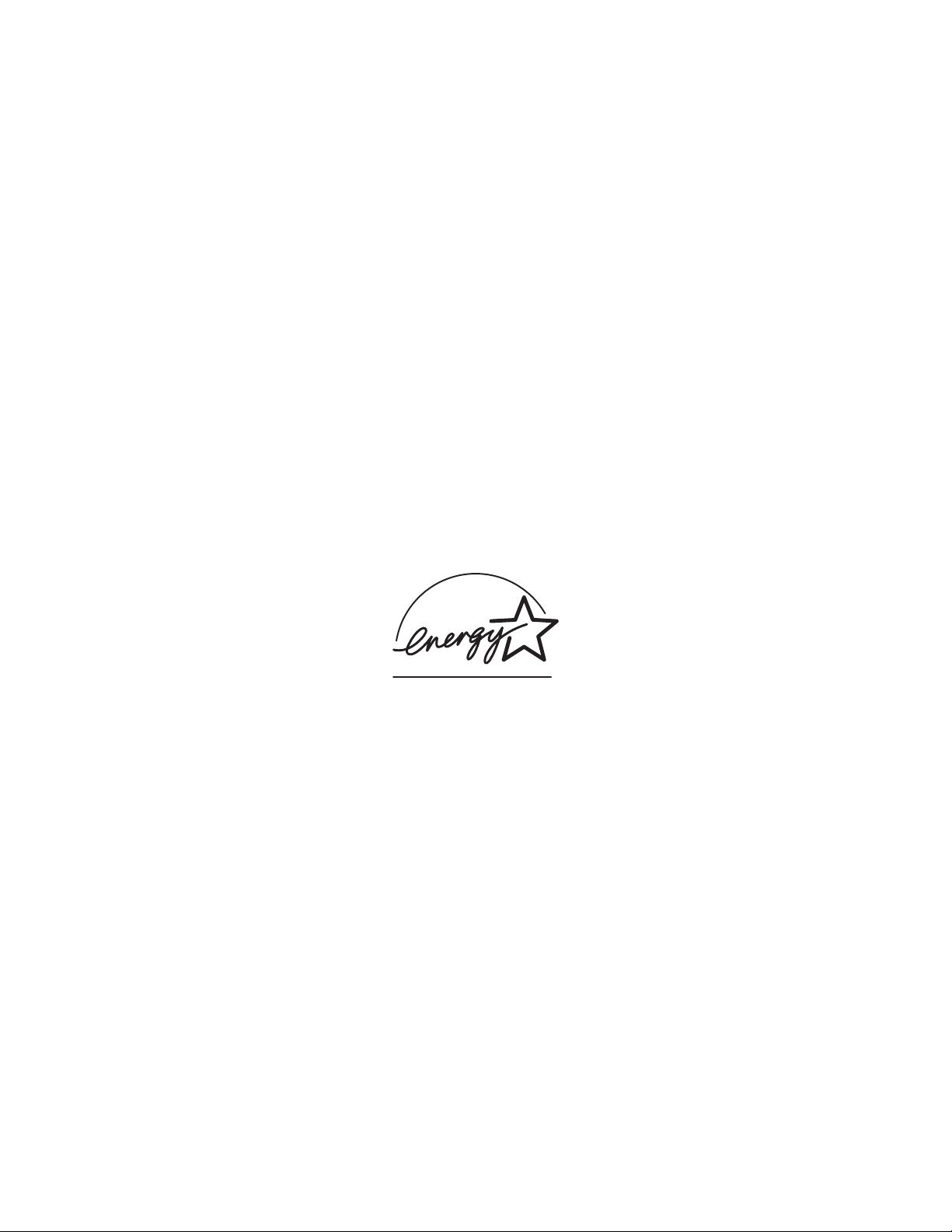
Copyright © 2004 Xerox Corporation. All Rights Reserved. Unpublished rights reserved under the copyright laws of the United States. Contents of
this publication may not be reproduced in any form without permission of Xerox Corporation.
Copyright protection claimed includes all forms of matters of copyrightable materials and information now allowed by statutory or judicial law or
hereinafter granted, including without limitation, material generated from the software programs which are displayed on the screen such as styles,
templates, icons, screen displays, looks, etc.
®
XEROX
, The Document Company®, the digital X®, ControlCentre®, and W orkCentre® are trademarks of Xerox Corporation in the United States
and/or other countries.
®
, Acrobat Reader®, and PostScript® 3™ are trademarks of Adobe Systems Incorporated in the United States and/or other countries.
Adobe
®
Apple
, AppleTalk®, EtherTalk®, LaserWriter®, LocalTalk®, Macintosh®, Mac OS®, and TrueType® are trademarks of Apple Computer, Inc. in
the United States and/or other countries.
®
and MicroType™ are trademarks of Agfa Division of Bayer Corporation.
UFST
®
Centronics
HP-GL
IBM
Microsoft
Novell
Sun
UNIX
As an E
E
NERGY STAR name and logo are registered U.S. marks.
is a trademark of Centronics Data Computer Corporation.
®
, HP-UX®, and PCL®are trademarks of Hewlett-Packard Corporation in the United States and/or other countries.
®
is a trademark of International Business Machines Corporation in the United States and/or other countries.
®
, Windows®, and Windows NT®are trademarks of Microsoft Corporation in the United States and/or other countries.
®
, NetWare®, and IPX/SPX™ are trademarks of Novell, Incorporated in the United States and/or other countries.
SM
, Sun Microsystems™, Solaris®, and Sun OS™ are trademarks of Sun Microsystems, Incorporated in the United States and/or other countries.
®
is a trademark in the United States and other countries, licensed exclusively through X/Open Company Limited.
NERGY STAR
®
partner, Xerox Corporation has determined that this product meets the ENERGY STAR guidelines for energy efficiency. The
MD/SH
Page 5

Contents
1 Precautions
1.1 Safety Warnings. . . . . . . . . . . . . . . . . . . . . . . . . . . . . . . . . . . . . . . . . . . . . . . . . . . . .1-1
1.2 Safety Cautions . . . . . . . . . . . . . . . . . . . . . . . . . . . . . . . . . . . . . . . . . . . . . . . . . . . . .1-2
1.2.1 Toxic Material . . . . . . . . . . . . . . . . . . . . . . . . . . . . . . . . . . . . . . . . . . . . . . . .1-2
1.2.2 Electric Shock and Fire Safety Precautions. . . . . . . . . . . . . . . . . . . . . . . . . .1-2
1.2.3 Handling Precautions. . . . . . . . . . . . . . . . . . . . . . . . . . . . . . . . . . . . . . . . . . .1-3
1.2.4 Assembly and Disassembly Precautions . . . . . . . . . . . . . . . . . . . . . . . . . . . .1-3
1.2.5 Bodily Injury Warnings. . . . . . . . . . . . . . . . . . . . . . . . . . . . . . . . . . . . . . . . .1-4
1.3 ESD Precautions . . . . . . . . . . . . . . . . . . . . . . . . . . . . . . . . . . . . . . . . . . . . . . . . . . . .1-5
2 Reference Information
2.1 Tools for Troubleshooting the system . . . . . . . . . . . . . . . . . . . . . . . . . . . . . . . . . . . .2-1
2.2 Common Acronyms and Abbreviations . . . . . . . . . . . . . . . . . . . . . . . . . . . . . . . . . .2-2
2.3 Selecting a Location for the system. . . . . . . . . . . . . . . . . . . . . . . . . . . . . . . . . . . . . .2-4
3 Specifications
3.1 General Specifications. . . . . . . . . . . . . . . . . . . . . . . . . . . . . . . . . . . . . . . . . . . . . . . .3-1
3.2 Electrical Specifications . . . . . . . . . . . . . . . . . . . . . . . . . . . . . . . . . . . . . . . . . . . . . .3-2
3.3 Environmental Specifications . . . . . . . . . . . . . . . . . . . . . . . . . . . . . . . . . . . . . . . . . .3-2
3.4 Routine Maintenance Items and Consumables . . . . . . . . . . . . . . . . . . . . . . . . . . . . .3-2
3.5 Media Specifications . . . . . . . . . . . . . . . . . . . . . . . . . . . . . . . . . . . . . . . . . . . . . . . . .3-3
3.6 Print Engine Specifications . . . . . . . . . . . . . . . . . . . . . . . . . . . . . . . . . . . . . . . . . . . .3-4
3.7 Scan Specifications . . . . . . . . . . . . . . . . . . . . . . . . . . . . . . . . . . . . . . . . . . . . . . . . . .3-5
3.8 Copy Specifications. . . . . . . . . . . . . . . . . . . . . . . . . . . . . . . . . . . . . . . . . . . . . . . . . .3-6
3.8.1 Telephone Specification . . . . . . . . . . . . . . . . . . . . . . . . . . . . . . . . . . . . . . . .3-7
3.9 Fax Specification . . . . . . . . . . . . . . . . . . . . . . . . . . . . . . . . . . . . . . . . . . . . . . . . . . . .3-8
4 Product Summary
4.1 Printer Components - Front View . . . . . . . . . . . . . . . . . . . . . . . . . . . . . . . . . . . . . . .4-1
4.1.2 Rear View . . . . . . . . . . . . . . . . . . . . . . . . . . . . . . . . . . . . . . . . . . . . . . . . . . .4-2
4.1.3 Control Panel . . . . . . . . . . . . . . . . . . . . . . . . . . . . . . . . . . . . . . . . . . . . . . . .4-3
4.2 System Layout. . . . . . . . . . . . . . . . . . . . . . . . . . . . . . . . . . . . . . . . . . . . . . . . . . . . . .4-5
4.2.1 Scanner Paper Path . . . . . . . . . . . . . . . . . . . . . . . . . . . . . . . . . . . . . . . . . . . .4-5
4.2.2 Print Engine Paper Path . . . . . . . . . . . . . . . . . . . . . . . . . . . . . . . . . . . . . . . .4-5
4.2.3 Print Engine Paper Path Rollers . . . . . . . . . . . . . . . . . . . . . . . . . . . . . . . . . .4-6
4.3 System Summary. . . . . . . . . . . . . . . . . . . . . . . . . . . . . . . . . . . . . . . . . . . . . . . . . . . .4-6
4.3.1 Paper Feed . . . . . . . . . . . . . . . . . . . . . . . . . . . . . . . . . . . . . . . . . . . . . . . . . . .4-8
4.2.4 Transfer Assembly. . . . . . . . . . . . . . . . . . . . . . . . . . . . . . . . . . . . . . . . . . . . .4-8
4.2.5 Drive Assembly. . . . . . . . . . . . . . . . . . . . . . . . . . . . . . . . . . . . . . . . . . . . . . .4-8
4.2.6 Fuser Assembly . . . . . . . . . . . . . . . . . . . . . . . . . . . . . . . . . . . . . . . . . . . . . . .4-8
4.2.7 Laser Scanner Unit (LSU). . . . . . . . . . . . . . . . . . . . . . . . . . . . . . . . . . . . . . .4-9
4.2.8 Toner Cartridge . . . . . . . . . . . . . . . . . . . . . . . . . . . . . . . . . . . . . . . . . . . . . .4-10
Table of Contents
i
Page 6
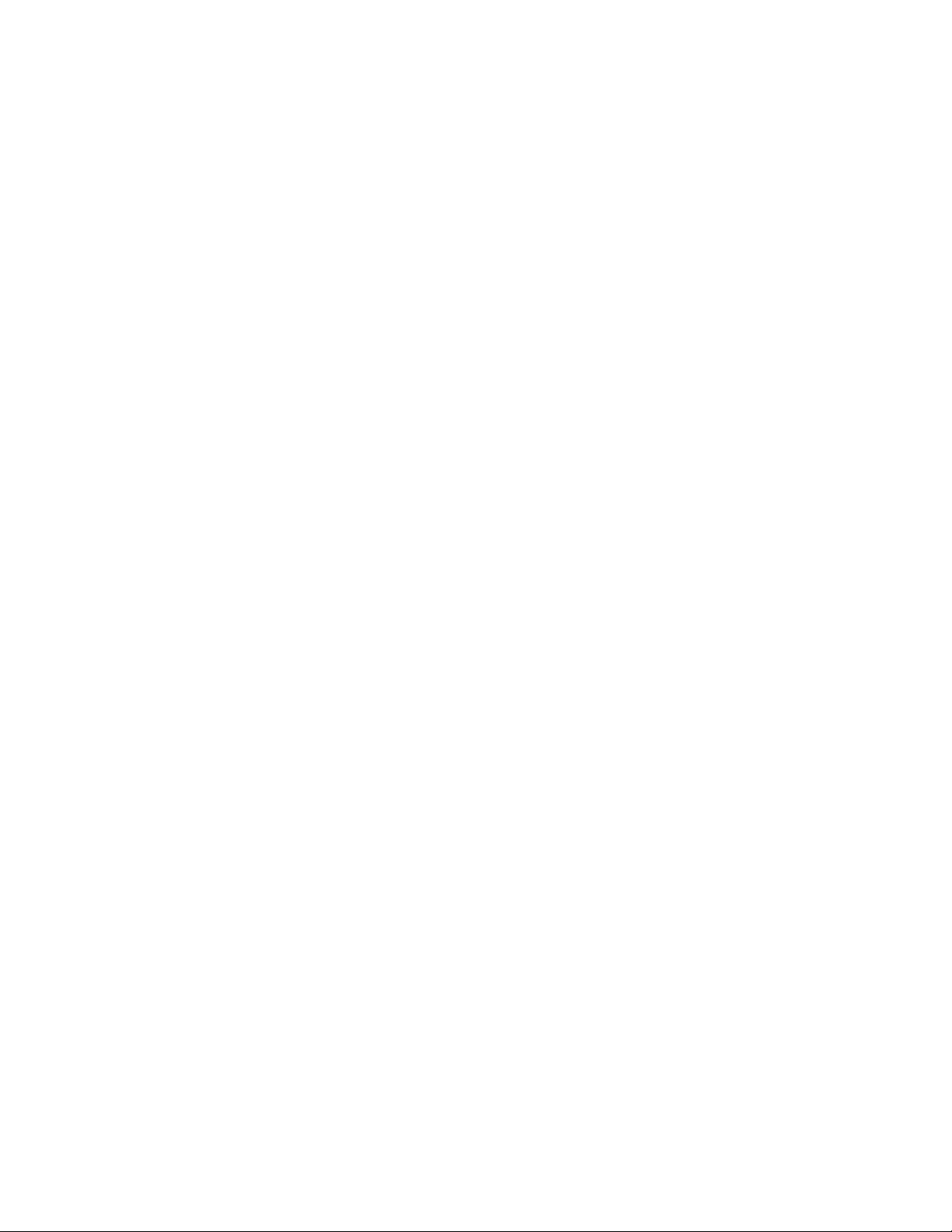
4.3 Main Controller Board (PBA). . . . . . . . . . . . . . . . . . . . . . . . . . . . . . . . . . . . . . . . .4-11
4.3.1 ASIC . . . . . . . . . . . . . . . . . . . . . . . . . . . . . . . . . . . . . . . . . . . . . . . . . . . . . .4-12
4.3.2 Memory . . . . . . . . . . . . . . . . . . . . . . . . . . . . . . . . . . . . . . . . . . . . . . . . . . . .4-13
4.3.3 Flash Memory . . . . . . . . . . . . . . . . . . . . . . . . . . . . . . . . . . . . . . . . . . . . . . .4-13
4.3.4 SDRAM. . . . . . . . . . . . . . . . . . . . . . . . . . . . . . . . . . . . . . . . . . . . . . . . . . . .4-13
4.3.5 Battery Backup . . . . . . . . . . . . . . . . . . . . . . . . . . . . . . . . . . . . . . . . . . . . . .4-13
4.3.6 Sensor Input Circuit. . . . . . . . . . . . . . . . . . . . . . . . . . . . . . . . . . . . . . . . . . .4-13
4.4 Switching Mode Power Supply (SMPS) and High Voltage Power Supply (HVPS)4-15
4.4.1 High Voltage Power Supply . . . . . . . . . . . . . . . . . . . . . . . . . . . . . . . . . . . .4-15
4.4.2 Switching Mode Power Supply. . . . . . . . . . . . . . . . . . . . . . . . . . . . . . . . . .4-17
4.4.3 Fuser AC Power Control . . . . . . . . . . . . . . . . . . . . . . . . . . . . . . . . . . . . . . .4-18
4.5 Engine F/W . . . . . . . . . . . . . . . . . . . . . . . . . . . . . . . . . . . . . . . . . . . . . . . . . . . . . . .4-18
4.5.1 Feeding . . . . . . . . . . . . . . . . . . . . . . . . . . . . . . . . . . . . . . . . . . . . . . . . . . . .4-18
4.5.2 Drive . . . . . . . . . . . . . . . . . . . . . . . . . . . . . . . . . . . . . . . . . . . . . . . . . . . . . .4-19
4.5.3 Transfer . . . . . . . . . . . . . . . . . . . . . . . . . . . . . . . . . . . . . . . . . . . . . . . . . . . .4-19
4.5.4 Fusing . . . . . . . . . . . . . . . . . . . . . . . . . . . . . . . . . . . . . . . . . . . . . . . . . . . . .4-19
4.6 OPE (Control Panel) PBA. . . . . . . . . . . . . . . . . . . . . . . . . . . . . . . . . . . . . . . . . . . .4-20
4.7 USB Host. . . . . . . . . . . . . . . . . . . . . . . . . . . . . . . . . . . . . . . . . . . . . . . . . . . . . . . . .4-20
4.8 Fax Section . . . . . . . . . . . . . . . . . . . . . . . . . . . . . . . . . . . . . . . . . . . . . . . . . . . . . . .4-20
4.8.1 Modem. . . . . . . . . . . . . . . . . . . . . . . . . . . . . . . . . . . . . . . . . . . . . . . . . . . . .4-20
4.8.2 LIU PBA . . . . . . . . . . . . . . . . . . . . . . . . . . . . . . . . . . . . . . . . . . . . . . . . . . .4-21
4.8.3 Tel-Line Connection Circuit . . . . . . . . . . . . . . . . . . . . . . . . . . . . . . . . . . . .4-21
4.8.4 Transformer Circuit. . . . . . . . . . . . . . . . . . . . . . . . . . . . . . . . . . . . . . . . . . .4-22
4.8.5 On Hook State . . . . . . . . . . . . . . . . . . . . . . . . . . . . . . . . . . . . . . . . . . . . . . .4-22
4.8.6 Off Hook State. . . . . . . . . . . . . . . . . . . . . . . . . . . . . . . . . . . . . . . . . . . . . . .4-22
4.8.7 Signal. . . . . . . . . . . . . . . . . . . . . . . . . . . . . . . . . . . . . . . . . . . . . . . . . . . . . .4-23
5 Disassembly
5.1 Precautions for Disassembly/Reassembly. . . . . . . . . . . . . . . . . . . . . . . . . . . . . . . . .5-1
5.1.1 Precautions When Removing Circuit Boards . . . . . . . . . . . . . . . . . . . . . . . .5-1
5.2 Rear Cover. . . . . . . . . . . . . . . . . . . . . . . . . . . . . . . . . . . . . . . . . . . . . . . . . . . . . . . . .5-2
5.3 Side Covers Right and Left . . . . . . . . . . . . . . . . . . . . . . . . . . . . . . . . . . . . . . . . . . . .5-3
5.4 Front Cover . . . . . . . . . . . . . . . . . . . . . . . . . . . . . . . . . . . . . . . . . . . . . . . . . . . . . . . .5-4
5.5 Scanner Assembly . . . . . . . . . . . . . . . . . . . . . . . . . . . . . . . . . . . . . . . . . . . . . . . . . . .5-4
5.6 ADF Motor Assembly. . . . . . . . . . . . . . . . . . . . . . . . . . . . . . . . . . . . . . . . . . . . . . . .5-8
5.7 OPE (Control Panel) . . . . . . . . . . . . . . . . . . . . . . . . . . . . . . . . . . . . . . . . . . . . . . . . .5-9
5.8 Middle Cover and Exit Roller . . . . . . . . . . . . . . . . . . . . . . . . . . . . . . . . . . . . . . . . .5-10
5.9 Controller Shield Assembly. . . . . . . . . . . . . . . . . . . . . . . . . . . . . . . . . . . . . . . . . . .5-11
5.10 Engine Shield and Exit Board . . . . . . . . . . . . . . . . . . . . . . . . . . . . . . . . . . . . . . . .5-12
5.11 SMPS and LIU. . . . . . . . . . . . . . . . . . . . . . . . . . . . . . . . . . . . . . . . . . . . . . . . . . . .5-13
5.12 Fuser Assembly . . . . . . . . . . . . . . . . . . . . . . . . . . . . . . . . . . . . . . . . . . . . . . . . . . .5-14
Thermostat . . . . . . . . . . . . . . . . . . . . . . . . . . . . . . . . . . . . . . . . . . . 5-14
Heat Roller and Halogen Lamp . . . . . . . . . . . . . . . . . . . . . . . . . . . 5-14
Guide and Fuser Cover . . . . . . . . . . . . . . . . . . . . . . . . . . . . . . . . . 5-14
Thermistor . . . . . . . . . . . . . . . . . . . . . . . . . . . . . . . . . . . . . . . . . . . 5-15
5.13 Fan . . . . . . . . . . . . . . . . . . . . . . . . . . . . . . . . . . . . . . . . . . . . . . . . . . . . . . . . . . . . .5-15
5.14 Laser Scanner Unit (LSU). . . . . . . . . . . . . . . . . . . . . . . . . . . . . . . . . . . . . . . . . . .5-16
5.15 CRUM Board. . . . . . . . . . . . . . . . . . . . . . . . . . . . . . . . . . . . . . . . . . . . . . . . . . . . .5-16
5.16 Drive Assembly. . . . . . . . . . . . . . . . . . . . . . . . . . . . . . . . . . . . . . . . . . . . . . . . . . .5-17
Table of Contents
ii
Page 7
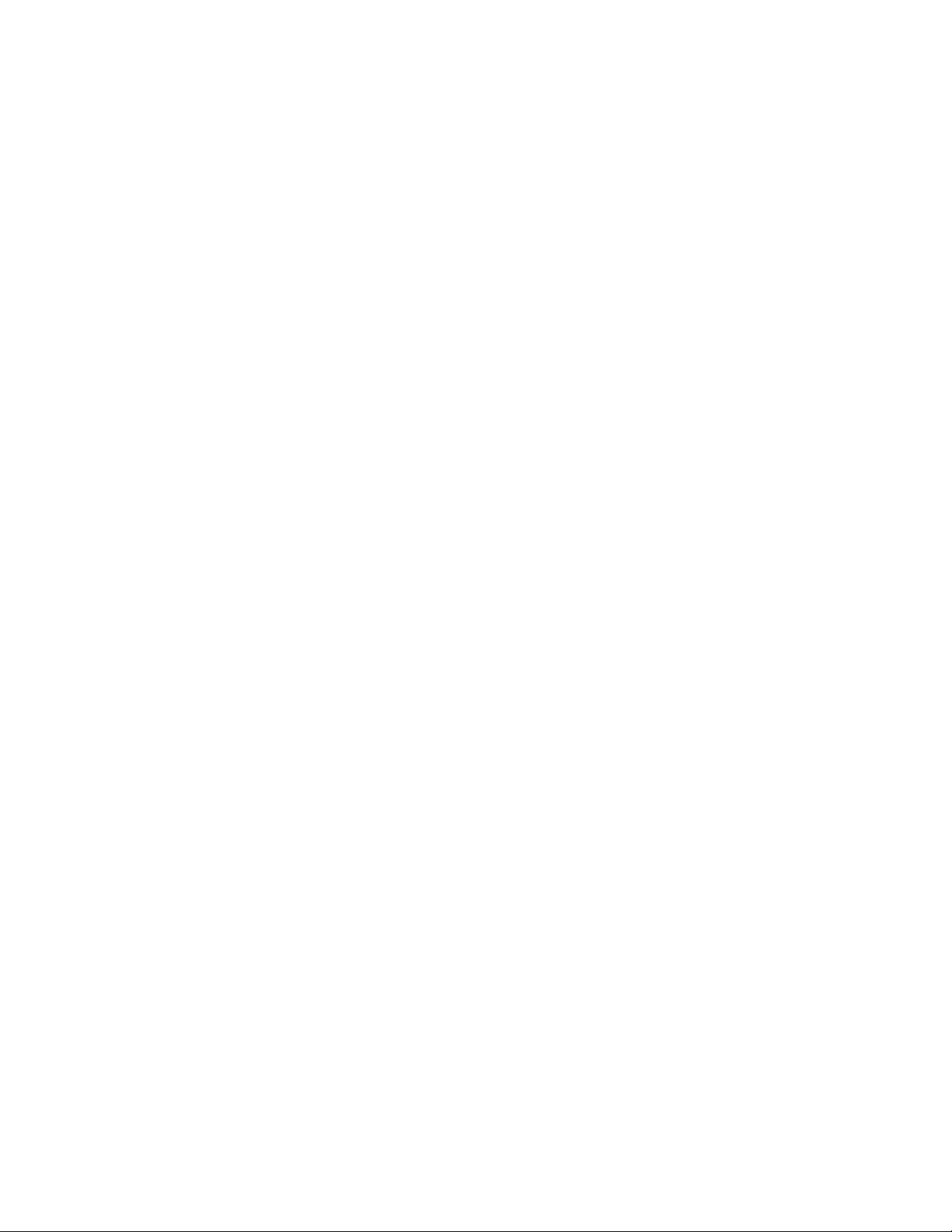
5.17 Cover Mid Front . . . . . . . . . . . . . . . . . . . . . . . . . . . . . . . . . . . . . . . . . . . . . . . . . .5-17
5.18 Transfer Assembly. . . . . . . . . . . . . . . . . . . . . . . . . . . . . . . . . . . . . . . . . . . . . . . . .5-18
5.19 Feed Assembly. . . . . . . . . . . . . . . . . . . . . . . . . . . . . . . . . . . . . . . . . . . . . . . . . . . .5-18
5.20 Pick Up Assembly . . . . . . . . . . . . . . . . . . . . . . . . . . . . . . . . . . . . . . . . . . . . . . . . .5-20
MP or Main Cassette Pick Rollers . . . . . . . . . . . . . . . . . . . . . . . . . 5-21
6 Alignment and Adjustments
6.1 Paper Path . . . . . . . . . . . . . . . . . . . . . . . . . . . . . . . . . . . . . . . . . . . . . . . . . . . . . . . . .6-1
6.1.2 Copy and Scan Paper Path. . . . . . . . . . . . . . . . . . . . . . . . . . . . . . . . . . . . . . .6-2
6.1.3 Printer Paper Path . . . . . . . . . . . . . . . . . . . . . . . . . . . . . . . . . . . . . . . . . . . . .6-2
6.2 Clearing Paper Jams. . . . . . . . . . . . . . . . . . . . . . . . . . . . . . . . . . . . . . . . . . . . . . . . . .6-3
6.2.1 Clearing ADF Jams . . . . . . . . . . . . . . . . . . . . . . . . . . . . . . . . . . . . . . . . . . . .6-4
6.2.1.1 ADF Misfeed . . . . . . . . . . . . . . . . . . . . . . . . . . . . . . . . . . . . 6-4
6.2.1.2 ADF Exit Misfeed or ADF Roller Misfeed . . . . . . . . . . . . . 6-4
6.2.2 Jam 0 - Paper in the Feed Area . . . . . . . . . . . . . . . . . . . . . . . . . . . . . . . . . . .6-5
6.2.3 Jam 1 - Paper in the Fuser Area or Around the Toner Cartridge. . . . . . . . . .6-5
6.2.4 Jam 2 - Paper in the Exit Area. . . . . . . . . . . . . . . . . . . . . . . . . . . . . . . . . . . .6-6
6.2.5 MP Tray Jam - Paper in the Bypass Tray . . . . . . . . . . . . . . . . . . . . . . . . . . .6-6
6.3 Control Panel Menu. . . . . . . . . . . . . . . . . . . . . . . . . . . . . . . . . . . . . . . . . . . . . . . . . .6-7
6.4 Tech Mode. . . . . . . . . . . . . . . . . . . . . . . . . . . . . . . . . . . . . . . . . . . . . . . . . . . . . . . . .6-8
6.4.1 Entering Tech Mode . . . . . . . . . . . . . . . . . . . . . . . . . . . . . . . . . . . . . . . . . . .6-8
6.4.2 Tech Mode Menu . . . . . . . . . . . . . . . . . . . . . . . . . . . . . . . . . . . . . . . . . . . . .6-8
6.4.3 Data Setup . . . . . . . . . . . . . . . . . . . . . . . . . . . . . . . . . . . . . . . . . . . . . . . . . . .6-8
6.4.4 Machine Test . . . . . . . . . . . . . . . . . . . . . . . . . . . . . . . . . . . . . . . . . . . . . . . .6-10
6.4.5 Report . . . . . . . . . . . . . . . . . . . . . . . . . . . . . . . . . . . . . . . . . . . . . . . . . . . . .6-10
6.5 Engine Test Mode . . . . . . . . . . . . . . . . . . . . . . . . . . . . . . . . . . . . . . . . . . . . . . . . . .6-11
6.5.1 Entering Engine Test Mode. . . . . . . . . . . . . . . . . . . . . . . . . . . . . . . . . . . . .6-11
6.5.3 Detailed Description Engine Test Mode . . . . . . . . . . . . . . . . . . . . . . . . . . .6-12
6.6 Identify Sale Date . . . . . . . . . . . . . . . . . . . . . . . . . . . . . . . . . . . . . . . . . . . . . . . . . .6-13
6.8 Periodic Defective Image or Abnormal Printing. . . . . . . . . . . . . . . . . . . . . . . . . . .6-14
6.9 Error Messages . . . . . . . . . . . . . . . . . . . . . . . . . . . . . . . . . . . . . . . . . . . . . . . . . . . .6-15
7 Troubleshooting
7.1 Paper Feed Problems . . . . . . . . . . . . . . . . . . . . . . . . . . . . . . . . . . . . . . . . . . . . . . . . .7-1
7.1.1 Wrong Print Position . . . . . . . . . . . . . . . . . . . . . . . . . . . . . . . . . . . . . . . . . . .7-1
7.1.2 Jam 0 . . . . . . . . . . . . . . . . . . . . . . . . . . . . . . . . . . . . . . . . . . . . . . . . . . . . . . .7-1
7.1.3 Jam 1 . . . . . . . . . . . . . . . . . . . . . . . . . . . . . . . . . . . . . . . . . . . . . . . . . . . . . . .7-2
7.1.4 Jam 2 . . . . . . . . . . . . . . . . . . . . . . . . . . . . . . . . . . . . . . . . . . . . . . . . . . . . . . .7-2
7.2.5 Multiple Pick . . . . . . . . . . . . . . . . . . . . . . . . . . . . . . . . . . . . . . . . . . . . . . . . .7-3
7.2.6 Paper Rolled in the Fuser. . . . . . . . . . . . . . . . . . . . . . . . . . . . . . . . . . . . . . . .7-3
7.2.7 Paper Rolled in the OPC Drum . . . . . . . . . . . . . . . . . . . . . . . . . . . . . . . . . . .7-3
7.2.8 Defective ADF. . . . . . . . . . . . . . . . . . . . . . . . . . . . . . . . . . . . . . . . . . . . . . . .7-4
Table of Contents
iii
Page 8

7.2 System Malfuction. . . . . . . . . . . . . . . . . . . . . . . . . . . . . . . . . . . . . . . . . . . . . . . . . . .7-5
7.2.1 LCD Display is Defective . . . . . . . . . . . . . . . . . . . . . . . . . . . . . . . . . . . . . . .7-5
7.2.2 Defective Control Panel Keypad. . . . . . . . . . . . . . . . . . . . . . . . . . . . . . . . . .7-5
7.2.3 Fuser Gear Melted Due to Overheating, Causing a Paper Jam . . . . . . . . . . .7-5
7.2.4 Paper Empty Error. . . . . . . . . . . . . . . . . . . . . . . . . . . . . . . . . . . . . . . . . . . . .7-6
7.2.5 Paper Empty Error Without Indication . . . . . . . . . . . . . . . . . . . . . . . . . . . . .7-6
7.2.6 Cover Open . . . . . . . . . . . . . . . . . . . . . . . . . . . . . . . . . . . . . . . . . . . . . . . . . .7-6
7.2.7 No Error Message when the Cover is Open . . . . . . . . . . . . . . . . . . . . . . . . .7-6
7.2.8 Defective Motor Operation . . . . . . . . . . . . . . . . . . . . . . . . . . . . . . . . . . . . . .7-7
7.2.9 No Power. . . . . . . . . . . . . . . . . . . . . . . . . . . . . . . . . . . . . . . . . . . . . . . . . . . .7-7
7.2.10 Printed Vertical Lines Become Curved. . . . . . . . . . . . . . . . . . . . . . . . . . . .7-7
7.3 Print Quality Problems . . . . . . . . . . . . . . . . . . . . . . . . . . . . . . . . . . . . . . . . . . . . . . .7-8
7.3.1 Wrong Print Position . . . . . . . . . . . . . . . . . . . . . . . . . . . . . . . . . . . . . . . . . . .7-8
7.3.2 Vertical White Lines . . . . . . . . . . . . . . . . . . . . . . . . . . . . . . . . . . . . . . . . . . .7-8
7.3.3 Horizontal Black Band . . . . . . . . . . . . . . . . . . . . . . . . . . . . . . . . . . . . . . . . .7-9
7.3.4 Black/White Spot. . . . . . . . . . . . . . . . . . . . . . . . . . . . . . . . . . . . . . . . . . . . . .7-9
7.3.5 Light Image . . . . . . . . . . . . . . . . . . . . . . . . . . . . . . . . . . . . . . . . . . . . . . . . .7-10
7.3.6 Dark Image or Completely Black Print. . . . . . . . . . . . . . . . . . . . . . . . . . . .7-10
7.3.7 Uneven Density . . . . . . . . . . . . . . . . . . . . . . . . . . . . . . . . . . . . . . . . . . . . . .7-11
7.3.8 Background Contamination. . . . . . . . . . . . . . . . . . . . . . . . . . . . . . . . . . . . .7-11
7.3.9 Ghosting 1 . . . . . . . . . . . . . . . . . . . . . . . . . . . . . . . . . . . . . . . . . . . . . . . . . .7-12
7.3.10 Ghosting 2 . . . . . . . . . . . . . . . . . . . . . . . . . . . . . . . . . . . . . . . . . . . . . . . . .7-12
7.3.11 Ghosting 3 . . . . . . . . . . . . . . . . . . . . . . . . . . . . . . . . . . . . . . . . . . . . . . . . .7-13
7.3.12 Ghosting 4 . . . . . . . . . . . . . . . . . . . . . . . . . . . . . . . . . . . . . . . . . . . . . . . . .7-13
7.3.13 Stains on the Front of the Page . . . . . . . . . . . . . . . . . . . . . . . . . . . . . . . . .7-13
7.3.14 Stains on the Back of the Page . . . . . . . . . . . . . . . . . . . . . . . . . . . . . . . . .7-14
7.1.15 Blank Page is Printed 1 . . . . . . . . . . . . . . . . . . . . . . . . . . . . . . . . . . . . . . .7-14
7.3.16 Blank Page is Printed 2 . . . . . . . . . . . . . . . . . . . . . . . . . . . . . . . . . . . . . . .7-14
7.4 Fax and Phone Problems . . . . . . . . . . . . . . . . . . . . . . . . . . . . . . . . . . . . . . . . . . . . .7-15
7.4.1 No Dial Tone . . . . . . . . . . . . . . . . . . . . . . . . . . . . . . . . . . . . . . . . . . . . . . . .7-15
7.4.2 Defective MF Dial. . . . . . . . . . . . . . . . . . . . . . . . . . . . . . . . . . . . . . . . . . . .7-15
7.4.3 Defective FAX FORWARD/RECEIVE . . . . . . . . . . . . . . . . . . . . . . . . . . .7-16
7.4.4 Defective FAX FORWARD . . . . . . . . . . . . . . . . . . . . . . . . . . . . . . . . . . . .7-16
7.4.5 Defective FAX RECEIVE 1 . . . . . . . . . . . . . . . . . . . . . . . . . . . . . . . . . . . .7-16
7.4.6 Defective FAX RECEIVE 2 . . . . . . . . . . . . . . . . . . . . . . . . . . . . . . . . . . . .7-16
7.4.7 Defective FAX RECEIVE 3 . . . . . . . . . . . . . . . . . . . . . . . . . . . . . . . . . . . .7-17
7.4.8 Defective FAX RECEIVE 4 . . . . . . . . . . . . . . . . . . . . . . . . . . . . . . . . . . . .7-17
7.4.9 Defective Automatic Receiving. . . . . . . . . . . . . . . . . . . . . . . . . . . . . . . . . .7-17
7.5 Copy Problems . . . . . . . . . . . . . . . . . . . . . . . . . . . . . . . . . . . . . . . . . . . . . . . . . . . .7-18
7.5.1 White Copies . . . . . . . . . . . . . . . . . . . . . . . . . . . . . . . . . . . . . . . . . . . . . . . .7-18
7.5.2 Black Copies . . . . . . . . . . . . . . . . . . . . . . . . . . . . . . . . . . . . . . . . . . . . . . . .7-18
7.5.3 Abnormal Noise . . . . . . . . . . . . . . . . . . . . . . . . . . . . . . . . . . . . . . . . . . . . . .7-18
7.5.4 Defective Image Quality . . . . . . . . . . . . . . . . . . . . . . . . . . . . . . . . . . . . . . .7-18
7.6 Scanning Problems . . . . . . . . . . . . . . . . . . . . . . . . . . . . . . . . . . . . . . . . . . . . . . . . .7-19
7.6.1 PC Scanning Problems . . . . . . . . . . . . . . . . . . . . . . . . . . . . . . . . . . . . . . . .7-19
7.6.2 Poor Quality Output of PC Scanned Images . . . . . . . . . . . . . . . . . . . . . . . .7-19
7.7 Toner Cartridge Servicing. . . . . . . . . . . . . . . . . . . . . . . . . . . . . . . . . . . . . . . . . . . .7-20
7.7.1 Precautions for Toner Cartridges. . . . . . . . . . . . . . . . . . . . . . . . . . . . . . . . .7-20
7.7.2 Toner Cartridge Life . . . . . . . . . . . . . . . . . . . . . . . . . . . . . . . . . . . . . . . . . .7-20
7.7.3 Redistributing Toner . . . . . . . . . . . . . . . . . . . . . . . . . . . . . . . . . . . . . . . . . .7-20
Table of Contents
iv
Page 9
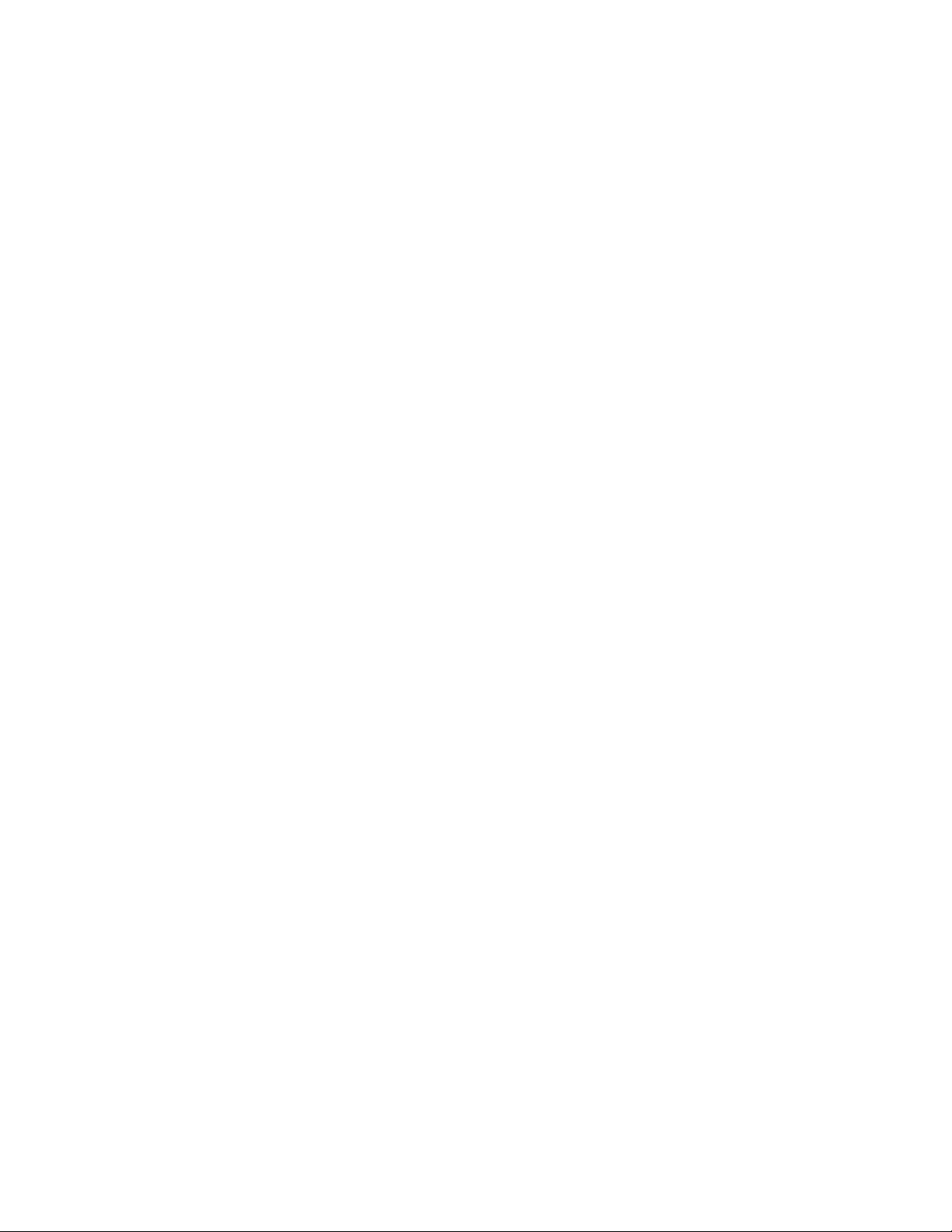
7.9 Software Problems. . . . . . . . . . . . . . . . . . . . . . . . . . . . . . . . . . . . . . . . . . . . . . . . . .7-21
7.9.1 The Printer is Not Responding to the Print Command . . . . . . . . . . . . . . . .7-21
7.8.2 The Printer is Not Responding to a Print Command or
Strange Fonts are Printing. . . . . . . . . . . . . . . . . . . . . . . . . . . . . . . . . . . . . . . . . . .7-21
7.8.3 SPOOL Error. . . . . . . . . . . . . . . . . . . . . . . . . . . . . . . . . . . . . . . . . . . . . . . .7-22
7.9 Networking Problems . . . . . . . . . . . . . . . . . . . . . . . . . . . . . . . . . . . . . . . . . . . . . . .7-22
8 Parts List
8.1 Main Assembly . . . . . . . . . . . . . . . . . . . . . . . . . . . . . . . . . . . . . . . . . . . . . . . . . . . . .8-2
8.2 Main Drive Assembly . . . . . . . . . . . . . . . . . . . . . . . . . . . . . . . . . . . . . . . . . . . . . . . .8-5
8.3 ADF Assembly . . . . . . . . . . . . . . . . . . . . . . . . . . . . . . . . . . . . . . . . . . . . . . . . . . . . .8-6
8.4 Control Panel OPE Assembly . . . . . . . . . . . . . . . . . . . . . . . . . . . . . . . . . . . . . . . . .8-10
8.5 Scanner Assembly . . . . . . . . . . . . . . . . . . . . . . . . . . . . . . . . . . . . . . . . . . . . . . . . .8-12
8.6 Middle Cover Assembly . . . . . . . . . . . . . . . . . . . . . . . . . . . . . . . . . . . . . . . . . . . . .8-14
8.7 Frame Assembly . . . . . . . . . . . . . . . . . . . . . . . . . . . . . . . . . . . . . . . . . . . . . . . . . . .8-15
8.8 Fuser Unit Assembly. . . . . . . . . . . . . . . . . . . . . . . . . . . . . . . . . . . . . . . . . . . . . . . .8-18
8.9 MP Assembly . . . . . . . . . . . . . . . . . . . . . . . . . . . . . . . . . . . . . . . . . . . . . . . . . . . . .8-20
8.10 Tray 1 (Cassette) Unit Assembly. . . . . . . . . . . . . . . . . . . . . . . . . . . . . . . . . . . . . .8-22
8.11 Tray 2 (SCF - Optional Cassette) Unit Assembly. . . . . . . . . . . . . . . . . . . . . . . . .8-24
Xerox Options and Accessories. . . . . . . . . . . . . . . . . . . . . . . . . . . . . . . . . . . . . . . . . . .8-26
9Block Diagram
10 Connection Diagram
Service Manual 1-v
Page 10

1-vi WorkCentre PE 120/120i
Page 11

Precautions
Precautions
1
In order to prevent accidents and to prevent damage to the system, please read the precautions listed below
carefully before servicing the system.
1.1 Safety Warnings
1. Only to be serviced by appropriately qualified service engineers.
High voltages and lasers inside this product are dangerous. This system should only be serviced by a suitably
trained and qualified service engineer.
2. Use only Xerox replacement parts.
There are no user serviceable parts inside the system. Do not make any unauthorized changes or additions to
the system, these could cause the system to malfunction and create electric shock or fire hazards.
3. Laser Safety Statement: The system is certified in the U.S. to conform to the requirements of DHHS 21 CFR,
chapter 1 Subchapter J for Class 1 laser products, and elsewhere, it is certified as a Class 1 laser product
conforming to the requirements of IEC 825. Class 1 laser products are not considered to be hazardous. The
laser system and system are designed so there is never access to laser radiation above a Class 1 level during
normal operation, user maintenance, or prescribed service condition.
Warning
Never operate o r serv ice th e syst em with the p rotect ive cov er rem o ved from Laser assembly. The reflected
beam, although invisible, can damage your eyes. When using this product, these basic safety precautions
should always be followed to reduce the risk of fire, electrical shock, and bodily injury.
CAUTION - INVISIBLE LASER RADIATION
WHEN THIS COVER OPEN.
VORSICHT - UNSICHTBARE LASERSTRAHLUNG,
ATTENTION - RAYONNEMENT LASER INVISIBLE EN CAS
ATTENZIONE - RADIAZIONE LASER INVISIBILE IN CASO DI
PRECAUCION - RADIACION LASER IVISIBLE CUANDO SE ABRE.
ADVARSEL. - USYNLIG LASERSTRÅLNING VED ÅBNING, NÅR
ADVARSEL. - USYNLIG LASERSTRÅLNING NÅR DEKSEL
D’OUVERTURE. EXPOSITION DANGEREUSE
AU FAISCEAU.
APERTURA. EVITARE L’ESPOSIZIONE AL
FASCIO.
EVITAR EXPONERSE AL RAYO.
SIKKERHEDSBRYDERE ER UDE AF FUNKTION.
UNDGÅ UDSAETTELSE FOR STRÅLNING.
ÅPNES. STIRR IKKE INN I STRÅLEN.
UNNGÅ EKSPONERING FOR STRÅLEN.
VARNING - OSYNLIG LASERSTRÅLNING NÄR DENNA DEL
ÄR ÖPPNAD OCH SPÄRREN ÄR URKOPPLAD.
BETRAKTA EJ STRÅLEN. STRÅLEN ÄR FARLIG.
VAR O! - AVAT TAESSA JA SUOJALUKITUS OHITETTAESSA
OLET ALTTIINA NÄKYMÄTTÖMÄLLE LASERSÄTEILYLLE ÄLÄ KATSO SÄTEESEEN.
DO NOT OPEN THIS COVER.
WENN ABDECKUNG GEÖFFNET.
NICHT DEM STRAHL AUSSETZEN.
Service Manual 1-1
Page 12
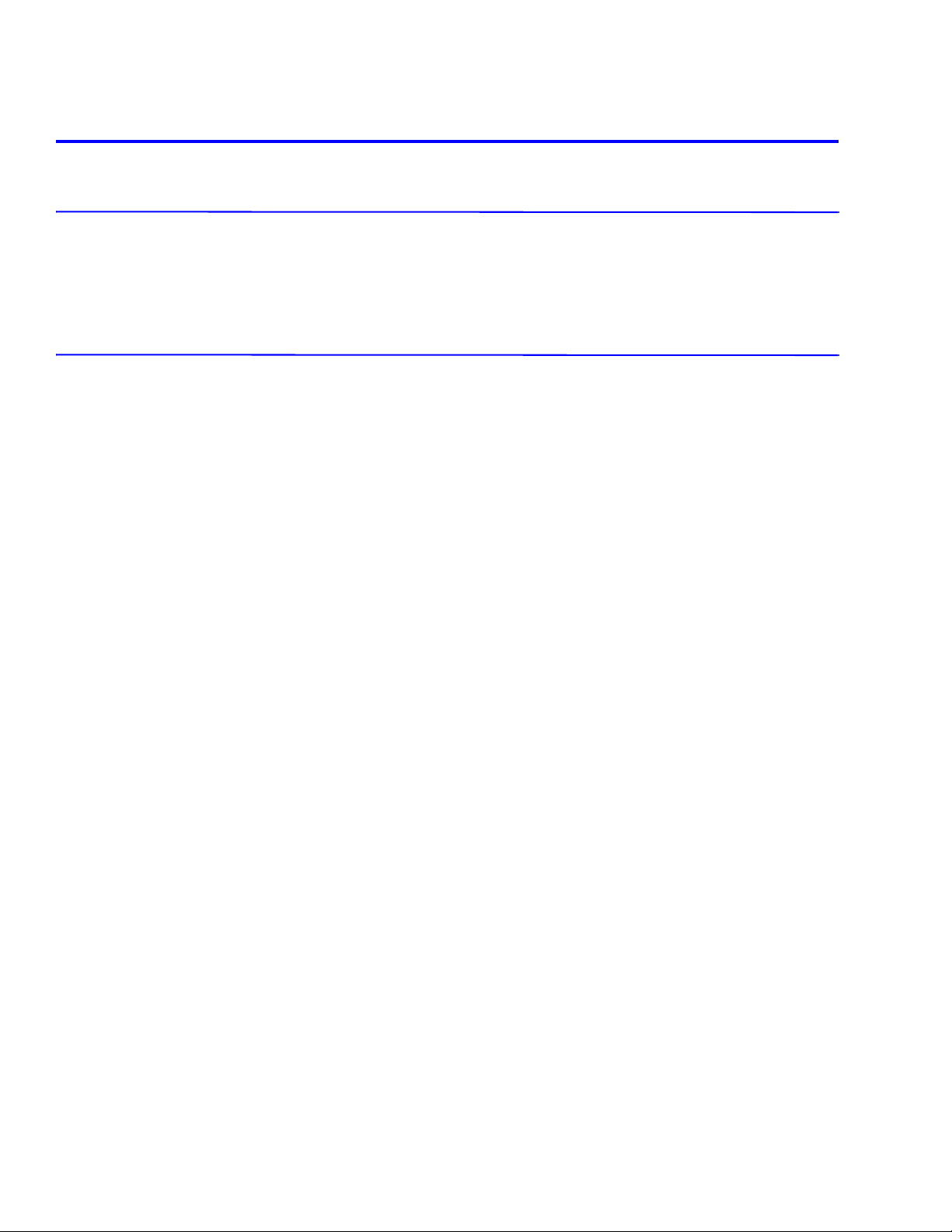
Precautions
1.2 Safety Cautions
1.2.1 Toxic Material
This product contains toxic materials that can cause illness if ingested.
1. Please keep toner cartridges away from children. The toner powder contained in the toner cartridge can be
harmful and if swallowed you should contact a doctor immediately.
1.2.2 Electric Shock and Fire Safety Precautions
Failure to use the following instructions can cause electric shock or potentially cause a fire:
1. Use only the correct voltage, failure to do so could damage the system and potentially cause a fire or electric
shock.
2. Use only the power cable supplied with the system. Use of an incorrectly specified cable could cause the cable
to overheat and potentially cause a fire hazard.
3. Do not overload the po wer socket, this can lead to overheating of the cables inside the wall and could lead to a
fire hazard.
4. Do not allow water or other liquids to spill into the system, this can cause electric shock. Do not allow paper
clips, pins, or other foreign objects to fall into the system as these could cause a short circuit leading to electric
shock or fire hazard.
5. Never touch the plugs on either end of the power cable with wet hands, this can cause electric shock. When
servicing the system, remove the power plug from the wall socket.
6. Use caution when inserting or removing the power connector. The po wer connector must be inserted
completely otherwise poor contact could cause overheating possibly leading to a fire. When remo ving the
power connector, grip it firmly and pull.
7. Do not allow the power cable to become twisted, bent sharply around corners or become damaged. Do not
place objects on top of the power cable. If the power cable is damaged, it can overheat and cause a fire or
exposed cables can cause electrical shock. Replace a damaged power cable immediately , do not reuse or repair
the damaged cable. Some chemicals can eat through the coating on the power cable, weakening the cover, or
exposing cables causing fire and shock risks.
8. Ensure that the power sockets and plugs are not cracked or broken in any way. Any defects should be repaired
or replaced immediately. Take care not to cut or damage the power cable or plugs when moving the system.
9. Use caution during thunder or lightening storms. Xerox recommends that this system be disconnected from the
power source when these weather conditions are present. Do not touch the system or the po wer cord if it is still
connected to the wall socket in these weather conditions.
10. Avoid damp or dusty areas, install the system in a clean well ventilated location. Do not position the system
near a humidifier. Damp and dust build up inside the system can lead to overheating and cause a fire.
11. Do not position the system in direct sunlight. This will cause the temperature inside the system to rise leading
to the system failing to work properly and in extreme conditions could lead to a fire.
12. Do not insert any metal objects into the system through the ventilator fan or other parts of the casing, it could
come into contact with a high voltage conductor inside the system and cause an electric shock.
1-2 WorkCentre PE 120/120i
Page 13

Precautions
1.2.3 Handling Precautions
The following instructions are for personal safety, to avoid injury, and to avoid damaging the system:
1. Ensure the system is installed on a level surface, capable of supporting its weight. Failure to do so could cause
the system to tip or fall.
2. The system contains many rollers, gears, and fans. Take great care to ensure that you do not catch your fingers,
hair, or clothing in any of these rotating devices.
3. Do not place any small metal objects, containers of water, chem icals, or other liquids close to the system which
if spilled could get into the system and cause damage, electric shock, or a fire hazard.
4. Do not install the system in areas with high dust or moisture levels, beside an open window, or close to a
humidifier or heater.
5. Do not place candles or burning cigarettes on the system. These can cause a fire.
1.2.4 Assembly and Disassembly Precautions
Always use Xerox parts. Take care to note the exact location of parts and cable routing before disassembling any
part of the system. Ensure all parts and cables are replaced correctly.
Please use the following procedures before disassembling or replacing any parts:
1. Check the contents of the system memory and make a note of any user settings. These will be erased if the
mainboard or network card is replaced.
2. Ensure that power is disconnected from the wall socket before servicing or replacing any electrical parts.
3. Disconnect system interface cables and power cables before servicing or replacing any parts.
4. Only use approved spare parts. Ensure that part number, product name, any voltage, current, or temperature
rating are correct.
5. When removing or re-fitting any parts do not use excessive force, especially when fitting screws into plastic.
6. Take care not to drop any small parts into the system.
Handling of the OPC Drum
The OPC Drum can be irreparably damaged if the following instructions are not used:
■ Exposure to light. Take care not to expose the OPC Drum either to direct sunlight or to fluorescent or
incandescent room lighting. Exposure for as little as 5 minutes can damage the surface photoconductive
properties and will result in print quality degradation. Take extra care when servicing the system. Remove
the OPC Drum and store it in a black bag or other lightproof container.
■ Take care when working with the covers open, as light is admitted to the OPC area and can damage the
OPC Drum.
■ Take care not to scratch the green surface of OPC Drum Unit.
■ If the green surface of the Drum Cartridge is scratched or touched, the print quality will be compromised.
Service Manual 1-3
Page 14

Precautions
1.2.5 Bodily Injury Warnings
1. Use caution around internal components.
The fuser unit works at a high temperature. Use ca ution when working on the system. Wait for the fuser to cool
down before disassembly.
2. Use caution when working around rotating parts or moving gears.
When operating the system, do not put your hands into any moving parts (Paper feeding entrance, motor, fan,
etc.). Remove jewelry and loose clothing before servicing the system.
3. This system weighs
side of the system. Back injury could result if you do not lift the system properly.
4. Ensure the system is installed properly.
5. Ensure the system is installed on a flat, level surface, capable of supporting its weight. Failure to do so could
cause the system to tip or fall possibly causing personal injury or damaging the system.
6. Do not install the system on a sloping or unstable surface. After installation, double check that the system is
stable.
15.6 kg. Use safe lifting and handling techniques. Use the lifting handles located on each
1-4 WorkCentre PE 120/120i
Page 15

Precautions
1.3 ESD Precautions
Some semiconductor components, and the respective sub-assemblies that contain them, are vulnerable to damage
by Electro-Static Discharge (ESD). These components include Integrated Circuits (ICs), Large-Scale Integrated
circuits (LSIs), field-effect transistors, and other semiconductor chip components. The following techniques will
reduce the occurrence of component damage caused by static electricity.
Be sure the power is off to the chassis or circuit board, and observe all other safety precautions.
■ Immediately before handling any semiconductor components assemblies, drain the electrostatic charge from
your body. This can be accomplished by touching an earth ground source or by wearing a wrist strap device
connected to an earth ground source. Wearing a wrist strap will also prevent accumulation of additional bodily
static charges. Be sure to remove the wrist strap before applying power to the unit under test to avoid potential
shock.
■ After removing a static sensitive assembly from its anti-static bag, place it on a grounded condu ctiv e surf ace. If
the anti-static bag is conductive, you may ground the bag and use it as a conductive surface.
■ Do not use freon-propelled chemicals. These can generate electrical charges sufficient to damage some
devices.
■ Do not remove a replacement component or electrical sub-assembly from its protective package until you are
ready to install it.
■ Immediately before removing the protective material from the leads of a replacement device, touch the
protective material to the chassis or circuit assembly into which the device will be installed.
■ Minimize body motions when handling unpackaged replace ment devices. Motion, such as your clothes
brushing together, or lifting a foot from a carpeted floor, can generate enough static electricity to damage an
electro-statically sensitive device
■ Handle IC’s and EPROM’s carefully to avoid bending pins.
■ Pay attention to the direction of parts when mounting or inserting them on Printed Circuit Boards (PCB’s).
Service Manual 1-5
Page 16

Precautions
1-6 WorkCentre PE 120/120i
Page 17
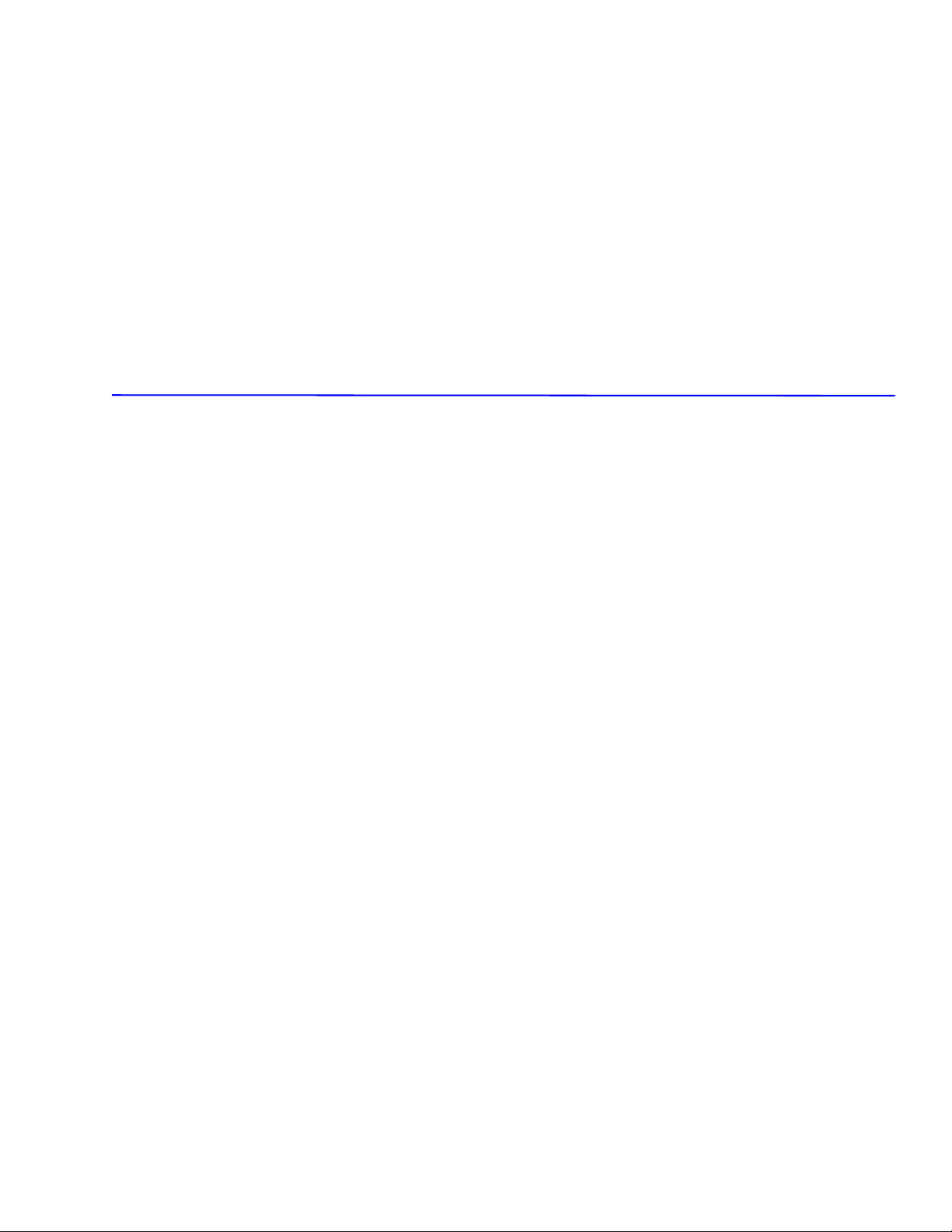
Reference Information
Reference Information
2
This section contains a tools list, list of abbreviations used in this manual, and a clearance required specification
when installing the WorkCentre PE120/120i.
2.1 Tools for Troubleshooting the system
The following tools are recommended for safe and easy troubleshooting as described in this service manual:
■ Digital Voltage Meter (DVM)
■ Screwdrivers
■ Tweezers
■ Cotton swabs
■ Cleaning equipment: dry, lint-free cloth and/or mild detergent
■ Type II Toner Vacuum
■ Soft bristle brush
Service Manual 2-1
Page 18

Reference Information
2.2 Common Acronyms and Abbreviations
The following table covers the acronyms and abbreviations that may be used in this manual.
Definition Definition
AC Alternating Current EP Electro Photographic
ADC Analog-to-Digital Converter EPP Enhanced Parallel Port
AP Access Point F/W Firmware
ASIC Application Specific Integrated Circuit FCF/FCT Tray 1 or First Cassette Feeder
Ass’y Assembly FIFO First In First Out or Front In Front Out
BIOS Basic Input Output Sytem FISO Front In Side Out
BLDC Motor Brushless Dc Motor FPOT First Print Out Time
CMOS Complementary Metal Oxide
Semiconductor
CN or CON Connector HBP Host Based Printing
CPU Central Processing Unit HDD Hard Disk Drive
CRUM Customer Replaceable Unit Memory HTML Hyper Text Markup Language
dB Decibel HV High Voltage
dBA A Weighted Decibel HVPS High Voltage Power Supply
dBm Decibel Milliwatt I/F Interface
DC Direct Current I/O Input/Output
DCU Diagnostic Control Unit IC Integrated Circuit
DIMM Dual In-line Memory Module ICC International Color Consortium
DPI Dots Per Inch IDE Intelligent/integrated Drive Electronics
DRAM Dynamic Random Access Memory IEEE Institute of Electrical and Electronics
DVM Digital Voltmeter IIT Image Input Terminal (Scanner)
GDI Graphic Device Interface
GIF Graphic Interchange Format
GND Ground
Engineers, Inc.
ECM Error Correction Mode IOT Image Output Terminal (Print Engine)
ECP Enhanced Capability Port IPA Isopropyl Alcohol
ECU Engine Control Unit IPC Inter Process Communication
EEPROM Electronically Erasable
Programmable Read Only Memory
EMI Electro Magnetic Interference ITB Image Transfer Belt (Transfer Belt)
IPM Images Per Minute
2-2 WorkCenter PE 120/120i
Page 19

Reference Information
Definition Definition
LAN Local Area Network PPM Pages Per Minute
lb. Pound(s) PS PostScript
LBP Laser Beam system PTL Pre-Transfer (Erase) Lamp
LCD Liquid Crystal Display PWM Pulse Width Moduration
LED Light Emitting Diode Q’ty Quantity
LSU Laser Scanner Unit RAM Random Access Memory
LVPS Low Voltage Power Supply
MB Megabyte RET Resolution Enhancement Technology
MDMC Multiple Document Multiple Copies ROM Read Only Memory
MHz Megahertz SDMC Single Document Multiple Copies
MPBF Mean Prints Between Failure SCF/SCT Tray 2 Or Second Cassette Feeder
MPF/MPT Multi-Purpose Tray SMPS Switching Mode Power Supply
MPU Main Processing Unit SPGPm Samsung system Graphic Processor
NIC Network Interface Card SPL Samsung Printing Language
NPC Network system Card Spool Simultaneous Peripheral Operation Online
NVRAM Non-volitale Random Access Memory SURF Surface Rapid Fusing
OPC Organic Photo Conductor SW Switch
OPE Operator Control Panel Sync Synchronous
PABX/PSTN Public Telephone Network T1 ITB or Transfer Belt Imaging
PBA Print Board Assembly T2 Transfer Roller Imaging
PCI Peripheral Component Interconnect TAD Telephone Answering Device
PCL system Command Language TRC Toner Reproductive Curve
PDF Portable Document Format URL Uniform Resource Locator
PDL Page Description Language USB Universal Serial Bus
Ping Packet Internet or Inter-network
Grouper
PnP Plug-n-Play
PPD PostScript Printer Description
WHQL Windows Hardware Quality Lab
Service Manual 2-3
Page 20

Reference Information
2.3 Selecting a Location for the system
■ Leave enough room to open the ADF, system trays, covers, and allow for proper ventilation
■ Provide the proper environment
■ A sturdy, level surface
■ Away from the direct airflow of air conditioners, heaters, or ventilators
■ Free from extreme fluctuations in temperature, sunlight, or humidity
■ Clean, dry, and free from excessive dust
2-4 WorkCenter PE 120/120i
Page 21

Specifications
Specifications
3
The specifiations in this manual are correct at the time of printing. Product specifications are subject to change
without notice.
3.1 General Specifications
Item Specification
Major Functions Fax, Copy, Print, Scan, ADF, Direct Print, Scan-to-USB Memory, Scan to PC
Width 450 mm (17.7 in.)
Depth 423 mm (16.7 in.)
Height 456 mm (18 in.)
Weight w/ Toner Cartridge 15.6 kg
User Interface Control Panel (OPE) with LCD display
I/O Interface Parallel, USB 2.0
MPU SPGPm / 166 Mhz
Warm-up time from cold: < 42 seconds
from standby:
Operating System Windows: 98 / ME / NT 4.0 / 2000 / XP
MAC: Supports printing only, english only, user must download drivers from the world
wide web.
WHQL Windows 2000 and XP only
Driver Printer: GDI, PCL6, PCL5e (std), PostScript Level 3 (PE120i only)
Network Printing PE120i only
Memory* *Upgrading to more than the standard 32 MB of memory will only improve print
Protocol: SPX/IPX, TCP/IP, Ethertalk, SNMP, HTTP 1.1, DLC/LLC
functions. The memory allocation for other system components is as follows:
■ 12 MB PostScript
■ 4 MB Fax
■ 2 MB System
■ 2 MB Scan
Standard 32 MB standard
Optional 16, 32, 64, and 128 SDRAM DIMM, 100 pin
Service Manual 3-1
Page 22
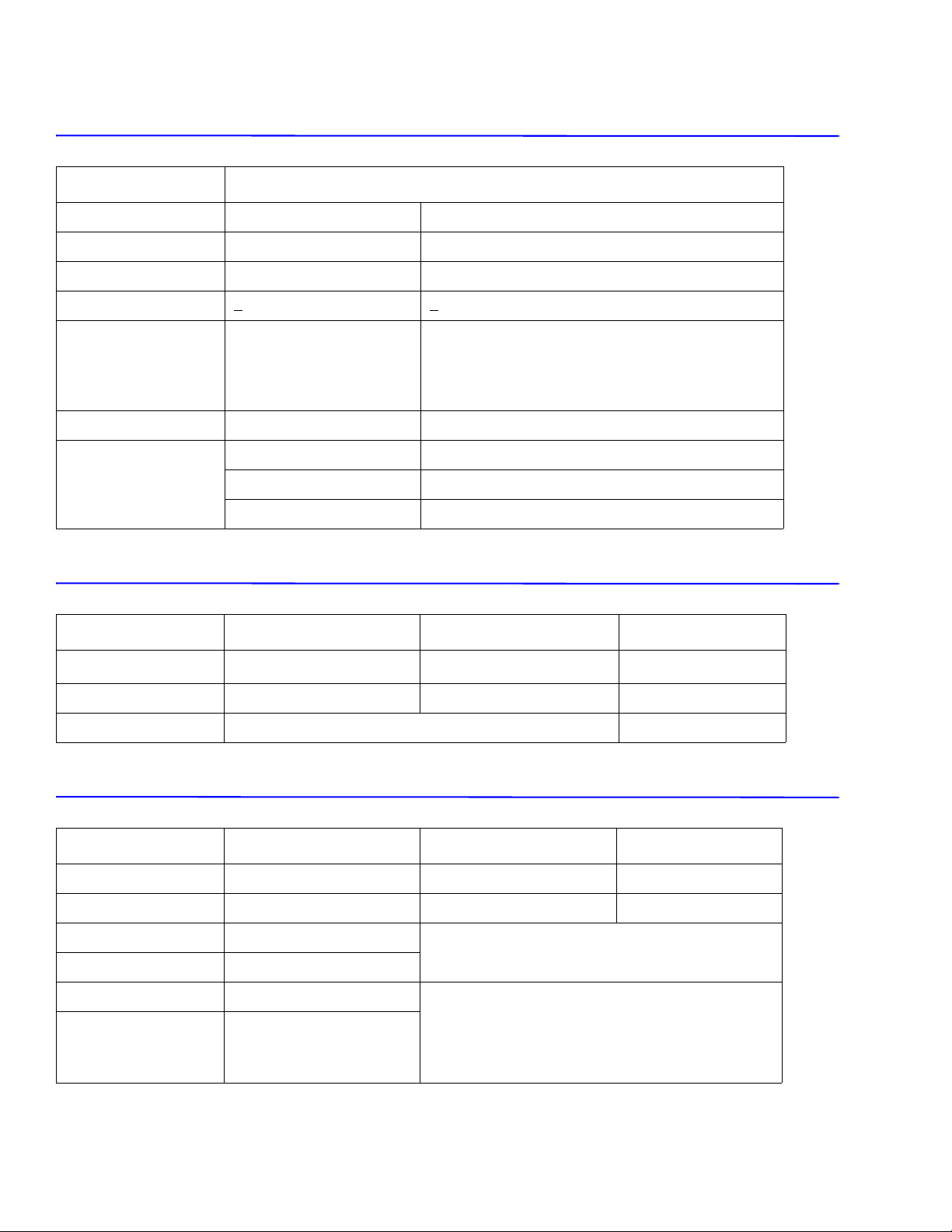
Specifications
3.2 Electrical Specifications
Item Specification
Input Voltage 110 ~ 127 VAC 220 ~ 240 VAC
Input Range 90 ~ 135 VAC 180 ~ 270 VAC
Input Frequency: 50/60 Hz 50/60 Hz
Frequency tolerance +
Power Consumption Ready: 70 Watts
Power Saver Mode User settings available ON/OFF
Noise Printing 54 dBA
3 Hz +3 Hz
Average: 370 Watts
Maximum: 700 Watts
Sleep Mode: 30 Watts
Copy 55 dBA
Standby 33 dBA
3.3 Environmental Specifications
Item Operating Storage Optimum
Temperature
Humidity 10 - 80% RH 20 - 95% RH 30 - 70% RH
Altitude 2,500 meters (8,200 feet) maximum
10 ~ 32
o
C (50 ~ 90o F) 0 ~ 40 o C (32 ~ 104o F) 20 - 25o C
3.4 Routine Maintenance Items and Consumables
Items Life Item Life
System Life 150,000 pages Standard Toner Cartridge 3,500
Pick Roller 150,000 pages High Capacity Toner 5,000
Friction Pad (Tray) 150,000 pages No Toner level sensing.
Friction Pad (ADF) 20,000 pages
Transfer Roller 60,000 pages
Fuser 80,000 pages
3-2 WorkCentre PE 120/120i
Toner pixel counter
Maximum Monthly Volume
Print: 15,000 pages
Scan : 1,000 pages
ADF : 1,000 pages
Page 23

Specifications
3.5 Media Specifications
For more information on sizes, weights and approved media support for this system see the user manual..
Item Specification
Input Capacity Tray 1
Optional Tray 2
MP/Bypass Tray 50 sheets
ADF 50 sheets
Output Capacity Face Down 150 sheets 20 lb. bond
Face Up 1 sheet
Media Sizes Tray 1
Optional Tray 2
MP/Bypass Tray Envelope 6 3/4, 7 3/4, #9, #10, DL, C5, B5
Minimum 76 x 127 mm ( 3 x 5 in.)
Maximum 216 x 356 mm ( 8.5 x 14 in.)
ADF Size Width: 142 x 216 mm (5.6 x 8.5 in.) Length: 148 x 356 mm (5.8 x 14 in.)
Media Weight Tray 1
Optional Tray 2
MP/Bypass Tray
ADF 12.5 ~ 28 lb
Paper Path Standard output Bottom to middle front (FIFO)
250 sheets
A4, Letter, Legal, Folio, Executive, B5
16 ~ 24 lb (60 ~ 90 g/m2)
16 ~ 43 lb (60 ~ 163 g/m2)
Straight through (Bypass) Face up, single sheet
Print Skew Top Tray 1: 1.5/177.8 mm
Tray 2: 2.0/177.8 mm
Side Tray 1: 2/243.5 mm
Tray 2: 2.5/243.5 mm
Copy Skew Top Tray 1: 2.5/190 mm
Tray 2: 3.0/190 mm
Side Tray 1: 3.5/277 mm
Tray 2: 4.0/1277 mm
Service Manual 3-3
Page 24
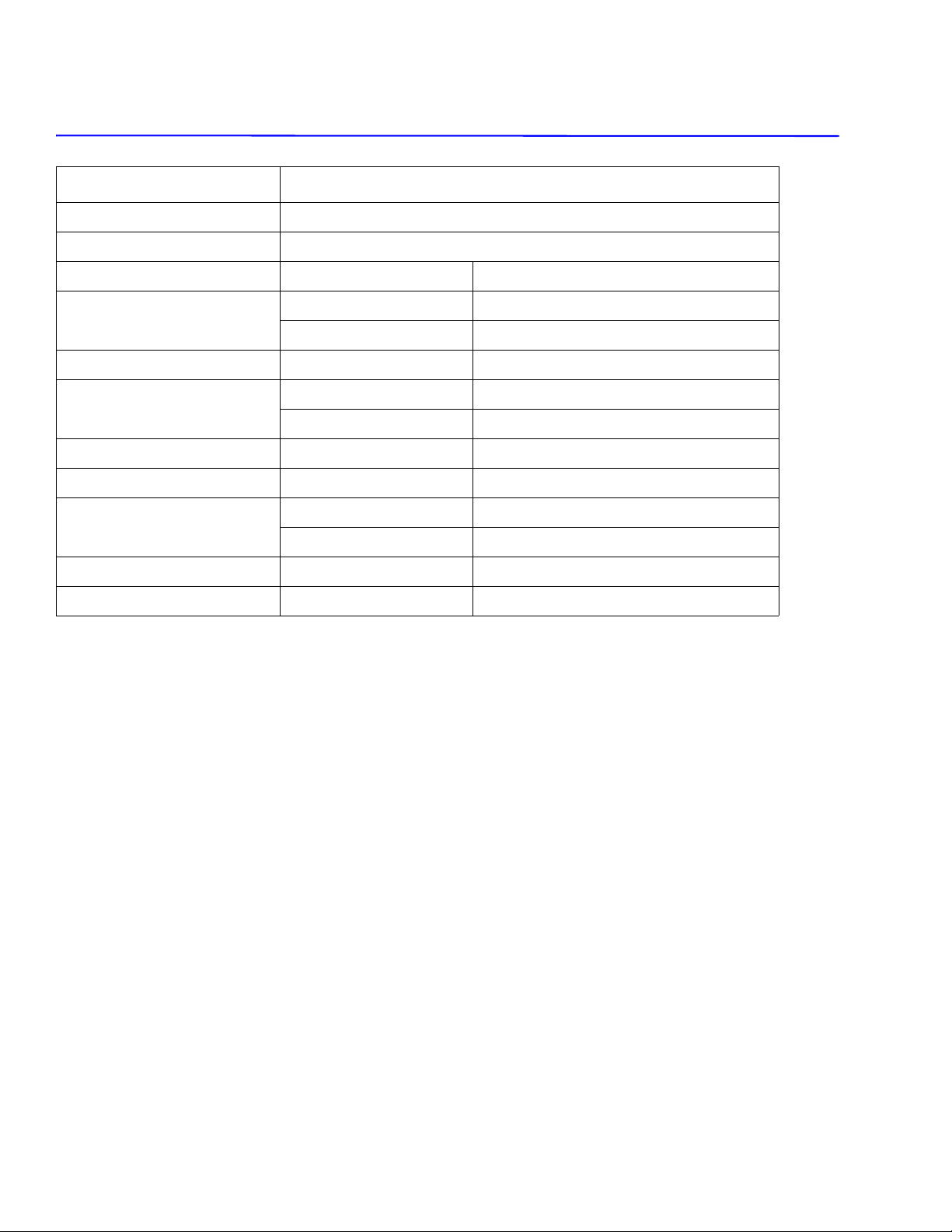
Specifications
3.6 Print Engine Specifications
Item Specification
Print Speed Up to 22 ppm/Ltr, 20 ppm/A4 (600 dpi)
Print emulation GDI, PCL6, PCL5e (std), PostScript Level 3 (PE120i only)
Auto Emulation Sensing Yes
Font Type
Number 45 Scalable, 1 bitmap
Power Save Yes ON/OFF
Resolution Normal 600 x 600 dpi
RET Yes (1200 x 1200 dpi)
Toner Save Yes Dedicated control panel button
Dedicated Print Memory 16 MB Upgradeable
FPOT From Standby/Ready approx. 10 seconds from laser “ON”
From Cold status less than 50 seconds
Printable Area Letter 208 x 273 mm
Halftone (Gray scale) 128 levels
3-4 WorkCentre PE 120/120i
Page 25
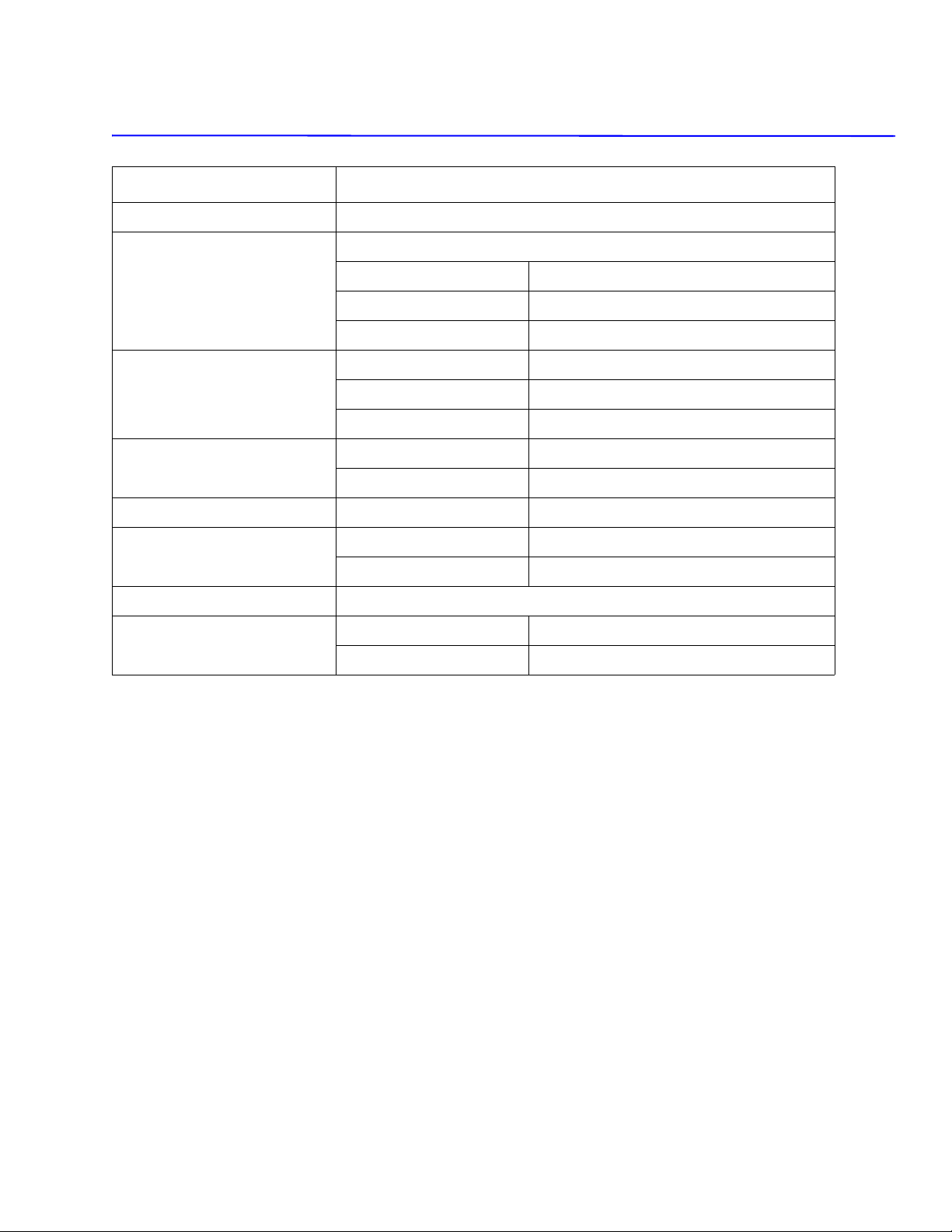
3.7 Scan Specifications
Item Specification
Scan Method Color, single CCD
Scan Speed ADF USB 1.1, 300 dpi, Letter, 128 MB RAM, all speeds are approximate
Line art 75 seconds
Grayscale 75 seconds
Color 150 seconds
Scan Speed on Platen Lineart 75 seconds
Grayscale 75 seconds
Color (75 / 300 dpi) 150 seconds
Resolution Optical 600 x 1200 dpi
Enhanced 4800 x 4800 dpi
Halftone 256 level
Specifications
Scan Size Max media width 216 mm (8.5 in.)
Effective scan width 208 mm (8.2 in.)
Scan-to Image, OCR, FAX, Direct Scan-to-USB memory, Application
Scan depth Color 24 bit
Mono 1 bit for lineart, 8 bit for grayscale
Service Manual 3-5
Page 26

Specifications
3.8 Copy Specifications
Item Specification
Copy quality selection or image
type selection modes
FCOT Standby/Ready approx. 10 seconds from platen
Copy Speed SDMC all modes 22 cpm/Ltr, 20 cpm/A4
Origin Alignment Platen Rear left
Resolution Scan 600 x 300 dpi, 600 x 600 dpi
Zoom range Platen 25% to 400%
Text 600 x 300 dpi
Text/Photo 600 x 300 dpi
Photo 600 x 600 dpi
approx. 15 seconds from ADF
Cold status 50 seconds
MDMC text mode
(600 x 300 dpi)
MDMC photo mode
(600 x 600 dpi)
ADF Center
Print 600 x 600 dpi
ADF 25% to 100%
14 cpm
8 cpm
Multi-copy 1 - 99 sheets
Preset Yes
Collation Copy Yes 600 x 300 dpi
Darkness Control 3 levels
Auto return to default mode Yes 15, 30, 60, 180 seconds, or OFF
Changeable default modes Contrast, Image, Reduce/Enlarge, Number of copies
Special Copy N-up Yes, ADF only
Collation Copy Yes, ADF only
AutoFit Copy Yes, Platen only
2-sided Copy Yes, Platen only
Clone Yes, Platen only
Poster Yes, Platen only
3-6 WorkCentre PE 120/120i
Page 27

3.8.1 Telephone Specification
Specifications
Item
Handset No
On-hook dial Yes
Search Yes (phonebook)
1-touch Dial 40 each: 20 dedicated buttons plus shift
Speed Dial 200 locations (00 - 99), including 1-touch dials
TAD I / F Ye s
Tone/pulse Selectable in technical mode
Pause Yes
Auto Redial Yes
Last Number Redial Yes
Distinctive Ring* Yes *If available by local telephone service
Caller ID No
External Phone Interface Yes
Report and List Print Out Tx/Rx Journal Yes
Specification
provider
Confirmation Yes
Help List No
Auto Dial List Yes
Sound Control Ring Volume Low, Medium, High, OFF
Key Sound ON or OFF
Alarm Sound ON or OFF
Speaker ON or OFF
Service Manual 3-7
Page 28

Specifications
3.9 Fax Specification
Item
Compatibility ITU-T G3
Communication System PSTN/PABX
Modem Speed 33.6 Kbps
TX Speed 3 seconds
Compression MH/MR/MMR/JBIG/JPEG
Color Fax Yes; Send only
ECM Yes
Resolution Standard 203 x 96 dpi
Fine 203 x 196 dpi
Super Fine 300 x 300 dpi
Scan Speed Standard 2.5 sec/Ltr
ADF Fine/S. Fine 5 sec/Ltr
Rx Fax Duplex Print Out No
Multiple Page Scan Speed Standard 14 ppm/ Ltr
Receive Mode Fax, TEL, Answer/Fax, DRPD
Specification
Memory Capacity 4 MB
Optional Memory Upgrade No
Max locations to store 1
group dial
Fax Forward Yes (ON/OFF)
Broadcasting up to 209 locations
Cover Page Yes
Delayed Fax Yes
Memory RX Yes
Functions Voice Request No
TTI and RTI Yes
Polling No
Recall No
Auto Reduction Yes
Junk Fax Barrier Yes
Secure Receive Yes
199 locations
Memory Back-up Yes 43 hours maximum
3-8 WorkCentre PE 120/120i
Page 29

Product Summary
4
This section describes the functions and operating principals of the systems main components.
4.1 Printer Components - Front View
Product Summary
USB Flash
Drive Port
Automatic
Document Feeder
Document Guides
Document Cover
Document
Input Tray
Document
Output Tray
Document Glass/
Platen
Control Panel
Front Output Tray
(Face Down)
Front Door
Paper Output
Extension
Paper Tray
(Tray 1)
MP/Bypass
Tray
Toner
Cartridge
Paper Level Indicators
The figure above shows the WorkCentre PE120i.
Optional Paper
Tray (Tray 2)
Service Manual 4-1
Page 30
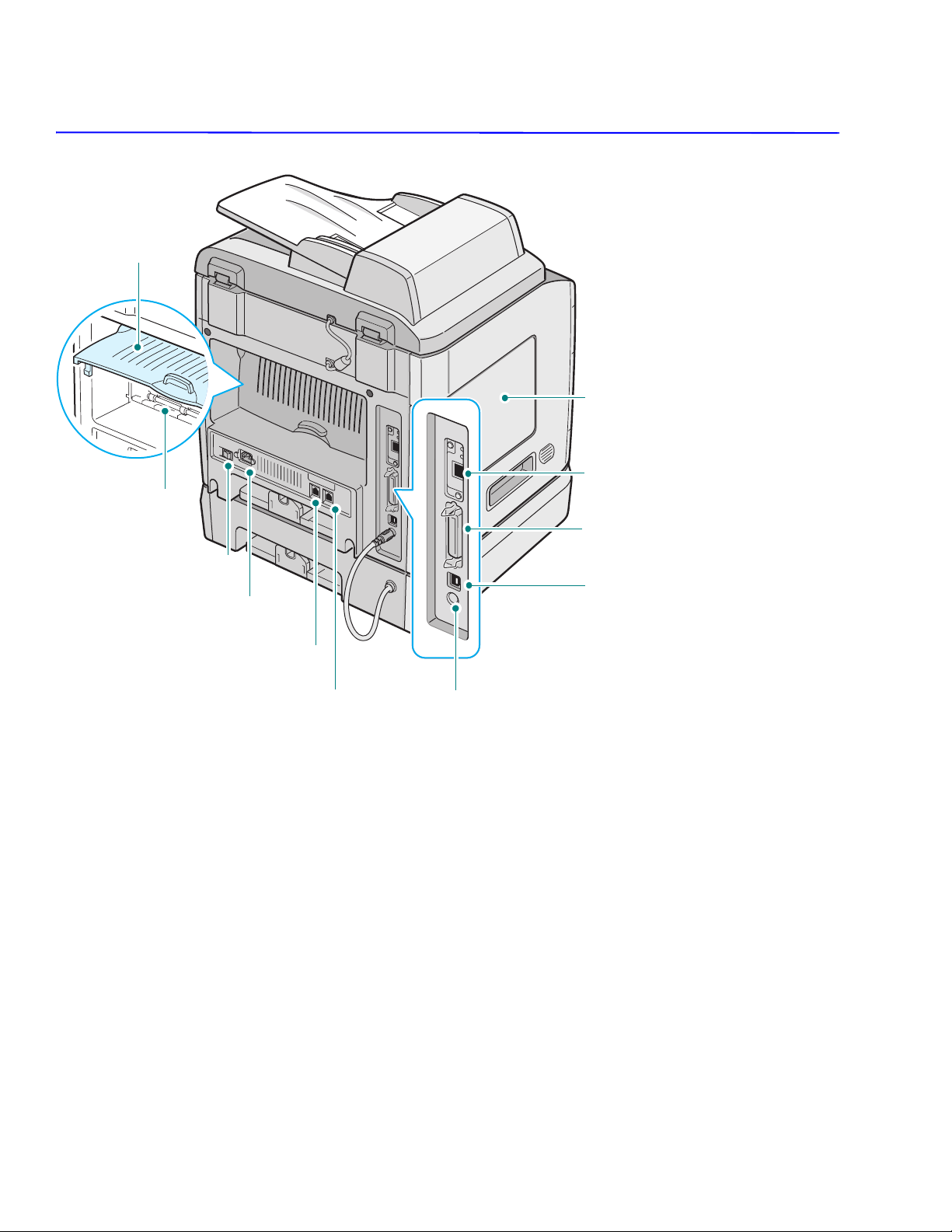
Product Summary
4.1.2 Rear View
Rear Door
Control
Board Cover
Rear Output Slot
(Face Up)
Power Switch
AC Power Cord
Connector
Line Jack
EXT Jack
Network Port
(
WorkCentre
PE120i
Parallel
Connector
USB
Connector
Tray 2 Cable Connector
The figure above shows the WorkCentre PE120i.
Only
)
4-2 WorkCentre PE 120/120i
Page 31

Product Summary
4.1.3 Control Panel
1 Allows you to store frequently-dialed fax numbers and dial them with the touch of a few
buttons.
2
Scan
3
Copy
Allows you to shift the one-touch buttons to the numbers 21 through 40.
Allows you to access a list of your PC software programs that an image can be scanned
to. You must create the scan list using the Xerox software (ControlCentre) provided with
this machine.
Also allows you to scan and save documents in a USB flash drive, and manage it when it
is inserted into the USB port of your machine. See Chapter 10, Installing a USB Flash
Drive.
Adjusts the density of the documents for the current copy job.
Selects the document type for the current copy job.
Selects the number of copies.
Allows you to use special copy features, such as Clone, Collation, Auto Fit, 2 Sides on 1
page, 2-/4-Up (multiple pages on a sheet), and Poster Copying.
Makes a copy smaller or larger than the original.
4 Displays the current status and prompts during an operation.
Turns on when the toner cartridge is empty.
Service Manual 4-3
Page 32

Product Summary
4.1.3 Control Panel (Continued)
5 Uses to scroll through the available options for the selected menu item.
Confirms the selection on the display.
Enters Menu mode and scrolls through the menus available.
Sends you back to the upper menu level.
Stops an operation at any time.
In Standby mode, clears/cancels the copy options, such as the darkness, the document
type setting, the copy size, and the number of copies.
Starts a job.
6 Dials a number or enters alphanumeric characters.
7
Fax
8 Allows you to directly print files stored on a USB flash drive when it is inserted into the
9
Save
Adjusts the resolution of the documents for the current fax job.
Allows you to send a fax to multiple destinations.
Allows you to store frequently-dialed fax numbers as one or two-digit speed dial or group
dial numbers for automatic dialing and edit the stored numbers. Also allows you to print a
Phonebook list.
In Standby mode, redials the last number or in Edit mode, inserts a pause into a fax
number.
Engages the telephone line.
USB port in the front of your machine.
Allows you to save on toner by using less toner to print a document.
Allows you to save on call costs by sending a fax at a preset toll-saving time. Using this
feature, you can take advantage of lower long distance rates at night, for example.
4-4 WorkCentre PE 120/120i
Page 33

Product Summary
White-Sheet
4.2 System Layout
The system is made up of the an Automatic Document Feeder (ADF), scanner, platen, and control panel and the
print engine, which performs the systems print, power, controller and interface functions.
4.2.1 Scanner Paper Path
Scanner Part
3
2
4.2.2 Print Engine Paper Path
Engine Part
7
CCD-Module
5
Fuser
6
White-Sheet
White-Sheet
7
1
4
8
1
Doc. Paper (50 Sheets)
Pickup Roller
2
ADF Roller
3
Sensor - Doc.
4
Sensor - Regi
5
Sensor - Scan
6
Feed Roller
7
Exit Roller
8
3
L S U
CR
PR
OPC
TR FR
5
Toner Cartridge
DR
SR
PTL
6
2
4
R
/
K
C
I
P
1
1
Paper Input (Cassette)
Paper Input (Manual Feeder)
2
Paper Out (Face Down)
3
Paper Empty Sensor (Manual)
4
5
Paper Empty Sensor (Cassette)
Paper Feeding Sensor
6
Paper Exit Sensor
7
Service Manual 4-5
Page 34

Product Summary
4.2.3 Print Engine Paper Path Rollers
L S U
Fuser
PR
1
OPC Drum
Charge Roller
2
Supply Roller
3
Developing Roller
4
4.3 System Summary
The system consists of the following main functional components:
1) The Firmware
Engine firmware controls the print, copy, scan and fax processes.
CR
DR
OPC
SR
PTL
TR FR
5
Transfer Roller
Heat Roller
6
Pressure Roller
7
Toner Cartridge
MP Sensor
R
/
K
C
I
P
2) The Image Input Terminal (IIT)
1. Automatic Document Feeder (ADF), Scanner, and Control Panel
The scanner uses a photosensitive sensor. It consists of a CCD module, Connection board, ADF board, AFE
(Analog Front End), Image Processor (Located in CPU), platen glass and ADF mechanism.
The scanner carriage contains two Xenon lamps, a CCD, mirrors and lenses. The output of the CCD is
connected to the main controller board by a ribbon cable that follows the path of the carriage.
When a document is scanned using the document glass (platen), the carriage moves across the scanner,
illuminating the original and projecting the image onto the CCD.
When a document is scanned using the automatic document feeder (ADF), the scan carriage moves to a fixed
position under the constant velocity transport (CVT) glass and the image is captured as the document moves
through the ADF.
The WorkCentre PE120 scanner can be used to scan color or black and white images, including line art,
photographs, and printed text.
CCD Module Specification
■ Resolution: 600dpi
■ Maximum scan wide: 8.5”
■ Color filter: Red, Green, Blue
■ Output channel: 3 channels (R, G, B)
4-6 WorkCentre PE 120/120i
Page 35

Product Summary
■ Effective pixel: 5,400 pixel *3
■ Voltage: 24 V and 5 V
■ Pre-heating time: Maximum 30 seconds (70% of light output reached)
■ The life span of a lamp: 30,000 hours (25
o
C)
Image Processor Specification
■ Operating frequency: 66MHz
■ Image sensor interface: 200/300/600 dpi CIS or CCD
■ Line time: Copy, FAX, Binary (Lineart, Halftone) PC Scan: 1.5ms/Line Color PC Scan (Grey, 256 Color,
True Color): 4.5ms/Line
■ A/D conversion: 10 bit conversion
Note
For more information about scan settings, review the Scanning sections of the WorkCentre PE120 User
Guide and the Multifunction Basics Prerequisite Training.
3) The Print Engine
1. Engine Frame
2. Paper Feed
The paper feed system consists of a 250-sheet main paper tray , a bypass tray (MP), pickup rollers, friction pads, and feed
rollers. The rollers and sensors in the paper feed path control paper registration and guide the paper through the image
transfer, image development, image fusing and exit assemblies. The paper path has an anti-static connection to ground to
eliminate problems due to static charge on the paper.
3. Main drive mechanism
The main drive is a bi-polar, two phase motor. It drives the drum, paper pick, and paper feed rollers using a gear train
mechanism.
4. Image development unit
Using a Laser Scanner Unit (LSU), this portion of the mechanism creates the image on the OPC drum (part of the
integrated toner cartridge).
5. Image transfer unit
This unit uses the high voltages supplied by the HVPS to move the image from the OPC drum onto the paper.
6. Image fusing unit
This unit permanently fixes the toner image onto the paper. This is ach ieved using a temperature controlled heating unit
(the fuser).
7. Electronic boards include:
a. The Main control board, consisting of:
■ Main processor asic (166 MHz SPGPm)
■ Memory (Flash ROM containing the control program and DRAM for working memory)
■ Engine interface parts (motor control, fuser control, HVPS control, and sensors)
■ PC Interface (USB , Parallel, Network)
■ Bus, DMA and I/O handling
b. PC Interface
Service Manual 4-7
Page 36

Product Summary
4.3.1 Paper Feed
The paper feed system consists of an automatic document feeder, a 250-sheet main paper tray, bypass tray (MP),
pickup rollers, friction pads and feed rollers. The rollers and sensors in the paper feed path control paper
registration and guide the paper through the image transfer, image development, image fusing and exit assemblies.
The paper path has an anti-static connection to ground to eliminate problems due to static charge on the paper.
1. Paper Separation Method
Individual sheets are separated into each tray using the ‘friction pad’ method. When paper feeds into the
system it passes over a spring loaded friction pad that separates the sheets of paper.
2. Paper Tray (cassette)
The paper trays use a ‘center loading’ method. There are no paper size sensors, instead a software process is
used to detect the size of the first sheet of paper as it is fed through the printer. Both the rear and side paper
guides are adjustable for various paper sizes.
There is a ‘Paper Empty’ sensor which detects the presence of paper (Capacity: 250 sheets).
There is an indicator flag on the front of the tray which indicates the amount of paper remaining.
3. Pick-Up Roller
The pick-up roller is used to pick and feed paper into the printer. It also is used to remove any static charge on
the paper.
4. Bypass Tray (MP)
The multi-purpose tray is used to hold non-standard or custom paper sizes and special media (envelopes,
transparencies, etc.). There is a bypass tray paper empty sensor. The Bypass Tray uses a friction pad method to
ensure paper separation and can hold a maximum of 50 sheets of paper or envelopes.
5. Lower Tray Assembly (Tray 2)
The optional tray unit is universal with the main tray and also has a capacity of 250 sheets.
4.2.4 Transfer Assembly
The transfer roller transfers toner from the OPC drum to the paper. Toner is transferred from the OPC drum onto
the paper using a PTL (Pre-Transfer Lamp) and a transfer roller. The PTL shines light onto the OPC, reducing the
electrical charge on the OPC surface improving the efficiency of the transfer.
4.2.5 Drive Assembly
The drive assembly receives power from the main controller board. The main motor powers the paper feed, toner
cartridge, fuser unit and all pick-up, feed, and exit rollers.
4.2.6 Fuser Assembly
The fuser assembly uses a heat lamp process. This consists of a heat lamp, heat roller, pressure roller, thermistor,
and thermostat. By use of heat and pressure, toner is melted to adhere to the paper surface in order to complete the
printing process.
4.2.6.1 Thermistor and Thermostat
The thermistor is used to detect the temperature of the heating unit and feeds this information into the main
processor.
4-8 WorkCentre PE 120/120i
Page 37

Product Summary
If the heat lamp becomes too hot, the thermostat cuts off the power to the lamp in order to prevent o verheating and
any potential fire hazard is removed.
4.2.6.2 Heat Roller
The heat roller transfers the heat from the heat lamp to the paper. The surface of the heat roller is coated with
Teflon so that toner does not stick to the surface.
4.2.6.3 Pressure Roller
A pressure roller, mounted under the heat roller, is made of a silicon resin and the surface is also coated with
Teflon. When paper passes between the heat roller and the pressure roller the toner powder is melted and
permanently fixed to the surface of the paper.
4.2.6.4 Safety Features
To prevent overheating:
■ 1st protection device: Hardware cuts off when overheated.
■ 2nd protection device: Software cuts off when overheated.
■ 3rd protection device: Thermostat cuts off main power to the lamp.
Safety device
■ Fuser power is cut off when the front cover is opened.
■ Laser power is cut off when the front cover is opened.
■ The temperature of the fuser cover's surface is maintained at less than 80º C to protect the user. A caution
label is attached where the customer can see it easily when the rear cover is opened.
4.2.7 Laser Scanner Unit (LSU)
This is the core of the laser printer . It converts the video data receiv ed from the computer into an electrostatic latent
image on the surface of the OPC drum. This is achieved by controlling the laser beam and exposing the surface of
the OPC drum to the laser light. A rotating polygon mirror reflects the laser light onto the OPC. Each face of the
mirror produces one scan line. As the OPC drum turns, the laser scans, to create the full page image.
The HSYNC signal is created when the laser beam from the laser unit reaches the end of the polygon mirror and
this signal is sent to the controller. The controller detects the HSYNC signal to adjust the vertical line of the image
on paper. In other words after the HS YNC signal is detected the image data is sent to the laser unit to adjust the left
margin on the paper.
Service Manual 4-9
Page 38

Product Summary
4.2.8 Toner Cartridge
The toner cartridge is an integral unit containing the OPC unit and toner unit. The OPC unit consists of the OPC
drum and charge roller. The toner cartridge unit consists of the toner, supply roller, developing roller, and blade
(doctor blade).
-430V
-950V
-580V
Developing Method Non magnetic 1 element contacting method
Tone r Non magnetic 1 element shatter type toner
Toner Life 3,500 sheets / 5,000 sheets (ISO19752 standard)
Toner remaining sensor No
OPC Cleaning Film OPC using an electro-static cleaning process
Management of waste toner Collected using an electro-static process and retained within the toner
cartridge. No waste toner to dispose of.
OPC Drum protecting shutter No
Toner CRUM Reader Identifies whether toner is Xerox branded toner or whether a Non-Xerox toner
cartridge is installed in the printer
4-10 WorkCentre PE 120/120i
Page 39

Product Summary
4.3 Main Controller Board (PBA)
The engine board and controller board have been integrated into a single board consisting of the CPU and printer
control functions. The CPU functions as the bus controller, I/O handler, motor driver and PC interface. The main
board sends the current image video data to the laser unit and manages the electrophotographic printing process.
Circuits on the main board driv e the main motor (paper feed, cartridge, fuser), clutch, pre-transfer lamp, heat-lamp
and fan. The signals from the paper feed jam sensor an d paper empty sensor are inputted to the main board from the
power supply board. Network Card shown in illustration, not available on the PE 120.
Service Manual 4-11
Page 40

Product Summary
4.3.1 ASIC
■ Completely integrated system for embedded applications
■ 32 bit RISC architecture, efficient and powerful ARM9 core
■ LSU interface module for interfacing PVC or HPVC with LSU
■ 2 channel general purpose DMA controller for high speed I/O
■ Dual memory bus architecture
■ Operation frequency: AHB Bus: 60 Mhz, Internal system bus: 120 Mhz
■ Operation voltage: 3.3 V
■ Power on reset time: below 5.6 ms
4-12 WorkCentre PE 120/120i
Page 41

Product Summary
4.3.2 Memory
The board has Flash ROM and DRAM memory units. There is 1 SODIMM socket to enable extra DRAM.
4.3.3 Flash Memory
Record system program and download system program by PC interface.
Fax for Journal list, and memory for One Touch Dial, Speed Dial List.
■ Capacity: 4 MB
■ Access Time: 70 nsec
4.3.4 SDRAM
SDRAM is used as swath buffer during printing, scan buffer during scanning, ECM buffer in fax receiving, and
system working memory area
■ Capacity: 32 MB
■ Max frequency: 133 Mhz
■ Store fax receive memory data by using a battery
4.3.5 Battery Backup
Backup power is provided by a 3.6 V rechargeable lithium battery. It provides power to the SDRAM to retain any
faxes in momory when the main power is lost. Typically, backup power will last up to 43 hours. The battery
requires 48 hours to charge.
4.3.6 Sensor Input Circuit
4.3.6.1 Paper Empty Sensing
The Paper Empty sensor (Photo Interrupter) on the SMPS/HVPS PBA (CON2-2) is monitored by the CPU on
signal. When the cassette is empty, the system displays a message on the LCD.
4.3.6.2 MP/Bypass Tray Sensing
Presence of paper in the bypass tray is detected by the MP sensor (photo interrupter) on the SMPS/HVPS PBA
(CON2-14). The CPU monitors this sensor to recognize paper in tray, and paper feed if there is paper present.
4.3.6.3 Paper Feed Sensor
When paper passes the actuator on the feed sensor (CON2-1), it is detected by the photo interrupter. The CPU
monitors the signal and starts the process of creating the image after a specified delay time. If the feed sensor is not
detected within one second after paper is fed, a paper jam0 occurs and is reported on the LCD. When a toner
cartridge is inserted it also operates the paper feed sensor. A message is displayed on the LCD if no cartridge is
detected.
Service Manual 4-13
Page 42

Product Summary
4.3.6.4 Toner Remaining Sensing
The printer does not have a toner remaining sensor.
4.3.5.5 Paper Exit Sensing
This detects paper exiting from the system using an exit sensor on the engine board (CON2-24) and actuator on the
frame. The CPU detects the on/off time of the exit sensor during normal operation or a jam2 is reported on the
LCD.
4.3.6.6 Cover Open Sensing
The cover open actuator is located on the front cover and the sensor is on the main frame. When the front cover is
open the +24 V and +5 V supplies to the DC fan, solenoid, main motor, polygon motor in the laser unit, HVPS and
laser diode are cut off. The CPU monitors the cover open signal and reports an open state on the LCD.
4.3.6.7 DC Fan/Solenoid Driving Circuit
A fan is driven by a transistor and controlled by a signal from the CPU (FAN (SMPS CON2-23). When the signal
is high, the fan is activated by turning on the transistor, and is off when the system is in sleep mode. There are two
solenoids driven by the paper pick and MP signals. The drive time is 300ms. The diode protects the driving
transistor from the back EMP pulse which is generated when the solenoid is de-energized.
4.3.6.8 Motor Driving Circuit
The main motor drives the paper feed, developing unit, fuser, and exit assembly. The circuit is driven by software
which controls the acceleration, constant speed, and deceleration profiles. The Motor is driven using an A3977
driver IC.
4.3.6.9 Transfer
The charging voltage, developing voltage, and the transfer voltage are controlled by pulse width modulation
(PWM). Each output voltage is changeable according to the PWM duty cycle. The transfer voltage used when the
paper passes the transfer roller is decided by environment recognition. The resistance value of the transfer roller
changes due to the environment of the room or within the printer. This change in resistance in turn changes the
value of the voltage due to loading. This voltage is fed back into the printer through the A/D converter. Based on
the value fed back the PWM cycle is changed to maintain the required transfer voltage.
4.3.6.10 Fusing
The temperature of the heat roller's surface is detected according to the resistance value of the thermistor. The
thermistor resistance is measured using the A/D converter and thus the CPU can determine the temperature of the
heat roller. The AC power is controlled b y comparing the targ et temperature to the v alue from the thermistor. If the
value from the thermistor is out of the controlled range while controlling the fusing process, an error is reported.
4-14 WorkCentre PE 120/120i
Page 43

Product Summary
4.4 Switching Mode Power Supply (SMPS) and High Voltage Power Supply (HVPS)
The SMPS and HVPS are on one integrated board.
The SMPS supplies the DC power to the printer. It takes either 110 V or 220 V and outputs the +5 V and +24 V
supplies to the main board.
The HVPS creates the high voltage for the THV/MHV/S upply/ Dev and supplies it to the toner cartridge. The CPU
is used to modify some of these voltage settings to provide the ideal voltages to create the image.
The HVPS uses the 24 V and outputs the high voltage for THV/MHV/BIAS and the outputted high voltage is then
supplied to the toner, OPC cartridge, and transfer roller.
4.4.1 High Voltage Power Supply
1) Transfer High Voltage (THV+)
High voltage is used to transfer toner from the OPC Drum to the paper.
■ Output Voltage: +1300 V DC +50 V
■ Error Indicators: If the high voltage is not present, low density printing occurs due to toner on the OPC
Drum not being transferred to the paper. It is possible that waste toner o ver -flo w can occur if this condition
persists. Ghost images may appear which repeat at 76 mm intervals.
2) Charge Voltage (MHV)
The charge voltage charges the surface of the OPC Drum to -900V ~ -1000V.
■ Output voltage: -1550 V DC ± 50 V
■ Error Indicators: If MHV is not present the OPC drum surface has no charge and toner is attracted to the
entire OPC surface. A black page is printed out when this happens.
Service Manual 4-15
Page 44

Product Summary
3) Cleaning Voltage (THV-)
The cleaning voltage removes toner contamination from the rear side of the paper by sending (-) polarity to the
transfer roller, forcing toner to transfer back to the OPC drum.
■ Output Voltage: -1200V, +300V/-150V
■ Error Indicators: Smudges and toner contamination on the reverse side of the printed page.
4) Developing Voltage (DEV)
The developing voltage develops toner on the section of the OPC drum surface exposed by the LSU. When
printing, the exposed v oltage on the OPC is -180V, unexpo sed is -900~-1000V, and the exposing voltage on t he
DEV is -430V. Therefore toner with (-) polarity is developed onto an exposed section of the OPC.
■ Output Voltage: -430V DC ± 20V
■ Error Indicators:
a. If DEV is GND, print density gets extremely low.
b. When DEV is floating due to a po or connection between the frame and cartridge contacts, print density
is too high.
5) Supply
The supply voltage supplies toner to the developing roller.
■ Output voltage: -580V DC ± 50V (Use ZENER, DEV Gear)
■ Error Indicators:
a. When SUP is GND print density gets extremely low.
b. If SUP is floating due to a poor connection between the frame and cartridge contacts, density is
extremely low printing blank or very light prints.
6) OPC Ground ZENER Voltage
The OPC ground voltage prevents image contamination under low temperature and low humidity
environmental conditions. When the system prints without an output voltage, -130V DC ± 15V is maintained
on the OPC ground. (-103V, ZENER diode is connected to the OPC ground).
■ Error Indicators:
a. When the ZENER diode is at -0 V image problems in the proper environment generally do not occur,
but in low temperatures and lo w humidity environments, it is possible that contamination can occur on
the entire printed image
b. When the ZENER diode is disconnected, a blank page is printed out. (It is the same when a ZENER
diode is disconnected from OPC ground.)
4-16 WorkCentre PE 120/120i
Page 45

Product Summary
4.4.2 Switching Mode Power Supply
The SMPS is the power source for the entire printer system. The SMPS supplies DC power for driving the printer,
and the AC heater control which supplies power to fuser. The SMPS has two output channels: 3.3 V and +24 V.
1) AC Input
Input Rated Voltage: AC 220 V ~ 240 V, AC 120 V ~ AC 220 V (EXP version)
Input Voltage Range: AC 198 V ~ 264 V, AC 90 V ~ 135 V, AC 198 V ~ 264 V (EXP version)
Rated Frequency: 50/60 Hz
Frequency Range: 47 ~ 63 Hz
Input Current: Under 4.0A RMS/2.0A RMS (When the fuser lamp is off and input / output voltages are in
range)
2) Rated Output Power
No Item CH2 CH3 Remark
1.
2.
3.
4.
5.
6.
7.
8.
9.
Channel name +5 V +24.0 V
CONNECTOR PIN CON 23
5 V PIN: 3, 4
GND PIN: 5, 6, 7
Rated output +5 V ± 5%
(4.75 ~ 5.25 V)
Max output current 0.14A 2.0 A
Peak loading current 0.14A 2.5 A 1ms
Ripple noise voltage 100mVp-p Under 500mVp-p
Maximum output 0.35 W 48 W
Peak output 0.7 W 60 W 1ms
Protection for loading
shortage and overflowing
current
CON 3
24 V PIN: 11, 12, 13
GND: 9, 10, 18
+24 V ± 10%
(21.6 ~ 26.4 V)
-
3) Power Consumption
No Item CH2 +5 V CH3 +24.0 V Remark
1.
2.
3.
Standby 0.07 A 0.4 A AVG: 55 Wh
Printing 0.14 A 2.0 A AVG: 280 Wh
Sleep Mode 0.01 A 0.4 A AVG: 20 Wh
4) EMI Requirement:
CISPR, FCC, CE, MIC, C-Tick
5) Safety Requirement:
IEC950, C-UL, TUV, Semko, iK, CB, CCC, EPA
Service Manual 4-17
Page 46

Product Summary
4.4.3 Fuser AC Power Control
The Fuser (HEAT LAMP) is heated using AC power. The AC power is controlled by a triac (THY1), a
semiconductor switch. 'On/Off control' is achieved when the gate of the Triac is turned ON/OFF by a photo triac
(PC1), this is an insulting part. The AC control is a passive circuit. It turns the heat lamp ON/OFF by taking a
signal from the engine control section. When the 'HEATER ON' signal is activated by the engine, the LED of PC1
(Photo Triac) flashes. The flashing light causes the Triac (PC1) to switch and voltage is supplied to the gate of
Triac THY1. As a result, AC current flows to the heat lamp, and heat is produced.
When the signal is OFF , PC1 is OFF, and the voltage is cut off at the gate of triac THY1, this triac is off, and in turn
the heat lamp is turned off.
1) Triac (THY1) feature:
■ 12A, 600V SWITCHING
2) Phototriac Coupler (PC3)
■ Turn On If Current : 15mA ~ 50mA(Design: 16mA)
■ High Repetive Peak Off State Voltage : Min 600V
4.5 Engine F/W
4.5.1 Feeding
While feeding from the universal trays, the drive for the pickup roller is controlled by the pick-up solenoid. The
printer feeds the paper from the bypass tray according to the information provided by the MP sensor , and by dri ving
the main motor, inserts the paper in front of the feed sensor.
Jam Description
This is an indcation that the leading edge of the paper did not pass the feed sensor.
■ After paper pick, paper does not enter the printer due to a misfeed.
■ After paper pick, the paper enters the printer but it does not reach the feed sensor in the
specified amount of time.
■ If paper has been picked, and the feed sensor is not ON, the printer will re-pick. If after re-
picking the feed sensor is still not reported as ON, this error will occur.
Jam 0
Jam 1
■ Even though the paper reaches the feed sensor, the feed sensor is not ON.
This is an indication that the leading edge of the paper has already passed the feed sensor.
■ After the leading edge of the paper passes the feed sensor, the trailing edge of the paper
does not pass the feed sensor within the specified time. (The feed sensor cannot be OFF
during this time.)
■ After the leading edge of the paper passes the feed sensor, the paper does not reach the exit
sensor within the specified time. (The exit sensor cannot be ON during this time.)
The paper is between the feed sensor and the exit sensor.
Jam 2
■ After the trailing edge of the paper passes the feed sensor, the trailing edge of the paper does
not pass the exit sensor within the specified time.
4-18 WorkCentre PE 120/120i
Page 47

Product Summary
4.5.2 Drive
The main motor drives the paper feed, developing unit, and the fuser. It is driven by software which controls the
acceleration, constant speed and deceleration profiles. The motor is managed with an A3977 driver IC and
controlled by step and enable signals from the CPU.
4.5.3 Transfer
The charging voltage, developing voltage and the transfer voltage are controlled by PWM (Pulse Width
Modulation). Each output voltage is changeable according to the PWM duty cycle. The transfer voltage used when
the paper passes the transfer roller is decided by en vironment recognition. The resistance v alue of the transfer roller
changes due to the surrounding environment in the room or within the set, this change in resistance in turn changes
the value of the voltage due to loading. This voltage is fed back into the set through the A/D converter. Based on
this fed back value the PWM cycle is changed to maintain the required transfer voltage.
4.5.4 Fusing
The temperature of the heat roller's surface is detected according to the resistance value of the thermistor. The
thermistor resistance is measured using the A/D converter and thus the CPU can determine the temperature of the
heat roller. The AC power is controlled by comparing the target temperature to the value from the thermistor . If the
value from the thermistor is out of the controlling range while controlling the fusi ng process, the error stated in the
table occurs.
Error Description
Open Heat Error:
When warming up: it has been lower than 68 °C over 25 sec
Lower Heat Error:
Standby: It has been lower than 100°C over 25 sec
Printing: 2 consecutive pages: it has been lower than 145°C over 5 sec, 3 consecutive page: it has been 40°C
lower than the fixed fusing temperature over 4 seconds.
Over Heat Error:
It has been higher than 220°C over 3 seconds.
4.5.5 LSU
The LSU consists of the LD (Laser Diode) and the polygon motor control. When the printing signal occurs, the LD
is turned on and the polygon motor is enabled. When the light sensor detects the beam, Hsync occurs. When the
polygon motor speed becomes a normal, LReady occurs. If these two conditions are satisfied, the status bit of the
LSU controller register becomes 1 and the LSU is judged to be ready. If the two conditions are not satisfied, the
error shown in the table below occurs.
Error Description
Polygon Motor Error:
The polygon motor’s speed isn’t normal.
Hsync Error:
The polygon motor’s speed is normal, but the Hsync signal is not created.
Service Manual 4-19
Page 48

Product Summary
4.6 OPE (Control Panel) PBA
The control panel board consists of various functin keys and an LCD to display system status, operator messages,
menu items, and errors. Communication between the OPE and the CPU on the main board is serial.
4.7 USB Host
The USB host board provides power to the USB connector to enable USB memory drive, used in conjunction with
the USB direct printing and Scan to USB fumctions.
4.8 Fax Section
4.8.1 Modem
■ Group3 Facsimile Modem (Entire FM336/314 Family)
■ External Handset Support (not implemented on SCX4720F)
■ Requires Discrete Line Interface Unit (LIU )
■ V.34 Half-Duplex Mode
■ V.90 PCM/V.34 Duplex Data Modes
V24
Interface
Host
Processor
/RTS XTLI
/CTS
TXD
TDCUK
XTCLK
/RLSD
RXD
/RDCLK
/DTR
/DSR**
/RI*
FM336
/RD
/WR
/CS
/D[x:0]
RS[4:0]
IRQ
/RESET
TXRQ*
RXRQ**
Modem
EYESYNC
XTLO
CLKIN
RIN
TXA1
TXA2
DH
RINGD
/TALK
EYEXY
EY RCLK
SPKR
+SV
+3.3V
AGND
DGND
Crystal
OR
Oscillator
telephone
line
Line
Interface
TIP
RING
Optional
Eye Pattern
Generator
Speaker
Amplifier
Power Supply
4-20 WorkCentre PE 120/120i
Page 49

Product Summary
4.8.2 LIU PBA
The LIU board is the Line Interface Unit. It consists of a Tel_line Interface circuit and Telephone circuit. The
Tel_Line circuit consists of a matching transfer to conform to the impedance of the receiving telephone line and a
circuit to isolate the fax machine from the PSTN, and a surge absorber to protect against lighting strike surges on
the incoming line.
The T elephone circuit consists of a ring detection circuit, speech circuit, external hook detection circuit, and recall
circuit.
4
1
1. TRANS MATCHING T1
2. TRANS MATCHING T2
3. RELAY RE1
4. VARISTOR VAR1/VAR2
5
3
6
2
5. JACK MODULAR(TEL) MJ1
6. JACK MODULAR(EXT) MJ2
4.8.3 Tel-Line Connection Circuit
■ The Tel-Line Connection Circuit connects the fax machine to the PSTN using Tip and Ring terminals.
■ Use Modular Plug : RJ-11C
■ Arr1, Arr2 and Arr3 are protection components to prevent damage due to overvoltage surges, e.g.
lightening.
Service Manual 4-21
Page 50

Product Summary
4.8.4 Transformer Circuit
■ The Transformer circuit is a line impedance matching circuit which matches the internal impedance of the
fax machine to the external -48Volt DC impedance of the PSTN system.
■ The Transformer circuit insolates the fax machine electrically from the PSTN.
4.8.5 On Hook State
■ DC10V ~ DC100V, DC Resistance: 5M. and over
■ DC150V ~ DC200V, DC Resistanc : 30K. and over
Ring Sensitivity
■ Ring detection voltage: 40Vrms ~ 150Vrms
■ Ring detection frequency: 15.3Hz ~ 68Hz
■ Ring detection current: 20mA ~ 100mA
Pseudo Ring Sound
■ Ring frequency: 750Hz + 1020Hz
■ Ring Interrupt period: Mark/Space controlled by CPU/Modem
4.8.6 Off Hook State
DC Resistance
■ DP Dial Mode (DC 30mA) : 50 ~ 220 .
■ DTMF Dial Mode (DC 20mA) : 50 ~ 300 .
■ DTMF Dialing (DC 20mA) : 50 ~ 540 .
■ Matching (Input AC Impedance): 600 .±30% for 300Hz ~ 3.4KHz
■ Minimum Line Current detecting Off Hook:
■ 20mA (Handset Hook Off)
■ 15mA (External Handset Hook Off)
■ Minimum Line Current for DP Dial transmission: 20mA ~ 120mA, Product Margin : 20mA and over
4-22 WorkCentre PE 120/120i
Page 51

4.8.7 Signal
■ Input Signal Level Range : - 0dBm ~ - 48dBm
■ DP (Dial Pulse) Dial
■ Make / Brake Ratio : 40 : 60
■ Pulse Speed : 10 ± 0.8 pps, Minimum Pause : above 60 msec
■ DTMF Signal
■ Coding Format
L H 1209 Hz 1446 Hz 1477 Hz
697 Hz 1 2 3
770 Hz 4 5 6
852 Hz 7 8 9
941 Hz * 0 #
■ Transmission Level
L H Level Typical
High -6 +
Low -8 +
Twist +
2 dBm -6.7 dBm
2 dBm -6.7 dBm
2 dBm 2.0 dBm
Product Summary
Service Manual 4-23
Page 52

Product Summary
4-24 WorkCentre PE 120/120i
Page 53

Disassembly
5
5.1 Precautions for Disassembly/Reassembly
Disassembly
■ Use only approved Xerox spare parts. Ensure that
the part number, product name, any voltage,
current or temperature ratings are correct. Failure
to do so could result in damage to the printer,
circuit overload, fire or electric sh ock.
■ Do not make any unauthorized changes or
additions to the printer, this could cause the printer
to malfunction and create electrical shock or fire
hazards.
■ When disassembling the printer, note where each
screw goes. Using the wrong screw could lead to
printer failure, short circuits, or electrical shock.
■ Do not disassemble the laser unit. Once it is
disassembled dust is admitted to the mirror
chamber and will seriously degrade print quality.
There are no serviceable parts inside.
■ Regularly check the condition of the power cord,
plug and socket. Bad contacts could lead to
overheating and f ire. Damaged cables could lead to
electric shock or component malfunctions.
Caution
Many of the parts are
held in place with
plastic latches. The
latches break easily;
Remove them
carefully. To remove
such parts, gently pull
the hook end of the
latch away from the
part where it is latched.
Caution
To prevent damaging the toner cartridge and
degrading print quality, protect the toner cartridge
from light when removing it from the printer.
5.1.1 Precautions When Removing Circuit Boards
Static electricity can damage a board, follow the ESD
precautions in Section 1 of this manual when handling
or storing a board.
Precautions when moving and storing boards:
■ Place boards in an approved anti-static
discharge bag.
■ Do not store a board where it is exposed to
direct sunlight.
Precautions when replacing boards:
■ Disconnect power connectors first, before
disconnecting other cables.
■ Do not touch any soldered connections,
connector terminals, or other electronic parts
when handling insulated parts.
Precautions when checking boards:
■ Before touching a board, touch a grounded
area on the printer chassis to discharge any
static electrical charge on the body or wear an
anti-static wrist strap.
■ Do not touch the board with your bare hands or
metal objects, this can create a short circuit or
cause an electrical shock. T ake extra care when
handling boards containing sensors, motors or
lamps as they may get hot.
■ Take care when fitting, or removing, screws.
Check for hidden screws. Always ensure that
the correct screw is used. When toothed
washers are removed, ensure they are refitted
in their original positions
Service Manual 5-1
Page 54

Disassembly
5.2 Rear Cover
(PL 8.1.23)
1. Remove 4 screws securing the rear cover.
2. Remove the rear cover from the frame and scanner
assembly.
3. Unclip the face up cover from the rear cover, as
shown, then lift the face up cover out.
Face Up Cover
Rear Cover
5-2 WorkCentre PE 120/120i
Page 55

5.3 Side Covers Right and Left
(PL 8.1.14, 21)
1. First remove:
a. Rear cover, see page 5-2.
b. Paper tray.
Disassembly
Side Cover (RH)
Cassette
2. Open the front cover.
3. For the right side cover, remove 2 screws from the
front and 1 screw on the back.
4. Release the 3 clips underneath the cover and ease
the rear screw bracket ov er its locating pin. Pull the
cover to the right and remove it from the frame.
5. For the left side cover repeat steps 3 ~ 5, except
disconnect the loudspeaker wiring harness if
equiped
.
Side Cover (LH)
Service Manual 5-3
Page 56

Disassembly
5.4 Front Cover
(PL 8.1.22)
1. Open the front cover and remove the toner
cartridge.
2. Unclip the front cover from the frame and remove.
Front Cover
5.5 Scanner Assembly
(PL 8.5)
1. First remove:
a. Rear cover, see page 5-2.
b. Side covers, see page 5-3.
c. To replace the OPE (Control Panel) Assembly,
do steps 6 and 7 only.
d. To remove the Scan Upper, remove the ADF
then do steps 8 and 9 only.
e. To remove the CCD Module, remove the ADF
then do steps 10 through 11.
f. To remove the Drive Motor, remove the ADF
then do steps 8, 9, 12 and 14.
g. To remove the Open Sensor, remo ve the ADF
then do steps 8, 9, 15 and 16.
2. Remove 2 screws securing the scanner assembly.
5-4 WorkCentre PE 120/120i
Page 57

Disassembly
3. Disconnect 5 connectors and the ground wire
screw from the PBA (main board).
4. Pull up on the scanner assembly to remove it
partially from the print engine.
5. Free the scanner cable harness from the clips
underneath to remove the scanner from the frame
.
6. Lift the front part of the OPE front cover to release
the tabs securing it to the scanner.
COVER-OPE FRONT
Service Manual 5-5
Page 58

Disassembly
7. Release the 3 clips on the front of the control panel,
unroute the wiring harness through the frame, and
remove the control panel (OPE).
Clips
8. Remove 4 screws securing the scan upper.
10. Remove the CCD cable as shown.
CCD Cable
11. Pull up on the CCD shaft to remove it from the
scanner.
Scanner Module
CCD Shaft
9. Unclip the scan upper from the scan assembly by
releasing 2 clips on each side, then pull the scan
upper straight up to remove.
Scan Upper
5-6 WorkCentre PE 120/120i
12. Squeeze the spring to release the tension on the belt
and lift the belt from the pulley. The belt should
still be attached to the scan module.
Spring
Belt
Page 59

Disassembly
13. Remove the reduction gear and idle gear .
Gear-Reduction
Gear-Timing
Caution
When reassembling the scanner module: Place the
belt tension spring as close to the right side of the
scanner as possible.
When refitting the scan upper cover take care to
ensure that the cover open switch is not trapped.
15. Unplug the connector from the open sensor
assembly.
16. Unlatch the open sensor and remove.
Open Sensor
14. Remove 3 screws from the motor bracket and
remove the motor.
Motor Bracket
17. Remove the CCD lock.
Unlock
CCD Lock
Lock
Service Manual 5-7
Page 60

Disassembly
5.6 ADF Motor Assembly
(PL 8.3.3)
1. First remove:
a. Rear cover, see page 5-2.
b. Left side cover, see page 5-3.
Note
It is not necessary to disassembly the ADF to
replace the separator pad, simply open the cover
and remove the pick up assembly.
1. Unclip the harness from the platen cover and
remove 2 screws securing the ADF assembly.
2. Lift up on the ADF assembly and thread the
harness out of the frame, then remove the ADF.
ADF Ass’y
3. Remove the open cover.
Open Cover
Caution
When working on the ADF motor, do not
contaminate any of the rubber surfaces with grease
or oil.
4. Release the bushing and rotate the pick up
assembly until it reaches the slot as shown below.
then lift the pick up assembly out.
Pick up Ass’y
Bushing
5-8 WorkCentre PE 120/120i
Page 61

Disassembly
5. Remove 2 screws securing the upper cover, and
remove the cover.
Upper Cover
6. Unplug 1 connector and remove 5 screws securing
the ADF motor assembly. Remove the motor.
Note
Before removing the motor assembly, note the
position of the ferrite and harness routing.
ADF Motor Ass’y
ADF Lower Ass’y
5.7 OPE (Control Panel)
(PL 8.4)
1. First remove:
a. Rear cover, see page 5-2.
b. Side covers, see page 5-3.
c. Steps 6 and 7 on page 5-4.
2. Remove 10 scre ws securing the control panel co ver
to the control panel board.
Replacement Notes:
Caution
When refitting the ADF motor assembly, ensure
the harness and ferrite are properly located and
clear of the motor fan and white bar clip.
OPE Cover
OPE PBA
Service Manual 5-9
Page 62

Disassembly
5.8 Middle Cover and Exit Roller
(PL 8.6) and (PL 8.7.63)
1. First remove:
a. Rear cover, see page 5-2.
b. Left and right side covers, see page 5-3.
c. Scanner assembly, see page 5-4.
2. Remove 4 screws securing the middle cover.
4. Remove the exit gear and bearing to remove the
exit roller.
3. Remove 2 screws securing the controller shield to
the middle cover , see 5.9 step 2. Unclip the middle
cover from the frame, be sure and release the shield
assembly locator pegs, then lift the cover off.
Middle Cover
5-10 WorkCentre PE 120/120i
Page 63

5.9 Controller Shield Assembly
(PL 8.1.7)
1. First remove:
a. Rear cover, see page 5-2.
b. Right side cover, see page 5-3.\
2. Remove all the connectors and 5 screws. Remove
the shield.
Controller Shield Ass’y
Disassembly
Main Board
Bracket
3. Remove the network card if equiped (2 screws).
4. Remove 3 screws to remove the bracket from the
main board.
Service Manual 5-11
Page 64

Disassembly
5.10 Engine Shield and Exit Board
(PL 8.1.10)
1. First remove:
a. Rear cover, see page 5-2.
b. Left and right side covers, see page 5-3.
2. Unplug the exit, AC, LIU, and fan connectors.
Exit Connector
Main Connector
AC Connector
3. Remove 11 screws securing the engine shield and
tilt to one side.
4. Unplug all the HVPS and SMPS harnesses.
Fan Connector
Engine Shield Assy
5. Remove 2 screws to remove the exit board.
Exit Board
5-12 WorkCentre PE 120/120i
Page 65

5.11 SMPS and LIU
Disassembly
(PL 8.1.6 and PL 8. 1.13)
1. First remove:
a. Rear cover, see page 5-2.
b. Left and right side covers, see page 5-3.
c. Engine shield assembly, see page 5-12.
2. Remove 2 screws securing the inlet bracket.
Inlet Bracket
4. Remove 3 screws securing the SMPS and lift out
the SMPS.
SMPS
3. Remove 1 screw from the engine shield ground
wire.
5. Remove 3 screws securing the LIU and lift out the
LIU>
Service Manual 5-13
Page 66

Disassembly
5.12 Fuser Assembly
(PL 8.8)
1. First remove:
a. Rear cover, see page 5-2.
2. Unplug 2 connectors, one to the main board and
one to the SMPS.
3. Remove 4 screws securing the fuser assembly.
Fuser Ass’y
Heat Roller and Halogen Lamp
1. Remove 2 screws securing the halogen lamp then
separate the lamp from the heat roller.
Heat Roller
Halogen Lamp
Thermostat
1. Remove 2 bolts securing the thermostat, take care
not to lose the nuts. Remove the thermostat.
Bolts
Thermostat
Nuts
Guide and Fuser Cover
1. Remove 4 screws to remove the fuser cover.
2. Remove 2 screws from the input guide.
Claw
Fuser Cover
5-14 WorkCentre PE 120/120i
guide Input
Page 67

Disassembly
Thermistor
1. Unroute the thermistor wiring harness.
Thermistor
5.13 Fan
2. Remove 1 screw securing the thermistor.
Thermistor
(PL 8.1.27)
1. First remove:
a. Rear cover, see page 5-2.
b. Right side cover, see page 5-3.
2. Unplug the connector from the SMPS to the
exhaust fan.
3. Remove 1 screw and take out the fan.
DC Fan
1.
Service Manual 5-15
Page 68

Disassembly
5.14 Laser Scanner Unit (LSU)
(PL 8.1.4)
1. First remove:
a. Rear cover, see page 5-2.
b. Left and right side covers, see page 5-3.
c. Scanner assembly, see page 5-4.
d. Front cover, see page 5-4.
e. Middle cover, see page 5-10.
2. Remove 4 screws securing the LSU to remove it
from the frame.
3. Unplug the 2 connectors.
5.15 CRUM Board
(PL 8.7)
1. First remove:
a. Laser unit, see page 5-16.
2. Remove 4 screws to separate the CRUM board
from the main frame. Do not lose the springs.
5-16 WorkCentre PE 120/120i
CRUM Board
Page 69

5.16 Drive Assembly
Disassembly
(PL 8.2)
1. First remove:
a. Rear cover, see page 5-2.
b. Side cover, see page 5-3.
c. Controller shield, see page 5-11.
2. Remove 5 screws securing the drive assembly.
Drive Ass’y
3. Take out the drive assembly then unplug the
connector from the motor board.
Drive Ass’y
Caution
The 6 screw holes have numbers stamped into the
base plate, when reinstalling the drive assembly the
screws must be tightened in the order they are
numbered. Screw 6 is fitted with the controller
shield.
5.17 Cover Mid Front
(PL 8.1.19)
1. First remove:
a. Rear cover, see page 5-2.
b. Side cover, see page 5-3.
c. Middle cover, see page 5-10.
2. Remove 4 screws securing the cover mid front and
release 2 clips from the center as shown.
clips
Cover Mid Front
Service Manual 5-17
Page 70

Disassembly
5.18 Transfer Assembly
(PL 8.1.7)
1. First remove:
a. Rear cover, see page 5-2.
b. Left and right side covers, see page 5-3.
c. Scanner assembly, see page 5-4.
d. Front cover, see page 5-4.
e. Middle cover, see page 5-10.
f. Laser unit, see page 5-16.
2. Remove the transfer roller by pressing the latch
with a small screwdriver.
3. Unlatch the bushing and remove. Lift the transfer
roller out as shown.
Transfer Roller
Bushing
Note
Experienced technicans may be able to remove the
transfer roller by performing step 2 only.
Hook
5.19 Feed Assembly
(PL 8.1.15)
1. First remove:
a. Rear cover, see page 5-2.
b. Left and right side covers, see page 5-3.
c. Front cover, see page 5-4
d. Scanner assembly, see page 5-4.
e. Middle cover, see page 5-10.
f. Controller shield, see page 5-11.
g. Drive assembly, see page 5-17.
2. Remove 4 screws securing the guide paper front.
Guide Paper Front
5-18 WorkCentre PE 120/120i
Page 71

Disassembly
3. Remove the screws on the left and right sides of the
paper guide to remove the guides and the spring as
shown.
Screw
Spring
Guide Paper
4. Remove the 3 screws securing the feed bracket and
remove the bracket.
5. Remove the feed gear 2.
Feed Gear2
6. Remove the feed gear 1.
Feed Bracket
Feed Gear1 Ass’y
7. Remove feed roller and feed roller 1 as shown.
Feed Roller
Feed Roller1
Service Manual 5-19
Page 72

Disassembly
5.20 Pick Up Assembly
(PL 8.7)
1. First remove:
a. Rear cover, see page 5-2.
b. Left and right side covers, see page 5-3.
c. Front cover, see page 5-4
d. Scanner assembly, see page 5-4.
e. Middle cover, see page 5-10.
f. Controller shield, see page 5-11.
g. Engin e shield, see page 5-12
h. Drive assembly, see page 5-17.
i. Feed assembly, see page 5-18
2. Remove the pick up gear assembly.
Pick up Gear Ass’y
4. Remove the 2 screws securing th e manual soleno id
and pick up solenoid.
Pick Up Solenoid
Manual Solenoid
3. Take out the pick up assembly as shown.
Bush
1
2
Replacement
1. To replace the pick up roller, slide the stopper
securing the sponge roller to the right and then turn
the sponge roller to remove from the shaft.
Stopper
Sponge Roller
Note
It is not necessary to disassemble the system to
replace the MP or Main cassette pick rollers.
Shaft
5-20 WorkCentre PE 120/120i
Page 73

Disassembly
MP or Main Cassette Pick Rollers
1. Remove the main paper tray, toner cartridge, and
front cover, see page 5-4.
Main Cassette
1. Release the white catch and slide the locking piece
as far to the side as possible.
2. Slide the white collar as far to the side as possible.
3. Slide the pick up roller until it is free from the
white collar on the opposite end.
4. Rotate the pickup roller around the drive shaft until
it can be removed.
2. Slide the white collar as far to the side as possible.
3. Slide the pick up roller until it is free from the
white collar on the opposite end.
4. Rotate the pickup roller around the drive shaft until
it can be removed.
MP Pick Roller
1. Release the white catch and slide the locking piece
as far to the side as possible.
Service Manual 5-21
Page 74

Disassembly
5-22 WorkCentre PE 120/120i
Page 75

Alignment and
Sensor-Doc
Sensor-Regi
White-Sheet
Sensor-Scan
Alignment and Adjustments
6
Adjustments
This chapter describes some of the main service procedures including: Using EDC mode, clearing paper jams
and test patterns. Much of this chapter is also included in the user's guide.
6.1 Paper Path
Scanner Part
ADF-Roller
Pickup-Roller
ADF-Idle Roller
Feed-Roller
Sensor-Regi
Sensor-Regi
CCD-Module
Sensor-Scan
Sensor-Scan
White-Sheet
White-Sheet
Sensor-Doc
Sensor-Doc
Doc-Paper(30Sheets)
Exit-Roller
Engine Part
Toner Cartridge
DR
SR
PTL
TR FR
6
3
2
8
R
/
K
C
I
P
4
Fuser
PR
7
1
L S U
CR
OPC
5
1. After receiving a print command, the printer feeds paper from the main cassette or the bypass tray.
2. The paper being fed passes the paper feed sensor. (Jam 0 occurs if the sensor is not actuated within a specified
amount of time).
3. Having passed the paper feed sensor the paper moves to the paper exit sensor via the print process. (Jam 1
occurs if the sensor is not actuated within a specified amount of time)
4. The paper then passes through the paper exit sensor and out of the system. (Jam 2 occurs if the trailing edge of
the paper does not pass the exit sensor within the specif ied time between the papers leading edge acti v ating the
exit sensor).
Service Manual 6-1
Page 76

Alignment and Adjustments
White-Sheet
6.1.2 Copy and Scan Paper Path
Scanner Part
6.1.3 Printer Paper Path
Engine Part
7
CCD-Module
5
3
6
White-Sheet
White-Sheet
2
1
1
Doc. Paper (50 Sheets)
Pickup Roller
2
4
ADF Roller
3
Sensor - Doc.
4
8
Sensor - Regi
5
Sensor - Scan
6
Feed Roller
7
Exit Roller
8
3
Fuser
PR
7
1
1
Paper Input (Cassette)
Paper Input (Manual Feeder)
2
Paper Out (Face Down)
3
Paper Empty Sensor (Manual)
4
L S U
CR
OPC
TR FR
5
5
Paper Empty Sensor (Cassette)
Paper Feeding Sensor
6
Paper Exit Sensor
7
Toner Cartridge
DR
SR
PTL
6
4
R
/
K
C
I
P
2
6-2 WorkCentre PE 120/120i
Page 77

6.2 Clearing Paper Jams
Sensor-Doc
Sensor-Regi
White-Sheet
Sensor-Scan
Alignment and Adjustments
L S U
Empty Sensor
CR
DR
OPC
SR
PTL
TR FR
Toner Cartridge
MP Sensor
Feed
Sensor
R
/
K
C
I
P
ADF-Idle Roller
Sensor-Regi
Sensor-Regi
Feed-Roller
ADF-Roller
Sensor-Scan
Sensor-Scan
White-Sheet
White-Sheet
Pickup-Roller
Sensor-Doc
Sensor-Doc
Doc-Paper(30Sheets)
Exit-Roller
Fuser
EXIT
Sensor
PR
Document Jam (in the ADF area) Paper Jam 0 ( in the paper feed area)
Fuser
EXIT
Sensor
L S U
Toner Cartridge
CR
DR
OPC
PR
Empty Sensor
SR
PTL
Feed
Sensor
TR FR
P
MP Sensor
R
/
K
C
I
Fuser
EXIT
Sensor
PR
L S U
Empty Sensor
CR
DR
OPC
PTL
TR FR
Toner Cartridge
SR
Feed
Sensor
R
/
K
C
I
P
MP Sensor
Paper Jam 1 (around the fuser or toner cartridge) Paper Jam 2 ( in the fuser or exit path)
The leading causes of paper jams are:
■ The tray is loaded improperly or overfilled.
■ The tray has been pulled out during a print job.
■ The front cover has been opened during a print
job.
■ Paper that does not meet specif ications has been
used.
■ Paper that is outside of the supported size range
Fuser
EXIT
Sensor
L S U
Toner Cartridge
CR
DR
OPC
PR
Empty Sensor
SR
PTL
Feed
Sensor
TR FR
P
MP Sensor
R
/
K
C
I
has been used.
MP Tray Jam (in the bypass tray area)
If a paper jam occurs, an error message appears on the LCD display. Remove any visible jammed paper in the
system. If there is no paper visible, look inside the printer. If the paper tears while removing a jam, ensure that ALL
fragments of paper are removed from within the system.
Caution
Do not use tweezers or other sharp metal tools when removing a paper jam. You can damage the toner
cartridge, fuser rollers, or damage wiring leading to the potential for electric shock.
Service Manual 6-3
Page 78

Alignment and Adjustments
6.2.1 Clearing ADF Jams
“Document Jam” appears on the display if a jam has occured while feeding paper through the ADF.
6.2.1.1 ADF Misfeed
1. Open the top cover and gently pull the document gently to the right and out the ADF
2. Close the ADF top cover and reload the document(s).
Note
To prevent ADF document jams, use the platen for thick, thin or mixed document media.
6.2.1.2 ADF Exit Misfeed or ADF Roller Misfeed
1. Lift the document cover.
2. Turn the release knob to remove misfeeds from the feed or exit area.
3. Close the document cover and reload the documents.
6-4 WorkCentre PE 120/120i
Page 79

Alignment and Adjustments
6.2.2 Jam 0 - Paper in the Feed Area
1. Open and close the front cover, this causes the jammed paper to automatically exit the system.
2. If the paper does not exit the system, open the paper tray and remove pulling the media straight out.
3. Open and close the front cover to resume printing.
Note
If there is too much resistance, the paper does not
move when pulling on it or if the paper is not
visible, go to Jam 1, fuser or toner cartridge jam.
6.2.3 Jam 1 - Paper in the Fuser Area or Around the Toner Cartridge
Caution
The fuser area is HOT. Be careful when removing paper.
1. Open the front cover and remove the toner cartridge.
2. Remove the jammed paper by pulling it straight out.
3. Replace the toner cartridge and close the front cover to continue printing.
Front
Back
Service Manual 6-5
Page 80

Alignment and Adjustments
6.2.4 Jam 2 - Paper in the Exit Area
1. Open and close the front cover, this causes the jammed paper to automatically exit the system.
2. Remove the jammed paper by pulling it straight out.
3. If there is any resistance, open the rear cover and and remove the jammed paper from the back of the system.
Front
Back
6.2.5 MP Tray Jam - Paper in the Bypass Tray
This jam occurs when using the MPT or bypass tray. The system does not detect paper in the tray due to the
absence of media or improper loading.
6-6 WorkCentre PE 120/120i
Page 81

6.3 Control Panel Menu
Alignment and Adjustments
1.Paper Setting
Copy Tray
Fax Tray
Paper Tray
Paper Size
5.Fax Feature
Delay Fax
Priority Fax
Add Page
Cancel Job
2.Machine Setup
Machine ID
Date&Time
Clock Mode
Language
Power Save
Scan Power Save
Import Settings
Export Settings
USB Mode
6.Advanced Fax
Send Forward
RCV Forward
Toll Save
Junk Fax Setup
Secure Receive
Prefix Dial
Stamp RCV Name
ECM Mode
3.Copy Setup
Change Default
Timeout
7.Reports
4.Fax Setup
Receive Mode
Ring to Answer
Lighten/Darken
Redial Term
Redials
MSG Confirm.
Auto Report
Auto Reduction
Discard Size
RCV Start Code
DRPD Mode
Phone Book
Sent Report
RCV Report
System Data
Scheduled Jobs
MSG Confirm
Junk Fax List
8.Network Setup
Reset Network
Config Network
Set to Default
Print Net CFG
9.Sound/Volume
Speaker
Ringer
Key Sound
Alarm sound
Service Manual 6-7
0.Maintenance
Clean Drum
Auto Cleaning
Notify toner
Clear Settings
Page 82

Alignment and Adjustments
6.4 Tech Mode
In Tech (service) Mode the technician can check the system and perform various tests to help with diagnosing
problems. While in Tech Mode the system still performs all normal operations.
6.4.1 Entering Tech Mode
1. Press the following buttons in order: Menu, #, 1, 9, 3, 4
2. The LCD displays ‘TECH’ and the system is now in Tech Mode.
6.4.2 Tech Mode Menu
6.4.3 Data Setup
SEND LEVEL:
This sets the fax send level for the transmission signal. Typically, the transmission (send) lev el should be under
-12 dBm.
Note
The send fax level is set for optimal performance at the factory. Do not change this setting unless it is
needed for troubleshooting.
DIAL MODE:
This function chooses the dialing method for Tone or Pulse. The default is Tone.
MODEM SPEED
This sets the modem speed.
When the fax establishes communication with a remote set, the value of the maximum modem speed is
checked for both transmitter and receiver. The lowest value is used. It is best set to the default setting of
33.6Kbps.
6-8 WorkCentre PE 120/120i
Page 83

Alignment and Adjustments
ERROR RATE
When the error rate is about to exceed the set value, the Baud rate automatically adjusts to 2400 bps, this
ensures that the error rate remains below the set value. You can select a rate between 5% and 10%.
CLEAR ALL MEMORY
All the values are returned to default, and all the information which was set by the user will be erased.
1. Select Clear All Memory in TECH MODE.
2. Push the ENTER button.
3. Select your country group. (There are four country groups. Refer to the table below.)
4. Push the ENTER button again, the system will now clear all memory.
Caution
If the main board is replaced, a memory clear needs to be performed for the system to operate properly.
Country Group USA/Canada UK Russia South Africa
Country
USA/Canada UK Russia South Africa
Mexico Germany India
Brazil France Oman
Italy Poland
Spain Bangladesh
Austria Kuwait
Netherlands Moroco
Belgium Algeria
Portugal Pakistan
Sweden UAE
Norway Bahrain
Denmark Srilanka
Finland Saudi Arabia
Switzerland Chile
Greece Peru
Ireland Argentina
Turkey Hungary
Romania
Bulgaria
Czech
Service Manual 6-9
Page 84

Alignment and Adjustments
6.4.4 Machine Te st
SWITCH TEST
This feature is used to test all the buttons/keys on the control panel. The results are displayed on the LCD each
time a button/key is pressed.
MODEM TEST
This is used to hear various transmission signals to the telephone line from the modem. It is also used to check
the modem, amplifier and speaker. If no transmission signal sound is heard, the modem piece on the main
board, amplifier, speaker or speaker harness is faulty.
DRAM TEST
This tests the systems DRAM. The results appear on the LCD. If all memory is working properly the LCD
reports <OK>.
ROM TEST
This tests the systems ROM. The result and the software version appear on the LCD:
■ FLASH VER: #.##V
■ ENGINE VER: #.##V
PATTERN TEST
This prints a test pattern to verify the system is function properly. This is a factory use only test.
SHADING TEST
This prints a test pattern to see if the scan quality, determined by characteristics in the CCD, are optimal. If
image quality is noticeably poor the CCD may need replacement. This is a factory use only test.
6.4.5 Report
PROTOCOL LIST
This list shows the sequence of the CCITT group 3 T:30 protocol during the most recent sending or receiving
operation. Use this list to check for send and receive errors.
SYSTEM DATA
This list provides the user system data settings and tech mode settings.
6-10 WorkCentre PE 120/120i
Page 85

Alignment and Adjustments
6.5 Engine Test Mode
The engine test mode supplies functions to check the condition of each device in the print engine and displays the
result of the test on the LCD. It is divided into 5 functions (0 - 4).
6.5.1 Entering Engine Test Mode
1. Press the following buttons in order: Menu, #, 1, 9, 3, 1
2. The LCD briefly displays ‘ENGINE TEST’ and the system is now in Engine Test Mode.
3. Press 0, 1, 2, 3, or 4 to select the test number.
Test Number Sub Number Engine Test Results
1 Motor Test 1 : On, 2 : Off – next test selected
2 Pick Up Test 1 : On, 2 : Off – next test selected
0
3 Fan Test 1 : On, 2 : Off – next test selected
4 Manual Clt Test 1 : On, 2 : Off – next test selected
5 PTL Test 1 : On, 2 : Off – next test selected
1 LSU Motor Test 1 : On, 2 : Off – next test selected
1
2
3
4
2 LSU Hsync Test 1 : On, 2 : Off – next test selected
3 LD Test 1 : On, 2 : Off – next test selected
1 Feed Sensor Test 1. Check : read the sensor 2. Next : Next Sensor test
2 Exit Sensor Test 1. Check : read the sensor 2. Next : Next Sensor test
3 Cover Sensor Test 1. Check : read the sensor 2. Next : Next Sensor test
4 Empty Sensor Test 1. Check : read the sensor 2. Next : Next Sensor test
5 Manual Sensor Test 1. Check : read the sensor 2. Next : Next Sensor test
1 Therm ADC 180 1 : On, 2 : Off (maintain the fusing temp. 80ÞC)
2 Therm ADC 140 1 : On, 2 : Off (maintain the fusing temp. 135ÞC)
3 Therm ADC 120 1 : On, 2 : Off (maintain the fusing temp. 160ÞC)
4 Therm ADC 100 1 : On, 2 : Off (maintain the fusing temp. 191ÞC)
1 MHV Test 1 : On, 2 : Off (-1550V ± 50V)
2 Dev Bias Test 1 : On, 2 : Off (-430V ± 20V)
3 THV EN/NEG Test 1 : On, 2 : Off (-1200V +300V/-150V)
4 THV ON (1300V) 1 : On, 2 : Off (+1300V ± 20V)
5 THV ADC 1300V 1 : On, 2 : Off (ADC Value : 101 ± 5)
6 THV ADC 600V~3500V 1 : On, 2 : Off (Compare each ADC Value)
Service Manual 6-11
Page 86

Alignment and Adjustments
6.5.3 Detailed Description Engine Test Mode
Function Name Description Display
01. Motor Test The main motor starts when executed and stops when
the stop key is pressed.
02. Pick Up Test Automatically stops, when the execution key is chosen. Tray 1, 2 Solenoid On/Off
03. Fan Test The fan starts at execution and stops when the stop key
is pressed.
04. Manual Clutch Test The tray 2,3 clutch is on for 1second at execution and
then automatically stops.
The main motor runs for 2 seconds from the time of the
clutch ON, in order to check the clutch state.
05. PTL Test PTL(Pre-Transfer Lamp) turns on at execution and stops
when the stop key is pressed.
11. LSU Motor The laser motor starts when executed and stops when
the stop key is pressed.
12. LSU Hsync Test The LSU motor starts and "Laser Ready" is displayed if
the motor spins at the correct speed, otherwise a "Laser
Error" will display.
13. LD Test "Diode On" is displayed, when the laser diode is on.
Otherwise "Diode Off" is displayed.
21. Feed Sen Test These functions allow the current state of the sensor to
22. Exit Sen Test
23. Cover Sen Test This allows the current state of the cover sensor to be
24. Empty Sen Test These functions allow the current state of the sensor to be"Sensor Off" or “ Sensor On ”
be displayed.
displayed. Actuate the sensor and confirm that the
message changes: "Cover Open" /" Cover Close”
Main Motor On/Off
Fan On/Off
Tray 2, 3 Clutch On/Off
PTL On/Off
Laser Motor On/Off
Laser Leady On/Off
Diode On/Off
"Sensor Off" or “ Sensor On ”
"Cover Open" or "Cover Close"
25. Manual Sen Test displayed.
31. Therm ADC 180 "Current value" is displayed on the upper line of the LCD,
32. Therm ADC 140
33. Therm ADC 120
34. Therm ADC 100
41. MHV Test These functions are provided to check whether the
42. Dev Bias Test Dev Bias On/Off
43. THV EN/NEG Test THV EN/NEG On/Off
44. THV ON(1300V) THV On/Off
45. THV ADC 1300V ADC value displayed.
46. THV ADC 600V~3500 ADC value displayed.
and "Target value" is displayed on the bottom line.
Target value is limited from "191°
control of the HVPS is functioning correctly.
C
" to "80°
C
Target temperature and
output temperature from
thermistor and ADC.
MHV On/Off
6-12 WorkCentre PE 120/120i
Page 87

Alignment and Adjustments
6.6 Identify Sale Date
This function confirms the date that the consumer bought the product and used the product for the first time. When
the consumer first operates the system, it will start the scan and page counters. The time the system was first used is
also displayed.
Note
These settings are stored even after a memory delete (Clear All Memory).
To use this function:
1. Press MENU, #, 1, 9, 3, # in sequence. The Firmware version is displayed on the LCD.
2. Press 1 (on the number keypad) : The LCD display shows "Updated date"
3. Press 2 (on the number keypad) : The LCD display shows "Product first use date"
Service Manual 6-13
Page 88

Alignment and Adjustments
6.8 Periodic Defective Image or Abnormal Printing
If a mark or other printing defect occurs at regular intervals down the printed page it may be caused by a damaged
or contaminated roller. Measure the repeating defect and refer to the table below to identify the problem
component.
L S U
Fuser
PR
1
OPC Drum
Charge Roller
2
Supply Roller
3
Developing Roller
4
No Roller Defective image Typical defect
1 OPC Drum 75.5 mm white spot on black image or black spot
2 Charge Roller 37.7 mm black spot
3 Supply Roller 44.9 mm light or dark horizontal density image band
4 Developing Roller 35.2 mm horizontal density band
5 Transfer Roller 47.1 mm Back side contamination/transfer fault
6 Heat Roller 77.8 mm black spot and fuser ghost
7 Pressure Roller 75.4 mm black spot on the backside
CR
DR
OPC
TR FR
Toner Cartridge
SR
PTL
R
/
K
C
I
P
5
Transfer Roller
Heat Roller
6
Pressure Roller
7
MP Sensor
PTL
6-14 WorkCentre PE 120/120i
Page 89

Alignment and Adjustments
6.9 Error Messages
The front panel displays the printer's status or error messages. Refer to the list below for an explanation of these
messages and how to clear problems.
MP TRAY JAM [DOOR OPEN]
A paper jam has occurred in the bypass feeder or the media has been improperly fed.
Solution: Clear the paper jam. Load paper in the bypass feeder correctly.
Cancel ? 1. Yes 2. No
While storing the document in memory the memory has become full.
Solution: To cancel the fax job, press the ‘1’ button to accept “Yes.” If you want to send the pages that were
stored press the ‘2’ button to accept “No.” This will send ONLY the pages stored. The remaining pages should
be sent later when more memory becomes available.
[COMM. Error]
The multi-function printer has a communication problem.
Solution:Ask the sender to try again.
Low Heat Error / Open Heat Error
There is a problem in the fuser unit.
Solution: Check thermostat, thermister contact point & Heating Lamp.
[Over Heat]
The printer has overheated.
Solution: The system will automatically return to standby mode when it cools down to a normal operating
temperature. If this error persists, check the Fuser assembly and wiring.
Delayed Function Full
The delayed fax job list or memory space is full.
Solution: Cancel any unnecessary delayed fax jobs.
Document Jam
The loaded document has jammed in the Automatic Document Feeder (ADF).
Solution: Clear the document jam.
[Door Open]
The front or rear cover is not securely latched.
Solution: Close the cover until it locks into place.
Service Manual 6-15
Page 90

Alignment and Adjustments
Enter Again
Unavailable item entered.
Solution: Enter the correct item again.
Function Impossible
A combination of printer functions that can not be used at the same time.
Solution: Reduce the number of selected functions or use only one function at a time.
Group Not Available
Selected a group location number where only a single location number can be used, such as when adding
locations for a broadcasting operation.
Solution: Use a speed dial number or dial the number manually using the numb er keypad.
[LSU Error]
A problem has occurred in the Laser Scanning Unit (LSU).
Solution: Use Engine Test mode to test LSU. Replace the LSU
Invalid Cartridge or No Cartridge
A non-Xerox brand toner cartridge is installed.
Solution: You must use a Xerox toner cartridge.
[Line Error]
The system cannot connect with the remote machine or has lost contact because of a problem with the phone
line.
Solution: Try again. If the problem persists, wait an hour or so for the line to clear and try again. Or, turn the
ECM on.
Memory Full
The memory is full.
Solution: Delete any unnecessary documents (delayed transmission, broadcast or polling jobs) or retransmit
after more memory becomes available. This can also be caused when a large complex document with many
pages is being sent, try splitting the job into more than one operation.
[No Answer]
The remote fax machine has not answered after several redial attempts.
Solution: Try again. Verify the number to make sure a fax can be received.
No. Not Assigned
The speed dial location used has no number assigned to it.
Solution: Dial the number manually using the number keypad or assign the number.
6-16 WorkCentre PE 120/120i
Page 91

Alignment and Adjustments
No. Not Available
The user tried to delete the number for a delayed fax job.
Solution: Verify the number to be deleted and try again. Or Delete the number after the delayed fax job is
completed or deleted.
[No Paper] Add Paper
The paper in the paper tray has run out.
Solution: Load paper in the paper tray.
Operation Not Assigned
The user is performing an Add / Cancel operation, but there are no jobs waiting.
Solution: Check the display to see if there are any scheduled jobs. The display should indicate if any scheduled
jobs are in Standby mode, for example, Delay Fax.
[Paper Jam 0] Open/Close Door
Paper has jammed in the feeding area of the paper tray.
Solution: Clear the jam.
[Paper Jam 2] Check Inside
Paper has jammed in the paper exit area.
Solution: Clear the jam.
[Power Failure]
The power has been turned off and then on and the printer’s memory has not been saved.
Solution: The printer’s memory was not saved due to a power failure. The job will need to be started over.
Registered
The group dial location is already registered with another speed dial number.
Solution: Select another group dial location.
[Retry Redial?]
The multi-function printer is waiting for a specified time interval to redial a previously busy station.
Solution: You can press <Select>to immediately redial, or <Cancel>to cancel the redial operation.
[Toner Low]
The toner is almost empty.
Solution: Take out the toner cartridge and gently shake it. By doing this, you can temporarily reestablish
printing operations.Or Replace the toner cartridge with a new one for the best print quality.
Priority Fax Function Full
The priority fax job queue is full.
Solution: Cancel any unnecessary priority fax jobs.
Service Manual 6-17
Page 92

Alignment and Adjustments
[Incompatible]
The remote machine did not have the requested feature, such as a sending a color fax. This message also occurs
if the remote machine does not have enough memory space to complete the operation you are attempting.
Solution: Reconfirm the remote machine’s features.
[Jam 1] or [No Cartridge]
Paper has jammed in the paper exit area. Or, the toner cartridge is not installed.
Solution: Clear the jam. Or, install the toner cartridge.
[Line Busy]
The receiving party did not answer or the line is already engaged.
Solution: Try again after a few minutes.
Load Document
The user attempted to set up a copy or fax operation with no document loaded into the ADF.
Solution: Load a document into the ADF and try again.
Scanner Locked
The scanner module is locked
Solution: Unlock the scanner and press Stop/Clear.
[Stop Pressed]
The Stop/Clear button has been pressed during a copy or fax operation.
Solution: Try again.
[Toner Empty] Replace Toner
The toner cartridge has run out. The machine stops printing.
Solution: Replace the toner cartridge with a new one.
[Retry Redial?]
The system is waiting for a specified time interval to redial a previously busy station.
Solution: You can press Enter to immediately redial, or Stop/Clear to cancel the redial operation.
6-18 WorkCentre PE 120/120i
Page 93

Troubleshooting
7
7.1 Paper Feed Problems
7.1.1 Wrong Print Position
Printing begins at the wrong position on the paper.
Possible Cause Solution
Troubleshooting
1. Defective feed sensor. a. Replace the defective acutator/sensor.
7.1.2 Jam 0
Description:
Paper does not leave the tray.
Jam 0 occurs if the paper is fed into the printer.
L S U
Fuser
EXIT
PR
Sensor
Empty Sensor
Possible Cause Solution
1. Defective solenoid.
2. Defective tray or bypass knock up plate and springs.
3. Defective or damage paper separator pad.
4. Contaminated pick rollers.
CR
DR
OPC
SR
PTL
TR FR
Toner Cartridge
MP Sensor
Feed
Sensor
R
/
K
C
I
P
a. Use Tech Mode to test the solenoid.
Replace the solenoid if defective.
b. Check the cassette or bypass tray knock up
plate. Repair or replace as required.
c. Clean the separator pad, or replace as
required.
d. Replace the tray if defective.
e. Clean the pick rollers. Replace if defective.
f. Ensure all rollers are free from debris and
rotating freely.
g. Check the SMPS, main board and all
connections. Replace any defective parts.
Service Manual 7-1
Page 94

Troubleshooting
7.1.3 Jam 1
Fuser
EXIT
Sensor
Description:
There is a paper jam in front of or inside the fuser.
L S U
Toner Cartridge
CR
DR
OPC
PR
Empty Sensor
SR
PTL
Feed
Sensor
TR FR
P
MP Sensor
R
/
K
C
I
There is a paper jam stuck in the discharge roller
and in the fuser, just after passing the feed actuator.
Possible Cause
1. Defective exit sensor/actuator.
2. Defective feed actuator.
7.1.4 Jam 2
Fuser
EXIT
PR
Sensor
Possible Cause Solution
L S U
Empty Sensor
CR
DR
OPC
SR
PTL
TR FR
Toner Cartridge
MP Sensor
Feed
Sensor
R
/
K
C
I
P
Solution
a. Replace the exit sensor, SMPS, or main
board.
b. Replace the feed actuator and spring if
defective.
Description:
There is a jam in front of or inside the fuser.
Paper is stuck in the discharge roller and in the
fuser just after passing through the feed actuator..
1. If the paper has exited the printer and a Jam2 occurs the
exit sensor is defective:
■ After paper passes the exit sensor, the flag should return
to its normal position. The flag may stick or return too
slowly due to contamination or foreign objects
obstructing its path.
2. If there is an accordian paper jam in the fuser:
■ The guide claw is damaged.
■ The spring on the guide is damaged.
■ The heat roller or pressure roller is contaminated with
toner.
7-2 WorkCentre PE 120/120i
a. Look for debris or contamination around the
exit sensor and actuator.
b. Check the exit sensor and actuator for
damage.
c. Replace if defective.
d. Replace the fuser.
Page 95

7.2.5 Multiple Pick
Description: Multiple sheets of paper are picked from the tray at the same time.
Possible Cause Solution
Troubleshooting
1. The paper guides are set incorrectly.
2. The paper has a rough surface.
3. The friction pad is damaged or contaminated.
4. The solenoid is not functioning properly.
7.2.6 Paper Rolled in the Fuser
Description: There is an accordian jam in the fuser.
Possible Cause Solution
1. The pressure roller or heat roller is damaged or not
functioning properly.
2. The paper guides or springs are damaged.
a. Adjust the guides so they fit snuggly against
the paper in the tray.
b. Make sure the paper size selected in the
print driver is the same as the paper in the
tray.
c. Use the appropriate supported paper type
for this printer. Try a paper with a smoother
surface.
d. Clean the friction pad or replace if
damaged.
e. Replace the solenoid.
a. Replace the fuser.
7.2.7 Paper Rolled in the OPC Drum
Description: Paper is caught or rolled up in the OPC.
Possible Cause Solution
1. The paper is too thin.
2. The paper is curled.
a. Use the appropriate supported paper type
for this printer.
b. Load a fresh ream of paper.
NOTE: To remove paper rolled up in the OPC:
■ Remove the toner cartridge from the printer,
take care not to touch the green surface. use
the gerar on the side to rotate the OPC drum
and pull the paper from the toner cartridge.
■ Clean any fingerprints on the OPC gently with a
soft, lint free cloth, using caution not to scratch
the surface.
Service Manual 7-3
Page 96

Troubleshooting
7.2.8 Defective ADF
Description: The ADF does not operate correctly
Possible Cause Solution
1. The ADF rubber or holder rubber are damaged or
contaminated.
2. The ADF document sensors (3 paper sensors) are not
working correctly.
a. Replace the contaminated or damaged part.
b. Replace the sensors or ADF.
7-4 WorkCentre PE 120/120i
Page 97

7.2 System Malfuction
7.2.1 LCD Display is Defective
Description: Strange characters are displayed on the LCD window and the control panel buttons do not work.
Possible Cause Solution
Troubleshooting
1. Memory needs to be cleared.
2. The control panel or harness may be defective.
a. Use Clear All Memory from Tech Mode.
b. Try reseating the control panel harness.
Replace the harness or control panel if
defective.
c. Replace the main board.
7.2.2 Defective Control Panel Keypad
Description: The buttons on the control panel do not work, or respond incorrectly.
Possible Cause Solution
1. Memory needs to be cleared.
2. The control panel or harness may be defective.
a. Use Clear All Memory from Tech Mode.
b. Try reseating the control panel harness.
Replace the harness or control panel if
defective.
c. Replace the main board.
7.2.3 Fuser Gear Melted Due to Overheating, Causing a Paper Jam
Description: Constant jam where paper is entering the fuser unit or the fuser rollers are not turning.
Possible Cause Sequence of Repair Actions
1. The heat lamp, thermistor, thermostat, or fuser rollers are
damaged.
Service Manual 7-5
a. Verify the fuser is running at optimal
temperatures.
b. Run a cleaning page.
c. Replace the fuser unit.
d. Replace the SMPS.
e. Replace the main board.
Page 98

Troubleshooting
7.2.4 Paper Empty Error
Description: Paper empty is displayed even when paper is loaded in the tray.
Possible Cause Sequence of Repair Actions
1. The paper empty sensor or actuator is damaged or faulty.
2. The SMPS or main board is faulty.
3. Faulty cable or connector.
a. Replace the defective actuator or sensor.
b. Replace the SMPS.
c. Replace the main board.
7.2.5 Paper Empty Error Without Indication
Description: The tray is empty but not being reported on display.
Possible Cause Sequence of Repair Actions
1. The paper empty sensor or actuator is damaged or faulty.
2. The SMPS or main board is faulty.
3. Faulty cable or connector.
a. Replace the defective actuator or sensor.
b. Check and replace the wiring to the control
panel if faulty.
c. Replace the SMPS.
d. Replace the main board.
7.2.6 Cover Open
Description: A cover open message is displayed, even though the cover is closed.
Possible Cause Sequence of Repair Actions
1. The interlock may be stuck or faulty.
2. The interlock tab on the front cover may be damaged.
3. The sensor switch on the main board may be defective.
a. Use Tech Mode to run the Cover Sensor
b. Replace the interlock switch if faulty.
c. Replace the front cover.
d. Replace the main board.
7.2.7 No Error Message when the Cover is Open
Description: The front cover is open, but nothing is reported on the display.
Possible Cause Sequence of Repair Actions
1. The interlock may be stuck or damaged.
2. The control panel LED may be faulty.
3. The sensor switch on the main board may be faulty.
a. Use Tech Mode to run the Cover Sensor
b. Replace the interlock if faulty.
c. Replace the front cover.
d. Replace the cabling or control panel.
e. Replace the main board.
Test to check the cover switch operation.
Test to check the cover switch operation.
7-6 WorkCentre PE 120/120i
Page 99

7.2.8 Defective Motor Operation
Description: The main motor is faulty and paper does not feed into the printer, resulting in a Jam0.
Possible Cause Sequence of Repair Actions
Troubleshooting
1. The main motor harness or motor board may be faulty.
2. The main board may be faulty.
a. Check motor operation.
b. Replace the motor or harness if faulty.
c. Replace the main board.
7.2.9 No Power
Description: When the printer is powered ON the LEDs on the control panel do not come on.
Possible Cause Sequence of Repair Actions
1. The SMPS or power input are faulty.
2. Control panel doesn’t come on, but other normal start-up
sounds are heard.
3. After replacing the SMPS, the lamps do not come on and
no start up sounds are heard.
a. Replace the power supply cable.
b. Check the power fuse on the SMPS, replace
the SMPS if necessary.
c. Check the control panel wiring. Replace the
harness or control panel if faulty.
d. Replace the main board.
7.2.10 Printed Vertical Lines Become Curved
Description: When printing the vertical lines are not straight.
Possible Cause Sequence of Repair Actions
1. The +24 V supply to the laser unit is faulty. a. Use the DCU test 05 to test the laser motor.
b. If the voltage is stable, replace the laser
unit.
c. If the voltage is not 24 volts, replace the
SMPS.
d. Replace the main board.
Service Manual 7-7
Page 100

Troubleshooting
7.3 Print Quality Problems
7.3.1 Wrong Print Position
Example Possible Cause Sequence of Repair Actions
Printing begins with the paper in the wrong position.
1. Defective feed sensor. a. Replace the defective actuator.
7.3.2 Vertical White Lines
Example Possible Cause Sequence of Repair Actions
There are white, vertical voids in the printed image.
a. Clean the laser window with a
recommended cleaner (IPA) and a clean
cotton swab.
b. If dirt is inside the laser unit, replace it.
c. Replace the toner cartridge.
d. Open the front cover and check/remove any
contamination inside the printer that
corresponds to the position of the voids.
e. If the problem is not solved, replace the
toner cartridge.
f. Replace the transfer roller.
Digital Printer
Digital Printer
Digital Printer
Digital Printer
Digital Printer
1. Contamination on the window or
internal lens of the laser mirror.
2. Foreign object inside the toner
cartridge.
3. Low toner.
4. If the fuser is defective, voids occur
periodically at the top of a black
image.
5. Contamination on the OPC drum.
6. Depression or deformation on the
surface of the transfer roller.
7.3.3 Horizontal Black Band
Example Possible Cause Sequence of Repair Actions
Dark or blurry horizontal stripes periodically appear on the printed image.
Digital Printer
Digital Printer
Digital Printer
Digital Printer
Digital Printer
1. Bad contacts on the toner cartridge
high voltage terminals.
2. The rollers in the toner cartridge
may be contaminated.
■ Charge roller = 37.7 mm
■ Supply roller = 44.9 mm
■ Develop roller = 35.3 mm
■ Transfer roller = 47.1 mm
a. Clean all HV contacts on the cartridge and
primter frame.
b. Ensure all toner or paper dust particles are
removed.
c. Clean the Gear that has a relatively small
tooth gap on the OPC drum.
d. If the problem persists replace the toner
cartridge.
7-8 WorkCentre PE 120/120i
