Page 1

Version 1.0
July 2008
Office Finisher LX
User Guide
Page 2
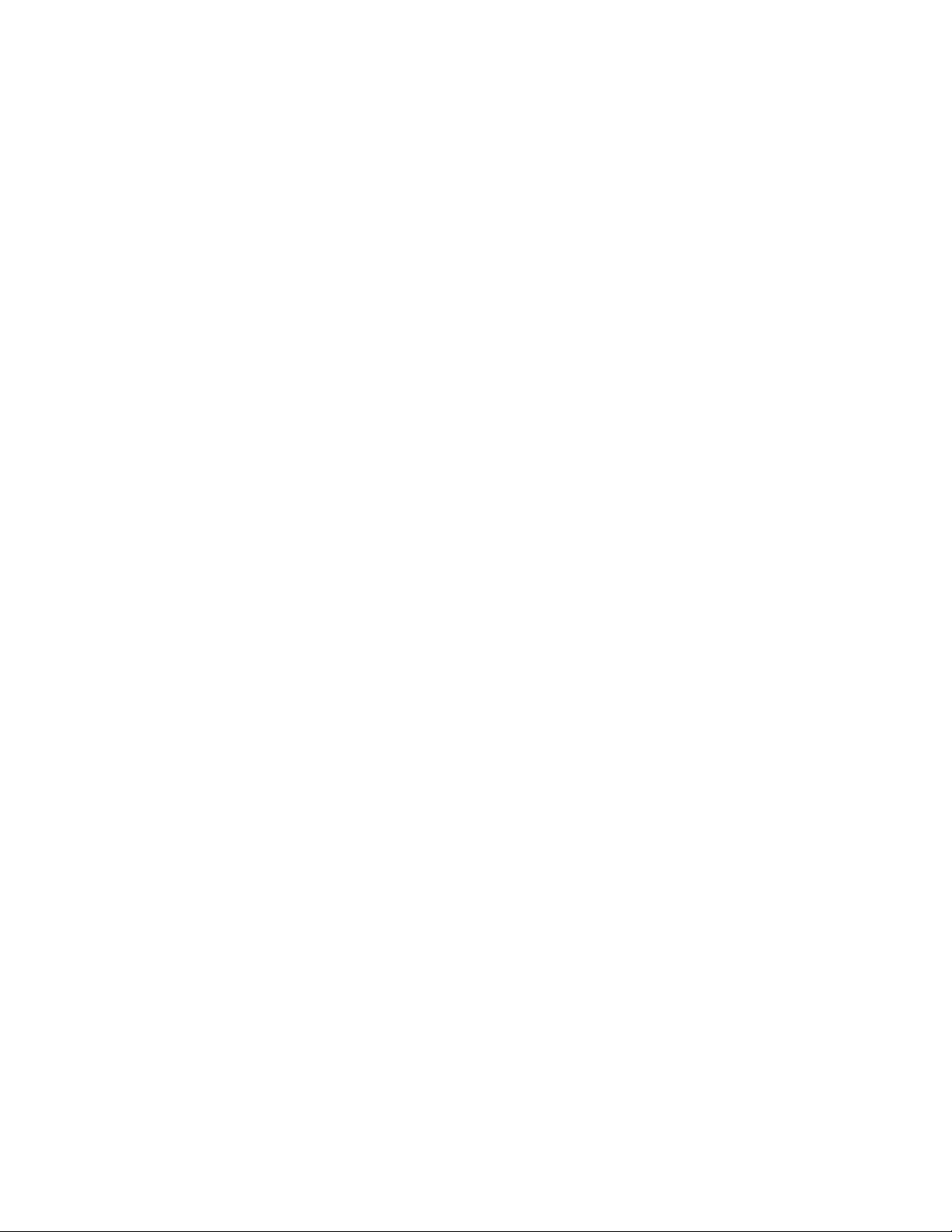
Microsoft, MS-DOS, Windows, Windows NT, Microsoft Network, and Windows Server are either trademarks or
Adobe, Acrobat, PostScript, PostScript3, and PostScript Logo are trademarks of Adobe Systems Incorporated.
Apple, AppleTalk, EtherTalk, LocalTalk, Macintosh, MacOS and TrueType are trademarks of Apple Computer,
All product/brand names are trademarks or registered trademarks of the respective holders.
responsible for any direct and indirect damages arising from or caused by such data loss.Xerox is not responsible
An export of this product is strictly controlled in accordance with Laws concerning Foreign Exchange and Foreign
registered trademarks of Microsoft Corporation in the United States and/or other countries.
Novell, NetWare, IntranetWare and NDS are registered trademarks of Novell, Inc. in the United States and other
countries.
Inc., registered in the U.S. and other countries.
HP, HPGL, HPGL/2, and HP-UX are registered trademarks of Hewlett-Packard Corporation.
The data saved in the hard disk of the machine may be lost if there is any problem in the hard disk. Xerox is not
for any breakdown of machines due to infection of computer virus or computer hacking.
Important(1) This manual is copyrighted with all rights reserved. Under the copyright laws, this manual may not
be copied or modified in whole or part, without the written consent of the publisher.(2) Parts of this manual are
subject to change without prior notice.(3) We welcome any comments on ambiguities, errors, omissions, or
missing pages.(4) Never attempt any procedure on the machine that is not specifi cally described in this manual.
Unauthorised operation can cause faults or accidents.
Xerox is not liable for any problems resulting from unauthorised operation of the equipment.
Trade of Japan and/or the export control regulations of the United States.
Xerox and Ethernet are registered trademarks.
© Copyright 2008 Xerox Corporation
Page 3
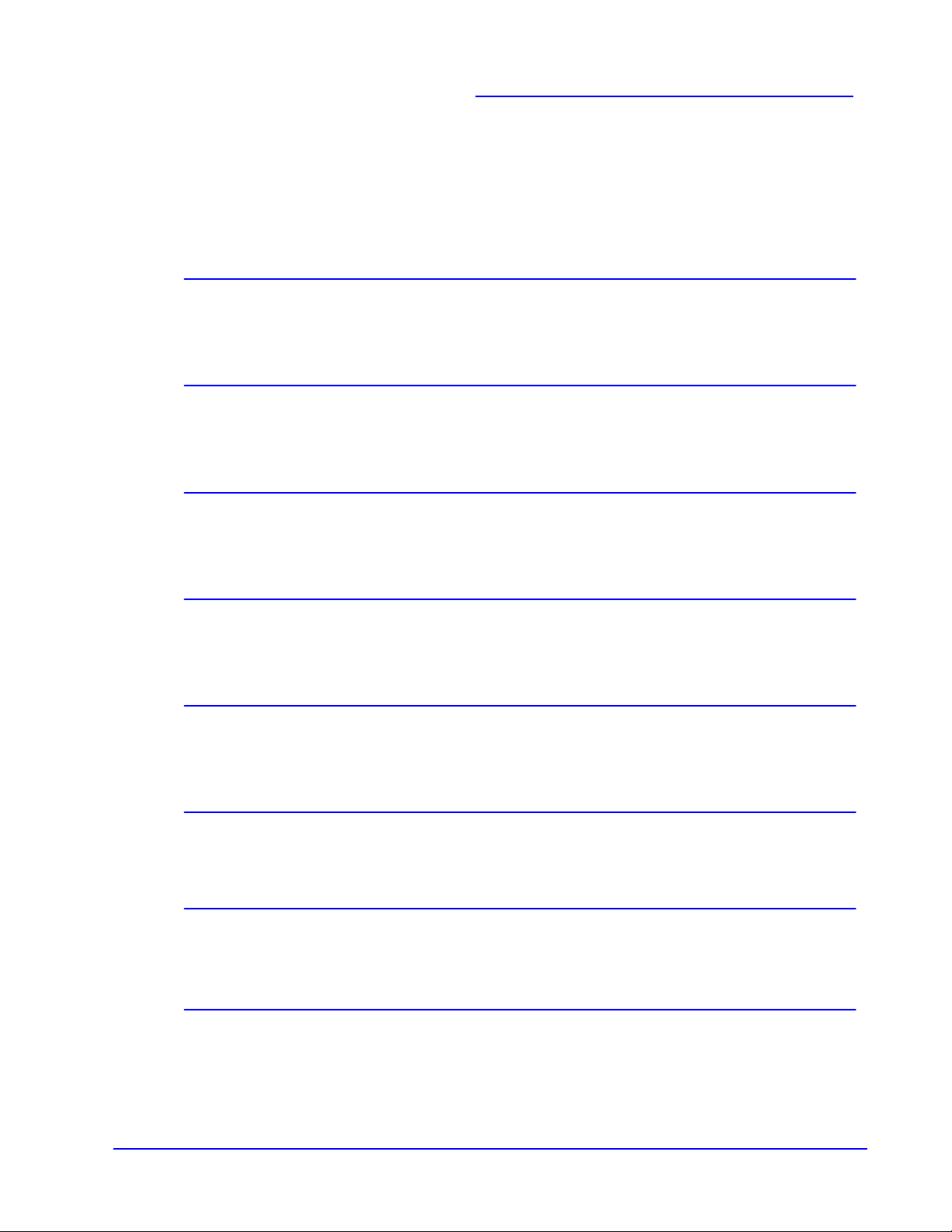
Clearing Paper Jams
Clearing Staple Jams
Loading Booklet Maker Staples
1-8
Loading Staples in the Automatic Stapler
1-6
Installing the Tray Attachment
1-5
The Copy Output Screen
1-4
Product Overview
1-2
Emptying the Hole Punch Waste Container
Table of Contents
Office Finisher LX - User Guide 1-1
1-10
1-14
1-17
Page 4
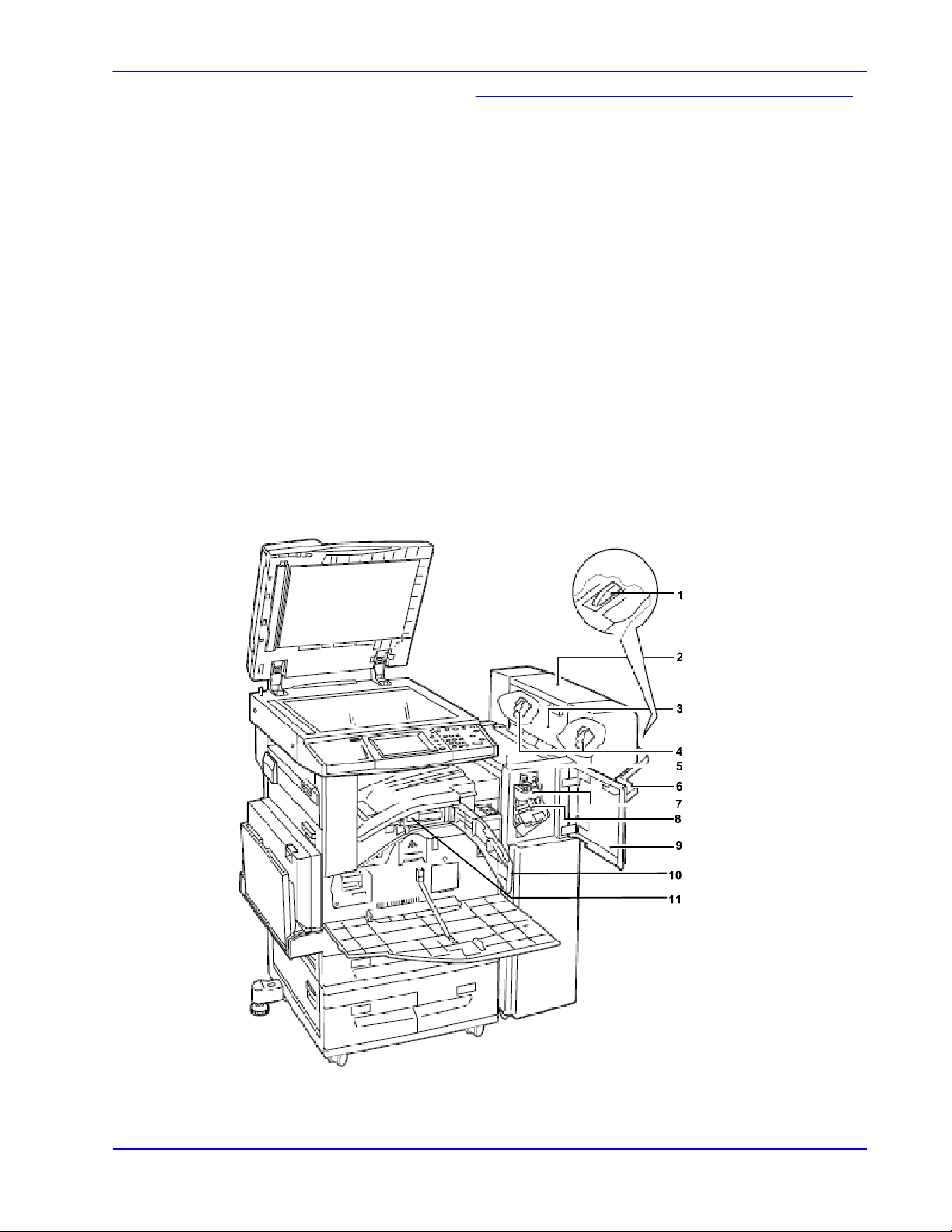
Product Overview
Product Overview
The Office Finisher LX is an optional device that
can be used to staple your printed or copied
output.
The optional Booklet Maker can be used to hole
punch and crease your output.
Descriptions for each of the Office Finisher LX
components and options are shown on the
following page.
1-2
Office Finisher LX - User Guide
Page 5
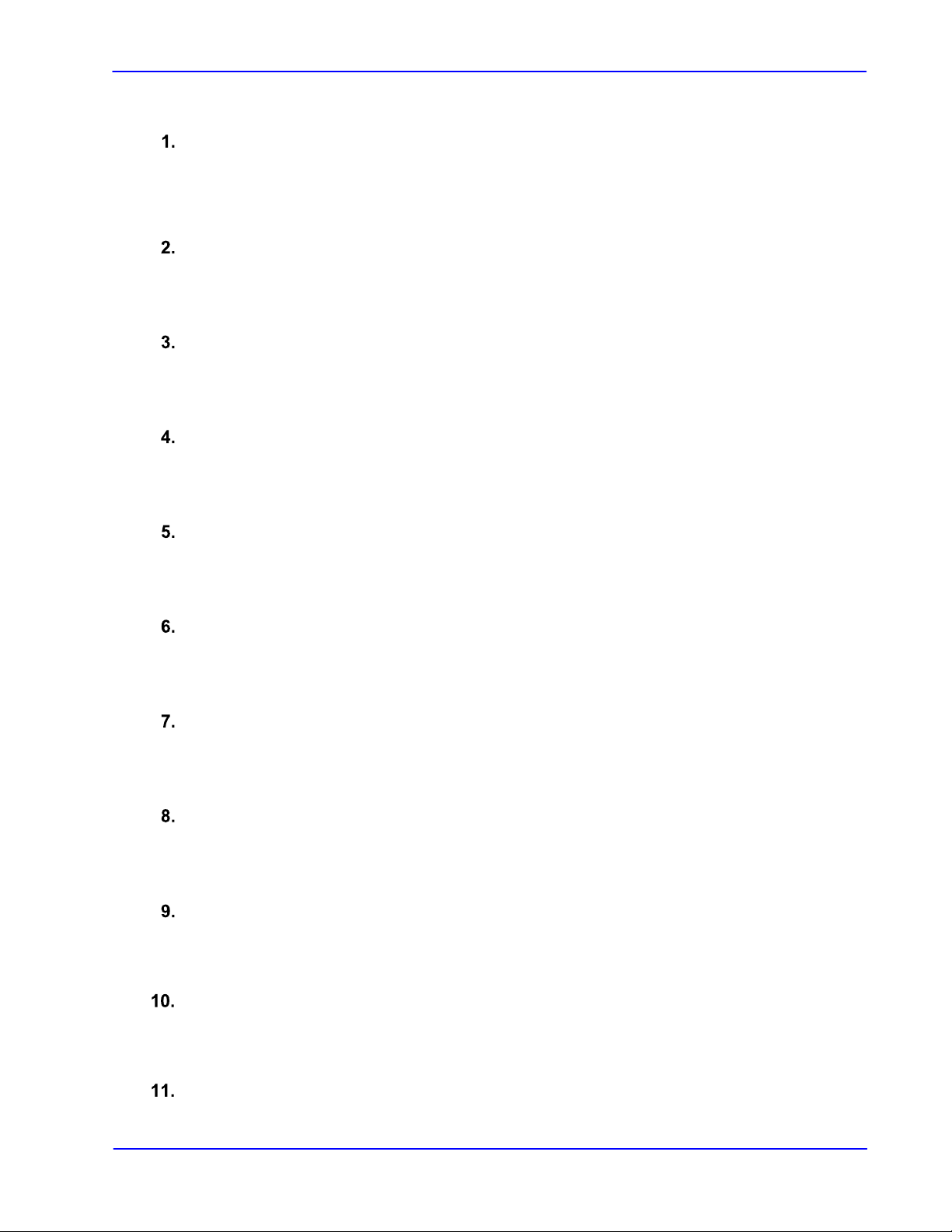
Product Overview
Makes a crease in each sheet of copies or prints for
Tray Attachment
Booklet Maker
Booklet Maker Side Cover
Booklet Staple Cartridges
Top Cover
Use this attachment when unstapled A4 LEF, 8.5 x
11” LEF, or B5 LEF paper is output to the Office
Finisher LX tray.
Makes stapled copies or prints with a crease for
easy manual folding.
Open this cover when replacing the booklet staple
cartridges.
The Booklet Maker contains two booklet staple
cartridges.
Open this cover when clearing paper jams.
Finisher Tray
Creasing Unit
Staple Cartridge
Front Cover
Interface Cover
Delivers outputs processed by the Office Finisher
LX.
easy manual folding.
Contains Staples used in the Automatic Stapler.
Open this cover when clearing paper jams or
loading staples.
Open this cover when emptying the Hole Punch
Waste Container.
Hole Punch Waste Container
Office Finisher LX - User Guide 1-3
Collects punched waste.
Page 6

The Copy Output Screen
Cancel
Save
outputs. If the optional Office Finisher LX has been
installed finisher is an Office Finisher LX, an Office
Finisher, or an Integrated Office Finisher, and what
The Copy Output Screen
Copy Output
Paper Supply
Auto Paper Select
Staple
No Staple
1 Staple
2 Staples
2 Staples
Hole punch
No Hole punch
2 Hole punch
3 Hole punch
Top
Collation
Output D estination
Collated
Uncollated
With Separators
Center Tray
The Copy Output screen allows you to sort copy
installed, the stapling, hole-punching, and/or
creasing feature will also be available.
NOTE: The features displayed on the Copy
Output screen vary depending on whether a
finisher is installed on your machine, whether the
options are installed on the finisher.
1-4
Office Finisher LX - User Guide
Page 7

Installing the Tray Attachment
Installing the Tray
Attachment
When unstapled A4 LEF, 8.5 x 11” LEF, or B5
LEF paper is output to the Finisher tray, it is
recommended to use the Tray Attachment.
Remove the Tray Attachment from under the
Office Finisher LX Tray.
Attach the Tray Attachment to the tr ay, as shown.
Office Finisher LX - User Guide 1-5
Page 8

Loading Staples in the Automatic Stapler
Loading Staples in the
Automatic Stapler
The optional Office Finisher LX contains an
automatic stapler. When the finisher runs out of
staples, a message appears on the touch screen.
When this message is displayed, load a new
staple case into the staple cartridge.
Make sure that the machine is not operating, and
open the front cover of the finisher.
Hold the staple cartridge by the lever R1 and pull
it to the right.
Hold the staple cartridge by the orange lever and
remove it from the finisher.
NOTE: The staple cartridge is firmly inserted. A
slight force is required to pull the cartridge out of
the finisher.
1-6
CAUTION: Do not discard the Staple Cartridge.
Only the used Staple Case should be discarded.
The Staple Cartridge can be refilled with a new
Staple Case.
Office Finisher LX - User Guide
Page 9

Loading Staples in the Automatic Stapler
Insert the front side of the new staple case into the
Pinch both sides of the empty staple case with
your fingers, and remove the staple case from the
cartridge.
staple cartridge, and then push the rear side into
the cartridge.
Hold the staple cartridge by the orange lever, and
insert it into the finisher unt il it clicks.
Close the front cover of the finisher.
NOTE: If the front cover is not completely closed,
a message will appear and the machine will not
operate.
Office Finisher LX - User Guide 1-7
Page 10

Loading Booklet Maker Staples
properly in place.
Loading Booklet Maker
Staples
If the optional Booklet Maker is installed, a
message appears on the touch screen when the
unit runs out of staples. When the message is
displayed, load a new staple cartridge into the
Booklet Maker. The Booklet Maker contains two
staple cartridges.
Make sure that the machine has stopped, and
open the side cover of the finisher.
Move the Booklet Maker Staple Cartridges so that
both Staple Cartridges are easily accessible.
Hold the tabs on both sides of the booklet staple
cartridge and pull the cartridge out of the Booklet
Maker.
Hold the tabs on both sides of the new booklet
staple cartridge, and insert it into the original
position until it clicks.
1-8
NOTE: If you have trouble inserting the cartridge,
make sure that the staples in the cartridge are
Office Finisher LX - User Guide
Page 11

Loading Booklet Maker Staples
Repeat steps 2 and 3 to replace the other booklet
staple cartridge.
Close the side cover of the Booklet Maker.
NOTE: If the side cover is not com pletely closed, a
message will appear and the machine will not
operate.
Office Finisher LX - User Guide 1-9
Page 12

Clearing Staple Jams
when the optional Office Finisher LX is installed.
Clearing Staple Jams in the Automatic Stapler
Clearing Staple Jams
The following describes how to clear staple jams
Make sure that the machine has stopped, and
then open the front cover on the Office Finisher
LX.
Hold the staple cartridge by Lever R1, and slide
the cartridge to the right.
Hold the staple cartridge by the orange lever, and
lift up to remove the cartridge.
Check the inside of the Office Finisher LX for any
remaining staples.
1-10
Office Finisher LX - User Guide
Page 13

Clearing Staple Jams
jammed staple.
If the staples cannot be removed after carrying out
Pull up the front lever on the staple cartridge.
Remove the entire sheet of staples, including the
NOTE: Remove the entire staple sheet. Do not
remove the jammed staple only.
Pull down the front lever on the staple cartridge
until it clicks into place.
Hold the staple cartridge by the orange lever, and
return the cartridge to its original position.
Close the front cover of the Office Finisher LX.
Office Finisher LX - User Guide 1-11
the above procedures, contact the Xerox
Welcome Center.
Page 14

Clearing Staple Jams
Clearing Staple Jams in the Booklet Maker Stapler
Make sure that the machine has stopped, and
open the side cover of the finisher.
Move the Booklet Maker Staple Cartridges so that
both Staple Cartridges are easily accessible.
Hold the tabs on both sides of the booklet staple
cartridge and pull the cartridge out of the Booklet
Maker.
Repeat the step above for the other Booklet
Maker Stapler Cartridge.
Check the inside of the Office Finisher LX for any
remaining staples.
1-12
Office Finisher LX - User Guide
Page 15

Clearing Staple Jams
properly in place.
Hold the tabs on both sides of the new booklet
staple cartridge, and insert it into the original
position until it clicks.
Repeat the step above for the other Booklet
Maker Stapler Cartridge.
NOTE: If you have trouble inserting the cartridge,
make sure that the staples in the cartridge are
Close the side cover of the Booklet Maker.
Office Finisher LX - User Guide 1-13
Page 16

Clearing Paper Jams
Office Finisher LX Top Cover Jams
Clearing Paper Jams
Follow the steps below to clear paper jams in the
optional Office Finisher LX.
Open the Office Finisher LX Top Cover.
1-14
Remove the jammed paper.
Close the Office Finisher LX Top Cover.
Office Finisher LX - User Guide
Page 17

Clearing Paper Jams
Office Finisher LX Transport Cover F Jams
Open the Office Finisher LX Transport Cover F.
Remove the jammed paper.
Close the Office Finisher LX Transport Cover F.
Office Finisher LX - User Guide 1-15
Page 18

Clearing Paper Jams
Booklet Maker Paper Jams
Make sure that the machine has stopped, and
open the side cover of the finisher.
Remove the jammed paper.
Close the side cover of the Booklet Maker.
1-16
Office Finisher LX - User Guide
Page 19

Emptying the Hole Punch Waste Container
Emptying the Hole Punch
Waste Container
NOTE: Leave the power on when emptying the
Hole Punch Waste Container. If the power is
turned off, the machine will not recognize t hat the
waste container has been emptied.
Make sure that the machine has stopped, and
then open the Interface Cover on the Office
Finisher LX.
Pull out the Hole Punch Waste Container.
Dispose of the Hole Punch waste.
Push in the Hole Punch Waste Container.
Close the Interface Cover on the Office Finisher
LX.
NOTE: If the Interface Cover is not completely
closed, a message will appear and the machine
will not operate.
Office Finisher LX - User Guide 1-17
Page 20

