Page 1
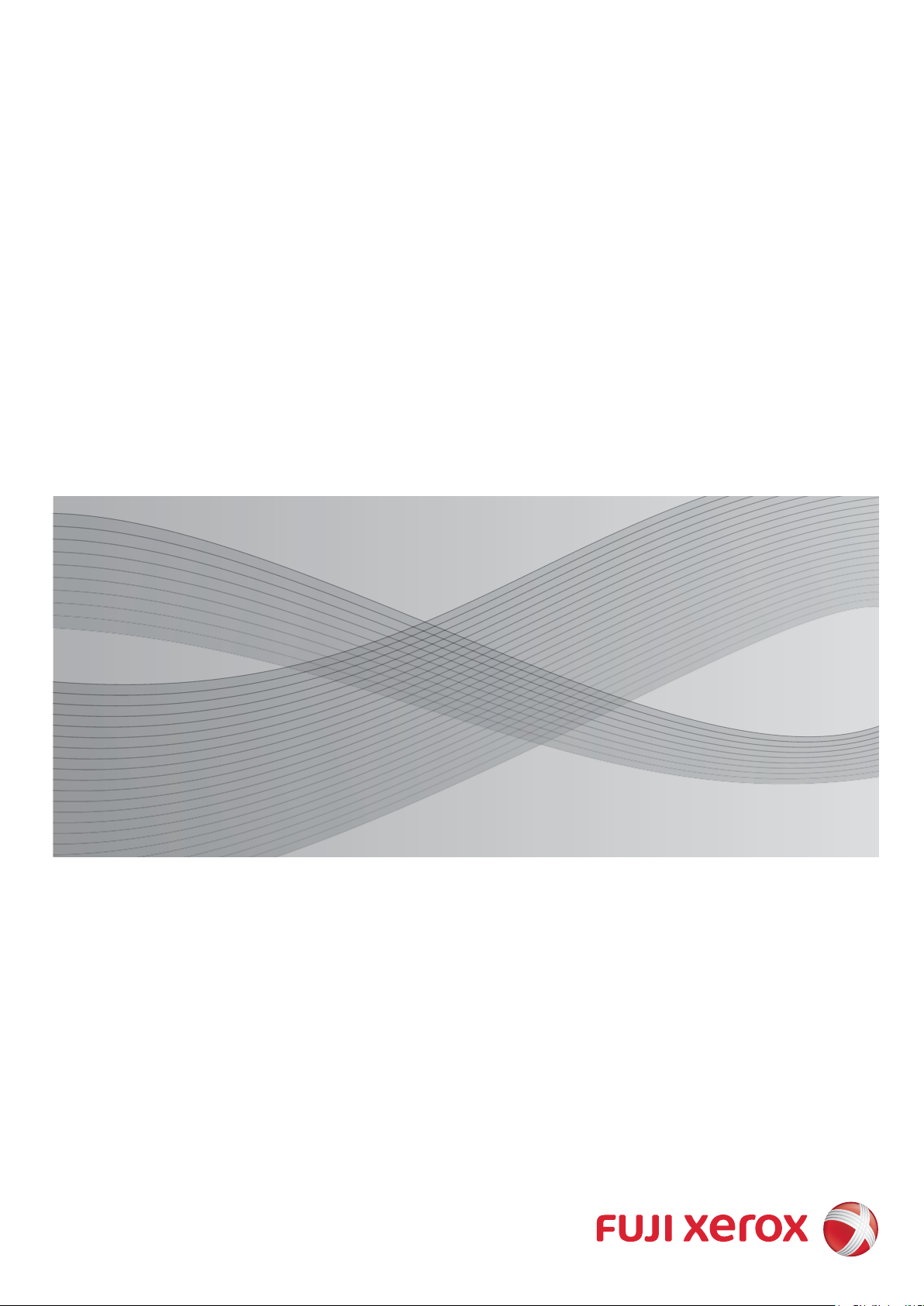
D125 Copier/Printer
D110 Copier/Printer
D95 Copier/Printer
Administrator Guide
Page 2
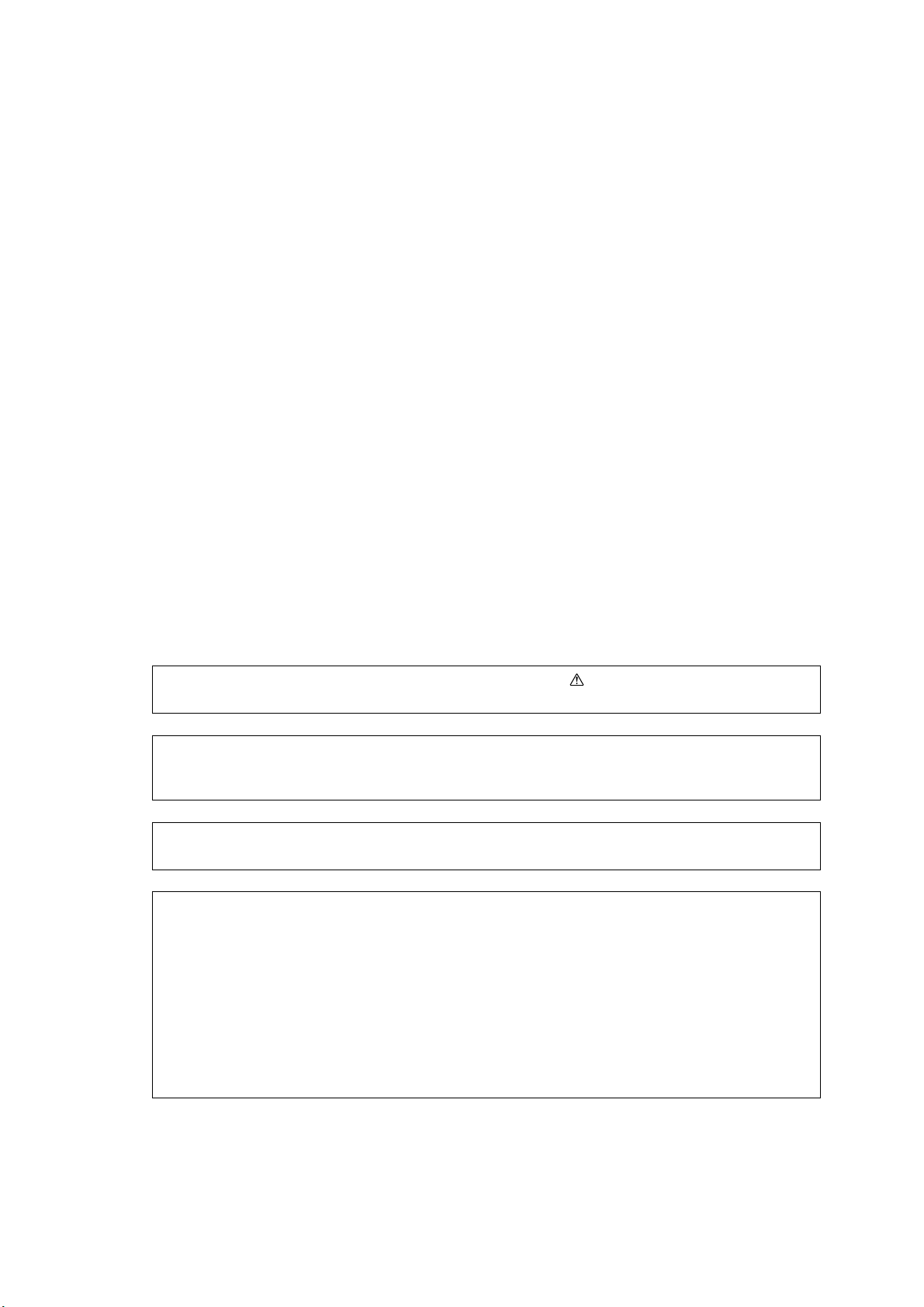
Microsoft, Windows, Windows NT, Windows Server, Windows Vista, Internet Explorer, and Microsoft
Network are trademarks or registered trademarks of Microsoft Corporation in the U.S. and other
countries.
Novell, NetWare, and NDS are registered trademarks of Novell, Inc. in the United States and other
countries.
Adobe, Acrobat, Adobe Reader, PostScript, and Adobe PostScript 3 are trademarks of Adobe
Systems Incorporated.
AppleTalk, EtherTalk, Macintosh, and Mac OS are trademarks of Apple Inc.
PCL, HP-GL, and HP-GL/2 are registered trademarks of Hewlett-Packard Corporation.
Unicode is a registered trademark of Unicode, Inc.
All product/brand names are trademarks or registered trademarks of the respective holders.
Microsoft product screen shot(s) reprinted with permission from Microsoft Corporation.
For information on license, refer to About License in the User Guide.
In this manual, safety instructions are preceded by the symbol .
Always read and follow the instructions before performing the required procedures.
The data saved in the hard disk of the machine may be lost if there is any problem in the hard disk.
Fuji Xerox is not responsible for any direct and indirect damages arising from or caused by such data
loss.
Fuji Xerox is not responsible for any breakdown of machines due to infection of computer virus or
computer hacking.
Important
1. This manual is copyrighted with all rights reserved. Under the copyright laws, this manual may not
be copied or modified in whole or part, without the written consent of the publisher.
2. Parts of this manual are subject to change without prior notice.
3. We welcome any comments on ambiguities, errors, omissions, or missing pages.
4. Never attempt any procedure on the machine that is not specifically described in this manual.
Unauthorized operation can cause faults or accidents. Fuji Xerox is not liable for any problems
resulting from unauthorized operation of the equipment.
An export of this product is strictly controlled in accordance with Laws concerning Foreign
Exchange and Foreign Trade of Japan and/or the export control regulations of the United States.
XEROX, the sphere of connectivity design, PDF Bridge, ContentsBridge, ApeosWare, CentreWare,
and DocuShare are trademarks or registered trademarks of Xerox Corporation in the U.S. or Fuji
Xerox Co., Ltd.
DocuWorks is a trademark of Fuji Xerox Co., Ltd.
Page 3

Table of Contents
Table of Contents ........................................................................................................ 3
1 Before Using the Machine ...................................................................................... 15
Preface ...................................................................................................................... 16
Types of Manuals ...................................................................................................... 17
Using This Guide ....................................................................................................... 18
Organization of This Guide ................................................................................... 18
Conventions .......................................................................................................... 19
Interface Cables ........................................................................................................ 21
Using the USB Interface ....................................................................................... 21
Using the Ethernet Interface ................................................................................. 21
Energy Saver Mode ................................................................................................... 23
Changing the Interval for Entering Energy Saver Mode ....................................... 23
Customizing the Control Panel .................................................................................. 26
Changing the Screen Default ................................................................................ 26
Setting the Screen After Auto Clear...................................................................... 27
Customizing the Button Layout ............................................................................. 28
Assigning Services to the Custom Buttons ........................................................... 32
Adjusting Screen Brightness ................................................................................. 33
Table of Contents
Entering Text ............................................................................................................. 34
2 Paper and Other Media ........................................................................................... 35
Paper Types .............................................................................................................. 36
Loadable Quantity and Weight for Supported Paper ............................................ 36
Supported Paper Type .......................................................................................... 40
Loading Paper ........................................................................................................... 44
Loading Paper in Trays 1 and 2............................................................................ 45
Loading Paper in Trays 3 and 4............................................................................ 45
Loading Tab Paper in Trays 3 and 4..................................................................... 46
Loading Paper in Tray 5 (Bypass) ........................................................................ 47
Loading Tab Paper in Tray 5 (Bypass) ................................................................. 48
Loading Paper in Tray 6 (A3 High Capacity Feeder (Optional)) ........................... 49
Loading Tab Paper in Tray 6 (A3 High Capacity Feeder (Optional)) .................... 50
About Weight Switch Buttons for Tray 6 (A3 High Capacity Feeder
(Optional)) ............................................................................................................. 51
Improving the Paper Feeding Performance in Tray 6
(A3 High Capacity Feeder (Optional))................................................................... 52
Loading Paper in Trays 6 and 7 (A4 High Capacity Feeder (Optional)) ............... 53
Loading Paper in Trays 6 and 7 (High Capacity Feeder C2-DS (Optional)) ......... 53
Loading Tab Paper in Trays 6 and 7 (High Capacity Feeder C2-DS
(Optional)) ............................................................................................................. 54
Loading Postcards in Tray 6 or 7 (High Capacity Feeder C2-DS
(Optional)) ............................................................................................................. 55
3
Page 4

Improving the Paper Feeding Performance in Trays 6 and 7 (High Capacity
Feeder C2-DS (Optional))......................................................................................57
Loading Paper in Tray 8 (Inserter).........................................................................58
Loading Tab Paper in Tray 8 (Inserter)..................................................................59
Changing the Paper Size ...........................................................................................60
Changing the Paper Size for Trays 3 and 4...........................................................60
Changing the Paper Size for Tray 6 (A3 High Capacity Feeder (Optional)) ..........61
Changing the Paper Size for Trays 6 and 7 (A4 High Capacity Feeder
(Optional))..............................................................................................................62
Changing the Paper Size for Trays 6 and 7
(High Capacity Feeder C2-DS (Optional)) .............................................................63
Changing the Paper Settings .....................................................................................65
3 Maintenance..............................................................................................................67
Replacing Consumables ............................................................................................68
Replacing the Toner Cartridge...............................................................................70
Replacing the Waste Toner Container...................................................................72
Replacing the Staple Cartridge ..............................................................................74
Replacing the Booklet Staple Cartridge.................................................................75
Replacing the Staple Waste Container..................................................................77
Emptying the Hole Punch Waste Container ..........................................................78
Emptying the Trimmer Waste Container................................................................79
Cleaning the Machine.................................................................................................81
Cleaning the Exterior .............................................................................................81
Cleaning the Touch Screen ...................................................................................81
Cleaning the Document Cover and Document Glass ............................................82
Cleaning the Narrow Glass Strip and Document Presser......................................82
Cleaning the Document Feeder Rollers.................................................................83
Printing a Report/List ..................................................................................................85
Deleting a Private Charge Print Job with an Invalid User ID ......................................86
Setting Restore Tool...................................................................................................87
4 Machine Status .........................................................................................................89
Overview of Machine Status.......................................................................................90
Machine Information ...................................................................................................91
General Information ...............................................................................................91
Paper Tray Status..................................................................................................93
Print Reports..........................................................................................................93
Automatically Printed Reports/Lists .......................................................................99
Overwrite Hard Disk...............................................................................................99
Print Mode ...........................................................................................................100
Faults........................................................................................................................103
Supplies....................................................................................................................104
Billing Information .....................................................................................................105
Billing Information ................................................................................................105
4
Page 5
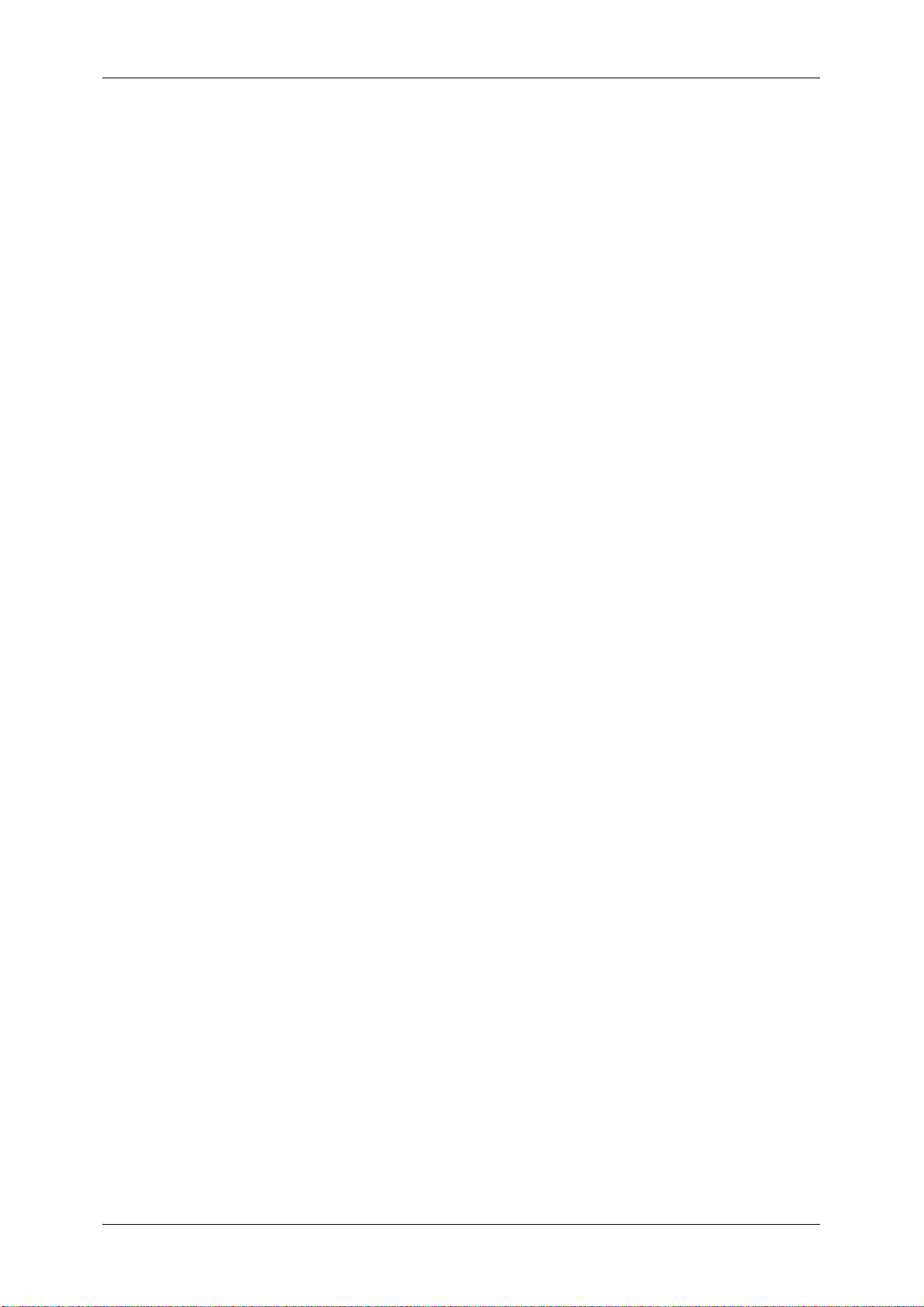
Table of Contents
User Account Billing Information......................................................................... 105
5 Tools ....................................................................................................................... 107
System Settings Procedure ..................................................................................... 108
Step 1 Entering System Administration Mode .................................................... 108
Step 2 Entering the System Administrator User ID and Passcode ..................... 108
Step 3 Selecting [Tools] ...................................................................................... 109
Step 4 Selecting a Setting Item on the [Tools] Screen ....................................... 109
Step 5 Setting a Feature ..................................................................................... 110
Step 6 Exiting System Administration Mode ....................................................... 111
Tools Menu List ....................................................................................................... 112
Common Service Settings ....................................................................................... 124
Machine Clock/Timers ........................................................................................ 124
Audio Tones........................................................................................................ 127
Screen/Button Settings ....................................................................................... 128
Paper Tray Settings ............................................................................................ 130
Image Quality...................................................................................................... 132
Reports ............................................................................................................... 133
Maintenance ....................................................................................................... 134
Watermark .......................................................................................................... 136
Secure Watermark .............................................................................................. 138
Force Annotation................................................................................................. 140
Print Universal Unique ID.................................................................................... 141
Image Log Control .............................................................................................. 142
Notify Job Completion by E-mail......................................................................... 144
Other Settings ..................................................................................................... 144
Copy Service Settings ............................................................................................. 155
Copy Tab - Features Allocation .......................................................................... 155
Preset Buttons .................................................................................................... 156
Copy Defaults ..................................................................................................... 156
Copy Control ....................................................................................................... 160
Original Size Defaults ......................................................................................... 162
Reduce/Enlarge Presets ..................................................................................... 162
Annotations - Create Comments......................................................................... 162
Connectivity & Network Setup ................................................................................. 163
Port Settings ....................................................................................................... 163
Protocol Settings................................................................................................. 167
Machine’s E-mail Address/Host Name ............................................................... 170
Proxy Server Settings ......................................................................................... 170
EP Proxy Server Setup ....................................................................................... 172
Outgoing/Incoming E-mail Settings..................................................................... 172
Remote Authentication/Directory Service ........................................................... 174
Security Settings ................................................................................................. 178
Other Settings ..................................................................................................... 182
Print Service Settings .............................................................................................. 183
5
Page 6
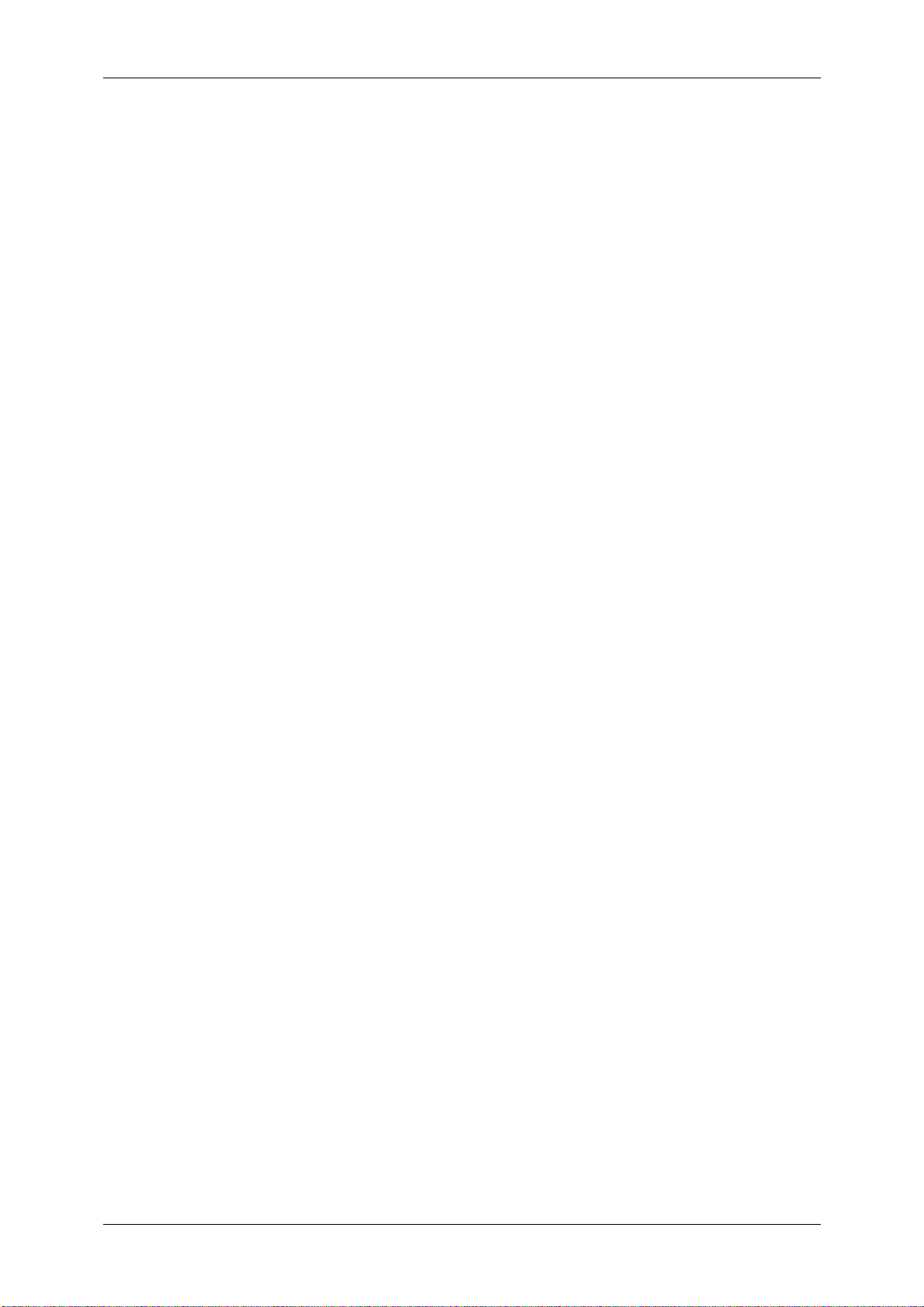
Allocate Memory ..................................................................................................183
Delete Form .........................................................................................................185
Other Settings......................................................................................................185
Scan Service Settings ..............................................................................................190
First Tab...............................................................................................................190
Scan Defaults ......................................................................................................191
Scan to PC Defaults ............................................................................................193
Original Size Defaults ..........................................................................................193
Output Size Defaults ............................................................................................194
Reduce/Enlarge Presets ......................................................................................194
Other Settings......................................................................................................194
E-mail Settings .........................................................................................................197
E-mail Control ......................................................................................................197
Folder Service Settings ............................................................................................200
Job Flow Service Settings ........................................................................................201
Media Print Service Settings ....................................................................................202
Stored File Settings ..................................................................................................203
Web Applications Service Setup ..............................................................................205
Server Certificate Verification Settings ................................................................205
Server Setup........................................................................................................206
Other Settings......................................................................................................208
Web Browser Setup .................................................................................................209
Setup ........................................................................................................................211
Create Folder.......................................................................................................211
Stored Programming............................................................................................213
Create Job Flow Sheet ........................................................................................213
Create Job Flow Sheet Keyword .........................................................................219
Add Address Book Entry......................................................................................219
Paper Tray Attributes ...........................................................................................222
Accounting................................................................................................................223
Create/View User Accounts .................................................................................223
View Accounts .....................................................................................................226
Reset User Accounts ...........................................................................................226
System Administrator's Meter (Copy Jobs)..........................................................227
Accounting Type ..................................................................................................227
Accounting Login Screen Settings .......................................................................228
Accounting/Billing Device Settings ......................................................................229
Authentication/Security Settings...............................................................................231
System Administrator Settings.............................................................................231
Authentication ......................................................................................................232
Allow User to Disable Active Settings..................................................................238
Job Status Default ...............................................................................................239
Overwrite Hard Disk.............................................................................................239
6
Page 7

Table of Contents
6 CentreWare Internet Services Settings ............................................................... 241
Installation of CentreWare Internet Services ........................................................... 242
Preparations........................................................................................................ 242
Configuration on the Machine ............................................................................. 242
Starting CentreWare Internet Services.................................................................... 244
Configuring Machine Settings Using CentreWare Internet Services ....................... 245
7 Printer Environment Settings ............................................................................... 249
Print Overview ......................................................................................................... 250
Installation When Using USB Port........................................................................... 253
Step 1 Preparations ............................................................................................ 253
Step 2 Configuration on the Machine.................................................................. 253
Step 3 Configuration on the Computer ............................................................... 254
CentreWare Internet Services Setting Items....................................................... 254
Installation When Using TCP/IP (LPD/Port 9100) ................................................... 255
Step 1 Preparations ............................................................................................ 255
Step 2 Configuration on the Machine.................................................................. 255
Step 3 Configuration on the Computer ............................................................... 256
CentreWare Internet Services Setting Items....................................................... 256
Installation When Using NetWare............................................................................ 258
Step 1 Preparations ............................................................................................ 258
Step 2 Configuration on the Machine.................................................................. 258
Step 3 Configuration on the Computer ............................................................... 260
CentreWare Internet Services Setting Items....................................................... 260
Installation When Using Microsoft Network (SMB) .................................................. 261
Step 1 Preparations ............................................................................................ 261
Step 2 Configuration on the Machine.................................................................. 261
Step 3 Configuration on the Computer ............................................................... 262
CentreWare Internet Services Setting Items....................................................... 262
Installation When Using Internet Printing Protocol (IPP) ......................................... 263
Step 1 Preparations ............................................................................................ 263
Step 2 Configuration on the Machine.................................................................. 263
Step 3 Configuration on the Computer ............................................................... 264
CentreWare Internet Services Setting Items....................................................... 264
Installation When Using EtherTalk .......................................................................... 265
Step 1 Preparations ............................................................................................ 265
Step 2 Configuration on the Machine.................................................................. 265
Step 3 Configuration on the Computer ............................................................... 266
CentreWare Internet Services Setting Items....................................................... 266
8 E-mail Environment Settings................................................................................ 267
E-mail Overview ...................................................................................................... 268
Preparations ............................................................................................................ 269
Installation Procedures ............................................................................................ 271
7
Page 8

Step 1 Enabling Port and Setting up TCP/IP .......................................................271
Step 2 Configuring E-mail Environment...............................................................272
CentreWare Internet Services Setting Items .......................................................273
9 Scanner Environment Settings .............................................................................275
Scan Service Overview ............................................................................................276
Configuration of Store to Folder ...............................................................................278
Step 1 Enabling Port and Setting up TCP/IP .......................................................278
Step 2 Registering a Folder .................................................................................279
Step 3 Configuring a Computer ...........................................................................279
Configuration of Scan to PC .....................................................................................280
Step 1 Preparations .............................................................................................280
Step 2 Enabling Port and Setting up TCP/IP .......................................................281
Step 3 Configuration on the Computer ................................................................282
Configuration of Store to USB ..................................................................................283
Step 1 Available USB Memory Devices...............................................................283
CentreWare Internet Services Setting Items .......................................................283
Configuration of Network Scanning (Job Template Scanning).................................284
Step 1 Preparations .............................................................................................284
Step 2 Enabling Ports and Setting up TCP/IP .....................................................284
Step 3 Configuring the SNMP Port ......................................................................285
Step 4 Configuration on the Computer ................................................................286
Configuration of Scan to Home ................................................................................287
Step 1 Preparations .............................................................................................287
Step 2 Enabling SMB Port and Setting up TCP/IP ..............................................287
Step 3 Configuring Remote Authentication..........................................................288
Step 4 Configuring Scan to Home .......................................................................289
Step 5 Configuration on the Computer ................................................................291
Configuration of Job Flow Sheets ............................................................................292
Step 1 Enabling Ports and Setting up TCP/IP .....................................................292
Step 2 Configuring the SNMP Port ......................................................................293
Step 3 Configuration on the Computer ................................................................293
Configuration of Store & Send Link ..........................................................................294
Step 1 Configuring E-mail ....................................................................................294
Step 2 Enabling Authentication............................................................................294
Step 3 Other Settings ..........................................................................................294
CentreWare Internet Services Setting Items .......................................................294
Configuration of Store to WSD .................................................................................296
Step 1 Preparations .............................................................................................296
Step 2 Enabling Port............................................................................................296
Step 3 Confirmation on the Computer .................................................................297
10 Encryption and Digital Signature Settings ..........................................................299
Encryption and Digital Signature Overview ..............................................................300
Types of Certificate..............................................................................................300
8
Page 9
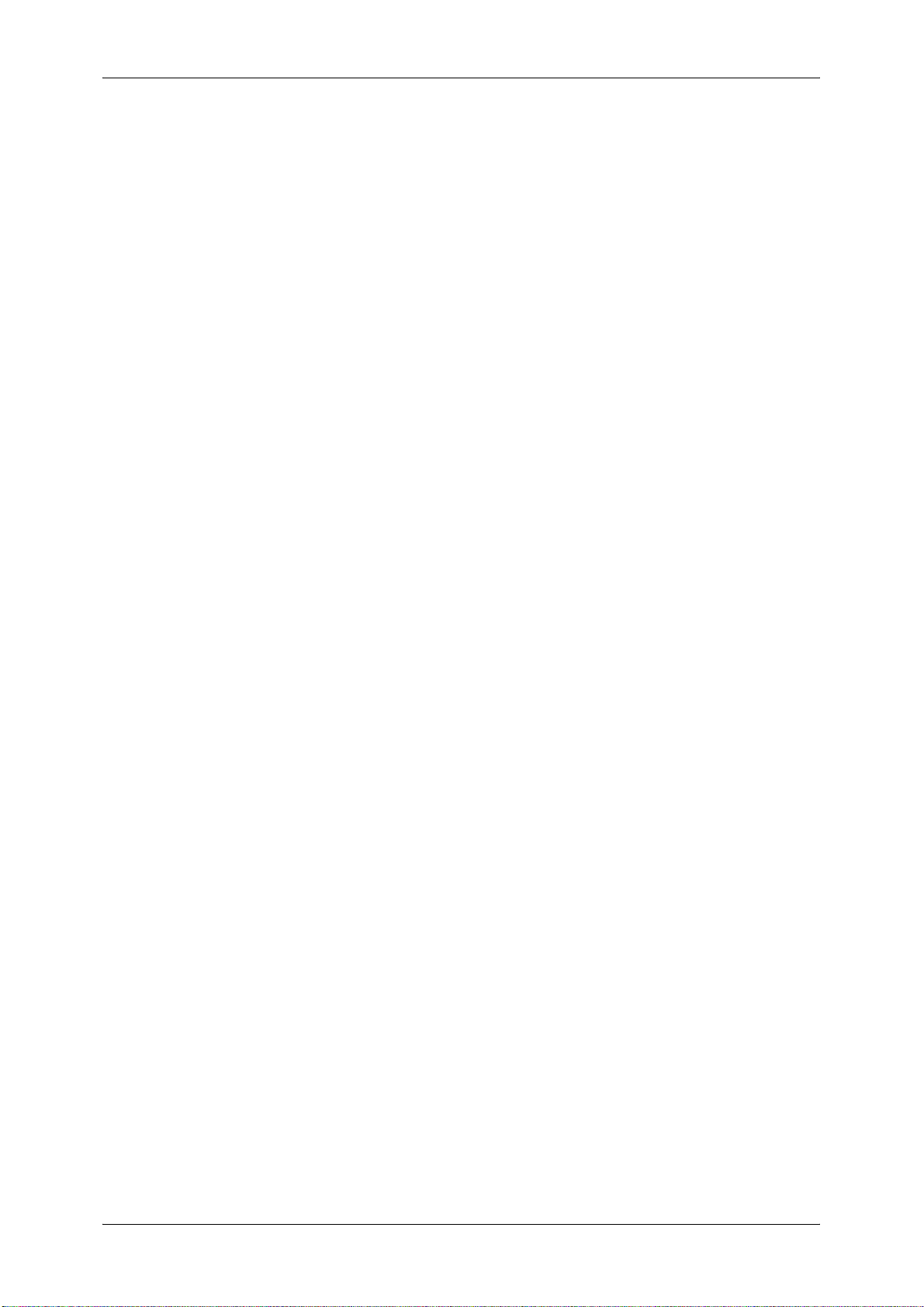
Table of Contents
Encryption Features for Communication............................................................. 300
Encryption and Digital-Signature Features for Scan Files .................................. 301
Configuration of HTTP Communications Encryption ............................................... 302
Installation Overview ........................................................................................... 302
Step1 Configuration on the Machine................................................................... 302
Step2 Configuration on the Computer ................................................................ 303
Configuration of Encryption using IPSec ................................................................. 304
Installation Overview ........................................................................................... 304
Step1 Import and Configuration of a Certificate .................................................. 304
Step2 Configuration on the Machine (Configuration of IPSec) ........................... 305
Step3 Configuration on the Computer ................................................................ 306
Configuration of E-mail Encryption/Digital Signature............................................... 307
Installation Overview ........................................................................................... 307
Step1 Configuration on the Machine................................................................... 307
Step2 Configuration on Sender and Recipient.................................................... 309
Configuration of PDF/DocuWorks/XPS Signature ................................................... 311
Installation Overview ........................................................................................... 311
Step1 Configuration on the Machine................................................................... 311
Step2 Configuration on the Computer ................................................................ 313
11 Authentication and Accounting Features ........................................................... 315
Overview of Authentication and Accounting Feature............................................... 316
Overview of Authentication Feature.................................................................... 316
Overview of Accounting Feature......................................................................... 317
Authentication .......................................................................................................... 318
User Types Managed by Authentication Feature................................................ 318
User Roles and Authorization Groups ................................................................ 318
Types of Authentication ...................................................................................... 320
Types of Account Administration ........................................................................ 321
Authentication and Accounting Relationship....................................................... 322
Services Controlled by Authentication..................................................................... 323
Overview ............................................................................................................. 323
Services Restricted by User ID Authentication ................................................... 323
Services Restricted by the Combined Use of Smart Card Authentication
and User ID Authentication ................................................................................. 325
Authentication for Job Flow Sheets and Folders ..................................................... 328
Overview ............................................................................................................. 328
When the Authentication Feature is Disabled ..................................................... 330
When the Authentication Feature is Enabled...................................................... 333
Jobs Manageable by Account Administration.......................................................... 336
Configuration for Authentication .............................................................................. 337
Installation Overview ........................................................................................... 337
Enabling Authentication ...................................................................................... 337
Changing the Default Authorization Group Settings ........................................... 340
9
Page 10
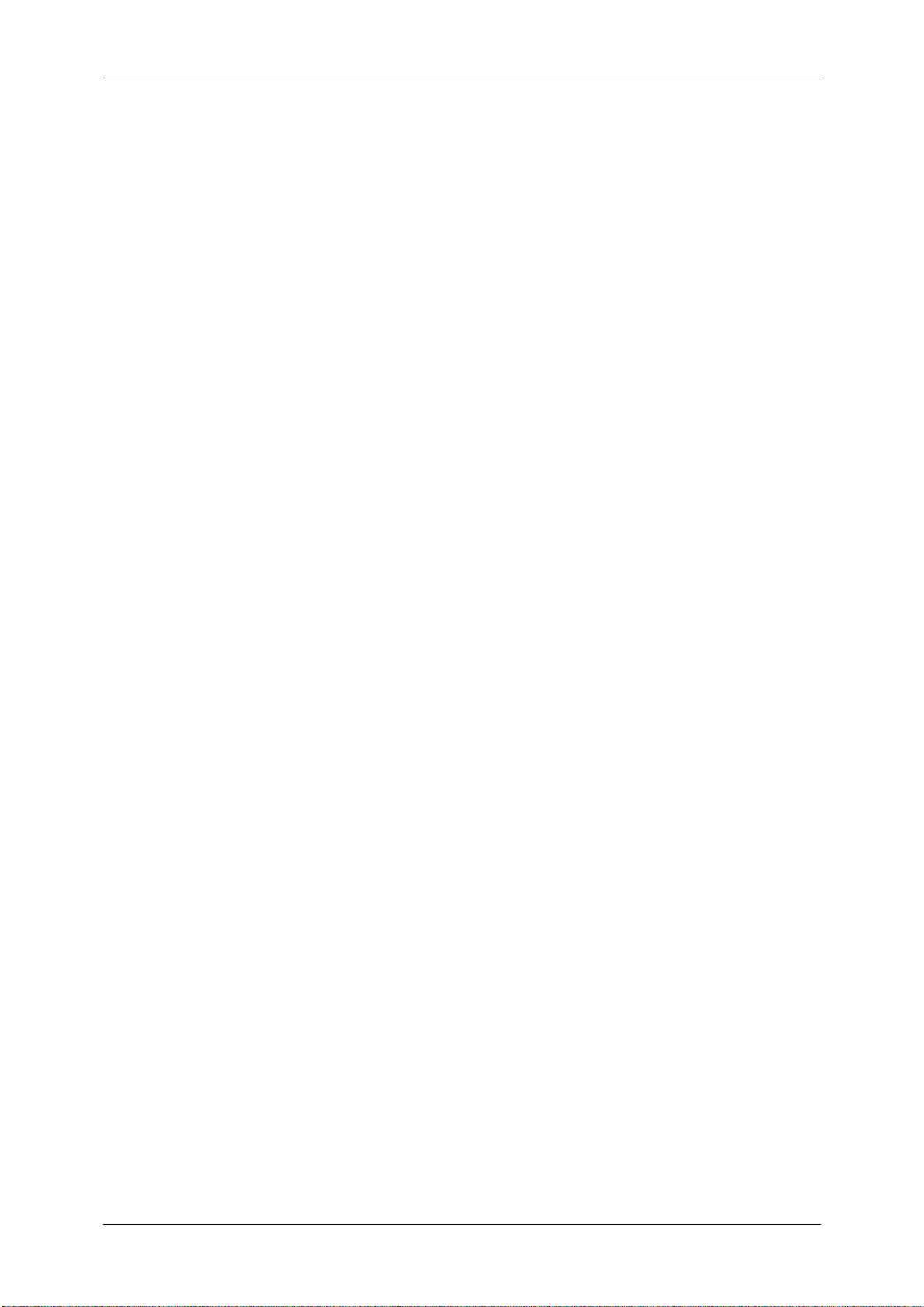
Creating an Authorization Group .........................................................................340
Configuration for Account Administration .................................................................342
Step 1 Selecting an Accounting Type..................................................................342
Step 2 Registering User Information....................................................................342
User Authentication Operations ..............................................................................344
Authenticating Login Users ..................................................................................344
Changing Passcode.............................................................................................344
12 Problem Solving .....................................................................................................347
Troubleshooting........................................................................................................348
Machine Trouble.......................................................................................................349
Image Quality Trouble ..............................................................................................354
Trouble during Copying ............................................................................................359
Unable to Copy ....................................................................................................359
The Copy Result is Not What was Expected .......................................................360
Trouble during Printing .............................................................................................362
Unable to Print .....................................................................................................362
The Print Result is Not What was Expected ........................................................363
Trouble during Scanning ..........................................................................................364
Unable to Scan with the Machine ........................................................................364
Unable to Import Scanned Documents to the Computer .....................................365
Unable to Send a Scanned Document over the Network (FTP/SMB) .................366
Unable to Send E-mail.........................................................................................367
The Image is not What was Expected .................................................................367
Network-related Problems ........................................................................................369
When using SMB .................................................................................................369
When using NetWare...........................................................................................371
When using TCP/IP .............................................................................................375
When using EtherTalk .........................................................................................376
CentreWare Internet Services Problems .............................................................377
E-mail Features Problems ...................................................................................378
Internet/Intranet Connection Problems ................................................................379
IPv4 and IPv6 Connection Problems ...................................................................380
Media Print - Text Trouble ........................................................................................383
Error Code................................................................................................................384
Other Errors .........................................................................................................454
Paper Jams ..............................................................................................................455
Paper Jams in Trays 1 to 4 ..................................................................................456
Paper Jams in the Transport Unit 4 .....................................................................456
Paper Jams in Duplex Module 3..........................................................................457
Paper Jams in Tray 5 (Bypass) ...........................................................................458
Paper Jams in Tray 5 (Bypass) with A3 High Capacity Feeder (Optional) ..........459
Paper Jams in Tray 5 (Bypass) with A4 High Capacity Feeder (Optional) ..........460
Paper Jams in Tray 5 (Bypass) with High Capacity Feeder C2-DS (Optional)....461
10
Page 11
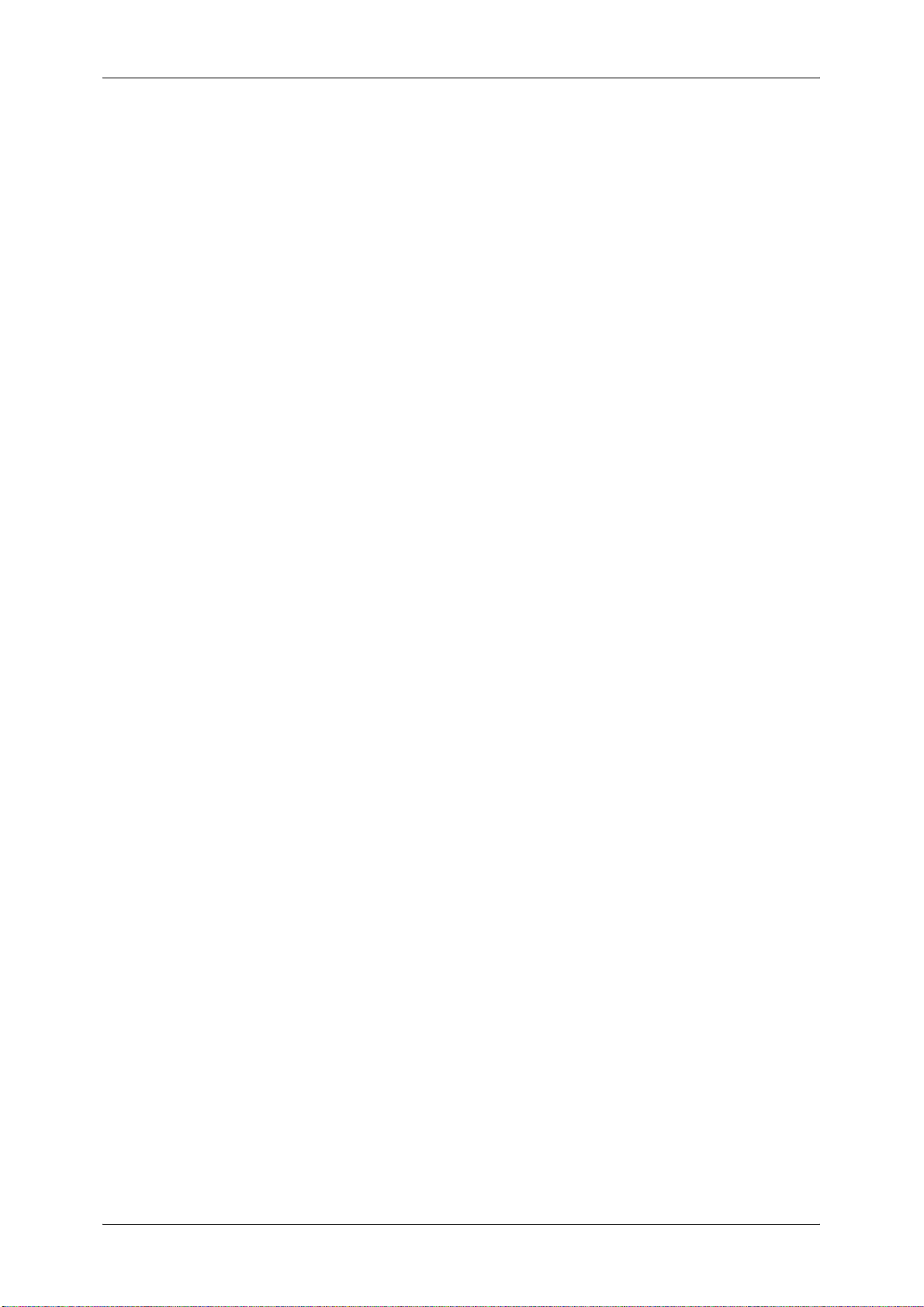
Table of Contents
Paper Jams in Tray 6 (A3 High Capacity Feeder (Optional)) ............................. 462
Paper Jams in Trays 6 and 7 (A4 High Capacity Feeder (Optional)).................. 466
Paper Jams in Trays 6 and 7 (High Capacity Feeder C2-DS (Optional)) ........... 469
Paper Jams in Tray 8 (Inserter (Optional)) ......................................................... 473
Paper Jams Inside the Lower Left Cover............................................................ 473
Paper Jams Inside the Main Unit ........................................................................ 474
Paper Jams Inside the Finisher Left Door........................................................... 476
Paper Jams Inside the Finisher Right Door ........................................................ 478
Paper Jams Inside the D4 Folder Unit (Optional) ............................................... 480
Paper Jams at the Output Area of the Finisher................................................... 484
Paper Jams in the Interface Module (Optional) .................................................. 486
Paper Jams in the High Capacity Stacker (Optional).......................................... 488
Paper Jams in the Squarefold Trimmer Module (optional) ................................. 494
Document Jams....................................................................................................... 497
Stapler Faults .......................................................................................................... 500
Staple Jams in the Staple Cartridge ................................................................... 501
Staple Jams in the Booklet Staple Cartridge ...................................................... 502
Re-inserting the Staple Cartridge into the Cartridge Unit ........................................ 504
Correcting the Curl of Outputs (when Only a Finisher is Installed).......................... 506
Correcting the Curl of Outputs (when the High Capacity Stacker (optional)
is Installed, or the High Capacity Stacker (optional) and Finisher are Installed) ..... 508
13 Appendix ................................................................................................................ 509
Specifications .......................................................................................................... 510
Printable Area.......................................................................................................... 523
Standard Printable Area...................................................................................... 523
Extended Printable Area ..................................................................................... 523
Internal Fonts........................................................................................................... 524
Optional Components .............................................................................................. 526
Alignment Adjustment Settings................................................................................ 528
Alignment Adjustment ......................................................................................... 528
Alignment Adjustment Settings ........................................................................... 528
Perpendicularity Adjustment ............................................................................... 531
Scale Adjustment ................................................................................................ 533
Print Position Adjustment.................................................................................... 534
Fold Position Adjustment ......................................................................................... 536
Fold Position Adjustment .................................................................................... 536
Single Fold Position Adjustment ......................................................................... 539
Booklet Position Adjustment ............................................................................... 540
C Fold Position Adjustment................................................................................. 541
Z Fold Position Adjustment ................................................................................. 542
Z Fold Half Sheet Position Adjustment ............................................................... 543
ESC/P-K Emulation ................................................................................................. 545
Emulation ............................................................................................................ 545
11
Page 12
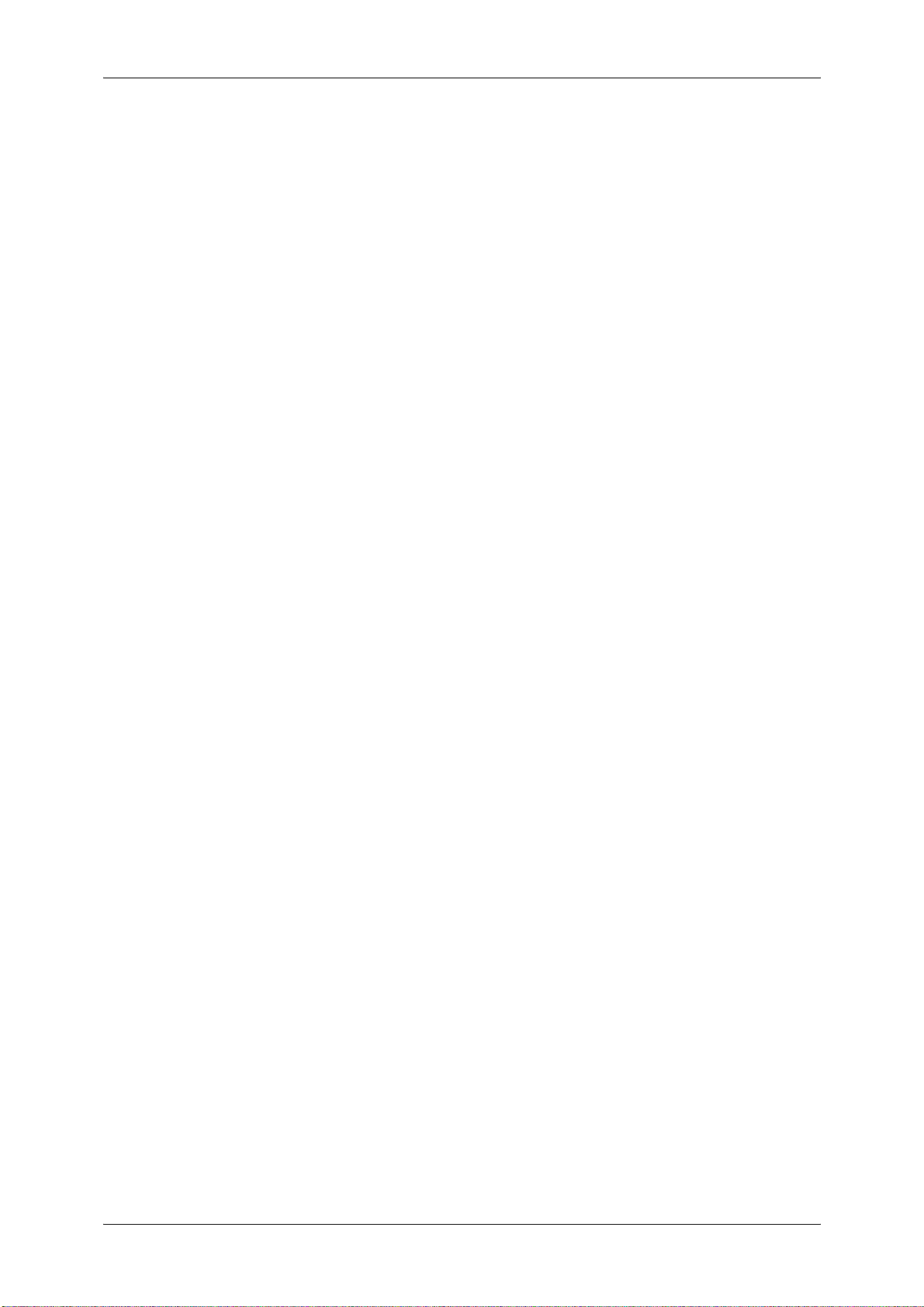
Fonts....................................................................................................................546
Output Feature.....................................................................................................546
ESC/P-K Emulation Print Features ......................................................................546
ESC/P-K Emulation Settings ...............................................................................547
Magnification Table..............................................................................................554
Paper Size and Number of Printable Characters.................................................558
PDF Direct Print .......................................................................................................560
PDF Direct Print Settings.....................................................................................560
DocuWorks Direct Print ............................................................................................562
DocuWorks Direct Print Settings .........................................................................562
PCL Emulation .........................................................................................................564
Emulation.............................................................................................................564
Fonts....................................................................................................................564
Output Feature.....................................................................................................566
PCL Emulation Settings.......................................................................................566
HP-GL/2 Emulation ..................................................................................................572
Emulation.............................................................................................................572
Fonts....................................................................................................................572
Output Feature.....................................................................................................573
Factory Default Settings ......................................................................................573
HP-GL/2 Emulation Settings ................................................................................574
Hard Clip Area .....................................................................................................580
Printable Area ......................................................................................................581
Auto Layout..........................................................................................................583
Notes and Restrictions .............................................................................................590
Notes and Restrictions on the Use of the Machine..............................................590
Notes and Restrictions on the Use of the Copy Feature .....................................592
Notes and Restrictions on the Use of the Print Feature ......................................592
Notes and Restrictions on the Use of the Scan Features....................................594
Notes and Restrictions on the Use of the E-mail Feature....................................599
Notes and Restrictions when Connecting with Internet Service Provider ............600
Notes and Restrictions on the Interrupt Mode .....................................................602
Notes and Restrictions on Folders.......................................................................603
Notes and Restrictions when Printing Files in Folders ........................................603
Notes and Restrictions when Connecting to Internet or Intranet .........................604
Notes and Restrictions when Operating from Computers ...................................605
Notes and Restrictions on Job Flows ..................................................................606
Notes and Restrictions on the Security Features ................................................607
Notes and Restrictions on the Authentication and Accounting Features .............607
Notes and Restrictions for Using SMB ................................................................608
Notes and Restrictions for Using TCP/IP.............................................................610
Notes and Restrictions for Using EtherTalk.........................................................611
Notes and Restrictions for Using Bonjour ............................................................612
Notes and Restrictions for IPv6 Connection ........................................................612
Notes and Restrictions for Print E-mail................................................................614
12
Page 13
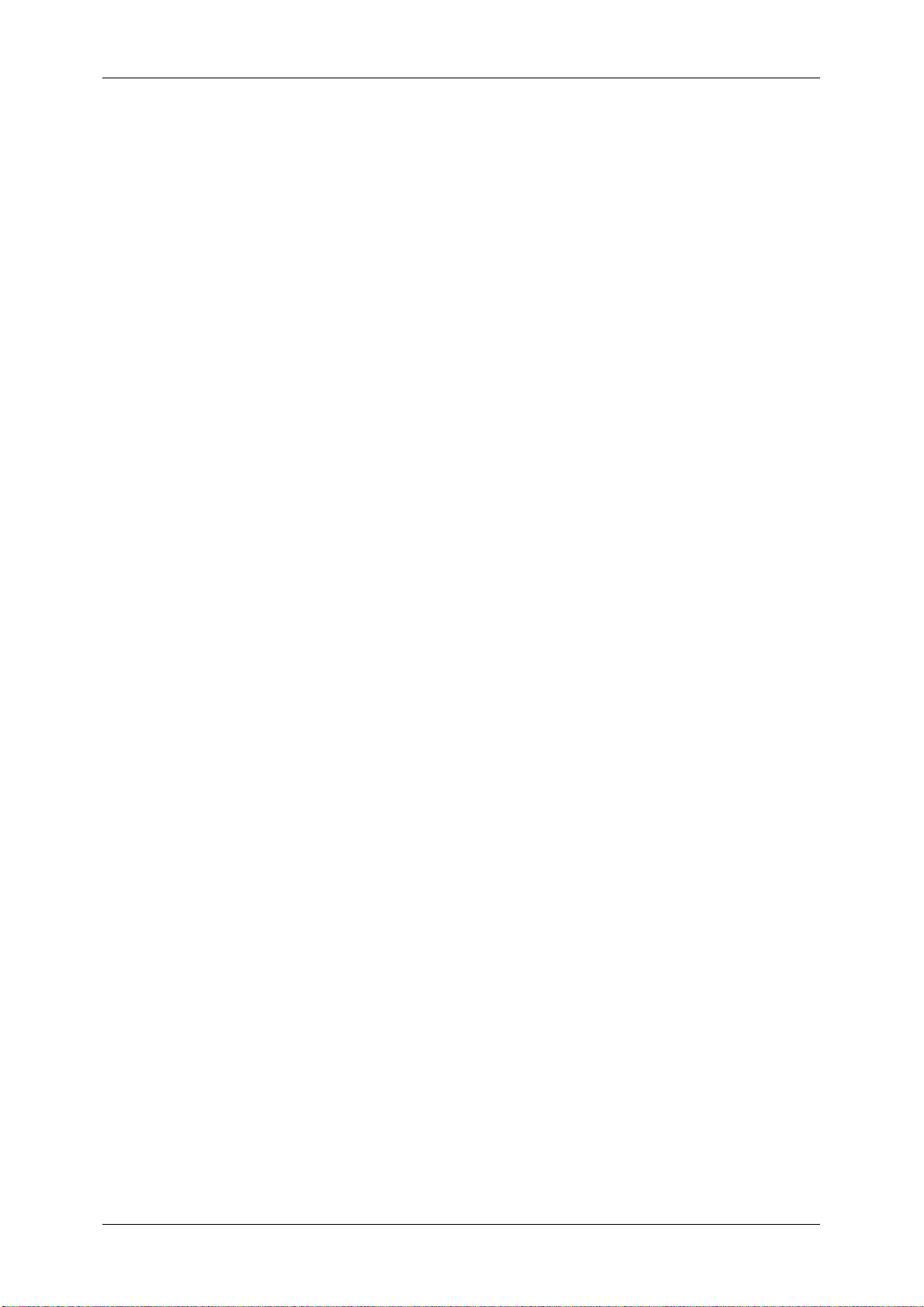
Table of Contents
Notes and Restrictions for Custom Paper........................................................... 614
EP System............................................................................................................... 615
Index.............................................................................................................................. 617
13
Page 14
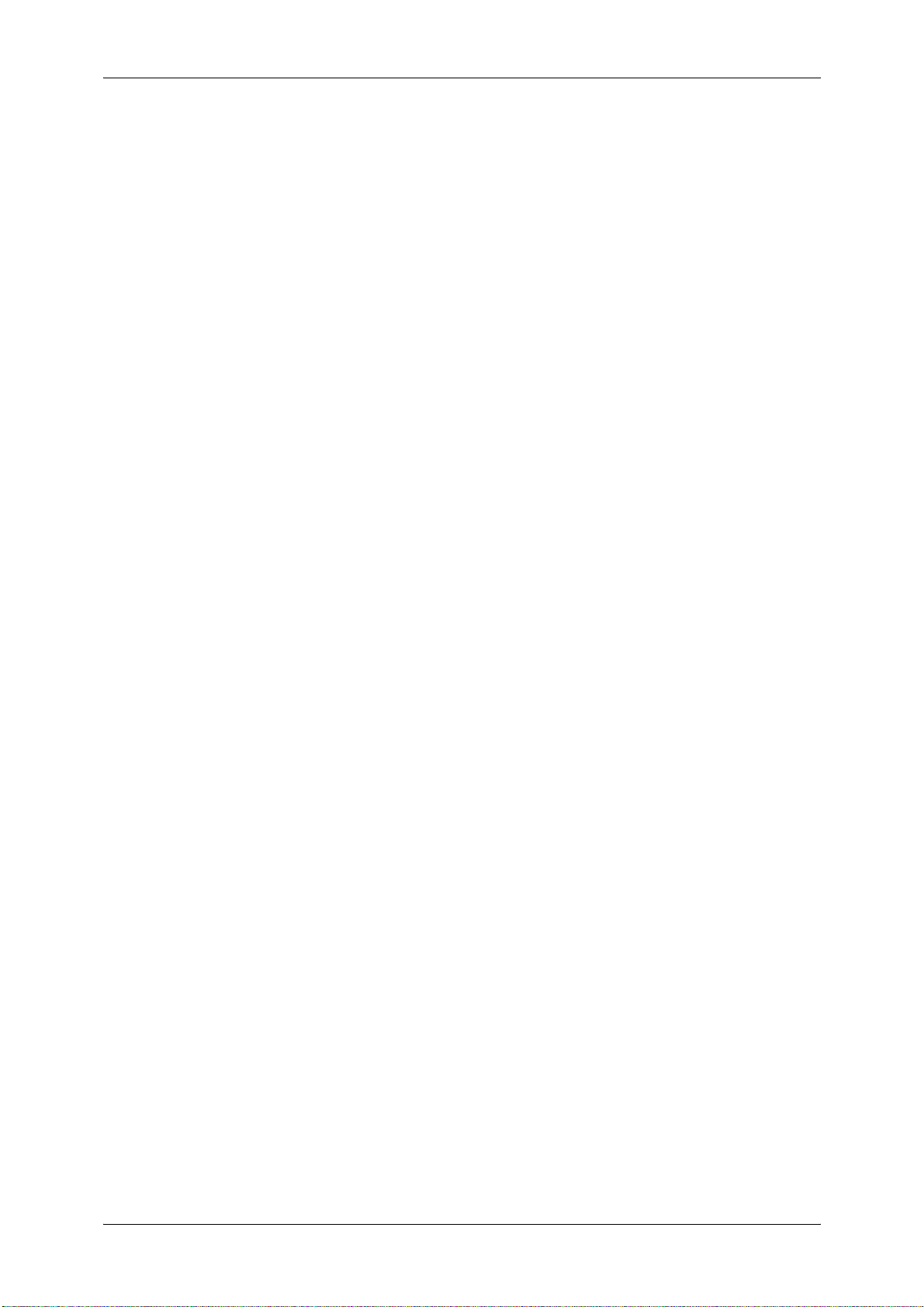
14
Page 15

1 Before Using the Machine
This chapter describes the organization of this guide and conventions used in
this guide.
z
Preface .......................................................................................................16
z
Types of Manuals .......................................................................................17
z
Using This Guide ........................................................................................18
z
Interface Cables.......................................................................................... 21
z
Energy Saver Mode .................................................................................... 23
z
Customizing the Control Panel ...................................................................26
z
Entering Text .............................................................................................. 34
Page 16
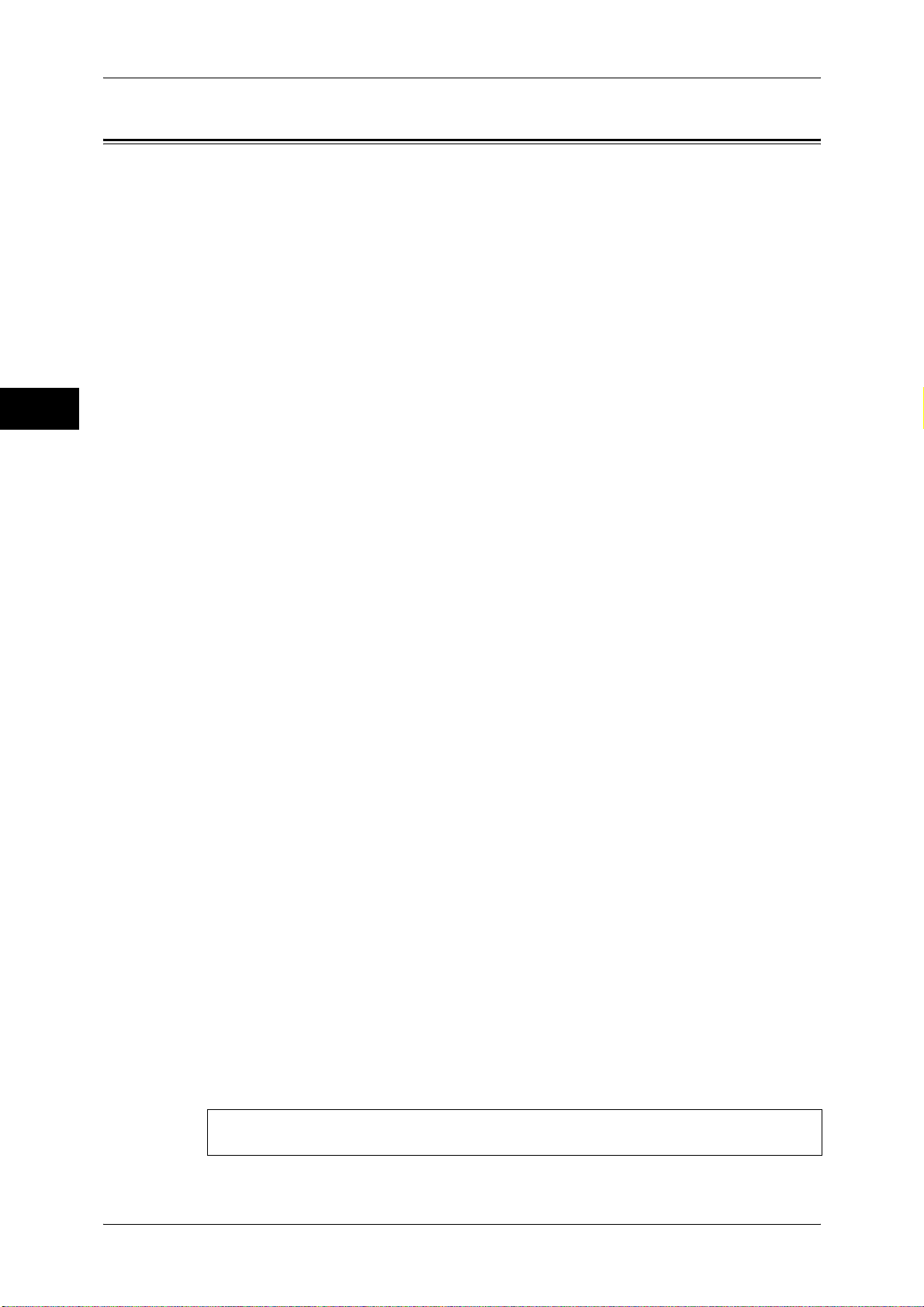
1 Before Using the Machine
Preface
Before Using the Machine
1
Thank you for selecting D125/D110/D95 (hereafter referred to as “the machine”).
This guide is intended for system administrators, and provides maintenance
information such as how to replace consumables, how to configure network, and
troubleshooting procedures.
The guide assumes that you are familiar with a personal computer and that you are
knowledgeable of computer networks. When you need additional information, refer to
the manuals provided with the personal computer, operating system, and network
products.
After reading this guide, be sure to keep it handy for quick reference. It will be useful in
case you forget how to perform operations or if a problem occurs with the machine.
For more information on how to copy, print, and scan, refer to the User Guide. For
information about optional components for the Print feature, refer to the guide provided
with each optional component.
16
Warning:
This equipment will be inoperable when mains power fails.
Page 17
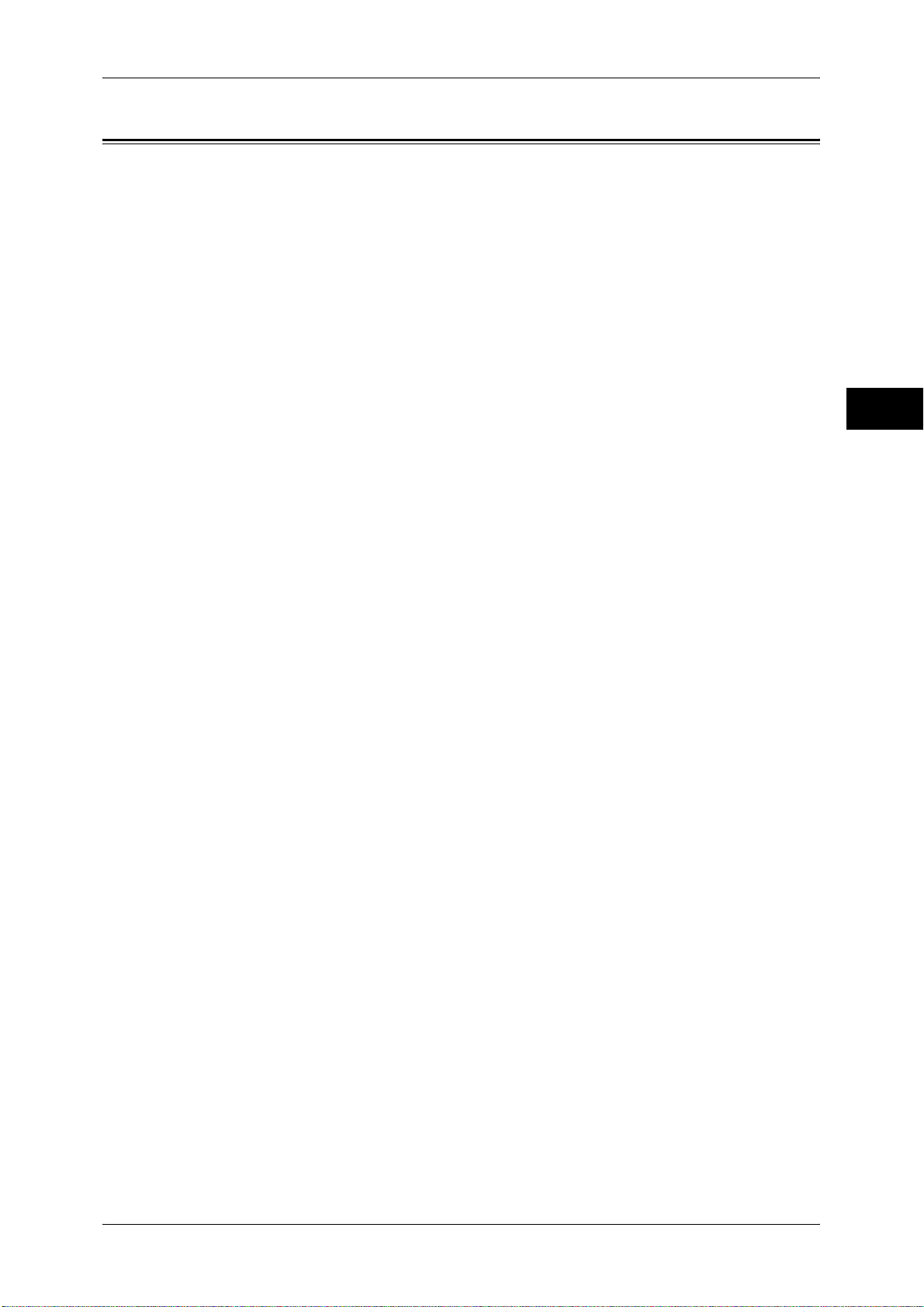
Types of Manuals
Types of Manuals
The following guides are provided with the machine.
Accompanying Manuals
User Guide (Document CD-ROM)
The guide describes all the necessary steps for copy, print, and scan.
Administrator Guide (this guide) (Document CD-ROM)
The guide is intended for system administrators, and describes how to configure
network and how to solve problems that may occur with the machine. This guide also
describes daily maintenance and the system settings procedures.
Quick Reference Guide (Booklet)
The guide describes the basic operations of the machine, as well as daily management
and maintenance.
Safety Notes (Booklet)
This guide provides instructions you should follow for safe operation of the machine.
Manual (HTML)
The manual describes installation and configuration procedures for print drivers and
the printer environment. This manual is included in the Driver CD Kit.
Before Using the Machine
1
Print Driver Help
The help describes the Print features and operations.
CentreWare Internet Services Help
The help describes how to change various settings of the machine using a Web
browser, and how to import scanned data to a computer from the machine.
Important • To display the help for CentreWare Internet Services, users need to have the environment to
connect to the internet. The communication fee shall be borne by the users.
Manuals Provided with FreeFlow Print Server
The FreeFlow Print Server to be connected to the machine comes with manuals. The
manuals describe the features, operations, and configuration procedures for the
FreeFlow Print Server.
Guides for Optional Components
Optional components are available for the machine. Some of them come with user
guides. The guides for optional components describe all the necessary steps for using
the optional components and for installing the software.
17
Page 18

1 Before Using the Machine
Using This Guide
Before Using the Machine
This guide is intended for system administrators, and provides maintenance
information such as how to replace consumables, how to configure network, and
troubleshooting procedures.
Organization of This Guide
This guide consists of the following chapters.
1 Before Using the Machine
Describes the organization of this guide and conventions.
1
2 Paper and Other Media
Describes the types of paper and other media that you can use on the machine and
how to load media in a tray.
3 Maintenance
Describes how to replace consumables and to clean the machine.
4 Machine Status
Describes how to check the faults that occurred on the machine and to print various
reports/lists.
5 Tools
Describes the procedures to set up the system.
6 CentreWare Internet Services Settings
Describes how to use CentreWare Internet Services.
7 Printer Environment Settings
Describes the settings to use the Print feature on the machine.
8 E-mail Environment Settings
Describes the settings to use various services via e-mail on the machine.
9 Scanner Environment Settings
Describes the settings to use the Scan services on the machine.
10 Encryption and Digital Signature Settings
Describes how to configure the machine to use the Encryption and the Digital Signature
features with your communications and documents.
11 Authentication and Accounting Features
The machine has the Authentication feature to restrict the availability of services for
each feature and the Accounting feature to manage the use of each feature based on
the Login Type selected.
18
12 Problem Solving
Describes troubleshooting procedures to solve the problems with the machine.
Page 19

13 Appendix
Describes the specifications of the machine, optional accessories, and cautions/
restrictions.
Conventions
z
z
z
z
z
Using This Guide
The screen shots and illustrations used in this guide vary depending on the machine
configuration and optional components installed. Some of the items in the screen
shots may not be displayed or available depending on the configuration of your
machine.
The procedures in this guide may vary depending on the driver and utility software
being used due to the upgrades.
In this document, "Computer" refers to a personal computer or workstation.
The following terms are used in this guide:
Important : Important information that you should read.
Note : Additional information on operations or features.
The following symbols are used in this guide:
Before Using the Machine
1
" " : • A cross-reference included in this guide.
• Names of CD-ROM, features, and touch screen messages
and input text.
[ ] : • Folders, files, applications, button or menu names displayed
on the touch screen.
• Names of menus, commands, windows, or dialog boxes
displayed on the computer screen and their buttons and
menu names.
< > button : • Hardware buttons on the control panel.
< > key : • Keys on the keyboard of the computer.
> : • Path to a certain item within a procedure on the control panel.
For example: When you see the procedure "select [Tools] >
[Setup] > [Create Folder]", this means that you need to select
[Tools], select [Setup], and then select [Create Folder].
• Path to a certain item within a procedure on a computer.
For example: When you see the procedure "to search for files
and folders, click [Start] > [Search] > [For Files or Folders]",
this means that you need to click [Start], click [Search], and
then click [For Files or Folders] to search for files and folders.
• Cross-reference
For example: "Refer to "5 Tools" > "Common Service
Settings" > "Audio Tones" in the Administrator Guide."
The sentence above means that you need to refer to the
section "Audio Tones", which can be found under "Common
Service Settings" in chapter 5 Tools of the Administrator
Guide.
19
Page 20

1 Before Using the Machine
Before Using the Machine
z
Orientation of documents or paper is described in this guide as follows:
, ,Long Edge Feed (LEF): Loading the document or paper in portrait orientation
when viewed from the front of the machine.
, ,Short Edge Feed (SEF): Loading the document or paper in landscape
orientation when viewed from the front of the machine.
1
LEF Orientation
Paper feed direction
SEF Orientation
Paper feed direction
20
Page 21
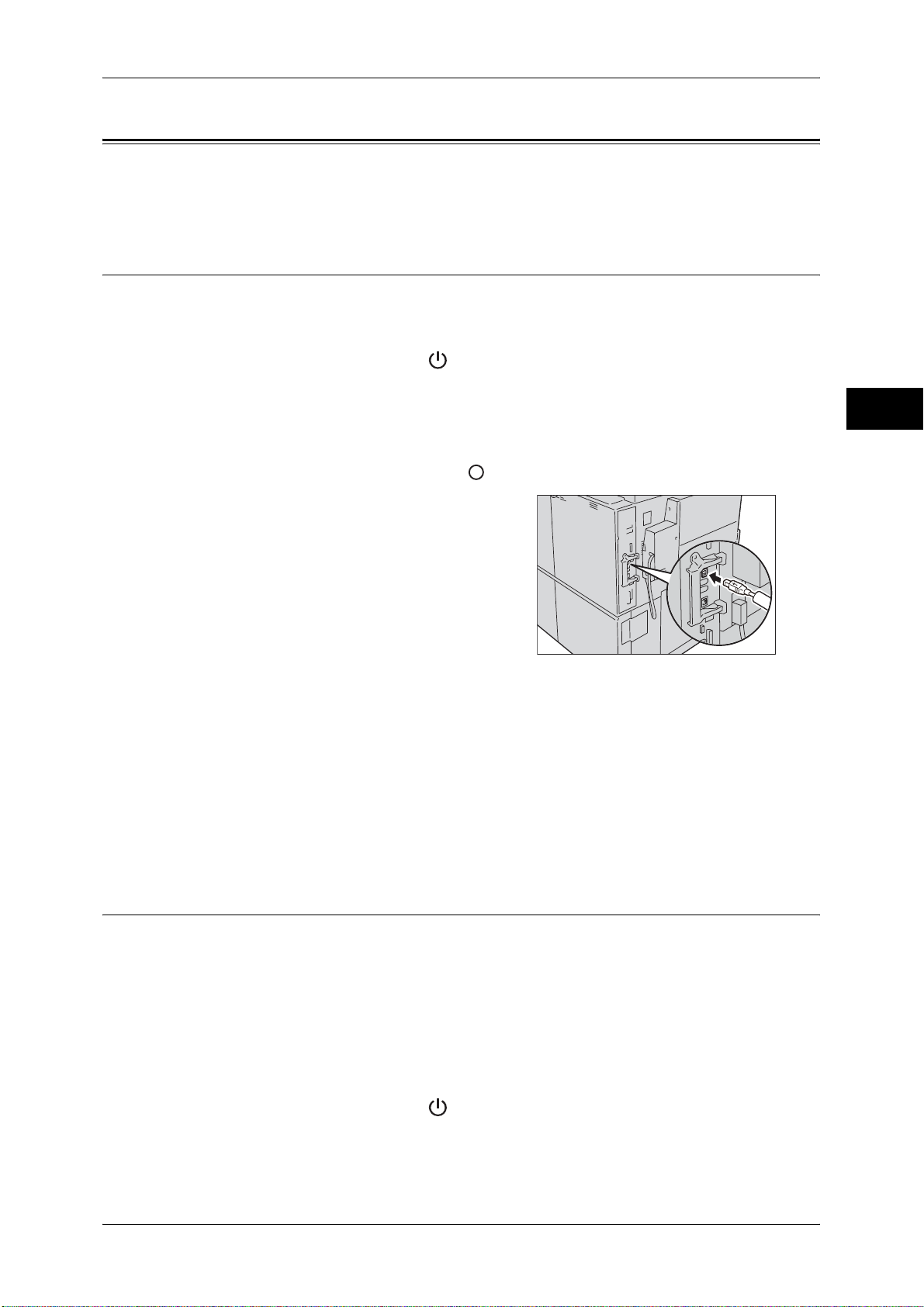
Interface Cables
Interface Cables
When connecting the machine directly to a computer, use the USB interface. When
connecting the machine to a network, use the Ethernet interface.
Using the USB Interface
The USB interface of the machine supports USB 2.0.
This section describes the installation procedures for the USB interface.
1 Press the power switch to the [ ] position to switch off the power.
2 Make sure that the touch screen is blank and the <Energy Saver> button is not lighting
up.
3 Open the front cover.
4 Press the main power switch to the [ ] position to switch off the main power.
5 Connect the USB interface cable to the USB
2.0 interface connector on the side of the
machine.
Before Using the Machine
1
6 Connect the other end of the USB interface cable to the computer.
7 Press the main power switch to the [ | ] position to switch on the main power.
8 Close the front cover.
9 Press the power switch to the [ | ] position to switch on the power.
10 Restart the computer.
For more information on setting items, refer to "Printer Environment Settings" (P.249).
Using the Ethernet Interface
The Ethernet interface of the machine supports the following three types.
z
1000BASE-T
z
100BASE-TX
z
10BASE-T
Note • 1000BASE-T is not supported for some models. An optional component is required.
This section describes the installation procedures for the Ethernet interface.
1 Press the power switch to the [ ] position to switch off the power.
2 Make sure that the touch screen is blank and the <Energy Saver> button is not lighting
up.
21
Page 22
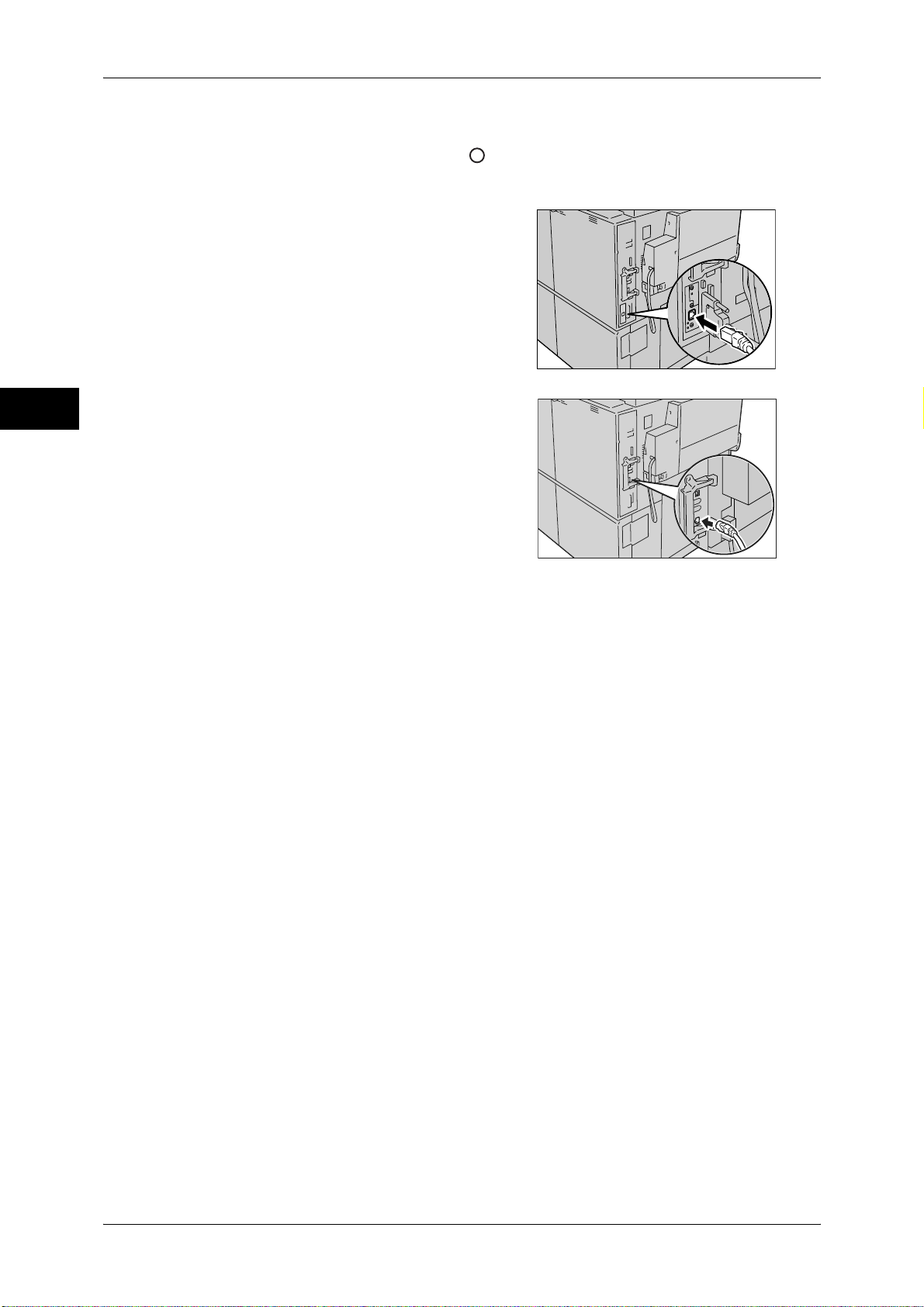
1 Before Using the Machine
3 Open the front cover.
4 Press the main power switch to the [ ] position to switch off the main power.
Before Using the Machine
1
5 Connect the network cable to the Ethernet interface connector.
z
When the Gigabit Ethernet Board
(optional) is installed
z
When the Gigabit Ethernet Board
(optional) is NOT installed
Note • Prepare a network cable suitable for your network connection. When you replace the cable,
contact our Customer Support Center.
6 Press the main power switch to the [ | ] position to switch on the main power.
7 Close the front cover.
8 Press the power switch to the [ | ] position to switch on the power.
For more information on setting items, refer to "Printer Environment Settings" (P.249).
22
Page 23

Energy Saver Mode
Energy Saver Mode
The machine is equipped with the Energy Saver mode that reduces the power
consumption by saving the electricity to the machine when no copy or print data is
received for a specified time.
The Energy Saver has two modes: the Low Power mode and the Sleep mode.
When you do not use the machine for a specified period of time, the machine enters
the Low Power mode.
When time exceeds the time specified in the Low Power mode, the machine then
enters the Sleep mode.
Press the <Energy Saver> button on the control panel to enter the Energy Saver mode.
Low Power Mode
The Low Power mode reduces the power to the control panel and the fusing unit.
It extinguishes the touch screen and lights up the <Energy Saver> button on the control
panel. To activate the machine, press the <Energy Saver> button. Pressing the
<Energy Saver> button extinguishes the light and deactivates the Energy Saver mode.
Sleep Mode
The Sleep mode reduces the power to the machine even more than the Low Power
mode.
It extinguishes the touch screen and lights up the <Energy Saver> button on the control
panel. To activate the machine, press the <Energy Saver> button. Pressing the
<Energy Saver> button extinguishes the light and deactivates the Energy Saver mode.
It takes longer time than the Low Power mode to deactivate the Sleep mode and enable
to use the machine.
Note • When the following device is connected to the machine and a user performs the following
operation, the Energy Saver mode can be deactivated without pressing the <Energy Saver>
button. If the machine is in the Sleep mode, however, the Sleep mode will not be deactivated
by the operation. By setting longer time to elapse until the machine enters the Sleep mode,
you can make the machine to exit the Energy Saver mode without pressing the <Energy
Saver> button. For more information on how to change the time to elapse until the machine
enters the Sleep mode, refer to "Changing the Interval for Entering Energy Saver Mode"
(P.23).
• Touch the card to IC Card Reader (sold separately).
• When the machine enters the Low Power mode during a user is authenticated, the machine
exits the authentication mode.
Before Using the Machine
1
Changing the Interval for Entering Energy Saver Mode
This section describes the procedures for setting the Energy Saver mode.
To activate the Energy Saver, set the time to elapse until the machine enters the Low
Power mode as well as the time to elapse until the machine enters the Sleep mode.
Note • You can set the time to elapse until the machine enters the Low Power mode and the Sleep
mode from 1 to 240 minutes in 1 minute increments.
23
Page 24
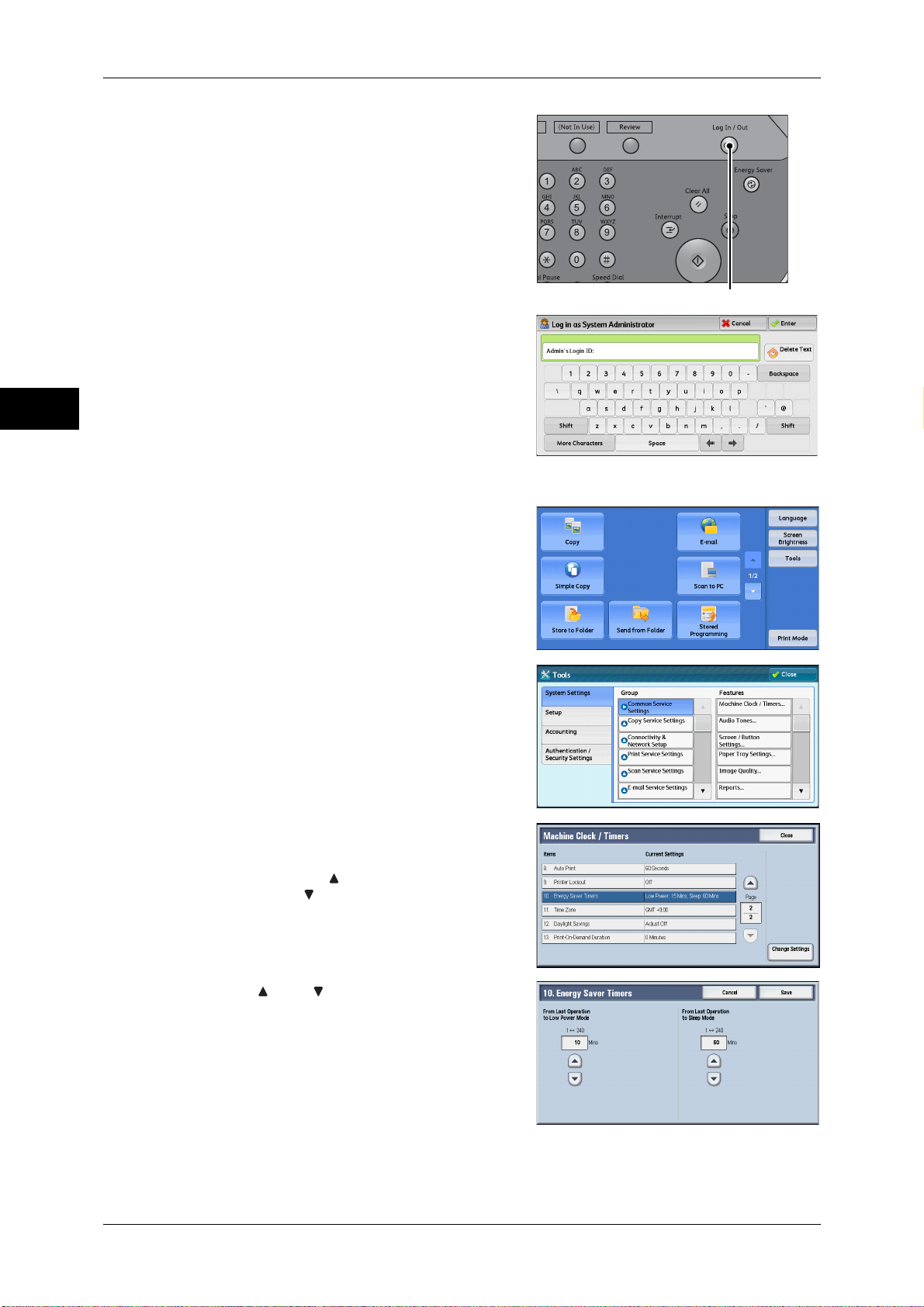
1 Before Using the Machine
1 Press the <Log In/Out> button.
Before Using the Machine
2 Enter the system administrator’s user ID with
1
3 Select [Tools] on the [Services Home]
<Log In/Out> button
the numeric keypad or the keyboard
displayed on the screen, and select [Enter].
When a passcode is required, select [Next]
and enter the system administrator’s
passcode, and select [Enter].
Note • The default user ID is "11111".
• The default passcode is "x-admin".
screen.
Note • When the [Services Home] screen is not
displayed on the touch screen, press the
<Services Home> button.
4 Select [System Settings] > [Common
Service Settings] > [Machine Clock/Timers].
5 Select [Energy Saver Timers], and then
select [Change Settings].
Note • Select [ ] to display the previous screen
or [ ] to display the next screen.
6 Using [] and [], set the time to elapse until
the machine enters the Energy Saver mode,
in 1 minute increments.
24
From Last Operation to Low Power Mode
Set the time to elapse from the last operation until the machine enters the Low Power
mode.
Page 25
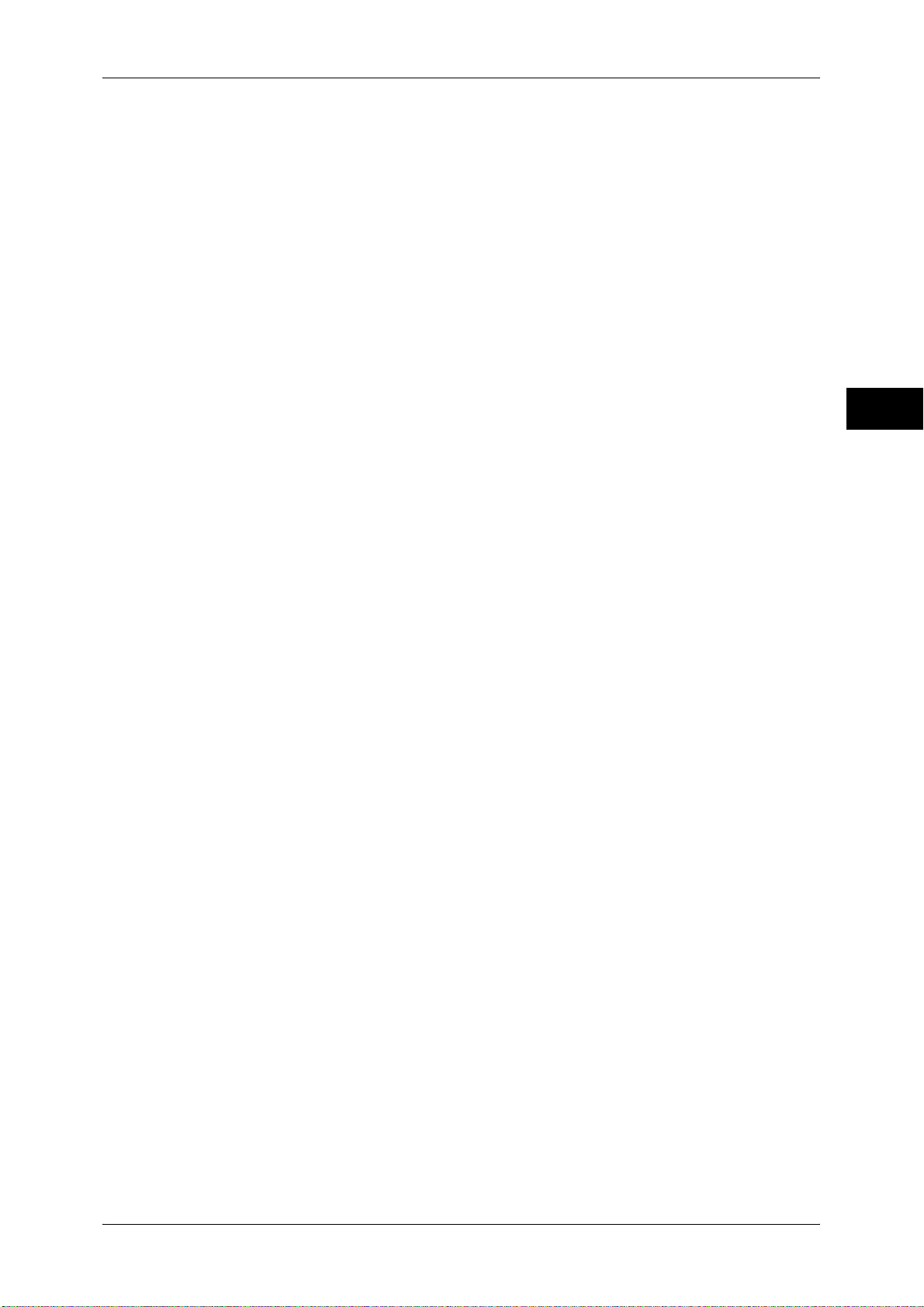
Energy Saver Mode
Note • The default value for [From Last Operation to Low Power Mode] varies depending on the
model you use.
• D125/D110: [15] minutes
• D95: [10] minutes
• You cannot set the Low Power mode to disabled.
From Last Operation to Sleep Mode
Set the time to elapse from the last operation until the machine enters the Sleep mode.
Note • The default value for [From Last Operation to Sleep Mode] is [60] minutes. To enter the Low
Power mode, you must set a longer period of time for [From Last Operation to Sleep Mode]
than for [From Last Operation to Low Power Mode].
7 Select [Save].
8 Select [Close] repeatedly until the [Tools] screen is displayed.
Before Using the Machine
9 Select [Close].
1
25
Page 26

1 Before Using the Machine
Customizing the Control Panel
Before Using the Machine
You can change the services displayed on the touch screen or the features assigned
to the buttons to make best use of the machine.
This section describes how to change the screen default, the services displayed after
Auto Clear, the services displayed on the [Services Home] screen, and the services
assigned to the custom buttons, and how to adjust the screen brightness.
For information on how to change the other settings of the control panel, refer to "Screen/Button
Settings" (P.128).
Changing the Screen Default
You can change the screen displayed when the machine is turned on or the Energy
1
Saver mode is deactivated.
The [Services Home] screen is displayed by factory default.
1 Press the <Log In/Out> button.
2 Enter the system administrator’s user ID with
the numeric keypad or the keyboard
displayed on the screen, and select [Enter].
When a passcode is required, select [Next]
and enter the system administrator’s
passcode, and select [Enter].
Note • The default user ID is "11111".
• The default passcode is "x-admin".
3 Select [Tools] on the [Services Home]
screen.
Note • When the [Services Home] screen is not
displayed on the touch screen, press the
<Services Home> button.
4 Select [System Settings] > [Common
Service Settings] > [Screen/Button Settings].
<Log In/Out> button
26
Page 27

5 Select [Screen Default], and then select
[Change Settings].
Note • Select [ ] to display the previous screen
or [ ] to display the next screen.
6 Select a service you want to display.
Note • Select [ ] to display the previous screen
or [ ] to display the next screen.
7 Select [Save].
Setting the Screen After Auto Clear
Customizing the Control Panel
Before Using the Machine
1
You can select the screen to be displayed after Auto Clear from [Last Selection Screen]
or [Services Home].
For information on Auto Clear, refer to "Auto Clear" (P.125).
1 Press the <Log In/Out> button.
<Log In/Out> button
2 Enter the system administrator’s user ID with
the numeric keypad or the keyboard
displayed on the screen, and select [Enter].
When a passcode is required, select [Next]
and enter the system administrator’s
passcode, and select [Enter].
Note • The default user ID is "11111".
• The default passcode is "x-admin".
3 Select [Tools] on the [Services Home]
screen.
Note • When the [Services Home] screen is not
displayed on the touch screen, press the
<Services Home> button.
27
Page 28
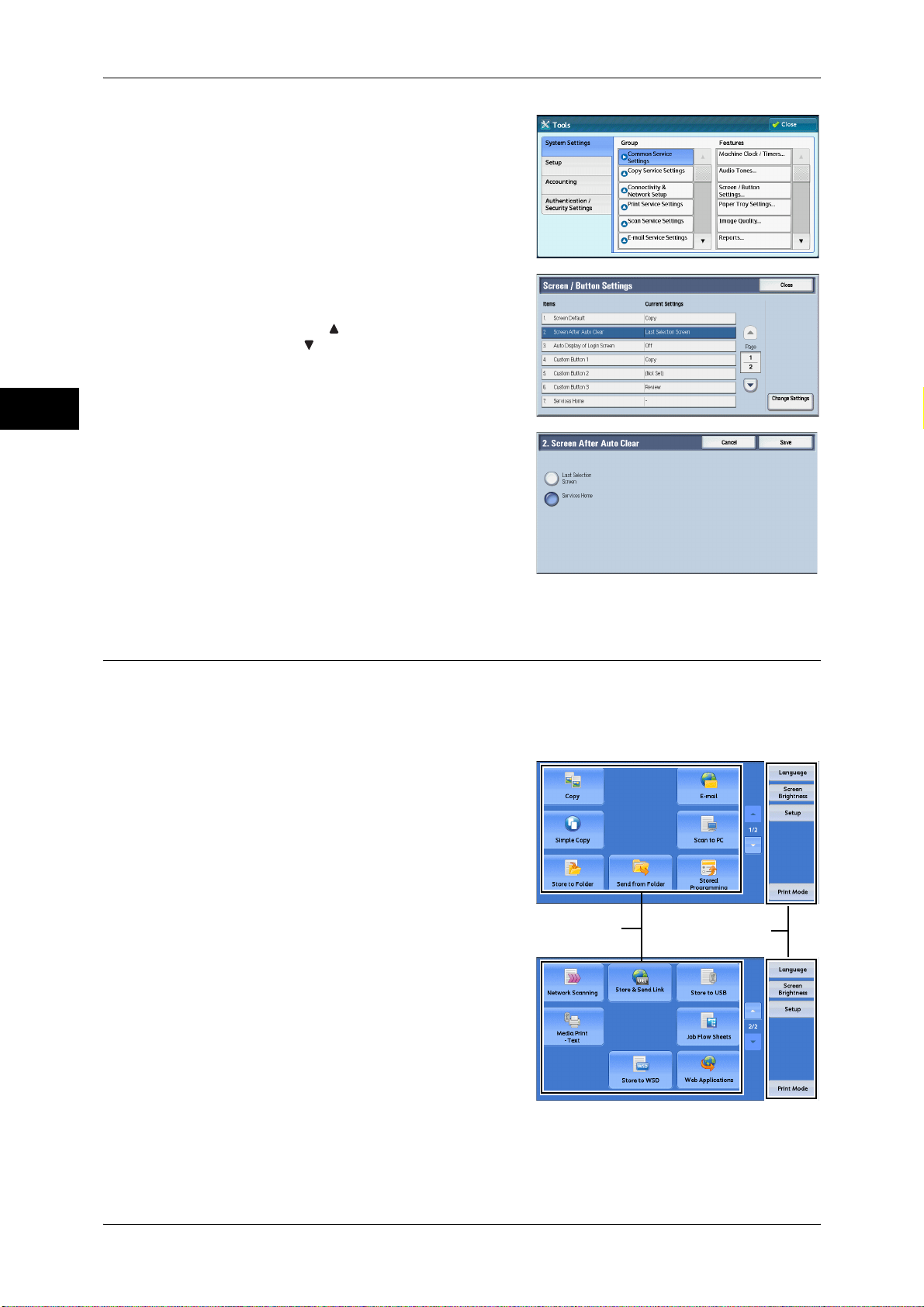
1 Before Using the Machine
4 Select [System Settings] > [Common
Before Using the Machine
5 Select [Screen After Auto Clear], and then
1
6 Select [Last Selection Screen] or [Services
Service Settings] > [Screen/Button Settings].
select [Change Settings].
Note • Select [ ] to display the previous screen
or [ ] to display the next screen.
Home].
7 Select [Save].
Customizing the Button Layout
You can customize the services and the button layout displayed on the [Services
Home] screen when you press the <Services Home> button on the control panel.
Note • Services not supported by the machine will not be displayed on the screen. Grayed out
buttons cannot be used as a result of malfunctioning.
z
Copy
z
E-mail
z
Simple Copy
z
Scan to PC
z
Store to Folder
z
Send from Folder
z
Stored Programming
z
Network Scanning
z
Store & Send Link
Note • This service is displayed when the User
Authentication feature is used.
z
Store to USB
z
Media Print - Text
z
Job Flow Sheets
z
Store to WSD
Note • WSD stands for Web Services on Devices.
Service buttons
*: WSD stands for Web Services on Devices.
Additional feature
buttons
28
Page 29
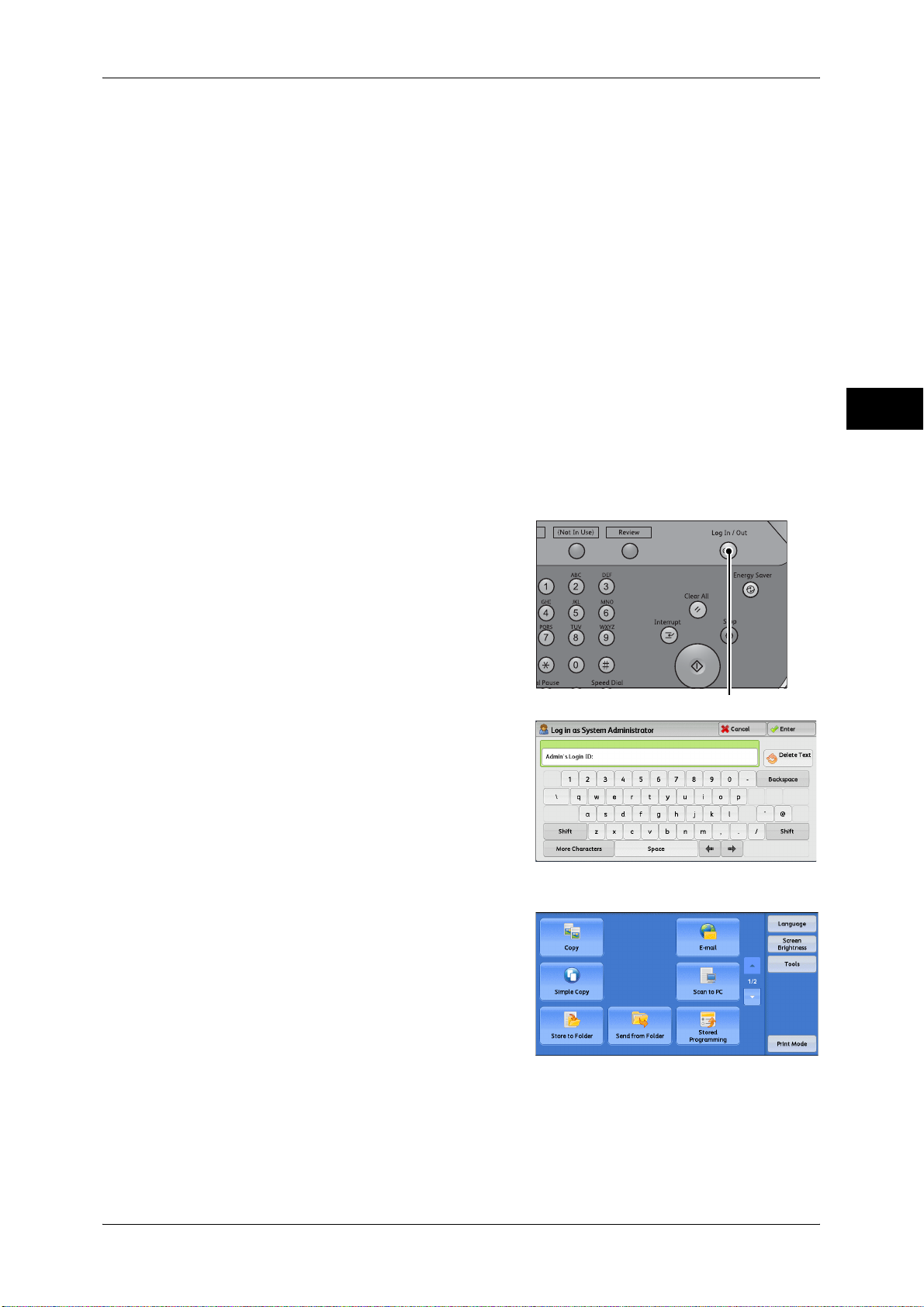
z
z
Note • This service is for service representative use. For more information, contact our Customer
z
z
z
z
z
Note • [Lockout Printer]/[Release Printer] is not displayed by default. To display this feature, select
Services Home
You can select service buttons, which are displayed on the [Services Home] screen.
If you select [(Not Assigned)], the position of the selected button becomes blank.
Web Applications
Custom Services
Support Center.
Language
Screen Brightness
Setup
Print Mode
Lockout Printer/Release Printer
[Allow User to Lock Out] in [Printer Lockout] under [Tools] > [System Settings] > [Common
Service Settings] > [Machine Clock/Timers], and then assign the feature to a button on the
[Services Home - Additional Features] screen.
Customizing the Control Panel
Before Using the Machine
1
1 Press the <Log In/Out> button.
2 Enter the system administrator’s user ID with
the numeric keypad or the keyboard
displayed on the screen, and select [Enter].
When a passcode is required, select [Next]
and enter the system administrator’s
passcode, and select [Enter].
Note • The default user ID is "11111".
• The default passcode is "x-admin".
3 Select [Tools] on the [Services Home]
screen.
Note • When the [Services Home] screen is not
displayed on the touch screen, press the
<Services Home> button.
<Log In/Out> button
29
Page 30

1 Before Using the Machine
4 Select [System Settings] > [Common
Before Using the Machine
5 Select [Services Home], and then select
1
6 Select the position where you want to assign
Service Settings] > [Screen/Button Settings].
[Change Settings].
Note • Select [ ] to display the previous screen
or [ ] to display the next screen.
a service.
Note • Select [ ] to display the previous screen
or [ ] to display the next screen.
• The layout of the buttons in this screen
corresponds to the layout of those on the
[Services Home] screen.
7 Select a service you want to display on the
[Services Home] screen.
Note • Select [ ] to display the previous screen
or [ ] to display the next screen.
• You cannot assign the same feature to
more than one button.
8 Select [Save].
9 Select [Save].
Services Home - Additional Features
You can select additional feature buttons, which are displayed on the [Services Home]
screen.
If you select [(Not Assigned)], the position of the selected button becomes blank.
You cannot assign [Setup] to [(Not Assigned)]. If you do not want to display the
[Setup] button, select the [Show this in Admin mode] check box.
1 Press the <Log In/Out> button.
30
<Log In/Out> button
Page 31
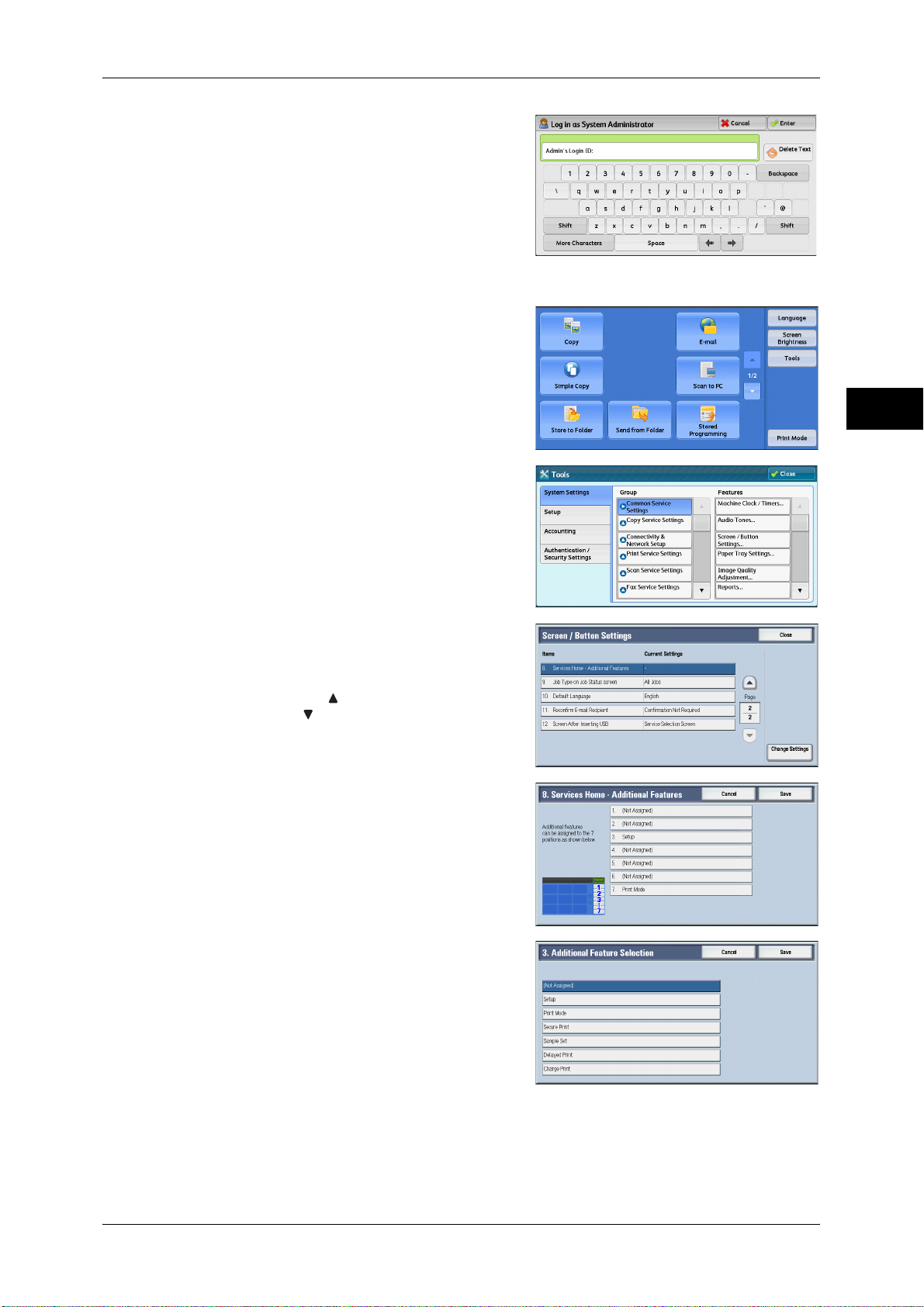
2 Enter the system administrator’s user ID with
the numeric keypad or the keyboard
displayed on the screen, and select [Enter].
When a passcode is required, select [Next]
and enter the system administrator’s
passcode, and select [Enter].
Note • The default user ID is "11111".
• The default passcode is "x-admin".
3 Select [Tools] on the [Services Home]
screen.
Note • When the [Services Home] screen is not
displayed on the touch screen, press the
<Services Home> button.
4 Select [System Settings] > [Common
Service Settings] > [Screen/Button Settings].
Customizing the Control Panel
Before Using the Machine
1
5 Select [Services Home - Additional
Features], and then select [Change
Settings].
Note • Select [ ] to display the previous screen
or [ ] to display the next screen.
6 Select the position where you want to assign
an additional feature.
Note • The layout of the buttons in this screen
corresponds to the layout of those on the
[Services Home] screen.
7 Select a service you want to display on the
[Services Home] screen.
Note • You cannot assign the same feature to
more than one button.
8 Select [Save].
9 Select [Save].
31
Page 32
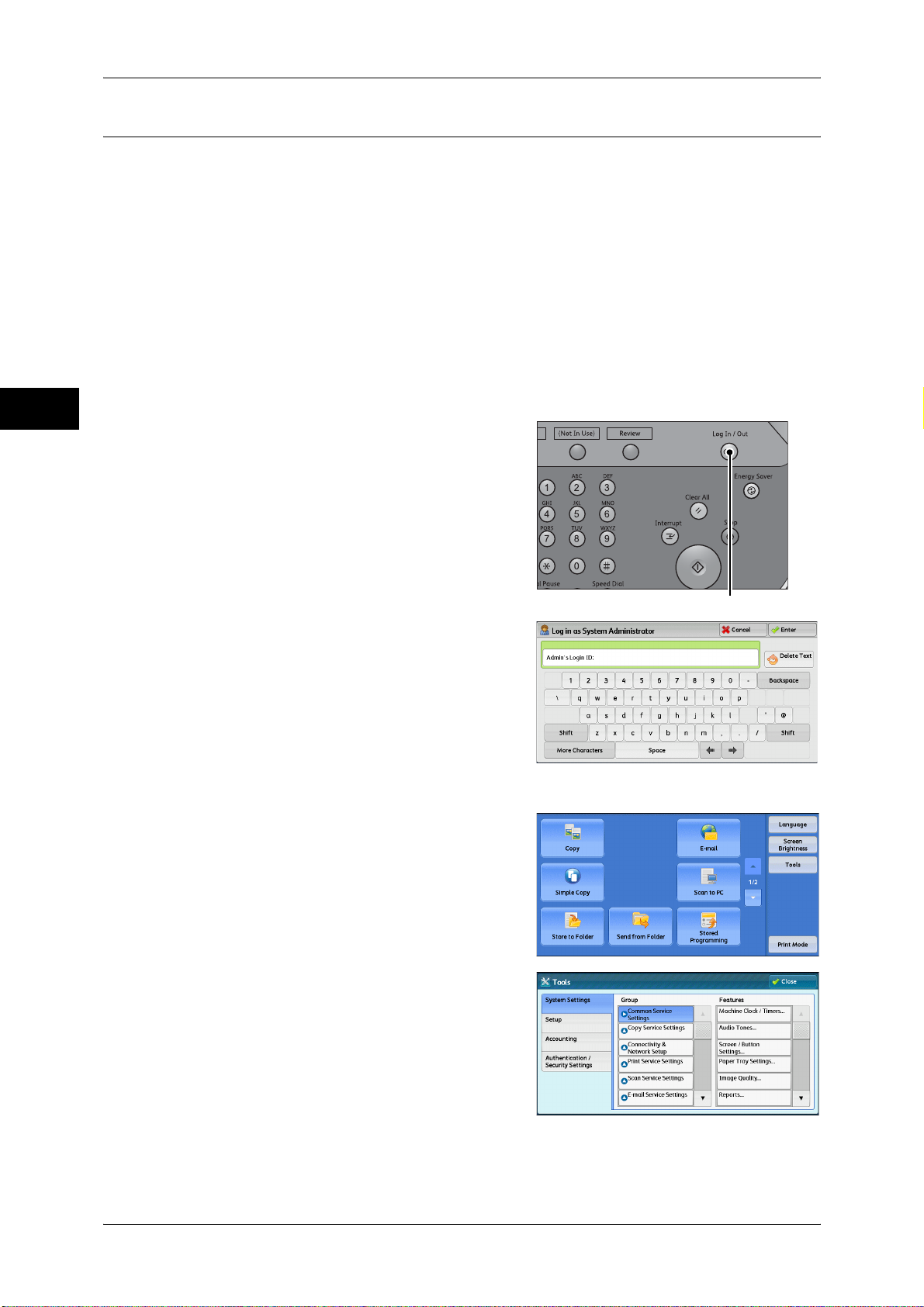
1 Before Using the Machine
Assigning Services to the Custom Buttons
You can assign services to the <Copy>, <(Not in Use)>, and <Review> buttons on the
Before Using the Machine
control panel.
Assigning a service to a custom button allows you to switch to this service without
having to return to the [Services Home] screen. If you do not need to assign any service
to a custom button, select [(Not Set)].
[Copy] is assigned to the <Copy> button and [Review] is assigned to the <Review>
button at factory, while the <(Not in Use)> button has no assignment.
This section describes how to assign [Send from Folder] to the <(Not in Use)> button,
as an example.
Note • After you change the assignment, apply the labels provided with the machine. When you
assign a service for which no label is provided, use a blank label and write down the service
name with a permanent marker. The labels include the services that are not supported by
the machine.
1
1 Press the <Log In/Out> button.
2 Enter the system administrator’s user ID with
the numeric keypad or the keyboard
displayed on the screen, and select [Enter].
When a passcode is required, select [Next]
and enter the system administrator’s
passcode, and select [Enter].
Note • The default user ID is "11111".
• The default passcode is "x-admin".
3 Select [Tools] on the [Services Home]
screen.
Note • When the [Services Home] screen is not
displayed on the touch screen, press the
<Services Home> button.
4 Select [System Settings] > [Common
Service Settings] > [Screen/Button Settings].
<Log In/Out> button
32
Page 33
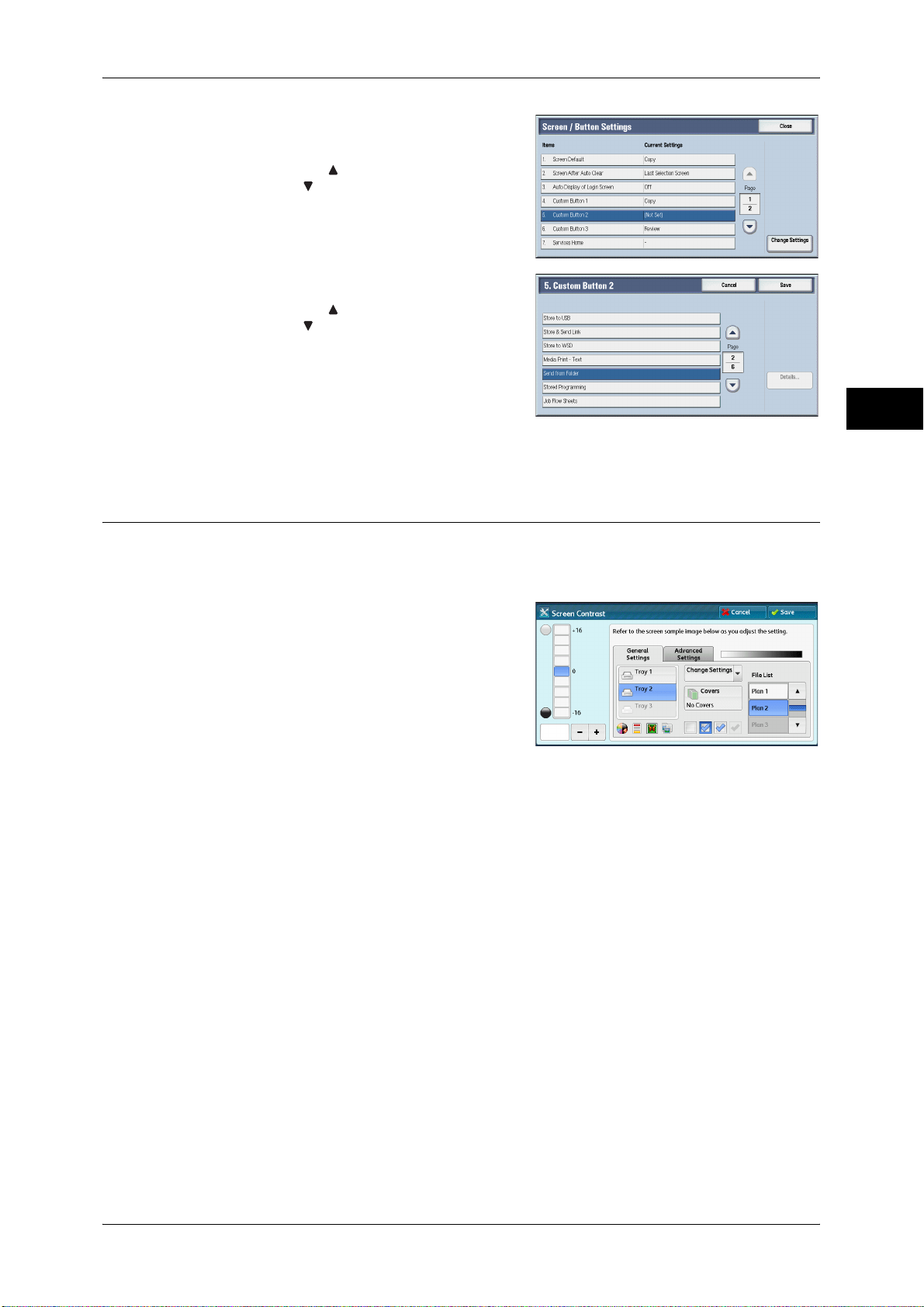
5 Select [Custom Button 2], and then select
[Change Settings].
Note • Select [ ] to display the previous screen
or [ ] to display the next screen.
6 Select [Send from Folder].
Note • Select [ ] to display the previous screen
or [ ] to display the next screen.
7 Select [Save].
Adjusting Screen Brightness
Customizing the Control Panel
Before Using the Machine
1
You can adjust the screen brightness of the screen on the [Services Home] screen.
1 Select [Screen Brightness] on the [Services Home] screen.
2 Press [+] or [-] to adjust the screen
brightness.
3 Select [Save].
To adjust the screen brightness from the [Tools] screen, refer to "Screen Brightness" (P.129).
33
Page 34
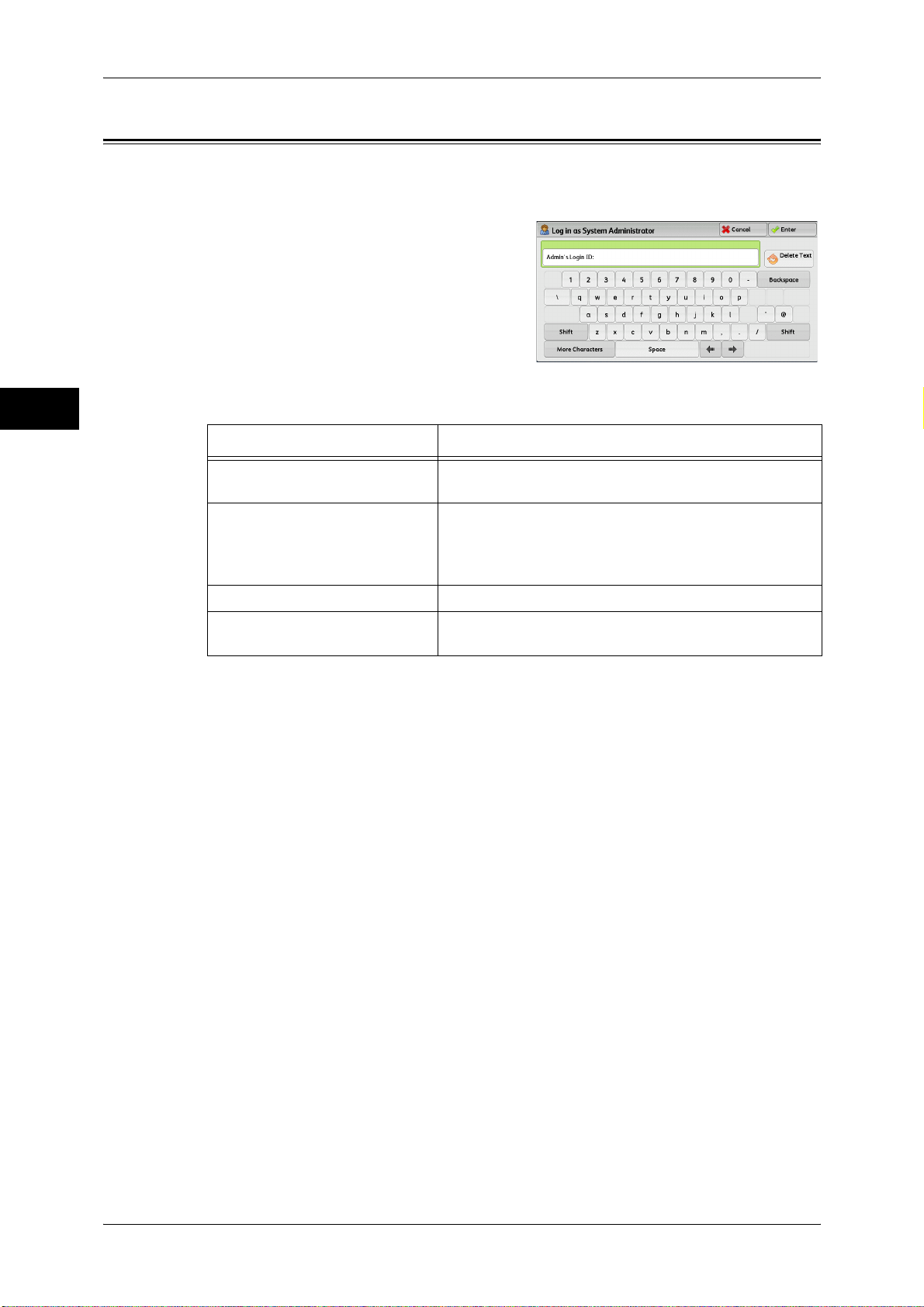
1 Before Using the Machine
Entering Text
Before Using the Machine
1
During operations, a screen for entering text sometimes appears. The following
describes how to enter text.
You can enter the following characters: numerals, alphabets, and symbols.
Item Description
Entering alphabets and numerals To enter uppercase letters, select [Shift]. To return to the
lowercase letters, select [Shift] again.
Entering symbols Select [More Characters].
Note • Depending on the keyboard, you can select a
symbol from the pull-up options displayed on the
bottom left of the screen.
Entering a space Select [Space].
Deleting characters Select [Backspace] to delete one character at a time.
Select [Delete Text] to delete all characters.
34
Page 35
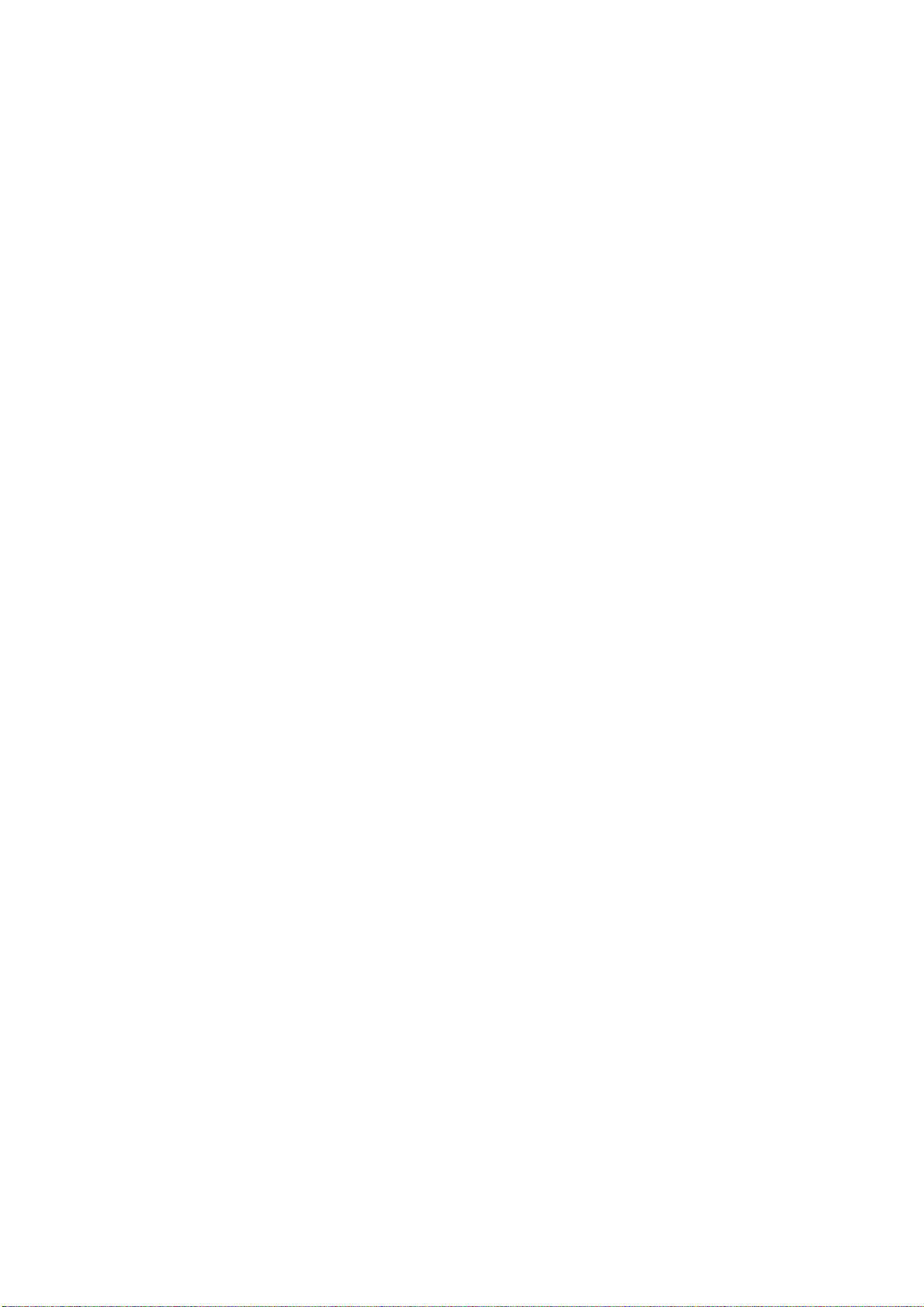
2 Paper and Other Media
This chapter describes the paper that can be used with the machine,
precautions when handling paper, and how to load paper in trays.
z
Paper Types ............................................................................................... 36
z
Loading Paper ............................................................................................44
z
Changing the Paper Size ............................................................................ 60
z
Changing the Paper Settings ......................................................................65
Page 36

2 Paper and Other Media
Paper Types
This section describes the paper that can be used with this machine.
Use of unrecommended paper may result in paper jams, lower print quality,
malfunctions, or damage to the machine. To achieve optimum performance of the
Paper and Other Media
machine, we recommend that you use only paper recommended by Fuji Xerox.
If you desire to use paper other than the paper recommended by Fuji Xerox, contact
our Customer Support Center.
WARNING
Do not use conductive paper such as origami paper, carbonic paper or conductivelycoated paper. When paper jam occurs, it may cause short-circuit and eventually a
fire accident.
Important • Moisture generated by water, rain, or vapor may cause the printed images to fade. For more
information, contact our Customer Support Center.
2
Loadable Quantity and Weight for Supported Paper
Paper Trays
Tray 1 52 to 216 gsm
Tray 2 1,600 sheets
Trays 3 and 4 550 sheets
Basis Weight/
Ream Weight
Ream Weight: 45 186 kg
Loadable
Quantity
1,100 sheets Plain (64 - 105 gsm)
*
Recycled (64 - 105 gsm)
Plain Reload
Punched (64 - 105 gsm)
Lightweight (52 - 63 gsm)
Heavyweight (106 - 216 gsm)
Pre-Printed (64 - 105 gsm)
LW Pre-Printed (52 - 63 gsm)
HW Pre-Printed (106 - 216 gsm)
Custom Paper 1 - 5 (64 - 105 gsm)
Plain (64 - 105 gsm)
Recycled (64 - 105 gsm)
Plain Reload
Punched (64 - 105 gsm)
Lightweight (52 - 63 gsm)
Heavyweight (106 - 216 gsm)
Tab Stock (106 - 216 gsm)
Pre-Printed (64 - 105 gsm)
LW Pre-Printed (52 - 63 gsm)
HW Pre-Printed (106 - 216 gsm)
Custom Paper 1 - 5 (64 - 105 gsm)
Paper Type
(64 - 105 gsm)
(64 - 105 gsm)
36
Page 37

Paper Types
Paper Trays
Tray 5 (Bypass) 52 to 253 gsm
Trays 6
(A4 High
Capacity Feeder
(optional))
and
7
Basis Weight/
Ream Weight
Ream Weight: 45 217 kg
52 to 216 gsm
Ream Weight: 45 186 kg
Loadable
Quantity
250 sheets
2,000 sheets
× 2
*
Plain (64 - 105 gsm)
Recycled (64 - 105 gsm)
Plain Reload
Punched (64 - 105 gsm)
Transparency
Lightweight (52 - 63 gsm)
Heavyweight (106 - 216 gsm)
Extra-HW (217 - 253 gsm)
Labels (106 - 216 gsm)
Heavyweight Labels (217 - 253 gsm)
Tab Stock (106 - 216 gsm)
HW Tab Stock
Pre-Printed (64 - 105 gsm)
LW Pre-Printed (52 - 63 gsm)
HW Pre-Printed (106 - 216 gsm)
X-HW Pre-Printed (217 - 253 gsm)
Custom Paper 1 - 5 (64 - 105 gsm)
Plain (64 - 105 gsm)
Recycled (64 - 105 gsm)
Plain Reload
Punched (64 - 105 gsm)
Lightweight (52 - 63 gsm)
Heavyweight (106 - 216 gsm)
Pre-Printed (64 - 105 gsm)
LW Pre-Printed (52 - 63 gsm)
HW Pre-Printed (106 - 216 gsm)
Custom Paper 1 - 5 (64 - 105 gsm)
Paper Type
(64 - 105 gsm)
(217 - 253 gsm)
(64 - 105 gsm)
Paper and Other Media
2
37
Page 38

2 Paper and Other Media
Paper and Other Media
2
Paper Trays
Tray 6 (A3 High
Capacity Feeder
(optional))
Basis Weight/
Ream Weight
52 to 253 gsm
Ream Weight: 45 217 kg
Loadable
Quantity
2,000 sheets
*
Plain (64 - 105 gsm)
Recycled (64 - 105 gsm)
Plain Reload
Punched (64 - 105 gsm)
Transparency
Lightweight (52 - 63 gsm)
Heavyweight (106 - 216 gsm)
Extra-HW (217 - 253 gsm)
Gloss (64 - 105 gsm)
Heavyweight
Labels (106 - 216 gsm)
Heavyweight Labels
Tab Stock (106 - 216 gsm)
HW Tab Stock
Pre-Printed (64 - 105 gsm)
LW Pre-Printed (52 - 63 gsm)
HW Pre-Printed (106 - 216 gsm)
X-HW Pre-Printed (217 - 253 gsm)
Custom Paper 1 - 5 (64 - 105 gsm)
Plain - Special 1 (64 - 105 gsm)
Recycled - Special 1 (64 - 105 gsm)
Plain Reload SP1 (64 - 105 gsm)
Heavyweight SP1 (106 - 216 gsm)
Extra-HW SP1 (217 - 253 gsm)
Gloss A (106 - 135 gsm)
Gloss B (136 - 216 gsm)
Pre-Printed SP1 (64 - 105 gsm)
HW Pre-Printed SP1 (106 - 216 gsm)
X-HW Pre-Printed SP1 (217 - 253 gsm)
Paper Type
(64 - 105 gsm)
Gloss (217 - 253 gsm)
(217 - 253 gsm)
(217 - 253 gsm)
38
Page 39
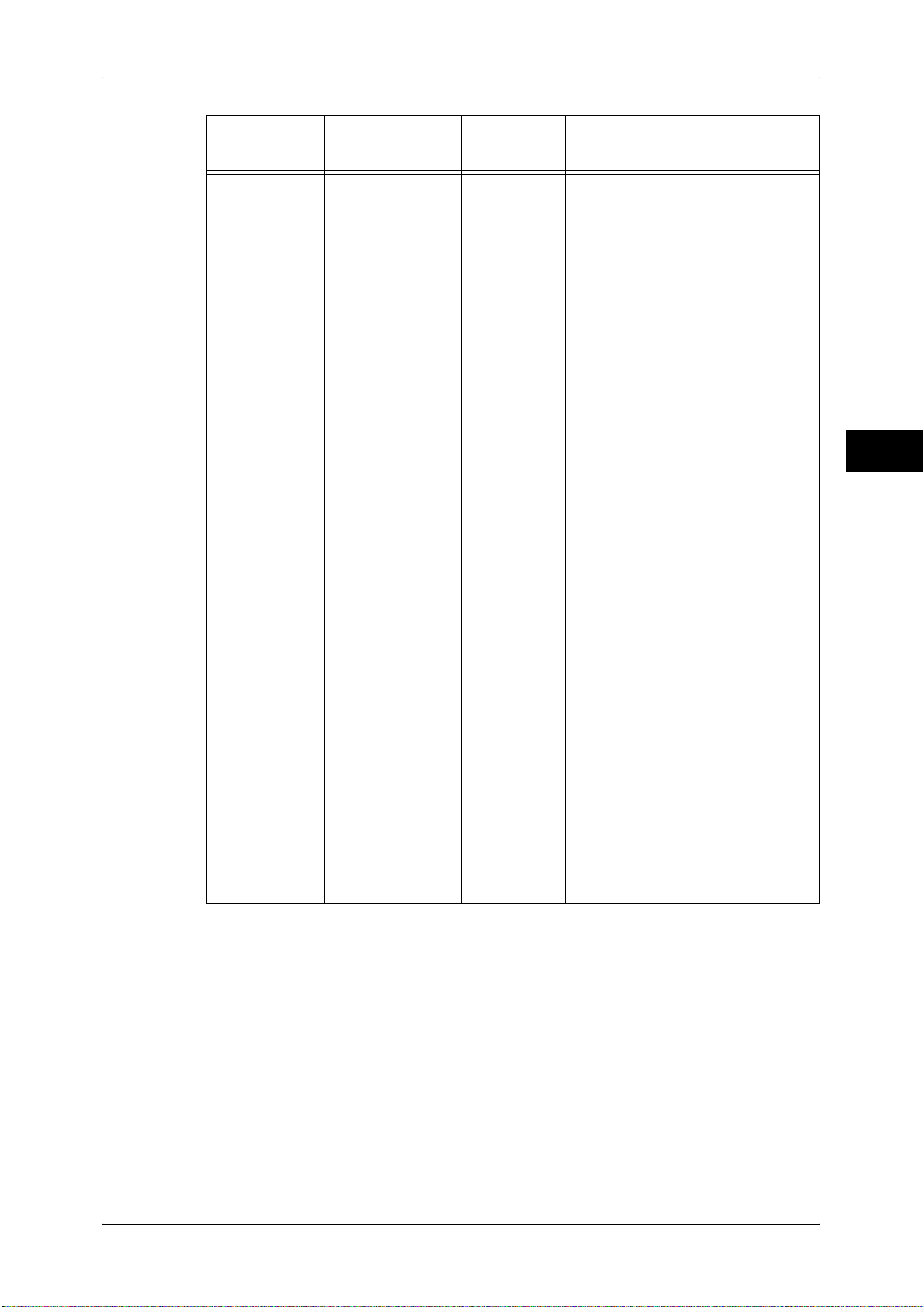
Paper Types
Paper Trays
Trays 6 and 7
(High Capacity
Feeder C2-DS
(optional))
Basis Weight/
Ream Weight
52 to 253 gsm
Ream Weight: 45 217 kg
Loadable
Quantity
2,000 sheets
× 2
*
Plain (64 - 105 gsm)
Recycled (64 - 105 gsm)
Plain Reload
Punched (64 - 105 gsm)
Transparency
Lightweight (52 - 63 gsm)
Heavyweight (106 - 216 gsm)
Extra-HW (217 - 253 gsm)
Gloss (64 - 105 gsm)
Heavyweight
Labels (106 - 216 gsm)
Heavyweight Labels
Tab Stock (106 - 216 gsm)
HW Tab Stock
Pre-Printed (64 - 105 gsm)
LW Pre-Printed (52 - 63 gsm)
HW Pre-Printed (106 - 216 gsm)
X-HW Pre-Printed (217 - 253 gsm)
Custom Paper 1 - 5 (64 - 105 gsm)
Plain - Special 1 (64 - 105 gsm)
Recycled - Special 1 (64 - 105 gsm)
Plain Reload SP1 (64 - 105 gsm)
Heavyweight SP1 (106 - 216 gsm)
Extra-HW SP1 (217 - 253 gsm)
Gloss A (106 - 135 gsm)
Gloss B (136 - 216 gsm)
Pre-Printed SP1 (64 - 105 gsm)
HW Pre-Printed SP1 (106 - 216 gsm)
X-HW Pre-Printed SP1 (217 - 253 gsm)
Paper Type
(64 - 105 gsm)
Gloss (217 - 253 gsm)
(217 - 253 gsm)
(217 - 253 gsm)
Paper and Other Media
2
Tray 8 (Inserter) 52 to 216 gsm
Ream Weight: 45 186 kg
*
When using 80 gsm paper
Important • Printing on paper that differs in the paper type and size from the paper selected in the print
driver, or printing from a paper tray that does not support the loaded paper may result in a
paper jam. To ensure correct printing, select the correct paper size, paper type, and paper
tray.
Note • Basis weight is the weight of 1 m
• Ream weight is the weight of 1,000 sheets of duodecimo size (788 x 1,091 mm) paper.
• When copying on non-standard size paper from Tray 5 (Bypass), you must enter the paper
size. Furthermore, if you frequently copy on non-standard size paper, you can preset the
size on the machine. That size then appears under [Paper Size] on the [Tray 5] screen. For
more information on the settings, refer to "Tray 5 - Paper Size Defaults" (P.131).
• To load postcards in Tray 6 or 7 (High Capacity Feeder C2-DS (optional)), the HCF Post
Card Kit needs to be installed.
200 sheets
2
of a paper sheet.
Plain (64 - 105 gsm)
Recycled (64 - 105 gsm)
Plain Reload
Punched (64 - 105 gsm)
Lightweight (52 - 63 gsm)
Heavyweight (106 - 216 gsm)
Tab Stock (106 - 216 gsm)
Pre-Printed (64 - 105 gsm)
LW Pre-Printed (52 - 63 gsm)
HW Pre-Printed (106 - 216 gsm)
Custom Paper 1 - 5 (64 - 105 gsm)
(64 - 105 gsm)
39
Page 40
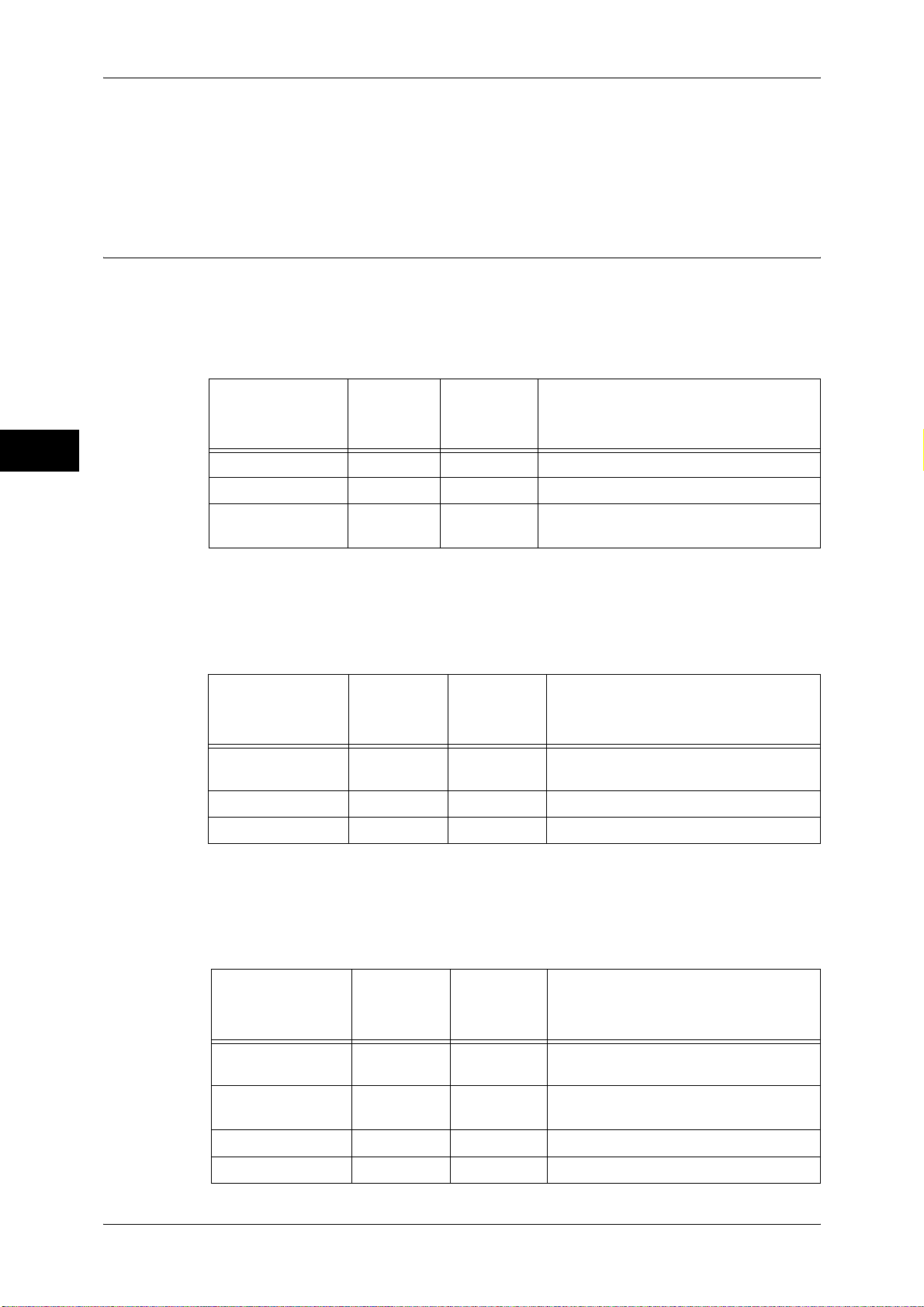
2 Paper and Other Media
Supported Paper Type
Paper and Other Media
Standard Paper
When printing or copying on commonly used paper (plain paper), use paper meeting
the standards described below. To copy or print as clear as possible, we recommend
the following standard paper.
• When the FreeFlow Print Server and the punched paper are used, select [Punched] under
[Paper Tray Attributes].
When the FreeFlow Print Server is not used and the punched paper is used, select
[Punched (64 - 105 gsm)] in [Paper Type] under [Paper Tray Attributes].
For more information, refer to "Paper Tray Attributes" (P.130).
2
Semi Standard Paper
Basis
Paper Name
Weight
(gsm)
FX P Paper 64 Plain —
FXK-X 75 Plain —
Business 80 Plain When the A3 size is selected, up to 30
*
Select the paper type setting for the paper loaded on a paper tray. For more information, refer to
"Changing the Paper Settings" (P.65).
Paper
Type
*
Notes / Countermeasure
sheets can be Z-folded.
In addition to the standard paper, the following paper can also be used.
Basic
Paper Name
Weight
(gsm)
Green Wrap
recycled
Performer 80 Plain —
FXK-H 80 Plain —
80 Plain —
Paper
Type
*
Notes / Countermeasure
Usable Paper
40
*
Select the paper type setting for the paper loaded on a paper tray. For more information, refer to
"Changing the Paper Settings" (P.65).
In addition to the standard paper, the following paper can also be used.
Basis
Paper Name
Weight
(gsm)
Transparency Type
C
Business
(3R91820)
Labels (3R97408) 80 Labels —
Tabs — Tab Stock —
—
80 Plain When the A3 size is selected, up to 30
Paper
*
Type
Transparency
Notes / Countermeasure
—
sheets can be Z-folded.
Page 41
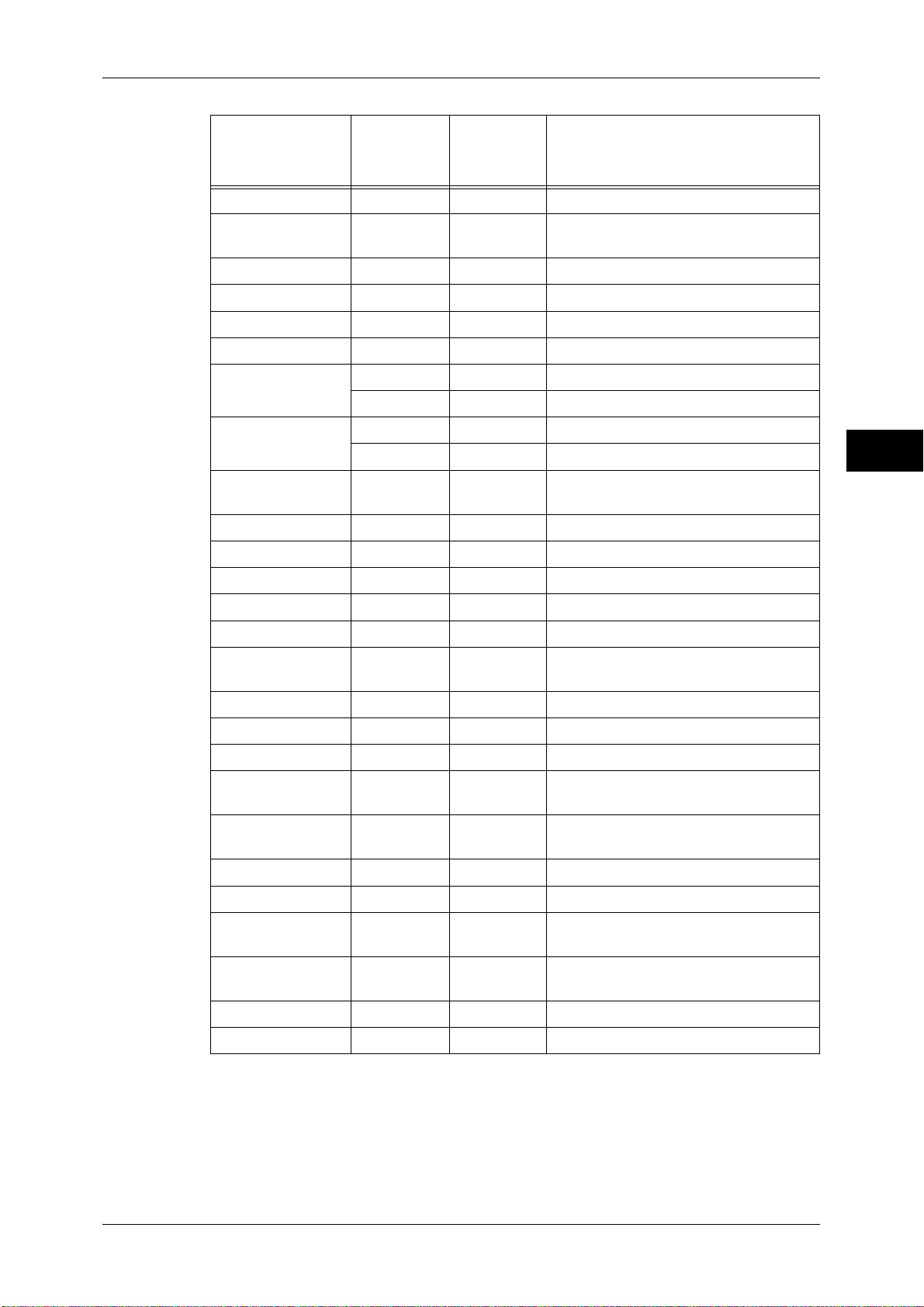
Paper Types
Basis
Paper Name
Weight
(gsm)
No.6N Green Stripe 80 Plain —
NO.1 (Xerox
brand)
Diplomat Black 80 Plain —
Premier/Premium 80 Plain —
Label (3R96296) — Labels —
Xerox One 80 Plain —
Xtra 75 Plain —
Digital Plus 75 Plain —
Premier 80 Plain When the A3 size is selected, up to 30
Thai Roxy 80 Plain —
Blue Label 80 Plain —
Red Label 80 Plain —
80 Plain —
80 Plain —
80 Plain —
Paper
Type
*
Notes / Countermeasure
sheets can be Z-folded.
Paper and Other Media
2
Green Label 70 Plain —
OHP —
White & Black
Label
Colotech-Gloss 160 Heavyweight —
Alcott 70 Plain This paper cannot be Z-folded.
Reflex 80 80 Plain This paper cannot be Z-folded.
Xerox One 80 Plain When the A3 size is selected, up to 30
Xtream Range 80 Plain When the A3 size is selected, up to 30
No.6A Pink Stripe 80 Plain —
Quality — Plain This paper cannot be Z-folded.
Xerox Standard
Paper 70
Paper-backed
transparency
Label 16 — Labels —
Plain Transparency —
80 Plain —
70 Plain —
—
Transparency
sheets can be Z-folded.
sheets can be Z-folded.
Transparency
Transparency
—
—
—
*
Select the paper type setting for the paper loaded on a paper tray. For more information, refer to
"Changing the Paper Settings" (P.65).
41
Page 42

2 Paper and Other Media
Limited Paper
You can use the following paper with limitations.
Paper and Other Media
2
Paper Name
Basis
Weight
(gsm)
Paper
Type
*
Notes / Countermeasure
Performer Plus 80 Plain Use Tray 1 to 5.
Digital Laser 80 Plain Use Tray 1 to 5.
Double A 82 Plain When the A3 size is selected, up to 60
sheets can be Z-folded.
Explorer A4 70 Plain Use Tray 1 to 5.
z
Explorer A3 70 Plain
Use Tray 1 to 5.
z
When the A3 size is selected, up to 50
sheets can be Z-folded.
Transparency Type
—
Transparency
Use Tray 5 (Bypass).
R Removable
Stripe A4
Alcot 80 Plain
z
Use Tray 1 to 5.
z
This paper cannot be Z-folded.
Attitude — Plain Use Tray 1 to 5.
8A 38/8A 48 No.8
recycled paper
KXPI Red Label A4 80 Plain
80 Plain This paper cannot be Z-folded when the
Stacker Tray is selected.
z
Use Tray 1 to 5.
z
This paper cannot be Z-folded when
the Stacker Tray is selected.
KXPI Red Label A3 — Plain
z
Use Tray 1 to 5.
z
When the A3 size is selected, up to 50
sheets can be Z-folded.
z
This paper cannot be Z-folded when
the Stacker Tray is selected.
*
Select the paper type setting for the paper loaded on a paper tray. For more information, refer to
Unusable Paper
Using paper not recommended by Fuji Xerox or using transparencies may cause a
paper jam or machine malfunction. Use paper recommended by Fuji Xerox.
The following paper cannot be used with the machine.
z
Transparencies
z
Damp or wet paper
z
Paper pre-printed with other printer or copying machine
z
Wrinkled, creased, or ripped paper
z
Color paper with surface treatments
z
Paper with rough surface, such as pulp paper or fibrous paper
"Changing the Paper Settings" (P.65).
42
Page 43
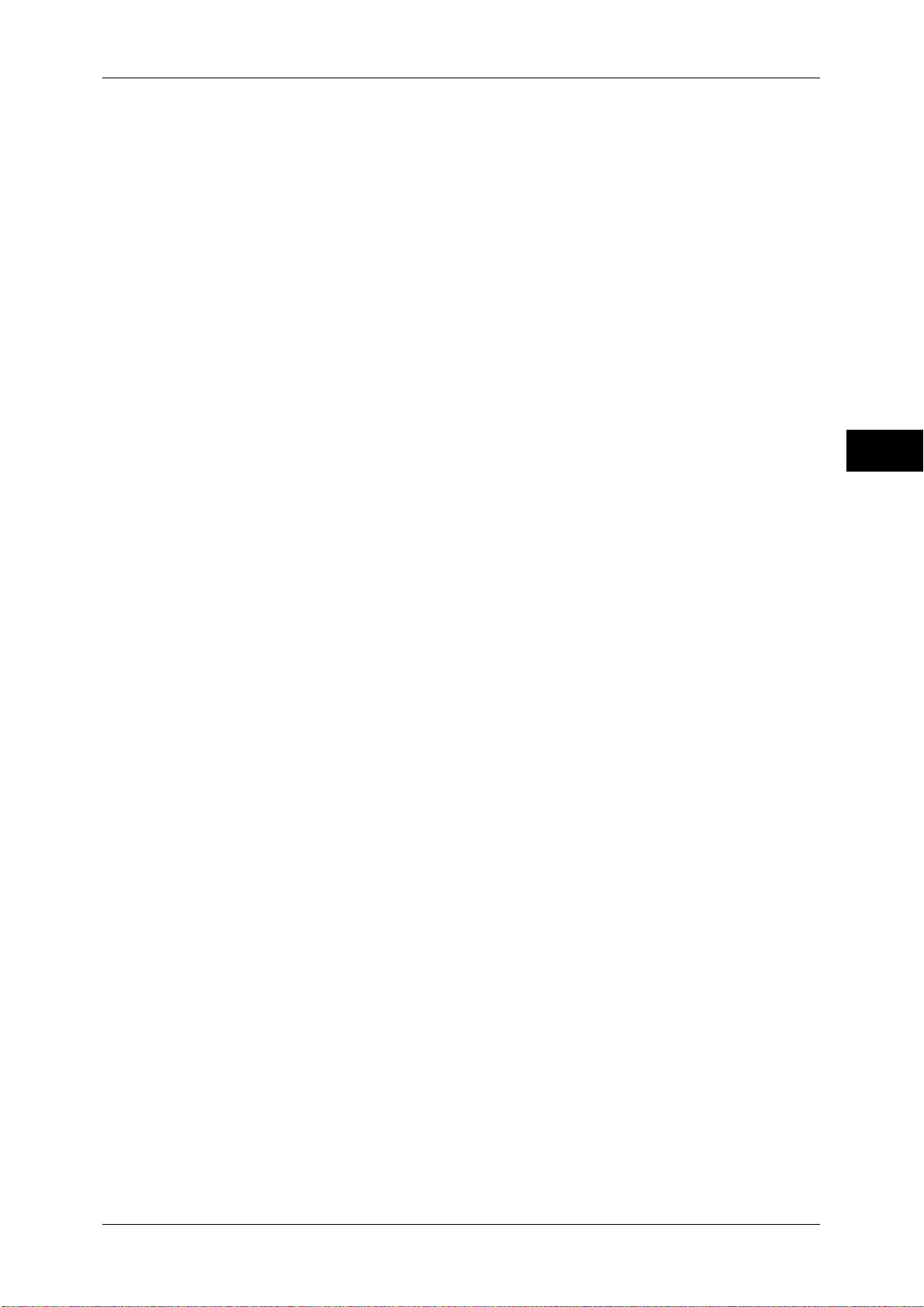
Storing and Handling Paper
Please keep the following points in mind when storing paper
z
Store paper inside a cabinet or other dry place. Paper that has absorbed moisture
can result in paper jams and lower image quality.
z
After opening a package of paper, wrap and store any remaining paper. We
recommend that you store remaining paper in moisture prevention packets.
z
Store paper on a flat surface to prevent bends or warping.
Please adhere to the following points when loading paper in a tray
z
Align the stack of paper neatly before setting it in a tray.
z
Do not use paper that is creased or wrinkled.
z
Do not use warped or curled paper.
z
Do not load paper of mixed sizes together into a tray.
z
Carefully fan labels before use. Otherwise, the paper may stick together, resulting in
paper jams, or multiple sheets being fed to the machine simultaneously.
Paper Types
Paper and Other Media
2
43
Page 44

2 Paper and Other Media
Loading Paper
This section describes how to load paper.
Types of paper loaded in trays
Paper and Other Media
2
The machine automatically detects the size and orientation of loaded paper in a tray,
but not a paper type. Normally, each tray is set to plain paper. When loading paper
other than plain paper, you must change the paper type setting. You can name paper
types and can set up to five paper types as user-defined paper.
For information on changing the paper type settings, refer to "Changing the Paper Settings" (P.65).
Automatic Tray Selection
When making prints, the machine automatically selects the corresponding paper tray
according to the size and orientation of the document to print by selecting [Select By
Tray] from the drop down menu under [Paper] on the [Paper/Output] tab, and then
selecting [Automatically Select] on the property screen of the PCL print driver. This is
called [Automatic Tray Selection].
When making copies, automatic tray selection is active if [Auto Select] is selected for
[Paper Supply]. If the machine detects two or more corresponding trays in the
automatic tray selection, the machine gives higher priority to the tray having the highest
[Paper Type Priority] set at [Paper Tray Settings]. During automatic tray selection, trays
whose [Paper Type Priority] setting is set to [Auto Paper Off] are not targeted in the
automatic tray selection. Also, if the [Paper Type Priority] setting is exactly the same,
the tray priority is determined by [Paper Tray Priority].
Note • Tray 5 (Bypass) cannot be selected in automatic tray selection.
• When the paper runs out during copying or printing, select a tray containing the same sized
paper and orientation, and the machine continues copying or printing (Auto Tray Switching
feature). The machine cannot switch to a tray containing a paper type for which [Paper Type
Priority] is set to [Auto Paper Off].
For information about [Paper Type], [Paper Type Priority], and [Paper Tray Priority] settings, and the
paper substitute feature, refer to "Paper Tray Settings" (P.130). You can also set these settings from
CentreWare Internet Services.
Adding paper
When the machine runs out of paper during copying or printing, a message appears on
the touch screen. Add paper according to the message instructions. Copying or printing
automatically resumes when paper is added.
Note • Carefully fan the paper before loading it in a tray. Otherwise, the paper may stick together,
resulting in paper jams, or multiple sheets being fed to the machine simultaneously.
44
Page 45

Loading Paper in Trays 1 and 2
The following describes the procedure for loading paper in Trays 1 and 2.
Note • The paper size settings specified for Tray 1 to 2 cannot be changed.
• Before loading paper in a tray, fan the paper well. It prevents paper from sticking to each
other and reduces paper jams.
Loading Paper
1 Pull out the tray towards you until it stops.
CAUTION
When pulling out the paper tray,
do it slowly. If pulled out with too
much force, the tray can hit and
injure your knees.
Important • While the machine is processing a job, do
not pull the tray out that the job uses.
2 Load and align the edge of the paper against
the left edge of the tray with the side to be
copied or printed on facing down.
Important • Do not load paper exceeding the
maximum fill line. It might cause paper
jams or machine malfunctions.
• Do not add a new stack of paper on top of
the remaining paper in the tray to prevent
paper jams or misloading. Remove any
remaining paper from the tray, and then
load the removed paper on top of the newly loaded paper.
3 Push the tray in gently until it stops.
Important • When pushing the paper tray in, do it slowly. If the tray is pushed with too much force, it
might cause machine malfunctions.
Paper and Other Media
2
Loading Paper in Trays 3 and 4
The following describes the procedure for loading paper in Trays 3 and 4.
Note • Before loading paper in a tray, fan the paper well. It prevents paper from sticking to each
other and reduces paper jams.
For information on changing the paper size and orientation, refer to "Changing the Paper Size for Trays
3 and 4" (P.60).
1 Pull out the tray towards you until it stops.
CAUTION
When pulling out the paper tray,
do it slowly. If pulled out with too
much force, the tray can hit and
injure your knees.
Important • While the machine is processing a job, do
not pull the tray out that the job uses.
• Do not add a new stack of paper on top of the remaining paper in the tray to prevent paper
jams or misloading. Remove any remaining paper from the tray, and then load the removed
paper on top of the newly loaded paper.
45
Page 46

2 Paper and Other Media
2 Load and align the edge of the paper against
the left edge of the tray with the side to be
copied or printed on facing down.
Important • Do not load paper exceeding the
maximum fill line. It might cause paper
jams or machine malfunctions.
Paper and Other Media
• Do not place any paper or objects in the
empty space on the right side of Tray 3 or
4. It may cause paper jams or machine
malfunctions.
• Make sure that the paper guide is adjusted to the size of the paper loaded.
3 Push the tray in gently until it stops.
Important • When pushing the paper tray in, do it slowly. If the tray is pushed with too much force, it
might cause machine malfunctions.
Loading Tab Paper in Trays 3 and 4
2
The following describes the procedure for loading tab paper in Trays 3 and 4.
Important • Tab paper can be used only for [Tab Margin Shift], Covers, and Separators.
Note • Before loading paper in a tray, fan the paper well. It prevents paper from sticking to each
other and reduces paper jams.
• When a paper jam occurs, the machine outputs unnecessary paper after you have cleared
the paper jam, and resumes copying or printing. For example, you load 5-tab paper and set
[Add Tab Stock] to five. If a paper jam occurs when copying the fourth page, the machine will
automatically output the fifth page and the first page to the third page of the next paper set
after you have cleared the paper jam, and then the machine resumes copying.
• When copying with the [Tab Margin Shift] feature is interrupted, a confirmation screen will
appear on the touch screen after the interrupt mode is exited. Load the tab paper according
to the message.
M A X
1 Pull out the tray towards you until it stops.
CAUTION
When pulling out the paper tray,
do it slowly. If pulled out with too
much force, the tray can hit and
injure your knees.
Important • While the machine is processing a job, do
not pull the tray out that the job uses.
2 Push the paper guide levers, and slide them
to their new positions to accommodate the
size of tab paper.
3 Make sure that the levers are positioned correctly, and release them.
46
Page 47

Loading Paper
4 Load and align the edge of the tab paper
against the right edge of the tray with the
side to be copied or printed on facing down.
Important • Do not load paper exceeding the
maximum fill line. It might cause paper
jams or machine malfunctions.
• Do not place any paper or objects in the
empty space on the right side of the tray.
It may cause paper jams or machine
malfunctions.
Note • When copying or printing on multiple set of tab paper of a set with which tab positions differ,
load each tab paper with the side to be copied or printed on facing down to set the first paper
coming on top.
M A X
5 Move the two paper guide levers while
holding their grips so that they lightly contact
the edges of the paper.
Paper and Other Media
2
6 Push the tray in gently until it stops.
Important • When pushing the paper tray in, do it slowly. If the tray is pushed with too much force, it
might cause machine malfunctions.
Loading Paper in Tray 5 (Bypass)
When printing or copying with paper sizes or types that cannot be set in Trays 1 to 4,
6, and 7, use Tray 5 (Bypass).
The following describes how to load paper into Tray 5 (Bypass).
To make detailed instructions for printings, specify the instructions using the [Tray/
Output] tab in the print driver. When doing this, also specify the type of paper to load.
Note • When adding paper to Tray 5 (Bypass), remove any paper remaining in the tray, and then
load the removed paper with the new stack of paper.
• Before loading paper in a tray, fan the paper well. It prevents paper from sticking to each
other and reduces paper jams.
1 Open Tray 5 (Bypass) as necessary.
Note • If necessary, extend the extension flap.
The extension flap can be extended in
two stages. When pulling out the
extension flap, do it gently.
47
Page 48
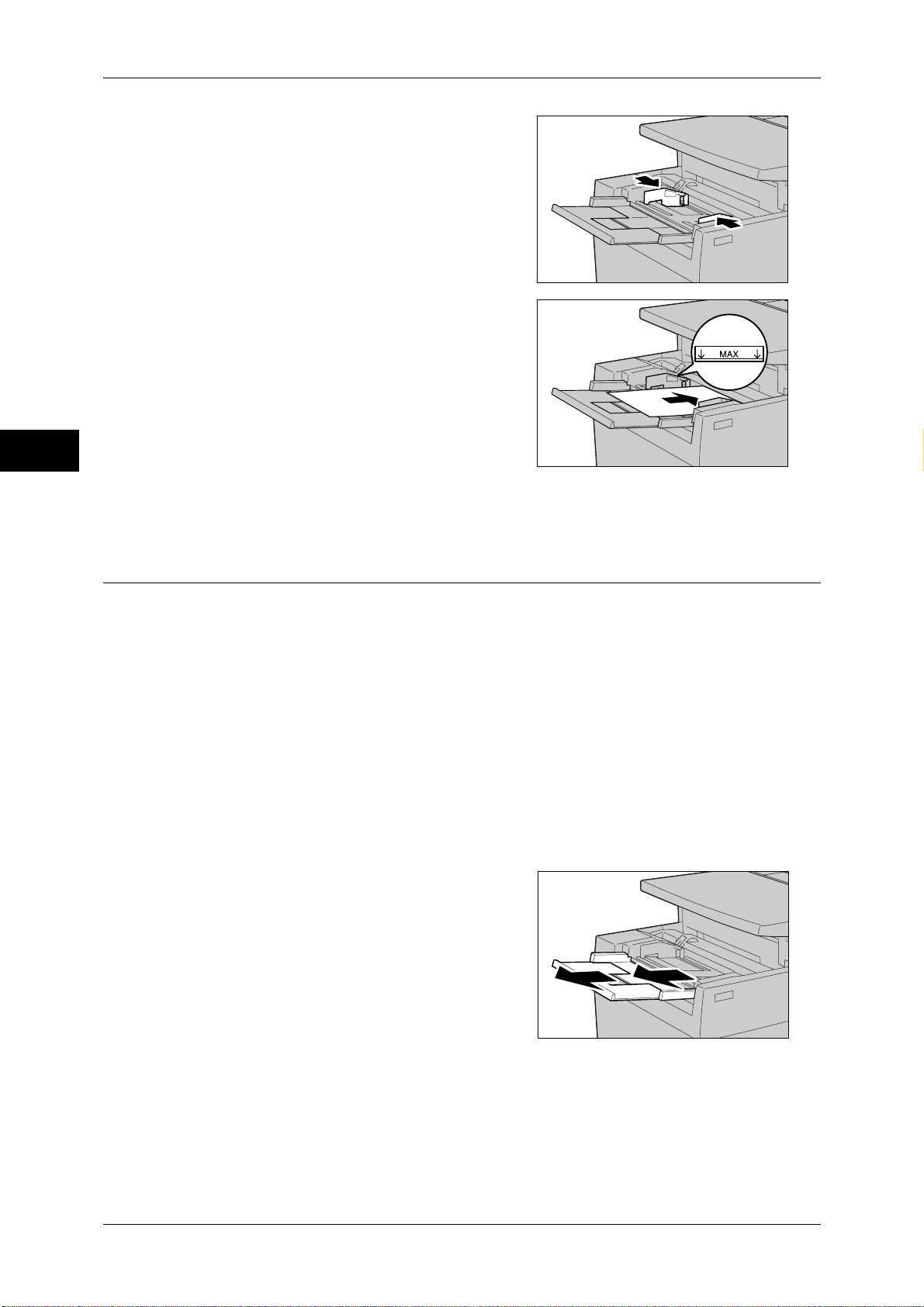
2 Paper and Other Media
Paper and Other Media
2
2 Hold the center of the paper guides and slide
them to the desired paper size.
3 Load paper with the side to be copied or
printed on facing up, and insert the paper
lightly along the paper guide until it stops.
Important • Do not load mixed paper types into the
tray.
• Do not load paper exceeding the
maximum fill line. It might cause paper
jams or machine malfunctions.
4 When loading a non-standard paper size on
Tray 5 (Bypass), move the paper guides to accommodate the paper.
Loading Tab Paper in Tray 5 (Bypass)
The following describes the procedure for loading tab paper in Tray 5 (Bypass).
Important • Tab paper can be used only for [Tab Margin Shift], Covers, and Separators.
Note • When adding paper to Tray 5 (Bypass), remove any paper remaining in the tray, and then
load the removed paper with the new stack of paper.
• Before loading paper in a tray, fan the paper well. It prevents paper from sticking to each
other and reduces paper jams.
• When a paper jam occurs, the machine outputs unnecessary paper after you have cleared
the paper jam, and resumes copying or printing. For example, you load 5-tab paper and set
[Add Tab Stock] to five. If a paper jam occurs when copying the fourth page, the machine will
automatically output the fifth page and the first page to the third page of the next paper set
after you have cleared the paper jam, and then the machine resumes copying.
• When copying with the [Tab Margin Shift] feature is interrupted, a confirmation screen will
appear on the touch screen after the interrupt mode is exited. Load the tab paper according
to the message.
1 Open Tray 5 (Bypass).
Note • If necessary, extend the extension flap.
The extension flap can be extended in
two stages. When pulling out the
extension flap, do it gently.
48
Page 49

2 Hold the center of the paper guides and slide
them to the desired paper size.
3 Load the paper all the way into the tray from
the bottom edge first, with the side to be
copied or printed facing up and with the tab
portion to the left.
Important • Do not load mixed paper types in the tray.
• Do not load paper exceeding the
maximum fill line. It may cause paper
jams or machine malfunctions.
Loading Paper
Paper and Other Media
2
Loading Paper in Tray 6 (A3 High Capacity Feeder (Optional))
The following describes the procedure for loading paper in Tray 6 (A3 High Capacity
Feeder (optional)).
Note • Before loading paper in a tray, fan the paper well. It prevents paper from sticking to each
other and reduces paper jams.
For information about changing the paper size and orientation, refer to "Changing the Paper Size for
Tray 6 (A3 High Capacity Feeder (Optional))" (P.61).
1 Pull out Tray 6 towards you until it stops.
CAUTION
When pulling out the paper tray,
do it slowly. If pulled out with too
much force, the tray can hit and
injure your knees.
Important • While the machine is processing a job, do
not pull out the tray that the job uses.
• Do not add a new stack of paper on top of the remaining paper in the tray to prevent paper
jams or misloading. Remove any remaining paper from the tray, and then load the removed
paper on top of the newly loaded paper.
2 Remove any paper loaded in the tray.
3 With the side to be copied or printed on
facing up, load approximately 100 to 500
sheets of paper in the tray and align the
edges of the paper in the arrow direction (1).
Hold the long-side paper guide and slide it to
the desired paper size (2).
49
Page 50
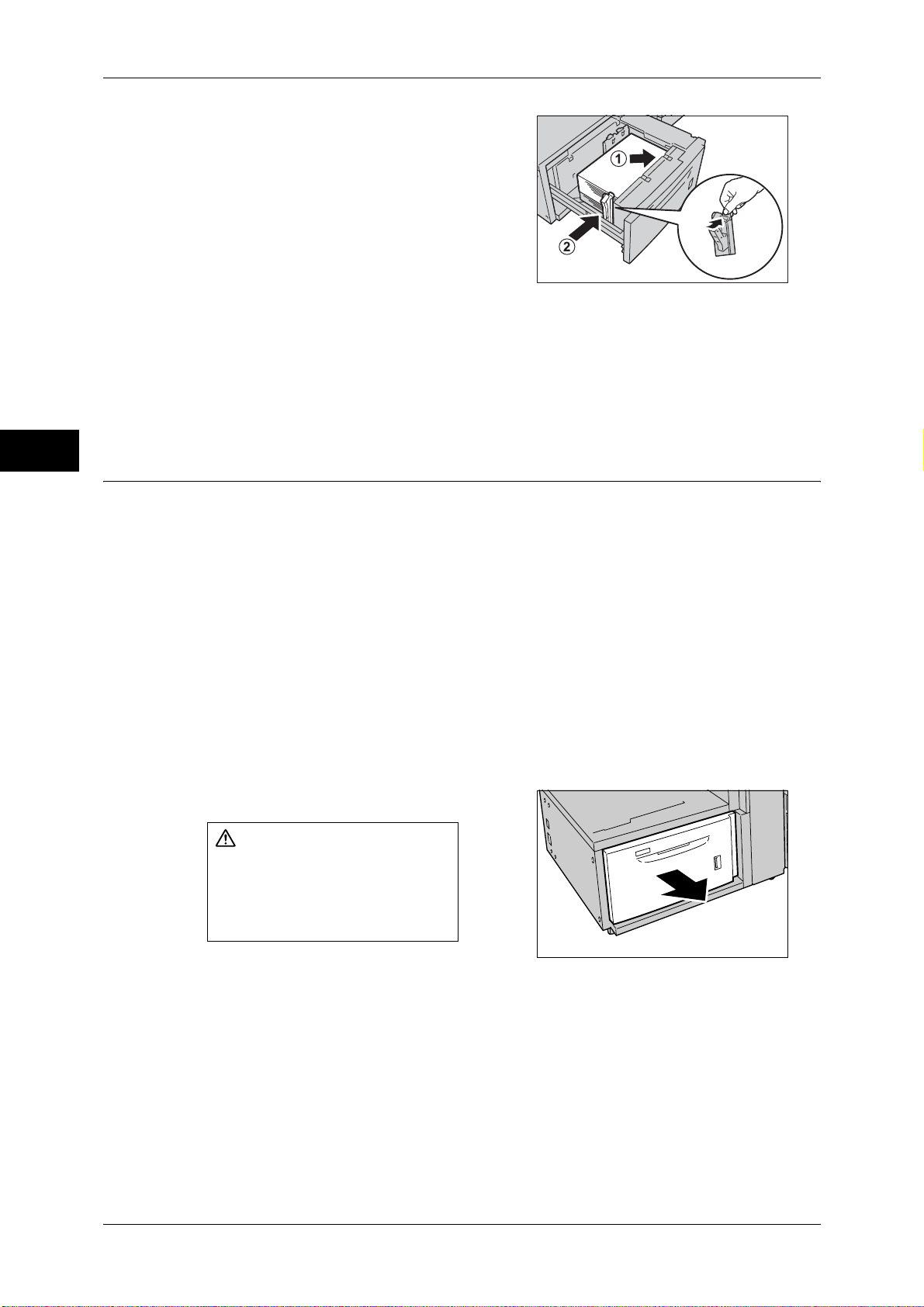
2 Paper and Other Media
4 With the side to be copied or printed on
facing up, load the remaining paper and
align the edges of the paper in the arrow
direction (1). Hold the short-side paper guide
on the left side and slide it to the desired
paper size of tab paper (2).
Paper and Other Media
Important • Do not load paper exceeding the
maximum fill line. It might cause paper
jams or machine malfunctions.
• If the number of sheets is 100 or less, the
paper guides touch too tightly against the paper, causing the paper to deform and resulting
in paper jams.
• Position the guides correctly to match the paper size. If the position of the guide is not
correct, the paper may not be fed properly, causing paper jams.
5 Push the tray in gently until it stops.
2
Loading Tab Paper in Tray 6 (A3 High Capacity Feeder (Optional))
The following describes the procedure for loading tab paper in Tray 6 (A3 High
Capacity Feeder (optional)).
Important • Tab paper can be used only for [Tab Margin Shift], Covers, and Separators.
Note • Before loading paper in a tray, fan the paper well. Otherwise, paper jams may occur or
multiple sheets may be fed into the machine at a time.
• When a paper jam occurs, the machine outputs unnecessary paper after you have cleared
the paper jam, and resumes copying or printing. For example, you load 5-tab paper and set
[Add Tab Stock] to five. If a paper jam occurs when copying the fourth page, the machine will
automatically output the fifth page and the first page to the third page of the next paper set
after you have cleared the paper jam, and then the machine resumes copying.
• When copying with the [Tab Margin Shift] feature is interrupted, a confirmation screen will
appear on the touch screen after the interrupt mode is exited. Load the tab paper according
to the message.
For information about changing the paper size and orientation, refer to "Changing the Paper Size for
Tray 6 (A3 High Capacity Feeder (Optional))" (P.61).
50
1 Pull out Tray 6 towards you until it stops.
CAUTION
When pulling out the paper tray,
do it slowly. If pulled out with too
much force, the tray can hit and
injure your knees.
Important • While the machine is processing a job, do
not pull out the tray that the job uses.
• Do not add a new stack of paper on top of the remaining paper in the tray to prevent paper
jams or misloading. Remove any remaining paper from the tray, and then load the removed
paper on top of the newly loaded paper.
2 Remove any paper loaded in the tray.
Page 51

3 With the side to be copied or printed on
facing up, load approximately 100 to 500
sheets of paper in the tray and align the
edges of the paper in the arrow direction (1).
Hold the long-side paper guide and slide it to
the desired paper size (2).
Important • When you load tab paper, place the paper
with its tab side to the left.
4 With the side to be copied or printed on
facing up, load the remaining paper and
align the edges of the paper in the arrow
direction (1). Hold the short-side paper guide
on the left side and slide it to the desired
paper size (2).
Important • Do not load paper exceeding the
maximum fill line. It might cause paper
jams or machine malfunctions.
• If the number of sheets is 100 or less, the
paper guides touch too tightly against the paper, causing the paper to deform and resulting
in paper jams.
• Position the guides correctly to match the paper size. If the position of the guide is not
correct, the paper may not be fed properly, causing paper jams.
Loading Paper
Paper and Other Media
2
5 Push the tray in gently until it stops.
About Weight Switch Buttons for Tray 6 (A3 High Capacity Feeder (Optional))
This section describes the weight switch buttons.
Tray 6 (A3 High Capacity Feeder (optional)) has weight switch buttons designed for
helping feed paper heavier than 256 gsm.
As D125/D110/D95 only support paper types weighing 52 to 253 gsm, you need to
switch the weight switch buttons to [ ].
In case the weight switch buttons are moved for some reason, slide the buttons back
to [ ] according to the following procedure.
Important • To avoid causing paper jams or malfunctions, make sure the buttons are in the correct
positions before using Tray 6 (A3 High Capacity Feeder (optional)).
1 Pull out Tray 6 towards you until it stops.
CAUTION
When pulling out the paper tray,
do it slowly. If pulled out with too
much force, the tray can hit and
injure your knees.
Important • While the machine is processing a job, do
not pull out the tray that the job uses.
51
Page 52
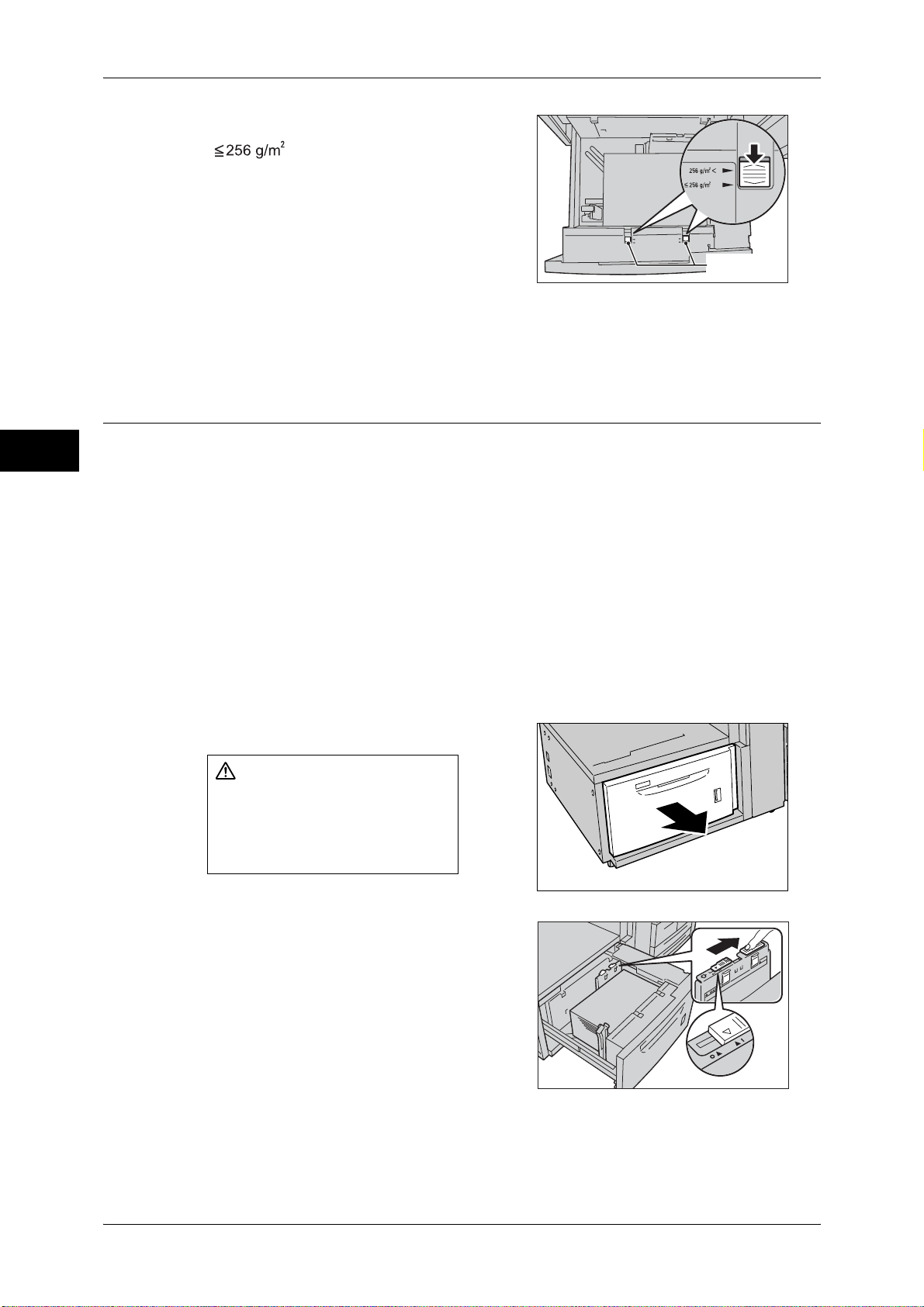
2 Paper and Other Media
2 Switch both the weight switch buttons to
[].
Paper and Other Media
3 Push the tray in gently until it stops.
Improving the Paper Feeding Performance in Tray 6 (A3 High Capacity Feeder (Optional))
2
This section describes how to improve the paper feeding performance.
If images are skewed even when paper is loaded correctly, use the following procedure
so that the paper might be fed more accurately.
Important • If any of the following types of paper is loaded in the tray, performing the procedure in this
section may cause the paper to be fed improperly, resulting in paper jams.
- Plain - Special 1 (64 - 105 gsm) - Pre-Printed SP1 (64 - 105 gsm)
- Recycled - Special 1 (64 - 105 gsm) - Plain Reload SP1 (64 - 105 gsm)
- Heavyweight SP1 (106 - 216 gsm) - HW Pre-Printed SP1 (106 - 216 gsm)
- Extra-HW (217 - 253 gsm) - X-HW Pre-Printed (217 - 253 gsm)
- Extra-HW SP1 (217 - 253 gsm) - X-HW Pre-Printed SP1 (217 - 253 gsm)
- HW Tab Stock (217 - 253 gsm) - Transparency
- Labels (106 - 216 gsm) - Heavyweight Labels (217 - 253 gsm)
- Gloss (64 - 105 gsm) - Gloss A (106 - 135 gsm)
- Gloss B (136 - 216 gsm) - Heavyweight Gloss (217 - 253 gsm)
Weight switch
buttons
1 Pull out Tray 6 towards you until it stops.
CAUTION
When pulling out the paper tray,
do it slowly. If pulled out with too
much force, the tray can hit and
injure your knees.
Important • While the machine is processing a job, do
not pull out the tray that the job uses.
2 Slide the switch on top of the long-side paper
guide to the right until it stops.
Note • To return the switch to its original
position, slide it to the left until it stops.
52
Page 53

Loading Paper
3 If the paper feeding performance is not
improved after step 2, slide the switch on the
right front side towards the back of the
machine until it stops.
Note • To return the switch to its original
position, slide it towards you until it stops.
4 Push the tray in gently until it stops.
Loading Paper in Trays 6 and 7 (A4 High Capacity Feeder (Optional))
The following describes the procedure for loading paper in Trays 6 and 7 (A4 High
Capacity Feeder (optional)).
Note • Before loading paper in a tray, fan the paper well. It prevents paper from sticking to each
other and reduces paper jams.
For information about changing the paper size and orientation, refer to "Changing the Paper Size for
Trays 6 and 7 (A4 High Capacity Feeder (Optional))" (P.62).
Paper and Other Media
2
1 Pull out the tray towards you until it stops.
CAUTION
When pulling out the paper tray,
do it slowly. If pulled out with too
much force, the tray can hit and
injure your knees.
Important • While the machine is processing a job, do
not pull out the tray that the job uses.
2 Load paper against the right edge of the tray
with the side to be copied or printed facing
up.
Important • Do not load paper exceeding the
maximum fill line. It might cause paper
jams or machine malfunctions.
3 Push the tray in gently until it stops.
M A X
Loading Paper in Trays 6 and 7 (High Capacity Feeder C2-DS (Optional))
The following describes the procedure for loading paper in Trays 6 and 7 (High
Capacity Feeder C2-DS (optional)).
Note • Before loading paper in a tray, fan the paper well. It prevents paper from sticking to each
other and reduces paper jams.
For information about changing the paper size and orientation, refer to "Changing the Paper Size for
Trays 6 and 7 (High Capacity Feeder C2-DS (Optional))" (P.63).
53
Page 54

2 Paper and Other Media
Paper and Other Media
2
1 Pull out the tray towards you until it stops.
CAUTION
When pulling out the paper tray,
do it slowly. If pulled out with too
much force, the tray can hit and
injure your knees.
Important • While the machine is processing a job, do not pull out the tray.
• Do not add a new stack of paper on top of the remaining paper in the tray to prevent paper
jams or misloading.
2 Remove any paper loaded in the tray.
3 With the side to be copied or printed on
facing up, load approximately 100 to 500
sheets of paper in the tray and align the
edges of the paper in the arrow direction (1).
Hold the long-side paper guide and slide it to
the desired paper size (2).
4 With the side to be copied or printed on
facing up, load the remaining paper and
align the edges of the paper in the arrow
direction (1). Hold the short-side paper guide
on the left side and slide it to the desired
paper size (2)
Important • Do not load paper exceeding the
maximum fill line. It might cause paper
jams or machine malfunctions.
• If the number of sheets is 100 or less, the
paper guides touch too tightly against the paper, causing the paper to deform and resulting
in paper jams.
• Position the guides correctly to match the paper size. If the position of the guide is not
correct, the paper may not be fed properly, causing paper jams.
5 Push the tray in gently until it stops.
Loading Tab Paper in Trays 6 and 7 (High Capacity Feeder C2-DS (Optional))
The following describes the procedure for loading tab paper in Trays 6 and 7 (High
Capacity Feeder C2-DS (optional)).
Important • Tab paper can be used only for [Tab Margin Shift], Covers, and Separators.
Note • Before loading paper in a tray, fan the paper well. Otherwise, paper jams may occur or
multiple sheets may be fed into the machine at a time.
• When a paper jam occurs, the machine outputs unnecessary paper after you have cleared
the paper jam, and resumes copying or printing. For example, you load 5-tab paper and set
[Add Tab Stock] to five. If a paper jam occurs when copying the fourth page, the machine will
automatically output the fifth page and the first page to the third page of the next paper set
after you have cleared the paper jam, and then the machine resumes copying.
54
Page 55
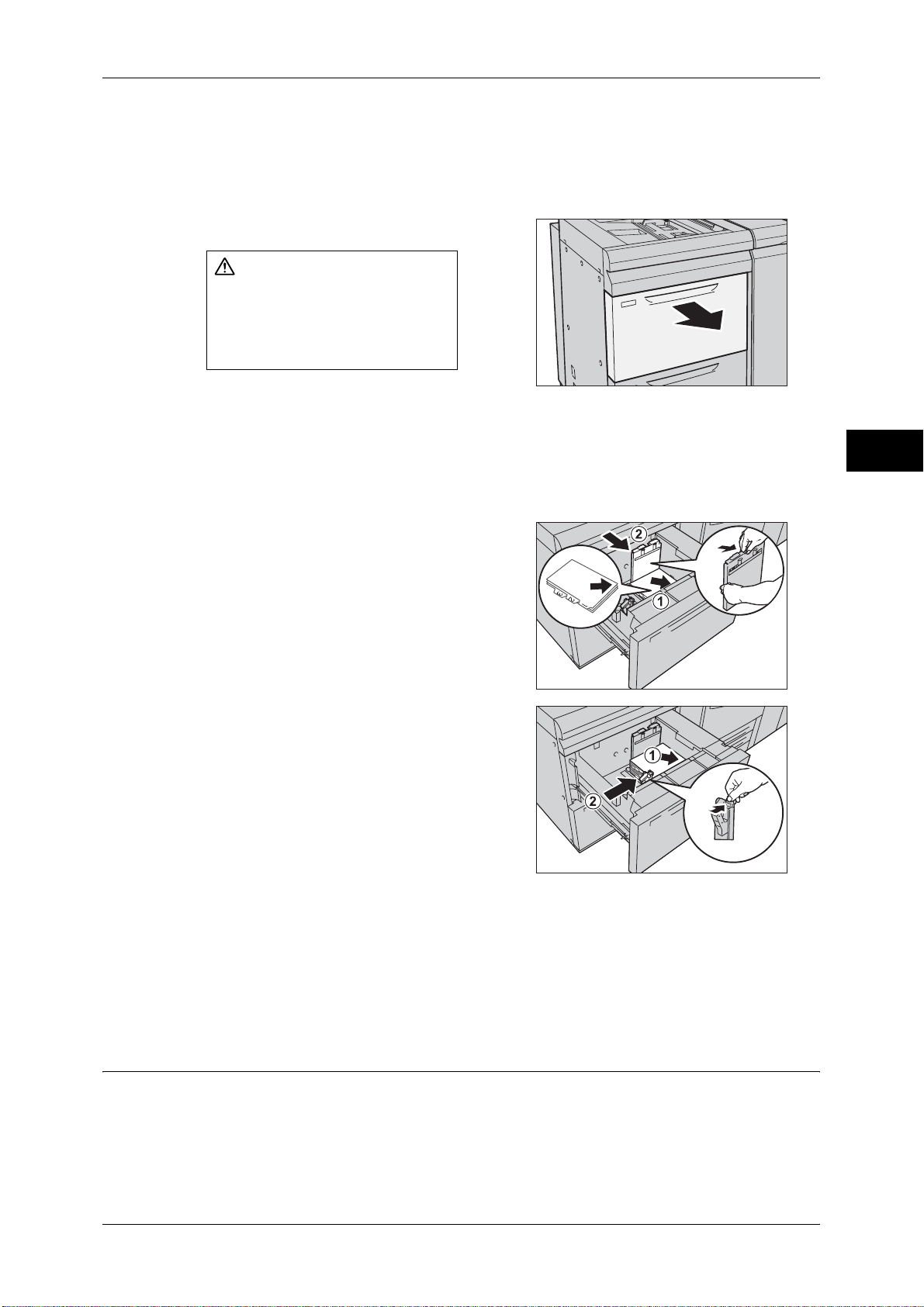
Loading Paper
• When copying with the [Tab Margin Shift] feature is interrupted, a confirmation screen will
appear on the touch screen after the interrupt mode is exited. Load the tab paper according
to the message.
For information about changing the paper size and orientation, refer to "Changing the Paper Size for
Trays 6 and 7 (High Capacity Feeder C2-DS (Optional))" (P.63).
1 Pull out the tray towards you until it stops.
CAUTION
When pulling out the paper tray,
do it slowly. If pulled out with too
much force, the tray can hit and
injure your knees.
Important • While the machine is processing a job, do not pull out the tray that the job uses.
• Do not add a new stack of paper on top of the remaining paper in the tray to prevent paper
jams or misloading. Remove any remaining paper from the tray, and then load the removed
paper on top of the newly loaded paper.
2 Remove any paper loaded in the tray.
Paper and Other Media
2
3 With the side to be copied or printed on
facing up, load approximately 100 to 500
sheets of paper in the tray and align the
edges of the paper in the arrow direction (1).
Hold the long-side paper guide and slide it to
the desired paper size (2).
Important • When you load tab paper, place the paper
with its tab side to the left.
4 With the side to be copied or printed on
facing up, load the remaining paper and
align the edges of the paper in the arrow
direction (1). Hold the short-side paper guide
on the left side and slide it to the desired
paper size of tab paper (2).
Important • Do not load paper exceeding the
maximum fill line. It might cause paper
jams or machine malfunctions.
• If the number of sheets is 100 or less, the
paper guides touch too tightly against the paper, causing the paper to deform and resulting
in paper jams.
• Position the guides correctly to match the paper size. If the position of the guide is not
correct, the paper may not be fed properly, causing paper jams.
5 Push the tray in gently until it stops.
Loading Postcards in Tray 6 or 7 (High Capacity Feeder C2-DS (Optional))
The following describes the procedure for loading postcards in Tray 6 or 7 (High
Capacity Feeder C2-DS (optional)).
Note • Before loading paper in a tray, fan the paper well. Otherwise, paper jams may occur or
multiple sheets may be fed into the machine at a time.
55
Page 56
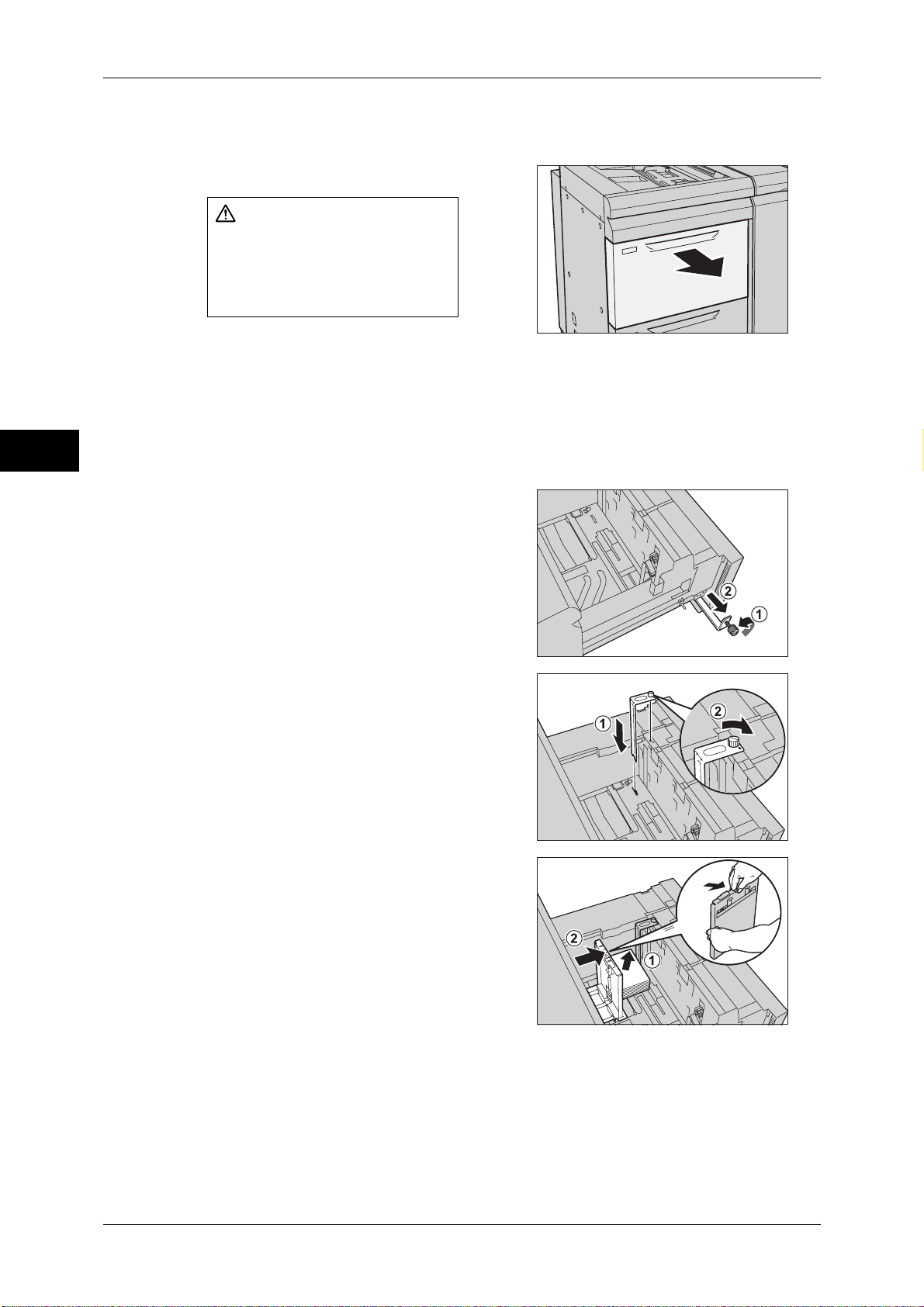
2 Paper and Other Media
Paper and Other Media
For information about changing the paper size and orientation, refer to "Changing the Paper Size for
Trays 6 and 7 (High Capacity Feeder C2-DS (Optional))" (P.63).
1 Pull out the tray towards you until it stops.
CAUTION
When pulling out the paper tray,
do it slowly. If pulled out with too
much force, the tray can hit and
injure your knees.
Important • While the machine is processing a job, do not pull out the tray that the job uses.
• Do not add a new stack of paper on top of the remaining paper in the tray to prevent paper
jams or erroneous detection of loaded paper in a tray.
• If you pull out the tray with the HCF Post Card Kit installed, be sure to remove all the
postcards from the tray, and reload them.
2
2 Remove any paper loaded in the tray.
3 Loosen the screw of the HCF Post Card Kit
attached to the left side of the tray (1), and
pull out the Post Card Kit in the arrow
direction (2).
4 Insert the HCF Post Card Kit into both the
slot in the bottom right of the tray and the
screw hole on the front side of the tray (1).
Tighten the screw to secure the HCF Post
Card Kit to the tray (2).
5 With the side to be copied or printed on
facing up, load approximately 100 to 500
postcards in the tray and align the edges of
the postcards in the arrow direction (1). Hold
the long-side paper guide and slide it to the
desired paper size (2).
Note • The HCF Post Card Kit supports only the
postcards 100
× 148 mm and 4 × 6".
56
Page 57

6 With the side to be copied or printed on
facing up, load the remaining postcards and
align the edges of the postcards in the arrow
direction (1). Hold the short-side paper guide
on the left side and slide it to the desired
paper size (2).
Important • Do not load paper exceeding the
maximum fill line. It might cause paper
jams or machine malfunctions.
• If the number of sheets is 100 or less, the
paper guides touch too tightly against the paper, causing the paper to deform and resulting
in paper jams.
• Position the guides correctly to match the paper size. If the position of the guide is not
correct, the paper may not be fed properly, causing paper jams.
7 Push the tray in gently until it stops.
Note • When removing the HCF Post Card Kit
from the tray, completely loosen the
screw before removing the kit. Place the
removed HCF Post Card Kit back to its
original location (1). Then, tighten the
screw (2).
Loading Paper
Paper and Other Media
2
Improving the Paper Feeding Performance in Trays 6 and 7 (High Capacity Feeder C2-DS (Optional))
This section describes how to improve the paper feeding performance.
If images are skewed even when paper is loaded correctly, use the following procedure
so that the paper might be fed more accurately.
Important • If any of the following types of paper is loaded in the tray, performing the procedure in this
section may cause the paper to be fed improperly, resulting in paper jams.
- Plain - Special 1 (64 - 105 gsm) - Pre-Printed SP1 (64 - 105 gsm)
- Recycled - Special 1 (64 - 105 gsm) - Plain Reload SP1 (64 - 105 gsm)
- Heavyweight SP1 (106 - 216 gsm) - HW Pre-Printed SP1 (106 - 216 gsm)
- Extra-HW (217 - 253 gsm) - X-HW Pre-Printed (217 - 253 gsm)
- Extra-HW SP1 (217 - 253 gsm) - X-HW Pre-Printed SP1 (217 - 253 gsm)
- HW Tab Stock (217 - 253 gsm) - Transparency
- Labels (106 - 216 gsm) - Heavyweight Labels (217 - 253 gsm)
- Gloss (64 - 105 gsm) - Gloss A (106 - 135 gsm)
- Gloss B (136 - 216 gsm) - Heavyweight Gloss (217 - 253 gsm)
1 Pull out the tray towards you until it stops.
CAUTION
When pulling out the paper tray,
do it slowly. If pulled out with too
much force, the tray can hit and
injure your knees.
Important • While the machine is processing a job, do
not pull out the tray that the job uses.
57
Page 58
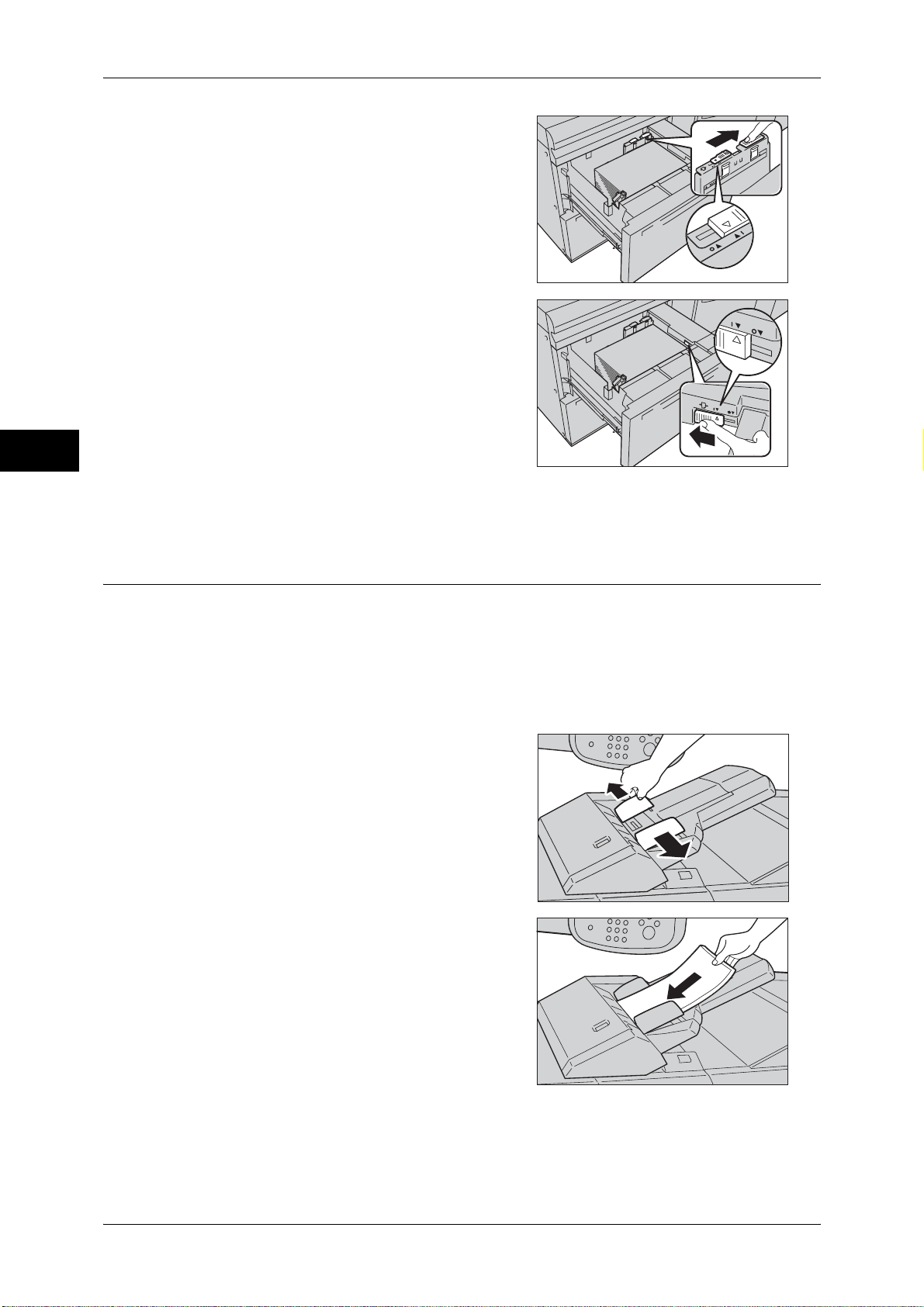
2 Paper and Other Media
Paper and Other Media
2
2 Slide the switch on top of the long-side paper
guide to the right until it stops.
Note • To return the switch to its original
position, slide it to the left until it stops.
3 If the paper feeding performance is not
improved after step 2, slide the switch on the
right front side towards the back of the
machine until it stops.
Note • To return the switch to its original
position, slide it towards you until it stops.
4 Push the tray in gently until it stops.
Loading Paper in Tray 8 (Inserter)
The following describes the procedure for loading paper in Tray 8 (Inserter).
Tray 8 (Inserter) allows you to load paper (blank, copied paper, etc.), which will only be
used as separators and covers, so that the machine does not output on the paper
loaded in this tray.
Note • When adding paper to Tray 8 (Inserter), remove any paper remaining in the tray, add it to the
stack of paper to be added, and then load all of the paper into Tray 8 (Inserter) at once.
1 Hold the center of the paper guides and slide
them to the desired paper size.
2 Load the paper, neatly aligning all edges.
Important • Do not load paper exceeding the
maximum fill line. It might cause paper
jams or machine malfunctions.
58
Page 59
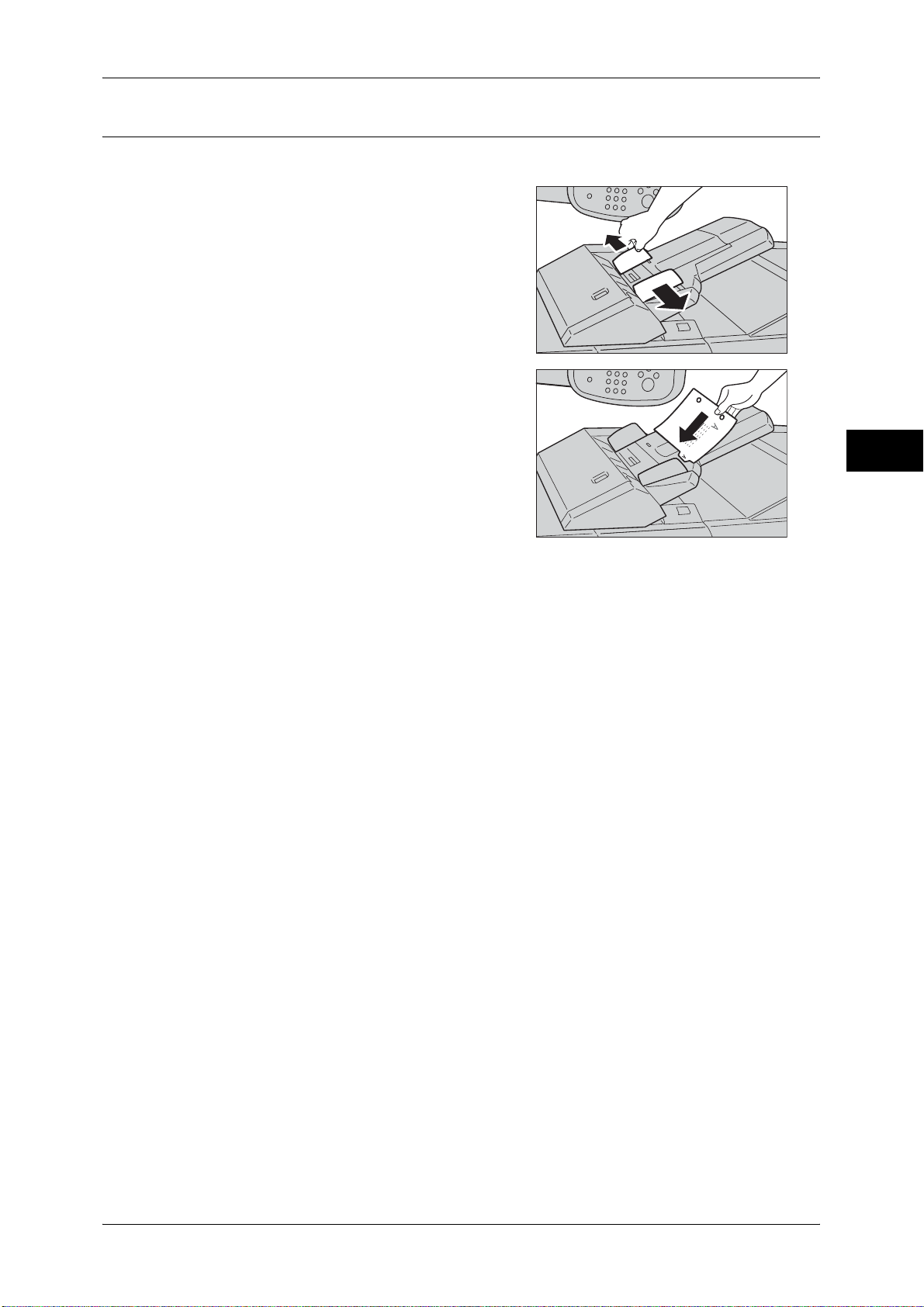
Loading Tab Paper in Tray 8 (Inserter)
The following describes the procedure for loading tab paper in Tray 8 (Inserter).
1 Hold the center of the paper guides and slide
them to the desired paper size.
2 If the paper is already printed on, load the
paper with the printed side facing up and
with the tab side to be fed first.
Important • Do not load paper exceeding the
maximum fill line. It might cause paper
jams or machine malfunctions.
Loading Paper
Paper and Other Media
2
59
Page 60

2 Paper and Other Media
Changing the Paper Size
The following describes how to change the paper size for the trays.
Note • If you need to change the paper size for trays 1 and 2, contact our Customer Support
Center.
Paper and Other Media
For information about paper size, refer to "Paper Size Settings" (P.145).
For a description of how to make copies on non-standard size paper, refer to "3 Copy" > "Copy" >
"Paper Supply (Selecting the Paper for Copying)" in the User Guide. For a description of how to print to
non-standard size paper, refer to the print driver’s help.
• The paper types for the trays are preset. Normally, plain paper is set. When replacing the
loaded paper with other types of paper, change the paper type settings to match the type of
paper to be loaded to maintain print quality.
For information about changing the paper types, refer to "Changing the Paper Settings"
(P.65).
• When setting a non-standard paper size, you must register the paper size. For information
about registering paper sizes, refer to "Paper Tray Attributes" (P.130).
2
Changing the Paper Size for Trays 3 and 4
The following describes how to change the paper size for Trays 3 and 4.
1 Pull out Tray 3 towards you until it stops.
CAUTION
When pulling out the paper tray,
do it slowly. If pulled out with too
much force, the tray can hit and
injure your knees.
Important • While the machine is processing a job, do
not pull the tray out that the job uses.
• Do not add a new stack of paper on top of the remaining paper in the tray to prevent paper
jams or misloading.
2 Remove any paper loaded on the tray.
3 While pinching the two guide levers, move
them to the desired paper size.
60
4 When the paper guides are positioned correctly, release them.
Page 61

5 With the side to be copied or printed on
facing up, align the paper stack and load it
into the tray.
Important • Do not load paper exceeding the
maximum fill line. It might cause paper
jams or machine malfunctions.
• Do not place any paper or objects in the
empty space on the right side of Tray 3 or
4. It may cause paper jams or machine
malfunctions.
• Make sure that the paper guide is adjusted to the size of the paper loaded.
6 Push the tray in gently until it stops.
Note • Affix the paper size label to the front of the paper tray.
Changing the Paper Size
M A X
Paper and Other Media
Changing the Paper Size for Tray 6 (A3 High Capacity Feeder (Optional))
The following describes how to change the paper size for Tray 6 (A3 High Capacity
Feeder (optional)).
1 Pull out Tray 6 towards you until it stops.
CAUTION
When pulling out the paper tray,
do it slowly. If pulled out with too
much force, the tray can hit and
injure your knees.
Important • While the machine is processing a job, do
not pull out the tray that the job uses.
• Do not add a new stack of paper on top of the remaining paper in the tray to prevent paper
jams or misloading.
2 Remove any paper loaded in the tray.
3 With the side to be copied or printed on
facing up, load approximately 100 to 500
sheets of paper in the tray and align the
edges of the paper in the arrow direction (1).
Hold the long-side paper guide and slide it to
the desired paper size (2).
2
4 With the side to be copied or printed on
facing up, load the remaining paper and
align the edges of the paper in the arrow
direction (1). Hold the short-side paper guide
on the left side and slide it to the desired
paper size (2).
Important • Do not load paper exceeding the
maximum fill line. It might cause paper
jams or machine malfunctions.
61
Page 62
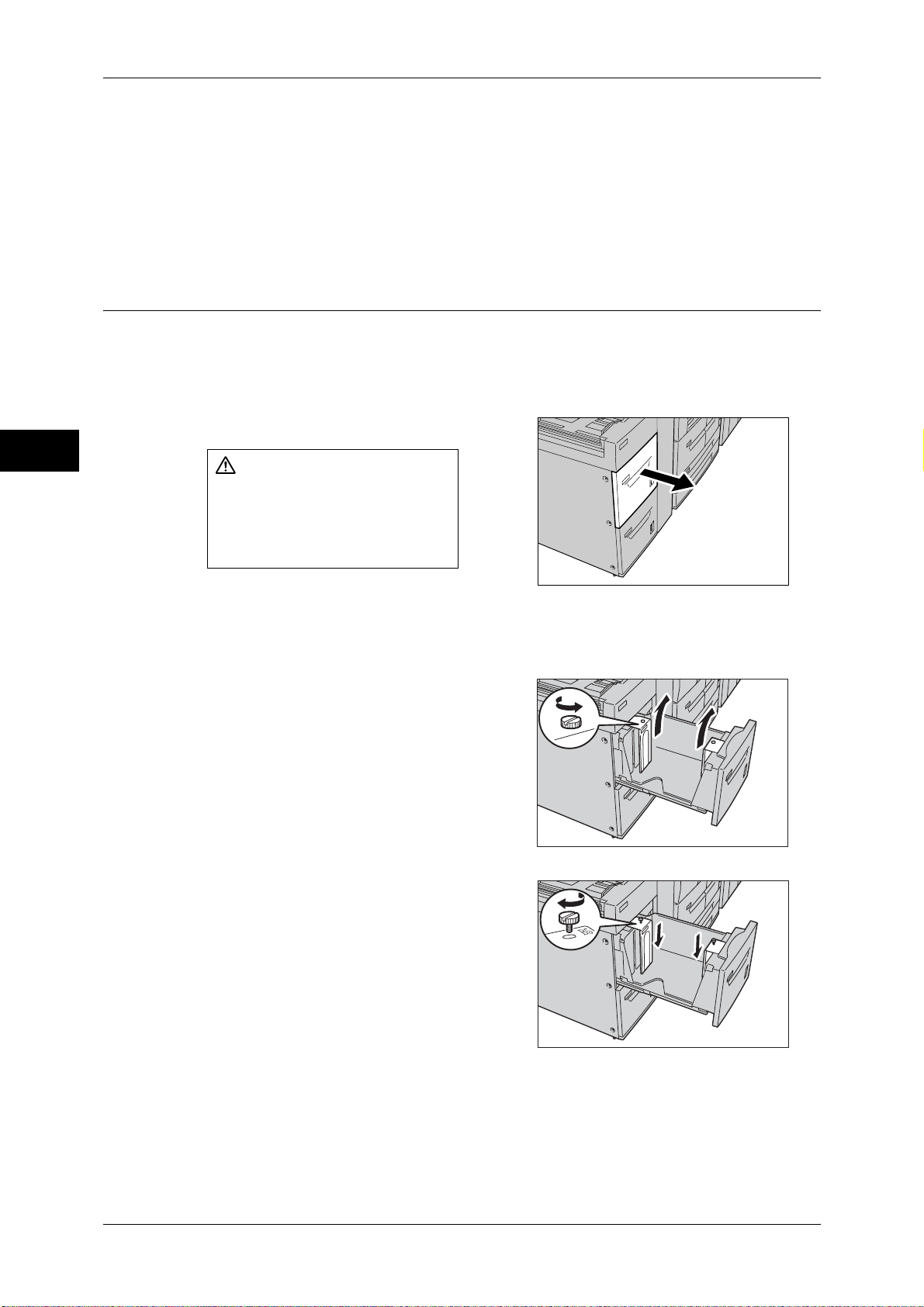
2 Paper and Other Media
• If the number of sheets is 100 or less, the paper guides touch too tightly against the paper,
causing the paper to deform and resulting in paper jams.
• Position the guides correctly to match the paper size. If the position of the guide is not
correct, the paper may not be fed properly, causing paper jams.
5 Push the tray in gently until it stops.
Paper and Other Media
Changing the Paper Size for Trays 6
(Optional))
The following describes how to change the paper size for Trays 6 and 7 (A4 High
Capacity Feeder (optional)).
Note • When changing the paper size to non-standard size loaded in trays 6 and 7, contact your
Customer Support Center. If doing so, it never returns to the original setting.
1 Pull out the tray towards you until it stops.
and
7 (A4 High Capacity Feeder
2
CAUTION
When pulling out the paper tray,
do it slowly. If pulled out with too
much force, the tray can hit and
injure your knees.
Important • While the machine is processing a job, do
not pull the tray out that the job uses.
• Do not add a new stack of paper on top of the remaining paper in the tray to prevent paper
jams or misloading.
2 Remove any paper loaded in the tray.
3 Loose the screw on the right to remove your
side and the other side guide.
4 Attach the guides according to the hole of
the paper size to change, and tighten the
screws.
62
Page 63
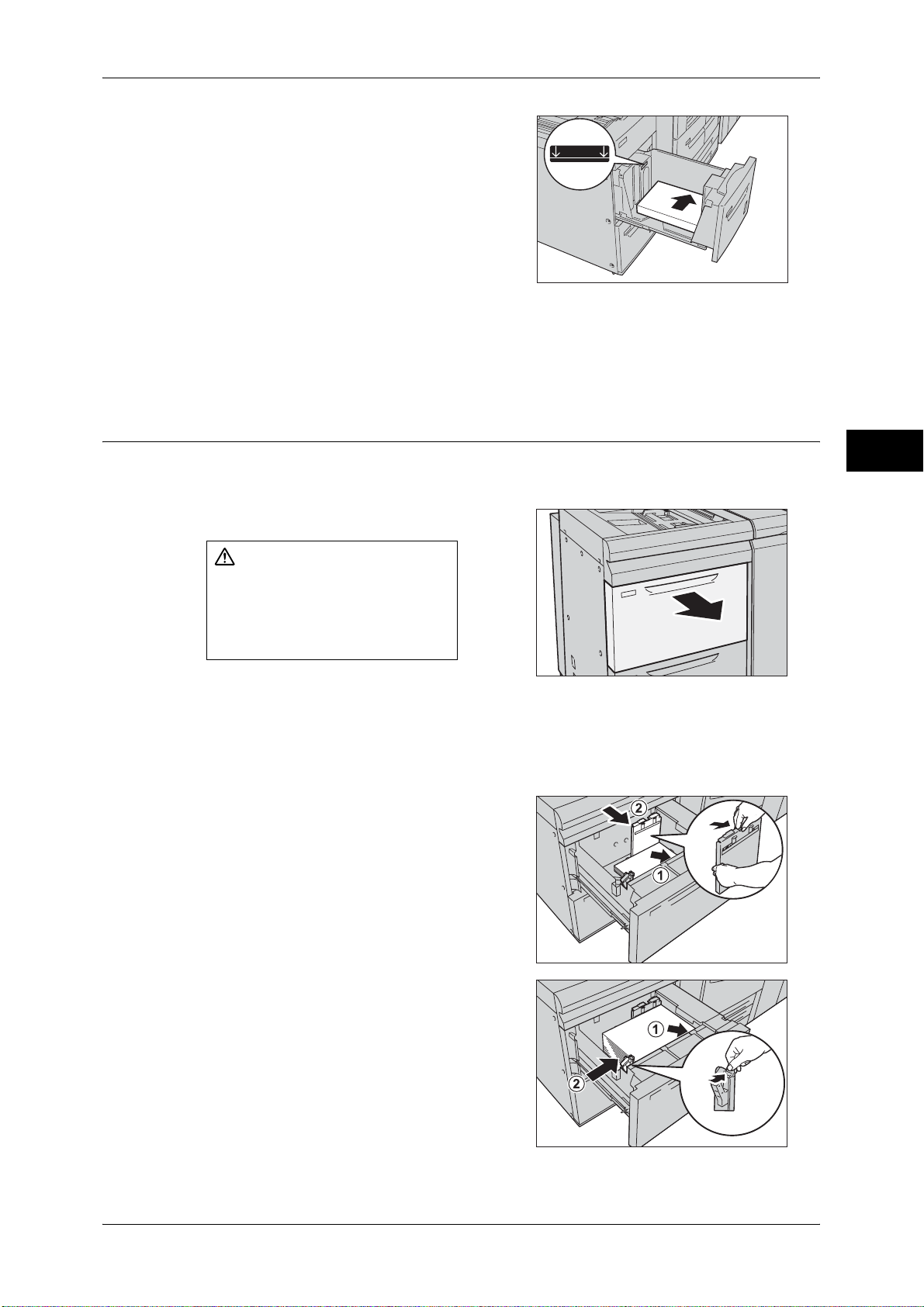
5 Load and align the edge of the paper against
the right edge of the tray with the side to be
copied or printed facing up.
Important • Do not load paper exceeding the
maximum fill line. Doing so might cause
paper jams or machine trouble.
6 Push the tray in gently until it stops.
Note • Affix the paper size label to the front of the paper tray.
Changing the Paper Size for Trays 6 and 7 (High Capacity Feeder C2-DS (Optional))
Changing the Paper Size
M A X
Paper and Other Media
The following describes how to change the paper size for Trays 6 and 7 (High Capacity
Feeder C2-DS (optional)).
1 Pull out the tray towards you until it stops.
CAUTION
When pulling out the paper tray,
do it slowly. If pulled out with too
much force, the tray can hit and
injure your knees.
Important • While the machine is processing a job, do not pull out the tray that the job uses.
• Do not add a new stack of paper on top of the remaining paper in the tray to prevent paper
jams or misloading.
2 Remove any paper loaded in the tray.
3 With the side to be copied or printed on
facing up, load approximately 100 to 500
sheets of paper in the tray and align the
edges of the paper in the arrow direction (1).
Hold the long-side paper guide and slide it to
the desired paper size (2).
2
4 With the side to be copied or printed on
facing up, load the remaining paper and
align the edges of the paper in the arrow
direction (1). Hold the short-side paper guide
on the left side and slide it to the desired
paper size (2).
Important • Do not load paper exceeding the
maximum fill line. It might cause paper
jams or machine malfunctions.
63
Page 64
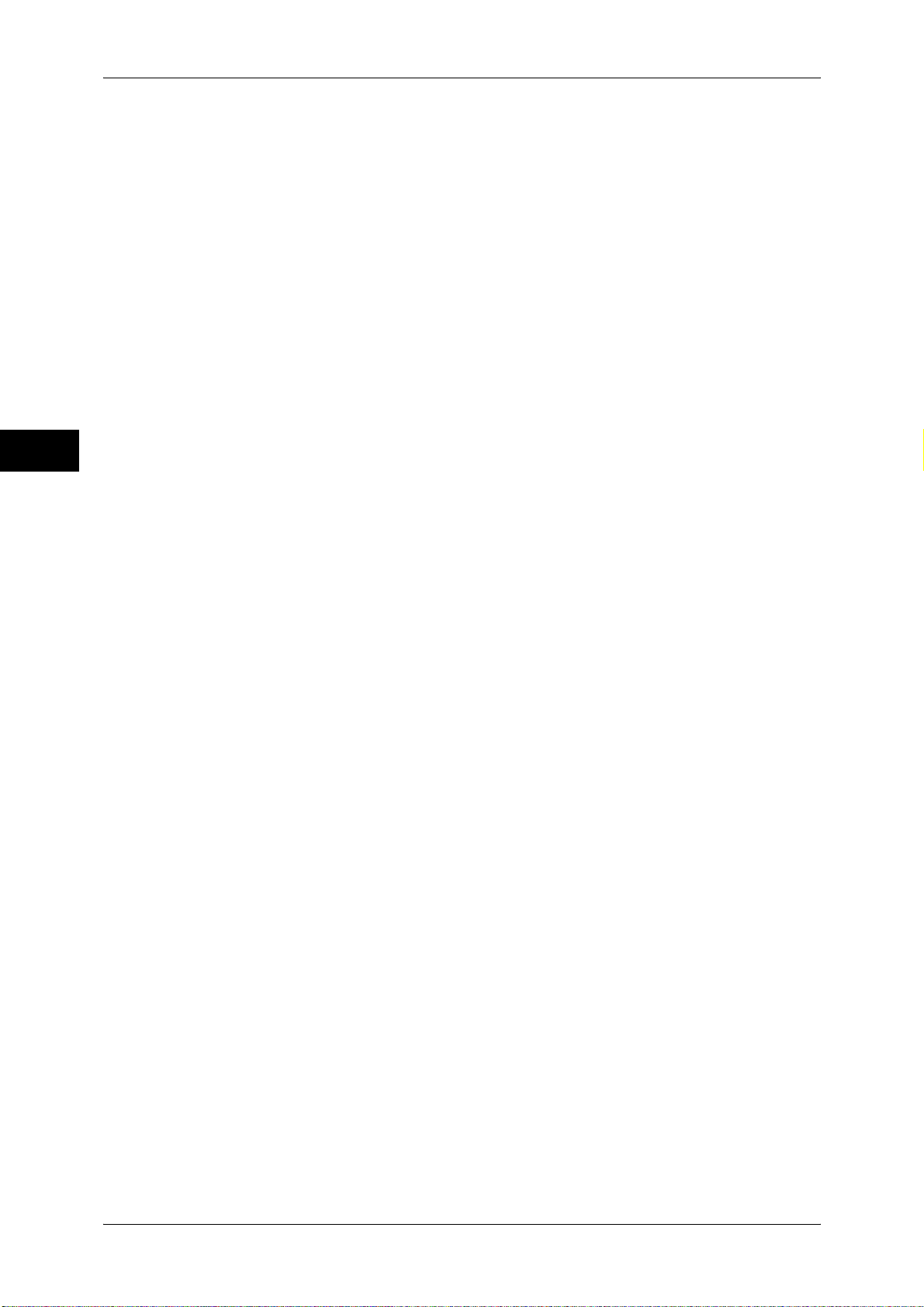
2 Paper and Other Media
Paper and Other Media
2
• If the number of sheets is 100 or less, the paper guides touch too tightly against the paper,
causing the paper to deform and resulting in paper jams.
• Position the guides correctly to match the paper size. If the position of the guide is not
correct, the paper may not be fed properly, causing paper jams.
5 Push the tray in gently until it stops.
64
Page 65

Changing the Paper Settings
This section describes how to change the paper type for the trays.
After loading paper in a tray, specify the paper type setting.
Note • Users can name Custom 1 to Custom 5 displayed in the paper type settings. For information
on how to set names to Custom 1 to Custom 5, refer to "Custom Paper Name/Color"
(P.130).
• You can change the paper type setting without entering to the System Administration mode
on the [Setup] screen, which is displayed by selecting [Setup] in the [Services Home] screen
if you configure the settings in advance. For more information, refer to "Customize Paper
Supply Screen" (P.131).
1 Press the <Log In/Out> button.
Changing the Paper Settings
Paper and Other Media
2
2 Enter the system administrator’s user ID with
the numeric keypad or the keyboard
displayed on the screen, and select [Enter].
When a passcode is required, select [Next]
and enter the system administrator’s
passcode, and select [Enter].
Note • The default user ID is "11111".
• The default passcode is "x-admin".
3 Select [Tools] on the [Services Home]
screen.
Note • When the [Services Home] screen is not
displayed on the touch screen, press the
<Services Home> button.
4 Select [System Settings] > [Common
Service Settings] > [Paper Tray Settings].
<Log In/Out> button
65
Page 66
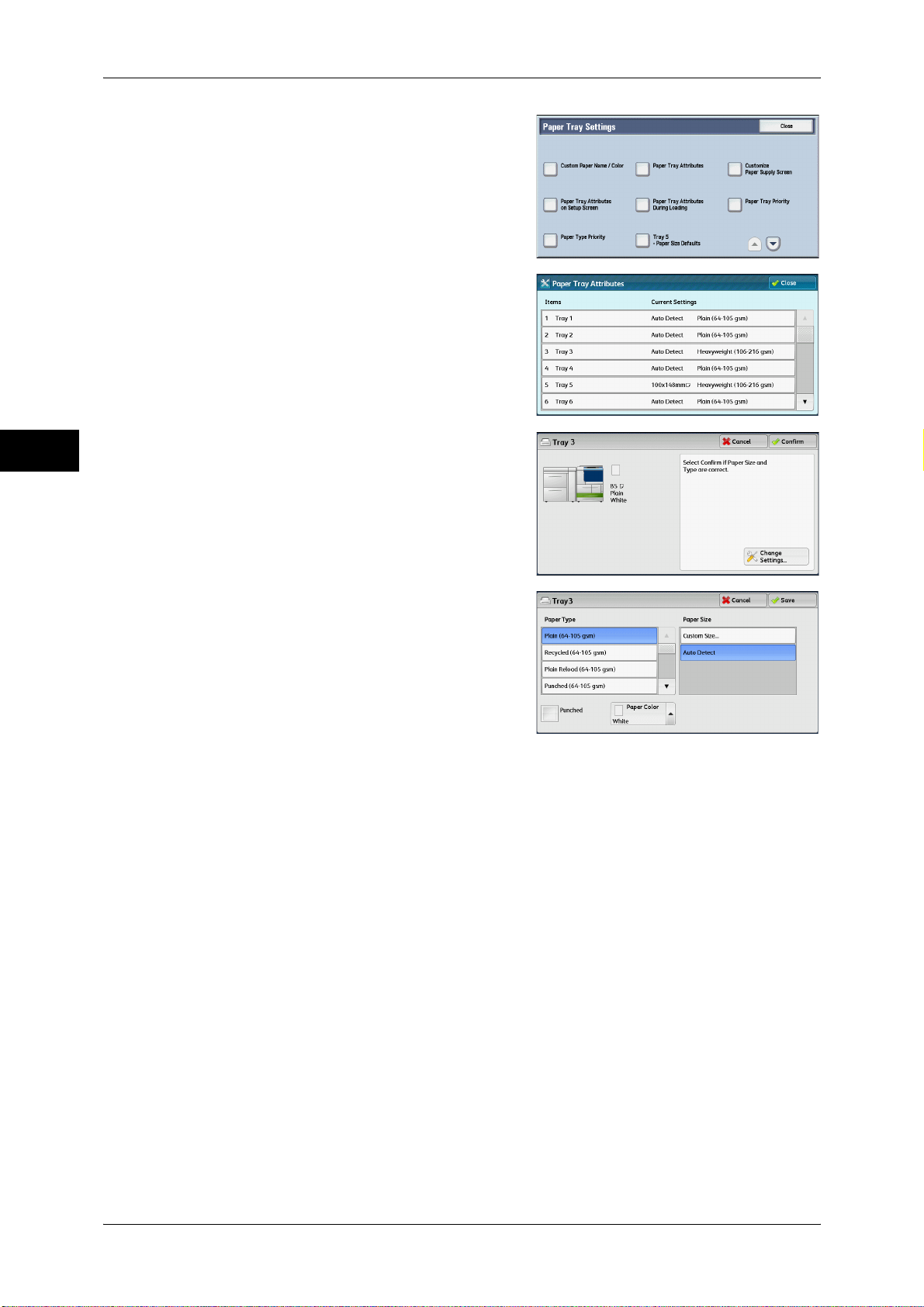
2 Paper and Other Media
Paper and Other Media
5 Select [Paper Tray Attributes].
6 Select a paper tray for changing the paper
type setting under [Items].
2
7 Select [Change Settings].
8 Set [Paper Type], [Paper Size], [Punched],
and [Paper Color] respectively.
9 Select [Save].
10 Select [Confirm].
11 Select [Close] repeatedly until the [Tools] screen is displayed.
12 Select [Close].
66
Page 67
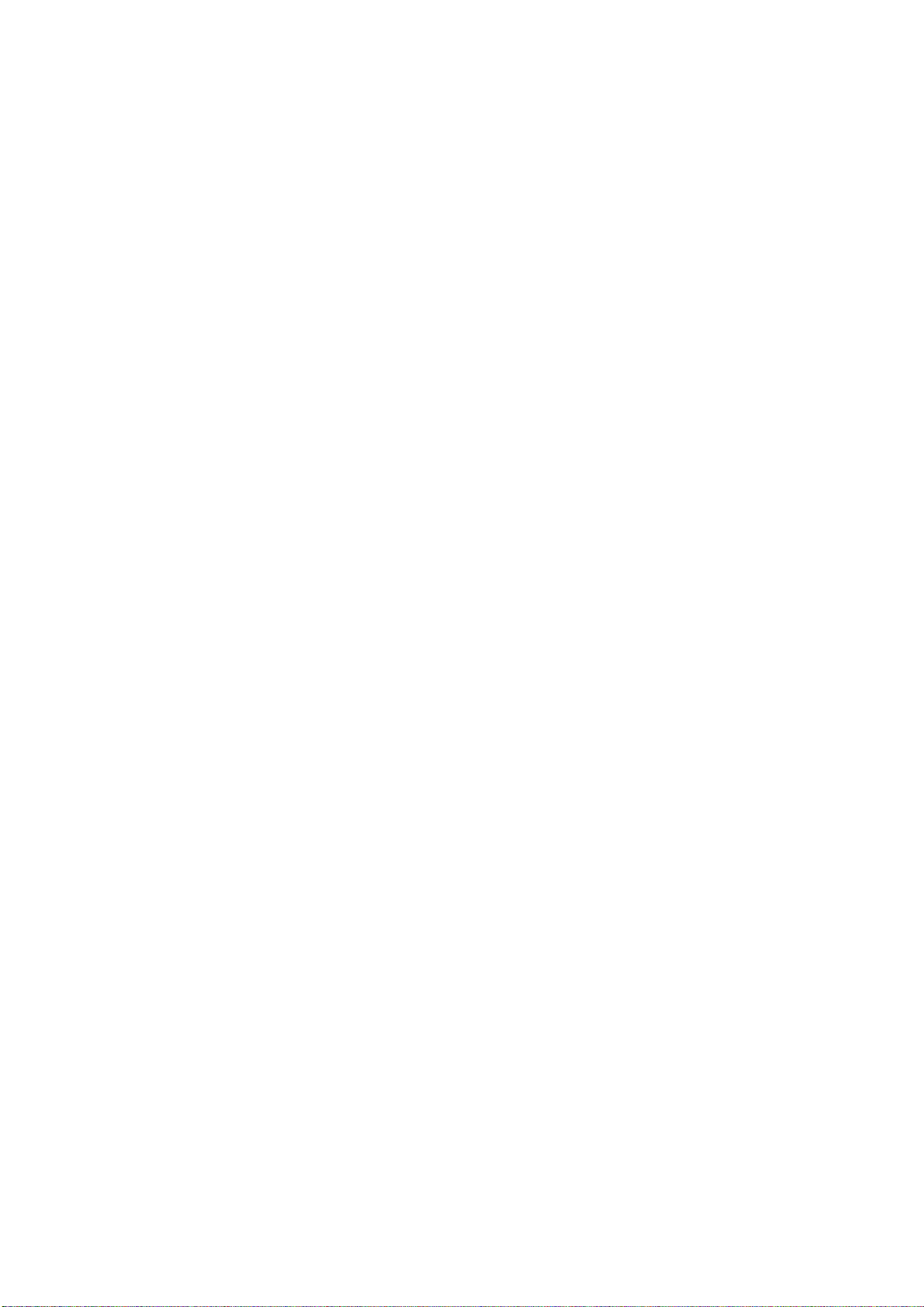
3 Maintenance
This chapter describes how to replace consumables, clean the machine, print a
report/list, and delete a print job with an invalid User ID.
z
Replacing Consumables ............................................................................. 68
z
Cleaning the Machine ................................................................................. 81
z
Printing a Report/List ..................................................................................85
z
Deleting a Private Charge Print Job with an Invalid User ID ...................... 86
z
Setting Restore Tool ...................................................................................87
Page 68

3 Maintenance
Replacing Consumables
The machine is provided with the following consumables and periodic replacement
parts. We recommend the use of the following consumables as they are manufactured
to meet the specifications of the machine.
Maintenance
3
Type of Consumables/
Periodic Replacement Parts
Toner cartridge K (black) CT201801 1 unit/box
Waste toner container CWAA0552 1 unit/box
Staples Type XF CWAA0677 5,000 staples × 4 sets/box,
Staples Type XC-D4 (4PCS) CWAA0749 5,000 staples × 4 sets/box
Note • We recommend that you always keep spare consumables/periodic replacement parts
available.
Product
Code
Quantity/Box
Staple waste container × 1
unit/box
WARNING
z
Use a broom or a wet cloth to wipe off spilled toner. Never use a vacuum cleaner
for the spills. It may catch fire by electric sparks inside the vacuum cleaner and
cause explosion. If you spill a large volume of toner, contact your local Fuji Xerox
representative.
z
Never throw a toner cartridge into an open flame. Remaining toner in the cartridge
may catch fire and cause burn injuries or explosion.
If you have a used toner cartridge no longer needed, contact your local Fuji Xerox
representative for its disposal.
z
Never throw a waste toner container into an open flame. Toner may catch fire and
cause burn injuries or explosion.
If you have a used waste toner container no longer needed, contact your local Fuji
Xerox representative for its disposal.
68
CAUTION
z
Keep drum cartridges and toner cartridges out of the reach of children. If a child
accidentally swallows toner, spit it out, rinse mouth with water, drink water and
consult a physician immediately.
z
When replacing drum cartridges and toner cartridges, be careful not to spill the
toner. In case of any toner spills, avoid contact with clothes, skin, eyes and mouth
as well as inhalation.
z
If toner spills onto your skin or clothing, wash it off with soap and water.
If you get toner particles in your eyes, wash it out with plenty of water for at least
15 minutes until irritation is gone. Consult a physician if necessary.
If you inhale toner particles, move to a fresh air location and rinse your mouth with
water.
If you swallow toner, spit it out, rinse your mouth with water, drink plenty of water
and consult a physician immediately.
Page 69

Replacing Consumables
Handling consumables/periodic replacement parts
z
Do not store boxes of consumables/periodic replacement parts upright.
z
Do not unpack consumables/periodic replacement parts before use. Avoid storing
consumables/periodic replacement parts in the following locations:
- In high temperature and humid locations
- Near heat-generating devices
- Areas exposed to direct sunlight
- Dusty areas
z
When using consumables/periodic replacement parts, carefully read precautions for
use. Precautions for use are instructed on their bodies or packages, or a precaution
sheet is included in their packages.
z
We recommend always keeping spare consumables/periodic replacement parts in
stock.
z
When calling our Customer Support Center to order consumables/periodical
replacement parts, have the product codes ready.
z
The use of consumables/periodic replacement parts not recommended by Fuji Xerox
could impair machine quality and performance. Use only consumables/periodic
replacement parts recommended by Fuji Xerox.
Maintenance
3
Checking the status of consumables
You can check the status of consumables on the [Supplies] screen.
For information on consumables, refer to "Supplies" (P.104).
The following shows the reference section for each procedure.
Replacing the Toner Cartridge ...................................................................................................70
Replacing the Waste Toner Container ....................................................................................... 72
Replacing the Staple Cartridge................................................................................................... 74
Replacing the Booklet Staple Cartridge..................................................................................... 75
Replacing the Staple Waste Container ....................................................................................... 77
Emptying the Hole Punch Waste Container............................................................................... 78
Emptying the Trimmer Waste Container ................................................................................... 79
69
Page 70
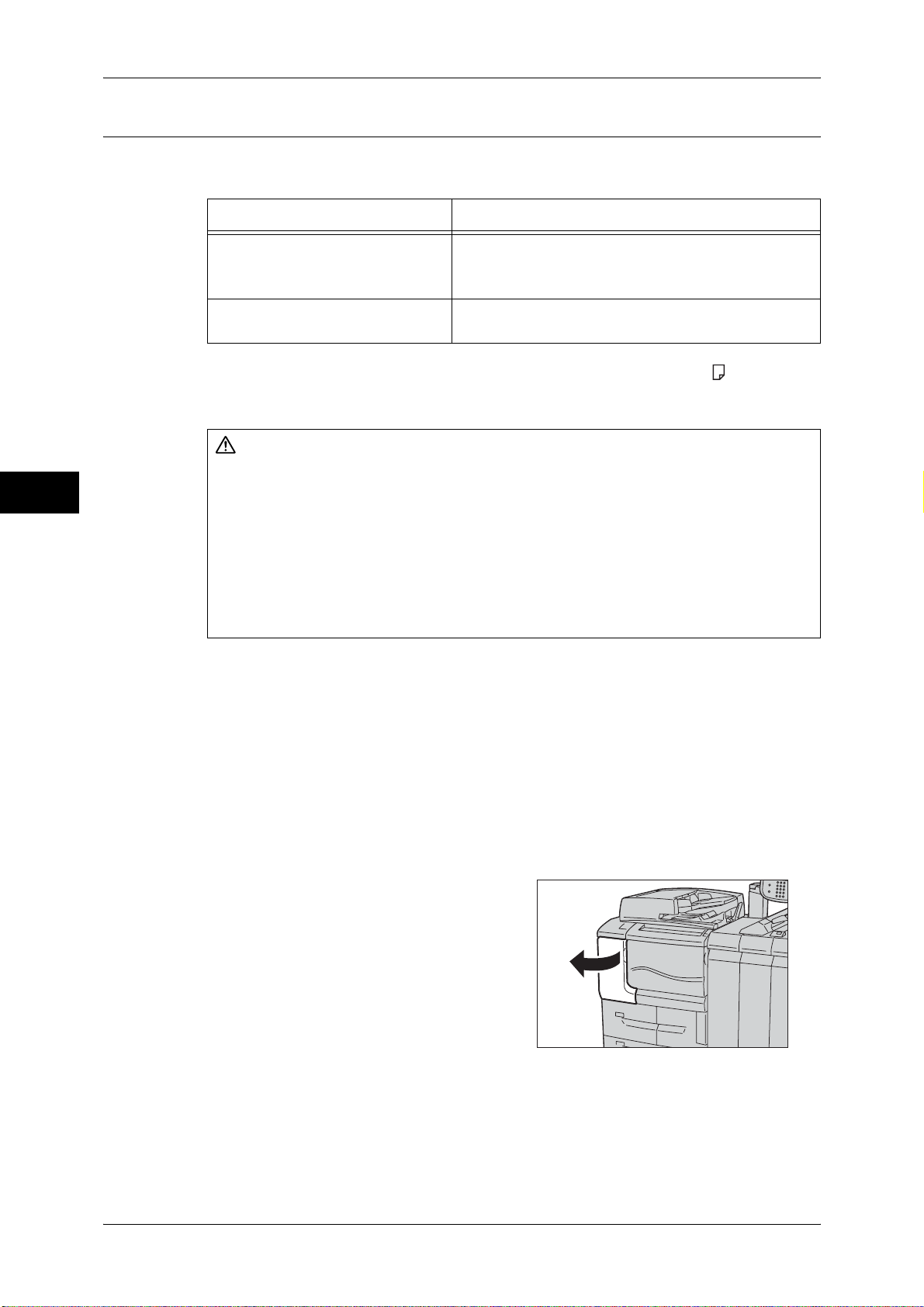
3 Maintenance
Replacing the Toner Cartridge
The following messages are displayed on the touch screen depending on the amount
of toner remaining. Replace the toner cartridge according to the message.
Message Solution
Maintenance
3
The Toner Cartridge needs to be
replaced soon.
The Toner Cartridge needs to be
replaced.
*
The remaining page yield for copy/print jobs is applicable when A4 paper LEF ( ) is used. The
value is an estimate and varies depending on the conditions such as the content printed, paper size,
paper type, and the machine operating environment.
Prepare a new toner cartridge.
Note • Approximately 5,000 pages* can be copied or
printed after the message is displayed.
Replace the toner cartridge with a new one.
WARNING
z
Use a broom or a wet cloth to wipe off spilled toner. Never use a vacuum cleaner
for the spills. It may catch fire by electric sparks inside the vacuum cleaner and
cause explosion. If you spill a large volume of toner, contact your local Fuji Xerox
representative.
z
Never throw a toner cartridge into an open flame. Remaining toner in the cartridge
may catch fire and cause burn injuries or explosion.
If you have a used toner cartridge no longer needed, contact your local Fuji Xerox
representative for its disposal.
Important • When you replace the toner cartridge, toner may spill and soil the floor. We recommend
laying paper on the floor beforehand.
• The use of toner cartridges not recommended by Fuji Xerox may impair quality and
performance. Use only toner cartridges recommended by Fuji Xerox.
• When the remaining amount of toner becomes small, the machine may stop during printing
and display a message. If this happens, replace the toner cartridge to continue copying or
printing.
• Replace toner cartridges while the machine is on.
• After the message "The Toner Cartridge needs to be replaced." appears on the touch
screen, copy or print density may be reduced slightly.
• If a partially used toner cartridge is used, a message appears and the number of pages that
you can copy or print displayed on the screen may differ considerably.
70
1 Make sure that the machine has stopped,
and open the toner cover.
Page 71
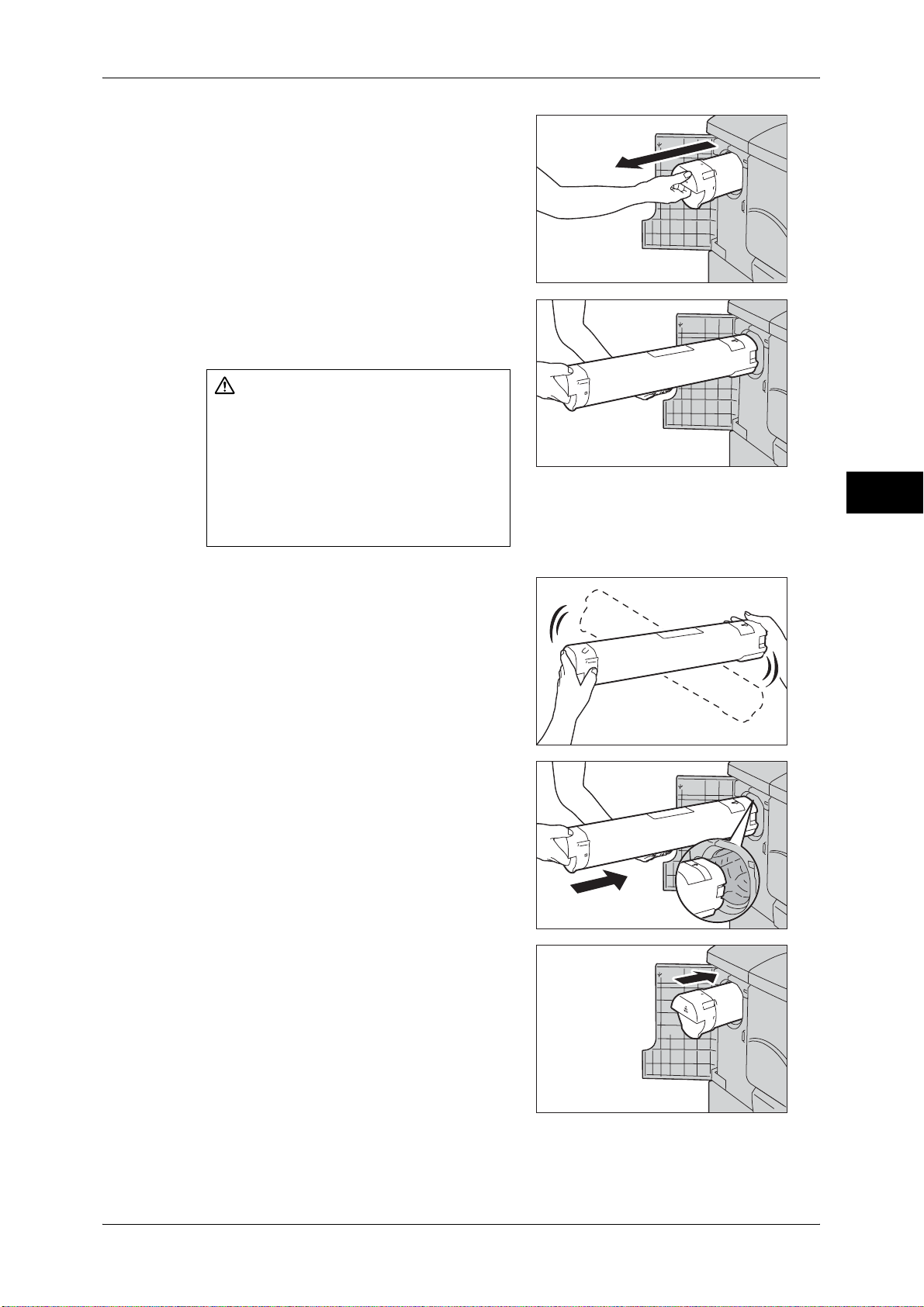
2 Hold the handle and pull out the toner
cartridge slowly.
3 Pull out the toner cartridge slowly with one
hand while holding the bottom of the toner
cartridge with the other hand.
WARNING
Never throw a toner cartridge into an
open flame. Remaining toner in the
cartridge may catch fire and cause burn
injuries or explosion.
If you have a used toner cartridge no
longer needed, contact your local Fuji
Xerox representative for its disposal.
Replacing Consumables
Maintenance
3
Important • Pull out the toner cartridge gently. Otherwise, toner may fly out of the cartridge.
4 Take the new toner cartridge out of the box,
and shake the cartridge up and down and
left and right for five or six times.
5 Hold the cartridge with the arrow mark facing
up.
6 Push the cartridge in slowly until it stops.
7 Close the toner cover.
Important • If the toner cover is not completely closed, a message will appear and the machine will
remain paused.
71
Page 72
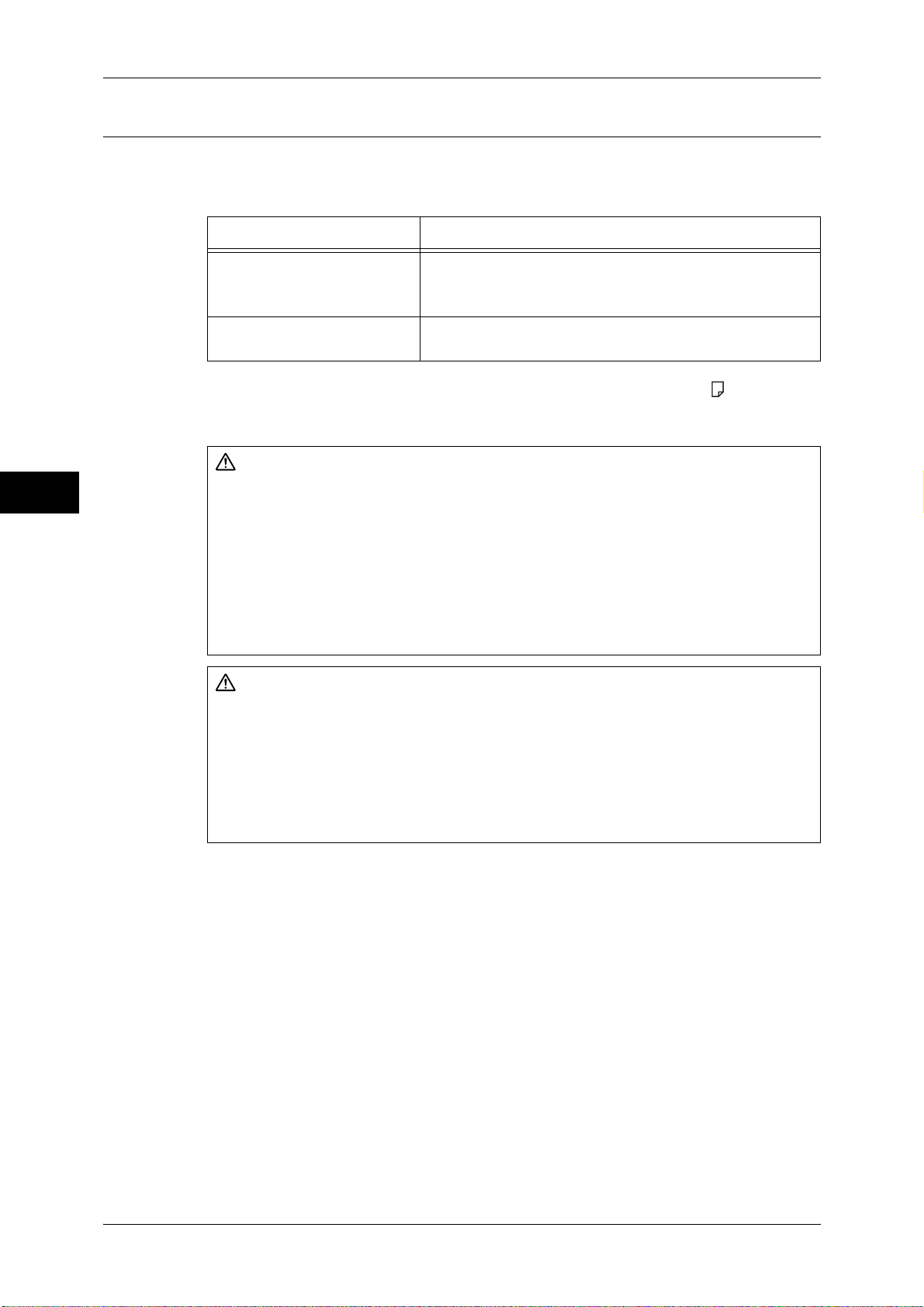
3 Maintenance
Replacing the Waste Toner Container
The waste toner container holds used toner. The following messages are displayed on
the touch screen according to the status of the waste toner container. Replace the
waste toner container according to the messages.
Message Solution
Maintenance
3
Please order a Waste Toner
Container.
Waste Toner Container needs
to be replaced.
*
The remaining page yield for copy/print jobs is applicable when A4 paper LEF ( ) is used. The
value is an estimate and varies depending on the conditions such as the content printed, paper size,
paper type, and the machine operating environment.
Prepare a new waste toner container.
Note • Approximately 18,000 pages* can be copied or
printed after the message is displayed.
Replace the waste toner container with a new one.
WARNING
z
Use a broom or a wet cloth to wipe off spilled toner. Never use a vacuum cleaner
for the spills. It may catch fire by electric sparks inside the vacuum cleaner and
cause explosion. If you spill a large volume of toner, contact your local Fuji Xerox
representative.
z
Never throw a waste toner bottle into an open flame. Toner may catch fire and
cause burn injuries or explosion.
If you have a used waste toner bottle no longer needed, contact your local Fuji
Xerox representative for its disposal.
CAUTION
If toner spills onto your skin or clothing, wash it off with soap and water.
If you get toner particles in your eyes, wash it out with plenty of water for at least 15
minutes until irritation is gone. Consult a physician if necessary.
If you inhale toner particles, move to a fresh air location and rinse your mouth with
water.
If you swallow toner, spit it out, rinse your mouth with water, drink plenty of water and
consult a physician immediately.
72
Important • When replacing the waste toner container, be careful not to spill the toner. In case of any
toner spills, avoid contact with skin and clothing, as well as inhalation and contact with eyes
and mouth.
• When replacing the waste toner container, toner may spill and soil the floor. We recommend
laying paper on the floor beforehand.
• Proper disposal of used waste toner container is required. The used waste toner container
must be returned to our Customer Support Center.
• The use of waste toner containers not recommended by Fuji Xerox may impair quality and
performance. Use only waste toner containers recommended by Fuji Xerox for the machine.
• Replace the waste toner container while the machine is on.
Page 73

1 Make sure that the machine is not in
operation, and open the front cover.
2 Open the waste toner container cover (1)
and then push the handle (2).
Replacing Consumables
Maintenance
3 Pull out the waste toner container half-way
from the machine.
4 Hold the center top part on the waste toner
container and remove the container from the
machine.
WARNING
Never throw a waste toner bottle
into an open flame. Toner may
catch fire and cause burn injuries
or explosion.
If you have a used waste toner
bottle no longer needed, contact
your local Fuji Xerox
representative for its disposal.
3
5 Using both hands, carefully put the used
waste toner container into a supplied plastic
bag.
Important • Do not open the used toner waste
container forcibly. Return the used toner
waste container to our Customer Support
Center for the proper disposal.
• Be sure to put the used waste toner
container in the dedicated plastic bag
provided with the new waste toner
container.
73
Page 74
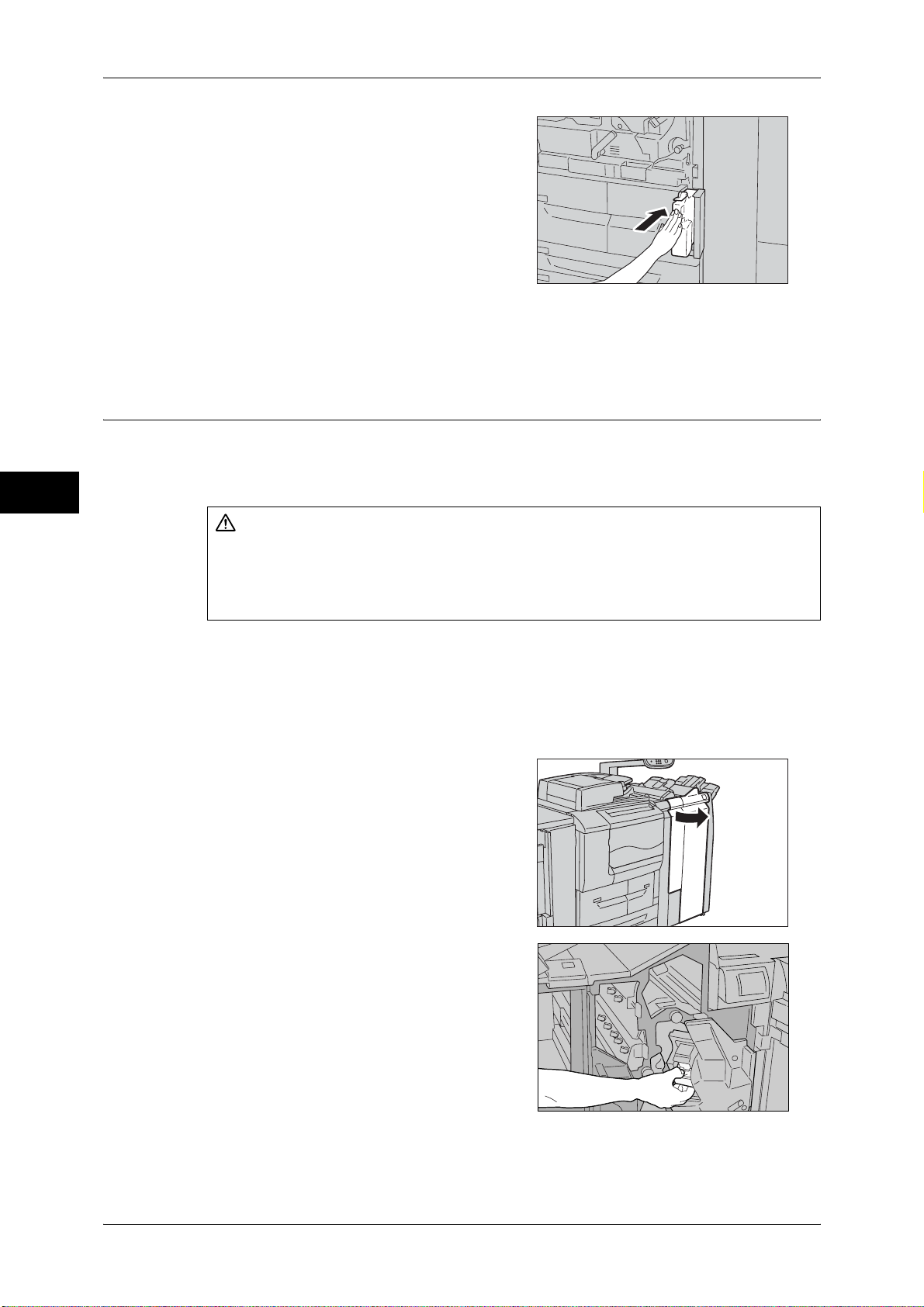
3 Maintenance
6 Hold the center top part of the waste toner
container and push it in all the way into the
machine.
Important • When inserting the waste toner container,
do not grip the handle of the container.
7 Close the waste toner container cover.
8 Close the front cover.
Note • A message will be displayed and the machine will not operate if the front cover is even
slightly open.
Maintenance
Replacing the Staple Cartridge
When the staple cartridge needs to be replaced, a message appears on the touch
screen. When this message appears, replace the staple cartridge.
3
CAUTION
z
Waste staples may come out with output paper. Be careful not to get injured by the
staples.
z
Do not staple punched holes of paper. Sharp points of a staple may cause injuries.
Important • The use of staple cartridges not recommended by Fuji Xerox may impair quality and
performance. Use only staple cartridges recommended by Fuji Xerox for the machine.
Note • When the staple cartridge is not replaced properly, the message remains on the touch screen.
Follow the procedure and replace the staple cartridge again.
• To order a staple cartridge, contact our Customer Support Center.
1 Make sure that the machine is not in
operation, and open the finisher right door.
2 Hold the handle [R1] at the position shown in
the figure.
74
Page 75
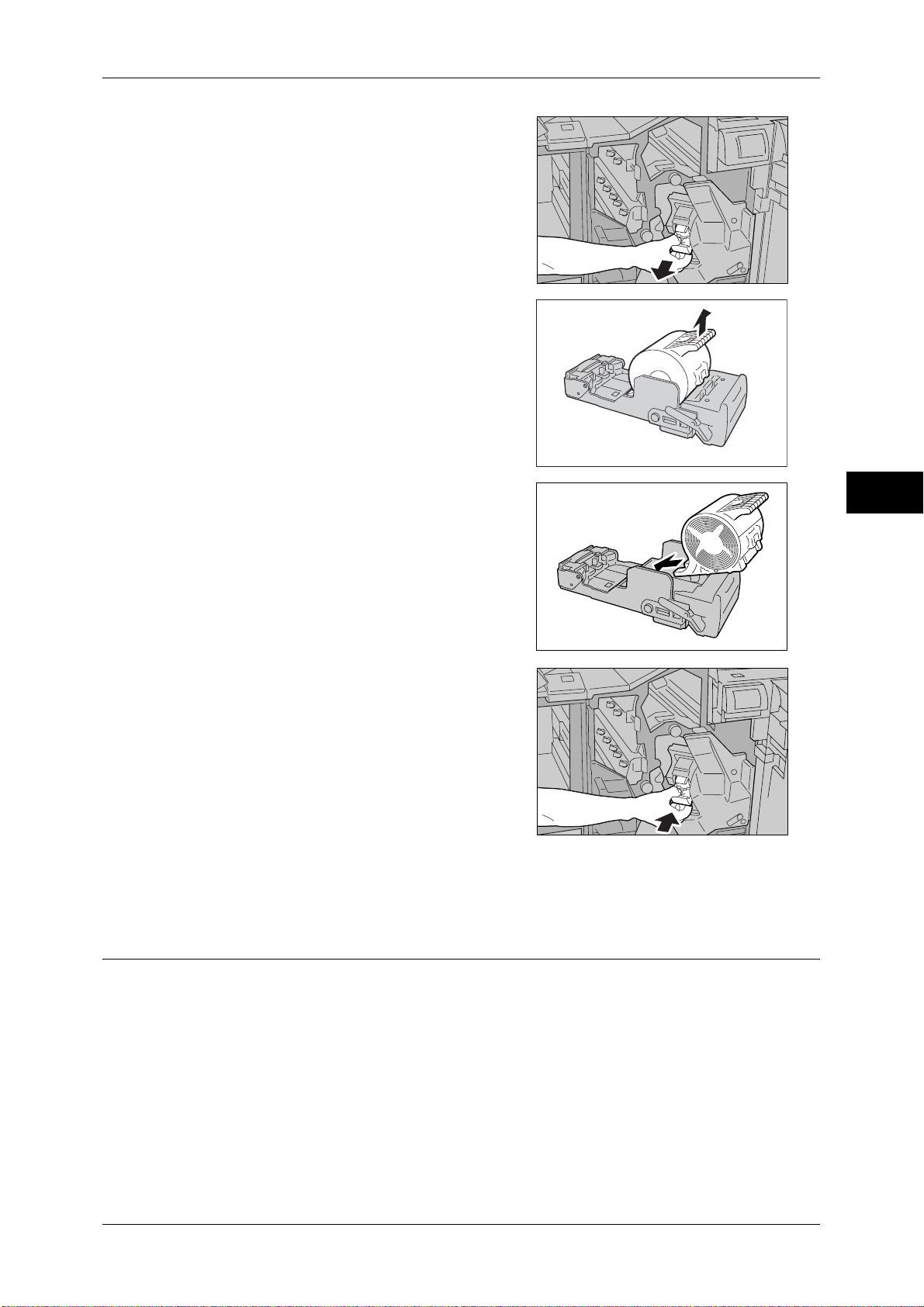
3 Pull out the unit.
4 Hold the positions indicated by an arrow to
remove the staple cartridge from the unit.
Replacing Consumables
Maintenance
5 Push a new staple cartridge into the unit.
6 Push the removed unit back to the original
position.
7 Close the finisher right door.
Note • A message will be displayed and the machine will not operate if the finisher right door is
even slightly open.
3
Replacing the Booklet Staple Cartridge
When the booklet staple cartridge needs to be replaced, a message appears on the
touch screen. When this message appears, replace the booklet staple cartridge.
Important • The use of booklet staple cartridges not recommended by Fuji Xerox may impair quality and
performance. Use only booklet staple cartridges recommended by Fuji Xerox for the
machine.
Note • When the booklet staple cartridge is not replaced properly, the message remains on the
touch screen. Follow the procedure and replace the booklet staple cartridge again.
• To order a booklet staple cartridge, contact our Customer Support Center.
75
Page 76

3 Maintenance
Maintenance
1 Make sure that the machine is not in
operation, and open the finisher right door.
2 While pushing the lever to the right (1), pull
the booklet staple cartridge unit out of the
machine (2).
R3
R2
3
3 With holding the tabs on the right and left
side of the cartridge from the side, lift the
cartridge slightly out of the unit. Then, unlock
the cartridge.
4 Pull out the cartridge.
5 With holding the tabs, return the new
cartridge to the original position. Then, with
pushing the depressed area of the new
cartridge strongly, push the new cartridge in
until it clicks into place.
76
Page 77

6 Push the booklet staple cartridge unit into its
original position.
7 Close the finisher right door.
Note • A message will be displayed and the machine will not operate if the finisher right door is
even slightly open.
Replacing the Staple Waste Container
When the staple waste container becomes full, a message appears on the touch
screen. Replace the staple waste container according to the message.
CAUTION
z
Be careful not to get injured by waste staples when detaching a staple dust box.
Replacing Consumables
Maintenance
3
Important • Replace the staple waste container while the power is on.
• A staple waste container is included in a Staples Type XF.
1 Make sure that the machine has stopped,
and open the finisher right door.
2 Move the lock lever, shown in the figure,
leftward to the position.
3 Hold [R5] as shown in the figure and remove
the staple waste container from the machine.
77
Page 78
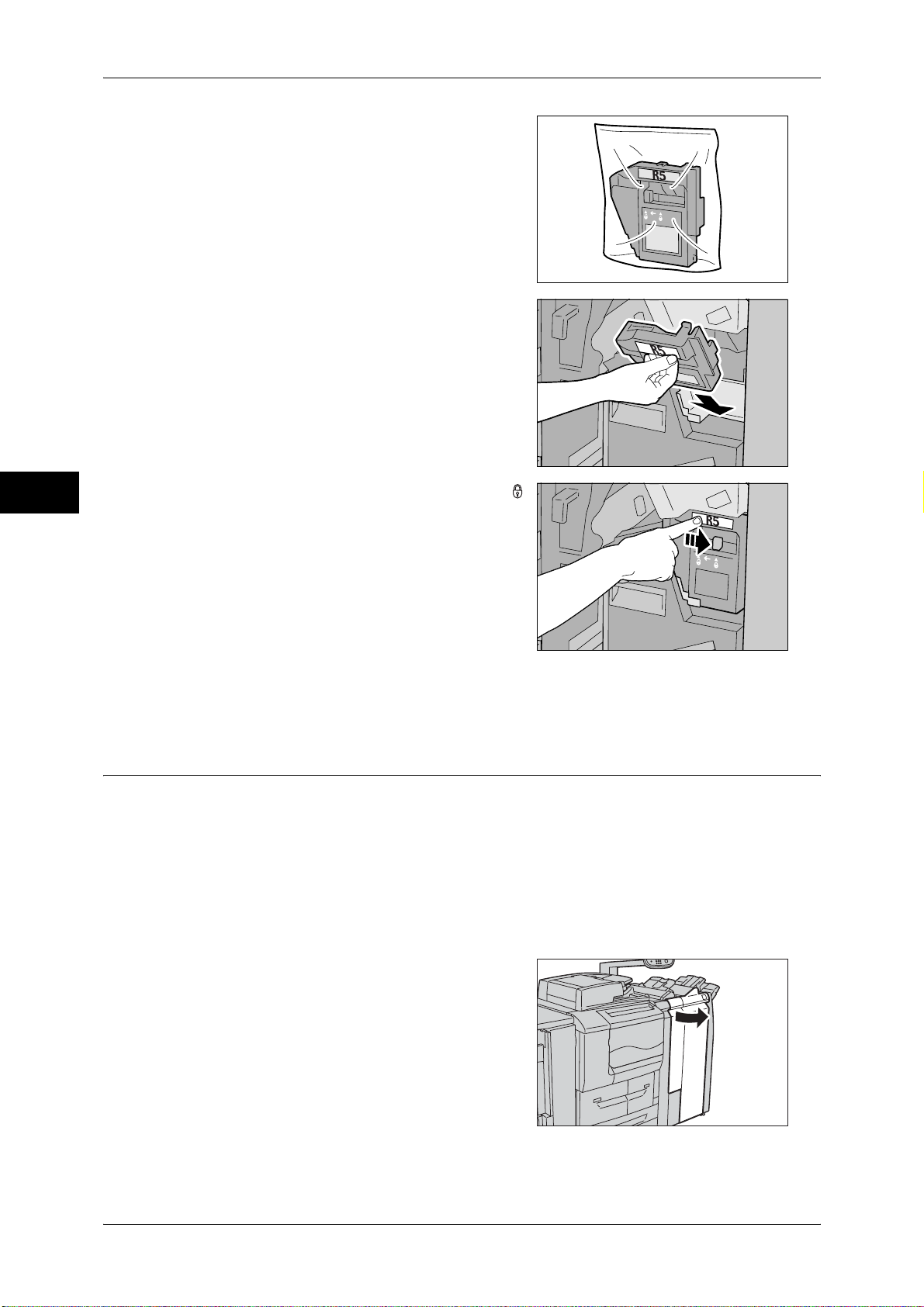
3 Maintenance
Maintenance
4 Put the used staple waste container into a
supplied plastic bag.
Important • Do not disassemble the container and
return it to our Customer Support Center.
5 Hold the new staple waste container by [R5]
and push it into the machine.
Important • To prevent injury, do not put your fingers
on top of the container.
3
6 Push [R5] until the lock lever moves to the
position.
7 Close the finisher right door.
Note • A message will be displayed and the machine will not operate if the finisher right door is
even slightly open.
Emptying the Hole Punch Waste Container
When the hole punch waste container becomes full, a message appears on the touch
screen. Discard the scraps according to the message.
If you take the hole punch waste container out of the machine, make sure to empty it
completely. If it is reinstalled with some scraps remaining, it may become full before the
message appears again, and this can cause machine breakdown.
Important • When emptying the hole punch waste container, make sure that the machine is switched on.
If not switched on, the machine will not recognize that the hole punch waste container has
been emptied.
78
1 Make sure that the machine has stopped,
and open the finisher right door.
Page 79
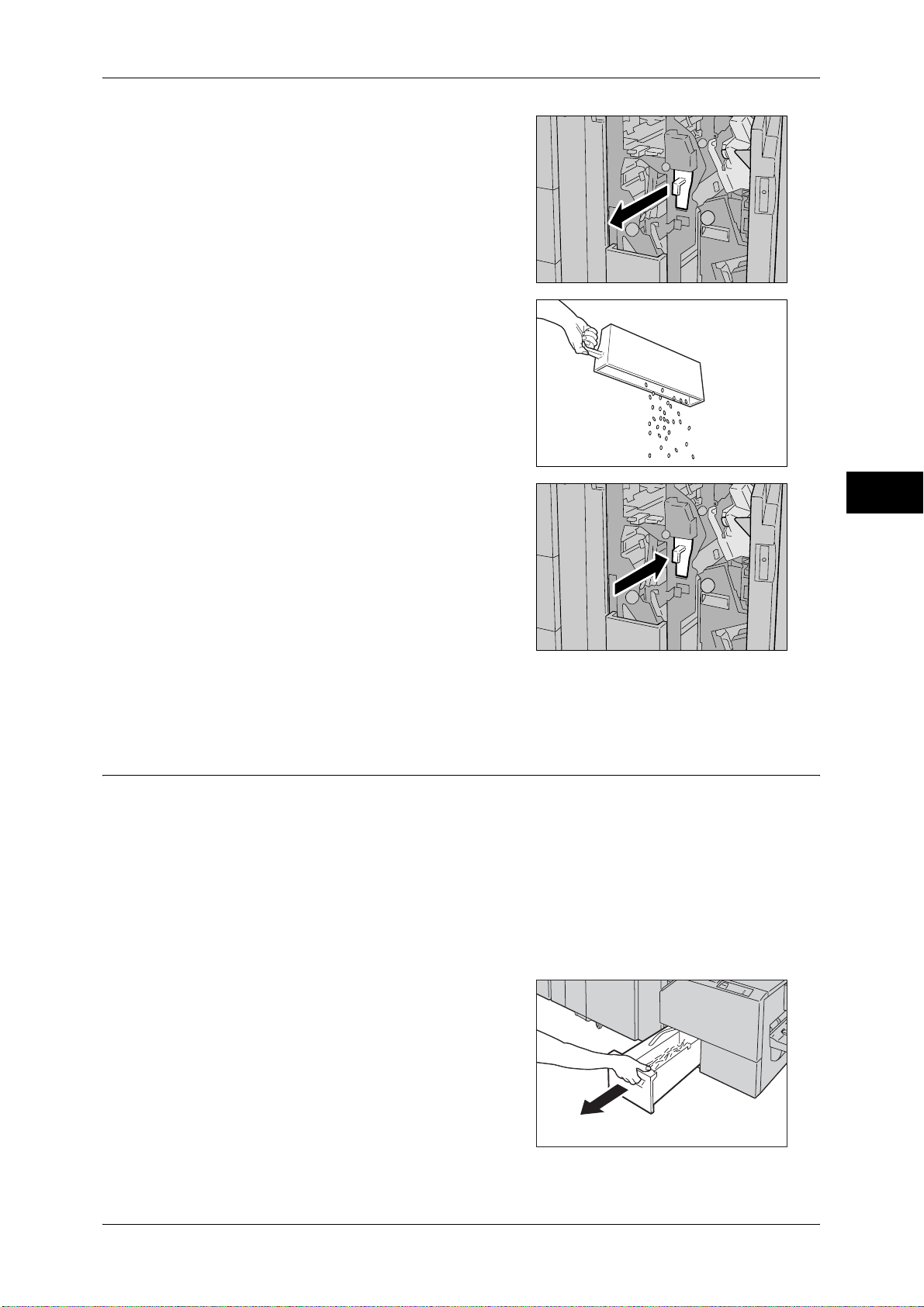
2 Pull out the hole punch waste container [R4]
towards you.
3 Discard all the scraps.
Replacing Consumables
Maintenance
4 Insert the empty hole punch waste container
all the way into the machine.
5 Close the finisher right door.
Note • A message will be displayed and the machine will not operate if the finisher right door is
even slightly open.
Emptying the Trimmer Waste Container
When the trimmer waste container becomes full, a message appears on the touch
screen. Discard the scraps according to the message.
If you take the trimmer waste container out of the machine, make sure to empty it
completely. If it is reinstalled with some scraps remaining, it may become full before the
message appears again, and this can cause machine breakdown.
Important • When emptying the trimmer waste container, make sure that the machine is switched on. If
not switched on, the machine will not recognize that the trimmer waste container has been
emptied.
• Do not pull out the belt of the trimmer waste container with an excessive force.
3
1 Make sure that the machine has stopped,
and pull out the trimmer waste container
slowly.
79
Page 80

3 Maintenance
Maintenance
2 Hold the trimmer waste container by its belt,
and pull out the container with both hands.
3 Discard all the scraps.
3
4 Insert the empty trimmer waste container all
the way into the machine.
80
Page 81
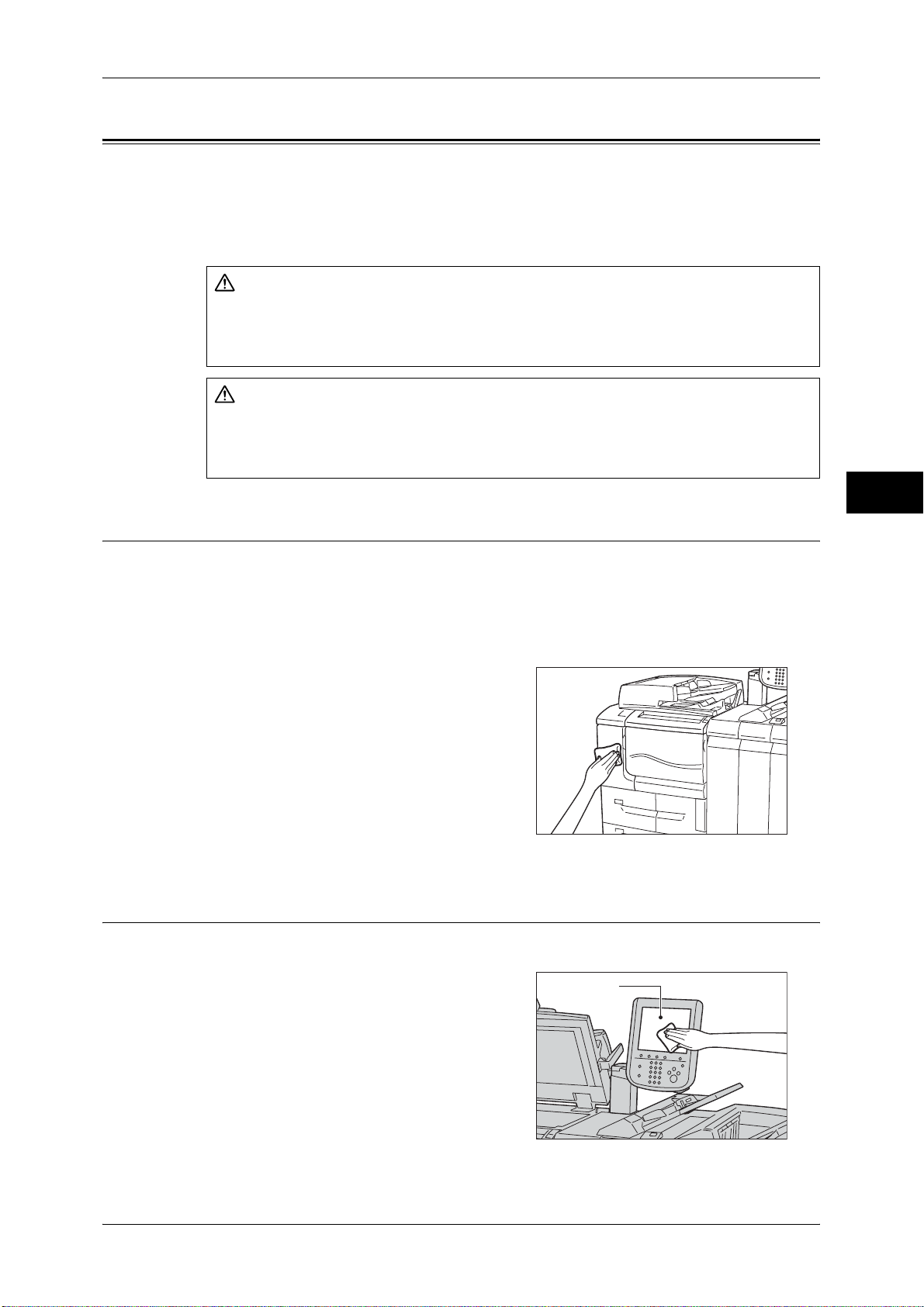
Cleaning the Machine
The following describes how to clean the machine.
The cleaning instructions will be explained individually for various parts of the machine:
the machine exterior, document cover, document glass, constant velocity transport
glass, document presser, and document feeder roller.
WARNING
When cleaning this product, use the designated cleaning materials exclusive to it.
Other cleaning materials may result in poor performance of the product. Never use
aerosol cleaners, or it may catch fire and cause explosion.
CAUTION
When cleaning this product, always switch off the power and then the main power
inside the body front cover, and unplug the product. Access to a live machine interior
may cause electric shock.
Cleaning the Machine
Maintenance
3
Cleaning the Exterior
The following describes how to clean the exterior of the machine.
Important • Do not use benzene, paint thinner, or other volatile liquids or spray insect repellent on the
machine as they might discolor, deform, or crack covers.
• Cleaning the machine with an excessive amount of water may cause the machine to
malfunction or damage documents during copying.
1 Wipe the exterior with a firmly wrung soft
cloth moistened with water.
Important • Do not use cleaning agents other than
water or neutral detergent.
Note • If dirt does not come off easily, gently
wipe it with a soft cloth moistened with a
small amount of neutral detergent.
2 Wipe off any excess water with a soft cloth.
Cleaning the Touch Screen
The following describes how to clean the touch screen.
1 Wipe only the LCD area with a soft cloth
moistened with neutral detergent or alcohol.
Important • When you moisten the cloth with neutral
detergent or alcohol, do not allow the
excess liquid to drip down from the cloth.
If the cloth is moistened with the excess
liquid, wring the cloth gently before wiping
the LCD area.
Touch screen
81
Page 82

3 Maintenance
• Do not use any volatile liquids on the machine such as benzene and paint thinner, or insect
repellent as these may discolor, deform, or crack the machine exterior.
• Cleaning the touch screen with an excessive force may cause the screen to be damaged.
Wipe the screen gently.
Cleaning the Document Cover and Document Glass
If the document cover and document glass are dirty, streaks or smears may appear on
copies or scanned documents and the machine may not properly detect document
sizes.
To ensure clean copies or scanned documents at all times, clean the document cover
and the document glass about once a month.
Maintenance
Important • Do not use benzene, paint thinner, or other organic solvents. Doing so might damage paint
or coating on plastic parts.
• Cleaning the machine with an excessive amount of water may cause the machine to
malfunction or damage documents during copying or scanning.
1 Wipe the document cover with a soft cloth
moistened with water to remove any dirt and
3
then wipe it with a soft, dry cloth.
Important • Do not use cleaning agents other than
water or neutral detergent.
Note • If dirt does not come off easily, gently
wipe it with a soft cloth moistened with a
small amount of neutral detergent.
Document cover
Document glass
2 Wipe the document glass with a soft cloth moistened with water to remove any dirt,
and then wipe it with a soft, dry cloth.
Important • Do not use cleaning agents other than water or neutral detergent.
Note • If dirt does not come off easily, gently wipe it with a soft cloth moistened with a small amount
of neutral detergent.
Cleaning the Narrow Glass Strip and Document Presser
If the narrow glass strip and document presser are dirty, streaks or smears may appear
on copies and the machine may not properly detect document sizes.
To ensure clean copies at all times, clean the narrow glass strip and document presser
about once a month.
Important • Do not use benzene, paint thinner, or other organic solvents. Doing so might damage paint
or coating on plastic parts.
• Cleaning the machine with an excessive amount of water may cause the machine to
malfunction or damage documents during copying or scanning.
1 Prepare a soft, dry cloth.
2 Press the power switch to the [ ] position to switch off the power.
82
Page 83
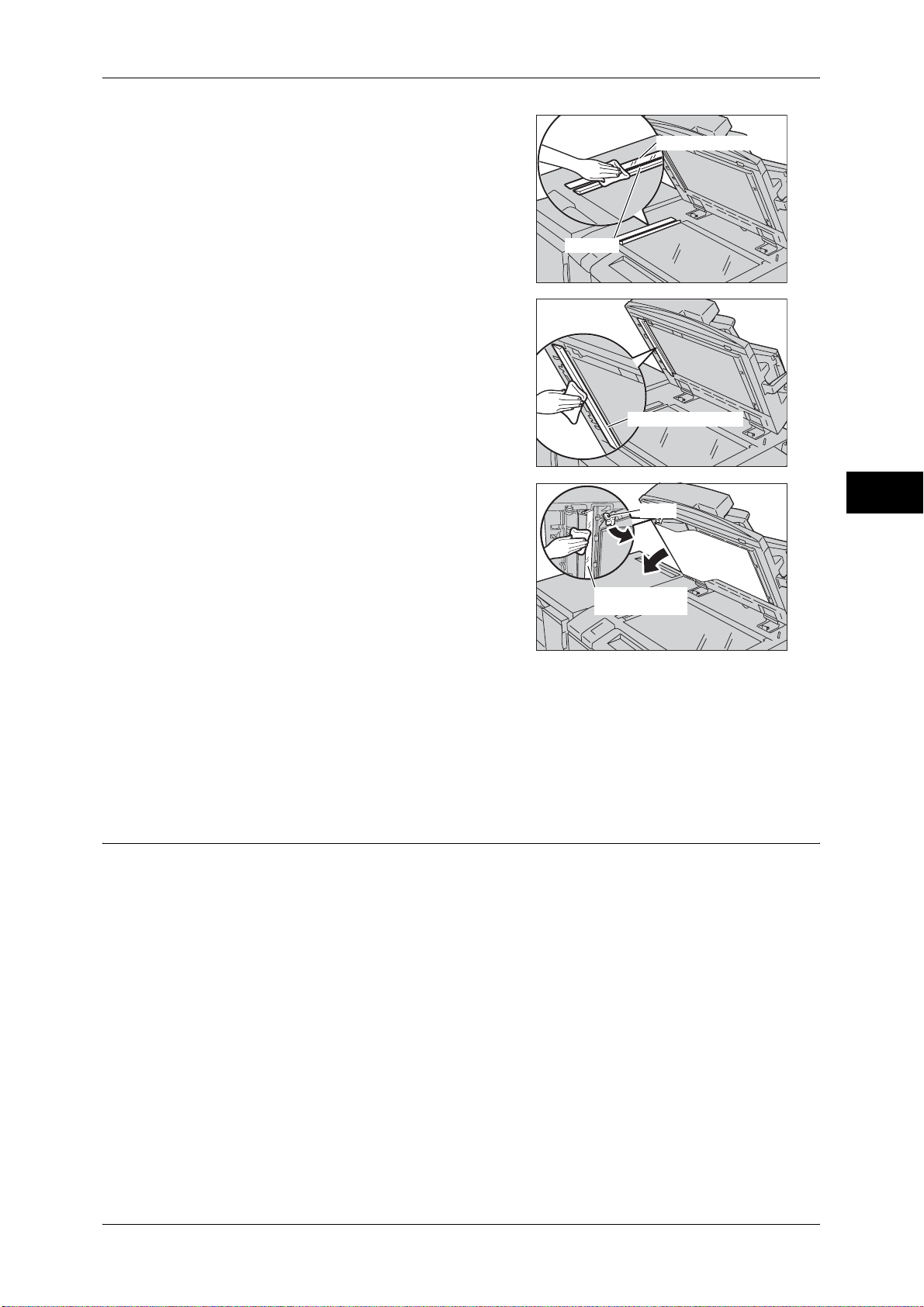
3 Wipe the narrow glass strip (1) and the guide
(2) (white, plastic part).
Note • If dirt does not come off easily, gently
wipe it with a soft cloth moistened with a
small amount of neutral detergent.
Important • Do not use cleaning agents other than
water or neutral detergent.
4 Wipe the document presser (3).
Note • If dirt does not come off easily, gently
wipe it with a soft cloth moistened with a
small amount of neutral detergent.
Important • Do not use cleaning agents other than
water or neutral detergent.
Cleaning the Machine
Narrow glass strip (1)
Guide (2)
Maintenance
Document presser (3)
5 Hold the green handle to open the chute
part, and wipe the constant velocity transport
glass (4).
Note • If dirt does not come off easily, gently
wipe it with a soft cloth moistened with a
small amount of neutral detergent.
Important • Do not use cleaning agents other than
water or neutral detergent.
6 Close the chute part.
7 Lower the document feeder.
8 Press the power switch to the [ | ] position to switch on the power.
9 Lift and lower the document feeder again.
Cleaning the Document Feeder Rollers
Dirt or smudges on the document feeder rollers can cause paper jams or streaks or
smears on outputs.
To ensure clean copies or scanned documents at all times, clean the document feeder
roller about once a month.
Important • Do not use benzene, paint thinner, or other organic solvents. Doing so might damage paint
or coating on plastic parts.
• Cleaning the machine with an excessive amount of water may cause the machine to
malfunction or damage documents during copying or scanning.
Chute
Constant velocity
transport glass (4)
3
83
Page 84

Maintenance
3
3 Maintenance
1 Hold the handle on the document feeder top
cover and lift it open until it stops.
Note • When you fully open the cover, it enters a
fixed position. Open the cover gently.
2 While turning the rollers, wipe them with a
soft cloth moistened with water.
Important • Do not use cleaning agents other than
water or neutral detergent.
• Use a cloth firmly wrung to prevent water
drops from falling into the machine. If
water gets into the machine, it may cause
machine malfunction.
Note • If dirt does not come off easily, gently
wipe it with a soft cloth moistened with a
small amount of neutral detergent.
3 Close the document feeder top cover until it clicks into place.
4 Close the document feeder left cover until it clicks into place.
84
Page 85

Printing a Report/List
You can print a report/list to check the settings and communication status.
This section describes how to print a report/list.
Note • When the <Data> indicator is not lit, you cannot print the Stored Documents List.
For information on the types of report/list, refer to "Print Reports" (P.93).
1 Press the <Machine Status> button.
Printing a Report/List
Maintenance
<Machine Status> button
2 Select [Print Reports].
3 Select the service that you want a report or
list for.
4 Select a report or list to print, and then press the <Start> button.
3
85
Page 86
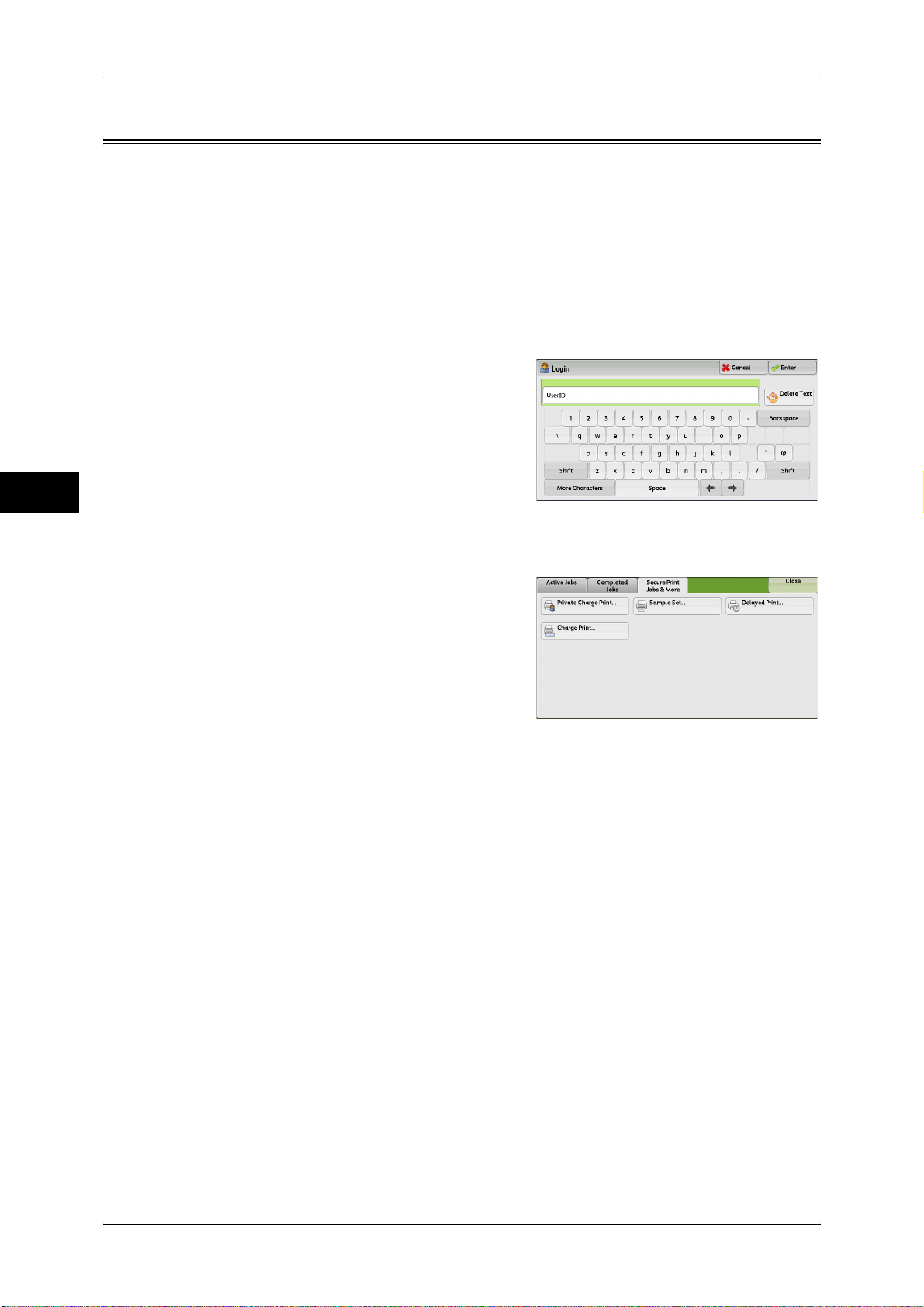
3 Maintenance
Deleting a Private Charge Print Job with an Invalid User ID
When the Private Charge Print feature is used, all the print jobs with a User ID,
regardless of its validity, are stored with the Private Charge Print feature. The system
administrator can set the expiration date and can set up the machine to delete the
expired jobs automatically, or manually delete them.
This section describes how to delete documents with an invalid User ID stored with the
Private Charge Print feature.
For more information on how to set the period of time save jobs, refer to "Stored File Settings" (P.203).
1 Press the <Log In/Out> button.
Maintenance
3
2 Enter the system administrator’s user ID with
the numeric keypad or the keyboard
displayed on the screen, and select [Enter].
When a passcode is required, select [Next]
and enter the system administrator’s
passcode, and select [Enter].
Note • The default user ID is "11111".
• The default passcode is "x-admin".
3 Press the <Job Status> button.
4 Select the [Secure Print Jobs & More] tab.
5 Select [Private Charge Print].
6 Select the User ID to delete, and then select [Job List].
86
7 Select the job to delete, and then select [Delete].
Page 87

Setting Restore Tool
Setting Restore Tool backs up the settings data of the machine to a network-connected
computer to prevent the loss of data resulting from the malfunction of the machine’s
hard disk.
The feature is designed to restore data to the machine after the hard disk is replaced.
For more information on Setting Restore Tool, contact our Customer Support Center.
Note • You can back up the setting data of the machine when the hard disk and the Ethernet
interface are installed on the machine.
Setting Restore Tool
The following data can be backed up on the computer:
z
Address Book
z
Folder (except for document files)
z
User account list
z
Job Flow
z
Stored Programming
z
Job log
z
Error log
z
Auditron log
z
Other information such as user setting data
Users cannot replace the hard disk by themselves. When replacing the hard disk,
contact our Customer Support Center.
Maintenance
3
87
Page 88

Maintenance
3
3 Maintenance
88
Page 89
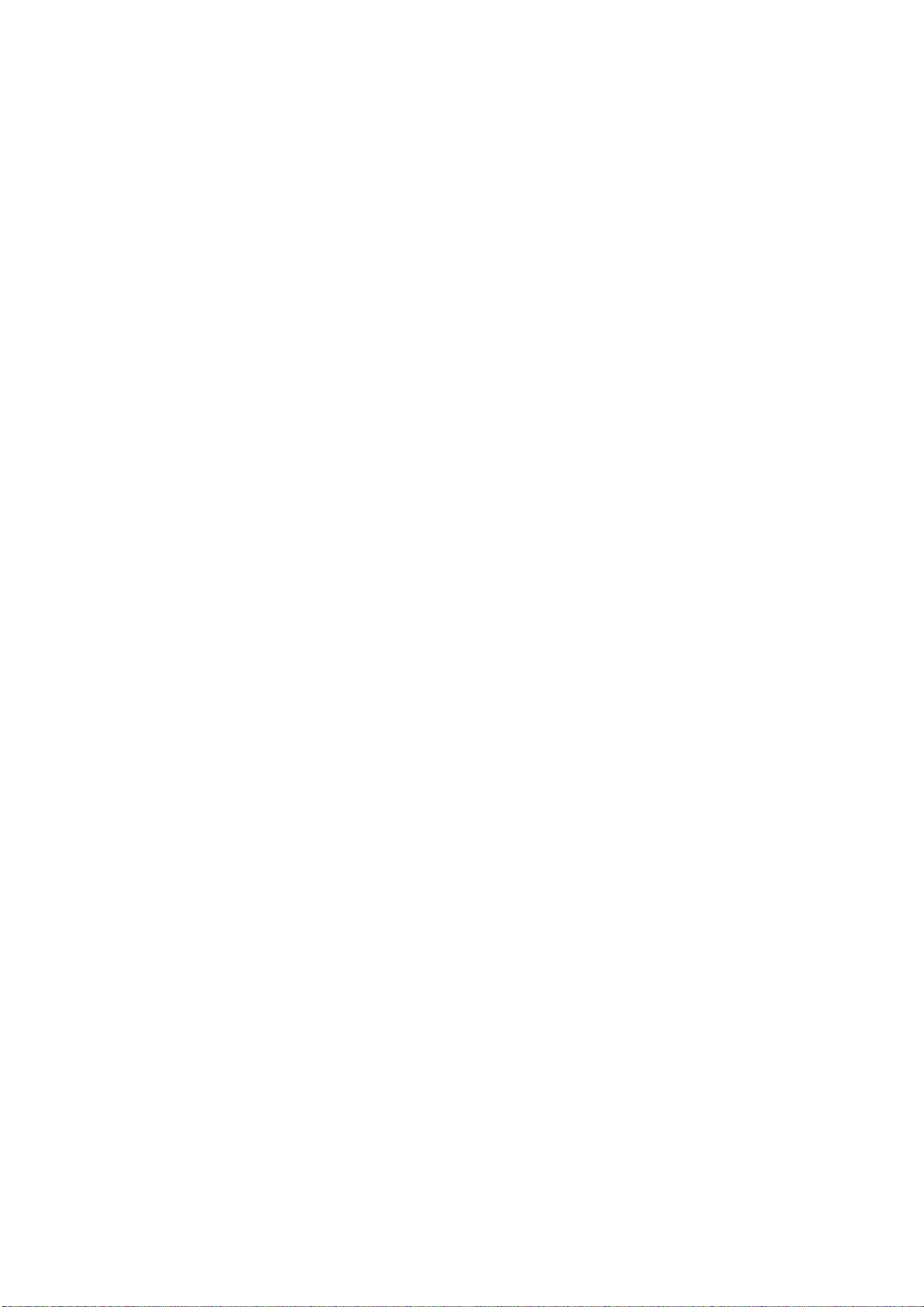
4 Machine Status
This chapter describes the features for checking the machine status.
z
Overview of Machine Status ....................................................................... 90
z
Machine Information ...................................................................................91
z
Faults ........................................................................................................ 103
z
Supplies .................................................................................................... 104
z
Billing Information .....................................................................................105
Page 90
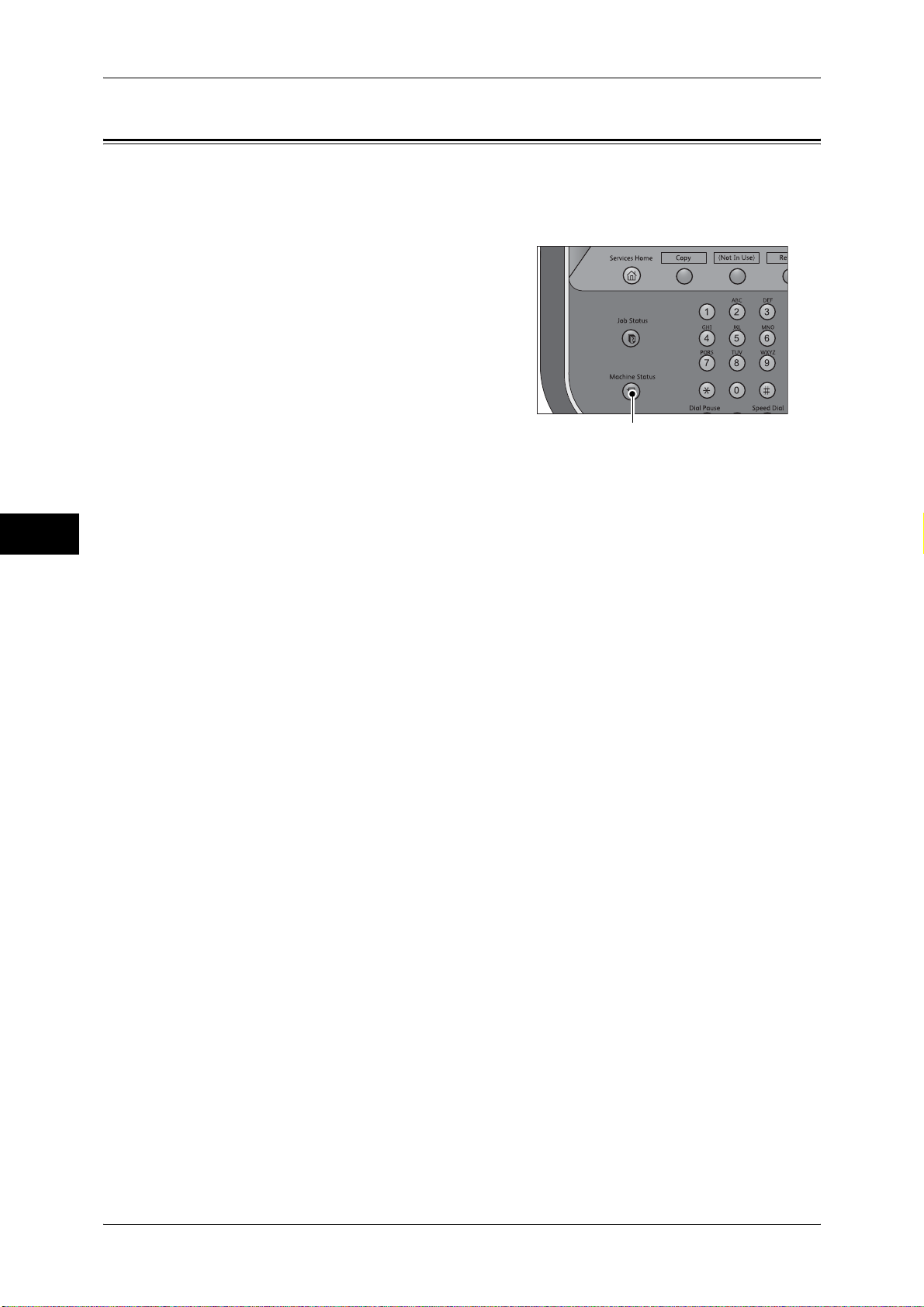
4 Machine Status
Overview of Machine Status
You can check machine status and the number of printed pages on the screen. You
can also print various reports/lists to check the job history, settings and registered
information.
1 Press the <Machine Status> button.
Machine Status
You can check the following information on the [Machine Status] screen:
<Machine Status> button
4
Machine Information
You can check the machine configuration, paper tray status, and hard disk overwriting
status. You can also change or set print modes, and check the number of pages printed
per meter or per user. You can also print various reports/lists to check the job history,
settings and registered information.
Note • To perform the Overwrite Hard Disk feature, an optional component is required. For more
information, contact our Customer Support Center.
For more information, refer to "Machine Information" (P.91).
Faults
You can check the information on errors that occurred on the machine.
For more information, refer to "Faults" (P.103).
Supplies
You can check the status of consumables.
For more information, refer to "Supplies" (P.104).
Billing Information
You can check the number of pages printed by meter.
For more information, refer to "Billing Information" (P.105).
90
Page 91
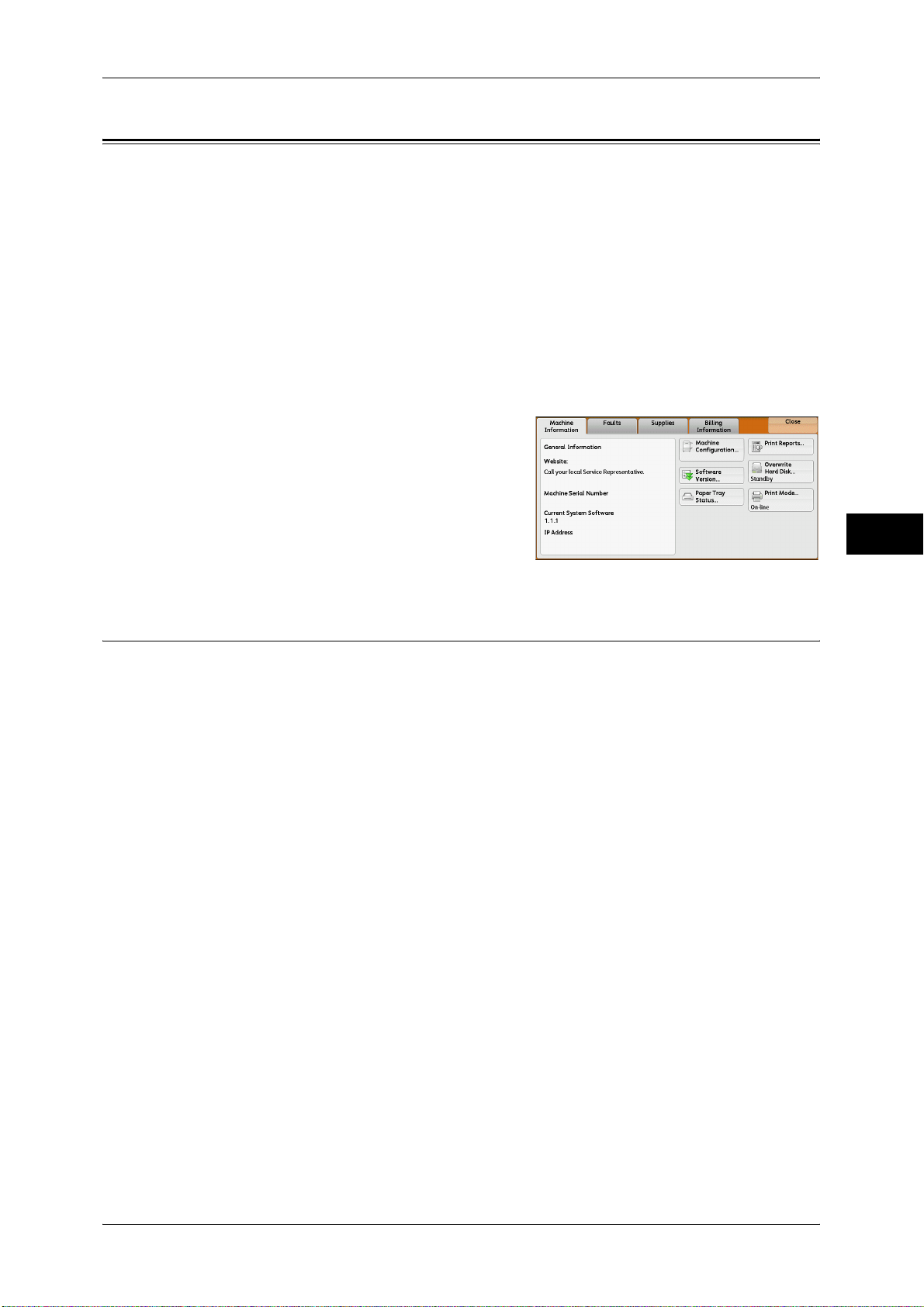
Machine Information
On the [Machine Information] screen, you can check the machine configuration and
paper tray status, print various reports/lists, and change and set print mode settings.
The following shows the reference section for each item.
General Information ................................................................................................................... 91
Paper Tray Status ....................................................................................................................... 93
Print Reports............................................................................................................................... 93
Automatically Printed Reports/Lists.......................................................................................... 99
Overwrite Hard Disk .................................................................................................................. 99
Print Mode................................................................................................................................ 100
Machine Information
1 Press the <Machine Status> button.
2 On the [Machine Information] screen
displayed, you can check the machine
status.
General Information
On the [General Information] screen, you can check the serial number of the machine,
machine configuration, and software version.
1 Check the general information.
Website
Tells you whom to contact when making inquiries about maintenance and operation.
Machine Serial Number
Machine Status
4
Indicates the serial number of the machine.
Current System Software
Indicates the current system software.
IP Address
Indicates the IP address of the machine.
Machine Configuration
Displays the [Machine Configuration] screen.
For more information, refer to "[Machine Configuration] Screen" (P.92).
Software Version
Displays the [Software Version] screen.
For more information, refer to "[Software Version] Screen" (P.92).
91
Page 92

4 Machine Status
[Machine Configuration] Screen
You can check the machine configuration.
1 Select [Machine Configuration].
2 Check the machine configuration on the
screen displayed.
Note • Select [ ] to display the previous screen
Machine Status
On the [Machine Configuration] screen, you can check the following items:
or [ ] to display the next screen.
z
z
z
z
4
z
z
z
z
z
*
XPS stands for XML Paper Specification.
[Software Version] Screen
You can check the software version.
1 Select [Software Version].
2 Check the software versions.
Configuration Code
Document Feeder
Paper Tray
High Capacity Feeder
Tray 8 (Inserter)
Offset Stacking Module
Output Device
High Capacity Stacker
Folder
z
Booklet Maker
z
Trimmer
z
Duplex Module
z
Hard Disk
z
Page Memory Size
z
System Memory Size
z
Image Compression Kit
z
PCL 6/5e
z
PostScript 3
z
HP-GL/2
z
ESC/P
z
TIFF/JPEG
z
PDF
*
z
XPS
z
DocuWorks
z
USB
z
Gigabit Ethernet Board
92
On the [Software Version] screen, you can check the following items:
z
Controller + PS ROM
z
IOT ROM
z
HCF ROM
z
Finisher D ROM
z
IFM ROM
z
HCS ROM
z
IIT ROM
z
IIT Option ROM
z
ADF ROM
z
IPS Accelerator ROM
z
SJFI
z
SSMI
Page 93

Paper Tray Status
You can check the paper trays set on the machine. On the screen, you can check the
following items:
z
Status
z
% Full (Amount of paper remaining)
z
Paper Size
z
Paper Type
1 Select [Paper Tray Status].
2 Check the status of the paper trays.
Machine Information
Machine Status
Print Reports
The following describes how to print a report and a list.
Note • The items displayed vary depending on the optional features installed.
1 Select [Print Reports].
2 Select the type of a report or a list to print.
Note • The screen as shown on the right
Job Status
1 Select [Job Status].
Note • To display the [Job Status] screen, select the <Machine Status> button, and then select
2 Select a report or a list to print.
4
appears when the [Tools] button is
displayed on the [Services Home] screen.
[Machine Information] > [Print Reports] > [Job Status].
3 Press the <Start> button.
93
Page 94
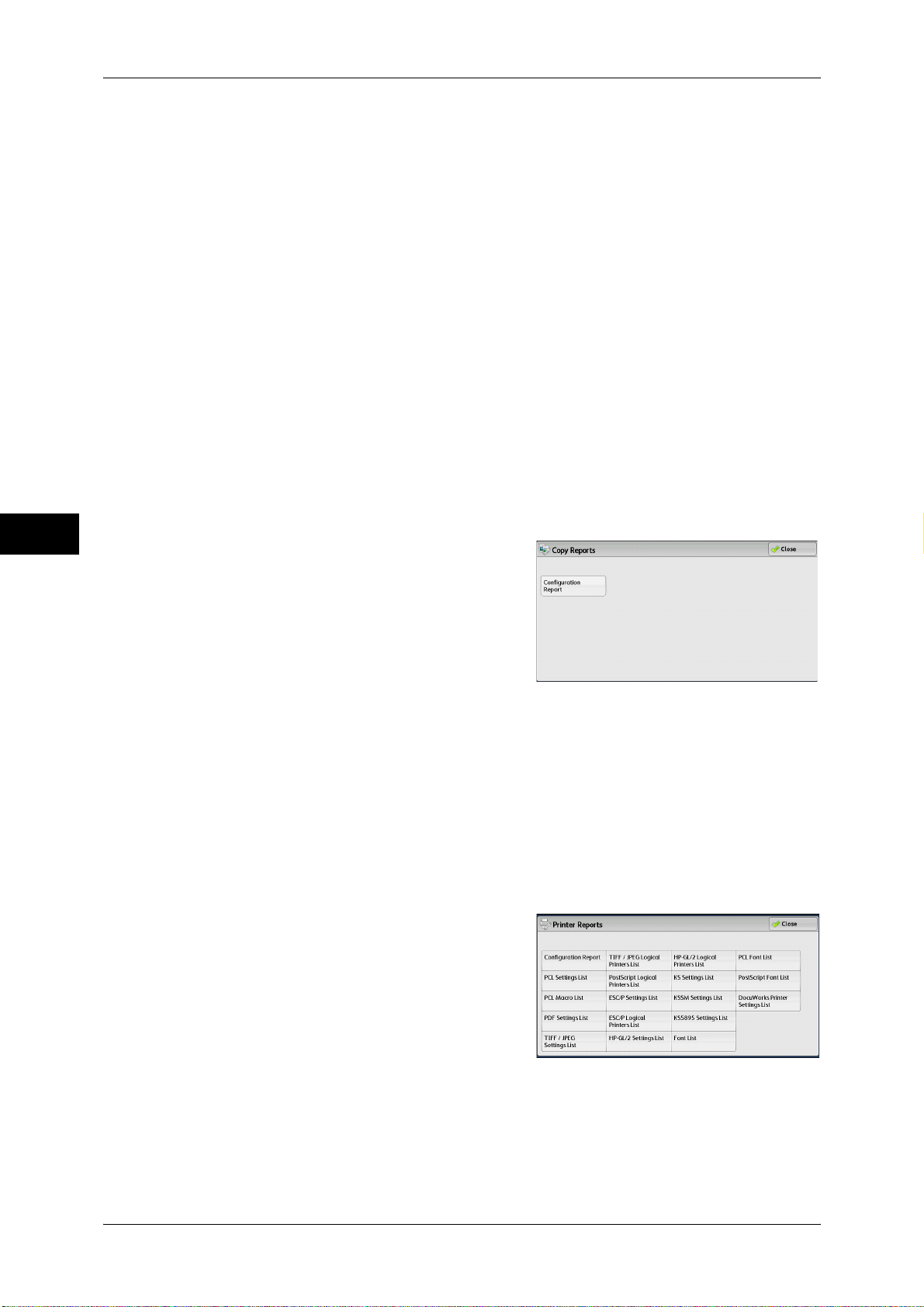
4 Machine Status
Machine Status
Copy Reports
4
Job History Report
You can check the status or result of each job. Up to 200 latest jobs can be printed.
Select a report to print from [All Jobs], [Printer & Print from Folder Jobs], [Scan, Fax, &
Internet Fax Jobs], or [Job Flow & File Transfer Jobs].
Selecting [Include Child Jobs] check box prints each related job on each line.
Deselecting this check box prints the multiple related jobs (such as job flow jobs) on
one line.
You can also set up the machine to automatically print a [Job History Report] every 50
jobs.
For information on the auto print of a job history report, refer to "Reports" (P.133). When you set the
machine to print a job history report automatically, the machine prints the results of all jobs.
Error History Report
You can print information on errors occurred in the machine. The latest 50 errors are
printed.
1 Select [Copy Reports].
Note • To display the [Copy Reports] screen, select the <Machine Status> button, and then select
[Machine Information] > [Print Reports] > [Copy Reports].
2 Select [Configuration Report].
3 Press the <Start> button.
Configuration Report
You can check the hardware configuration, network information, and print and copy
settings of the machine.
Note • The contents of [Configuration Report] are identical whether it is printed from [Copy
Printer Reports
1 Select [Printer Reports].
Note • To display the [Printer Reports] screen, select the <Machine Status> button, and then select
2 Select a list to print.
Note • The items displayed vary depending on
Reports], [Printer Reports], or [Scan Reports].
[Machine Information] > [Print Reports] > [Printer Reports].
the options installed.
94
3 Press the <Start> button.
Configuration Report
You can check the hardware configuration, network information, and print and copy
settings of the machine with the report.
Page 95

Machine Information
Note • The contents of [Configuration Report] are identical whether it is printed from [Copy
Reports], [Printer Reports], or [Scan Reports].
PCL Settings List
Prints the settings for the PCL printer.
PCL Macro List
Prints the list of forms registered for PCL.
PDF Settings List
Prints the settings configured in the PDF printer mode.
TIFF/JPEG Settings List
Prints the settings configured in the TIFF and JPEG printer mode.
TIFF/JPEG Logical Printers List
Prints the list of logical printers created in the TIFF and JPEG printer mode.
You can configure the setting for TIFF and JPEG logical printers using CentreWare Internet Services.
For more information on the settings, refer to the help of CentreWare Internet Services.
Important • To display the help for CentreWare Internet Services, users need to have the environment to
connect to the internet. The communication fee shall be borne by the users.
PostScript Logical Printers List
Prints the list of logical printers created in PostScript.
You can configure the setting for PostScript logical printers using CentreWare Internet Services. For
more information, refer to the help of CentreWare Internet Services.
Important • To display the help for CentreWare Internet Services, users need to have the environment to
connect to the internet. The communication fee shall be borne by the users.
ESC/P Settings List
Prints the settings configured in the ESC/P-K emulation mode.
ESC/P Logical Printers List
Prints the programming settings configured in the ESC/P-K emulation mode.
HP-GL/2 Settings List
Machine Status
4
Prints the settings for the HP-GL, HP-GL/2 and HP-RTL emulation modes.
HP-GL/2 Logical Printers List
Prints the stored programming settings for the HP-GL, HP-GL/2, and HP-RTL
emulation modes.
KS Settings List
Prints the settings for the KS5843 emulation mode.
KSSM Settings List
Prints the settings for the KSSM emulation mode.
KS5895 Settings List
Prints the settings for the KS 5895 emulation mode.
For information on KS5843/KSSM/KS5895 emulation mode, refer to the Administrator Guide for the
Korean model.
95
Page 96

4 Machine Status
Machine Status
Scan Reports
Font List
Prints the list of fonts available on the machine.
Note • Information printed varies depending on the options installed.
PCL Font List
Prints the fonts available in PCL.
PostScript Font List
Prints the fonts available in PostScript.
DocuWorks Printer Settings List
Prints the settings for DocuWorks Direct Print.
1 Select [Scan Reports].
Note • To display the [Scan Reports] screen, select the <Machine Status> button, and then select
[Machine Information] > [Print Reports] > [Scan Reports].
2 Select a list to print.
4
3 Press the <Start> button.
Reports
You can print the Configuration Report, Scan/Fax Configuration Report, and Domain
Filter List. Select a list to print, and then press the <Start> button.
z
Configuration Report
You can check the hardware configuration, network information, and print and copy
settings of the machine.
Note • The contents of [Configuration Report] are identical whether it is printed from [Copy
Reports], [Printer Reports], or [Scan Reports].
z
Scan/Fax Configuration
You can check the settings configured for the Scan feature.
z
Domain Filter List
You can check the settings configured for the domain which filters data
transmissions.
Job Template List
96
You can print the list of settings for the server storing the job templates, which are
created using CentreWare Internet Services.
For more information on the scan service setting tools, refer to the help of CentreWare Internet Services.
Address Book
You can check the settings for the address numbers. When you specify a range of
address numbers, the list of settings for the specified address numbers is printed. Each
page contains the settings information on 50 address numbers.
1 Select [Address Book].
Page 97

2 Specify a range of address numbers to print.
3 Press the <Start> button.
Folder List
Machine Information
Prints the list of folder settings and the procedure for saving files to folders.
Note • [Folder List] appears when the [Tools] button is displayed on the [Services Home] screen.
For information on how to create a folder, refer to "Create Folder" (P.211).
1 Select [Folder List].
Note • To display the [Folder List] screen, select the <Machine Status> button, and then select
2 Select a range of folder numbers to print.
3 Press the <Start> button.
Job Counter Report
Prints the counter report for each job. You can check the breakdown of the number of
actual use of the machine by feature (such as the number of pages printed and the
number of times used) and cumulative time when the machine is used (such as
runtime, standby time, Low Power mode, Sleep mode, and power-off time) by minutes
on the Job Counter Report.
Note • [Job Counter Report] appears when the [Tools] button is displayed on the [Services Home]
1 Select [Job Counter Report].
Note • To display the [Job Counter Report] screen, select the <Machine Status> button, and then
2 Select [Job Counter Report].
Machine Status
[Machine Information] > [Print Reports] > [Folder List].
4
screen.
select [Machine Information] > [Print Reports] > [Job Counter Report].
3 Press the <Start> button.
Auditron Reports
You can print an auditron report by each user. Note that the content on the screen
differs depending on whether the Auditron mode for services is enabled or not.
Note • [Auditron Reports] appears when the [Tools] button is displayed on the [Services Home]
screen.
• You cannot output the report to a file. To output a report to a file, use ApeosWare Log
Management (sold separately) or ApeosWare Accounting Service (sold separately).
97
Page 98
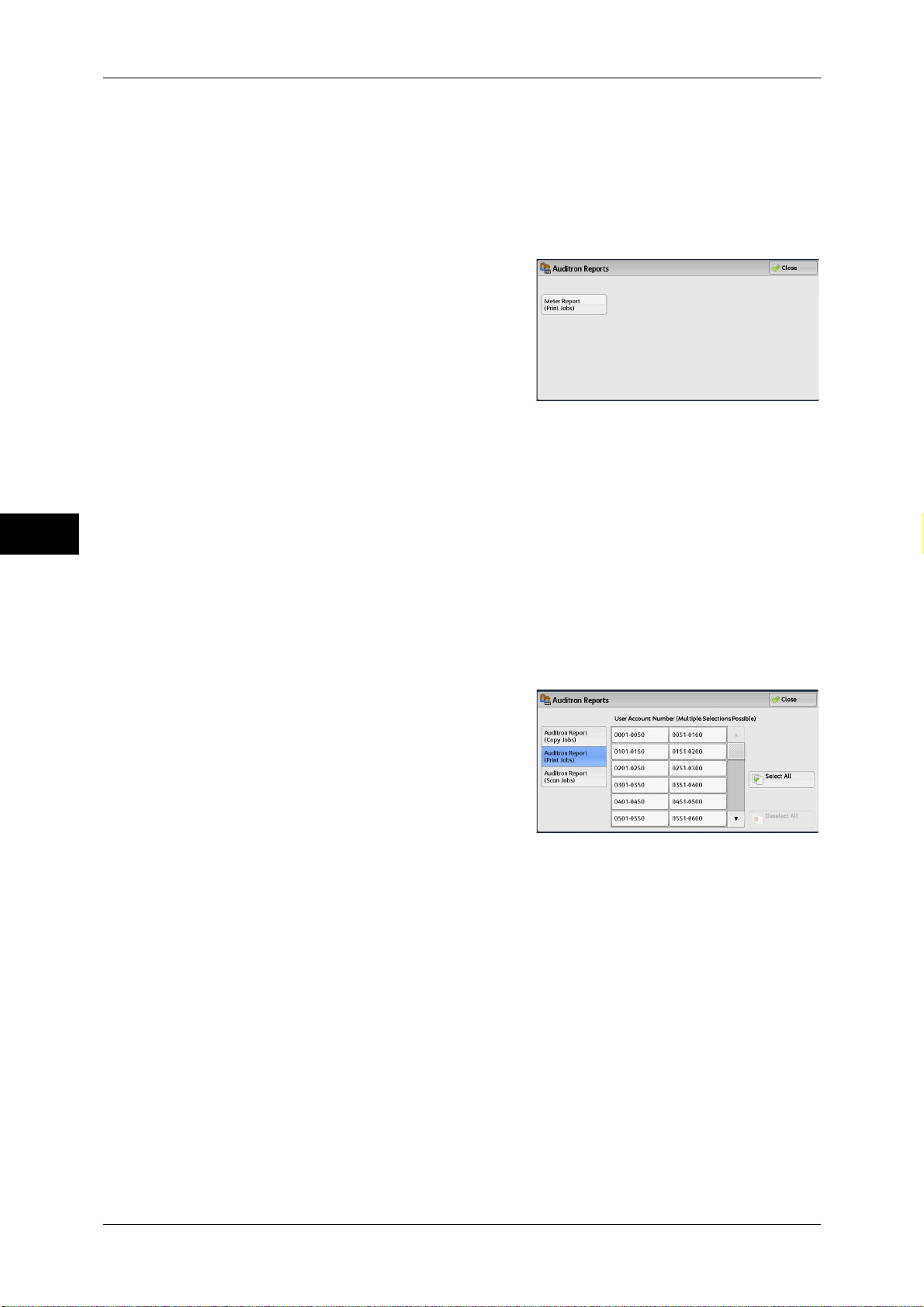
4 Machine Status
Machine Status
When [Accounting Type] is set to other than [Local Accounting]
When [Accounting Type] of each service is set to other than [Local Accounting], the
following screen appears, allowing you to print a Meter Report (Print Jobs).
1 Select [Auditron Reports].
Note • To display the [Auditron Reports] screen, select the <Machine Status> button, and then
select [Machine Information] > [Print Reports] > [Auditron Reports].
2 Select [Meter Report (Print Jobs)].
3 Press the <Start> button.
Meter Report (Print Jobs)
You can check the total number of printed pages and sheets of paper used for each
client (job owner). [Meter Report (Print Jobs)] counts pages from the time at which the
data is initialized.
When [Accounting Type] is set to [Local Accounting]
4
When [Accounting Type] is set to [Local Accounting], the [Auditron Reports] screen
appears. You can print the auditron report per user for the services of which the
Auditron mode is set to [Enable Accounting].
For information on enabling the Auditron feature for each service, refer to "Accounting" (P.223).
1 Select [Auditron Reports].
Note • To display the [Auditron Reports] screen, select the <Machine Status> button, and then
select [Machine Information] > [Print Reports] > [Auditron Reports].
2 Select an auditron report to print.
3 Select a range of user numbers to print.
Note • Selecting [Select All] selects all users.
4 Press the <Start> button.
Auditron Report (Copy Jobs)
98
You can check the total number of pages copied and printed on the machine. If the limit
is set for the number of pages or colors that can be scanned, you can also check the
limit value. [Auditron Report (Copy Jobs)] counts pages from the time at which the data
is initialized.
Note • [No.] displayed on the report is the User Administration Number assigned when a user is
registered under [Accounting] or [Authentication/Security Settings].
Auditron Report (Print Jobs)
You can check the total number of printed pages and sheets of paper used for each
client (job owner). [Auditron Report (Print Jobs)] counts pages from the time at which
the data is initialized.
Page 99

Important • When [Print Service] is set to [Disable Accounting] in [Auditron Mode] under [Accounting
Type], [Meter Report (Print Jobs)] is displayed instead of [Auditron Report (Print Jobs)]. For
more information on Meter Report (Print Jobs), refer to "Meter Report (Print Jobs)" (P.98).
Note • [No.] displayed on the report is the User Administration Number assigned when a user is
registered under [Accounting] or [Authentication/Security Settings].
Auditron Report (Scan Jobs)
You can check the total number of pages scanned with the machine. If the limit is set
for the number of pages that can be scanned, you can also check the limit value.
[Auditron Report (Scan Jobs)] counts pages from the time at which the data is
initialized.
Note • [No.] displayed on the report is the User Administration Number assigned when a user is
registered under [Accounting] or [Authentication/Security Settings].
Automatically Printed Reports/Lists
Some reports/lists related to Scan services can be printed only automatically. The
following describes reports/lists that can be printed automatically.
Transmission Report - Job Undelivered
Machine Information
Machine Status
The report is automatically printed when a transmission of scanned data to a computer
on a network or a transmission of scanned data by e-mail fails. You can check a
thumbnail of the scanned data and its transmission result.
You can set not to print out the Transmission Report - Undelivered automatically.
For information on setting whether to print the report for e-mails automatically, refer to "Scan File
Transfer Report" (P.133).
Transmission Report
The report is automatically printed when a transmission of scanned data to a computer
on a network or a transmission of scanned data by e-mail succeeds. You can check a
thumbnail of the scanned data and its transmission result.
You can set not to print out the Transmission Report - Undelivered automatically.
For information on setting whether to print the report for e-mails automatically, refer to "Scan File
Transfer Report" (P.133).
Job Flow Error Report
This report notifies job flow errors. The date and time of the error occurred and the error
codes are printed.
You can set not to print out the Job Flow Error Report automatically.
For information on setting whether to print the report automatically, refer to "Job Flow Error Report"
(P.133).
4
Overwrite Hard Disk
You can check the overwriting status of the hard disk. "Overwriting" indicates that the
overwriting is in progress. "Standby" indicates that the overwriting is completed.
Note • This feature does not appear for some models. For more information, contact our Customer
Support Center.
• [Overwrite Hard Disk] appears when [Overwrite Hard Disk] is enabled under [Authentication/
Security Settings]. For more information, refer to "Overwrite Hard Disk" (P.239).
1 Select [Overwrite Hard Disk].
99
Page 100
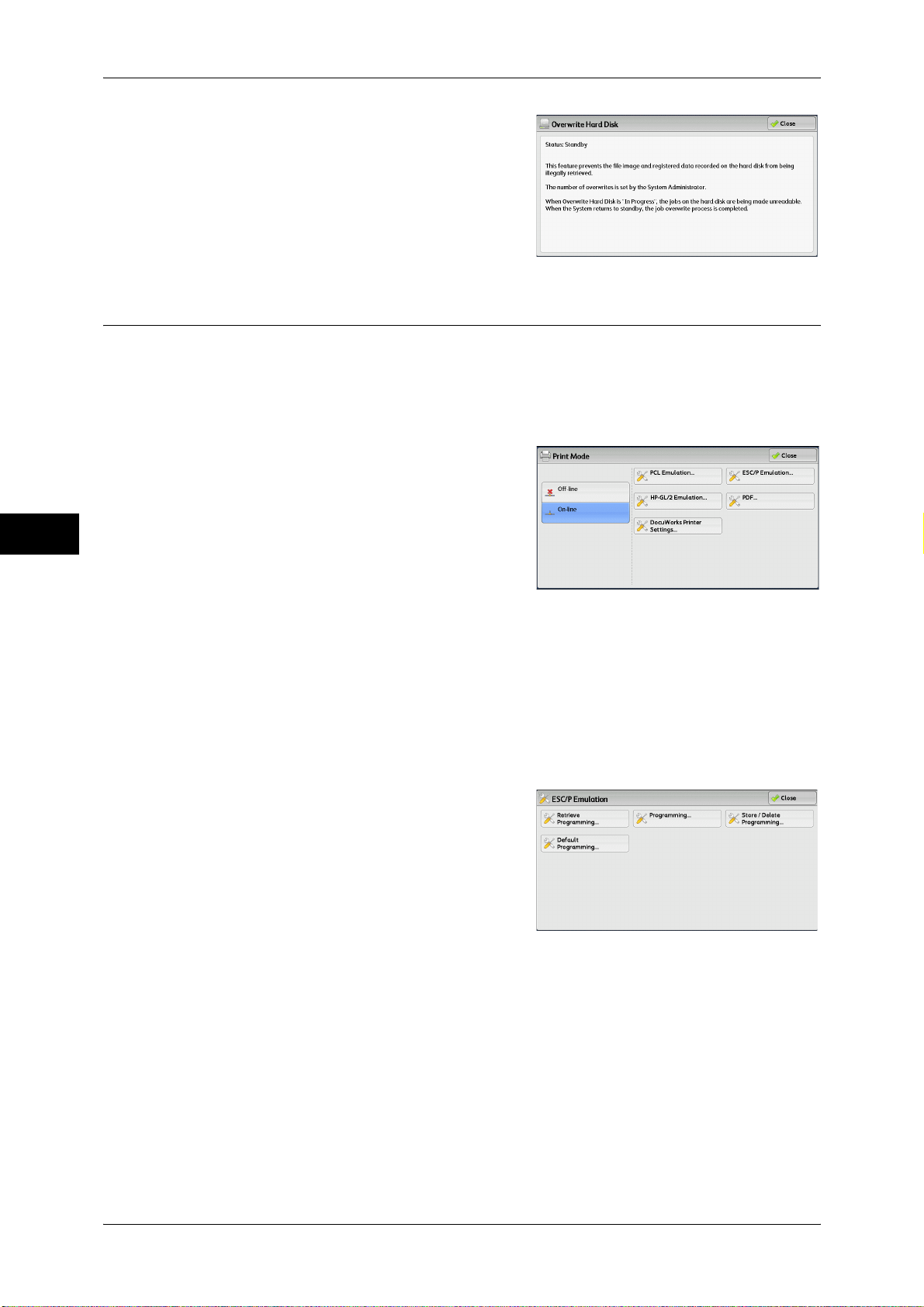
4 Machine Status
Print Mode
Machine Status
2 Check the overwriting status of the hard disk.
You can print the programming settings configured in the ESC/P-K emulation mode
and retrieve the programming.
Note • The items displayed vary depending on the options installed.
1 Select [Print Mode].
2 Select [Off-line] or [On-line].
4
Off-line
On-line
3 Select a printer language to set a print mode.
4 Set each item.
Retrieve Programming
The machine does not accept data from a computer. Any data being sent is cancelled
and not printed.
The printer accepts data from a computer.
Note • The items displayed vary depending on
the printer language.
You can retrieve and use settings registered in memory.
100
Select [Retrieve Programming].
1
