Xerox CopyCentre C2128, CopyCentre C2636, CopyCentre C3545, WorkCentre Pro C2128, WorkCentre Pro C2636 Quick Reference Guide
...Page 1
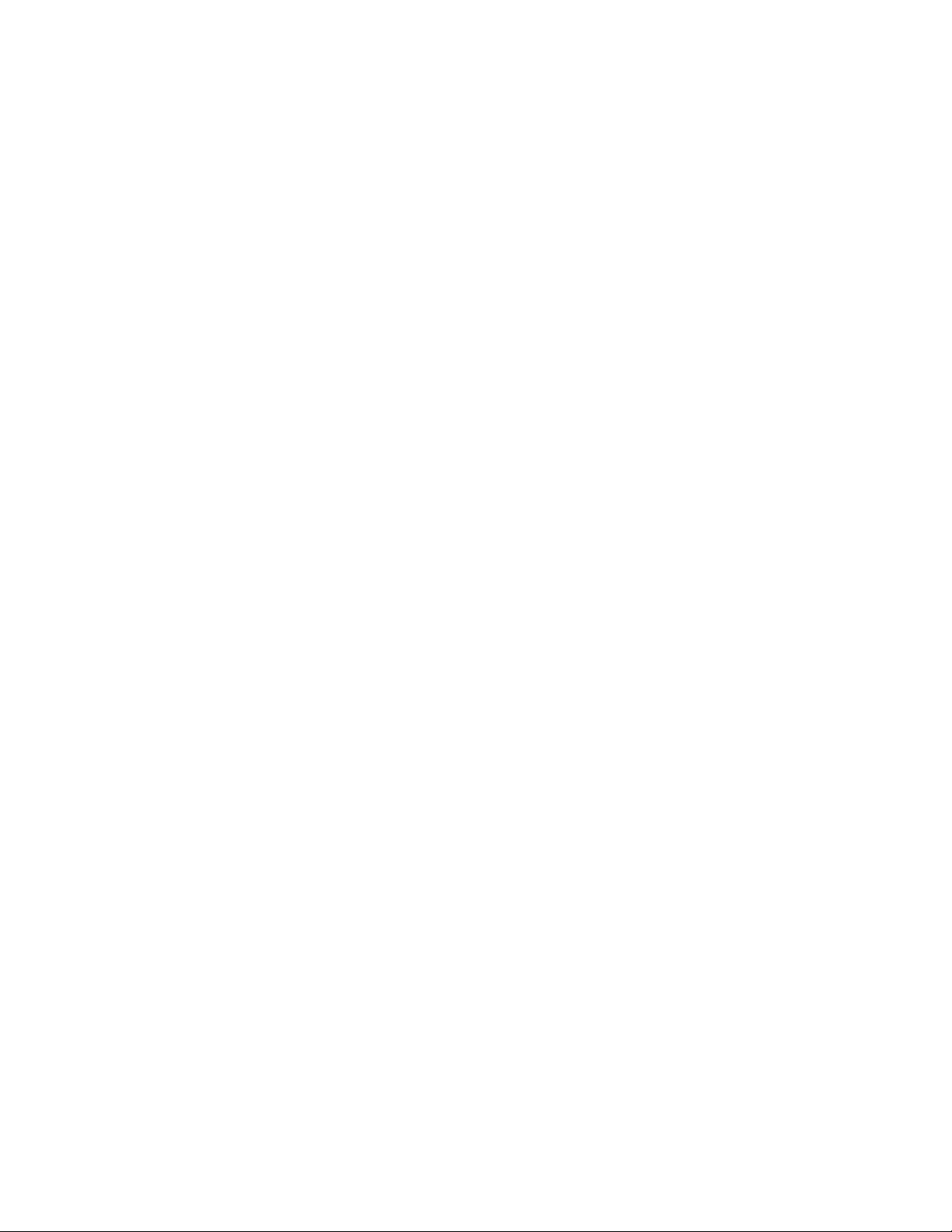
Quick Reference Guide
701P41734-e
Page 2
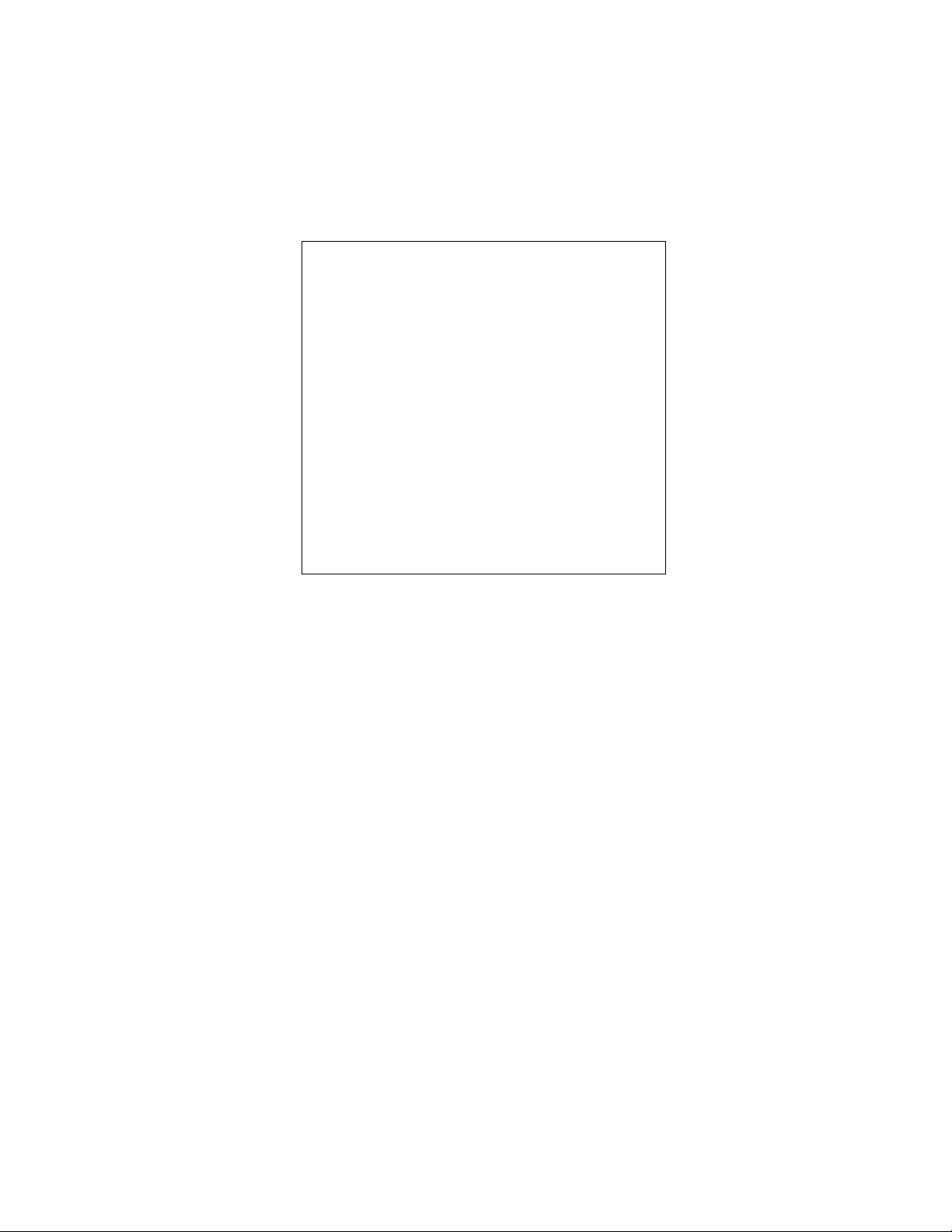
MAXIMIZE YOUR
PRODUCTIVITY by taking
advantage of all the capabilities of
your device. A Training and
Information CD was supplied with
your product. The CD prov ides
animated tutorials and interactive
screens. When installed on your
network it will always be available
to everyone, or load it on your hard
drive for easy access.
©
Copyright 2004 by Xerox Corporation. All Rights Reserved.
Copyright protection claimed includes all forms and matters of copyrighted material and information now allowed by
statutory or judicial law or hereinafter granted, including without limitation, material generated from the software programs
that are displayed on the screen such as styles, templates, icons, screen displays, looks, etc.
Internet Explorer is a copyright protected program of Microsoft Corporation. Novell® and NetWare® are registered
trademarks of Novell, Inc. Netscape® is a registered trademark of Netscape Communications Corporation. Adobe® and
PostScript® are registered trademarks of Adobe Systems Incorporated. TIFF is a copyright of Adobe Systems
Incorporated. AppleTalk, LaserWriter, and Macintosh are trademarks of Apple Computer, Inc. PCL® and HP-GL® are
registered trademarks of Hewlett-Packard Corporation. WinZip® is a registered trademark of Nico Mak Computing,
Incorporated. ACITS LPR Printing for Windows 95 is a copyright of the University of Texas at Austin.
®
, The Document Company®, The stylized X®, and all Xerox product names and product numbers mentioned in this
Xerox
publication are trademarks of XEROX CORPORATION. Other company brands and product names may be trademarks or
registered trademarks of the respective companies and are also acknowledged.
Page 3
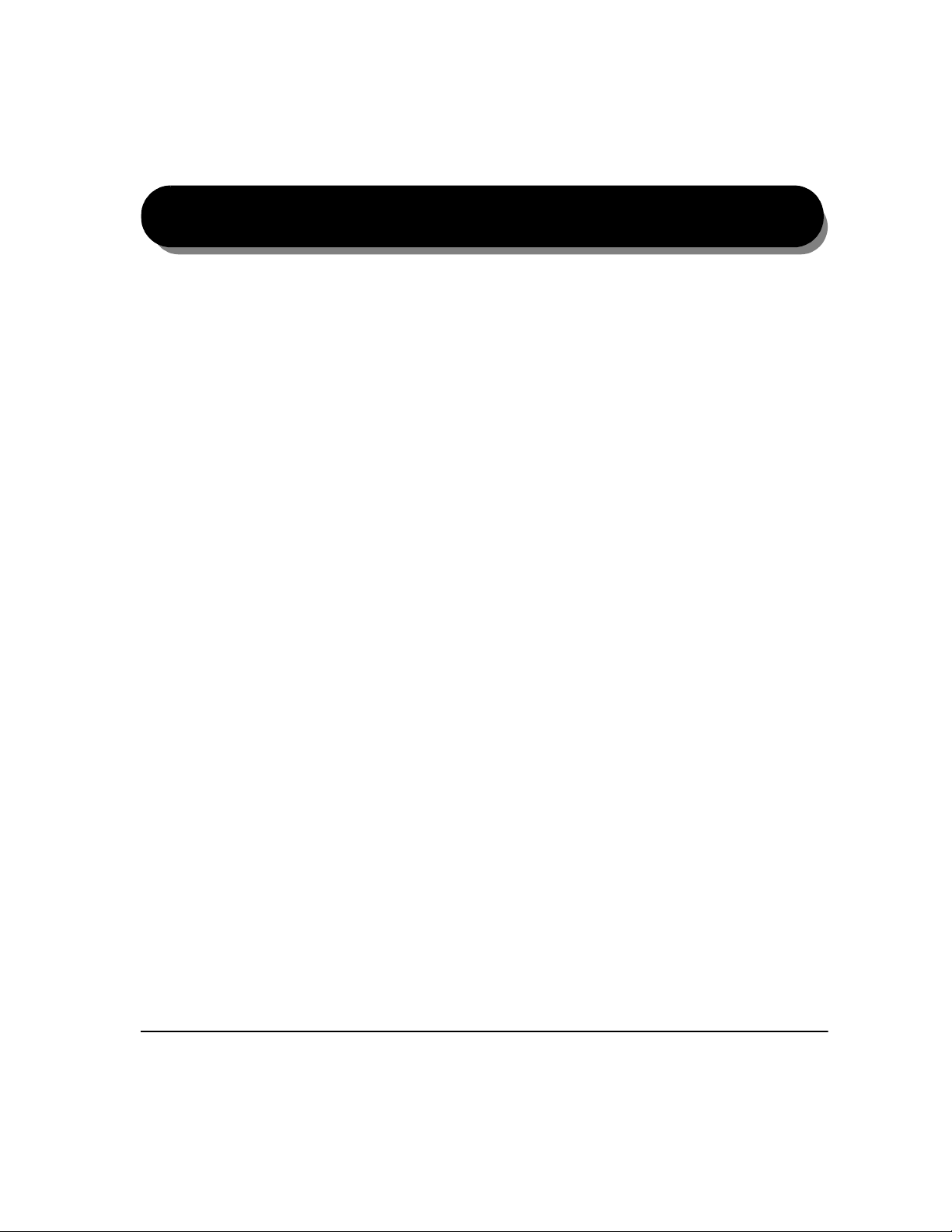
Table of Contents
1 Welcome................................................................................1–1
Introduction...............................................................................................1–2
About this Guide................. ....... ...... ....... ...... ....... ...... ..................................1–2
Conventions ................................................................................................1–2
Additional Resources ..................................................................................1–4
Overview of Features at the Machine......................................................1–5
Overview of Features at the Workstation... ............................................1–7
Safety... ......................................................................................................1–8
Introduction .................................................................................................1–8
Safety Notes................................................................................................1–9
Environmental Compliance....................................................................1–13
Environmental ChoiceM............................................................................1–14
Product Recycling and Disposal ...............................................................1–14
Regulatory Information...........................................................................1–15
FCC Part 15..............................................................................................1–15
ICES-003...................................................................................................1–15
US Regulatory Information for the Fax Kit option......................... ....... ......1–16
Canadian Regulatory Information for the Fax Kit option ...........................1–19
Illegal Copying.........................................................................................1–20
United States.............................................................................................1–20
Canada......................................................................................................1–22
2 Getting Started............................................. .........................2–1
Machine Overview.....................................................................................2–2
Control Panel Overview............................................................................2–3
Power On or Off.........................................................................................2–4
Loading Paper... ........................................................................................2–5
Making Copies...........................................................................................2–6
Sending an Embedded Fax... ...................................................................2–7
Sending a Server Fax................................................................................2–8
Sending an Internet Fax... ........................................................................2–9
Scanning a Document... .........................................................................2–10
XEROX COPYCENTRE/WORKCENTRE PRO C2128/C2636/C3545 QUICK REFERENCE GUIDE i
Page 4
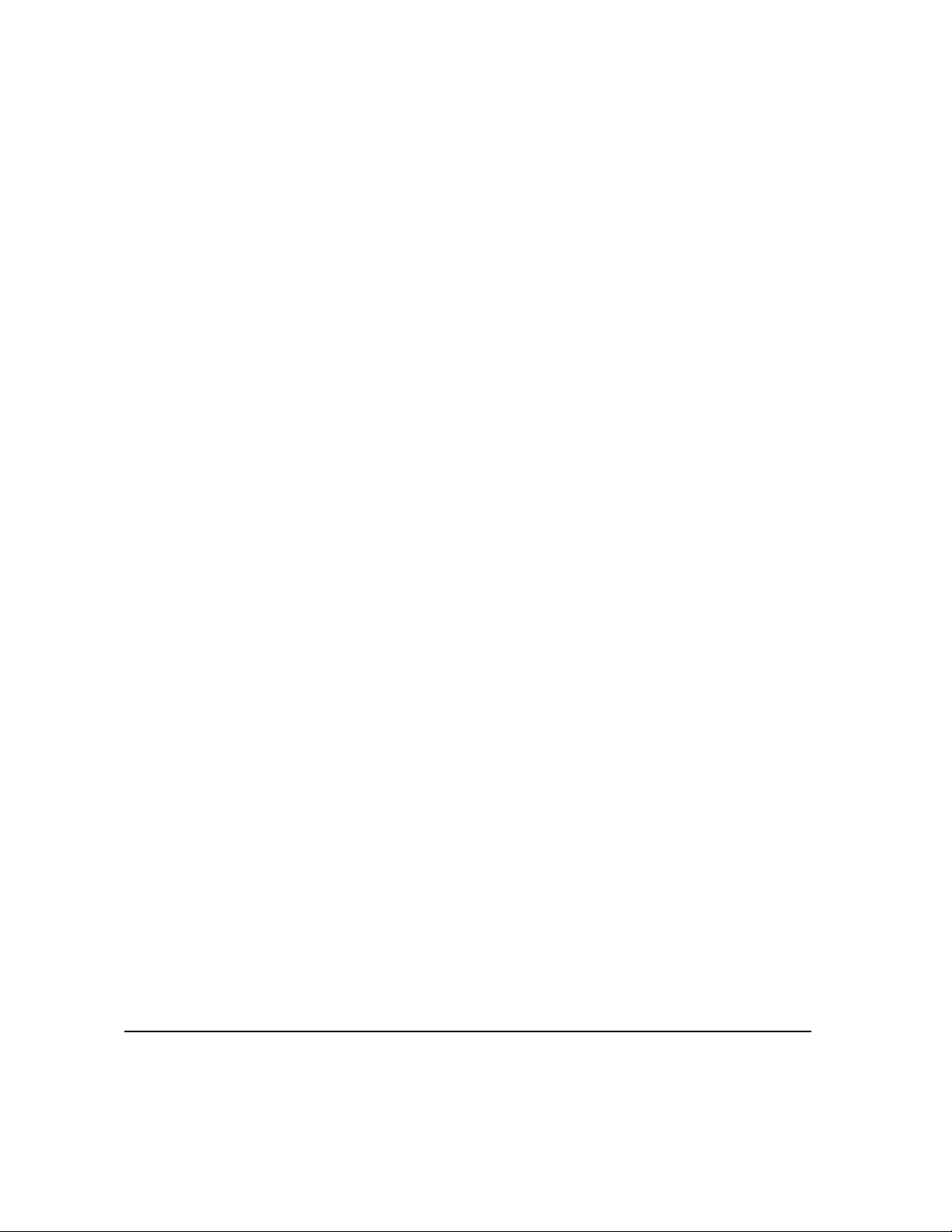
Sending an E-mail................ ....... ...... ....................................... ...... ....... .. 2–11
Printing from a PC... ............................................................................... 2–12
Printing with Internet Services... ...........................................................2–13
Logging On / Logging Off... ................................................................... 2–14
Further Assistance... .............................................................................. 2–15
3 Copy.......................................................................................3–1
Copy...........................................................................................................3–2
Basic Copying...........................................................................................3–3
Output .........................................................................................................3–4
2-Sided........................................................................................................3–5
Reduce/Enlarge ..........................................................................................3–6
Paper Supply ..............................................................................................3–8
Color Options .........................................................................................3–10
Output Color..............................................................................................3–11
Preset Color Options........................... ....... ...... ....... ..................................3–12
Color Balance ...........................................................................................3–13
Sharpness/Saturation ...............................................................................3–13
Color Shift .................................................................................................3–14
Image Adjustment................ ....... ...... ....... ...... ....... .................................. 3–15
Image Quality............................................................................................3–16
Original Type.............................................................................................3–17
Bound Originals ........................................................................................3–18
Edge Erase ...............................................................................................3–19
Original Input.............................................................................................3–20
Image Shift................................................................................................3–21
Output Format.........................................................................................3–22
Transparencies .........................................................................................3–23
Booklet Creation .......................................................................................3–24
Page Layout..............................................................................................3–25
Invert Image..............................................................................................3–26
Covers.......................................................................................................3–27
Job Assembly..........................................................................................3–28
Build Job ...................................................................................................3–29
Sample Set ...............................................................................................3–31
Stored Programming.................................................................................3–32
4 Fax..........................................................................................4–1
Fax..............................................................................................................4–2
Basic Faxing - Embedded Fax................................................................. 4–4
Dialing Options............................................................................................4–5
ii XEROX COPYCENTRE/WORKCENTRE PRO C2128/C2636/C3545 QUICK REFERENCE GUIDE
Page 5
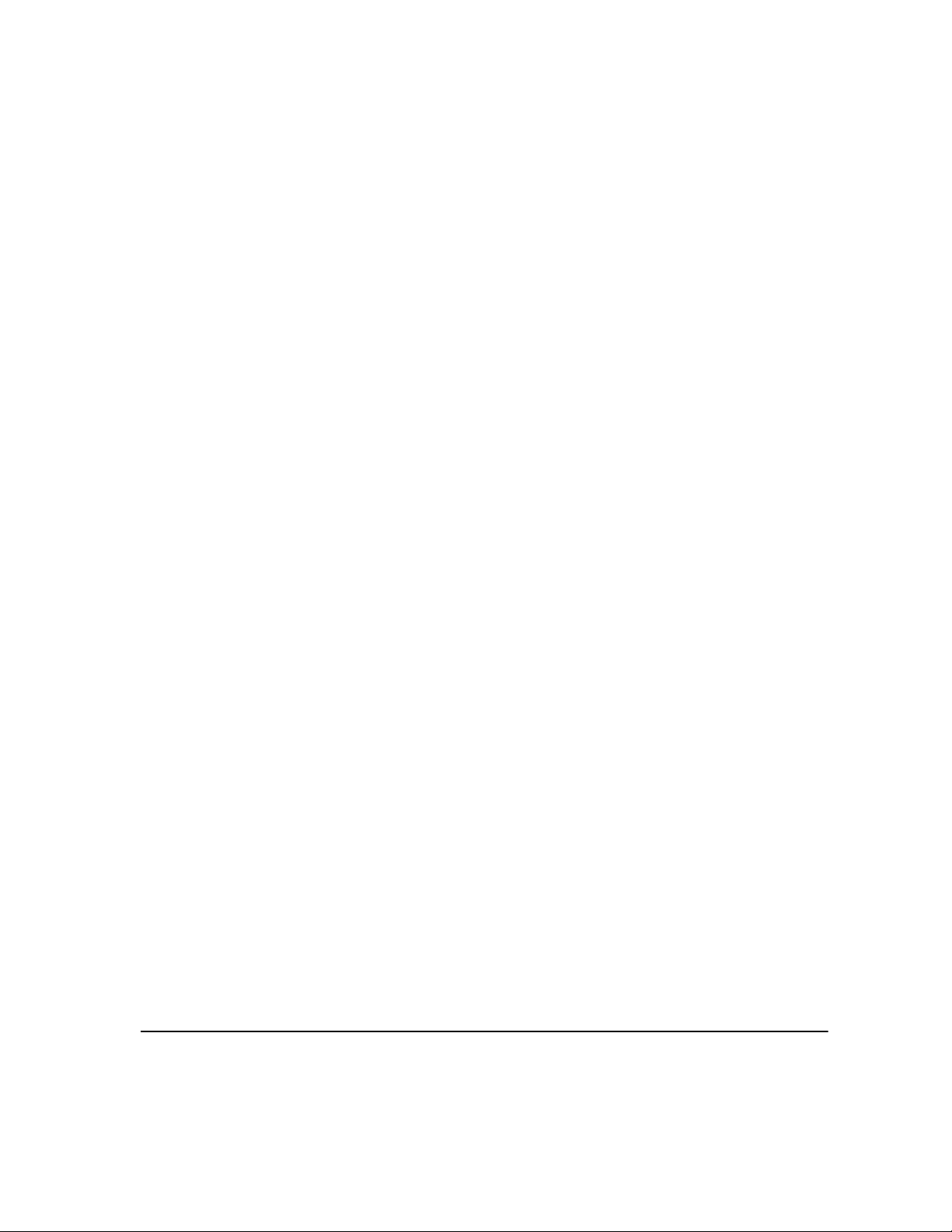
Resolution ...................................................................................................4–7
Sides Scanned............................................................................................4–8
Image Adjustment.....................................................................................4–9
Image Quality............................................................................................4–10
Original Input.............................................................................................4–11
Bound Originals.........................................................................................4–12
Original Type.............................................................................................4–13
Added Fax Features................................................................................4–14
Fax Sending Features...............................................................................4–14
Fax Reports...............................................................................................4–20
Mailboxes..................................................................................................4–21
Dial Directory Setup ..................................................................................4–22
Advanced Fax Features............................................................................4–23
Comment Setup ........................................................................................4–26
Basic Faxing - Server Fax ......................................................................4–27
Dialing Options..........................................................................................4–28
Resolution .................................................................................................4–30
Sides Scanned..........................................................................................4–31
More Fax Features ..................................................................................4–32
Image Quality............................................................................................4–33
Original Type.............................................................................................4–34
Original Input.............................................................................................4–35
Delayed Send............................................................................................4–36
Authentication Mode...............................................................................4–37
5 Internet Fax ........................................................................... 5–1
Internet Fax................................................................................................5–2
Send:...........................................................................................................5–3
Address List ................................................................................................5–3
Entering an E-mail Address for Internet Fax...............................................5–4
Color Options ... ........................................................................................5–6
Output Color................................................................................................5–6
Image Adjustment.....................................................................................5–7
Image Quality..............................................................................................5–8
Original Type...............................................................................................5–9
Sides Scanned..........................................................................................5–10
Resolution .................................................................................................5–11
Original Input.............................................................................................5–12
Output Format... ......................................................................................5–13
Document Format ........................... ....... ...... ....... ...... ...... ..........................5–14
Acknowledgment Report...........................................................................5–15
Reply To....................................................................................................5–15
XEROX COPYCENTRE/WORKCENTRE PRO C2128/C2636/C3545 QUICK REFERENCE GUIDE iii
Page 6
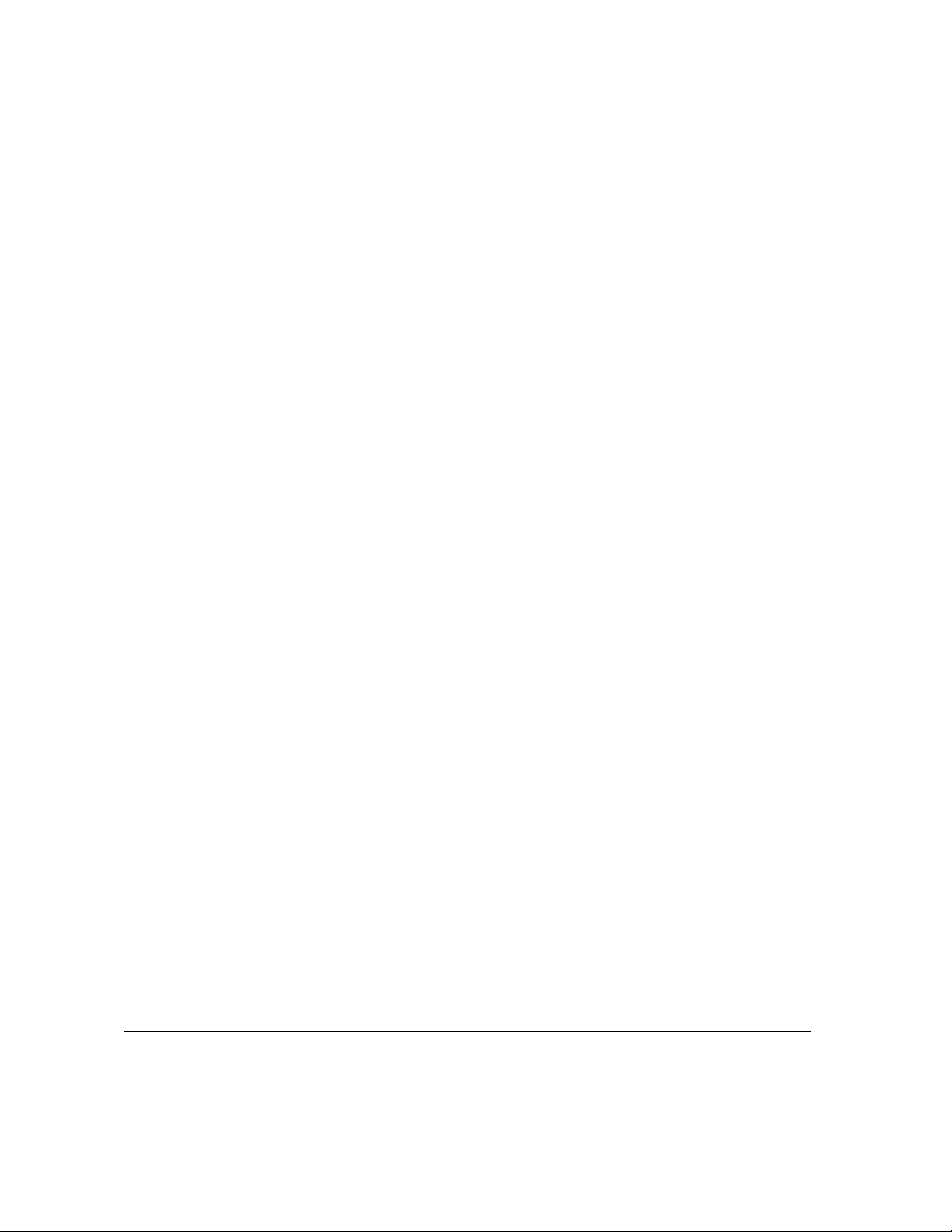
Message Body ..........................................................................................5–16
Authentication Mode... ...........................................................................5–17
6 Network Scanning.................................................................6–1
Scan... ........................................................................................................6–2
Scanning Resources...................................................................................6–2
Network Scanning.................................... ...... ....................................... .... 6–3
Repositories................................................................................................6–4
Template Overview.....................................................................................6–4
Template Destinations ................................................................................6–5
Destination Details..................................... ...... ....... ...... ...... ....... ...... ...........6–5
Color Options ...........................................................................................6–6
Output Color................................................................................................6–6
Image Adjustment................ ....... ...... ....... ...... ....... .................................... 6–7
Image Quality..............................................................................................6–8
Original Type...............................................................................................6–9
Sides Scanned..........................................................................................6–10
Edge Erase ...............................................................................................6–11
Original Input.............................................................................................6–12
Resolution.................................................................................................6–13
Output Format.........................................................................................6–14
Document Name........................................ ...................................... ....... ..6–15
If File Already Exists .................................................................................6–15
Document Format ............ ...... ....... ...................................... ....... ...... ....... .. 6–16
Document Management Fields ........................ ....... ...... ...... ....... ...... ....... .. 6–17
Add File Destinations ................................................................................6–17
Refresh Destinations..............................................................................6–18
Authentication Mode... ...........................................................................6–18
7 E-mail.....................................................................................7–1
E-mail... ......................................................................................................7–2
Send:...........................................................................................................7–3
Address List ................................................................................................7–3
Entering an E-mail Address ........................................................................7–4
Color Options ...........................................................................................7–6
Output Color................................................................................................7–6
Image Adjustment................ ....... ...... ....... ...... ....... .................................... 7–7
Image Quality..............................................................................................7–8
Original Type...............................................................................................7–9
Sides Scanned..........................................................................................7–10
Edge Erase ...............................................................................................7–11
iv XEROX COPYCENTRE/WORKCENTRE PRO C2128/C2636/C3545 QUICK REFERENCE GUIDE
Page 7
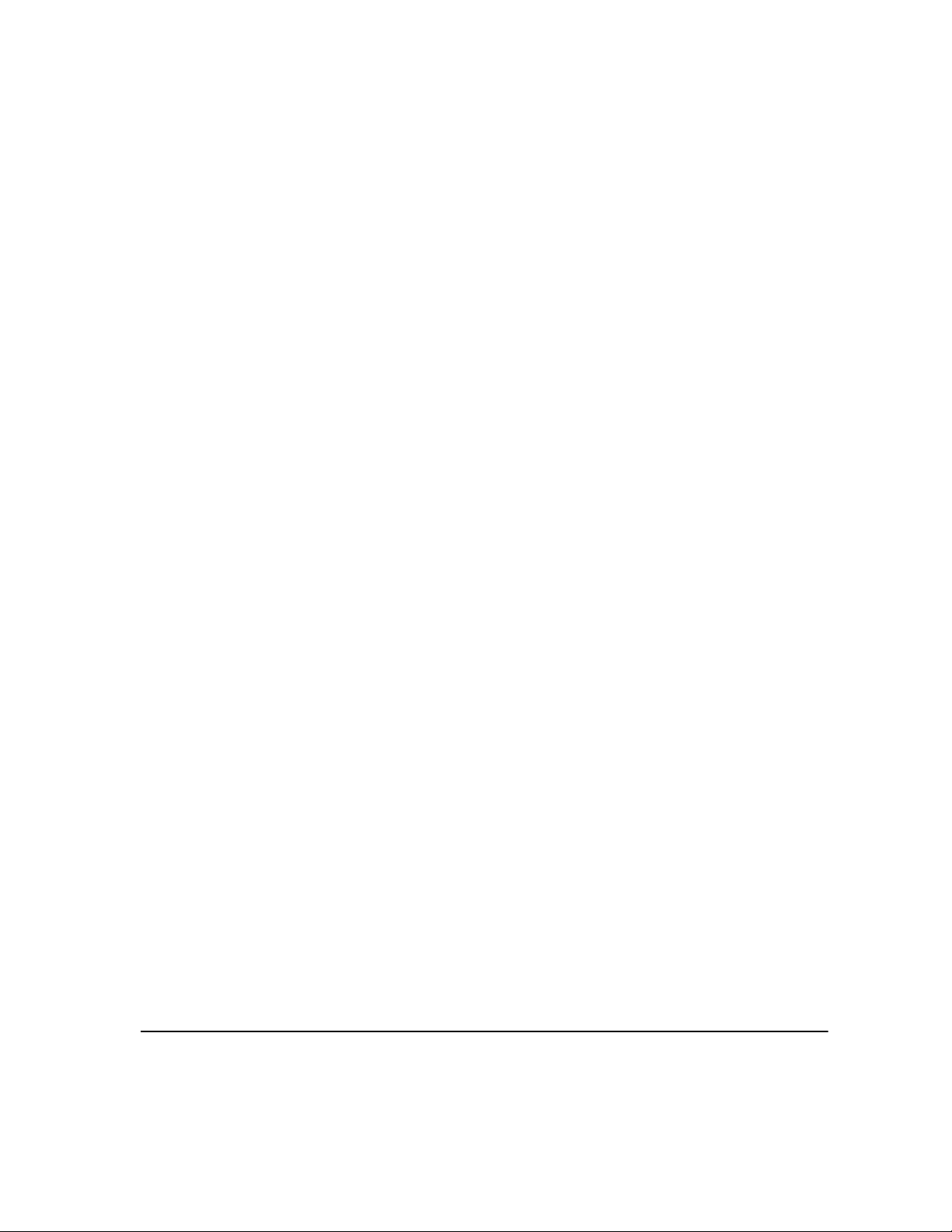
Original Input.............................................................................................7–12
Resolution .................................................................................................7–13
Output Format... ......................................................................................7–14
Document Format ........................... ....... ...... ....... ...... ...... ..........................7–15
Reply To....................................................................................................7–16
Message Body ..........................................................................................7–16
Authentication Mode ..............................................................................7–17
8 Print........................................................................................8–1
Introduction to Print..................................................................................8–2
Printer Driver Features... ..........................................................................8–3
Control Options ...........................................................................................8–3
Advanced ....................................................................................................8–4
Paper/Output...............................................................................................8–4
Image Options.............................................................................................8–4
Layout/Watermark.......................................................................................8–5
9 Maintenance..........................................................................9–1
Customer Replaceable Units... ................................................................9–2
Cleaning the Machine... ............................................................................9–3
User Interface..............................................................................................9–3
Calibration... ..............................................................................................9–4
Further Assistance....................................................................................9–5
10 Troubleshooting .................................................................10–1
General ....................................................................................................10–2
Fault Clearance... ....................................................................................10–3
Paper jams................................................................................................10–3
Document jams ......................... ...... ....... ...... ....... ......................................10–3
Xerox Welcome and Support Center.....................................................10–4
Locating the serial number........................................................................10–4
Troubleshooting Tips... ..........................................................................10–5
Power........................................................................................................10–5
Document Handler .................... ...... ....... ...... ....... ...... ...... ..........................10–5
Paper Handling .........................................................................................10–5
Finisher .....................................................................................................10–6
Output Quality ...........................................................................................10–7
11 Index ...................................................................................11–1
XEROX COPYCENTRE/WORKCENTRE PRO C2128/C2636/C3545 QUICK REFERENCE GUIDE v
Page 8
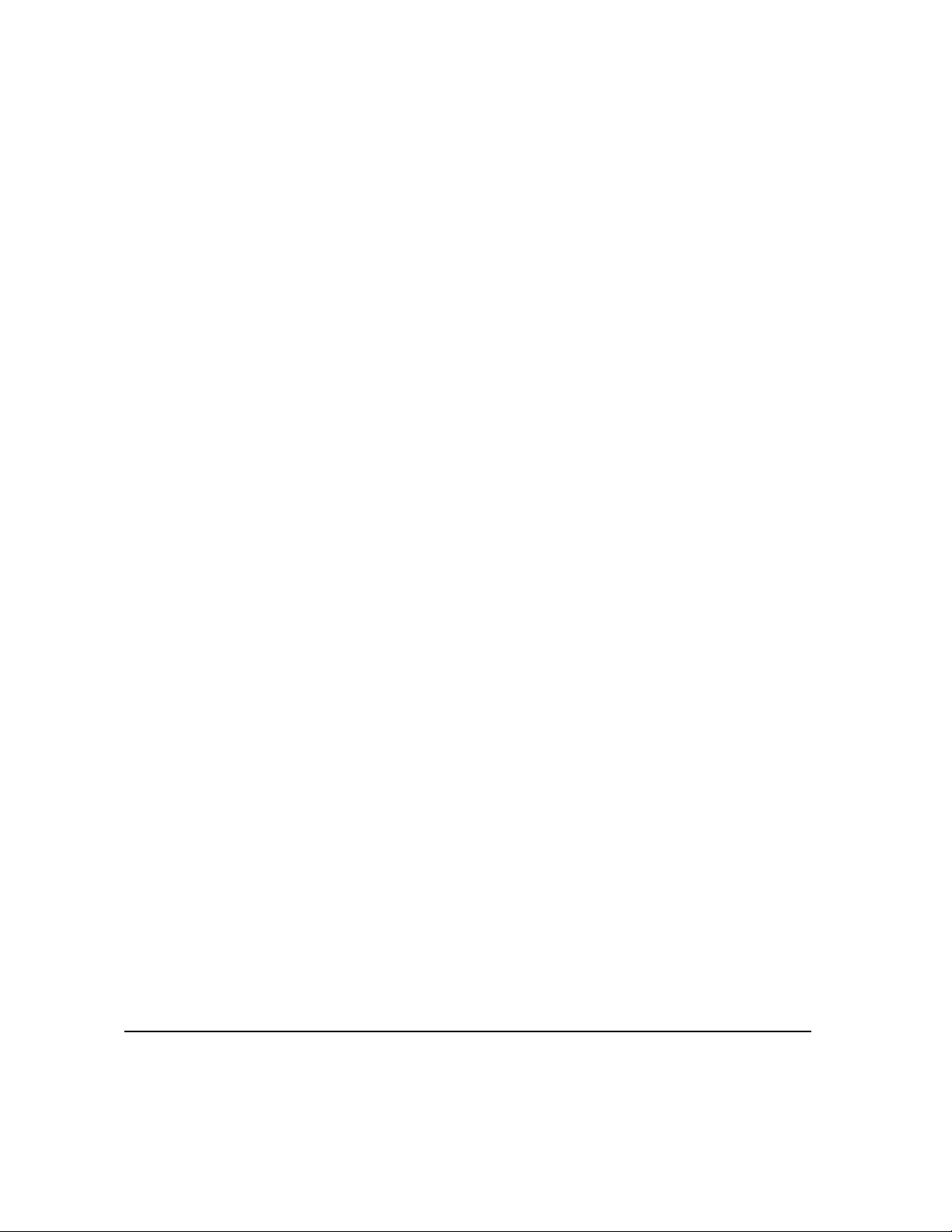
vi XEROX COPYCENTRE/WORKCENTRE PRO C2128/C2636/C3545 QUICK REFERENCE GUIDE
Page 9
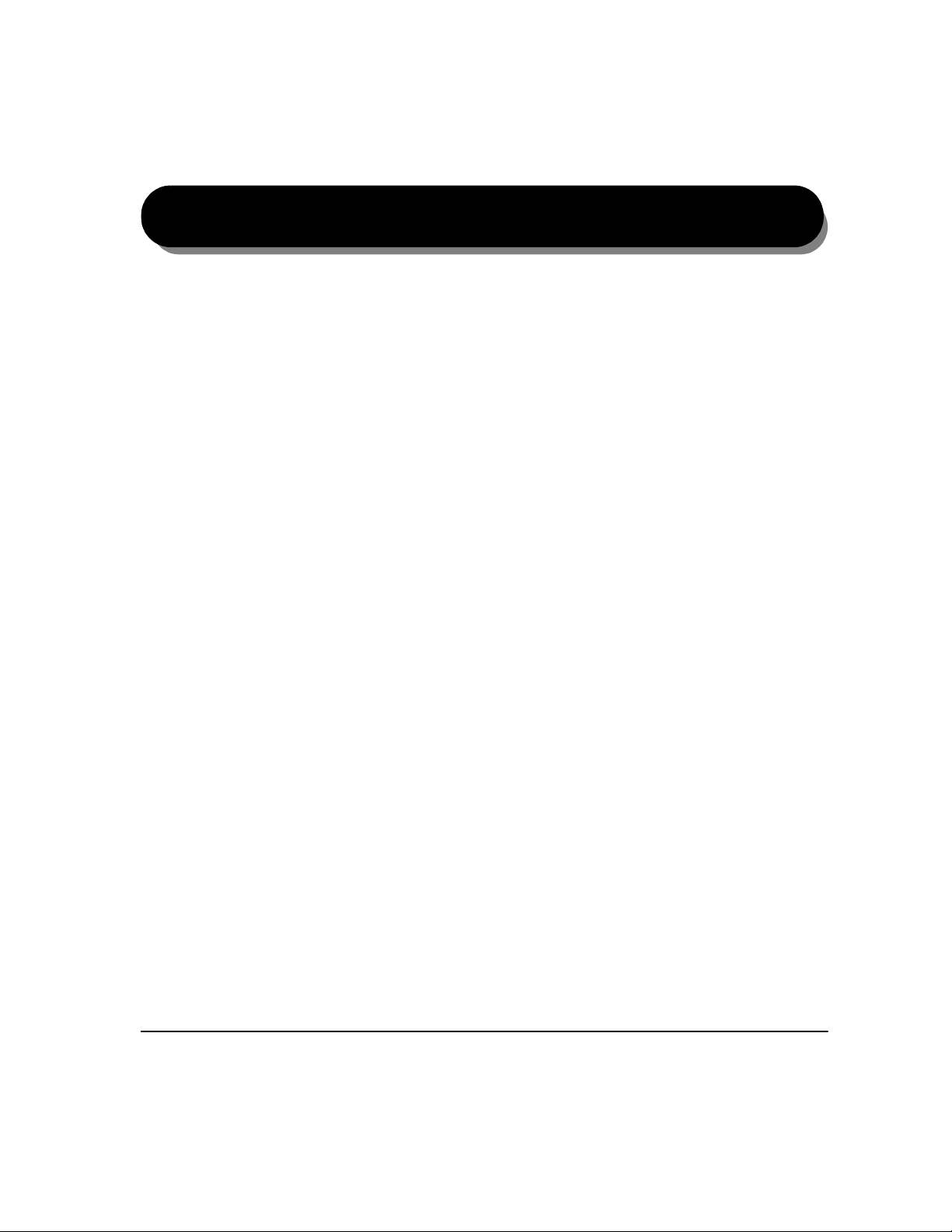
1WELCOME
¾Introduction..................................................1-2
¾Overview of Features at the Machine..........1-5
¾Overview of Features at the Workstation.. ...1-7
¾Safety...........................................................1-8
¾Environme n tal Comp lian ce............... .. ... ....1-13
¾Regulatory Information...............................1-15
¾Illegal Copying... ................... .............. ... .. ..1-20
XEROX COPYCENTRE/WORKCENTRE PRO C2128/C2636/C3545 QUICK REFERENCE GUIDE PAGE 1-1
Page 10
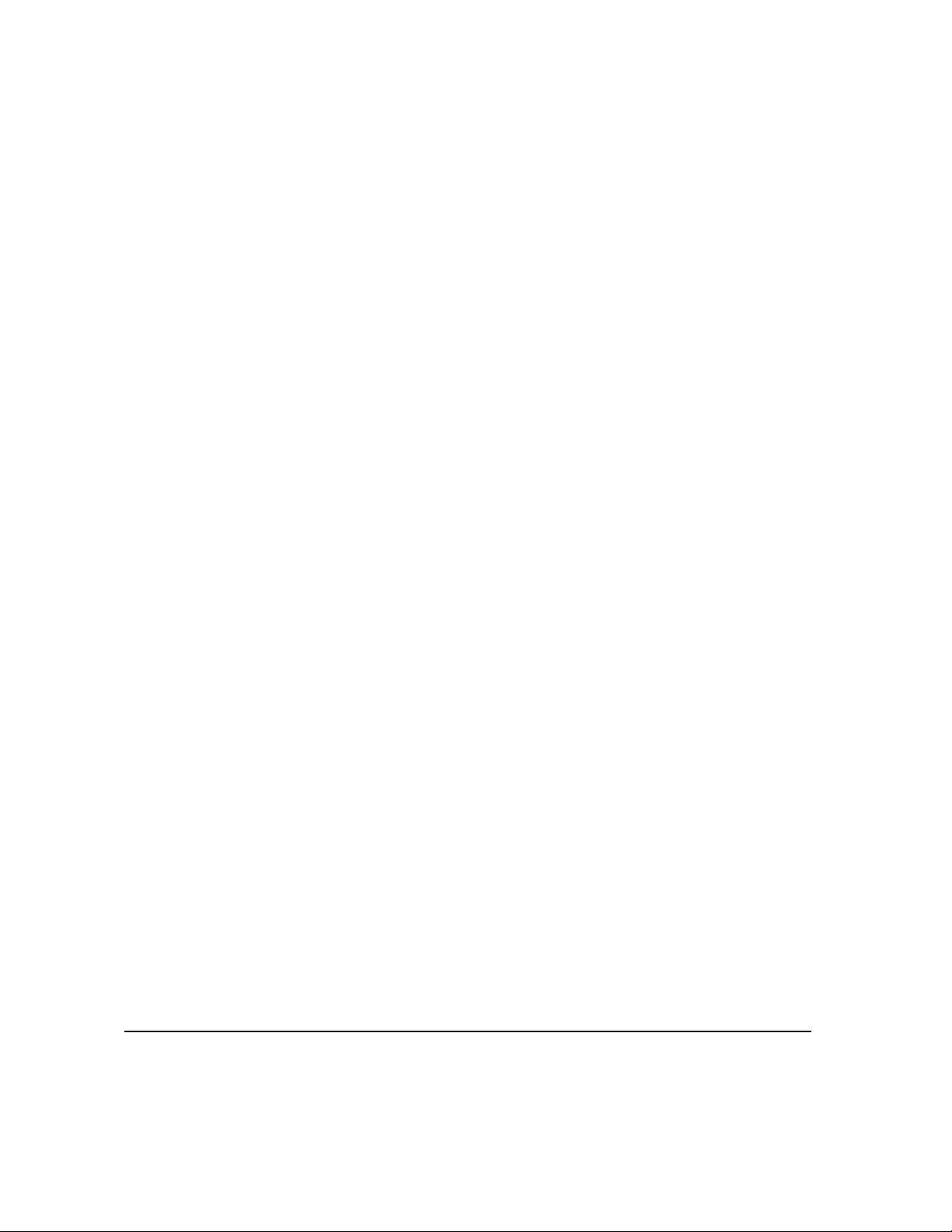
INTRODUCTION...
Thank you for choosing the Xerox CopyCentre/WorkCentre Pro.
WELCOME
About this Guide
Your CopyCentre/WorkCentre Pro is a digital device capable of being used for
copying, faxing, printing and scanning. If your needs change, your machine can be
upgraded with the appropriate optional software or hardware units. For further
information contact your Xerox representative.
Depending on your model, your machine will print/copy 28, 36, or 45 prints per
minute.
The digital design of the CopyCentre/WorkCentre Pro enables:
- more output options - for example creating booklets, putting multiple images
on a single page, inserting dividers into a transparency set and combining
multiple segments into a single job.
- fewer jams and damaged originals because originals are only scanned once
- high quality output which can be enhanced and customized to your unique
specifications.
This Quick Reference Guide supports the various features that may be available on
your configuration.
Refer to Chapter 2 Getting Started for a brief overview of the main features to help
you get started. Further chapters offer more information on the options available.
For additional assistance at the machine press the Help button. If your CopyCentre/
WorkCentre Pro is connected to the network, use the CentreWare Help system or
click on the Help button in the Print Driver.
Conventions
Throughout this Guide, you will find that some terms are used interchangeably:
¾ Paper is synonymous with media.
¾ Document is synonymous with original.
¾ Page is synonymous with sheet.
¾ CopyCentre/WorkCentre Pro is synonymous with the machine.
The following pages offer further information about the conventions used within this
Guide.
PAGE 1-2 XEROX COPYCENTRE/WORKCENTRE PRO C2128/C2636/C3545 QUICK REFERENCE GUIDE
Page 11
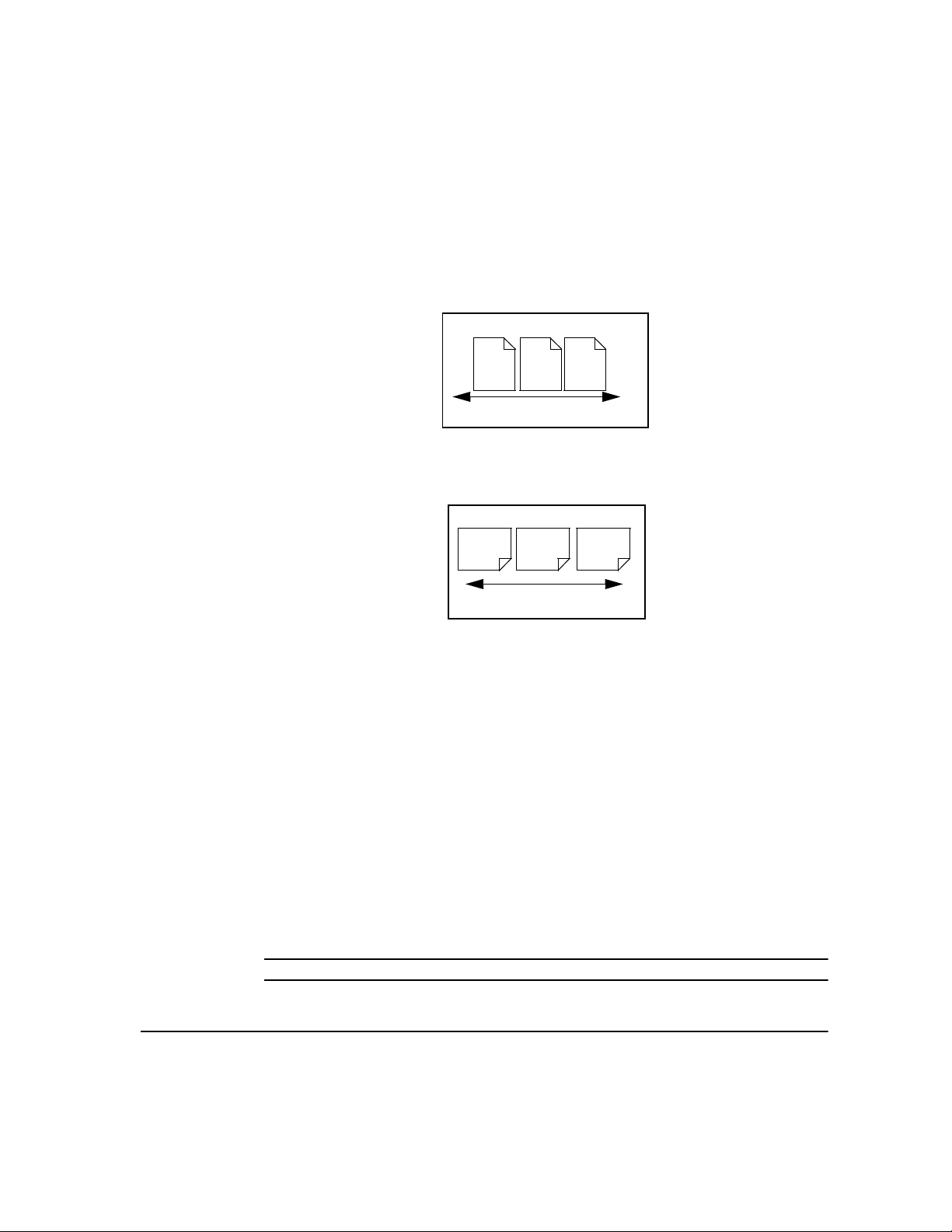
Long Edge
Feed (LEF) /
Portrait
Orientation
Orientation refers to the direction of images on the page. When the image is upright,
the paper (or other media) can be one of two ways:
When observed from the front of the machine, paper or originals with the long edges
to the left and right of the paper tray or document handler.
LEF Orientation
WELCOME
Short Edge
Feed (SEF) /
Landscape
A
A
Paper feed direction
When observed from the front of the machine, paper or originals with the short
edges to the left and right of the paper tray or document handler.
SEF Orientation
A
A
Paper feed direction
Italic typeface
The Italic typeface is used to emphasize a word or phrase. In addition, references
to other publications are displayed in Italic typeface. For example:
- For more information refer to the System Administrator CD (CD1), contained
in the CopyCentre/WorkCentre Pro CD Pack delivered with your CopyCentre/
WorkCentre Pro.
Bracket text typeface:
The [Bracket Text] typeface is used to emphasize the selection of a feature mode
or button. For example:
¾ Select [Machine Details].
Notes
Notes are statements that provide additional information. For example:
NOTE: Originals must be loaded in the Document Handler when using this feature.
XEROX COPYCENTRE/WORKCENTRE PRO C2128/C2636/C3545 QUICK REFERENCE GUIDE PAGE 1-3
Page 12
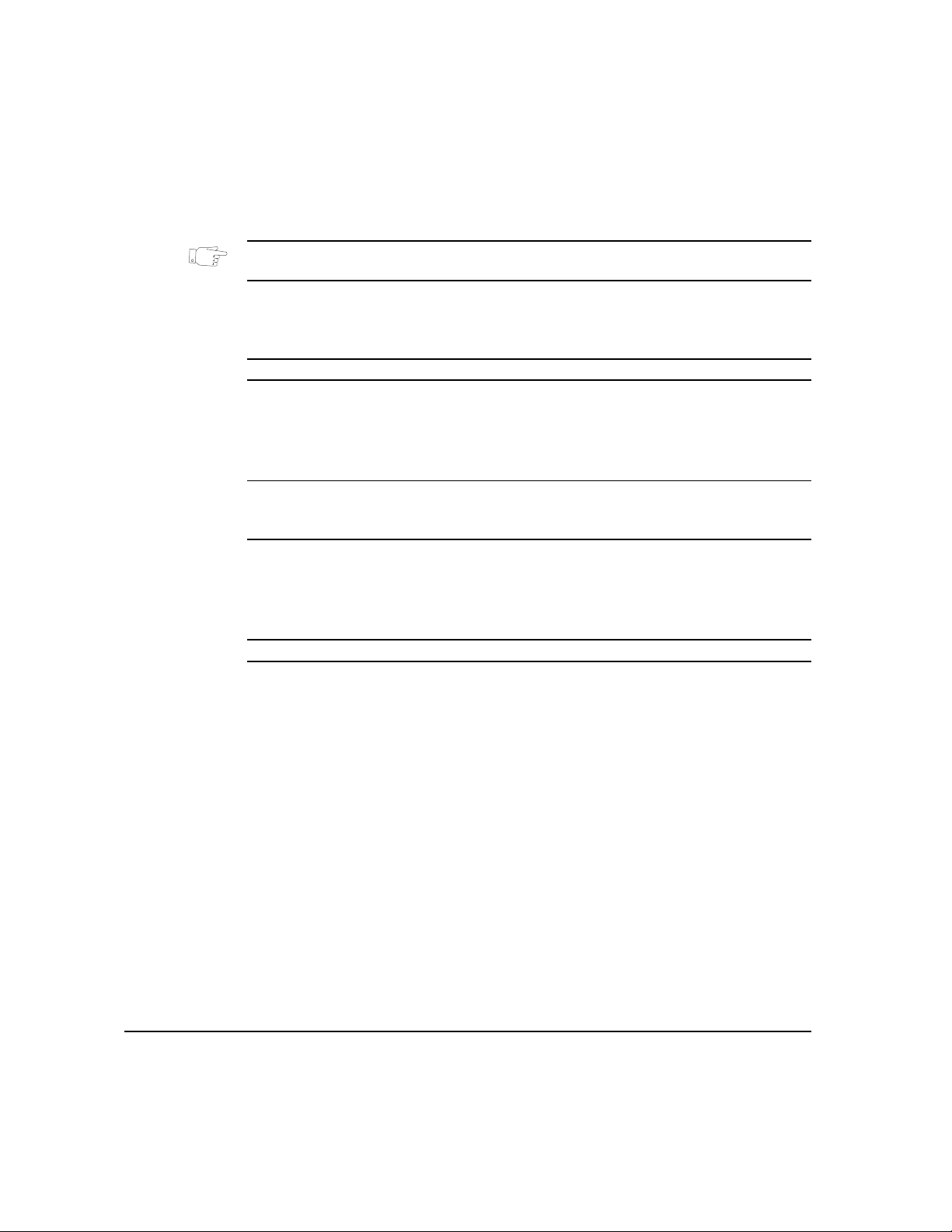
Hints
Hints help users to perform a task. For example:
WELCOME
HINT: This option is useful for saving toner (dry ink) consumption for images with a
dark background and white text.
Specification note
Offers more in-depth specification information relating to the machine. For example:
L Tray 2 holds 520 sheets of 20 lb. paper. Sizes range from 5.5” x 8.5” to 11” x 17”.
Cautions
Cautions are statements that suggest mechanical damage as a result of an action.
For example:
CAUTION:Use of controls or adjustments or performance of procedures
other than those specified herein may result in hazardous radiation
exposure.
Warnings
Warnings are statements that alert users to the possibility of personal injury. For
example:
WARNING: This product must be connected to a protective earthing circuit.
Additional Resources
Should you require more detailed information about any of the features available on
your CopyCentre/WorkCentre Pro, please refer to the Training and Information CD
(CD2), contained in the CopyCentre/WorkCentre Pro CD Pack delivered with your
CopyCentre/WorkCentre Pro.
The Training and Information CD is intended for all users, including Machine
Administrators. It contains comprehensive information about your new product
including interactive how-to’s and tutorials. To ensure maximum productivity is
gained from your CopyCentre/WorkCentre Pro, please copy the program contained
on the CD onto your network so that all users have access.
PAGE 1-4 XEROX COPYCENTRE/WORKCENTRE PRO C2128/C2636/C3545 QUICK REFERENCE GUIDE
Page 13
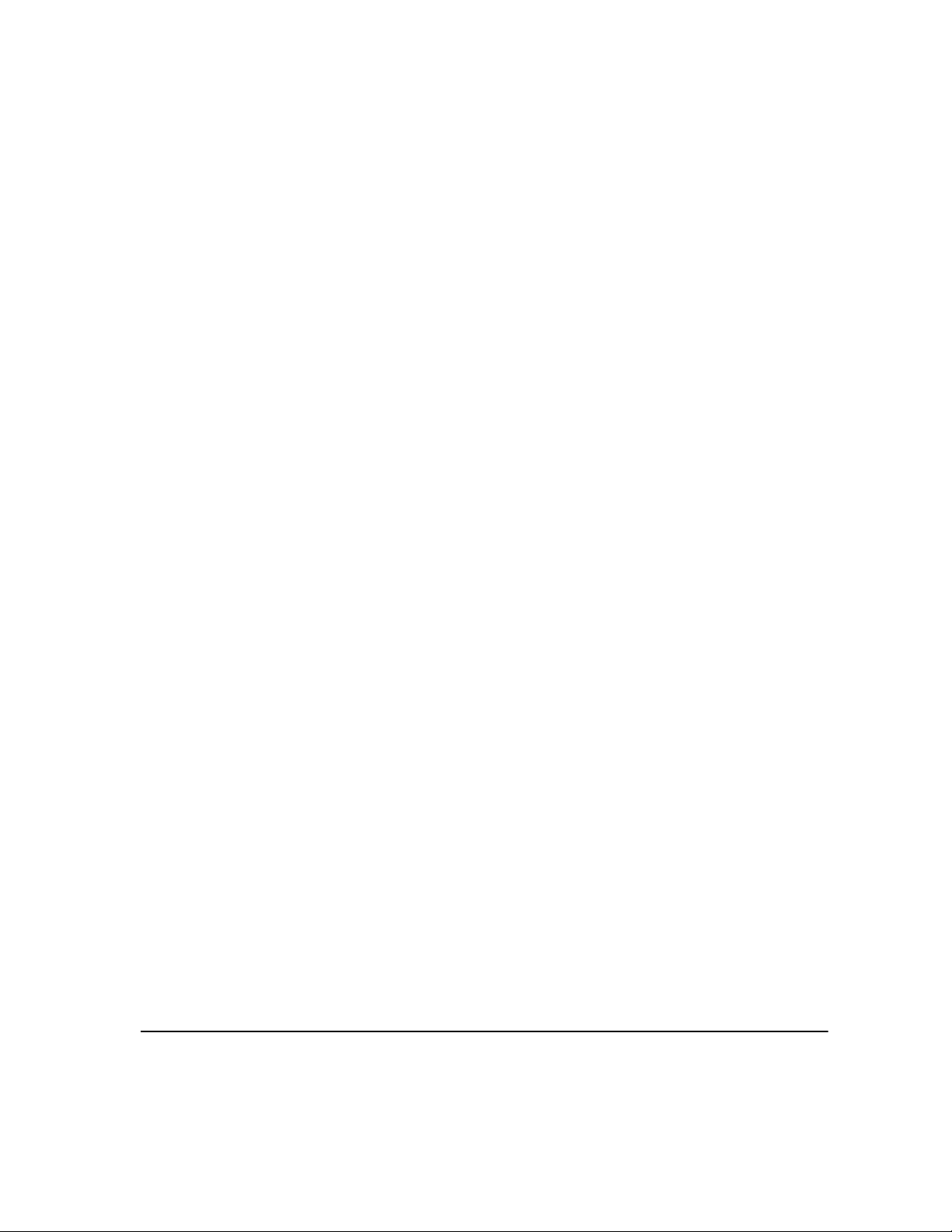
OVERVIEW OF FEATURES AT THE MACHINE...
Using the powerful CopyCentre/WorkCentre Pro features you can:
Scan Once and Print Many
When making copies the CopyCentre/WorkCentre Pro only has to scan a document
once regardless of the number of copies needed. This reduces the risk of jams and
damage to originals.
Perform Different Tasks Simultaneously
The CopyCentre/WorkCentre Pro performs different tasks simultaneously. A job
can be added to the job queue by scanning it, even while the CopyCentre/
WorkCentre Pro is printing another job.
Make Copies Look Like Originals
The CopyCentre/WorkCentre Pro allows the reproduction of high quality images,
especially photographs, graphics, text, or a combination. Compare your output to
that from other copiers and see the difference.
Customize Image Size and Placement
You can manipulate the appearance of the image on the output stock.
- Shift the image to create margins for binding.
- Automatically reduce, enlarge, or center your images.
- Print multiple reduced images on a single page.
WELCOME
Use Digital Features to Simplify your Work Process
Use the Build Job feature to divide a copy job into different segments and apply
different settings to each of the segments. This allows you to:
- combine originals from the Document Glass and the Document Handler into a
single job.
- create a single job, using different programming features for each original.
- feed more than the maximum number of originals through the Document
Handler without reprogrammi ng.
Use the Transparency feature to produce transparencies with transparency
separators in one step.
Use the Booklet Creation feature to automatically sequence and reduce or enlarge
the images when making booklets.
Use the Covers feature to automatically add covers to your documents.
XEROX COPYCENTRE/WORKCENTRE PRO C2128/C2636/C3545 QUICK REFERENCE GUIDE PAGE 1-5
Page 14
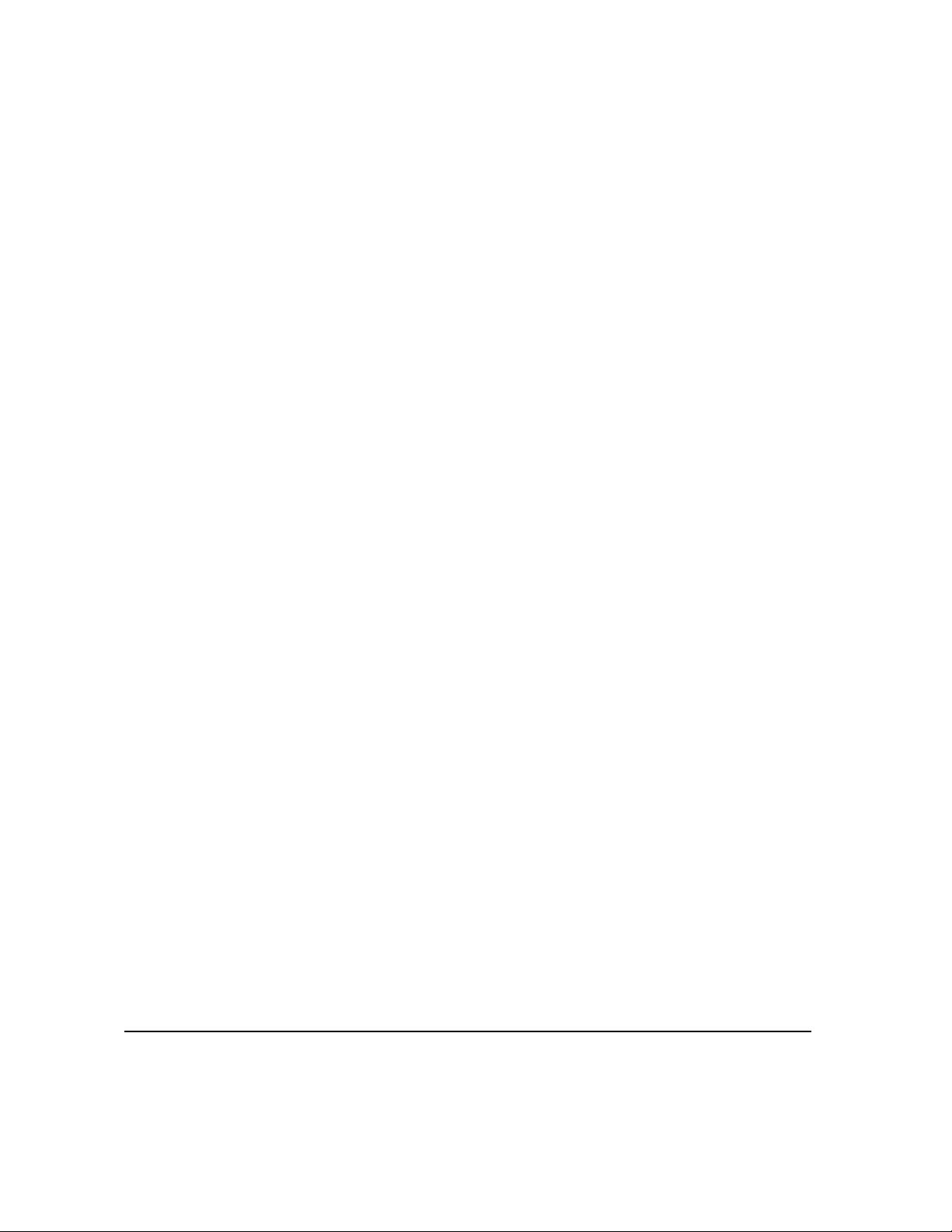
Use the Mixed Size Originals feature to copy mixed size originals simultaneously.
Produces copies on uniform size paper or mixed size paper.
WELCOME
Be Environmentally Friendly
This product complies with a variety of international standards for environmental
protection and is compatible with most recycled paper.
Scan Documents to Create Electronic Files (Optional)
This optional feature allows you to create electronic files from your originals which
can be:
- filed on the server
- routed over the network to your desktop
- distributed through an e-mail system
- Automatically placed into a Document Management Application
- Once your original paper document has been converted to an electronic digital
document you can change, manage, share and distribute the document in
electronic form, using a wide variety of software applications.
Fax Documents (Optional)
The optional Embedded Fax service is a walk up feature that enables you to
transmit and receive hard copy faxes directly from your machine to another over a
telephone network.
The optional Server Fax service is a walk up feature available only on the
WorkCentre
documents and send them to any type of fax machine that is connected to a
telephone network, via your fax server.
NOTE: Both Embedded and Server Fax can be installed on the WorkCentre
the same time, however only one service can be enabled for use.
The optional Internet Fax service, available only on the WorkCentre
configuration, allows users to transmit and receive documents as an e-mail
attachment. This type of fax travels over the internet or intranet.
Pro configuration. When enabled you will be able to scan your
Pro
Pro at
PAGE 1-6 XEROX COPYCENTRE/WORKCENTRE PRO C2128/C2636/C3545 QUICK REFERENCE GUIDE
Page 15
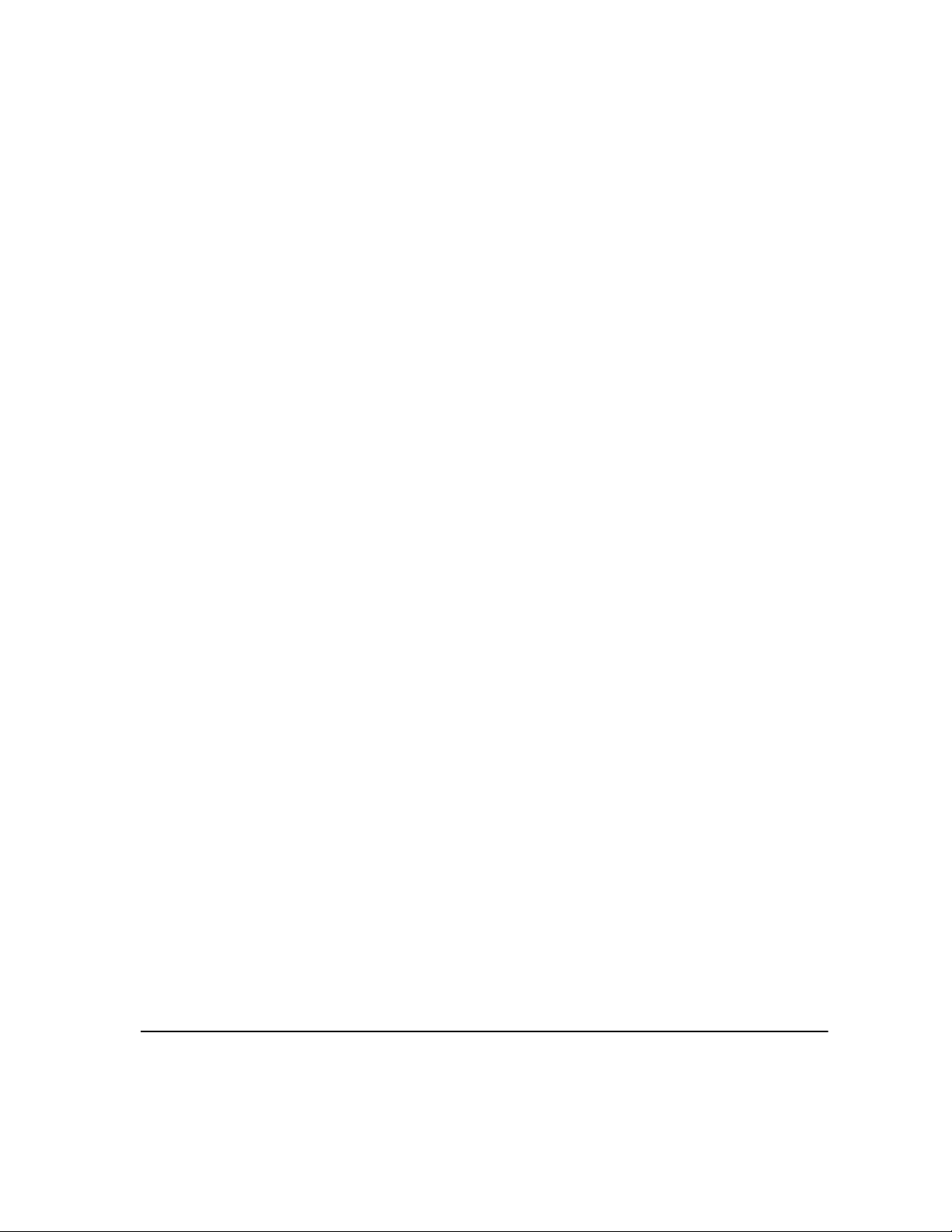
OVERVIEW OF FEATURES AT THE WORKSTATION...
If your CopyCentre/WorkCentre Pro is connected to a network you can use the
following features. Contact your System Administrator to get connected.
CentreWare Print Drivers
The Print Driver extends the productivity power of the CopyCentre/WorkCentre Pro
to your desktop. Options incl ude :
• 1-sided or 2-sided
• Stapled sets if you have a Finisher
• Resolutions up to 1200x1200 dpi
• Add standard or customized watermarks
• Secure Printing (print your confidential document after you get to the printer)
CentreWare Tools
The CentreWare software suite also offers optional User Management Tools and
Network Scanning tools.
CentreWare Internet Services
Every CopyCentre/WorkCentre Pro has a ‘built in’ web Home Page which allows
print-ready files to be sent to any CopyCentre/WorkCentre Pro via the World Wide
Web. This feature is accessed via Internet Services.
WELCOME
XEROX COPYCENTRE/WORKCENTRE PRO C2128/C2636/C3545 QUICK REFERENCE GUIDE PAGE 1-7
Page 16
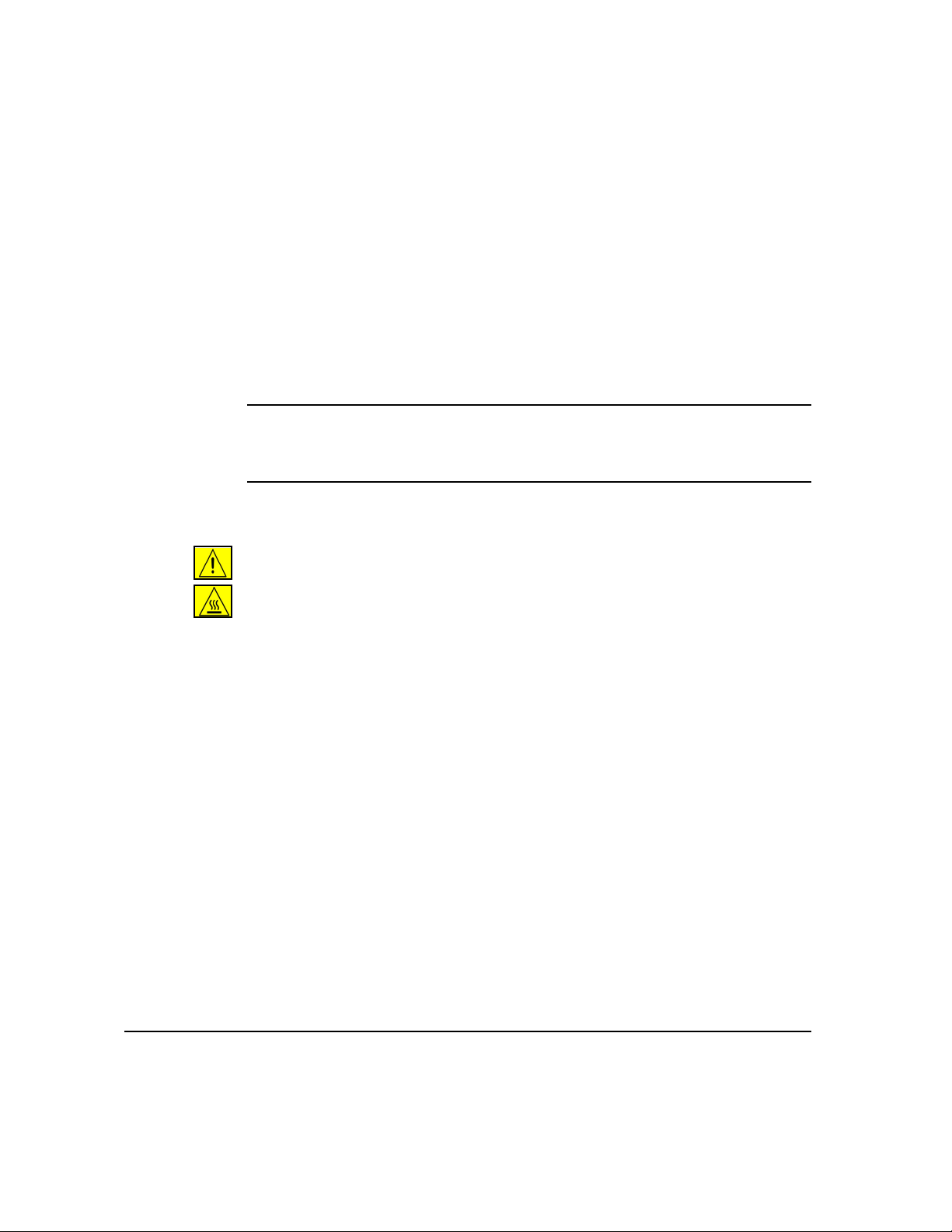
SAFETY...
Introduction
WELCOME
Your Xerox product and supplies have been designed and tested to meet strict
safety requirements. These include safety agency approval and compliance to
established environmental standards. Please read the following instructions
carefully before operating the product and refer to them as needed to ensure the
continued safe operation of your product.
The safety testing and performance of this product have been verified using
Xerox materials only.
WARNING:Any unauthorized alteration, which may include the addition of
new functions or connection of external devices, may impact the product
certification. Please contact your authorized local dealer for more
information.
Follow all warnings and instructions marked on, or supplied with the product.
This WARNING Mark alerts users to areas of the product where there is the
possibility of personal injury.
This WARNING Mark alerts users to areas of the product where there are heated
surfaces which should not be touched.
PAGE 1-8 XEROX COPYCENTRE/WORKCENTRE PRO C2128/C2636/C3545 QUICK REFERENCE GUIDE
Page 17
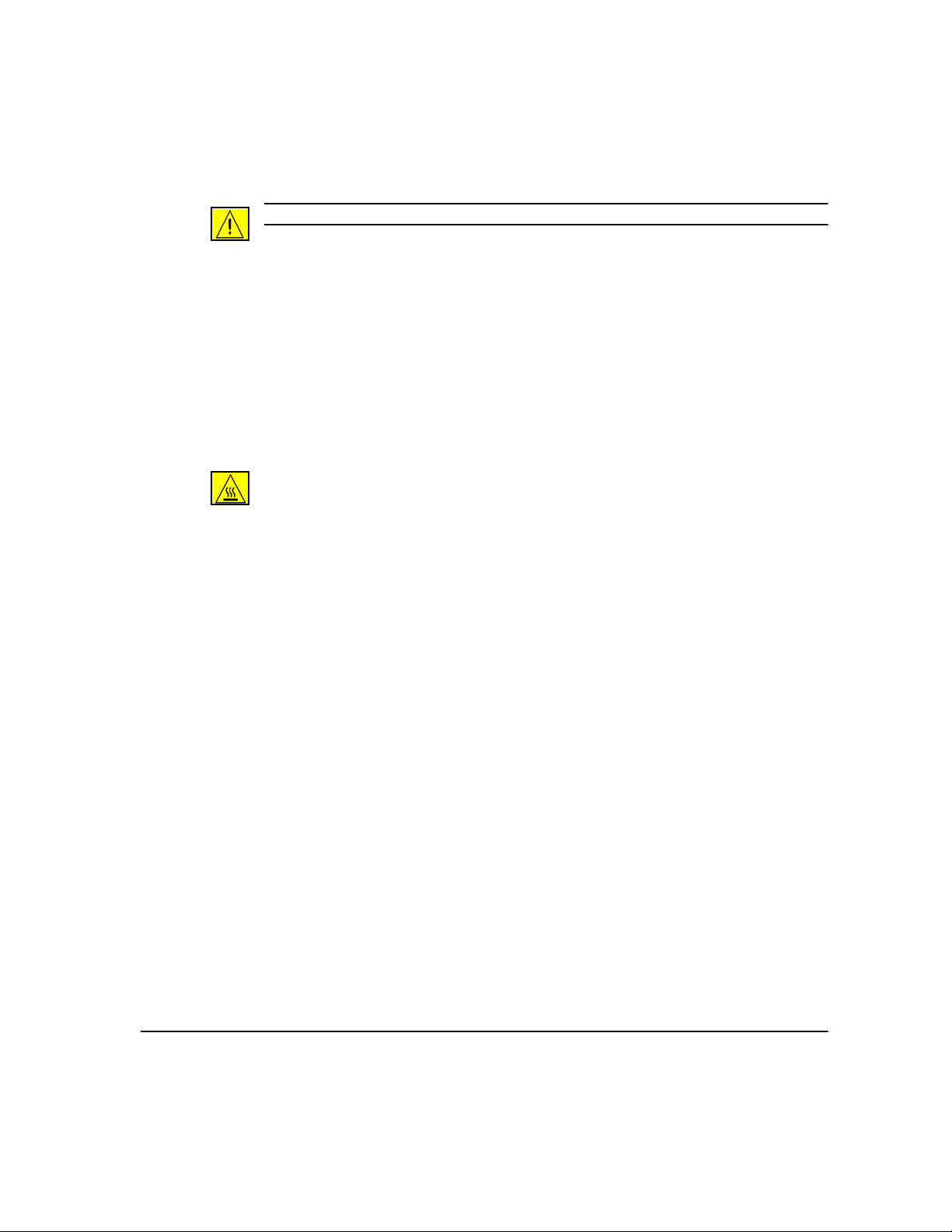
Safety Notes
WARNING: This product must be connected to a protective earthing circuit.
This product is equipped with a 3-wire type plug, provided with a protective
earthing pin. This plug will fit only into an earthed power outlet. This is a safety
feature. To avoid risk of electric shock, contact your electrician to replace the
receptacle if you are unable to insert the plug into the outlet. Never use an earthed
adapter plug to connect the product to a power source receptacle that lacks an earth
connection terminal.
This product should be operated from the type of power source indicated on the
marking label. If you are not sure of the type of power available, consult your local
power company.
Disconnect Device for this product is the power cord. To remove all electrical
power to the product, disconnect the power cord from the power receptacle.
Do not put your hands into the fuser area, located just inside the exit tray area, as
you may be burned.
Do not use pressurized air-spray cleaning aids on or in this equipment. Some
pressurized air-spray containers contain explosive mixtures and are not suitable for
use in electrical applications. Use of such cleaners can result in a risk of explosion
and fire.
WELCOME
XEROX COPYCENTRE/WORKCENTRE PRO C2128/C2636/C3545 QUICK REFERENCE GUIDE PAGE 1-9
Page 18
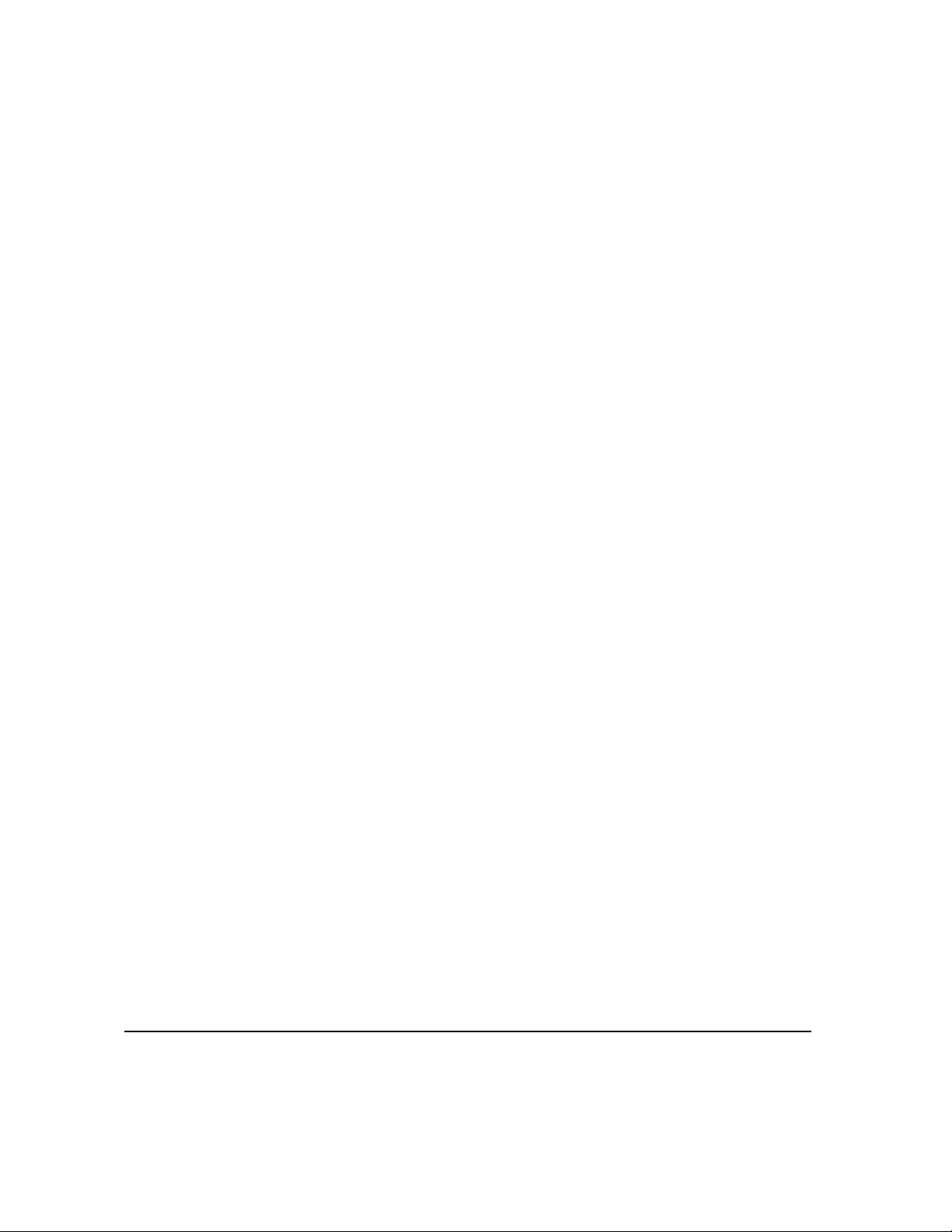
WELCOME
Electrical Safety
¾ Use only the power cord supplied with this equipment.
¾ Plug the power cord directly into a grounded electrical outlet. Do not use an
extension cord. If you do not know whether or not an outlet is grounded, consult
a qualified electrician.
¾ This equipment is to be used on a 120V, 15A branch circuit. If this machine
needs to b e moved t o a di ff erent locat ion, cont act a Xe rox s ervic e repr esent at ive
or your authorized local representative or service support organization.
¾ Improper connection of the equipment-grounding conductor can result in
electrical shock.
¾ Do not place this equipment where people might step on or trip on the power
cord.
¾ Do not place objects on the power cord.
¾ Do not override or disable electrical or mechanical interlocks.
¾ Do not obstruct the ventilation openings.
¾ Never push objects of any kind into slots or openings on this equipment.
If any of the following conditions occur, switch off the power to the machine
immediately and disconnect the power cord from the electrical outlet. Call an
authorized local service representative to correct the problem.
¾ The equipment emits unusual noise or odors.
¾ The power cord is damaged or frayed.
¾ A wall panel circuit breaker, fuse, or other safety device has been tripped.
¾ Liquid is spilled into the copier/printer.
¾ The equipment is exposed to water.
¾ Any part of the equipment is damaged.
Never use a plug that lacks an earth connection terminal to connect the product to
an electrical outlet.
This equipment should not be placed in a built-in installation unless proper
ventilation is provided. Please contact your Authorized local dealer for further
information.
Never locate the equipment near a radiator or any other heat source.
PAGE 1-10 XEROX COPYCENTRE/WORKCENTRE PRO C2128/C2636/C3545 QUICK REFERENCE GUIDE
Page 19
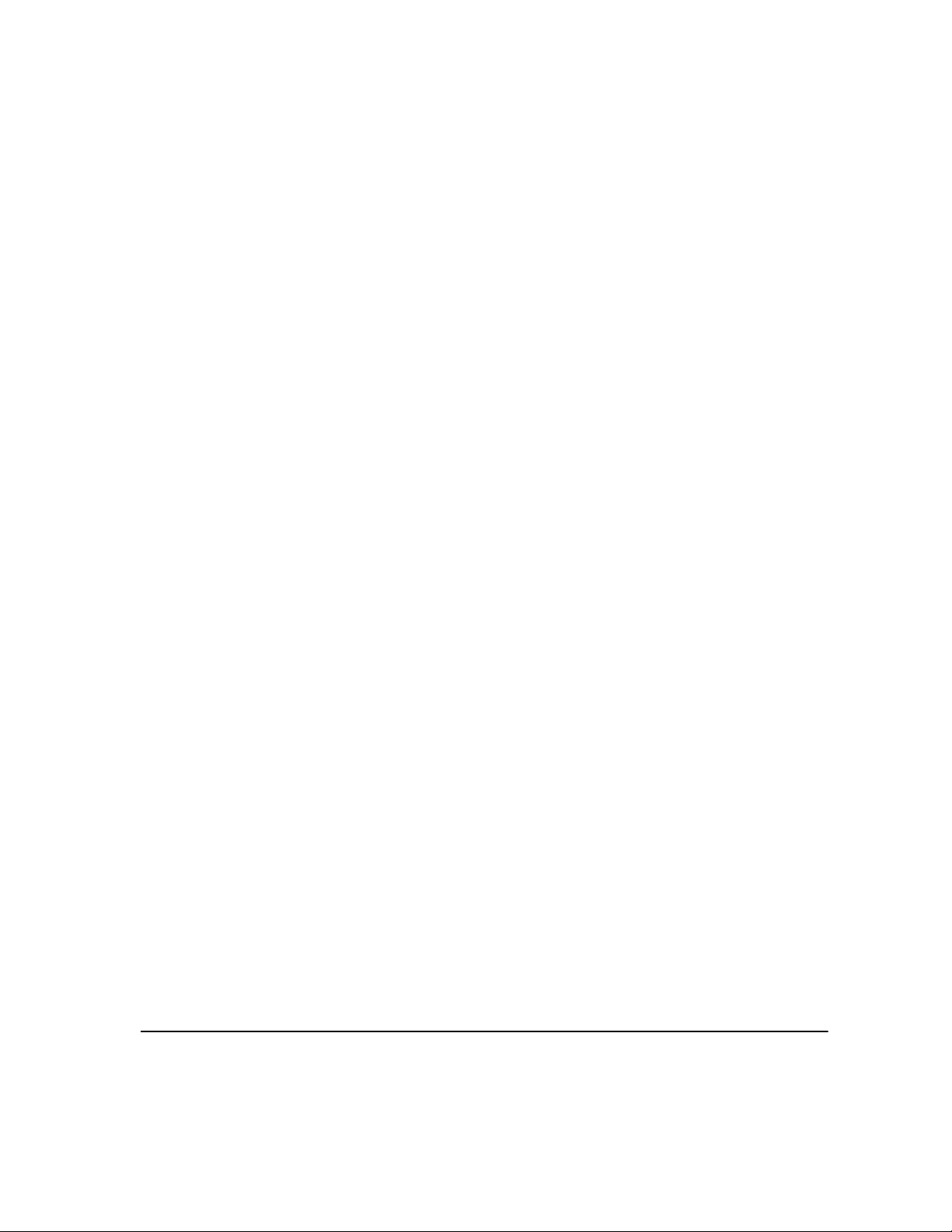
Operator Accessible Areas
This equipment has been designed to restrict operator access to safe areas only.
Operator access to hazardous areas is restricted with covers or guards, which
would require a tool to remove. Never remove these covers or guards.
Maintenance
Any operator product maintenance procedures will be described in the user
documentation supplied with the product. Do not carry out any maintenance on this
product, which is not described in the customer documentation.
Do not remove covers or guards that are fastened with screws. There are no parts
behind these covers that you can maintain or service. Do not perform any
maintenance procedures unless you have been trained to do them by an authorized
local dealer or unless a procedure is specifically described in the user
documentation.
Cleaning your Product
Before cleaning this product, unplug the product from the electrical outlet. Always
use materials specifically designated for this product, the use of other materials may
results in poor performance and may create a hazardous situation. Do not use
aerosol cleaners, they may be explosive and flammable under certain
circumstances.
WELCOME
Ozone Safety
This product will produce ozone during normal operation. The ozone produced is
heavier than air and is dependent on copy volume. Providing the correct
environmental parameters as specified in the Xerox installation procedure will
ensure that the concentration levels meet safe limits.
If you need additional information about ozone, please request the xerox publication
Ozone by calling 1-800-828-6571 in the United States and Canada. In other
markets, please contact your authorized local dealer or Service Provider.
XEROX COPYCENTRE/WORKCENTRE PRO C2128/C2636/C3545 QUICK REFERENCE GUIDE PAGE 1-11
Page 20
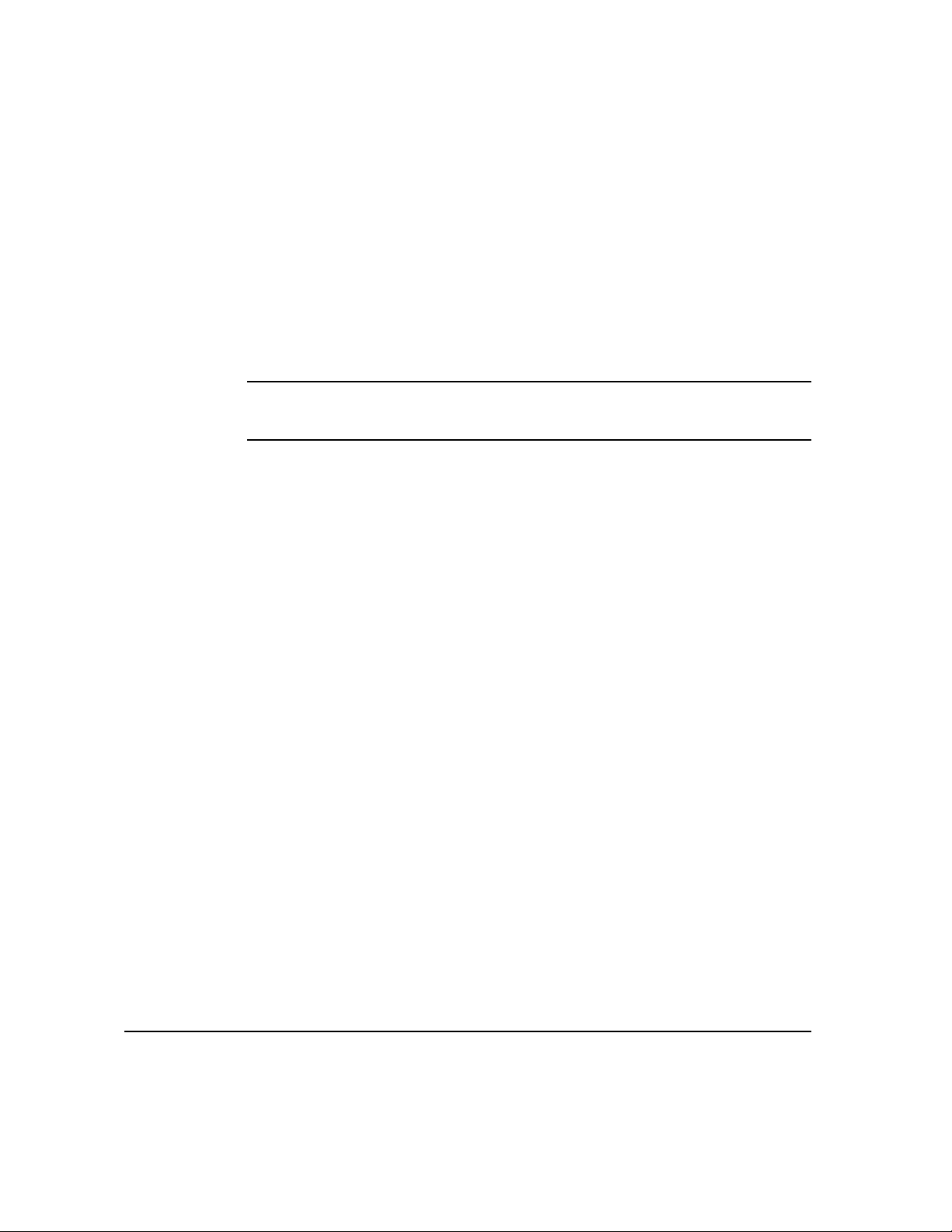
WELCOME
Laser Safety
This product complies with safety standards and is certified as a Class 1 Laser
product under the Center for Devices and Radiological Health (CDRH) of the US
Food and Drug Administration (FDA) implemented regulations for laser products.
This product complies with FDA 21 CFR 1940.10 and 1040.11 except for deviations
pursuant to Laser Notice No. 50, dated 26 July 2001. These regulations apply to
laser products marketed in the United States.The label on the machine indicates
compliance with CDRH regulations and must be attached to laser products
marketed in the United States. This product does not emit hazardous laser
radiation.
CAUTION:Use of controls or adjustments or performance of procedures
other than those specified herein may result in hazardous exposure of laser
light.
Since radiation emitted inside this product is completely confined within the
protective housing and external covers, the laser beam cannot escape from the
machine during any phase of the user operation.
This product contains laser warning labels. These labels are intended for use by
Xerox Service Representatives and are placed on or near panels or shields that
require special tools for removal. Do not remove any of the panels. There are no
operator serviceable areas inside these covers.
Safety Standards
This Xerox product is safety certified by Underwriters Laboratories Incorporated to
Standards UL60950, 3rd Edition (2000), and CSA International CAN/CSA C22.2
No.60950-00 3rd Edition.
PAGE 1-12 XEROX COPYCENTRE/WORKCENTRE PRO C2128/C2636/C3545 QUICK REFERENCE GUIDE
Page 21
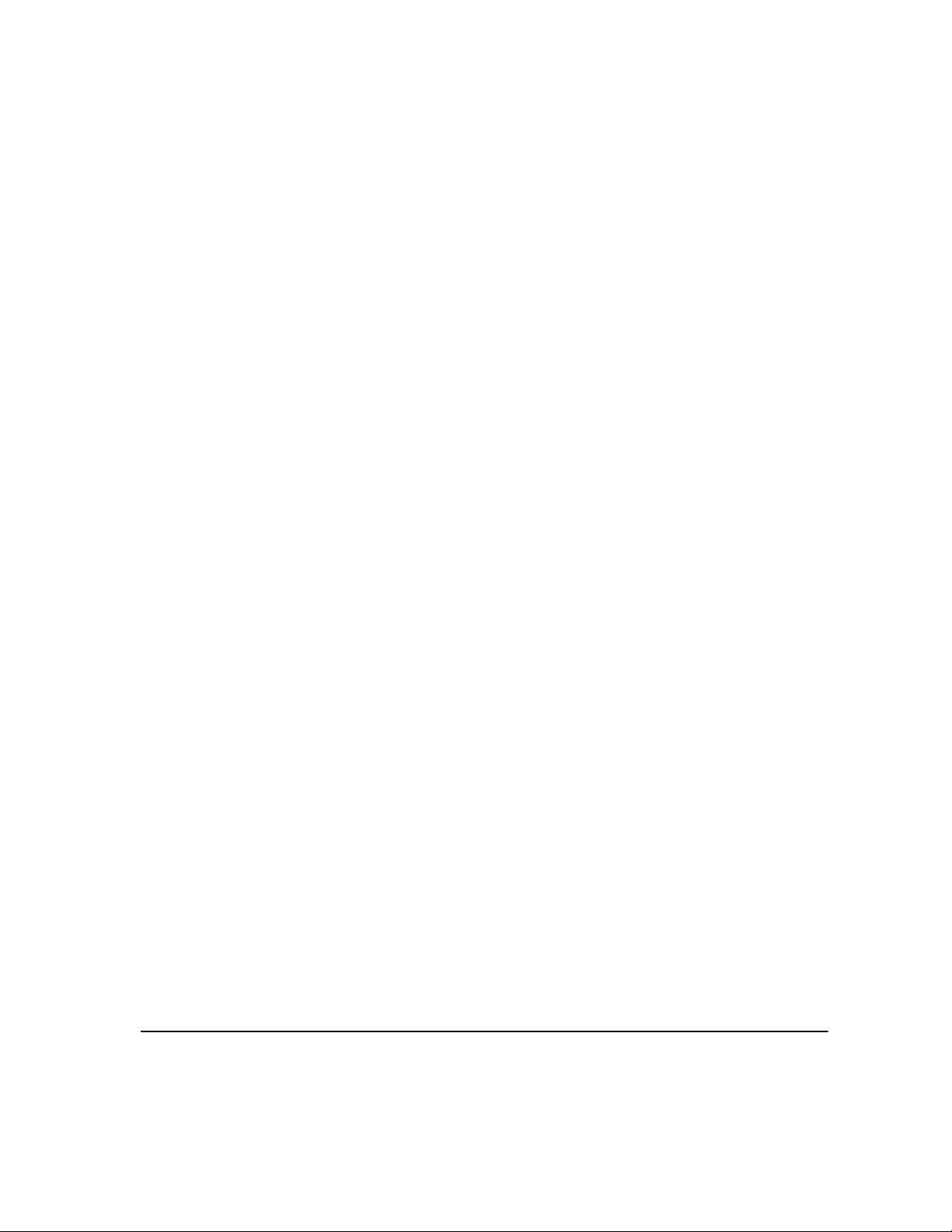
ENVIRONMENTAL COMPLIANCE...
WELCOME
XEROX COPYCENTRE/WORKCENTRE PRO C2128/C2636/C3545 QUICK REFERENCE GUIDE PAGE 1-13
Page 22
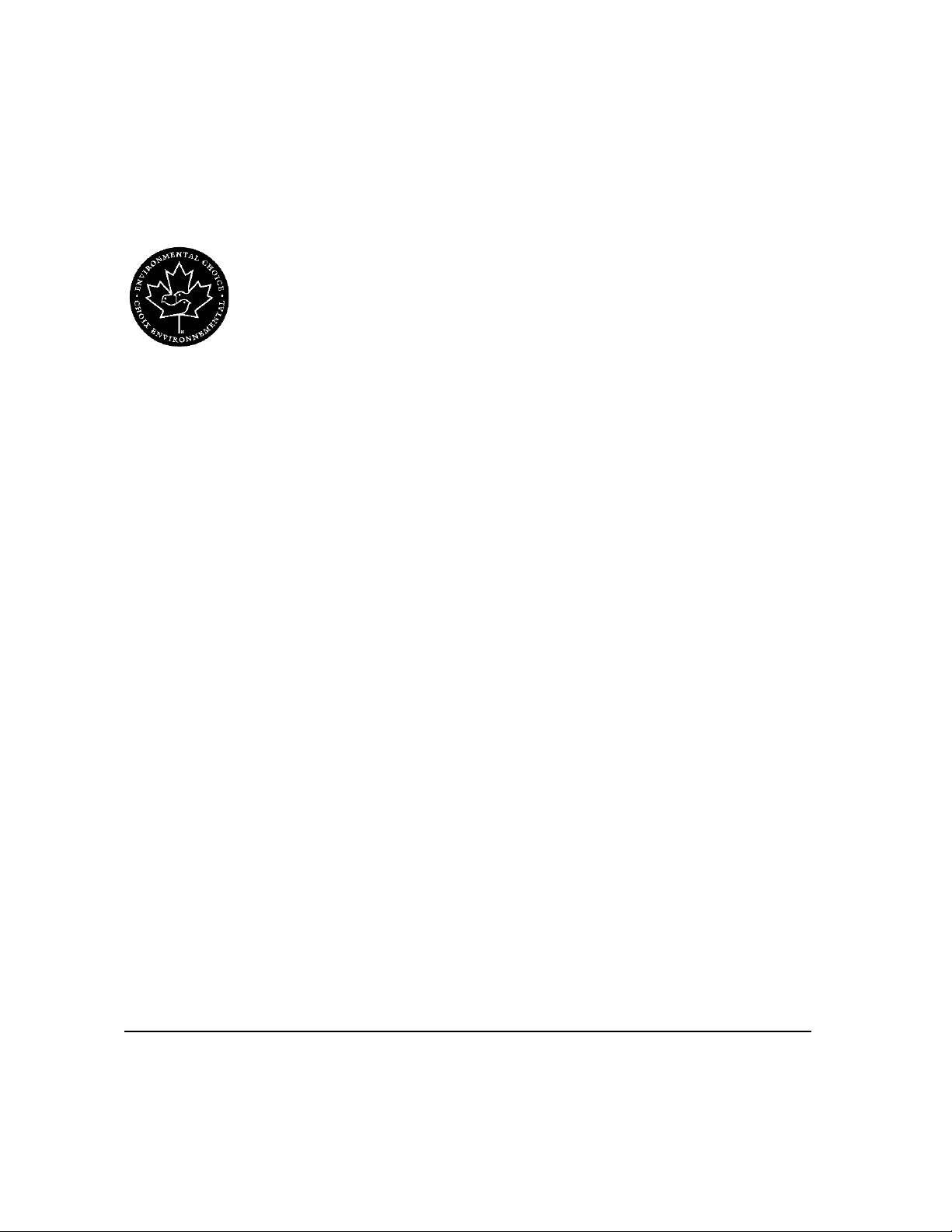
Environmental Choice
Terra Choice Environmental Services, Inc., of Canada has verified that this Xerox
WELCOME
product conforms to all applicable Environmental Choice EcoLogo requirements for
minimized impact to the environment.
As a participant in the Environmental Choice program, Xerox Corporation has
determined that this product meets the Environmental Choice guidelines for energy
efficiency.
Environment Canada established the Environmental Choice program in 1988 to
help consumers identify environmentally responsible products and services.
Copier, printer, digital press, and fax products must meet energy efficiency and
emissions criteria, and exhibit compatibility with recycled supplies. Currently,
Environmental Choice has more than 1600 approved products and 140 licensees.
Xerox has been a leader in offering EcoLogo approved products.
M
Product Recycling and Disposal
Xerox operates a worldwide equipment takeback and reuse/recycle program.
Contact your Xerox sales representative (1-800-ASK-XEROX) to determine
whether this Xerox product is part of the program. For more information about Xerox
environmental programs, visit www.xerox.com/environment.
If you are managing the disposal of your Xerox Product, please note that the
product contains lead and other materials whose disposal may be regulated due to
environmental considerations. The presence of lead is fully consistent with global
regulations applicable at the time the product was placed on the market. For
recycling and disposal information, contact your local authorities. In the United
States, you may also refer to the Electronic Industries Alliance web site:
www.eiae.org.
PAGE 1-14 XEROX COPYCENTRE/WORKCENTRE PRO C2128/C2636/C3545 QUICK REFERENCE GUIDE
Page 23
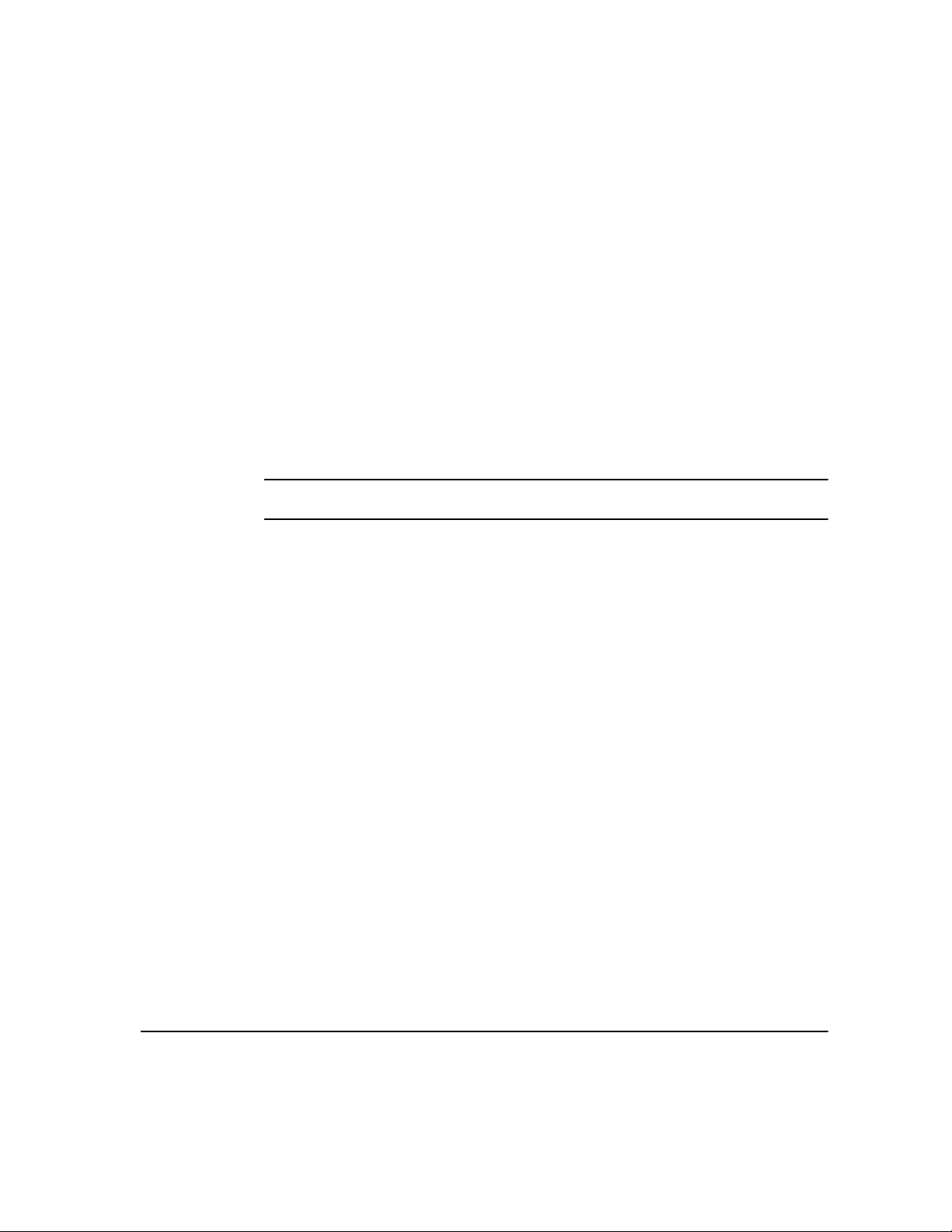
REGULATORY INFORMATION...
FCC Part 15
ICES-003
This equipment has been tested and found to comply with the limits for a Class "A"
digital device, pursuant to Part 15 of the FCC Rules. These limits are designed to
provide reasonable protection against harmful interference when the equipment is
operated in a commercial environment. This equipment generates, uses and can
radiate radio frequency energy and, if not installed and used in accordance with the
instruction manual, may cause harmful interference to radio communications.
Operation of this equipment in a residential area is likely to cause harmful
interference in which case the user will be required to correct the interferences at
their own expense.
Changes or modifications to this equipment not specifically approved by the Xerox
Corporation may void the user’s authority to operate this equipment.
WARNING:Shielded cables must be used with this equipment to maintain
compliance with FCC regulations.
This Class "A" digital apparatus complies with Canadian ICES-003.
Cet appareil numérique de la classe "A" est conforme à la norme NMB-003 du
Canada.
WELCOME
XEROX COPYCENTRE/WORKCENTRE PRO C2128/C2636/C3545 QUICK REFERENCE GUIDE PAGE 1-15
Page 24
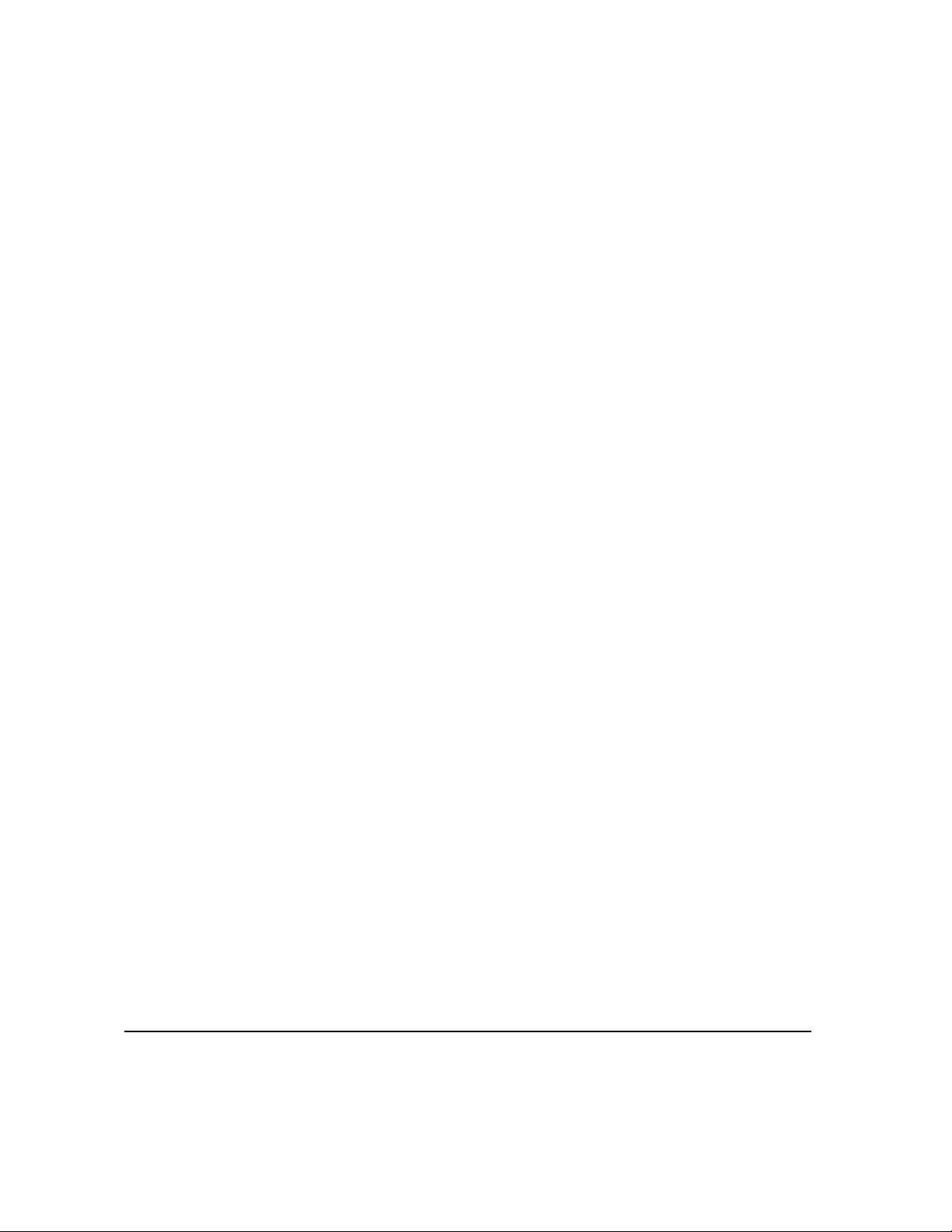
US Regulatory Information for the Fax Kit option
Fax Send Header Requirements
WELCOME
The Telephone Consumer Protection Act of 1991 makes it unlawful for any person
to use a computer or other electronic device, including FAX machines, to send any
message unless such message clearly contains in a margin at the top or bottom of
each transmitted page or on the first page of the transmission, the date and time it
is sent and an identification of the business or other entity, or other individual
sending the message and the telephone num ber of the sendi ng machi ne or su ch
business, other entity, or individual. (The telephone number provided may not be a
900 number or any other number for which charges exceed local or long-distance
transmission charges.) The country location, telephone number identifying the
machine, the header text information (business name), the send and receive
behavior and dial type must be entered when installing the Embedded Fax kit
option. Refer to the System Administration CD (CD1) for further information on
installing Embedded Fax and the Embedded Fax Tutorial contained in this program
for information about the Transmit Header Print feature.
Data Coupler Informat ion
This equipment complies with Part 68 of the FCC rules and the requirements
adopted by the Administrative Council for Terminal Attachments (ACTA). A label is
fixed to the product that contains, among other information, the FCC approved
number US:XRXFB03BFAXKIT. If requested, this number must be provided to the
telephone company.
An FCC compliant telephone cord and modular plug is provided with this
equipment. It is designed to be connected to the telephone network or premises
wiring using a compatible modular jack that is Part 68 compliant.
You may safely connect the machine to the following standard modular jack: USOC
RJ-11C using the compliant telephone line cord (with modular plugs) provided with
the installation kit. See installation instructions for details.
PAGE 1-16 XEROX COPYCENTRE/WORKCENTRE PRO C2128/C2636/C3545 QUICK REFERENCE GUIDE
Page 25
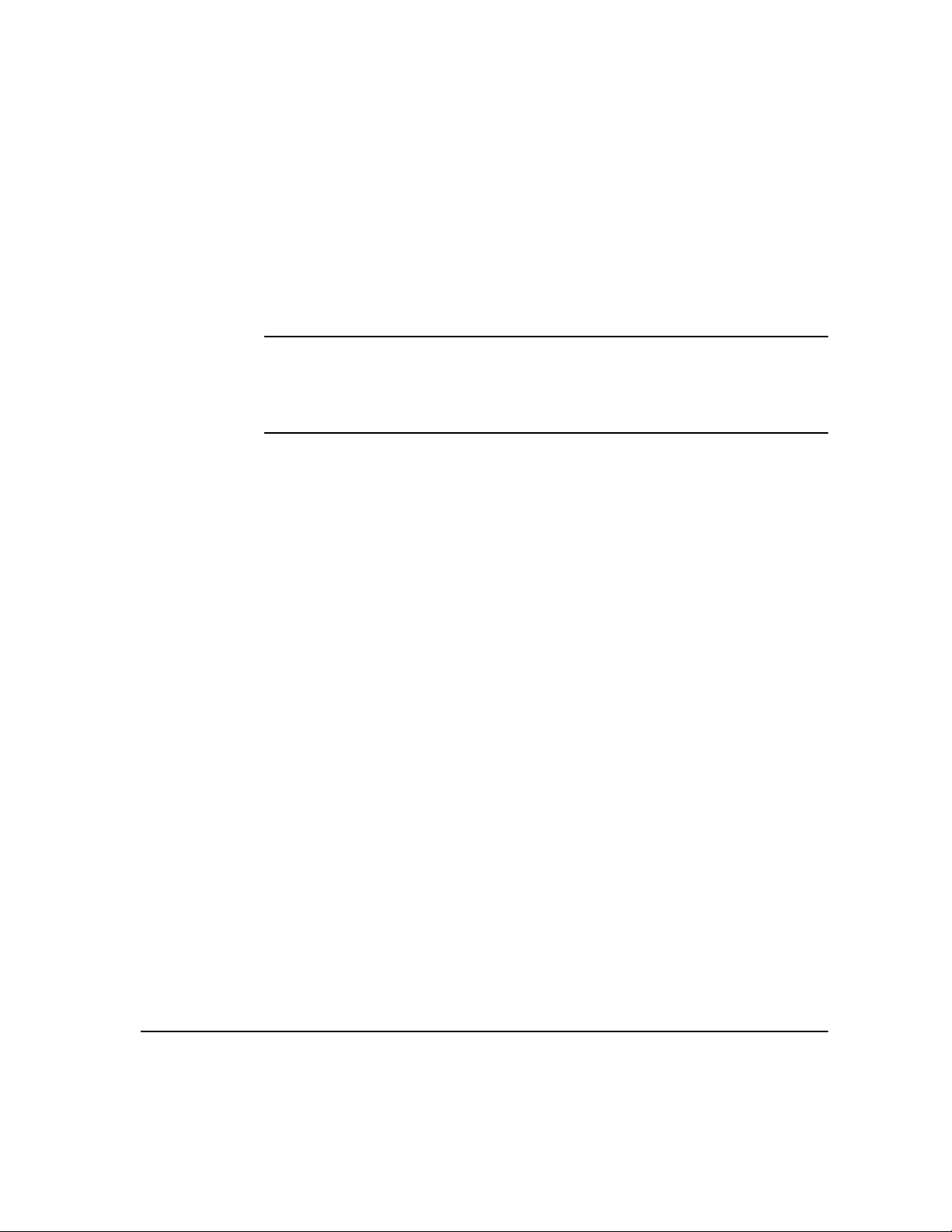
To order the correct service from the local telephone company please quote the
codes listed below: Facility Interface Code (FIC), Service Order Code (SOC),
USOC Jack code and Ringer Equivalence Number (REN).
FIC 02LS2
SOC 9.0F
USOC Jack RJ-11C
REN 0.3
WARNING:Ask your local telephone company for the modular jack type
installed on your line. Connecting this machine to an unauthorized jack can
damage telephone company equipment. You, not Xerox, assume all
responsibility and/or liability for any damage caused by the connection of
this machine to an unauthorized jack.
The Ringer Equivalent Number (REN) is used to determine the number of devices
that may be connected to a telephone line. Excessive RENs on a telephone line
may result in the devices not ringing in response to an incoming call. In most but not
all areas, the sum of RENs should not exceed five (5.0). To be certain of the number
of devices that may be connected to a line, as determined by the total RENs, contact
the local telephone company. The REN for this product is part of the FCC Approval
Number US:XRXFB03BFAXKIT. The digits represented by 03 are the REN without
a decimal point (e.g., 03 is a REN of 0.3).
If this Xerox equipment causes harm to the telephone network, the telephone
company will notify you in advance that temporary discontinuance of service may
be required. But if advance notice isn't practical, the telephone company will notify
the customer as soon as possible. Also, you will be advised of your right to file a
complaint with the FCC if you believe it is necessary.
The telephone company may make changes in its facilities, equipment, operations
or procedures that could affect the operation of the equipment. If this happens the
telephone company will provide advance notice in order for you to make necessary
modifications to maintain uninterrupted service.
If trouble is experienced with this Xerox equipment, for repair or warranty
information, please contact the Xerox Welcome Center telephone number 800-821-
2797. If the equipment is causing harm to the telephone network, the telephone
company may request that you disconnect the equipment until the problem is
resolved.
WELCOME
XEROX COPYCENTRE/WORKCENTRE PRO C2128/C2636/C3545 QUICK REFERENCE GUIDE PAGE 1-17
Page 26
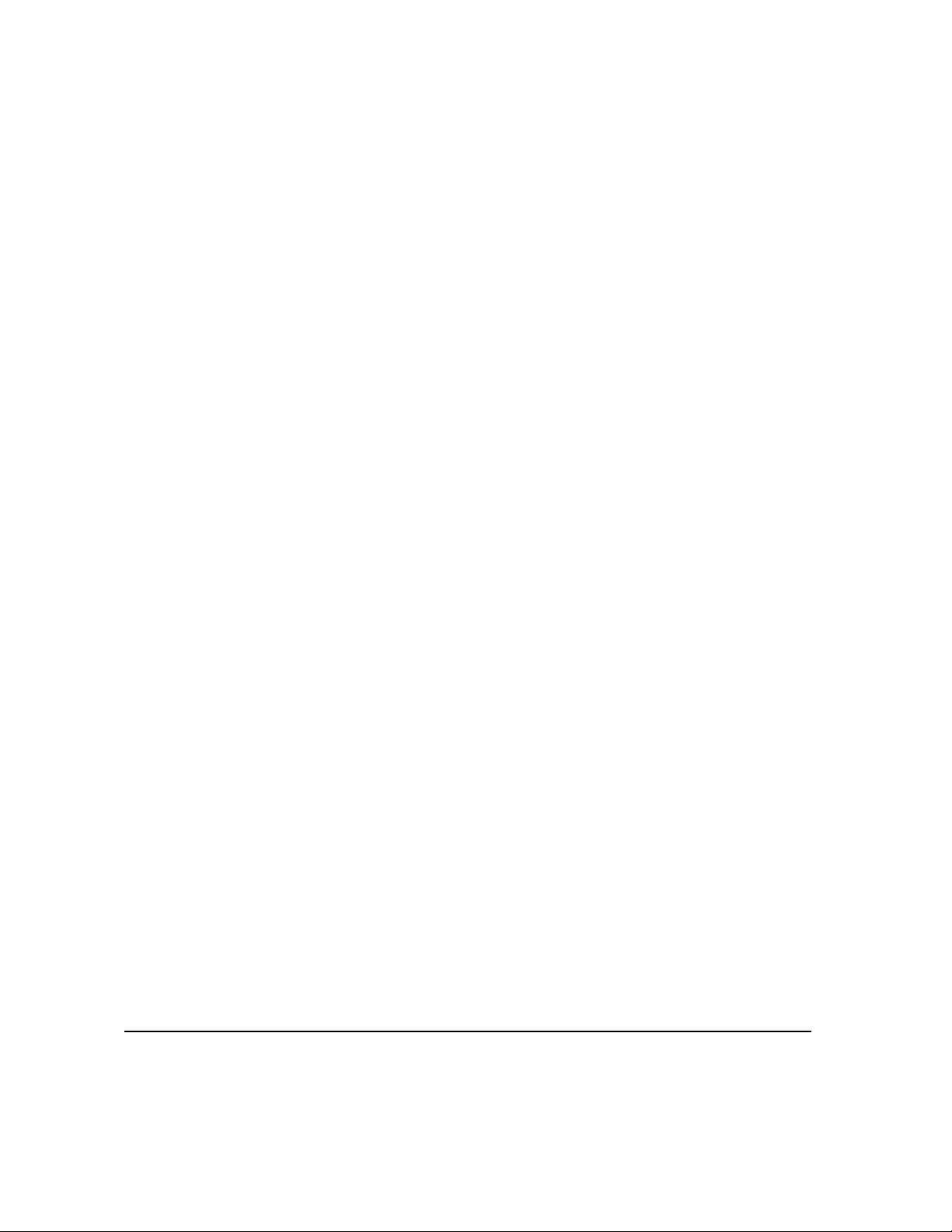
WELCOME
Repairs to the machine should be made only by a Xerox representative or an
authorized Xerox service agency. This applies at any time during or after the service
warranty period. If unauthorized repair is performed, the remainder of the warranty
period is null and void.
This equipment must not be used on party lines. Connection to party line service is
subject to state tariffs. Contact the state public utility commission, public service
commission or corpor ation commission for informati on .
If your office has specially wired alarm equipment connected to the telephone line,
ensure the installation of this Xerox equipment does not disable your alarm
equipment. If you have questions about what will disable alarm equipment, consult
your telephone company or a qualified installer.
IMPORTANT SAFETY INSTRUCTIONS
When using your telephone equipment, basic safety precautions should always be
followed to reduce the risk of fire, electric shock, and injury to persons, including the
following:
¾ Do not use this product near water, for example, near a bath tub, wash bowl,
kitchen sink, or laundry tub, in a wet basement, or near a swimming pool.
¾ Avoid using a telephone (other than a cordless type) during an electrical storm.
There may be a remote risk of electric shock from lightning.
¾ Do not use the telephone to report a gas leak in the vicinity of the leak.
¾ Use only the power cord and batteries indicated in this manual. Do not dispose
of batteries in a fire. They may explode. Check with local codes for possible
special disposal instructions.
SAVE THESE INSTRUCTIONS.
PAGE 1-18 XEROX COPYCENTRE/WORKCENTRE PRO C2128/C2636/C3545 QUICK REFERENCE GUIDE
Page 27
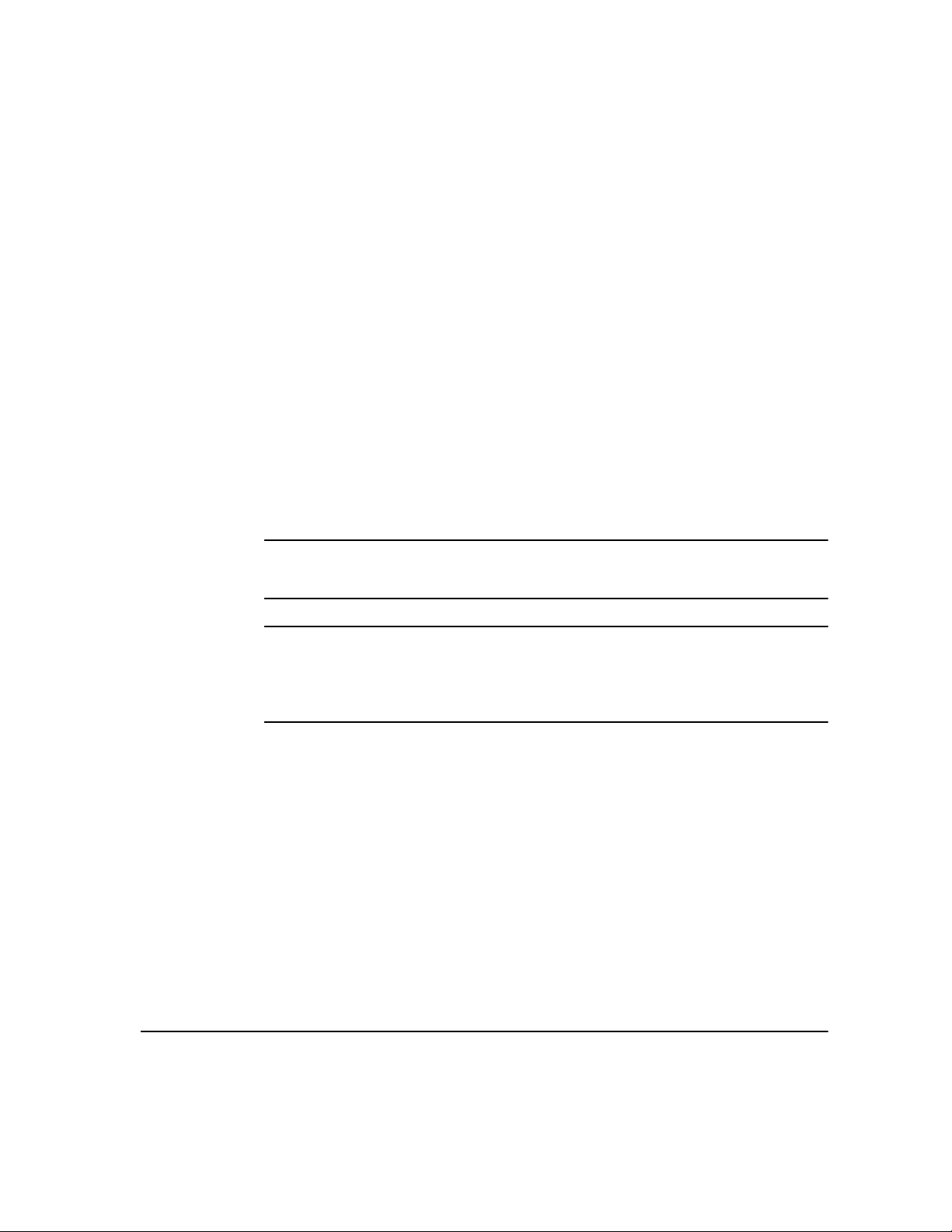
Canadian Regulatory Information for the Fax Kit option
This product meets the applicable Industry Canada technical specifications. A label
is affixed to the product that contains the Canadian approval # IC:482I-FAXKIT. If
requested, the number must be provided to the telephone company. The Ringer
Equivalence Number (REN) is an indication of the maximum number of devices
allowed to be connected to a telephone interface. The termination on an interface
may consist of any combination of devices subject only to the requirement that the
sum of the RENs of all the devices does not exceed five. The Canadian REN value
of this equipment is 0.3.
Repairs to certified equipment should be made by an authorized Canadian
maintenance facility designated by the supplier. Any repairs or alterations made by
the user to this equipment, or equipment malfunctions, may give the
telecommunications company cause to request the user to disconnect the
equipment.
Users should ensure for their own protection the electrical ground connections of
the power utility, telephone lines and internal metallic water pipe system, if present,
are connected together. This precaution may be particularly important in rural
areas.
CAUTION:Users should not attempt to make such connections themselves,
but should contact the appropriate electric inspection authority or
electrician, as appropriate.
NOTE: The Industry Canada label identifies certified equipment. This certification
means that the equipment meets certain telecommunications network protective,
operational and safety requirements as prescribed in the appropriate Terminal
Equipment Technical Requirements document(s). The Department does not
guarantee the equipment will operate to the users satisfaction.
WELCOME
Before installing this equipment, users should ensure that it is permissible to be
connected t o the faciliti es of the local te lecommunicati ons company. The e quipment
must also be installed using an acceptable method of connection. The customer
should be aware that compliance with the above conditions may not prevent
degradation of service in some situations.
XEROX COPYCENTRE/WORKCENTRE PRO C2128/C2636/C3545 QUICK REFERENCE GUIDE PAGE 1-19
Page 28
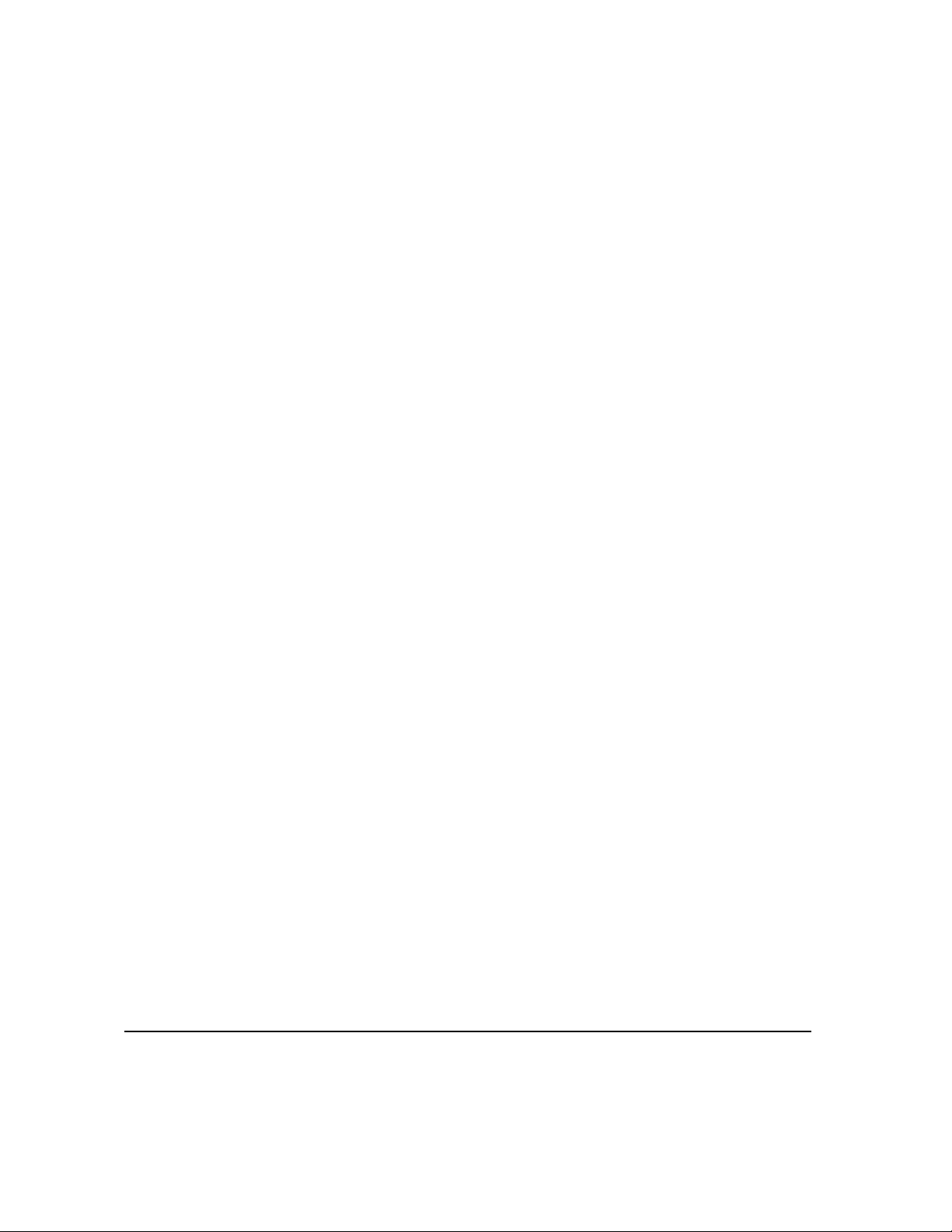
ILLEGAL COPYING...
United States
WELCOME
Congress, by statute, has forbidden the copying of the following subjects under
certain circumstances. Penalties of fine or imprisonment may be imposed on those
guilty of making such copies.
¾ Obligations or Securities of the United States Government, such as:
Certificates of Indebtedness
Coupons from Bonds
Silver Certificates
United States Bonds
Federal Reserve Notes
Certificates of Deposit
National Bank currency
Federal Reserve Bank Notes
Gold Certificates
Treasure Notes
Fractional Notes
Paper money
Bonds and obligations of certain agencies of the government, such as FHA
Bonds (US Savings Bonds may be photographed only for publicity purposes
in connection with the campaign for the sale of such bonds.)
Internal Revenue Stamps (If it is necessary to copy a legal document on
which there is a canceled revenue stamp, this may be done provided the
reproduction of the document is performed for lawful purposes.)
Postage Stamps, canceled or uncanceled (For philatelic purposes,
postage stamps may be photographed provided the reproduction is black
and white and less than 3/4 or more than
1 1/2 times the linear dimensions of the original.)
Postal Money Orders
Bills, checks, or drafts for money drawn by or on authorized officers of the
United States
Stamps and other representatives of value, of whatever denomination,
which may be or have been issued under any Act of Congress
¾ Adjusted compensation Certificates for veterans of the World Wars
¾ Obligations or Securities of any foreign government, bank, or corporation
PAGE 1-20 XEROX COPYCENTRE/WORKCENTRE PRO C2128/C2636/C3545 QUICK REFERENCE GUIDE
Page 29
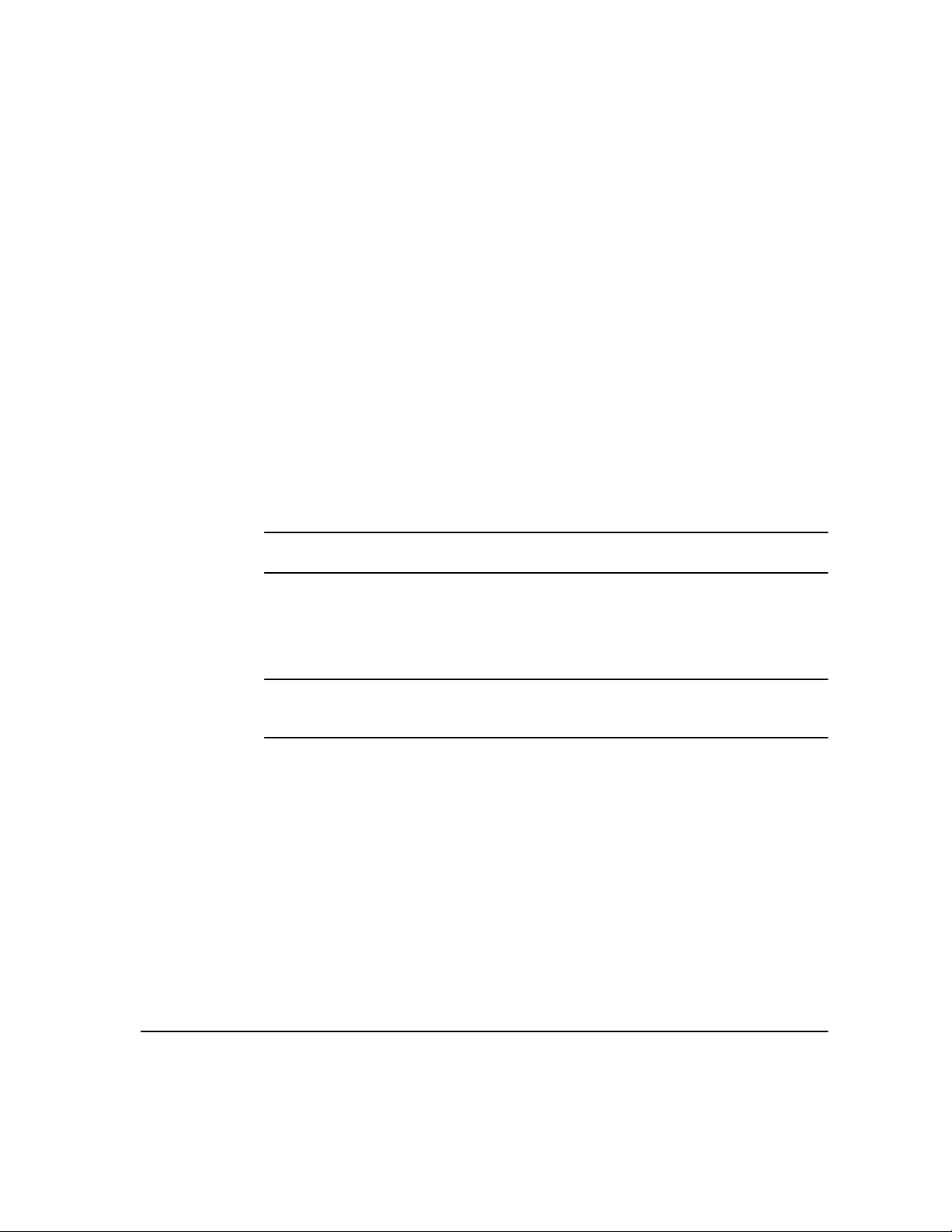
¾ Copyrighted material (unless permission of the copyright owner has been
obtained or the copying falls within the “fair use” or library reproduction
provisions of the copyright law). Further information of these provisions may be
obtained from the Copyright Office, Library of Congress, Washington, DC 20559
(circular R21)
¾ Certificates of Citizenship or Naturalization. (Foreign naturalization certificates
may be photographed.)
¾ Passports (Foreign passports may be photographed.)
¾ Immigr ation papers
¾ Draft Registration cards
¾ Selective Service Induction papers which bear any of the following information:
Registrant’s earnings or income
Registrant’s dependency sta tus
Registrant’s court record
Registrant’s previous milit ar y serv ice
Registrant’s physical or mental cond iti on
NOTE: Exception: US Army and Navy discharge certificates may be
photographed.
¾ Badges, identification ca rd s, passes or ins igni as carri ed by mil itary or Nav al
personnel, or by members of the various Federal Departments and Bureaus,
such as the FBI and Treasury (unless the photograph is ordered by the head of
such Department or Bureau)
WELCOME
NOTE: Copying of the following is also prohibited in certain states: automobile
licences, driver’s licenses, and automobile Certificates of Title. This list is not allinclusive. In case of doubt, consult your attorney.
XEROX COPYCENTRE/WORKCENTRE PRO C2128/C2636/C3545 QUICK REFERENCE GUIDE PAGE 1-21
Page 30
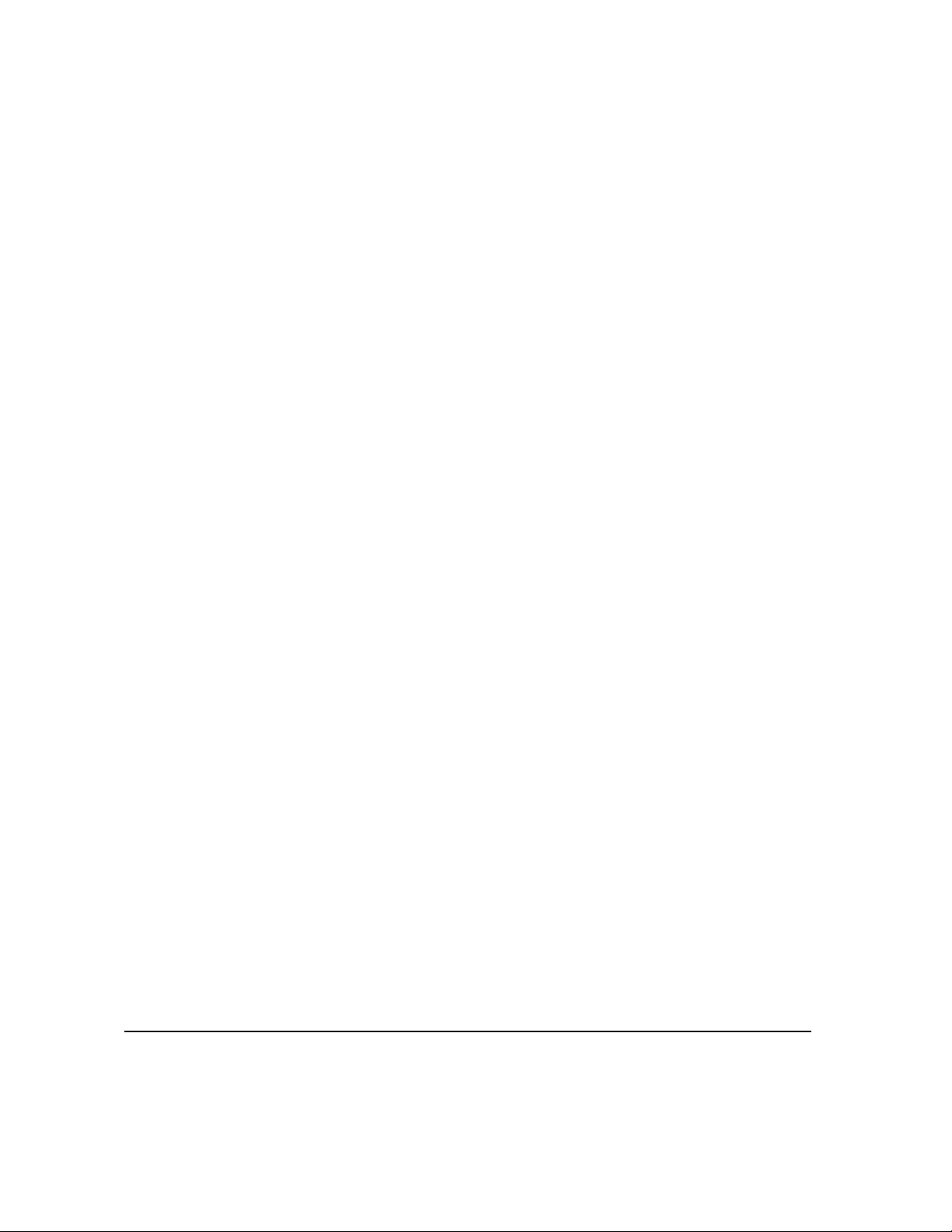
Canada
WELCOME
Parliament, by statute, has forbidden the reproduction of the following subjects
under certain circumstances. Penalties of fine or imprisonment may be imposed on
those guilty of making such reproductions.
1. Current bank notes or current paper money
2. Obligations or securities of a government or bank.
3. Exchequer bill paper or revenue paper.
4.The public seal of Canada or of a province, or the seal of a public body or authority
in Canada, or of a court of law.
5.Proclamations, orders, regulations or appointments, or notices thereof (with intent
to falsely cause same to purport to have been printed by the Queen's Printer for
Canada, or the equivalent printer for a province).
6.Marks, brands, seals, wrappers or designs used by or on behalf of the
Government of Canada or of a province, the government of a state other than
Canada or a department, board, Commission or agency established by the
Government of Canada or of a province or of a government of a state other than
Canada.
7.Impressed or adhesive stamps used for the purpose of revenue by the
Government of Canada or of a province or by the government of a state other than
Canada.
8.Documents, registers or records kept by public officials charged with the duty of
making or issuing certified copies thereof, where the copy falsely purports to be a
certified copy thereof.
9.Copyrighted material or trademarks of any manner or kind without the consent of
the copyright or trademark owner.
The above list is provided for your convenience and assistance, but it is not allinclusive, and no liability is assumed for its completeness or accuracy. In case of
doubt, consult your solicitor.
PAGE 1-22 XEROX COPYCENTRE/WORKCENTRE PRO C2128/C2636/C3545 QUICK REFERENCE GUIDE
Page 31

2GETTING STARTED
¾Machine Over vie w........................................2-2
¾Control Panel Overview... ............................2-3
¾Power On or Of f. ............ .............. ... .............2-4
¾Loading Paper..............................................2-5
¾Making Copies... ..........................................2-6
¾Sending an Embedded Fax... ....... ...............2-7
¾Sending a Server Fax... ...............................2-8
¾Sending an Internet Fax...............................2-9
¾Scanning a Document................................2-10
¾Sending an E-mail......................................2-11
¾Printing from a PC......................................2-12
¾Printing with Internet Services... ................2-13
¾Logging On / Logging Off...........................2-14
¾Further Assistance.....................................2-15
XEROX COPYCENTRE/WORKCENTRE PRO C2128/C2636/C3545 QUICK REFERENCE GUIDE PAGE 2-1
Page 32

MACHINE OVERVIEW...
.
Control
GETTING STARTED
Touch
Screen
Bypass Tray
(Folds up when
not in use)
Panel
Document Handler
Document Glass
(under the document handler)
Output Tray
Finisher
Paper Trays
NOTE: This is a photograph of a fully configured WorkCentre Pro with Office Finisher
The features available are dependent on your machine configuration.
PAGE 2-2 XEROX COPYCENTRE/WORKCENTRE PRO C2128/C2636/C3545 QUICK REFERENCE GUIDE
Page 33

CONTROL PANEL OVERVIEW...
Accesses additional information.
The Touch Screen
Displays and selects all
the available
programming features,
plus fault clearance
procedures and general
machine information.
Changes text to an alternative
language.
Features
Displays the job features on the
screen.
Help
Language
Access
Dial Pause
Enters a pause in a
telephone number when
transmitting a fax.
Clear All
Resets all the features to their
default settings.
GETTING STARTED
Interrupt
Temporarily stops the current job
to allow a priority job to be run.
Pause
Temporarily stops the current job.
Start
Starts the job.
Hash
Indicates the dialing characte r or
designates a group dial number.
Also used when entering a
password.
Clear
Job Status
Displays job progress information.
Deletes numeric values or
the last digit entered.
Machine Status
Displays the current status of the
machine.
XEROX COPYCENTRE/WORKCENTRE PRO C2128/C2636/C3545 QUICK REFERENCE GUIDE PAGE 2-3
Page 34

POWER ON OR OFF...
To power ON:
1
GETTING STARTED
2
¾ Press the ON/OFF switch. The entire
powering up process takes less than 4
minutes. Hold the ON/OFF switch
down for 5 seconds. The lights on the
control panel will flash. It may be up to
30 seconds before you see any lights
on the control panel or screens appear
on the touch screen.
NOTE: Certain functions of the machine,
e.g. copying, will be available before
other functions e.g. printing.
To power OFF:
¾ Press the ON/OFF switch. Hold
the ON/OFF switch down for 5
seconds. A confirmation screen
will appear asking you to select
a power down option.
If Quick Power Off is selected and confirmed, the machine will begin a controlled
power down sequence.
3
NOTE: The machine remains on for approximately 30 seconds before the power is
terminated.
If there are any jobs in the queue, a second pop-up screen will appear warning that
jobs in the queue will be deleted if the machine is powered off. Confirmation of this
screen will result in the deletion of any jobs in the queue during the power down
sequence.
If Enter Power Save is selected and confirmed, the machine will immediately enter
Low Power Mode. If there are any jobs in the queue, a second pop-up screen is
displayed.
NOTE: The ON/OFF switch is disabled in Low Power Mode.
To re-activate the machine when in this mode, touch a button on the touch screen
or control panel.
PAGE 2-4 XEROX COPYCENTRE/WORKCENTRE PRO C2128/C2636/C3545 QUICK REFERENCE GUIDE
Page 35

LOADING PAPER...
2
r
¾ Open the required paper tray.
1
2
3
NOTE: For the Tray 1 plus High Capacity Feeder Option, Paper Trays 1 and
are fully adjustable, while Paper Trays 3 and 4 are dedicated paper trays which
hold 8.5" x 11" long edge feed paper only. For the Tray 1 plus 3-Tray Option,
Paper Trays 1 to 4 are fully adjustable. For the Tray 1 plus 1-Tray Option, Pape
Trays 1 and 2 are fully adjustable.
¾ Load paper. Paper must not be loaded above the fill line.
¾ Close the tray
NOTE: For Paper Trays 1 to 4, make sure the guides are just touching the
paper, otherwise the size automatically detected may be incorrect.
¾ Select [Confirm] OR select [Change Size] and/or [Change Description] to
reprogram the tray if the paper size, type or color has changed.
NOTE: Make sure the Size, Type and Color are all correct. For standard copy
paper the following should apply:
Size - 8.5"x11"
Type - Plain paper
Color - White
GETTING STARTED
XEROX COPYCENTRE/WORKCENTRE PRO C2128/C2636/C3545 QUICK REFERENCE GUIDE PAGE 2-5
Page 36

MAKING COPIES...
¾ Load the documents.
1
GETTING STARTED
2
3
NOTE: Documents are only scanned once.
¾ Access the Copy tab - if necessary select the Features button on the control
panel.
¾ Select the required features on the touch screen.
¾ Press Start.
Copy Features include...
¾ Color options
¾ Image quality adjustment
¾ Auto Reduce/Enlarge
¾ Copying mixed size originals
¾ Adding blank dividers into transparency sets
¾ Arranging multiple images on a page
¾ Adding printed or blank covers
¾ Image Shift
¾ Erasing edges and borders
¾ Build Job to apply different programming within a stack of documents
¾ Storing the programming for frequently run jobs
¾ Creating booklets
PAGE 2-6 XEROX COPYCENTRE/WORKCENTRE PRO C2128/C2636/C3545 QUICK REFERENCE GUIDE
Page 37

SENDING AN EMBEDDED FAX...
Embedded Fax is an optional walk up fax feature on your machine. If the Basic Fax
screen matches that displayed in step 2, then Embedded Fax is enabled. Please
contact your System Administrator for further assistance.
NOTE: Both Embedded and Server Fax can be installed on the WorkCentre Pro at
the same time, however only one service can be enabled for use.
¾ Load the documents.
1
¾ Select [Fax].
2
NOTE: You may need to select [All Services] first.
GETTING STARTED
¾ Enter the telephone number.
¾ Select the required features on the touch screen.
3
¾ Press Start.
Fax Features include...
¾ Adjusting the resolution
¾ Faxing double sided originals
¾ Programming the size of the originals being scanned
¾ Image quality adjustment
¾ Delaying the start time of a fax
¾ Adding a cover letter
¾ Sending to more than one recipient
¾ Mailbox storage and polling to and from your machine
¾ Setting the transmission speed
XEROX COPYCENTRE/WORKCENTRE PRO C2128/C2636/C3545 QUICK REFERENCE GUIDE PAGE 2-7
Page 38

SENDING A SERVER FAX...
Network Server Fax will be available if your machine is connected to the network, a
supported third party supplied network server fax is available on the network, and
the optional Network Server Fax Integration kit has been enabled and set up for
use.
GETTING STARTED
¾ Load the documents.
1
¾ Select [Fax].
2
3
NOTE: You may need to select [All Services] first.
¾ Enter the telephone number.
¾ Select the required features on the touch screen.
¾ Press Start.
Fax Features include...
¾ Adjusting the resolution
¾ Faxing double sided originals
¾ Programming the size of the originals being scanned
¾ Image quality adjustment
¾ Delaying the start time of a fax
PAGE 2-8 XEROX COPYCENTRE/WORKCENTRE PRO C2128/C2636/C3545 QUICK REFERENCE GUIDE
Page 39

SENDING AN INTERNET FAX...
Internet Fax will be available if your machine is connected to the network and the
optional Internet Fax kit has been enabled and set up for use.
¾ Load the documents.
1
2
3
GETTING STARTED
¾ Select [Internet Fax].
NOTE: You may need to select [All Services] first.
¾ Select [To..], enter the recipient
e-mail details and select [Save].
¾ Select [Edit Subject], enter a subject and select [Save].
¾ Select the required features on the touch screen.
¾ Press Start.
Internet Fax Features include...
¾ Color options
¾ Setting up a Public or Internal Address Book
¾ Adjusting the resolution
¾ Scanning double sided originals
¾ Programming the size of the originals being scanned
¾ Image quality adjustment
¾ Changing the default document format setting
XEROX COPYCENTRE/WORKCENTRE PRO C2128/C2636/C3545 QUICK REFERENCE GUIDE PAGE 2-9
Page 40

SCANNING A DOCUMENT...
Select [Network Scanning].
Network Scanning will be available if your machine is connected to the network and
the optional Network Scanning kit has been enabled and set up for use.
¾ Load the documents.
GETTING STARTED
1
¾
2
3
NOTE: You may need to select [All Services] first.
¾ Select the template required.
¾ Select the required features on the touch screen.
¾ Press Start.
¾ On completion access your job at your workstation.
Scan Features include...
¾ Color options
¾ Adjusting the image output requirements
¾ Adjusting the resolution
¾ Scanning double sided originals
¾ Programming the size of the originals being scanned
¾ Changing the destination for the scanned image
PAGE 2-10 XEROX COPYCENTRE/WORKCENTRE PRO C2128/C2636/C3545 QUICK REFERENCE GUIDE
Page 41

SENDING AN E-MAIL...
E-mail will be available if your machine is connected to the network and the optional
E-mail kit has been enabled and set up for use.
¾ Load the documents.
1
2
3
GETTING STARTED
¾ Select [E-mail].
NOTE: You may need to select [All Services] first.
¾ Select [From], enter your e-mail details and select [Enter].
¾ Select [To], enter the recipient
e-mail details and select [Enter].
¾ Select [Edit Subject], enter a subject and select [Save].
¾ Select the required features on the touch screen.
¾ Press Start.
Scan to E-mail Features include...
¾ Color options
¾ Setting up a Public or Internal Address Book
¾ Adjusting the resolution
¾ Scanning double sided originals
¾ Programming the size of the originals being scanned
¾ Image quality adjustment
¾ Document Format - TIFF, Multi-Page TIFF, PDF
XEROX COPYCENTRE/WORKCENTRE PRO C2128/C2636/C3545 QUICK REFERENCE GUIDE PAGE 2-11
Page 42

PRINTING FROM A PC...
If the WorkCentre Pro is connected to a network, documents can be printed directly
from your PC via the CentreWare print driver supplied.
¾ Select [Print] in your application.
GETTING STARTED
1
2
¾ Select the WorkCentre Pro as your printer.
¾ Select [Properties], make your selections and click [OK].
¾ Click [OK] and then [Print].
Print Features include...
¾ Color options
¾ Printing 1 or 2 sided
¾ Printing stapled sets if the machine has a Finisher
¾ Changing the printing resolution
¾ Adding a banner sheet
¾ Adding a front cover
¾ Adjusting the image quality
¾ Adding watermarks
PAGE 2-12 XEROX COPYCENTRE/WORKCENTRE PRO C2128/C2636/C3545 QUICK REFERENCE GUIDE
Page 43

PRINTING WITH INTERNET SERVICES...
Internet Services uses the embedded Web User Interface which enables
communication between the HTTP server and the machine. This option is available
when the WorkCentre Pro is connected to a network.
¾ Open your Web Browser, then enter: http:// and the printer TCP/IP address.
1
2
3
¾ Touch the Enter key on your workstation keyboard.
¾ Click on [Services].
¾ Make your selections.
¾ Use the scroll bar on the right to move to the bottom of the page.
¾ Click on [Browse] and locate the file to be printed.
¾ Click on [Submit Job].
Internet Services Features include...
¾ Creating, modifying and deleting scan templates if Network Scanning is
available
¾ Promoting, deleting or releasing a job in the Print Queue
¾ Reviewing the status of the WorkCentre Pro
NOTE: For more detailed information on using Internet Services please contact
your System Administrator.
GETTING STARTED
XEROX COPYCENTRE/WORKCENTRE PRO C2128/C2636/C3545 QUICK REFERENCE GUIDE PAGE 2-13
Page 44

LOGGING ON / LOGGING OFF...
If the Internal Auditron or the optiona l Network Accounting has bee n enabl ed to
track machine use, a valid User Number needs to be entered in order to access the
machine functions.
¾ To Log on when the Internal Auditron has been enabled, enter a valid User
GETTING STARTED
1
Number (Password).
¾ To Log on when Network Accounting has been enabled, enter a valid User ID
and Account ID.
¾ Select [Enter] and complete your job
2
¾ To Log out, press the Access button on the control panel, then select
3
[Logout] on the touch screen.
PAGE 2-14 XEROX COPYCENTRE/WORKCENTRE PRO C2128/C2636/C3545 QUICK REFERENCE GUIDE
Page 45

FURTHER ASSISTANCE...
f
Access the Job Queue
1
2
¾ Press the Job Status button on the control panel. The All Incomplete Jobs
queue will be displayed.
¾ Review the status of the job.
¾ Select [Other Queues] to access and review the other queues available.
Access the on-line Help
¾ Select [Help] at any time to access the on-line help screens.
¾ Messages, screen instructions and animated graphics provide additional
information.
For additional Help
GETTING STARTED
3
If you need any additional help on using your CopyCentre color copier or
WorkCentre Pro color copier/printer you can:
Refer to the Training and Information CD (CD2), contained in the
CopyCentre/WorkCentre Pro CD Pack delivered with your CopyCentre/
WorkCentre Pro.
Contact your System and/or Machine Administrator.
Visit our Customer Web Site at www.xerox.com or contact the Xerox
Welcome and Support Center quoting the machine serial number.
¾ Press the Machine Status button on the control panel.
¾ Select [Machine Details] to display the machine serial number.
NOTE: The serial number can also be found on a metal plate toward the rear o
the machine in Area 1, in the back of the fuser module.
XEROX COPYCENTRE/WORKCENTRE PRO C2128/C2636/C3545 QUICK REFERENCE GUIDE PAGE 2-15
Page 46

GETTING STARTED
PAGE 2-16 XEROX COPYCENTRE/WORKCENTRE PRO C2128/C2636/C3545 QUICK REFERENCE GUIDE
Page 47

3COPY
¾Copy.............................................................3-2
¾Basic Copying..............................................3-3
¾Color Options ...... ... .............. .. ............... .. ..3-10
¾Image Adjustment......................... .............3-15
¾Output Format............................................3-22
¾Job Assembly.............................................3-28
XEROX COPYCENTRE/WORKCENTRE PRO C2128/C2636/C3545 QUICK REFERENCE GUIDE PAGE 3-1
Page 48

COPY...
COPY
The Copy feature is standard on the CopyCentre/WorkCentre Pro. Access to the
Copy features is gained using the Features button on the control panel. This chapter
contains information about the options available within Copy.
The tabs available for selecting the Copy features are:
¾ Copy
¾ Color Options
¾ Image Adjustment
¾ Output Format
¾ Job Assembly
PAGE 3-2 XEROX COPYCENTRE/WORKCENTRE PRO C2128/C2636/C3545 QUICK REFERENCE GUIDE
Page 49

BASIC COPYING...
The Copy tab is the default screen for the Features Pathway. Use the Copy tab to
select the standard features for a copy job.
Touch any of the top level buttons to select a feature. Multiple options can be
selected for each copy job if required.
To view all the options for a feature, select More....
Most feature screens include three buttons to confirm or cancel your choices.
¾ The Undo button resets the current screen to the default values that were
displayed w hen the screen was opened.
¾ The Cancel button resets the screen and returns to the previous screen.
¾ The Save button saves the selections made and returns to the previous screen.
COPY
XEROX COPYCENTRE/WORKCENTRE PRO C2128/C2636/C3545 QUICK REFERENCE GUIDE PAGE 3-3
Page 50

Output
COPY
Output is used to select the finishing requirements for the job. The options will
depend on the finishing output device available.
Options:
COLLATED Select Collated for output stacked in sets to match the sequence of the originals.
UNCOLLATED Select Uncollated for output sorted into stacks of individual pages.
The above output will be delivered in one of the following depending on the output
tray:
WITH OFFSET
WITHOUT OFFSET
STAPLED Available if the CopyCentre/WorkCentre Pro is equipped with the Office Finisher,
which offers a selection of single or double stapling options. Collated and uncollated
stapled sets will be delivered offset to the finisher.
Each copy set will be slightly offset to allow easy separation.
The copy sets will not be offset.
L Staples 2 - 50 sheets. The 50-sheet maximum applies to up to 24lb / 90 gsm
paper.
PUNCHED Available if the CopyCentre/WorkCentre Pro is equipped with the Advanced Office
Finisher or the Professional Finisher (with Booklet Maker), which offer a selection
of stapling and hole punching options.
FOLDED Available if the CopyCentre/WorkCentre Pro is equipped with the Professional
Finisher (with Booklet Maker), which offers a selection of stapling, hole punching,
folding, and booklet making options.
PAGE 3-4 XEROX COPYCENTRE/WORKCENTRE PRO C2128/C2636/C3545 QUICK REFERENCE GUIDE
Page 51

2-Sided
Up to 50 double-sided copies, ranging in size from 8.5” x 5.5” to 11” x 17”. can be
made automatically from one or two-sided originals.
Options:
11 SIDED Use this option for originals that are printed on 1 side only and single-sided copies
are required.
12 SIDED Use this option for originals that are printed on 1 side only and double-sided copies
are required.
COPY
12 SIDED,
R
OTATE SIDE 2
This option produces double-sided copies from single-sided originals and rotates
every second side image. Use this option to create documents which can be read
in a “head to toe” manner, for example a calendar.
22 SIDED Use this option for originals that are printed on 2 sides and double-sided copies are
required.
22 SIDED,
R
OTATE SIDE 2
This option produces double-sided copies from double-sided originals and rotates
every second side image. The “read” orientation for this option varies depending on
the input originals. For example, if “head to head” orientation originals are scanned,
the output will be “head to toe”. If “head to toe” orientation originals are scanned the
output produced will be “head to head”.
21 SIDED Use this option for originals that are printed on 2 sides and single-sided copies are
required.
XEROX COPYCENTRE/WORKCENTRE PRO C2128/C2636/C3545 QUICK REFERENCE GUIDE PAGE 3-5
Page 52

Reduce/Enlarge
COPY
The Reduce / Enlarg e option provides a variety of reduction and enlargement
options. Originals placed on the Document Glass or sent to the machine
electronically can be reduced or enlarged between 25% to 400%. Originals fed
through the Document Handler can be reduced or enlarged between 25% to 200%.
The preset Reduce/Enlarge options that appear on the Copy tab can be set in T ools
mode.
Options:
The following options appear after pressing the More... button on the Copy tab.
NORMAL Use this option to proportionately reduce or enlarge the output image in both
directions by the % selected.
Normal options are as follows
100%
AUTO %
% SET 25 - 400
PRESET OPTIONS
PAGE 3-6 XEROX COPYCENTRE/WORKCENTRE PRO C2128/C2636/C3545 QUICK REFERENCE GUIDE
Produces an image on the copies the same size as the image
on the original.
Proportionally reduces or enlarges the image on the copies
based on the size of the original and the size of the selected
output paper.
Use this option to select the percentage of reduction or
enlargement required using the keypad on the control panel.
To use the keypad, select the box displaying the current
reduce/enlarge percentage.
The scroll buttons can also be used to adjust the reduce/
enlarge percentage, in 1% increments.
The most commonly used reduce/enlarge percentages have
been provided as preset options. These preset options can be
customized to meet individual needs.
Page 53

CUSTOM Use this option to adjust the height (Y) and the width (X) dimensions for reduction
or enlargement of each dimension independently.
Custom options are as follows:
COPY
100%
AUTO %
X: Y: 25 - 400%
Produces an image on the copies the same size as the
image on the original.
Automatically fits the image of the original onto the paper
selected.
Enables you to customize the width(X) and height(Y)
reduction or enlargement to suit your own requirements. A
percent age can also be entered by touching the X or Y box
and using t he keypad.
NOTE: Output will NOT be reduced or enlarged
proportionally.
XEROX COPYCENTRE/WORKCENTRE PRO C2128/C2636/C3545 QUICK REFERENCE GUIDE PAGE 3-7
Page 54

Paper Supply
COPY
L Transparencies can be fed from Tray 1 or the Bypass Tray.
Use the Paper Supply options to select Au to Pa pe r or a paper tray for the co p y j o b.
Options:
All configurations of the CopyCentre/WorkCentre Pro include one standard Paper
Tray (Tray 1). There are also three optional tray configurations available on the
CopyCentre/WorkCentre Pro. You can choose an additional 1-Tray with Stand
Option, an additional 3-Tray Option, or an additional High Capacity Feeder Option.
Tray 1 plus 1-Tray with Stand Option
AUTO With this option selected the machine chooses the correct paper for the copy job
based on the size of the originals being scanned.
TRAYS 1 & 2 Use this option to select the paper loaded in Trays 1 and 2.
L Trays 1 and 2 each hold 520 sheets of 20 lb. paper. Sizes range from 5.5” x 8.5” to
11” x 17”.
BYPASS TRAY Use this option when feeding individual types of stock, for example letterhead or
labels for one-off jobs.
L The Bypass Tray holds 100 sheets of 20 lb.paper. Sizes range up to 12” x 19”.
PAGE 3-8 XEROX COPYCENTRE/WORKCENTRE PRO C2128/C2636/C3545 QUICK REFERENCE GUIDE
Page 55

Tray 1 plus 3-Tray Option
AUTO With this option selected the machine chooses the correct paper for the copy job
based on the size of the originals being scanned.
TRAYS 1 TO 4 Use this option to select the paper loaded in Trays 1 to 4.
L In this configuration, Trays 1 to 4 each hold 520 sheets of 20 lb. paper. Sizes range
from 5.5” x 8.5” to 11” x 17”.
BYPASS TRAY Use this option when feeding individual types of stock, for example letterhead or
labels for one-off jobs.
L The Bypass Tray holds 100 sheets of 20 lb. paper. Sizes range from 4.25" x 5.5"
SEF to 12” x 19”SEF.
Tray 1 plus High Capacity Feeder Option
AUTO With this option selected the machine chooses the correct paper for the copy job
based on the size of the originals being scanned.
TRAYS 1 & 2 Use these options to select the paper loaded in Trays 1 and 2.
L Tray 1 and 2 each hold 520 sheets of 20 lb. paper. Sizes range from 5.5” x 8.5” to
11” x 17”.
TRAYS 3 & 4 Use these options to select the paper loaded in Trays 3 and 4.
L In this configuration, Tray 3 can hold 867 sheets of 20 lb. paper, and tray 4 holds
1133 sheets of 20 lb. paper, for a total of 2000 sheets. 8.5” x 11” LEF size paper
can be loaded.
COPY
BYPASS TRAY Use this option when feeding individual types of stock, for example letterhead or
labels for one-off jobs.
L The Bypass Tray holds 100 sheets of 20 lb. paper. Sizes range from 4.25" x 5.5"
SEF to 12” x 19”SEF.
XEROX COPYCENTRE/WORKCENTRE PRO C2128/C2636/C3545 QUICK REFERENCE GUIDE PAGE 3-9
Page 56

COLOR OPTIONS ...
COPY
The Color Options tab is used to select different color features for the finished
output.
Touch any of the top level buttons to select a feature. To view all the options for a
feature, select the feature required. Multiple options can be selected for each copy
job if required.
The text next to the feature button, called a Job Review Summary, reflects the
current settings for that feature. A green light indicates that this feature has been
modified from its initial default settings.
Most feature screens include three buttons to confirm or cancel your choices.
¾ The Undo button resets the current screen to the default values that were
displayed w hen the screen was opened.
¾ The Cancel button resets the screen and returns to the previous screen.
¾ The Save button saves the selections made and returns to the previous screen.
PAGE 3-10 XEROX COPYCENTRE/WORKCENTRE PRO C2128/C2636/C3545 QUICK REFERENCE GUIDE
Page 57

Output Color
When you touch More... on the Color Options tab, you will access the Output Color
screen. Use the Output Color options to select the desired color settings for your
copies.
Options:
AUTO DETECT This option enables the copier to determine if the document is black and white or
color. If the document is black and white, the Black & White option is selected
automatically. If the document is color, the Color option is selected automatically.
COLOR This option enables the copier to make copies using all four toner colors: Yellow,
Magenta, Cyan, and Black.
COPY
BLACK & WHITE This option should be selected when the desired output is a black and white copy.
When Black & White is selected only Black toner is used.
SINGLE COLOR This option enables the machine to make copies using only one color. You can
choose between Red, Green, Blue, Cyan, Magenta, or Yellow.
XEROX COPYCENTRE/WORKCENTRE PRO C2128/C2636/C3545 QUICK REFERENCE GUIDE PAGE 3-11
Page 58

Preset Color Options
COPY
Use this feature to change color settings to produce various predetermined effects.
Options:
NORMAL This option makes no changes to the image quality and produces copies with the
same quality and density of the ori gin al .
LIVELY This option uses the highest color saturation to produce rich, vivid output colors.
BRIGHT This option produces a sharp, clear image on the copy.
WARM This option produces a soft image on the copy by transforming low density colors
into light and reddish colors.
COOL This option produces a strong, clear blue tone on the copy.
PAGE 3-12 XEROX COPYCENTRE/WORKCENTRE PRO C2128/C2636/C3545 QUICK REFERENCE GUIDE
Page 59

Color Balance
Use this feature to adjust the balance between colors and the overall amount of
color on the output using the up and down scroll buttons for each color.
Sharpness/Saturation
COPY
Use this feature to adjust the amount of definition and overall richness of color on
the copy.
Options:
SHARPNESS This option allows you to adjust the amount of edge definition using the up and down
scroll buttons.
SATURATION This option allows you to adjust the overall richness of color using the up and down
scroll buttons.
XEROX COPYCENTRE/WORKCENTRE PRO C2128/C2636/C3545 QUICK REFERENCE GUIDE PAGE 3-13
Page 60

Color Shift
COPY
Use this feature to shift all of the copy colors toward the adjacent hue using the up
and down scroll buttons.
If you scroll toward Warm, the red colors shift toward the yellow hue, the green
colors shift toward the cyan hue, and the blue colors shift toward the magenta hue.
If you scroll toward Cool, the red colors shift toward the magenta hue, the blue
colors shift toward the cyan hue, and the green colors shift toward the yellow hue.
PAGE 3-14 XEROX COPYCENTRE/WORKCENTRE PRO C2128/C2636/C3545 QUICK REFERENCE GUIDE
Page 61

IMAGE ADJUSTMENT...
The Image Adjustment tab provides copy features used for adjusting the
appearance of the copy output.
Touch any of the top level buttons to select a feature. To view all the options for a
feature, select the feature required. Multiple options can be selected for each copy
job if required.
The text next to the feature button, called a Job Review Summary, reflects the
current settings for that feature. A green light indicates that this feature has been
modified from its initial default settings.
Most feature screens include three buttons to confirm or cancel your choices.
¾ The Undo button resets the current screen to the default values that were
displayed w hen the screen was opened.
¾ The Cancel button resets the screen and returns to the previous screen.
¾ The Save button saves the selections made and returns to the previous screen.
COPY
XEROX COPYCENTRE/WORKCENTRE PRO C2128/C2636/C3545 QUICK REFERENCE GUIDE PAGE 3-15
Page 62

Image Quality
COPY
Use this feature to enhance the quality of your output.
Options:
LIGHTEN / DARKEN Adjusts the lightness or darkness of the output. To darken the output, select the
down scroll button. To lighten the output, select the up scroll button.
BACKGROUND
SUPPRESSION
CONTRAST This option controls the differences between the image densities within the copy.
Prevents undesired marks or images that are printed on the back of an original from
appearing on the output copies.
Select a lower setting to improve the copy quality of pictures. Select a higher setting
to produce more vivid colors for sharper text and lines.
PAGE 3-16 XEROX COPYCENTRE/WORKCENTRE PRO C2128/C2636/C3545 QUICK REFERENCE GUIDE
Page 63

Original Type
Use this feature to enhance the copy quality of the output based on the type of
original being scanned.
Options:
PHOTO & TEXT Use this option for original documents that contain lithographs, or pictures and
printed text.
PHOTO Use this option for original documents that contain photographs.
Photo & Text and Photo options are as follows:
COPY
PRINTED ORIGINAL
PHOTOCOPIED
RIGINAL
O
PHOTOGRAPH
TEXT Use this option when copying text documents composed of fine line characters or
Use this option when copying from magazines, lithographs,
or other printed documents.
Use this option when copying Xerographic reproductions.
Use this option when copying photographs.
other high contrast documents with bright, dense colors.
XEROX COPYCENTRE/WORKCENTRE PRO C2128/C2636/C3545 QUICK REFERENCE GUIDE PAGE 3-17
Page 64

OTHER ORIGINALS Use this option when copying original documents containing colored backgrounds,
originals marked by highlighter pens, and documents printed on inkjet printers.
COPY
Other Originals options are as follows:
INKJET ORIGINALS
HIGHLIGHTED
Bound Originals
This feature is used to copy pages from bound documents onto separate singlesided or double-sided pages.
The bound original is placed face down on the Document Glass with the spine of
the book lined up with the marker on the rear edge of the glass. Align the top of the
bound original against the rear edge of the document glass. Do not close the
document handler during the copying process if Auto Reduce/Enlarge is selected.
MAP
RIGINALS
O
Use this options when copying originals with fine details.
Use this option when copying originals made on inkjet
printers.
Use this option when copying originals marked with a
highlighter pen.
HINT: If necessary, apply a little pressure to the center of the book to flatten it
during scanning. Do not close the document handler and apply pressure. Applying
pressure to the closed document handler may result in machine damage.
PAGE 3-18 XEROX COPYCENTRE/WORKCENTRE PRO C2128/C2636/C3545 QUICK REFERENCE GUIDE
Page 65

Options:
OFF The feature is switched off.
LEFT PAGE Copies only the page on the left when looking at the open book, face up.
RIGHT PAGE Copies only the page on the right when looking at the open book, face up.
LEFT THEN RIGHT
RIGHT THEN LEFT
BINDING ERASE Erases a specified area from the center of the book to eliminate unwanted marks
Copies both pages of an open book, starting with the left page.
PAGE
Copies both pages of an open book, starting with the right page.
PAGE
caused by scanning the binding. When Left Page or Right Page is selected between
0 and 1.0 inch can be erased. When Both Pages is selected, between 0 and 2.0
inches can be erased.
Edge Erase
COPY
Use this feature to “refresh” the quality of an original that has become torn or frayed
at the edges, or that has hole punch, staple or other marks.
Options:
BORDER ERASE Erases equal amounts on all edges of the copies. Up to 2.0 inches (0 - 50 mm) in
0.05 inch (0.1 mm) increments can be erased.
EDGE ERASE Use to erase a specific amount from a specific edge of the copy. Up to 2.0 inches
(0 - 50 mm) in 0.05 inch (0.1 mm) increments can be erased from each edge.
XEROX COPYCENTRE/WORKCENTRE PRO C2128/C2636/C3545 QUICK REFERENCE GUIDE PAGE 3-19
Page 66

Original Input
COPY
AUTO Use this option to allow the machine to recognize the size of the originals being fed
Use this option to program the size of the originals being scanned or enable the
machine to recognize the size of the originals.
Options:
through the document handler.
MANUAL SIZE
MIXED SIZE
ORIGINALS
PAGE 3-20 XEROX COPYCENTRE/WORKCENTRE PRO C2128/C2636/C3545 QUICK REFERENCE GUIDE
Use this option to specify the dimensions of the document scanning region when
INPUT
scanning from the document glass. There are several dimensions that correspond
to common document sizes and orientations.
Select a standard size or use Custom to manually adjust the scanning dimensions.
Use this feature to input original documents of mixed sizes and produce them as a
single copy job. To produce copies which are all on the same size paper, select a
specific paper tray and Auto% Reduce/Enlarge. To produce mixed size output,
select Auto Paper and 100% Reduce /En large .
Page 67

Image Shift
This feature enables the position of the image on the page to be adjusted.
Options:
NO SHIFT The image position is not adjusted.
AUTO CENTER Use to automatically center the scanned image on the output paper.
MARGIN SHIFT Use to create a binding edge for the document. The image can be adjusted up or
down on the page and/or shifted to the right or left. Use the scroll buttons to adjust
the amount of shift. The image can be shifted between 0.0 and 2.0 inches, in 0.05in.
increments.
COPY
Margin Shift options are as follows:
SIDE 1
SIDE 2
XEROX COPYCENTRE/WORKCENTRE PRO C2128/C2636/C3545 QUICK REFERENCE GUIDE PAGE 3-21
Shifts the image on Side 1.
Shifts the image on Side 2. The shift on Side 2 can be set to
mirror the shift on Side 1 or adjusted independently.
Page 68

OUTPUT FORMAT...
COPY
The Output Format tab is used to produce different options for the finished output.
Touch any of the top level buttons to select a feature. To view all the options for a
feature, select the feature required. Multiple options can be selected for each copy
job if required.
The text next to the feature button, called a Job Review Summary, reflects the
current settings for that feature. A green light indicates that this feature has been
modified from its initial default settings.
Most feature screens include three buttons to confirm or cancel your choices.
¾ The Undo button resets the current screen to the default values that were
displayed w hen the screen was opened.
¾ The Cancel button resets the screen and returns to the previous screen.
¾ The Save button saves the selections made and returns to the previous screen.
PAGE 3-22 XEROX COPYCENTRE/WORKCENTRE PRO C2128/C2636/C3545 QUICK REFERENCE GUIDE
Page 69

Transparencies
This feature allows the creation of a single set of transparencies with blank dividers.
When dividers are selected a transparency set will always be single-sided on
transparency stock with no stapling.
Options:
OFF The feature is switched off.
BLANK DIVIDERS Use this option to place a blank sheet between each transparency.
If you select Blank Dividers, select the desired paper tray source for the
Transparency paper and the Divider paper.
COPY
XEROX COPYCENTRE/WORKCENTRE PRO C2128/C2636/C3545 QUICK REFERENCE GUIDE PAGE 3-23
Page 70
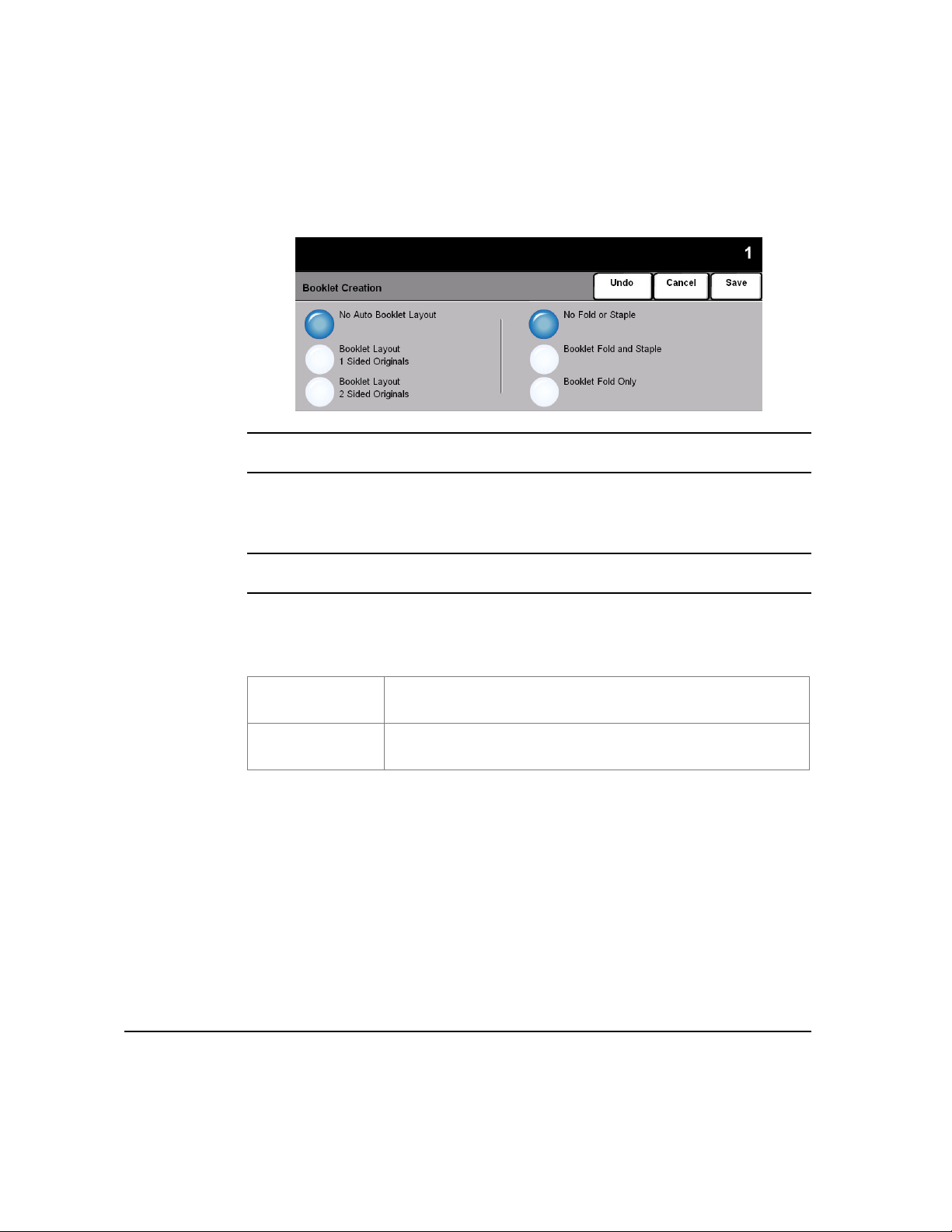
Booklet Creation
COPY
NOTE: The screen shown above may be slightly different depending on the
finishing options installed on your machine.
Use this feature to create multipage booklets from a sequential set of either singlesided or double-sided originals. The machine will reduce and correctly position each
image to fit on the required page. When the page is folded a booklet will be created.
NOTE: Your originals should be loaded Long Edge Feed (LEF) in the document
handler with the output paper loaded Short Edge Feed (SEF) in the paper tray.
Options:
Booklet Creation options are as follows:
BOOKLET LAYOUT
1 SIDED ORIGINALS
BOOKLET LAYOUT
2 SIDED ORIGINALS
PAGE 3-24 XEROX COPYCENTRE/WORKCENTRE PRO C2128/C2636/C3545 QUICK REFERENCE GUIDE
Select this option if the originals are single-sided.
Select this option if the originals are double-sided.
Page 71

Page Layout
This feature is used to create documents with multiple images. It is ideal for creating
handouts, storyboards or documents used for archival purposes.
NOTE: Originals must be loaded in the Document Handler when using this feature.
Options:
OFF The feature is switched off.
MULTIPLE-UP Use to print multiple different images on a single page. The Multiple-Up options are
as follows:
COPY
ORIENTATION
ROWS
COLUMNS
REPEAT IMAGE Use to print the same image more than once on a single page. The Repeat Image
Use to select the image and load orientation of the input
originals.
Selects the required number of Rows, between 1 and 6.
Selects the required number of columns, between 1 and 6.
options are as follows:
ROWS
COLUMNS
Selects the required number of Rows, between 1 and 10.
Selects the required number of columns, between 1 and 10.
NOTE: The number of images will be limited by the minimum reduction value of
25% and the size of the selected output.
XEROX COPYCENTRE/WORKCENTRE PRO C2128/C2636/C3545 QUICK REFERENCE GUIDE PAGE 3-25
Page 72

Invert Image
COPY
This feature enables Mirror Image or Negative Image copies to be produced.
Options:
MIRROR IMAGE Use this option to change the direction of the original image, creating a mirror of the
original. This option is primarily used to change the position of a graphic.
NEGATIVE IMAGE Use Negative Image to create copies that are the opposite of the original document.
For black and white images, the white areas become black and the black areas
become white. For color images, the magenta areas become green, the cyan areas
become red, and the yellow images become blue.
HINT: This option is useful for saving toner (dry ink) consumption for black and
white images with a dark background and white text.
PAGE 3-26 XEROX COPYCENTRE/WORKCENTRE PRO C2128/C2636/C3545 QUICK REFERENCE GUIDE
Page 73

Covers
Use this feature to automatically add covers to your copied set using stock taken
from a different tray than the copies.
Options:
NO COVERS The feature is switched off.
FRONT ONLY Use this option to add a front cover to the copies.
BACK ONLY Use this option to add a back cover to the copies.
FRONT AND BACK Use this option to add both a front and back cover to the copies.
If Covers options are selected, program the following options:
COPY
OUTPUT COVER
IMAGES
Use this option to select the imaging requirements for the covers. Output Cover
Images options are as follows:
BLANK COVER
Adds Blank covers to the copies.
Places the first original in the job as the front cover image,
1 SIDED
and the last image as the image on the inside back cover of
the document.
Places the first two images of the original set on the front and
2 SIDED
back of the front cover. The back cover will use the last two
images in the job.
2 SIDED, ROTATE
S
IDE 2
COVER PAPER Use this option to select the tray required for the cover paper.
XEROX COPYCENTRE/WORKCENTRE PRO C2128/C2636/C3545 QUICK REFERENCE GUIDE PAGE 3-27
Produces 2 sided covers with the second side rotated to
enable a “head to toe” style output.
Page 74

JOB ASSEMBLY...
COPY
The Job Assembly tab is used to combine multiple documents into a single job,
produce a sample set of a job or for storing the programming of up to 1000 images.
Touch any of the top level buttons to select a feature. To view all the options for a
feature, select the feature required. Multiple options can be selected for each copy
job if required.
The text next to the feature button, called a Job Review Summary, reflects the
current settings for that feature. A green light indicates that this feature has been
modified from its initial default settings.
Most feature screens include three buttons to confirm or cancel your choices.
¾ The Undo button resets the current screen to the default values that were
displayed w hen the screen was opened.
¾ The Cancel button resets the screen and returns to the previous screen.
¾ The Save button saves the selections made and returns to the previous screen.
PAGE 3-28 XEROX COPYCENTRE/WORKCENTRE PRO C2128/C2636/C3545 QUICK REFERENCE GUIDE
Page 75

Build Job
COPY
Use this feature to build a job that requires different settings for each page. For
example, if a set of documents consists of some pages with text and some with
photos, the appropriate setting for each original can be applied and the job can still
be completed as a single job.
HINT: Quantity , St apling and Collation options can be adjusted at any time and will
assume the values of the last job segment.
To use Build Job, split the job into programming and scanning segments. Ensure
Build Job is selected and program and scan the first segment. Continue to program
and load segments until the whole job has been scanned. Select End Build Job
when the entire job has been scanned.
XEROX COPYCENTRE/WORKCENTRE PRO C2128/C2636/C3545 QUICK REFERENCE GUIDE PAGE 3-29
Page 76

Options:
COPY
OFF The feature is switched off.
ON Use to enable the Build Job feature.
BUILD JOB
CONTROLS
Offers options which can be selected when using Build Job.
Build Job Controls options are as follows:
END BUILD JOB
SAMPLE LAST
EGMENT
S
DELETE LAST
EGMENT
S
CANCEL SAMPLE
RINTING
P
DELETE ALL
SEGMENTS
Select this option after the last segment of the job has been
scanned. The job will be sent to print.
Select to see a proof of the last segment scanned.
Use to delete the last segment scanned.
Use to stop and cancel the sample segment that is currently
printing.
Use to delete the current job and return to the main Build Job
screen.
PAGE 3-30 XEROX COPYCENTRE/WORKCENTRE PRO C2128/C2636/C3545 QUICK REFERENCE GUIDE
Page 77

Sample Set
OFF The feature is switched off.
ON Use to enable the Sample Set feature. One complete set of the job will be printed.
COPY
This feature is used to review the output to ensure that it is exactly what is required
prior to printing a large quantity.
Options:
To print the remainder of the job, press the Job Status button and select your job in
the queue.
If the output is acceptable, select Release, the job will be compl eted .
If the output was not acceptable or the job is no longer required, select Delete to
delete the job from the queue. Reprogram and rescan the entire job.
XEROX COPYCENTRE/WORKCENTRE PRO C2128/C2636/C3545 QUICK REFERENCE GUIDE PAGE 3-31
Page 78

Stored Programming
COPY
Use this feature to program up to 10 commonly used programming sequences. For
example, combinations of selections such as Edge Er ase and Bound Originals.
The machine stores only the programming features for the job, NOT the images.
Each time a stored job is used the images must be scanned.
To use this feature, use the up and down scroll buttons on the scrolling list to select
the required storage location, then select a function button - Store or Recall
Programming.
Options:
JOB NUMBER Use to scroll to a job number between 1 and 10.
STORE
PROGRAMMING
RECALL
PROGRAMMING
PAGE 3-32 XEROX COPYCENTRE/WORKCENTRE PRO C2128/C2636/C3545 QUICK REFERENCE GUIDE
Use this option to store the current programming selections. If a job has already
been stored under the selected Job Number, an Overwrite Confirmation Message
appears. If Overwrite is selected, the new programming will be stored.
Use this option to retrieve programming that has been stored under a specified job
number. First select a Job Number, then select Recall Programming. The recalled
programming will overwrite the current copy programming.
After being recalled, the selection can be modified further and re-stored if required.
Page 79

4FAX
¾Fax...............................................................4-2
¾Basic Faxing - Embedded Fax.....................4-4
¾Image Adjustment........................................4-9
¾Added Fax Features ..................................4-14
¾Basic Faxing - Server Fax... .............. .. .......4-27
¾More Fax Featur es.....................................4-32
¾Authentication Mode ..................................4-37
XEROX COPYCENTRE/WORKCENTRE PRO C2128/C2636/C3545 QUICK REFERENCE GUIDE PAGE 4-1
Page 80

FAX
FAX
Fax is an optional feature which may not be available on your machine. There are
two types of Fax service - Embedded Fax and Server Fax. Although both Fax
services can be installed, only one fax service can be enabled. Your System
Administrator will set up the default fax service. This chapter contains information
about the options available within both fax services.
NOTE: Embedded Fax is the default service when both fax services are installed.
EMBEDDED FAX Once enabled on your machine, you will be able to transmit and receive hard copy
fax jobs over the telephone network directly to and from another fax machine. Your
images are sent from your machine directly to the fax number entered. This type of
fax travels over normal telephone lines and will therefore be charged at telephone
rates. If the Basic Faxing screen looks like the one shown below, with the Superfine
option s hown, then Embedded Fax is enabled.
NOTE: A second fax line is also available as an additional option.
For information about the Embedded Fax options available please refer to page 4-4.
PAGE 4-2 XEROX COPYCENTRE/WORKCENTRE PRO C2128/C2636/C3545 QUICK REFERENCE GUIDE
Page 81

SERVER FAX Available only on the WorkCentre Pro configuration. Once enabled on your
machine, you will be able to transmit and receive hard copy faxes without a
dedicated telephone line on the machine. Your images are sent from your machine
to a Third Party fax server which forwards them on to the fax number you entered.
This type of fax travels over normal telephone lines and will therefore be charged at
telephone rates. If the Basic Faxing screen looks like the one shown below then
Server Fax is enabled.
For more information about the Server Fax options available please refer to page
4-27.
FAX
XEROX COPYCENTRE/WORKCENTRE PRO C2128/C2636/C3545 QUICK REFERENCE GUIDE PAGE 4-3
Page 82

BASIC FAXING - EMBEDDED FAX
FAX
The Basic Faxing tab is the default Embedded Fax screen. Use the options
available on this screen to enter the recipient telephone number and to select the
standard features for your fax job.
Access to the Basic Faxing features is gained using the Features button on the
control panel.
Depending on the options enabled and how your machine has been configured, you
may have to select All Services in the top right-hand corner first.
The tabs available for selecting Fax features are:
¾ Basic Faxing
¾ Image Adjustment
¾ Added Fax Features
Touch any of the top level buttons to select a feature. Multiple options can be
selected for each fax job if required.
Most feature screens include three buttons to confirm or cancel your choices.
¾ The Undo button resets the current screen to the default values that were
displayed w hen the screen was opened.
¾ The Cancel button resets the screen and returns to the previous screen.
¾ The Save button saves the selections made and returns to the previous screen.
PAGE 4-4 XEROX COPYCENTRE/WORKCENTRE PRO C2128/C2636/C3545 QUICK REFERENCE GUIDE
Page 83

Dialing Options
Use the Dialing Options to enter an individual fax number or a group of fax numbers
already stored within the Send List. Special dialing characters can also be added to
your fax number from here.
There are two methods of entering a phone number - Manually using the keypad or
by selecting a number already stored within the Send List.
Options:
SEND LIST Used to send a fax to multiple destinations. Send List fax numbers can be added
manually using the keypad, or by using the Speed Dial options. Individual or Group
lists can be created.
Selecting the Send List accesses the Directory screen. The Directory stores and
displays the fax recipient details. Information includes the recipients name, fax
number and transmission preferences, for example the resolution and
communication mode. Individual and Group entries can be stored within the Send
List.
FAX
The Group Directory allows a combination of specific individual names and
numbers to be stored within a group. Group members must first be programmed
from the Individual Directory. When sending a fax to a group, simply enter the one
group number and each individual within the group will receive the document.
HINT: When individual directory numbers are deleted from the Phone List they will
also be deleted from the Group.
NOTE: All Directory entries are current and will not be deleted once a fax job has
been completed.
SPEED DIAL Speed Dial numbers are automatically created when a fax destination number is
entered in the individual directories or phonebook. Using the Speed Dial number
saves time typing the complete fax destination number.
XEROX COPYCENTRE/WORKCENTRE PRO C2128/C2636/C3545 QUICK REFERENCE GUIDE PAGE 4-5
Page 84

FAX
DIALING
CHARACTERS
Dialing characters are special characters used for entering fax numbers. They are
entered as part of the telephone number:
BEGIN DTMF [*]
END DTMF [#]
WAIT FOR DIAL T ONE
[=]
PULSE TO TONE
WITCH [:]
S
READABILITY DIGITS
[()]
Starts a sequence of DTMF (Dual Tone Multi-frequency)
characters.
Ends a sequence of DTMF (Dual Tone Multi-frequency)
characters.
Suspends dialing until an expected network dial tone is
detected. Can also be used to detect a specific tone when
accessing an outside line or other services.
Used to switch from pulse dialing to DTMF (tone or onetouch) dialing. After switching from pulse to tone, you cannot
switch back to the original mode during the fax procedure.
Identifies the different components of the fax number, for
example the dialing code (1234) 56789.
START MAILBOX
S
IGNALLING [!]
PAUSE [,]
PRIVATE DATA
ELIMITER [/]
D
LINE SELECTION
I
DENTIFIER [<1>]
LINE SELECTION
DENTIFIER [<2>]
I
Pauses regular fax dialing and starts DTMF (Dual Tone Multifrequency) procedure for the fax mailbox.
Gives the machine time to switch from an inside line to an
outside line during automatic dialing. For additional pause
time, add multiple pauses. For charge code numbers, enter a
pause after the fax number but before the charge code
number.
Protects confidential information, For example, if a special
charge code or credit card number is required for a call. The /
character should be selected before and after entering
confidential numbers. The numbers and characters entered
between this character will appear as asterisks (*).
Used to select Line 1 to dial the number. Selecting this
character temporarily overwrites the fax settings and is for
the current job only.
Used to select Line 2 (if installed) to dial the number. If a
second line is not installed then this option will not be
available. Selecting this character temporarily overwrites the
fax settings and is for the current job only.
PAGE 4-6 XEROX COPYCENTRE/WORKCENTRE PRO C2128/C2636/C3545 QUICK REFERENCE GUIDE
Page 85

Resolution
The Resolution affects the appearance of the fax at the receiving fax terminal. A
higher resolution produces better quality for photos. However, a lower resolution
reduces communication time.
Options:
STANDARD 200 x 100 dpi - Recommended for text documents. It requires less communication
time, but does not produce the best image quality for graphics and photos.
FINE 200 x 200 dpi - Recommended for line art and photos. This is the default resolution
and the best choice in most cases.
SUPERFINE 600 x 600 dpi - Recommended for photos and halftones, or images that have gray
tones. It requires more communication time, but produces the best image quality.
FAX
NOTE: Manufacturers definitions of Superfine may vary.
XEROX COPYCENTRE/WORKCENTRE PRO C2128/C2636/C3545 QUICK REFERENCE GUIDE PAGE 4-7
Page 86

Sides Scanned
FAX
1 SIDED Use this option for originals that are printed on one side only.
2 SIDED Use this option for originals that are printed on both sides.
This is used to specify whether the originals are single-sided or double-sided. For
2-sided originals the orientation can also be programmed.
Options:
PAGE 4-8 XEROX COPYCENTRE/WORKCENTRE PRO C2128/C2636/C3545 QUICK REFERENCE GUIDE
Page 87
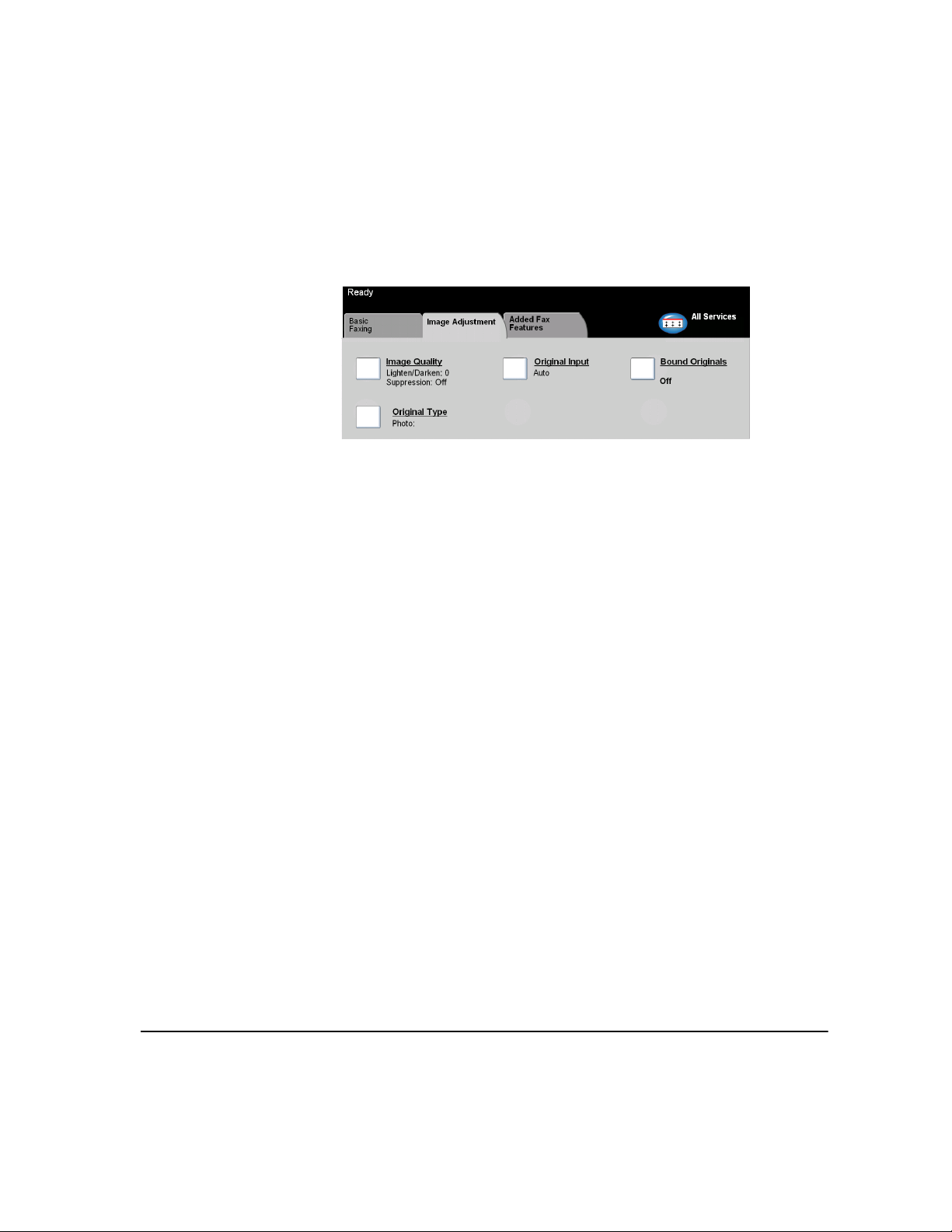
IMAGE ADJUSTMENT
The Image Adjustment tab provides further features that can be applied to your fax
job.
Touch any of the top level buttons to select a feature. To view all the options for a
feature, select the feature required. Multiple options can be selected for each fax
job if required.
The text next to the feature button, called a Job Review Summary, reflects the
current settings for that feature. A checked box indicates that this feature has been
modified from its initial default settings.
Most feature screens include three buttons to confirm or cancel your choices.
¾ The Undo button resets the current screen to the default values that were
displayed w hen the screen was opened.
¾ The Cancel button resets the screen and returns to the previous screen.
¾ The Save button saves the selections made and returns to the previous screen.
FAX
XEROX COPYCENTRE/WORKCENTRE PRO C2128/C2636/C3545 QUICK REFERENCE GUIDE PAGE 4-9
Page 88

Image Quality
FAX
LIGHTEN / DARKEN Adjusts the lightness or darkness of the fax. T o darken the fax, select the down scroll
Use this feature to enhance the quality of the outgoing fax.
button. To lighten the fax, select the up scroll button.
BACKGROUND
SUPPRESSION
This option automatically reduces or eliminates the dark background resulting from
colored paper or newspaper originals.
NOTE: Background Suppression is disabled if the Original Type is Photo.
PAGE 4-10 XEROX COPYCENTRE/WORKCENTRE PRO C2128/C2636/C3545 QUICK REFERENCE GUIDE
Page 89

Original Input
This feature enables users to specify the size of the original document when
scanning from the Document Glass or Document Handler. The machine uses this
information to calculate the size of your original and the scanned image.
Options:
AUTO This is the default option. Auto automatically detects the size of the originals in the
Document Handler.
FAX
MANUAL SIZE
INPUT
MIXED SIZE
ORIGINALS
Use this option to specify the dimensions of the document scanning region when
scanning from the Document Glass. There are several pre-set dimensions that
correspond to common document sizes and orientations.
Use this feature to scan a document containing mixed size originals. The originals
must be the same width, for example 8.5x11inch long edge feed and 11x17inch
short edge feed. Load documents in the Document Handler when using this feature.
XEROX COPYCENTRE/WORKCENTRE PRO C2128/C2636/C3545 QUICK REFERENCE GUIDE PAGE 4-11
Page 90

Bound Originals
FAX
Use this option to program which page or pages of a bound document are to be
scanned and faxed. This feature will not be available unless the fax destination
number has been entered.
The bound original is placed face down on the Document Glass with the spine of
the book lined up with the marker on the rear edge of the glass. Align the top of the
bound original against the rear edge of the document glass. Do not close the
document handler during the faxing process.
HINT: If necessary, apply a little pressure to the centre of the book to flatten it
during scanning.
Options:
OFF The feature is switched off.
RIGHT PAGE Faxes only the page on the right when looking at the open book, face up.
LEFT PAGE Faxes only the page on the left when looking at the open book, face up.
BOTH PAGES Faxes both pages of an open book, in left to right order when looking at the open
book face up. Each page is placed on a separate sheet of paper.
BINDING ERASE Erases a specified area from the centre of the book to eliminate unwanted marks
caused by scanning the binding area. Up to 1.0 inch can be erased.
PAGE 4-12 XEROX COPYCENTRE/WORKCENTRE PRO C2128/C2636/C3545 QUICK REFERENCE GUIDE
Page 91

Original Type
Use this option to enhance the quality of the fax based on the type of original being
scanned.
Original Type options are as follows:
FAX
PHOTO AND TEXT
PHOTO
TEXT
This is the standard setting and can be used for most
originals.
Use for continuous tone photographs or printed half-tone
originals
Use for originals containing text or line art.
XEROX COPYCENTRE/WORKCENTRE PRO C2128/C2636/C3545 QUICK REFERENCE GUIDE PAGE 4-13
Page 92

ADDED FAX FEATURES
FAX
The Added Fax Features tab provides further fax features which can be used when
transmitting faxes.
Touch any of the top level buttons to select a feature. To view all the options for a
feature, select the feature required. Multiple options can be selected for each fax
job if required.
Most feature screens include three buttons to confirm or cancel your choices.
¾ The Undo button resets the current screen to the default values that were
displayed w hen the screen was opened.
¾ The Cancel button resets the screen and returns to the previous screen.
¾ The Save button saves the selections made and returns to the previous screen.
Fax Sending Features
Select this feature to access the options which enable you to apply additional
transmission features to your fax job.
PAGE 4-14 XEROX COPYCENTRE/WORKCENTRE PRO C2128/C2636/C3545 QUICK REFERENCE GUIDE
Page 93

Transmission Options
Allows transmission information to be included with your fax job.
Options:
FAX
TRANSMISSION
REPORT
TRANSMIT HEADER
PRINT
This report contains details about the fax together with a reduced copy of the
image from the first page. When sending a fax to multiple recipients, a Broadcast
Report will be printed listing all of the recipients.
Prints partial or full details of the transmission in the header of each page of your fax
job.
Partial header details include:
• the sending fax machine’s telephone number
• the date and time the fax was sent
• the page number.
Full header details include:
• the sending fax machine’s telephone number and name
• the date and time the fax was sent
• the page number.
NOTE: The machine telephone number and name are set up when Embedded Fax
is installed. The time is displayed as a 12 or 24 hour clock, depending on the
system settings.
XEROX COPYCENTRE/WORKCENTRE PRO C2128/C2636/C3545 QUICK REFERENCE GUIDE PAGE 4-15
Page 94

Reduce/Split
FAX
REDUCE TO FIT Reduces the faxed document to fit the paper size of the receiving fax machine.
Use this option to choose how your faxed document is printed if your document
paper size is larger than the receiving machines capability.
Options:
SPLIT ACROSS
PAGES
If this option is selected the receiving fax machine will either split the faxed
document into two equal parts, or print the majority of the image on to one page and
the remainder on the next page.
NOTE: Due to print margins some of the image may be lost around the edges
when using the split feature.
PAGE 4-16 XEROX COPYCENTRE/WORKCENTRE PRO C2128/C2636/C3545 QUICK REFERENCE GUIDE
Page 95

Cover Letter
Use this option to add a cover letter to your fax job. Users can add text in the “To”,
“From” and “Comment” fields.
NOTE: The Cover Letter title is added automatically.
Options:
TO: Displays the recipient’s fax number or name. Select the keyboard button to amend
the recipient’s name.
FROM: Displays the sending machines local name. Select the keyboard button to amend
the sender’s name.
FAX
COMMENT: Use the up/down buttons to move through the list. The selected Comment will be
displayed in the Comment area on the Cover Letter. Selecting No Comment will
leave the Comment text region blank.
HINT: Only one Comment can be selected at a time.
NOTE: For more information about setting up a Comment please refer to page
4-22.
XEROX COPYCENTRE/WORKCENTRE PRO C2128/C2636/C3545 QUICK REFERENCE GUIDE PAGE 4-17
Page 96

Starting Rate
FAX
FORCED 4800 BPS Used in areas of low quality communication, when experiencing telephone noise or
Use this option to set the transmission speed of your fax job.
Options:
when fax communications are susceptible to errors.
SUPER G3 (33. 6
KBPS)
Determines the communication mode to be used based on the maximum
capabilities of the remote machine. The initial transmission speed will be 33,600
Bits per second.
G3 (14.4 KBPS) Selects the communications mode based on the maximum capabilities of the
remote machine. The initial transmission speed will be 14,400 Bits per second.
PAGE 4-18 XEROX COPYCENTRE/WORKCENTRE PRO C2128/C2636/C3545 QUICK REFERENCE GUIDE
Page 97

Delayed Send
Use Delayed Send to specify a time at which to send a fax. The time can be set
between 15 minutes and 23 hours 59 minutes. This feature is very useful when
transmitting faxes during off-peak hours or when sending to another country or time
zone.
A 12 or 24 hour clock can be set. If the 12 hour clock is set, you must also select
either the AM or PM button.
NOTE: Batch Send is a feature, which is set up by your System Administrator. It
allows multiple fax jobs to be sent to the same destination during the same
transmission session. If sending a fax job that has the same destination as a job
already held as a Delayed Send job, a pop-up window will be displayed on the
touch screen asking you whether to send your fax now or add it to the job being
sent at a later time. Select the option required to complete your job.
FAX
Options:
OFF The feature is switched off.
SPECIFIC TIME Enables users to enter the actual time the fax is to be sent.
XEROX COPYCENTRE/WORKCENTRE PRO C2128/C2636/C3545 QUICK REFERENCE GUIDE PAGE 4-19
Page 98

Fax Reports
FAX
This feature enables you to obtain hard copy information about the status of the fax
feature on your machine.
Options:
Fax Reports options are as follows:
ACTIVITY REPORT
DIAL DIRECTORY
EPORT
R
GROUP DIRECTORY
EPORT
R
OPTIONS REPORT
PENDING JOBS
EPORT
R
Displays the last 50 fax activities completed on the machine.
Lists all the numbers stored in the Dial Directory.
Lists all the numbers stored within each group within the
Group Directory.
Provides the machine con fig ur ation, fir mware level and
options.
Displays the fax jobs in the machine’s memory waiting to be
sent or printed. This report also gives a percentage of
available memory on the machine.
PAGE 4-20 XEROX COPYCENTRE/WORKCENTRE PRO C2128/C2636/C3545 QUICK REFERENCE GUIDE
Page 99

Mailboxes
Enabled by your System Administrator, this option allows you to store documents in
a mailbox. The mailbox can be located on the same machine you are using (local
mailbox), or sent to a mailbox on a remote machine (remote mailbox). Documents
held within the mailbox are recognized as stored for polling, printing or deleting by
the user. To access a mailbox you must enter the 3 digit mailbox number and 4 digit
mailbox passcode. Please contact your System Administrator for further assistance.
NOTE: The storage time for faxes is set up by your System Administrator.
Options:
FAX
STORE TO
MAILBOX
PRINT MAILBOX
DOCUMENTS
DELETE MAILBOX
DOCUMENTS
Allows users to scan and store fax documents for polling. Documents are stored in
your mailbox and automatically sent to a remote fax machine when requested.
Allows you to print a hard copy of the documents stored in a mailbox.
Allows you to delete all the documents stored within a mailbox.
NOTE: If the Delete Mailbox Documents or Print Mailbox Documents button is
selected then both received and stored documents within the selected mailbox will
be printed or deleted.
SEND TO A
REMOTE MAILBOX
Allows you to send a fax document directly to an individual’s private mailbox on a
remote machine.
NOTE: This feature will only be available when the remote machine has mailbox
capability and when the user sending the document knows the mailbox number of
the recipient.
XEROX COPYCENTRE/WORKCENTRE PRO C2128/C2636/C3545 QUICK REFERENCE GUIDE PAGE 4-21
Page 100

Dial Directory Setup
FAX
Use this feature to store destination names and fax numbers in your machine.
Entries stored here will be available for selection within the Send List featur e on th e
Basic Faxing tab.
Dialing Groups can also be set up, comprising of many individual entries.
HINT: This feature saves time when sending faxes to frequently used destinations.
Options:
INDIVIDUAL Use this option to set up individual fax destination names, numbers and settings.
GROUP Use this option to set up a group of directory locations under one number. Using a
Group Dial Directory means that you only have to enter one group number to send
to multiple destinations.
NOTE: A new Group Dial List must be created using those destinations already
stored as an Individual Directory or Group Directory list.
PAGE 4-22 XEROX COPYCENTRE/WORKCENTRE PRO C2128/C2636/C3545 QUICK REFERENCE GUIDE
