Page 1
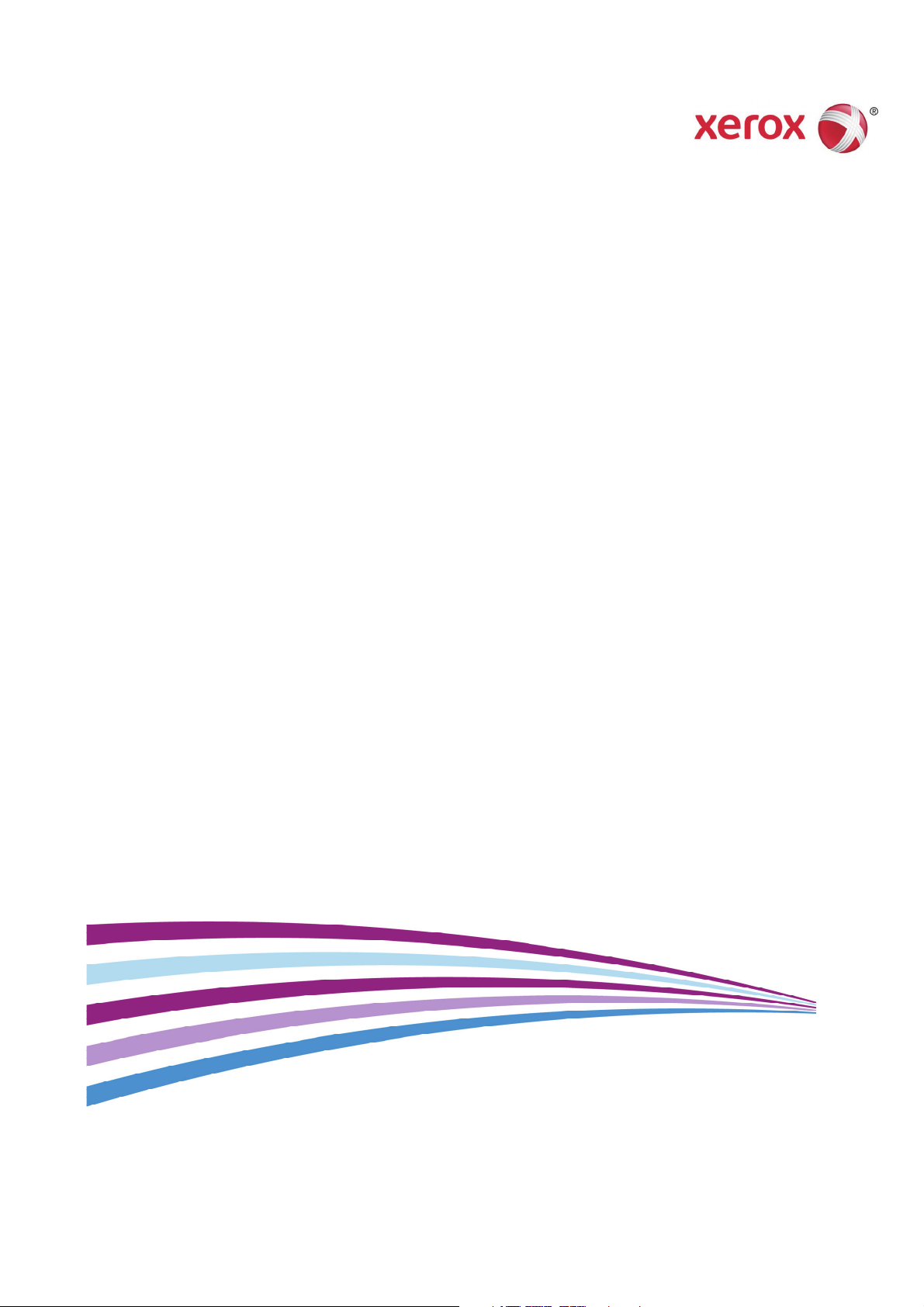
Version 1.1
December 2014
Xerox® Color C60/C70
Security Function Supplementary
Guide
Page 2
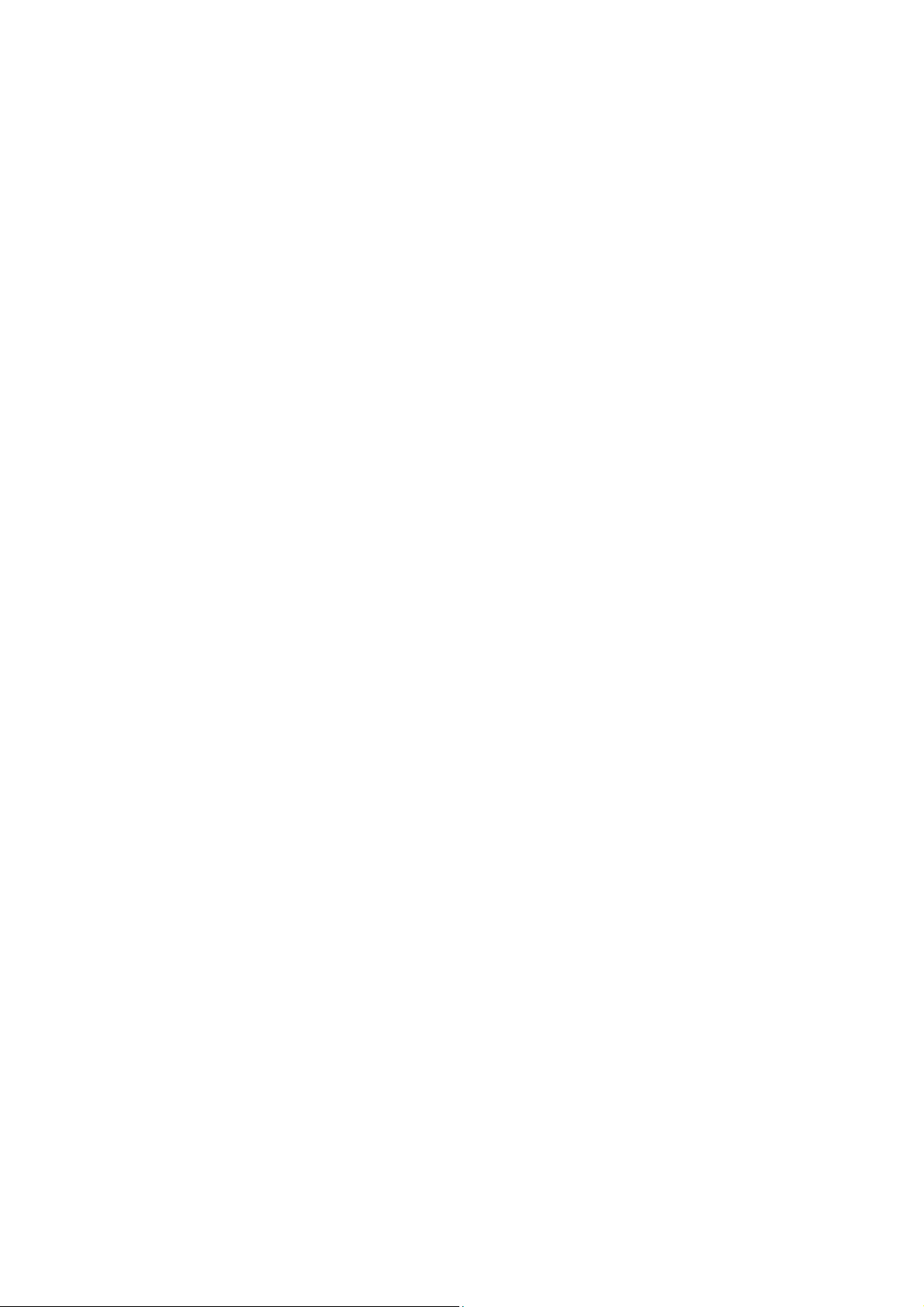
Table of Contents
1. Before Using the Security Function ................................................................................... 1
Preface ....................... ...................................................................... ...................................................................... ......................................... 1
Security Features ..................................................................................................................................................................................... 2
Set tings f or the Se cure Operation ..................................................................................................... ..................................... 2
Data Restoration ..................................................................................................................................... .............................................. 3
Star ting U se of the Dat a Encrypt ion Feat ure and Ch anging the Se ttin gs .......................................... 4
Use of the Overwrite Hard Disk ............................................................................................................................................. ....... 4
Service Representative Restricted Operation ..................................................................................................................... 5
For Optimal Performance of the Security Features ....................................................................................................... 5
Confirm the Machin e ROM Version and the System Clock .................................................................................... 7
How to Check with Control Panel ............................................................................................................................... 7
How to Check with Print Report .................................................................................................................................... 7
How to Check the System Clock ................................................................................................................................ 7
2. Initial Settings Procedures Using Control Panel .......................................................... 9
Authentication for Entering the System Administration Mode ........................................................................... 9
Set Use Passcod e Entry for Control Panel ......................................................................................................................... 9
Set Overwrite Hard Disk .............................................................................................................................................................. 10
Set Data Encryption ............................................................................................................. ............................................................ 10
Set Authentication ............................................................................................................................................ .................................. 10
Set Private Print ................................................................................................................................................................................... 11
Set Software Download ................................................................................................................................................ ................ 11
Set Direct Fax ................................................................................................................................... ........................................................ 12
Set Auto Clear .............................................................................................................................................................. ......................... 12
Set Report Print .................................................................................................................................................... .................................. 13
Set Self Test ............................................................................................................................................................................................. 13
3. Initial Settings Procedures Using Xerox® CentreWare
Preparations for Settings on the Xerox
Change the System Administrator’s Passc ode ............................................................................................................. 14
Set Maximum Login Attempts ................................................................................................................................................ 15
Set Scheduled Image Overwrite ........................................................................................................................................... 15
Set Access Control ................................................................................................................................................. .............................. 15
Set User Passcode Minimum Length ................................................................................................................................ 16
Set SSL/TLS ............................................................................................................................... ................................................................ 16
Set WebDAV ........................................................................................................................................................................................... 16
Set Receive E-mail .............................................................................................................................................................................. 17
Set IPP .................................................................................................................................................. ........................................................ 17
Configuring M achine Ce rtificates ............................................. ............................................................................... ................ 17
Set IPSec ................................................................................................................................................................................... ................. 17
Set IPSec Address ................................................................................................................................................................. 18
Set SNMPv3 ............................................................................................................................................................................................ 18
Set S/MIME ............................................................................................................................................................................................. 19
®
Color C60/C70 Security Function Supplementary Guide
Xerox
®
CentreWare
®
Interne t Services ........................................... ........ 14
®
Internet Services14
Page 3
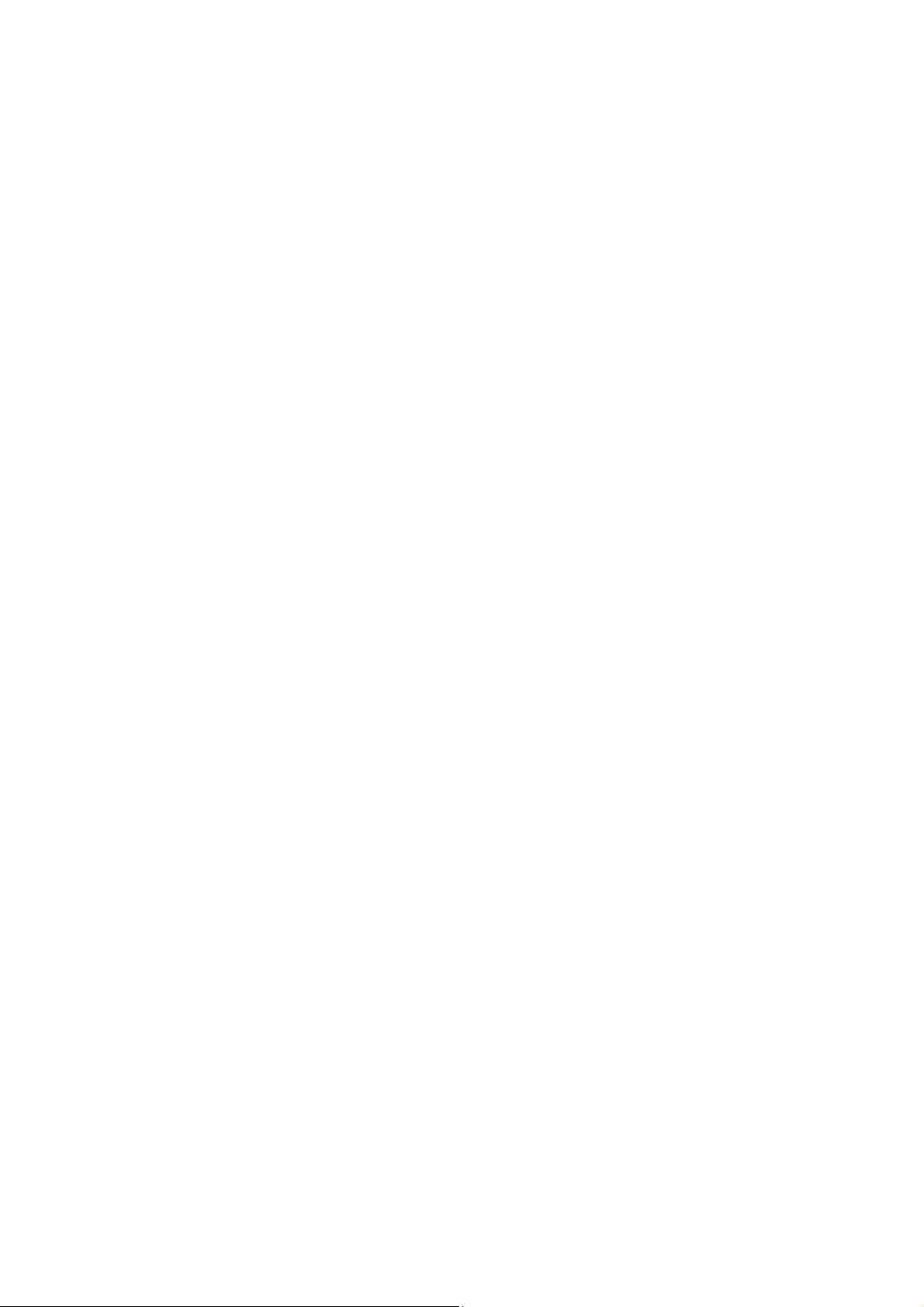
Set WSD (Scan) ................................................................................................................. ..................................................................... 20
Set SOAP .......................................................................................................................................................... ........................................... 20
Set CSRF ........................................................................................................................................................... ........................................... 20
Set USB ................................................................................................................................................ ........................................................ 20
Set LDAP Server ............................................................................................................................................. ...................................... 21
Set Kerberos Server .............................................................................................................................................................................. 21
Set Service Representative Restricted Operation ................................................................................................. ........ 22
Set Audit Log ........................................................................................................................................................ .................................. 22
Set Br owser Refresh ........................................................................................................................................................................... 22
Set Job Deletion .................................................................................................................. ................................................................ 22
4. Regular Review by Audit Log ............................................................................................... 24
Import the Audit Log File ................................................................................................................................... ............................. 24
5. Self Testing ....................................................................................................................................... 26
6. Authentication for the secure operation .................................................................... 27
Overview of Auth entication .................................................................................................................... ...................................... 27
Users Controlled by Authentication ............................................................................................................. ........ 27
Machine Administrat or ........................................................................................................................... ......................... 27
Authenticated Users (with System Administrator Privileges)................................................................ 27
Authenti cated Users (with No System Administrator Privileges) ....................................................... 28
Unauthenticated Users......................... ............................................................................................... .............................. 28
Local Machine Authentication (Login to Local Accounts) .................................................................................... 28
Remote Authentication (Login to Remote Accounts) ............................................................................... ............ 28
Functions C ontrol led by Auth entication ........................................................................................... .................................. 28
Authenti cation for Fol der..................... ............................................................ .................................................................. ............ 30
Types of Folder .................................................................................................................................................. ..................... 30
7. Operation Using Control Panel ........................................................................................... 32
User Authentication ......................................................................................................................................................... ................. 32
Create/View Us er Accounts ................................. .................................................................... ..................................................... 33
Change User Passcode by General User ............................................................................................................................ 34
Job Deletion by System Administrator ........................................................................................................... ..................... 34
Folder / Stored File Settings ................................................................................................................................ ......................... 35
Folder Service Settings ..................................................................................................................................................... 35
Stored File Settings.............................................................................................................................................................. 35
Create Folder ........................................................................................................................................ ................................................... 36
Send from Folder ............................................................................................................................ ................................................... 37
Pr ivate Charge P rint ......................................................................................................................................................................... 37
8. Operation Using Xerox
Accessing Xerox® CentreWare® Inter net Se rvic es .............................................................. ...................................... 39
Print ..................................................... ............. ............. ............. .............. ............. ............. ......................................................................... .... 40
Scan (Folder Operation) ............................................................................................................................................................... 41
Folder: List of Files ............................................................................................................................................ ..................... 42
Edit Folder ................................................................................................................................................................................... 43
Folder Setup .............................................................................................................................................................................. 43
Import the files ............................................................................................................................................... ......................... 44
Printing Job Deletion .................................................................................................................................... ...................................... 44
Xerox
®
CentreWare
®
Color C60/C70 Security Function Supplementary Guide
®
Internet Services .................................. 39
Page 4
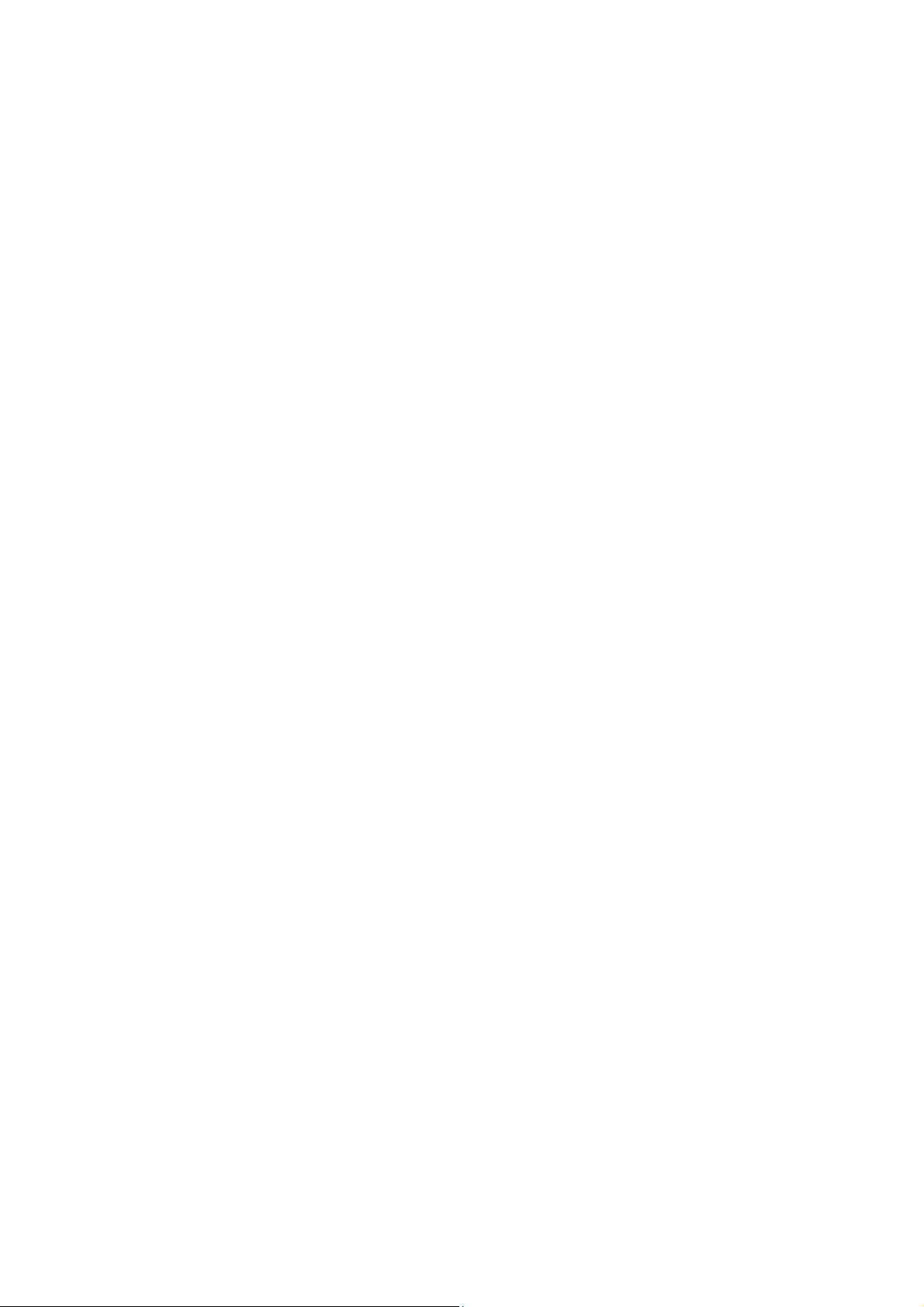
Change User Passcode by System Administrator (Using Xerox® CentreWare® Internet Services)
................................................... ..... .... .... ..... .... .... ..... .... .... ..... .... .... ..... .... .... ..... .... . ... ........................................................................... ................ 44
9. Problem Solving ............................................................................................................................ 45
Fault Clearance Procedure ............................................................................................................................................................ 45
Fault Codes ....................................................................................................................................... ........................................................ 45
10. Security @ Xerox .......................................................................................................................... 54
11. Appe ndi x ......................................................................................................................................... 55
®
Color C60/C70 Security Function Supplementary Guide
Xerox
Page 5
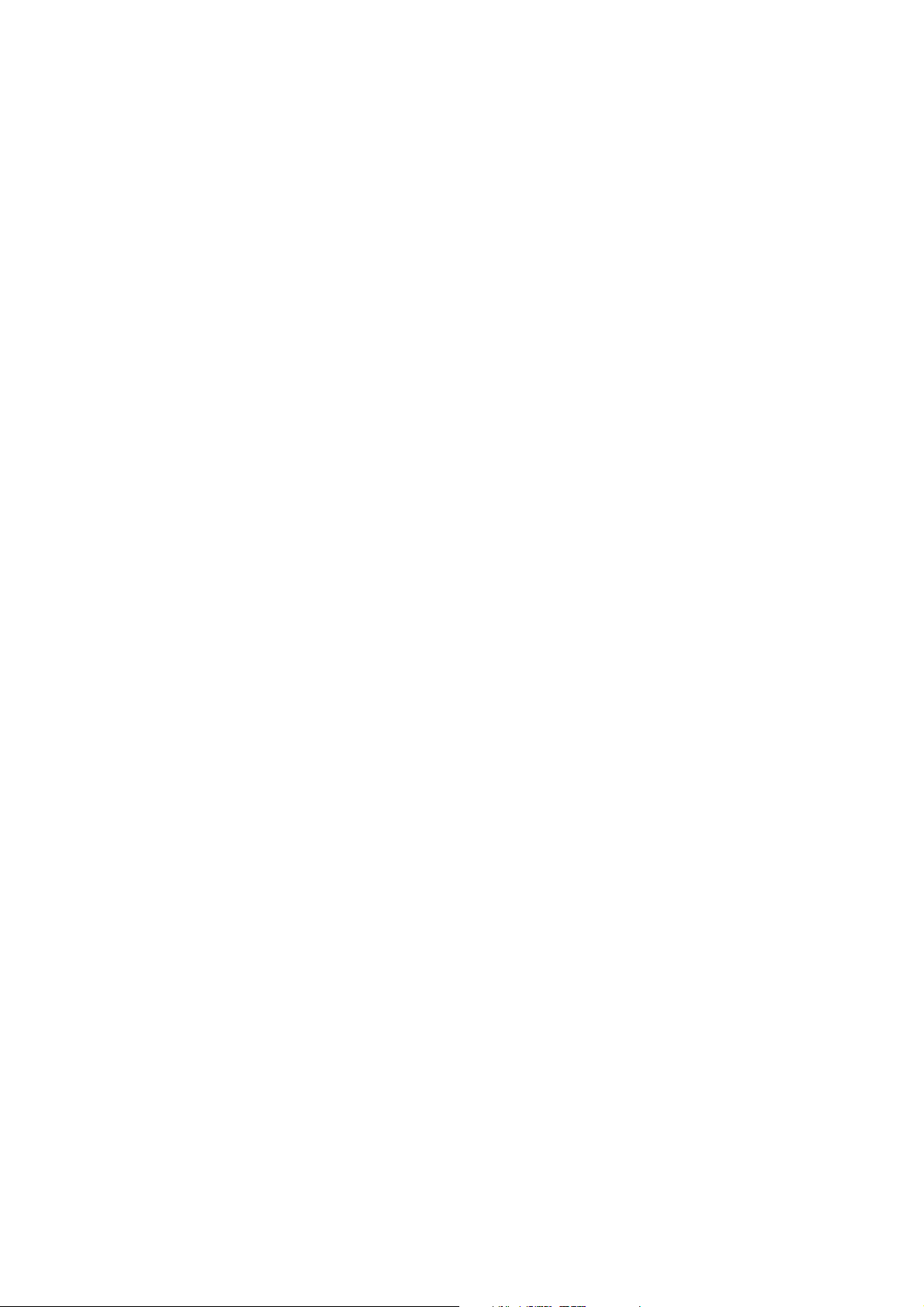
1. Before Using the
Security Function
This section describ es the certified security functions and the items to b e confirmed.
Preface
This guide is intended for the manager and system admi nistrator of the organization where the machine is
installed, an d describes the setup procedures related to security.
For general users, this guide describ es the op erations related to security features.
For information on the other features available for the machine, refer to the following guidance.
®
Color C60/C70 System Administrator Guide:
Xerox
Version 1.0
®
Color C60/C70 User Guide:
Xerox
Version 1.0
The hash values of the PDF files are described in the Security Target disclosed at the Xerox
(http://www.office.xerox.com/digital-printing-equipment/enus.html) and JISEC
(http://www.ipa.go.jp/security/jisec/jisec_e/) website.
Please check that the hash values of your manuals are correct.
®
The securit y features of the Xerox
Controller Ver. 1.200.17
IOT ROM Ver. 67.20.0
ADF ROM Ver. 13.19.3
Important:
The machine has obtained IT security certification for Common Criteria EAL3+ALC_FLR.2.
This certifies that the target of evaluation has been evaluated based on the certain evaluation criteria and
methods, and that it conforms to the security assurance requirements.
Your ROM and user documentation may not be the certified version b ecause they may have been updated along
with machine improvements.
For the latest information concerning your device, do wnload the latest versions fr om
http://www.support.xerox.com/support.
Please check the state of the delivered machine's packaging. If you could not confirm the packaging state at delivery
and would like to know the details of the delivered state, please contact our sales representative or customer engineer.
Xerox
Color C60/C70 are supported by the followi ng ROM versi ons.
®
Color C60/C70 Security Function Supplementary Guide
-.1.-
Page 6
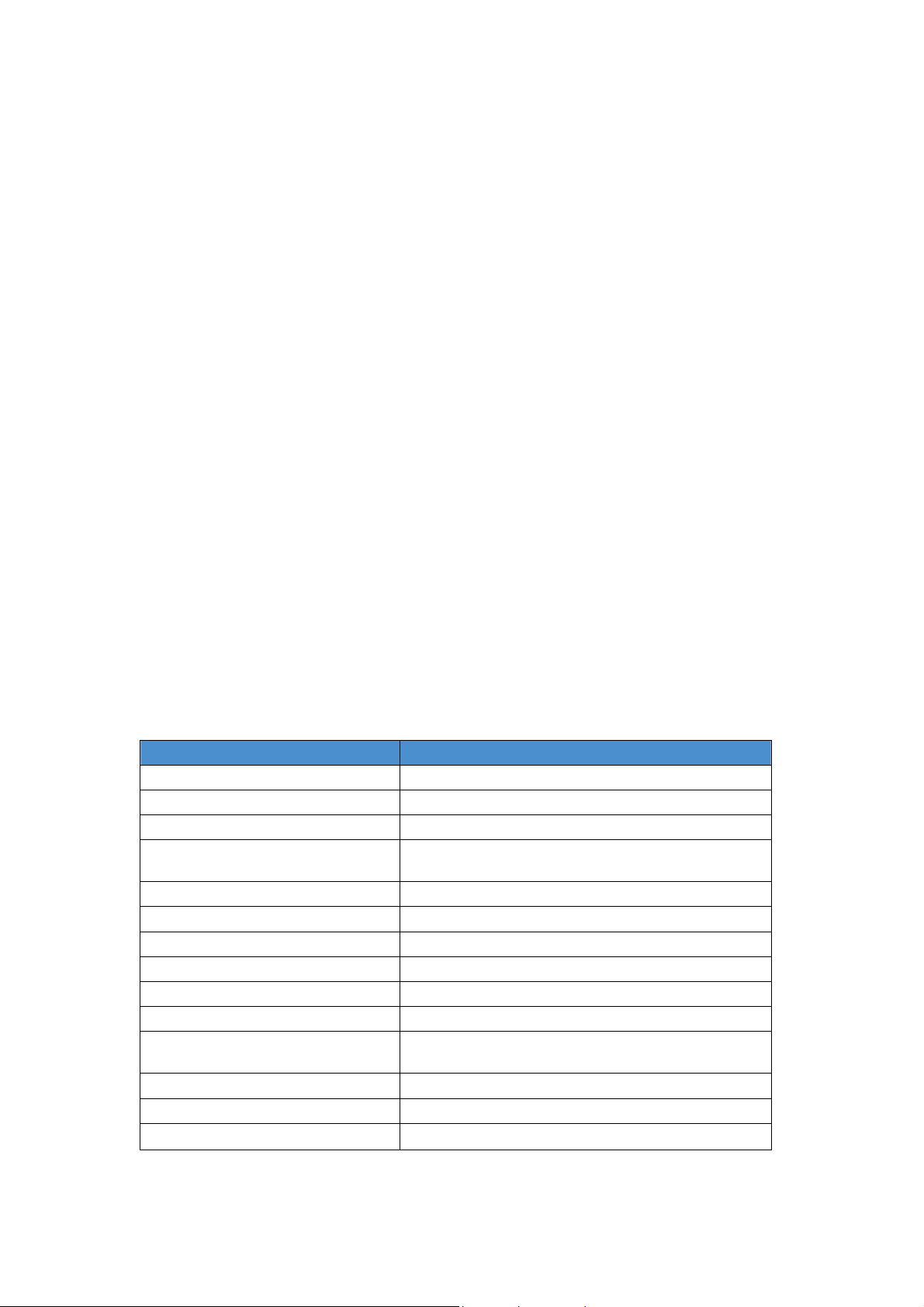
Also, if you have such inquiries as the following, please contact us:
- Inquiries about the machine's functions
- All other inquiries.
Security Features
®
Color C60/C70 has the following security features:
Xerox
Hard Disk Data Overwrite
Hard Disk Data Encryption
User Authentication
System Administrator’s Security Management
Customer Engineer Operation Restriction
Security Audit Log
Internal N etwork data protection
Self Test
Information Flow Security
Settings for the Secure Operation
For the effective use of the security feature s, the Syst em Administrator (Machine Administrator) must follow
the instructions below:
Item Description
Passcode Entry from Control Panel Set to [Enabled].
Overwrite Hard Disk Default [3 Overwrites].
Data Encryption Default [On].
Authentication Set to [Login to Local Accounts] or [Login to Remote
Accounts].
Private Print Set to [Save as Private Charge Print].
Software Download Set to [Disabled].
Direct Fax Set to [Disabled]
Auto Clear Default [on].
Report Print Set to [Disabled].
Self Test Set to [on].
The System Administrator Passcode Change the default passcode to another passcode of 9 or
more characters.
Maximum Login Attempts Default [5] Times.
Scheduled Image Overwrite Set to [Enabled].
Access Control Set to [Locked] for Device Access and Service Access.
®
Color C60/C70 Security Function Supplementary Guide
Xerox
-.2.-
Page 7
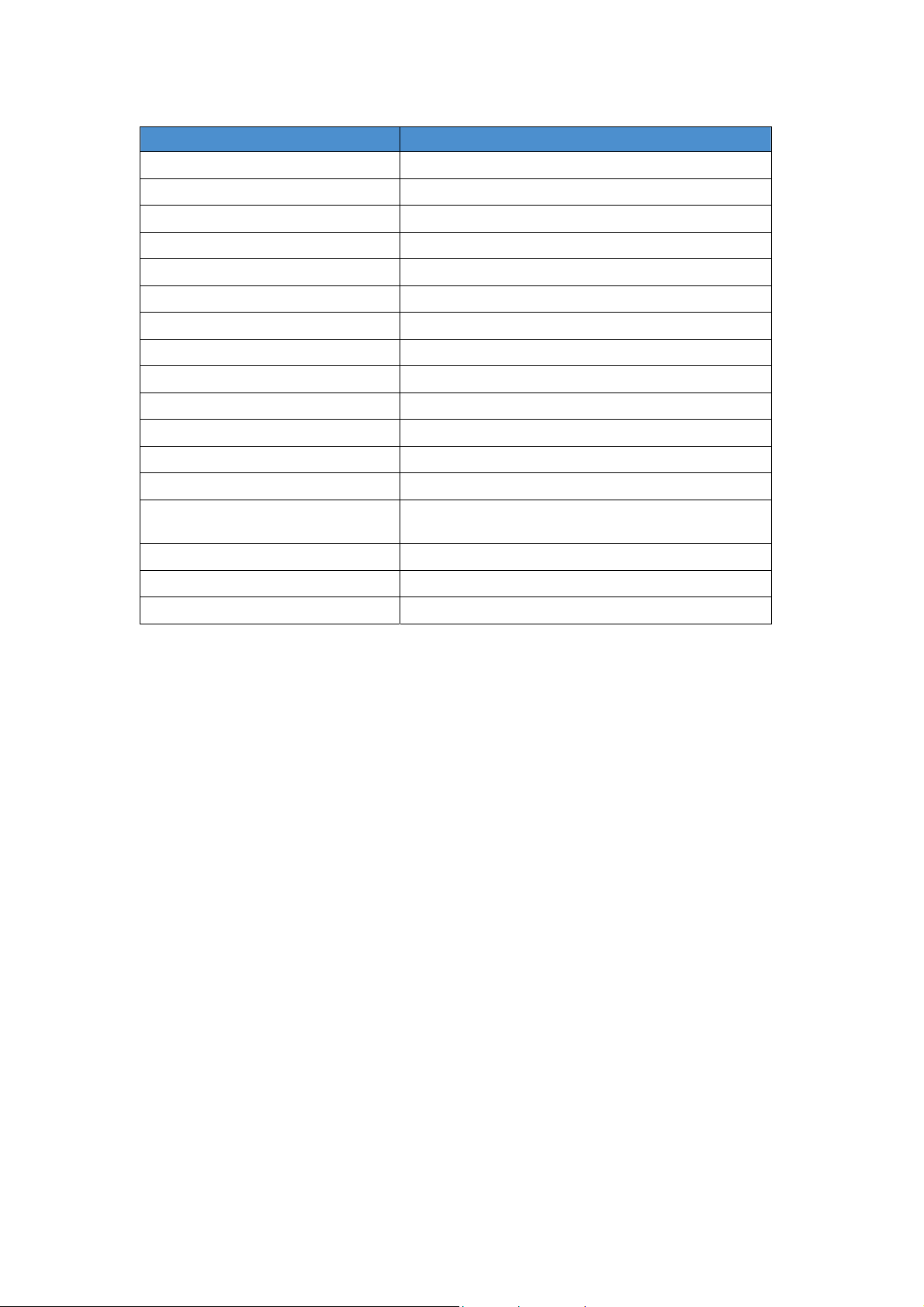
tto
.
tto
.
f
r
tto
.
Item Description
User Passcode Minimum Length Set to [9] characters.
SSL/TLS Se
WebDAV Set to [Disabled].
Receive E-mail Default [Disabled].
IPP Default [Enabled].
IPSec Set to [Enabled].
SNMPv1/v2c Set to [Disabled].
SNMPv3 Set to [Enabled].
S/MIME Se
WSD (Scan) Set to [Disabled].
SOAP Set to [Disabled].
CSRF Set to [Enabled].
USB Set to [Disabled].
Service Representative Restricted
Operation
Audit Log Set to [Enabled].
Browser Re
Job Deletion Set to [Administrator Only].
Important:
The security will not be effective if you do not correctly follow the above setting instructions.
The Information Flow Security feature requires no special settings by System Administrator.
When you set Data Encryption to [On] again, enter an encryption key of 12 characters.
esh Se
[Enabled]
[Enabled]
Set to [Enabled], and enter a passcode of 9 or more
characters.
[Disabled]
Data Restoration
The enciphered data cannot be restored in the following conditions.
When a problem occurs in the hard disk.
Without the correct encryption key.
Without the correct System Administrator ID and passcode when setting [Service Rep. Restricted Operation] to
[On].
®
Color C60/C70 Security Function Supplementary Guide
Xerox
-.3.-
Page 8
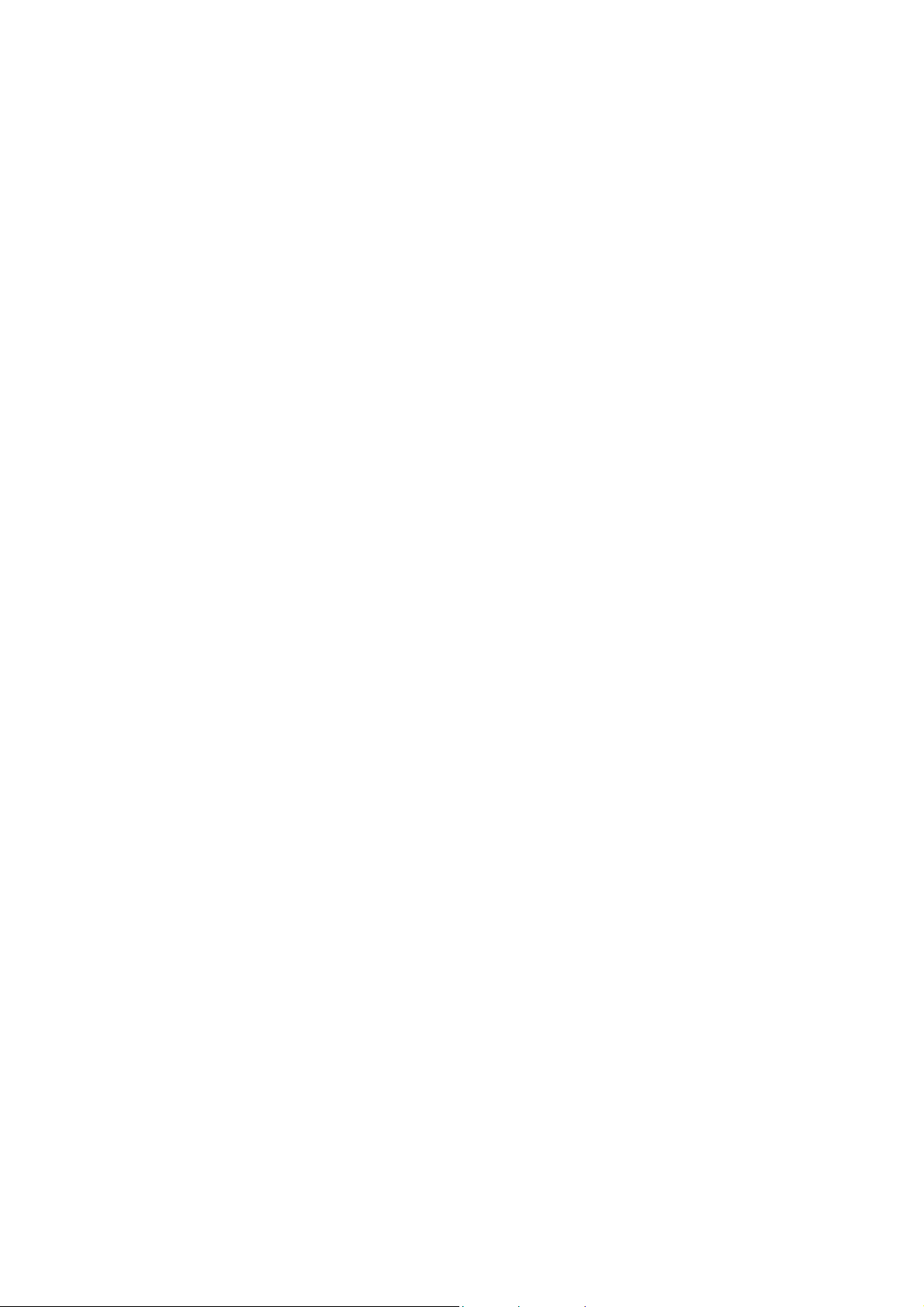
Starting Use of the Data Encryption
Feature and Changing the Settings
When data encryption is started or ended, or when the encryption key is changed, the machine must be
restarted. The corresponding recording area (the Hard Disk) is reformatt ed when restarting. In this case, the
previous data is not guaranteed.
The recording area stores the following data:
Spooled pri nt data
Print data including the secure print and sample print
Forms for the form overlay feature
Folder and Job Flow sheet set tings (Folder name, pa sscode, etc.)
Files in Folder
Addre ss bo ok data
Important:
Be sure to save all necessary settings and files before starting to use the data encryption feature or changing
the settings.
An error occurs if the connected hard disk does not match the encryption settings.
Use of the Overwrite Hard Disk
In order to protect the data stored on the hard disk from unauthori zed retrieval, you can set the overwrite
conditions to apply them to the data stored on the hard disk.
You can select the number of overwrite passes as one or three times. When [1 Overwrite] is selected, “0” is
written to the disk area. [3 Overwrites] ensures higher security than [1 Overwrite].
The feature also overwrites temporarily sa ved data such as copy document s.
Important:
If the machine is powered off during the overwriting operation, unfinished files may remain on the hard disk.
When the power is restored, the overwriting operation will resume with the unfinished files remaining on the
hard disk.
®
Color C60/C70 Security Function Supplementary Guide
Xerox
-.4.-
Page 9
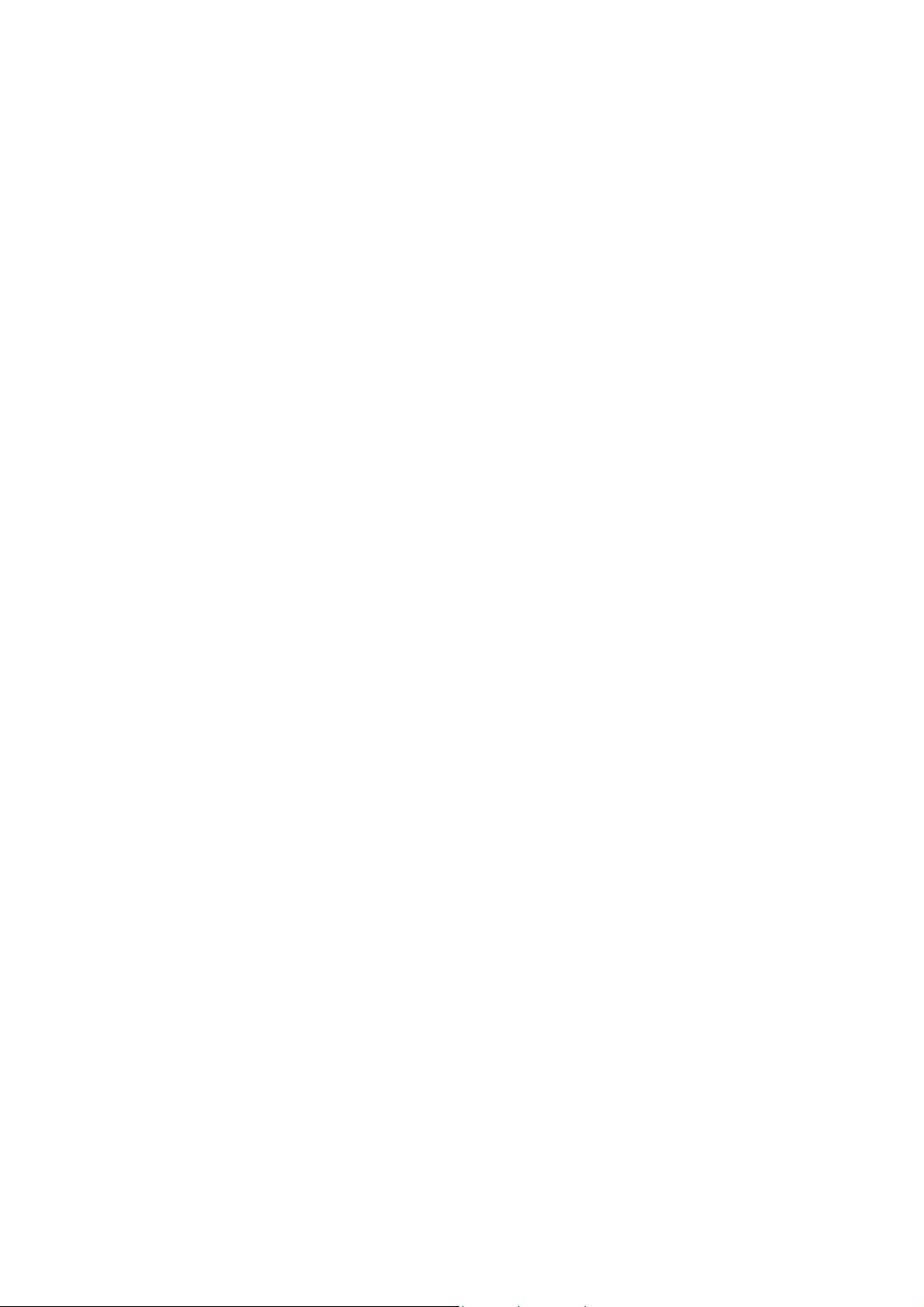
Service Representative Restricted
Operation
Specifies whether the Service Representative has full access to the security features of the machine, including
the ability to change System Administrator settings.
For the C60/C70, select [On] and then set [Maintenance Passcode] to restrict the Service Representative from
entering the System Administration mode.
Important:
If the System Administrator’s ID and the passcode are lost when [Service Rep. Restricted Operation] is set to
[On], neit her you nor the Xerox representative will be able to change any setting in the System
Administration mode.
For Optimal Performance of the Security
Features
The manager (of the organization that the machine is used for) needs to follow the instructions below:
The manager needs to assign appropriate people as system and machine administrators, and manage and
train them properly.
The system administrator need to train users about the machine operation and precautions according to the
policies of their organization and the product guidance.
The machine needs to be placed in a secure or monitored area where the machine is protected from
unmanaged physical access.
If the net work where the machine is installed is to be connected to external networks, configure the network
properly to block any unauthorized external access.
The users must set a user ID and a passcode in [Accounting Configuration] via the printer driver.
Users and administ rators need to set passcodes and an encryption key according to the follo wing rules for
the client PC login and the machine’s setup:
- Do not use easily guessed character strings for passcodes.
- A passcode needs to contain both numeric and alphabetic characters.
Users and administrators need to manage and operate the machine so that their user IDs and passcodes
may not be disclosed to another person.
Administrators need to set the account policies on the remote authentication server as follows:
- Set password policy to [9 or more characters].
- Set account lockout policy to [5 times].
For secure operation, all of the remote trusted IT products that communicate with the machine shall
implement the communication protoc ol in accordance with industry standard practice with respect to
RFC/oth er standard compliance (SSL/TLS, IPSec, SNMPv3, S/MIME) and shall work as advertised.
The settings describe d below are required for both th e machine’s configuration and the client’s configuration.
®
Color C60/C70 Security Function Supplementary Guide
Xerox
-.5.-
Page 10
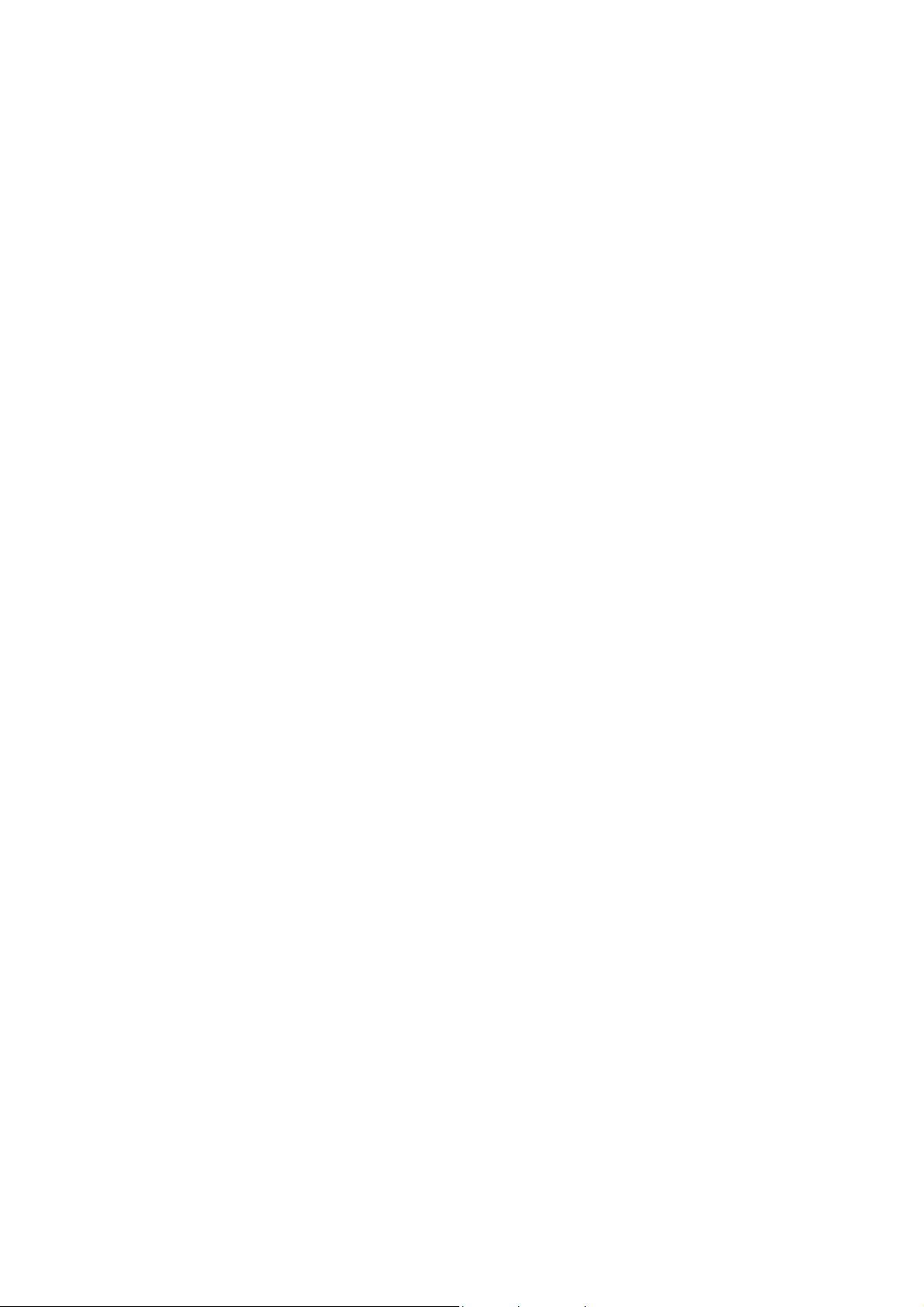
1) SSL/TLS
For the SSL/TLS client (Web browser) and the SSL/TLS server that communicate with the machine, select a
data encryption suite from the following:
- TLS_RSA_WITH_AES_128_CBC_SHA
- TLS_RSA_WITH_AES_256_CBC_SHA
- TLS_RSA_WITH_AES_128_CBC_SHA256
- TLS_RSA_WITH_AES_256_CBC_SHA256
(The recommended browser is Microsoft
®
Internet Explorer 7/8/9/10)
For secure operation, you should disable the SSL function of remote clients/servers.
2) S/MIME
For the machine and e-mail clients, select an Encryption Method/Message Digest Algorithm from the
following:
- 3Key Triple-DES/168bit, AES/128bit, AES/192bit, AES/256bit, SHA1, SHA256
3) IPSec
For the IPSec host that communicates with the machine, select an Encryption Method/Message Digest
Algorithm from the following:
- AES (128bit)/SHA1
- 3Key Triple-DES (168bit)/SHA1
4) SNMPv3
The encryption method of SNMPv3 is DES/56bit or AES128bit. Set [Message Digest Algorithm] to [SHA1].
Important:
•
For secure operation, while you are using the Xerox® CentreWare® Internet Services, do not access
other web sites, and do not use other applications.
•
For secure operation, when you change [Authentication Type] or prior to disposing of the
machine, initialize the hard disk by resetting [Data Encryption] and changing [encryption key].
•
For preventing SSL vulnerability, you should set the machine address in the proxy exclusion list of
browser.
With this setting, secure communication will be ensured because the machine and the remote
browser communicate directly without proxy server, and thus you can prevent man-in-the-middle
attacks.
-.6.-
®
Color C60/C70 Security Function Supplementary Guide
Xerox
Page 11
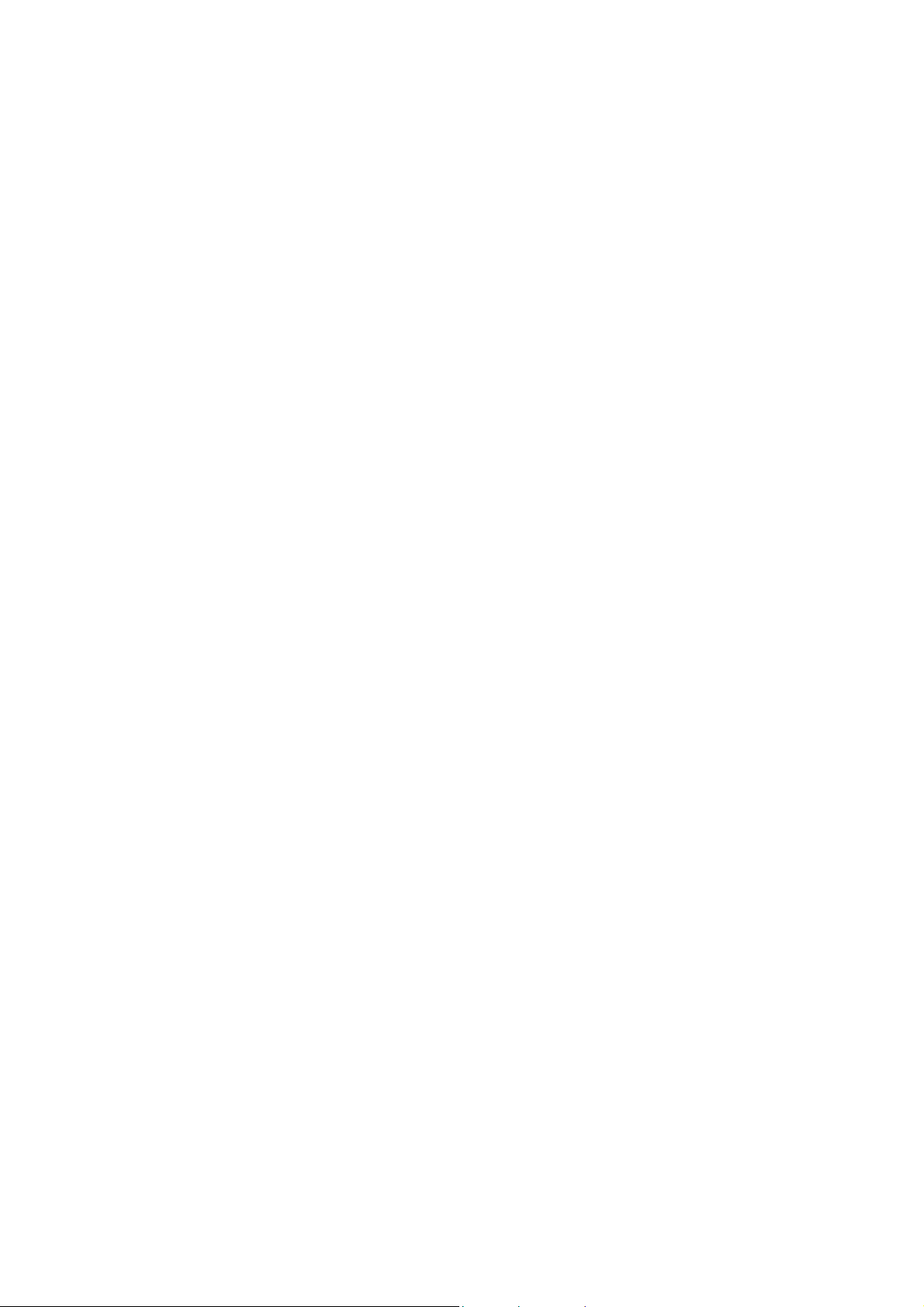
Confirm the Machine ROM Version
and the System Clock
Before making initial settings, the System Administrator ( Machine Admi nistrat or) needs to check the
machine ROM version and system clock.
How to Check with Control Panel
1. Press the <Machine Status> button on the control panel.
2. Select [Device information] on the touch screen.
3. Select [Software Version] on the [Machine information] screen.
You can identify the software versions of the components of the machine on the screen.
How to Check with Print Report
1. Press the <Machine Status> button on the control panel.
2. Select [Print Reports] on the [Machine information] screen.
3. Select [Printer Reports] on the touch screen.
4. Select [Configuration Reports].
5. Press the <Start> button on the control panel.
You can identify the software versions of the components of the machine by Print Report.
How to Check the System Clock
1. Press the <Log In/Out> button on the control panel.
2. Enter the System Administrator’s Login ID and the passcode if prompted.
3. Select [Enter] on the touch screen.
4. Press the <Machine Status> button on the control panel.
5. Select [Tools] on the touch screen.
6. Select [System Settings].
7. Select [Common Service Settings].
8. Select [System Clock/Timers].
9. You can check the time and the date of the internal clock. If you need to change the time and the
date, refer to the following procedures.
10. Select the required option.
11. Select [Change Settings].
®
Color C60/C70 Security Function Supplementary Guide
Xerox
-.7.-
Page 12
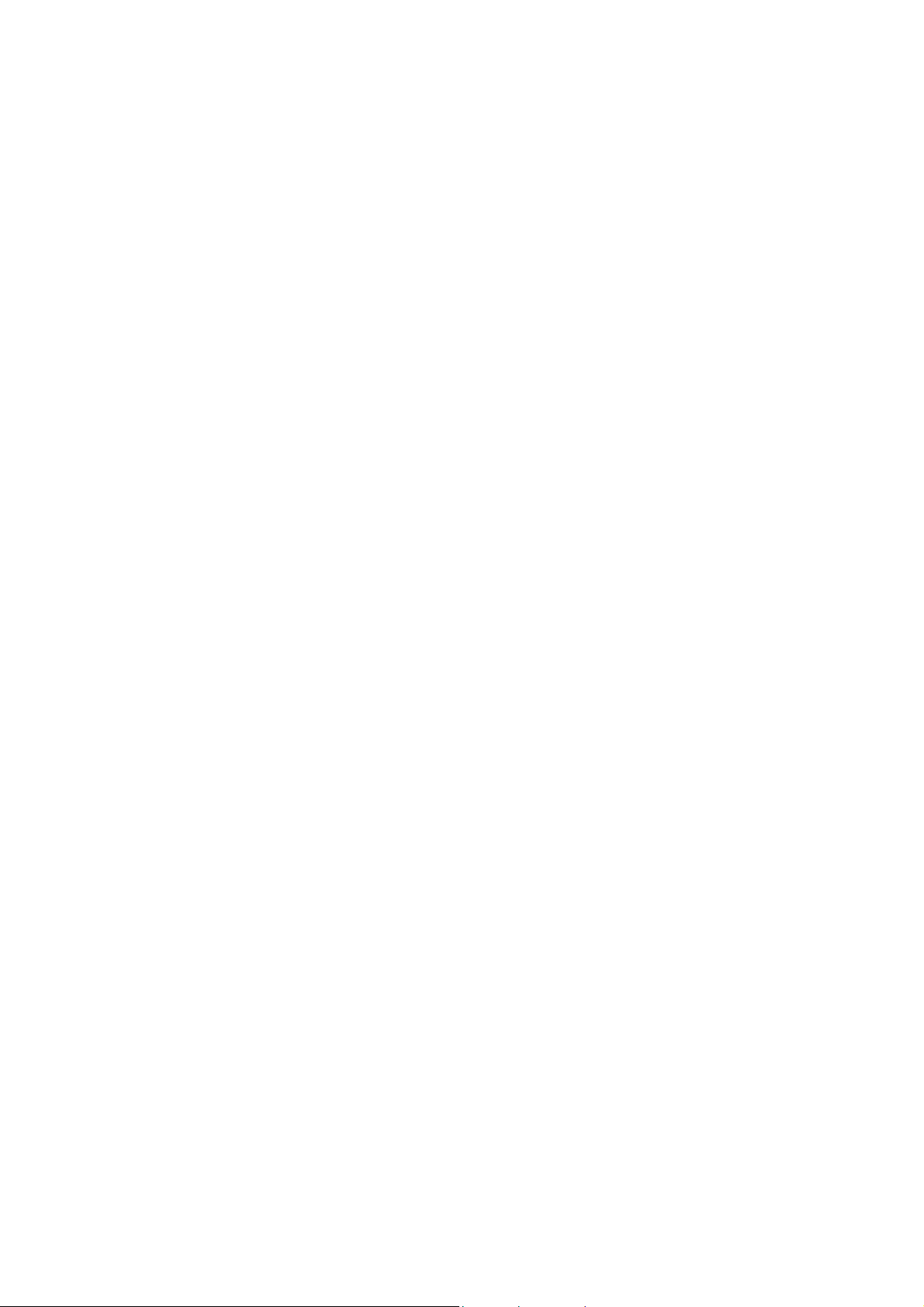
12. Change the required setting. Use the scroll bars to switch between screens.
13. Select [Save].
14. To exit the [Tools] screen, select [Close] twice.
-.8.-
®
Color C60/C70 Security Function Supplementary Guide
Xerox
Page 13
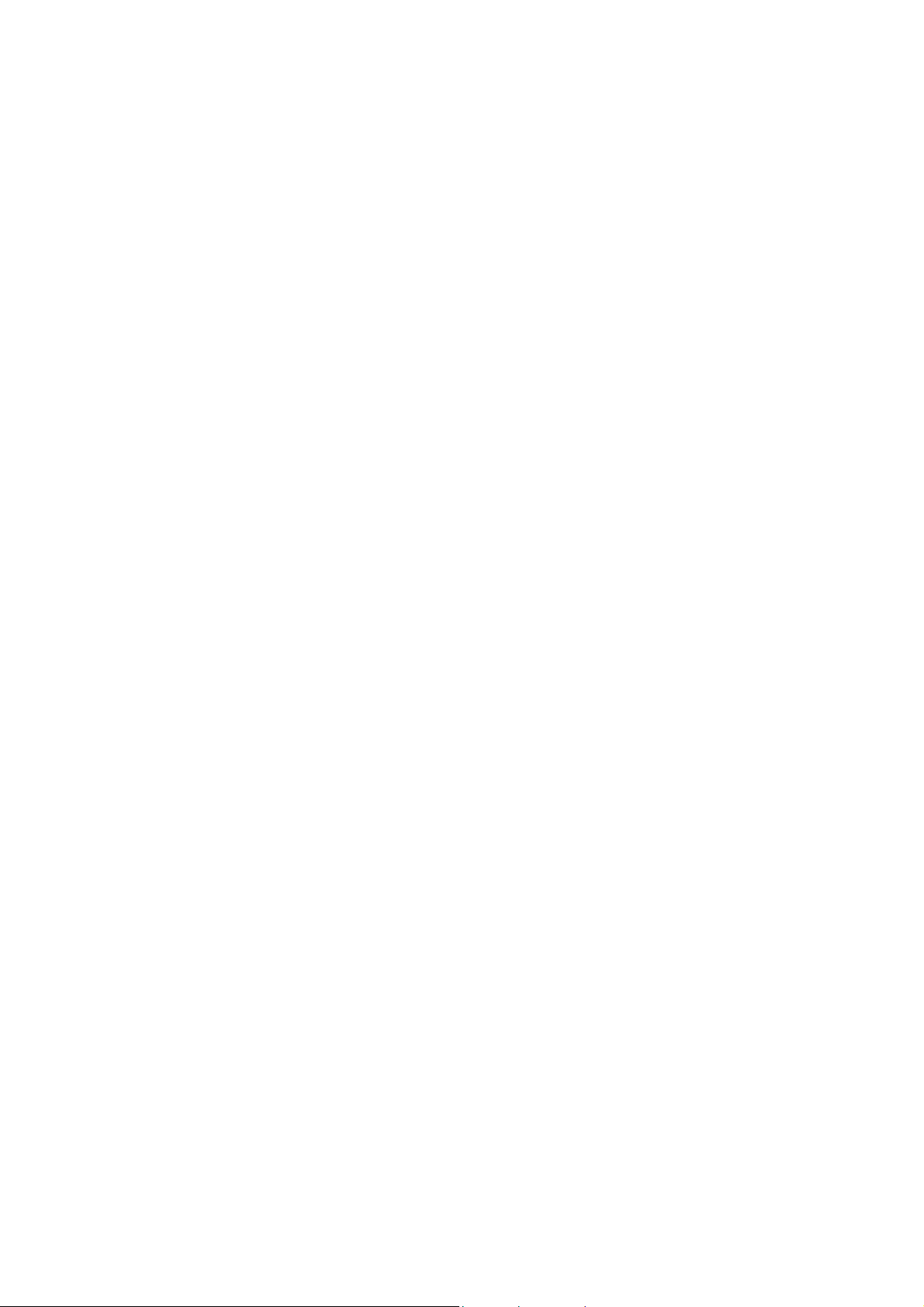
2. Initial Settings Procedures
Using Control Panel
This section describes the initial settings related to Security Features, and how to set them on the machine’s
control panel.
Authentication for Entering the System
Administration Mode
1. Press the <Log In/Out> button on the control panel.
2. Enter the system administrator’s ID with the keypad displayed.
3. Select [Next] .
4. Enter the system administrator’s passcode from the keypad.
5. Select [Enter].
6. Press the <Machine Status> button on the control panel. ?
7. Select [Tools].
Set Use Passcode Entry for Control Panel
1. Select [Authentication/Security Settings] on the [Tools] screen.
2. Select [Authentication].
3. Select [Passcode Policy].
4. Select [Passcode Entry from Control Panel].
5. Select [Change Settings].
6. Select [On].
7. Select [Save].
®
Color C60/C70 Security Function Supplementary Guide
Xerox
-.9.-
Page 14
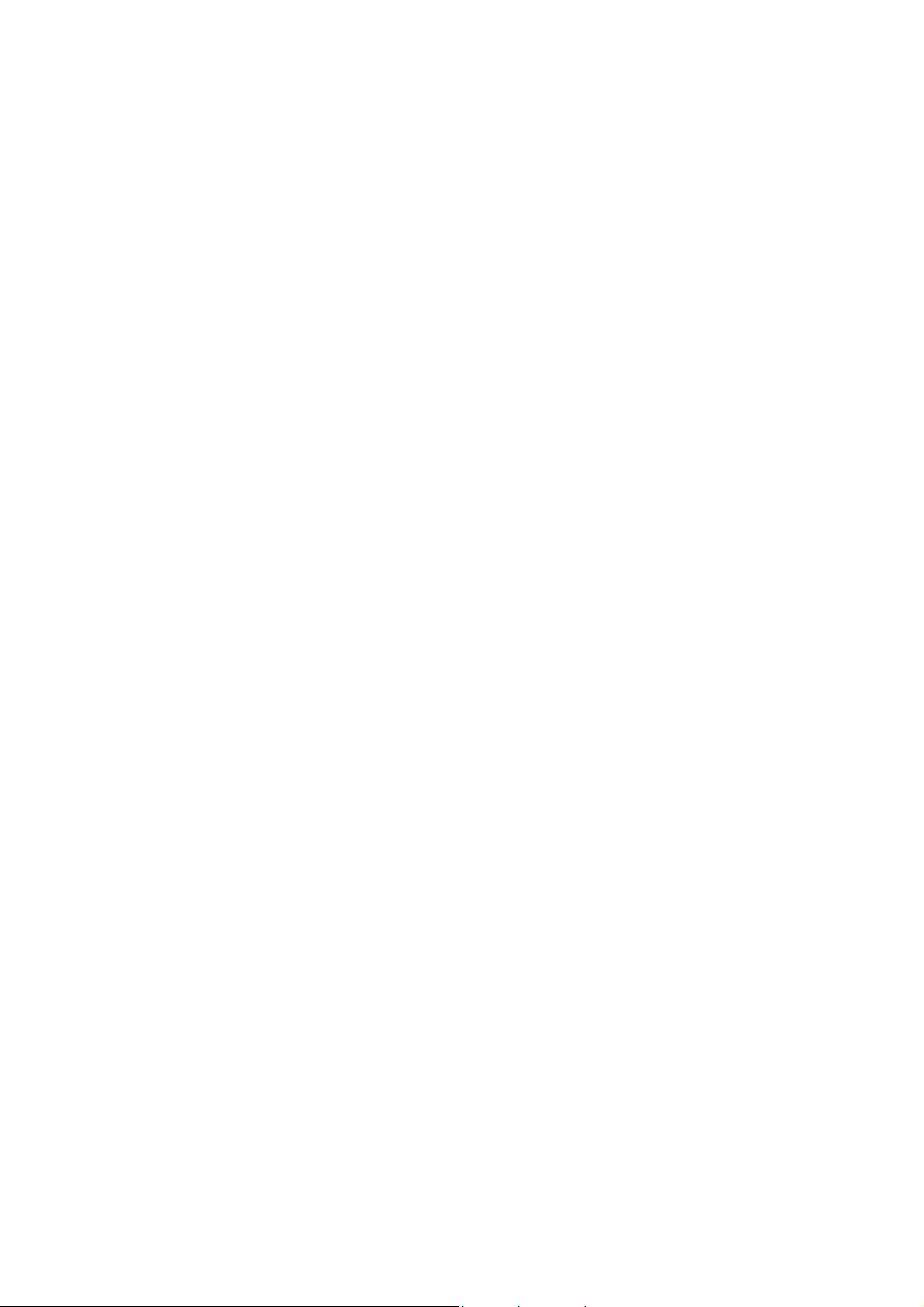
Set Overwrite Hard Disk
1. Select [Authentication/Security Settings] on the [Tools] screen.
2. Select [Overwrite Hard Disk].
3. Select [Number of Overwrites].
4. Select [1 Overwrite] or [3 Overwrites].
5. Select [Save].
Set Data Encryption
1. Select [System Settings] on the [Tools] screen.
2. Select [Common Service Settings].
3. Select [Other Settings].
4. On the [Other Settings] screen, select [Data Encryption].
5. Select [Change Settings].
6. Select [On].
7. Select [New Encryption Key].
8. Enter a new encryption key of 12 characters by using the keyboard displayed, and then select
[Save].
9. Select [Re-enter the Encryption Key]
10. Enter the same passcode, and then select [Save].
11. Select [Save].
12. Select [Yes] to apply the change.
13. Select [Yes] to reboot.
Set Authentication
1. Select [Authentication/Security Settings] on the [Tools] screen.
2. Select [Authentication].
3. Select [Login Type].
4. On the [Login Type] screen, select [Login to Local Accounts] or [Login to Remote Accounts].
5. Select [Save].
When [Login to Remote
6. Select [System Settings] on the [Tools] screen.
7. Select [Connectivity & Network Setup].
Accounts] is selected in step 4, proceed to steps 6 to 13
®
Color C60/C70 Security Function Supplementary Guide
Xerox
-.10.-
Page 15
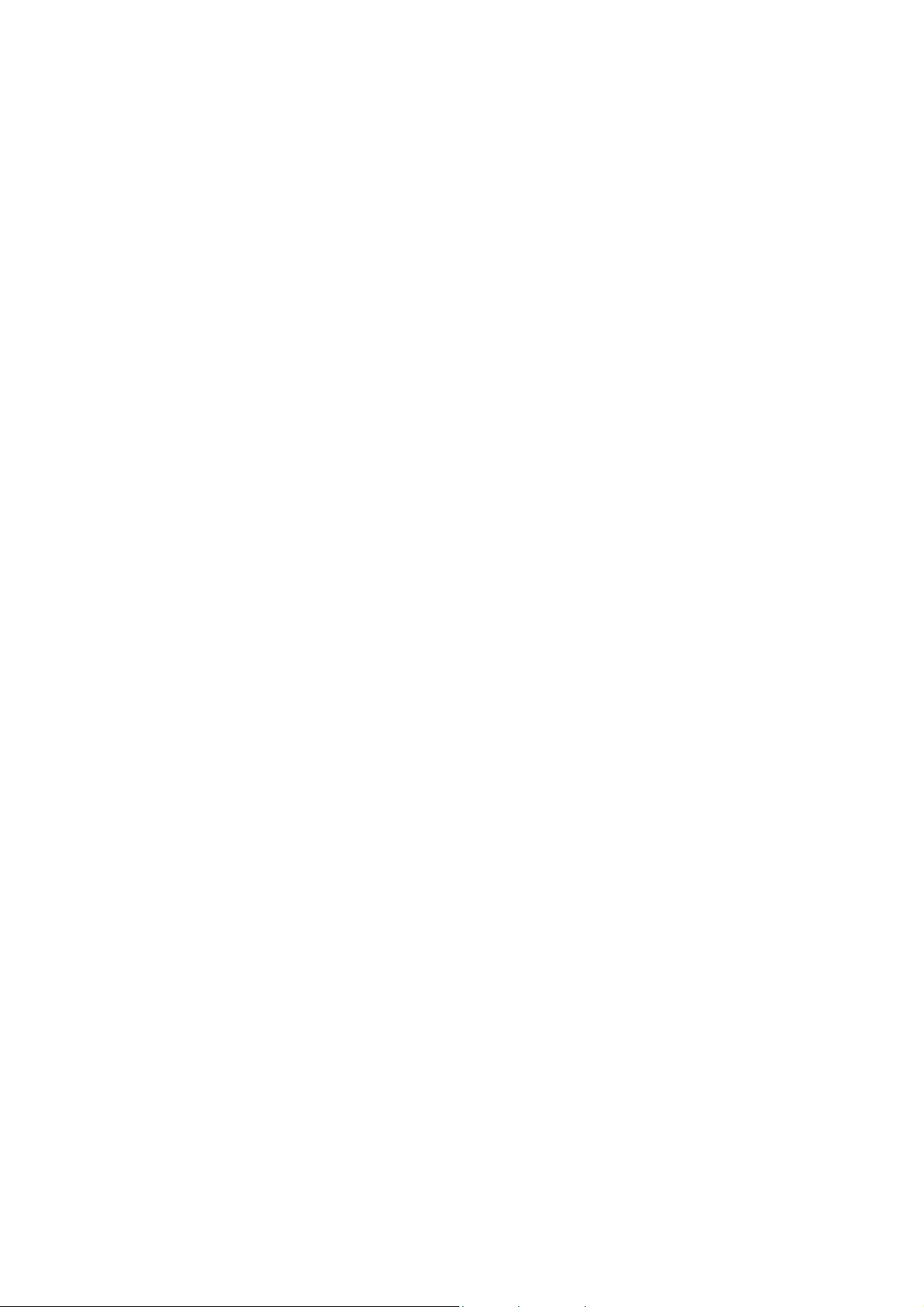
8. Select [Remote Authentication Server Setting].
9. Select [Authentication System Setup].
10. Select [Authentication System].
11. Select [Change Settings].
12. On the [Authentication System] screen, select [LDAP] or [Kerberos].
13. Select [Save].
14. To exit the [Remote Authentication Server Setting] screen, select [Close].
Set Private Print
1. Select [Authentication/Security Settings] on the [Tools] screen.
2. Select [Authentication].
3. Select [Charge/Private Print Settings].
4. On the [Charge/Private Print Settings] screen, select [Received Control].
5. Select [Change Settings].
When [Login to Local Accounts] is selected
1) On the [Receive Control] screen, select [According to Print Auditron].
2) Select [Save As Private Charge Print Job] for [Job Login Success].
3) Select [Delete Job] for [Job Login Failure].
4) Select [Delete Job] for [Job without User ID].
When [Login to Remote Accounts] is selected
1) On the [Receive Control] screen, select [Save As Private Charge Print Job].
6. Select [Save].
7. To exit the [Charge/Private Print Settings] screen, select [Close].
Set Software Download
1. Select [System Settings] on the [Tools] screen.
2. Select [Common Service Settings].
3. Select [Other Settings].
4. On the [Other Settings] screen, select [Software Download].
5. Select [Change Settings].
6. Select [Disabled].
®
Color C60/C70 Security Function Supplementary Guide
Xerox
-.11.-
Page 16
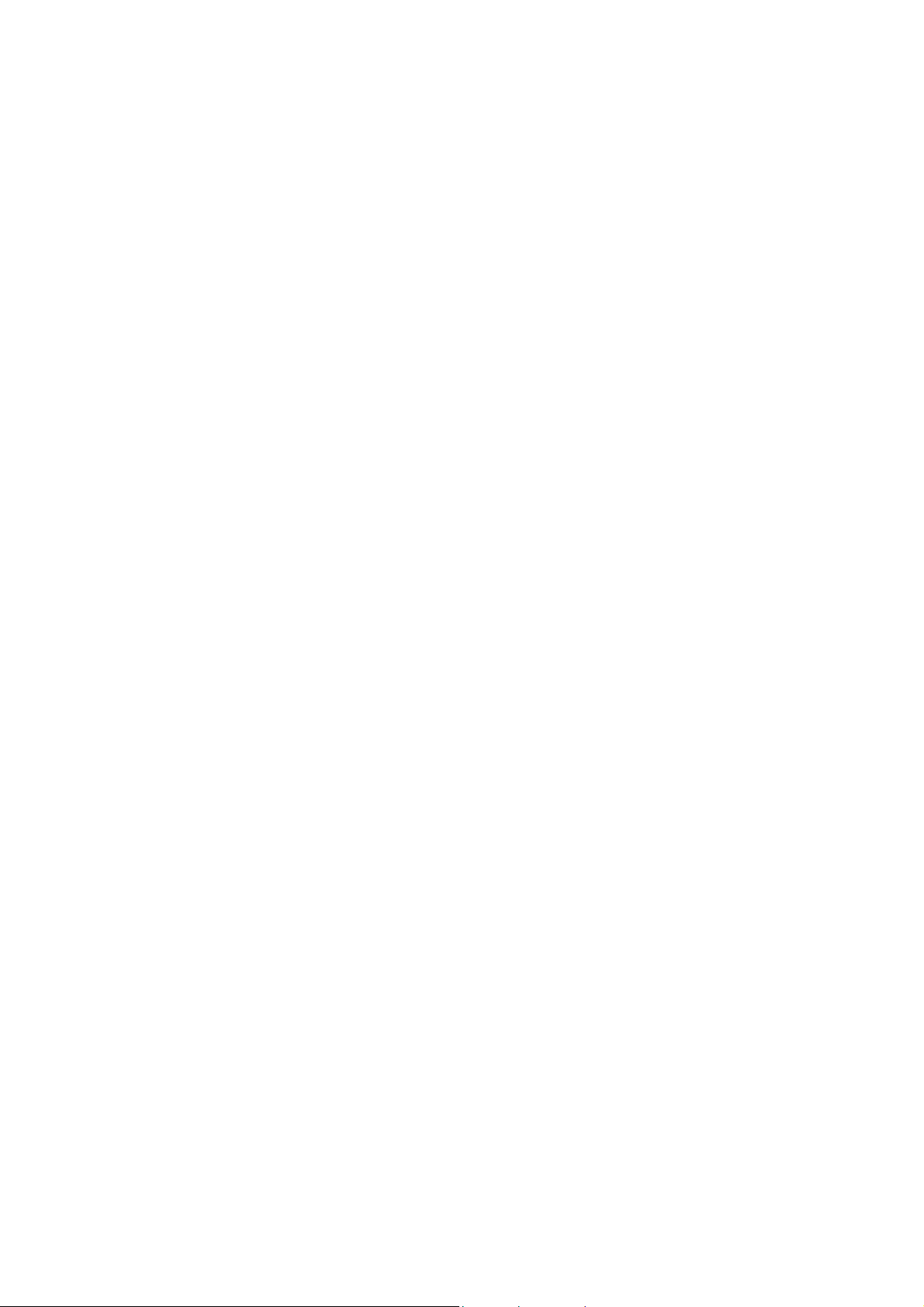
7. Select [Save].
8. To exit the [Common Service Settings] screen, select [Close].
9. To exit the [Tools] screen, press the <Services> button on the control panel.
Set Direct Fax
1. Select [System Settings] on the [Tools] screen.
2. Select [Fax Service Settings].
3. Select [Fax Control].
4. Select [Direct Fax].
5. Select [Change Settings].
6. Select [Disabled].
7. Select [Save].
8. To exit the [Fax Control] screen, select [Close].
Set Auto Clear
1. Select [System Settings] on the [Tools] screen.
2. Select [Common Service Settings].
3. Select [System Clock/Timers].
4. Select [Auto Clear].
5. Select [Change Settings].
6. Select [On].
7. Select [Save].
8. To exit the [Machine Clock/Timers] screen, select [Close].
®
Color C60/C70 Security Function Supplementary Guide
Xerox
-.12.-
Page 17
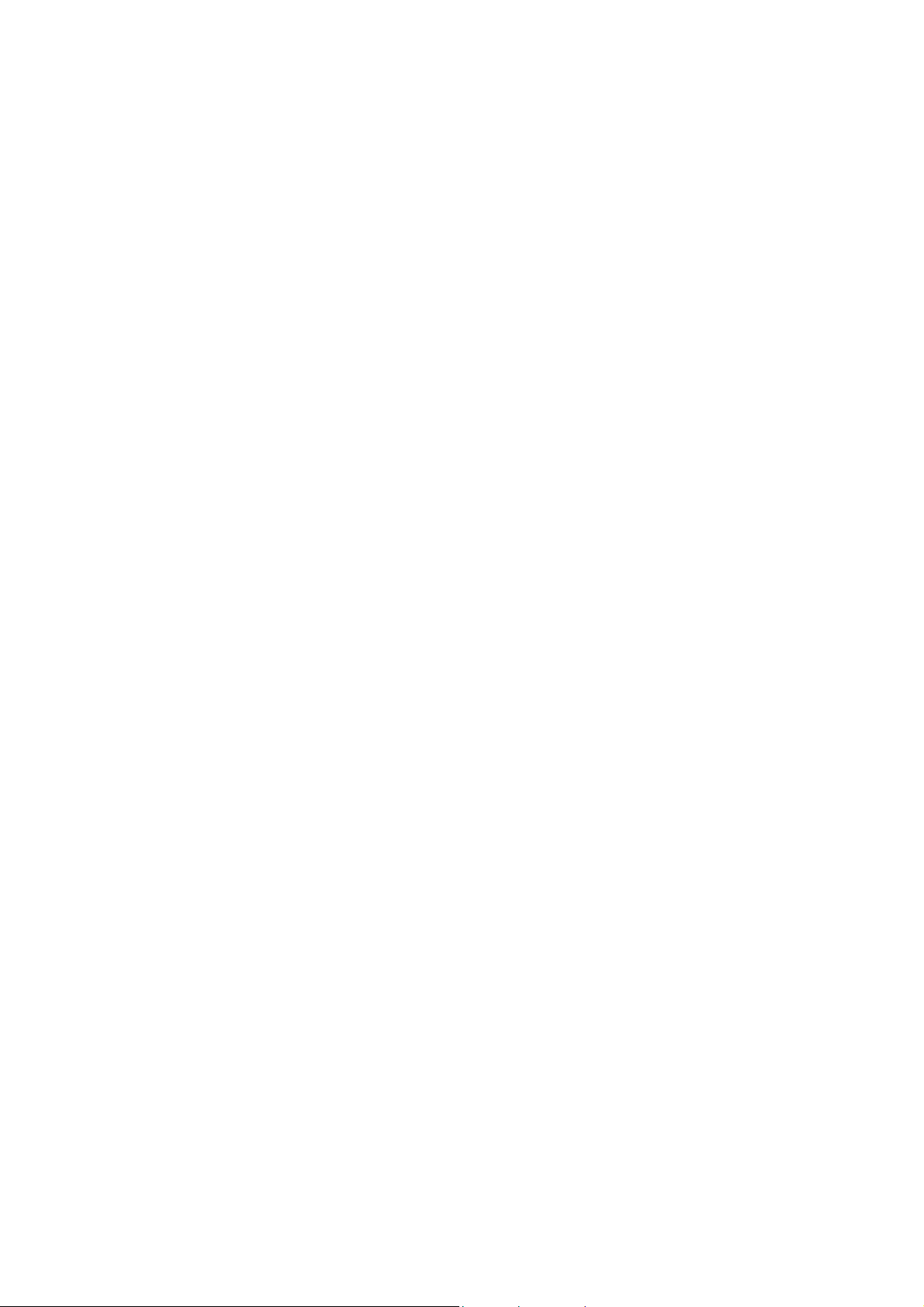
Set Report Print
1. Select [System Settings] on the [Tools] screen.
2. Select [Common Service Settings].
3. Select [Reports].
4. Select [Print Reports Button].
5. Select [Disabled].
6. Select [Save].
7. To exit the [Reports] screen, select [Close].
Set Self Test
1. Select [System Settings] on the [Tools] screen.
2. Select [Common Service Settings].
3. Select [Maintenance].
4. Select [Power on Self Test].
5. Select [On].
6. Select [Save].
7. To exit the [Tools] screen, select [Close] twice.
8. Select [Reboot Now] on the confirmation screen.
®
Color C60/C70 Security Function Supplementary Guide
Xerox
-.13.-
Page 18
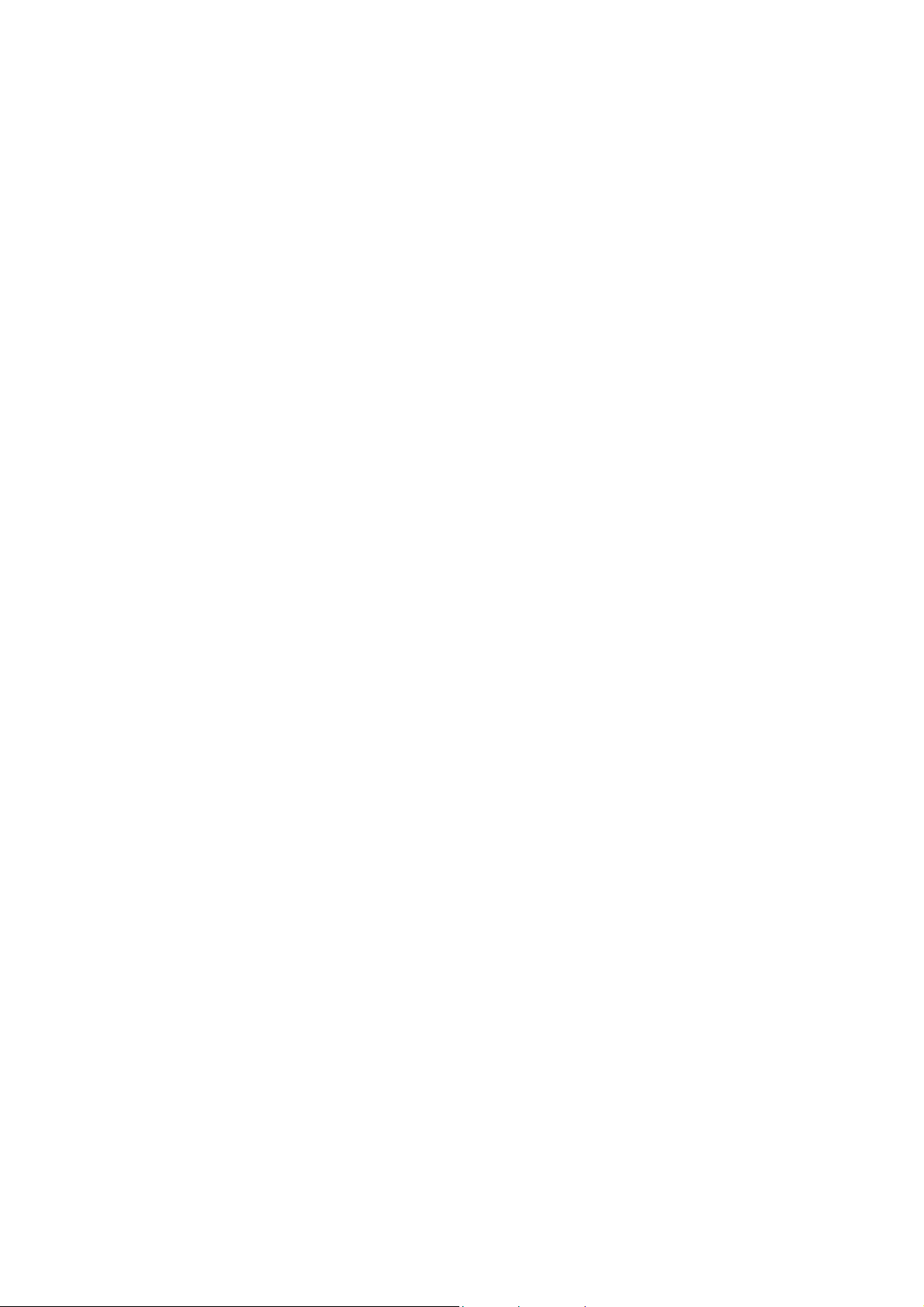
3. Initial Settings Procedures
®
Using Xerox
®
CentreWare
Internet
Services
This section describes the initial settings related to Security Features, and how to set them on Xerox
CentreWare® Internet Services.
®
®
Preparations for Settings on the Xerox
CentreWare® Internet Services
Prepare a computer supporting the TCP/IP protocol to use Xerox
CentreWare
1. Open your Web browser, enter the TCP/IP address of the machine in the Address or Location field,
2. Enter the System Administrator’s ID and the passcode.
3. Display the [Properties] screen by clicking the [Properties] tab.
®
Internet Services supports the browsers that satisfy "SSL/TLS" conditions.
and press the <Enter> key.
®
CentreWare® Internet Services. Xerox®
Change the System Administrator’s
Passcode
1. Click [Security] on the [Properties] screen.
2. Click [System Administrator Settings].
3. Enter the system administrator’s ID in the [Administrator’s Login ID] box.
4. Enter a new system administrator’s passcode of 9 or more characters in the [Administrator’s
Passcode] box.
5. Enter the new system administrator’s passcode in the [Retype Administrator’s Passcode] box.
®
Color C60/C70 Security Function Supplementary Guide
Xerox
-.14.-
Page 19
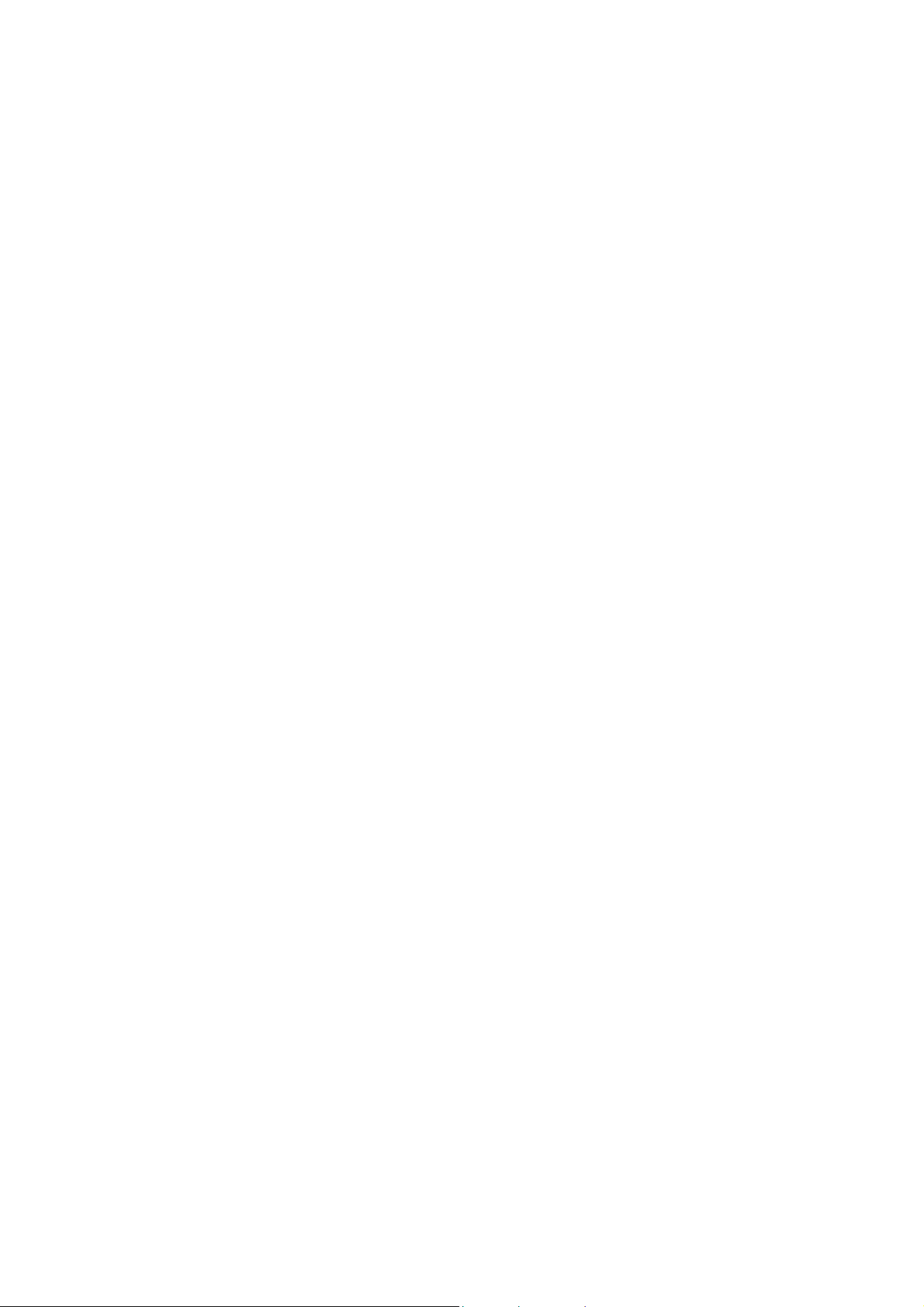
6. Click [Apply].
Set Maximum Login Attempts
1. Click [Security] on the [Properties] screen.
2. Click [System Administrator Settings].
3. Enter the system administrator’s ID in the [Administrator’s Login ID] box.
4. Enter [5] in the [Maximum Login Attempts] box.
5. Click [Apply].
Set Scheduled Image Overwrite
1. Click [Security] on the [Properties] screen.
2. Click [On Demand Overwrite].
3. Click [Scheduled].
4. Check the [Enabled] box for [Scheduled Image Overwrite].
5. Select [Daily], [Weekly], or [Monthly] for [Frequency]
6. Set [Day], [Hour],and [Minutes],
7. Click [Apply].
Set Access Control
1. Click [Security] on the [Properties] screen.
2. Click [Authentication Configuration].
3. Click [Next].
4. Click [Configure] for [Device Access].
5. Select [Locked] for [Service Pathway], [Job Status Pathway], and [Machine Status Pathway].
6. Click [Apply].
7. Click [Authentication].
8. Click [Next].
9. Click [Configure] for [Service Access].
10. Click [Lock All].
11. Click [Apply].
12. Click [Reboot Machine].
®
Color C60/C70 Security Function Supplementary Guide
Xerox
-.15.-
Page 20

Set User Passcode Minimum Length
This feature is only available in Local Authentication mode.
1. Click [Security] on the [Properties] screen.
2. Click [User Details Setup].
3. Set [9] for [Minimum Passcode Length].
4. Click [Apply].
5. Click [Reboot Machine].
Set SSL/TLS
1. Click [Security] on the [Properties] screen.
2. Click [Machine Digital Certificate Management].
3. Click [Create New Self Signed Certificate].
4. Select [Self-Signed Certificate] and Click the [Continue].
5. Set the size of the Public Key to [1024Bits].
6. Set Issuer as necessary.
7. Click [Apply].
8. Click [SSL/TLS Settings].
9. Select the [Enabled] check box for [HTTP - SSL/TLS Communication] and [LDAP- SSL/TLS
Communication].
10. Click [Apply].
11. Click [Reboot Machine].
Note:
For secure operation, check the [Enabled] box for [Verify Remote Server Certificate] and import the CA certificate
according to the same procedure as that in "Configuring Machine Certificates."
If SMTP server has SSL/TLS function and if you want to use secure e-mail, configure [SMTP- SSL/TLS Communication].
Set WebDAV
1. Click [Connectivity] on the [Properties] screen.
2. Click [Port Setting].
3. Uncheck the [Enabled] box for [WebDAV].
4. Click [Apply].
®
Color C60/C70 Security Function Supplementary Guide
Xerox
-.16.-
Page 21

Set Receive E-mail
1. Click [Connectivity] on the [Properties] screen.
2. Click [Port Setting].
3. Uncheck the [Receive E-mail] box.
4. Click [Apply].
Set IPP
1. Click [Connectivity] on the [Properties] screen.
2. Click [Port Setting].
3. Check the [Enabled] box for [IPP].
4. Click [Apply].
Configuring Machine Certificates
1. Click [Security] on the [Properties] screen.
2. Click [Machine Digital Certificate Management].
3. Click [Upload Signed Certificate].
4. Enter a file name for the file you want to import, or select the file to be imported by clicking
[Browse].
5. Enter a password in [Password], and then retype the password in [Retype Password] for
confirmation.
6. Click [Import].
Set IPSec
Before setting [Digital Signature] for [IKE Authentication Method], you need to import an IPSec certificate according
to the same procedure as that in "Configuring Machine Certificates."
1. Click [Security] on the [Properties] screen.
2. Configure the [Preshared Key] settings or [Digital Signature] settings using the following
procedures.
®
Color C60/C70 Security Function Supplementary Guide
Xerox
-.17.-
Page 22

To use Preshared Key
1) Click [IPSec].
2) Check the [Enabled] box for [Protocol].
3) Select [Preshared Key] for [IKE Authentication Method].
This is used to ensure confidentiality of communications between the machine and a
client computer, or the machine and a server.
4) Enter a Pre-Shared Key in the [Shared Key] and [Verify Shared Key] boxes.
Please set the IPSec address successively.
To use Digital Signature
1) Click [Certificate Management].
2) Select [IPSec] for [Certificate Purpose].
3) Click [Display the list], and check a desirable Certificate.
4) Click [Certificate Details].
5) Click [Use this certificate].
6) Click [IPSec] under [Security].
7) Check the [Enabled] box for [Protocol].
8) Select [Digital Signature] for [IKE Authentication Method].
Please set the IPSec address successively.
Set IPSec Address
1. Enter the IP Address in the [Specify Destination IPv4 Address] box on the [IPSec] screen.
2. Enter the IP Address in the [Specify Destination Ipv6 Address] box.
3. Select [Enabled] or [Disabled] from the [Communicate with Non-IPSec Device] dropdown list.
4. Click [Apply].
5. Click [Reboot Machine].
Note:
When you select [Enabled] from the [Communicate with Non-IPSec Device] dropdown list, the machine allows
communications with non-IPSec devices other than the devices that are specified in [Specify Destination IPv4
Address] or [Specify Destination IPv6 Address].
Set SNMPv3
1. Click [Connectivity] on the [Properties] screen.
2. Click [Protocols].
3. Click [SNMP Configuration].
®
Color C60/C70 Security Function Supplementary Guide
Xerox
-.18.-
Page 23

4. Check the [Enable SNMPv3 Protocol] box.
5. Uncheck the [Enable SNMPv1/v2c Protocols] box.
6. Click [Apply].
7. Click [Edit SNMPv3 Properties] and check [Account Enabled] for [Administrator Account].
8. Enter a new Authentication Password (minimum 8 characters).
9. Enter the new Authentication Password again to confirm it.
10. Enter a new Privacy Password (minimum 8 characters).
11. Enter the new Privacy Password again to confirm it.
12. Check [Account Enabled] for [Print Drivers/Remote Clients Account].
13. Click [Apply].
Note:
Be sure to change Authentication Password and Privacy Password from the default password.
When using SNMPv3, use the IPSec protocol simultaneously. You need to set the IP address of the client for SNMPv3
according to the procedures in "Set IPSec Address" and enter the IP Address in the [Specify Destination IPv4/IPv6
Address] box.
Since the machine cannot communicate by SNMPv1/v2c, you need to uncheck [SNMP status Enabled] for the port
setting on the client’s printer driver.
Set S/MIME
To use e-mail with this machine, the e-mail function needs to be enabled and configured as described in the System
Administrator Guide’s "Scan to E-mail."
Before making the S/MIME setting, you need to import an S/MIME certificate according to the same procedure as
that in "Configuring Machine Certificates."
1. Click [Configuration Overview] on the [Properties] screen.
2. Click [Settings] for [E-mail].
3. Click [Configure] for [E-mail Settings], and enter the machine’s E-mail address in the [From address]
box.
4. Click [Apply].
5. Click [Security].
6. Click [Certificate Management].
7. Select [S/MIME] for [Certificate Purpose].
8. Click [Display the list], and check a desirable certificate.
9. Click [Certificate Details].
10. Click [Use this certificate].
11. Click [SSL/TLS Settings].
12. Check the [Enabled] box for [S/MIME Communication].
13. Click [Apply].
®
Color C60/C70 Security Function Supplementary Guide
Xerox
-.19.-
Page 24

14. Click [Reboot Machine].
After the machine is restarted, refresh the browser and click the [Properties] tab.
15. Click [Security].
16. Click [S/MIME Settings].
17. Select [Always add signature] for [Signature].
18. Click [Apply].
Set WSD (Scan)
1. Click [Connectivity] on the [Properties] screen.
2. Click [Port Settings].
3. Uncheck the [Enabled] box for [WSD (Scan)].
Click [Apply].
4.
Set SOAP
1. Click [Connectivity] on the [Properties] screen.
2. Click [Port Settings].
3. Uncheck the [Enabled] box for [SOAP].
Click [Apply].
4.
Set CSRF
1. Click [Connectivity] on the [Properties] screen.
2. Click [Protocol]
3. Click [HTTP]
4. Check the [Enabled] box for [CSRF Protection:].
5. Click [Apply].
Set USB
1. Click [Service] on the [Properties] screen.
®
Color C60/C70 Security Function Supplementary Guide
Xerox
-.20.-
Page 25

2. Click [USB]
3. Click [General]
4. Uncheck the [Enabled] box for [Store to USB:] and [Media Print:].
5. Click [Apply].
Set LDAP Server
1. Click [Connectivity] on the [Properties] screen.
2. Click [Protocols].
3. Click [LDAP].
4. Select [LDAP Server].
5. On each menu, set the LDAP server information.
6. Click [Apply].
Note:
You can configure the settings of the administrator group on the machine so that the members of that group have
the System Administrator authority to access to the machine.
In the [System Administrator Access Group] boxes, enter a name for the group. Entries should be in base DN format
(for instance, cn=admin, cn=users, dc=xerox, dc=com).
You can also restrict the use of the Copy, Scan, Print, and other features by entering a name for the group in the
[Service Access Group] boxes.
Set Kerberos Server
1. Click [Security] on the [Properties] screen.
2. Click [Remote Authentication Servers].
3. Select [Kerberos Server].
4. On each menu, set the Kerberos server information.
5. Click [Apply].
Note:
When a Kerberos server is used as a remote authentication server, you can configure the settings of the
administrator group on the machine by setting [System Administrator Access Group] for the LDAP
server.
®
Color C60/C70 Security Function Supplementary Guide
Xerox
-.21.-
Page 26

Set Service Representative Restricted
Operation
1. Click [Security] on the [Properties] screen.
2. Click [Service Representative Restricted Operation].
3. Check the [Enabled] box for [Restricted Operation].
4. Enter a passcoge in the [Maintenance Passcode] box.
5. Enter the passcoge in the [Retype Maintenance Passcode] box.
6. Click [Apply].
Set Audit Log
1. Click [Security] on the [Properties] screen..
2. Click [Audit Log].
3. Check the [Enabled] box for [Audit Log].
4. Click [Apply].
Set Browser Refresh
1. Click [General Setup] on the [Properties] screen.
2. Click [Internet Services Settings].
3. Enter the “0” in the [Auto Refresh Interval] box.
4. Click [Apply].
Set Job Deletion
1. Click [General Setup] on the [Properties] screen.
2. Click [Job Management].
3. Select [Administrators Only] for [Job Deletion].
4. Click [Apply].
5. Click the [Reboot Machine] button.
®
Color C60/C70 Security Function Supplementary Guide
Xerox
-.22.-
Page 27

Important:
This feature allows the user to pause an active copy, print, scan job while it is being processed by the machine.
But only system administrators can cancel the paused job. For secure operation, please delete the job completely.
®
Color C60/C70 Security Function Supplementary Guide
Xerox
-.23.-
Page 28

4. Regular Review by Audit
Log
This section describes the importing method of the Audit Log feature using the System Administrator client via
®
Xerox
CentreWare® Internet Services.
The Audit Log is regularly reviewed by the Security Administrator, often with the aid of third party analyzing tools. The
audit log helps to assess attempted security breaches, identify actual breaches, and prevent future breaches.
The important events of the machine such as device failure, configuration change, and user operation are traced and
recorded based on when and who operated what function.
Auditable events are stored with time stamps into NVRAM. When the number of stored events reaches 50, the 50
logs on NVRAM are stored into one file ("audit log file") within the internal HDD. Up to 15,000 events can be stored.
When the number of recorded events exceeds 15,000, the oldest audit log file is overwritten and a new audit event is
stored.
There is no deletion function.
Import the Audit Log File
The following describes methods for importing the Audit Log. The audit logs are only available to system
administrators and can be downloaded via Xerox
The logged data cannot be viewed from the local UI.
In addition, SSL/TLS communication must be enabled in order to access the logged data.
1. Open your Web browser, enter the TCP/IP address of the machine in the Address or Location field,
and press the <Enter> key.
2. Enter the Administrator ID and the passcode, when prompted.
3. Click the [Properties] tab.
4. Click [Audit Log].
5. Click [Export as text file].
®
CentreWare® Internet Services for viewing and analyzing.
®
Color C60/C70 Security Function Supplementary Guide
Xerox
-.24.-
Page 29

The following information is recorded in imported audit log data, check it regularly that there are no breaches by
accessing or attempt.
Log ID: Consecutive numbers as an audit log identifier
Date/Time: The date and time when an event was recorded
Logged Events: Various acts and processing object storing audit log
User Name: The user name that generated an auditable event
Description: Description on events
Status: Status or result of event processing
Optionally Logged Items: Additional information recorded to audit log
(except common record items)
e.g. : The following audit log is recorded, when someone tried to login under ID (User1), and the login failed due to an
invalid password.
Item
Description
Log ID 1
Date 01/01/2014
Time 10:00:00
Logged Events Login/Logout
User Name User1
Description Login
Status Failed (Invalid Password)
Optionally Logged Items -
-.25.-
®
Color C60/C70 Security Function Supplementary Guide
Xerox
Page 30

5. Self Testing
This section describes the Self Test function.
The machine can execute a Self Test function to verify the integrity of executable code and setting data.
The machine verifies the area of NVRAM and SEEPROM including setting data at initiation, and displays an error on
the control panel at error occurrence.
However, an error is not detected for the data on audit logs and time and date as these are not included in the target.
Also, when Self Test function is set at initiation, the machine calculates the checksum of Controller ROM to confirm if
it matches the specified value, and displays an error on the control panel at error occurrence.
Note:
If any abnormal condition such as internal program modification is found during the program diagnosis, the machine
stops starting up and records the information in the audit log.
The information may not be recorded in the audit log depending on the status of program malfunction.
®
Color C60/C70 Security Function Supplementary Guide
Xerox
-.26.-
Page 31

6. Authentication for the
secure operation
The machine has a unique Authentication feature that restricts the authority to use functions.
This section contains information for System Administrators and general users on the features used to change the
settings and on the setting procedures.
Overview of Authentication
Users Controlled by Authentication
The following explains the different user types that are controlled by the Authentication feature.
Users are classified into the following four types. The Authentication feature restricts operations according to the user
type.
Machine Administrator
Authenticated Users (with System Administrator Privileges)
Authenticated Users (with no System Administrator Privileges)
Unauthenticated Users
Machine Administrator
The Machine Administrator uses a special user ID.
Only the Machine Administrator is able to change the Machine Administrator ID and the Machine Administrator
Passcode.
The Machine Administrator is a user who can enter the System Administration mode and change the machine
settings that are related to security features and services that are restricted.
To enter the System Administration mode, enter the Machine Administrator ID into the user ID entry field on the
authentication screen.
Authenticated Users (with System Administrator Privileges)
These are users to whom the System Administrator privileges are granted.
When a restricted service is used, this type of user must enter his/her user ID on the authentication screen.
This type of user has the same privileges as those of the Machine Administrator in operating the machine, except the
following:
Operating Folder and job flow sheets
Changing the passcode of the Machine Administrator.
®
Color C60/C70 Security Function Supplementary Guide
Xerox
-.27.-
Page 32

Authenticated Users (with No System Administrator Privileges)
These are users who are registered on the machine or the remote server, and to whom System Administrator
privileges are not granted.
When a restricted service is used, this type of user must enter his/her user ID on the authentication screen.
Unauthenticated Users
These are users who are not registered with the machine.
An Unauthenticated User cannot use services that are restricted.
Local Machine Authentication
(Login to Local Accounts)
Local machine authentication uses the user information that is registered on the machine to manage authentication.
The print data that are sent from a computer can be received on the machine after a user is authenticated by the
cross-checking of the authentication information that is pre-configured on a client's driver with the registered
authentication information on the machine.
For more information on the configuring of a driver, refer to the online help provided for the driver.
Remote Authentication
(Login to Remote Accounts)
Remote authentication uses a remote authentication server (LDAP or Kerberos Server) and authenticates users based
on the user information managed on the server. User information cannot be registered on the machine.
Functions Controlled by Authentication
The following explains the functions that are restricted by the Authentication feature. The restriction depends on
which method is selected from the following:
Local Access
Remote Access
For more information on the restrictions on the operations on Folder and job flow sheets using the Authentication
feature, refer to “Authentication for Job Flow Sheets and Folder”.
®
Color C60/C70 Security Function Supplementary Guide
Xerox
-.28.-
Page 33

Local Access
Direct operation of the machine from the control panel is called Local Access. The functions restricted by Local Access
are as follows.
Device Access
All Services Pathway - verifies users when users access a service screen.
Job Status Pathway - verifies users when users access the Job Status screen.
Machine Status Pathway - verifies users when users access the Machine Status screen.
Service Access
Copy
Scan to Folder
E-mail
Network Scanning
Scan to PC
Send from Folder
Print
Job Flow Sheets
Feature Access
Print File from Folder
Retrieve File from Folder
Service Access control per user
Service access and print & copy quota can b e controlled per user.
The system administrator can limit print & copy quo ta per user via the control panel and Xerox
®
CentreWare®
Internet Services.
When print or copy volume exceeds the registered number, the user cannot use the function. The counted
number needs to be cleared by system administrator.
Remote Access
®
Operation of the machine through a network using Xerox
CentreWare® Internet Services is called Remote
Access.
The functions restricted by Remote Access are as follows.
Print
Printing is limited to the print jobs sent from a computer.
To use the Accounting feature, use the print driver to set account information such as user ID and passcode.
If verification using account information fails for a print job, the print data will be either saved in the
machine or deleted depen ding on the Charge Print settings.
-.29.-
®
Color C60/C70 Security Function Supplementary Guide
Xerox
Page 34

®
Xerox
CentreWare® Internet Services
®
If the Authentication feature is enabled, authentication is required to access the Xerox
Internet services home page even if you are not using the Authentication feature for any service.
CentreWare®
Authentication for Folder
The following explains the restricted operations on job flow sheets and Folder when the Authentication feature is
enabled.
Note:
When a user account is deleted, the Folder and job flow sheets associated with the account are also deleted. Any files
stored in the Folder will also be deleted.
Authenticated Users who are given the System Administrator privileges do not have the privileged level of access to
Folder and job flow sheets.
Types of Folder
The following three types of Folder can be used with the machine.
Machine Administrator Shared Folder
The Machine Administrator Shared Folder is a Folder created by a Machine Administrator. When the Authentication
feature is enabled, all Authenticated Users can share this Folder.
Only the Machine Administrator can change the settings.
To create a Machine Administrator Shared Folder, operate the machine as a Machine Administrator.
Personal Folder
This is a Folder created by an Authenticated User by using the Authentication feature. Only the Authenticated User
who created the Folder can use it.
Operations available for Folder
The following table shows whether each operation on each Folder is available for each user type when the
Authentication feature is enabled.
Folder Operation
Create -
Display
Delete
Change Settings -
Display File -
System Administrator and Authenticated Users
Machine
Administrator
Shared Folder
®
Color C60/C70 Security Function Supplementary Guide
Xerox
Personal
Folder
(owner)
-.30.-
Personal
Folder (other)
-
-
-
-
Page 35

Folder Operation
Delete File
Store File
Print File
Job
Flow
Sheet
Folder Operation
Create
System Administrator and Authenticated Users
Machine
Administrator
Shared Folder
Display
Link -
Auto Run
Manual
Run
Machine Administrator
Machine Administrator
Shared Folder
Personal
Folder
(owner)
Personal Folder
Personal
Folder (other)
-
-
-
-
-
-
-
-
Display
Delete
Change Settings
Display File
Delete File
Store File
Print File
Job
Flow
Sheet
Display
Link
Auto Run
Manual
Run
: Operation available
- : Operation not available
Note:
When job flow sheets not available for operation, depending on changes made to the authentication status, are
linked to a Folder, you can still use them except for changing/copying them. If you remove the link, the job flow sheets
will no longer be displayed and will be disabled.
-.31.-
®
Color C60/C70 Security Function Supplementary Guide
Xerox
Page 36

7. Operation Using
Control Panel
This section describes the operation using control panel to use security features for System Administrator and
authenticated users.
User Authentication
Before using all services and configuring settings, a user must be authenticated with an ID and a passcode.
1. Press the <Log In/Out> button on the control panel.
2. Enter the "User ID" from keypad.
3. Select [Next Input] on the touch screen.
4. Enter the "Passcode" from keyboard.
5. Select [Enter] on the touch screen.
All features on the control panel become available.
Important:
When another user interrupts and uses the machine by using the interrupt mode, the user needs to logout before
canceling the interrupt mode.
Example:
User A is authenticated > interrupt mode > User B login > job complete > User B logout > cancel the interrupt mode
Note:
Before entering the user ID and the password, select "Registered User" or "System Administrator" when remote
authentication is used.
Only the Machine Administrator’s ID (default: “admin”) is pre-registered in the machine, but other user IDs are not.
In a remote authentication server, on the other hand, the Machine Administrator’s ID is not pre-registered.
Although "admin" can be registered as a user ID, it cannot be registered as the Machine Administrator’s ID in the
machine.
®
Color C60/C70 Security Function Supplementary Guide
Xerox
-.32.-
Page 37

Create/View User Accounts
This feature allows you to register user account information, such as User IDs, user names and passcodes, and to
restrict the numbers of copied, printed, and scanned pages for each user. Up to 1,000 users can be registered.
On the Tools screen
1. Select [Create/View User Accounts] under [Authentication].
2. Select a User ID number.
3. Press [Create/Delete].
4. When a new user account is to be created, a keyboard screen is displayed. Enter a user ID, and then
select [Save].
5. Configure the required settings.
6. Select [Close].
User ID
Allo ws you to enter a User ID using the screen keyboard. You can enter up to 32 alphanumeric characters
including spaces as a User ID.
User Name
Allo ws you t o enter a user name using the screen keyboard. You can enter up to 32 alphanumeric characters
including spaces as a user name.
Passcode
Allo ws you to enter a passcode using the screen keyboa rd. Y ou can ent er 4 to 12 alp hanumeric characters.
Note:
The [Passcode] button appears when you have chosen the use of a passcode and you have enabled [Local
Accounts] in
E-mail Address
Allo ws you to enter the e-m ail address. The specified address that is displayed on the [E-mail] screen is set as
the sender’s address of the machine. You can enter up to 128 characters.
Note:
The [E-mail Address] button appears when you have enabled [Local Accounts] in
Sett ings].
Account Limit
Displays the [Account No. XXX - Account Limit] screen. Select [Copy Service], [Scan Service] or
[Print Service] to specify feature access permissions and account limits for that service.
Feature Access - Displays the [Account No. xxx - Featur e Access] screen. Select the access permissions for each
service for that account.
[Authentication/Security
Settings].
[Authentication/Security
®
Color C60/C70 Security Function Supplementary Guide
Xerox
-.33.-
Page 38

Change Account Limit - Displ ays the [Account No. xxx - {Service} Limit] screen. Ent er an account limit for
[Color] and [Black] to specify the maximum number of pages allowed to be processed by that account. The
maximum number of pages that can be entered is 9,999,999.
User Role
Allo ws you to select the privileges that are given to the user. Select from [User] or [System Administrator].
Note:
The [User Role] button appears when you have enabled [Local Accounts] in
Reset Total Impressions
Deletes all the data tracked for the selected account.
Reset Account
Clears all settings and data for the selected account.
[Authentication/Security
Sett ings].
Change User Passcode by General User
This feature allows Authenticated Users (users who are authenticated by the procedure described in "User
Authentication") to change the registered passcode.
This feature is only applicable to Local Authentication mode.
1. Select [User Details Setup].
2. Select [Change Passcode].
3. Enter the current passcode and select [Next].
4. On the [Change Passcode] screen, select [Keyboard].
5. Enter a new passcode of 9 or more characters in [New Passcode], and select [Next].
6. In [Retype Passcode], select [Keyboard].
7. Enter the same passcode, and select [Save] twice.
Job Deletion by System Administrator
This feature allows only system administrators to delete the active jobs.
Deleting the Copy, Scan job
1. Press the red [Stop] button on the control panel.
2. On the touch screen, touch [Resume] to continue the job, or touch [Cancel] to cancel the job
completely.
®
Color C60/C70 Security Function Supplementary Guide
Xerox
-.34.-
Page 39

Deleting the printing Job
1. On the control panel, press [Job Status] button. The Active Jobs tab displays.
2. Touch the desired job, then press [Delete] from the pop-up menu.
3. A confirmation window appears. Select [Delete job] to cancel the job completely.
Deleting the sending Scan Job
1. On the control panel, press [Job Status] button. The Active Jobs tab displays.
2. Touch the desired job, then press [Delete] from the pop-up menu.
Folder / Stored File Settings
This section describes the features that allow a System Administrator to configure various settings for Folder that is
created for saving confidential scanned files.
Folder Service Settings
This feature allows you to specify whether to discard files once received from a client.
1. Select [Folder Service Settings] under [System Settings].
2. Change the required settings.
3. Select [Close].
Files Retrieved By Client
Specifies when and how to delete files in Folder after they are retrieved.
Print & Delete Confirmation Screen
Specifies whether to display a confirmation message screen when deleting a file.
Quality/File Size for Retrieval
Specifies the Quality/File Size level.
Stored File Settings
This feature allows you to select whether the files stored in a Folder are automatically deleted. You can set how long
files are kept and when they are deleted.
You can also select whether to delete individual files.
1. Select [Stored File Settings] under [System Settings].
2. Change the required settings.
®
Color C60/C70 Security Function Supplementary Guide
Xerox
-.35.-
Page 40

3. Select [Close].
Expiration Date for Files in Folder
Specifies whether to delete files from Folder when the specified period of time elapses. Enter the number of
days to store files within the range from 1 to 14 days, and enter the time when files are to be deleted using
the scroll buttons or the numeric keypad.
Stored Job Expiration Date
Specifies the retention period for a stored file. Selecting [On] allows you to specify a retention period within
the range from 4 to 23 hours, in 1 hour increments.
Note:
If the machine is turned off before the specified period of time elapses, the stored file will be deleted when the
machine is turned back on.
Print Order for All Selected Files
Specifies the print order for a stored file from the following menu.
Date & Time Oldest File
Date & Time Newest File
File Name Ascen ding
File Name Desc ending
Create Folder
This feature allows users to create Folder for saving confidential scanned files. Scanned files in Folder can be
imported to computers.
1. Select [Create Folder] on the [Setup Menu] screen.
2. Select a Folder number to create a new Folder.
3. Select [Create/Delete].
4. Select [Off] for [Check Folder Passcode].
5. Change the required settings.
6. Select [Close].
Note:
By selecting [Delete Folder], you can delete all files in the Folder and all job flow sheets created through the Folder.
Folder Name
Specifies the Folder name. Enter a name (up to 20 characters) to be assigned to the Folder.
®
Color C60/C70 Security Function Supplementary Guide
Xerox
-.36.-
Page 41

Delete Files after Retrieval
Specifies whether to delete files in the Folder after they are printed out or retrieved, or after they are
transferred and printed out through a Job Flow sheet.
Delete Expired Files
Specifies whether to delete files in the Folder after the preset time or period elapses.
Send from Folder
This section describes the Folder features that allow you to check, print, or delete files in the private Folder
that is displayed on the [Send from Folder] screen.
However, some Folders may require you to enter a passcode, depending on the operation you attempt. Private
Folders created by other users are inactive and inaccessible to yo u.
1. Press the <Services Home> button on the control panel.
2. Select [Send from Folder] on the touch screen.
3. Select the [Folder name] to be displayed on the screen.
4. Select the Folder to be opened. Then the files stored in the Folder appear.
File Name/ Date & Time
Sorts the files by their names or by the dates they were stored. You can change the sorting order of the list by
selecting t he same option again. The order i s indicated with an upward (ascending order) or downward
(descending order) triangle shown to the right of the name of the option selected.
Refresh
Updates the list of files in the Folder.
Select All
Selects all the files in the Folder so that you can print or delete them all at once.
Print
Prints the selected file(s).
Delete
Delet es the selected file(s).
Private Charge Print
®
Color C60/C70 Security Function Supplementary Guide
Xerox
-.37.-
Page 42

The Private Charge Print feature temporarily stores files per user ID until a user logs in and manually prints
them from the machine’s control panel.
This feature only displays files of a logged-in user and thus provides security and privacy of files stored in the
machine.
1. Press the <Job Status> button on the control panel.
2. Select [Private Charge Print] on the [Secure Print Jobs & More] screen.
Note:
If you enter the screen with System Administrat or’s ID, a list of authentication user IDs is displayed. Select a
user ID from the list or enter the disp layed numb er in [Go to], and se lect [Job List]. Then, the files stored for the
sel ected user ID are displayed.
3. Select a file to be printed or deleted.
4. Select the required option.
Refresh
Refr eshes the displa yed i nformation.
Select All
Selects all the files in the list.
Delete
Deletes a file selected in the list.
Print
Prints a file selected in the list. After being printed, the file is deleted.
Note:
The displayed jobs are sent from a PC via the print driver. For more information, refer to Print Driver Online Help.
-.38.-
®
Color C60/C70 Security Function Supplementary Guide
Xerox
Page 43

®
8. Operation Using Xerox
®
CentreWare
Internet
Services
®
This section describes the operation using Xerox
System Administrator and authenticated users.
®
The Xerox
communication between a networked computer and the machine via HTTP. Xerox
Services can be used to check each job and the machi ne st atus, or to change the network settings.
Note:
This service must be installed and set up by the System Administrator prior to use. For more information on the
installation and setups of the Xerox
Guide. Some of the Xerox
Administrator for further assistance.
CentreWare® Internet Services program uses the embedded Web User Interface which enables
®
®
CentreWare® Internet Services features have restricted access. Contact a System
CentreWare® Internet Services feature, refer to th e System Administration
CentreWare® Internet Service s to use security features for
®
CentreWare® Internet
Accessing Xerox® CentreWare®
Internet Services
Follow the steps below to access Xerox
launch an internet browser.
In the URL field, enter “http://” followed by the IP address or the Internet address of the machine. Then,
press the <Enter> key on the keyboard.
For example, if the Internet address (URL) is vvv.xxx.yyy.zzz, enter it in the URL field as shown below:
http://vvv.xxx.yyy.zzz
The IP a ddress can be enter ed in either IPv4 or IPv6 format. Enclose th e IPv6 address in square brackets.
IPv4: http://xxx.xxx.xxx.xxx
IPv6: http://[xxxx:xxxx:xxxx:xxxx:xxxx:xxxx:xxxx:xxxx]
If a port number is set, app end it to the IP address or the Internet address as follo ws. In the followin g
example, the port number is 80.
®
Xerox
®
CentreWare® Internet Services. On a client computer on the netw ork,
-.39.-
Color C60/C70 Security Function Supplementary Guide
Page 44

Dest
URL: http://vvv.xxx.yyy.zzz:80
IPv4: http://xxx.xxx.xxx.xxx:80
IPv6: http://[xxxx:xxxx:xxxx:xxxx:xxxx:xxxx:xxxx:xxxx]:80
The home page of Xerox
®
CentreWare® Internet Services is displayed.
Note:
When the Authentication feature is enabled, you are required to enter your user ID and your password. You
need to enter your user ID and your password to access Xerox
®
CentreWare Internet Services to configure and
use the security functions of the machine.
®
When your access to Xerox
CentreWare Internet Services is encrypted, enter https:// followed by the IP
address or the Internet address, instead of “http://”.
Print
This section describes how to specify printing and paper parameters, enter accounting information, and
select the delivery method for your print job.
Follow the steps below to select the features available on the [Print] tab.
1. Click [Print] on the Main Panel of the home page.
2. The [Job Submission] page is displayed.
3. Job Submission allows you to print the files stored in your computer. Specify the following settings,
and click [Start] to submit the job.
Feature Setting items
Print Quantity Enter the number of sets to print. You can enter a number
between 1 and 999.
Collated Specify whether to collate printouts or not.
2 Sided Printing Allows you to select from 1 sided prints or 2 sided prints (head to
head or head to toe).
Output Color Allows you to set whether to print in color or in monochrome.
Output
Allows you to select output trays from the drop down menu.
ination
Paper Paper Supply Allows you to select the paper tray from the drop down menu.
Paper Size Allows you to select the output paper size.
Paper Type Allows you to select the type of the paper to be used.
Delivery Immediate Print In the case of us er authentication mode, regardless of
Sample Set
settings,
private charge print.
print data will be stored to the authenticated user’s
Delayed Print
Secure Print
-.40.-
®
Color C60/C70 Security Function Supplementary Guide
Xerox
these
Page 45

Feature Setting items
File Name Allows you to specify the file to be printed. If you click the
[Browse] button next to the [File Name] edit box, the [Choose
File] dialog box opens and you can select the file to be printed.
You can pri nt only files with the following extensions:
.pdf, .tif, .jpg, and .xps.
Submit Job Click this button to print the file.
Scan (Folder Operation)
This section describes how to configur e Folder.
Follow the steps below to select the features available on the [Scan] tab.
1. Click [Scan] on the Main Panel of the home page.
2. Select [Folder] on the [Scan] screen.
3. The [Folder] page is displayed.
Folder icons
If you click the icon of a registered Folder, the [Folder: List of Files] page for the Folder is displayed.
Folder Number
Displays the Folder numbers. If you click the number of a registered Folder, the [Folder: List of Files] page for
the Folder is displayed.
Folder Name
Displays the names of Folders. If you click the name of a registered Folder, the [Folder: List of Files] page for
the Folder is displayed.
Nu mber of Files in this Folder
Displays the number of files stored in each Folder.
File List
If yo u click [File List], the [Fol der: List o f Files] page for the selected Folder is displayed.
Delete
If you click [Delete], the selected Folder is displayed.
Edit
If you click [Edit], th e [Edit Folde r] page for the selected Folder is displa yed.
®
Color C60/C70 Security Function Supplementary Guide
Xerox
-.41.-
Page 46

o
.
tedf
.
Create
If yo u click [Create], the [Folder Setup] page for the selected Fol der is displayed.
Folder: List of Files
The following table shows the setting items available on the [Folder: List of Files] page.
Item Description
Folder Number Displays the Folder number of the selected Folder.
Folder Name Displays the name of the selected Folder.
File Number Displays the file numbers of the files stored in the
lder
F
File Name Displays the names of the files.
Date & Ti me Displays the dates on whi ch the files were stored.
Compression Format Displays the compression formats of the files.
Page Count Displays the page counts of the files.
Type Displays the job types of the files.
Retrieve Retrieve Page Selects whether or not to retrieve one page of the
selec
Page Number Enters the page number of the page to be retrieved.
Retrieving
Format
Specifies the file format to be used when retrieving the
page.
ile
Print File Paper Supply Selects the paper tray to be used to print the selected
file.
Output
Destination
Quantity Select s the number of copies to print.
2 Sided Printing Select s whether to print only on one side or both sides of
Delete Deletes the selected files in the folder.
Select s the output tray.
paper.
®
Color C60/C70 Security Function Supplementary Guide
Xerox
-.42.-
Page 47

P
P
Edit Folder
The following table shows the setting items available on the [Edit Folder] page.
Item
Folder Folder Number Displays the number of the selected Folder.
Folder Name To change the Folder name, enter a new Folder name.
Folder Passcode To change the passcode, enter a new passcode with up
to 20 characters. Leave the text box blank if you do not
set a passcode.
Retype Passcode Re-type the passcode for verification.
Link Job Flow
Sheet to this
Folder
Check Folder
asscode
Owner Displays the owner of the Folder. If the Folder is a
Delete Files after
Print or Retrieve
Delete Expired
Files
Number of Files in
this Folder
Sheet Order Select the display order of job fl ow sheets to be
Allows you to select whether and when the passcode
for the Folder is required.
shared
Allows you to set whether to automatically delete files
after they are printed.
Note: Retrieved files are not del eted.
Allows you to set whether to automatically delete files
when they reach the specified expiration dates.
Displays the number of files stored in the Folder.
displayed in the [Job Fl ow Sheet List] page.
Description
Folder Setup
The following table shows the setting items availa ble on the [Folder Setup] page.
Item Description
Folder Folder Number Displays the number of the selected Folder.
Folder Name Enter the name of the Folder.
Folder Passcode Enter a new passcode with up to 20 characters. Leave the
text box blank if you do not set a passcode.
Retype Passcode Re-type the passcode for verification.
Check Folder
asscode
Delete Files
after Print or
Retrieve
Delete Expired
Files
Allows you to select whether and when the passcode for the
Folder is required.
Allows you to set whether to automatically delete files after
they are printed.
Note: Retriev ed files are not deleted.
Allows you to set whether to automatically delete files when
they reach the specified expiration dates.
®
Color C60/C70 Security Function Supplementary Guide
Xerox
-.43.-
Page 48

Import the files
The following describes methods for importing files that are stored on the machine's Folder. Select [Folder
Number] or [Folder: List of Files] on the [Folder] page.
Place a check next to each fil e to be import ed, and click [Retrieve] or [Print File].
Note:
To retrieve a c olor file as a JPEG, place a check next to [ Retrieve Page], and specify the page number.
Printing Job Deletion
This page allows only System Administrators to delete the active print jobs.
1. Click [Jobs] tab on the Main Panel of the home page.
2. Select the desired job on the [Active Jobs] screen.
3. Click the [Delete] button.
4. A confirmation window appears. Select [OK] to cancel the job completely.
Change User Passcode by System
®
Administrator (Using Xerox
CentreWare®
Internet Services)
This feature is only applicable to Local Authentication mode.
1. Open your Web browser, enter the TCP/IP address of the machine in the Address or Location field,
and press the <Enter> key.
2. Enter System Administrator’s ID and the passcode if prompted.
3. Click the [Properties] tab.
4. Click [Security].
5. Click [Authentication Configuration].
6. Click [Next].
7. Enter the user number in [Account Number] and click [Edit].
8. Enter a new passcode of 9 or more characters in [Passcode].
9. Enter the same passcode in [Retype Passcode] and click [Apply].
®
Color C60/C70 Security Function Supplementary Guide
Xerox
-.44.-
Page 49

9. Problem Solving
This section describes solutions to problems that you may come across while using the machine and Xerox
CentreWare
and faults, and displays error messages on the control panel and web browser, whenever problems or conflicts occur.
Fault Clearance Procedure
If a fa ult or a problem occurs, there are several ways in whi ch you can identify the type of the fault. Once a
fault or a problem is identified, specify the probable cause, and then apply the appropriate solution.
If a fault occurs, first refer to the screen messages and animated graphics to clear the fault according
Also refer to the fault codes displayed on the touch screen in the Machi ne Status mode.
When you have problems in fixing the fault, contact a System Administrator for assistance.
In some cases, the machine may need to be turned off and then on.
Caution:
If you do not leave at least 20 seconds between a power off an d a power on, the hard disk in the machine
ma y be damaged.
You should call for service representative if the problem persists or a message indicates so.
Note:
Even when the power of the machine fails, all the queued j obs will be saved because the machine is equipped
with the hard disk drive. The machine will re sume processing the queued jobs when the power of the machine is
turned back on.
®
Internet Services. The machine has certain built-in diagnostic capabilities to help you identify problems
to the specified order.
Refer to the Fault Co des table below for an explanation of some fault codes and corresponding corrective
actions.
®
Fault Codes
This section explains error codes.
If a printing job ends abnormally due to an error, or a malfunction occurs in the machine, an error message
code (***-***) is displaye d.
®
Color C60/C70 Security Function Supplementary Guide
Xerox
-.45.-
Page 50

Refer to error coded in the following table to rectify problems.
Important:
If an err or code is displayed, any print data remaining on the machine and information stored in the ma chine's
memory are not warranted.
If an error code that is not listed in the following table is displayed, or if an error persists after you follow the
listed solution, contact our Customer Support Center. The contact number is printed on the label or the card
attached on the mach ine.
Error Code Cause and Remedy
016-210
016-211
016-212
016-213
[Cause] An error occurred in the software.
[Remedy] Switch off the machine power, make sure that the touch screen is blank, and
then switch on the machine pow er. If the error still is not resolve d, contact our
Customer Support Center.
016-214
016-215
016-402 [Cause] The authentication connection timed out.
[Remedy] Confirm the network connection and switch setting of the authentication
device physically connected to the machine via a networ k, and check whether it is
connect ed to the machine correctly.
016-403 [Cause] The root certificate did not match.
[Remedy] Confirm the authentication server and store the root certificate of the server
certificate of the authentication server into the machine.
If you cannot acquire the root certificate of the server certificate, set [Server
Certificate Verification] of [IEEE 802.1x Settings] to [Disabled] on the touch screen.
016-405 [Cause] An error occurred in the certificate stored in the machine.
[Remedy] Initialize the certificate.
016-406 [Cause] An error occurred in the SSL client certificate.
[Remedy] Take one of the following measures:
Store an SSL client certificate in the machine, and set it as the SSL client certificate.
If the SSL client certificate cannot be set, select an authentication method other
than SSL.
016-450 [Cause] The SMB host name already exists.
[Remedy] Change the host name.
016-454 [Cause] Unable to retrieve the IP address from DNS.
[Remedy ] Confirm the DNS confi guration and IP address retrieve setting.
016-503 [Cause] Unable to resolve the SMTP server name when sending e-mail.
[Remedy ] Check on the Xerox
®
CentreWare® Internet Services if the SMTP server
settings are correct. Also, check the DNS server settings.
016-504 [Cause] Unable to resolve the POP3 server name when sending email.
®
[Remedy] Check on Xerox
CentreWare® Internet Services if the POP3 server settings
are correct. Also, chec k the DNS server settings. are correct.
016-505 [Cause] Unable to login to the POP3 server when sending e-mail.
[Remedy] Check on Xerox
®
CentreWare® Internet Services if the u ser name and
password used in the POP3 server are correct.
-.46.-
®
Color C60/C70 Security Function Supplementary Guide
Xerox
Page 51

Error Code Cause and Remedy
016-513 [Cause] An error occurred in connecting to the SMTP server.
[Remedy] The SMTP server or network may be overloaded. Wait for a while, and then
execut e the operation again.
016-522 [Cause] LDAP server SSL authentication error. Unable to acquire an SSL client
certificate.
[Remedy] The LDAP server is requesting an SSL client certificate. Set an SSL client
certificate on th e machine.
016-523 [Cause] LDAP server SSL authentication error. The server certificate data is incorrect.
[Remedy] The machine cannot trust the SSL certificate of the LDAP server. Register
the root certificate for the LDAP server's SSL certificate to the machine.
016-524 [Cause] LDAP server SSL authentication error. The server certificate will expire soon.
[Remedy] Change the SS L certificate of the LDAP server to a valid one. You can cl ear
this error by selecting [Disabled] for [LDAP - SSL/TLS Communication] under [SSL/TLS
Settings] on the machine; however, note that selecting this option does not ensure
the val idity of the LDAP server.
016-525 [Cause] LDAP server SSL authentication error. The server certificate has expired. [Remedy]
Change the SSL certificate of the LDAP server to a valid one. You can clear this error by
selecting [Disabled] for [LDAP - SSL/TLS Communication] under [SSL/TLS Settings] on the
machine; however, note that selecting this option does not ensure the validity of the LDAP
server.
016-526 [Cause] LDAP server SSL authentication error. The server name does not match the
certificate.
[Remedy] Set the same LDAP server address to the m achine and to the SSL certificat e
of the L DAP server. You can clear this error by selecting [Disabled] for [LDAP - SSL/TLS
Communication] under [SSL/TLS Settings] on the machine; however, note that
sele cting this option does not ensure the validity of the LDAP server.
016-527 [Cause] LDAP server SSL authentication error. This is an SSL authentication internal
error.
[Remedy] An error occurr ed in the software. Contact our Customer Support Cent er.
016-533 [Cause] Kerber os server authenti cation protocol error
[Remedy] The time difference b etween the machine and the Kerberos server exceeded
the clock skew limit value set on the Kerberos server.
Check whether the clocks on the machine and Kerberos server are correctly set. Also
check whether the summer time and the time zone are correctly set on the machine
and Kerberos server.
016-534 [Cause] Kerber os server authenti cation protocol error
[Remedy] The domain set on the machine does not exist on the Kerberos server, or the
Kerberos server address set on the machine is invalid for connection.
Check whether the domain name and the server address have been correctly set on
the machine. For connection to Microsoft
Windows Server
®
2008, specify the domain name in uppercase.
®
Windows Server® 2003 or Microsoft®
016-539 [Cause] Kerber os server authenti cation protocol error
[Remedy] An error occurr ed in the software. Contact our Customer Support Cent er.
016-574 [Cause] The machi ne failed to transfer data using [FTP] of the [Scan to PC] feature
because the host or server name of the FTP server could not be resolved.
[Remedy] Check the connection to the DNS server.
Check if the FTP server name is registered correctly on the DNS server.
-.47.-
®
Color C60/C70 Security Function Supplementary Guide
Xerox
Page 52

Error Code Cause and Remedy
016-575 [Cause] The machi ne failed to transfer data using [FTP] of the [Scan to PC] feature
because the DNS server address was not registered.
[Remedy] Specify the correct DNS server address. Or, specify the destination FTP server
using its IP address.
016-576 [Cause] The machi ne failed to transfer data using [FTP] of the [Scan to PC] feature
because it could not connect to the FTP server.
[Remedy] Ensure that both the destination FTP server and the machine are available
for network communications, by checking the following:
The IP address of the server is set correctly. The network cables are plugged in
securely.
016-577 [Cause] Unable to connect to the FTP service of the destination server.
[Remedy] Take one of the following actions:
Check if the FTP service of the s erver is activated.
Check if the FTP port number of the server is correctly registered on the machine.
016-578 [Cause] The machi ne failed to transfer data using [FTP] of the [Scan to PC] feature
due to unsuccessful login to the FTP server.
[Remedy] Check if the login name (user name and passwor d are correct.
016-579 [Cause] The machi ne failed to transfer data using [FTP] of the [Scan to PC] feature
because the s canned image could not be saved in the FTP server after connection.
[Remedy] Check if the FTP serve r’s save location is correct.
016-580 [Cause] The machi ne failed to transfer data using [FTP] of the [Scan to PC] feature
because the file or folder name on the FTP server could not be retri eved after
connection.
[Remedy] Check the access privilege to the FTP server.
016-581 [Cause] The machi ne failed to transfer data using [FTP] of the [Scan to PC] feature
because the suffix of the file or folder name exceeded the limit after connection.
[Remedy] Change the file name, or change the destination folder on the FTP server. Or,
move or delete files from the destination folder.
016-582 [Cause] The machi ne failed to transfer data using [FTP] of the [Scan to PC] feature
because file creation was not successful on the FTP server after connection.
[Remedy] Take one of the following actions:
Check if the specified file name can be used in the save location. Check if enough
space is available in the save location.
016-583 [Cause] The machi ne failed to transfer data using [FTP] of the [Scan to PC] feature
because lock folder creation was not successful on the FTP server after connection.
[Remedy] Take one of the following actions:
If any lock directory (.LCK ) exists in the forwarding destination, delete it manually,
then try executing the job again.
Check if the specified folder name can be used in the save location. Check if the
same folder name exists in the save location.
Check if enough space is available in the save location.
016-584 [Cause] The machi ne failed to transfer data using [FTP] of the [Scan to PC] feature
because folder creation was not successful on the FTP server after connection.
[Remedy] Take one of the following actions:
Check if the specified folder name can be used in the save location. Check if the
same folder name exists in the save location.
Check if enough space is available in the save location.
-.48.-
®
Color C60/C70 Security Function Supplementary Guide
Xerox
Page 53

Error Code Cause and Remedy
016-585 [Cause] The machi ne failed to transfer data using [FTP] of the [Scan to PC] feature
because file deletion was not successful on the FTP server after connection.
[Remedy] Check the access privilege to the FTP server.
016-586 [Cause] The machi ne failed to transfer data using [FTP] of the [Scan to PC] feature
because lock folder deletion was not successful on the FTP server after connection.
[Remedy] Take on e of the following actions: Check the access privi lege to the FTP
server.
If any lock directory (.LCK) exists in the forwarding destination, delete it manually,
then retry executing the job.
016-587 [Cause] The machi ne failed to transfer data using [FTP] of the [Scan to PC] feature
because folder deletion was not successful on the FTP server after connection.
[Remedy] Check the access privilege to the FTP server.
016-588 [Cause] The machi ne failed to transfer data using [FTP] of the [Scan to PC] feature
because the data could not be written in the FTP server after connection.
[Remedy] Check if enough space is available in the save location.
016-589 [Cause] The machi ne failed to transfer data using [FTP] of the [Scan to PC] feature
because the data could not be read from the FTP server after connection.
[Remedy] Check the access privilege to the FTP server.
016-593 [Cause] The machi ne failed to transfer data using [FTP] of the [Scan to PC] feature
because an internal error occurred after connection to the FTP server.
[Remedy ] Try again. If the err or persists, contact our Customer Support Ce nter.
016-594
016-595
016-596
[Cause] The machine failed to transfer data using [FTP] of the [Scan to PC] feature
because a network error occurred.
[Remedy ] Try again. If the err or persists, contact our Customer Support Ce nter.
016-703 [Cause] The machine received e-mail which specified an invalid folder number.
[Remedy] For errors occurring during e-mail reception:
Take one of the following measures:
Register the sp ecified folder number, and request the sender to send the e-mail again.
Request the sender to send to an av ailable folder.
If the error still is not resolved, contact our Customer Support Center.
016-704 [Cause] The folder is full, and hard disk capaci ty is insufficient.
[Remedy] Delete unnec essary files from the folder, and save the file.
016-705 [Cause] Secure print document s cannot be registered because of hard disk
malfunctio n.
[Remedy]Contact the Customer Support Center. Refer to Secure Print.
016-706 [Cause ] The hard disk space is insuffici ent because the number of Secure Print
users exceeded the maximum limit.
[Remedy ] Delete unnecessary files from the machine, and delet e unnecessary Secure
Print users.
016-711 [Cause] The upper limit for the e-mail size has been exceeded.
[Remedy] Take one of the following measures, and then try sending the mail again.
Reduce the number of pages of the docume nt. Lower the resolution with [Resol ution].
Reduce the magnification with [Reduce/Enlarge].
Ask your system administrator to increase the value set for [Maximum Total Data
Size]. For color scanning, set [MR C High Compression] to [On] under [File Format].
016-713 [Cause] The passcode entered does not match the passcode set on the folder.
[Remedy] Enter the correct passcode.
-.49.-
®
Color C60/C70 Security Function Supplementary Guide
Xerox
Page 54

Error Code Cause and Remedy
016-714 [Cause] The specified folder does not exist.
[Remedy] Create a new folder or specify an existing folder.
016-764 [Cause] Una ble to connect to the SMTP server.
[Remedy] Consult the SMTP server administrator.
016-765 [Cause ] Una ble to send the e-mail because the hard disk o n the SMTP server is full.
[Remedy] Consult the SMTP server administrator.
016-766 [Cause] An error occurred on the SMTP server.
[Remedy] Consult the SMTP server administrator.
016-767 [Cause] Unable to send the e-mail because the address is not correct.
[Remedy] Confirm the address, and try sending again.
016-768 [Cause] Unable to connect to the SMTP server because the machine's mail address
is incorrect.
[Remedy] Confirm the machine's mai l address.
016-769 [Cause] The SMTP server does not support delivery receipts (DSN).
[Remedy] Send e-mail without setting delivery receipts (DSN).
016-773 [Cause] The IP address of the machine is not se t correctly.
[Remedy] Check the DHCP settings. Or set the fixed IP address to the ma chine.
016-774 [Cause] Unable to process compression conversion because of insufficient hard disk
space.
[Remedy] Delete unnecessary data from the hard disk to free up disk space.
016-781 [Cause] Unable to connect to the SMTP server. Unable to establish a connection
between the machine and the server. Although the connection between the
machine and the server has been established, ASCII characters are not used for the
host name specified on the machine.
[Remedy] Take one of the fol lowing measur es:
Check whether the network cables are plugged in securely.
Enter the host name using ASCII characters in [Tools] > [Connectivity & Network
Setup] > [Machine's E-mail Address/Host Name].
016-788 [Cause] Failed to retrieve a file from the Web browser.
[Remedy] Take one of the following measures, and then execute the operation again:
Reload the browser page.
Restart the browser.
Switch off the machine power, make sure that the touch screen is blank, and then
switch on the machine power.
016-791 [Cause] Failed to access to the destination computer or the save location for Network
Scanni ng.
[Remedy] Check the directory configuration and files on the server, the access
privileges for the destination or the location, and check if you are authorized to access
the specified destination computer or server.
018-400 [Cause] When IPSec is enabled, there is an inconsistency in IPSec settings as
follows: The password is not set when [Authentication Method] is set to [Preshared
Key].
An IPSec certificate is not set when [Authentication Method] is set to [Digital
Sig nature].
[Remedy]Check the IPSec settings, and enable IPSec again:
When [Authentication Method] is set to [Preshared Key], set the password.
When [Authentication Method] is set to [Digital Signature], set an IPSec certificate.
-.50.-
®
Color C60/C70 Security Function Supplementary Guide
Xerox
Page 55

Error Code Cause and Remedy
018-405 [Cause] An error occurred during LDAP authentication.
[Remedy] The account is disabled in the active directory of the authentication server,
or the access is set to disabled.
Consult your network administrator.
018-502 [Cause] The machine failed to transfer data using SMB of the Scan to PC service
because computers allowed to login are restricted.
[Remedy] Confirm the property informati on for the specified us er, and check whether
the computers allowed to login to the server are restricted.
018-505 [Cause] Failed to log into the destination computer while transferring data using
SMB of the Scan to PC service.
[Remedy] Check whether the user name and password of the SMTP server registered
in th e machine is correct.
018-543 [Cause] The machine failed to transfer data using SMB of the Scan to PC service
because one of the following problems occurred on the shared name of the SMB
server when logging in to the SMB server:
The specified shared name does not exist on the server. Invalid characters are used
in the specified shared name.
When the server is Macintosh, the specified shared name may not have an access
right.
[Remedy] Confirm the specified shared name, and set the name correctly.
018-547 [Cause] The machine failed to transfer data using SMB of the Scan to PC service
because the number of users logging into the SMB server exceeded the limit when
logging in to the SMB server.
[Remedy] Take one of the fol lowing measur es:
Confirm how many users can access the shared folder.
Check whether the number of login users have exceeded the limit.
018-596 [Cause] An error occurred during LDAP server authentication.
[Remedy] Execute the operation again. If the error still is not resolved, contact our
Customer Suppor t Center.
018-781 [Cause ] An LDAP server protocol error occurr ed as a result of the Address Book
operation. Connection to the server cannot be established for the Address Book
query.
[Remedy] Take on e of the following measures: Confirm the network cable connection.
If the network cable connection has no problem, confirm the active status of the
target server.
Check whether the server name has been correctly set for [LDAP Server/Directory
Service Settings] under [Remote Authentication Server/Directory Service].
-.51.-
®
Color C60/C70 Security Function Supplementary Guide
Xerox
Page 56

Error Code Cause and Remedy
018-782
018-783
018-784
[Cause] An LDAP server protocol error occurred as a result of the Address Book
operation. The server returned RFC2251 Result Message for Address Book query.
[Remedy] Have your network administrator confirm the LDAP server status.
018-785
018-786
018-787
018-788
018-789
018-790
018-791
018-792
018-793
018-794
018-795
018-796
018-797
027-452 [Cause] IP address of IPv4 already exists.
[Remedy] Change the IP address of IPv4 set on the machine or the IP address of IPv4
on the network device.
027-500 [Cause] Una ble to connect to the SMTP server.
[Remedy] Specify the SMTP server name correctly or specify the server by using its IP
address.
027-706 [Cause] Unable to find the S/MIME certificate associated with the machine's e-mail
address when sending e-mail.
[Remedy] Import the S/ MIM E certificate corr esponding to the mail address to the
machine.
027-707 [Cause] The S/MIME certificate associated with the machine’s email address has
expired.
[Remedy] Ask the sender to issue a new S/MIM E certificate and import the certificate
to the machine.
027-708 [Cause] The S/MIME certificate associated with the machine’s email address is not
reliable.
[Remedy] Im port a reliable S/MIME certificate to the ma chine.
027-709 [Cause] The S/MIME certificate associated with the machine’s email address has
been discarded.
[Remedy] Import a new S/MIME certi ficate to the machine.
027-710 [Cause] No S/MIME certificate is attached to the received e-mail. [Remedy] Ask the
sender to send the e-mail with an S/MIME certificate.
027-711 [Cause] No S/MIME certificate was obtained from the received e-mail.
[Remedy] Import the sender' s S/MIME certificate to the machine, or attach an
S/MIME certificate to S/MIME signature mail sent from the sender.
027-712 [Cause] The received S/MIME certificate has expired, or is an unreliable certificate.
[Remedy] Ask the sender to send the e-mail with a valid S/MIME certificate.
027-713 [Cause] The received e-mail has been discarded because it might be altered on its
transmission route.
[Remedy] Tell the sender abou t it, and ask to send the e-mail again.
-.52.-
®
Color C60/C70 Security Function Supplementary Guide
Xerox
Page 57

Error Code Cause and Remedy
027-714 [Cause] The received e-mail has been discarded because the address in its From
field was not the same as the mail address in the S/MIME signature mail.
[Remedy] Tell the sender that the mail addr esses are not identical, and ask to send the
e-mail again.
027-715 [Cause] The received S/M IME certificate has not been registered on the machine, or
has not been set to use on the machine.
[Remedy] Import the sender' s S/MIME certificate to the machine, or change settings
to use the S/MIME certificate on the machine when the S/MIME certificate has
already been registered.
027-716 [Cause] The received S/MIME certificate has been discarded because the certificate
was unreliable.
[Remedy] Ask the sender to send the e-mail with a reliable S/MIME certificate.
027-717 [Cause] Una ble to obtain SMTP server address for e-mail transmissions from the
DNS server .
[Remedy] Check whether the DNS server is set correctly.
-.53.-
®
Color C60/C70 Security Function Supplementary Guide
Xerox
Page 58

10. Security @ Xerox
For the latest information on security and operation concerning your device, see the X erox
Information website located at http://www.xerox.com/information-security/
.
®
Security
®
Color C60/C70 Security Function Supplementary Guide
Xerox
-.54.-
Page 59

11. Appendix
List of Operation Procedures
Item Using Control Panel Using Xerox® CentreWare
Check the
Clock
Set Use
Passcode
Entry from
Control Panel
Set Overwrite
Hard Disk
Set Data
Encryption
Set
Authenticatio
n
Set Private
Print
Set Software
Download
Set Direct Fax [System Settings] > [Fax Service
Set Auto Clear [System Settings]>[Common Service
Set Repot Print [System Settings] > [Common Service
Set Self Test [System Settings] > [Common Service
Change the
System
Administrator
Passcode
Set Maximum
Login Attempts
[System Settings] > [Common Service
Settings] > [Machine Clock/Timers]
[Authentication/Security] >
[Authentication] > [Passcode Policy] >
[Passcode Entry from Control Panel]
[Authentication/Security Settings] >
[Overwrite Hard Disk]
[System Settings] > [Common Service
Settings] > [Other Settings] > [Data
Encryption]
[Authentication/Security Settings] >
[Authentication] > [Login Type]
[System Settings] > [Connectivity &
Network Setup] > [Remote
Authentication/Directory Service]
[Authentication/Security Settings] >
[Authentication] > [Charge/Private
Print Settings]
[System Settings] > [Common Service
Settings] > [Other Settings] >
[Software Download]
Settings] > [Fax Control] > [Direct Fax]
Settings] > [Machine Clock/Timers] >
[Auto Clear]
Settings] > [Reports] > [Print Reports
Button]
Settings] > [Maintenance] > [Power on
Self Test]
[Authentication/Security Settings] >
[System Administrator Settings] >
[System Administrator’s Passcode]
[Authentication/Security Settings] >
[Authentication > [Maximum Login
Attempts By System Administrator]
®
Default
Internet Services
- -
-
[Security] > [On Demand
Overwrite]
-
[Security] > [Authentication
Configuration]
- Off
- On
- On
- On
- On
- Off
[Security] > [System
Administrator Settings]
[Security] > [System
Administrator Settings]
Off
-
5
®
Color C60/C70 Security Function Supplementary Guide
Xerox
-.55.-
Page 60

Item Using Control Panel Using Xerox® CentreWare
®
Default
Internet Services
Set Scheduled
Image
Overwrite
Run Image
Overwrite
[Authentication/Security Settings] >
[Overwrite Hard Disk] > [Scheduled
Image Overwrite]
[Authentication/Security Settings] >
[Overwrite Hard Disk] > [Run Image
[Security] > [On Demand
Overwrite] > [Scheduled]
[Security] > [On Demand
Overwrite] > [Manual]
Off
-
Overwrite]
Set Access
Control
[Authentication/Security Settings] >
[Authentication] > [Access Control]
[Security] > [Authentication
Configuration] > [Next]>
Off
[Device Access] or [Service
Access]
Set User
Passcode
Minimum
[Authentication/Security Settings] >
[Authentication] > [Passcode Policy] >
[Minimum Passcode Length]
[Security] > [User Details Setup]
> [Minimum Passcode Length]
0
Length
Set SSL/TLS [System Settings] > [Connectivity &
[Security] > [SSL/TLS Settings] Off
Network Setup] > [Security Settings] >
[SSL/TLS Settings]
Set WebDAV [System Settings] > [Connectivity &
[Connectivity] > [Port Setting] On
Network Setup] > [Port Setting]
Set Receive Email
Set IPP [System Settings] > [Connectivity &
[Connectivity & Network Setup] > [Port
Setting]
[Connectivity] > [Port Setting] Off
[Connectivity] > [Port Setting] On
Network Setup] > [Port Setting]
Configuring
Machine
Certificates
Set IPSec [System Settings] > [Connectivity &
- [Security] > [Machine Digital
Certificate Management] >
[Upload Signed Certificate]
[Security] > [IPSec] Off
-
Network Setup] > [Security Settings] >
[IPSec Settings]
Set SNMPv3 - [Connectivity] > [Protocols] >
Off
[SNMP Configuration]
Set S/MIME [System Settings] > [Connectivity &
Network Setup] > [Security Settings] >
[Security] > [SSL/TLS Settings] >
[S/MIME Communication]
Off
[S/MIME Settings]
Set WSD(Scan) - [Connectivity] > [Port
On
Settings]
Set SOAP [System Settings] > [Connectivity &
[Connectivity] > [Port Setting] On
Network Setup] > [Port Setting]
Set CSRF - [Connectivity ] > [Protocols] >
Off
[HTTP]
Set USB - [Service] > [USB] > [General] On
Set LDAP - [Connectivity] > [Protocols] >
-
[LDAP] > [LDAP Server]
Set Kerberos -[System Settings] > [Connectivity &
Network Setup] > [Remote
Authentication Server Settings] >
[Security] > [Remote
Authentication Servers] >
[Kerberos Server]
-
[Kerberos Server] Settings
-.56.-
®
Color C60/C70 Security Function Supplementary Guide
Xerox
Page 61

Item Using Control Panel Using Xerox® CentreWare
®
Default
Internet Services
Set Service
Representativ
e Restricted
[System Settings] > [Common Service
Settings] > [Other Settings] > [Service
Rep. Restricted Operation]
[Security] > [Service
Representative Restricted
Operation]
Off
Operation
Set Audit Log,
- [Security] > [Audit Log]. Off
Import the
Audit LogFile
Set Browser
Refresh
- [General Setup] > [Internet
Services Settings] > [Auto
On
Refresh Interval]
Set Job
Deletion
- [General Setup] > [Job
Management] > [Job
All User
Deletion ]
Create/View
User Account
Change
[Authentication/Security Settings] >
[Authentication] > [Create/View User
Accounts] > [Account Number]
[Security] > [Authentication
Configuration] > [Next]>
[Account Number] > [Edit]
-
Service Acces
per user
Change User
Passcode by
[User Details Setup] > [Change
Passcode]
- -
General User
Folder Service
Setting
Stored File
Setting
Create Folder [Setup Menu] > [Create Folder] Scan Tab > [Folder] >
[System Settings] > [Folder Service
Setting]
[System Settings] > [Stored File
Setting]
- -
- -
-
[Create]
Change User
Passcode by
System
[Authentication/Security Settings] >
[Authentication] > [Create/View User
Accounts]
[Security] > [Authentication
Configuration] > [Next]>
[Account Number] > [Edit]
-
Administrator
-.57.-
®
Color C60/C70 Security Function Supplementary Guide
Xerox
