Page 1
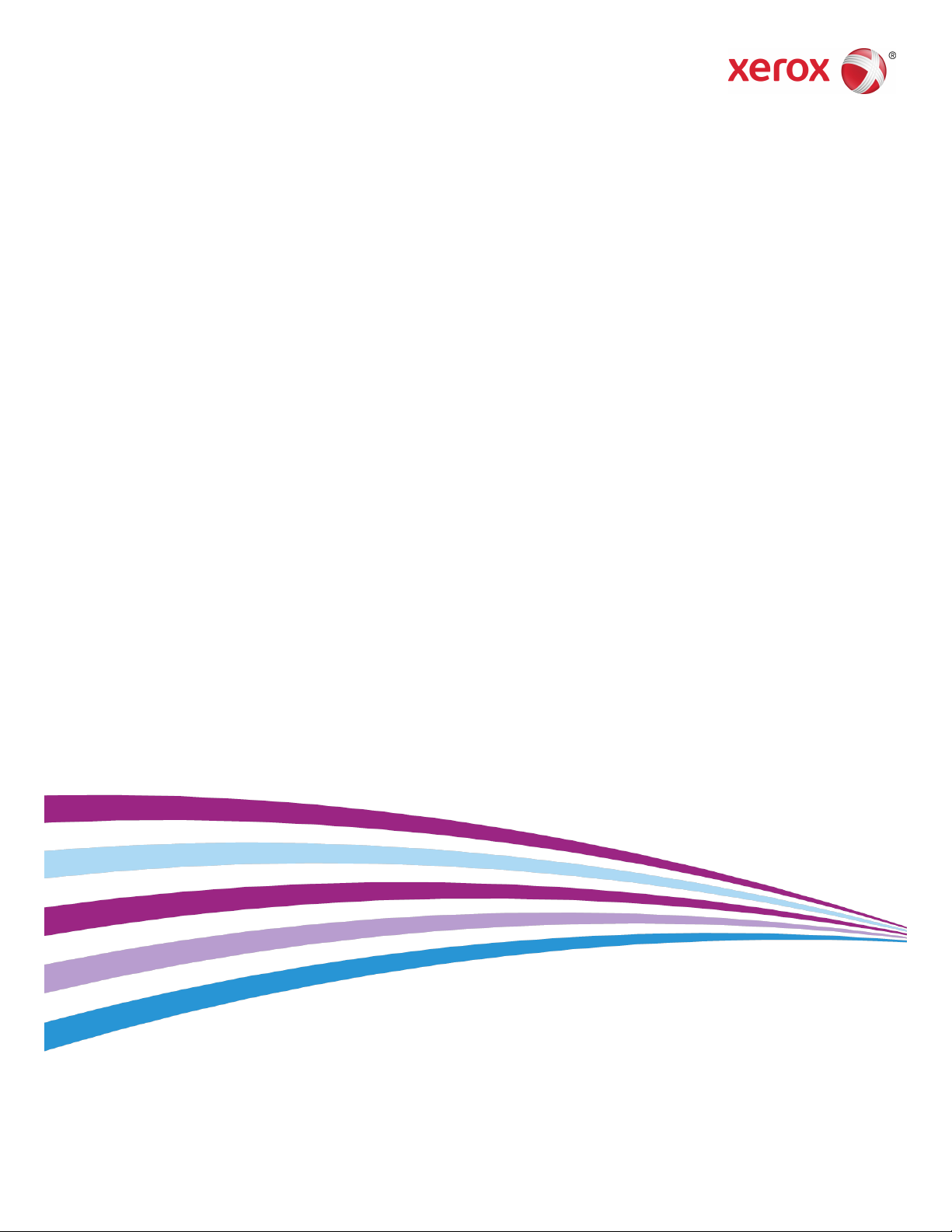
Software Version 1.0
Xerox® Color C60/C70 Printer
User Guide
Page 2
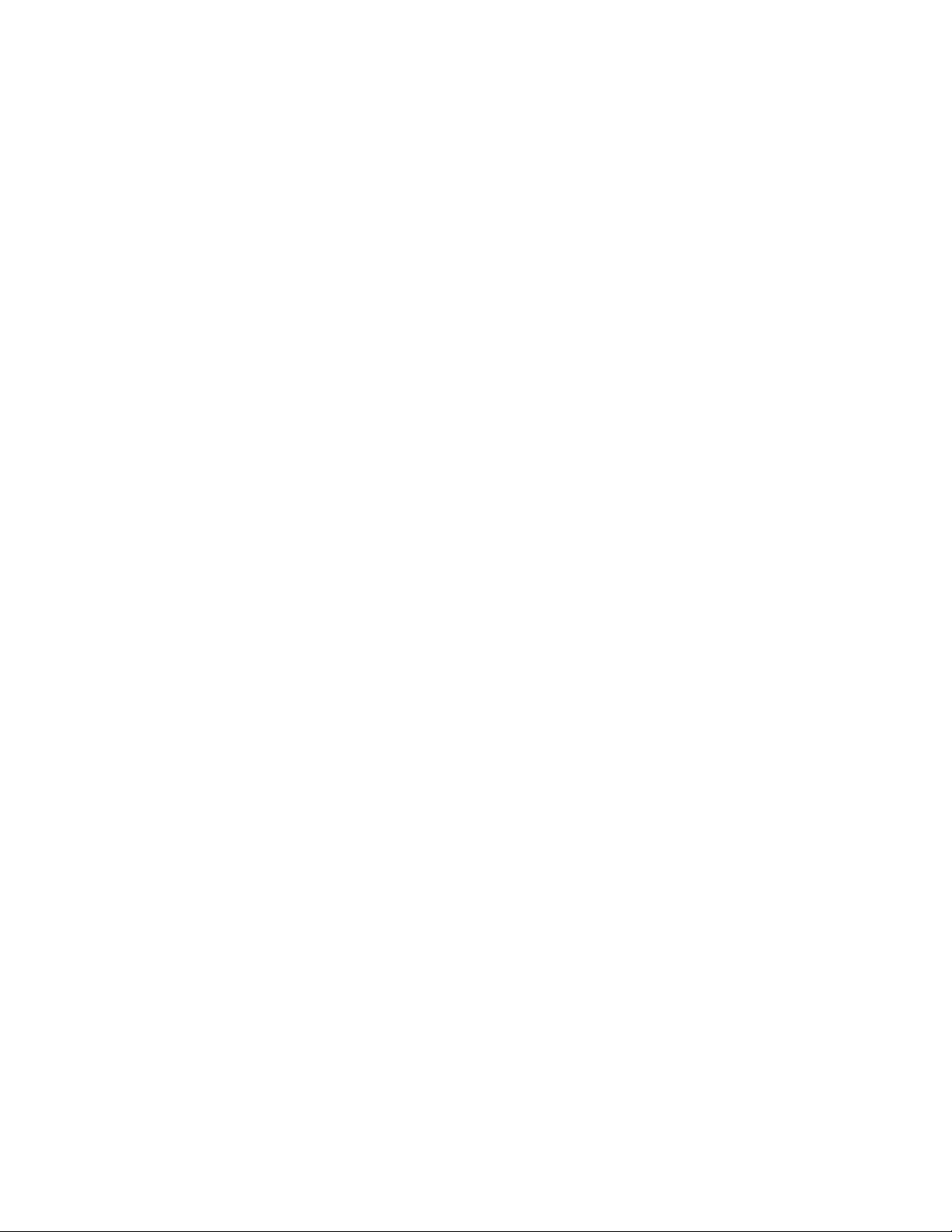
©2014 Xerox Corporation. All rights reserved. Xerox® and Xerox and Design® are
trademarks of Xerox Corporation in the United States and/or other countries.
SquareFold®, CentreWare®, Scan to PC Desktop®, and Xerox Extensible Interface Platform®,
are trademarks of Xerox Corporation in the United States and/or other countries. Product
status, build status, and/or specifications are subject to change without notice.
Microsoft®, Windows®, Windows XP®, Windows Vista®, and Word are registered trademarks
of Microsoft Corporation in the United States and/or other countries.
Adobe, the Adobe logo, Acrobat, the Acrobat logo, Adobe Reader, Adobe PDF logo are
registered trademarks of Adobe Systems, Inc. PostScript is an Adobe registered trademark
used with the Adobe PostScript Interpreter, the Adobe page description language, and
other Adobe products.
Apple®, Macintosh®, and Mac OS® are trademarks or registered trademarks of Apple
Computer, Inc., registered in the U.S. and other countries. Elements of Apple's Technical
User Documentation used by permission from Apple Computer, Inc.
GBC® and AdvancedPunch™ are trademarks or registered trademarks of General Binding
Corporation.
HP and PCL are registered trademarks of Hewlett-Packard Corporation in the United
States and/or other countries.
Linux® is a registered trademark of Linus Torvalds.
TWAIN is a trademark of TWAIN Working Group.
UNIX® is a registered trademark of the Open Group.
Universal Serial Bus is a trademark of USB Implementors Forum, Inc. (USB-IF)
BR10124
Page 3
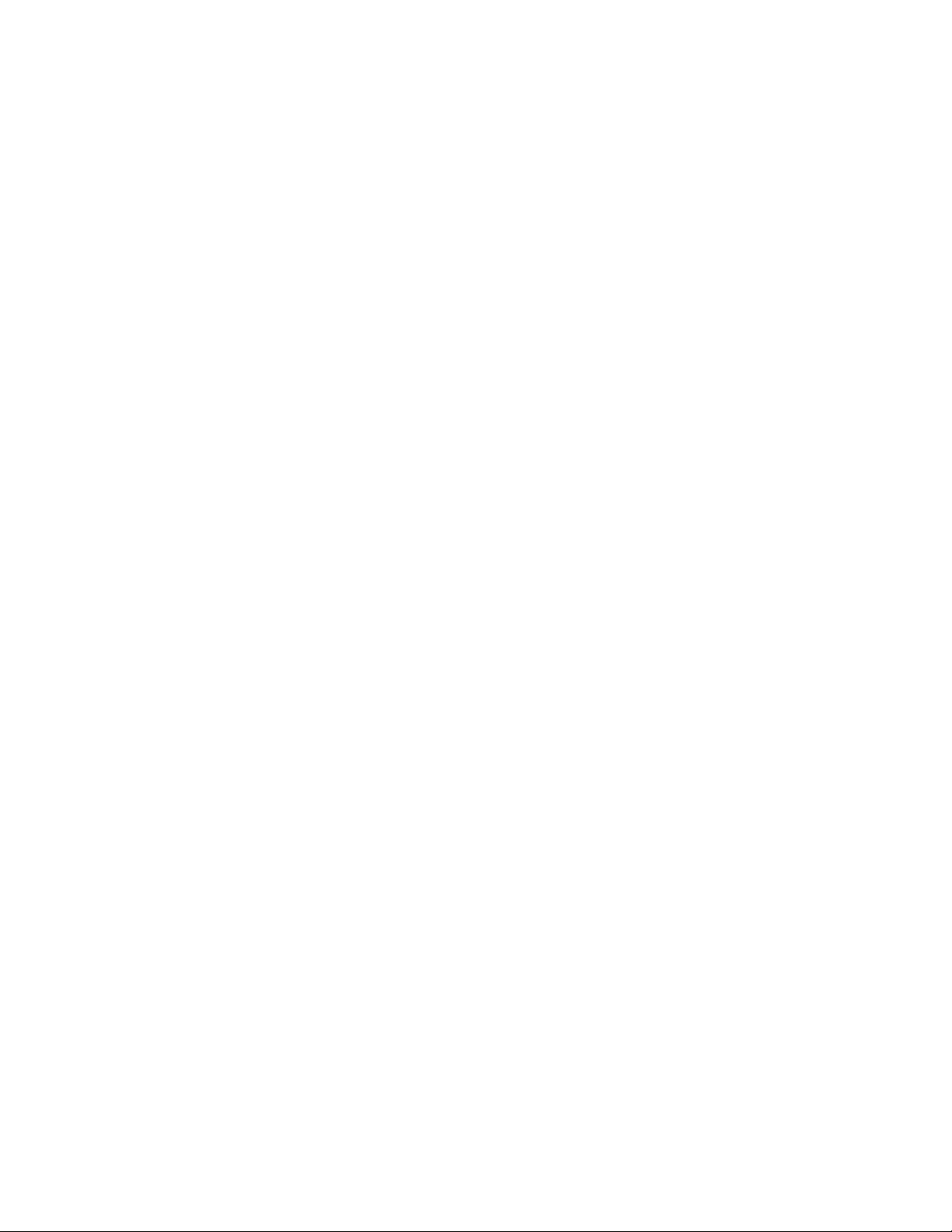
Table of Contents
1 ...............................................................................................................................ii
1 Safety.............................................................................................................1-1
Warning Symbols.................................................................................................................1-1
Notices and Safety..............................................................................................................1-1
Emergency Turn Off...............................................................................................1-2
General Guidelines.................................................................................................1-2
Electrical Safety....................................................................................................................1-3
Electrical Supply......................................................................................................1-3
Emergency Turn Off...............................................................................................1-3
Power Cord Safety Information........................................................................1-4
Operational Safety..............................................................................................................1-5
Printer Location.......................................................................................................1-5
Operational Guidelines.........................................................................................1-5
Consumable Information....................................................................................1-6
Vacuum Cleaner Use for Toner Spills.................................................1-6
Ozone Release..........................................................................................................1-6
Maintenance Safety............................................................................................................1-7
Printer Symbols.....................................................................................................................1-8
Environmental, Health, and Safety Contact Information....................................1-8
2 Product Overview.......................................................................................2-1
Introduction...........................................................................................................................2-1
Printer Configurations........................................................................................................2-2
Parts of the Printer...............................................................................................................2-2
Right-Front View.....................................................................................................2-3
Right-Rear View.......................................................................................................2-4
Duplex Automatic Document Feeder.............................................................2-4
Control Panel............................................................................................................2-5
Internal Components............................................................................................2-6
Paper Trays................................................................................................................2-7
Paper Trays 1 and 2..................................................................................2-7
Paper Trays 3 and 4..................................................................................2-7
Bypass Tray (Tray 5).................................................................................2-7
Offset Catch Tray......................................................................................2-7
Telephone and Fax Connection Option.........................................................2-8
Standard Features...............................................................................................................2-8
Energy Saver Mode.............................................................................................................2-9
User Guide
iXerox® Color C60/C70 Printer
Page 4
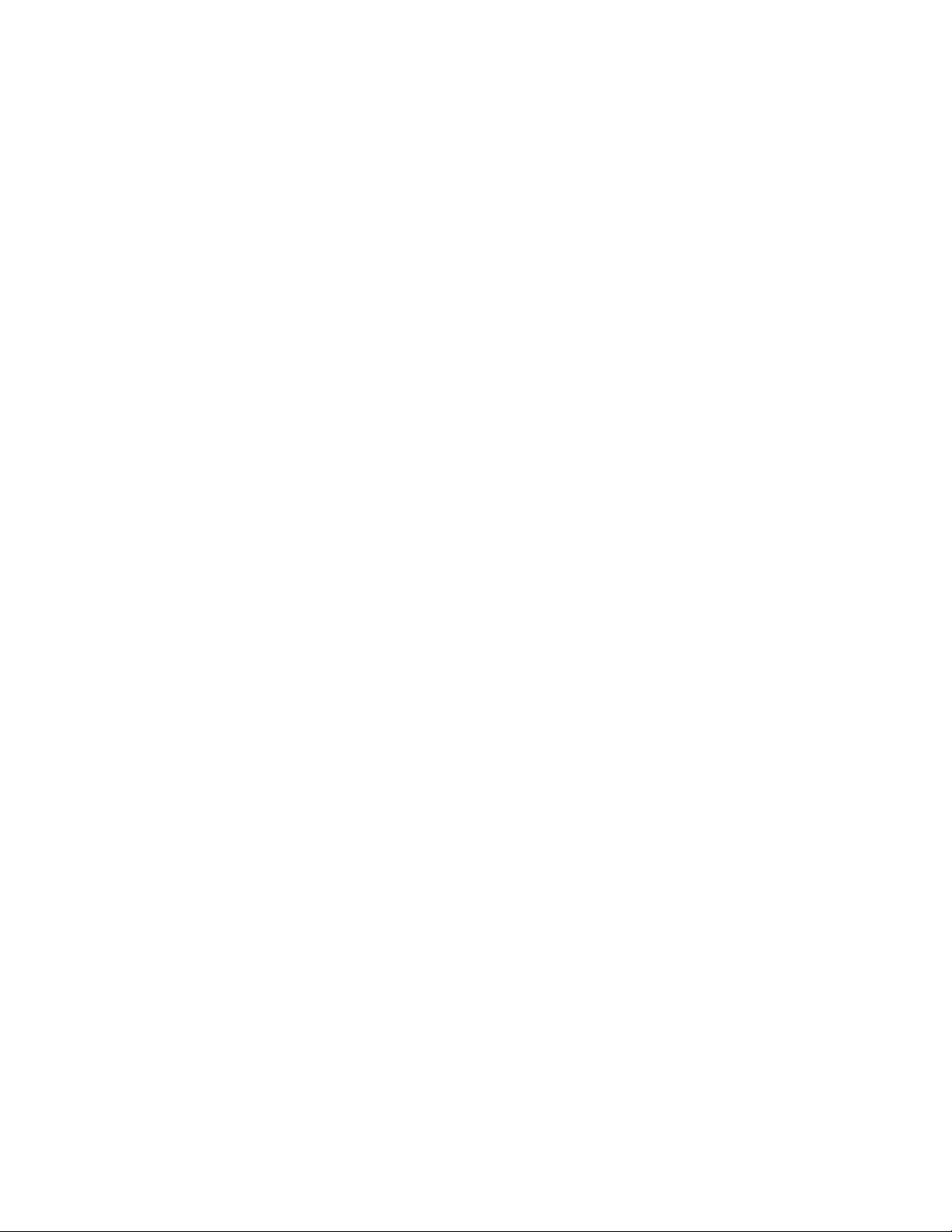
Table of Contents
Printer Information.............................................................................................................2-9
Consumables..........................................................................................................................2-9
Optional Accessories........................................................................................................2-10
Getting Additional Information..................................................................................2-14
Drum Cartridges......................................................................................................2-9
Toner Cartridges...................................................................................................2-10
Fuser..........................................................................................................................2-10
Charge Corotron...................................................................................................2-10
Waste Toner Container......................................................................................2-10
Input Devices.........................................................................................................2-10
High-Capacity Feeder............................................................................2-10
Oversized High-Capacity Feeder.......................................................2-11
Finishing Devices..................................................................................................2-11
Business Ready Finisher.......................................................................2-11
Business Ready Finisher with Booklet Maker...............................2-11
Standard Finisher/Booklet Maker Finisher...................................2-12
Xerox® SquareFold® Trimmer..........................................................2-13
GBC® AdvancedPunch™......................................................................2-13
CZ Fold Unit..............................................................................................2-13
Required Finishing Accessories.......................................................................2-13
Interface Module....................................................................................2-14
Vertical Transport Module...................................................................2-14
3 Installation and Setup.............................................................................3-1
Before Using the Printer....................................................................................................3-1
Xerox Welcome Center.........................................................................................3-1
Installation and Setup Overview...................................................................................3-2
Physical Connection............................................................................................................3-2
Turning On the Printer........................................................................................................3-3
Turning On Main Power........................................................................................3-4
General Power On...................................................................................................3-5
Turning Off the Printer.......................................................................................................3-6
General Power Off..................................................................................................3-6
Turning Off Main Power.......................................................................................3-6
Assigning a Network Address..........................................................................................3-8
Using CentreWare Internet Services............................................................................3-8
Finding the Printer's IP Address.......................................................................3-8
Accessing CentreWare Internet Services.......................................................3-9
4 Loading Media...........................................................................................4-1
Accepted Media....................................................................................................................4-1
Xerox® Color C60/C70 Printerii
User Guide
Page 5
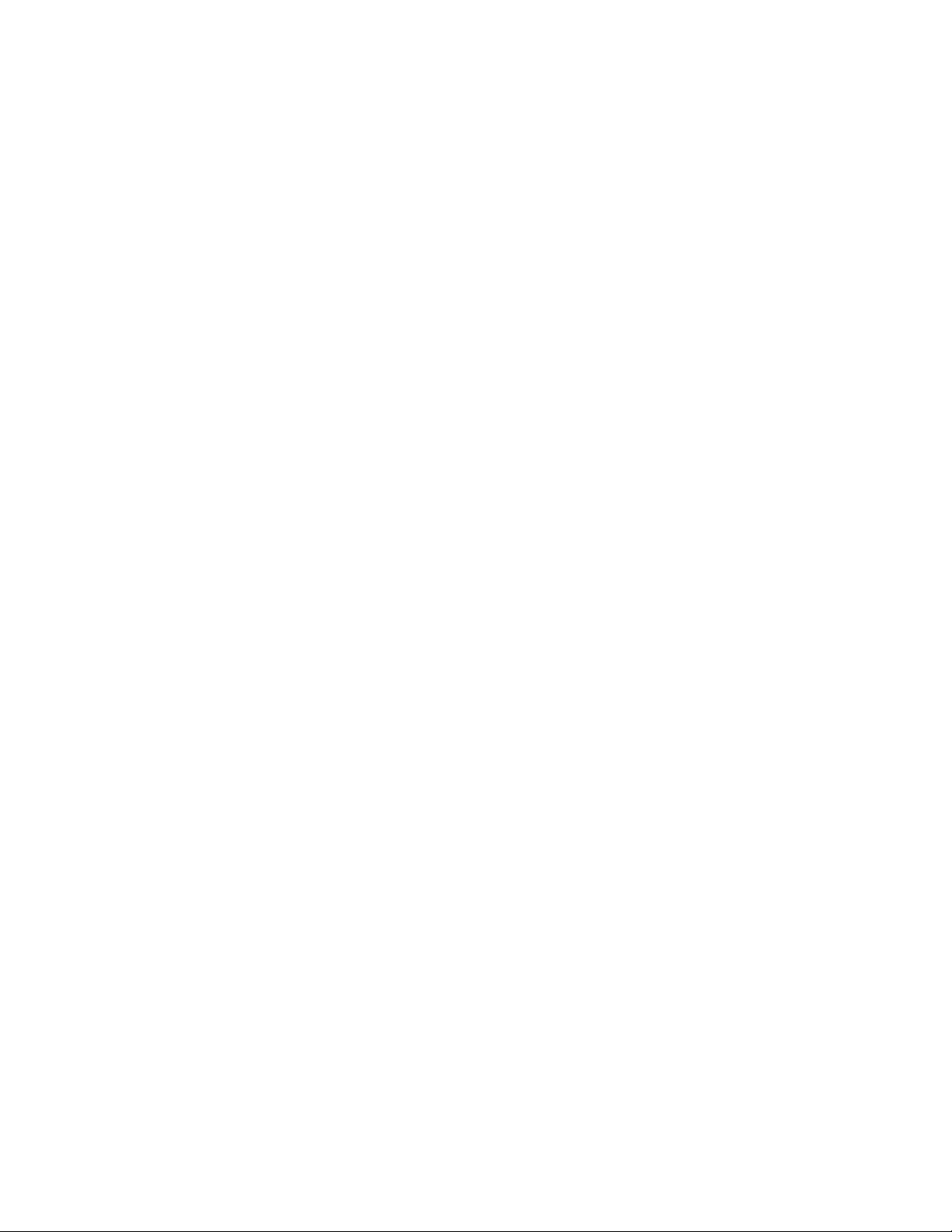
Table of Contents
Recommended Media...........................................................................................4-1
General Media Loading Guidelines.................................................................4-2
Printing/Copying on Labels.................................................................................4-2
Printing/Copying on Glossy Paper....................................................................4-2
Media That Can Damage Your Printer...........................................................4-3
Paper Storage Guidelines....................................................................................4-3
Paper Types/Weights Accepted in Trays.....................................................................4-4
Tray Capabilities...................................................................................................................4-5
Loading Paper in Trays 1 - 4.............................................................................................4-5
Loading Paper in Tray 5 (Bypass Tray)........................................................................4-7
Loading Envelopes in Tray 5 (Bypass Tray)................................................................4-8
Loading Paper in the High Capacity Feeder..............................................................4-9
Loading Paper in the Oversized High Capacity Feeder......................................4-10
Loading Paper in the Post-Process Inserter.............................................................4-11
5 Printing..........................................................................................................5-1
Printing Overview.................................................................................................................5-1
Saving a Set of Commonly Used Printing Options in Windows........................5-1
Saving a Set of Commonly Used Printing Options for Macintosh....................5-2
Xerox® Services for UNIX® Systems (XSUS)...........................................................5-2
Launching XSUS...................................................................................................................5-3
Printing from Linux..............................................................................................................5-3
Launching Xerox Printer Manager...................................................................5-3
Printing from a Linux Workstation...................................................................5-3
Printing Features..................................................................................................................5-4
Media Types for Automatic 2-Sided Printing...............................................5-4
Printing a 2-Sided Document.............................................................................5-4
Selecting the Paper to Use..................................................................................5-5
Printing Multiple Pages to a Single Sheet (N-Up)......................................5-5
Color Correction.......................................................................................................5-5
Booklets......................................................................................................................5-6
Cover Pages...............................................................................................................5-6
Insert Pages..............................................................................................................5-7
Exception Pages......................................................................................................5-7
Scaling.........................................................................................................................5-8
Watermarks...............................................................................................................5-8
Creating and Saving Custom Sizes..................................................................5-8
Job Completion Notification..............................................................................5-9
Secure Print Jobs.....................................................................................................5-9
Sample Sets..............................................................................................................5-9
Delayed Printing......................................................................................................5-9
User Guide
iiiXerox® Color C60/C70 Printer
Page 6
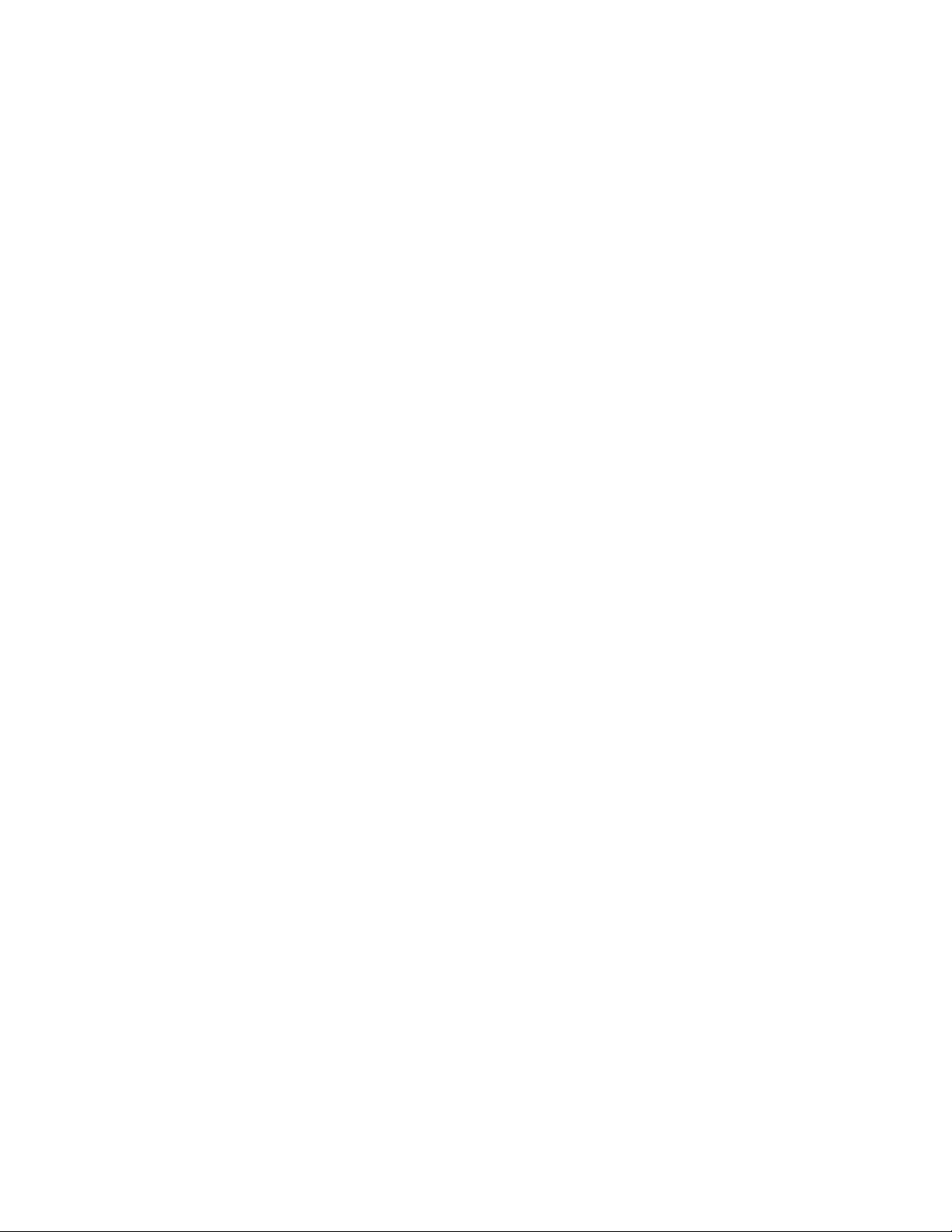
Table of Contents
Saving Print Jobs to the Printer.........................................................................5-9
Folding.........................................................................................................................5-9
Printing from a USB Flash Drive.....................................................................5-10
Printing from a Media Card Reader..............................................................5-10
6 Copying.........................................................................................................6-1
Basic Copying........................................................................................................................6-1
Document Glass......................................................................................................6-2
Duplex Automatic Document Feeder.............................................................6-2
Basic Settings...........................................................................................................6-3
Selecting Color or Black and White Copies.....................................6-3
Reducing or Enlarging the Image.......................................................6-4
Selecting the Tray to Use for Copies..................................................6-4
Specifying 2-Sided Originals or Copies.............................................6-5
Collated Copies...........................................................................................6-5
Uncollated Copies.....................................................................................6-6
Offset Stacking...........................................................................................6-6
Stapling Copies...........................................................................................6-6
Hole Punching Copies..............................................................................6-7
Image Quality Adjustments...............................................................................6-7
Specifying the Original Type.................................................................6-7
Adjusting the Darkness, Sharpness, and Saturation...................6-8
Automatically Suppressing Background Variations....................6-8
Adjusting the Contrast............................................................................6-8
Selecting Color Effects.............................................................................6-9
Adjusting the Color Balance.................................................................6-9
Adjusting the Color Shift........................................................................6-9
Adjusting the Gloss Level.....................................................................6-10
Layout Adjustments............................................................................................6-10
Book Copying...........................................................................................6-10
2-Sided Book Copying...........................................................................6-11
Specifying the Original Size................................................................6-12
Erasing the Edges of a Copy...............................................................6-12
Shifting the Image.................................................................................6-12
Rotating the Image...............................................................................6-13
Inverting the Image..............................................................................6-13
Output Format Adjustments...........................................................................6-14
Creating Booklets...................................................................................6-14
Including Covers......................................................................................6-15
Page Layout..............................................................................................6-16
Creating Posters......................................................................................6-16
Xerox® Color C60/C70 Printeriv
User Guide
Page 7
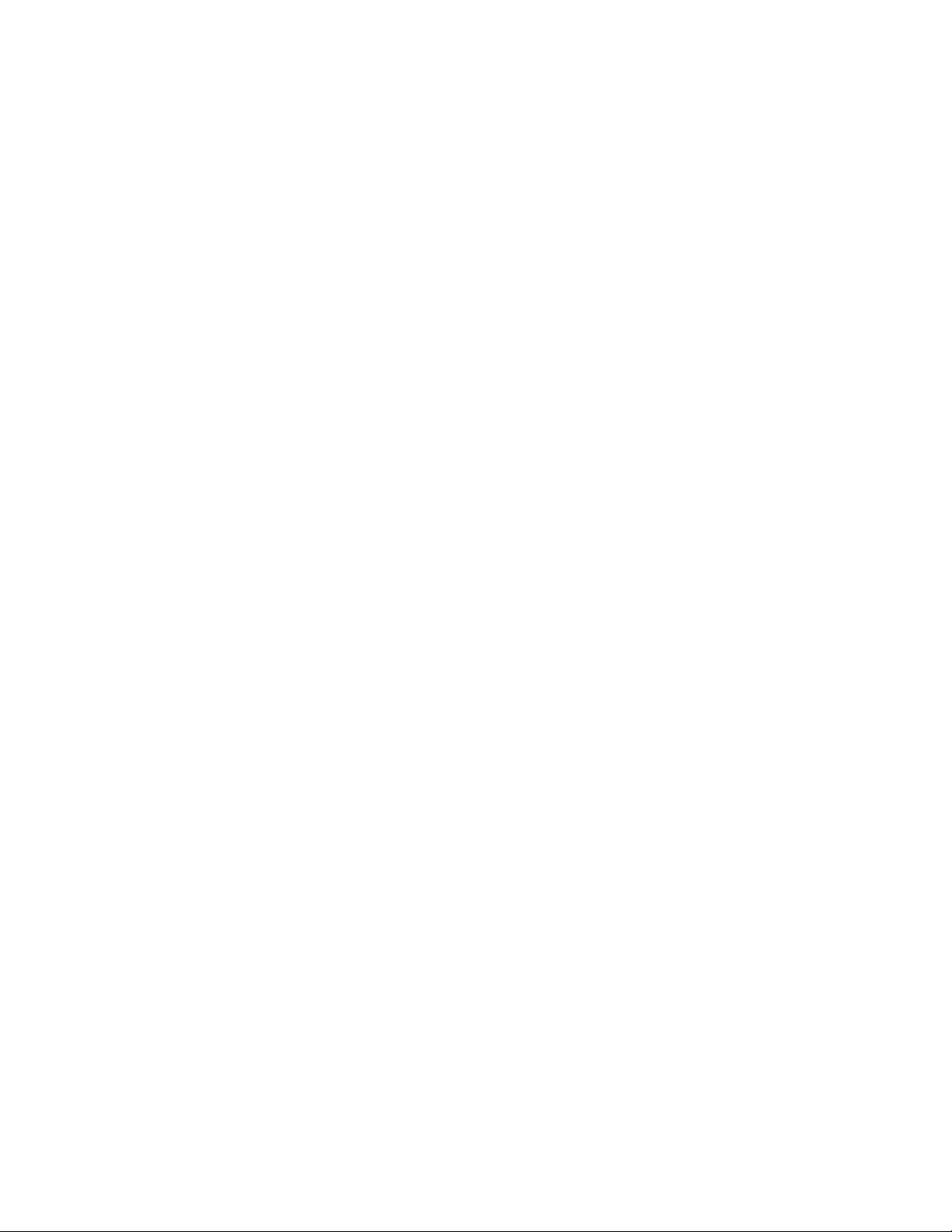
Table of Contents
Adding Annotations..............................................................................6-17
Adding Watermarks...............................................................................6-18
ID Card Copy............................................................................................6-19
Tab Margin Shift.....................................................................................6-19
Advanced Copying............................................................................................................6-20
Building a Job........................................................................................................6-20
Printing a Sample Copy.....................................................................................6-22
Combining Original Sets....................................................................................6-22
Delete Outside/Delete Inside..........................................................................6-23
Saving Copy Settings..........................................................................................6-23
Folding......................................................................................................................6-24
7 Scanning.......................................................................................................7-1
Scanning Overview..............................................................................................................7-1
Loading Original Documents..........................................................................................7-2
Document Glass......................................................................................................7-2
Duplex Automatic Document Feeder.............................................................7-3
Storing a Scan to a Folder................................................................................................7-3
Scanning to a Folder..............................................................................................7-3
Printing Stored Files at the Printer...................................................................7-4
Additional Send from Folder Options.............................................................7-4
Using Job Flow Sheets..........................................................................................7-5
Printing Stored Files Using CentreWare Internet Services.....................7-5
Retrieving Scanned Files to Your Computer Using CentreWare
Internet Services...............................................................................................7-6
Creating a Folder.....................................................................................................7-7
Deleting a Folder.....................................................................................................7-8
Scanning to a Network File Repository.......................................................................7-9
Scanning to an Email Address........................................................................................7-9
Setting Email Options........................................................................................7-10
Scanning to a Computer.................................................................................................7-11
Scanning to a Home Directory.....................................................................................7-11
Storing to a USB Flash Drive.........................................................................................7-12
Setting Scan Options.......................................................................................................7-13
Scan Settings.........................................................................................................7-13
Additional Scanning Options..........................................................................7-13
Advanced Settings...............................................................................................7-13
Layout Adjustment..............................................................................................7-14
Filing Options/E-mail Options.........................................................................7-14
User Guide
vXerox® Color C60/C70 Printer
Page 8
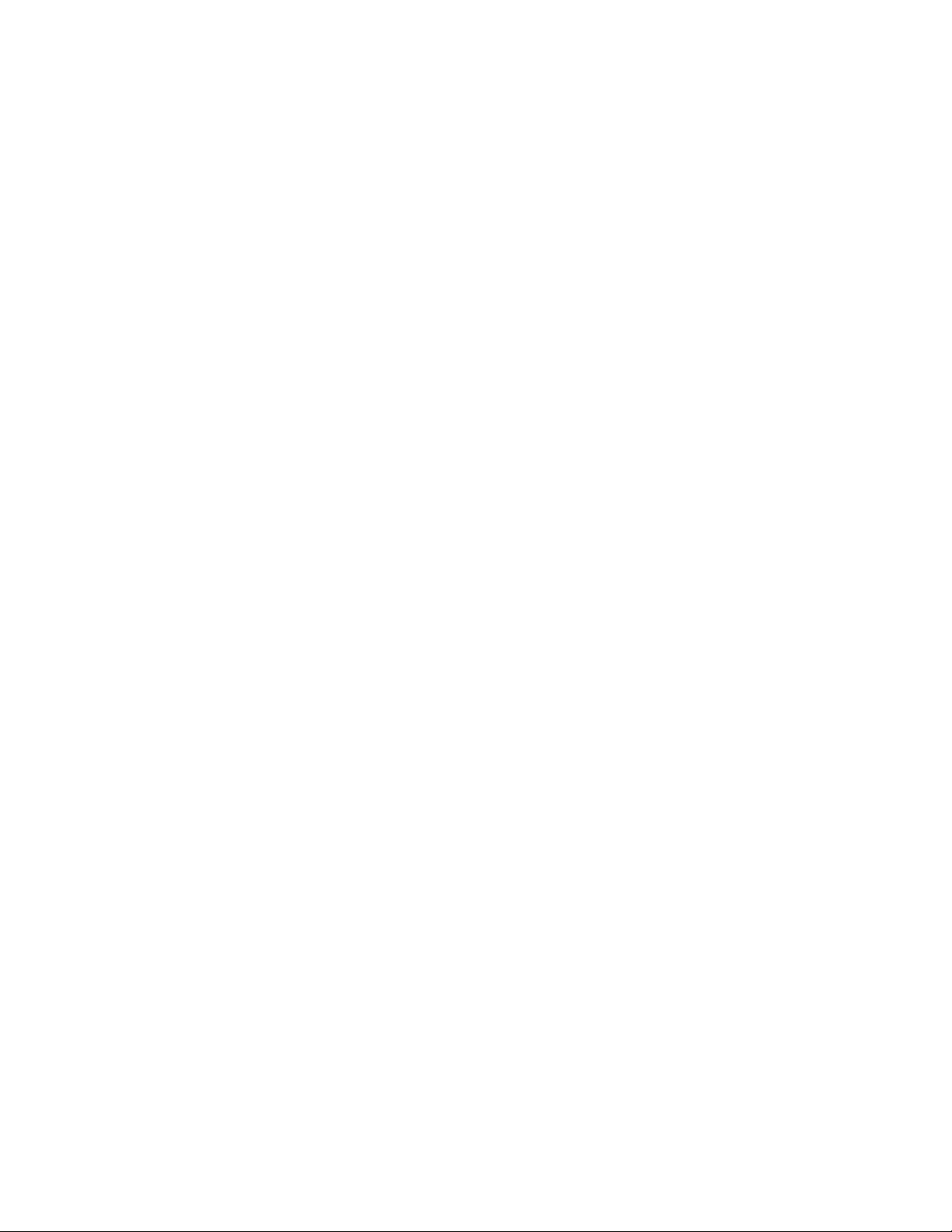
Table of Contents
8 Faxing.............................................................................................................8-1
Fax Overview..........................................................................................................................8-1
Loading Original Documents..........................................................................................8-2
Document Glass......................................................................................................8-2
Duplex Automatic Document Feeder.............................................................8-2
Sending a Fax........................................................................................................................8-3
Server Fax................................................................................................................................8-4
Sending a Server Fax.............................................................................................8-4
Sending an Internet Fax....................................................................................................8-5
Faxing from Your Computer.............................................................................................8-5
Receiving Faxes.....................................................................................................................8-6
Selecting Fax Settings........................................................................................................8-6
Setting 2-Sided Faxing.........................................................................................8-6
Selecting the Original Type.................................................................................8-6
Setting the Fax Resolution..................................................................................8-7
Adjusting Layout.....................................................................................................8-7
Lighten/Darken...........................................................................................8-7
Adjusting the Original Size....................................................................8-7
Book Faxing.................................................................................................8-7
Reduce/Enlarge..........................................................................................8-8
Fax Options...............................................................................................................8-8
More Fax Options....................................................................................................8-9
Internet Fax Options.............................................................................................8-9
Adding Address Book Entries........................................................................................8-10
Adding an Individual Address.........................................................................8-10
Deleting an Individual Address......................................................................8-10
Adding a Group.....................................................................................................8-10
Deleting a Group..................................................................................................8-11
Using Chain Dial...................................................................................................8-11
Creating Fax Comments.................................................................................................8-12
9 Maintenance...............................................................................................9-1
General Precautions............................................................................................................9-1
Locating the Serial Number.............................................................................................9-2
Billing and Usage Information.......................................................................................9-2
Cleaning the Printer............................................................................................................9-3
Cleaning the Document Glass and Document Cover...............................9-3
Cleaning the Exterior.............................................................................................9-4
Ordering Supplies.................................................................................................................9-4
Consumables............................................................................................................9-4
Xerox® Color C60/C70 Printervi
User Guide
Page 9
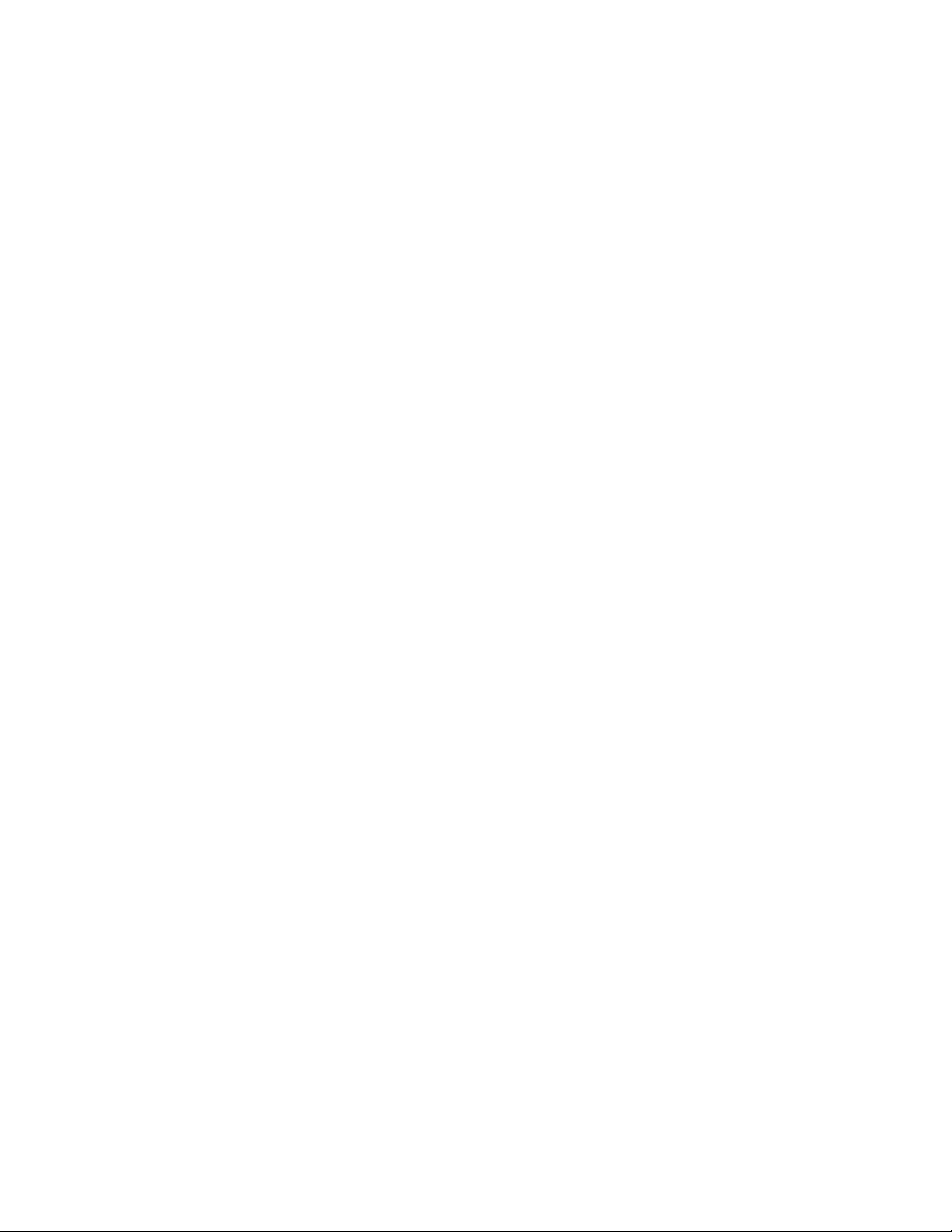
Table of Contents
When to Order Supplies.......................................................................................9-5
Routine Maintenance Items............................................................................................9-5
Replacing the Toner Cartridges.........................................................................9-5
Replacing the Fuser................................................................................................9-7
Replacing the Waste Toner Container............................................................9-9
Replacing the Drum Cartridges......................................................................9-10
Replacing the Charge Corotron......................................................................9-12
Recycling Supplies.............................................................................................................9-14
10 Troubleshooting....................................................................................10-1
Control Panel Messages..................................................................................................10-1
General Troubleshooting................................................................................................10-2
Printer Does Not Turn On..................................................................................10-2
Printing Takes Too Long.....................................................................................10-2
Printer Resets or Turns Off Frequently.........................................................10-3
2-Sided Printing Problems................................................................................10-3
Scanner Error..........................................................................................................10-3
Troubleshooting Paper Jams........................................................................................10-3
The Printer Pulls Multiple Sheets Together................................................10-3
Paper Jam Message Stays On.........................................................................10-4
Media Misfeeds.....................................................................................................10-4
Clearing Paper Jams...........................................................................................10-5
Clearing Paper Jams from Tray 1, Tray 2, Tray 3, or Tray
4..............................................................................................................10-5
Clearing Paper Jams from Tray 5 (Bypass Tray).........................10-6
Clearing Paper Jams in Document Feeder....................................10-6
Clearing Paper Jams in the High Capacity Feeder....................10-6
Clearing Paper Jams in the Oversized High Capacity
Feeder...................................................................................................10-6
Clearing Paper Jams in the Fuser.....................................................10-6
Clearing Jams in the C/Z Folder.....................................................................10-7
Clearing Jams at 2a in the C/Z Folder............................................10-7
Clearing Jams at 2b in the C/Z Folder............................................10-8
Clearing Jams at 2e in the C/Z Folder..........................................10-10
Clearing Jams at 2f in the C/Z Folder..........................................10-11
Clearing Jams at 2g in the C/Z Folder.........................................10-13
Minimizing Paper Jams................................................................................................10-14
Print Quality Problems..................................................................................................10-15
Copy and Scan Problems.............................................................................................10-15
Fax Problems.....................................................................................................................10-16
Problems Sending Faxes.................................................................................10-16
User Guide
viiXerox® Color C60/C70 Printer
Page 10
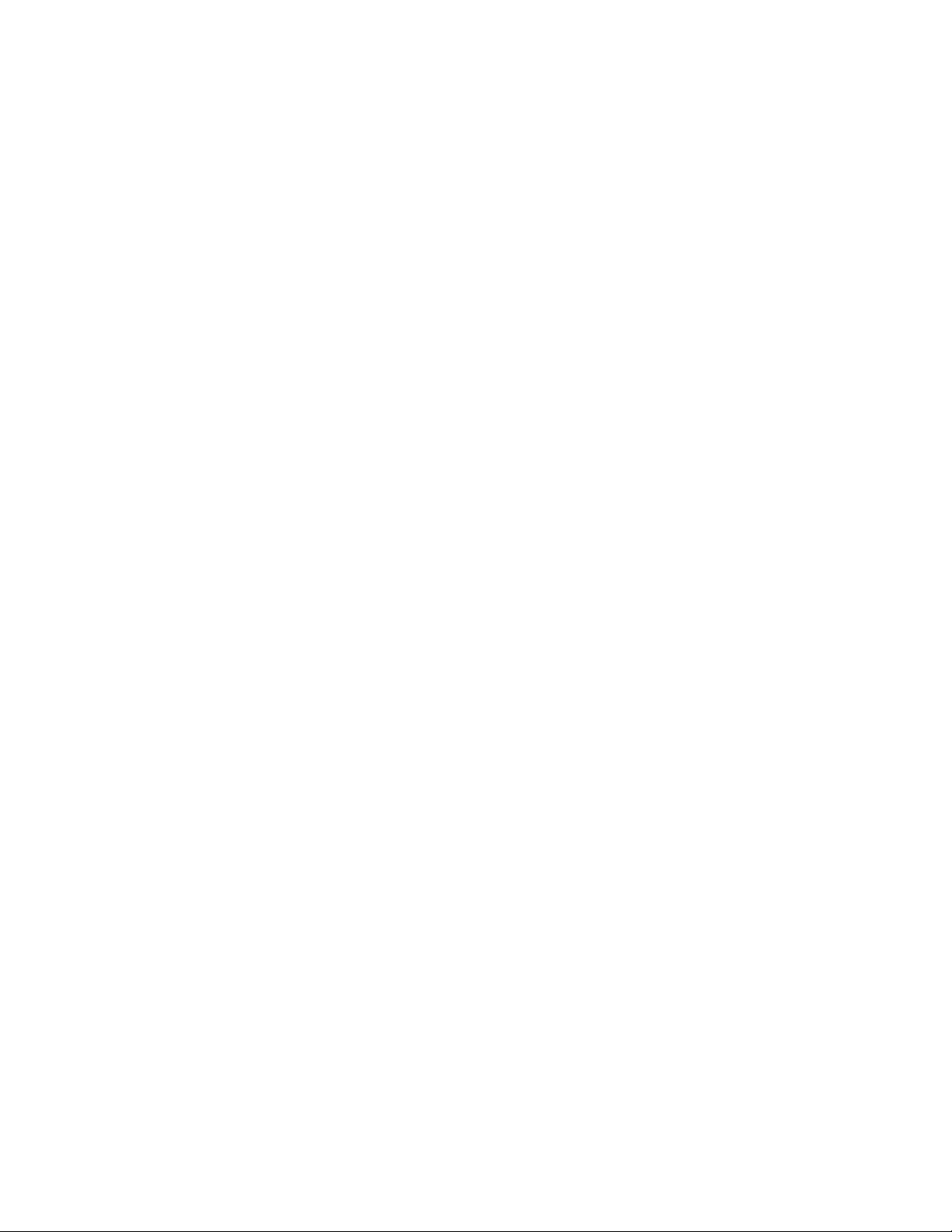
Table of Contents
Problems Receiving Faxes..............................................................................10-17
Getting Help.....................................................................................................................10-18
Control Panel Messages..................................................................................10-18
Alerts......................................................................................................................10-18
Web Resources....................................................................................................10-19
11 Printer Specifications..........................................................................11-1
Physical Specifications....................................................................................................11-1
Base Unit.................................................................................................................11-1
Base Unit, High Capacity Feeder, Interface Module, and
Standard Finisher..........................................................................................11-2
2-Drawer Oversized High Capacity Feeder with Base Unit and
Business Ready Finisher/Booklet Maker...............................................11-2
Environmental Specifications.......................................................................................11-2
Temperature and Relative Humidity............................................................11-2
Electrical Specifications..................................................................................................11-2
Performance Specifications...........................................................................................11-3
Resolution...............................................................................................................11-3
Print Speed..............................................................................................................11-3
12 Business Ready Finisher and Booklet Maker.............................12-1
Overview................................................................................................................................12-1
Identifying the Components........................................................................................12-2
Maintenance.......................................................................................................................12-2
Replacing Staples in the Main Stapler Unit...............................................12-2
Replacing Staples in the Booklet Maker Component............................12-4
Emptying the Hole Punch Waste Container..............................................12-5
Troubleshooting.................................................................................................................12-7
Clearing Jams in the Finisher at Position 3a.............................................12-7
Clearing Jams in the Finisher at Position 3c.............................................12-8
Clearing Jams in the Finisher at Position 3d.............................................12-9
Clearing Jams in the Finisher at Position 4.............................................12-11
Clearing Jams in the Booklet Tray..............................................................12-12
13 Standard/Booklet Maker Finisher..................................................13-1
Standard/Booklet Maker Finisher Components....................................................13-2
Manual Decurling Feature on the Finisher................................................13-4
Folding Feature.....................................................................................................13-5
Fold Types................................................................................................................13-5
Loading Paper/Tabs in Tray T1 (Post-Process Inserter)......................................13-5
Maintenance.......................................................................................................................13-7
Standard/Booklet Maker Consumable Supplies......................................13-7
Xerox® Color C60/C70 Printerviii
User Guide
Page 11
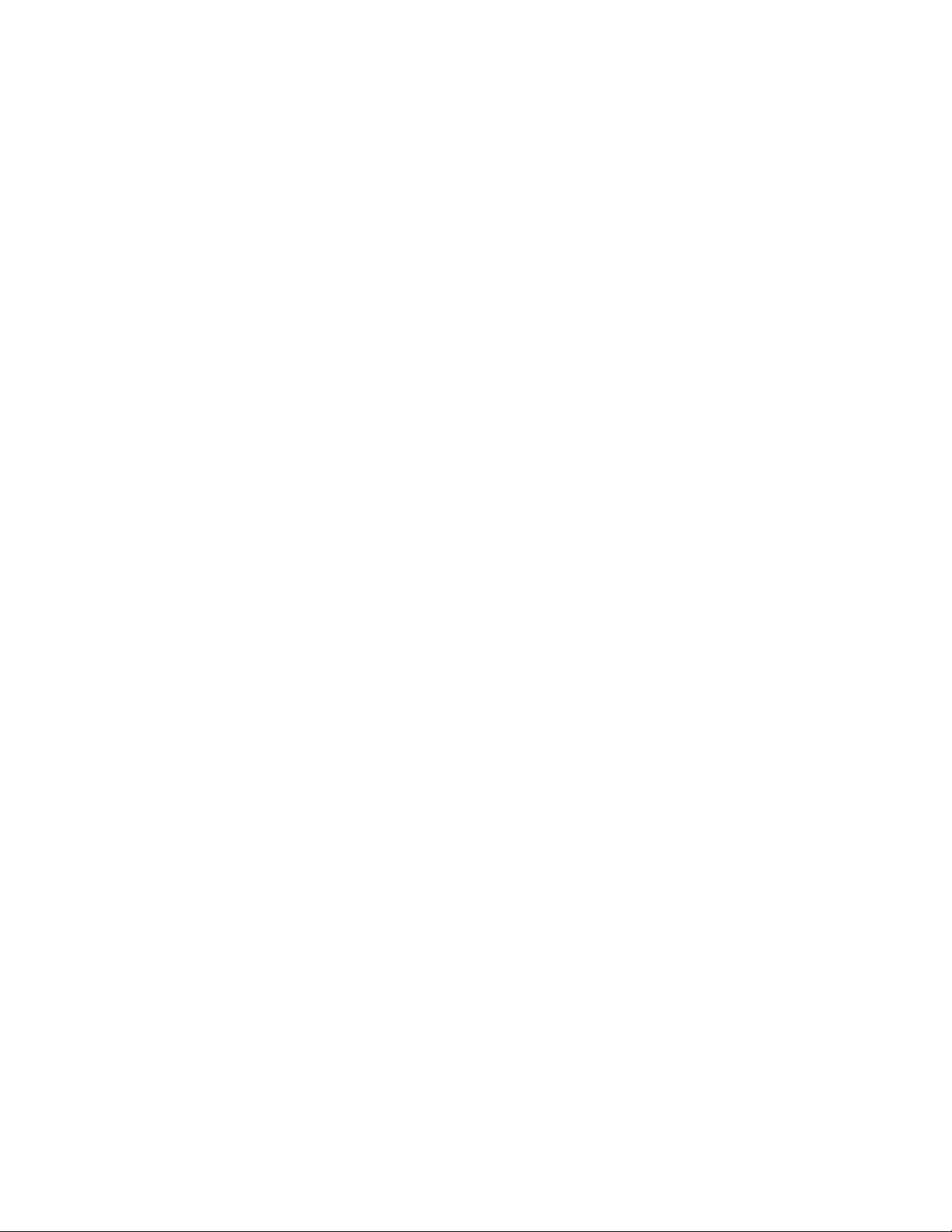
Table of Contents
Replace the Standard Staple Cartridge.......................................................13-7
Replace the Booklet Staple Cartridge..........................................................13-9
Replacing the Staple Waste Container on the Finisher......................13-11
Empty the Punch Waste Container............................................................13-13
Finisher Problem Solving..............................................................................................13-15
Paper jams in Tray T1 (Post Process Inserter)........................................13-15
Paper Jams at Lever 1a and Knob 1c........................................................13-16
Paper Jams at Lever 1d...................................................................................13-17
Paper Jams at Lever 1b...................................................................................13-19
Paper Jams at Lever 3b and 3d...................................................................13-20
Paper Jams at Lever 3e and Knob 3c........................................................13-21
Paper Jams at Lever 3g and Knob 3f.........................................................13-22
Paper Jams at Lever 4b and Knob 3a........................................................13-23
Paper Jams at Lever 2a and Knob 3a........................................................13-24
Paper Jams at Lever 2b and Knob 2c........................................................13-26
Paper Jams at 2c, 2e, 2f, and 2d.................................................................13-27
Paper Jams at 2d and Lever 2g...................................................................13-28
Paper Jams at Unit 4 and Knob 4a............................................................13-29
Paper Jams at Finisher Top Tray..................................................................13-30
Paper Jams at Finisher Stacker Tray..........................................................13-31
Paper Jams at the Optional Booklet Maker Tray..................................13-32
Stapler Faults......................................................................................................13-33
Staple Jams in the Standard Staple Cartridge......................................13-34
Staple Jams in the Booklet Maker Cartridge..........................................13-35
Reinserting a Misaligned Standard Staple Cartridge..........................13-37
Fault Codes..........................................................................................................13-40
Specifications...................................................................................................................13-43
Standard/Booklet Maker Finisher Specifications..................................13-43
Optional C/Z Folder Specifications.............................................................13-44
14 SquareFold Trimmer Module...........................................................14-1
Overview................................................................................................................................14-1
Identifying the Components........................................................................................14-3
Main Components...............................................................................................14-3
Paper Path...............................................................................................................14-4
Control Panel..........................................................................................................14-5
Square Fold Feature..........................................................................................................14-6
Square Fold Options............................................................................................14-6
Trimmer Feature................................................................................................................14-7
Trimmer Options..................................................................................................14-8
Trim Guidelines.....................................................................................................14-9
User Guide
ixXerox® Color C60/C70 Printer
Page 12
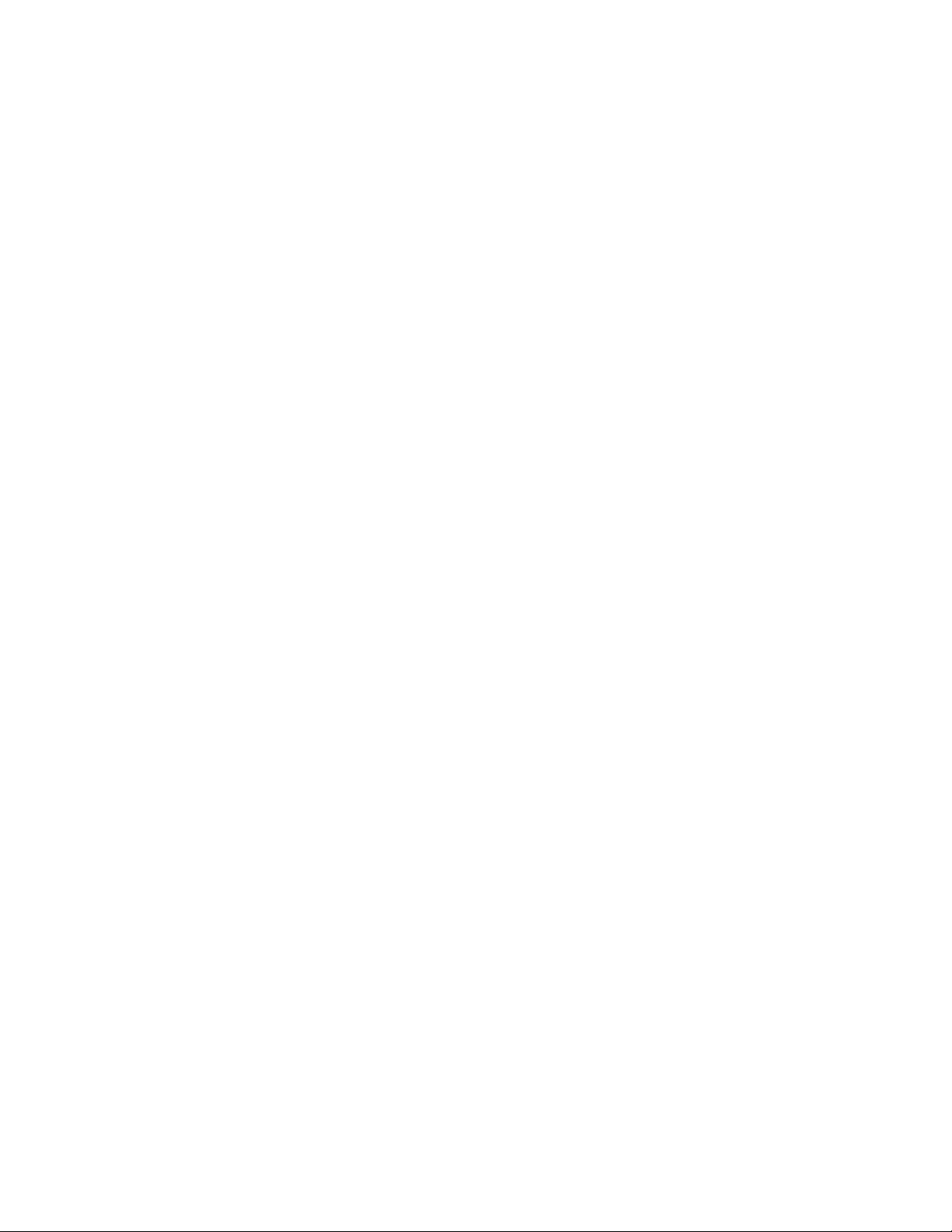
Table of Contents
Hints and Tips..................................................................................................................14-10
Printing Full-page Images on Booklets.....................................................14-10
Follow These Tips..............................................................................................14-11
Problem Solving...............................................................................................................14-11
Jam Clearance....................................................................................................14-11
Clearing Jams........................................................................................14-12
Clearing E1/E2 jams............................................................................14-12
Clearing E3 Jams..................................................................................14-14
Fault Codes..........................................................................................................14-15
Specifications...................................................................................................................14-17
15 Regulatory Information.....................................................................15-1
Basic Regulations..............................................................................................................15-1
United States FCC Regulations......................................................................15-1
Canada.....................................................................................................................15-2
Certifications in Europe.....................................................................................15-2
European Union Lot 4 Imaging Equipment Agreement
Environmental Information.......................................................................15-3
Environmental Information Providing Environmental
Solutions and Reducing Cost.......................................................15-3
Germany..................................................................................................................15-5
Blendschutz...............................................................................................15-5
Lärmemission...........................................................................................15-5
Importeur...................................................................................................15-5
Turkey RoHS Regulation....................................................................................15-5
Eurasian Economic Community Certification...........................................15-5
Ozone Release.......................................................................................................15-5
Wireless Compliance...........................................................................................15-6
Labeling Requirements.........................................................................15-6
Copy Regulations...............................................................................................................15-6
United States.........................................................................................................15-6
Canada.....................................................................................................................15-8
Other Countries.....................................................................................................15-9
Fax Regulations...............................................................................................................15-10
United States......................................................................................................15-10
Fax Send Header Requirements.....................................................15-10
Data Coupler Information................................................................15-10
Canada..................................................................................................................15-11
Canada CS–03 Issue 9.......................................................................15-12
European Union.................................................................................................15-12
Xerox® Color C60/C70 Printerx
User Guide
Page 13
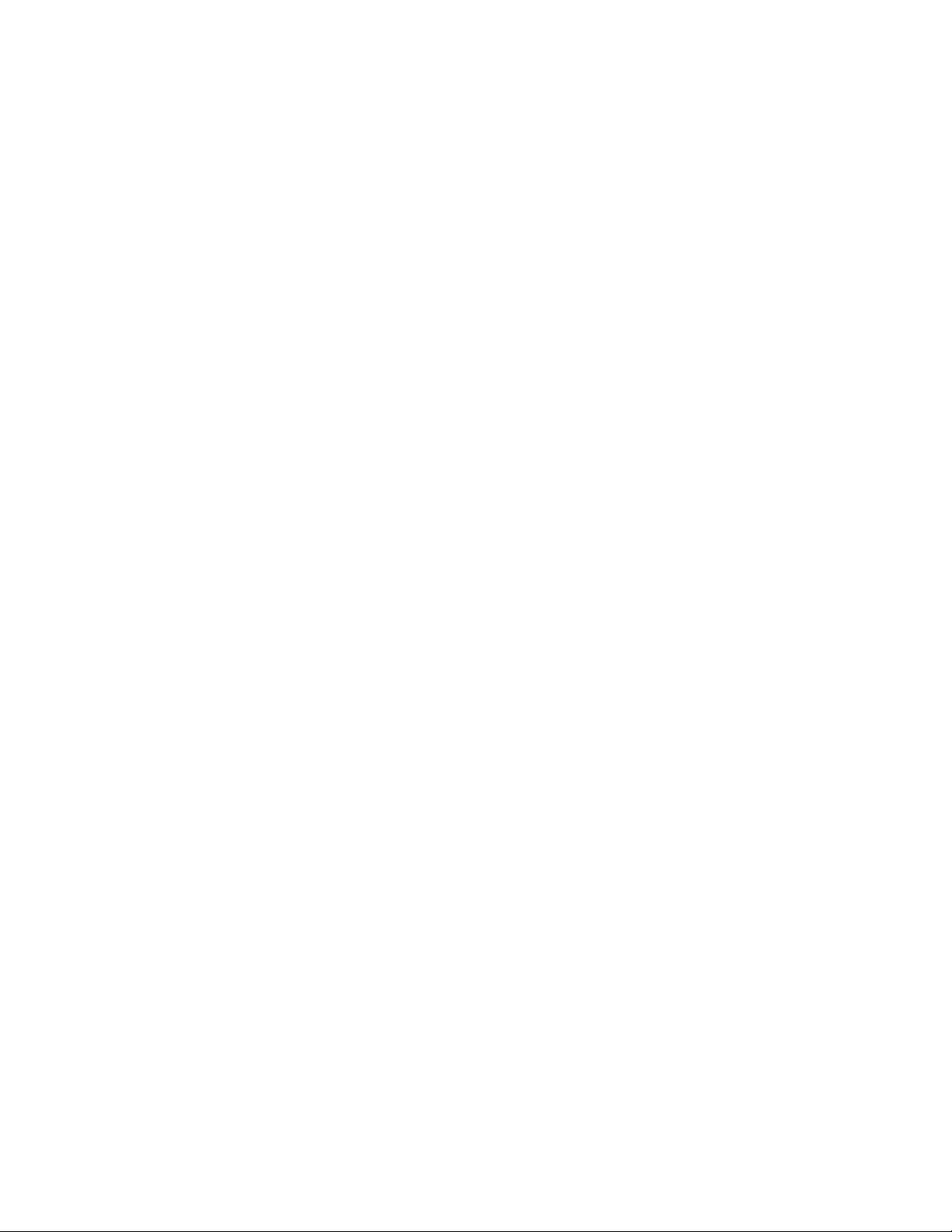
Table of Contents
Radio Equipment and Telecommunications Terminal
Equipment Directive.....................................................................15-12
New Zealand.......................................................................................................15-13
South Africa.........................................................................................................15-14
Safety Certification........................................................................................................15-14
Material Safety Data Sheets......................................................................................15-15
16 Recycling and Disposal......................................................................16-1
All Countries.........................................................................................................................16-1
North America....................................................................................................................16-1
European Union.................................................................................................................16-1
Domestic/Household Environment...............................................................16-2
Professional/Business Environment..............................................................16-2
Collection and Disposal of Equipment and Batteries............................16-2
Business Users in the European Union..........................................16-3
Disposal Outside of the European Union......................................16-3
Battery Symbol.....................................................................................................16-3
Battery Removal...................................................................................................16-3
Other Countries..................................................................................................................16-3
User Guide
xiXerox® Color C60/C70 Printer
Page 14
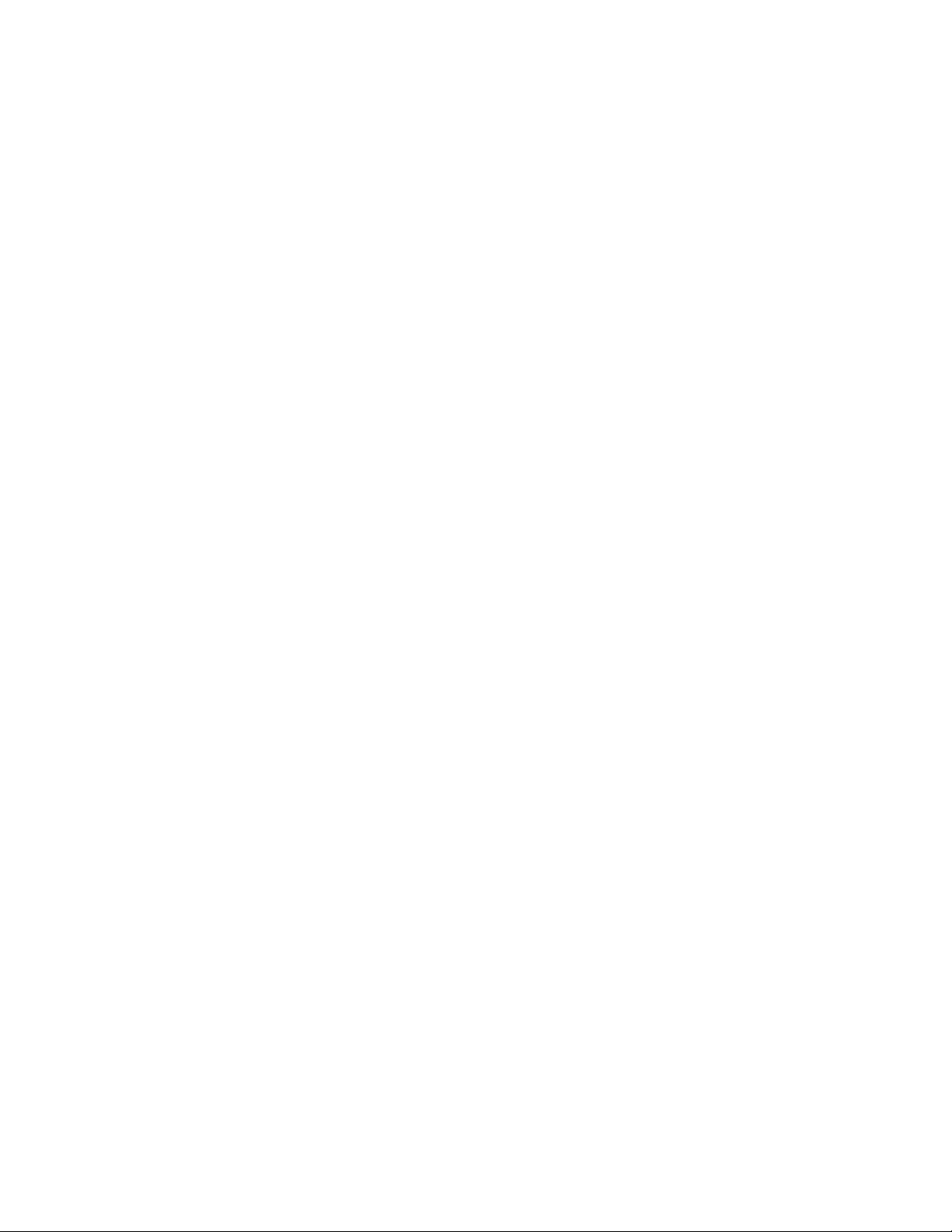
Table of Contents
Xerox® Color C60/C70 Printerxii
User Guide
Page 15
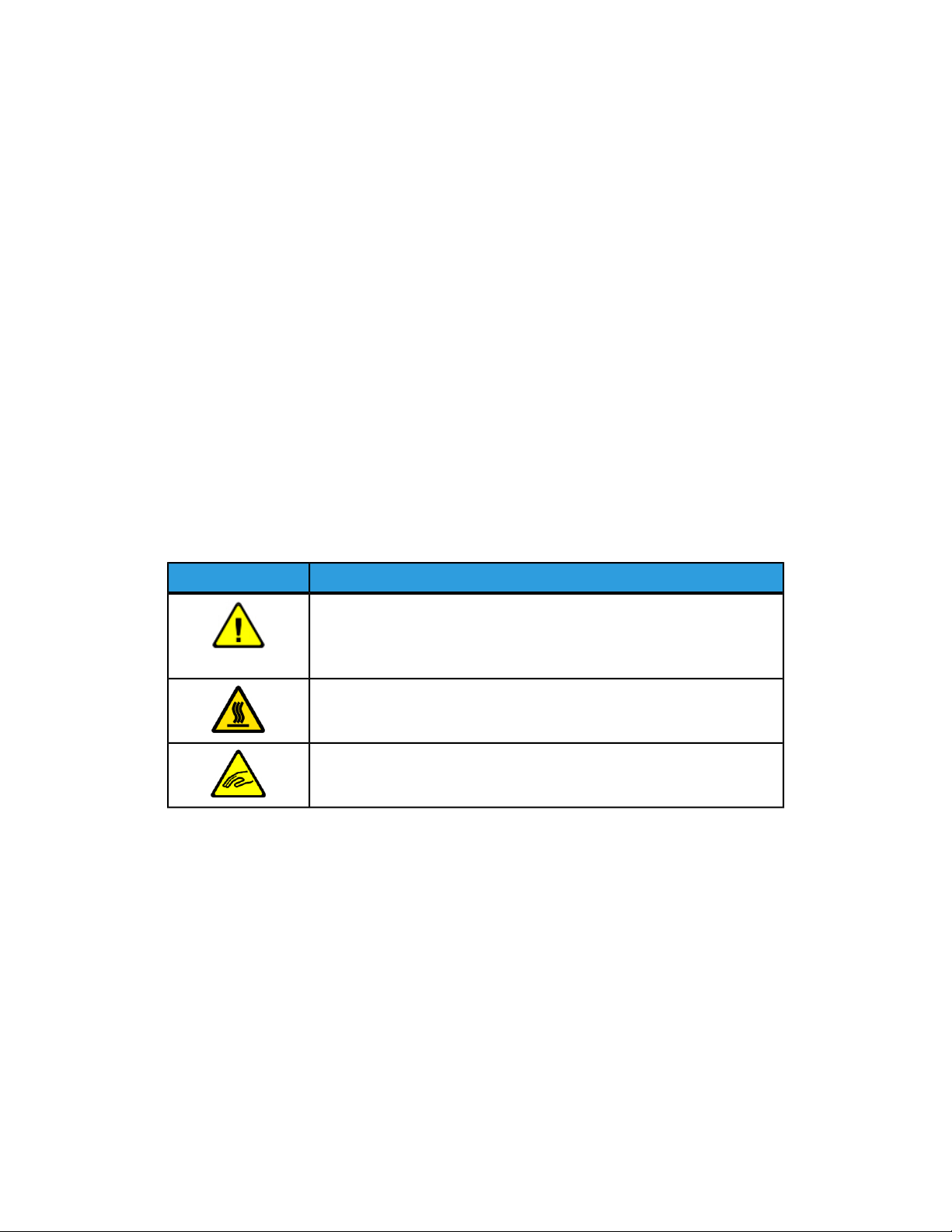
1
Safety
Your printer and the recommended supplies have been designed and tested to meet
strict safety requirements. Attention to the following information ensures the continued
safe operation of your Xerox® printer.
Warning Symbols
DescriptionSymbol
WARNING or CAUTION:
Ignoring this warning could cause serious injury or even death.
To avoid personal injury, use caution.
To avoid property damage, use caution.
WARNING:
Hot surface on or in the printer. To avoid personal injury, use caution.
WARNING:
Moving parts. To avoid personal injury, use caution.
Notices and Safety
Carefully read the following instructions before operating your printer. Refer to these
instructions to ensure the continued safe operation of your printer.
Your Xerox® printer and supplies are designed and tested to meet strict safety
requirements. Safety requirements include safety agency evaluation and certification,
and compliance with electromagnetic regulations and established environmental
standards.
User Guide
1-1Xerox® Color C60/C70 Printer
Page 16
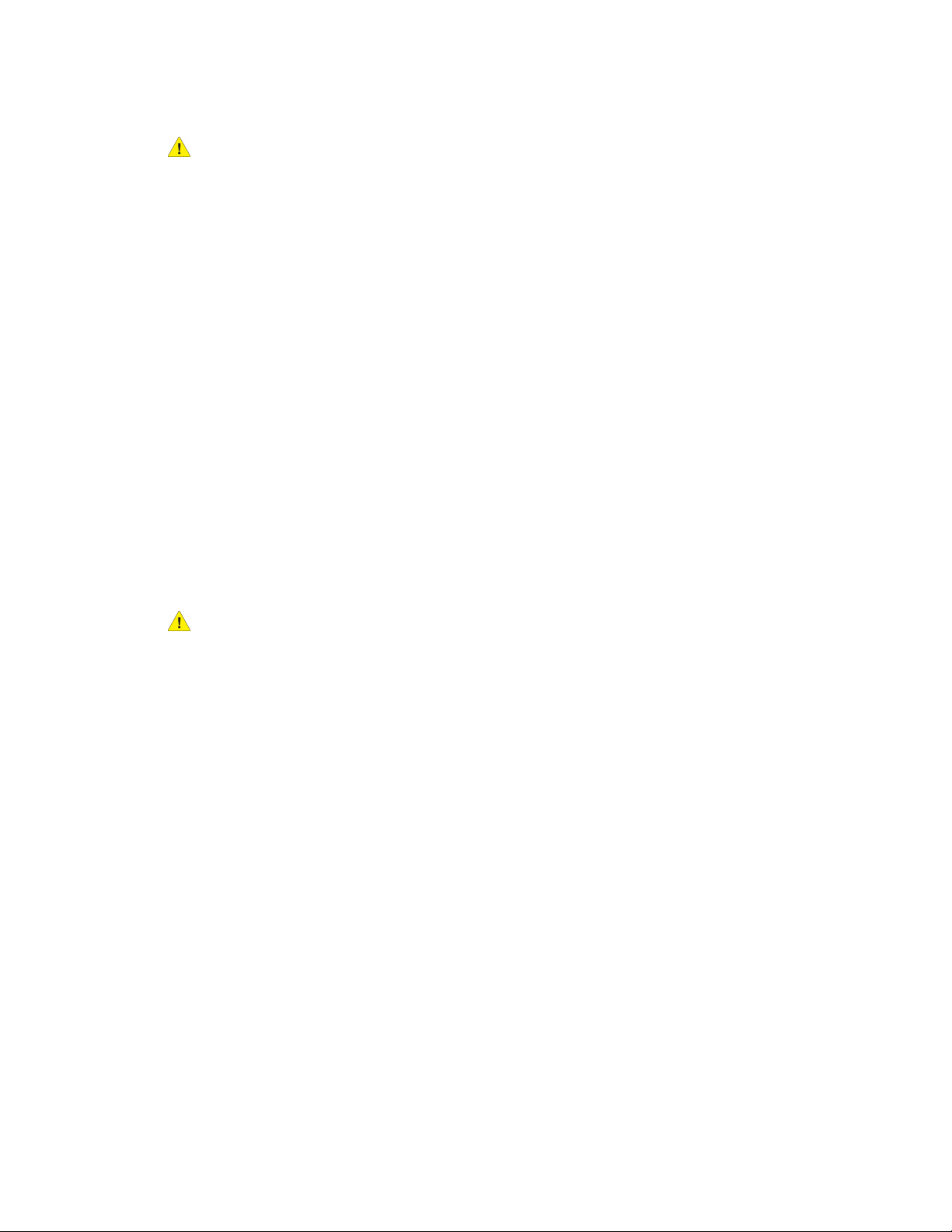
Safety
The safety and environment testing and performance of this product have been verified
using Xerox® materials only.
Warning
Unauthorized alterations, which can include the addition of new functions or connection
of external devices, can affect the product certification. For details, contact your Xerox
representative.
Emergency Turn Off
If any of the following conditions occur, turn off the printer immediately and disconnect
the power cord from the electrical outlet. Contact an authorized Xerox service
representative to correct the problem if:
• The equipment emits unusual odors or makes unusual noises.
• The power cable is damaged or frayed.
• A wall panel circuit breaker, fuse, or other safety device has been tripped.
• Liquid is spilled into the printer.
• The printer is exposed to water.
®
• Any part of the printer is damaged.
General Guidelines
Warning
Do not push objects into slots or openings on the printer. Touching a voltage point or
shorting out a part could result in fire or electric shock.
Do not remove the covers or guards that are fastened with screws unless you are installing
optional equipment and are instructed to do so. Turn off the printer when performing
these installations. Disconnect the power cord when removing covers and guards for
installing optional equipment. Except for user-installable options, there are no parts that
you can maintain or service behind these covers.
The following are hazards to your safety:
• The power cord is damaged or frayed.
• Liquid is spilled into the printer.
• The printer is exposed to water.
• The printer emits smoke, or the surface is unusually hot.
• The printer emits unusual noise or odors.
• The printer causes a circuit breaker, fuse, or other safety device to activate.
If any of these conditions occur, do the following:
1. Turn off the printer immediately.
Xerox® Color C60/C70 Printer1-2
User Guide
Page 17
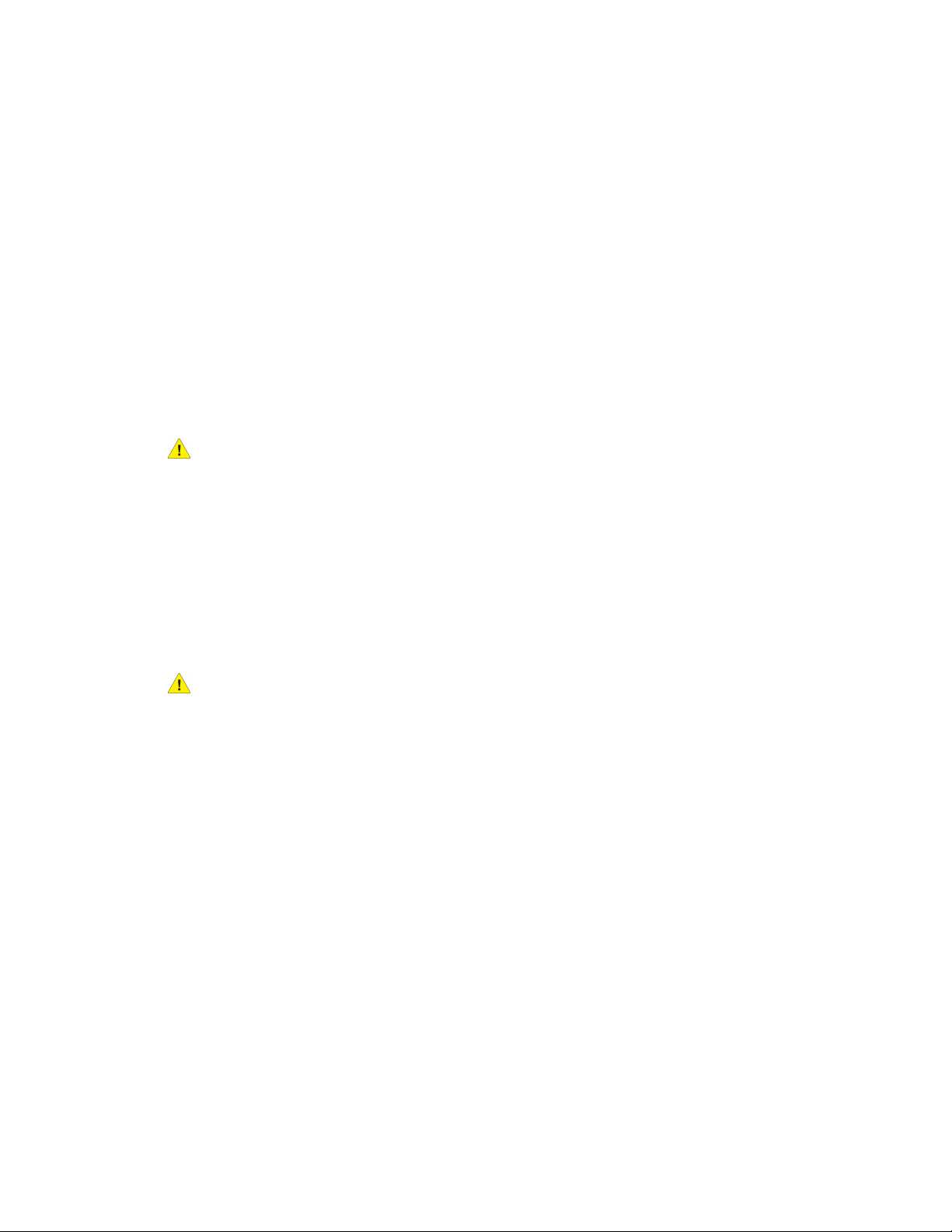
Safety
2. Disconnect the power cord from the electrical outlet.
3. Call an authorized service representative.
Electrical Safety
Carefully read the following instructions before operating your printer. Refer to these
instructions to ensure the continued safe operation of your printer.
Your Xerox® printer and supplies are designed and tested to meet strict safety
requirements. These include safety agency evaluation and certification, and compliance
with electromagnetic regulations and established environmental standards.
The safety and environment testing and performance of this product have been verified
using Xerox® materials only.
Warning
Unauthorized alterations, which can include the addition of new functions or connection
of external devices, can affect the product certification. For details, contact your Xerox
representative.
®
Electrical Supply
The electrical supply for the device must meet the requirements stated on the data plate
on the rear of the device. If you are not sure that your electrical supply meets the
requirements, consult your local electricity provider or a licensed electrician.
Warning
The device must be connected to a grounded electrical circuit. The device is supplied
with a grounded electrical plug that fits into a grounded electrical outlet. The power
cord plug only fits into a grounded electrical outlet. The power cord design is a safety
feature. If you are unable to insert the power cord plug into your electrical outlet, consult
your local electricity provider or a licensed electrician. Always connect the device to a
properly grounded electrical outlet.
Emergency Turn Off
If any of the following conditions occur, turn off the printer immediately and disconnect
the power cord from the electrical outlet. Contact an authorized Xerox service
representative to correct the problem if:
• The equipment emits unusual odors or makes unusual noises.
• The power cable is damaged or frayed.
• A wall panel circuit breaker, fuse, or other safety device has been tripped.
• Liquid is spilled into the printer.
User Guide
1-3Xerox® Color C60/C70 Printer
Page 18
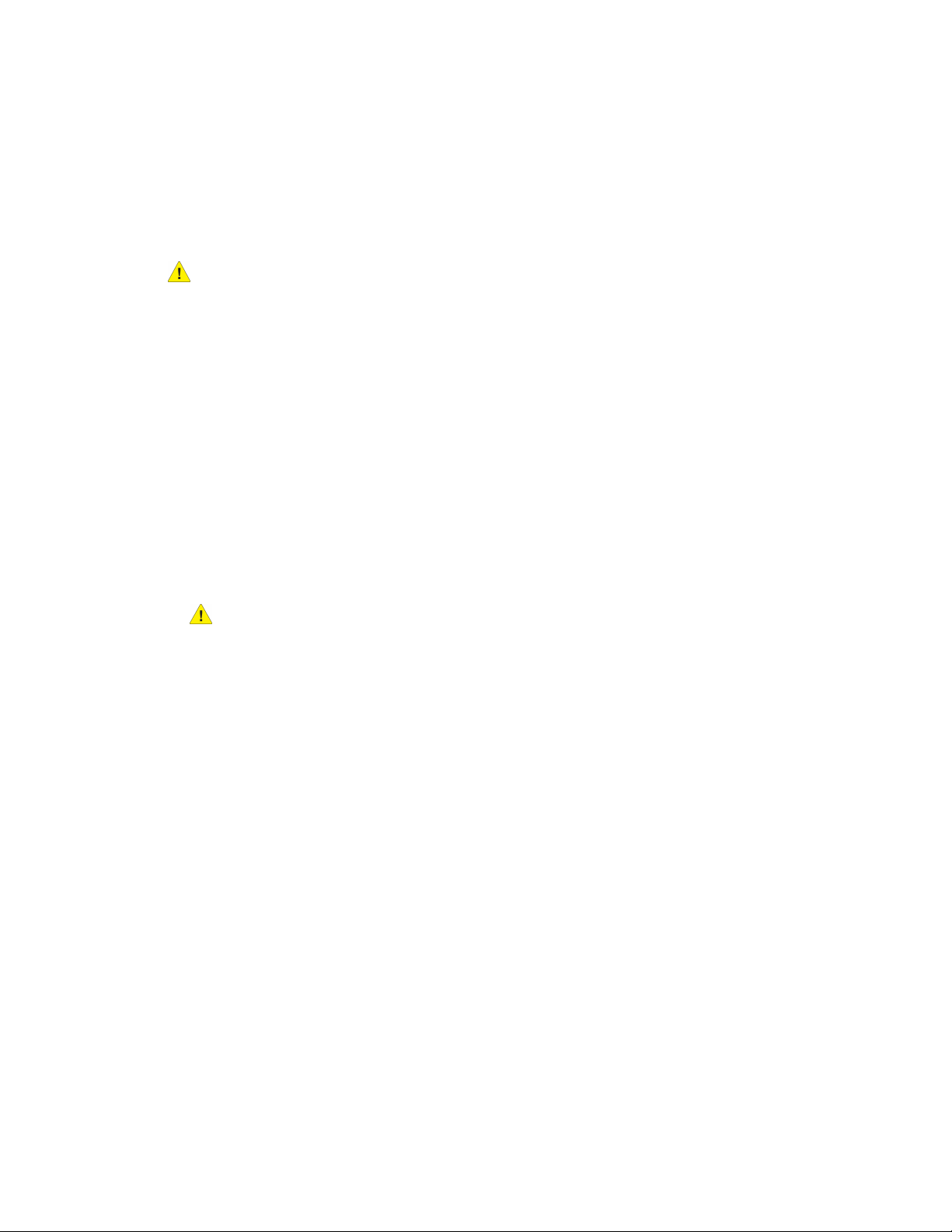
Safety
• The printer is exposed to water.
• Any part of the printer is damaged.
Power Cord Safety Information
Carefully read the following instructions before operating your printer. For details, contact
your Xerox representative.
Warning
The electrical supply for the device must meet the requirements stated on the data plate
on the rear of the device. If you are not sure that your electrical supply meets the
requirements, consult your local electricity provider or a licensed electrician.
Do not use an extension cord.
Do not remove or modify the power cord.
Refer to these instructions to ensure the continued safe operation of your printer.
• Use the power cord supplied with your printer.
• Plug the power cord directly into a properly grounded electrical outlet. Ensure that
each end of the cord is connected securely. If you do not know if an outlet is grounded,
ask an electrician to check the outlet.
• Do not use a ground adapter plug to connect the printer to an electrical outlet that
does not have a ground connection terminal.
Warning
Avoid the potential of electrical shock by ensuring that the printer is grounded properly.
Electrical products can be hazardous if misused.
• Verify that the printer is plugged into an outlet that is providing the correct voltage
and power. Review the electrical specification of the printer with an electrician if
necessary.
• Do not place the printer in an area where people can step on the power cord.
• Do not place objects on the power cord.
• Replace the power cord if it becomes frayed or worn.
• Do not unplug or plug the power cord while the printer is turned on.
• To avoid electrical shock and damage to the cord, grasp the plug when unplugging
the power cord.
• The electrical outlet must be near the printer and must be easily accessible.
The power cord is attached to the printer as a plug-in device on the back of the printer.
If it is necessary to disconnect all electrical power from the printer, disconnect the power
cord from the electrical outlet. For details, see Turning Off the Printer.
Xerox® Color C60/C70 Printer1-4
User Guide
Page 19
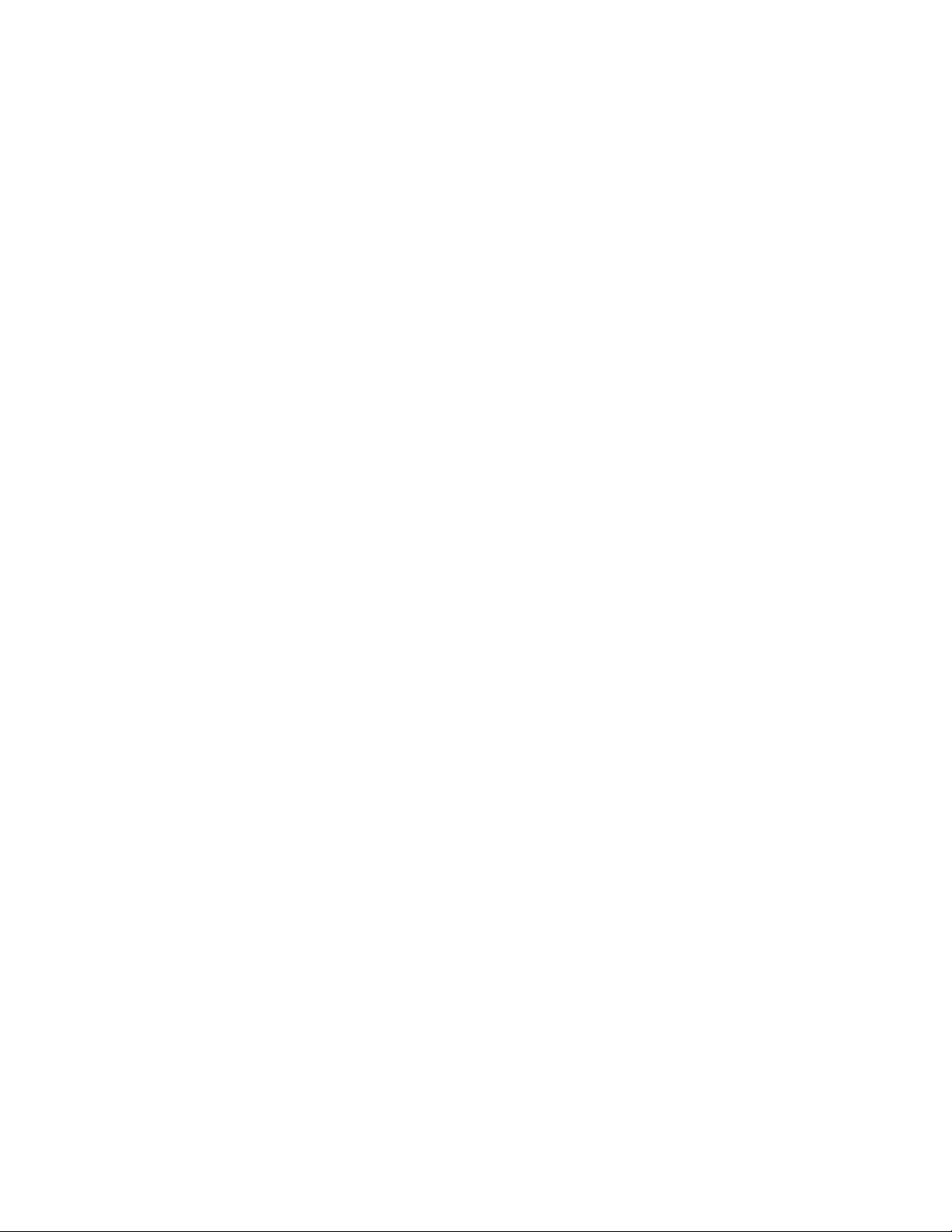
Safety
Operational Safety
Your printer and supplies were designed and tested to meet strict safety requirements.
These include safety agency examination, approval, and compliance with established
environmental standards.
Your attention to the following safety guidelines helps to ensure the continued, safe
operation of your printer.
Printer Location
• Place the printer on a level, solid, non-vibrating surface with adequate strength to
hold the weight of the printer. To find the weight for your printer configuration, see
Physical Specifications.
• Do not block or cover the slots or openings on the printer. These openings are provided
for ventilation and to prevent overheating of the printer.
• Place the printer in an area where there is adequate space for operation and servicing.
• Place the printer in a dust-free area.
• Do not store or operate the printer in an extremely hot, cold, or humid environment.
• Do not place the printer near a heat source.
• Do not place the printer in direct sunlight to avoid exposure to light-sensitive
components.
• Do not place the printer where it is directly exposed to the cold air flow from an air
conditioning system.
• Do not place the printer in locations susceptible to vibrations.
Operational Guidelines
• Do not remove the paper source tray that you selected using either the print driver
or Control Panel while the printer is printing.
• Do not open the doors when the printer is printing.
• Do not move the printer when it is printing.
• Keep hands, hair, neckties, and so on, away from the exit and feed rollers.
• Covers, which require tools for removal, protect the hazard areas within the printer.
Do not remove the protective covers.
• Ensure that the rear right cover is attached. Open this cover when connecting an
interface cable.
User Guide
1-5Xerox® Color C60/C70 Printer
Page 20
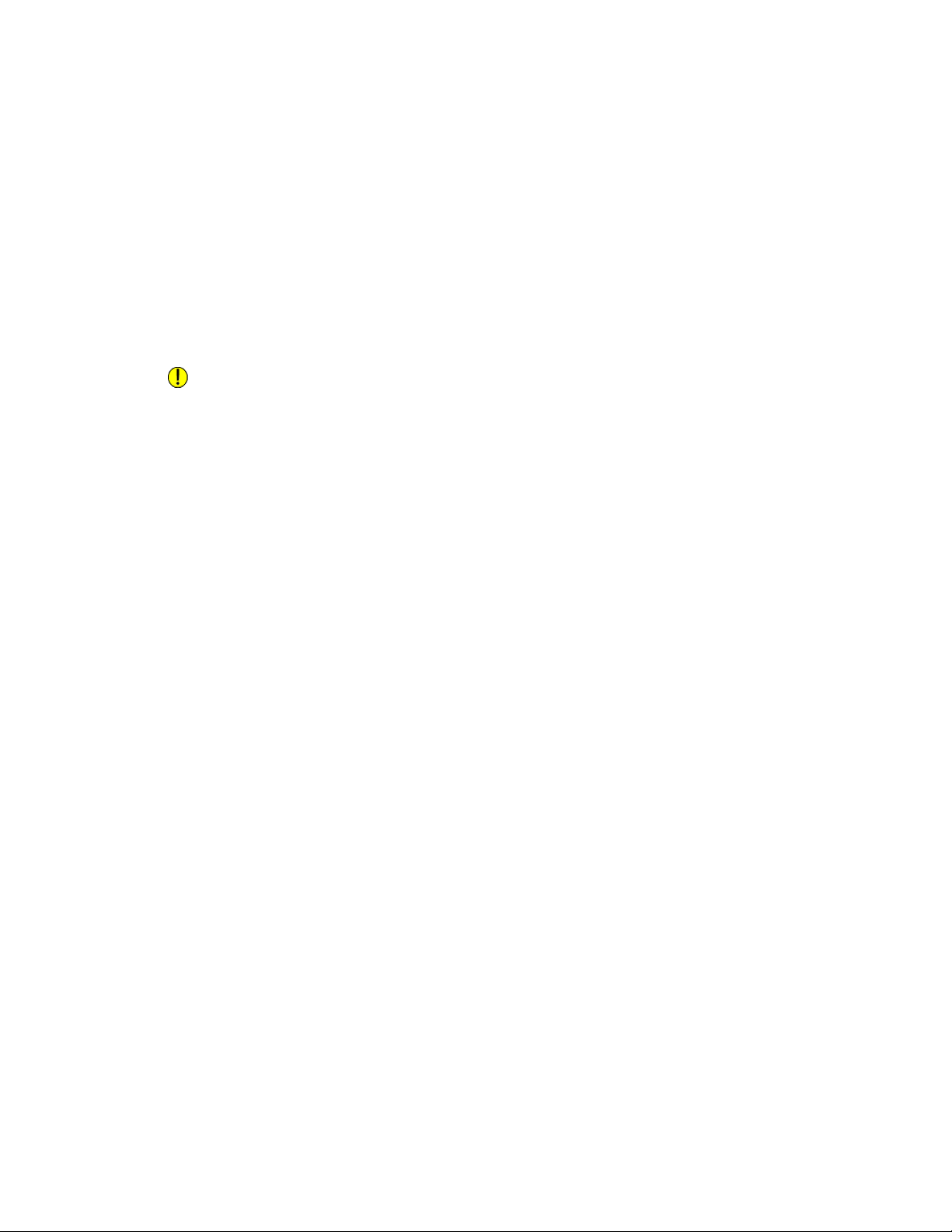
Safety
Consumable Information
• Store all supplies in accordance with the instructions given on the package or
container.
• Keep all supplies away from the reach of children.
• Never throw toner, print/drum cartridges, or toner containers into an open flame.
• When handling supplies, avoid skin or eye contact. Eye contact can cause irritation
and inflammation.
• Do not attempt to disassemble supplies, which can increase the risk of skin or eye
contact.
Caution
Use of non-Xerox supplies is not recommended. The Xerox Warranty, Service Agreement,
and Total Satisfaction Guarantee do not cover damage, malfunction, or degradation
of performance caused by use of non-Xerox supplies, or the use of Xerox supplies not
specified for this printer. The Total Satisfaction Guarantee is available in the United
States and Canada. Coverage could vary outside these areas. Please contact your Xerox
representative for details.
Vacuum Cleaner Use for Toner Spills
Use a broom or wet cloth to wipe off spilled toner. To minimize generation of dust
particles, sweep or wipe slowly. Avoid using a vacuum. If you must use a vacuum, ensure
the unit is designed to contain combustible dusts. Ensure that the vacuum includes an
explosion rated motor and non-conductive hose.
Ozone Release
This printer produces ozone during normal operation. The amount of ozone produced
is dependent on copy volume. Ozone is heavier than air and is not produced in amounts
large enough to harm anyone. Install the printer in a well-ventilated room.
For more information in the United States and Canada, go to
www.xerox.com/environment. In other markets, please contact your local Xerox
representative or go to www.xerox.com/environment_europe.
Xerox® Color C60/C70 Printer1-6
User Guide
Page 21
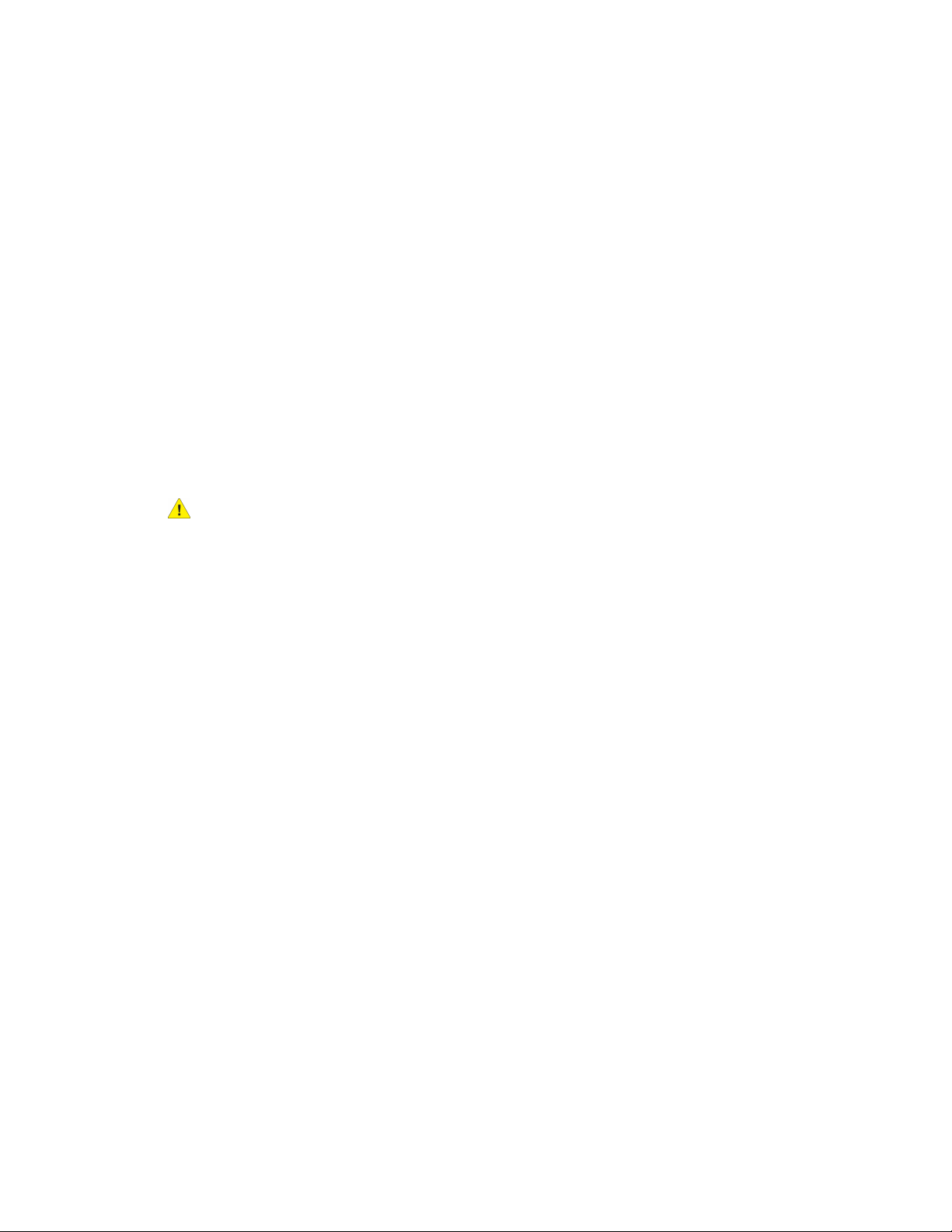
Safety
Maintenance Safety
Your Xerox® printer and supplies are designed and tested to meet strict safety
requirements. Safety requirements include safety agency evaluation and certification,
and compliance with electromagnetic regulations and established environmental
standards. Refer to these instructions to ensure the continued safe operation of your
printer. For details, contact your Xerox® representative.
• Follow all warnings and instructions marked on, or supplied with, the product, options,
and supplies.
• Do not attempt any maintenance procedure that is not specifically described in the
documentation supplied with your printer.
• Always exercise care when moving or relocating your printer. Contact your Xerox
representative to arrange the relocation of your printer.
• Never throw toner, print/drum cartridges, or toner containers into an open flame.
®
Warning
Before cleaning the printer, unplug it from the electrical outlet.
Do not use aerosol cleaners. Aerosol cleaners can cause explosions or fires when used
on electromechanical equipment.
The metallic surfaces in the fuser area are hot. To avoid personal injury, use caution.
Do not attempt to remove paper that is jammed deeply inside the product. Switch off
the product promptly and contact your local Xerox® representative.
Do not apply excessive force on the document glass.
Do not override any electrical or mechanical interlock devices.
User Guide
1-7Xerox® Color C60/C70 Printer
Page 22
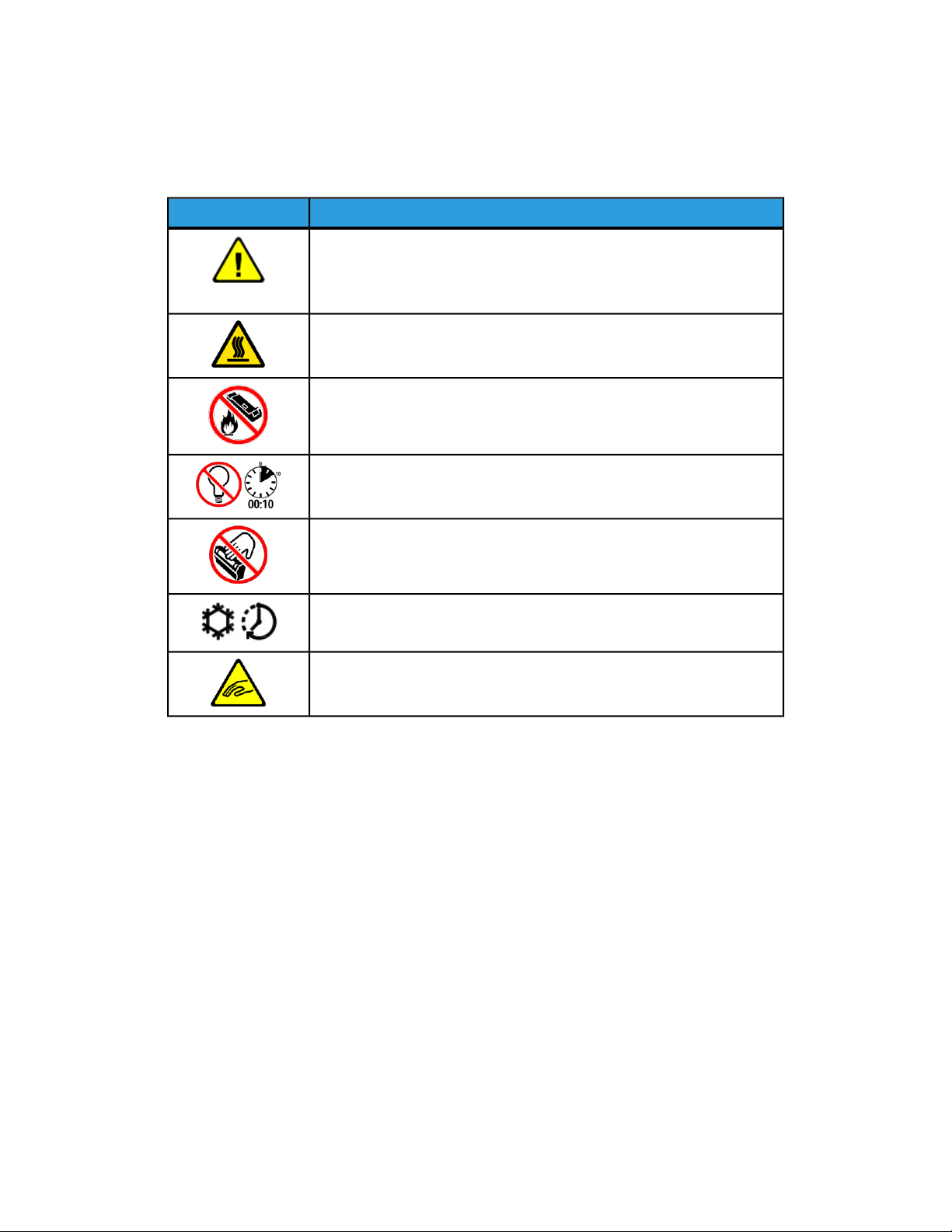
Safety
Printer Symbols
DescriptionSymbol
WARNING or CAUTION:
Ignoring this warning could cause serious injury or even death.
To avoid personal injury, use caution.
To avoid property damage, use caution.
WARNING:
Hot surface on or in the printer. To avoid personal injury, use caution.
Do not burn the waste container.
Do not expose the drum cartridge to light for more than 10 minutes.
Do not touch the drum cartridge.
Hot surface. Wait the indicated time before handling.
WARNING:
Moving parts. To avoid personal injury, use caution.
Environmental, Health, and Safety Contact Information
For more information on Environment, Health, and Safety in relation to this Xerox product
and supplies, contact the following customer help lines:
1-800-ASK-XEROX (1-800-275-9376)United States and Canada:
+44 1707 353 434Europe:
For product safety information in the United States and Canada, go to
www.xerox.com/environment.
For product safety information in Europe, go to www.xerox.com/environment_europe.
Xerox® Color C60/C70 Printer1-8
User Guide
Page 23

Product Overview
This chapter contains the following sections:
• Introduction
• Printer Configurations
• Parts of the Printer
• Standard Features
• Energy Saver Mode
• Printer Information
• Consumables
• Optional Accessories
• Getting Additional Information
2
Introduction
The Xerox Color C60/C70 shown alone and configured with the following: 2-drawer
OHCF, Vertical Transport, CZ-Folder, and Business Ready Finisher with Booket Maker.
User Guide
2-1Xerox® Color C60/C70 Printer
Page 24
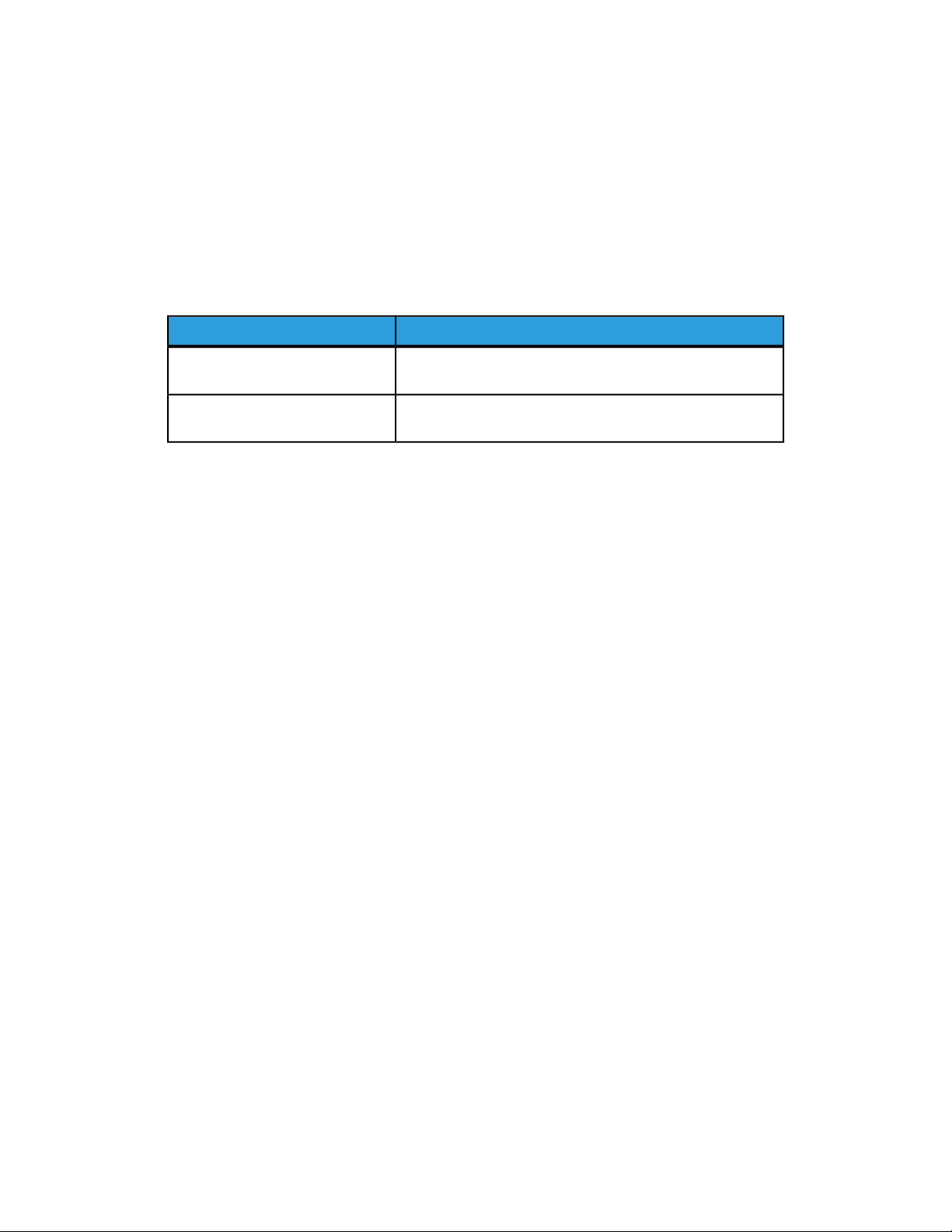
Product Overview
Your machine is not simply a conventional copier. It is a digital light production printer
capable of being used for copying, scanning, faxing and printing documents both in
color and in black and white.
The Control Panel user interface on the printer is an easy-to-use touch screen for adjusting
settings and performing tasks.
Printer Configurations
DescriptionPrinter Model/Configuration
The Xerox Color 60
The Xerox Color 70
This printer model prints at speeds of up to 65 ppm for Black
and white, and up to 60 ppm for color
This printer model prints at speeds of up to 75 ppm for Black
and white, and up to 70 ppm for color
Parts of the Printer
This section includes:
• Right-Front View
• Right-Rear View
• Document Feeder
• Control Panel
• Internal Components
• Paper Trays
• Telephone and Fax Connection Option
Xerox® Color C60/C70 Printer2-2
User Guide
Page 25

Right-Front View
Product Overview
1. Control Panel
2. USB Port
3. Stylus
4. Tray 5 (Bypass)
5. Paper Trays 1 - 4
6. Duplex Automatic Document Feeder
7. 5. Power On/Off Button
8. Front Cover
9. Main Power Switch (located behind front cover). See Internal Components.
User Guide
2-3Xerox® Color C60/C70 Printer
Page 26
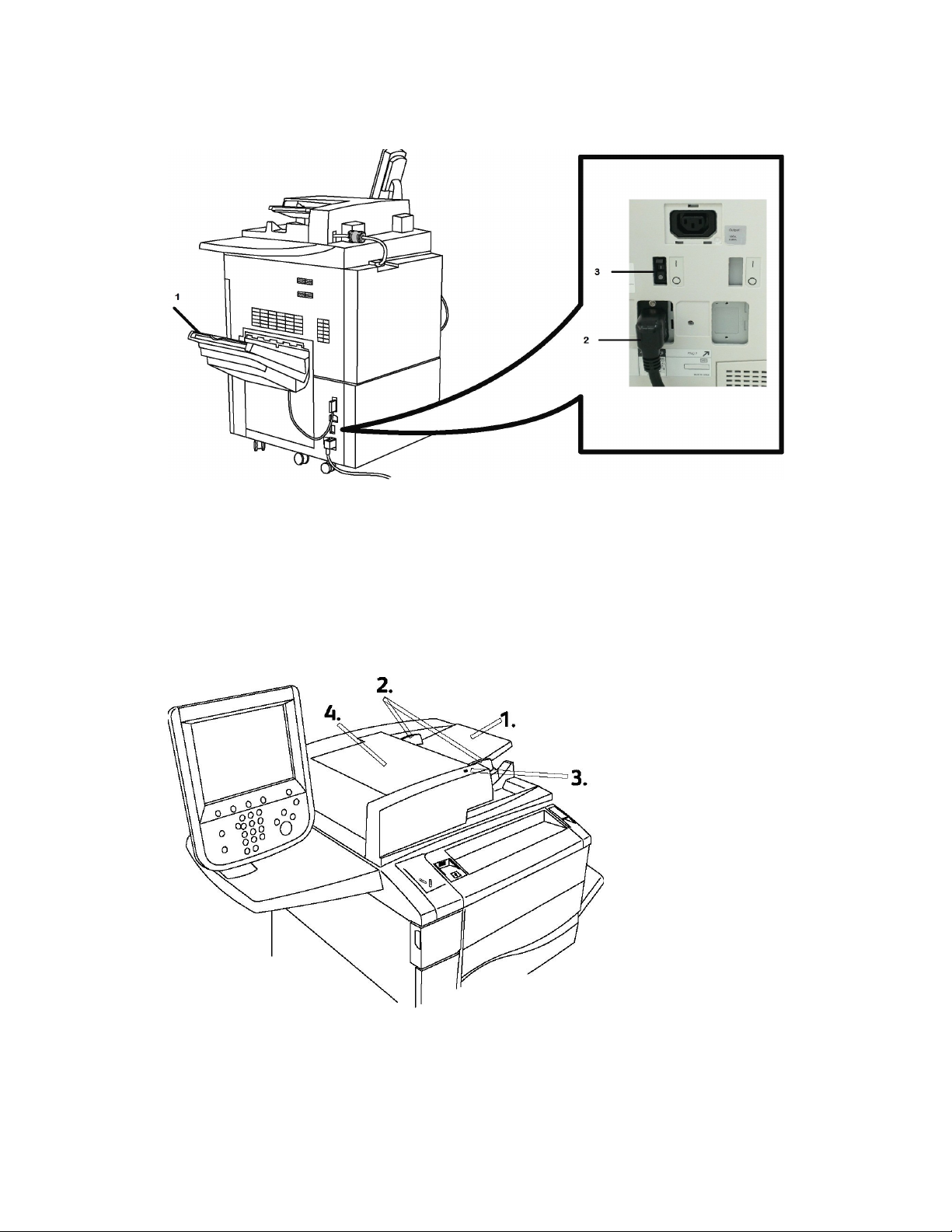
Product Overview
Right-Rear View
1. Output Tray
2. Power Cord
3. Ground Fault Interrupt Switch
Duplex Automatic Document Feeder
1. Document Feeder Tray
Xerox® Color C60/C70 Printer2-4
User Guide
Page 27

Product Overview
2. Document Guides
3. Confirmation Indicator
4. Top Cover
Note
The Document Glass is located under the Top Cover and is used for scanning, faxing
and copying. Use for single pages or paper that cannot be fed using the Document
Feeder.
Control Panel
The Control Panel contains a touch screen, pathway buttons, a keypad and feature
buttons.
1
2
6
User Guide
Touch Screen. The touch screen allows you to select all the available programming
features. It also displays fault clearance procedures and general machine information.
Services Home. Allows access to the All Services screen where all features (Copy, Fax,
etc.) that are installed on the machine can be viewed and programmed.
Services. The Services button takes you to the last Service screen accessed.3
Job Status. Displays job progress information on the touch screen.4
Machine Status. Displays the current status of the machine on the touch screen.5
Log In/Out. Provides password protected access to the System Administration menu
used to adjust the defaults of the machine.
2-5Xerox® Color C60/C70 Printer
Page 28

Product Overview
7
8
9
Energy Saver Button. If the Energy Saver option is selected, the machine will immedi-
ately enter an energy saving mode. If there are any jobs in the queue, a second pop-up
screen displays.
Clear All. If pressed once, resets the default settings and displays the first screen for
the current pathway. If pressed twice, resets all the features to their machine default
settings.
Stop. Temporarily stops the current job. Follow the message to cancel or resume your
job.
Start. Starts the job.10
Interrupt. Temporarily stops the current job to allow a priority job to be run.11
Keypad buttons. Type letters and/or numbers when entering values or a password.12
Language. Press to change the touch screen language and keyboard settings.13
Help. Access the Online Help system.14
Internal Components
1. Toner Cartridges
2. Drum Cartridges
3. Main Power Switch
4. Fuser Unit
5. Waste Toner Container
Xerox® Color C60/C70 Printer2-6
User Guide
Page 29
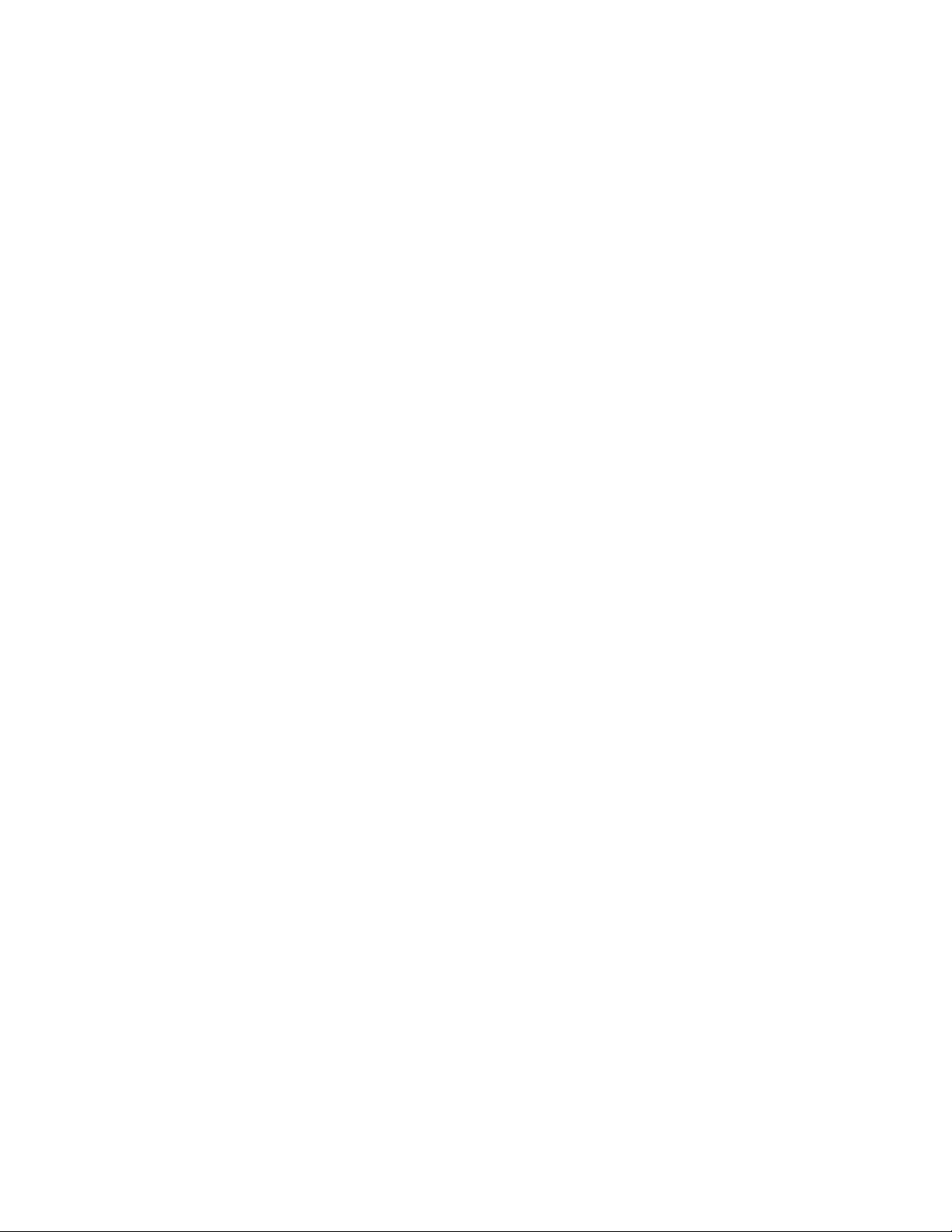
Product Overview
The Main Power Switch is one of three power switches or buttons to turn on. Refer to
Turning On the Printer for information on properly starting up the machine.
Paper Trays
For more feeding options, refer to Input Devices.
Paper Trays 1 and 2
Trays 1 and 2 are identical. Each tray has a capacity of 520 sheets of 20 lb./75 gsm
paper. The trays are pulled out by the operator for loading. The trays accommodate
paper weights from 64-300 gsm (18 lb. bond - 80 lb. cover) and are fully adjustable for
all stock sizes in the range 7.2 x 5.5 in./182 x 140 mm to 13 x 19.2 in./330 x 488 mm.
All stock types (pre-formatted paper, letterhead) can be used except for envelopes. Stock
can be loaded either long- or short-edge feed (portrait or landscape).
Paper Trays 3 and 4
Tray 3 holds up to 870 sheets of 8.5 x 11 inch/A4 paper.
Tray 4 holds up to 1,140 sheets of 8.5 x 11 inch/A4 paper.
Bypass Tray (Tray 5)
The Bypass Tray is a paper tray on the left side of your machine and can be folded away
when not in use. It accommodates all types of stock in a range of sizes between 7.2 x
5.5 in./182 x 140 mm to 13 x 19.2 in./330 x 488 mm and has a capacity of approximately
250 sheets of 20 lb./75 gsm bond paper or a maximum stack height of 0.4.
Offset Catch Tray
The Offset Catch Tray (OCT) is an output tray that can hold up to 500 sheets of paper
and allows each set or stack to be offset from the previous to enable easy separation.
User Guide
2-7Xerox® Color C60/C70 Printer
Page 30
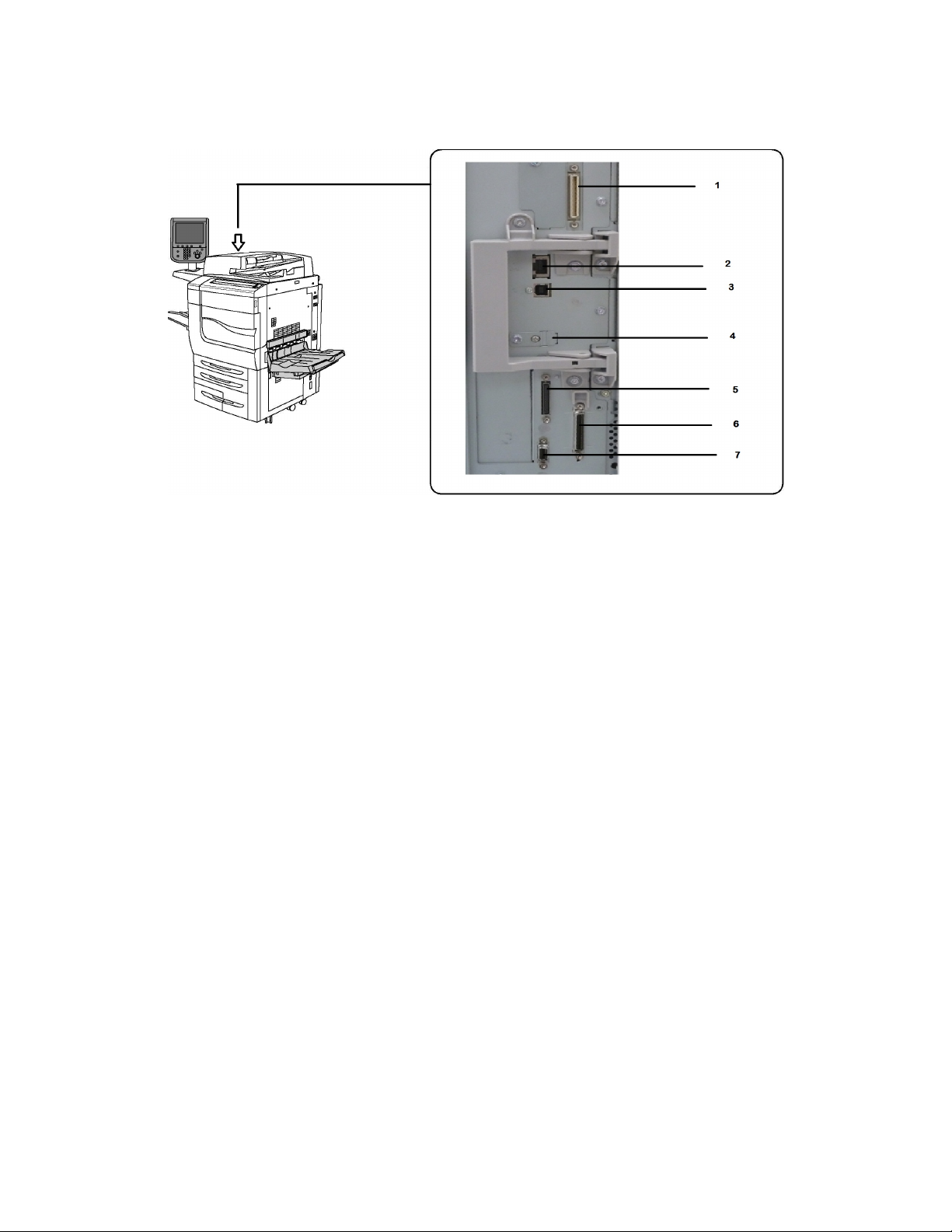
Product Overview
Telephone and Fax Connection Option
1. Digital Front End Video Select Switching Circuit (DFE VSEL)
2. Ethernet Connection
3. A to D Connection
4. Fax Connection (port is covered unless fax option is purchased)
5. Control Panel Connection
6. DADF Connection
7. Foreign Device Interface Connection
Standard Features
• Copy, print, mobile print
• Standard fax, Internet fax
• Scan to PC, USB, or e-mail
• Network Accounting
• Single-pass, duplex automatic document feeder
• 2400 x 2400 dpi resolution
• Automatic 2-sided printing
Xerox® Color C60/C70 Printer2-8
User Guide
Page 31

Product Overview
• Integrated scanner
• Standard paper capacity (4 Trays and Bypass): 3,260 sheets
• Color touch screen on integrated Control Panel
• Xerox Extensible Interface Platform® to connect to third-party software from the
touch screen
• Foreign Device Interface
• PDL Support for PCL 5 and PCL 6
• Support for Ethernet 10/100BaseTX connection
• Support for coated and uncoated stock, up to 110 lb cover (300 gsm)
Energy Saver Mode
Energy Saver mode reduces the printer's power consumption when the printer is inactive
for a preset time.
The printer enters energy saving mode after a preset time has elapsed. If no jobs are
sent to the printer for an additional preset time, it then enters Sleep Mode. The touch
screen is dark and the Energy Saver button is lit in both modes.
Press the Energy Saver button to return the printer to normal operation. Receipt of a
job or accessing the printer using CentreWare Internet Services also cancels Power Saver
mode.
Printer Information
Your printer provides status information from the touch screen on the Control Panel and
in printed reports. Usage and billing information are also available from the touch screen.
For details, see Billing and Usage Information.
Consumables
There are several Consumables included in your machine. The machine will inform you
when you need to order a new module and when to install it.
Drum Cartridges
The machine display and this documentation will enable you to successfully install the
new cartridges so you do not have to wait for a service call.
2-9Xerox® Color C60/C70 Printer
User Guide
Page 32

Product Overview
Toner Cartridges
The Toner Cartridges can be loaded while the machine is running. Supplied with the
toner cartridge is the waste toner container.
Fuser
The fuser will provide approximately 200,000 prints or copies.
Charge Corotron
The machine display and this documentation will enable you to successfully install the
new Charge Corotron so you do not have to wait for a service call.
Waste Toner Container
The waste toner container will need changing after approximately 30,000 prints or
copies at 6% area coverage.
Optional Accessories
Input Devices
These optional input devices are compatible with your printer.
High-Capacity Feeder
The one-tray, high-capacity feeder (HCF) provides a 2,000 sheet,
letter-size (A4) input feeding source (Tray 6).
Xerox® Color C60/C70 Printer2-10
User Guide
Page 33

Oversized High-Capacity Feeder
The one-tray or two-tray oversized high-capacity
feeder (OHCF) is an alternative to the high-capacity feeder. It feeds oversized stock up to 13 x
19 in. (330 x 488 mm) paper. Each drawer holds
2,000 sheets of standard weight paper.
Finishing Devices
Your printer is compatible with any of the following finishing devices.
Business Ready Finisher
Product Overview
The Business Ready finisher supports hole punching and stapling.
The Right Top Tray is used for stacked output, and can receive
up to 500 sheets of paper. The Stacker is used for offset and/or
stapled output, and can hold up to 3,000 sheets.
Business Ready Finisher with Booklet Maker
The Business Ready finisher with booklet maker supports hole
punching, stapling, and booklet making.
The Right Top Tray is used for stacked output, and can receive up
to 500 sheets of paper. The Right Center Tray is used for offset
and/or stapled output and can hold up to 1,500 sheets. Both trays
can be used for hole punched output (optional). The Bottom Finisher Tray is used for receiving saddle-stapled booklets.
User Guide
2-11Xerox® Color C60/C70 Printer
Page 34

Product Overview
Standard Finisher/Booklet Maker Finisher
1 Top Tray
2 Stacker Tray
3 Front Cover
The Standard Finisher and Booklet Maker Finisher provide a range of finishing/folding options.
Note
The required Interface Module acts as a communication device and paper path between the
printer and the Light Production C Finishers. It is required for both finishers.
The Post Process Inserter is standard on these devices and is used to load paper that serves
as separators and covers. This tray holds up to 200 sheets.
The Top Tray is used for stacked output and can receive up to 500 sheets of 20 lb. (80 gsm)
paper.
The Stacker Tray is used for offset and/or stapled output and can hold up to 3,000 sheets of
20 lb. (80 gsm) paper.
The Bottom Tray is the optional Booklet Maker Tray and is used for receiving saddle-stapled
booklets.
The Booklet Maker Finisher contains all of the features of the Standard Finisher but also creates
saddle stitched bookets of up to 25 sheets and from 8.5 x 11 in./A4 or 12 x 18 in./SRA3.
The optional Folder is used for C-folding and Z-folding of 8.5 x 11 in./A4 output and 11 x 17
in./A3.
1 Post Process Inserter
2 Top Tray
3 Stacker Tray
4 Booklet Tray
5 Folder Output Tray
6 Front Cover
Xerox® Color C60/C70 Printer2-12
User Guide
Page 35

Xerox® SquareFold® Trimmer
GBC® AdvancedPunch™
The GBC® AdvancedPunch™ finishing module provides another
level of finishing to your output by allowing you to punch holes
in 8.5 x 11 in./A4 documents that support a variety of binding
styles. For 8.5 x 11 in media, the punch supports from 19 holes
to a maximum of 32 holes. A4 media supports from 21 holes up
to 47 holes.
This device requires an Interface Module and a follow-on finisher.
The Interface Module uncurls paper and provides a communication hub to the print engine and controller. A follow-on finisher,
such as the Standard Finisher, is necessary to gather punched
output.
For more information, go to www.xerox.com and select the GBC
AdvancedPunch User Documentation.
Product Overview
This optional finishing device is used in conjunction with a finisher that contains a booklet maker.
The booklet is assembled and stapled in the
booklet area of the finisher and enters the Trimmer Module already assembled.
The trimmer module flattens the booklet spine
which reduces the booklet’s thickness and gives
it the appearance of a perfect-bound book. It
then trims/cuts away the face (edge) of the
booklet, resulting in a neat finished edge.
CZ Fold Unit
The optional folder enables you to create publications featuring bi-fold, C-fold, Z-fold,
and Engineering Z-fold.
Required Finishing Accessories
Depending on the type of finishing device you use, one of the following accessories may
also be required.
User Guide
2-13Xerox® Color C60/C70 Printer
Page 36

Product Overview
Interface Module
The interface module acts as a communication device and provides
a paper path between the printer and the finishing device.
The interface module is required for use with the Standard Finisher,
the Booklet Maker Finisher, and the GBC Punch.
Vertical Transport Module
The vertical transport module acts as a communication device and
provides a vertical transport path between the printer output location
and the input to the finishing device.
The vertical transport module is required for use with the Business Ready
Finisher and the Business Ready Finisher with Booklet Maker.
Getting Additional Information
Refer to the following sources for more information about your printer and its capabilities.
• Recommended Media List:
- For the United States:
www.xerox.com/printer-supplies/recommended-paper/enus.html
- For the European Union: www.xerox.com/europaper
• User Guide (PDF) Software and Documentation: www.xerox.com/support. Enter
Xerox Color C60/C70 Printer in the Search or Choose field and select the desired
documentation.
• Online Support Assistant, driver downloads, and Technical support:
www.xerox.com/Support
• Ordering Supplies: www.xerox.com/Supplies
Xerox® Color C60/C70 Printer2-14
User Guide
Page 37

Installation and Setup
This chapter contains the following sections:
• Before Using the Printer
• Installation and Setup Overview
• Physical Connection
• Turning On the Printer
• Turning Off the Printer
• Assigning a Network Address
• Using CentreWare Internet Services
3
Before Using the Printer
Xerox Welcome Center
If you need assistance during or after product installation, visit the Xerox website for
online solutions and support: www.xerox.com/office/worldcontacts.
If you require further assistance, contact our experts at the Xerox Welcome Center:
• Xerox US Welcome Center: 1-800-821-2797
• Xerox Canada Welcome Center: 1-800-93-XEROX (1-800-939-3769)
Note
A local representative telephone number may have been provided when the product
was installed. For convenience and future reference, record the telephone number.
When contacting Xerox, the Welcome Center will need the following information:
• the nature of the problem
• the serial number of the printer
• the fault code (if any)
User Guide
3-1Xerox® Color C60/C70 Printer
Page 38

Installation and Setup
• the name and location of your company
To learn the serial number of the printer, follow these steps:
1. On the Control Panel, press Machine Status.
2. The Machine Information tab appears. The serial number is displayed on the left
side of the touch screen.
Note
If the serial number cannot be read from the printer's touch screen, it can also be
found on the machine frame inside the lower left cover of the printer.
If you need any additional help using your printer:
• Refer to this User Guide.
• Contact the Key Operator.
• Visit our Customer Website at www.support.xerox.com/support (enter Xerox Color
C60/C70 Printer in the Search or Choose field and select the desired documentation)
or contact the Xerox Welcome Center.
Installation and Setup Overview
Before you can use the printer, you must:
1. Make sure the printer is connected correctly and switched on.
2. Install software print drivers and utilities.
3. Configure the software.
Note
Instructions for installing the print drivers, utilities, and setting up the network are
provided in the System Administrator’s Guide.
Locate the System Administrator Guide at www.xerox.com/support. Enter Xerox Color
C60/C70 Printer in the Search or Choose field and select the desired documentation.
Physical Connection
You can connect to the printer over a network. Connect to a functioning and dedicated
fax telephone line for the optional fax. Communication cables are not included with the
printer and must be purchased separately.
To physically connect the printer:
1. Connect the power cable to the printer, and plug it into an electrical outlet.
2. Connect one end of a Category 5 (or better) Ethernet cable to the Ethernet port on
the left side of the printer. Connect the other end of the cable to your network drop.
Xerox® Color C60/C70 Printer3-2
User Guide
Page 39

Installation and Setup
3. If the fax option is installed, connect to a functioning telephone line using a standard
RJ11 cable.
Turning On the Printer
The printer has three power switches:
• The Ground Fault Interrupt Switch, located on the right side of the printer and near
the power cord. At installation and setup, make sure that this switch is in the On
position.
• The Main Power Switch, located behind the front cover door. Verify that this switch
is also in the On Position. Do not use this switch to turn the printer on and off for
general purposes.
• The Power On/Off Button, located on the right side of the top front panel. This is
the power button you will use to turn the printer on and off as workflow requires.
User Guide
3-3Xerox® Color C60/C70 Printer
Page 40

Installation and Setup
Turning On Main Power
Main printer power is controlled by the Main Power Switch. Main power should be left
on for normal printer operation and should only be switched off when connecting a
cable to the printer, when cleaning the printer, or when a complete reboot is required.
Caution
Switch main power on first using the Main Power Switch to avoid damaging the printer's
internal hard drive or causing a printer malfunction.
Caution
Do not turn main power off immediately after turning it on. Doing so may damage the
printer's internal hard drive or cause a printer malfunction.
To turn on the main printer power:
1. Open the front cover.
Xerox® Color C60/C70 Printer3-4
User Guide
Page 41
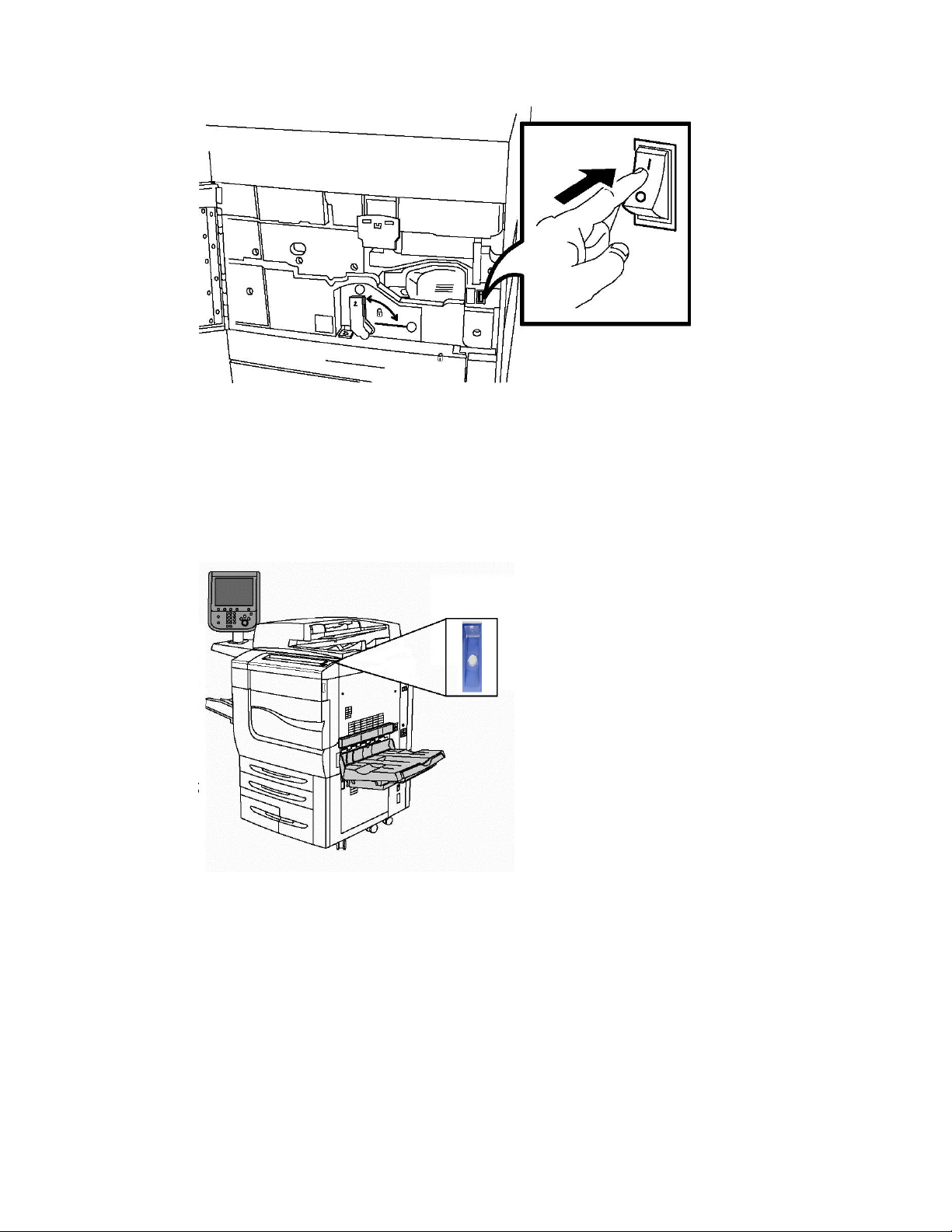
2. Press the Main Power Switch to the On position.
3. Close the front cover.
General Power On
To Turn the Printer On:
Installation and Setup
1. Check that the Main Power Switch, located inside the front cover, is turned On.
2. Press the Power On/Off button, located on the right side of the top front panel.
Note
The entire powering-up process (to power on and complete a self-test) takes
approximately 3 minutes. Certain functions of the machine, such as copying, will be
available before other functions, such as printing.
User Guide
3-5Xerox® Color C60/C70 Printer
Page 42

Installation and Setup
Turning Off the Printer
General Power Off
Note
Wait five seconds after any active job completes before switching off the printer.
To Turn the Printer Off:
Press the Power On/Off button to turn your machine off. This is the method you should
use to turn the printer on and off for general purposes. Do not use the Main Power
Switch.
If the Energy Saver option is selected, the machine will immediately enter an energy
saving mode. If there are any jobs in the queue, a second pop-up screen is displayed.
Note
To re-activate the machine when in Energy Saver mode, press the Energy Saver button.
Turning Off Main Power
Main printer power is controlled by the Main Power Switch. Main power should be left
on for normal printer operation and should only be switched off when connecting a
cable to the printer, when cleaning the printer, or when a complete reboot is required.
Caution
Switch the main power off before unplugging the power cord. Unplugging the power
cord with the main power on may damage the printer's internal hard drive or cause a
printer malfunction.
Xerox® Color C60/C70 Printer3-6
User Guide
Page 43

Installation and Setup
Caution
Do not switch main power off immediately after switching it on. Doing so may damage
the printer's internal hard drive or cause a printer malfunction.
Caution
Do not switch the main power off immediately after pressing the On/Off Power Button.
Doing so may damage the printer's internal hard drive or cause a printer malfunction.
Instead, wait until the Control Panel touch screen goes dark, wait an additional 10
seconds, and then turn off the main power.
Caution
Do not switch off the main power while a job is being processed or while the Energy
Saver button is blinking. This may cause damage to the printer's internal hard drive or
cause a printer malfunction.
To turn Off the Main Power Switch:
1. Open the front cover.
2. Press the Main Power Switch to the Off position.
3. Close the front cover.
User Guide
3-7Xerox® Color C60/C70 Printer
Page 44

Installation and Setup
Assigning a Network Address
If the network uses a DHCP server, the printer automatically acquires a network address.
To assign a static IP address, configure DNS server settings, or configure other TCP/IP
settings, refer to the System Administrator Guide at www.xerox.com/support. Enter Xerox
Color C60/C70 Printer in the Search or Choose field and select the desired
documentation.
Using CentreWare Internet Services
CentreWare Internet Services provides access to the printer’s embedded Web server. It
enables you to easily manage, configure, and monitor the printer using a Web browser
on a network computer.
CentreWare Internet Services enables you to:
• Access printer status, configuration, and security settings
• Check supplies status from your computer
• Access job accounting records to allocate printing costs and plan supplies purchases
• Retrieve scanned document files stored in the printer
Note
Some printer capabilities must be enabled using CentreWare Internet Services. Unless
your system administrator has unlocked the printer, you will need to log in as an
administrator to access these settings.
CentreWare Internet Services requires:
• A Web browser and a TCP/IP connection between the printer and the network (in
Windows, Macintosh, or UNIX environments).
• JavaScript must be enabled in the Web browser. If JavaScript is disabled, a warning
message appears and CentreWare Internet Services may not function properly.
• TCP/IP and HTTP must be enabled in the printer.
For details, refer to the System Administrator Guide at www.xerox.com/support. Enter
Xerox Color C60/C70 Printer in the Search or Choose field and select the desired
documentation.
Finding the Printer's IP Address
The printer's IP address is required to use CentreWare Internet Services. If you do not
know the IP Address, print the Configuration Report. The printer's IP address appears
in the Communication Settings section.
Xerox® Color C60/C70 Printer3-8
User Guide
Page 45

Installation and Setup
To print the Configuration Report:
1. At the Control Panel, press the Machine Status button.
2. Touch the Machine Information tab, then touch Print Reports.
3. Touch Printer Reports, touch Configuration Report, then press the green Start
button on the Control Panel.
4. After the report prints, touch Close.
Accessing CentreWare Internet Services
1. Make sure the printer is connected correctly and switched on.
2. At your computer, open a Web browser.
3. Type the IP address of the printer in the Web browser's address field.
The CentreWare Internet Services Welcome page appears.
User Guide
3-9Xerox® Color C60/C70 Printer
Page 46

Installation and Setup
Xerox® Color C60/C70 Printer3-10
User Guide
Page 47
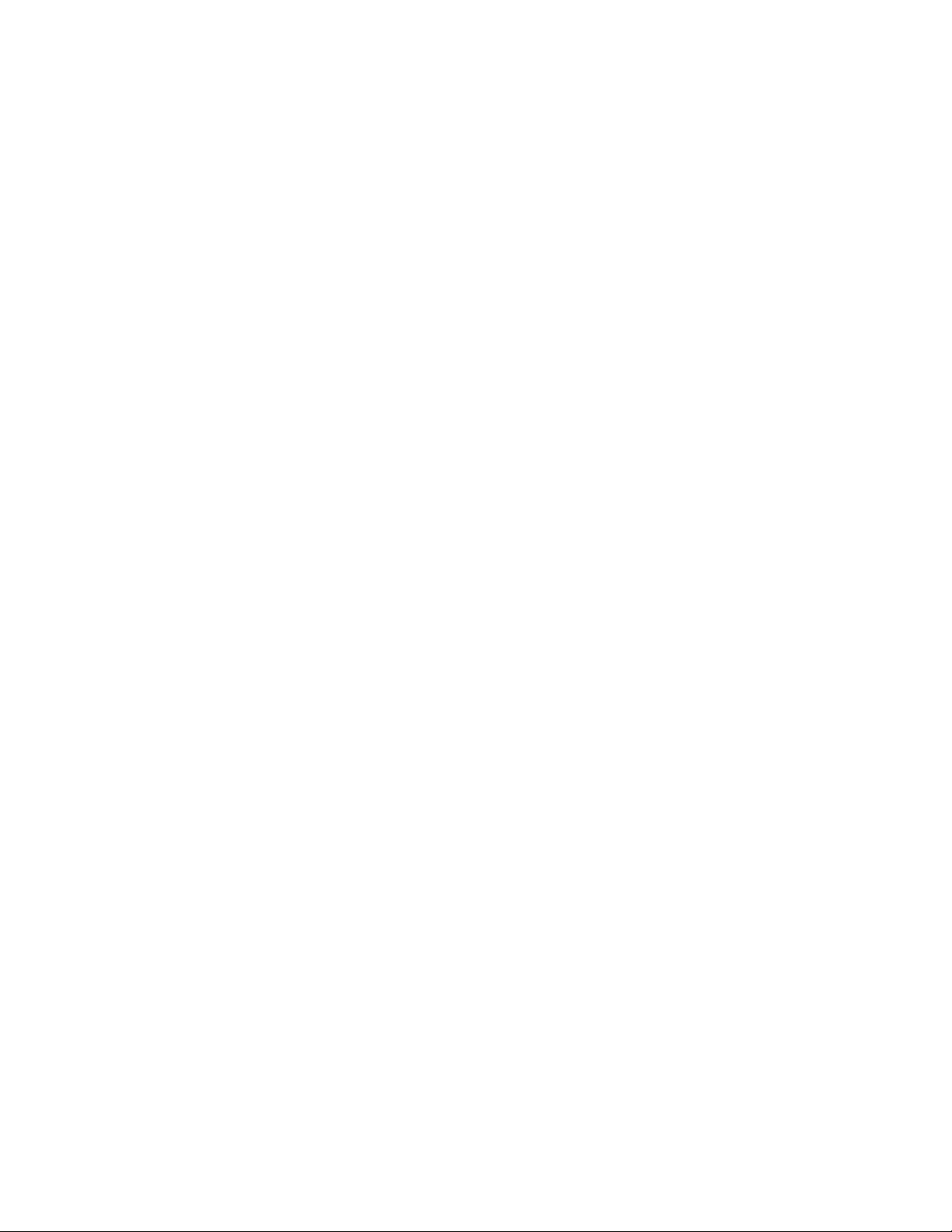
Loading Media
This section includes the following:
• Accepted Media
• Paper Types/Weights Accepted in Trays
• Tray Capabilities
• Loading Paper in Trays 1-4
• Loading Paper in Tray 5 (Bypass Tray)
• Loading Envelopes in Tray 5 (Bypass Tray)
• Loading Paper in the High Capacity Feeder
• Loading Paper in the Oversized High Capacity Feeder
4
• Loading Paper in the Post-Process Inserter
Accepted Media
Your printer is designed to be used with a variety of media types. Follow the guidelines
in this section to ensure the best print quality and to avoid jams. For best results, use
Xerox printing media specified for your printer.
Recommended Media
A complete list of recommended media types is available at:
• http://www.xerox.com/printer-supplies/recommended-paper/enus.html.
• http://www.xerox.co.uk/printer-supplies/printer-papers/engb.html. Select Colour
Presses and select the appropriate Production device.
User Guide
4-1Xerox® Color C60/C70 Printer
Page 48

Loading Media
General Media Loading Guidelines
Follow these guidelines when loading paper and media in the appropriate trays:
• Fan paper before loading it in the paper tray.
• Do not overfill the paper trays. Do not load paper above the maximum fill line in the
tray.
• Adjust the paper guides to fit the paper size.
• Use only paper envelopes. Print envelopes 1-sided only. Use Tray 5 to print envelope
and set Media Type to Heavyweight 2.
• Make sure the correct paper type is selected on the printer’s touch screen after loading
paper in a tray.
Printing/Copying on Labels
Labels can be printed from Trays 1, 2, 3, 4, and 5 (Bypass Tray).
When printing on labels, adhere to the following guidelines:
• Rotate stock frequently. Long periods of storage in extreme conditions can cause
labels to curl and jam in the printer.
• Use labels designed for laser printing.
• Do not use vinyl labels.
• Do not use dry gum labels.
• Print only on one side of the sheet of labels.
• Do not use any sheet where labels are missing; it may damage the printer.
• Store unused labels flat in their original packaging. Leave the sheets of labels inside
the original packaging until ready to use. Return any unused sheets of labels to the
original packaging and reseal it.
• Do not store labels in extremely dry or humid conditions or extremely hot or cold
conditions. Storing them in extreme conditions may cause print quality problems or
cause them to jam in the printer.
Printing/Copying on Glossy Paper
Glossy paper can be printed from Tray 1, 2, 3, 4, and 5 (Bypass Tray).
When printing on glossy paper, adhere to the following guidelines:
• Do not open sealed packages of glossy paper until you are ready to load them into
the printer.
• Store glossy paper flat in the original packaging.
• Remove all other paper from the tray before loading glossy paper.
Xerox® Color C60/C70 Printer4-2
User Guide
Page 49

Loading Media
• Load only the amount of glossy paper you plan to use and remove the unused portion
from the tray when you are finished printing. Replace the unused portion in the
original wrapper and seal for later use.
• Rotate stock frequently. Long periods of storage in extreme conditions can cause
glossy paper to curl and jam in the printer.
Media That Can Damage Your Printer
Your printer is designed to use a variety of paper and media types for print jobs. However,
some media can cause poor output quality, increased paper jams, or damage to your
printer.
Do not use the following:
• Rough or porous media
• Inkjet paper
• Paper that has been photocopied
• Paper that has been folded or wrinkled
• Paper with cutouts or perforations
• Stapled paper
• Envelopes with windows, metal clasps, side seams, or adhesives with release strips
• Padded envelopes
• Plastic media
Paper Storage Guidelines
Providing good storage conditions for your paper and other media contributes to optimum
print quality.
• Store paper in dark, cool, relatively dry locations. Most paper is susceptible to damage
from ultraviolet and visible light. Ultraviolet light, which is emitted by the sun and
fluorescent bulbs, is particularly damaging to paper.
• The intensity and length of exposure to visible light on paper should be reduced as
much as possible.
• Maintain constant temperatures and relative humidity.
• Avoid storing paper in attics, kitchens, garages, or basements. These spaces are more
likely to collect moisture.
• Store paper flat, either on pallets, cartons, shelves, or in cabinets.
• Avoid having food or drinks in the area where paper is stored or handled.
• Do not open sealed packages of paper until you are ready to load them into the
printer. Leave stored paper in the original packaging. The paper wrapper usually
contains an inner lining that protects the paper from moisture loss or gain.
• Some specialty media is packaged inside resealable plastic bags. Store the media
inside the bag until you are ready to use it. Keep unused media in the bag and reseal
it for protection.
User Guide
4-3Xerox® Color C60/C70 Printer
Page 50

Loading Media
Paper Types/Weights Accepted in Trays
When loading media in a paper tray, refer to the following chart for the paper types and
weights that are accepted in each of the feeder paper trays available. Select the
appropriate tray depending on the media you plan to use.
Note
The Oversize High Capacity Feeder (OHCF) provides the best feeding performance,
especially for coated media.
Paper Type weight range can be selected in one of two ways:
• Select the Paper Type from the following table and apply the proper weight range
using the options available from the Control Panel screen, or
• Select Other Media Selection... and select the specific media weight range from the
available list on the Control Panel screen. Some features such as Printing Reports or
Auto Tray Switching may be limited.
Note
If you want to define the image quality setting with a different paper weight range to
optimize image quality, refer to the Paper Tray Settings section of the System
Administrator Guide.
Accepted Types and WeightsPaper Trays
Other Media Selection...All Trays
All Trays (cont.)
All Trays (cont.)
Plain (64-79 gsm)*
Plain Reloaded (64-79 gsm) *
Recycled (64-79 gsm) *
Hole Punched (64-79 gsm) *
Pre-Printed
Letterhead
Other Type
Heavyweight 1 (106-128 gsm) *
HW 1 Reloaded (106 -128 gsm) *
Heavyweight 2(177-220 gsm)
HW 2 Reloaded (177-220 gsm)
Heavyweight 3 (221-256 gsm)
HW 3 Reloaded (221-256 gsm)
Hole Punched HW 1 (106-128 gsm) *
Hole Punched HW 2 (177-220 gsm)
Hole Punched HW 3 (221-256 gsm)
Coated 1 (106 -128 gsm) *
Coated 1 Reloaded (106-128 gsm) *
Coated 2 (151-176 gsm) *
Xerox® Color C60/C70 Printer4-4
User Guide
Page 51

Loading Media
Accepted Types and WeightsPaper Trays
All Trays (cont.)
Trays 5, 6, 7, OHCF
Tray 5
Coated 2 Reloaded (151-176 gsm) *
Labels (106-128 gsm) *
Heavyweight Labels (177-220 gsm)
Tab Stock (106-128 gsm) *
HW Tab Stock (177-220 gsm)
X-HW Tab Stock (221-256 gsm)
Custom Type 1 (64-79 gsm)
Custom Type 2 (64-79 gsm)
Custom Type 3 (64-79 gsm)
Custom Type 4 (64-79 gsm)
Custom Type 5 (64-79 gsm)
Heavyweight 4 (257-300 gsm)
HW 4 Reloaded (257-300 gsm)
Hole Punched HW 4 (257-300 gsm)
Coated 3 (221-256 gsm) *
Coated 3 Reloaded (221-256 gsm) *
X-HW Labels (221-256 gsm) *
Transparency
Transfer (129-150 gsm) *
X-HW Tab Stock (257-300 gsm)
Note
*Media weight for this Paper Type displayed on the User Interface is limited. To optimize
image quality, change the weight range. Refer to the Paper Tray Settings section of the
System Administrator Guide.
Tray Capabilities
• Trays 1 and 2 can each hold up to 500 sheets of 90 gsm paper.
• Trays 1, 2, 3, and 4 can all accept paper from 60-220 gsm.
• Tray 1 can accommodate paper sizes from 5.5" x 8.5" to 12" x 18" /SRA3.
• Tray 2 can accommodate paper sizes from 5.5" x 8.5" to 11" x 17" /A3.
• Tray 3 can hold up to 870 sheets of 90 gsm paper.
• Tray 3 can accommodate paper sizes including 8.5" x 11"/A4, 7.25" x 10.5", and B5.
• Tray 4 can hold up to 1140 sheets of 90 gsm paper.
• Tray 4 can accommodate paper sizes including 8.5" x 11"/A4, 7.25" x 10.5", and B5.
Loading Paper in Trays 1 - 4
To load paper:
User Guide
4-5Xerox® Color C60/C70 Printer
Page 52

Loading Media
Warning
Do not open all trays at once. The printer could topple forward, possibly causing injury.
Note
Do not load paper above the maximum fill line. Doing so may cause paper jams.
1. Pull the paper tray out towards you until it stops.
2. Before loading paper into the paper trays, fan the edges to separate any sheets of
paper that are stuck together. This reduces the possibility of paper jams.
3. If required, move the paper tray guides further out to load the new paper. To adjust
the side and front guides, pinch the guide lever on each guide and slide the guides
to their new position. To secure the guides in position, release the levers.
4. Load the paper against the left-hand side of the tray.
5. Adjust the guides so they touch the edges of the stack.
Xerox® Color C60/C70 Printer4-6
User Guide
Page 53

Loading Media
6. Push the tray completely into the printer.
7. If required, choose paper size, type, or color on the printer's touch screen, then touch
Save and Confirm.
8. If you have not changed the media type, touch Cancel to retain the previous settings.
Loading Paper in Tray 5 (Bypass Tray)
Use the bypass tray for a variety of media types and custom sizes. It is primarily intended
for small quantity jobs using special media. The bypass tray is located on the left-hand
side of the printer. A tray extension is provided to accommodate larger paper. After
loading paper in the bypass tray, make sure that the tray settings on the touch screen
match the paper size and type loaded.
Tray Capabilities
• Tray 5 can hold up to 250 sheets of 90 gsm paper.
• Tray 5 can accept paper from 64-300 gsm.
• Tray 5 can accommodate paper sizes from 4" x 6" to 13.2" x 19.2" /SRA3.
To load paper in Tray 5 (Bypass Tray):
Note
Do not load paper above the maximum fill line.
1. Open Tray 5 and pull out the extension tray for larger sizes. If already opened,
remove any paper that is a different size or type.
2. Move the width guides to the edges of the tray.
3. Insert the paper either long-edge or short-edge first, face up. Larger paper sizes can
only be fed short-edge first. Load punched paper with holes to the right. Load labels
and transparencies face up with top edge towards the front of the tray.
User Guide
4-7Xerox® Color C60/C70 Printer
Page 54

Loading Media
4. Adjust the width guides until they just touch the edges of the stack.
5. If required, choose paper size, type, or color on the printer's touch screen, then touch
Save and Confirm.
6. If you have not changed the media type, touch Cancel to retain the previous settings.
Loading Envelopes in Tray 5 (Bypass Tray)
Tray 5 accepts Monarch and Commercial 10 envelopes with paper weights from 75 gsm
to 90 gsm.
To load envelopes in Tray 5 (Bypass Tray):
1. Insert envelopes in Tray 5 (Bypass Tray) long edge feed (LEF) with flaps open and
at the trail edge.
2. Adjust the guides until they just touch the edges of the stack.
3. Choose the envelope size on the printer's touch screen, then touch Confirm.
If the envelope size does not appear, touch Change Settings. Select HeavyWeight
2 as the Media Type and Custom Size.
Use the +,- signs to enter the envelope size. Touch Save.
Xerox® Color C60/C70 Printer4-8
User Guide
Page 55
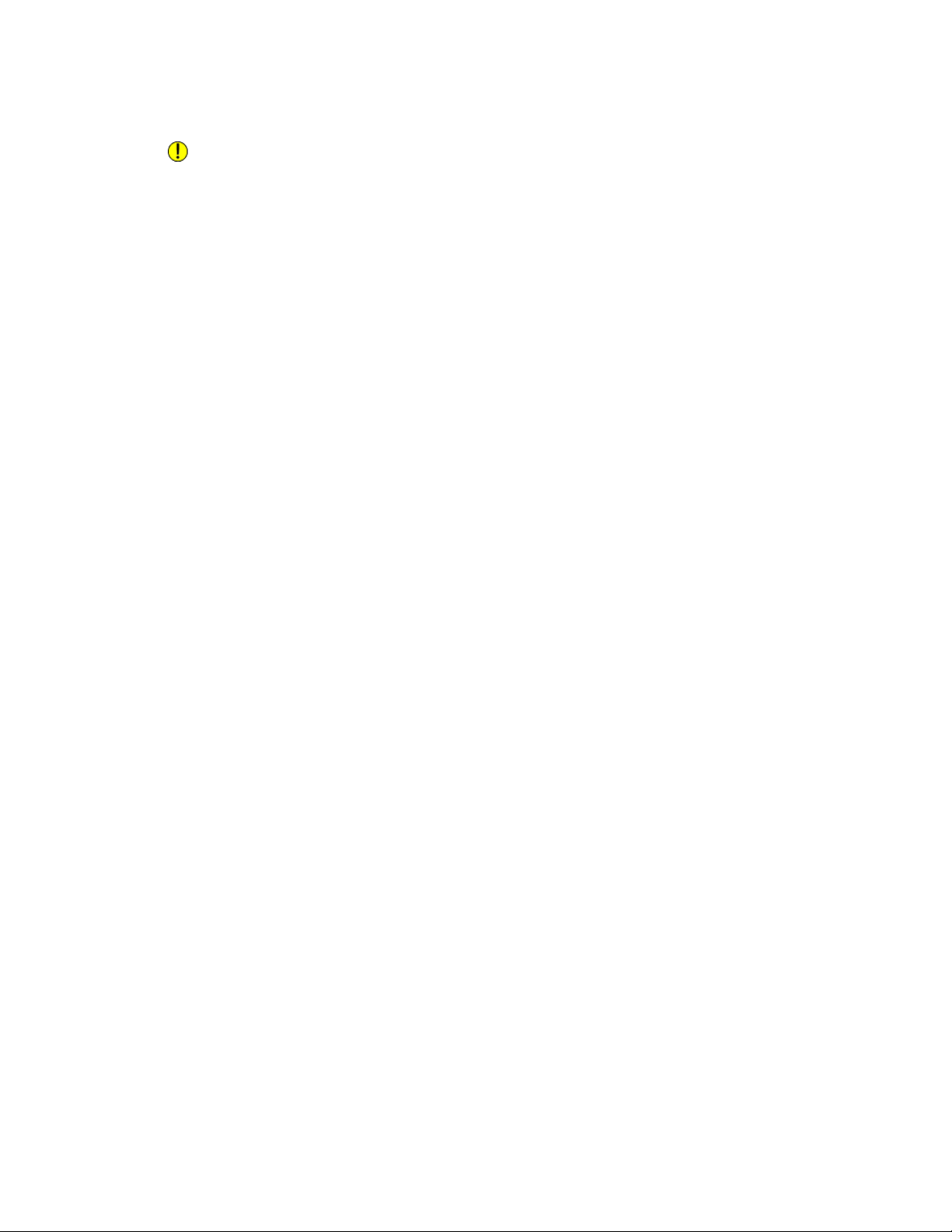
Loading Media
Note
To help avoid jams, do not load more than 30-50 envelopes.
Caution
Never use envelopes with windows or metal clasps; they can damage the printer. Damage
caused by using unsupported envelopes is not covered under the Xerox warranty, service
agreement, or Total Satisfaction Guarantee. The Total Satisfaction Guarantee is available
in the United States and Canada. Coverage may vary outside these areas; please contact
your local representative for details.
• Successful envelope printing is dependent on the quality and construction of the
envelopes. Try another envelope brand if the desired results are not achieved.
• Maintain constant temperatures and relative humidity.
• Store unused envelopes in their original packaging to avoid the excess moisture or
dryness which can affect print quality and cause wrinkling. Excessive moisture can
cause the envelopes to seal before or during printing.
• Do not use padded envelopes.
• Some wrinkling or embossing may occur when printing on envelopes.
Loading Paper in the High Capacity Feeder
The optional High Capacity Feeder (HCF) is primarily intended for use as a large quantity
feeder and accommodates 8.5 x 11 in./A4 Long Edge Feed (LEF) stock. The High Capacity
Feeder can hold paper of weights between 18 lb./64gsm bond to 80 lb./220 gsm cover,
and can hold a maximum of 2000 sheets of 20lb./75 gsm paper.
Note
Stock can only be loaded long-edge feed (LEF).
Note
The paper or media must not be loaded above the maximum fill line.
1. Slowly pull out the tray towards you until it stops.
2. Fan the sheets before loading them into the tray.
3. Load and register the stack of paper or media against the right side of the tray.
4. Move the paper guide to just touch the edges of the stack.
5. After stock is loaded into the High Capacity Feeder, a pop-up window may appear
asking you to change or confirm the type and size of the stock. The tray may not
be ready for use until you change or confirm the size and type of stock.
6. If required, choose paper size, type, or color on the printer's touch screen, then touch
Confirm.
7. If you have not changed the media type, touch Confirm on the touch screen.
User Guide
4-9Xerox® Color C60/C70 Printer
Page 56

Loading Media
Loading Paper in the Oversized High Capacity Feeder
The optional Oversized High Capacity Feeder (OHCF) provides an alternative to the HCF.
The OHCF feeds oversized stock up to 13 x 19 in./SRA3/330 x 488 mm paper, 18 lb./64
gsm bond to 110 lb./300 gsm cover stock. Each drawer holds 2000 sheets of standard
weight paper. The OHCF can be either a 1-drawer or a 2-drawer Feeder.
Note
The paper or media must not be loaded above the maximum fill line.
Note
The Paper Weight Switches work in conjunction with the blowers in the tray(s). The
blowers help control environmental conditions in the paper trays and ensure optimum
feed capability.
1. Slowly pull out the tray towards you until it stops.
2. After opening the tray, register the stack of paper or media against the front right
side of the paper tray.
3. Move both Paper Weight Switches to their appropriate positions.
4. If the paper weight is between 60 gsm and 256 gsm, the position of the air
adjustment levers (switches) should be toward the front of the tray. If the paper
weight is between 257 and 300 gsm, the position of the air adjustment levers
(switches) should be positioned toward the rear of the tray.
Caution
For paper heavier than 256 gsm, slide both Paper Weight switches to the heavier
weight position (257-300 gsm). Failure to do so may result in paper jams.
5. Push in the tray gently and completely. When the loaded tray is closed, the tray
position is automatically adjusted in the front/back direction based on the paper
size. A pop-up window may appear asking you to confirm the type and size of the
stock.
Xerox® Color C60/C70 Printer4-10
User Guide
Page 57

Loading Media
6. If required, choose paper size, type, or color on the printer's touch screen, then touch
Confirm.
7. If you have not changed the media type, touch Cancel to retain the previous settings.
Loading Paper in the Post-Process Inserter
The Post-Process Inserter is standard component of the Standard Finisher and Standard
Finisher with Booklet Maker. It is used to load blank or pre-printed paper that will be
used for separators and covers. The Inserter holds a maximum of 200 sheets.
1. Remove any paper that remains loaded into the Inserter.
2. Hold the center of the paper guides and slide them to the desired paper size.
3. Load the paper, aligning to the front side of the tray.
4. If the paper is preprinted, load the paper with the printed side facing up and with
the tab side to be fed first.
5. After stock is loaded into the Post-Process Inserter, a pop-up window may appear
asking you to change or confirm the type and size of the stock. The tray may not
be ready for use until you change or confirm the size and type of stock.
6. If required, choose paper size, type, or color on the printer's touch screen, then touch
Confirm.
7. If you have not changed the media type, touch Cancel to retain the previous settings.
User Guide
4-11Xerox® Color C60/C70 Printer
Page 58
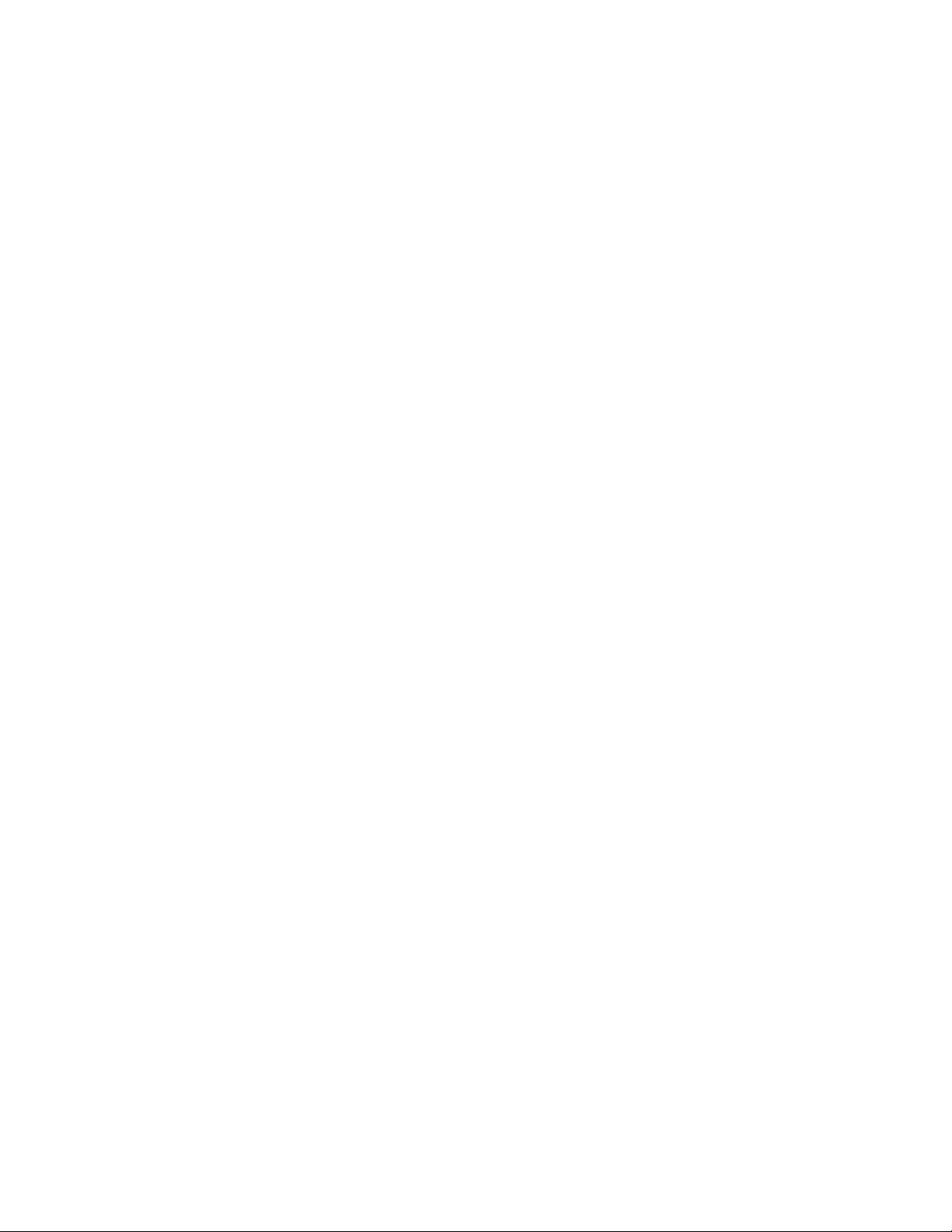
Loading Media
Xerox® Color C60/C70 Printer4-12
User Guide
Page 59
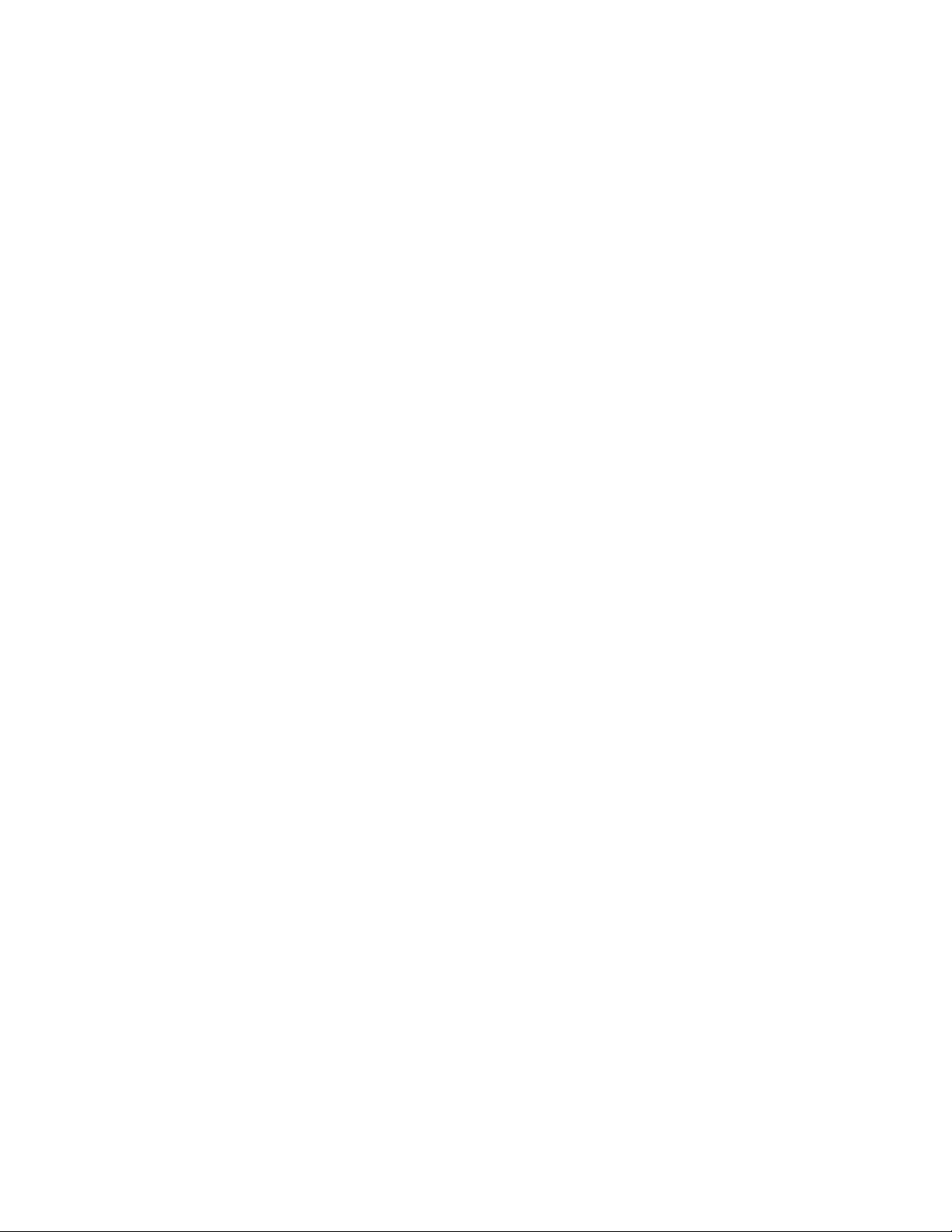
5
Printing
This chapter contains an overview of printing from different operating systems and a
brief description of many of the key printing features supported by the printer.
For detailed feature descriptions and instructions on how to use the print drivers, access
the print driver help by clicking the Help button (?) located at the bottom left side of
the print driver dialog.
Printing Overview
1. Select the appropriate media and ensure the media you want to use is loaded.
If the media is not loaded, load it in the tray and specify the size, color, and type
on the printer touch screen.
2. In your software application, click File, then Print.
3. Select your printer from the list.
4. Access the print driver settings by selecting Properties (Windows) or Xerox Features
(Macintosh). The title of the button may vary depending on your application.
5. Modify the print driver settings as necessary, then click OK.
6. Click Print to send the job to the printer.
Saving a Set of Commonly Used Printing Options in Windows
You can define and save a set of printing options, so that you can quickly apply them
to future print jobs.
To save a set of printing options:
User Guide
5-1Xerox® Color C60/C70 Printer
Page 60

Printing
1. With the document open, in your application click File, then click Print.
2. Select the printer, then click Properties. Click the tabs in the Properties window,
then click the desired settings.
3. Click Saved Settings at the bottom of the Properties window, then click Save As.
4. Type a name for the set of printing options you have chosen, then click OK. The set
of options is saved and the name you specified will appear in the list.
5. To print using these options, select the name from the list.
Saving a Set of Commonly Used Printing Options for Macintosh
You can define and save a set of options, so that you can quickly apply them to future
print jobs.
To save a set of printing options:
1. With the document open in your application, click File, then click Print.
2. Select your printer from the Printer list.
3. Select the desired printing options from the drop-down lists on the Print menu
screen.
4. Click the Presets menu, then click Save As.
5. Type a name for the printing options, then click OK.
6. The set of options is saved and will appear in the Presets list. To print using these
options, select the name from the list.
Xerox® Services for UNIX® Systems (XSUS)
XSUS is an application that allows you to manage and print to multiple printers in UNIX
and Linux® environments. With XSUS you can:
• Configure and check the status of network-connected printers.
• Set up a printer on your network as well as monitor the operation of the printer once
installed.
• Perform maintenance checks and view supplies status at any time.
• Provide a common look and feel across the many different suppliers of UNIX® and
Linux® operating systems.
®
Xerox® Color C60/C70 Printer5-2
User Guide
Page 61

Printing
Launching XSUS
To launch XSUS from a terminal window prompt as root, type xpadmin, then press Enter
or Return.
Note
XSUS automatically detects if your system's X server is able to run in graphical mode or
not and starts accordingly.
For more information on managing printers and queues through XSUS, see the XSUS
Administrator Online Help.
Printing from Linux
Launching Xerox Printer Manager
To launch Xerox® Printer Manager:
To launch Xerox® Printer Manager from a terminal window prompt as root, type
xeroxprtmgr, then press Enter or Return.
Printing from a Linux Workstation
To print from a Linux Workstation:
1. Create a print queue.
2. With the desired document or graphic open in your application, open the Print dialog
box. For most software applications, click File > Print or press CTRL+P.
3. Select the target print queue.
4. Close the Print dialog box.
5. In the Xerox® print driver, select the desired features.
6. Click Print.
The Xerox® print driver accepts job ticket setting files that select additional settings
or features. You can also submit print requests through the command line using
lp/lpr.
To create a job ticket using the Xerox® print driver:
1. Open the Xerox® print driver.
2. Select the desired options.
User Guide
5-3Xerox® Color C60/C70 Printer
Page 62
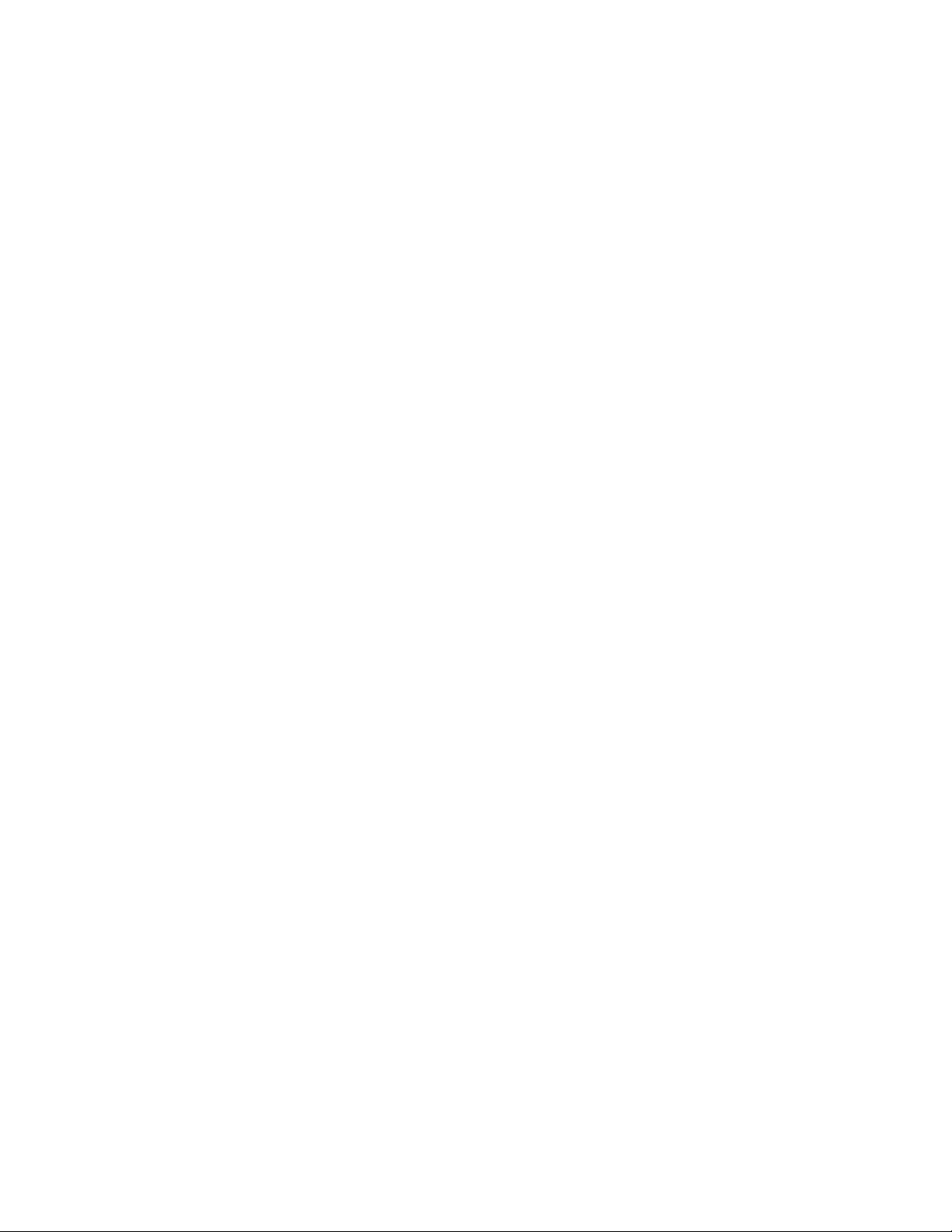
Printing
3. Click Save As, then store the job ticket in a public location, such as /tmp.
Note
Personally identifiable information, such as a Secure Print passcode, is not saved in
the job ticket. You can specify the information on the command line.
The following commands are examples are how to print using a job ticket:
• lp -d{Target_Queue} -oJT={Absolute_Path_To_Job_Ticket} {Path_To_Print_File}
• lp -dMyQueue -oJT=/tmp/DuplexedLetterhead /home/user/PrintReadyFile
• lp -dMyQueue -oJT=/tmp/Secure -oSecurePasscode=1234 /home/user/PrintReadyFile
Printing Features
Media Types for Automatic 2-Sided Printing
The printer can automatically print a 2-sided document on supported paper. Before
printing a 2-sided document, verify that the paper type and weight are supported. Paper
weights in the range of 60 to 150 gsm can be used for automatic 2-sided printing.
The following paper types can be used for automatic 2-sided printing:
• Plain
• Letterhead
• Heavyweight
• Recycled
• Bond
• Pre-printed
• Gloss
• Punched
The following paper and media cannot be used for 2-sided printing:
• Reload (paper previously laser printed or copied)
• Envelopes
• Labels
• Any die-cut specialty media, such as business cards
• Extra Heavyweight
• Heavyweight Gloss
Printing a 2-Sided Document
Options for automatic 2-Sided Printing are specified in the print driver. Application
settings for portrait or landscape orientation are used.
Xerox® Color C60/C70 Printer5-4
User Guide
Page 63
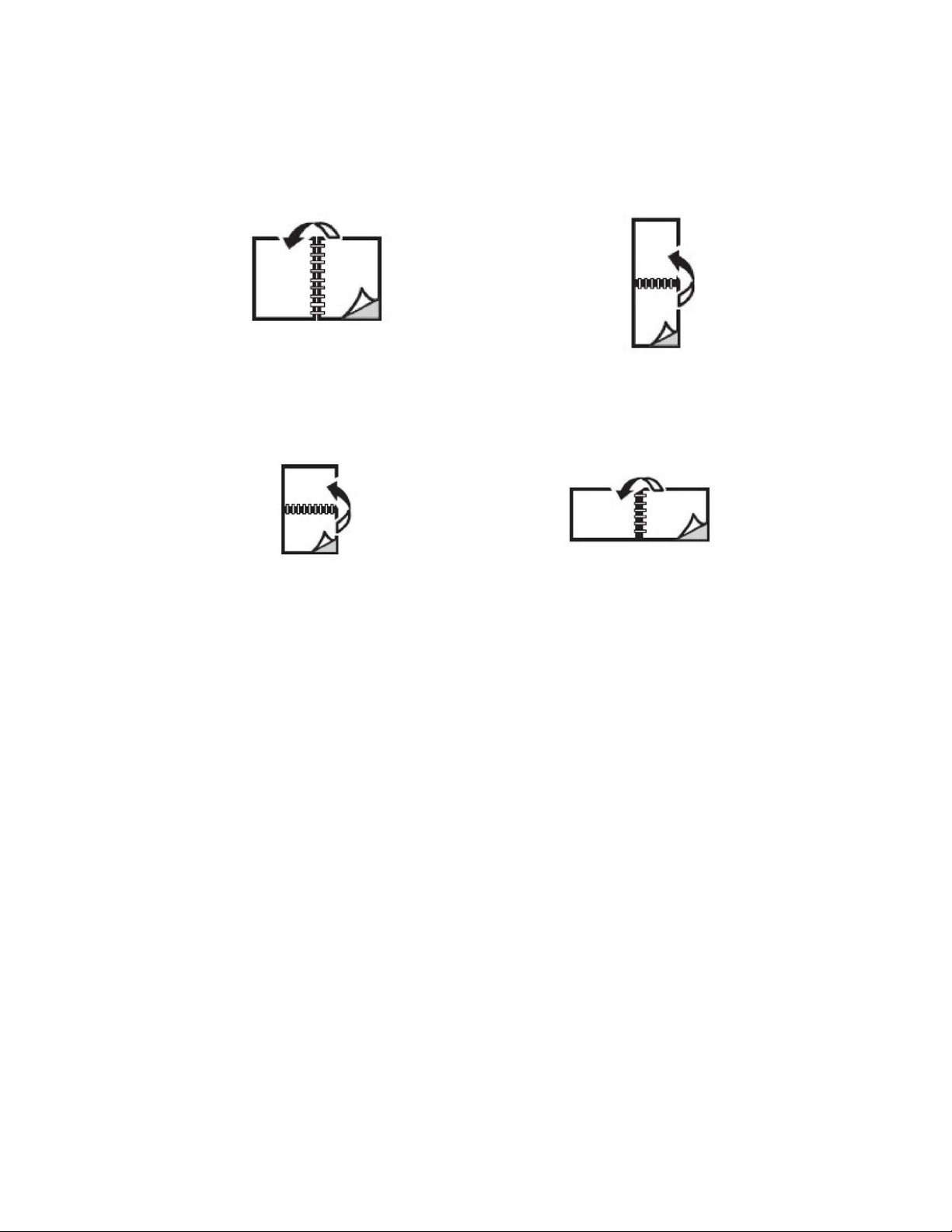
Printing
You can specify the page layout for 2-Sided Printing, which determines how the printed
pages turn. These settings override the application page orientation settings.
For Portrait:
2-Sided Print / 2-Sided, Flip on Short Edge
For Landscape:
2-Sided Print / 2-Sided Print, Flip on Short Edge
Selecting the Paper to Use
When you send your print job to the printer, you can choose to let the printer
automatically select which paper to use based on the document size, paper type and
paper color you select, or you can select a specific tray loaded with the desired paper.
Printing Multiple Pages to a Single Sheet (N-Up)
When printing a multiple-page document, you can print more than one page on a single
sheet of paper. Print one, two, four, six, nine, or 16 pages per side.
Color Correction
The Color Correction options provide simulations of different color devices. Automatic
is the recommended correction for general image processing. Different color reference
models are supported and may vary based on your operating system and/or print driver
type.
User Guide
5-5Xerox® Color C60/C70 Printer
Page 64

Printing
Booklets
With 2-sided printing, you can print a document in the form of a small booklet. Create
booklets for any paper size that is supported for 2-sided printing. The driver automatically
reduces each page image and prints four page images per sheet of paper (two on each
side). The pages are printed in the correct order so that you can fold and staple the
pages to create the booklet.
Note
Booklets can be created using 8.5 x 11 in. (A4 210 mm x 297 mm) paper and 11 x 17
in. (A3 297 mm x 420 mm) paper.
Some print drivers enable you to specify the gutter and creep.
• Gutter: Specifies the horizontal distance (in points) between the page images. A
point is 0.35 mm (1/72 in.).
• Creep: Specifies how much the page images are shifted outward (in 10ths of a point).
This compensates for the thickness of the folded paper, which otherwise would cause
the page images to shift slightly outward when folded. You can select a value from
zero to 1 point.
If your printer also includes a finisher with a booklet maker, you can use the features of
that device for more robust booklet making capabilities.
Cover Pages
A cover page is the first or last page of a document. You can choose a different paper
source for the cover page than for the body of a document. For instance, use your
company letterhead for the first page of a document, or use heavyweight paper for the
first and last pages of a report.
• Use the applicable paper tray as the source for printing cover pages.
Xerox® Color C60/C70 Printer5-6
User Guide
Page 65
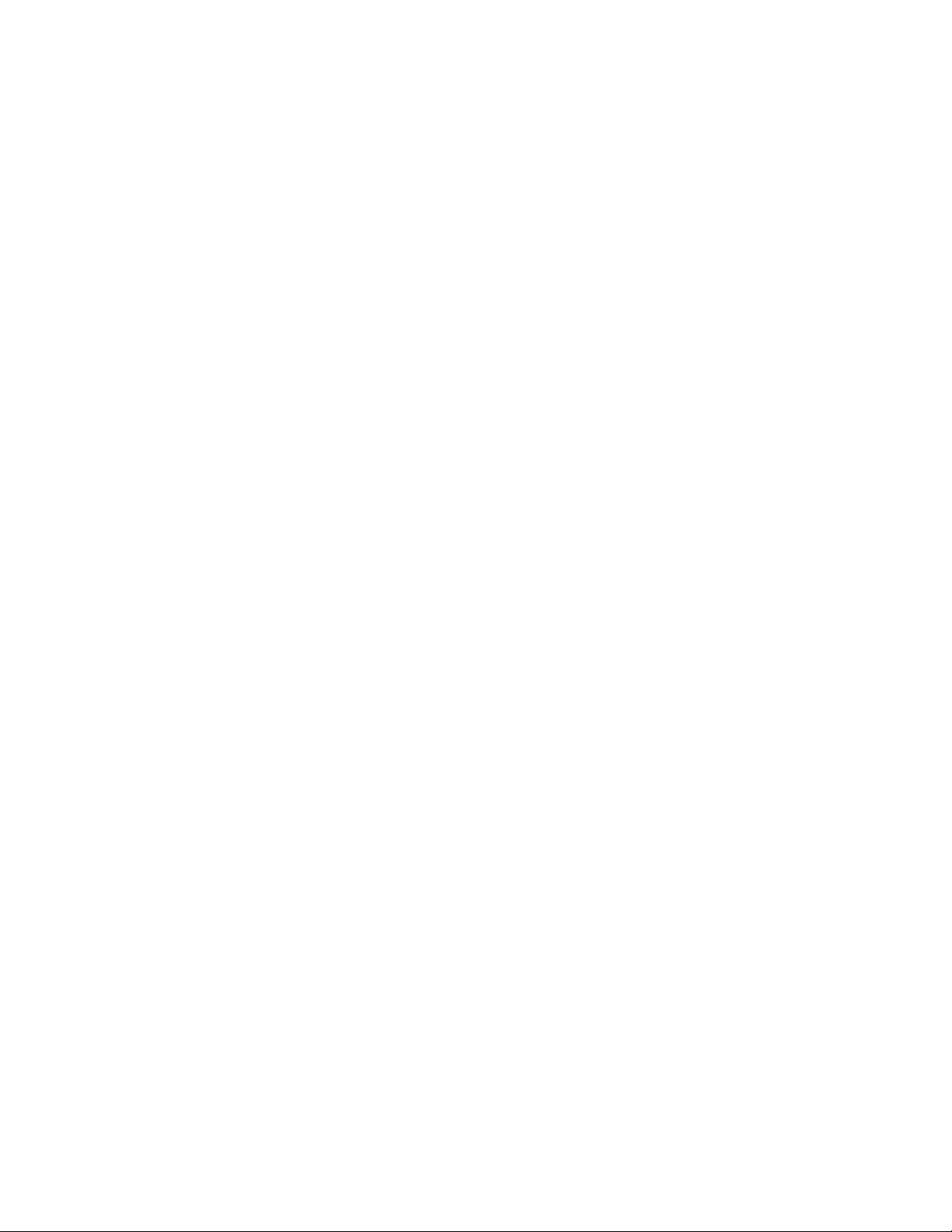
Printing
• Verify that the cover page is the same size as the paper used for the rest of your
document. If you specify a different size in the printer driver than the tray you select
as a cover page source, your cover prints on the same paper as the rest of your
document.
You have the following options for cover pages:
• No Covers: Prints the first and last pages of your document from the same tray as
the rest of your document.
• Front Only: Prints the first page on paper from the specified tray.
• Back Only: Prints the back page on paper from the specified tray.
• Front and Back: Same: Front and back cover pages print from the same tray using
blank or pre-printed paper.
• Front and Back: Different: Front and back cover pages print from different trays.
The front cover can be pre-printed, but the back cover must use blank or pre-printed
paper. If you require printing on the back page, you must use an exception page.
Insert Pages
An insert is a divider page or slipsheet that can be inserted after a print job, between
copies of a print job, or between individual pages of a print job. You must specify the
tray to use as the source for the insert pages.
• Insert Options: place insert After Page(s) or Before Page(s).
• Insert Quantity: Specifies the number of pages to be inserted at each location.
• Page(s): Specifies the location, either a page or a range of pages, to place the inserts.
Separate individual pages or page ranges with commas. Specify page ranges with a
dash. For example, to add inserts after pages 1, 6, 9, 10, and 11, type: 1, 6, 9-11.
• Paper: The Paper field displays the Use Job Settings default size, color, and type of
paper to use for the insert pages.
• Job Settings: Displays the attributes of the paper for the majority of the document.
Exception Pages
You can specify the characteristics of any pages in the print job that differ from the
settings used for the majority of the print job.
For example, your print job contains 30 pages that print on standard-sized paper, and
two pages that must print on a different size of paper. In the Add Exceptions window,
set the characteristics of these two exception pages and select the alternate paper size
to use.
• Page(s): Specify the location (page or range of pages) to place the inserts. Separate
individual pages or pages ranges with commas. Specify ranges with a dash. For
example, to add inserts after pages 1, 6, 9, 10, and 11, type: 1, 6, 9-11.
• Paper: The Paper field displays the Use Job Settings default size, color, and type of
paper to use for the exception pages.
5-7Xerox® Color C60/C70 Printer
User Guide
Page 66

Printing
• 2-Sided Printing: Choose the desired 2-sided printing option.
• Job Settings: Displays the attributes of the paper for the majority of the document.
Scaling
To reduce or enlarge your printed page images, select a scaling value between 1 and
999 percent. The default value is 100 percent.
Watermarks
A watermark is additional text that can be printed across one or more pages. For example,
terms like Draft and Confidential, which you might stamp on a page before distribution,
can be inserted as a watermark.
You can:
• Create a watermark.
• Edit an existing watermark’s text, color, density, location, and angle.
• Place a watermark on either the first page or every page in a document.
• Print a watermark in the foreground or background or blend with the print job.
• Use a picture for the watermark.
• Use a time stamp for the watermark.
Note
Not all applications support watermark printing.
Creating and Saving Custom Sizes
You can print custom size paper from Trays 1, 2, 3, 4 and 5 (Bypass Tray). Custom size
paper settings are saved in the print driver and are available for you to select in all your
applications.
Xerox® Color C60/C70 Printer5-8
User Guide
Page 67

Printing
Job Completion Notification
You can choose to be notified when your job is done printing. A message appears in the
lower right corner of your computer screen with the name of the job and the name of
the printer where it was printed.
Note
This feature is only available when your printer is connected to your computer over a
network. It is not supported in all operating systems.
Secure Print Jobs
The Secure Print job type allows you to print a job after you select your user identification
and enter your passcode at the printer Control Panel.
Sample Sets
The Sample Set job type allows you to send a multiple-copy job, print a sample copy of
the job, and hold the remaining copies of the job at the printer. After you review the
sample copy, you can release or delete the remaining copies.
Delayed Printing
A print job can be delayed for up to 24 hours from the original job submission time.
Enter the time at which you would like the job to print. Use either a 12-hour format or
a 24-hour format.
Saving Print Jobs to the Printer
The Store File in Folder job type stores a print job in a folder in the printer. You can print
the job from the printer Control Panel. The job is not automatically deleted after printing,
but it can be manually deleted at the printer Control Panel.
Folding
If your machine is equipped with a finisher, you can make prints using the folding option.
The option folds your prints in half (single or bifolding) or in thirds (C-fold or Z-fold types).
The folding option is selected from the print driver.
These fold types are available:
• Single Fold (Bi-Fold)
• C-Fold
• Z-Fold
• Z-Fold Half Sheet
User Guide
5-9Xerox® Color C60/C70 Printer
Page 68

Printing
The Single Fold (Bi-Fold) option is available only with a Booklet Maker Finisher. The
C-Fold and Z-Fold options are available only with the C/Z Folder.
Note
In order to use the folding option, the orientation of documents must be short-edge
feed (SEF). You must select a paper tray that contains SEF stock.
Printing from a USB Flash Drive
PDF, JPG, TIFF, and XPS files can be printed directly from a USB Flash Drive using the
Media Print - Text feature.
Note
The print from USB option must be enabled by the System Administrator.
Note
The USB port and the optional Media Card Reader cannot be used at the same time. If
present, remove the cable for the Media Card Reader before using the USB port on the
printer front panel.
Printing from a Media Card Reader
JPEG, TIFF, DCF 1.0 JPEG and TIFF files can be printed directly from a Compact Flash
card inserted in the optional Media Card Reader.
Note
Ensure that a USB Flash Drive is not present in the USB port located on the left side of
the top front panel.
Xerox® Color C60/C70 Printer5-10
User Guide
Page 69

6
Copying
This chapter contains the following sections:
• Basic Copying
• Advanced Copying
Basic Copying
To make copies:
1. On the Control Panel, press the yellow Clear All button to remove previous copy
settings.
2. Load the original document. Use the document glass for single copies or paper that
cannot be fed using the document feeder. Use the document feeder for multiple or
single pages.
3. On the Control Panel touch screen, touch Copy.
4. Use the alphanumeric keypad to enter the number of copies. The number of copies
appears in the upper-right corner of the touch screen.
• To correct the number of copies entered using the alphanumeric keypad, press
the C button, then re-enter the number.
• To stop a copy job, press the red Stop button. On the touch screen, touch Resume
to continue the job, or Cancel to cancel the job completely.
5. If desired, change the copy settings. For details, see Basic Settings.
6. Press the green Start button on the Control Panel.
User Guide
6-1Xerox® Color C60/C70 Printer
Page 70

Copying
Document Glass
• Lift the document feeder cover and place the original facedown, toward the back-left
corner of the document glass.
• The original must be aligned to the matching paper size printed on the edge of the
glass.
• The document glass accepts paper sizes from 15 x 15 mm (0.59 x 0.59 in.) to A3/297
x 432 mm (11.6 x 17 in.).
• The document glass automatically detects standard paper sizes.
Caution
When scanning a bound document, do not attempt to force the document feeder cover
closed. Doing so may damage the document feeder cover.
Duplex Automatic Document Feeder
Xerox® Color C60/C70 Printer6-2
User Guide
Page 71

Copying
Insert originals face up, with page 1 on top. The duplex automatic document feeder
scans both sides of 2-sided documents at the same time.
• The confirmation indicator illuminates when the originals are correctly loaded.
• Adjust the paper guides so they fit against the originals.
• The document feeder will automatically detect standard paper sizes.
• The automatic document feeder accommodates the following original paper weights:
38-128 g/m2.
• The automatic document feeder accommodates the following originals: 85 x 125
mm (3.3 x 4.9 in) through 297 x 432 mm (11.7 x 17 in).
• The automatic document feeder accommodates approximately the following quantity
of paper by weight: 130 sheets of 80 g/m2.
Basic Settings
The Copy tab appears when the touch screen Copy button is touched. Use the Copy
tab to change the following basic settings:
• Selecting Color or Black and White Copies
• Reducing or Enlarging the Image
• Selecting the Tray to Use for Copies
• Specifying 2-Sided Originals or Copies
• Collated Copies
• Uncollated Copies
• Stapling Copies
• Hole Punching Copies
Selecting Color or Black and White Copies
If the original document contains color, you can create copies in full color, in single color
(monochrome), in dual color, or in black and white.
To select the output color:
1. Touch Copy on the touch screen.
2. Touch the desired output color:
• Auto Detect: This option detects the color content in the original document and
makes copies in full color if the original is a color document or in black only if the
original is a black and white document.
• Color: This option copies in full color output using all four printing colors (cyan,
magenta, yellow, and black).
• Black and White: This option copies in black and white only. Colors in the original
are converted to shades of gray.
6-3Xerox® Color C60/C70 Printer
User Guide
Page 72

Copying
• Dual Color: This option allows you to separate the colors of the original into two
groups of colors for copying. The Source Color will be extracted from the original
and be replaced by the Target Area Color. The rest of the colors will be replaced
by the Non-Target Area Color you select.
• Single Color: This option allows you to copy in one of six preset or custom colors.
Reducing or Enlarging the Image
To reduce or enlarge the image:
1. Touch Copy on the Control Panel.
2. To reduce or enlarge the image proportionally, do one of the following:
• Touch the plus or minus buttons.
• Touch More, then touch the plus or minus buttons.
3. To reduce or enlarge the image proportionally by a preset amount, such as to fit a
particular paper size:
• Touch More.
• Touch Proportional %, then touch one of the Preset % buttons.
Note
You can also use the plus or minus buttons to change the percentage.
• To center the image on the page, touch Auto Center. Touch Save.
• To perform a minor adjustment, select Slight Reduction Improved Fit.
4. To reduce or enlarge the width and length of the image by different percentages:
• Touch More, then touch Independent X-Y%.
• To scale the width (X axis) of the image, touch the Width percentage plus or
minus buttons.
• To scale the length (Y axis) of the image, touch the Length percentage plus or
minus buttons.
Note
You can also reduce or enlarge an image by touching one of the Presets.
• To center the image on the page, touch Auto Center.
5. Touch Save.
Selecting the Tray to Use for Copies
The printer automatically selects the paper tray to use for copying based on settings
made by the System Administrator. To use a different paper type for copying on
letterhead, colored paper, or different paper sizes, select the paper tray loaded with the
desired paper.
Xerox® Color C60/C70 Printer6-4
User Guide
Page 73

Copying
To select the tray to use:
1. Touch Copy on the Control Panel.
2. Under Paper Supply, touch the desired tray.
3. To use another tray:
• Touch More.
• Touch the desired tray in the list.
• Touch Save.
Specifying 2-Sided Originals or Copies
The document feeder and the document glass can be used to copy one or both sides of
a 2-sided original.
To copy both sides of a 2-sided original:
1. Touch Copy on the touch screen.
2. Touch 2 Sided Copying.
3. Under 2-Sided Copying, touch 2 > 2 Sided.
4. Press the green Start button.
The document feeder automatically copies both sides of a 2-sided original.
Note
When using the document glass for 2-sided copying, a message appears at the top
of the touch screen when it is time to place the next original on the glass.
Other options are available under 2-Sided Copying:
• 1 –> 1 Sided: Scans only one side of the originals and produces 1-sided copies.
• 1 –> 2 Sided: Scans only one side of the originals and produces 2-sided copies.
• 2 –> 1 Sided: Scans both sides of the originals and produces 1-sided copies.
• Rotate Side 2: Rotates the side two image of 2-sided copies 180 degrees.
Collated Copies
You can automatically collate multi-page copy jobs. For example, when making three
1-sided copies of a six-page document, the copies are printed in this order:
1, 2, 3, 4, 5, 6; 1, 2, 3, 4, 5, 6; 1, 2, 3, 4, 5, 6
To choose collated copies:
1. Touch Copy on the touch screen.
2. Touch Copy Output.
3. Touch Collated.
User Guide
6-5Xerox® Color C60/C70 Printer
Page 74
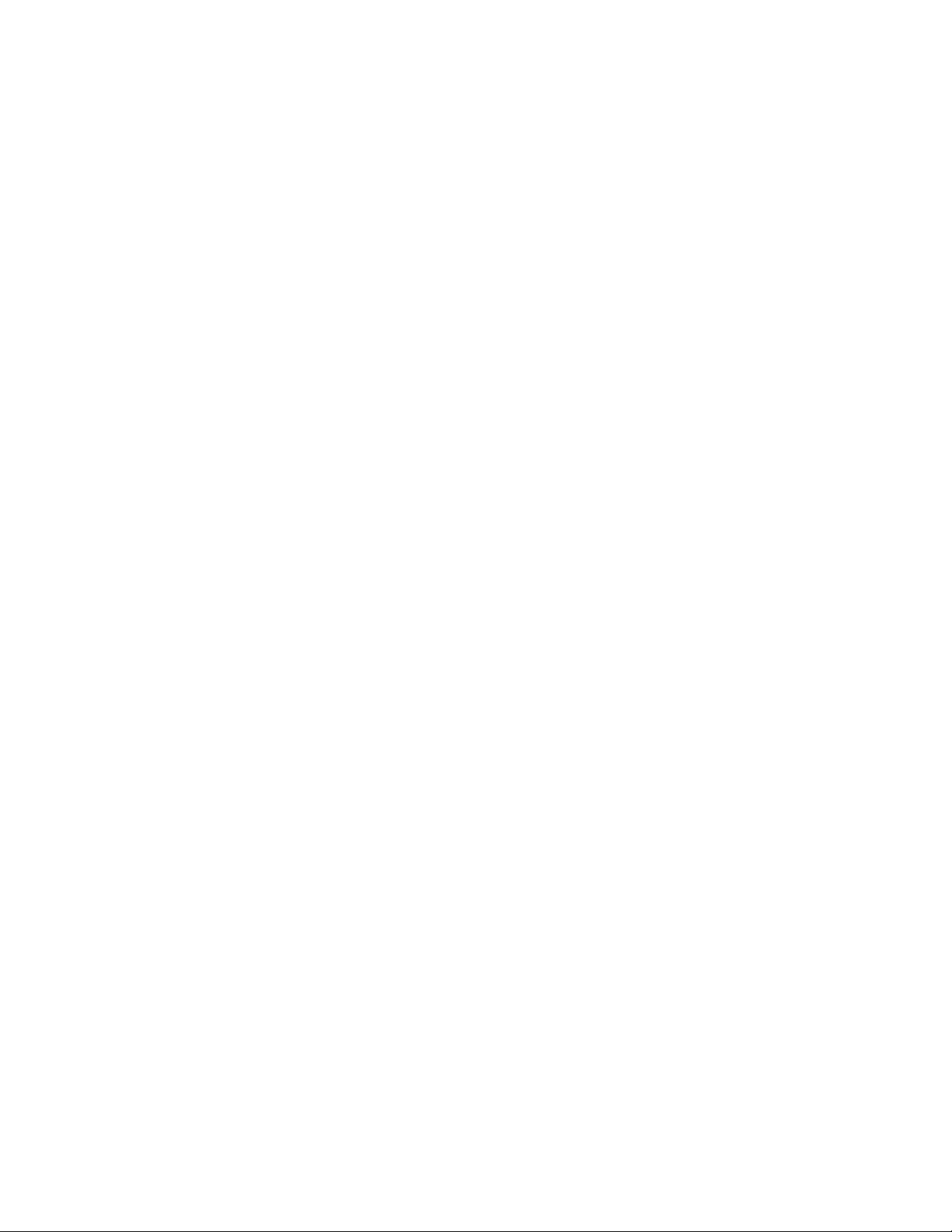
Copying
Uncollated Copies
Uncollated copies are printed in this order:
1, 1, 1, 2, 2, 2, 3, 3, 3, 4, 4, 4, 5, 5, 5, 6, 6, 6
To choose uncollated copies:
1. Touch Copy on the touch screen.
2. Touch Copy Output.
3. Touch Uncollated.
To choose uncollated copies with separators:
1. Under Copy Output, touch Uncollated with Separators.
2. To choose the tray loaded with separator sheets, touch Separator Tray, then touch
Save.
Offset Stacking
To choose Offset Stacking:
1. Touch Copy on the touch screen.
2. Touch Copy Output.
3. Touch Output/Offset.
4. If an Output Destination appears, select the desired destination.
5. Touch Offset Stacking and select the type of offset you want to use.
6. Touch Save until you return to the Copy tab.
Stapling Copies
If the printer has a finisher installed, copies can be automatically stapled.
To select stapling:
1. Touch Copy on the Control Panel.
2. Touch Copy Output.
3. Under Staple, touch 1 Staple, 2 Staples, or 4 Staples for the appropriate page
orientation. The screen shows the location of the staple on the page.
Note
Stapling options are dependent upon paper feed orientation (short edge or long
edge). If the desired stapling option is unavailable, touch Paper Supply, then choose
the appropriate tray.
Xerox® Color C60/C70 Printer6-6
User Guide
Page 75
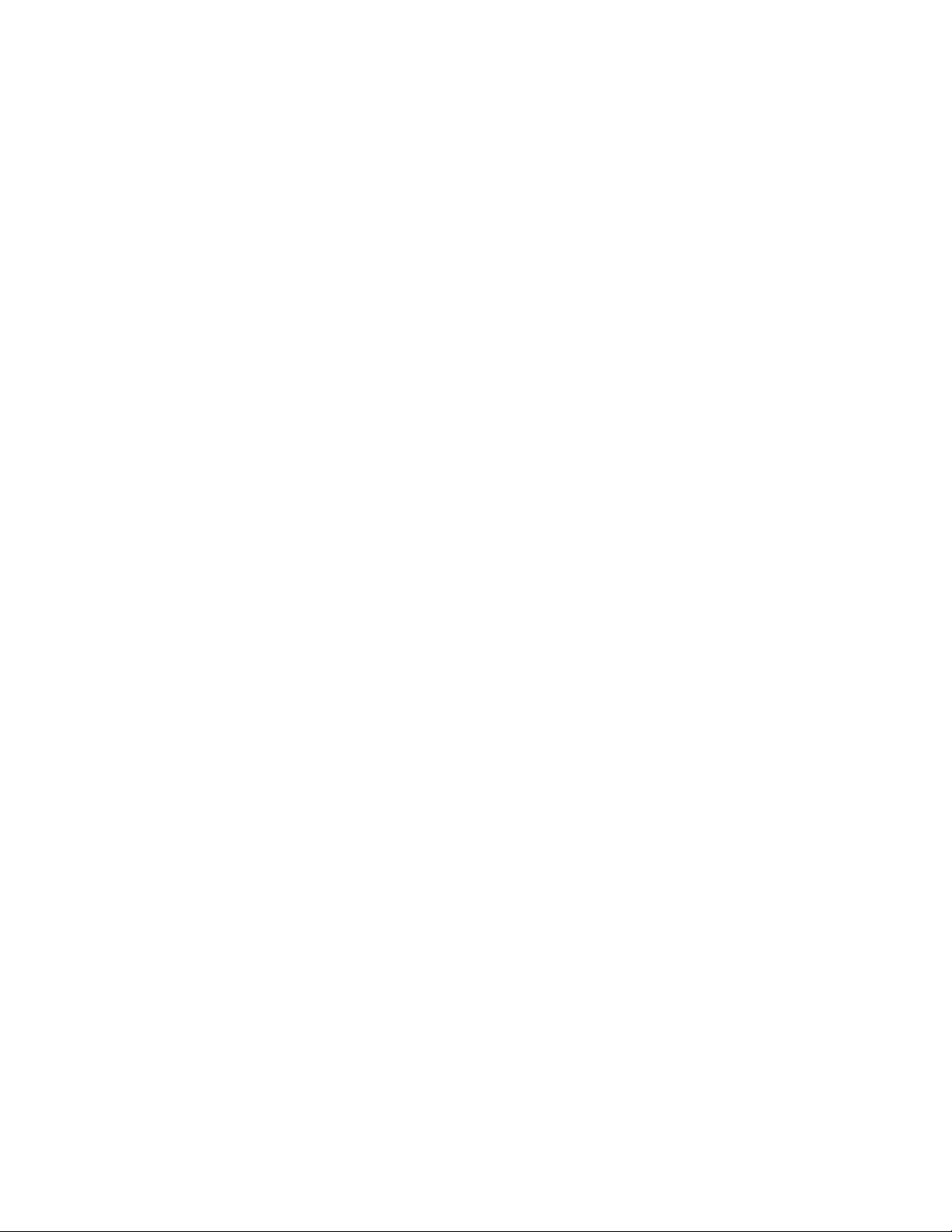
Copying
4. Touch Save.
Hole Punching Copies
If the printer has an appropriate finisher installed, copies can be automatically hole
punched.
Note
Hole punch options are dependent on paper size and feed orientation. The paper can
be fed from a tray with the paper loaded for short edge feed or long edge feed. If the
desired hole punch option is unavailable, touch Paper Supply, then choose the tray
containing the paper in the correct orientation.
1. Touch Copy on the Control Panel.
2. Touch Copy Output.
3. Under Hole Punch, select the desired hole punch type/location from the list.
Note
Hole punch settings vary by printer configuration.
4. Touch Save.
Image Quality Adjustments
Use the Image Quality tab to change the following image quality settings:
• Specifying the Original Type
• Adjusting the Darkness, Sharpness, and Saturation
• Automatically Suppressing Background Variations
• Adjusting the Contrast
• Selecting Color Effect
• Adjusting the Color Balance
• Adjusting the Color Shift
• Adjusting the Gloss Level
Specifying the Original Type
The printer optimizes the image quality of the copies based on the type of images in
the original document and how the original was created.
To specify the original type:
1. Touch Copy on the touch screen, then touch the Image Quality tab.
2. Touch Original Type.
3. In the Original Type window:
User Guide
6-7Xerox® Color C60/C70 Printer
Page 76

Copying
From the 1st column, select the content type of the original document.a.
b. If known, select how the original was produced.
c. Touch Save.
Adjusting the Darkness, Sharpness, and Saturation
You can lighten or darken copies and adjust the sharpness and saturation.
To adjust these image options:
1. On the Control Panel, touch Copy, then touch the Image Quality tab.
2. Touch Image Options.
3. In the Image Options window:
• To lighten or darken the image, touch the Lighten/Darken pointer, then move
it toward Lighten or Darken.
• To sharpen or soften the image, touch the Sharpness pointer, then move it
toward Sharpen or Soften.
• To make the image colors more or less vivid, touch the Saturation pointer, then
move it toward Vivid or Pastel.
• Touch Save.
Automatically Suppressing Background Variations
When you are using originals printed on thin paper, text or images printed on one side
of the paper can sometimes be seen on the other side of the paper. Use Auto Suppression
to minimize the visibility of background colors in your copies.
Note
The printer may not reproduce low densities when Auto Suppression is selected. Turn
Auto Suppression off to achieve better output in these cases.
To change this setting:
1. Touch Copy on the touch screen, then touch the Image Quality tab.
2. Touch Image Enhancement.
3. Under Suppress Background, touch Auto Suppression.
4. Touch Save.
Adjusting the Contrast
Contrast is the difference between light and dark areas in an image. To reduce or increase
the contrast of the copies:
1. Touch Copy on the Control Panel, then touch the Image Quality tab.
2. Touch Image Enhancement.
Xerox® Color C60/C70 Printer6-8
User Guide
Page 77
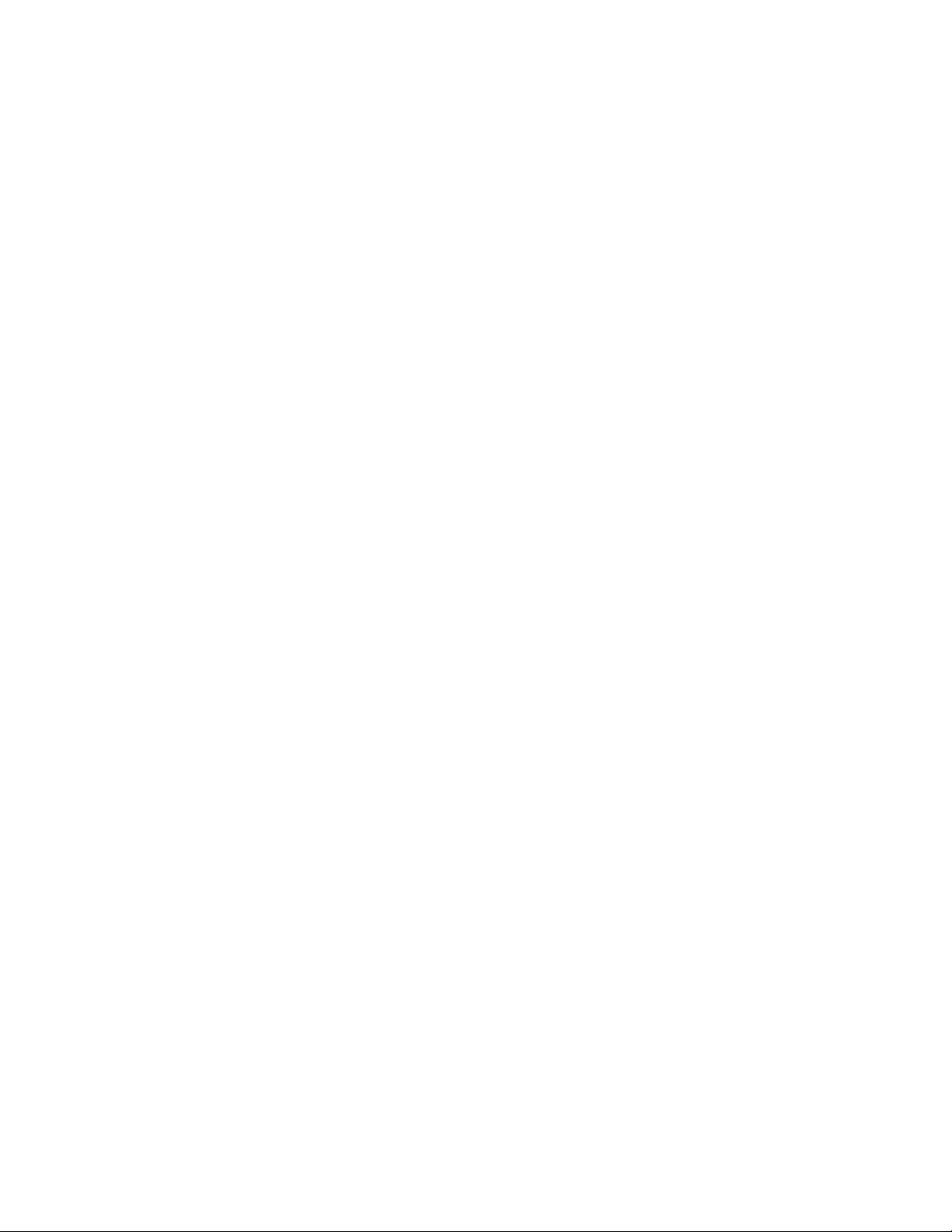
Copying
3. Do one of the following:
• To automatically adjust the contrast, touch Auto Contrast.
• Touch Manual Contrast, touch the Contrast pointer, then move it toward More
or Less.
4. Touch Save.
Selecting Color Effects
If you have a color original, you can adjust the color using presets called Color Effects.
For example, the copy colors can be adjusted to be warmer or cooler.
To select a color preset:
1. On the Control Panel, touch Copy, then touch the Image Quality tab.
2. Touch the Color Effects button.
3. Touch the desired color preset. The sample images show how the colors are adjusted.
4. Touch Save.
Adjusting the Color Balance
If you have a color original, you can adjust the balance of the printing colors between
cyan, magenta, yellow, and black before you print your copy.
To adjust the color balance:
1. Touch Copy on the Control Panel, then touch the Image Quality tab.
2. Touch Color Balance.
3. To adjust the density levels of all four colors:
• Select Basic Color on the Color Balance window.
• To adjust the level for each color, touch its pointer, then move it toward + or –.
4. To adjust the highlight, midtone, and shadow density levels by color:
• Touch Advanced Color.
• Touch the desired color.
• To adjust the levels for highlights, midtones, and shadows, touch the pointer,
then move it toward + or –.
5. Touch Save.
Adjusting the Color Shift
If you have a color original, you can adjust the hue of the copy colors.
User Guide
6-9Xerox® Color C60/C70 Printer
Page 78
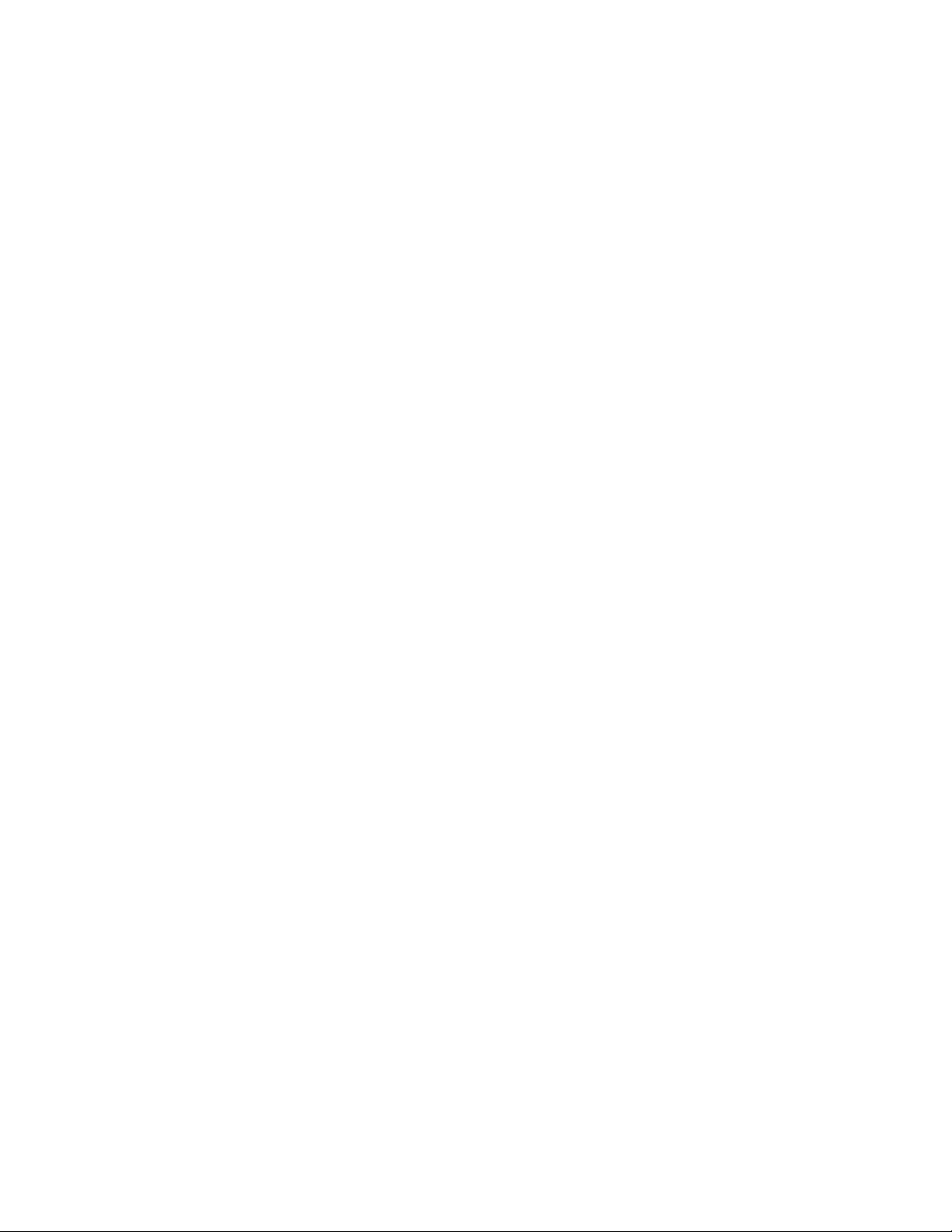
Copying
Note
This feature is only available when the output color is set to Auto Detect or Color.
To adjust the color shift:
1. Touch Copy on the Control Panel, then touch the Image Quality tab.
2. Touch Color Shift. The Original Color bar represents the colors of the original
document. The Copy Color bar represents the copy colors.
3. Touch one of the five buttons from Minus to Plus to select the desired color shift.
4. Touch Save.
Adjusting the Gloss Level
Gloss level enables you to specify the paper gloss level as normal or enhanced.
Note
This feature does not apply to all paper types.
To adjust the gloss level:
1. Touch Copy.
2. Touch Image Quality.
3. Touch Gloss Level.
4. Touch Normal or Enhanced and then touch Save.
Layout Adjustments
Use the Layout Adjustment tab to change the following settings:
• Book Copying
• 2-Sided Book Copying
• Specifying the Original Size
• Erasing the Edges of a Copy
• Shifting the Image
• Rotating the Image
• Inverting the Image
• Specifying the Orientation of the Original
Book Copying
When copying a book, magazine, or other bound document, you can copy either the left
or right page, or both pages onto a single sheet of paper.
You must use the document glass to make copies from books, magazines, or other bound
documents. Do not place bound originals in the document feeder.
Xerox® Color C60/C70 Printer6-10
User Guide
Page 79
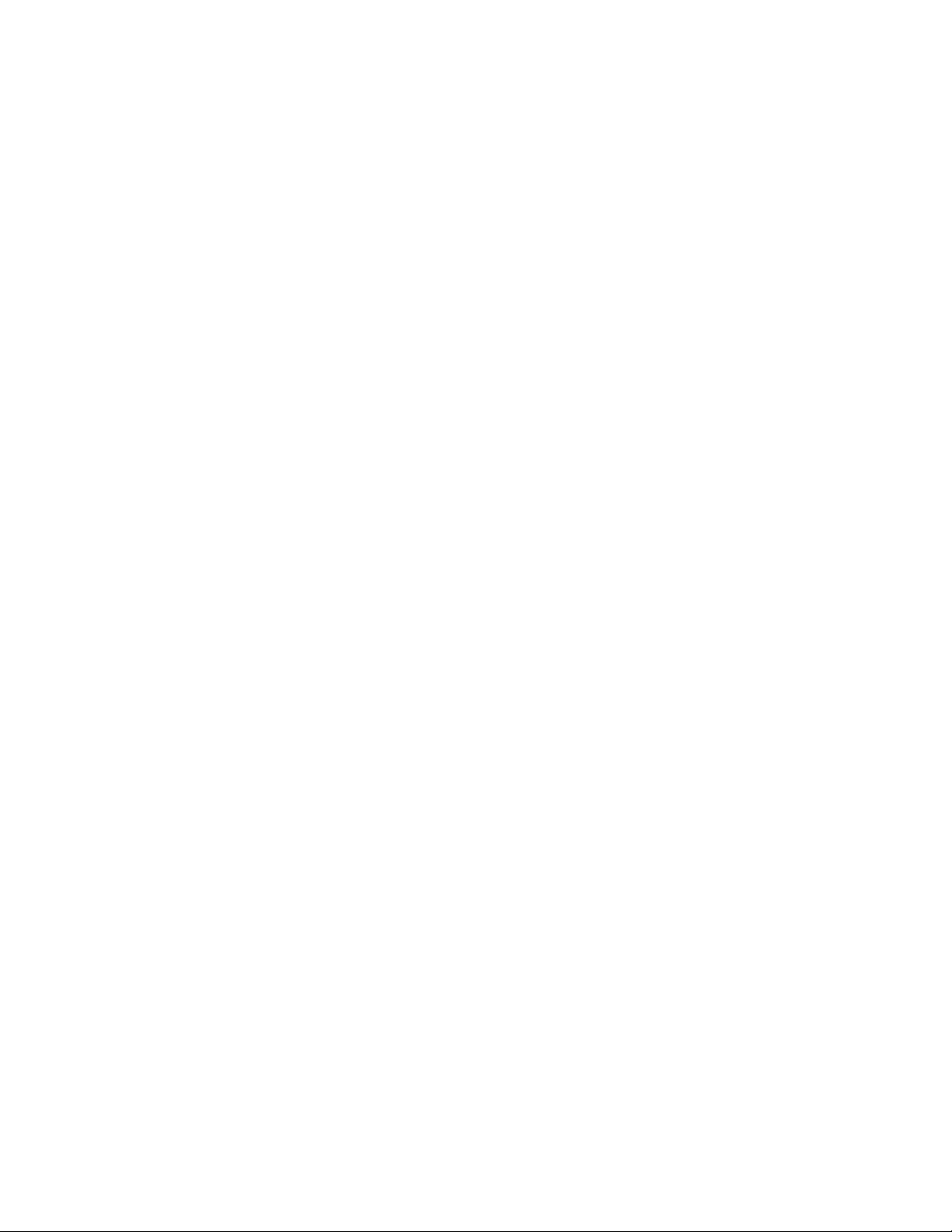
Copying
Note
This feature and 2-Sided Book Copying cannot be activated simultaneously.
Note
Non-standard size documents will not be separated into two pages accurately.
To copy pages from a book or other bound document:
1. Touch Copy on the touch screen, then touch the Layout Adjustment tab.
2. Touch Book Copying. On the next screen, touch On.
3. To copy both pages of an open book in page order, touch Both Pages. To specify
the Binding Edge Erase amount, the space between the image area and the binding,
touch the plus or minus buttons.
4. To copy only the left page of an open book touch Left Page Only. To specify the
Binding Edge Erase amount, the space between the image area and the binding,
touch the plus or minus buttons.
5. To copy only the right page of an open book, touch Right Page Only. To specify
the Binding Edge Erase amount, the space between the image area and the binding,
touch the plus or minus buttons.
6. Touch Save.
Note
The facing pages of a bound document must be placed in a horizontal orientation on
the document glass as shown on the touch screen.
2-Sided Book Copying
This feature allows you to make 2-Sided copies of facing pages of the original bound
document.
Note
This feature and Book Copying cannot be activated simultaneously.
Note
You must use the document glass to make copies from books, magazines, or pamphlets.
Do not place bound originals in the document feeder.
Note
Non-standard size documents will not be separated into two pages accurately.
To copy pages from a book or other bound document:
1. Touch Copy on the Control Panel, then touch the Layout Adjustment tab.
2. Touch 2-Sided Book Copying. In the next screen, touch On.
3. To specify the copy start page and copy end page, touch Starting and Ending Page.
• For Starting Page: touch Left Page or Right Page.
• For Ending Page: touch Left Page or Right Page.
User Guide
6-11Xerox® Color C60/C70 Printer
Page 80

Copying
4. To specify the Binding Edge Erase amount, the space between the image area and
the binding, touch the plus or minus buttons.
5. Touch Save.
Specifying the Original Size
To specify the original size so that the correct area is copied:
1. On the touch screen, touch Copy, then touch the Layout Adjustment tab.
2. Touch Original Size.
3. The printer can pre-scan the first page of the originals to determine the area to
copy. Touch Auto Detect.
4. If the area to be copied matches a particular paper size, touch Manual Size Input
and then touch the desired paper size. To view the entire list, touch the scroll arrows.
5. If the original contains pages of different sizes, touch Mixed Size Originals.
6. Touch Save.
Erasing the Edges of a Copy
You can erase content from the edges of your copies by specifying the amount to erase
on the right, left, top, and bottom edge.
To erase edges on copies:
1. Touch Copy on the touch screen, then touch the Layout Adjustment tab.
2. Touch Edge Erase.
3. To erase all the edges by the same amount, touch All Edges and touch the plus or
minus buttons.
4. To specify different amounts for the edges, touch Individual Edges. For each edge,
touch the plus or minus buttons.
5. If you selected 2-sided copies: to specify the amount to erase from each edge on
Side 2, touch the plus or minus buttons, or touch Mirror Side 1.
6. To cancel edge erase, touch Print to Edge.
7. To specify the original's orientation as you place it in the document feeder or on
the document glass, touch Original Orientation, then touch either Upright Image
or Sideways Image (top to left), then touch Save.
8. Touch Save.
Note
If preset values such as Hole Punch Erase or Header/Footer Erase were previously saved,
you can touch the preset in the lower-left corner of the window.
Shifting the Image
You can change the placement of the image on the copy page. This is useful if the image
size is smaller than the page size.
Xerox® Color C60/C70 Printer6-12
User Guide
Page 81

Copying
Originals must be positioned correctly for image shift to work correctly. For details, see
Basic Copying.
• Document feeder: position originals faceup, left (long) edge entering the feeder first.
• Document glass: position originals facedown, in the back-left corner of the document
glass, long edge to the left.
To change image placement:
1. Touch Copy on the touch screen, then touch the Layout Adjustment tab.
2. Touch Image Shift.
3. To center the image on the page, touch Auto Center.
4. To shift the image to one of the edges or corners of the paper, touch Corner Shift.
5. To specify the position of the image, Touch Margin Shift.
6. To specify the amount of Up/Down and Left/Right shift for Side 1, touch the plus
or minus buttons.
7. If you selected 2-sided copies: to specify the amount to erase from each edge on
Side 2, touch the plus or minus buttons, or touch Mirror Side 1.
8. To specify the original’s orientation as you place it in the document feeder or on
the document glass, touch Original Orientation, then touch either Upright Image
or Sideways Image (top to left), then touch Save.
9. Touch Save.
Note
If preset values were previously saved, select the preset in the lower-left corner of the
window.
Rotating the Image
If the orientation of the paper currently loaded in the selected tray differs from that of
your original, the printer automatically rotates the image to fit on the paper.
1. Touch Copy on the touch screen, then touch the Layout Adjustment tab.
2. Touch Image Rotation, then select from the following:
• To cancel rotation, touch Off.
• For automatic rotation of the image of your original to fit correctly on your
selected paper, touch Always On.
• For automatic rotation of the image of your original when Auto Paper Select
or Auto % is selected, touch On during Auto.
3. Touch Save.
Inverting the Image
Originals can be printed as mirror images; this reflects each image left to right on the
page. Originals can be printed as negative images; the positive image is printed as a
negative.
User Guide
6-13Xerox® Color C60/C70 Printer
Page 82
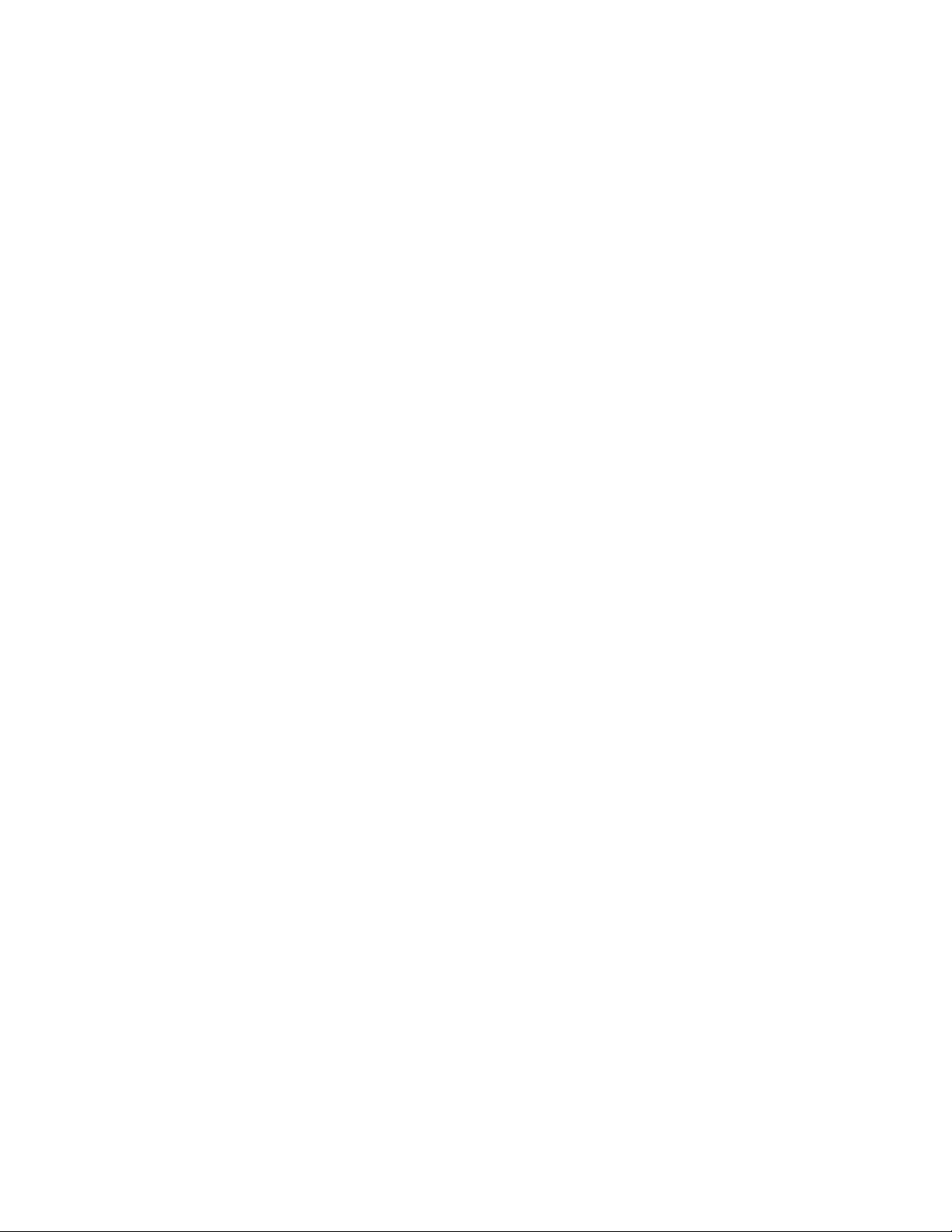
Copying
To invert images:
1. Touch Copy on the touch screen, then touch the Layout Adjustment tab.
2. To mirror images, touch Invert Image, then touch Mirror Image. The default is
Normal Image, which does not mirror the images.
3. To create negative images, touch Negative Image. The default is Positive Image,
which does not print the image as a negative.
4. Touch Save.
Output Format Adjustments
Use the Output Format tab to make the following changes:
• Creating Booklets
• Including Covers
• Page Layout
• Creating Posters
• Adding Annotations
• Adding Watermarks
• ID Card Copy
• Tab Margin Shift
Creating Booklets
Copies can be printed in the form of a booklet. The page images are reduced to print
two images per side of each printed page. The pages can then be folded and stapled
manually, or with the appropriate finisher, they can be creased and stapled automatically.
Note
In this mode, the printer does not print the copies until it has scanned all the originals.
To create a booklet:
1. Touch Copy on the touch screen, then touch the Output Format tab.
2. Touch Booklet Creation, then touch On under Booklet Options.
3. Touch Original Input, then touch 1-Sided Originals, 2-Sided Originals, or 2-Sided
Rotate Side 2.
4. Folding: If a finisher with booklet making capabilities is installed, touch Off, Fold
Only, or Fold and Staple.
5. You can add margins in the center binding area to compensate for the thickness of
the booklet:
a. Touch Binding Shift, then touch the plus or minus (+/-) buttons to set the shift.
b. Touch Save.
6. To add covers, touch Covers, then touch Blank Cover, Print on Both or 1-Sided
Covers Print Outside.
Xerox® Color C60/C70 Printer6-14
User Guide
Page 83

Copying
a. Touch the tray loaded with cover paper and the tray loaded with main body
paper. Touch Save.
b. To print the copy of the last original page on the back cover for Blank Cover
and Print on Both, touch Last Page on Back Cover, then touch Save.
7. To sub-divide a large booklet into subsets, touch Divide Output, then touch On.
8. To enter the number of sheets for each subset, touch the plus or minus (+/-) buttons,
then touch Save.
9. Offset Stacking places each stack of printed pages slightly to the left or right of the
previous stack for easier separation.
a. Touch Output/Offset.
b. Touch Center Tray Upper or Center Tray Lower. For automatic fold, touch
Right Middle Tray.
Note
Specific selections may vary based on the finisher installed.
c. Touch Offset Stacking, then touch System Default, No Offset, Offset Per Set
or Offset Per Job, then touch Save.
10. If desired, select Auto Image Positioning and choose Off or On.
11. Touch Save.
Including Covers
To add covers to a copy job, select different trays for the first and last page. Those trays
can be loaded with heavier stock, color or pre-printed paper. The covers can be blank or
printed.
Note
The paper used for the covers must be the same size as the paper used for the rest of
the document.
To select the type of covers and the tray to use for the cover paper:
1. Touch Copy on the touch screen, then touch the Output Format tab.
2. Touch Covers.
3. Touch the appropriate option for your front cover and back cover.
4. To include both a front and back cover that use the same tray and printing options:
a. Touch a printing option for each cover: Blank Cover, Print on Side 1, Print on
Side 2, or Print on Both.
b. Touch the tray to use for the covers, then touch the tray to use for the main
body.
5. To include only a front cover or only a back cover:
User Guide
6-15Xerox® Color C60/C70 Printer
Page 84

Copying
Touch a printing option for each cover: Blank Cover, Print on Side 1, Print on
a.
Side 2, or Print on Both.
b. Touch the tray to use for the covers, then touch the tray to use for the main
body of the document.
6. Touch Save.
Page Layout
You can copy multiple original pages onto one side of a sheet of paper. The size of the
page images is reduced proportionally to fit on the selected paper.
To copy multiple pages on a sheet:
1. Touch Copy on the touch screen, then touch the Output Format tab.
2. Touch Page Layout.
3. Touch Pages per Side.
4. To select the number of original pages for each sheet of paper, touch 2 Pages, 4
Pages, or 8 Pages. For 4 Pages Up or 8 Pages Up, touch the desired Reading Order.
5. To change the orientation of the copies, touch Original Orientation, then touch
Upright Images, or Sideways Images, then touch Save.
6. To repeat the same image on a page, touch Repeat Image.
7. Touch 2 Times, 4 Times, or 8 Times.
8. To automatically calculate the number of times to repeat vertically or horizontally
(based on document size, paper size, and the enlarge/reduction ratio), touch Auto
Repeat.
9. To specify the number of times to repeat the image vertically or horizontally, touch
Variable Repeat, then touch the plus or minus buttons. You can repeat an image
between 1 to 23 times vertically (columns), and between 1 to 33 times horizontally
(rows). To arrange the images evenly on the page, touch Evenly Spaced. To arrange
the images with no space between them, touch Side by Side.
10. To change the orientation of the copies, touch Original Orientation, then touch
Upright Images or Sideways Images, then touch Save.
Creating Posters
You can create a large size copy of an original, fitting it to more than one sheet of paper.
You then reassemble the pages into a poster and tape them together.
To create a poster:
1. Touch Copy > Copy Output > Uncollated on the touch screen.
2. Touch Poster.
3. Touch Output Size, then touch the desired size of the poster.
4. To select the width and length enlargement percentages independently, touch
Enlargement %, then touch the plus or minus buttons. To set the width and length
proportionally, touch Lock X-Y%.
Xerox® Color C60/C70 Printer6-16
User Guide
Page 85

Copying
5. To select the paper tray, touch Paper Supply, touch the desired tray, then touch
Save.
Adding Annotations
Annotations, such as page numbers and the date, can be automatically added to copies.
To add annotations:
1. Touch Copy on the touch screen, then touch the Output Format tab.
2. Touch Annotations.
To insert a comment:
1. Touch Comment, then touch On.
2. On the next screen, touch the desired comment in the list of stored comments.
3. To create a comment, touch an Available comment, then touch Edit. Using the
touchscreen keyboard, enter the new comment, then touch Save.
4. Touch Apply To, then touch First Page Only, All Pages, or All Pages Except First,
then touch Save.
5. To select the location of the comment on the page, touch Position, then touch the
desired location. Touch Save twice.
To insert the current date:
1. Touch Date, then touch On.
2. Touch the format to use for the date.
3. To select which pages the date appears on, touch Apply To, then touch First Page
Only, All Pages, or All Pages Except First, then touch Save.
4. To select the position of the date stamp on the page, touch Position, then select
the desired position.
5. Touch Save twice.
To insert page numbers:
1. Touch Page Numbers, then touch On.
2. To enter the starting page number, touch the plus or minus (+/-) buttons.
3. To select which pages the page number appears on, touch Apply To, then touch All
Pages or All Pages Except First, then touch Save.
4. To select the position of the date stamp on the page, touch Position, then select
the desired position.
5. Touch Save twice.
To insert a Bates Stamp:
1. Touch Bates Stamp, then touch On.
2. Touch an existing stored prefix to use for the Bates Stamp. To create a new prefix,
touch an Available prefix, then touch Edit. Using the touch screen keyboard, enter
the new prefix, then touch Save.
User Guide
6-17Xerox® Color C60/C70 Printer
Page 86

Copying
3. To enter the starting page number, touch the plus or minus (+/-) buttons.
4. To select which pages the Bates Stamp appears on, touch Apply To, then touch All
Pages or All Pages Except First, then touch Save.
5. To select the position of the Bates Stamp on the page, touch Position, then touch
the desired position, then touch Save.
6. To specify the number of digits, touch Number of Digits. To select the minimum
number of digits necessary, touch Auto Assign, then touch Save. To select a specific
number of digits, touch Manual Assign, then touch the plus or minus (+/-) buttons
to insert up to 9 leading zeros, then touch Save.
7. Touch Save.
To specify the original’s orientation as you place it in the document feeder or on the
document glass:
1. Under Original Orientation, touch either Upright Images or Sideways Images.
To change the format used for annotations:
1. Touch Format and Style.
2. To select the font point size, touch the plus or minus (+/-) buttons. Touch the desired
font color.
3. To select the placement of the annotations on the second side when printing 2-sided
copies, touch Same as Side 1 or Mirror Side 1.
4. Touch Save.
Adding Watermarks
You can add a watermark beneath the original image on your copies. Information such
as predetermined text, date and time, and the printer serial number can be added.
1. Touch Copy on the touch screen, then touch the Output Format tab.
2. Touch Watermark.
3. To add a control number, touch Control Number, touch Add. To select the starting
number, touch the plus or minus buttons.
4. Touch Save.
5. To add a stored watermark, touch Stored Watermarks, then touch On. Touch a
stored watermark in the list, then touch Save.
6. To print the current date and time on the copies, touch Date & Time, touch Add,
then touch Save.
7. To print the printer's serial number on the copies, touch Serial Number, touch Add,
then touch Save.
8. The watermark image is faint so the content of the page can be seen. To make the
watermark visible on copies used as originals, touch Watermark Effect, then touch
Embossed or Outline, then touch Save.
9. Touch Save.
Xerox® Color C60/C70 Printer6-18
User Guide
Page 87

Copying
ID Card Copy
This feature allows you to copy both sides of a small original, such as an identification
card, onto the same side of a page.
1. Open the document feeder and place the card in the upper left hand corner of the
document glass.
2. Close the document feeder, touch Copy on the touch screen, then touch the Output
Format tab.
Note
Place the card slightly away from the top left corner of the document glass to capture
the whole image of the card.
3. Touch ID Card Copy, touch On, then touch Save.
4. To scan side one, press the green Start button.
5. To scan side two, turn the card over without changing its location on the document
glass, then touch Start on the touch screen.
Both sides of the card will then print onto the same side of a sheet of paper.
Tab Margin Shift
The Tab Margin Shift option allows you to copy images from a document onto tabbed
stock.
Note
Only Tray 5 (Bypass) can be used with the Tab Margin Shift option. Load the paper into
Tray 5 with the side to be copied facing up and with the tabbed edge trailing.
1. Touch Copy on the touch screen, then touch the Output Format tab.
2. Touch Tab Margin Shift.
3. Choose from the following options:
a. The Shift to Tab option will print the edge of the original document image
onto the tab of the tabbed stock. You can change the amount of shift required
by using the Shift Value arrow keys on the touch screen.
b. The Shift All options are shown here. This option will print the entire original
document image onto the tabbed stock. You can change the amount of shift
required by using the Shift Value arrow keys on the touch screen.
For both shift options, you can specify the Tab Stock Size and Tab Stock Type
using the buttons on the touch screen.
4. Touch Save.
User Guide
6-19Xerox® Color C60/C70 Printer
Page 88

Copying
Advanced Copying
Use the Job Assembly tab to change the following settings:
• Building a Job
• Printing a Sample Copy
• Combining Original Sets
• Delete Outside/Delete Inside
• Save Copy Settings
• Folding
Building a Job
Complex copy jobs that include a variety of originals requiring different copy settings
can be produced using this feature. Each “segment” can have different copy settings.
After all segments are programmed and scanned, the page images are stored temporarily
in the printer. The complete copy job is then printed.
To build a copy job with multiple segments:
1. Touch Copy on the touch screen.
2. Program and scan the first segment:
a. Place the originals in the document feeder or on the document glass for the
first segment.
b. Touch the desired copy settings for the first segment.
c. Touch the Job Assembly tab.
d. Touch the Build Job button, touch On, then touch Save.
e. To scan the first set of originals, press the green Start button on the Control
Panel. The Copy screen appears on the touch screen.
3. Program and scan additional segments:
a. Place the originals in the document feeder or on the document glass for the
next segment, then touch Next Original.
b. When printing 2-sided jobs, the start page of the next segment is set using
Chapter Start. To set the start page of the next 2-sided segment, touch Chapter
Start, then choose from the following:
Off: the first page of the next segment prints on the next available side.
On: the first page of the next segment prints on Side 1 of a new sheet of paper.
Xerox® Color C60/C70 Printer6-20
User Guide
Page 89

Copying
Pages per Side-New Page: if the first segment has an odd number of pages
the second segment will start on side 1. If the first segment has an even number
of pages the second segment will start on side 2.
c. Touch Change Settings. Touch the settings for the segment.
d. To scan the next set of originals, press the green Start button on the control
panel.
4. For each additional segment you wish to copy, repeat Step 3.
5. When all segments have been scanned, in the Copy screen, touch Last Original.
The entire copy job prints.
Note
Because all the segments print as one job, you can select options such as covers or
booklet creation that will apply to the entire job.
To select Build Job options:
1. Touch Copy on the touch screen, then touch the Job Assembly tab.
2. Touch Build Job, then touch On.
Choose from:
• Copy Output: touch Paper Supply, Stapling, Collation and Output/Offset
options, then touch Save.
• Booklet Creation: (See Creating Booklets.) Select the desired settings, then touch
Save.
• Covers: (See Including Covers.) Select the desired settings, then touch Save.
• Annotations: (See Adding Annotations.) Select the desired settings, then touch
Save.
• Segment Separators: to insert separator pages between segments, touch
Segment Separators, then choose from the following:
No Separators: separators are not inserted. Touch Save.
Blank Separators: blank separators are inserted. To specify the quantity of
separators, touch the plus or minus buttons, then touch Save.
1-Sided Separators Side 1 Only: the first page of the loaded documents is copied
on the front side of a separator. Touch Save.
1-Sided Separators Side 2 Only: the first page of the loaded documents is copied
on the back side of a separator. Touch Save.
2-Sided Separators: the first two pages of the loaded documents are copied
onto each side of a separator. Touch Save.
• Watermarks: (See Adding Watermarks.) Select settings, then touch Save.
• Face Up/Down Output: Select the desired orientation then touch Save.
3. Touch Save.
User Guide
6-21Xerox® Color C60/C70 Printer
Page 90
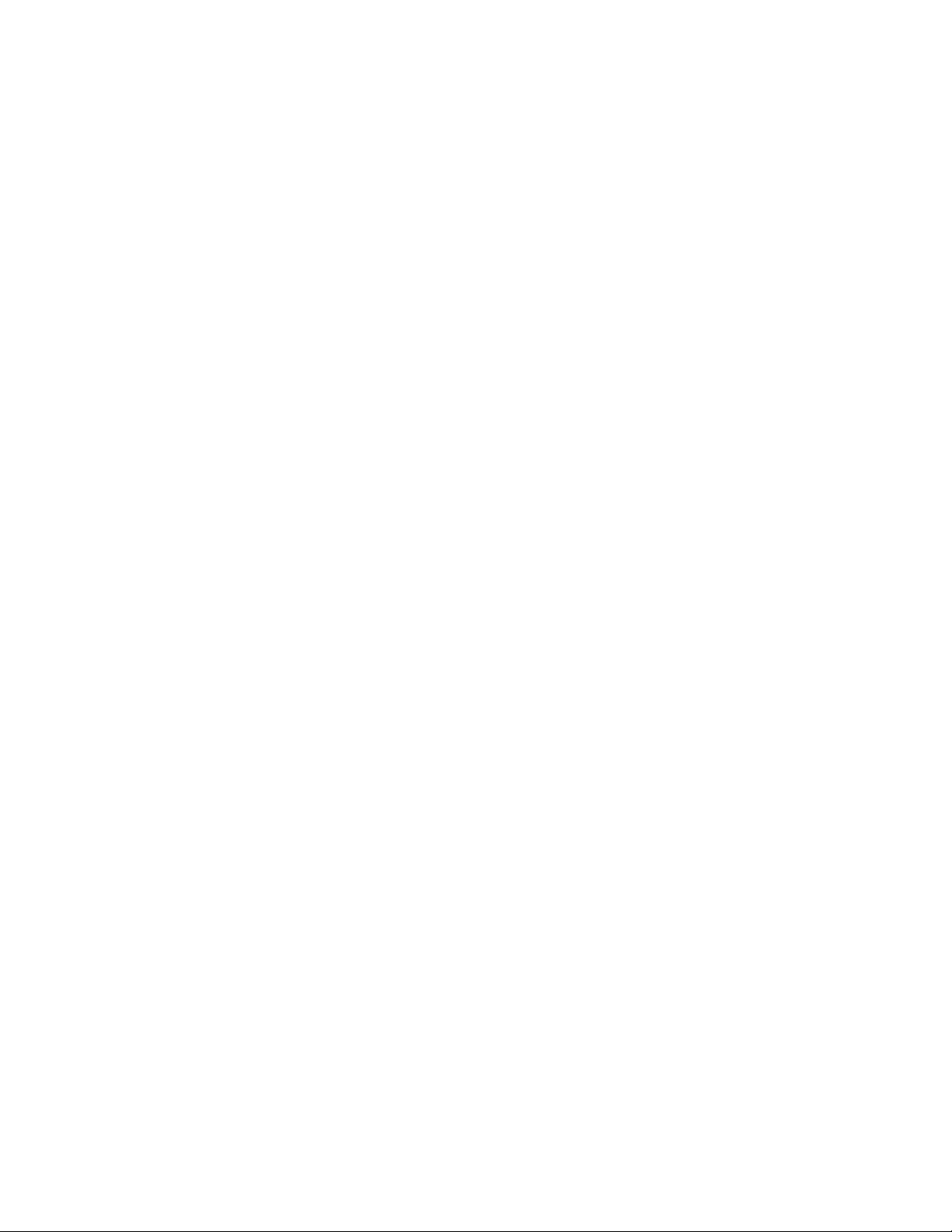
Copying
Printing a Sample Copy
With a complicated copy job, it can be helpful to print a test copy before printing multiple
copies. This feature prints a single copy and holds the remaining copies. After inspection
of the sample, the remaining copies can be printed using the same settings, or cancelled.
Note
The sample copy is counted as part of the total quantity selected. For example, when
copying a book, if 3 is entered as the number of desired copies; one copy of the book
will be printed, and two other copies will be held until they are released for printing.
To print the sample copy:
1. Touch Copy on the touch screen, then touch the desired copy settings.
2. Touch the Job Assembly tab.
3. Touch Sample Job, then touch On.
4. Touch Save.
5. Press the green Start button on the Control Panel; the sample set is printed.
To print the remaining copies or delete the job:
1. To print the remaining copies of the job, touch Start, or press the green Start button
on the Control Panel.
2. If the sample copy is unsatisfactory, touch Delete.
Combining Original Sets
If the number of originals exceeds the capacity of the document feeder, you can combine
the sets into one job.
To Combine Original Sets:
1. Touch Copy on the touch screen. Touch the desired copy settings, then enter the
number of copies using the alphanumeric keypad on the Control Panel.
2. Touch the Job Assembly tab, then touch Combine Original Sets.
3. Touch On, then touch Save.
4. Place the first set of originals in the document feeder.
5. Press the green Start button on the control panel. Copying begins. The Copy screen
appears on the touch screen.
6. Scan additional sets:
• Place the originals for the next set in the document feeder.
• In the Copy screen, touch Next Original.
• Touch Start on the touch screen, or press the green Start button on the Control
Panel. Copying continues.
7. For each additional set, repeat Step 6.
Xerox® Color C60/C70 Printer6-22
User Guide
Page 91

Copying
8. When the final set has been copied, in the Combine Original Sets screen, touch Last
Original. The final copies print.
9. To cancel the job, touch Delete.
Delete Outside/Delete Inside
This feature allows you to delete everything inside or outside a specified rectangular
area. Up to three areas can be defined for deletion.
To select areas to delete:
1. Touch Copy on the touch screen, then touch the Job Assembly tab.
2. Touch Delete Outside/Delete Inside.
3. To delete everything outside the specified area when copying:
a. Touch Delete Outside.
b. The area is defined by the rectangle formed between the points as shown on
the touch screen. Touch Area 1, then touch each coordinate on the touch screen.
Use the alphanumeric keypad on the Control Panel to enter the coordinate
values for X1, X2, Y1 and Y2. When all values have been entered, touch Save.
c. To apply the deleted area for 2-Sided copying, under Originals touch Both Sides,
Side 1 Only or Side 2 Only.
d. Touch Save.
e. Additional areas can be defined by selecting Area 2 and Area 3.
4. To delete everything inside the specified area when copying:
a. Touch Delete Inside.
b. The area is defined by the rectangle formed between the points as shown on
the touch screen. Touch Area 1, then touch each coordinate on the touch screen.
Use the alphanumeric keypad on the Control Panel to enter the coordinate
values for X1, X2, Y1 and Y2. When all values have been entered, touch Save.
c. To apply the deleted area for 2-Sided copying, under Originals, touch Both
Sides, Side 1 Only, or Side 2 Only.
d. Touch Save.
e. Additional areas can be defined by selecting Area 2 and Area 3.
Saving Copy Settings
To use a particular combination of copy settings for future copy jobs, you can save the
settings with a name and retrieve the settings for later use with other copy jobs.
To save the current copy settings:
1. On the touch screen, touch Copy.
2. Touch the Job Assembly tab, then touch Stored Programming.
3. Using the touch screen keyboard, enter a name for the saved settings.
User Guide
6-23Xerox® Color C60/C70 Printer
Page 92

Copying
4. Touch Save.
Folding
If your machine is equipped with a Booklet Maker Finisher and/or the optional C/Z Folder,
you can make copies using the folding option. This option folds your prints in half (Single
or Bi-folding) or in thirds (C-fold or Z-fold types). The folding option for copies is selected
from the Output Format tab.
Note
In order to use the folding option, the orientation of documents must be short-edge
feed (SEF). You must select a paper tray that contains SEF stock.
Fold Types
These fold types are available:
• Single Fold (Bi-Fold)
• C-Fold
• Z-Fold
• Z-Fold Half Sheet
Note
The Single Fold (Bi-Fold) option is available only with a Booklet Maker Finisher. The
C-Fold and Z-Fold options are available only with the C/Z Folder.
Depending on your overall printer configuration, you can also specify stapling, covers,
and collation options on the Folding page.
Note
To create booklets with booklet formatting, use the Booklet Creation feature. Folding
does not apply the same characteristics to the page.
Xerox® Color C60/C70 Printer6-24
User Guide
Page 93

Scanning
This chapter contains the following sections:
• Scanning Overview
• Loading Original Documents
• Storing a Scan to a Folder
• Scanning to a Network File Repository
• Scanning to an Email Address
• Scanning to a Computer
• Scanning to a Home Directory
• Storing to a USB Flash Drive
7
• Setting Scan Options
• Using the Xerox Scan Utility
Scanning Overview
Note
Scanning must be enabled before use. For details, see the System Administrator Guide.
Note
Scanning functions require installation of the Scan Drivers. For more information, see
Installing the Software.
Scanning is an optional printer feature providing several methods for scanning and
storing an original document. The scanning procedure used with the printer differs from
that of desktop scanners. Because the printer is normally connected to a network rather
than directly to a single computer, you select a destination for the scanned image at
the printer.
User Guide
7-1Xerox® Color C60/C70 Printer
Page 94
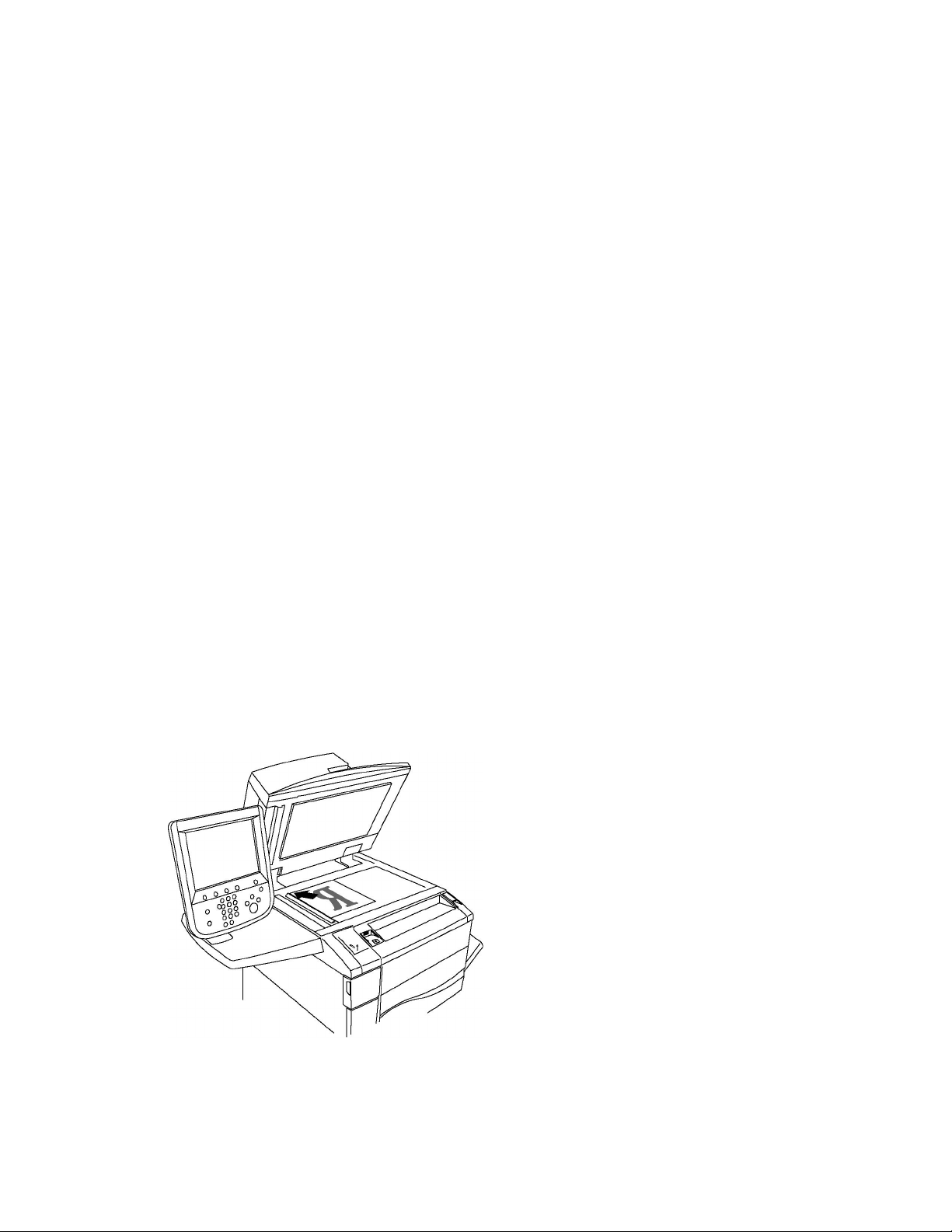
Scanning
The scanning feature allows you to scan a document and store the image to any of the
following destinations:
• Folder on the printer’s hard drive
• Document repository on a network server
• Email address
• Windows computer
• Home directory
• USB Flash Drive
• Computer using Xerox Scan Utility
• Application using TWAIN or WIA
Note
Print, copy, and fax jobs can print while you are scanning original documents or
downloading files from the printer’s hard drive.
Note
The printer must be connected to a network to retrieve a scan file.
Loading Original Documents
All scanning tasks begin with loading the original document in the printer. Use the
document glass for single-page jobs, or originals that will not feed through the document
feeder. Use the document feeder for multiple- or single-page jobs.
Document Glass
Lift the document feeder cover and place the original facedown, toward the back-left
corner of the document glass.
Xerox® Color C60/C70 Printer7-2
User Guide
Page 95
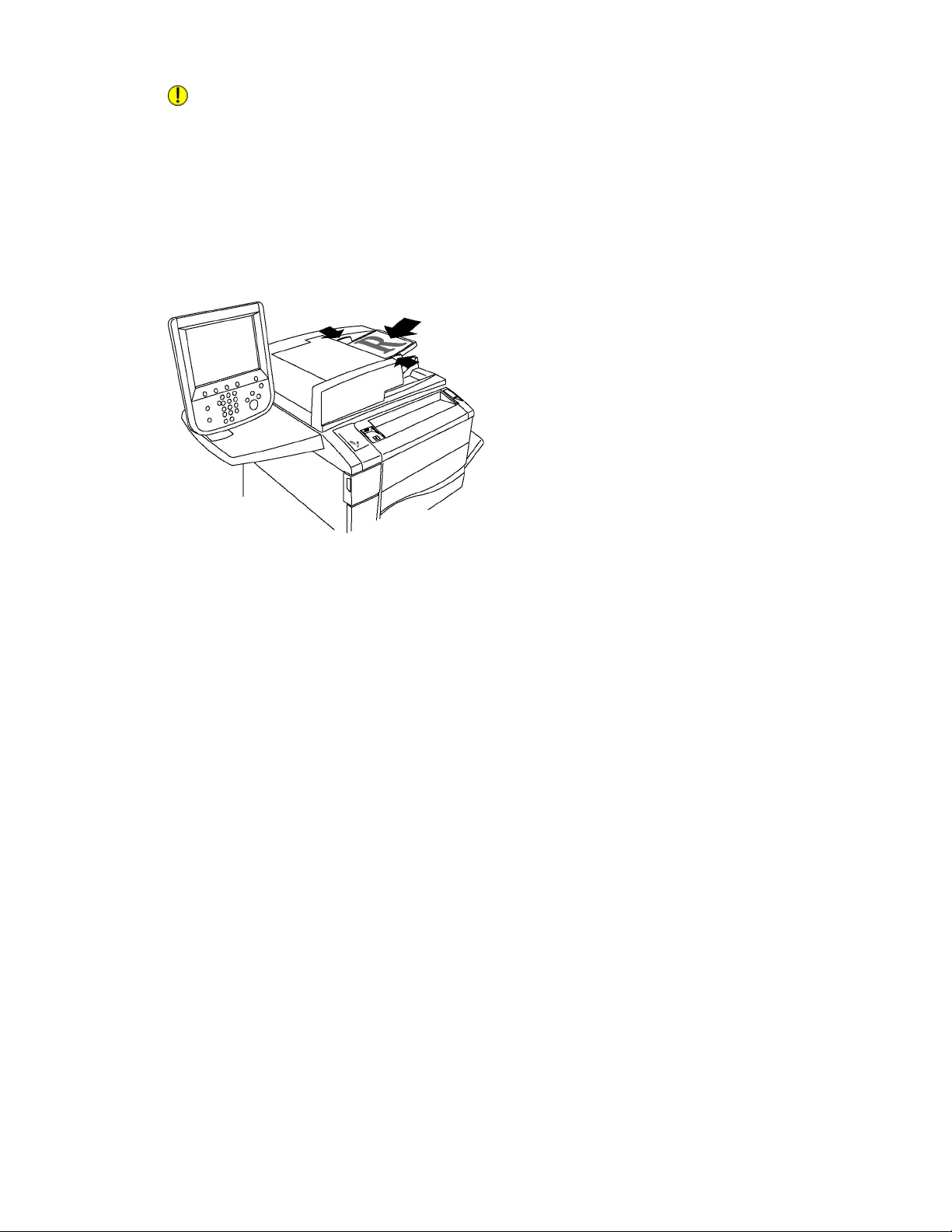
Scanning
Caution
When scanning a bound document, do not attempt to force the document feeder cover
closed. Doing so may damage the document feeder cover.
Duplex Automatic Document Feeder
1. Insert originals face up, with page 1 on top.
2. The confirmation indicator illuminates when the originals are correctly loaded.
3. Adjust the paper guides so they fit against the originals.
Storing a Scan to a Folder
Storing a scanned file to a folder is the simplest scanning method. A document scanned
at the printer is stored as a file to a folder on the printer's hard drive. You can then print
the file, or you can copy the stored file to your computer using a Web browser and
CentreWare Internet Services.
Folders are accessible to all users unless protected with a password. For details, see
Creating a Folder.
Note
Scanning to a folder must be enabled by the System Administrator.
Scanning to a Folder
To store a scanned file to a folder:
1. Load the original on the document glass or in the document feeder.
2. Press the Services Home button.
3. On the touch screen, touch Store to Folder.
4. Touch the desired folder. If a password is required, enter the password using the
alphanumeric keypad, then touch Confirm on the touch screen.
User Guide
7-3Xerox® Color C60/C70 Printer
Page 96

Scanning
5. To change any of the scan settings, use the four menus at the bottom of the touch
screen: Color Scanning, 2-Sided Scanning, Original Type, and Scan Presets. For
details, see Setting Scan Options.
6. Press the green Start button. The Store to Folder progress screen appears on the
touch screen.
When the scan is complete, the touch screen will re-display the Store to Folder tab. The
file is stored to the folder on the printer's hard drive. You can then print the file or retrieve
it to your computer using CentreWare Internet Services.
Printing Stored Files at the Printer
To print a file stored to a folder at the printer:
1. Press the Services Home button.
2. On the touch screen, touch Send from Folder.
3. Touch the desired folder. If a password is required, enter the password using the
alphanumeric keypad, then touch Confirm on the touch screen.
4. In the file list, touch the desired file. To print multiple files, touch them in succession.
5. Touch Print.
6. If desired, select from the following options: Paper Supply, 2-Sided Printing, or
Output.
7. To set the number of copies, touch Print Quantity, then enter the desired quantity
using the alphanumeric keypad.
8. Touch Print.
Note
To view a thumbnail preview of the file, from the List drop-down list, select Thumbnail.
Additional Send from Folder Options
To view an enlarged file preview:
1. While in the Send from Folder view, touch the desired file in the file list.
2. Touch File Details. Use the icons at the top of the page to enlarge the view. Touch
the scroll buttons to examine the enlarged preview.
3. To rotate the preview, touch the Rotate View button until you reach the desired
orientation.
Note
Rotating the preview does not rotate the printed output.
4. When finished, touch Close.
To view a summary of file information:
1. While in the Send from Folder view, touch the desired file in the file list.
2. Touch Review.
Xerox® Color C60/C70 Printer7-4
User Guide
Page 97

Scanning
3. When finished, touch Close.
To delete a file:
1. While in the Send from Folder view, touch the file to be deleted.
2. Touch Delete twice.
To change a file name:
1. While in the Send from Folder view, touch the desired file in the file list.
2. Touch File Details.
3. Touch Change File Name.
4. Using the touch screen keyboard, enter the new name.
5. Touch Save, then touch Close.
To access Job Flow Settings:
1. If Job Flow Sheets have been created, touch Job Flow Settings. The Job Flow Sheet
currently linked to the folder is displayed.
2. To make changes to the Job Flow settings, touch Create/Change Link or Select Job
Flow Sheet.
Note
If Send from Folder is not enabled, contact your System Administrator. For details, refer
to the System Administrator Guide at www.xerox.com/support. Enter Xerox Color C60/C70
Printer in the Search or Choose field and select the desired documentation.
Using Job Flow Sheets
Job Flow Sheets allow you to execute a series of registered actions, such as Send as Fax
or Print, for a file stored in a folder. Job Flow Sheets are created by the System
Administrator and are stored in the printer where they can be linked by the user to a
stored file. For details, see the System Administrator Guide.
Printing Stored Files Using CentreWare Internet Services
1. At your computer, launch your Web browser.
2. Type the printer's IP address into the Web browser's address bar, then press Enter
to open CentreWare IS.
Note
If you do not know the printer's IP address, see Finding the Printer's IP Address.
3. Click the Scan tab.
4. In the Scan navigation pane at the left of the page, click Folder.
5. In the Folder list, click the desired folder. If required, enter the folder password, then
click Apply. The Folder: List of Files page appears.
6. Select the desired file.
User Guide
7-5Xerox® Color C60/C70 Printer
Page 98

Scanning
7. Scroll the page to see the Print File section.
8. If desired, make selections from the following printing options: Paper Supply, Output
Destination, Quantity, 2-Sided Printing, Staple, Hole Punch, or Batch Print.
9. Click Print File.
Retrieving Scanned Files to Your Computer Using CentreWare Internet Services
Stored files are retrieved by copying them from the printer folder to your computer’s
hard drive.
1. At your computer, launch your Web browser.
2. Type the printer’s IP address into the Web browser’s address bar, then press Enter
to open CentreWare Internet Services.
Note
If you do not know the printer’s IP address, see Finding the Printer's IP Address.
3. Click the Scan tab.
4. In the Scan navigation pane at the left of the page, click Folder.
5. In the Folder list, click the desired folder. If required, enter the folder password, then
click Apply. The Folder: List of Files page appears.
Note
If necessary, scroll down to see all files.
6. Select the desired file.
7. Scroll down to reveal Retrieving Format. From the Retrieving Format drop-down
list, click the desired file format. If desired, select options for the file format using
the check boxes and drop-down lists. Options vary by file format.
8. Click Retrieve.
9. On the Retrieve Files from Folder page, click the link to the selected file.
10. Click Save, select the desired storage location, then click Save.
11. If a stored file is no longer needed, select the desired file. In the upper right corner
of the page, click Delete. When prompted, click OK.
Additional File Retrieve Options
The following options are available when retrieving a stored file:
1. To retrieve a single page of a multiple-page document, select the Enabled check
box next to Retrieve Page. Type the page number in the Page Number field.
2. To add a thumbnail view when using XPS format, select the Enabled check box next
to Add Thumbnail.
3. To apply MRC High Compression to PDF and XPS format files, select the Enabled
check box next to MRC High Compression. Select the desired quality from the
Quality drop-down list.
Xerox® Color C60/C70 Printer7-6
User Guide
Page 99

Scanning
4. To create a searchable-text PDF or XPS file:
a. Select the Enabled check box next to Searchable Text.
b. From the Language of the Original drop-down list, select the language.
c. To apply Text Compression, from the Text Compression drop-down list, select
Enabled.
Creating a Folder
To create a folder using the printer’s touch screen:
1. On the Control Panel, press the Machine Status button.
2. Touch the Tools tab, then under Setup & Calibration > Setup > Features, touch
Create Folder.
3. Touch an Available folder.
4. To assign a password to the folder:
a. Under Check Folder Passcode, touch On.
b. Using the alphanumeric keypad, enter the password.
c. Touch Save.
5. Assign folder attributes:
a. Touch Folder Name.
b. Using the touch screen keyboard, enter the name, then touch Save.
c. Touch Delete Files After Retrieval, touch Yes or No, then touch Save.
d. Touch Delete Expired Files, touch Yes or No, then touch Save.
e. Touch Link Job Flow Sheets to folder, then touch Cut Link or Create Change
Link.
f. Select Auto Start if you want the job to start automatically.
6. Touch Close three times to return to the Tools tab.
To create a folder using CentreWare Internet Services:
1. At your computer, launch your Web browser.
2. Type the printer’s IP address into the Web browser’s address bar, then press Enter
to open CentreWare Internet Services.
Note
If you do not know the printer’s IP address, see Finding the Printer's IP Address.
3. Click the Scan tab.
4. In the Scan navigation pane at the left of the page, click Folder.
5. In the Folder list, click Create next to an Available folder.
Note
If necessary, scroll the page to see available folders.
User Guide
7-7Xerox® Color C60/C70 Printer
Page 100

Scanning
6. Assign folder attributes:
• Folder Name: type the name.
• Delete Files After Print or Retrieve: set or clear.
• Delete Expired Files: set or clear.
7. To assign a password to the folder:
• In the Folder Passcode field, type the password.
• In the Retype Passcode field, retype the password.
• In the Check Folder Passcode drop-down list, select Always, Save or Print/Delete.
Your folder is now available for use. Its contents will be stored on the printer’s hard drive.
The folder will appear on the printer’s touch screen, and in the folder list in CentreWare
Internet Services.
Deleting a Folder
Caution
Files in the folder will be deleted.
To delete a folder using the printer touch screen:
1. On the Control Panel, press the Machine Status button.
2. Touch the Tools tab, then under Setup & Calibration > Setup > Features, touch
Create Folder.
3. Touch the desired folder. If a password is required, enter the password using the
alphanumeric keypad, then touch Confirm on the touch screen.
4. Touch Delete Folder, then touch Delete.
To delete a folder using CentreWare Internet Services:
1. At your computer, launch your Web browser.
2. Type the printer's IP address into the Web browser's address bar, then press Enter
to open CentreWare Internet Services.
Note
If you do not know the printer's IP address, see Finding the Printer's IP Address.
3. Click the Scan tab.
4. In the Scan navigation pane at the left of the page, click Folder. If necessary, scroll
the page to see available folders.
5. In the Folder list, click Delete for the folder to be deleted.
Note
If the folder contains files, they must be deleted before the folder can be deleted.
6. Click OK to confirm that you want to delete the folder. If required, enter the folder
password, then click Apply.
Xerox® Color C60/C70 Printer7-8
User Guide
