Page 1
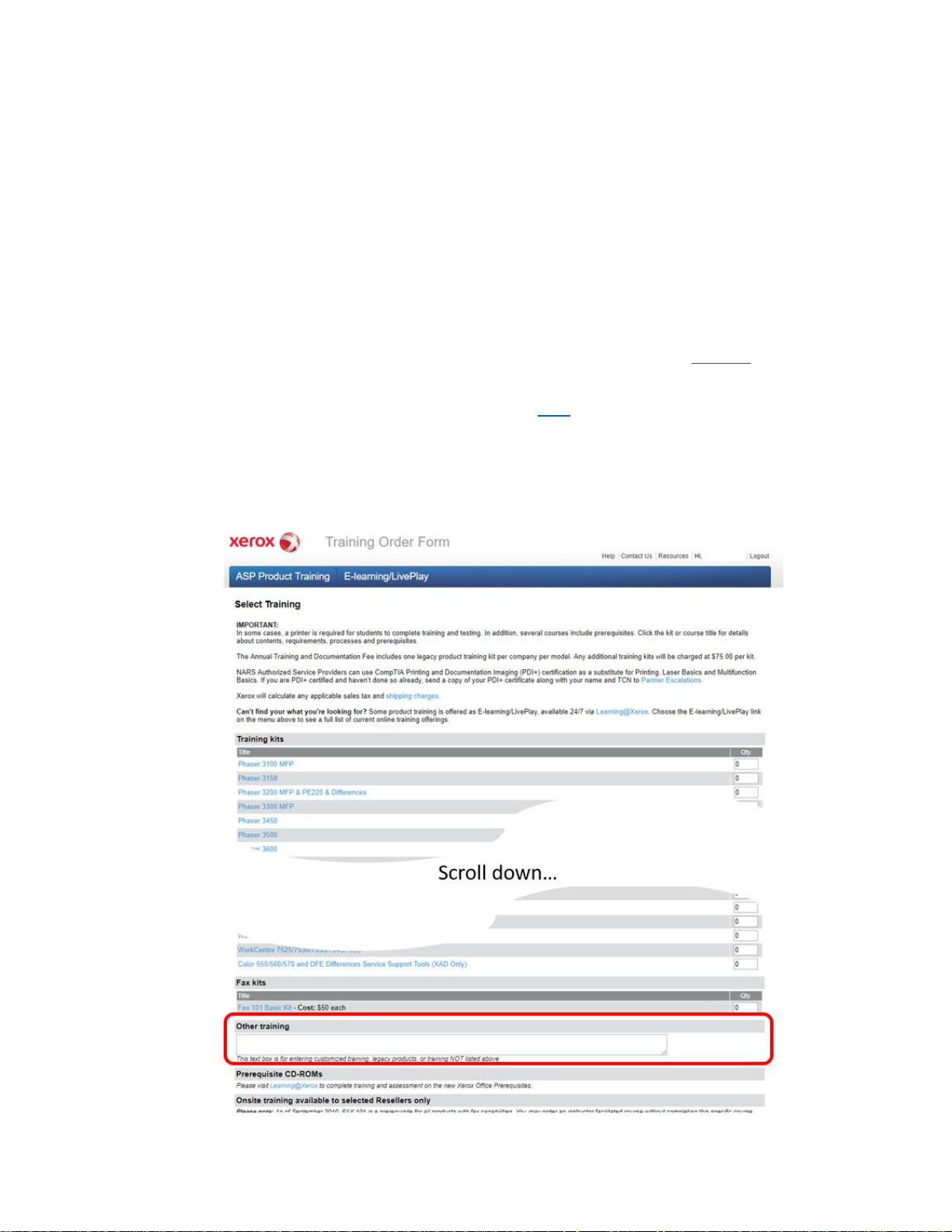
You should be using Electronic Documentation (EDOC) to
support this product.
This pdf version of the Service Manual was made available at product launch
until the EDOC was ready to be delivered but will not be updated/supported in
the future.
We strongly recommend you transition to EDOC at your earliest opportunity.
• You must first have Portable Work Station (PWS) software loaded, which
enables the use of Searchlite/Eureka and EDOC. The Windows 7 and
Windows 10 versions of PWS are available in GSN library 16162.
• Once PWS software has been installed, you can request EDOC for products
that you are trained on by accessing this link (login required). The form will
look like the example below. Scroll down to find and select your product, or
type the product into the Other training field, which is farther down on the
page.
Page 2

VersaLink C500/C600 Printer and C505/C605 Multifunction Printer
Service Manual
July 2018
VersaLink® C500/C600 Printer and
C505/C605 Multifunction Printer
Service Manual
Xerox Internal-Use Only
Page 3
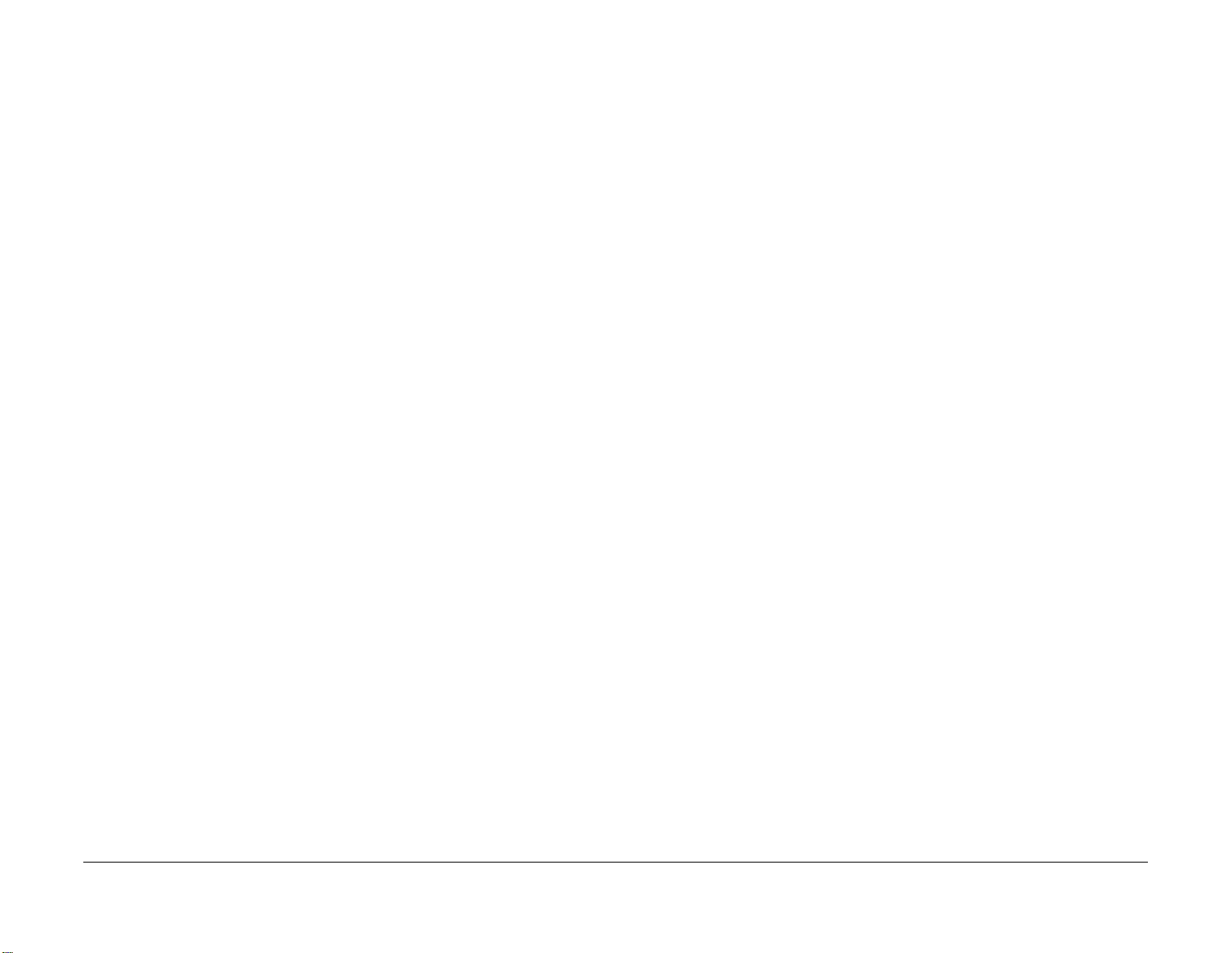
Xerox® VersaLink® C605F Family Printer
Service Documentation
Xerox VersaLink C605F Family Printer Service Manual
705P01395
©2018 Xerox Corporation. All rights reserved. Unpublished rights reserved under the copyright
laws of the United States. Contents of this publication may not be reproduced in any form without permission of Xerox Corporation. Copyright protection claimed includes all forms of matters
opyrightable materials and information now allowed by statutory or judicial law or hereinaf-
of c
ter granted, including without limitation, material generated from the software programs which
splayed on the screen such as styles, templates, icons, screen displays, looks, and so
are di
on.
Revised BUS Update: 17 July 2018
May 2017
Prepared by:
Technical Communications Solutions
Xerox Ltd
Bessemer Road,
Welwyn Garden City
Hertfordshire
AL7 1BU
United Kingdom
NOTICE: All service documentation is supplied to Xerox external customers for informational
purposes only. Xerox service documentation is intended for use by certified, product trained
service personnel only. Xerox does not warrant or represent that such documentation is complete, nor does Xerox represent or warrant that it will notify or provide to such customer any
future changes to this documentation. Customer performed service of equipment, or modules,
components or parts of such equipment may affect the warranty offered by Xerox with respect
to such equipment. You should consult the applicable warranty for its terms regarding customer or third party provided service. If the customer services such equipment, modules, components or parts thereof, the customer releases Xerox from any and all liability for the customer
actions, and the customer agrees to indemnify, defend and hold Xerox harmless from any third
party claims which arise directly or indirectly from such service.
XEROX® and XEROX and design®, PhaserSMART®, DocuCard®, DocuSP®, FreeFlow®
eWare®, infoSMART®, Made For Each Other®, PagePack™, ProfitAccelertor™, Versa-
r
Cent
Link®, WorkCentre™, and Walk-Up™ are trademarks of Xerox Corporation in the United
States and/or other countries.
Other company trademarks are also acknowledged.
As an ENERGY STAR® partner, Xerox Corporation has determined that this product meets the
RGY STAR guidelines for energy efficiency. The ENERGY STAR name and logo are reg-
ENE
istered U.S. marks.
Unpublished rights reserved under the copyright laws of the United States. Contents of this
publication may not be reproduced in any form without permission of Xerox Corporation.
Copyright protection claimed includes all forms of matters of copyrightable materials and information now allowed by statutory or judicial law or hereinafter granted, including without limitation, material generated from the software programs which are displayed on the screen such
as styles, templates, icons, screen displays, looks, etc.
Xerox technical training materials and service manuals are intended for use by authorized
Xerox service technicians and service partners only and are not for resale. These materials
may not be distributed, copied or otherwise reproduced without prior written consent from
Xerox Corporation.
Initial Issue
Xerox® VersaLink® C605F Family Printer
May 2017
Page 4
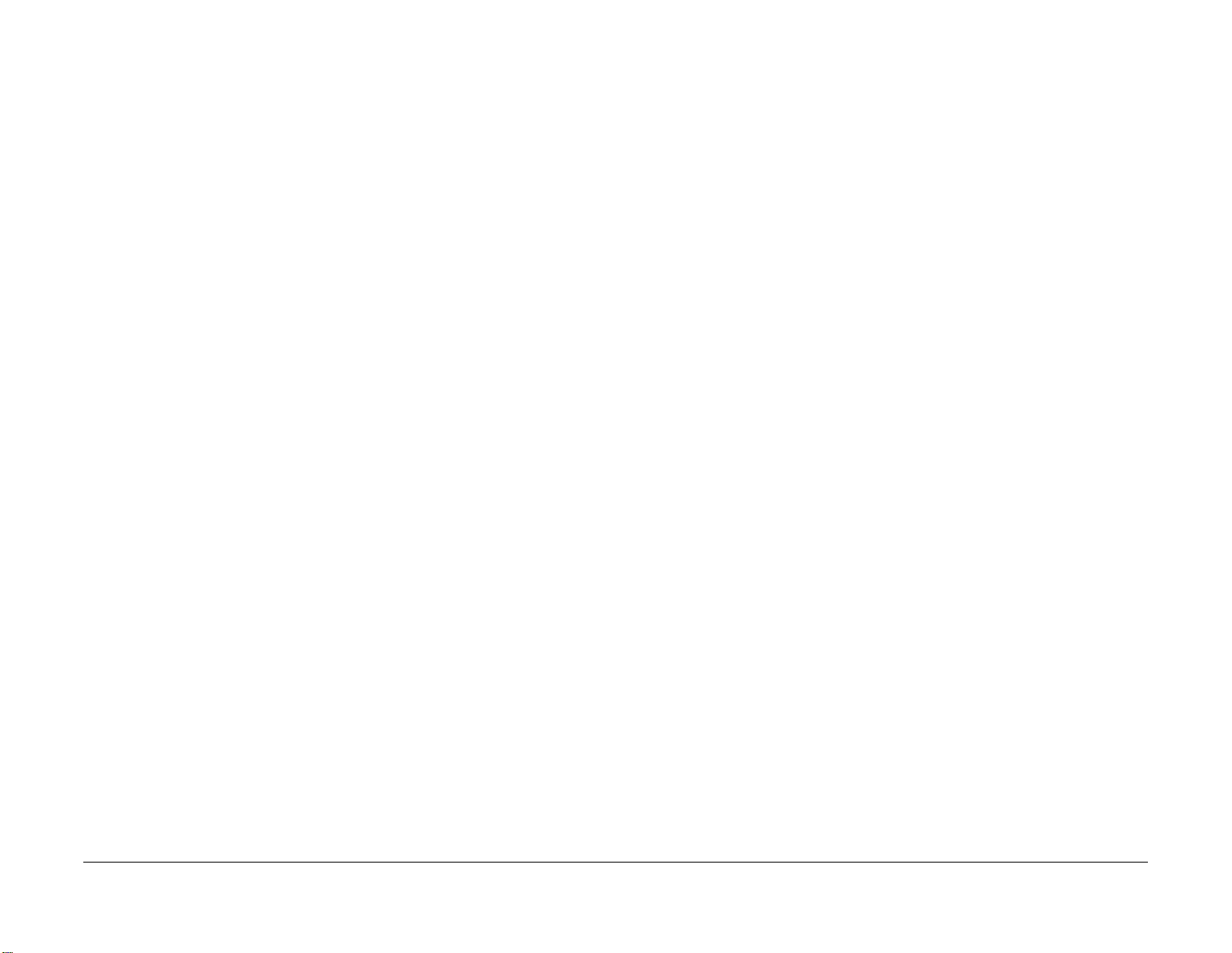
Introduction
May 2017
ii
Initial Issue
Xerox® VersaLink® C605F Family Printer
Page 5
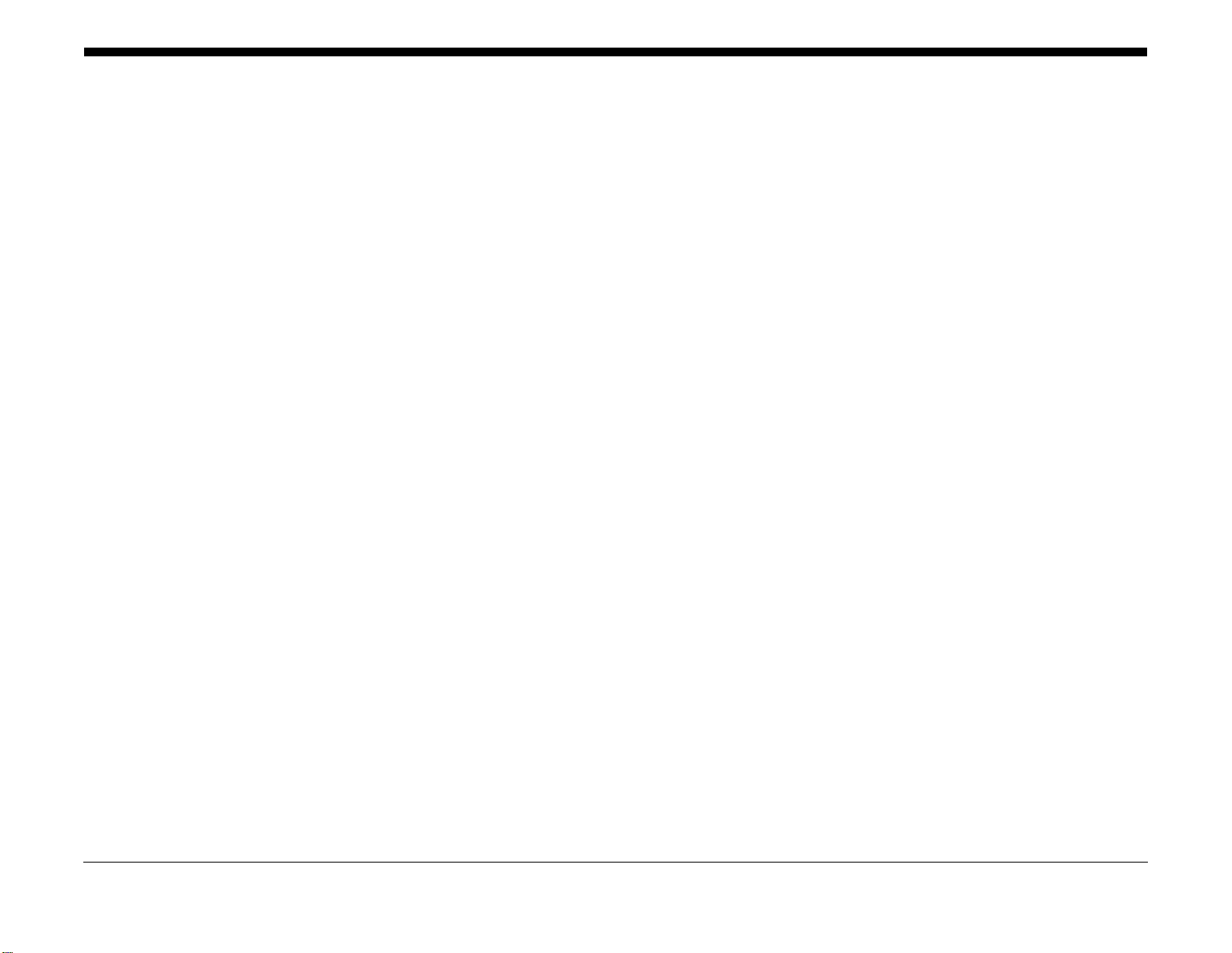
About This Manual .......................................................................................................... iii
How To Use This Manual ................................................................................................ iii
Change History ............................................................................................................... iv
Service Safety Summary................................................................................................. vii
Symbols Used on the Product......................................................................................... x
Voltage Measurement and Specifications ....................................................................... xi
Health and Safety Incident Reporting ............................................................................. xi
Regulatory Specifications ................................................................................................ xii
Translation of Warnings .................................................................................................. xiii
Technical Support Information ........................................................................................ xvi
Introduction
Revised BUS Update: 17 July 2018
Xerox® VersaLink® C605F Family Printer
May 2017
i
Introduction
Page 6
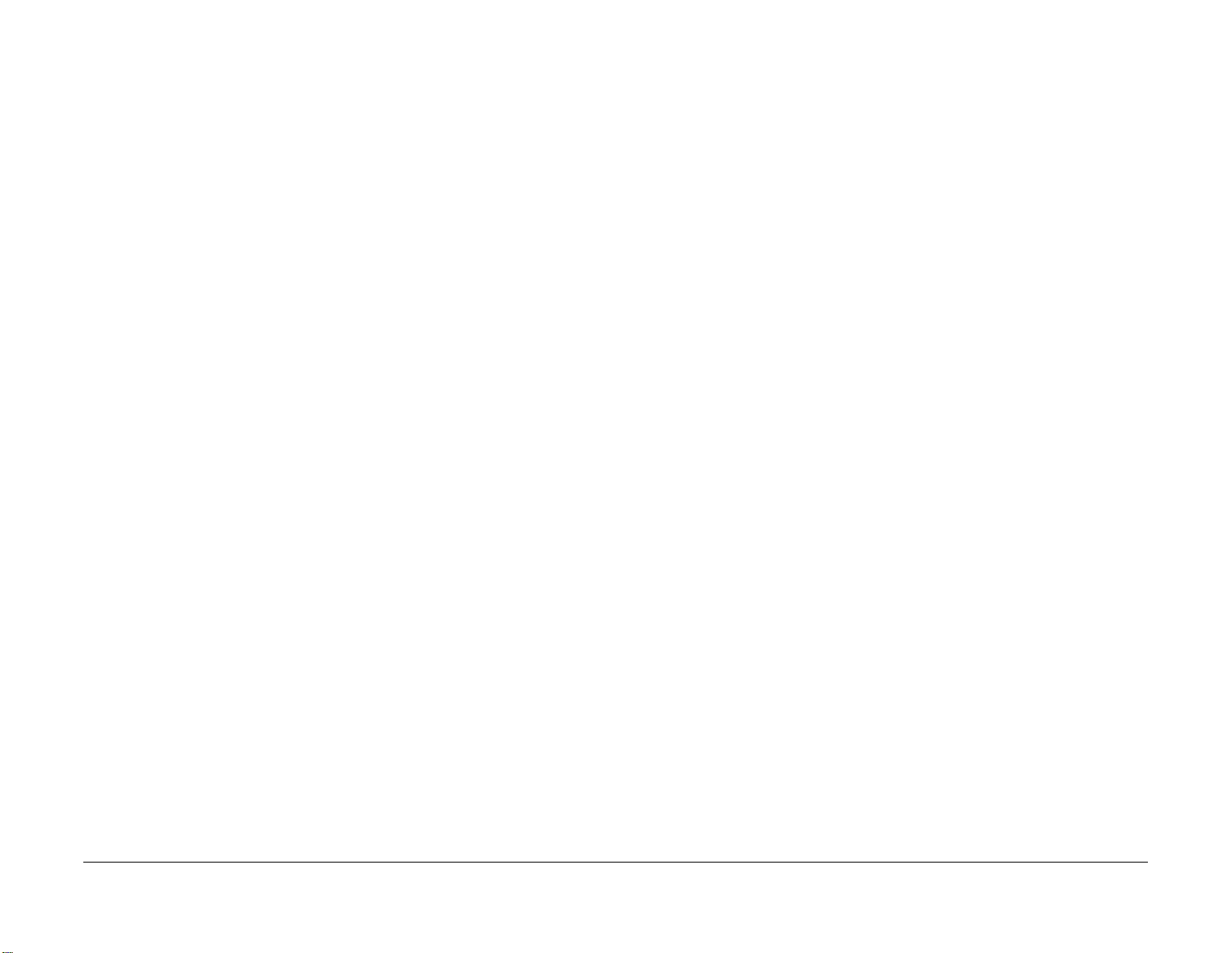
Introduction
May 2017
ii
Revised BUS Update: 17 July 2018
Xerox® VersaLink® C605F Family Printer
Page 7
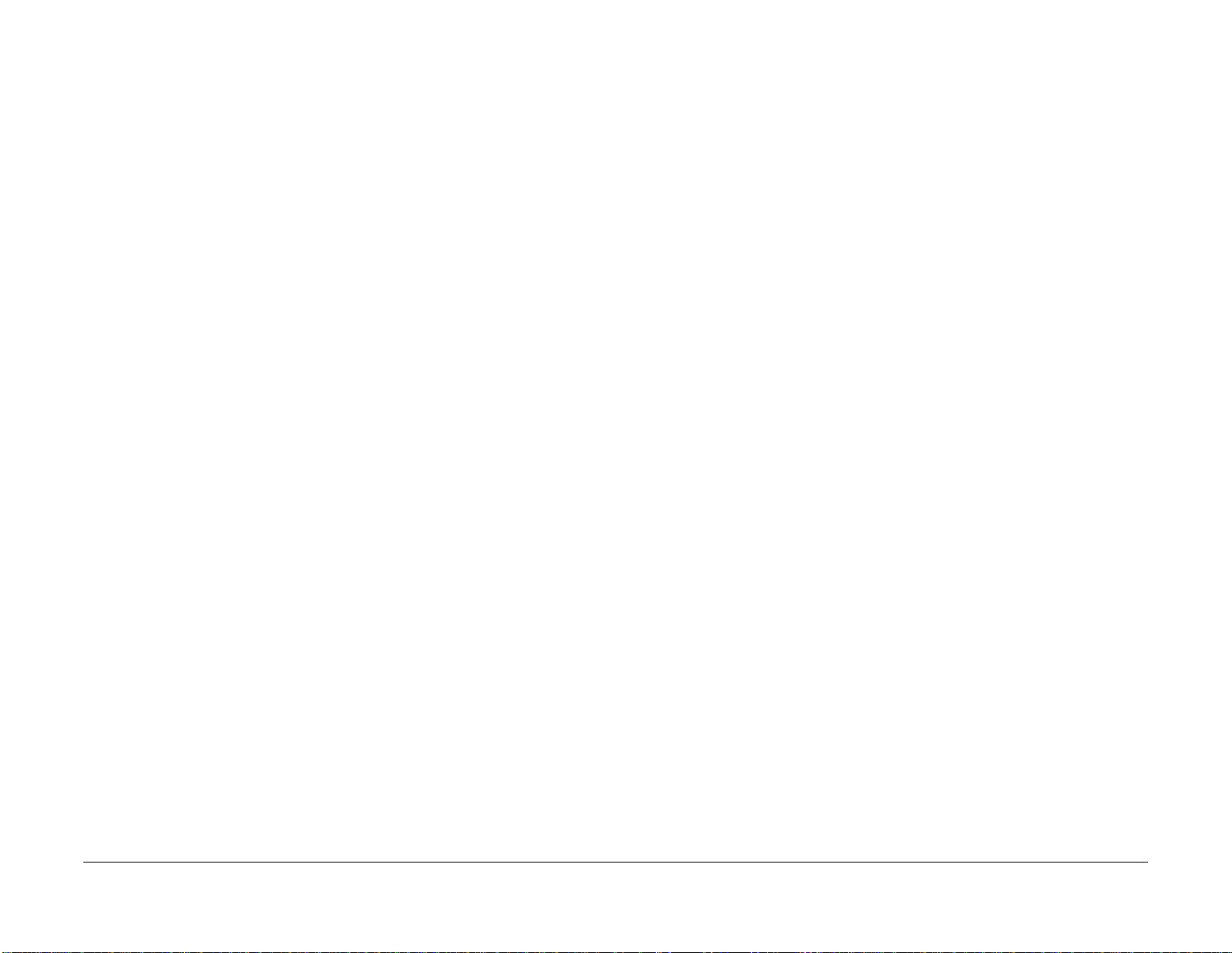
About This Manual
The Xerox® VersaLink® C500/C505/C600/C605/C605_Tall Color Printer Service Manual is
part of a multinational service documentation system delivered in the standard Xerox EDOC
service manual format. This manual is the primary document used for diagnosing, repairing,
maintaining, and troubleshooting these systems. The Service Manual is the controlling publica
tion for a service call. To ensure product understanding, complete the Xerox Service Training
Program for this printer.
How To Use This Manual
Always start with the Service Call Procedures, Section 1. Perform Initial Actions and verify the
problem, then follow the directions given.
-
How to Differentiate Between Machine Variants
The machines will be identified in this manual by the model identifier: VersaLink® C500/505,
C600/C605 and C605_Tall.
Organization
Section titles and the information contained in each is presented in the following paragraphs:
Section 1 Service Call Procedures
This section is used to start and complete a service call. The procedures in this section will
either direct you to a Repair Analysis Procedure (RAP), or identify a faulty component or sub
assembly.
Section 2 Status Indicator Repair Analysis Procedures
This section contains the Repair Analysis Procedures (RAPs) and checkouts necessary to
diagnose, isolate and repair faults other than image quality faults.
Section 3 Image Quality
This section contains the Image Quality Repair Analysis Procedures (IQ RAPs), checkouts and
setup procedures necessary to diagnose, isolate and repair image quality faults.
Section 4 Repairs/Adjustments
This section contains the instructions for removal, replacement, and adjustment of parts.
Section 5 Parts List
This section contains the illustrated spare parts list. Any part that is spared or that must be
removed to access a spared par t is illustrated.
Section 6 General Procedures / Information
This section contains all other procedures, product specifications and general information.
Section 7 Wiring Data
This section contains the wiring diagrams.
Section 8 Principles of Operation
This section contains details of printer operation and component locations.
Component Names
Names of parts that appear in the disassembly procedures may not be exactly the same as the
names that appear on the part or listed in the Parts List. For example; a part called the Regis
tration Chute Assembly may appear on the Parts List as Assembly, Chute REGI.
• VersaLink C500 Printer (SFP) (Low Speed)
• VersaLink C505 Multifunction Printer (MFP) (Low Speed)
• VersaLink C600 Printer (SPF) (High Speed)
• VersaLink C605 Multifunction Printer (MFP) (High Speed)
• VersaLink C605 Multifunction Printer (MFP) - Tall (High Speed with accessory opening)
When a procedure, par ts list description or other reference is unique amongst different models
of machine, the appropriate model designator is indicated. Any artwork is also specific. The
VersaLink® C500/C505/C600/C605/C605_Tall Color Printer models may also be referred to as
SFP and MFP respectively.
NOTE: This manual servic es all configurations of the machine. Ignor e references to opt ions
not installed on the machine.
Warnings, Cautions and Notes
WARNING
A warning is used whenever an operating or maintenance procedure, practice, condition or statement, if not strictly observed, could result in personal injury.
A translated version of all warnings is in Translation of Warnings.
CAUTION
A caution is used wh enever an operation or mainten ance procedure, practice, conditio n or
statement, if not strictly observed, could result in dam age to the equi pme nt.
NOTE: A note appears to highlight a procedure, practice, condition or statement.
Service Acronyms
While using this service documentation, you may encounter acronyms that are unfamiliar.
To find definitions for Xerox acronyms, go to the following page in your web browser, then enter
the acronym and click Search:
https://open.xerox.com/Services/acronym
-
Revised BUS Update: 17 July 2018
Xerox® VersaLink® C605F Family Printer
May 2017
iii
Introduction
About This Manual, How To Use This Manual
Page 8
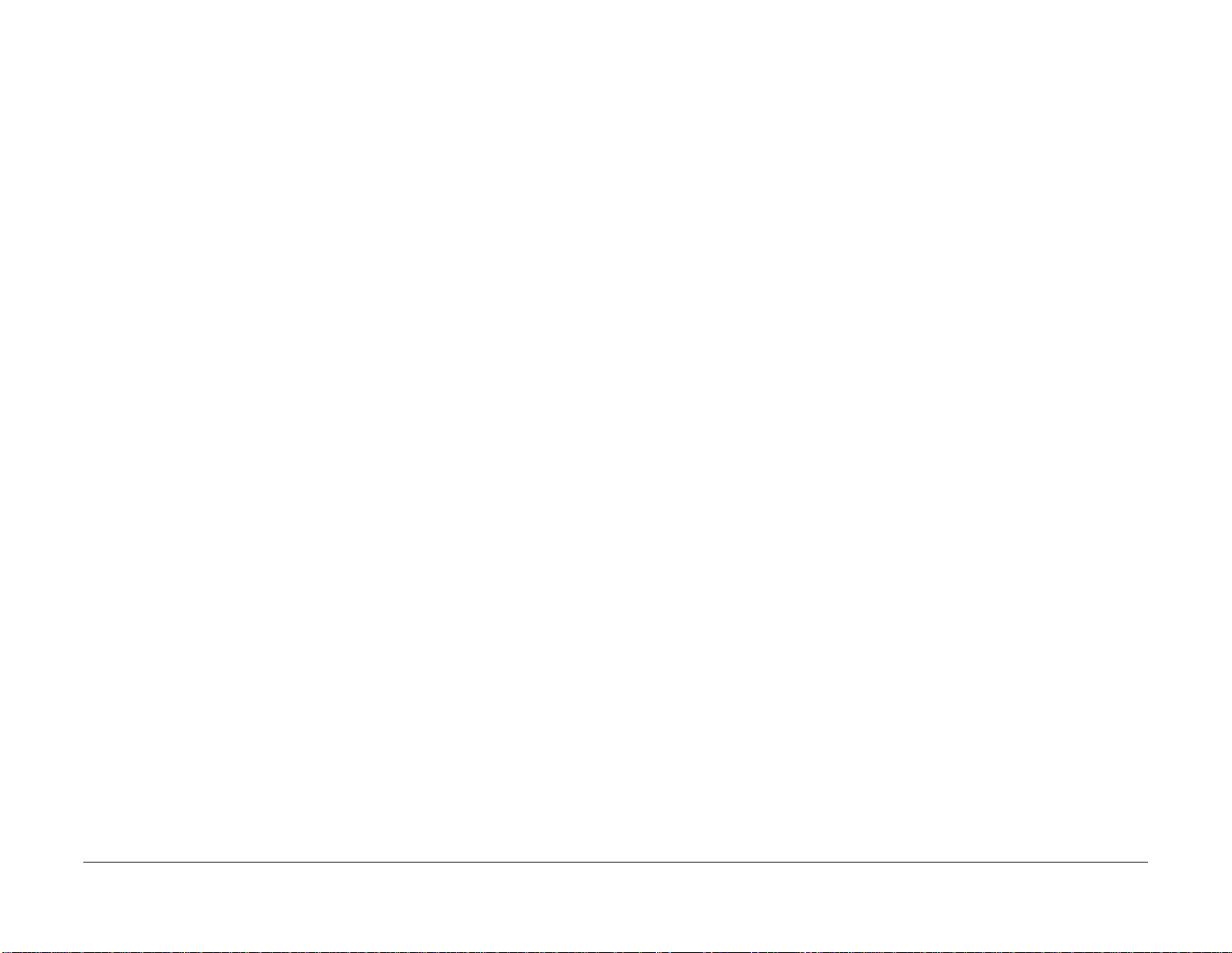
Change History
This page gives information on major changes to the service manual. Go to the relevant
update.
• BUS Update July 2018
BUS Update July 2018
The following procedures are updated:
•Introduction
• Change History
• SCP 1 Initial Actions
• SCP 5 Subsystem Maintenance
• SCP 6 Final Actions
• SCP 7 Configurations and Options
• Troubleshooting Overview
• 016-215, 016-216 SW Option Fail RAP
• 016-210, 506, 777, 780, 798 HDD Error RAP
• 016-220 to 016-226, 240 S2X Error RAP
• 016-233 SW Option Fail (USB Host Not Installed) RAP
• 016-312, 313, 314, 320 SW Option Fail (Hybrid WaterMark) RAP
• 016-316, 317, 318, 329, 333, 334 Page Memory Error RAP
• 016-322 JBA Account Full RAP
• 016-330, 331, 332 Cont System Memory Fail RAP
• 016-335 to 016-351 Controller Fail RAP
• 016-353, 016-354 IOT-Controller Communication Fail RAP
• 016-358 Controller Parallel Card Fail RAP
• 016-359, 016-361 Controller USB Fail RAP
• 016-363 Controller LyraCard Fail RAP
• 016-364, 016-365 Controller USB 2.0 Fail RAP
• 016-368, 369, 370 Controller Diagnostic Fail RAP
• 016-371 Controller USB 1.1 Host Fail RAP
• 016-383 Controller OS Communication Fail RAP
• 016-500, 016-501 Downloader Failure RAP
• 016-502 ROM Write Error RAP
• 016-606, 016-608 Controller Connection Fail RAP
• 016-611 EMMC Card Connection Fail RAP
• 016-708 Annotation/Watermark HDD Full RAP
• 016-709 ART EX Command Error RAP
• 016-712 Panther Capacity RAP
• 016-713 Security Box Password Error RAP
• 016-714 Security Box Not Enabled RAP
• 016-715 ESCP Form Invalid Password RAP
• 016-716 TIFF Data Overflow RAP
• 025-596, 025-597 HDD Diagnostics RAP
• 026-710 S/MIME Unsupported Cipher RAP
• 026-711 Multi-Page File Size RAP
• 027-741 Template Server Connect Fail RAP
• 027-742 HDD File System Full RAP
• 033-523 and 033-546 Line Not Connected RAP
• 033-530 DTMF Illegal Procedure RAP
• 042-348 Over Temperature Detect Fail RAP
• 045-311 Controller Communication Fail RAP
• 045-371 LPH DL Fail MULT RAP
• 047-216 Finisher Comm Fail RAP
• 071-101 Paper Jam in Tray1 RAP
• 075-100 JAM in Bypass Tray RAP
• 077-101 Paper Jam RAP
• 077-104 Exit Sensor Off Jam RAP
• 077-123 Registration Sensor Jam (Duplex) RAP
• 077-322 Option Comm Fail RAP
• 077-909 Paper Jam RAP
• 089-623 to 089-679 LED Offset Correction Error RAP
• 091-313, 091-402, 091-480 to 482, 091-913 to 929 Drum/CRUM RAP
• 093-912 Toner Cartridge Empty (K) RAP
• 093-913 to 093-939 and 096-918 CRUM Error RAP
• 099-396 to 099-399 Fuser Temperature Fault RAP
• 116-382 ABL Initialize Fail RAP
• 116-383 PIT Lib Failure RAP
• 116-396 RAPS140 Self Test Fail RA
• 124-310, 311, 314, 316, 318, 322, 344, 380 DC132 Error RAP
• 124-312, 124-357 DC132 Error 12 RAP
• 124-313, 124-356 DC132 Error 10 RAP
• 124-315, 317, 355 DC132 Error 02, 04 and 14 RAP
• 124-319 DC132 Error 08 RAP
• 124-320 SEEPROM Fail RAP
• 124-321 Backup SRAM Fail RAP
• 124-323 DC132 06 RAP
• 124-325 Billing Restoration Fail RAP
• 124-327 IOT Speed Change Software Fail RAP
• 124-331 to 124-339 ESS ROM DIMM RAP
• 124-340 CRUM Market Fail All RAP
• 124-341, 351, 361, 381, 391 CRUM Market Fail MCU RAP
• 124-342 CRUM Market Fail SYS 1 RAP
• 124-343 CRUM Market Fail SYS 2 RAP
• 124-344, 346, 348 Billing Meter Mismatch RAP
• 124-346, 348 Information Mismatch RAP
• 124-347 Billing CountType Restoration Fail RAP
Introduction
Change History
May 2017
iv
Revised BUS Update: 17 July 2018
Xerox® VersaLink® C605F Family Printer
Page 9
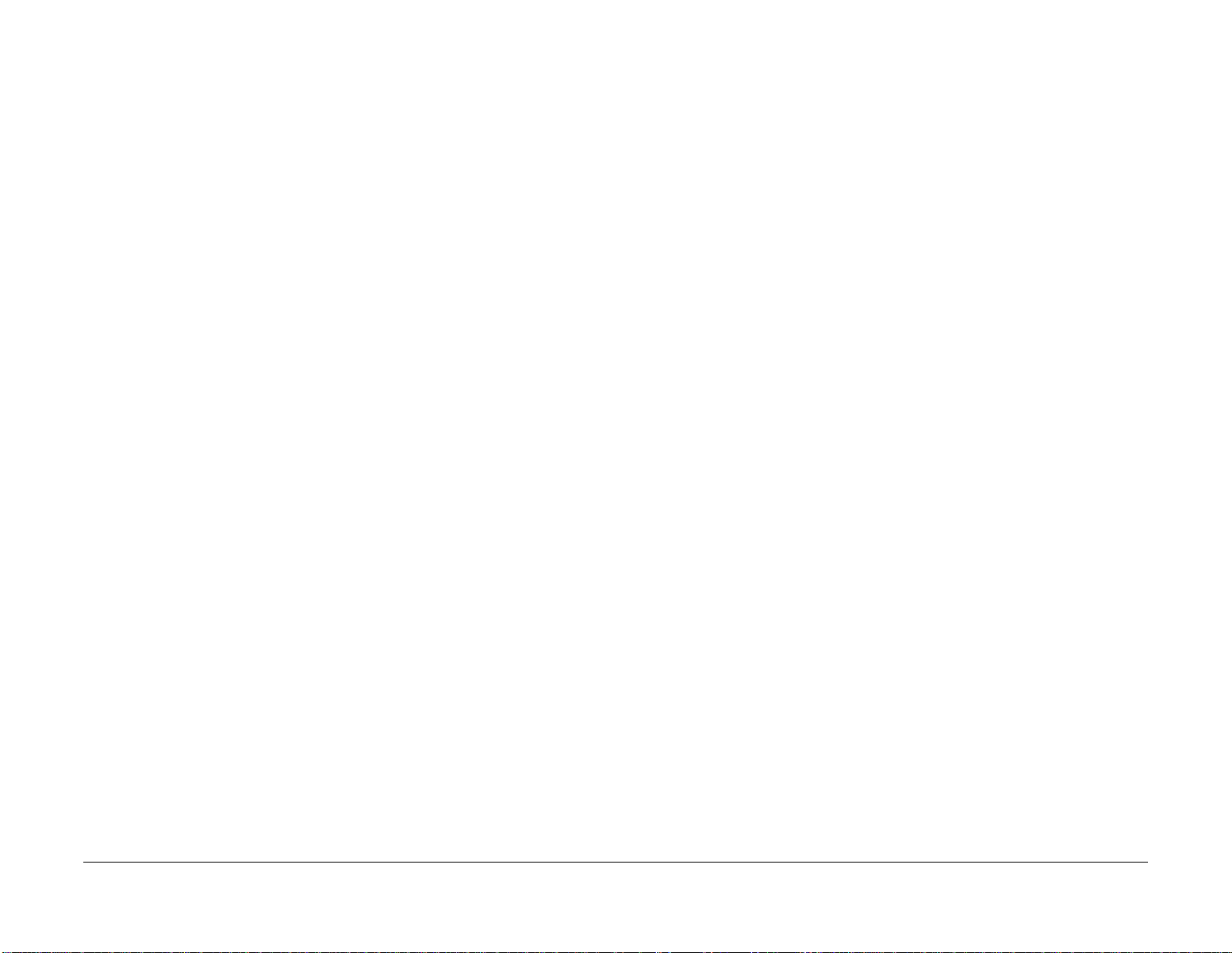
• 124-349 Modal Break Points Restoration Fail RAP
• 124-350, 354, 351 CRUM OEM Fail RAP
• 124-352 CRUM OEM Fail SYS 1 RAP
• 124-360 CRUM Validation Fail All RAP
• 124-361 CRUM Validation Fail MCU RAP
• 124-362 CRUM Validation Fail SYS 1 RAP
• 124-363 CRUM Validation Fail SYS 2 RAP
• 124-372, 373, 374 IOT Soft Fail RAP
• 124-380 CRUM Market Fail All (2) RAP
• 124-381 CRUM Market Fail MCU 2 RAP
• 124-382 CRUM Market Fail SYS 1 (2) RAP
• 124-383 CRUM Market Fail SYS 2 (2) RAP
• 124-391 CRUM OEM Fail MCU (2) RAP
• 124-392 CRUM OEM Fail SYS 1 (2) RAP
• 124-393 CRUM OEM Fail SYS 2 (2) RAP
• 124-372 to 124-374 IOT Soft Fail RAP
• 127-310 to 127-315, 342 ESS Error RAP
• 133-710 Tray Select Fail RAP
• OF 1 Unusual Noises RAP
• OF 2 Blank UI RAP
• OF 3 Special Boot Modes RAP
• OF 4 POST Error RAP
• IQ1 Image Quality Entry
• IQ2 Light or Undertoned Print
• IQ3 Blank Print or Missing One Color
• IQ4 Unfused Image
•IQ5 Random Spots
• IQ6 Bead Carry-Out
• IQ7 Cross Process Banding
• IQ8 In-Process Lines / Streaks
• IQ9 Cyclic Dots / Line
• IQ10 Vertical Deletions
• IQ11 Horizontal Banding (Auger Marks)
• IQ12 Uneven Density
•IQ13 Ghosting
• IQ14 High Background on Prints
• IQ15 Fuzzy/Blurry Text and Image
• IQ16 Wrinkled or Creased
• IQ17 Leading Edge Paper Damage
• IQ18 Incorrect Image Position or Margins
• IQ19 Images are Skewed
• IQ20 Color Registration is out of Alignment
•IQ21 Skew Check
• IQ22 Registration Check
• REP 1.1 UI Console Assembly (C505/C605/C605_Tall)
• REP 1.2 UI Inner Cover (C505/C605/C605_Tall)
• REP 1.3 UI Frame Cover (C505/C605/C605_Tall)
• REP 1.4 UI Harness (C505/C605/C605_Tall)
• REP 1.5 UI Access Door (C505/C605/C605_Tall))
• REP 1.6 UI Console Assembly (C500/C600)
• REP 1.7 UI Inner Cover (C500/C600)
• REP 1.8 UI Harness (C500/C600)
• REP 2.1 LPH Color Head Assembly
• REP 2.2 Guide Cover Assembly
• REP 2.3 Xerographic CRUM FFC Kit
• REP 3.1 Main Drive Assembly (C505/C605/C605_Tall)
• REP 3.2 Main 2 Drive Assembly (C505/C605/C605_Tall)
• REP 3.3 Main 2 Drive Assembly (C505/C605/C605_Tall)
• REP 3.4 Waste Drive Assembly (C505/C605/C605_Tall)
• REP 3.5 Bypass (MSI) Drive Assembly (C505/C605/C605_Tall)
• REP 3.6 Link Coupling Assembly (C505/C605/C605_Tall)
• REP 3.7 Drive Motor Assembly (C505/C605/C605_Tall)
• REP 3.8 Main Drive Assembly (C500/C600)
• REP 3.9 Main 2 Drive Assembly (C500/C600)
• REP 3.10 Main 3 Drive Assembly (C500/C600)
• REP 3.11 Waste Drive Assembly (C500/C600)
• REP 3.12 Bypass (MSI) Drive Assembly (C500/C600)
• REP 3.13 Link Coupling Assembly (C500/C600)
• REP 4.1 Main Fan
• REP 4.2 Sub Fan
• REP 4.3 Rear Fan
• REP 4.4 Foot and Foot Assembly Kit
• REP 5.1 Dispenser Assemblies YMCK
• REP 5.2 Toner CRUM Connector Assembly
• REP 5.3 Toner Full Sensor
• REP 5.4 Dispenser Drive Assembly Kit
• REP 6.1 Transfer Belt Unit
• REP 6.2 Color Toner Density (CTD) Sensor Assembly
• REP 6.3 Photo Sensor (K-Mode)
• REP 7.1 Nip Retract Drive Assembly
• REP 7.2 Nip Retract Shaft Assembly
•REP 7.3 Fuser
• REP 8.1 LPH Cleaner Assembly
• REP 8.2 Erase Lamp Assembly
• REP 8.3 XERO DEVE CRU Assembly and Y/M/C/K Guide Cover Assembly
• REP 9.1 IOT 550 Feed Tray Assembly
Revised BUS Update: 17 July 2018
Xerox® VersaLink® C605F Family Printer
May 2017
v
Introduction
Change History
Page 10
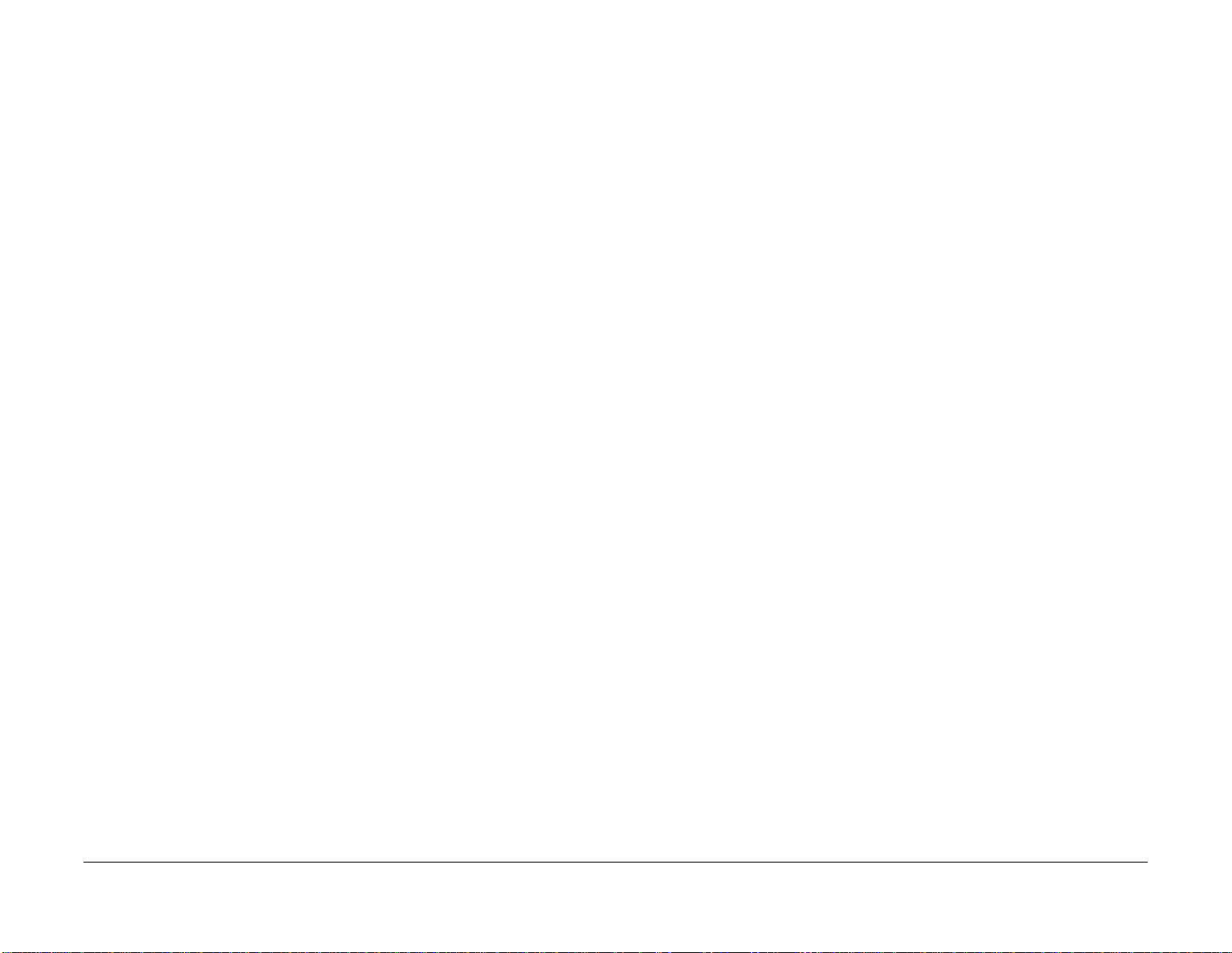
• REP 9.2 CST Separator Holder Assembly
• REP 9.3 Tray Dust Cover
• REP 9.4 Feed and Separator Roll Kit
• REP 10.1 Optional 550-Sheet Feeder
• REP 10.2 550 OPF Foot
• REP 10.3 Option Feeder Size Switch Assembly
• REP 10.4 LED Harness Assembly Kit
• REP 10.5 Upper Feed Chute
• REP 10.6 Feed Roll Assembly Kit (Optional Feeder)
• REP 10.7 No Paper Actuator (Optional Feeder)
• REP 10.8 Optional 550-Sheet Cassette Assembly
• REP 10.9 Cassette Separator Holder Assembly (Option Feeder)
• REP 10.10 Tray Dust Cover
• REP 10.11 Cassette Separator Roll Kit
• REP 11.1 HCF Right Side Cover
• REP 11.2 HCF Left Front Corner, Shade Tray LED and PWB LED Cover
• REP 11.3 HCF Left Side Cover
• REP 11.4 HCF Rear Cover
• REP 11.5 HCF Feeder Assembly
• REP 11.6 HCF LED Harness Assembly
• REP 11.7 HCF PWB
• REP 11.8 HCF Main Motor Assembly
• REP 11.9 HCF Main Motor Assembly P1
• REP 11.10 HCF Rear Interlock Switch
• REP 11.11 HCF Feed and Separator Roll
• REP 11.12 HCF No Paper Actuator
• REP 13.1 Bypass Tray Frame Assembly
• REP 13.2 Bypass Tray Feed Roll
• REP 13.3 Bypass Tray No Paper Sensor
• REP 13.4 Bypass Tray TA1/TA2 Roller Assembly Kit
• REP 13.5 MSI Bypass Tray Assembly
• REP 13.6 Bypass Tray Separator Holder Assembly
• REP 14.1 Rear Fan
• REP 14.2 Duplex Relay Cover
• REP 15.1 Optional 550-Sheet Registration Chute
• REP 15.2 Duplex Registration Roller Assembly Kit
• REP 15.3 Registration Chute Feeder Assembly
• REP 15.4 No Paper Actuator (Registration)
• REP 15.5 Registration Actuator
• REP 15.6 Registration Photo Sensor
• REP 15.7 Feed Roll Assembly
• REP 15.8 Upper Feed Chute
• REP 15.9 Feed and Separator Roll Kit
• REP 17.1 Exit Chute Assembly (C505/C605/C605_Tall)
• REP 17.2 Main H Exit Drive Assembly (C505/C605/C605_Tall)
• REP 17.3 Full Stack Sensor (C505/C605/C605_Tall)
• REP 17.4 Full Stack Actuator (C505/C605/C605_Tall)
• REP 17.5 Exit Sensor (C505/C605/C605_Tall)
• REP 17.6 Exit Chute Assembly (C500/C600)
• REP 17.7 Main M Exit Drive Assembly (C500/C600)
• REP 17.8 Full Stack Sensor (C500/C600)
• REP 17.9 Full Stack Actuator (C500/C600)
• REP 17.10 Exit Sensor (C500/C600)
• REP 19.1 Front Inner Cover (C505/C605/C605_Tall)
• REP 19.2 Right Side Front Cover (C505/C605/C605_Tall)
• REP 19.7 Left Side Cover (C505/C605/C605_Tall)
• REP 19.8 Left Side IIT Cover (C505/C605/C605_Tall)
• REP 19.9 Second Bias Transfer Roller Assembly (C505/C605/C605_Tall)
• REP 19.10 Left Front Cover (C505/C605/C605_Tall)
• REP 19.11 Toner Cover Assembly (C505/C605/C605_Tall)
• REP 19.12 Right Side Cover Assembly (C505/C605/C605_Tall)
• REP 19.13 Top Cover (C505/C605/C605_Tall)
• REP 19.14 Left Side Cover (C505/C605/C605_Tall)
• REP 19.15 Right Side Front Cover (C500/C600)
• REP 19.16 WIFI Cap (C505/C605/C605_Tall)
• REP 19.17 ESS Window Assembly Kit (C505/C605/C605_Tall)
• REP 19.18 Rear Cover Assembly (C505/C605/C605_Tall)
• REP 19.19 Front Inner Cover (C505/C605/C605_Tall)
• REP 19.24 ESS Window Assembly Kit (C500/C600)
• REP 19.32 Not Used
• REP 19.33 Not Used
• REP 19.35 Top Cover (C605_Tall)
• REP 19.40 Not Used
• REP 19.41 Not Used
• REP 19.42 Not Used
• REP 19.47 Left Side Front Cover (C500/C600)
• REP 19.54 WIFI Cap (C500/C600)
• REP 19.55 Not Used
• REP 19.56 Not Used
• REP 20.1 Mailbox Left Cover
• REP 20.2 Mailbox Right Cover and Stapler Assembly
• REP 20.3 Mailbox Top Cover
• REP 20.4 MBX PWB
• REP 20.5 Mailbox LVPS PWB
• REP 20.6 Mailbox Motor Assembly
• REP 20.7 Mailboc Gate Solenoid Assembly
Introduction
Change History
May 2017
vi
Revised BUS Update: 17 July 2018
Xerox® VersaLink® C605F Family Printer
Page 11
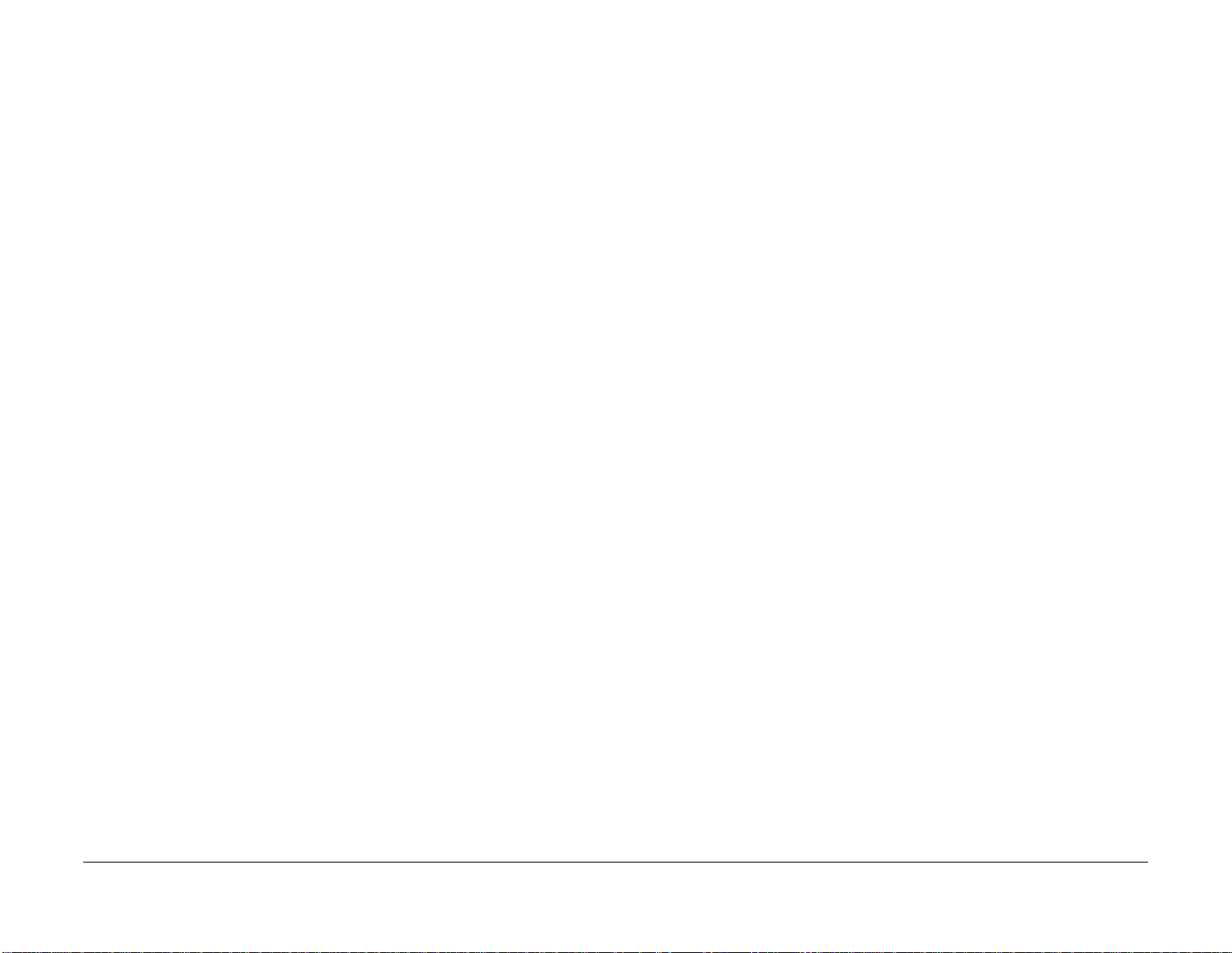
• REP 20.8 Mailbox Tray Assembly
• REP 20.9 Mailbox Bottom Tray Assembly
• REP 20.10 Mailbox Bin Gate Solenoid Assembly
• REP 21.1 Finisher Left Cover
• REP 21.2 Finisher Right Cover
• REP 21.3 Finisher Top Cover
• REP 21.4 Finisher PWB
• REP 21.5 Finisher LVPS PWB
• REP 21.6 Finisher Motor Assembly
• REP 21.7 Finisher Gate Solenoid Assembly
• REP 21.8 Finisher Lower Cover
• REP 21.9 Finisher Stepping Motor Assembly
• REP 21.10 Finisher Stapler Assembly
• REP 21.11 Finisher Base Tray Assembly
• 5 Parts Lists - All
• GP 7 Machine Specifications
• GP 9 Software Version Upgrade
• GP 15 Special Boot Modes
• GP 18 Printing Reports
• GP 39 Reset Administrator Password
• GP 41 Hardware Information
• GP 43 Customer Administration Tools
• GP 44 FFC Cables
• dC612 Print Test Pattern
• dC945 IIT Calibration
• Reference Library
Service Safety Summary
General Guidelines
For qualified service personnel only: Refer also to the section Electrical Safety.
Avoid servicing alone: Do not perform internal service or adjustment of this product unless
another person capable of rendering first aid or resuscitation is present.
WARNING
While the printer is on, never touch live parts if not required. Power is supplied to the AC
inlet, LVPS PWB (PL 18.1 Item 16/PL 18.5 Item 16), and ESS MFP/ESS SFP PWBs (PL
18.1 Item 5/PL 18.5 Item 5) even while the printer is off. Never touch these live compo
nents.
Use care when servicing with power applied: Dangerous voltages may exist at several points in
this product. To avoid personal injury, do not touch exposed connections and components
while power is on. Disconnect power before removing the power supply shield or replacing
components.
Do not wear jewelry: Remove jewelry prior to servicing. Rings, necklaces and other metallic
objects could come into contact with dangerous voltages and currents.
Electrical Safety
• Use the Power Cord supplied with the printer.
• Plug the Power Cord directly into a properly grounded electrical outlet.
• Do not use a ground adapter plug to connect the printer to an electrical outlet that does
not have a ground connection terminal.
• Do not use an extension cord or power strip.
• Do not place the system in an area where people might step on the power cord.
• Do not place objects on the power cord.
• Do not block ventilation openings. These openings prevent printer overheating.
• Do not drop paper clips or staples into the printer.
Operational Safety
The printer and supplies were designed and tested to meet strict safety requirements. These
include safety agency examination, approval, and compliance with established environmental
standards.
-
Revised BUS Update: 17 July 2018
Xerox® VersaLink® C605F Family Printer
Pay attention to these safety guidelines to ensure the continued, safe operation of the printer.
• Use the supplies specifically designed for your system. The use of unsuitable materials
may cause poor performance and a possible safety hazard.
• Follow all warnings and instructions marked on, or supplied with, the system, options and
supplies.
NOTE: The Total Satisfaction Guarant ee is availabl e in the United States and Canada. Coverage may vary outside these areas; please contact your local representative for details.
Maintenance Safety
• Do not attempt maintenance not specifically described in the printer documentation.
May 2017
vii
Change History, Service Safety Summary
Introduction
Page 12
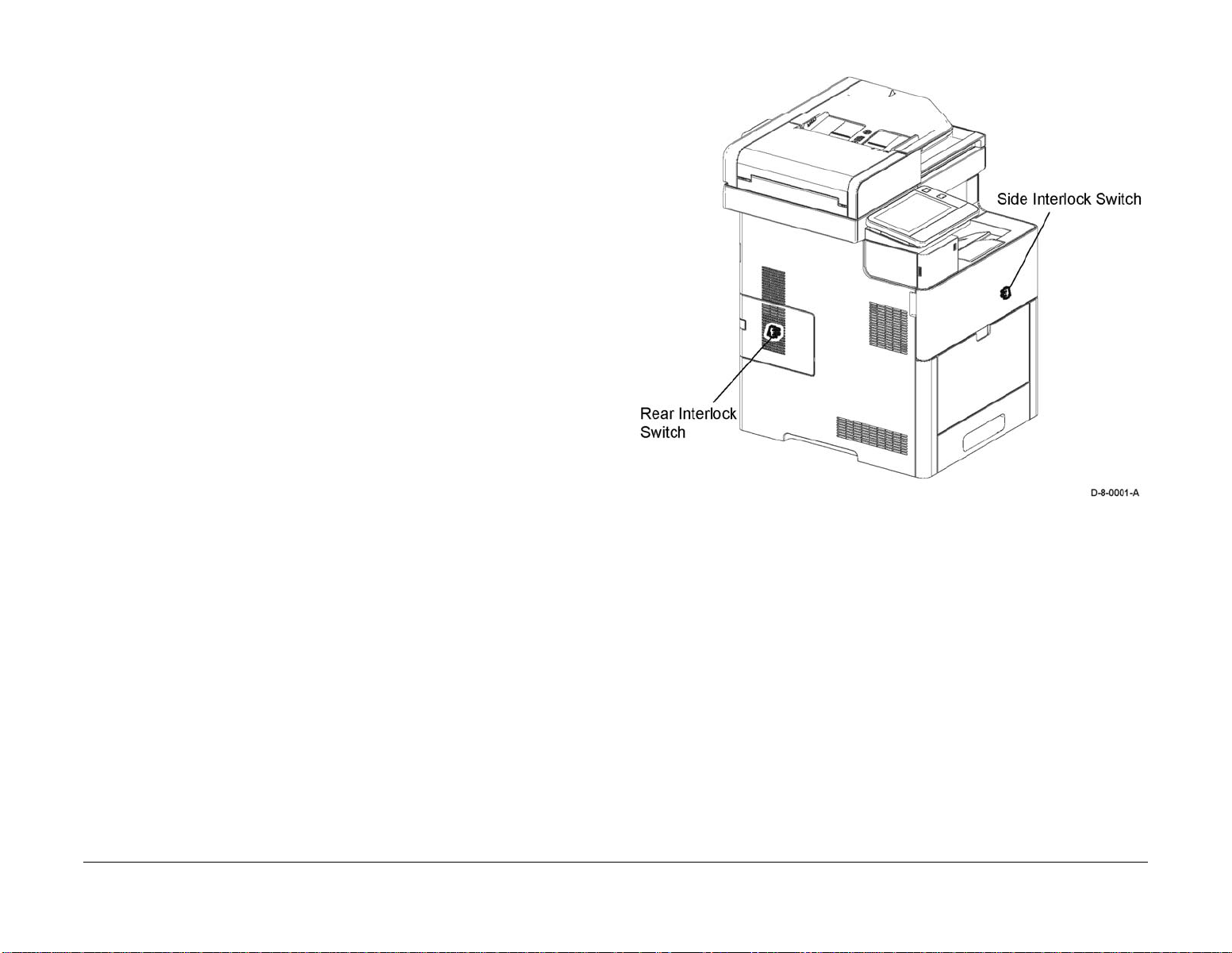
• Do not use aerosol cleaners. The use of supplies that are not approved may cause poor
performance and could create a hazardous condition.
• Do not burn any consumables or routine maintenance items. For information on Xerox
supplies recycling programs, go to www.xerox.com/gwa.
Safety Labels
Read and obey all posted caution, warning, and danger labels. Throughout the printer, these
safety labels are displayed on potentially dangerous components. As you service the printer,
check to make certain that all safety labels remain in place.
• Caution: An unapparent hazard exists that may cause personal injury or damage to the
equipment. For example, a panel may cover the hazardous area.
• Warning: An unapparent hazard exists that may cause serious personal injury.
• Danger: An unapparent hazard exists that may cause serious personal injury or death.
Safety Interlocks
Use caution so that the safety devices for preventing accidents (interlocks switches, fuses,
thermostats, etc.) and the protective parts for users (covers, control panel, etc.) can function as
intended. Make sure all covers are in place and all interlock switches are functioning correctly
after you have completed a service call. If you bypass an interlock switch, use extreme caution
when working on or around the printer. Figure 1 and Figure 2 show the interlock switch loca
tions and circuitry.
-
Introduction
Service Safety Summary
May 2017
viii
Figure 1 Safety interlock switches
Revised BUS Update: 17 July 2018
Xerox® VersaLink® C605F Family Printer
Page 13
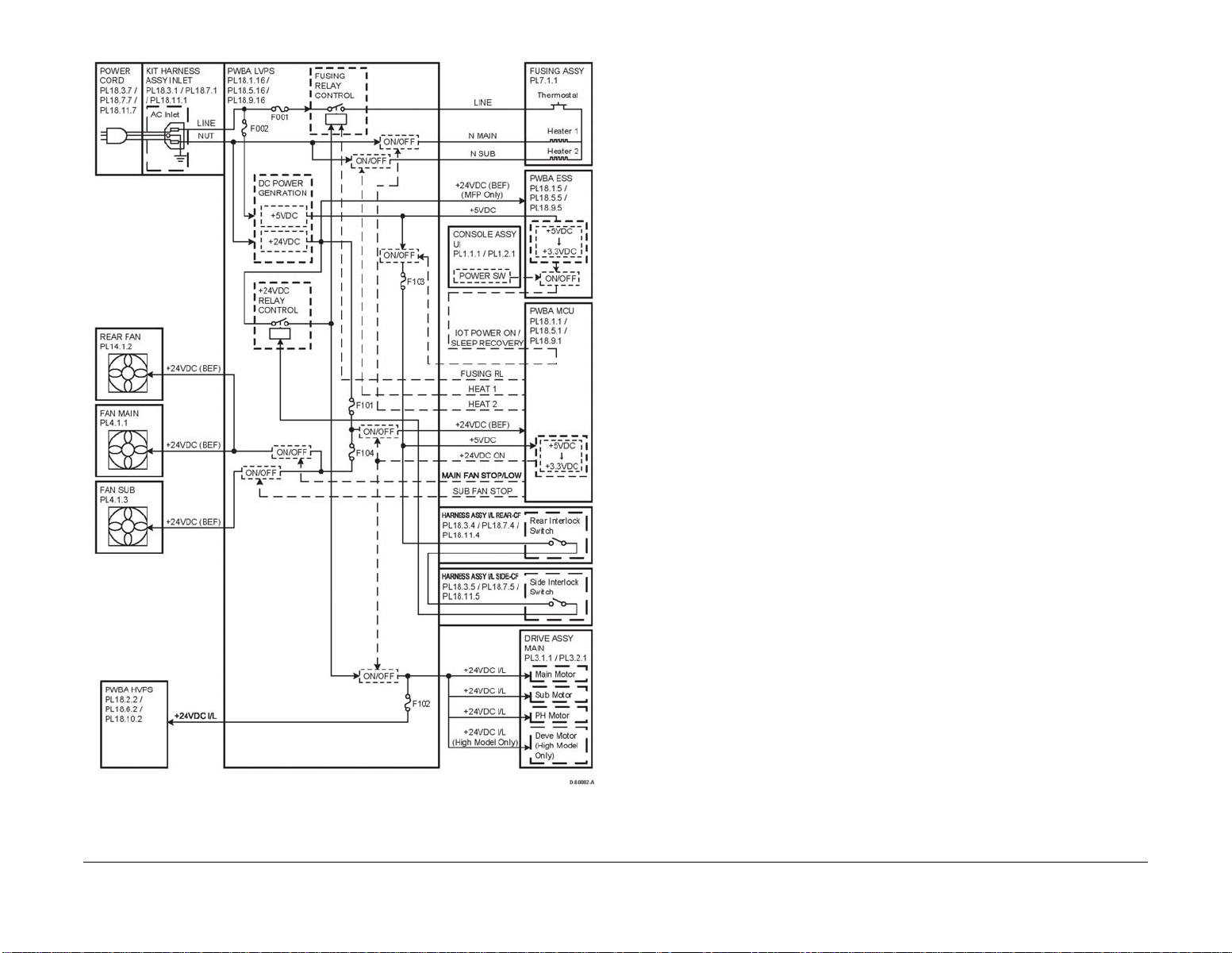
Drive Units
When servicing gears or other driving units, be sure to turn off the power switch and unplug the
power cord. Drive them manually when required.
High-Temperature Units
When servicing high-temperature units (securing unit, etc.), be sure to turn them off to prevent
burns, injuries and other troubles. Remove the power plug and wait 30 minutes before starting
service processes so they have cooled down sufficiently.
Routing Wire Harnesses
Before starting the service operation, carefully check how the harness wires are routed. When
routing them, check that they are routed in the same way as they were before the servicing,
and that they are not pinched or do not interfere with the corners or edges of any operating
components.
Battery
A lithium battery is used on the ESS PWB.
WARNING
To avoid the possibility of fire or explosion, always replace the battery with the same
type, and dispose of old batteries as required by local regulations.
Figure 2 Safety system schematic
Revised BUS Update: 17 July 2018
Xerox® VersaLink® C605F Family Printer
May 2017
ix
Introduction
Service Safety Summary
Page 14
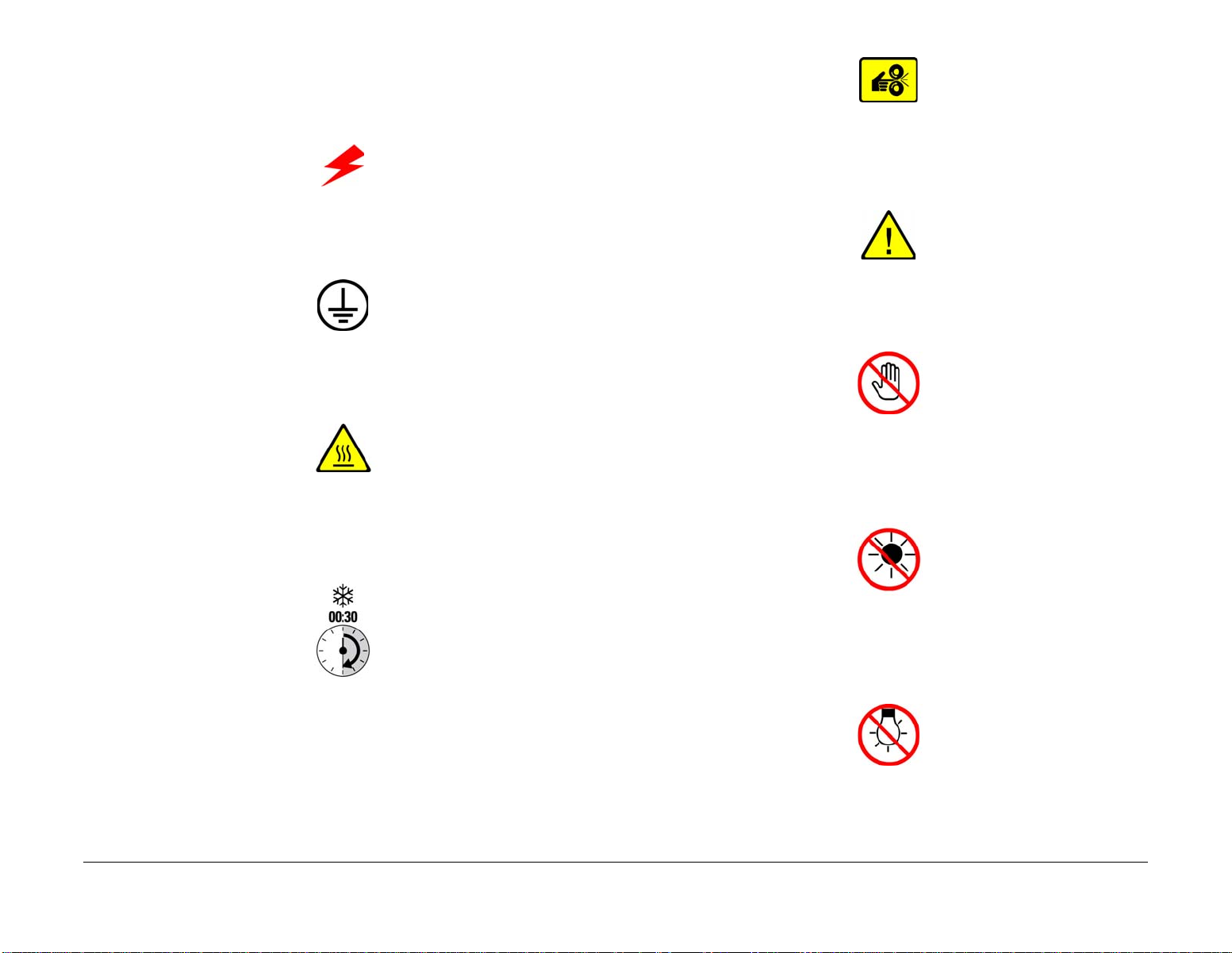
Symbols Used on the Product
The following precautionary symbols may appear on the machine.
Figure 1. indicates Danger High Voltage.
Figure 1 High voltage symbol
Figure 2. is the Protective Ground (Earth) symbol.
Figure 2 Protective ground (earth) symbol
Figure 3. is the symbol indicating a hot surface. Use caution to avoid personal injury.
Figure 3 Hot surface symbol
Figure 5 Pinch Injury symbol
Figure 6. is the symbol to use caution (or draws attention to a particular component). Refer to
the manual(s) for information.
Figure 6 Use Caution symbol
Figure 7. is the symbol indicating that the item is sensitive and should not be touched.
Figure 7 Do Not Touch symbol
Figure 8. is the symbol indicating the item is sensitive to sunlight, and exposure to it will reduce
its life span.
Figure 4. is the symbol indicating that the surface is hot while the printer is running. After turn-
ing off the power, wait 30 minutes.
Figure 4 Wait 30 minutes symbol
Figure 5. is the symbol indicating where to avoid pinching fingers in the printer. Use caution to
avoid personal injury.
Introduction
May 2017
Symbols Used on the Product
Figure 8 No Sunlight symbol
Figure 9. is the symbol indicating the item is sensitive to any light, and exposure to it will reduce
its life span.
Figure 9 No Light symbol
Revised BUS Update: 17 July 2018
x
Xerox® VersaLink® C605F Family Printer
Page 15
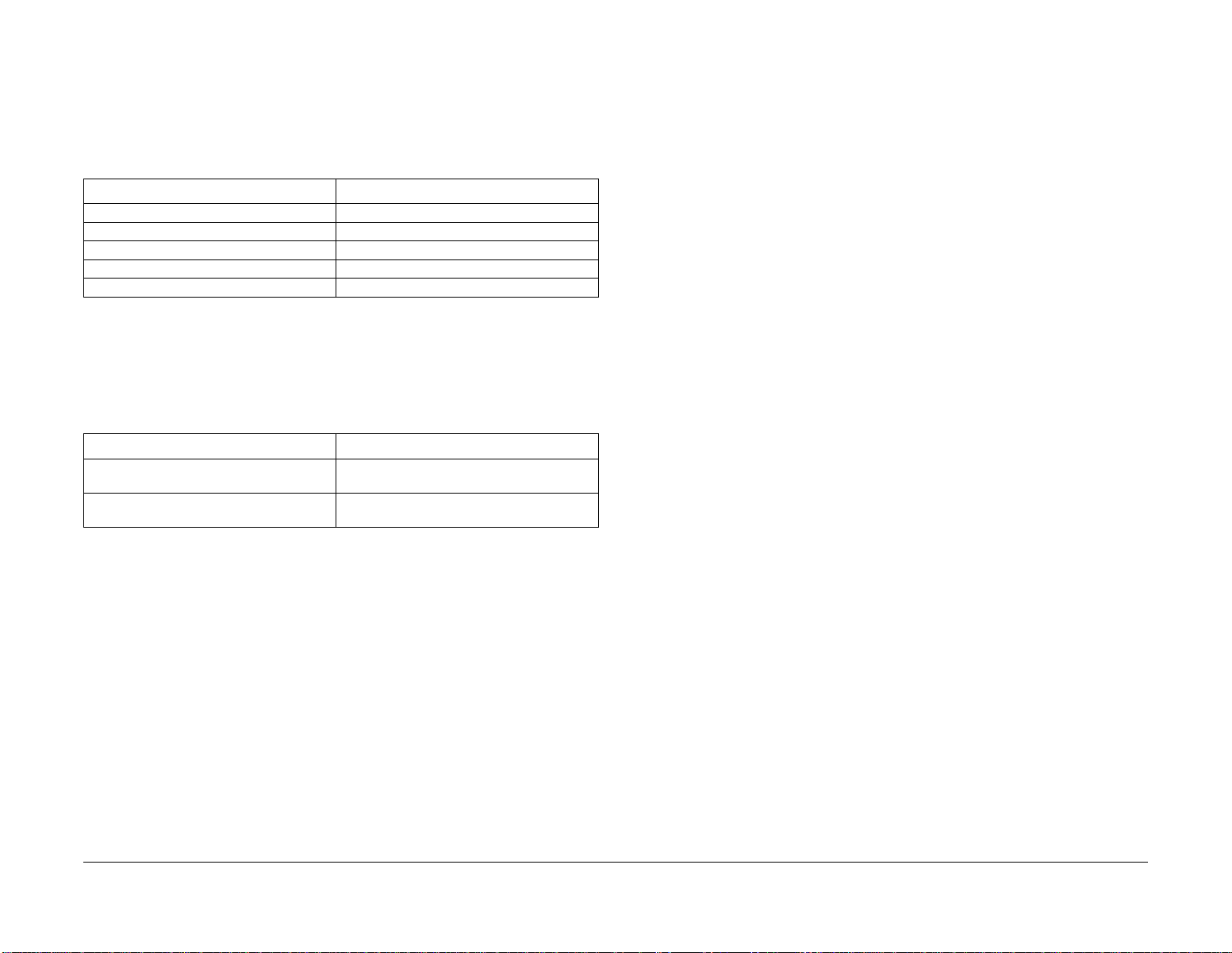
Voltage Measurement and Specifications
Table 1 shows the voltages present in the Xerox® VersaLink® C500/C505/C600/C605/
C605_Tall Color SFP and MFP Printer. Measurements of DC voltage must be made with refer
ence to the specified DC Common, unless some other point is referenced in a diagnostic procedure. All measurements of AC voltage should be made with respect to the adjacent return or
ACN wire.
Table 1 Voltage Measurement and Specifications
Volt ag e Specification
Input Power 220VAC 198VAC TO 254VAC
Input Power 100VAC 90VAC TO 135VAC
Input Power 120VAC 90VAC TO 135VAC
+5VDC +4.75VDC TO +5.25VDC
+24VDC +23.37VDC TO +27.06VDC
Health and Safety Incident Reporting
I. Summary
This section defines requirements for notification of health and safety incidents involving Xerox
products (equipment and materials) at customer locations.
II. Scope
Xerox Corporation and subsidiaries worldwide.
III. Objective
To enable prompt resolution of health and safety incidents involving Xerox products and to
ensure Xerox regulatory compliance.
IV. Definitions
Incident:
Logic Voltage Levels
Table 2 shows the logic levels present in th.Xerox® VersaLink® C500/C505/C600/C605/
C605_Tall Color SFP and MFP Printer. Measurements of logic levels must be made with refer
ence to the specified DC Common, unless some other point is referenced in a diagnostic procedure.
Table 2 Logic Levels
Volt ag e H/L Specification
+5VDC H = +3.00VDC or greater
L = below 0.8VDC
+3.3VDC H = +2VDC or greater
L =below 0.8VDC
DC Voltage Measurement in RAPs
The RAPs have been designed so that when it is required to use the DMM to measure a DC
voltage, the first test point listed is the location for the red (+) meter lead and the second test
point is the location for the black meter lead. For example, the following statement may be
found in a RAP.
There is +5VDC from P/J7 to P/J68.
In this example, the red meter lead would be placed on P/J7 and the black lead on P/J68.
If a second test point is not given, it is assumed that the black meter lead may be attached to
chassis ground.
An event or condition occurring in a customer account that has resulted in injur y, illness or
property damage. Examples of incidents include machine fires, smoke generation, physical
injury to an operator or service representative. Alleged events and product conditions are
-
included in this definition.
V. Requirements
Initial Repor t:
1. Xerox organizations shall establish a process for individuals to report product incidents to
Xerox Environment Health & Safety within 24 hours of becoming aware of the event.
2. The information to be provided at the time of repor ting is contained in Appendix A (Health
and Safety Incident Report involving a Xerox product).
3. The initial notification may be made by any of the following methods:
• For incidents in North America and Developing Markets West (Brazil, Mexico, Latin
American North and Latin American South):
– Phone* Xerox EH&S at: 1-800-828-6571.
– Electronic mail to Xerox EH&S
– FAX Xerox EH&S at: 1-585-422-6449 (intelnet 8*222 6449).
• For incidents in Europe and Developing Markets East (Middle East, Africa, India,
China and Hong Kong):
– Phone* Xerox EH&S at: +44 (0) 1707 353434.
– Electronic mail Xerox EH&S at: Elaine.Grange@xerox.com.
– FAX Xerox EH&S at: +44 (0) 1707 353914 (intelnet 8*668 3914).
*Initial notification made by phone must be followed within 24 hours by a completed incident report and sent to the indicated electronic mail address or FAX number.
NOTE: If sending a FAX, please also send the original via internal mail.
Responsibilities for resolution:
1. Business Groups/Product Design Teams responsible for the product involved in the incident shall:
a. Manage field bulletins, customer correspondence, product recalls, safety retrofits.
b. Fund all field retrofits.
Revised BUS Update: 17 July 2018
Xerox® VersaLink® C605F Family Printer
May 2017
xi
Introduction
Voltage Measurement and Specifications, Health
Page 16
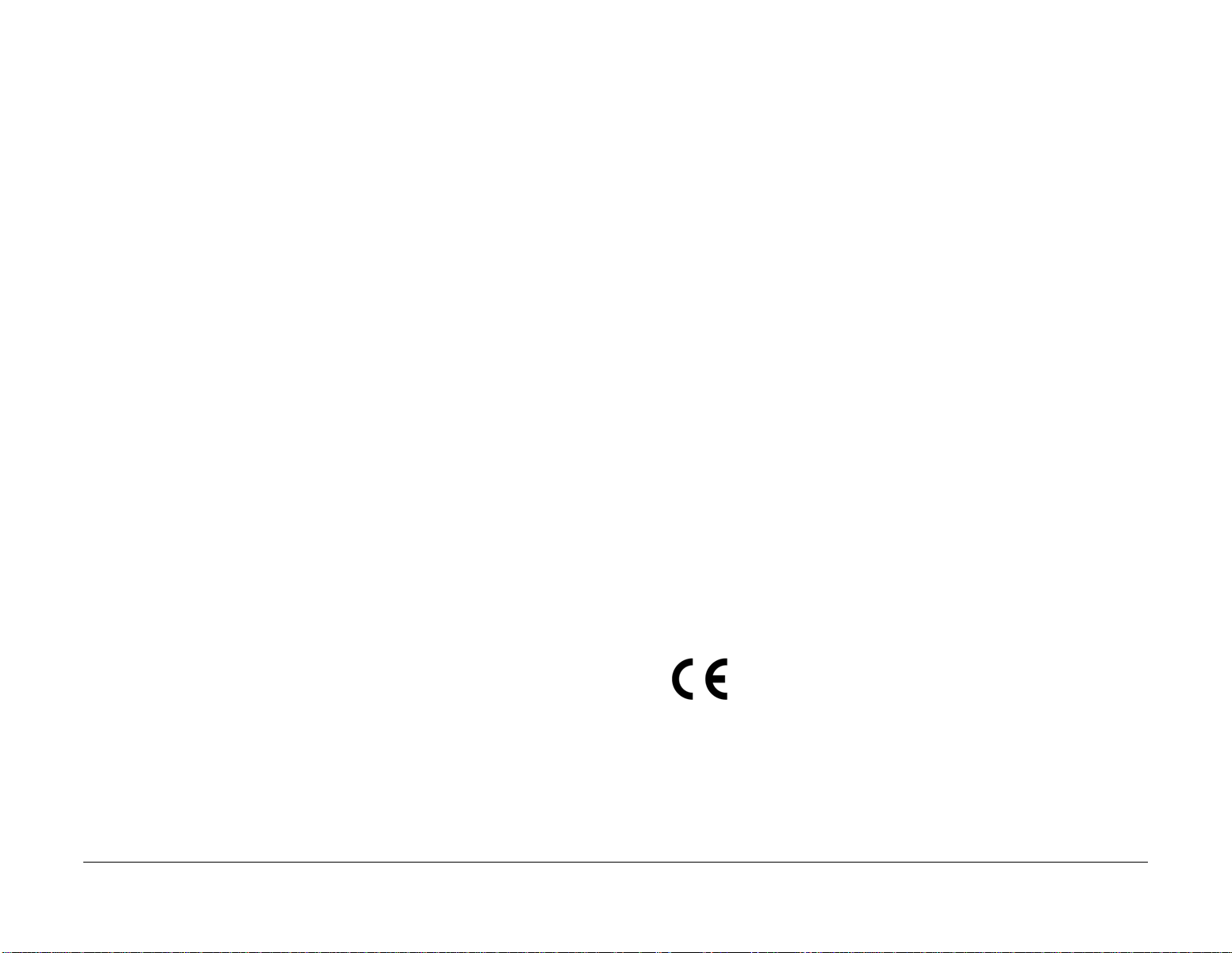
2. Field Service Operations shall:
a. Preserve the Xerox product involved and the scene of the incident inclusive of any
associated equipment located in the vicinity of the incident.
b. Return any affected equipment/par t(s) to the location designated by Xerox EH&S
and/or the Business Division.
c. Implement all safety retrofits.
3. Xerox EH&S shall:
a. Manage and report all incident investigation activities.
b. Review and approve proposed product corrective actions and retrofits, if necessary.
c. Manage all communications and correspondence with government agencies.
d. Define actions to correct confirmed incidents.
Regulatory Specifications
Xerox has tested this product to electromagnetic emission and immunity standards. These
standards are designed to mitigate interference caused or received by this product in a typical
office environment.
United States (FCC Regulations)
The Xerox® VersaLink® C500/C505/C600/C605/C605_Tall Color SFP and MFP Printers have
been tested and found to comply with the limits for a Class A digital device pursuant to Part 15
of the FCC Rules. These limits are designed to provide reasonable protection against harmful
interference in a commercial installation. This equipment generates, uses, and can radiate
radio frequency energy. If it is not installed and used in accordance with these instructions, it
may cause harmful interference to radio communications. Operation of Class A equipment in a
residential area is likely to cause harmful interference in which case the user will be required to
correct the interference at his/her own expense. There is no guarantee that interference will not
occur in a particular installation.
If this equipment does cause harmful interference to radio or television reception, which can be
determined by turning the equipment Off and On, the user is encouraged to try to correct the
interference by one or more of the following measures:
• Reorient or relocate the receiver.
• Increase the separation between the equipment and receiver.
• Connect the equipment to a different electrical circuit.
• Consult the dealer or an experienced radio/television technician for help.
Any modifications not expressly approved by Xerox could void the user's authority to operate
the equipment. To ensure compliance with Part 15 of the FCC rules, use shielded interface
cables.
Introduction
Health and Safety Incident Reporting, Regulatory
Canada (Regulations)
This Class A digital apparatus complies with Canadian ICES-003.
Cet appareil numérique de la classe A est conforme à la norme NMB-003 du Canada.
European Union
CE Mark
The CE mark (Figure 1.) applied to this product symbolizes
Xerox’s declaration of conformity with the following applica
Figure 1 CE Symbol
February 26, 2014, Low Voltage Directive 2014/35/EU
April 20, 2014, Electromagnetic Compatibility Directive 2014/30/EU
This product, if used properly in accordance with the user's instructions, is neither dangerous
for the consumer nor for the environment.
May 2017
xii
ble Directives of the European Union as of the dates indicated:
Revised BUS Update: 17 July 2018
Xerox® VersaLink® C605F Family Printer
-
Page 17
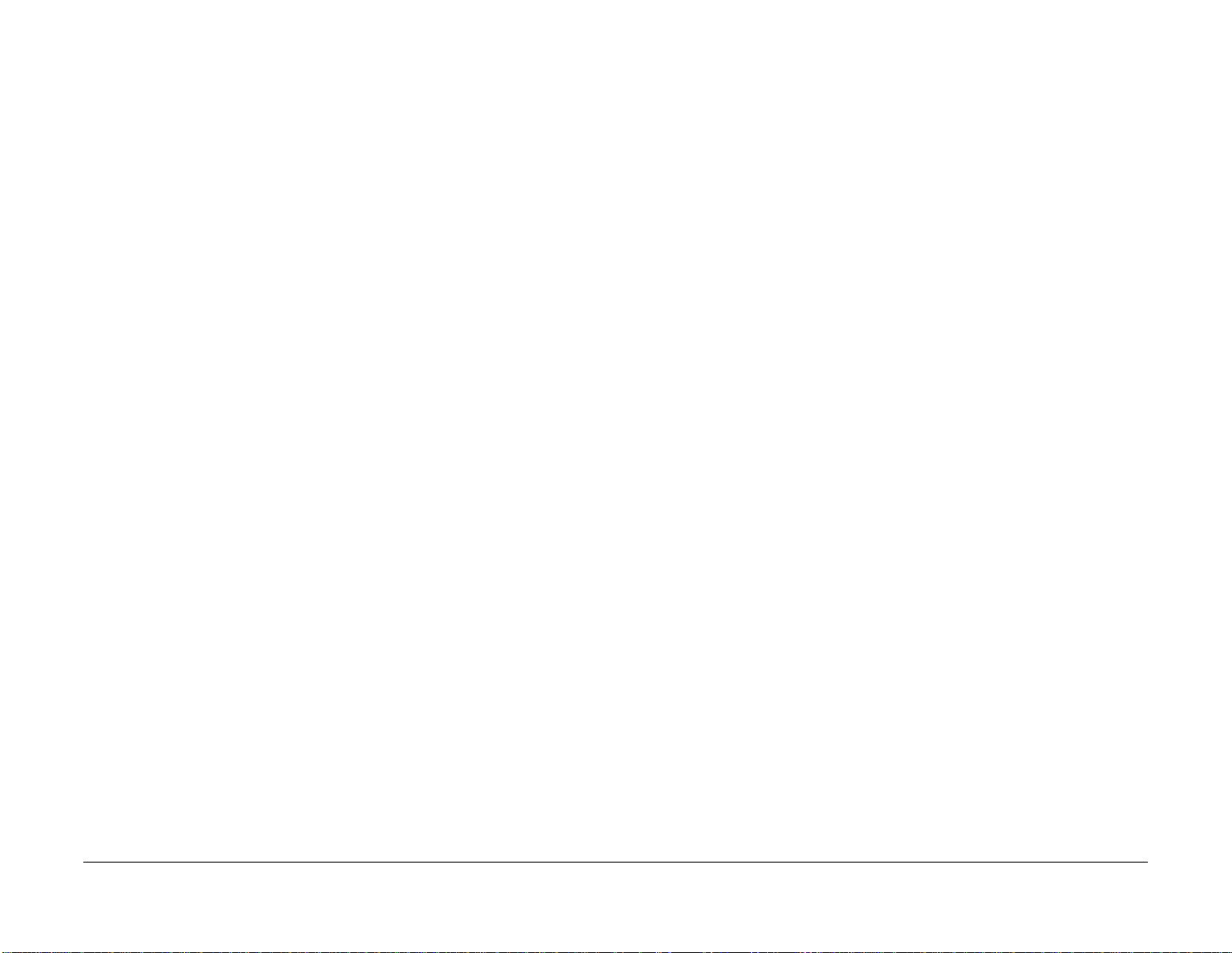
To ensure compliance with European Union regulations, use shielded interface cables.
A signed copy of the Declaration of Conformity for this product can be obtained from Xerox.
Translation of Warnings
WARNING
Switch off the electricity to the machine, GP 4. Disconnect the power cord from the customer supply while performing tasks that do not need electricity. Electricity can cause
death or injury. Moving parts can cause injury.
DANGER: Mettez la machine hors tension. Déconnectez le cordon d'alimentation de l'alimentation du client lorsque vous réalisez des tâches qui ne nécessitent pas d'électricité. L'électricité peut être à l'origine de blessures, voire d'un accident mortel. Les pièces
amovibles peuvent être à l'origine de blessures.
AVVERTENZA: Spegnere la macchina. Scollegare il cavo di alimentazione dall'alimentatore quando si eseguono attività che non richiedono elettricità. L'elettricità può causare
morte o lesioni personali. Le parti in movimento possono causare lesioni personali.
VORSICHT: Schalten Sie die Stromversorgung der Maschine ab. Ziehen Sie das Stromkabel ab, wenn Sie Aufgaben ausführen, für die keine Stromversorgung benötigt wird.
Stromschläge können Todesfällen oder Verletzungen verursachen. Bewegliche Teile
können zu Verletzungen führen.
AVISO: Apague la electricidad de la máquina. Desconecte el cable de alimentación eléctrica de la toma de pared mientras esté realizando tareas que no necesiten corriente. La
electricidad puede causar daños o la muerte. Las partes móviles pueden causar daños.
WARNING
Perform the steps in the following procedure carefully. Failure to follow this procedure
carefully could result in electrical shock and personal injury.
DANGER: Faire très attention en effectuant les étapes de la procédure suivante. Si cette
procédure n'est pas strictement respectée, il y a des risques d'électrocution et d'autres
blessures.
AVVERTENZA: Si prega eseguire attentamente la seguente procedura. Omettere di
eseguire attentamente la procedura indicata può provocare forti scosse e gravi ferite.
VORSICHT: Befolgen Sie die Schritte der folgenden Anleitung genau. Die Nichtbefolgung dieser Anweisungen kann elektrischen Schlag oder andere Körperverletzungen
zur Folge haben.
AVISO: Lleve a cabo los pasos del procedimiento siguiente con mucho cuidado. No
seguir este procedimiento cuidadosamente puede ocasionar una descarga eléctrica y
lesiones personales
Revised BUS Update: 17 July 2018
Xerox® VersaLink® C605F Family Printer
May 2017
xiii
Introduction
Regulatory Specifications, Translation of Warnings
Page 18
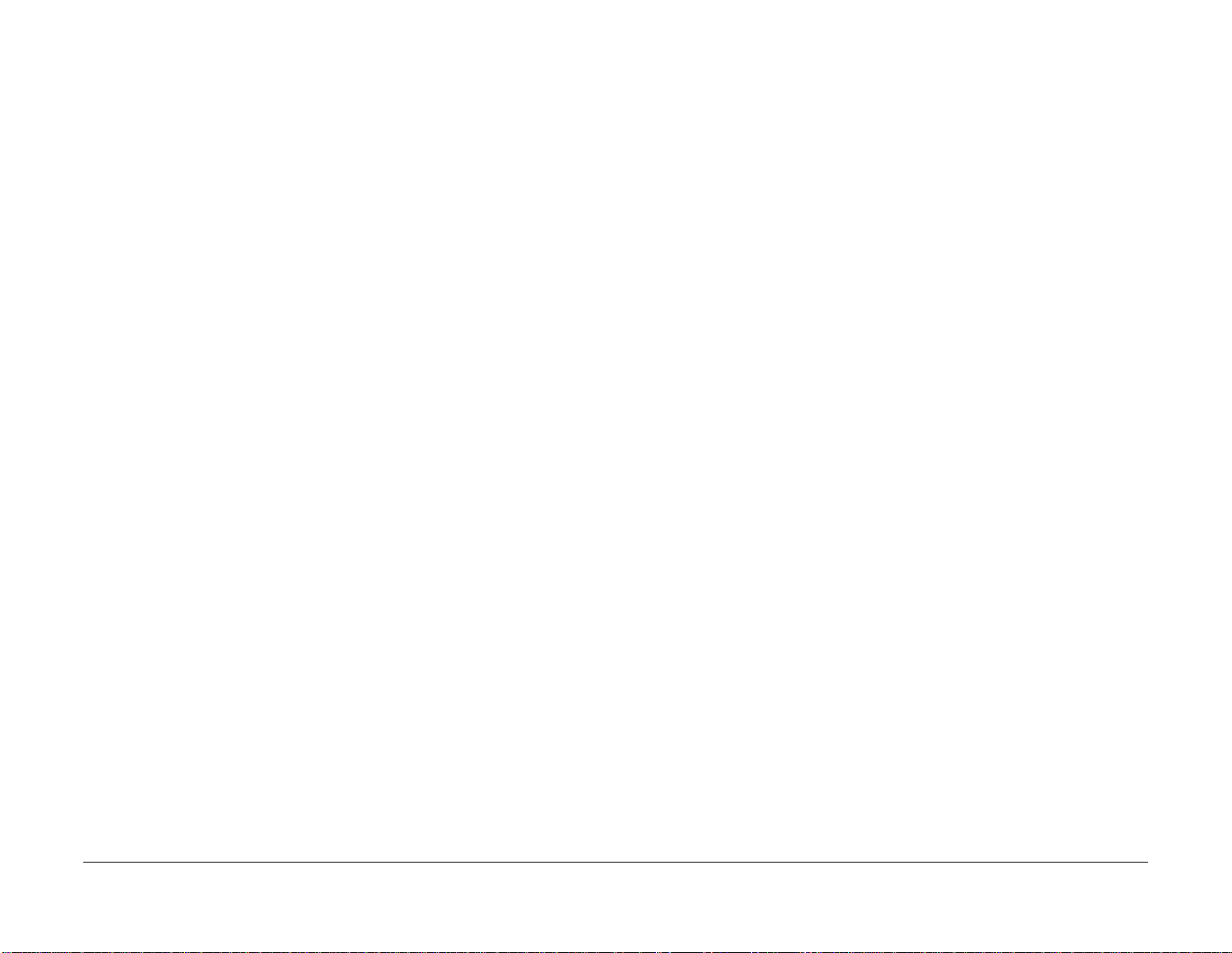
WARNING
Use extreme care when working in the following area. Some of the components are electrically energized and could cause electrical shock and personal injury if touched.
DANGER: Faire très attention en travaillant dans la zone suivante. Certains éléments
portent une charge électrique et présentent un risque d'électrocution et de graves bles
sures s'ils sont touchés.
AVVERTENZA: Maneggiare la seguente area con la massima precauzione. Alcuni componenti sono carici di corrente elettrica e se toccati possono provocare scosse
elettriche e lesioni.
VORSICHT: Bei Arbeiten in folgenden Bereichen besondere Vorsicht walten lassen.
Einige der Komponenten sind elektrisch aufgeladen und können bei Berührung einen
Stromschlag und körperliche Verletzung verursachen
AVISO: Tenga mucho cuidado al trabajar en el área siguiente. Algunos de los componentes están cargados eléctricamente y podrían producir descargas y lesiones, si se
tocan
WARNING
Do not work in a confined space. 1 m (39 inches) space is needed for safe working.
DANGER: Ne pas travailler dans un espace restreint. 1 mètre d'espace est nécessaire
pour un dépannage en toute sécurité.
AVVERTENZA: Non lavorare in uno spazio limitato; è necessario uno spazio di almeno
un metro attorno alla macchina per la sicurezza dell'operatore.
VORSICHT: Nur mit ausreichendem Bewegungsspielraum (1 m) arbeiten.
AVISO: No trabaje en un espacio reducido. Se necesita 1 metro de espacio para trabajar
con seguridad.
WARNING
Use safe handling procedures when removing the module. Refer to GP 16. The module
is heavy.
DANGER: Conformez-vous aux procédures de manipulation de sécurité pour le retrait
du module. Reportez-vous à. Le module est lourd.
AVVERTENZA: Utilizzare procedure di gestione sicure durante la rimozione del modulo.
Vedere. Il modulo è pesante.
VORSICHT: Verwenden Sie sichere Vorgehensweisen zum Entfernen des Moduls. Siehe
auch. Das Modul ist sehr schwer.
AVISO: Utilice los procedimientos de seguridad cuando elimine el módulo. Consulte el.
El módulo es pesado.
WARNING
Follow the service procedure exactly as written. Use of controls or adjustments other
than those specified in this manual, may result in an exposure to invisible laser radia
tion. During servicing, the invisible laser radiation can cause eye damage if looked at
directly.
DANGER: Les procédures de dépannage doivent être suivies à la lettre. Si les réglages
ou vérifications ne sont pas effectués suivant les instructions de ce manuel, il peut y
avoir un risque d'exposition dangereuse au faisceau laser. Celui-ci peut provoquer des
lésions oculaires s'il est observé directement.
AVVERTENZA: Eseguire le procedure di servizio esattamente come descritto. L'utilizzo
di dispositivi di controllo o di registrazione diversi da quelli riportati in questo manuale
potrebbe comportare un'esposizione a radiazioni laser invisibili. Tali radiazioni possono
danneggiare gli occhi se si guarda direttamente il fascio laser durante gli interventi di
servizio.
VORSICHT: Die Wartungsarbeiten genau den Anweisungen entsprechend durchführen.
Der Umgang mit Steuer- oder Bedienelementen, deren Verwendung nicht ausdrücklich
in diesem Handbuch angewiesen wurde, kann dazu führen, dass unsichtbare Laser
strahlung frei gesetzt wird. Direkter Blickkontakt mit dem Laserstrahl kann bleibende
Augenschäden verursachen.
AVISO: Siga los procedimientos de mantenimiento tal como están descritos. El uso de
controles o ajustes no especificados en este manual puede tener como resultado la
exposición a radiación láser invisible. Durante las operaciones de mantenimiento, la
radiación de láser invisible puede causar daños en los ojos si se mira directamente a
ella.
WARNING
USA and Canada. Do not install this machine in a hallway or exit route that does not
have 1.12 m (44 inches) of space additional to the normal space requirements in front of
the machine. To conform with fire regulations this additional 1.12 m (44 inches) of space
is needed in front of the machine in hallway and exit routes.
DANGER: États-Unis et Canada. Si cette machine est installée dans un couloir ou une
voie de sortie, 1,12 m (44 pouces) d'espace supplémentaire à l'espace normal doit être
disponible devant la machine conformément aux normes de sécurité d'incendie.
AVV ERTEN ZA: N/ A
VORSICHT: N/A
AVISO: Estados Unidos y Canadá. No instale esta máquina en un corredor o ruta de sal-
ida que no tenga 1.12 m (44 pulgadas) de ancho delante de la máquina, sin incluir el
espacio que ocupe la máquina. Este espacio adicional de 1.12 m (44 pulgadas) delante
de la máquina en corredores y rutas de salida es necesario para cumplir los requisitos
de las normas sobre incendios.
-
-
Introduction
Translation of Warnings
May 2017
xiv
Revised BUS Update: 17 July 2018
Xerox® VersaLink® C605F Family Printer
Page 19
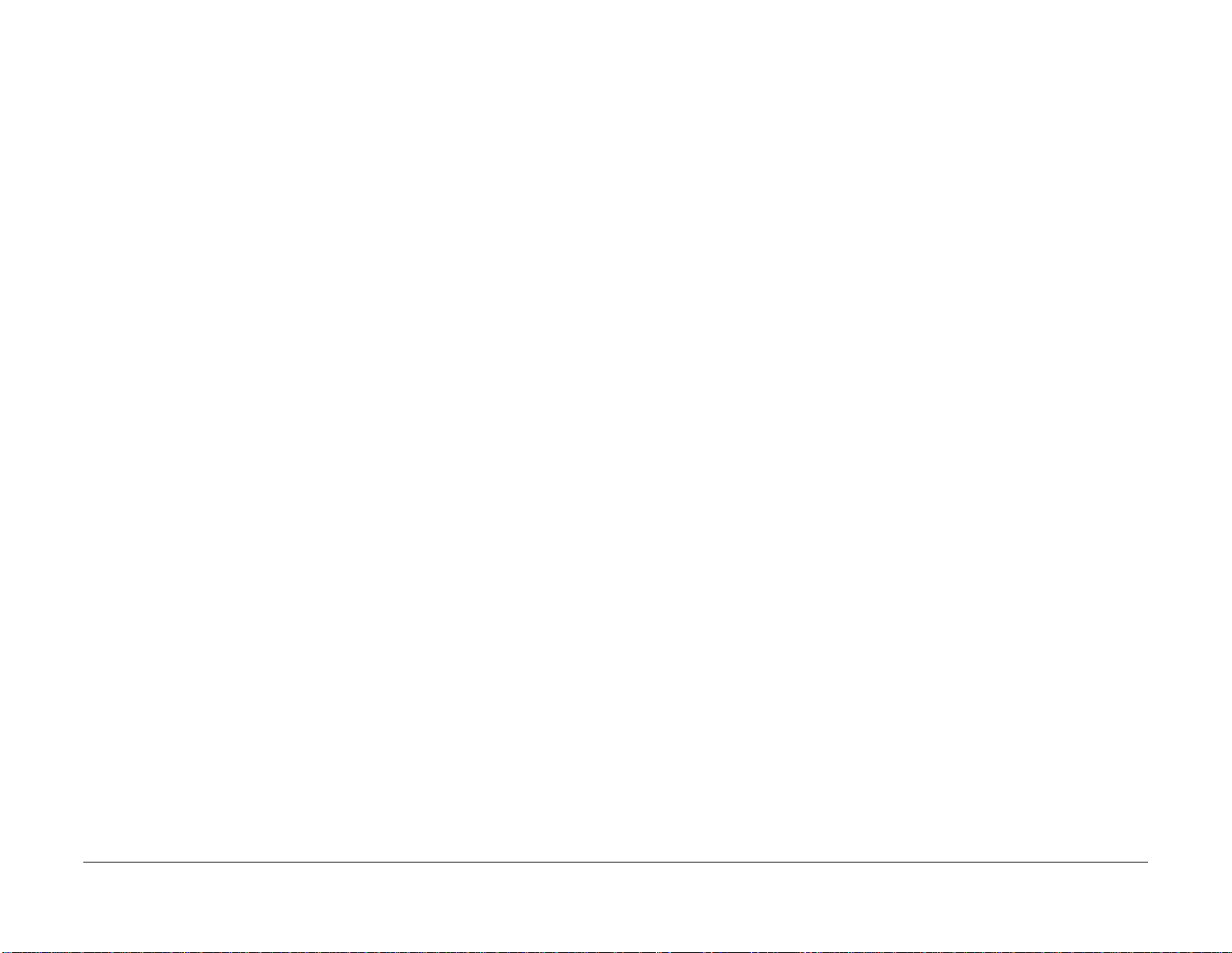
WARNING
Use only Xerox materials and components. This product is safety certified using Xerox
materials and components. The use of non Xerox materials and components may invali
date the safety certificate.
DANGER: N'utilisez que des matières premières et des composants Xerox. La sécurité
du produit est assurée dans le cadre de son utilisation avec des matières premières et
des composants Xerox. L'utilisation de matières premières et de composants autres
que ceux de Xerox risque d'invalider le certificat de sécurité.
AVVERTENZA: Utilizzare solo materiali e componenti Xerox per avvalersi della certificazione di protezione. L'utilizzo di materiali e componenti non Xerox può rendere nulla la
certificazione di protezione.
VORSICHT: Verwenden Sie nur Materialien und Komponenten von Xerox. Dieses
Produkt besitzt die Sicherheitszertifizierung bei Verwendung von Xerox-Materialien und
-Komponenten. Die Verwendung von Materialien und Komponenten anderer Hersteller
setzt möglicherweise das Sicherheitszertifikat außer Kraft.
AVISO: Utilice solo los materiales y componentes Xerox. Este producto dispone de un
certificado de seguridad si se utilizan los materiales y componentes Xerox. Este certifi
cado de seguridad no será válido si se utilizan materiales y componentes que no sean
de Xerox.
WARNING
Do not touch the Fuser while it is hot.
DANGER: Ne pas toucher au four pendant qu'il est encore chaud.
AVVERTENZA: Non toccare il fonditore quando è caldo.
VORSICHT: Fixierbereich erst berühren, wenn dieser abgekühlt ist.
AVISO: No toque el fusor mientras está caliente.
WARNING
Do not attempt to remove or lift the following component with less than 2 people. The
component is very heavy and requires at least 2 people to lift or remove it. Any attempt
to remove or lift the component with less than 2 people could result in serious personal
injury.
DANGER: Ne pas tenter d'enlever ou soulever l'élément suivant tout seul. Cet élément
est très lourd; au moins 2 personnes doivent être présentes pour le soulèvement ou la
dépose. Toute tentative d'enlever ou soulever cet élément sans la collaboration d'au
moins 2 personnes peut causer de graves blessures.
AVVERTENZA: Non tentare di togliere o sollevare il componente seguente con meno di
2 persone. Il componente è molto pesante e richiede almeno 2 persone per sollevarlo o
rimuoverlo. Tentare di rimuovere o sollevare questo componente con meno di 2 persone
può provocare gravi ferite.
VORSICHT: Versuchen Sie keinesfalls, die folgende Komponente mit weniger als 2 Personen zu entfernen oder zu heben. Die Komponente ist sehr schwer, daher werden
mindestens 2 Personen benötigt, um sie zu heben oder zu entfernen. Der Versuch, die
Komponente mit weniger als 2 Personen zu entfernen oder zu heben, kann schwere Kör
perverletzung zur Folge haben.
AVISO: No intente levantar o retirar el componente siguiente usando menos de 2 personas. El componente es muy pesado, y se necesitan por lo menos 2 personas para levantarlo o retirarlo. Intentar retirar o levantar el componente usando menos de 2 personas
puede resultar en lesionales personales serias.
-
WARNING
Do not handle the Fuser components until they have cooled. Some Fuser components
operate at hot temperatures and can produce serious personal injury if touched.
DANGER: Ne pas manipuler les éléments du four avant de les laisser refroidir. Certains
éléments du four fonctionnent à des températures très élevées et peuvent causer de
graves blessures s'ils sont touchés.
AVVERTENZA: Non maneggiare i componenti del fusore finché non sono raffreddati.
Alcuni di questi componenti funzionano ad alte temperature e possono provocare gravi
ferite se vengono toccati.
VORSICHT: Die Fixieranlage sollte erst gehandhabt werden, wenn diese genügend
abgekühlt ist. Einige Teile der Fixieranlage erzeugen übermäßige Hitze und führen bei
der Berührung zu schweren Verbrennungen.
AVISO: No manipule los componentes del fusor antes de que se enfríen. Algunos de los
componentes del fusor funcionan a altas temperaturas y pueden ocasionar daños per
sonales graves si se los toca.
Revised BUS Update: 17 July 2018
Xerox® VersaLink® C605F Family Printer
May 2017
-
Introduction
xv
Translation of Warnings
Page 20
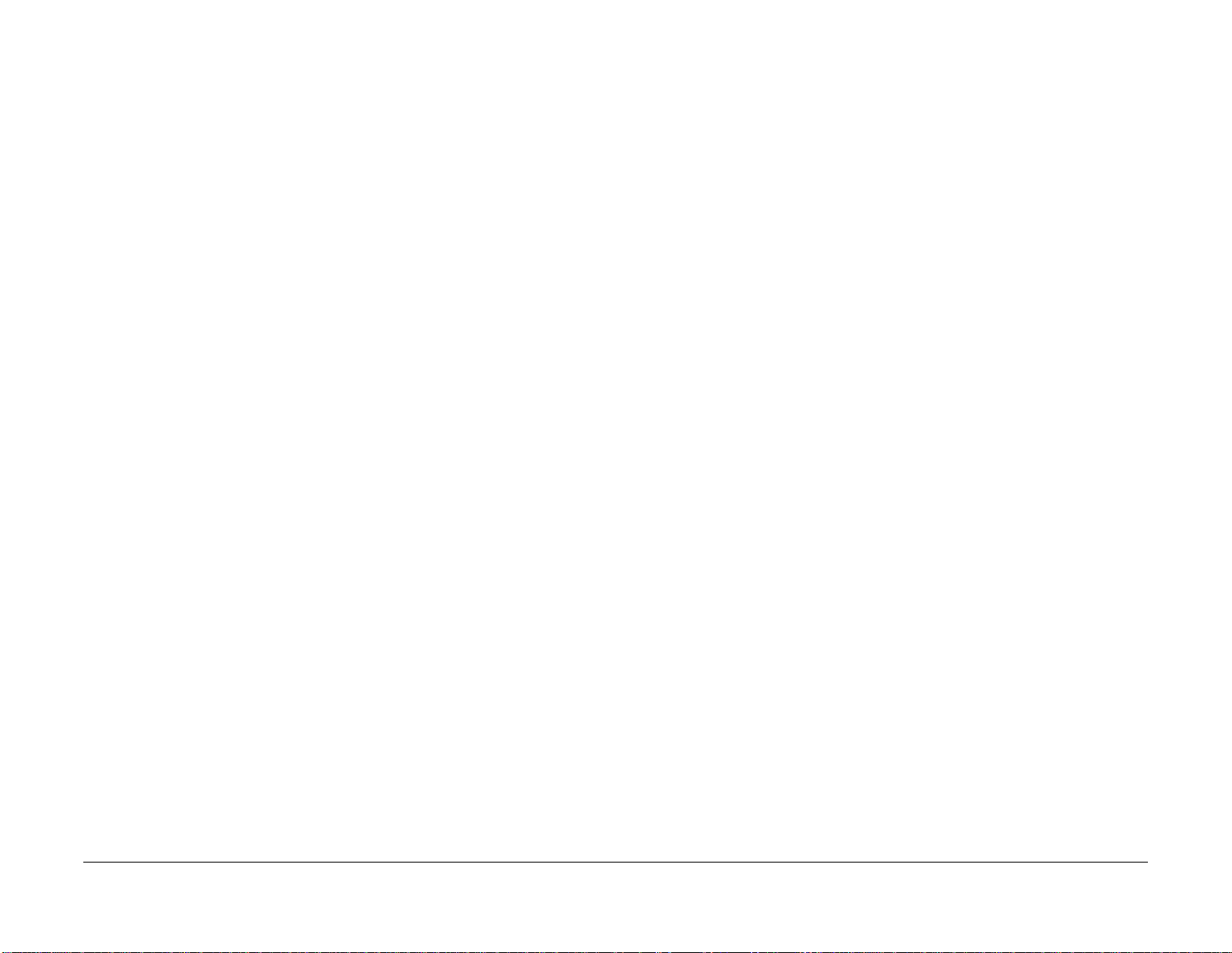
Technical Support Information
The Xerox Service Manual is the primary document used for repairing, maintaining, and troubleshooting the Xerox® VersaLink® C500/C505/C600/C605/C605_Tall Color SFP and MFP
Printer. To ensure complete understanding of these products, participation in Xerox Service
Training is strongly recommended. To service these products, certification for these products is
required.
For updates to the Service Manual, Service Bulletins, knowledge base, etc., go to:
• Xerox Global Service Net: https://www.xrxgsn.com/secure/main.
For further technical support, contact your assigned Xerox Technical Support representative.
Introduction
May 2017
xvi
Revised BUS Update: 17 July 2018
Xerox® VersaLink® C605F Family Printer
Page 21
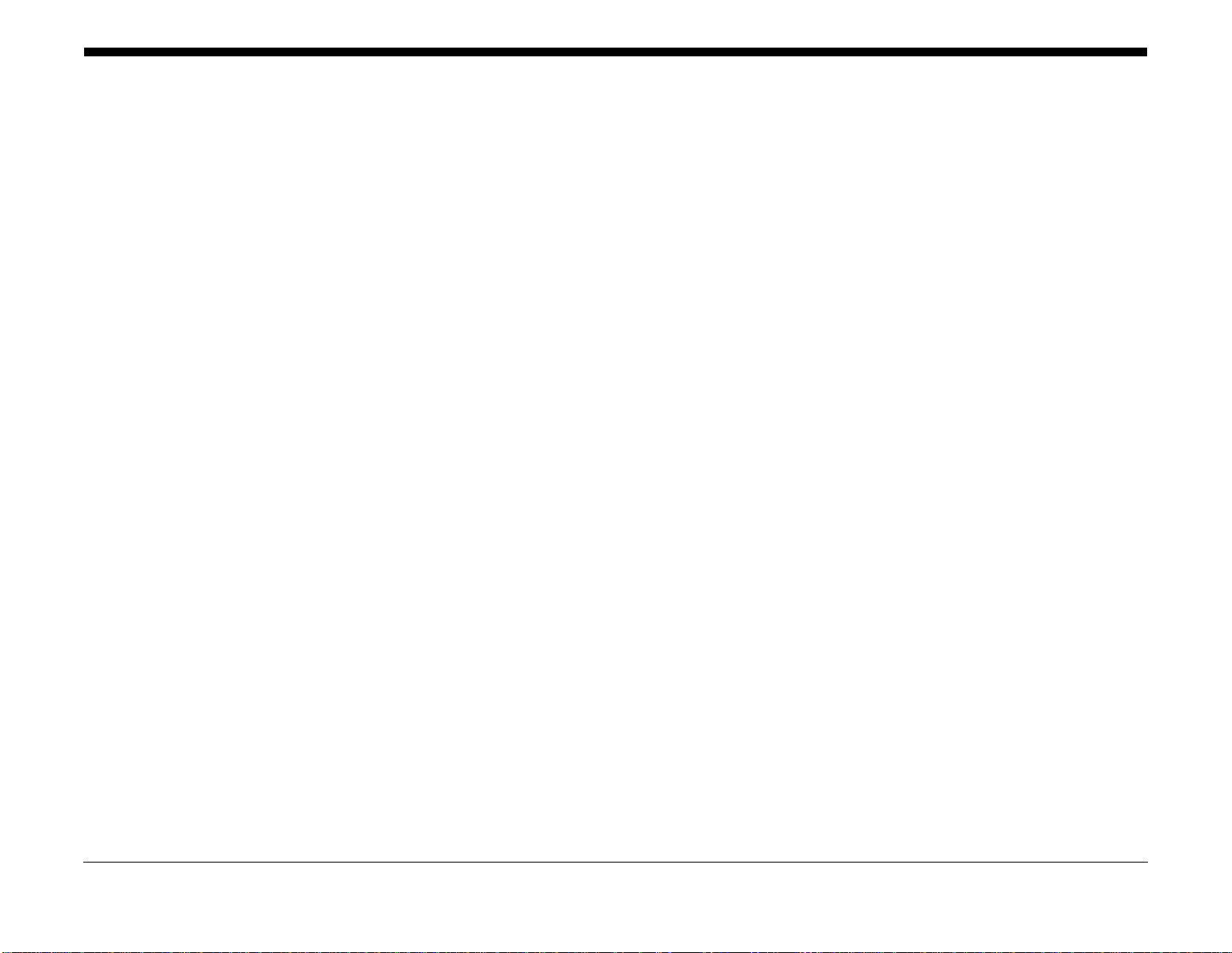
SCP 1 Initial Actions........................................................................................................ 1-3
SCP 2 First Call Actions .................................................................................................. 1-4
SCP 3 Normal Call Actions ............................................................................................. 1-4
SCP 4 Fault Analysis ...................................................................................................... 1-5
SCP 5 Subsystem Maintenance ..................................................................................... 1-6
SCP 6 Final Actions ........................................................................................................ 1-9
1 Service Call Procedures
Revised BUS Update: 17 July 2018
Xerox® VersaLink® C605F Family Printer
May 2017
1-1
Service Call Procedures
Page 22
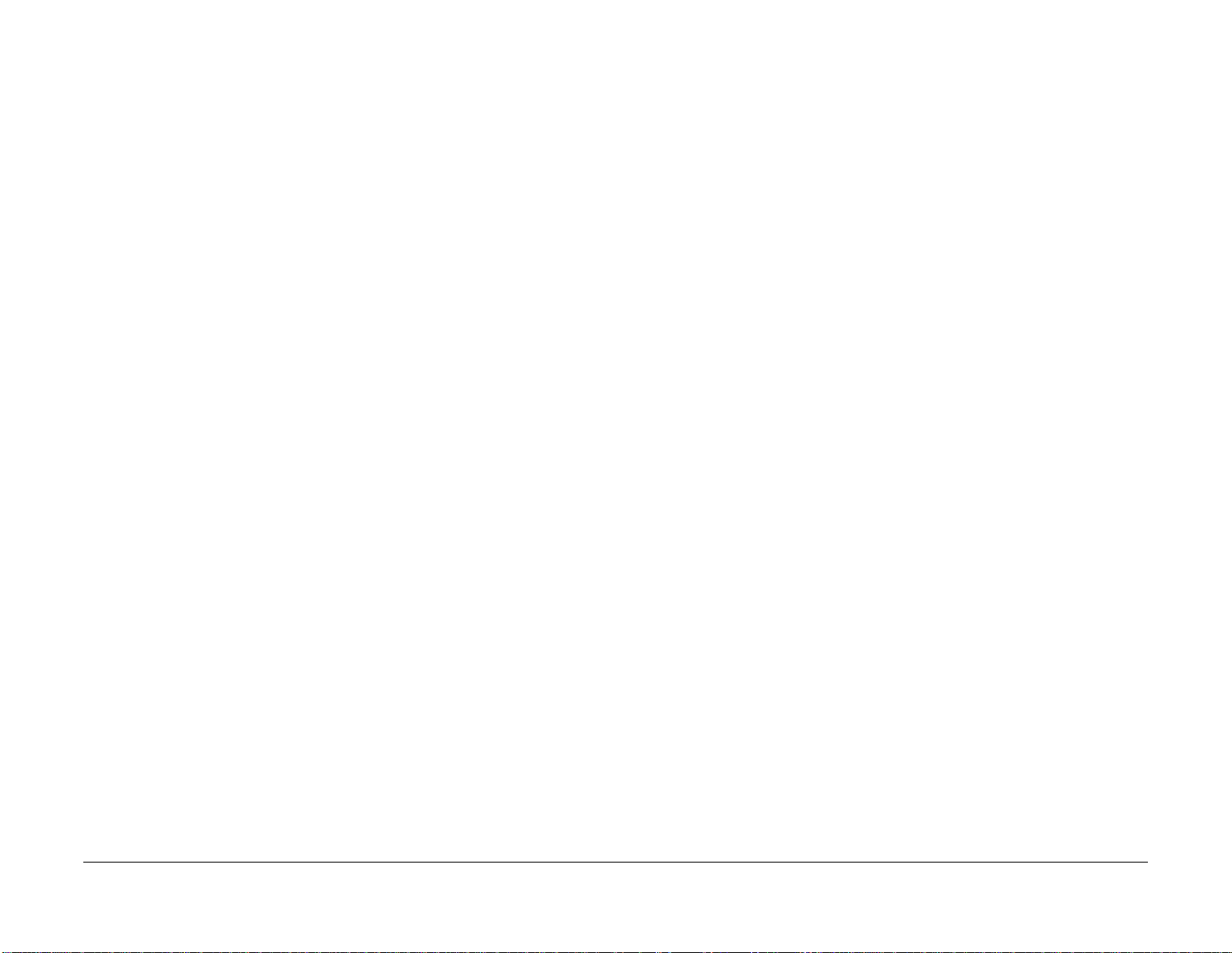
Service Call Procedures
May 2017
1-2
Revised BUS Update: 17 July 2018
Xerox® VersaLink® C605F Family Printer
Page 23
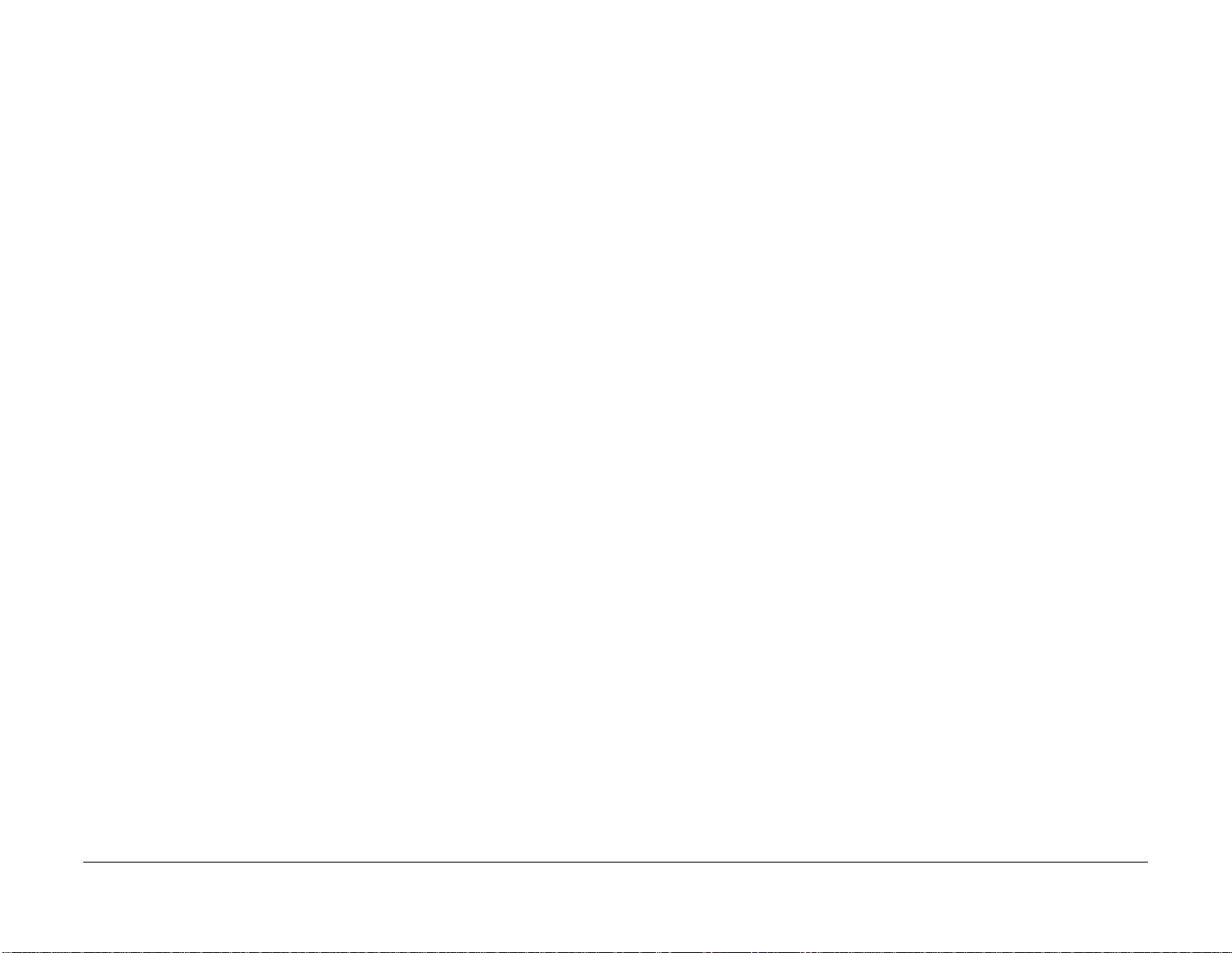
SCP 1 Initial Actions
Initial actions are used to gather information on printer performance.
Start a service call with SCP 1 Initial Actions and end with SCP 6 Final Actions.
Refer to Section 8 Principles of Operation, Configurations and Options.
Procedure
WARNING
solate the machine from the electrical supply while performing tasks that do not need
electricity. Refer to GP 4. Electricity can cause death or injury. Moving parts can cause
injury.
WARNING
Do not work in a confined space. 1 m (39 inches) space is needed for safe working.
NOTE: Ignore references to options not installed on the printer.
1. Identify the problem.
• Verify the reported problem does exist.
• Ask the operator to describe or demonstrate the problem.
• Print normal customer prints and service test prints.
• Make note of any print-quality problems in the test prints.
• Print a usage profile, if the printer is able to print.
2. Make note of any mechanical or electrical abnormalities present.
3. Make note of any unusual noise or smell coming from the printer.
4. View the engine error and jam histories in Ser vice Diagnostics. Refer to GP 1 and GP 2.
5. Take note of symptoms or error messages.
6. Make sure:
a. The power cord is connected to the wall outlet and to the machine.
b. The AC input from the wall outlet is within specifications.
c. Paper is loaded correctly and all paper trays and covers are closed
d. If installed, the USB cable or network connection is installed correctly.
7. If available, check the service log book for any previous actions that may be relevant to
the call.
8. If this is the first service call to this printer, perform SCP 2 First Call Actions, otherwise go
to SCP 3 Normal Call Actions.
3. If the printer is connected to a network and has a TCP/IP address, view the printer’s web
page using a web browser.
a. Open a web browser.
b. Enter the printer’s IP address as the URL.
c. Select > > and the fault history displays.
Accessing Engine Fault History
Listed below are three ways in which you can access fault history. Additional fault history information appears in GP 2.
NOTE: Error and fault code definitions appear in Section 2.
1. Read (if possible) fault history from the Machine Status menu on the control panel. The
error history is listed on screen.
2. Accessing fault history in Service Diagnostics
Revised BUS Update: 17 July 2018
Xerox® VersaLink® C605F Family Printer
May 2017
1-3
Service Call Procedures
SCP 1
Page 24
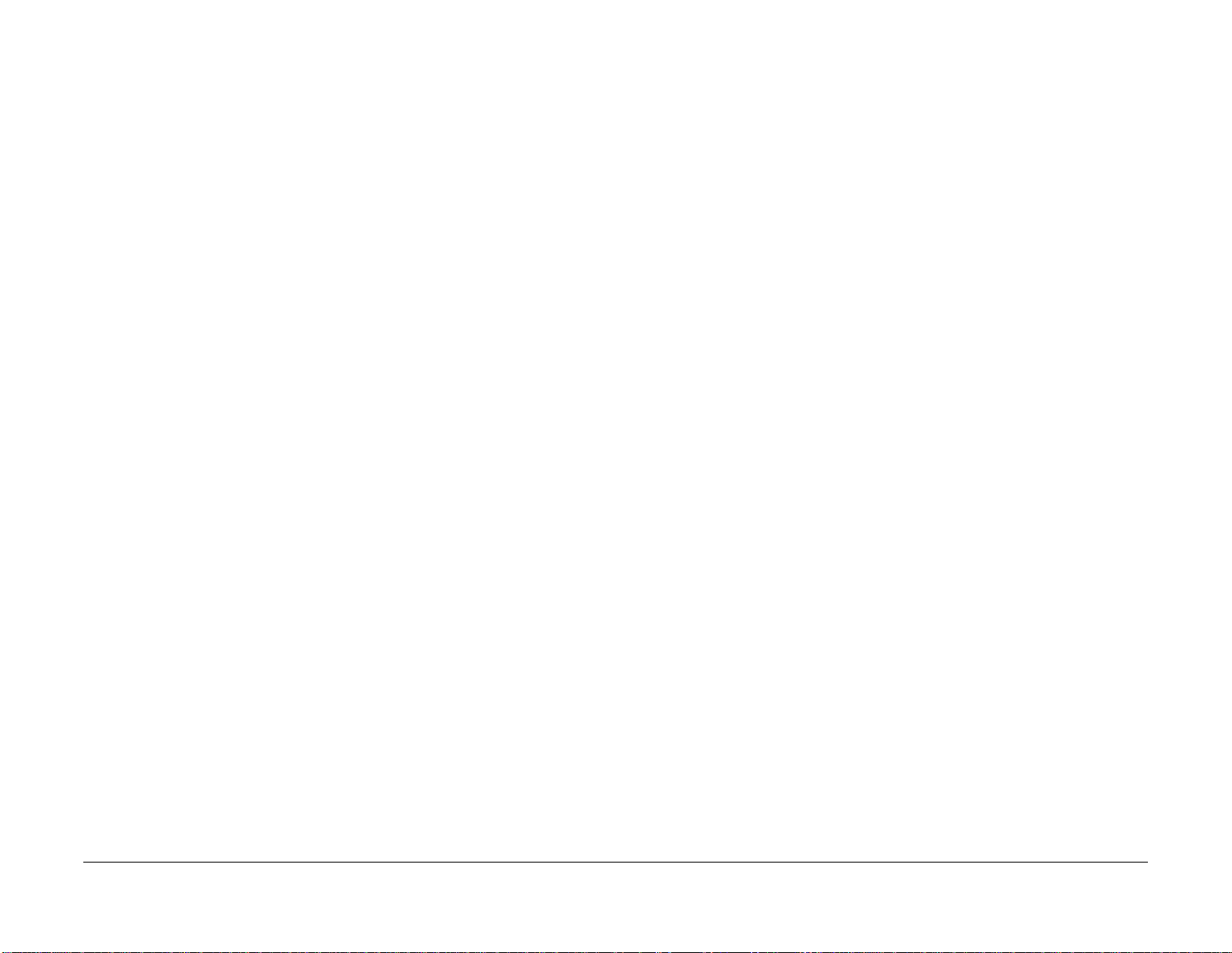
SCP 2 First Call Actions
First call actions are used for the first service call.
SCP 3 Normal Call Actions
Normal call actions are used to determine the reason for the service call.
Procedure
1. Check the machine configuration with the customer, refer to Section 8 Principles of Operation, Configurations and Options. Check that all required hardware and software is
installed and/or enabled.
2. Check that all the relevant machine settings are correctly entered, refer to GP 4 System
Administration Tools.
3. If a fault is present, go to SCP 3 Normal Call Actions. If there is no fault present, go to
SCP 6 Final Actions.
4. Enter the printer and customer details in the service log.
Procedure
NOTE: If a fault message appears at any time . Refer di rect ly to the RA P for the faul t mes sage
and perform the procedure.
If possible, perform the following:
1. Review any defective print samples.
2. Determine that the user accessible settings are correct. If necessary refer to the user documentation.
3. Check all job queues and verify with the customer any requirement to print the documents
in memory, before switching off the power or clearing memory.
4. Print the customer assistance report (call for assistance), then record the total print count.
5. Go to SCP 4 Fault Analysis.
Service Call Procedures
SCP 2, SCP 3
May 2017
1-4
Revised BUS Update: 17 July 2018
Xerox® VersaLink® C605F Family Printer
Page 25
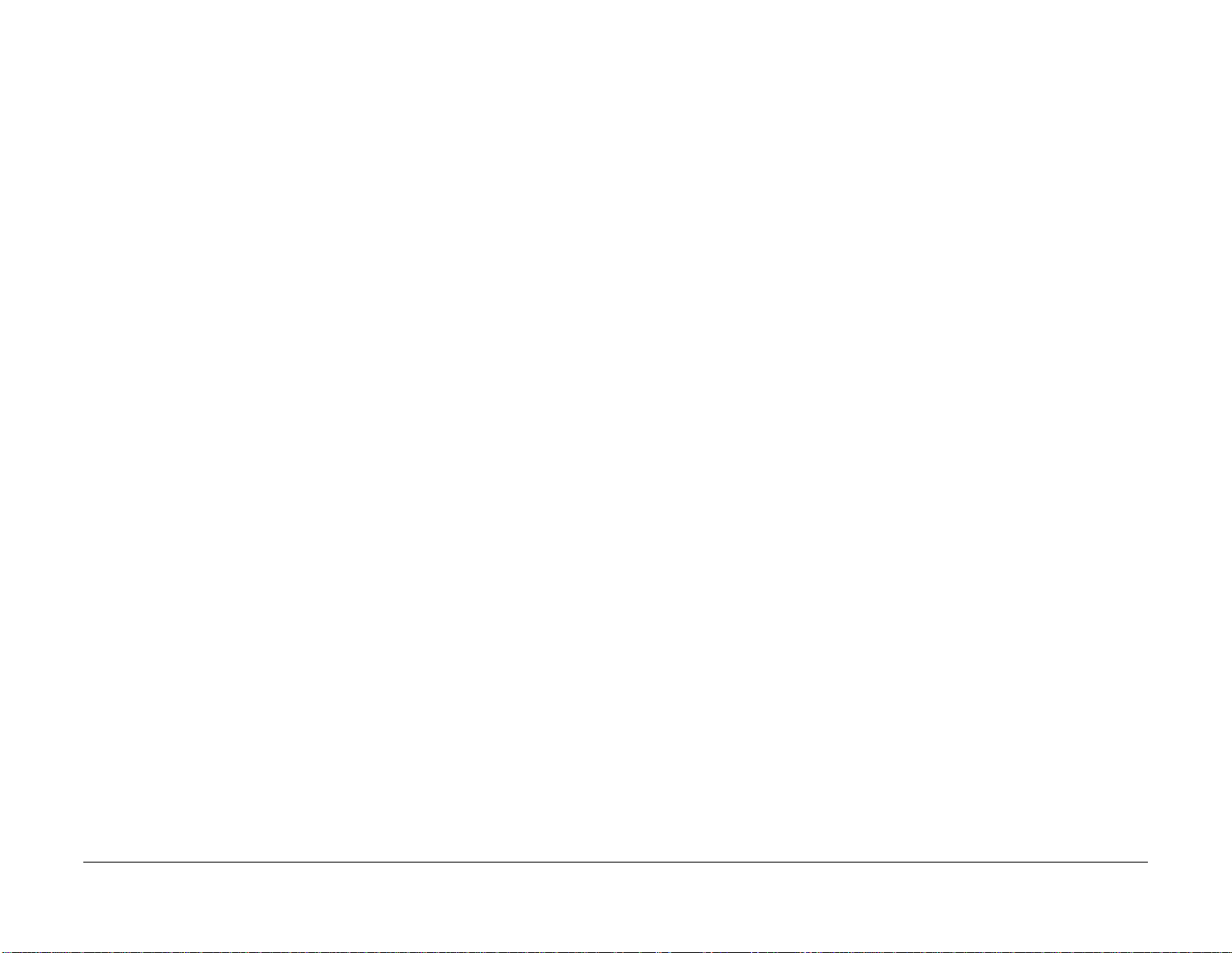
SCP 4 Fault Analysis
Fault Analysis is used to identify a fault.
Procedure
When diagnosing or repairing a fault in a particular subsystem, exercise the machine in all
modes until the fault is determined. In the instance of finding more than one fault or failure, cor
rect one fault before going to the next fault. If no fault is found, go to SCP 5 Subsystem Maintenance.
Fault Codes
If a fault code is displayed, go to the relevant RAP.
Control Panel Faults
If the power is on but the control panel is blank, test the control panel with dC305.
Image Quality Defects
If the image quality is defective, go to the IQ1 Image Quality Entry RAP.
Additional Information
If necessary, refer to the following general procedures and information:
• GP 1 Using the Service Diagnostics
• GP 2 Fault Codes and History Logs
• GP 3 Device Information
• GP 4 How to Switch Off or Switch On the Printer
• GP 6 Electrostatic Discharge Prevention
• GP 7 Machine Specifications
• GP 8 General Disassembly Precautions
• GP 9 Software Version Upgrade
• GP 10 How to Check a Motor
• GP 11 How to Check a Sensor
• GP 12 How to Check a Solenoid or Clutch
• GP 13 How to Check a Switch
• GP 14 How to Clone Device Settings
• GP 15 Special Boot Modes
• GP 20 Separate System Modules
• GP 17 External FAX Line Test
• GP 18 Printing Reports
• GP 19 Intermittent or Noise Problem
• GP 20 How to Safely Lift or Move the Printer
• GP 21 Machine Lubrication
• GP 22 Installation Space Requirements
• GP 23 First Print Output Time
• GP 24 Restriction of Hazardous Substances (RoHS)
• GP 26 Media Specifications
• GP 27 Environmental Data
• GP 28 Supplies Plan Conversion
• GP 29 How to Check a Dispenser Motor
• GP 30 IP (ESS) Specifications
• GP 31 IIT Specifications
-
• GP 32 FAX Specifications
• GP 35 Setting Up an Ethernet Connection
• GP 36 How to Manually Configure an IP Address
• GP 37 How to Obtain Log Files
• GP 38 Electrical Specifications
• GP 39 Reset Administrator Password
• GP 40 Xerox Supplies and Accessories
• GP 41 Hardware Information
Revised BUS Update: 17 July 2018
Xerox® VersaLink® C605F Family Printer
May 2017
1-5
Service Call Procedures
SCP 4
Page 26
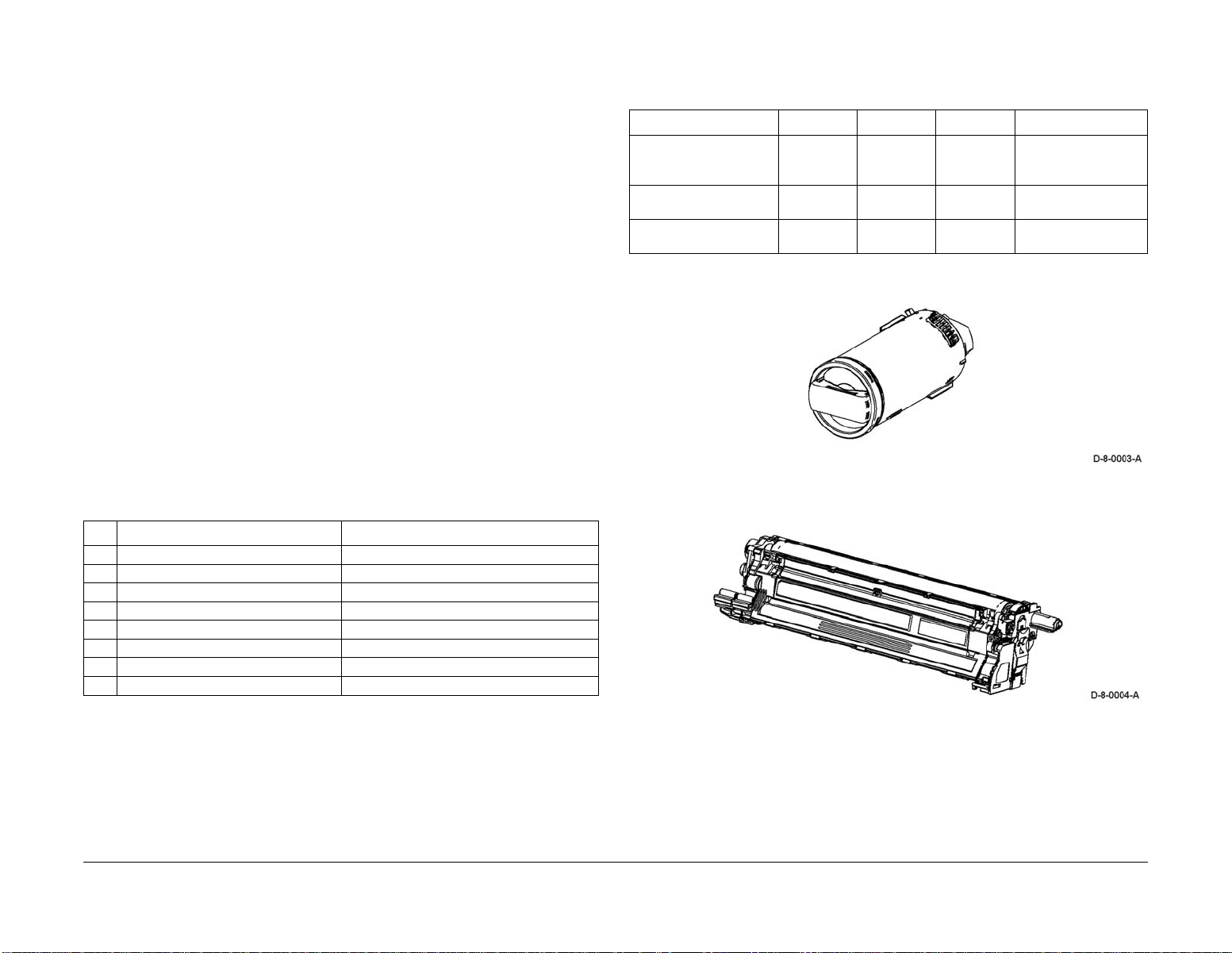
SCP 5 Subsystem Maintenance
The Subsystem Maintenance section contains information regarding the component life of the
machine.
Procedure
WARNING
Isolate the machine from the electrical supply while performing tasks that do not need
electricity. Refer to GP 4. Electricity can cause death or injury. Moving parts can cause
injury.
1. Clean the pick rollers on every call.
2. Use the Control panel to check maintenance item counters.
3. Compare the counter values to those listed in Ta bl e 1 .
4. Request the customer of any routine maintenance items that are approaching or over the
service limit.
Lubrication
CAUTION
Plastic parts deteriorate when unspec if ied lubricants or chemicals are use d. To avoid damage,
use only approved lubricant.
The printer is lubricated during assembly at the factory and does not require periodic lubrication. Some parts require lubrication following replacement. These par ts are identified in the
replacement procedures. When lubricating during replacement, use approved grease.
Component Life
The design life of the major components are shown in Ta bl e 1 . Environmental conditions and
actual use will vary these factors. The component life shown in Ta bl e 1 is for reference only.
Table 1 Design life of major components
Component Design Life
1. Pick Up and nudger rollers 100,000 pages
2. Separator roller 100,000 pages
3. Transfer unit / transfer roller 100,000 images
4. Fuser 200,000 images
5. Feed roller kit 100,000 pages
6. DADF roller assembly 200,000 pages
7. Waste cartridge 30,000 pages
8. Drum cartridge (CMYK) 55,000 pages
Dimensions and Mass of Consumables
The MFP and SFP contain the consumables shown in Tab l e 2 :
Table 2 Dimensions and mass of consumable
Consumable Width (mm) Depth (mm) Height (mm) Mass (g)
Toner Cartridges C,M,Y,K
(Figure 1.)
Drum Cartridges C,M,Y,K
(Figure 2.)
Waste Cartridge
(Figure 3.)
61.3 180 57.3 K: 100/120/140
C,M,Y: 90/110/120
(STD / HI / EX-HI)
77.3 335.4 78.5 720
357 176.3 33 250
Figure 1 Toner cartridge
Consumables and Maintenance
Consumables consist of C, M, Y, and K toner cartridges, C, M, Y, and K drum cartridges, and
the waste cartridge.
Service Call Procedures
May 2017
SCP 5
1-6
Figure 2 Drum cartridge
Revised BUS Update: 17 July 2018
Xerox® VersaLink® C605F Family Printer
Page 27
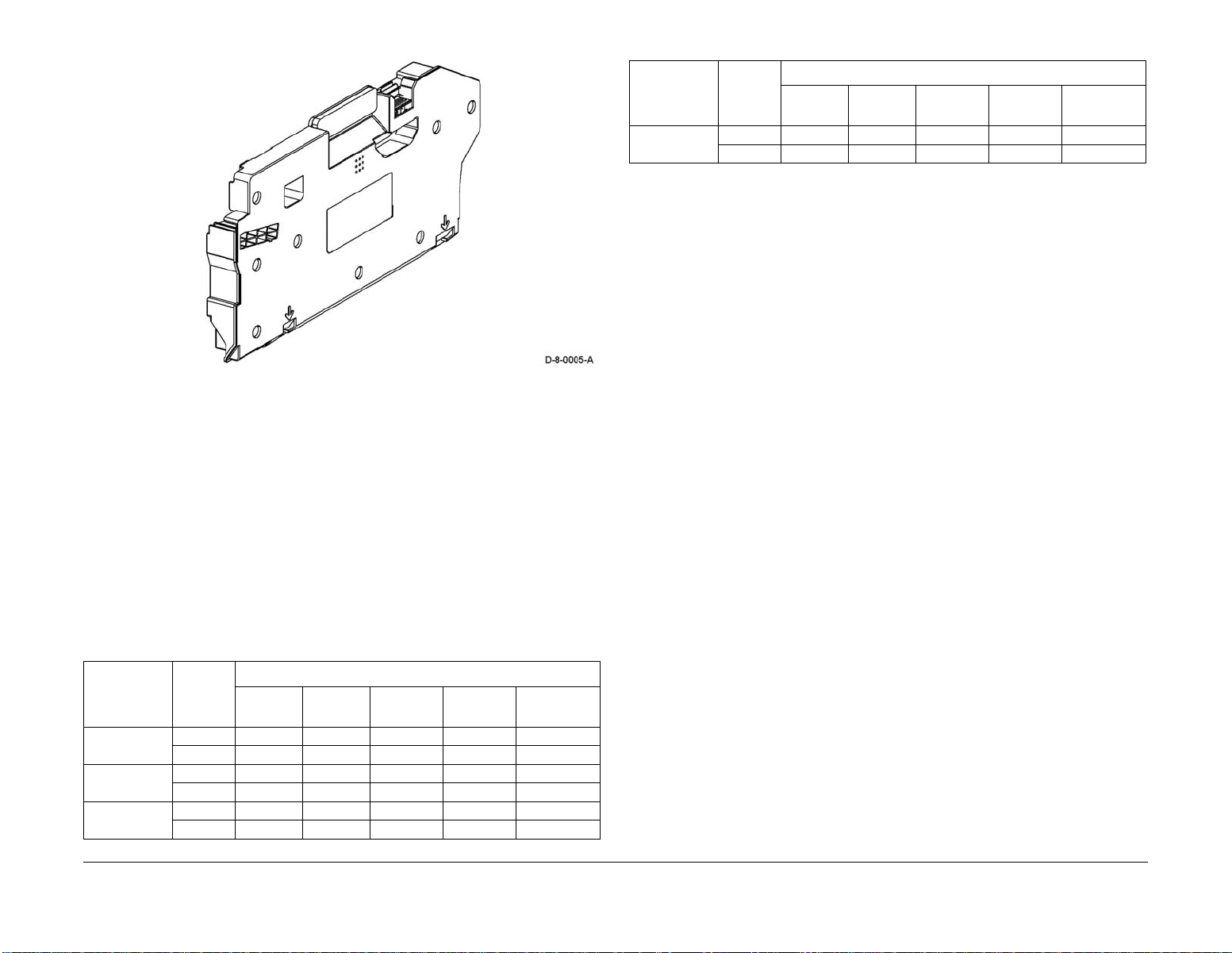
Figure 3 Waste Cartridge
Consumables Life Expectancies
Each toner cartridge (except star ter cartridges) has a CRUM (Customer Replaceable Unit
Monitor) to record regional and toner usage information. The CRUM maintains a count of the
amount of toner consumed. When the count reaches set values, warning and error messages
appear to notify the user when near and end of life status is reached.
Table 3 Life expectancies for consumables (pages)
Capacity
Consumable Config
Cyan Toner
Cartridge
Routine Maintenance Items
For routine maintenance items, refer to Figure 4 and Figure 5 for the MFP, and to Figure 6 for
the SFP.
• Fuser (110V / 220V): 200 kPV
• Transfer belt unit and transfer roller unit: 100 kPV
• DADF feed rollers: 200 kPV (VersaLink C505/C605 MFP only)
C550/505 2,500 2,500 5,000 9,000 9,000
C600/605 6,000 6,000 10,000 16,500 16,500
Bundled Standard
High
Capacity
Extra High
Capacity
Extra High
Cap. Metered
Like the toner cartridges, each drum cartridge has a CRUM to maintain a page count. When
the count reaches a set value, warning and error messages appear to notify the user that the
drum cartridge has reached near or end of life status.
NOTE: The specifications sho wing life ratings are cor rect at the time of product release. For
the most current values, go to www.xerox.com.
Life ratings are shown in Ta b l e 3 .
Table 3 Life expectancies for consumables (pages)
Capacity
Consumable Config
Black Toner
Cartridge
Yellow Toner
Cartridge
Magenta Toner
Cartridge
Revised BUS Update: 17 July 2018
Xerox® VersaLink® C605F Family Printer
C550/505 5,000 5,000 12,000 x 12,000
C600/605 10,000 6,000 12,000 18,000 18,000
C550/505 2,500 2,500 5,000 9,000 9,000
C600/605 6,000 6,000 10,000 16,500 16,500
C550/505 2,500 2,500 5,000 9,000 9,000
C600/605 6,000 6,000 10,000 16,500 16,500
Bundled Standard
High
Capacity
Extra High
Capacity
Extra High
Cap. Metered
May 2017
1-7
Service Call Procedures
SCP 5
Page 28
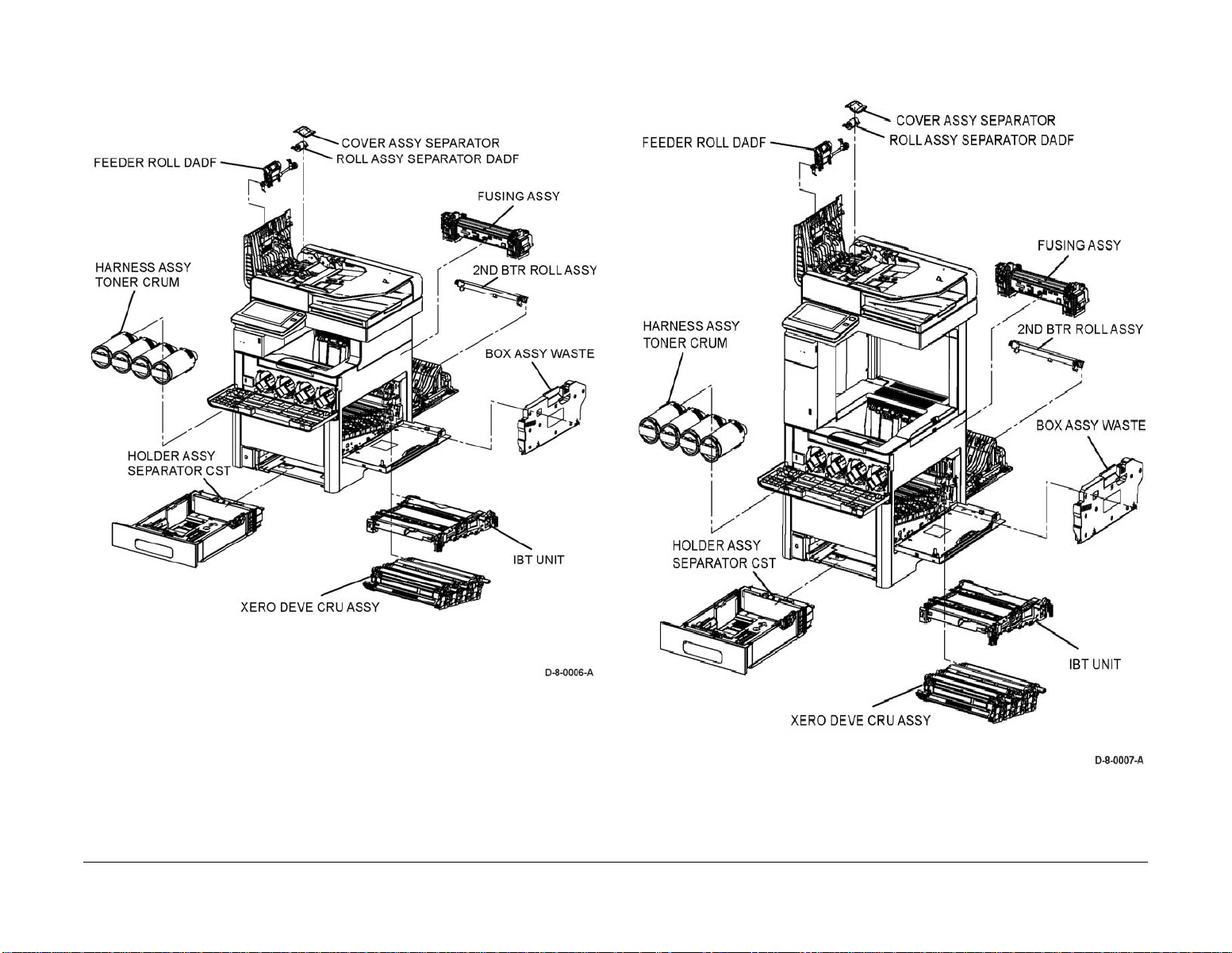
Figure 4 MFP routine maintenance items
Figure 5 MFP_Tall routine maintenance items
Service Call Procedures
SCP 5
May 2017
1-8
Revised BUS Update: 17 July 2018
Xerox® VersaLink® C605F Family Printer
Page 29
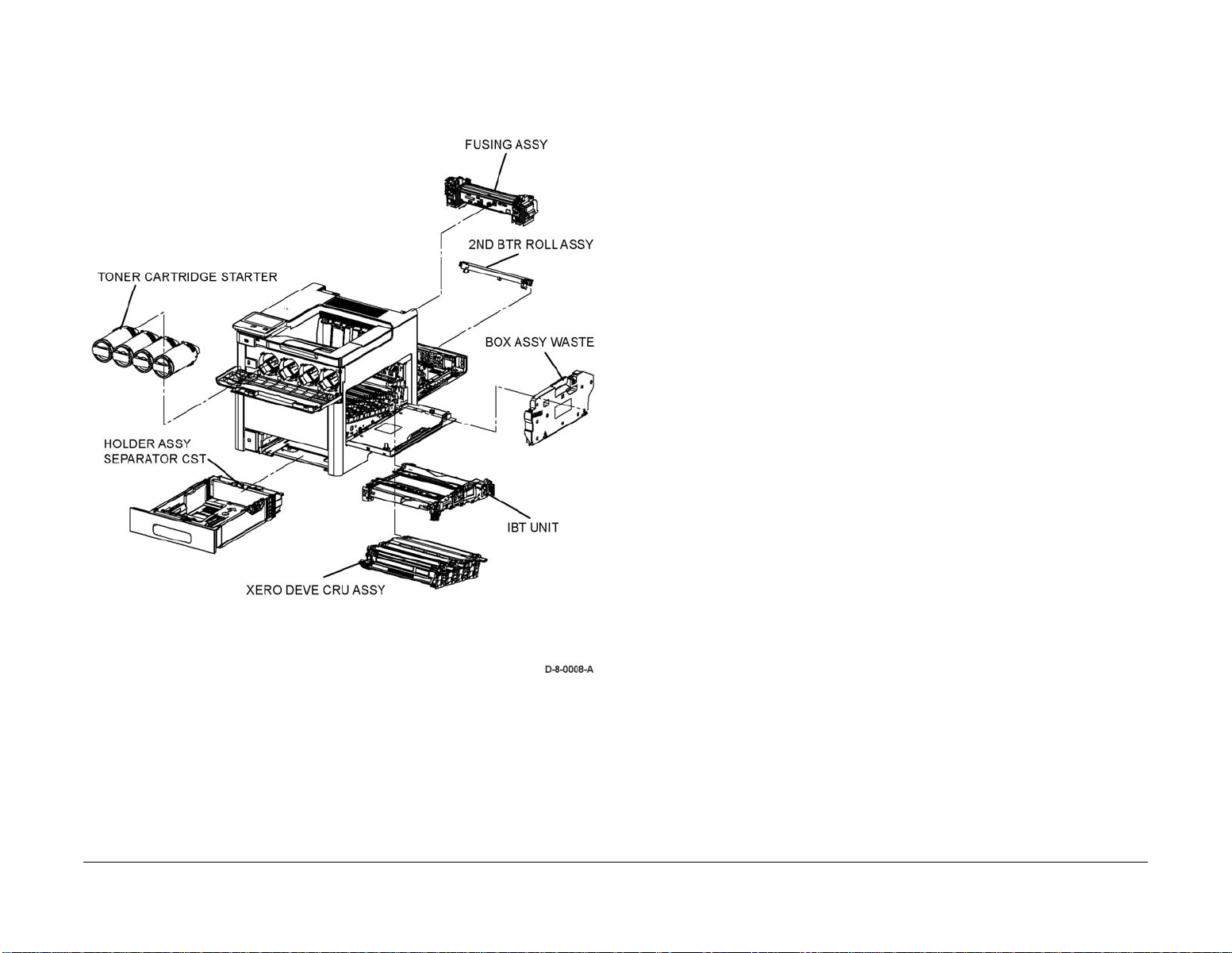
SCP 6 Final Actions
Final actions are used to evaluate the total operation of the system and to identify the actions
required to complete the service call.
Procedure
Complete the following, if a fault is identified, return to SCP 4 Fault Analysis:
1. Perform the end of call subsystem maintenance actions, SCP 5 Subsystem Maintenance.
2. Exercise the machine in all modes, printing from all trays. If a fault message is displayed
or some other problem is evident, go to SCP 4 Fault Analysis.
3. Make a print of a customer document.
4. If any of the customers selections were changed, return them to the customers preferred
settings. Refer to GP 4 System Administration Tools.
5. At the first service and at any subsequent service where changes are made or options are
added, print the configuration report and store it with machine log book. Discard any pre
vious versions of the configuration report.
6. Remove and destroy any copies of test patterns.
7. Ensure the machine and service area are clean before leaving the customer premises.
8. Provide customer training if required.
-
Figure 6 SFP routine maintenance items
Hardware
Information about spared hardware for repairs and maintenance is detailed in GP 41. This
hardware includes miscellaneous screws and e-clips that can be used to replace hardware that
is lost or damaged.
Revised BUS Update: 17 July 2018
Xerox® VersaLink® C605F Family Printer
May 2017
1-9
Service Call Procedures
SCP 5, SCP 6
Page 30
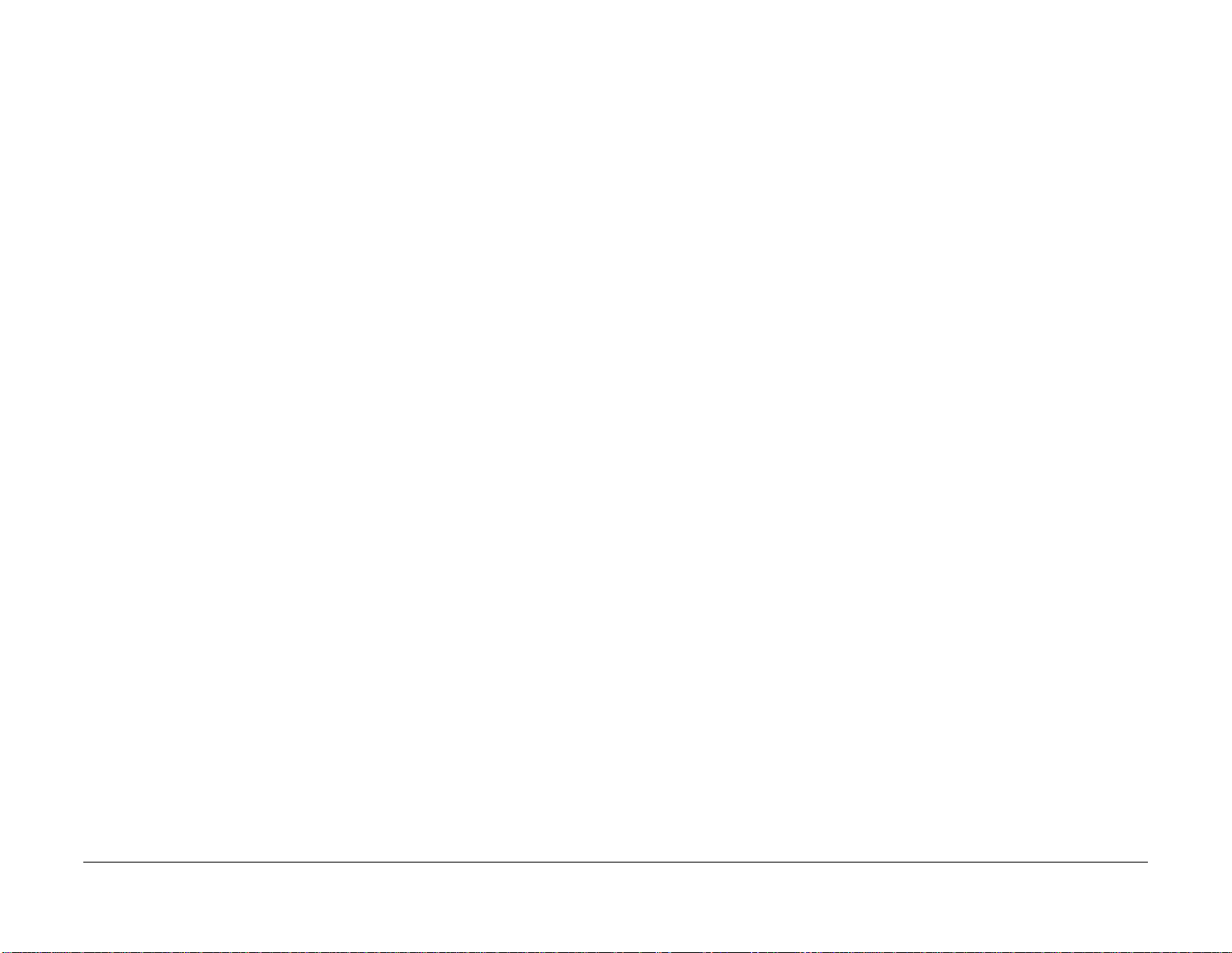
Service Call Procedures
SCP 5, SCP 6
May 2017
1-10
Revised BUS Update: 17 July 2018
Xerox® VersaLink® C605F Family Printer
Page 31

Troubleshooting Overview .............................................................................................. 2-11
Chain 1-9 RAPs
01A +5VDC Power Fault RAP......................................................................................... 2-15
01B +24VDC Power Fault RAP....................................................................................... 2-15
002-500 UI Error RAP ..................................................................................................... 2-16
003-311 IIT CDI I/F Mismatch ......................................................................................... 2-16
003-318, 003-319 IIT Software Fail................................................................................. 2-17
003-320 to 003-343 IISS-ESS Communication Fail ........................................................ 2-17
003-344 IISS-ESS X Hotline Fail .................................................................................... 2-18
003-345, 003-346 X PIO Mismatch RAP ........................................................................ 2-19
003-700 Returned Documents Error RAP....................................................................... 2-19
003-701 Duplication Prevention Code RAP .................................................................... 2-20
003-702 Different Magnification RAP .............................................................................. 2-20
003-703, 003-704 Color Correction RAP ........................................................................ 2-21
003-705 Energy Saving Paper Size Mismatch RAP ....................................................... 2-21
003-750 Insufficient Documents Duplex Book RAP........................................................ 2-22
003-751 Capacity RAP.................................................................................................... 2-22
003-752, 932, 935 600dpi Cannot be Scanned RAP ...................................................... 2-23
003-753, 913, 930, 933 300dpi Cannot be Scanned RAP .............................................. 2-23
003-754, 003-756 S2X Error RAP................................................................................... 2-24
003-757, 931, 934 400dpi Cannot be Scanned RAP ...................................................... 2-24
003-760, 003-761 Scan Settings Error RAP ................................................................... 2-25
003-763 Adjustment Chart Not Found RAP .................................................................... 2-25
003-764 Document Insufficient (image overlay) RAP ..................................................... 2-26
003-780 Scan Image Compression Error RAP ............................................................... 2-26
003-795 AMS Limit Error RAP ........................................................................................ 2-27
003-940 Insufficient Memory RAP .................................................................................. 2-27
003-941 Insufficient Page Memory RAP ......................................................................... 2-28
003-942, 003-956 Document Size Auto Detect RAP ...................................................... 2-28
003-944 Repeat Image Count Fail RAP.......................................................................... 2-29
003-946 Image Rotation (Copy APS) RAP ..................................................................... 2-29
003-947, 948 Document Error RAP ................................................................................ 2-30
003-952 Document Color Mismatch RAP ....................................................................... 2-30
003-955 Documents Size Exchange Error RAP ............................................................. 2-31
003-956 Documents Size Unknown Error RAP .............................................................. 2-31
003-963 and 003-966 ATS/APS RAP ............................................................................. 2-32
003-965 ATS/APS RAP .................................................................................................. 2-32
003-970, 003-976 FAX Line Memory RAP...................................................................... 2-33
003-971 Prevention Code Detect With The Right To Cancel RAP ................................. 2-33
003-972 Maximum Stored Page RAP ............................................................................. 2-34
003-973 Image Rotation RAP ......................................................................................... 2-34
003-974 Next Original Specification RAP ....................................................................... 2-35
003-977 Document Mismatch (Multi Scan) RAP............................................................. 2-35
003-978 Color Document Mismatch (Multi Scan) RAP ................................................... 2-36
005-121, 123, 124, 900, 906, 908, 911, 940, 947, 948 DADF JAM RAP........................ 2-36
005-194 Size mismatch Jam On SS Mixsize RAP .......................................................... 2-37
005-198 Too Short Size Jam RAP .................................................................................. 2-37
2 Status Indicator RAPs
005-199 Too long Size Jam RAP .................................................................................... 2-38
005-210 DADF Download Fail RAP ................................................................................ 2-38
005-275 DADF RAM Fail RAP ........................................................................................ 2-39
005-280 DADF EEPROM Fail RAP................................................................................. 2-39
005-305 DADF JAM RAP ................................................................................................ 2-40
005-941 Not Enough Documents RAP............................................................................ 2-40
Chain 10-19 Raps
010-105, 010-106 Fusing Assembly Exit Sensor RAP.................................................... 2-41
010-321 Fusing Unit Nip Fail RAP .................................................................................. 2-42
010-329 to 010-346 Fusing Assembly HR RAP .............................................................. 2-42
010-420 and 010-421 Fusing Assembly Life RAP .......................................................... 2-43
011-101 and 011-102 MBX Vertical Sensor RAP ........................................................... 2-43
011-210 and 011-334 MBX NVM and Downloader Fail RAP.......................................... 2-44
011-301 MBX Rear Cover Open RAP............................................................................. 2-44
011-912 MBX Static Jam RAP ........................................................................................ 2-45
011-941 to 011-944 MBX Static Jam RAP ...................................................................... 2-45
012-122 Compile Tray Exit Sensor OFF Jam RAP ......................................................... 2-46
012-152 Compile Tray Exit Sensor ON Jam RAP ........................................................... 2-46
012-161 Finisher Set Eject Jam RAP.............................................................................. 2-47
012-210 and 012-334 Finisher NVM and Downloader Fail RAP..................................... 2-47
012-211 to 012-213 Stacker Tray Fail RAP .................................................................... 2-48
012-239 to 012-240 Finisher Sub-Paddle Home Sensor ON/OFF Fail RAP................... 2-48
012-259 to 012-280 Finisher Eject Home Sensor ON/OFF Fail RAP ............................. 2-49
012-283 to 012-284 Finisher Set Clamp Home Sensor ON/OFF Fail RAP..................... 2-49
012-290 Staple Cover Interlock 24V Disconnect Fail RAP ............................................. 2-50
012-291 Stapler Fail RAP................................................................................................ 2-50
012-405 Stapler Near Empty RAP .................................................................................. 2-51
012-912 Finisher Static Jam RAP ................................................................................... 2-51
013-286 and 013-287 Right Tamper Home SNR ON/OFF Fail RAP .............................. 2-52
013-288 and 013-289 Left Tamper Home SNR ON/OFF Fail RAP................................. 2-52
014-302 Finisher Rear Cover Interlock Open RAP ......................................................... 2-53
014-303 Staple Cover Interlock Open RAP..................................................................... 2-53
016-210, 506, 777, 780, 798 HDD Error RAP ................................................................. 2-54
016-211, 016-212 SW Option Fail Memory Low RAP ..................................................... 2-54
016-214 SW Option Fail (FAX Card) RAP ...................................................................... 2-55
016-234, 016-235 XCP Error RAP .................................................................................. 2-55
016-242 System GMT Clock Fail RAP ............................................................................ 2-56
016-244 Self-Signed Certificate Auto Update Fail RAP .................................................. 2-56
016-310 SSMM Job Log Full RAP .................................................................................. 2-57
016-311, 315, 319, 354 Scanner/IIT Errors RAP ............................................................ 2-57
016-314 SW Option Fail (Hybrid WaterMark) RAP ......................................................... 2-58
016-320 Document Formatter Fatal Error RAP............................................................... 2-58
016-321 FAX Module Error RAP ..................................................................................... 2-59
016-323 B-Formatter Fatal Error RAP............................................................................. 2-59
016-324 Scheduled Image Overwrite RAP ..................................................................... 2-60
016-325 Using Personal Certificate RAP ........................................................................ 2-60
016-326, 362, 607 UI Cable Connection Fail RAP .......................................................... 2-61
Revised BUS Update: 17 July 2018
Xerox® VersaLink® C605F Family Printer
May 2017
2-1
Status Indicator RAPs
Page 32

016-328 Connection Fail RAP......................................................................................... 2-61
016-330 to 016-332 Cont System Memory Fail RAP ...................................................... 2-62
016-342 to 016-345 Controller Fail RAP ......................................................................... 2-62
016-346 Cont A4FAX Modem Diagnosis Fail RAP ......................................................... 2-63
016-349 to 016-351 eMMC Card Errors RAP ................................................................. 2-63
016-352, 609, 610 Internal Network Init/PCI/PCIEX Fail RAP ........................................ 2-64
016-353, 356, 606 IOT-Controller Communication Fail RAP .......................................... 2-64
016-354 IOT-Controller Communication Fail RAP .......................................................... 2-65
016-355, 016-356 Controller ASIC Fail RAP................................................................... 2-65
016-359, 360, 361 Controller USB Fail RAP ................................................................... 2-66
016-360, 016-362 Controller UI Fail RAP ....................................................................... 2-66
016-366, 016-367 Controller HDD Fail RAP ................................................................... 2-67
016-371 Controller USB 1.1 Host Fail RAP .................................................................... 2-67
016-383 Controller OS Communication Fail RAP ........................................................... 2-68
016-400, 401, 402, 403, 406 802.1x Authentication Failure - Network1 RAP................. 2-68
016-404 802.1x Inside Failure RAP ................................................................................ 2-69
016-405 Certificate DB File Error RAP............................................................................ 2-69
016-407 to 016-412 XCP Error RAP ............................................................................... 2-70
016-421 Input Tray is Removed RAP ............................................................................. 2-70
016-422, 016-423 Offline RAP ........................................................................................ 2-71
016-424, 016-425 Power Mode RAP .............................................................................. 2-71
016-426 DHCP Error RAP .............................................................................................. 2-72
016-427, 428, 429, 430, 431, 432 802.1x Failures (Network 2) RAP ........................... 2-72
016-450 SMB Host Name Duplicated RAP ..................................................................... 2-73
016-453, 016-454 IPv6/Dynamic DNS Failure RAP........................................................ 2-73
016-455, 016-456 SNTP Time Out RAP ......................................................................... 2-74
016-461 Under Non-transmitted Image Log Stagnation RAP ......................................... 2-74
016-500 ROM Write Error (During DLD Method) RAP .................................................... 2-75
016-503 to 016-505 SMTP Server Fail for Redirector RAP ............................................ 2-75
016-506 ImageLog HDD Full RAP .................................................................................. 2-76
016-507, 016-508 Image Log Send Fail RAP ................................................................. 2-76
016-509, 016-510 Image Log No Send Rule RAP .......................................................... 2-77
016-511, 016-512 Image Log Invalid Send Rule RAP .................................................... 2-77
016-513 SMTP Server Reception Error RAP .................................................................. 2-78
016-514 XPS Error RAP ................................................................................................. 2-78
016-515 XPS Short of Memory ....................................................................................... 2-79
016-516 XPS Print Ticket Description Error RAP ........................................................... 2-79
016-518 PS Booklet Conflict WM RAP ........................................................................... 2-80
016-519 Device DV Limit Reached RAP......................................................................... 2-80
016-521 SmartCard Not Found RAP .............................................................................. 2-81
016-522 LDAP SSL Error 112 RAP ................................................................................ 2-81
016-523 LDAP SSL Error 113 RAP ................................................................................ 2-82
016-524, 016-525 LDAP SSL Error 114 and 115 RAP ................................................... 2-82
016-526 LDAP SSL Error 116 RAP ................................................................................ 2-83
016-527 LDAP SSL Error 117 RAP ................................................................................ 2-83
016-528 SmartCard Not Authorized RAP ....................................................................... 2-84
016-529 Remote Download Server Timeout RAP .......................................................... 2-84
016-533 Kerberos Attestation Protocol Error 37 RAP..................................................... 2-85
016-534 Kerberos Attestation Protocol Error 41 and 42 RAP......................................... 2-85
016-535 Remote Download File Access Error RAP........................................................ 2-86
016-536 Host Name Solution Error in Remote Download RAP ...................................... 2-86
016-537 Remote Download Server Connection Error RAP ............................................ 2-87
016-538 Remote Download File Write Error RAP ........................................................... 2-87
016-539 Kerberos Attestation Other Protocol Error RAP................................................ 2-88
016-543, 545, 546, 548, 553, 554, 555, 556, 557, 558 Attestation Agent Error RAP ..... 2-88
016-559 Remote Download Parameter Error RAP ......................................................... 2-89
016-560 Attestation Agent Error 560 RAP ...................................................................... 2-90
016-562 Detected User Duplication RAP ........................................................................ 2-90
016-563 ImageLog Memory Full (Exp. Kit) RAP ............................................................. 2-91
016-564 Remote Download Server Authentication Failed RAP ...................................... 2-91
016-565 Backup Restore Error RAP ............................................................................... 2-92
016-566 Backup Restore Condition Error RAP ............................................................... 2-92
016-567 Backup Capacity Full RAP ................................................................................ 2-93
016-568 Backup Restore Failed RAP ............................................................................. 2-93
016-570 Job Ticket Out of Memory RAP......................................................................... 2-94
016-571 Job Ticket Wrong Parameters RAP .................................................................. 2-94
016-572 Job Ticket Media Error RAP.............................................................................. 2-95
016-573 Job Ticket Parse Error RAP .............................................................................. 2-95
016-574 FTP Host Name Solution Error RAP ................................................................. 2-96
016-575 FTP DNS Server Error RAP.............................................................................. 2-96
016-576 FTP Server Connection Error RAP ................................................................... 2-97
016-577 FTP Service RAP .............................................................................................. 2-97
016-578 FTP Login Name or Password Error RAP......................................................... 2-98
016-579 FTP Scanning Picture Preservation Place Error RAP....................................... 2-98
016-580 FTP File Name Acquisition Failure RAP ........................................................... 2-99
016-581 FTP File Name Suffix Limit RAP ....................................................................... 2-99
016-582, 016-588 FTP File Creation Failure RAP .......................................................... 2-100
016-583, 016-584 FTP Folder Creation Failure RAP ...................................................... 2-100
016-585, 587, 589 FTP File Delete/Read Failure RAP ................................................... 2-101
016-586 FTP Lock Folder Delete Failure RAP................................................................ 2-101
016-590 FTP Data Reading Failure RAP ........................................................................ 2-102
016-591 FTP Scan Filing Policy RAP.............................................................................. 2-102
016-592 FTP DAT File Access Error RAP ...................................................................... 2-103
016-593 to 016-596 FTP Error RAP................................................................................ 2-103
016-597 Same File on FTP Server RAP ......................................................................... 2-104
016-598, 016-599 Email Message Size RAP .................................................................. 2-104
016-600, 016-601 KO Authentication Locked RAP ......................................................... 2-105
016-604 Debug Log Created RAP .................................................................................. 2-105
016-606, 016-608 Controller Connection Fail RAP ......................................................... 2-106
016-609, 016-610 PCI Option Fail RAP .......................................................................... 2-106
016-611 EMMC Card Connection Fail RAP .................................................................... 2-107
016-700 Password Below Minimum RAP........................................................................ 2-107
016-701 Out of ART EX Memory RAP ............................................................................ 2-108
016-702 Out of Page Buffer RAP .................................................................................... 2-108
016-703 Email To Invalid Box RAP ................................................................................. 2-109
016-704 Mailbox Full RAP............................................................................................... 2-109
016-705 Secure Print Fail RAP ....................................................................................... 2-110
016-706 Maximum User Number Exceeded RAP ........................................................... 2-110
016-707 Sample Print Fail RAP ...................................................................................... 2-111
016-708 Annotation/Watermark HDD Full RAP .............................................................. 2-111
016-709 ART EX Command Error RAP .......................................................................... 2-112
016-710 Delayed Print Fail RAP ..................................................................................... 2-112
016-711 Email Transmission Size Limit RAP.................................................................. 2-113
016-712 Panther Capacity RAP ...................................................................................... 2-113
Status Indicator RAPs
May 2017
2-2
Revised BUS Update: 17 July 2018
Xerox® VersaLink® C605F Family Printer
Page 33

016-713, 016-714 Security Box Error RAP ..................................................................... 2-114
016-715 ESCP Form Invalid Password RAP .................................................................. 2-114
016-716 TIFF Data Overflow RAP .................................................................................. 2-115
016-717 Fax Send Result Not Found RAP ..................................................................... 2-115
016-718 Out of PCL6 Memory RAP................................................................................ 2-116
016-719 Out of PCL Memory RAP.................................................................................. 2-116
016-720 PCL Command Error RAP ................................................................................ 2-117
016-721 and 016-722 Settings Error RAP ...................................................................... 2-117
016-725 B-Formatter Library Image Conversion Error RAP ........................................... 2-118
016-726 PDL Auto Switch Fail RAP................................................................................ 2-118
016-727 Unstorable Document RAP............................................................................... 2-119
016-728 Unsupported TIFF Data RAP ............................................................................ 2-119
016-729 TIFF Data Size RAP ......................................................................................... 2-120
016-731, 016-732 Invalid Data RAP ............................................................................... 2-120
016-733 Destination Address Resolution Error RAP ...................................................... 2-121
016-735 Updating Job Template RAP ............................................................................ 2-121
016-741 Download Mode Fail RAP ................................................................................. 2-122
016-742 Download Data Product ID Mismatch RAP....................................................... 2-122
016-743 Device Model/Panel Type Error RAP................................................................ 2-123
016-744 Download Data CheckSum Error RAP ............................................................. 2-123
016-745 Download Data XPJL Fatal Error RAP ............................................................. 2-124
016-746, 016-751 Unsupported PDF File RAP ............................................................... 2-124
016-747 Drawing Annotation Memory RAP .................................................................... 2-125
016-748, 774, 775, 778, 981 HDD Full RAP ................................................................... 2-125
016-749 JCL Syntax Error RAP ...................................................................................... 2-126
016-750 Print Job Ticket Description Error RAP ............................................................. 2-126
016-752 PDF Short of Memory RAP............................................................................... 2-127
016-753 PDF Password Mismatched RAP ..................................................................... 2-127
016-755 PDF Print Prohibited RAP................................................................................. 2-128
016-756 Auditron-Prohibit Service RAP .......................................................................... 2-128
016-757 Auditron Invalid User RAP ................................................................................ 2-129
016-758 Auditron Disabled Function RAP ...................................................................... 2-129
016-759 Auditron Limit Reached RAP ............................................................................ 2-130
016-760 PS Decompose Failure RAP............................................................................. 2-130
016-761 FIFO Empty RAP .............................................................................................. 2-131
016-762 Print Language Not Installed RAP .................................................................... 2-131
016-763 POP Server Connect RAP ................................................................................ 2-132
016-764 SMTP Server Connect RAP.............................................................................. 2-132
016-765, 016-766 SMTP Server Error RAP .................................................................... 2-133
016-767 Invalid Email Address RAP ............................................................................... 2-133
016-768 Invalid Sender Address RAP ............................................................................ 2-134
016-769 SMTP Server Unsupported DSN RAP .............................................................. 2-134
016-770 Direct FAX Function Canceled RAP ................................................................. 2-135
016-772 Scan Data Repository Error RAP...................................................................... 2-135
016-776 Image Conversion Error RAP ........................................................................... 2-136
016-779 Scan Image Conversion Error RAP .................................................................. 2-136
016-781 Server Connect Error RAP................................................................................ 2-137
016-786 HDD Full Scan Write Error RAP ....................................................................... 2-137
016-788 Retrieve to Browser Failed RAP ....................................................................... 2-138
016-790 Email Fragment Over RAP ............................................................................... 2-138
016-792 Specified Job Not Found RAP .......................................................................... 2-139
016-794 Media Not Inserted RAP ................................................................................... 2-139
016-795 Media Reader Format Error RAP...................................................................... 2-140
016-796 Document Insert Operation Error RAP.............................................................. 2-140
016-797 Image File Read Error RAP .............................................................................. 2-141
016-799 PLW Print Instruction Fail RAP ......................................................................... 2-141
016-910, 016-911 Required Resource Not Ready RAP.................................................. 2-142
016-917 to 016-919 Toner Y/M/C Life End RAP ............................................................. 2-142
016-940 to 016-949 Incorrect Job Settings RAP............................................................. 2-143
016-982 HDD Access Error 2 RAP ................................................................................. 2-143
016-983 Image Log HDD Full RAP ................................................................................. 2-144
016-985 Scan to Email Data Size RAP ........................................................................... 2-144
017-500 Job Limit Illegal Response RAP........................................................................ 2-145
017-501 Multiple Permission Restrictions RAP............................................................... 2-145
017-503 Password Over Maximum RAP......................................................................... 2-146
017-504, 017-505, 017-506 JobLimit Server Connection Fail RAP ................................ 2-146
017-507 Disabled Direct Print RAP ................................................................................. 2-147
017-713 Start TLS Unsupported Fail RAP ...................................................................... 2-147
017-714 SMTP Over SSL Fail RAP ................................................................................ 2-148
017-715 SSL Certificate Fail RAP ................................................................................... 2-148
017-716 to 017-718 SSL Certificate (SMTP) Fail RAP ................................................... 2-149
017-719 SMTP Over SSL Internal Fail RAP ................................................................... 2-149
017-720, 017-721 PJL Command Fail RAP .................................................................... 2-150
017-722 Total Impressions Over Fail RAP...................................................................... 2-150
017-723 DocuWorks Unsupported Character Fail RAP .................................................. 2-151
017-725 Forced Annotation Syntax Fail RAP.................................................................. 2-151
017-728 Scan Job-Flow Document Fail RAP.................................................................. 2-152
017-729 Temporary Error in PDL Transfer RAP ............................................................. 2-152
017-730 Network Error in PDL Transfer RAP ................................................................. 2-153
017-731 POP Server Not Connected RAP...................................................................... 2-153
017-732 Offline Error in PDL Transfer RAP .................................................................... 2-154
017-733 Internal Error in PDL Transfer RAP................................................................... 2-154
017-734 IPP Data Error RAP .......................................................................................... 2-155
017-735 Unauthorized Auditron User RAP ..................................................................... 2-155
017-737, 017-738, 017-746 Out of Memory Fail RAP ..................................................... 2-156
017-739, 017-740 Transfer Service Not Available RAP.................................................. 2-156
017-741 Custom Transfer Invalid Plug-In RAP ............................................................... 2-157
017-742 to 017-744 Custom Transfer Plug-In Connection RAP ..................................... 2-157
017-747 Custom Transfer Plug-In Connection Timeout RAP ......................................... 2-158
017-748 Custom Transfer Plug-In Invalid Device RAP ................................................... 2-158
017-749 Custom Transfer Plug-In XML Fail RAP ........................................................... 2-159
017-750 Custom Transfer Plug-In Internal Fail RAP ....................................................... 2-159
017-751 Custom Transfer Plug-In Other Fail RAP .......................................................... 2-160
017-755 Software Download Via Network Fail RAP ....................................................... 2-160
017-759 Download Data Inspection Error RAP............................................................... 2-161
017-760, 017-766 POP Over SSL Fail RAP.................................................................... 2-161
017-761, 017-767 SSL Server Cert Untrusted (POP) RAP............................................. 2-162
017-762, 763, 764, 768, 769, 770 SSL Certificate (POP) Fail RAP ................................ 2-162
017-765, 017-771 POP Over SSL Internal Fail RAP....................................................... 2-163
017-772 Scan All Blank Page Fail RAP .......................................................................... 2-163
017-773 Netlog Task Error RAP...................................................................................... 2-164
017-774 Message Lost Error RAP .................................................................................. 2-164
017-775 Network API Error RAP..................................................................................... 2-165
017-776, 017-777 Syslog Server Error RAP ................................................................... 2-165
Revised BUS Update: 17 July 2018
Xerox® VersaLink® C605F Family Printer
May 2017
2-3
Status Indicator RAPs
Page 34

017-778 Queue Error RAP.............................................................................................. 2-166
017-779 Link Error RAP .................................................................................................. 2-166
017-780 Held Job Timeout RAP ..................................................................................... 2-167
017-782, 784, 85, 786 Custom Image Processing Plug-In RAP ..................................... 2-167
017-783 Custom Image Processing Memory RAP ......................................................... 2-168
017-787 Google Cloud Print Data Error RAP.................................................................. 2-168
017-789 Job Limit Estimation Logic Fail RAP ................................................................. 2-169
017-790 to 017-799 Print Permission RAP ..................................................................... 2-169
018-400 IPSEC Configuration Mismatch RAP ................................................................ 2-170
018-405 User Account Disabled RAP ............................................................................. 2-170
018-406 Setting Status of IP Address (IPv4) RAP .......................................................... 2-171
018-407 Setting Status of IP Address (IPv6) RAP .......................................................... 2-171
018-408, 018-429, 018-430 Duplicate IP address IPv4 (wifi) RAP ................................. 2-172
018-409, 412, 413 Duplicate IPv6 Address 1 RAP ......................................................... 2-172
018-410, 018-411 Dynamic DNS Update Failure RAP ................................................... 2-173
018-414 Duplicate IPv6 Address 2 RAP ......................................................................... 2-173
018-415 Duplicate IPv6 Address 3 RAP ......................................................................... 2-174
018-416 Duplicate IPv6 Address 4 RAP ......................................................................... 2-174
018-424 WLAN WPA-Enterprise Certificate Empty Failure RAP .................................... 2-175
018-425 WLAN WPA-Enterprise Certificate Unavailability Failure RAP ......................... 2-175
018-426 WLAN WPA-Enterprise server certificate failure............................................... 2-176
018-427 Duplicate IP address range Wi-Fi and Wi-Fi Direct .......................................... 2-176
018-428 WLAN Module Connection Failure RAP ........................................................... 2-177
018-431 Duplicate IPv6 address (wifi) RAP .................................................................... 2-177
018-432 Duplicate IPv6 address (wifi) RAP .................................................................... 2-178
018-433 Duplicate IPv6 address (wifi) RAP .................................................................... 2-178
018-434 Duplicate IPv6 address (wifi) RAP .................................................................... 2-179
018-435 Duplicate IPv6 address (wifi) RAP .................................................................... 2-179
018-436 Duplicate IPv6 Address (wifi) RAP.................................................................... 2-180
018-439, 018-440, 018-441 Wi-Fi Direct Stops RAP ...................................................... 2-180
018-500, 501, 503, 504, 506, 507, 508 CA Server Error RAP ........................................ 2-181
018-502 SMB Login Failure RAP .................................................................................... 2-181
018-505 SMB-DOS Protocol Error RAP.......................................................................... 2-182
018-509 Template Parameter Conflict RAP .................................................................... 2-182
018-524 Invalid Device Network Setting RAP ................................................................. 2-183
018-525 HDD full or Access Error RAP .......................................................................... 2-183
018-526 to 529, 531, 532 CUI Scan Error RAP .............................................................. 2-184
018-530 Authentication Error RAP .................................................................................. 2-184
018-543 Shared Name Error in SMB Server RAP .......................................................... 2-185
018-547 SMB Scan Users Restriction RAP .................................................................... 2-185
018-556 HTTP Server Script Error RAP ......................................................................... 2-186
018-557 HTTP Invalid Character in Filename RAP ........................................................ 2-186
018-558 HTTP File Not Found RAP................................................................................ 2-187
018-559 HTTP File Duplication Fail RAP ........................................................................ 2-187
018-560 to 018-563 HTTP Server Login Fail RAP .......................................................... 2-188
018-564 Host Name Solution Error in HTTP RAP .......................................................... 2-188
018-565 Proxy Name Solution Error in HTTP RAP......................................................... 2-189
018-566, 018-567 Server Connect Error in HTTP RAP .................................................. 2-189
018-568 HTTP Server SSL Access Fail RAP ................................................................. 2-190
018-569 HTTP Server Certificate Fail RAP..................................................................... 2-190
018-570 HTTP Certificate Fail RAP ................................................................................ 2-191
018-571 Internal Error in Scan RAP................................................................................ 2-191
018-587 File Duplication Fail RAP .................................................................................. 2-192
018-588 Scan Filing Policy Invalid RAP .......................................................................... 2-192
018-589 NEXTNAME File Error RAP .............................................................................. 2-193
018-590 Same Name Exists RAP ................................................................................... 2-193
018-591 File Name Suffix Over Limit RAP ...................................................................... 2-194
018-592, 018-593 Lock Folder Fail RAP ......................................................................... 2-194
018-595 Detected User Duplication RAP ........................................................................ 2-195
018-596, 018-700 Network Error RAP ............................................................................ 2-195
018-701 to 018-705 LDAP Protocol Errors 01 to 05 RAP ............................................... 2-196
018-709 Active Communication is Unavailable Now Fail RAP........................................ 2-196
018-710 to 018-714 LDAP Protocol Errors 10 to 14 RAP ............................................... 2-197
018-715 Kerberos Attestation Protocol Error 73 RAP ..................................................... 2-197
018-716 to 018-721 LDAP Protocol Errors 16 to 21 RAP ............................................... 2-198
018-722 GCP Network Fail RAP..................................................................................... 2-198
018-723, 018-740 GCP Certification Fail RAP ................................................................ 2-199
018-724 GCP SSL Connection Fail RAP ........................................................................ 2-199
018-725 Kerberos Attestation Protocol Error 22 RAP ..................................................... 2-200
018-726 Kerberos Attestation Protocol Error 70 RAP ..................................................... 2-200
018-727 Kerberos Attestation Protocol Error 71 RAP ..................................................... 2-201
018-728 Kerberos Attestation Protocol Error 72 RAP ..................................................... 2-201
018-729, 730, 731, 740, 738, 739, 743, 744, 745, 746 GCP Network Fail RAP ............. 2-202
018-732 to 018-736 LDAP Protocol Errors 32 to 36 RAP ............................................... 2-202
018-737, 018-741 GCP Other Fail RAP .......................................................................... 2-203
018-747 Server Not Found in SMB RAP......................................................................... 2-203
018-748, 750, 751, 752, 753, 754 LDAP Protocol Errors 48, 50 to 36 RAP ................... 2-204
018-749 LDAP Protocol Error 49 RAP ............................................................................ 2-204
018-755 Server Connection Error in SMB RAP .............................................................. 2-205
018-756 Server Login Response Timeout in SMB RAP.................................................. 2-205
018-757 Host Name Solution Error in SMB RAP ............................................................ 2-206
018-758, 018-759 Picture Preservation or File Name Error RAP.................................... 2-206
018-760 DFS Link Error in SMB RAP ............................................................................. 2-207
018-761 Out of Server Memory in SMB RAP .................................................................. 2-207
018-762 Server Response Timeout in SMB RAP ........................................................... 2-208
018-763 Character Convert Error in SMB RAP............................................................... 2-208
018-764 to 018-769, 018-771 LDAP Protocol Errors RAP .............................................. 2-209
018-770 LDAP Protocol Error 70 RAP ............................................................................ 2-209
018-772 Shared Name Not Found in Server RAP .......................................................... 2-210
018-773 Shared Name Error in Server RAP ................................................................... 2-210
018-780 to 018-784 LDAP Protocol Errors 80 and 82 to 84 RAP ................................... 2-211
018-781 LDAP Protocol Error 81 RAP ............................................................................ 2-211
018-785 LDAP Protocol Error 85 RAP ............................................................................ 2-212
018-786 to 797 LDAP Protocol Errors 86 to 97 RAP ...................................................... 2-212
Chain 20-29 RAPs
021-210 to 021-212 USB IC Card Reader Error RAP ..................................................... 2-213
021-214 USB IC Card Reader Encryption Setting RAP .................................................. 2-213
021-401 USB IC Card Reader Connection Error RAP .................................................... 2-214
021-505, 021-506 SSL Error RAP................................................................................... 2-214
021-509, 515, 516, 522 Invalid Message Detected RAP ................................................ 2-215
021-523 Internal Error RAP ............................................................................................. 2-215
021-524 to 012-528 Communications Error RAP ............................................................ 2-216
021-533, 021-534 Unsupported ROM Set RAP .............................................................. 2-216
Status Indicator RAPs
May 2017
2-4
Revised BUS Update: 17 July 2018
Xerox® VersaLink® C605F Family Printer
Page 35

023-500 UI ROM Download Fail RAP............................................................................. 2-217
023-600, 023-601 UI Key Error RAP............................................................................... 2-217
024-312, 313, 314, 315 IOT NVM Backup Restore RAP ................................................ 2-218
024-322 and 024-223 SEEPROM Refurbish Fail RAP ................................................... 2-218
024-340 to 024-360 IOT-ESS Communication Fail 1 RAP ............................................. 2-219
024-361 Invalid IOT Paper Size RAP.............................................................................. 2-220
024-362, 024-363 Page Sync Illegal Start or Stop RAP ................................................. 2-220
024-364 DMA Transfer Fail RAP .................................................................................... 2-221
024-365 Overflow on Loop Back Write RAP ................................................................... 2-221
024-366 JBIG Library Other Fail RAP ............................................................................. 2-222
024-367 Decompress Other Fail RAP............................................................................. 2-222
024-368 PCI Error RAP................................................................................................... 2-223
024-370 Marker Code Detection Fail RAP ...................................................................... 2-223
024-371, 372, 373, 375 IOT-ESS Communication Fail 2 RAP ....................................... 2-224
024-376 IOT-ESS Communication Fail 25 RAP ............................................................. 2-224
024-600 to 024-614 Counter Repair RAP ....................................................................... 2-225
024-615 IOT Unsupported Drum Shut Off RAP .............................................................. 2-225
024-616 to 024-618 Serial Number RAP ........................................................................ 2-226
024-619 to 024-621 Product Number RAP ..................................................................... 2-226
024-701 Invalid Instruction of Face Inversion RAP ......................................................... 2-227
024-702 Paper Jam RAP ................................................................................................ 2-227
024-705 Forced Annotation Template Fail RAP ............................................................. 2-228
024-707 Duplex Inversion Prohibited (Duplex) RAP ....................................................... 2-228
024-708 Duplex Inversion Prohibited (Face Down) RAP ................................................ 2-229
024-746, 024-747 Print Request Failure RAP................................................................. 2-229
024-748 Bates Numbering Digit Exceeded RAP............................................................. 2-230
024-910 and 024-959 Tray 1 Size Mismatch RAP .......................................................... 2-230
024-911 and 024-960 Tray 2 Size Mismatch RAP .......................................................... 2-231
024-912 and 024-961 Tray 3 Size Mismatch RAP .......................................................... 2-231
024-913 and 024-962 Tray 4 Size Mismatch RAP .......................................................... 2-232
024-916 Finisher Stacker Mix Full Stack RAP ................................................................ 2-232
024-917 Stacker Tray Staple Set Over Count RAP ........................................................ 2-233
024-920 Center Output Tray is Full RAP ........................................................................ 2-233
024-923 to 024-925 Toner Cartridge Empty RAP ........................................................... 2-234
024-933 024-940 024-941 DRUM CARTRIDGE Life End RAP ...................................... 2-234
024-934 Paper Type Mismatch RAP............................................................................... 2-235
024-946 Tray 1 Out of Place RAP................................................................................... 2-235
024-947 to 024-949 and 028-989 Tray 2, 3, 4, 5 Out of Place RAP ............................... 2-236
024-950 Tray 1 Empty RAP ............................................................................................ 2-236
024-951 to 024-953 Tray 2, 3, 4 Out of Paper RAP ........................................................ 2-237
024-954 MSI Tray Out of Paper RAP.............................................................................. 2-237
024-958 Bypass Tray Size Mismatch RAP ..................................................................... 2-238
024-965, 024-966 ATS/APS RAP ................................................................................... 2-238
024-967 and 024-968 Stapler Paper Mixed Width and Batting Error RAP ..................... 2-239
024-976 Finisher Staple Status NG RAP ........................................................................ 2-239
024-977 Staple Cartridge Fault RAP............................................................................... 2-240
024-979 Finisher Stapler Near Empty RAP .................................................................... 2-240
024-980 Finisher Tray Full Error RAP ............................................................................. 2-241
024-982 Stacker Lower Safety Warning RAP ................................................................. 2-241
025-596, 025-597 HDD Diagnostics RAP ....................................................................... 2-242
026-400 USB Host Connection Number Exceeded RAP ................................................ 2-242
026-402 Changed IOT Speed RAP................................................................................. 2-243
026-403 Stop printing and wait for toner cooling RAP .................................................... 2-243
026-700 LDAP Protocol Error RAP ................................................................................. 2-244
026-701 Address Book Request Overflow RAP.............................................................. 2-244
026-702 Address Book Directory Service Overflow RAP ................................................ 2-245
026-703 Abort With Logout RAP ..................................................................................... 2-245
026-708 URL Data Over Size RAP ................................................................................. 2-246
026-709 URL HDD Full RAP ........................................................................................... 2-246
026-710 S/MIME Unsupported Cipher RAP.................................................................... 2-247
026-711 Multi-Page File Size RAP.................................................................................. 2-247
026-712 HTTP Out Job Overlap Error RAP .................................................................... 2-248
026-718 PS Print Instruction Fail RAP ............................................................................ 2-248
026-719 Internal Error in Scan RAP................................................................................ 2-249
026-720 to 026-723 Media Error RAP............................................................................. 2-249
026-726 Inconsistent Options RAP ................................................................................. 2-250
026-727 Media Filepath Fail RAP ................................................................................... 2-250
026-728, 026-729 WSD Scan Error RAP ........................................................................ 2-251
026-730 Tray Paper Size Not Detected RAP .................................................................. 2-251
026-731 to 026-733 PJL Fail RAP................................................................................... 2-252
026-734 PJL Diag Mode RAP ......................................................................................... 2-252
026-739 Waiting Scan Job Deleted RAP ........................................................................ 2-253
027-442, to 027-444 Duplicate IP Address 1 RAP .......................................................... 2-253
027-445 Illegal IP Address RAP...................................................................................... 2-254
027-446 Duplicate IP Address 2 RAP ............................................................................. 2-254
027-447 Duplicate IP Address 3 RAP ............................................................................. 2-255
027-452 Duplicate IP Address 4 RAP ............................................................................. 2-255
027-500 SMTP Server Fail for Mail IO RAP.................................................................... 2-256
027-501 POP Server Fail for Mail IO RAP ...................................................................... 2-256
027-502 POP Authentication Fail for Mail IO RAP .......................................................... 2-257
027-503, 504, 533, 773, 785, 786 Server Communication Timeout RAP ....................... 2-257
027-513 SMB Scan Client Access RAP .......................................................................... 2-258
027-514 Host Name Solution Error in SMB RAP ............................................................ 2-258
027-515 DNS Server Setup in SMB RAP........................................................................ 2-259
027-516 Server Connection Error in SMB RAP .............................................................. 2-259
027-518 Login Name or Password Error in SMB RAP.................................................... 2-260
027-519 Scanning Picture Preservation Place Error RAP .............................................. 2-260
027-520 File Name Acquisition Failure RAP ................................................................... 2-261
027-521 File Name Suffix Limit Over in SMB RAP ......................................................... 2-261
027-522 File Creation Failure in SMB RAP..................................................................... 2-262
027-523 Lock Folder Creation Failure in SMB RAP ........................................................ 2-262
027-524 Folder Creation Failure in SMB RAP ................................................................ 2-263
027-525, 027-527 File Delete Failure in SMB RAP ......................................................... 2-263
027-526 Lock Folder Delete Failure in SMB RAP ........................................................... 2-264
027-528 Data Write Failure to SMB Server RAP ............................................................ 2-264
027-529 Data Read Failure From SMB Server RAP....................................................... 2-265
027-530 File Name Duplicate Failure in SMB RAP ......................................................... 2-265
027-531 SMB Scan Filing Policy Injustice RAP .............................................................. 2-266
027-532 NEXTNAME File Access Error in SMB RAP ..................................................... 2-266
027-543 SMB Server Name Specification Error RAP ..................................................... 2-267
027-547, 027-548 SMB Protocol Errors 1 RAP ............................................................... 2-267
027-549, 572, 573, 574, 576 SMB Protocol Error 4-009 RAP......................................... 2-268
027-564 SMB Protocol Error 4-024 RAP......................................................................... 2-268
027-565, 027-578 SMB Protocol Errors 2 RAP ............................................................... 2-269
Revised BUS Update: 17 July 2018
Xerox® VersaLink® C605F Family Printer
May 2017
2-5
Status Indicator RAPs
Page 36

027-566 SMB Protocol Error 4-026 RAP ........................................................................ 2-269
027-569 SMB (TCP/IP) Not Started RAP........................................................................ 2-270
027-584 SMB Protocol Error 4-044 RAP ........................................................................ 2-270
027-585 SMB Protocol Error 4-045 RAP ........................................................................ 2-271
027-586 SMB Protocol Error 4-046 RAP ........................................................................ 2-271
027-587 SMB Protocol Error 4-047 RAP ........................................................................ 2-272
027-588, 027-589 SMB Protocol Errors 3 RAP............................................................... 2-272
027-590 SMB Protocol Error 4-050 RAP ........................................................................ 2-273
027-591 SMB Protocol Error 4-051 RAP ........................................................................ 2-273
027-700 Mail Address Domain Error RAP ...................................................................... 2-274
027-701 Disconnected Network Cable RAP ................................................................... 2-274
027-702 to 027-706, 027-709 Certificate for Addresses Error RAP ................................ 2-275
027-710 to 027-716 S/MIME Mail Error RAP .................................................................. 2-275
027-717 No MX Record at DNS RAP ............................................................................. 2-276
027-720, 027-721 Extension Server Error RAP .............................................................. 2-276
027-722 Extension Server Timeout RAP ........................................................................ 2-277
027-723 Extension Server Authentication Fail RAP ........................................................ 2-277
027-724 to 027-726 Extension Server Access Fail RAP................................................. 2-278
027-727 Extension Server Parameters RAP................................................................... 2-278
027-728 Extension Server File Exceeded RAP .............................................................. 2-279
027-730 SMTP Mail Division Error RAP ......................................................................... 2-279
027-732 Server Access Error RAP ................................................................................. 2-280
027-733 Server SSL Error RAP ...................................................................................... 2-280
027-734 Server Certificate Error RAP ............................................................................. 2-281
027-735 Device SSL Configuration Error RAP ............................................................... 2-281
027-736 Device Certificate Error RAP ............................................................................ 2-282
027-737 Template Server Read Error RAP .................................................................... 2-282
027-739 Invalid Template Server Path RAP ................................................................... 2-283
027-740 Template Server Login Error RAP .................................................................... 2-283
027-741 Template Server Connect Fail RAP .................................................................. 2-284
027-742 HDD File System Full RAP ............................................................................... 2-284
027-743 Template Server Install Error RAP.................................................................... 2-285
027-744 Template Server Error 1 RAP ........................................................................... 2-285
027-745 Template Server Error 2 RAP ........................................................................... 2-286
027-746 Job Template Pool Server Not Ready RAP ...................................................... 2-286
027-750 Fax Document Incongruent RAP ...................................................................... 2-287
027-751 Job Template Analysis Error RAP .................................................................... 2-287
027-752 Required User Entry Not Entered RAP ............................................................. 2-288
027-753 Job Flow Service Request Disabled RAP ......................................................... 2-288
027-754 Job Flow Service File Signature Mismatch RAP............................................... 2-289
027-757 Extension Server SSL Fail RAP........................................................................ 2-289
027-758 System Credential Setting Error RAP ............................................................... 2-290
027-759 Reference Server Connection Error RAP ......................................................... 2-290
027-760 XJT Command Fail RAP................................................................................... 2-291
027-761 Web Print Timeout RAP.................................................................................... 2-291
027-762 Illegal Web Print Job Ticket RAP ...................................................................... 2-292
027-763 Auditron Cannot Check User RAP .................................................................... 2-292
027-764 AirPrint Scan Data Transfer Fail RAP ............................................................... 2-293
027-765 Host Name Solution Error in WebDAV RAP ..................................................... 2-293
027-766 Proxy Name Solution Error in WebDAV RAP ................................................... 2-294
027-767 WebDAV Server SSL Access Fail RAP ............................................................ 2-294
027-768 WebDAV Server Certificate Fail RAP ............................................................... 2-295
027-769 WebDAV Server Access Fail RAP .................................................................... 2-295
027-772, 773, 774, 776 SMTP Server Error RAP ........................................................... 2-296
027-775 Too Many SMTP Addresses RAP..................................................................... 2-296
027-777 SMTP Server Non Support RAP ....................................................................... 2-297
027-778 No Mode Specified by SMTP-AUTH RAP......................................................... 2-297
027-779 Attestation-Fails by SMTP-AUTH RAP ............................................................. 2-298
027-780 WebDAV Network Interface Fail RAP ............................................................... 2-298
027-781 WebDAV Spool Size Over RAP ........................................................................ 2-299
027-782 WebDAV Server Redirector Limit RAP ............................................................. 2-299
027-783 WebDAV User Authentication RAP................................................................... 2-300
027-784 WebDAV Proxy Server Authentication RAP ..................................................... 2-300
027-785, 027-786 WebDAV Server Time-Out RAP ........................................................ 2-301
027-787 WebDAV File Name Duplication Fail RAP ........................................................ 2-301
027-788, 027-793 WebDAV Request Fail RAP............................................................... 2-302
027-789, 791, 795 Access Forbidden RAP ..................................................................... 2-302
027-790 WebDAV File Not Found RAP .......................................................................... 2-303
029-792 WebDAV Server Conflict RAP .......................................................................... 2-303
027-794 WebDAV Server Internal Fail RAP.................................................................... 2-304
027-796 Email Not Printed RAP...................................................................................... 2-304
027-797 Invalid Output Destination RAP......................................................................... 2-305
027-798 JFS Target Document Not Found RAP............................................................. 2-305
027-799 WebDAV Server Insufficient Storage RAP........................................................ 2-306
028-910 Wrong fuser Type RAP ..................................................................................... 2-306
028-986 and 028-987 Paper Size/No Paper Detected Error RAP .................................. 2-307
028-988 and 028-990 Tray 5 Size Mismatch RAP .......................................................... 2-307
029-700, 029-701 WebDAV Server Response RAP ....................................................... 2-308
029-702 WebDAV Client RAP......................................................................................... 2-308
029-703 AirPrint Scan Client RAP................................................................................... 2-309
029-704, 029-711 Invalid PACFile RAP .......................................................................... 2-309
029-705, 706, 709, 712, 713, 716 PACFile Communications RAP................................. 2-310
029-707, 708, 714, 715 PACFile Not Found RAP ........................................................... 2-310
029-710, 029-717 PACFile URL Not Found RAP ........................................................... 2-311
Chain 30-39 RAPs
033-310 FAX Charge Function Fail RAP ........................................................................ 2-313
033-311 Invalid Address Book Data RAP ....................................................................... 2-313
033-312, 318, 324 FAX Fault RAP.................................................................................. 2-314
033-328 to 033-340 Failed to Initialize FAX Log RAP..................................................... 2-314
033-330 to 033-336 Non-mounted Channel RAP ........................................................... 2-315
033-339 FAX 2 Not Responding RAP ............................................................................. 2-315
033-363 FAX Card Reset (Reboot) RAP......................................................................... 2-316
033-500 to 033-507 Remote Machine Error RAP ........................................................... 2-316
033-508, 033-511 Destination Polling Error RAP ............................................................ 2-317
033-509 DCS/NSS Resend Exceeded RAP ................................................................... 2-317
033-510 Fallback Error RAP ........................................................................................... 2-318
033-514, 516, 517, 521, 522, 033-526 to 033-529 Remote Machine Error 1 RAP ......... 2-318
033-523, 033-546, Line Not Connected RAP.................................................................. 2-319
033-530 DTMF Illegal Procedure RAP............................................................................ 2-319
033-531, 532, 533, 544, 552, 578 Remote Machine Error 2 RAP................................... 2-320
033-535 DCN Receive at Phase B Send RAP ................................................................ 2-320
033-536, 537, 540, 568, 575, 577 Send/Receive Error RAP .......................................... 2-321
033-541, 033-566 No Destination Specified RAP ........................................................... 2-321
Status Indicator RAPs
May 2017
2-6
Revised BUS Update: 17 July 2018
Xerox® VersaLink® C605F Family Printer
Page 37

033-543, 567, 576, 702, 703 Dial Error RAP .................................................................. 2-322
033-545 T0 Timeout RAP ............................................................................................... 2-322
033-547 Abort During Transmission RAP ....................................................................... 2-323
033-548 No Manual Send Line RAP ............................................................................... 2-323
033-549, 551, 583 FAX Service Disabled RAP............................................................... 2-324
033-550 Cannot Disable FAX Service RAP .................................................................... 2-324
033-553 No Folder/Relay RAP........................................................................................ 2-325
033-554 Wrong Password/Receive Banned RAP ........................................................... 2-325
033-555, 033-556 Incorrect Password RAP.................................................................... 2-326
033-557, 033-565 Destinations or Services Exceeded RAP........................................... 2-326
033-558, 033-559 Remote ID Rejection RAP ................................................................. 2-327
033-560, 561, 562 TRESS/RCC RAP............................................................................. 2-327
033-563, 033-569 No Printable Paper Size RAP ............................................................ 2-328
033-564, 033-570 Power Off During Transmission RAP ................................................ 2-328
033-571, 033-588 Manual Send Job Canceled RAP ...................................................... 2-329
033-572 FAX Report Print Job Canceled RAP ............................................................... 2-329
033-573 Domain Regulation Check Error RAP ............................................................... 2-330
033-580 Missing VoIP Gateway RAP ............................................................................. 2-330
033-586 T38 Protocol Not Ready RAP ........................................................................... 2-331
033-593 Canceled By Remote Peer RAP ....................................................................... 2-331
033-700 T1 Timeout Fail RAP......................................................................................... 2-332
033-701 Retry Timeout RAP ........................................................................................... 2-332
033-710, 712, 713, 717, 718, 719, 721 Document Not Found RAP ............................... 2-333
033-716 No Specified Folder RAP .................................................................................. 2-333
033-724 FAX Receive Memory Over Flow RAP ............................................................. 2-334
033-726, 728, 734, 737, 738, 751 FAX Printing Error RAP ............................................ 2-334
033-733, 735, 741, 743, 744, 745, 746, 750 FAX Document Number Error RAP .......... 2-335
Chain 40-49 RAPs
041-310 IM Logic Fail RAP ............................................................................................. 2-337
041-340 to 041-363 MCU NVM (EEPROM) Fail RAP .................................................... 2-337
041-388 MK Logic Fail RAP ............................................................................................ 2-338
041-603, 041-604 Temp/Humidity Sensor Fail RAP ....................................................... 2-338
042-313 Rear Cooling Fan1 Fail RAP............................................................................. 2-339
042-325 Main Motor Fault RAP....................................................................................... 2-339
042-335 Device Fault (Main Fan Fail) RAP .................................................................... 2-340
042-336 Device Fault (SUB Fan Fail) RAP ..................................................................... 2-340
042-348 Over Temperature Detect Fail RAP .................................................................. 2-341
044-329 Shutdown Fail RAP........................................................................................... 2-341
044-370 Sub Motor Rotation Failure RAP....................................................................... 2-342
045-310 Image Ready NG RAP...................................................................................... 2-342
045-311 Controller Communication Fail RAP ................................................................. 2-343
045-370 LPH DL Fail Power RAP ................................................................................... 2-344
045-371 LPH DL Fail MULT RAP ................................................................................... 2-345
047-216 Finisher Comm Fail RAP .................................................................................. 2-346
Chain 50-59 RAPs
050-701 Paper Jam Rap ................................................................................................. 2-347
058-310, 311, 315, 316, 317 Fusing Error RAP .............................................................. 2-347
059-314, 315, 326 Fusing Error RAP .............................................................................. 2-348
059-321, 059-324 Fusing Error RAP............................................................................... 2-348
Chain 60-69 RAPs
060-341 to 060-352 LPH Fault RAP................................................................................ 2-349
061-354 to 061-357 and 061-362 to 061-393 LPH Fault RAP ........................................ 2-349
061-358 to 061-361 LPH Config Fail RAP ...................................................................... 2-350
062-277, 316, 399 DADF Fail RAP ................................................................................. 2-351
062-300 Platen Interlock Open RAP ............................................................................... 2-351
062-311, 313, 321, 360, 371, 380, 386, 389, 393, 396-398 IIT Fail RAP........................ 2-352
062-345 IIT EEPROM Fail RAP ...................................................................................... 2-352
062-362 X Hard Fail RAP ................................................................................................ 2-353
062-395 Trans Power Failure Detected RAP .................................................................. 2-353
062-790 Recognition Fail RAP........................................................................................ 2-354
065-221 to 065-225 CIS Fail RAP................................................................................... 2-354
Chain 70-79 RAPs
071-101 Paper Jam in Tray 1 RAP ................................................................................. 2-355
071-401, 072-401, 073-401, 074-401, 077-407 Tray 1, 2, 3, 4, 5 Feed Roll Near Life RAP 2356
071-402, 072-402, 073-402, 074-402, 077-408 Tray 2, 3, 4, 5 Feed Roll Life Over RAP 2-356
071-404, 072-404, 073-404, 074-404 Tray 1, 2, 3, 4 Feed Roll Pre Near Life RAP ....... 2-357
072-101 and 072-103 Jam in Tray 2/Tray 3 RAP............................................................ 2-357
072-210 and 073-210 Tray 2, Tray 3 Lift Up Fail RAP (HCF only).................................. 2-358
072-310, 073-310, 074-310 Tray 2 - 4 Motor Fail RAP................................................... 2-359
072-311, 073-311, 074-311 Tray 2-4 Mode Fail RAP ..................................................... 2-360
072-312, 073-312, 074-312, 077-359 Feeder 2, 3, 4, 5 Maker Mismatch Fail RAP........ 2-360
073-101 and 074-101 Jam in Tray 3, Tray 4 RAP........................................................... 2-361
073-103 and 074-108 Path 3, 4 Paper Jam RAP ............................................................ 2-361
075-100 JAM in Bypass Tray RAP.................................................................................. 2-362
077-101 and 077-119 Paper Jam RAP ........................................................................... 2-363
077-104 Paper Jam In The Device RAP ......................................................................... 2-364
077-117 Option Registration On Jam RAP ..................................................................... 2-365
077-123 Registration Sensor Jam (Duplex) RAP ............................................................ 2-365
077-300 Front Cover Open RAP..................................................................................... 2-366
077-302 Device Right Side Door is Open RAP ............................................................... 2-367
077-314 P/H Module Logic Fail RAP............................................................................... 2-367
077-322 Option Comm Fail (OPF 550) RAP ................................................................... 2-368
077-323 PH Motor Fail RAP ............................................................................................ 2-368
077-327 Feeder Composition Fail RAP........................................................................... 2-369
077-909 Paper Jam RAP ................................................................................................ 2-369
Chain 80-89 RAPs
082-101 Paper Jam in Tray 5 RAP ................................................................................. 2-371
082-310 Tray 5 Motor Fail RAP....................................................................................... 2-371
082-311 Tray 5 Mode Fail RAP....................................................................................... 2-372
082-400 Tray 5 Feed Roll Pre Near Life RAP ................................................................. 2-372
089-600 to 089-617 RC Fail RAP.................................................................................... 2-373
089-623 to 089-679 LED Offset Correction Error RAP ................................................... 2-374
Chain 90-99 RAPs
091-300 Device Rear Door Open RAP ........................................................................... 2-375
091-312 HVPS CC Fail RAP ........................................................................................... 2-375
091-313, 091-402, 091-480 to 482, 091-913 to 929 Drum/CRUM RAP.......................... 2-376
091-316 Sub Motor Fail RAP .......................................................................................... 2-377
Revised BUS Update: 17 July 2018
Xerox® VersaLink® C605F Family Printer
May 2017
2-7
Status Indicator RAPs
Page 38

091-400 and 091-405 Waste Cartidge RAP.................................................................... 2-377
091-401 to 400-436 DRUM/CRUM RAP......................................................................... 2-378
091-911 Waste Toner Bottle Full RAP ............................................................................ 2-378
092-312 to 092-315 ATC Sensor Fault RAP ................................................................... 2-379
092-318 to 092-321 ADC Patch System Fail RAP .......................................................... 2-379
092-606, 094-310, 094-325, 094-326 ADC/CTD Fail RAP ............................................. 2-380
092-675 to 092-678 ADC Tone Patch Fail RAP.............................................................. 2-380
092-911 to 092-914 Toner Cartridge Uncertain Empty [X] RAP ..................................... 2-381
092-916 Environment SNR Sensor Fail RAP.................................................................. 2-381
093-324 DEVE YMC Motor Fail RAP .............................................................................. 2-382
093-339 Toner or Drum CRUM Authentication Fail RAP ................................................ 2-382
093-400 to 093-425 Cartridge Near Empty RAP............................................................. 2-383
093-912 Toner Cartridge Empty [K] RAP ........................................................................ 2-383
093-913 to 093-939 and 096-918 CRUM Error RAP ...................................................... 2-384
094-318 1st BTR Position Fail RAP ................................................................................ 2-385
094-417 IBT Near Life End RAP ..................................................................................... 2-385
094-420 IBT Life Over RAP ............................................................................................ 2-386
094-911 Transfer Belt Position Fail RAP ........................................................................ 2-386
099-396 to 099-399 Fuser Temperature Fault RAP........................................................ 2-387
Chain 100-109 RAPs
102-311 to 102-319 USB Dongle Errors RAP ................................................................. 2-389
102-356 EWS Soft Fail RAP ........................................................................................... 2-390
103-314 Prohibited Originals RAP .................................................................................. 2-391
Chain 110-119 RAPs
116-210 and 116-211 Media Reader Error RAP ............................................................. 2-393
116-212 and 116-220 ESS Error RAP ............................................................................ 2-393
116-312 and 116-313 HDD Encrypt Fail RAP................................................................. 2-394
116-314 Ethernet Address Fail RAP ............................................................................... 2-394
116-321, 322, 328, 329, 338 Software Error RAP .......................................................... 2-395
116-323 ESS NVRAM W/R Check Fail RAP .................................................................. 2-396
116-324, 116-328 Exception Fail RAP ............................................................................ 2-396
116-325 ESS Fan Fail RAP ............................................................................................ 2-397
116-330, 336, 337, 339, 353, 354, 356, 361, 388 HDD Fail RAP ................................... 2-397
116-331 Invalid Log Info RAP ......................................................................................... 2-398
116-334 ESS NVRAM Data Compare Fail...................................................................... 2-399
116-342, 393, 394 ROM Version Incorrect RAP ............................................................. 2-400
116-343, 346, 357, 359 Main PWB Error RAP................................................................ 2-400
116-348, 349 Redirector Fail RAP .................................................................................. 2-401
116-355, 358, 360, 363, 370, 374, 379, 395, 362, 117-330, 118-311 Soft Fail RAP ...... 2-401
116-363, 370, 373, 376 Fatal Error RAP......................................................................... 2-402
116-364 Timer Fail RAP.................................................................................................. 2-403
116-365, 366, 368, 371, 372, 373, 375, 377 SW Fail RAP ............................................. 2-403
116-378, 379, 395 MCR/MCC Soft Fail RAP .................................................................. 2-404
116-380 ESS Font ROM DIMM #1Check Fail RAP ........................................................ 2-405
116-381 ABL Version Fail RAP....................................................................................... 2-405
116-382 ABL Initialize Fail RAP ...................................................................................... 2-406
116-383 PIT Lib Failure RAP .......................................................................................... 2-406
116-384, 116-385 DCS/IDC Software Fail RAP.............................................................. 2-407
116-386 Incorrect USB port used for FAX RAP .............................................................. 2-407
116-391 Illegal Code RAP............................................................................................... 2-408
116-396 RAPS140 Self Test Fail RAP ............................................................................ 2-408
116-397 Illegal Setting Area Coverage Threshold RAP.................................................. 2-409
116-399 Under initialization for 10 minutes RAP............................................................. 2-409
116-701 Out of Memory Duplex Fail RAP ....................................................................... 2-410
116-702 Print with Substitute Font RAP.......................................................................... 2-410
116-703 PostScript LANG Interpreter ERR RAP ............................................................ 2-411
116-704 to 116-709, 716, 717 Media Reader Format RAP............................................. 2-411
116-710 HP-GL/2 Overflow RAP..................................................................................... 2-412
116-714 HP-GL/2 Command Error RAP ......................................................................... 2-412
116-719 XPIF Parameter Cancelled RAP ....................................................................... 2-413
116-720 PCL Memory Low Page Simplified RAP ........................................................... 2-413
116-721 to 116-728 Color Print Permissions RAP .......................................................... 2-414
116-725 HDD full for Image Log RAP ............................................................................. 2-414
116-738 Size/Orientation Mismatch RAP........................................................................ 2-415
116-739, 741, 742, 743 Out of Memory RAP .................................................................. 2-415
116-740 Arithmetic Error RAP......................................................................................... 2-416
116-746 Selected Form Not Registered RAP ................................................................. 2-416
116-747, 116-748 Invalid Page Data RAP ...................................................................... 2-417
116-749 PostScript Font Error RAP ................................................................................ 2-417
116-752 Print Job Ticket RAP......................................................................................... 2-418
116-749 PostScript Font Error RAP ................................................................................ 2-418
116-790 Stapling Canceled RAP..................................................................................... 2-419
117-310 WSD Scan S/W Fail RAP.................................................................................. 2-419
117-312 Device Self Test Error RAP............................................................................... 2-420
117-313 Geographic Region Change Fail RAP .............................................................. 2-420
117-314 and 117-315 Contract Type/Geographic Region Changed RAP ...................... 2-421
117-316 Contract Manager Software Fail RAP ............................................................... 2-421
117-317, 117-318 Contract Manager PPP RAP.............................................................. 2-422
117-319 and 117-320 eMMC Fail RAP ........................................................................... 2-422
117-321, 117-324 eMMC Card Invalid Type Fail RAP .................................................... 2-423
117-322 eMMC Card Encrypt Fail RAP .......................................................................... 2-423
117-323 eMMC File Access Fail RAP ............................................................................. 2-424
117-325 Contract Manager RTC Hardware Fail RAP ..................................................... 2-424
117-326 ESS NVRAM SW Access Fail RAP .................................................................. 2-425
117-327 ESS NVRAM eMMC Card HW Access Fail RAP .............................................. 2-425
117-327 ESS NVRAM eMMC Card HW Access Fail RAP .............................................. 2-426
117-330, 118-311 Soft Fail RAP ..................................................................................... 2-426
117-332, 117-335 Uninitialized or Invalid NVM RAP....................................................... 2-427
117-333, 348, 364 Uninitialized or Used eMMC RAP ..................................................... 2-427
117-343 Log Sending Parameter Fail RAP ..................................................................... 2-428
117-344 Invalid User Job Type Fail RAP ........................................................................ 2-429
117-345 SSMM Batch Setting Duration Fail RAP ........................................................... 2-429
117-354, 356, 358 Job Limit System Fail RAP................................................................ 2-430
117-357 TPM Fail RAP ................................................................................................... 2-430
117-360 Date Limit Exceeding Fail RAP ......................................................................... 2-431
117-362, 117-363 USB Dongle Fail RAP ........................................................................ 2-431
117-365 WiFi Long Diag Fail RAP .................................................................................. 2-432
118-310 IPSEC Internal Fail RAP ................................................................................... 2-432
Chain 120-129 RAPs
121-316 Accessory Conflict RAP .................................................................................... 2-433
121-318 Auth/Account Settings Not Supported RAP ...................................................... 2-433
Status Indicator RAPs
May 2017
2-8
Revised BUS Update: 17 July 2018
Xerox® VersaLink® C605F Family Printer
Page 39

123-310 to 123-399 UI Error RAP................................................................................... 2-434
124-310-314, 316, 318, 322, 324, 340, 356, 357, 360 ID/Billing/Data Mismatch RAP ... 2-435
124-315, 317, 355 DC132 Error 02, 04 and 14 RAP ...................................................... 2-436
124-319 DC132 Error 08 RAP ........................................................................................ 2-436
124-320 SEEPROM Fail RAP ......................................................................................... 2-437
124-321 Backup SRAM Fail RAP ................................................................................... 2-437
124-323 DC132 06 RAP ................................................................................................. 2-438
124-325 Billing Restoration Fail RAP .............................................................................. 2-438
124-326 IOT Speed Not Registered RAP ....................................................................... 2-439
124-327 IOT Speed Change Fail RAP ............................................................................ 2-439
124-334 to 124-335 ESS ROM DIMM RAP .................................................................... 2-440
124-337 ESS Standard RAM Error RAP ......................................................................... 2-440
124-341, 351, 361, 381, 391 CRUM Market Fail MCU RAP........................................... 2-441
124-342, 343, 352, 362, 363, 382, 383, 392, 393 CRUM Fail SYS RAP ........................ 2-441
124-344, 346, 348 Billing Meter Mismatch RAP ............................................................. 2-442
124-345 Billing Meter Type Restoration Fail RAP ........................................................... 2-442
124-347 Billing CountType Restoration Fail RAP ........................................................... 2-443
124-349 Modal Break Points Restoration Fail RAP ........................................................ 2-443
124-350, 354, 380, 390 CRUM OEM Fail All RAP .......................................................... 2-444
124-359 IOT NVM Backup Restor Fail 1 RAP ................................................................ 2-444
124-372 to 124-374 IOT Soft Fail RAP ........................................................................... 2-445
127-310 ESS Task Fatal Error RAP................................................................................ 2-445
125-311, 314, 315, 342 PSW Controller Unexpected Fail RAP...................................... 2-446
127-353, 354, 396, 398, 399 Fatal Error RAP................................................................. 2-446
Chain 130-139 RAPs
133-210 to 133-224, 133-226, 133-701 FAX Parameter Incorrect RAP ......................... 2-447
133-701 Replacement Character Detected RAP ............................................................ 2-448
133-710 Tray Select Fail RAP......................................................................................... 2-448
Chain 500 RAPs
500-030 dC612 Print NG IOT Wait State RAP................................................................ 2-449
500-033, 500-035 Diag Documents RAP ........................................................................ 2-449
500-990 dC612 Print NG By Any Reason RAP .............................................................. 2-450
OF - Other Faults
OF 1 Unusual Noises RAP.............................................................................................. 2-451
OF 2 UI has no Display ................................................................................................... 2-451
OF 3 Special Boot Modes RAP....................................................................................... 2-452
OF 4 POST Error RAP .................................................................................................... 2-452
Revised BUS Update: 17 July 2018
Xerox® VersaLink® C605F Family Printer
May 2017
2-9
Status Indicator RAPs
Page 40

Status Indicator RAPs
May 2017
2-10
Revised BUS Update: 17 July 2018
Xerox® VersaLink® C605F Family Printer
Page 41

Troubleshooting Overview
To increase the efficiency of troubleshooting, ensure that preliminary checks should be made
to confirm the trouble status before proceeding to the Repair Adjustment Procedure (RAP)
(Chapter 2), Diagnostic Procedures (Chapter 6), Wiring Diagrams (Chapter 7), and Principles
of Operation (Chapter 8).
Flow of Troubleshooting
Flow of the troubleshooting is as follows:
Figure 1 Troubleshooting Flow Diagram
Check Installation Status
Be sure to check the following items before starting the troubleshooting procedures.
1. The power supply voltage is within the specifications (measure the voltage at the wall outlet).
2. Power cord is free from breakage, short-circuit, disconnected wire, or incorrect connection
in the power cord.
3. The printer is properly grounded.
4. The printer is not installed at a place subjected to high/low temperature, humidity, and
sudden temperature changes.
5. The printer is not installed at or near water facilities, humidifier, heating appliance, fire,
dust, or in airflow from air conditioner.
6. The printer is not installed in a place subjected to volatile or inflammable gas.
7. The printer is not installed under direct sunlight.
8. The printer is installed in a well-ventilated place.
9. The printer is installed on a firm and stable surface.
10. The paper meets the specifications (standard paper is recommended).
11. The printer is handled properly.
Cautions on Service Operations
WARNING
While the printer is on, never touch live parts if not required. Power is supplied to the
inlet and LVPS even while the printer is off. Never touch its live components. Do not
touch live parts unless otherwise specified.
1. Be sure to remove the power cord unless otherwise required.
WARNING
When outputting a high voltage using the Diag Tool, etc., ensure that: - The high voltage
carrying parts must never be touched. - The instructions in this manual must be fol
lowed.
1. When outputting a high voltage using the Diag Tool, etc., keep all the covers on unless
otherwise required.
2. When operating the motor using the Diag Tool, etc., keep all the covers on unless otherwise required.
WARNING
When operating the drive unit using the Diag Tool, etc., ensure that: - The drive unit
must never be touched. - The instructions in this manual must be followed.
1. When touching hot parts, be careful not to get burnt.
2. While working, be sure to wear a wrist band or the like to dissipate static charges from
your body.
WARNING
Check the provided parts individually. Do not remove, replace, or check any parts other
than the provided parts. Never break down the provided parts or replace the parts
therein. Mounting of any parts other than the provided parts is not guaranteed in quality
or safety, and is strictly forbidden.
Cautions on Using RAP
1. Check the provided parts individually. Do not remove, replace, or check any parts other
than the provided parts. Never break down the provided parts or replace the parts therein.
Mounting of any parts other than the provided par ts is not guaranteed in quality or safety,
and is strictly forbidden.
2. In the initial check according to the RAP, check only items which can be simply checked.
3. In the initial check according to the RAP, check the constitutive parts of the major check
parts and related parts, as well as major check parts.
-
Revised BUS Update: 17 July 2018
Xerox® VersaLink® C605F Family Printer
May 2017
2-11
Status Indicator RAPs
Page 42

4. When working with the printer, be sure to remove the power cord unless otherwise
required. Never touch live parts if not required, while the power cord is connected.
5. Connector condition is denoted as follows: Connector (P12) is connected Plug side with
the connector (P/J12) removed (except when attached directly to the board). (J12) Jack
side with the connector (P/J12) removed (except when attached directly to the board).
6. ( P/J1-2PIN between P/J3-4PIN) in the RAP means measurement with the positive side of
the measuring instrument connected to ( P/J1-2PIN) and the negative side of (P/J34PIN).
7. ( P/J1between J2) in the RAP means measurement for all terminals corresponding
between (1 and P/J2) based on “Wiring Diagrams”.
8. In ( P/J1-2PIN between P/J3-4PIN) in the RAP where voltage is measured, (P/J3-4PIN)
on the rear negative side is always at the AG (analog ground), SG (signal ground), or RTN
(return). Therefore, after checking of proper conductivity between AGs, SGs, or RTNs
respectively, the rear negative side can be connected to the PIN of AG, SG or RTN
instead of (P/J3-4PIN). However, care should be taken not to confuse (AG), (SG), and
(RTN) because they are not on the same level.
9. When measuring the voltage at small connectors, use the dedicated tool. Handle the tool
with care because its business end is pointed.
10. When measuring the voltage, set the toner cartridge and sheet feeder, close the Covers
and power ON unless otherwise required.
11. Numerical values in the RAP are only for guideline. Approximate values are acceptable.
12. In each step of the RAP, parts removal and other procedures implicitly required for the
step are omitted.
13. In the RAP, “Replacement” means the replacement of the par ts that are considered to be
the cause of the trouble. Replacement of those parts means the replacement of the
assembly part (HIGH Assy) that contain them.
14. Some of the instructions in the RAP are branched off depending on the specifications.
Follow the applicable instruction.
Items To Be Confirmed Before Going To RAP Troubleshooting
Basic Printer Problems
Some printer problems can be easy to resolve. If a problem occurs with your printer, check
each the following:
1. If a message is displayed on the UI of operator panel, see “2.2 Error Code List”.
2. The printer power cable is plugged into the printer and a properly grounded electrical outlet.
3. The printer power is powered ON.
4. The electrical outlet is not turned off by any switch or breaker.
5. Other electrical equipment plugged into the outlet is working.
6. All options are properly installed.
7. If you have checked all of the above and still have a problem, turn off the printer, wait for
10 seconds, and then turn on the printer again. This often solves the problem.
Display Problems
1. If the operator panel displays only diamonds or is blank, check and try the action below.
a) Turn off the printer, wait for 10 seconds, and turn on the printer.
b) Self Test Message appears on the operator panel. When the test is completed, “Ready
to Print” is displayed.
2. If menu settings changed from the operator panel have no effect, check and try the
actions below. Settings in the software program, the printer driver, or the printer utilities
are overriding the settings made on the operator panel.
a) Change the menu settings from the printer driver, the printer utilities, or the software
program instead of the operator panel.
b) Disable the settings in the printer driver, the printer utilities, or the software program so
you can change settings on the operator panel.
Printing Problems
1. If a job did not print correct or incorrect characters were printed, check and try the actions
below.
a) Make sure “Ready to Print” appears on the operator panel before sending a job to print.
Press Menu to return to “Ready to Print”.
b) Make sure print media is loaded in the printer. Press Menu to return to “Ready to Print”.
c) Verify that you are using the correct printer driver.
d) Make sure you are using the correct Ethernet or USB cables and it securely connected
at the back of the printer.
e) Verify that the correct print media size is selected.
f) If using a print spooler, verify that the spooler has not stalled.
g) Check the printer interface from the “Configure” menu. Determine the host interface
you are using. Print a Panel Setting page to verify that the current interfaces settings are
correct.
h) Output fonts will not print correctly using the PCL driver in its default mode. To correct
this problem, use PS driver when using the PCL driver.
2. If print media misfeeds or multiple feeds occur, check and try the actions below.
a) Make sure the print media you are using meets the specifications for your printer.
b) Flex print media before loading it in any of the sources.
c) Make sure the print media is loaded correctly.
d) Make sure the width and length guides on the print media sources are adjusted correctly.
e) If the print media are overfilled in sources, reduce the amount of media.
f) Load the recommended print side correctly for the type of print media you are using.
g) Turn the print media over or around and try printing again to see if feeding improves.
h) Check the print media type loaded in the source, and refill only one type of print media,
if print media types are mixed.
i) Refill a new ream of print media, if some reams are mixed.
j) Remove the top and bottom sheets of a ream before loading the print media.
k) Do not reload print media until the print media source is empty.
3. If envelope misfeeds or multiple feeds occur, check and try the action below.
a) Remove the stack of envelopes from the bypass tray.
4. If page breaks in unexpected places, check and try the action below.
a) Check the “Job Time-out” in the Basic Settings menu and increase the value.
5. When a job is executed with a wrong paper tray or a wrong print media, check and try the
action below.
a) Check the “Paper Size” and “Paper Type” in the Tray Settings menu on the printer operator panel and in the printer driver.
Status Indicator RAPs
May 2017
2-12
Revised BUS Update: 17 July 2018
Xerox® VersaLink® C605F Family Printer
Page 43

6. If print media does not stack neatly in the output tray, check and try the action below.
a) Turn the print media stack over in the tray or multipurpose feeder.
Repair Analysis Procedure (RAP)
The RAP is the first step for trouble diagnosis. The RAP isolates the presence of various troubles including error codes, and guides the troubleshooting procedure.
Revised BUS Update: 17 July 2018
Xerox® VersaLink® C605F Family Printer
Figure 2 Repair Analysis Process
NOTE: Wait at least 3 seconds after turning the power off befor e turning the power on again.
Turning the power on again soon after turning the power off will not turn the power off.
May 2017
2-13
Status Indicator RAPs
Page 44

Status Indicator RAPs
May 2017
2-14
Revised BUS Update: 17 July 2018
Xerox® VersaLink® C605F Family Printer
Page 45

01A +5VDC Power Fault RAP
BSD-ON:
Procedure
WARNING
Ensure that the electricity to the machine is switched off while performing tasks that do
not need electricity. Refer to GP 4. Disconnect the power cord. Electricity can cause
death or injury. Moving parts can cause injury.
WARNING
Take care when measuring AC mains (line) voltage. Electricity can cause death or injury.
1. Check the connections between the LVPS PWB and the inlet harness assembly kit.
2. Check the connection at the LVPS PWB and the inlet harness assembly kit, P/J281, and
the connectors are fully seated and no damage or excessive wear is visable.
3. Check the continuity between the LVPS PWB and the MCU PWB verify each cable of P/
J281 between P/J287.
4. Check the AC power to the LVPS PWB. The AC voltage between the P/J281-1 and P/
J281-3 pin should be the same as listed in the specifications GP 7.
5. Check the voltage from the LVPS PWB (+5VDC). The voltage between the LVPS PWB
ground and P/J287-5 pin should be about +5VDC.
6. If the error persists, install a new LVPS PWB, PL 18.1 Item 16 (C505/C605), PL 18.5 Item
16 (C605_Tall, PL 18.9 Item 16 (C500/C600).
01B +24VDC Power Fault RAP
Procedure
WARNING
Ensure that the electricity to the machine is switched off while performing tasks that do
not need electricity. Refer to GP 4. Disconnect the power cord. Electricity can cause
death or injury. Moving parts can cause injury.
WARNING
Take care when measuring AC mains (line) voltage. Electricity can cause death or injury.
1. Check the connections between the LVPS PWB and the inlet harness assembly kit.
2. Check the connection at the LVPS PWB and the inlet harness assembly kit, P/J281, are
fully seated.
3. Check the continuity between the LVPS PWB and the MCU PWB verify each cable of P/
J281 between P/J287.
4. Check the AC power to the LVPS PWB. The AC voltage between the P/J281-1 and P/
J281-3 pin should be the same as listed in the specifications GP 7.
5. Check the voltage from the LVPS PWB (+24VDC). The voltage between the LVPS PWB
ground and P/J287-1 pin should be about +24VDC.
6. If the error persists, install a new LVPS PWB, PL 18.1 Item 16 (C505/C605), PL 18.5 Item
16 (C605_Tall), PL 18.9 Item 16 (C500/C600).
Revised BUS Update: 17 July 2018
Xerox® VersaLink® C605F Family Printer
May 2017
2-15
Status Indicator RAPs
01A +5VDC Power Fault RAP,
Page 46

002-500 UI Error RAP
002-500 CUI scan panel UI detection error.
003-311 IIT CDI I/F Mismatch
003-311 During controller initialization, the IIT CDI I/F has insufficient information from the IIT.
Procedure
WARNING
Ensure that the electricity to the machine is switched off while performing tasks that do
not need electricity. Refer to GP 4. Disconnect the power cord. Electricity can cause
death or injury. Moving parts can cause injury.
Perform the steps that follow:
1. Switch off, then switch on the machine, GP 4.
2. Ensure that all connectors on the UI assembly are securely connected. Ensure that all
surface mounted modules on the ESS PWB are securely connected.
3. Check the wiring between the ESS PWB and the UI assembly.
4. Update the Software, GP 9.
5. If the fault persists, install a new components as necessary:
• UI assembly, PL 1.1 Item 1 (C505/C605/C605-Tall), PL 1.2 Item 1 (C500/C600).
•ESS PWB, PL 18.1 Item 5 (C505/C605), PL 18.5 Item 5 (C605_Tall), PL 18.9 Item 5
(C500/C600).
Procedure
WARNING
Ensure that the electricity to the machine is switched off while performing tasks that do
not need electricity. Refer to GP 4. Disconnect the power cord. Electricity can cause
death or injury. Moving parts can cause injury.
Perform the steps that follow:
1. Switch off, then switch on the machine, GP 4.
2. Attempt to reproduce the error according to the operation that was performed when the
error occurred.
a. Check the exact occurrence timing during job execution.
b. Check the job settings from the panel.
c. Collect other information as much as possible to reproduce the error.
3. Update the Software, GP 9.
4. Refer to GP 37, How to Obtain Log Files, to retrieve the logs for Support.
5. Contact Support for further instructions.
Status Indicator RAPs
002-500, 003-311
May 2017
2-16
Revised BUS Update: 17 July 2018
Xerox® VersaLink® C605F Family Printer
Page 47

003-318, 003-319 IIT Software Fail
003-318 IIT software is corrupt.
003-319 Video driver detection fail.
Procedure
WARNING
Ensure that the electricity to the machine is switched off while performing tasks that do
not need electricity. Refer to GP 4. Disconnect the power cord. Electricity can cause
death or injury. Moving parts can cause injury.
Perform the steps that follow:
1. Switch off, then switch on the machine, GP 4.
2. Check the wiring between the MCU PWB and the ESS PWB. Verify all connectors
securely connected. Verify all surface mounted modules on both PWB are securely con
nected.
3. Update the Software, GP 9.
4. If the fault persists, install a new ESS PWB, PL 18.1 Item 5 (C505/C605), PL 18.5 Item 5
(C605_Tall), PL 18.9 Item 5 (C500/C600).
003-320 to 003-343 IISS-ESS Communication Fail
003-320 IISS sending error 1 detected by the controller. An abnormal parameter is set as the
argument for the send function.
003-321 IISS sending error 2 detected by the controller. After commands were sent twice from
the controller, the controller could not receive acknowledgment from the IISS.
003-322 IISS sending error 3 detected by the controller. After commands were sent twice from
the controller, the controller could not receive acknowledgment from the IISS.
003-323 IISS sending error 4 detected by the controller. After commands were sent twice from
the controller, the controller could not receive acknowledgment from the IISS.
003-324 IISS sending error 5 detected by the controller. After commands were sent twice from
the controller, the controller could not receive acknowledgment from the IISS.
-
003-325 IISS sending error 6 detected by the controller. After commands were sent twice from
the controller, the controller could not receive acknowledgment from the IISS.
003-326 IISS sending error 7 detected by the controller. After commands were sent twice from
the controller, the controller could not receive acknowledgment from the IISS.
003-327 IISS sending error 8 detected by the controller. After commands were sent twice from
the controller, the controller could not receive acknowledgment from the IISS.
003-328 IISS sending error 9 detected by the controller. After commands were sent twice from
the controller, the controller could not receive acknowledgment from the IISS.
003-329 IISS receiving error 10 detected by the controller. The NAK that notifies of the occurrence of a transmission failure is received.
Revised BUS Update: 17 July 2018
Xerox® VersaLink® C605F Family Printer
003-330 IISS receiving error 11 detected by the controller. The NAK that notifies of the occur-
rence of a transmission failure is received.
003-331 IISS receiving error 12 detected by the controller. The NAK that notifies of the occurrence of a transmission failure is received.
003-332 IISS receiving error 13 detected by the controller. The NAK that notifies of the occurrence of a transmission failure is received.
003-333 IISS receiving error 14 detected by the controller. The NAK that notifies of the occurrence of a transmission failure is received.
003-334 IISS receiving error 15 detected by the controller. The NAK that notifies of the occurrence of a transmission failure is received.
003-335 IISS receiving error 16 detected by the controller. The NAK that notifies of the occurrence of a transmission failure is received.
003-336 IISS receiving error 17 detected by the controller. The NAK that notifies of the occurrence of a transmission failure is received.
May 2017
2-17
003-318, 003-319, 003-320 to 003-343
Status Indicator RAPs
Page 48

003-337 IISS receiving error 18 detected by the controller. There was no response to the
power on command sent to the IISS after restoring from power saver mode.
003-338 IISS receiving error 19 detected by the controller. Incorrect argument error for sending.
003-339 IISS receiving error 20 detected by the controller. Transmission establishing error for
sending.
003-340 IISS receiving error 21 detected by the controller. Synchronous send error.
003-341 IISS receiving error 22 detected by the controller. Transmission error for sending.
003-342 IISS receiving error 23 detected by the controller. Incorrect argument error for receiv-
ing.
003-343 IISS receiving error 24 detected by the controller. Synchronous receive error.
Procedure
WARNING
Ensure that the electricity to the machine is switched off while performing tasks that do
not need electricity. Refer to GP 4. Disconnect the power cord. Electricity can cause
death or injury. Moving parts can cause injury.
Perform the steps that follow:
1. Switch off, then switch on the machine, GP 4.
2. Check the wiring between the MCU PWB and the ESS PWB. Verify all connectors
securely connected. Verify all surface mounted modules on both PWB are securely con
nected.
3. Update the Software, GP 9.
4. If the fault persists, install a new ESS PWB, PL 18.1 Item 5 (C505/C605), PL 18.5 Item 5
(C605_Tall), PL 18.9 Item 5 (C500/C600).
003-344 IISS-ESS X Hotline Fail
003-344 X Hotline failure during power on.
Procedure
WARNING
Ensure that the electricity to the machine is switched off while performing tasks that do
not need electricity. Refer to GP 4. Disconnect the power cord. Electricity can cause
death or injury. Moving parts can cause injury.
Perform the steps that follow:
1. Switch off, then switch on the machine, GP 4.
2. Check the wiring between the MCU PWB and the ESS PWB. Verify all connectors
securely connected. Verify all surface mounted modules on both PWB are securely con
nected.
3. Update the Software, GP 9.
4. If the fault persists, install a new ESS PWB, PL 18.1 Item 5 (C505/C605), PL 18.5 Item 5
(C605_Tall), PL 18.9 Item 5 (C500/C600).
-
-
Status Indicator RAPs
003-320 to 003-343, 003-344
May 2017
2-18
Revised BUS Update: 17 July 2018
Xerox® VersaLink® C605F Family Printer
Page 49

003-345, 003-346 X PIO Mismatch RAP
003-345 X PIO Unmatch Fail 1 When a job fail was received from the IISS, an error of the X
hot line was detected.
003-700 Returned Documents Error RAP
003-700 When the originals are ejected, the number of ejected originals is more than the num-
ber that were fed.
003-345 X PIO Unmatch Fail 2 When IIT image delivered was received from the IISS, an error
of the X hot line was detected.
Procedure
WARNING
Ensure that the electricity to the machine is switched off while performing tasks that do
not need electricity. Refer to GP 4. Disconnect the power cord. Electricity can cause
death or injury. Moving parts can cause injury.
Perform the steps that follow:
1. Switch off, then switch on the machine, GP 4.
2. Check the wiring between the MCU PWB and the ESS PWB. Verify all connectors
securely connected. Verify all surface mounted modules on both PWB are securely con
nected.
3. Update the Software, GP 9.
4. If the fault persists, install a new ESS PWB, PL 18.1 Item 5 (C505/C605), PL 18.5 Item 5
(C605_Tall), PL 18.9 Item 5 (C500/C600).
Procedure
Reload the originals, then re-run the job.
-
Revised BUS Update: 17 July 2018
Xerox® VersaLink® C605F Family Printer
May 2017
2-19
Status Indicator RAPs
003-345, 003-346, 003-700
Page 50

003-701 Duplication Prevention Code RAP
003-701 A copy restriction code is detected in the document data.
003-702 Different Magnification RAP
003-702 Different magnification settings, for side 1 and side 2 of a document.
Procedure
Perform the steps that follow:
1. Request the customer not to attempt to copy documents that are restricted.
2. Switch off, then switch on the machine, GP 4.
3. Attempt to reproduce the error according to the operation that was performed when the
error occurred.
a. Check the exact occurrence timing during job execution.
b. Check the job settings from the panel.
c. Collect other information as much as possible to reproduce the error.
4. Update the Software, GP 9.
5. Refer to GP 37, How to Obtain Log Files, to retrieve the logs for Support.
6. Contact Support for further instructions.
Procedure
Perform the steps that follow:
1. Request the customer to correct the magnification settings.
2. Switch off, then switch on the machine, GP 4.
3. Attempt to reproduce the error according to the operation that was performed when the
error occurred.
a. Check the exact occurrence timing during job execution.
b. Check the job settings from the panel.
c. Collect other information as much as possible to reproduce the error.
4. Update the Software, GP 9.
5. Refer to GP 37, How to Obtain Log Files, to retrieve the logs for Support.
6. Contact Support for further instructions.
Status Indicator RAPs
003-701, 003-702
May 2017
2-20
Revised BUS Update: 17 July 2018
Xerox® VersaLink® C605F Family Printer
Page 51

003-703, 003-704 Color Correction RAP
003-703 Color correction patch position error during 2 sided simultaneous scan.
003-705 Energy Saving Paper Size Mismatch RAP
003-705 A paper size mismatch error was detected when exiting energy saver mode.
003-704 Color correction color difference error during 2 sided simultaneous scan.
Procedure
Perform the steps that follow:
1. Request the customer to load the 2 sided simultaneous scan correction chart correctly.
2. Switch off, then switch on the machine, GP 4.
3. Attempt to reproduce the error according to the operation that was performed when the
error occurred.
a. Check the exact occurrence timing during job execution.
b. Check the job settings from the panel.
c. Collect other information as much as possible to reproduce the error.
4. Update the Software, GP 9.
5. Refer to GP 37, How to Obtain Log Files, to retrieve the logs for Support.
6. Contact Support for further instructions.
Procedure
Perform the steps that follow:
1. Request the customer to cancel the job, then retry the job.
2. Switch off, then switch on the machine, GP 4.
3. Attempt to reproduce the error according to the operation that was performed when the
error occurred.
a. Check the exact occurrence timing during job execution.
b. Check the job settings from the panel.
c. Collect other information as much as possible to reproduce the error.
4. Update the Software, GP 9.
5. Refer to GP 37, How to Obtain Log Files, to retrieve the logs for Support.
6. Contact Support for further instructions.
Revised BUS Update: 17 July 2018
Xerox® VersaLink® C605F Family Printer
May 2017
2-21
Status Indicator RAPs
003-703, 003-704, 003-705
Page 52

003-750 Insufficient Documents Duplex Book RAP
003-750 The number of documents is insufficient for duplex book print.
Procedure
Perform the steps that follow:
1. Request the customer to change the parameters, then retry the job.
2. Switch off, then switch on the machine, GP 4.
3. Attempt to reproduce the error according to the operation that was performed when the
error occurred.
a. Check the exact occurrence timing during job execution.
b. Check the job settings from the panel.
c. Collect other information as much as possible to reproduce the error.
4. Update the Software, GP 9.
5. Refer to GP 37, How to Obtain Log Files, to retrieve the logs for Support.
6. Contact Support for further instructions.
003-751 Capacity RAP
003-751 According to the document area settings and the scan area, processing image data
with a size smaller than the one that can be processed was detected.
Procedure
Perform the steps that follow:
1. Request the customer to increase the resolution or enlarge the scan area (width x length),
then retry the job.
2. Switch off, then switch on the machine, GP 4.
3. Attempt to reproduce the error according to the operation that was performed when the
error occurred.
a. Check the exact occurrence timing during job execution.
b. Check the job settings from the panel.
c. Collect other information as much as possible to reproduce the error.
4. Update the Software, GP 9.
5. Refer to GP 37, How to Obtain Log Files, to retrieve the logs for Support.
6. Contact Support for further instructions.
Status Indicator RAPs
003-750, 003-751
May 2017
2-22
Revised BUS Update: 17 July 2018
Xerox® VersaLink® C605F Family Printer
Page 53

003-752, 932, 935 600dpi Cannot be Scanned RAP
003-752 600dpi is unavailable for DADF mixed 2-sided mode scan.
003-753, 913, 930, 933 300dpi Cannot be Scanned RAP
003-753 300/400/600dpi unavailable for DADF mixed 2-sided mode scan.
003-932 For scanning in the DADF mix duplex mode, 600dpi is not available.
003-935 For scanning in the DADF mix duplex mode, 600dpi is not available (when the next
document exists).
Procedure
Perform the steps that follow:
1. Request the customer to perform scanning below 400 dpi resolution.
2. Switch off, then switch on the machine, GP 4.
3. Attempt to reproduce the error according to the operation that was performed when the
error occurred.
a. Check the exact occurrence timing during job execution.
b. Check the job settings from the panel.
c. Collect other information as much as possible to reproduce the error.
4. Update the Software, GP 9.
5. Refer to GP 37, How to Obtain Log Files, to retrieve the logs for Support.
6. Contact Support for further instructions.
003-913, 930 For scanning in the DADF mix duplex mode, 300dpi, 400dpi and 600dpi are not
available.
003-933 For scanning in the DADF mix duplex mode, 300dpi, 400dpi and 600dpi are not available (when the next document exists).
Procedure
Perform the steps that follow:
1. Request the customer to perform scanning below 200 dpi resolution or perform scanning
in other than mixed mode.
2. Switch off, then switch on the machine, GP 4.
3. Attempt to reproduce the error according to the operation that was performed when the
error occurred.
a. Check the exact occurrence timing during job execution.
b. Check the job settings from the panel.
c. Collect other information as much as possible to reproduce the error.
4. Update the Software, GP 9.
5. Refer to GP 37, How to Obtain Log Files, to retrieve the logs for Support.
6. Contact Support for further instructions.
Revised BUS Update: 17 July 2018
Xerox® VersaLink® C605F Family Printer
May 2017
2-23
Status Indicator RAPs
003-752, 932, 935, 003-753, 913, 930, 933
Page 54

003-754, 003-756 S2X Error RAP
003-754 A recoverable error was detected.
003-757, 931, 934 400dpi Cannot be Scanned RAP
003-757 400/600dpi unavailable for DADF mixed 2-sided mode scan.
003-756 All scanned documents were detected as blank.
Procedure
Perform the steps that follow:
1. Request the customer to cancel the job, then retry the job.
2. Switch off, then switch on the machine, GP 4.
3. Attempt to reproduce the error according to the operation that was performed when the
error occurred.
a. Check the exact occurrence timing during job execution.
b. Check the job settings from the panel.
c. Collect other information as much as possible to reproduce the error.
4. Update the Software, GP 9.
5. Refer to GP 37, How to Obtain Log Files, to retrieve the logs for Support.
6. Contact Support for further instructions.
003-931 For scanning in the DADF mix duplex mode, 400dpi and 600dpi are not available.
003-934 For scanning in the DADF mix duplex mode, 400dpi and 600dpi are not available
(when the next document exists).
Procedure
Perform the steps that follow:
1. Request the customer to perform scanning below 300 dpi resolution or perform scanning
in other than mixed mode.
2. Switch off, then switch on the machine, GP 4.
3. Attempt to reproduce the error according to the operation that was performed when the
error occurred.
a. Check the exact occurrence timing during job execution.
b. Check the job settings from the panel.
c. Collect other information as much as possible to reproduce the error.
4. Update the Software, GP 9.
5. Refer to GP 37, How to Obtain Log Files, to retrieve the logs for Support.
6. Contact Support for further instructions.
Status Indicator RAPs
003-754, 003-756, 003-757, 931, 934
May 2017
2-24
Revised BUS Update: 17 July 2018
Xerox® VersaLink® C605F Family Printer
Page 55

003-760, 003-761 Scan Settings Error RAP
003-760 The job proper ties are incorrect.
003-763 Adjustment Chart Not Found RAP
003-763 The chart patch could not be detected.
003-761 Tray selection error.
Procedure
Perform the steps that follow:
1. Request the customer to correct the job properties.
2. Switch off, then switch on the machine, GP 4.
3. Attempt to reproduce the error according to the operation that was performed when the
error occurred.
a. Check the exact occurrence timing during job execution.
b. Check the job settings from the panel.
c. Collect other information as much as possible to reproduce the error.
4. Update the Software, GP 9.
5. Refer to GP 37, How to Obtain Log Files, to retrieve the logs for Support.
6. Contact Support for further instructions.
Procedure
Perform the steps that follow:
1. Request the customer to place the Auto Gradation Correction Chart correctly.
2. Switch off, then switch on the machine, GP 4.
3. Attempt to reproduce the error according to the operation that was performed when the
error occurred.
a. Check the exact occurrence timing during job execution.
b. Check the job settings from the panel.
c. Collect other information as much as possible to reproduce the error.
4. Update the Software, GP 9.
5. Refer to GP 37, How to Obtain Log Files, to retrieve the logs for Support.
6. Contact Support for further instructions.
Revised BUS Update: 17 July 2018
Xerox® VersaLink® C605F Family Printer
May 2017
2-25
Status Indicator RAPs
003-760, 003-761, 003-763
Page 56

003-764 Document Insufficient (image overlay) RAP
003-764 During Image Overlay, only 1 page can be stored (B/W Machines Only).
003-780 Scan Image Compression Error RAP
003-780 Scan compression error.
Procedure
Perform the steps that follow:
1. Request the customer to cancel the job.
2. Switch off, then switch on the machine, GP 4.
3. Attempt to reproduce the error according to the operation that was performed when the
error occurred.
a. Check the exact occurrence timing during job execution.
b. Check the job settings from the panel.
c. Collect other information as much as possible to reproduce the error.
4. Update the Software, GP 9.
5. Refer to GP 37, How to Obtain Log Files, to retrieve the logs for Support.
6. Contact Support for further instructions.
Procedure
Perform the steps that follow:
1. Request the customer to cancel the job then to change the scan resolution parameter and
then retry the job.
2. Switch off, then switch on the machine, GP 4.
3. Attempt to reproduce the error according to the operation that was performed when the
error occurred.
a. Check the exact occurrence timing during job execution.
b. Check the job settings from the panel.
c. Collect other information as much as possible to reproduce the error.
4. Update the Software, GP 9.
5. Refer to GP 37, How to Obtain Log Files, to retrieve the logs for Support.
6. Contact Support for further instructions.
Status Indicator RAPs
003-764, 003-780
May 2017
2-26
Revised BUS Update: 17 July 2018
Xerox® VersaLink® C605F Family Printer
Page 57

003-795 AMS Limit Error RAP
003-795 AMS (auto reduce/enlarge) limit error.
003-940 Insufficient Memory RAP
003-940 Insufficient DAM memory detected.
Procedure
Perform the steps that follow:
1. Request the customer to cancel the job then to change the job properties.
2. Switch off, then switch on the machine, GP 4.
3. Attempt to reproduce the error according to the operation that was performed when the
error occurred.
a. Check the exact occurrence timing during job execution.
b. Check the job settings from the panel.
c. Collect other information as much as possible to reproduce the error.
4. Update the Software, GP 9.
5. Refer to GP 37, How to Obtain Log Files, to retrieve the logs for Support.
6. Contact Support for further instructions.
Procedure
Perform the steps that follow:
1. Request the customer to cancel the job then to clear the B/W setting for color mode or the
side 2 cover image setting, then retry the job.
2. Switch off, then switch on the machine, GP 4.
3. Attempt to reproduce the error according to the operation that was performed when the
error occurred.
a. Check the exact occurrence timing during job execution.
b. Check the job settings from the panel.
c. Collect other information as much as possible to reproduce the error.
4. Update the Software, GP 9.
5. Refer to GP 37, How to Obtain Log Files, to retrieve the logs for Support.
6. Contact Support for further instructions.
Revised BUS Update: 17 July 2018
Xerox® VersaLink® C605F Family Printer
May 2017
2-27
Status Indicator RAPs
003-795, 003-940
Page 58

003-941 Insufficient Page Memory RAP
003-941 There is not enough page memory to store the image.
003-942, 003-956 Document Size Auto Detect RAP
003-942 Original Size Not Detected.
Procedure
Perform the steps that follow:
1. Request the customer to change the parameter(s), then retry the job.
2. Switch off, then switch on the machine, GP 4.
3. Attempt to reproduce the error according to the operation that was performed when the
error occurred.
a. Check the exact occurrence timing during job execution.
b. Check the job settings from the panel.
c. Collect other information as much as possible to reproduce the error.
4. Update the Software, GP 9.
5. Refer to GP 37, How to Obtain Log Files, to retrieve the logs for Support.
6. Contact Support for further instructions.
003-956 Undefined document size was detected when platen is selected and only APS
requires document size selection.
Procedure
Perform the steps that follow:
1. Request the customer to input an appropriate value for the document size, then retry the
job.
2. Switch off, then switch on the machine, GP 4.
3. Attempt to reproduce the error according to the operation that was performed when the
error occurred.
a. Check the exact occurrence timing during job execution.
b. Check the job settings from the panel.
c. Collect other information as much as possible to reproduce the error.
4. Update the Software, GP 9.
5. Refer to GP 37, How to Obtain Log Files, to retrieve the logs for Support.
6. Contact Support for further instructions.
Status Indicator RAPs
003-941, 003-942, 003-956
May 2017
2-28
Revised BUS Update: 17 July 2018
Xerox® VersaLink® C605F Family Printer
Page 59

003-944 Repeat Image Count Fail RAP
003-944 Incorrect image repeat count (even one image cannot be pasted).
Procedure
Perform the steps that follow:
1. Request the customer to change the image repeat count parameter, then retry the job.
2. Switch off, then switch on the machine, GP 4.
3. Attempt to reproduce the error according to the operation that was performed when the
error occurred.
a. Check the exact occurrence timing during job execution.
b. Check the job settings from the panel.
c. Collect other information as much as possible to reproduce the error.
4. Update the Software, GP 9.
5. Refer to GP 37, How to Obtain Log Files, to retrieve the logs for Support.
6. Contact Support for further instructions.
003-946 Image Rotation (Copy APS) RAP
003-946 Part of the image will be lost if the image is not rotated. However, a paper size that
does not support rotation was selected.
Procedure
Perform the steps that follow:
1. Request the customer to manually select an appropriate paper tray, then retry the job.
2. Switch off, then switch on the machine, GP 4.
3. Attempt to reproduce the error according to the operation that was performed when the
error occurred.
a. Check the exact occurrence timing during job execution.
b. Check the job settings from the panel.
c. Collect other information as much as possible to reproduce the error.
4. Update the Software, GP 9.
5. Refer to GP 37, How to Obtain Log Files, to retrieve the logs for Support.
6. Contact Support for further instructions.
Revised BUS Update: 17 July 2018
Xerox® VersaLink® C605F Family Printer
May 2017
2-29
Status Indicator RAPs
003-944, 003-946
Page 60

003-947, 948 Document Error RAP
003-947 An additional number of documents are required.
003-952 Document Color Mismatch RAP
003-952 Returned document color mismatch (different color detected before/after return).
003-948 Returned document size mismatch.
Procedure
Perform the steps that follow:
1. Request the customer to reload the correct number and size of documents, and to correctly program the job on the UI. Retry the job.
2. Switch off, then switch on the machine, GP 4.
3. Attempt to reproduce the error according to the operation that was performed when the
error occurred.
a. Check the exact occurrence timing during job execution.
b. Check the job settings from the panel.
c. Collect other information as much as possible to reproduce the error.
4. Update the Software, GP 9.
5. Refer to GP 37, How to Obtain Log Files, to retrieve the logs for Support.
6. Contact Support for further instructions.
Procedure
Perform the steps that follow:
1. Request the customer to correct the job settings, then retry the job.
2. Switch off, then switch on the machine, GP 4.
3. Attempt to reproduce the error according to the operation that was performed when the
error occurred.
a. Check the exact occurrence timing during job execution.
b. Check the job settings from the panel.
c. Collect other information as much as possible to reproduce the error.
4. Update the Software, GP 9.
5. Refer to GP 37, How to Obtain Log Files, to retrieve the logs for Support.
6. Contact Support for further instructions.
Status Indicator RAPs
003-947, 948, 003-952
May 2017
2-30
Revised BUS Update: 17 July 2018
Xerox® VersaLink® C605F Family Printer
Page 61

003-955 Documents Size Exchange Error RAP
003-955 When loading a document with Mixed Size Originals prohibited, a document of differ-
ent size/orientation from the initial document was detected.
003-956 Documents Size Unknown Error RAP
003-956 Undefined document size was detected when Platen is selected and only APS
requires document size selection.
Only Image Overlay has the function that inhibits different sizes during document added.
Procedure
Perform the steps that follow:
1. Request the customer to reload the document then retry the job.
2. Switch off, then switch on the machine, GP 4.
3. Attempt to reproduce the error according to the operation that was performed when the
error occurred.
a. Check the exact occurrence timing during job execution.
b. Check the job settings from the panel.
c. Collect other information as much as possible to reproduce the error.
4. Update the Software, GP 9.
5. Refer to GP 37, How to Obtain Log Files, to retrieve the logs for Support.
6. Contact Support for further instructions.
Procedure
Perform the steps that follow:
1. Request the customer to verify the correct document size for the job, change if needed,
then retry the job.
2. Switch off, then switch on the machine, GP 4.
3. Attempt to reproduce the error according to the operation that was performed when the
error occurred.
a. Check the exact occurrence timing during job execution.
b. Check the job settings from the panel.
c. Collect other information as much as possible to reproduce the error.
4. Update the Software, GP 9.
5. Refer to GP 37, How to Obtain Log Files, to retrieve the logs for Support.
6. Contact Support for further instructions.
Revised BUS Update: 17 July 2018
Xerox® VersaLink® C605F Family Printer
May 2017
2-31
Status Indicator RAPs
003-955, 003-956
Page 62

003-963 and 003-966 ATS/APS RAP
003-963 No Auto Paper Sensing (APS) compatible tray to set the relevant size.
003-965 ATS/APS RAP
003-965 Tray n is Empty (or Missing).
003-966 There is no Auto Paper Sensing (APS) tray that is set to a specific size selected.
Procedure
Perform the steps that follow:
1. Request the customer to select a tray that has the correct size of paper, then retry the job.
2. Switch off, then switch on the machine, GP 4.
3. Attempt to reproduce the error according to the operation that was performed when the
error occurred.
a. Check the exact occurrence timing during job execution.
b. Check the job settings from the panel.
c. Collect other information as much as possible to reproduce the error.
4. Update the Software, GP 9.
5. Refer to GP 37, How to Obtain Log Files, to retrieve the logs for Support.
6. Contact Support for further instructions.
Procedure
Perform the steps that follow:
1. Request the customer check the paper in the tray adding paper or changing the paper
type if needed, then retry the job.
2. Switch off, then switch on the machine, GP 4.
3. Attempt to reproduce the error according to the operation that was performed when the
error occurred.
a. Check the exact occurrence timing during job execution.
b. Check the job settings from the panel.
c. Collect other information as much as possible to reproduce the error.
4. Update the Software, GP 9.
5. Refer to GP 37, How to Obtain Log Files, to retrieve the logs for Support.
6. Contact Support for further instructions.
Status Indicator RAPs
003-963 and 003-966, 003-965
May 2017
2-32
Revised BUS Update: 17 July 2018
Xerox® VersaLink® C605F Family Printer
Page 63

003-970, 003-976 FAX Line Memory RAP
003-970 The number of slow-scan lines has exceeded the upper limit due to FAX parallel com-
position, long- document enlargement, etc.
003-976 Number of lines in the slow scan direction exceeded during FAX N-up.
Procedure
Perform the steps that follow:
1. Request the customer to press the continue button to store as much data as the memory
capacity, then continue scanning the next document. Otherwise, cancel the job.
2. Switch off, then switch on the machine, GP 4.
3. If the fault persists, Update the Software, GP 9.
003-971 Prevention Code Detect With The Right To Cancel RAP
003-971 When job scan was executed by a user who has the permission to temporarily clear
the copy restriction code detection, copy restriction codes were detected in the document.
Procedure
Perform the steps that follow:
1. Request the customer that because this document cannot be copied, press the “Cancel”
or “Continue” button on the panel.
2. If the fault persists, Update the Software, GP 9.
Revised BUS Update: 17 July 2018
Xerox® VersaLink® C605F Family Printer
May 2017
2-33
Status Indicator RAPs
003-970, 003-976, 003-971
Page 64

003-972 Maximum Stored Page RAP
003-972 When scanning a document, the number of pages that has accumulated in the
machine has exceeded the value of Maximum Stored Number of Copy Sheets set in system
data.
003-973 Image Rotation RAP
003-973 The document and the image are different in orientation (except when poster is speci-
fied). When rotation is not available even though the orientation of the document and the image
are different and part of the image will be lost if it is not rotated.
Procedure
Perform the steps that follow:
1. Request the customer to set the number of pages of the document to be within the maximum number of pages that can be stored.
2. Switch off, then switch on the machine, GP 4.
3. Attempt to reproduce the error according to the operation that was performed when the
error occurred.
a. Check the exact occurrence timing during job execution.
b. Check the job settings from the panel.
c. Collect other information as much as possible to reproduce the error.
4. Update the Software, GP 9.
5. Refer to GP 37, How to Obtain Log Files, to retrieve the logs for Support.
6. Contact Support for further instructions.
Procedure
Perform the steps that follow:
1. Request the customer to verify the image loss and use a larger paper size if available. Or
use reduction to make a smaller document, then retry the job.
2. Switch off, then switch on the machine, GP 4.
3. Attempt to reproduce the error according to the operation that was performed when the
error occurred.
a. Check the exact occurrence timing during job execution.
b. Check the job settings from the panel.
c. Collect other information as much as possible to reproduce the error.
4. Update the Software, GP 9.
5. Refer to GP 37, How to Obtain Log Files, to retrieve the logs for Support.
6. Contact Support for further instructions.
Status Indicator RAPs
003-972, 003-973
May 2017
2-34
Revised BUS Update: 17 July 2018
Xerox® VersaLink® C605F Family Printer
Page 65

003-974 Next Original Specification RAP
003-974 Next document specified. Scanning has been completed for all loaded documents.
003-977 Document Mismatch (Multi Scan) RAP
003-977 Document size mismatch (document exchange during multi scan).
Procedure
Perform the steps that follow:
1. Ask the customer to verify that scanning is complete or if other documents should be
loaded.
2. Switch off, then switch on the machine, GP 4.
3. Attempt to reproduce the error according to the operation that was performed when the
error occurred.
a. Check the exact occurrence timing during job execution.
b. Check the job settings from the panel.
c. Collect other information as much as possible to reproduce the error.
4. Update the Software, GP 9.
5. Refer to GP 37, How to Obtain Log Files, to retrieve the logs for Support.
6. Contact Support for further instructions.
Procedure
Perform the steps that follow:
1. Ask the customer to load a correct size document, then retry the job.
2. Switch off, then switch on the machine, GP 4.
3. Attempt to reproduce the error according to the operation that was performed when the
error occurred.
a. Check the exact occurrence timing during job execution.
b. Check the job settings from the panel.
c. Collect other information as much as possible to reproduce the error.
4. Update the Software, GP 9.
5. Refer to GP 37, How to Obtain Log Files, to retrieve the logs for Support.
6. Contact Support for further instructions.
Revised BUS Update: 17 July 2018
Xerox® VersaLink® C605F Family Printer
May 2017
2-35
Status Indicator RAPs
003-974, 003-977
Page 66

003-978 Color Document Mismatch (Multi Scan) RAP
003-978 Document color mismatch (document replacement during multi scan).
Procedure
Perform the steps that follow:
1. Request the customer to reload the correct size paper, then retry the job.
2. Switch off, then switch on the machine, GP 4.
3. Attempt to reproduce the error according to the operation that was performed when the
error occurred.
a. Check the exact occurrence timing during job execution.
b. Check the job settings from the panel.
c. Collect other information as much as possible to reproduce the error.
4. Update the Software, GP 9.
5. Refer to GP 37, How to Obtain Log Files, to retrieve the logs for Support.
6. Contact Support for further instructions.
005-121, 123, 124, 900, 906, 908, 911, 940, 947, 948 DADF JAM RAP
005-121 Jam in the Document feeder Mis-Pick.
005-123 Jam in the Document feeder Mis-Pick (document did not reach the 1st feed sensor).
005-124 Virtual JAM.
005-125 Jam in the Document feeder (exit sensor).
005-128 DADF Exit Jam.
005-129 DADF Exit Jam.
005-906 JAM in the Document feeder (1st feed sensor).
005-908 JAM in the Document feeder (2nd feed sensor).
005-911 JAM in the Document feeder (exit sensor).
005-940 A document was pulled out during document feed.
005-947 FS-Size mismatch Jam on No Mix-size or SS Mix-size.
005-948 SS-Size mismatch Jam on No Mix-size.
Procedure
WARNING
Ensure that the electricity to the machine is switched off while performing tasks that do
not need electricity. Refer to GP 4. Disconnect the power cord. Electricity can cause
death or injury. Moving parts can cause injury.
Perform the steps that follow:
1. Verify no obstructions in the paper path and the document meets the feeder specification.
2. Verify there are no obstructions of the DADF assembly and the DADF assembly closes
against the platen glass correctly.
3. Verify proper installation and condition of the DADF assembly looking for any unusual
wear or damage.
4. Clean all pick and feed rollers PL 50.1 Item 19. If the fault persists, install a new DADF
feed roller kit, PL 50.1 Item 99.
5. If the fault persists, install a new DADF assembly, PL 50.1 Item 1.
6. Check the connection at the DADF assembly and the ESS PWB, verify P/J1371 and P/
J1377 are fully seated.
7. Install a new ESS PWB, PL 18.1 Item 5 (C505/C605), PL 18.5 Item 5 (C605_Tall), PL
18.9 Item 5 (C500/C600)
Status Indicator RAPs
003-978, 005-121, 123, 124, 900, 906, 908, 911, 940,
May 2017
2-36
Revised BUS Update: 17 July 2018
Xerox® VersaLink® C605F Family Printer
Page 67

005-194 Size mismatch Jam On SS Mixsize RAP
005-194 “SS MIX” is specified and it is detected that size in fast scan direction and width of
document guide is different.
Procedure
WARNING
Ensure that the electricity to the machine is switched off while performing tasks that do
not need electricity. Refer to GP 4. Disconnect the power cord. Electricity can cause
death or injury. Moving parts can cause injury.
Perform the steps that follow:
1. Open the document feeder cover and remove jammed paper.
2. Follow UI instructions.
005-198 Too Short Size Jam RAP
005-198 Document whose slow scan length is less than 85mm is detected.
Procedure
WARNING
Ensure that the electricity to the machine is switched off while performing tasks that do
not need electricity. Refer to GP 4. Disconnect the power cord. Electricity can cause
death or injury. Moving parts can cause injury.
Perform the steps that follow:
1. Open the document feeder cover and remove jammed paper.
2. Check the size of the document fed by the user, and if its slow scan length is 85mm or
more, replace feed sensor, connector cable (between each sensor and DADF PWB), or
DADF PWB.
Revised BUS Update: 17 July 2018
Xerox® VersaLink® C605F Family Printer
May 2017
2-37
Status Indicator RAPs
005-194, 005-198
Page 68

005-199 Too long Size Jam RAP
005-199 Slow scan length detected is as follows. 1275mm or more (Default, Variable in NVM).
005-210 DADF Download Fail RAP
005-210 DADF Download Fail.
Procedure
WARNING
Ensure that the electricity to the machine is switched off while performing tasks that do
not need electricity. Refer to GP 4. Disconnect the power cord. Electricity can cause
death or injury. Moving parts can cause injury.
Perform the steps that follow:
1. Verify the machine is using the correct media size for the job. Refer to GP 39, Media
Specifications.
2. Clean the DADF pick and feed rollers with a water-dampened lint-free cloth.
3. Open the document feeder cover and remove jammed paper.
4. Check the size of the document fed by the user, and if its slow scan length is 1275mm or
less, perform the following in order:
a. Verify the connections between the DADF harness and ESS PWB.
b. Perform GP 11, How to Test a sensor.
• Install a new feed sensor if GP 11 test fails.
c. Install a new ESS PWB, PL 18.1 Item 5 (C505/C605), PL 18.5 Item 5 (C605_Tall),
PL 18.9 Item 5 (C500/C600).
Procedure
WARNING
Ensure that the electricity to the machine is switched off while performing tasks that do
not need electricity. Refer to GP 4. Disconnect the power cord. Electricity can cause
death or injury. Moving parts can cause injury.
Perform the steps that follow:
1. Verify proper installation and condition of the DADF assembly looking for any unusual
wear or damage.
2. Install a new DADF assembly, PL 50.1 Item 1.
3. Install a new ESS PWB, PL 18.1 Item 5 (C505/C605), PL 18.5 Item 5 (C605_Tall), PL
18.9 Item 5 (C500/C600)
Status Indicator RAPs
005-199, 005-210
May 2017
2-38
Revised BUS Update: 17 July 2018
Xerox® VersaLink® C605F Family Printer
Page 69

005-275 DADF RAM Fail RAP
005-275 DADF RAM Fail.
005-280 DADF EEPROM Fail RAP
005-280 Detected DADF-EEPROM write error or EEPROM communication error.
Procedure
WARNING
Ensure that the electricity to the machine is switched off while performing tasks that do
not need electricity. Refer to GP 4. Disconnect the power cord. Electricity can cause
death or injury. Moving parts can cause injury.
Perform the steps that follow:
1. Verify proper installation and condition of the DADF assembly looking for any unusual
wear or damage.
2. Install a new DADF assembly, PL 50.1 Item 1.
3. Install a new ESS PWB, PL 18.1 Item 5 (C505/C605), PL 18.5 Item 5 (C605_Tall), PL
18.9 Item 5 (C500/C600).
Procedure
WARNING
Ensure that the electricity to the machine is switched off while performing tasks that do
not need electricity. Refer to GP 4. Disconnect the power cord. Electricity can cause
death or injury. Moving parts can cause injury.
Perform the steps that follow:
1. Switch off, then switch on the machine, GP 4
2. Install a new DADF assembly PL 50.1 Item 1.
Revised BUS Update: 17 July 2018
Xerox® VersaLink® C605F Family Printer
May 2017
2-39
Status Indicator RAPs
005-275, 005-280
Page 70

005-305 DADF JAM RAP
005-305 The document feeder cover is Open.
005-941 Not Enough Documents RAP
005-941 Some originals were missing after all originals were returned.
Procedure
WARNING
Ensure that the electricity to the machine is switched off while performing tasks that do
not need electricity. Refer to GP 4. Disconnect the power cord. Electricity can cause
death or injury. Moving parts can cause injury.
Perform the steps that follow:
1. Close the top cover on the Document Feeder.
2. Check the pin in the feeder assembly cover, PL 50.1 Item 8, for damage, broken, or any
reason it may not be reaching the DADF top cover interlock switch and leaving the switch
closed or active.
NOTE: The pin is inside the feeder assembly cover in the front-back corner. The pin
opens the switch to set the switch inactive.
3. Install a new DADF assembly, PL 50.1 Item 1.
Procedure
Perform the steps that follow:
1. Reset documents in accordance with UI.
2. Cancel all jobs and restart the job again.
Status Indicator RAPs
005-305, 005-941
May 2017
2-40
Revised BUS Update: 17 July 2018
Xerox® VersaLink® C605F Family Printer
Page 71

010-105, 010-106 Fusing Assembly Exit Sensor RAP
BSD-ON:BSD 07: Registration and no paper sensors
BSD-ON:BSD 20: Exit Clutch
BSD-ON:BSD 43: PH Motor, LVPS, MCU
BSD-ON:BSD 16: Exit Sensor
BSD-ON:BSD 04: Main Motor
BSD-ON:BSD 28: Invert Clutch
010-105: Jam in the Device Error - After registration clutch on, exit sensor is not turned on by
paper within specified time.
010-106: Jam in the Device Error - After registration clutch off, exit sensor is not turned off by
paper within specified time.
Procedure
WARNING
Ensure that the electricity to the machine is switched off while performing tasks that do
not need electricity. Refer to GP 4. Disconnect the power cord. Electricity can cause
death or injury. Moving parts can cause injury.
Refer to the procedure that follows as necessary:
• GP 10 , How to Check a Motor.
• GP 11, How to Check a Sensor.
• GP 12, How to Check a Solenoid or Clutch.
Perform the steps that follow:
1. Open the rear door, PL 19.2 and clear obstructions in the paper path.
2. Check the rear cover for damage. If the rear cover is damaged, install a new rear cover
assembly kit, PL 19.2 Item 99.
3. Check the feed and separator rolls for damage or excessive wear. If the feed and separator rolls are damaged or show excessive wear, install a new feed and separator roll kit, PL
19.2 Item 98.
4. Check the exit chute assembly, for damage or excessive wear. If the exit chute is damaged, install a new exit chute assembly, PL 17.1 Item 1.
5. Reseat the fusing assembly, PL 7.1 Item 1.
6. Enter dC330. Check the sensors that follow:
• Code 071-103, registration sensor, PL 15.2 Item 13.
• Code 071-104, exit sensor, PL 17.1 Item 6 /PL 17.2 Item 6 .
7. Enter dC330. Check the clutches that follow:
• Code 071-105, exit clutch, PL 17.1 Item 4.
• Code 071-106, invert clutch, PL 17.1 Item 4.
8. Enter dC330. Check the motors that follow:
• Code 071-073, main drive assembly 2, PL 3.1 Item 2.
• Code 071-061, motor drive assembly, PL 3.1 Item 7.
9. If the fault persists, install new components as necessary:
a. Registration sensor, PL 15.2 Item 13.
b. Exit sensor, PL 17.1 Item 6 (C505/C605) or PL 17.2 Item 6 (C500/C600).
c. Main exit drive assembly, PL 17.1 Item 4 (C505/C605).
d. Main drive assembly 2, PL 3.1 Item 2 (C505/C605) or PL 3.2 Item 2 (C500/C600).
e. Main motor drive assembly, PL 3.1 Item 7 (C505/C605) or PL 3.2 Item 1 (C500/
C600).
f. MCU PWB, PL 18.1 Item 1 (C505/C605), PL 18.5 Item 1 (C605_Tall), PL 18.9 Item 1
(C500/C600).
Revised BUS Update: 17 July 2018
Xerox® VersaLink® C605F Family Printer
May 2017
2-41
Status Indicator RAPs
010-105, 010-106
Page 72

010-321 Fusing Unit Nip Fail RAP
BSD-ON:BSD 33: MCU, Envelope Mode Sensor
010-329 to 010-346 Fusing Assembly HR RAP
010-329: Fusing Assembly Fuse Cut Fail
BSD-ON:BSD 34: MCU, Fusing Envelope Motor
010-321: Nip CAM Sensor does not turn ON/OFF after the Nip CAM has been driven for the
specified time.
Procedure
WARNING
Ensure that the electricity to the machine is switched off while performing tasks that do
not need electricity. Refer to GP 4. Disconnect the power cord. Electricity can cause
death or injury. Moving parts can cause injury.
WARNING
Do not touch the Fuser while it is hot.
Refer to the procedure that follows as necessary:
• GP 10, How to Check a Motor.
• GP 11, How to Check a Sensor.
Perform the steps that follow:
1. Switch off, then switch on the machine, GP 4.
2. Check for and remove any obstruction in the NIP retract drive assembly, PL 7.1 Item 98.
3. Check the following components for damage or excessive wear. Install new components
as necessary:
• Bracket nip retract, PL 7.1 Item 2.
• NIP retract drive assembly, PL 7.1 Item 98.
• NIP retract shaft assembly, PL 7.1 Item 99.
4. Enter dC330 (010-202), to activate the envelope mode sensor.
a. Install new components as necessary:
i. Envelope mode sensor PL 7.1 Item 5.
ii. MCU PWB, PL 18.1 Item 1 (C505/C605), PL 18.5 Item 1 (C605_Tall), PL 18.9
Item 1 (C500/C600).
5. Enter dC330 (010-003) to run the fusing envelope motor.
a. Install new components as necessary:
i. Fusing envelope motor, PL 7.1 Item 4.
010-331: Fusing Assembly HR STS Over Temperature Fail
010-332: Fusing Assembly HR NCS Disconnection Fail
010-333: Fusing Assembly HR NCS Over Temperature Fail
010-334: Fusing Assembly HR NCS Broken Fail
010-335: Fusing Assembly HR NCS Range Fail
010-338: Fusing Assembly HR On Time Fail (Wait)
010-339: Fusing Assembly HR NCS Low Temperature Fail
010-340: Fusing Assembly Detached Fail
010-344: Fusing Assembly HR STS Low Temperature Fail
010-345: Fusing Assembly Hard Relay OFF Fail
010-346: Fusing Assembly Main Lamp Data Renewal Fail
BSD-Reference: Fusing
Procedure
WARNING
Ensure that the electricity to the machine is switched off while performing tasks that do
not need electricity. Refer to GP 4. Disconnect the power cord. Electricity can cause
death or injury. Moving parts can cause injury.
WARNING
Do not touch the Fuser while it is hot.
Perform the steps that follow:
1. Switch off, then switch on the machine, GP 4.
2. Verify the fusing assembly and the drawer connector of the printer are installed properly
(without a bent pin, or any foreign or burnt objects, etc.).
3. Check the connection between the fusing assembly, MCU PWB, and LVPS PWB are fully
seated. Refer to BSD reference: Fusing.
4. Install new components as necessary,
a. Fusing assembly, PL 7.1 Item 1.
b. LVPS PWB PL 18.1 Item 16 (C505/C605), PL 18.5 Item 16 (C605_Tall), PL 18.9
Item 16 (C500/C600).
c. MCU PWB, PL 18.1 Item 1 (C505/C605) or PL 18.5 Item 1 (C605_Tall) or PL 18.9
Item 1(C500/C600).
Status Indicator RAPs
010-321, 010-329 to 010-346
May 2017
2-42
Revised BUS Update: 17 July 2018
Xerox® VersaLink® C605F Family Printer
Page 73

010-420 and 010-421 Fusing Assembly Life RAP
010-420: FUSING Assembly Near Life End
011-101 and 011-102 MBX Vertical Sensor RAP
BSD-ON:MBX diagram 1
010-421: FUSING Assembly Life Over
Procedure
WARNING
Ensure that the electricity to the machine is switched off while performing tasks that do
not need electricity. Refer to GP 4. Disconnect the power cord. Electricity can cause
death or injury. Moving parts can cause injury.
WARNING
Do not touch the Fuser while it is hot.
Perform the following steps that follow:
1. Install a new fusing assembly PL 7.1 Item 1.
BSD-ON:MBX diagram 2
011-101: MBX Vertical Sensor ON Jam
011-102: MBX Vertical Sensor OFF Jam
Procedure
WARNING
Ensure that the electricity to the machine is switched off while performing tasks that do
not need electricity. Refer to GP 4. Disconnect the power cord. Electricity can cause
death or injury. Moving parts can cause injury.
Refer to the procedure that follows as necessary:
• GP 10, How to Check a Motor.
• GP 11, How to Check a Sensor.
Perform the steps that follow:
1. Remove all paper from the mailbox trays and cancel all jobs. Clear any jams and verify the
correct paper is being used and per specifications in GP 26, Media Specifications.
2. Enter dC330 (012-402) to activate the MBX vertical sensor.
3. Enter dC330 (012-080) to run the motor assembly.
4. Install new components as necessary:
• MBX vertical sensor, PL 20.2 Item 6.
• Motor assembly, PL 20.2 Item 8.
• PWBA GPF A4MBX, PL 20.1 Item 11.
5. If the fault persists, contact Suppor t for further instruction.
Revised BUS Update: 17 July 2018
Xerox® VersaLink® C605F Family Printer
May 2017
2-43
Status Indicator RAPs
011-101 and 011-102
Page 74

011-210 and 011-334 MBX NVM and Downloader Fail RAP
BSD-ON:MBX diagram 1
011-301 MBX Rear Cover Open RAP
BSD-ON:MBX diagram 1
BSD-ON:MBX diagram 2
011-210: NVM Fail
011-334: MBX Downloader Fail (SubSystem)
Procedure
WARNING
Ensure that the electricity to the machine is switched off while performing tasks that do
not need electricity. Refer to GP 4. Disconnect the power cord. Electricity can cause
death or injury. Moving parts can cause injury.
Perform the steps that follow:
1. Switch off, then switch on the machine, GP 4.
2. Update the Software, GP 9.
3. Check the wiring between the MBX IF harness assembly P/J8866, PL 20.1 Item 17 and P/
J621. Verify all connectors are fully seated and no damage to the harness. Repair the har
ness if needed.
4. Check the wiring between the MBX AC harness assembly P/J590, PL 20.1 Item 15 and
CN3. Verify all connectors are fully seated and no damage to the har ness. Repair the har
ness if needed.
5. If the fault persists, contact Support for further instruction.
BSD-ON:MBX diagram 2
011-301: MBX Rear Door Open
Procedure
WARNING
Ensure that the electricity to the machine is switched off while performing tasks that do
not need electricity. Refer to GP 4. Disconnect the power cord. Electricity can cause
death or injury. Moving parts can cause injury.
Refer to the procedure that follows as necessary:
• GP 11, How to Check a Sensor.
Perform the steps that follow:
1. Close the MBX rear cover, PL 20.2 Item 4.
2. Check the rear cover for any damage to the rear cover, hinge and interlock.
3. Enter dC330 (012-400) to activate the rear cover interlock sensor, PL 20.2 Item 10.
-
-
a. If the fault persists, install a new PWBA GPF A4MBX, PL 20.1 Item 11.
4. If the fault persists, contact Suppor t for further instruction.
Status Indicator RAPs
011-210 and 011-334, 011-301
May 2017
2-44
Revised BUS Update: 17 July 2018
Xerox® VersaLink® C605F Family Printer
Page 75

011-912 MBX Static Jam RAP
BSD-ON:MBX diagram 1
011-941 to 011-944 MBX Static Jam RAP
BSD-ON:MBX diagram 1
BSD-ON:MBX diagram 2
011-912: MBX Static Jam
Procedure
WARNING
Ensure that the electricity to the machine is switched off while performing tasks that do
not need electricity. Refer to GP 4. Disconnect the power cord. Electricity can cause
death or injury. Moving parts can cause injury.
Refer to the procedure that follows as necessary:
• GP 11, How to Check a Sensor.
Perform the steps that follow:
1. Remove all paper from the mailbox trays and cancel all jobs. Clear any jams and verify the
correct paper is being used and per specifications in GP 26, Media Specifications.
2. Enter dC330 (012-402) to activate the MBX vertical sensor, PL 20.2 Item 6.
3. If the fault persists, install a new, PWB GPF A4MBX, PL 20.1 Item 11
BSD-ON:MBX diagram 2
011-941: MBX Bin01 Full Stack
011-942: MBX Bin02 Full Stack
011-943: MBX Bin03 Full Stack
011-944: MBX Bin04 Full Stack
Procedure
WARNING
Ensure that the electricity to the machine is switched off while performing tasks that do
not need electricity. Refer to GP 4. Disconnect the power cord. Electricity can cause
death or injury. Moving parts can cause injury.
Refer to the procedure that follows as necessary:
• GP 11, How to Check a Sensor.
Perform the steps that follow:
1. Remove all paper from the mailbox trays and cancel all jobs. Clear any jams and verify the
correct paper is being used and per specifications in GP 26, Media Specifications.
2. Enter dC330 and enter the following codes to activate the 1/2/3/4-bin full paper sensors,
PL 20.1 Item 5.
• 012-410 bin 1
• 012-411 bin 2
• 012-412 bin 3
• 012-413 bin 4
3. If the fault persists, install a new, PWBA GPF A4MBX, PL 20.1 Item 11.
Revised BUS Update: 17 July 2018
Xerox® VersaLink® C605F Family Printer
May 2017
2-45
Status Indicator RAPs
011-912, 011-941 to 011-944
Page 76

012-122 Compile Tray Exit Sensor OFF Jam RAP
BSD-ON:Finisher diagram 1
012-152 Compile Tray Exit Sensor ON Jam RAP
BSD-ON:Finisher diagram 1
BSD-ON:Finisher diagram 3
012-122: Compile Tray Exit Sensor OFF Jam
Procedure
WARNING
Ensure that the electricity to the machine is switched off while performing tasks that do
not need electricity. Refer to GP 4. Disconnect the power cord. Electricity can cause
death or injury. Moving parts can cause injury.
Refer to the procedure that follows as necessary:
• GP 10, How to Check a Motor.
• GP 11, How to Check a Sensor.
Perform the steps that follow:
1. Remove all paper from the finisher and cancel all jobs. Clear any jams and verify the correct paper is being used and per specifications in GP 26, Media Specifications.
2. Enter dC330 (012-101) to activate the compile exit sensor, PL 21.2 Item 9.
3. Enter dC330 (012-011) to run the transport motor PL 21.2 Item 8.
4. If the fault persists, install a new, PWBA GPF A4FIN, PL 21.1 Item 12.
BSD-ON:Finisher diagram 3
012-161: Compile Tray Exit Sensor ON Jam
Procedure
WARNING
Ensure that the electricity to the machine is switched off while performing tasks that do
not need electricity. Refer to GP 4. Disconnect the power cord. Electricity can cause
death or injury. Moving parts can cause injury.
Refer to the procedure that follows as necessary:
• GP 11, How to Check a Sensor.
• GP 12, How to Check a Solenoid or Clutch.
Perform the steps that follow:
1. Remove all paper from the finisher and cancel all jobs. Clear any jams and verify the correct paper is being used and per specifications in GP 26, Media Specifications.
2. Check the takeaway pinch roll and takeaway chute, PL 21.2 Item 4, for incorrect installation or damage.
3. Enter dC330 (012-101) to activate the compile exit sensor, PL 21.2 Item 9.
4. Enter dC330 (012-013) to energize the transport gate solenoid, PL 21.2 Item 11.
5. If the fault persists, install a new, PWBA GPF A4FIN, PL 21.1 Item 12.
Status Indicator RAPs
012-122 , 012-152
May 2017
2-46
Revised BUS Update: 17 July 2018
Xerox® VersaLink® C605F Family Printer
Page 77

012-161 Finisher Set Eject Jam RAP
BSD-ON:Finisher diagram 1
BSD-ON:Finisher diagram 3
012-161: Finisher Set Eject Jam RAP
Procedure
WARNING
Ensure that the electricity to the machine is switched off while performing tasks that do
not need electricity. Refer to GP 4. Disconnect the power cord. Electricity can cause
death or injury. Moving parts can cause injury.
Refer to the procedure that follows as necessary:
• GP 10, How to Check a Motor.
• GP 11, How to Check a Sensor.
Perform the steps that follow:
1. Remove all paper from the finisher and cancel all jobs. Clear any jams and verify the correct paper is being used and per specifications in GP 26, Media Specifications.
2. Check the eject belt, PL 21.1 Item 13, for incorrect installation or damage.
3. Enter dC330 (012-200) to activate the eject home sensor, PL 21.1 Item 3.
4. Enter dC330 (012-013) to run the eject belt motor, PL 21.1 Item 5.
5. If the fault persists, install a new, PWBA GPF A4FIN, PL 21.1 Item 12.
6. contact Support for further instruction.
012-210 and 012-334 Finisher NVM and Downloader Fail RAP
BSD-ON:Finisher diagram 1
BSD-ON:Finisher diagram 3
012-210: NVM Fail
012-334: Finisher Downloader Fail (SubSystem)
Procedure
WARNING
Ensure that the electricity to the machine is switched off while performing tasks that do
not need electricity. Refer to GP 4. Disconnect the power cord. Electricity can cause
death or injury. Moving parts can cause injury.
Perform the steps that follow:
1. Switch off, then switch on the machine, GP 4.
2. Update the Software, GP 9.
3. Check the wiring between the FIN IF harness assembly P/J8866, PL 21.2 Item 11 and P/
J621. Verify all connectors are fully seated and no damage to the harness. Repair the har
ness if needed.
4. Check the wiring between the FIN AC harness assembly P/J590, PL 20.1 Item 15 and
CN3. Verify all connectors are fully seated and no damage to the harness. Repair the har
ness if needed.
5. If the fault persists, contact Suppor t for further instruction.
-
-
Revised BUS Update: 17 July 2018
Xerox® VersaLink® C605F Family Printer
May 2017
2-47
Status Indicator RAPs
012-161 , 012-210 and 012-334
Page 78

012-211 to 012-213 Stacker Tray Fail RAP
BSD-ON:Finisher diagram 1
BSD-ON:Finisher diagram 3
012-211: Stacker Tray Fail
012-212: Stacker Tray Upper Limit Fail
012-213: Stacker Tray Upper Limit Fail
Procedure
WARNING
Ensure that the electricity to the machine is switched off while performing tasks that do
not need electricity. Refer to GP 4. Disconnect the power cord. Electricity can cause
death or injury. Moving parts can cause injury.
Refer to the procedure that follows as necessary:
• GP 10, How to Check a Motor.
• GP 11, How to Check a Sensor.
Perform the steps that follow:
1. Remove all paper from the finisher and cancel all jobs. Clear any jams and verify the correct paper is being used and per specifications in GP 26, Media Specifications.
2. Switch off, then switch on the machine, GP 4.
3. Check the stacker tray, PL 21.1 Item 6, for incorrect installation or damage. If the tray is
damaged install a new tray assembly base, PL 21.1 Item 6.
4. Enter dC330 (012-200) to activate the stacker tray no paper & full sensor, PL 21.1 Item
11.
5. Enter dC330 (012-060) to run the stacker motor, PL 21.1 Item 5.
6. If the fault persists, install a new, PWBA GPF A4FIN, PL 21.1 Item 12.
012-239 to 012-240 Finisher Sub-Paddle Home Sensor ON/ OFF Fail RAP
BSD-ON:Finisher diagram 1
BSD-ON:Finisher diagram 3
012-239: Finisher Sub-Paddle Home Sensor ON Fail
012-240: Finisher Sub-Paddle Home Sensor OFF Fail
Procedure
WARNING
Ensure that the electricity to the machine is switched off while performing tasks that do
not need electricity. Refer to GP 4. Disconnect the power cord. Electricity can cause
death or injury. Moving parts can cause injury.
Refer to the procedure that follows as necessary:
• GP 10, How to Check a Motor.
• GP 11, How to Check a Sensor.
Perform the steps that follow:
1. Remove all paper from the finisher and cancel all jobs. Clear any jams and verify the correct paper is being used and per specifications in GP 26, Media Specifications.
2. Switch off, then switch on the machine, GP 4.
3. Check the compile tray assembly, PL 21.1 Item 3 for incorrect installation or damage. Correct the installation of the compile tray and the compile tray belt if necessary.
4. Enter dC330 (012-201) to activate the SUB paddle home sensor, PL 21.1 Item 4.
5. Enter dC330 (012-020/021) to run the eject belt motor, PL 21.1 Item 5.
6. If the fault persists, install a new, PWBA GPF A4FIN, PL 21.1 Item 12.
Status Indicator RAPs
012-211 to 012-213 , 012-239 to 012-240
May 2017
2-48
Revised BUS Update: 17 July 2018
Xerox® VersaLink® C605F Family Printer
Page 79

012-259 to 012-280 Finisher Eject Home Sensor ON/OFF Fail RAP
BSD-ON:Finisher diagram 1
012-283 to 012-284 Finisher Set Clamp Home Sensor ON/ OFF Fail RAP
BSD-ON:Finisher diagram 1
BSD-ON:Finisher diagram 3
012-259: Finisher Eject Home Sensor ON Fail
012-280: Finisher Eject Home Sensor OFF Fail
Procedure
WARNING
Ensure that the electricity to the machine is switched off while performing tasks that do
not need electricity. Refer to GP 4. Disconnect the power cord. Electricity can cause
death or injury. Moving parts can cause injury.
Refer to the procedure that follows as necessary:
• GP 10, How to Check a Motor.
• GP 11, How to Check a Sensor.
Perform the steps that follow:
1. Remove all paper from the finisher and cancel all jobs. Clear any jams and verify the correct paper is being used and per specifications in GP 26, Media Specifications.
2. Switch off, then switch on the machine, GP 4.
3. Check the compile tray assembly, PL 21.1 Item 3 for incorrect installation or damage. Correct the installation of the compile tray and the compile tray belt if necessary.
4. Enter dC330 (012-200) to activate the eject home sensor, PL 21.1 Item 3.
5. Enter dC330 (012-020/021) to run the eject belt motor, PL 21.1 Item 5.
6. If the fault persists, install a new, PWBA GPF A4FIN, PL 21.1 Item 12.
BSD-ON:Finisher diagram 3
012-283: Finisher Set Clamp Home Sensor ON Fail
012-284: Finisher Set Clamp Home Sensor OFF Fail
Procedure
WARNING
Ensure that the electricity to the machine is switched off while performing tasks that do
not need electricity. Refer to GP 4. Disconnect the power cord. Electricity can cause
death or injury. Moving parts can cause injury.
Refer to the procedure that follows as necessary:
• GP 10, How to Check a Motor.
• GP 11, How to Check a Sensor.
Perform the steps that follow:
1. Switch off, then switch on the machine, GP 4.
2. Check the compile tray assembly, PL 21.1 Item 3 for incorrect installation or damage. Correct the installation of the compile tray and the compile tray belt if necessary.
3. Enter dC330 (012-020) to activate the set clamp home sensor, PL 21.1 Item 3.
NOTE: If the Eject Belt Motor rotates continuously, this indicates that the Set Clamp
Home Sensor does not function normally.
4. Enter dC330 (012-020/021) to run the eject belt motor, PL 21.1 Item 5.
5. If the fault persists, install a new, PWBA GPF A4FIN, PL 21.1 Item 12.
Revised BUS Update: 17 July 2018
Xerox® VersaLink® C605F Family Printer
May 2017
2-49
Status Indicator RAPs
012-259 to 012-280 , 012-283 to 012-284
Page 80

012-290 Staple Cover Interlock 24V Disconnect Fail RAP
BSD-ON:Finisher diagram 1
012-291 Stapler Fail RAP
BSD-ON:Finisher diagram 1
BSD-ON:Finisher diagram 2
012-290: Staple Cover Interlock 24V Disconnect Fail
Procedure
WARNING
Ensure that the electricity to the machine is switched off while performing tasks that do
not need electricity. Refer to GP 4. Disconnect the power cord. Electricity can cause
death or injury. Moving parts can cause injury.
Refer to the procedure that follows as necessary:
• GP 13, How to Check a Switch
Perform the steps that follow:
1. Verify the staple cover, PL 21.2 Item 3 is fully closed and the staple cover interlock switch,
PL 21.2 Item 5 is engaged.
2. Enter dC330 (012-301) to actuate the staple cover interlock switch, PL 21.2 Item 3.
3. If the fault persists, install a new PWBA GPF A4FIN, PL 21.1 Item 12.
BSD-ON:Finisher diagram 2
012-291: Stapler Fail
Procedure
WARNING
Ensure that the electricity to the machine is switched off while performing tasks that do
not need electricity. Refer to GP 4. Disconnect the power cord. Electricity can cause
death or injury. Moving parts can cause injury.
Refer to the procedure that follows as necessary:
• GP 10, How to Check a Motor
• GP 11, How to Check a Sensor
Perform the steps that follow:
1. Check the stapler assembly, PL 21.2 Item 7 is clear of all paper, stuck staples, or any
other foreign materials.
2. Enter dC330. Check the sensors that follow:
• Code 021-220, low staple sensor, PL 21.2 Item 7.
• Code 012-222, staple home sensor, PL 21.2 Item 7.
• Code 012-211, self priming sensor, PL 21.2 Item 7.
3. Enter dC330 (012-301) to run the staple motor.
4. If the fault persists, install new components as necessary:
a. Stapler assembly, PL 21.2 Item 7.
b. PWBA GPF A4FIN, PL 21.1 Item 12.
5. If the fault persists, contact Suppor t for further instruction.
Status Indicator RAPs
012-290 , 012-291
May 2017
2-50
Revised BUS Update: 17 July 2018
Xerox® VersaLink® C605F Family Printer
Page 81

012-405 Stapler Near Empty RAP
BSD-ON:Finisher diagram 1
012-912 Finisher Static Jam RAP
BSD-ON:Finisher diagram 1
BSD-ON:Finisher diagram 2
012-405: Staple near empty is detected.
Procedure
WARNING
Ensure that the electricity to the machine is switched off while performing tasks that do
not need electricity. Refer to GP 4. Disconnect the power cord. Electricity can cause
death or injury. Moving parts can cause injury.
Refer to the procedure that follows as necessary:
• GP 13, How to Check a Switch.
Perform the steps that follow:
1. Check the stapler assembly, PL 21.2 Item 7 is clear of all paper, stuck staples, or any
other foreign materials.
2. Enter dC330 012-301 to actuate the staple cover interlock switch, PL 21.2 Item 5.
3. Enter dC330 012-301 to run the staple motor.
BSD-ON:Finisher diagram 2
012-912: Detected paper on finisher compile exit sensor.
Procedure
WARNING
Ensure that the electricity to the machine is switched off while performing tasks that do
not need electricity. Refer to GP 4. Disconnect the power cord. Electricity can cause
death or injury. Moving parts can cause injury.
Refer to the procedure that follows as necessary:
• GP 11, How to Check a Sensor.
Perform the steps that follow:
1. Check the stapler assembly, PL 21.2 Item 7 and paper path is clear of all paper, stuck sta-
ples, or any other foreign materials.
2. Enter dC330 012-101 to activate the compile exit sensor, PL 21.2 Item 9.
3. Check the customer outlet voltage meets the specifications for the machine in, GP 38
Electrical Specifications.
4. If the fault persists, install a new PWBA GPF A4FIN, PL 21.1 Item 12.
Revised BUS Update: 17 July 2018
Xerox® VersaLink® C605F Family Printer
May 2017
2-51
Status Indicator RAPs
012-405 , 012-912
Page 82

013-286 and 013-287 Right Tamper Home SNR ON/OFF Fail RAP
BSD-ON:Finisher diagram 1
013-288 and 013-289 Left Tamper Home SNR ON/OFF Fail RAP
BSD-ON:Finisher diagram 1
BSD-ON:Finisher diagram 4
013-286: Right Tamper Home SNR ON Fail.
013-287: Right Tamper Home SNR OFF Fail.
Procedure
WARNING
Ensure that the electricity to the machine is switched off while performing tasks that do
not need electricity. Refer to GP 4. Disconnect the power cord. Electricity can cause
death or injury. Moving parts can cause injury.
Refer to the procedure that follows as necessary:
• GP 10, How to Check a Motor
• GP 11, How to Check a Sensor
Perform the steps that follow:
1. Switch off, then switch off the machine, GP 4.
2. Check the compile tray assembly. PL 21.1 Item 3 and verify the paper path is clear of all
paper and foreign materials.
3. Enter dC330 012-210 to activate the right tamper home sensor, PL 21.1 Item 3.
4. Enter dC330 012-030 to run the right tamper motor, PL 21.1 Item 3.
5. If the fault persists, install a new PWBA GPF A4FIN, PL 21.1 Item 12.
BSD-ON:Finisher diagram 4
013-288: Left Tamper Home SNR ON Fail.
013-289: Left Tamper Home SNR OFF Fail.
Procedure
WARNING
Ensure that the electricity to the machine is switched off while performing tasks that do
not need electricity. Refer to GP 4. Disconnect the power cord. Electricity can cause
death or injury. Moving parts can cause injury.
Refer to the procedure that follows as necessary:
• GP 10, How to Check a Motor
• GP 11, How to Check a Sensor
Perform the steps that follow:
1. Switch off, then switch off the machine, GP 4.
2. Check the compile tray assembly. PL 21.1 Item 3 and verify the paper path is clear of all
paper and foreign materials.
3. Enter dC330 012-211 to activate the left tamper home sensor, PL 21.1 Item 3.
4. Enter dC330 012-040 to run the left tamper motor, PL 21.1 Item 3.
5. If the fault persists, install a new PWBA GPF A4FIN, PL 21.1 Item 12.
Status Indicator RAPs
013-286 and 013-287, 013-288 and 013-289
May 2017
2-52
Revised BUS Update: 17 July 2018
Xerox® VersaLink® C605F Family Printer
Page 83

014-302 Finisher Rear Cover Interlock Open RAP
BSD-ON:Finisher diagram 1
014-303 Staple Cover Interlock Open RAP
BSD-ON:Finisher diagram 1
014-302: Finisher rear cover open sensor detected.
Procedure
WARNING
Ensure that the electricity to the machine is switched off while performing tasks that do
not need electricity. Refer to GP 4. Disconnect the power cord. Electricity can cause
death or injury. Moving parts can cause injury.
Refer to the procedure that follows as necessary:
• GP 11, How to Check a Switch
Perform the steps that follow:
1. Switch off, then switch off the machine, GP 4.
2. Check the rear cover assembly. PL 21.2 Item 4 and verify there is no damage to the cover,
hinge, or interlock mechanism.
3. Enter dC330 012-300 to activate the rear cover interlock switch, PL 21.2 Item 5.
4. If the fault persists, install a new PWBA GPF A4FIN, PL 21.1 Item 12.
BSD-ON:Finisher diagram 2
014-302: Staple cover open sensor detected.
Procedure
WARNING
Ensure that the electricity to the machine is switched off while performing tasks that do
not need electricity. Refer to GP 4. Disconnect the power cord. Electricity can cause
death or injury. Moving parts can cause injury.
Refer to the procedure that follows as necessary:
• GP 13, How to Check a Switch
Perform the steps that follow:
1. Close the staple cover.
2. Check the staple cover assembly. PL 21.2 Item 3 and verify there is no damage to the
cover, hinge, or interlock mechanism. If the staple cover assembly is damaged, install a
new staple cover assembly, PL 21.2 Item 3.
3. Check the stapler assembly. PL 21.2 Item 7 and verify there is no damage to the stapler
assembly. If the staple assembly is damaged, install a new stapler assembly, PL 21.2 Item
7.
4. Enter dC330 012-301 to activate the staple cover interlock switch, PL 21.2 Item 5.
5. If the fault persists, install a new PWBA GPF A4FIN, PL 21.1 Item 12.
Revised BUS Update: 17 July 2018
Xerox® VersaLink® C605F Family Printer
May 2017
2-53
Status Indicator RAPs
014-302, 014-303
Page 84

016-210, 506, 777, 780, 798 HDD Error RAP
016-210 One of the SW option functions cannot be executed due to an HDD error or HDD not
installed.
016-506 The log image storage area on the disk is full, a job cannot be continued.
016-777 An error other than disk full was detected when opening/reading/writing file for com-
pression conversion/image processing operation.
016-780 An error other than HDD full was detected when opening/writing file for operation.
016-798 A HDD unavailable error was returned when the decomposer called the S-image
library.
Procedure
WARNING
Ensure that the electricity to the machine is switched off while performing tasks that do
not need electricity. Refer to GP 4. Disconnect the power cord. Electricity can cause
death or injury. Moving parts can cause injury.
Perform the steps that follow:
1. Switch off, then switch on the machine, GP 4.
2. Ensure that all connectors on the ESS PWB and the HDD and all surface mounted modules are fully seated.
3. Refer to GP 15, Special Boot Modes and the procedure Initialize HDD Mode.
4. If the fault persists, install a new HDD, PL 18.1 Item 27 (C505/C605) or PL 18.5 Item 27
(C605_Tall) or PL 18.9 Item 27 (C500/C600).
016-211, 016-212 SW Option Fail Memory Low RAP
016-211 Insufficient system memory was detected.
016-212 Insufficient Page Memory was detected.
Procedure
Perform the steps that follow:
1. Switch off, then switch on the machine, GP 4.
2. Refer the customer to the User Guide to check memory usage.
Status Indicator RAPs
016-210, 506, 777, 780, 798, 016-211, 016-212
May 2017
2-54
Revised BUS Update: 17 July 2018
Xerox® VersaLink® C605F Family Printer
Page 85

016-214 SW Option Fail (FAX Card) RAP
016-214 The FAX card was not installed or an error was detected when SW optional function
was enabled.
Procedure
WARNING
Ensure that the electricity to the machine is switched off while performing tasks that do
not need electricity. Refer to GP 4. Disconnect the power cord. Electricity can cause
death or injury. Moving parts can cause injury.
Perform the steps that follow:
1. Switch off, then switch on the machine, GP 4.
2. Verify FAX PWB PL 18.1 Item 9 is correctly installed.
3. If the fault persists, install a new FAX PWB, PL 18.1 Item 9 (C505/C605), PL 18.5 Item 9
(C605_Tall).
016-234, 016-235 XCP Error RAP
016-234 Lack of memory causes the XCP to stop.
016-235 Another internal error causes the XCP function to stop.
Procedure
WARNING
Ensure that the electricity to the machine is switched off while performing tasks that do
not need electricity. Refer to GP 4. Disconnect the power cord. Electricity can cause
death or injury. Moving parts can cause injury.
Perform the steps that follow:
1. Switch off, then switch on the machine, GP 4.
2. Start “Special Boot Mode” GP 15 and initiate “HDD Initialize Mode”.
NOTE: After HHD Initialize, it may be necessary to verify the Device ID performing
dC132.
Revised BUS Update: 17 July 2018
Xerox® VersaLink® C605F Family Printer
May 2017
2-55
Status Indicator RAPs
016-214, 016-234, 016-235
Page 86

016-242 System GMT Clock Fail RAP
016-242 System GMT clock fail.
016-244 Self-Signed Certificate Auto Update Fail RAP
016-244 Self-sIgned certificate auto update failure.
Procedure
WARNING
Ensure that the electricity to the machine is switched off while performing tasks that do
not need electricity. Refer to GP 4. Disconnect the power cord. Electricity can cause
death or injury. Moving parts can cause injury.
Perform the steps that follow:
1. Switch off, then switch on the machine, GP 4.
2. Set the current date and time.
3. If the fault persists, install a new ESS PWB, PL 18.1 Item 5 (C505/C605) or PL 18.5 Item
5 (C605_Tall) or PL 18.9 Item 5 (C500/C600).
Procedure
WARNING
Ensure that the electricity to the machine is switched off while performing tasks that do
not need electricity. Refer to GP 4. Disconnect the power cord. Electricity can cause
death or injury. Moving parts can cause injury.
Perform the steps that follow:
1. Switch off, then switch on the machine, GP 4.
2. Perform GP 37, How to Obtain Log Files, and contact Support with the appropriate log
files for further assistance.
Status Indicator RAPs
016-242, 016-244
May 2017
2-56
Revised BUS Update: 17 July 2018
Xerox® VersaLink® C605F Family Printer
Page 87

016-310 SSMM Job Log Full RAP
016-310 A job log file was not retrieved from the external application (AWAS) and the number
of files stored exceeded the specified value (280).
Procedure
Perform the steps that follow:
1. Switch off, then switch on the machine, GP 4.
2. Obtain the job log file from the external application (AWAS) via SSMI.
a. Switch off, then switch on the machine, GP 4.
b. If the fault persists, contact Support for further instruction.
016-311, 315, 319, 354 Scanner/IIT Errors RAP
016-311:No Scanner that Should Be
016-315:IIT Interface Fail
016-319:Long Boot Diag IIT Interface Fail
016-354:Cont IIT-Controller Communication Fail
Initial Action
Switch off, then switch on the machine to check if the error recurs GP 4.
Procedure
WARNING
Ensure that the electricity to the machine is switched off while performing tasks that do
not need electricity. Refer to GP 4. Disconnect the power cord. Electricity can cause
death or injury. Moving parts can cause injury.
Perform the steps that follow:
1. Check the connection at the ESS PWB and the IIT Assembly, verify P/J1370, P/J1374
and P/J1372 are fully seated.
2. Check the connection at the ESS PWB and the DADF Assembly, verify P/J1371 and P/
J1377 are fully seated.
3. If the fault persists, install new components as necessary:
a. IIT Assembly, PL 50.1 Item 2.
b. DADF Assembly, PL 50.1 Item 1.
c. ESS PWB, PL 18.1 Item 5 (C505/C605) or PL 18.5 Item 5 (C605_Tall) or PL 18.9
Item 5 (C500/C600).
Revised BUS Update: 17 July 2018
Xerox® VersaLink® C605F Family Printer
May 2017
2-57
Status Indicator RAPs
016-310, 016-311, 315, 319, 354
Page 88

016-314 SW Option Fail (Hybrid WaterMark) RAP
016-314 The board for detecting the back (side 2) of a document is not installed. Therefore
(paper security) is unavailable.
Procedure
WARNING
Ensure that the electricity to the machine is switched off while performing tasks that do
not need electricity. Refer to GP 4. Disconnect the power cord. Electricity can cause
death or injury. Moving parts can cause injury.
Perform the steps that follow:
1. Switch off, then switch on the machine, GP 4.
2. Enter special boot mode, GP 15, and perform the LONGDIAG MODE routine.
3. Ensure that all connectors and all surface mounted modules on the ESS PWB are fully
seated.
4. Update the Software, GP 9.
5. If the fault persists, install a new ESS PWB, PL 18.1 Item 5 (C505/C605) or PL 18.5 Item
5 (C605_Tall) or PL 18.9 Item 5 (C500/C600).
016-320 Document Formatter Fatal Error RAP
016-320 A software error was detected when documents were converted.
Procedure
WARNING
Ensure that the electricity to the machine is switched off while performing tasks that do
not need electricity. Refer to GP 4. Disconnect the power cord. Electricity can cause
death or injury. Moving parts can cause injury.
Perform the steps that follow:
1. Enter special boot mode, GP 15, and perform the LONGDIAG MODE routine.
2. Update the Software, GP 9.
3. Switch off, then switch on the machine, GP 4. If the fault persist, perform GP 37, How to
Obtain Log Files.
4. Switch off the machine, GP 4.
5. Unplug the power cord for a minimum 2 minutes.
6. Switch on the machine, GP 4.
7. Verify the wire harness connections on each board are installed properly, then perform
the same operation creating the error.
8. Install a new ESS PWB, PL 18.1 Item 5 (C505/C605) or PL 18.5 Item 5 (C605_Tall) or PL
18.9 Item 5 (C500/C600) and perform the same operation where the error occurred.
9. If the fault persists, reinstall the original ESS PWB and contact the Support with the log
files for further instruction.
Status Indicator RAPs
016-314, 016-320
May 2017
2-58
Revised BUS Update: 17 July 2018
Xerox® VersaLink® C605F Family Printer
Page 89

016-321 FAX Module Error RAP
016-321 FAX related error at booting.
016-323 B-Formatter Fatal Error RAP
016-323 Fatal error has occurred in the B-formatter task.
Initial Actions
Get the procedures for reproducing an error according to the operation that was performed
when the error occurred.
1. Check the job type: Send Mail, Receive Mail, Broadcast Send, Polling, or Folder Receipt.
2. Check the job settings from the Panel.
3. Check whether it is Speed Dial or Keypad Dial.
4. Check which function was used: G3 or G4.
• Collect other procedures as much as possible to reproduce the error.
Procedure
WARNING
Ensure that the electricity to the machine is switched off while performing tasks that do
not need electricity. Refer to GP 4. Disconnect the power cord. Electricity can cause
death or injury. Moving parts can cause injury.
Perform the steps that follow:
1. Verify the FAX PWB PL 18.1 Item 9 and fax harness assembly PL 18.1 Item 10 connections are seated fully.
2. Obtain the Fax-related reports, GP 42.
3. Update the Software, GP 9.
4. Perform the same operation where the error occurred.
• If the fault persists, install a new front USB harness assembly PL 18.1 Item 14.
5. Immediately after the error occurs, Obtain the log file using the log tool GP 37.
6. Install a new FAX PWB, PL 18.1 Item 9 (C505/C605) or PL 18.5 Item 9 (C605_Tall), PL
18.9 Item 9 (C500/C600) and perform the operation again.
7. If the fault persists, reinstall the original FAX PWB and contact Suppor t for instructions.
Initial Actions
Obtain the following information from the customer.
• Job mode (Copy/Scan/Print/Fax)
• Type of job
• Job settings on the UI.
• To reproduce the error for troubleshooting purposes, the following will be required:.
– For network jobs: a copy of the output report and the network configuration.
– For print jobs: the PRN file.
Procedure
WARNING
Ensure that the electricity to the machine is switched off while performing tasks that do
not need electricity. Refer to GP 4. Disconnect the power cord. Electricity can cause
death or injury. Moving parts can cause injury.
Perform the steps that follow:
1. Enter special boot mode, GP 15, and perform the LONGDIAG MODE routine.
2. Verify the wire harness connections on each board are installed properly, then perform
the same operation creating the error.
3. Upgrade the Software, GP 9.
4. Switch off, then switch on the machine, GP 4.
5. If the fault persists, switch off the machine, GP 4. Unplug the power cord for 2 minutes,
then switch on the machine, GP 4. Perform the same operation where the error occurred.
6. If the fault persists, install a new ESS PWB, PL 18.1 Item 5 (C505/C605), PL 18.5 Item 5
(C605_Tall), or PL 18.9 Item 5 (C500/C600) and perform the same operation where the
error occurred.
7. If the fault persists, reinstall the original ESS PWB and contact the Support Department
for instructions.
Revised BUS Update: 17 July 2018
Xerox® VersaLink® C605F Family Printer
May 2017
2-59
Status Indicator RAPs
016-321, 016-323
Page 90

016-324 Scheduled Image Overwrite RAP
016-324 Scheduled image overwrite.
016-325 Using Personal Certificate RAP
016-325 The IC card personal certificate is set in the certificate for signing.
Procedure
Switch off, then switch on the machine, GP 4.
Procedure
Perform the steps that follow:
1. Switch off, then switch on the machine, GP 4.
2. Enter dC131. Set NVM value 790-389 to 0.
Status Indicator RAPs
016-324, 016-325
May 2017
2-60
Revised BUS Update: 17 July 2018
Xerox® VersaLink® C605F Family Printer
Page 91

016-326, 362, 607 UI Cable Connection Fail RAP
016-326: Cont-UI Cable Connection Fail
016-328 Connection Fail RAP
016-328 The controller has detected a failure at its cable connection with the MCU.
016-362: Cont UI Fail-2
016-607: Cont-UI Cable Connection Fail
Initial Action
1. Switch off, then switch on the machine to check if the error recurs GP 4.
Procedure
WARNING
Ensure that the electricity to the machine is switched off while performing tasks that do
not need electricity. Refer to GP 4. Disconnect the power cord. Electricity can cause
death or injury. Moving parts can cause injury.
Perform the steps that follow:
1. Check the connection at the console assembly UI AIO and the ESS PWB, verify all connectors are fully seated.
2. Upgrade the Software GP 9.
3. If the fault persists, install a new components as necessary:
a. Console assembly UI AIO, PL 1.1 Item 1 (C505/C605 and C605_Tall), PL 1.2 Item 1
(C500/C600).
b. Harness Assembly Front USB, PL 18.1 Item 14.
c. ESS PWB, PL 18.1 Item 5 (C505/C605), PL 18.5 Item 5 (C605_Tall), PL 18.9 Item 5
(C500/C600).
Procedure
WARNING
Ensure that the electricity to the machine is switched off while performing tasks that do
not need electricity. Refer to GP 4. Disconnect the power cord. Electricity can cause
death or injury. Moving parts can cause injury.
Perform the steps that follow:
1. Switch off, then switch on the machine, GP 4.
2. Verify all connectors between the ESS PWB and the MCU PWB, and all surface mounted
modules such as the eMMC Card, are fully seated.
Revised BUS Update: 17 July 2018
Xerox® VersaLink® C605F Family Printer
May 2017
2-61
Status Indicator RAPs
016-326, 362, 607, 016-328
Page 92

016-330 to 016-332 Cont System Memory Fail RAP
016-330 Cont system memory diagnostic fail 1.
016-342 to 016-345 Controller Fail RAP
016-342 Cont RTC diagnostic fail.
016-331 Cont system memory diagnostic fail 2.
016-332 Cont system memory diagnostic fail 3.
Procedure
WARNING
Ensure that the electricity to the machine is switched off while performing tasks that do
not need electricity. Refer to GP 4. Disconnect the power cord. Electricity can cause
death or injury. Moving parts can cause injury.
Perform the steps that follow:
1. Switch off, then switch on the machine, GP 4.
2. Verify all connectors between the ESS PWB and the MCU PWB, and all surface mounted
modules such as the eMMC Card, are fully seated.
3. If the fault persists, install a new ESS PWB, PL 18.1 Item 5 (C505/C605) or PL 18.5 Item
5 (C605_Tall) or PL 18.9 Item 5 (C500/C600).
016-343 Long boot diag timer fail.
016-345 Cont NVM diagnostic fail.
Procedure
WARNING
Ensure that the electricity to the machine is switched off while performing tasks that do
not need electricity. Refer to GP 4. Disconnect the power cord. Electricity can cause
death or injury. Moving parts can cause injury.
Perform the steps that follow:
1. Switch off, then switch on the machine, GP 4.
2. Verify the time and date are set correctly for the customer location.
3. Update the Software, GP 9.
4. If the fault persists, install a new ESS PWB, PL 18.1 Item 5 (C505/C605) or PL 18.5 Item
5 (C605_Tall) or PL 18.9 Item 5 (C500/C600).
NOTE: RTC is set as GMT;
'Local Time' setting will be separately done by customer.
Case1: If 'Local Time' is not set by customers, they need to set as initial setting for 'Local Time'.
Case2: If 'Local Time' has been set by customers already, they don't need to set it again.
Status Indicator RAPs
016-330 to 016-332, 016-342 to 016-345
May 2017
2-62
Revised BUS Update: 17 July 2018
Xerox® VersaLink® C605F Family Printer
Page 93

016-346 Cont A4FAX Modem Diagnosis Fail RAP
016-346 An A4 Fax Modem diagnosis error was detected by the Boot Diag.
016-349 to 016-351 eMMC Card Errors RAP
016-349 Cont MAC address data fail.
Procedure
WARNING
Ensure that the electricity to the machine is switched off while performing tasks that do
not need electricity. Refer to GP 4. Disconnect the power cord. Electricity can cause
death or injury. Moving parts can cause injury.
Perform the steps that follow:
1. Switch off, then switch on the machine, GP 4.
2. Update the Software, GP 9.
3. Install a new FAX PWB, PL 18.1 Item 9 (C505/C605), PL 18.5 Item 9 (C605_Tall).
4. If the fault persists, install a new ESS PWB, PL 18.1 Item 5 (C505/C605) or PL 18.5 Item
5 (C605_Tall) or PL 18.9 Item 5 (C500/C600).
016-350 Cont SEEP-ROM diagnostic fail 1.
016-351 Cont SEEP-ROM diagnostic fail 2.
Procedure
WARNING
Ensure that the electricity to the machine is switched off while performing tasks that do
not need electricity. Refer to GP 4. Disconnect the power cord. Electricity can cause
death or injury. Moving parts can cause injury.
Perform the steps that follow:
1. Switch off, then switch on the machine, GP 4.
2. Remove and reseat the eMMC Card.
3. Install a new ESS PWB, PL 18.1 Item 5 (C505/C605) or PL 18.5 Item 5 (C605_Tall) or PL
18.9 Item 5 (C500/C600).
4. If the fault persists, contact Suppor t for further instruction.
Revised BUS Update: 17 July 2018
Xerox® VersaLink® C605F Family Printer
May 2017
2-63
Status Indicator RAPs
016-346, 016-349 to 016-351
Page 94

016-352, 609, 610 Internal Network Init/PCI/PCIEX Fail RAP
016-352: Internal Network Initialize Fail Internal network initialization error.
016-609: PCI Option No Support Device Fail PCI Option No Support Device Fail.
016-610: PCIEX Option No Support Device Fail PCIEX Option No Support Device Fail.
016-353, 356, 606 IOT-Controller Communication Fail RAP
016-353: Cont IOT-Controller Communication Fail Communication cannot be established
between the IOT and the ESS.
016-356: Cont Video ASIC Fail Communication cannot be established between the IIT and
the controller.
Procedure
Perform the steps that follow:
1. Switch off, then switch on the machine, GP 4.
2. Update the Software using the Download Mode procedure in GP 15 Special Boot Menu.
3. If the fault persists, install a new ESS PWB, PL 18.1 Item 5 (C505/C605) or PL 18.5 Item
5 (C605_Tall) or PL 18.9 Item 5 (C500/C600).
016-606: Cont-BP Cable Connection Fail Fault in the connection with the back plane is
detected by the controller.
016-608 Cont-MCU cable connection fail.
Procedure
WARNING
Ensure that the electricity to the machine is switched off while performing tasks that do
not need electricity. Refer to GP 4. Disconnect the power cord. Electricity can cause
death or injury. Moving parts can cause injury.
Perform the steps that follow:
1. Switch off, then switch on the machine GP 4.
2. Check the wiring and all surface mounted modules between the ESS PWB and the MCU
PWB, verify all connectors are fully seated.
3. If the fault persists, install new components as necessary:
• Install a new ESS MCU FFC, PL 18.1 Item 2 (C505/C605), PL 18.5 Item 2
(C605_Tall), 18.9/2 (C500/C600).
• ESS PWB, PL 18.1 Item 5 (C505/C605) or PL 18.5 Item 5 (C605_Tall) or PL 18.9
Item 5 (C500/C600)
• MCU PWB, PL 18.1 Item 1 (C505/C605) or PL 18.5 Item 1 (C605_Tall) or PL 18.9
Item 1 (C500/C600)
Status Indicator RAPs
016-352, 609, 610, 016-353, 356, 606
May 2017
2-64
Revised BUS Update: 17 July 2018
Xerox® VersaLink® C605F Family Printer
Page 95

016-354 IOT-Controller Communication Fail RAP
016-353 Communication cannot be established between the IOT and the ESS.
016-354 Communication cannot be established between the IIT and the controller.
Procedure
WARNING
Ensure that the electricity to the machine is switched off while performing tasks that do
not need electricity. Refer to GP 4. Disconnect the power cord. Electricity can cause
death or injury. Moving parts can cause injury.
Perform the steps that follow:
1. Switch off, then switch on the machine, GP 4.
2. Ensure that all connectors on the MCU PWB and the ESS PWB and all surface mounted
modules are fully seated.
3. Update the Software, GP 9.
4. If the fault persists, install a new components as necessary:
• ESS PWB, PL 18.1 Item 5 (C505/C605) or PL 18.5 Item 5 (C605_Tall) or PL 18.9
Item 5 (C500/C600).
• MCU PWB, PL 18.1 Item 1 (C505/C605) or PL 18.5 Item 1 (C605_Tall) or PL 18.9
Item 1 (C500/C600).
016-355, 016-356 Controller ASIC Fail RAP
016-355:Cont IO ASIC diagnostic fail At Scanner diagnostic, an error has occurred at (Copy
path, Scan path).
016-356:Cont video ASIC diagnostic fail. At IOT diagnostic, an error has occurred (Print path).
Initial Action
1. Switch off, then switch on the machine to check if the error recurs GP 4.
2. Clean the document glass and the white stripe before proceeding.
Procedure
WARNING
Ensure that the electricity to the machine is switched off while performing tasks that do
not need electricity. Refer to GP 4. Disconnect the power cord. Electricity can cause
death or injury. Moving parts can cause injury.
Perform the steps that follow:
1. Check the connection at the ESS PWB and the DADF Assembly, verify P/J1371 and P/
J1377 are fully seated.
2. Check the connection at the ESS PWB and the IIT Assembly, verify P/J1370, P/J1374
and P/J1372 are fully seated.
3. If the fault persists, install a new components as necessary:
• DADF Assembly, PL 50.1 Item 1.
• IIT Assembly, PL 50.1 Item 2.
• ESS PWB, PL 18.1 Item 5 (C505/C605) or PL 18.5 Item 5 (C605_Tall) or PL 18.9
Item 5 (C500/C600).
Revised BUS Update: 17 July 2018
Xerox® VersaLink® C605F Family Printer
May 2017
2-65
Status Indicator RAPs
016-354, 016-355, 016-356
Page 96

016-359, 360, 361 Controller USB Fail RAP
016-359: Cont USB HUB fail. The USB HUB connection is invalid.
016-360, 016-362 Controller UI Fail RAP
016-360 Cont UI diagnostic fail 1.
016-360: Cont UI fail-1. An error occurred during W/R/V test of PCI Config interval.
016-361: Cont USB 3.0 device fail. When error has occurred at W/R/V test on the internal reg-
ister of the USB 3.0 Device.
016-362: Cont UI Fail-2. An error occurred during W/R/V test of VRAM. The Command/Status
line is normal if entering the Long Boot Mode.
Procedure
WARNING
Ensure that the electricity to the machine is switched off while performing tasks that do
not need electricity. Refer to GP 4. Disconnect the power cord. Electricity can cause
death or injury. Moving parts can cause injury.
Perform the steps that follow:
1. Switch off, then switch on the machine to check if the error recurs GP 4.
2. If the fault persists, install a new ESS PWB, PL 18.1 Item 5 (C505/C605) or PL 18.5 Item
5 (C605_Tall) or PL 18.9 Item 5 (C500/C600).
016-362 Cont UI diagnostic fail 2.
Procedure
WARNING
Ensure that the electricity to the machine is switched off while performing tasks that do
not need electricity. Refer to GP 4. Disconnect the power cord. Electricity can cause
death or injury. Moving parts can cause injury.
Perform the steps that follow:
1. Switch off, then switch on the machine, GP 4.
2. If the fault persists, install a new ESS PWB, PL 18.1 Item 5 (C505/C605), PL 18.5 Item 5
(C605_Tall), or PL 18.9 Item 5 (C500/C600).
Status Indicator RAPs
016-359, 360, 361, 016-360, 016-362
May 2017
2-66
Revised BUS Update: 17 July 2018
Xerox® VersaLink® C605F Family Printer
Page 97

016-366, 016-367 Controller HDD Fail RAP
016-366 Cont HDD diagnostic fail 1.
016-367 Cont HDD diagnostic fail 2.
Procedure
WARNING
Ensure that the electricity to the machine is switched off while performing tasks that do
not need electricity. Refer to GP 4. Disconnect the power cord. Electricity can cause
death or injury. Moving parts can cause injury.
Perform the steps that follow:
1. Switch off, then switch on the machine, GP 4.
2. Check the wiring between the ESS PWB and the HDD.
3. Update the Software, GP 4.
4. If the fault persists, install new components as necessary:
• ESS PWB, PL 18.1 Item 5 (C505/C605) or PL 18.5 Item 5 (C605_Tall) or PL 18.9
Item 5 (C500/C600).
• HDD, PL 18.1 Item 27 (C505/C605) PL 18.5 Item 27 (C605_Tall) or PL 18.9 Item 27
(C500/C600).
016-371 Controller USB 1.1 Host Fail RAP
016-371 A defect was detected during a diagnostic check of USB 1.1 host (no communication
with the FAX card could be established).
Procedure
WARNING
Ensure that the electricity to the machine is switched off while performing tasks that do
not need electricity. Refer to GP 4. Disconnect the power cord. Electricity can cause
death or injury. Moving parts can cause injury.
Perform the steps that follow:
1. Switch off, then switch on the machine, GP 4.
2. Update the Software, GP 9.
3. Verify the USB Harness PL 18.1 Item 14, is fully seated in the ESS PWB.
4. If the fault persists, install new components and necessary:
• USB Harness, PL 18.1 Item 14 (C505/C605), PL 18.5 Item 14 (C605_Tall), PL 18.9
Item 14 (C500/C600).
• ESS PWB, PL 18.1 Item 5 (C505/C605) or PL 18.5 Item 5 (C605_Tall) or PL 18.9
Item 5(C500/C600).
Revised BUS Update: 17 July 2018
Xerox® VersaLink® C605F Family Printer
May 2017
2-67
Status Indicator RAPs
016-366, 016-367, 016-371
Page 98

016-383 Controller OS Communication Fail RAP
016-383 Communication failure between Linux and VX works
Procedure
WARNING
Ensure that the electricity to the machine is switched off while performing tasks that do
not need electricity. Refer to GP 4. Disconnect the power cord. Electricity can cause
death or injury. Moving parts can cause injury.
Perform the steps that follow:
1. Switch off, then switch on the machine, GP 4.
2. Update the Software, GP 9.
3. If the fault persists, install a new ESS PWB, PL 18.1 Item 5 (C505/C605) or PL 18.5 Item
5 (C605_Tall) or PL 18.9 Item 5 (C500/C600)
016-400, 401, 402, 403, 406 802.1x Authentication Failure Network1 RAP
016-400 802.1x Authentication error (incorrect user name or password). The user name or
password that has been set in the machine is incorrect. The settings are different from those in
the authentication device switch that is physically connected to the machine via the network.
016-401 802.1x Authentication method mismatch (the authentication server does not support
the authentication method of the machine). A fail signal, which indicates that the authentication
method set in the machine cannot be processed, was received from the authentication device
switch that is physically connected to the machine via the network.
016-402 802.1x Authentication time-out (there was no response signal from the authentication
device). The authentication was timed-out because there was no response signal from the
authentication device switch that is physically connected to the machine via the network.
016-403 802.1x Authentication certificate mismatch. The root server certificate for the authentication server is not stored in the machine or it is mismatched.
016-406 (EAP-TLS) is selected as the authentication method for 802.1x authentication for Network 1, but the SSL client certificate is not set or has been deleted.
Procedure
Have the customer:
1. Enter the correct user name or password for 802.1x Authentication from the machine
panel.
2. Check the switch settings and network connections of the authentication device switch
that is physically connected to the machine via the network and connect it correctly.
3. Check the settings in the Authentication Device switch that is physically connected to the
machine via the network.
4. 016-403 - Store the Route Certificate for the server certificate (for Network 1)of the
authentication server in the machine.
5. 016-403 -If unable to Obtain the route certificate of the server certificate, disable the
(Server Authentication Inspection) (for Network 1) in the 802.1x setting item of the device.
6. 016-406 - Store the client certificate to this machine SSL and set as SSL client certificate.
7. 016-406 - If the setting of SSL client certificate cannot be made, select other than (EAPTLS) as the authentication method.
Status Indicator RAPs
016-383, 016-400, 401, 402, 403, 406
May 2017
2-68
Revised BUS Update: 17 July 2018
Xerox® VersaLink® C605F Family Printer
Page 99

016-404 802.1x Inside Failure RAP
016-404 An internal error has occurred in the 802.1x supplicant function of the machine. An
incorrect protocol signal was received from the authentication server.
Procedure
Have the customer:
1. Repeat the operation. The problem persists, Switch off, then switch on the machine GP 4.
2. Obtain the log file using the log tool GP 37.
016-405 Certificate DB File Error RAP
016-405 Certificate database file is wrong.
Procedure
Have the customer start ‘Initialize certificate’ under Maintenance.
Revised BUS Update: 17 July 2018
Xerox® VersaLink® C605F Family Printer
May 2017
2-69
Status Indicator RAPs
016-404, 016-405
Page 100

016-407 to 016-412 XCP Error RAP
016-407 The package management function has detected security exception.
016-421 Input Tray is Removed RAP
016-421 The paper tray is removed.
016-408 The package management function has detected the damaged JAR file.
016-409 The package management function has detected a version mismatch.
016-410 The package management function has detected the invalid definition file.
016-411 The package management function has detected an unsupported class file version.
016-412 The package management function has detected the plug-in has caused an error that
is included in a miscellaneous group of errors.
Procedure
Have the customer modify the plug-in, then re-install.
Procedure
Perform the steps that follow:
1. Install the paper tray.
Status Indicator RAPs
016-407 to 016-412, 016-421 Input Tray is Removed
May 2017
2-70
Revised BUS Update: 17 July 2018
Xerox® VersaLink® C605F Family Printer
