Page 1
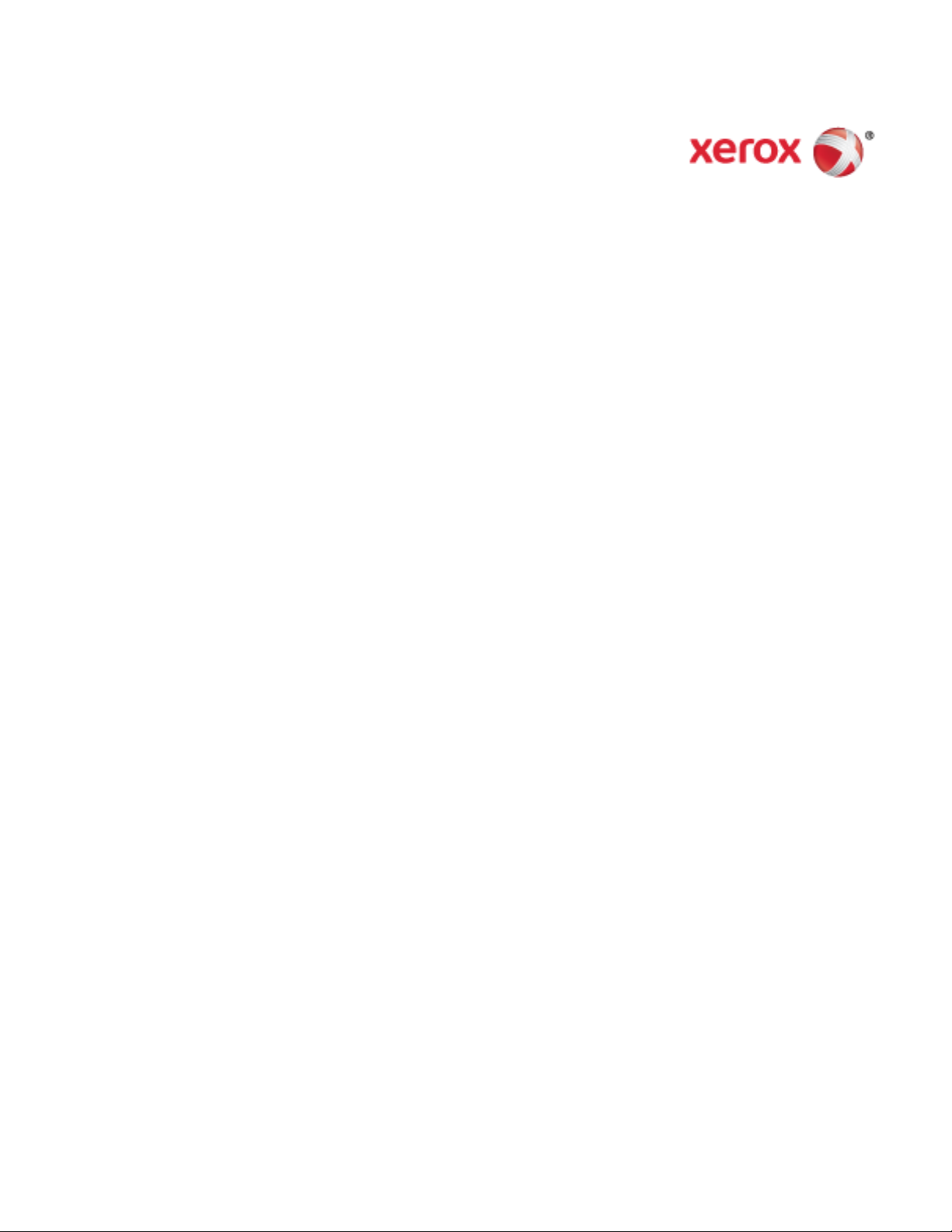
Xerox® VersaLink® C405
Color Multifunction Printer
User Guide
Page 2
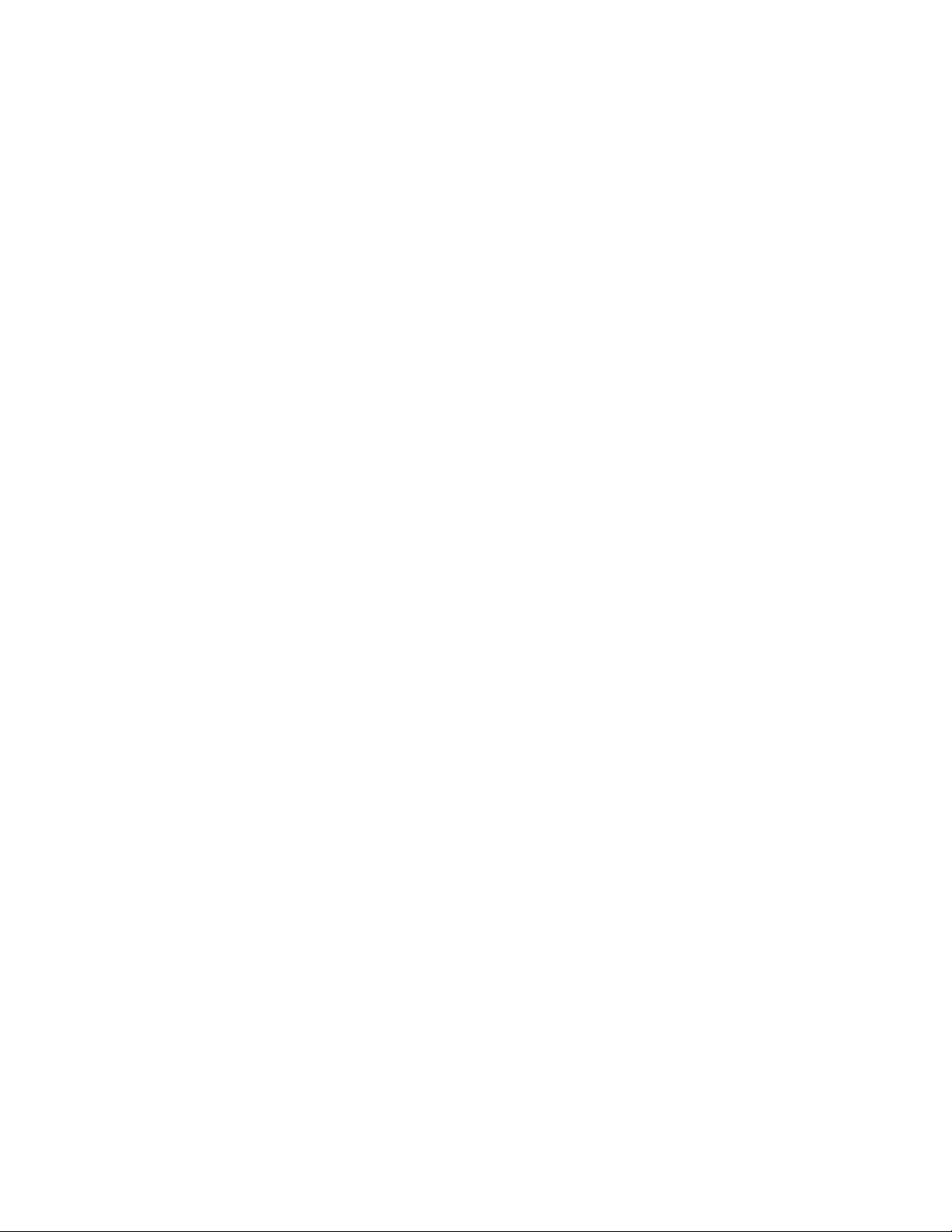
© 2017 Xerox Corporation. All rights reserved. Unpublished rights reserved under the copyright laws of the United States. Contents of
this publication may not be reproduced in any form without permission of Xerox Corporation.
Copyright protection claimed includes all forms of matters of copyrightable materials and information now allowed by statutory or
judicial law or hereinafter granted, including without limitation, material generated from the software programs which are displayed on
the screen such as styles, templates, icons, screen displays, looks, and so on.
®
Xerox
and Xerox and Design®, Phaser®, PhaserSMART®, PhaserMatch®, PhaserCal®, PhaserMeter™, CentreWare®, PagePack®, eClick®,
PrintingScout
Secure Access Unified ID System
AltaLink
Adobe
®
, Walk-Up®, WorkCentre®, FreeFlow®, SMARTsend®, Scan to PC Desktop®, MeterAssistant®, SuppliesAssistant®, Xerox
®
, Xerox Extensible Interface Platform®, ColorQube®, ConnectKey®, Global Print Driver®, VersaLink®,
®
, and Mobile Express Driver® are trademarks of Xerox Corporation in the United States and/or other countries.
®
Reader®, Adobe® Type Manager®, ATM™, Flash®, Macromedia®, Photoshop®, and PostScript® are trademarks of
Adobe Systems Incorporated in the United States and/or other countries.
®
Apple
, Bonjour®, EtherTalk™, TrueType®, iPad®, iPhone®, iPod®, iPod touch®, Mac® and Mac OS® are trademarks of Apple Inc.,
registered in the U.S. and other countries. AirPrint
®
and the AirPrint Logo® are trademarks of Apple Inc.
Google Cloud Print™ web printing service, Gmail™ webmail service, and Android™ mobile technology platform are trademarks of
Google, Inc.
®
HP-GL
, HP-UX®, and PCL® are trademarks of Hewlett-Packard Corporation in the United States and/or other countries.
®
IBM
and AIX® are trademarks of International Business Machines Corporation in the United States and/or other countries.
Microsoft
®
, Windows Vista®, Windows®, and Windows Server® are trademarks of Microsoft Corporation in the United States and other
countries.
®
McAfee
, ePolicy Orchestrator®, and McAfee ePO™ are trademarks or registered trademarks of McAfee, Inc. in the United States and
other countries.
®
Novell
, NetWare®, NDPS®, NDS®, IPX™, and Novell Distributed Print Services™ are trademarks of Novell, Inc. in the United States and
other countries.
PANTONE
SGI
®
and other Pantone, Inc. trademarks are the property of Pantone, Inc.
®
and IRIX® are trademarks of Silicon Graphics International Corp. or its subsidiaries in the United States and/or other countries.
Sun, Sun Microsystems, and Solaris are trademarks or registered trademarks of Oracle and/or its affiliates in the United States and
other countries.
®
UNIX
is a trademark in the United States and other countries, licensed exclusively through X/ Open Company Limited.
®
Wi-Fi CERTIFIED Wi-Fi Direct
is a trademark of the Wi-Fi Alliance.
Document version 1.0: February 2017
Page 3
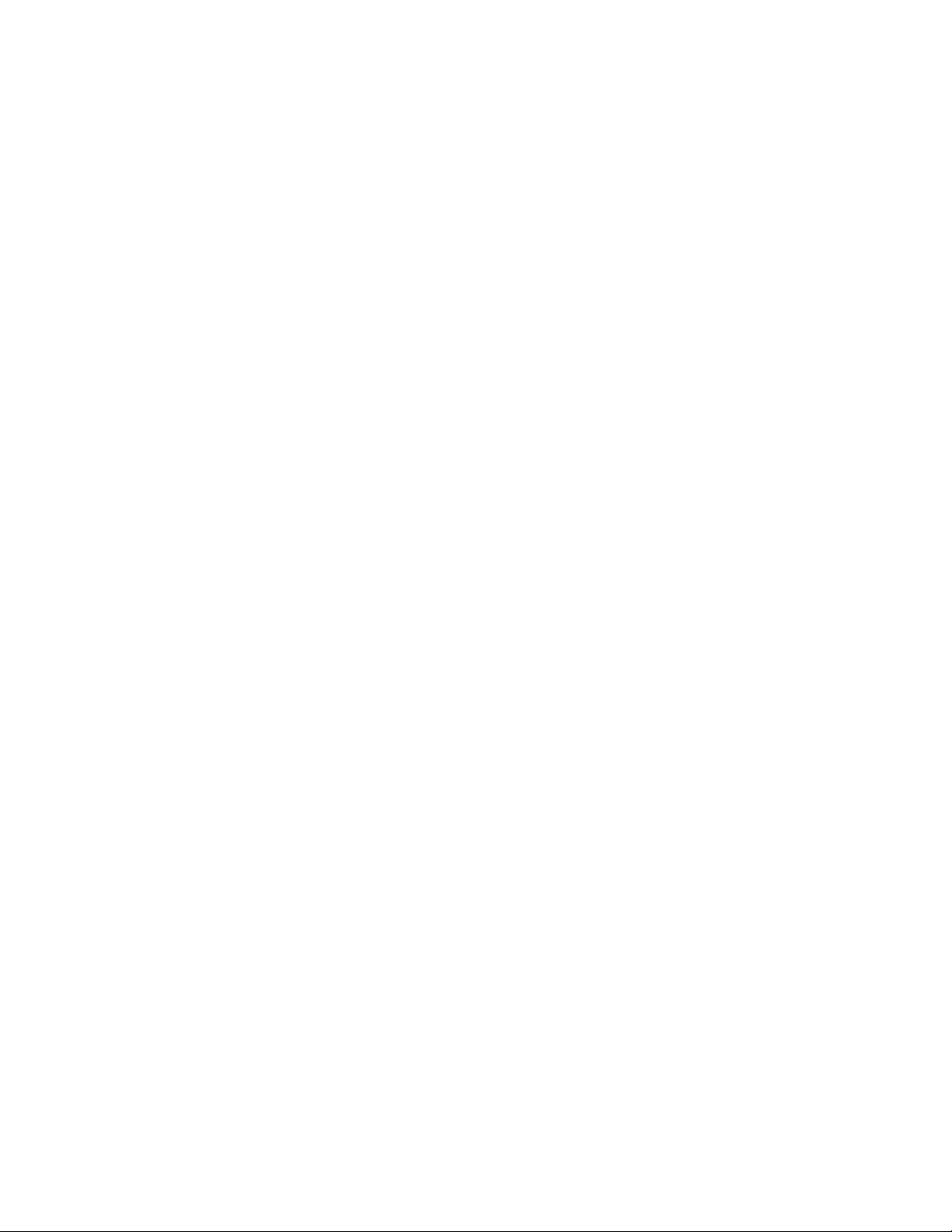
Contents
1 Safety 11
Notices and Safety ....................................................................................................................................................... 12
Electrical Safety ............................................................................................................................................................. 13
General Guidelines ................................................................................................................................................ 13
Power Cord .............................................................................................................................................................. 14
Emergency Turn Off ............................................................................................................................................. 14
Telephone Line Cord ............................................................................................................................................ 14
Operational Safety ....................................................................................................................................................... 15
Operational Guidelines ....................................................................................................................................... 15
Ozone Release ........................................................................................................................................................ 15
Printer Location ..................................................................................................................................................... 16
Printer Supplies ...................................................................................................................................................... 16
Maintenance Safety .................................................................................................................................................... 17
Printer Symbols .............................................................................................................................................................. 18
Environmental, Health, and Safety Contact Information ............................................................................. 20
2 Getting Started 21
Parts of the Printer ....................................................................................................................................................... 22
Front View ................................................................................................................................................................ 22
Single-Pass Duplex Automatic Document Feeder .................................................................................... 23
Internal Parts .......................................................................................................................................................... 24
Rear View ................................................................................................................................................................. 25
Control Panel .......................................................................................................................................................... 26
Power Options ................................................................................................................................................................ 28
Powering On the Printer or Exiting Low-Power or Sleep Mode ............................................................ 28
Restarting, Placing in Sleep Mode, or Turning Off the Printer .............................................................
Accessing the Printer ................................................................................................................................................... 30
Logging In ................................................................................................................................................................ 30
Introduction to Apps ................................................................................................................................................... 31
Information Pages ....................................................................................................................................................... 32
Printing Information Pages ............................................................................................................................... 32
Configuration Report ................................................................................................................................................... 33
Printing the Configuration Report .................................................................................................................. 33
The Embedded Web Server ....................................................................................................................................... 34
Accessing the Embedded Web Server ........................................................................................................... 34
Finding the IP Address of Your Printer .......................................................................................................... 34
Installation and Setup ................................................................................................................................................ 35
Installation and Setup Overview ..................................................................................................................... 35
Selecting a Location for the Printer ............................................................................................................... 35
Connecting the Printer ........................................................................................................................................ 36
More Information ......................................................................................................................................................... 51
29
®
Xerox
User Guide
VersaLink® C405 Color Multifunction Printer 3
Page 4
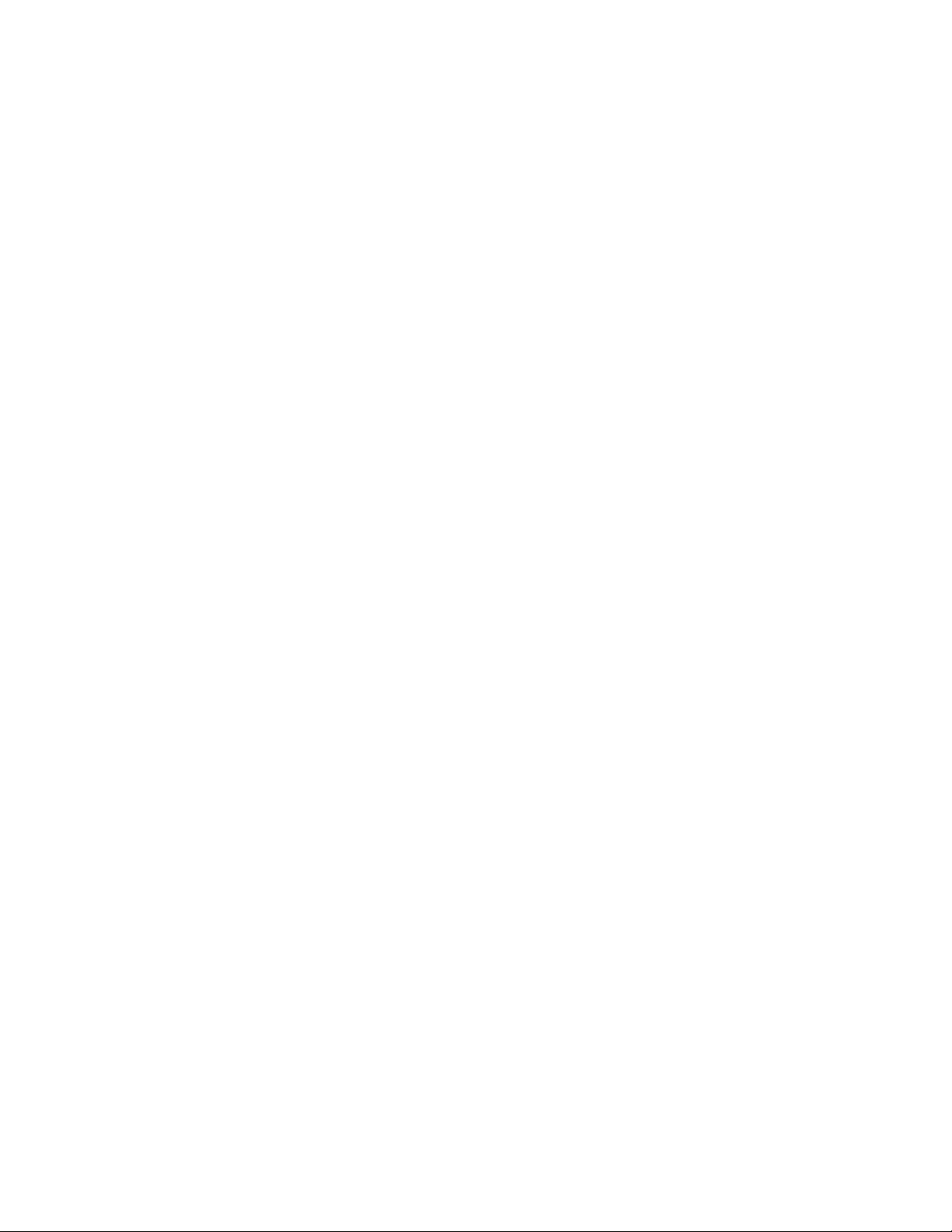
Contents
3 Customize and Personalize 53
Customize and Personalize Overview .................................................................................................................... 54
Customizing or Personalizing the Home Screen ................................................................................................ 55
Customizing or Personalizing the Apps ................................................................................................................ 56
Customizing or Personalizing the Feature List ........................................................................................... 56
Customizing or Personalizing the Entry Screen ......................................................................................... 56
Saving Presets ........................................................................................................................................................ 57
Removing App Customization .......................................................................................................................... 57
Customizing App Default Settings ................................................................................................................. 58
4 Xerox® Apps 59
®
Xerox
Device ................................................................................................................................................................................ 63
Address Book .................................................................................................................................................................. 68
Jobs .................................................................................................................................................................................... 73
Copy ................................................................................................................................................................................... 80
ID Card Copy .................................................................................................................................................................. 89
Email .................................................................................................................................................................................. 90
Scan To ............................................................................................................................................................................. 92
App Gallery ....................................................................................................................................................... 60
®
Xerox
Creating a Xerox
Logging in to your Xerox
Installing or Updating an App from the Xerox
Apps Gallery Overview ......................................................................................................................... 60
®
App Gallery Account ....................................................................................................... 60
®
App Gallery Account ....................................................................................... 61
®
App Gallery ............................................................... 62
Device Overview .................................................................................................................................................... 63
About ......................................................................................................................................................................... 65
Supply Status .......................................................................................................................................................... 66
Billing and Usage Counters ............................................................................................................................... 67
Reset to Factory Defaults .................................................................................................................................. 67
Remote Services .................................................................................................................................................... 67
Address Book Overview ....................................................................................................................................... 68
Editing the Address Book ................................................................................................................................... 68
Managing Favorites ............................................................................................................................................. 72
Jobs Overview ......................................................................................................................................................... 73
Managing Jobs ....................................................................................................................................................... 73
Managing Special Job Types ............................................................................................................................ 75
Managing Jobs using the Embedded Web Server .................................................................................... 78
Copy Overview........................................................................................................................................................ 80
Making a Copy ....................................................................................................................................................... 80
Copy Workflows ..................................................................................................................................................... 82
ID Card Copy Overview ....................................................................................................................................... 89
Copying an ID Card .............................................................................................................................................. 89
Email Overview ....................................................................................................................................................... 90
Sending a Scanned Image in an Email ......................................................................................................... 90
Scan To Overview .................................................................................................................................................. 92
Scanning to an Email Address .......................................................................................................................... 93
4 Xerox
User Guide
®
VersaLink® C405 Color Multifunction Printer
Page 5
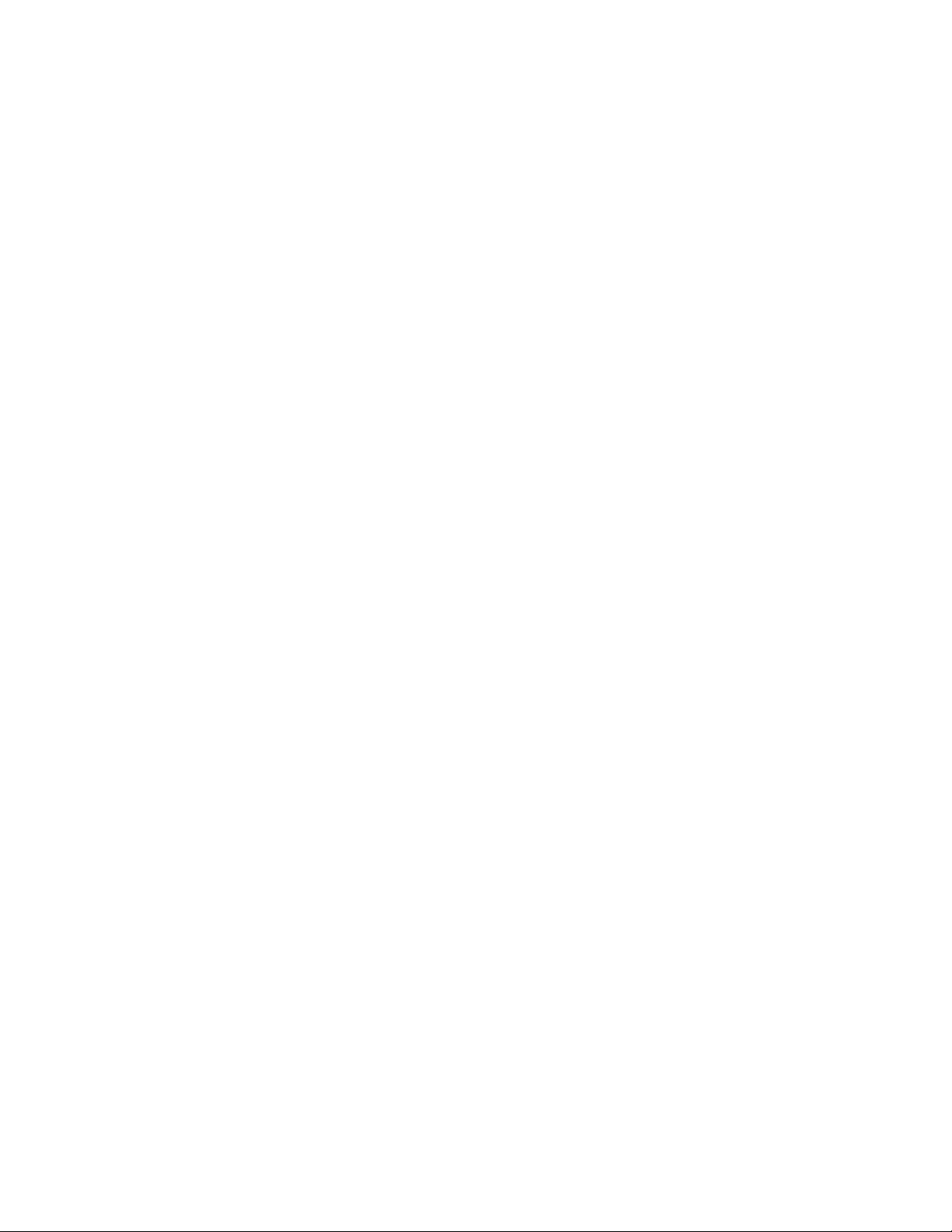
Contents
Scanning to a USB Flash Drive ......................................................................................................................... 94
Scanning to a User Home Folder .................................................................................................................... 95
Scan to Desktop ..................................................................................................................................................... 96
Scanning to a Shared Folder on a Network Computer ........................................................................... 97
Scanning Images into an Application on a Connected Computer..................................................... 99
Fax .................................................................................................................................................................................... 101
Fax Overview ......................................................................................................................................................... 101
Sending a Fax ....................................................................................................................................................... 102
Fax Workflows ...................................................................................................................................................... 104
USB ................................................................................................................................................................................... 110
USB Overview ....................................................................................................................................................... 110
Scanning to a USB Flash Drive ....................................................................................................................... 110
Printing From a USB Flash Drive ................................................................................................................... 111
5 Printing 113
Printing Overview ........................................................................................................................................................ 114
Selecting Printing Options ....................................................................................................................................... 115
Print Driver Help .................................................................................................................................................. 115
Windows Printing Options ............................................................................................................................... 116
Macintosh Printing Options ............................................................................................................................ 117
UNIX and Linux Printing................................................................................................................................... 118
Mobile Printing Options .................................................................................................................................... 121
Printing From a USB Flash Drive ........................................................................................................................... 122
Printing Features ......................................................................................................................................................... 123
Managing Jobs ..................................................................................................................................................... 123
Printing Special Job Types ...............................................................................................................................
Selecting Paper Options for Printing............................................................................................................ 128
Scaling ..................................................................................................................................................................... 128
Printing on Both Sides of the Paper ............................................................................................................. 129
Print Quality .......................................................................................................................................................... 129
Image Options ..................................................................................................................................................... 130
Image Shift ........................................................................................................................................................... 130
Color Adjustments .............................................................................................................................................. 130
Printing Mirror Images ...................................................................................................................................... 131
Printing Multiple Pages to a Single Sheet .................................................................................................. 131
Printing Booklets ................................................................................................................................................. 132
Using Special Pages ........................................................................................................................................... 133
Printing Watermarks for Windows ............................................................................................................... 134
Orientation ............................................................................................................................................................ 135
Printing Banner Pages ....................................................................................................................................... 136
Selecting Job Completion Notification for Windows ............................................................................ 136
Using Custom Paper Sizes ....................................................................................................................................... 137
Printing on Custom Paper Sizes ..................................................................................................................... 137
Defining Custom Paper Sizes .......................................................................................................................... 138
124
Xerox
User Guide
®
VersaLink® C405 Color Multifunction Printer 5
Page 6
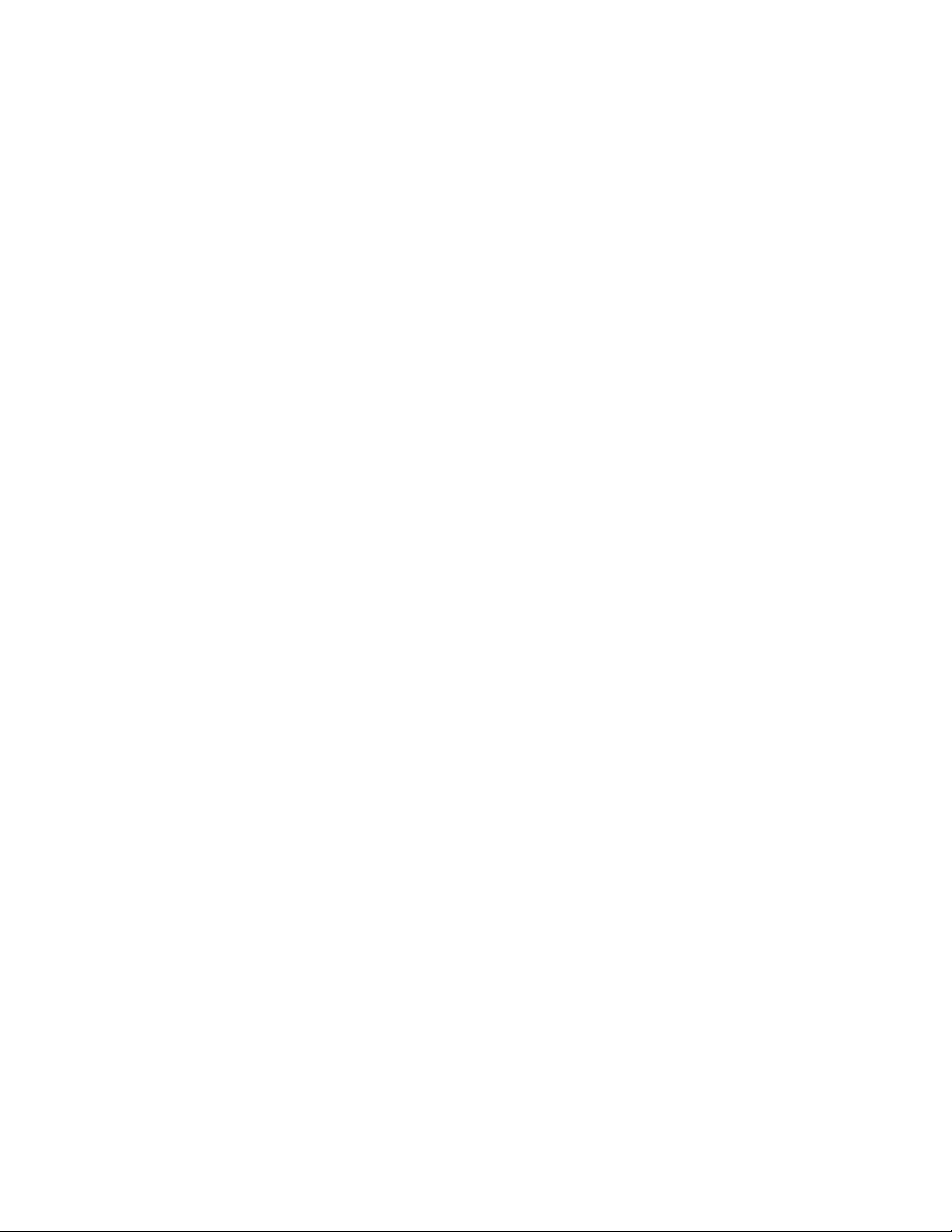
Contents
6 Paper and Media 139
Supported Paper .......................................................................................................................................................... 140
Recommended Media ....................................................................................................................................... 140
Ordering Paper ..................................................................................................................................................... 140
General Paper Loading Guidelines ............................................................................................................... 140
Paper That Can Damage Your Printer......................................................................................................... 141
Paper Storage Guidelines ................................................................................................................................. 141
Supported Paper Types and Weights .......................................................................................................... 142
Supported Standard Paper Sizes ................................................................................................................... 142
Supported Standard Paper Sizes for Automatic 2-Sided Printing .................................................... 142
Supported Paper Types and Weights for Automatic 2-Sided Printing ........................................... 143
Supported Custom Paper Sizes ...................................................................................................................... 143
Cardstock................................................................................................................................................................ 143
Loading Paper .............................................................................................................................................................. 144
Changing Paper Settings.................................................................................................................................. 144
Loading Paper in Trays 1 and 2 ..................................................................................................................... 144
Loading Paper in the Bypass Tray ................................................................................................................ 147
Configuring Trays 1 or 2 for the Paper Length ........................................................................................ 150
Printing on Special Paper ......................................................................................................................................... 151
Envelopes ............................................................................................................................................................... 151
Labels ....................................................................................................................................................................... 155
7 Maintenance 157
General Precautions ................................................................................................................................................... 158
Cleaning the Printer ................................................................................................................................................... 159
Cleaning the Exterior of the Printer ............................................................................................................. 159
Cleaning the Interior ......................................................................................................................................... 161
Adjustments and Maintenance Procedures ...................................................................................................... 172
Color Registration ............................................................................................................................................... 172
Performing a Color Calibration ...................................................................................................................... 172
Performing the Scan Color Consistency Procedure ................................................................................ 173
Adjusting Paper Registration .......................................................................................................................... 174
Supplies ........................................................................................................................................................................... 176
Consumables ........................................................................................................................................................ 176
Routine Maintenance Items ........................................................................................................................... 176
Ordering Supplies ................................................................................................................................................ 177
Toner Cartridges .................................................................................................................................................. 179
Recycling Supplies ............................................................................................................................................... 179
Managing the Printer ................................................................................................................................................ 180
Viewing the Meter Reading ............................................................................................................................ 180
Printing the Billing Summary Report ........................................................................................................... 180
Moving the Printer ...................................................................................................................................................... 181
6 Xerox
User Guide
®
VersaLink® C405 Color Multifunction Printer
Page 7
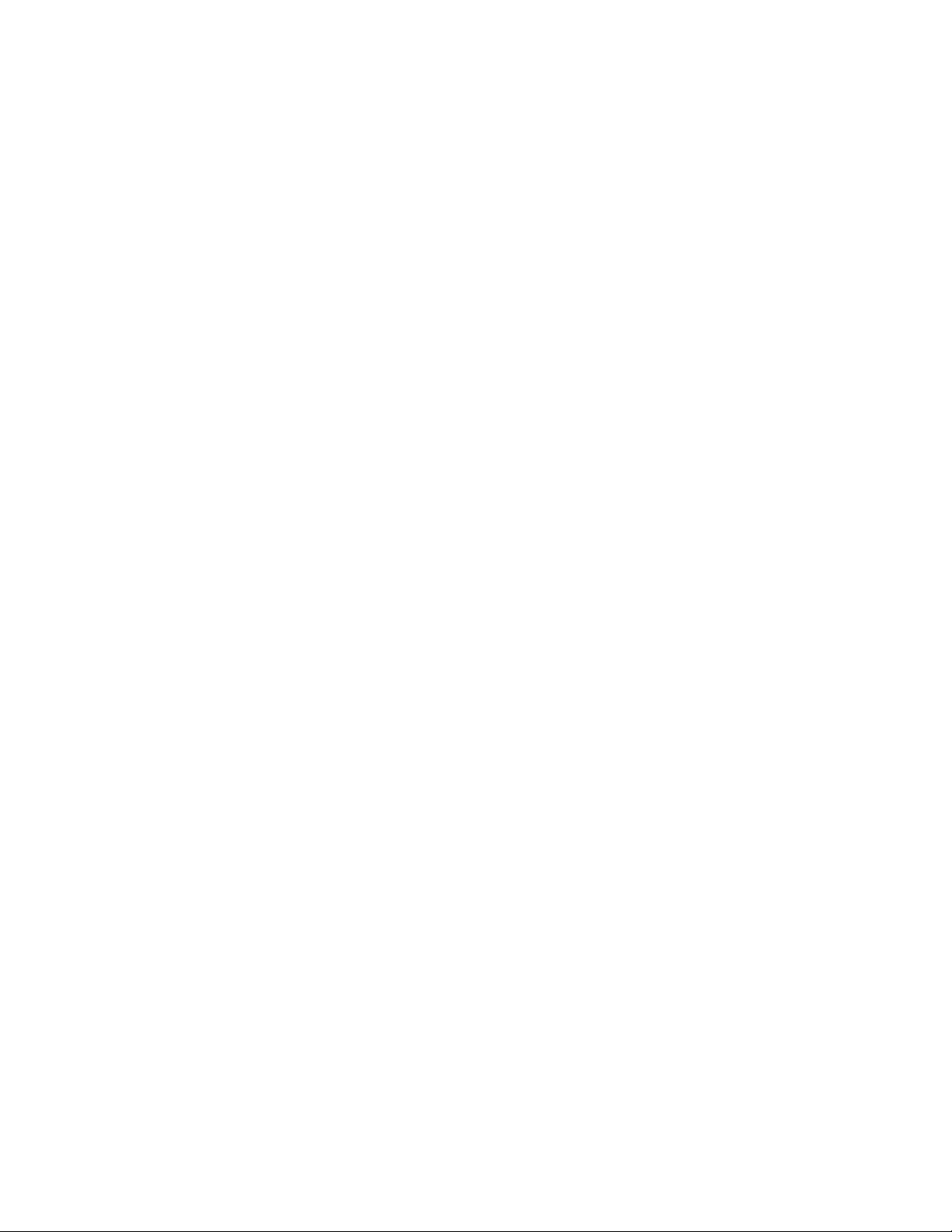
Contents
8 Troubleshooting 183
General Troubleshooting ......................................................................................................................................... 184
Printer Does Not Power On .............................................................................................................................. 184
Printer Resets or Powers Off Frequently ..................................................................................................... 185
Printer Does Not Print........................................................................................................................................ 185
Printing Takes Too Long ................................................................................................................................... 186
Document Prints From Wrong Tray ............................................................................................................. 187
Automatic 2-Sided Printing Problems ......................................................................................................... 187
Printer is Making Unusual Noises.................................................................................................................. 187
Paper Tray Will Not Close ................................................................................................................................ 187
Condensation has Formed Inside the Printer ........................................................................................... 188
Paper Jams .................................................................................................................................................................... 189
Locating Paper Jams .......................................................................................................................................... 189
Minimizing Paper Jams ..................................................................................................................................... 190
Clearing Paper Jams .......................................................................................................................................... 191
Troubleshooting Paper Jams .......................................................................................................................... 202
Print-Quality Problems .............................................................................................................................................. 205
Controlling Print-Quality ................................................................................................................................... 205
Paper and Media ................................................................................................................................................. 206
Solving Print-Quality Problems ....................................................................................................................... 206
Copy and Scan Problems.......................................................................................................................................... 212
Fax Problems ................................................................................................................................................................ 213
Problems Sending Faxes ................................................................................................................................... 213
Problems Receiving Faxes ................................................................................................................................ 214
Getting Help .................................................................................................................................................................. 215
Viewing Warning Messages on the Control Panel.................................................................................. 215
Viewing Current Errors on the Control Panel ............................................................................................ 215
Using the Integrated Troubleshooting Tools ........................................................................................... 215
Online Support Assistant .................................................................................................................................. 216
Information Pages.............................................................................................................................................. 216
More Information ............................................................................................................................................... 216
A Specifications 217
Printer Configurations and Options ..................................................................................................................... 218
Available Configurations .................................................................................................................................. 218
Standard Features .............................................................................................................................................. 218
Options and Upgrades ...................................................................................................................................... 219
Physical Specifications .............................................................................................................................................. 220
Weights and Dimensions ................................................................................................................................. 220
Standard Configuration.................................................................................................................................... 220
Configuration with Optional 550-Sheet Feeder ...................................................................................... 220
Total Space Requirements ............................................................................................................................... 221
Clearance Requirements .................................................................................................................................. 221
Clearance Requirements with Optional 550-Sheet Feeder ................................................................. 222
Xerox
User Guide
®
VersaLink® C405 Color Multifunction Printer 7
Page 8
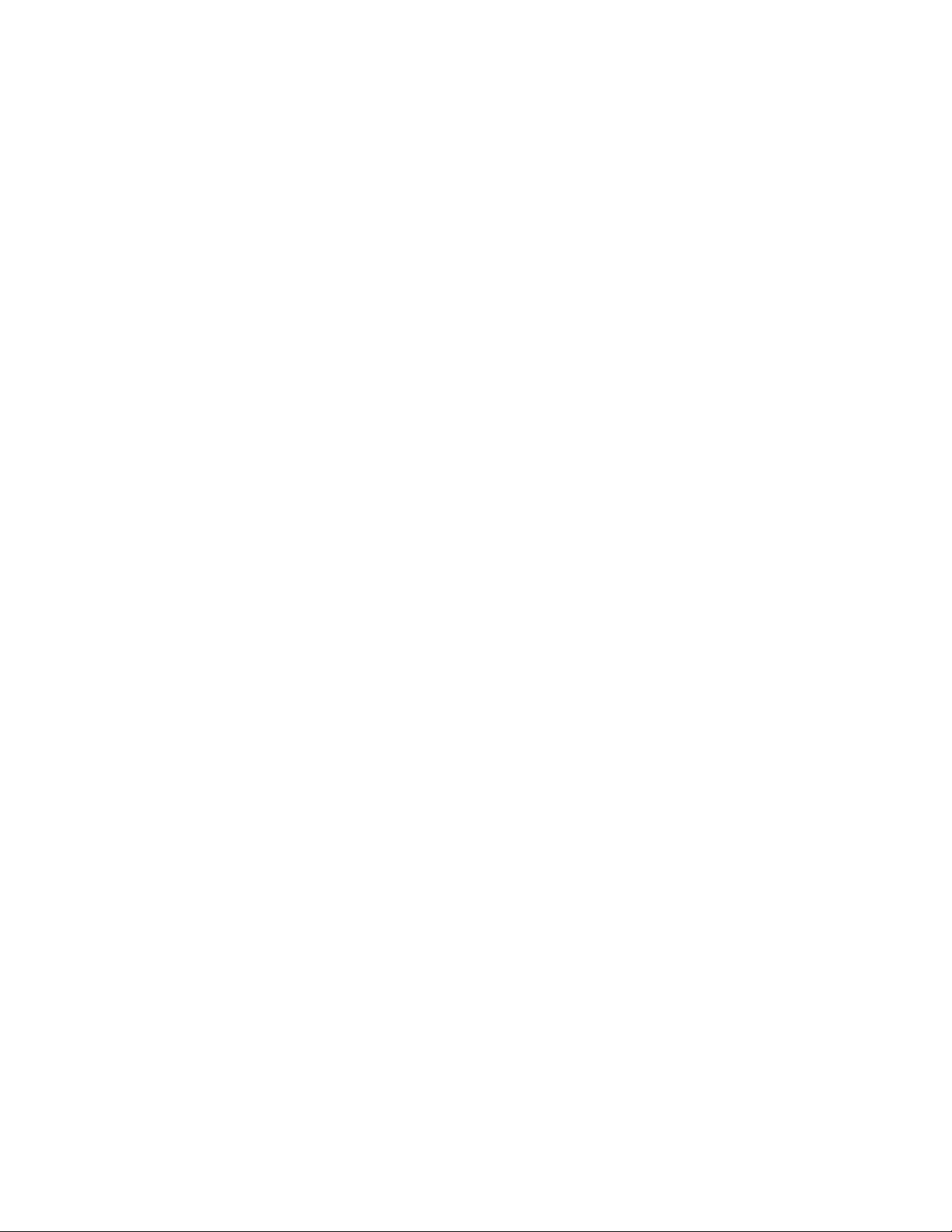
Contents
Environmental Specifications ................................................................................................................................. 223
Temperature ......................................................................................................................................................... 223
Relative Humidity ............................................................................................................................................... 223
Elevation ................................................................................................................................................................. 223
Electrical Specifications ............................................................................................................................................ 224
Power Supply Voltage and Frequency ........................................................................................................ 224
Power Consumption ........................................................................................................................................... 224
ENERGY STAR Qualified Product ................................................................................................................... 224
Germany - Blue Angel ........................................................................................................................................ 225
Recycling Supplies ............................................................................................................................................... 225
Performance Specifications .................................................................................................................................... 226
Print Speed ............................................................................................................................................................ 226
B Regulatory Information 227
Basic Regulations ........................................................................................................................................................ 228
United States FCC Regulations ...................................................................................................................... 228
Canada .................................................................................................................................................................... 228
Certifications in Europe .................................................................................................................................... 229
European Union Lot 4 Imaging Equipment Agreement Environmental Information .............. 229
Germany ................................................................................................................................................................. 232
Turkey RoHS Regulation ................................................................................................................................... 232
Eurasian Economic Community Certification .......................................................................................... 232
Regulatory Information for 2.4 GHz Wireless Network Adapter ...................................................... 233
Ozone Release ...................................................................................................................................................... 233
Copy Regulations ........................................................................................................................................................ 234
United States ........................................................................................................................................................
Canada .................................................................................................................................................................... 236
Other Countries .................................................................................................................................................... 236
Fax Regulations ........................................................................................................................................................... 237
United States ........................................................................................................................................................ 237
Canada .................................................................................................................................................................... 239
European Union ................................................................................................................................................... 240
New Zealand ......................................................................................................................................................... 241
South Africa .......................................................................................................................................................... 241
Safety Certification .................................................................................................................................................... 242
Material Safety Data Sheets .................................................................................................................................. 243
234
8 Xerox
User Guide
®
VersaLink® C405 Color Multifunction Printer
Page 9
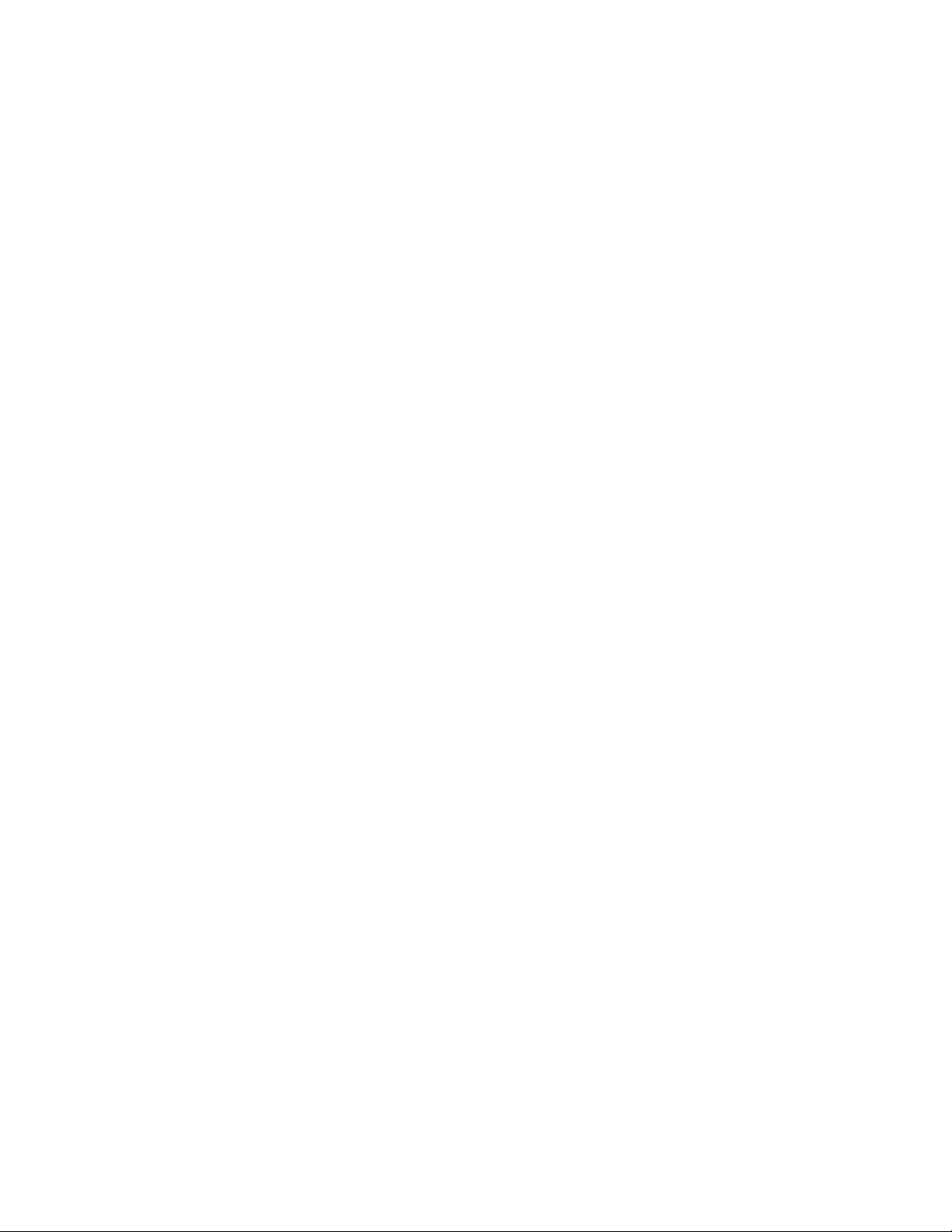
Contents
C Recycling and Disposal 245
All Countries .................................................................................................................................................................. 246
North America .............................................................................................................................................................. 247
European Union ........................................................................................................................................................... 248
Domestic/Household Environment .............................................................................................................. 248
Professional/Business Environment ............................................................................................................. 248
Collection and Disposal of Equipment and Batteries ............................................................................ 249
Battery Symbol Note ......................................................................................................................................... 249
Battery Removal .................................................................................................................................................. 249
Other Countries............................................................................................................................................................ 250
D Apps Features 251
Xerox
User Guide
®
VersaLink® C405 Color Multifunction Printer 9
Page 10
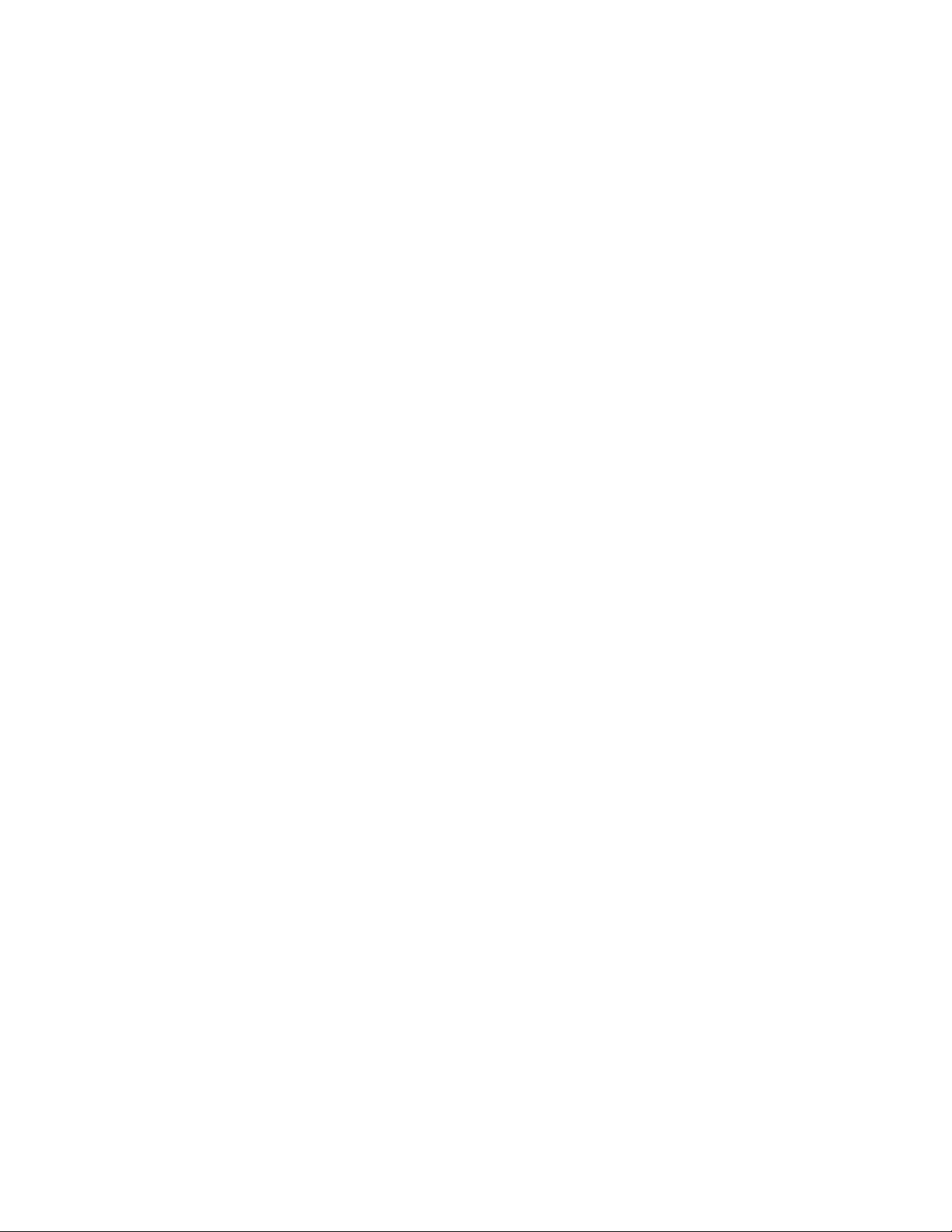
Page 11
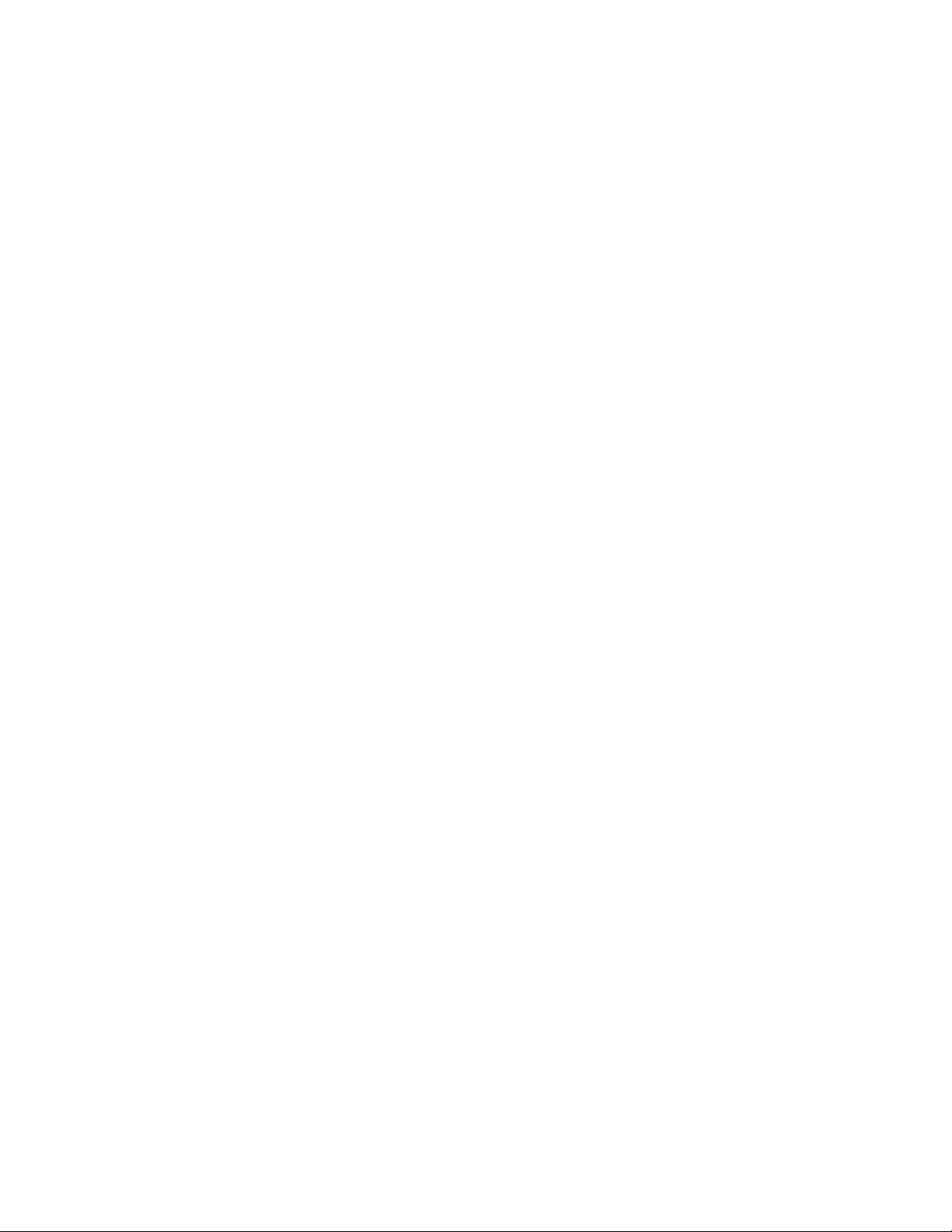
• Environmental, Health, and Safety Contact Information ................................................................................ 20
1
Safety
This chapter includes:
• Notices and Safety .......................................................................................................................................................... 12
• Electrical Safety ................................................................................................................................................................ 13
• Operational Safety .......................................................................................................................................................... 15
• Maintenance Safety ....................................................................................................................................................... 17
• Printer Symbols ................................................................................................................................................................. 18
Your printer and the recommended supplies have been designed and tested to meet strict safety
requirements. Attention to the following information ensures the continued safe operation of your
Xerox printer.
®
Xerox
User Guide
VersaLink® C405 Color Multifunction Printer 11
Page 12
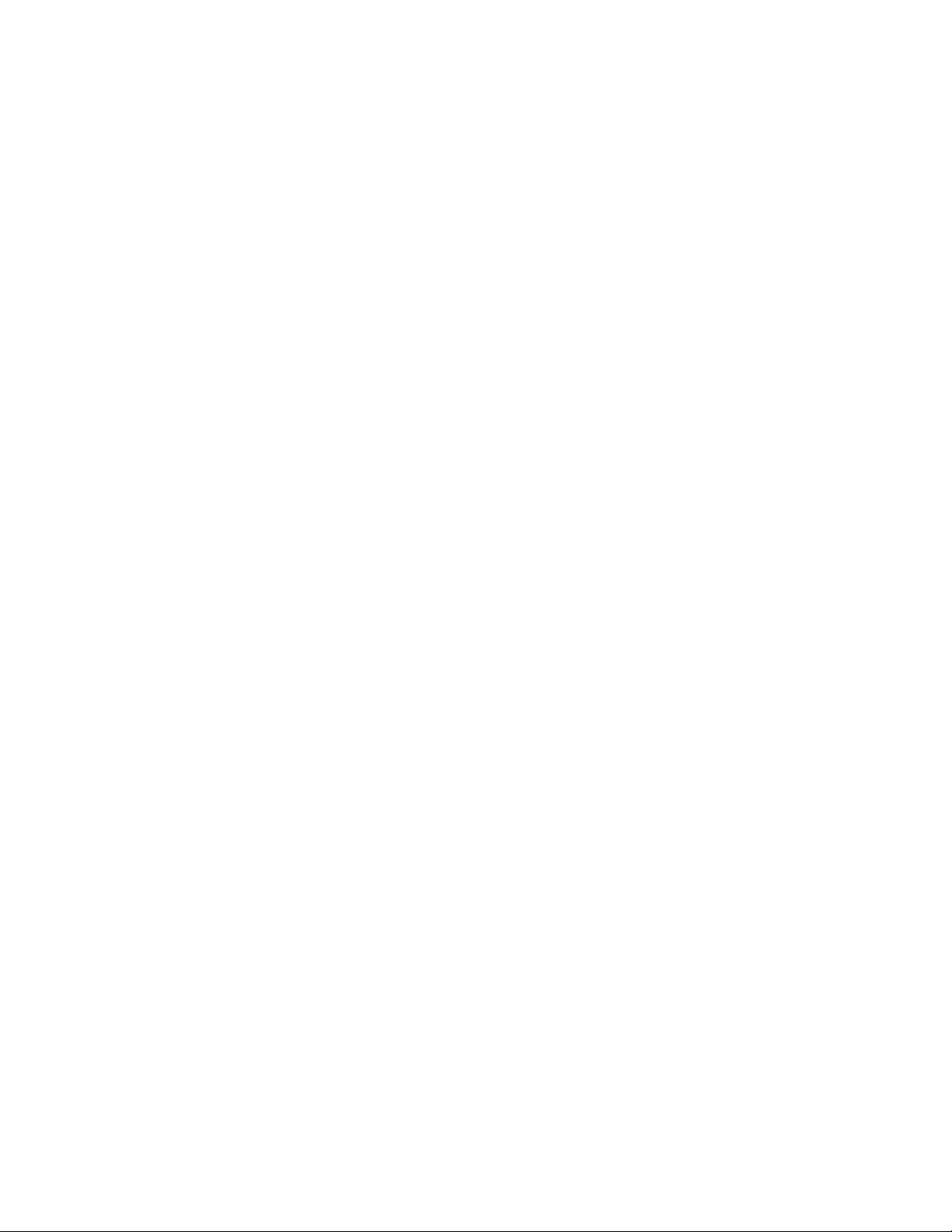
Safety
Notices and Safety
Read the following instructions carefully before operating your printer. Refer to these instructions to
ensure the continued safe operation of your printer.
®
Your Xerox
include safety agency evaluation and certification, and compliance with electromagnetic regulations
and established environmental standards.
The safety and environment testing and performance of this product have been verified using Xerox
materials only.
Note: Unauthorized alterations, which can include the addition of new functions or connection of
external devices, can affect the product certification. For more information, contact your Xerox
representative.
printer and supplies are designed and tested to meet strict safety requirements. These
®
12 Xerox
User Guide
®
VersaLink® C405 Color Multifunction Printer
Page 13
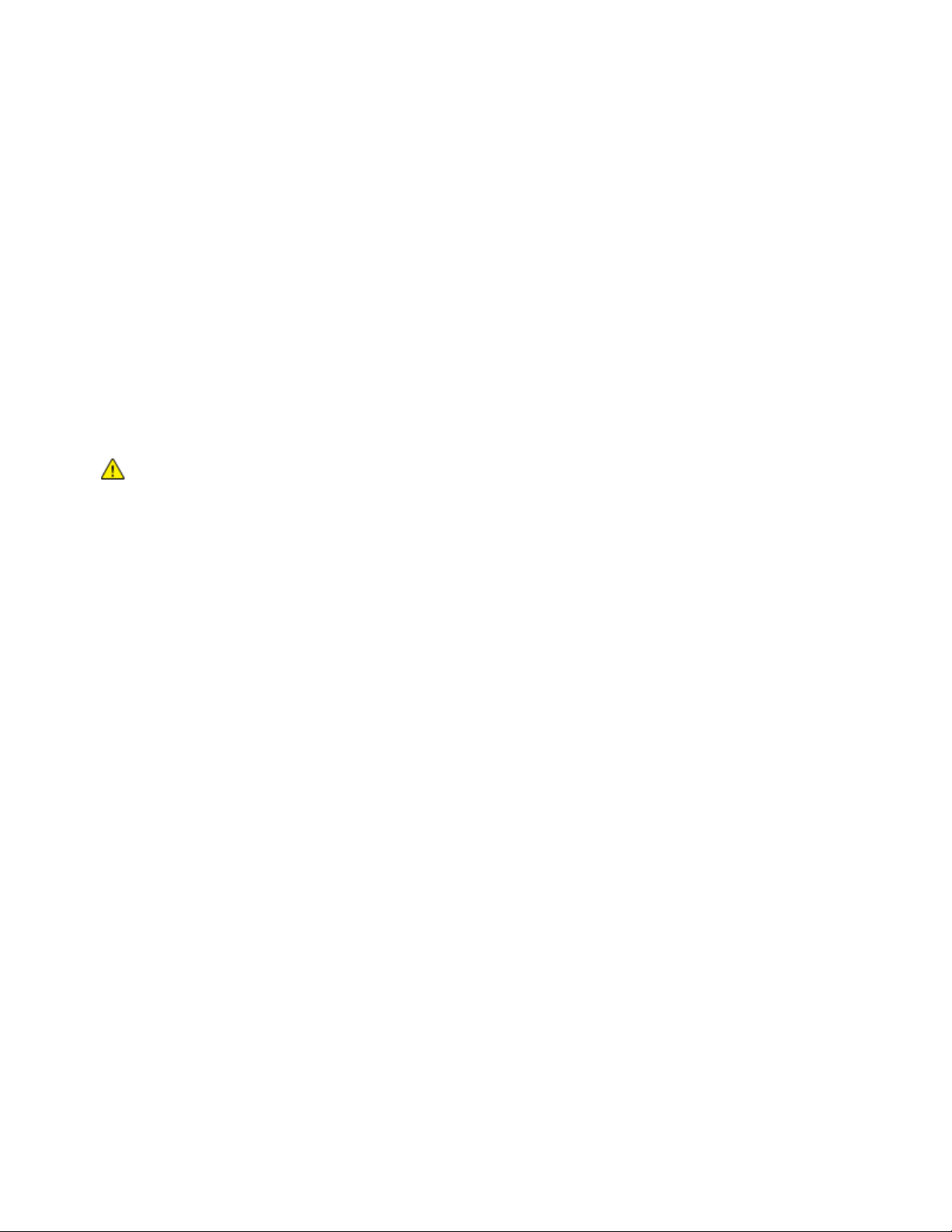
Safety
• Telephone Line Cord ....................................................................................................................................................... 14
Electrical Safety
This section includes:
• General Guidelines ........................................................................................................................................................... 13
• Power Cord ......................................................................................................................................................................... 14
• Emergency Turn Off ........................................................................................................................................................ 14
General Guidelines
WARNINGS:
• Do not push objects into slots or openings on the printer. Touching a voltage point or
shorting out a part could result in fire or electric shock.
• Do not remove the covers or guards that are fastened with screws unless you are installing
optional equipment and are instructed to do so. Power off the printer when performing
these installations. Disconnect the power cord when removing covers and guards for
installing optional equipment. Except for user-installable options, there are no parts that
you can maintain or service behind these covers.
The following are hazards to your safety:
• The power cord is damaged or frayed.
• Liquid is spilled into the printer.
• The printer is exposed to water.
• The printer emits smoke, or the surface is unusually hot.
• The printer emits unusual noise or odors.
• The printer causes a circuit breaker, fuse, or other safety device to activate.
If any of these conditions occur, do the following:
1. Power off the printer immediately.
2. Disconnect the power cord from the electrical outlet.
3. Call an authorized service representative.
Xerox
User Guide
®
VersaLink® C405 Color Multifunction Printer 13
Page 14
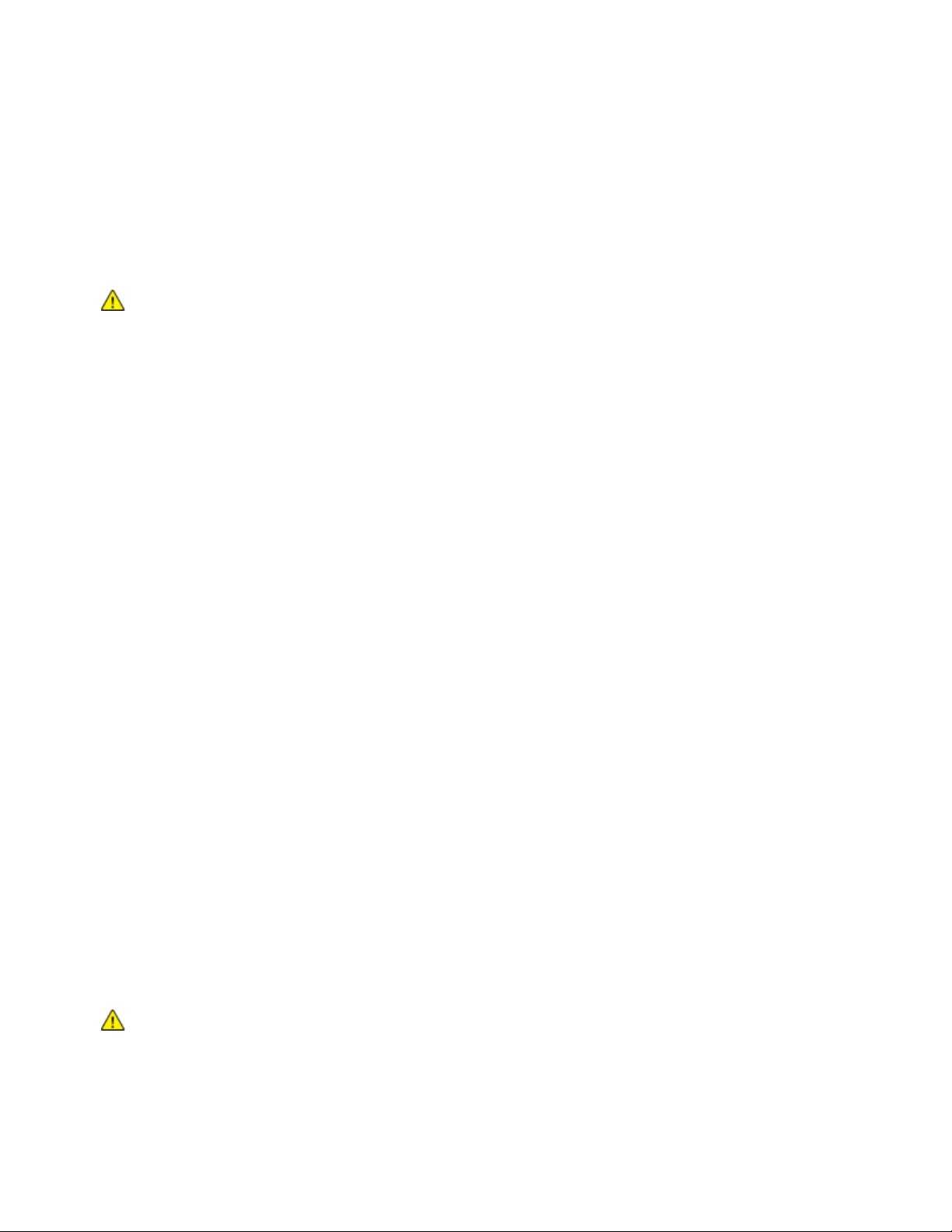
Safety
Power Cord
Use the power cord supplied with your printer.
• Plug the power cord directly into a properly grounded electrical outlet. Ensure that each end of the
cord is connected securely. If you do not know if an outlet is grounded, ask an electrician to check
the outlet.
WARNING: To avoid risk of fire or electrical shock, do not use extension cords, power strips, or
power plugs for more than 90 days. When a permanent outlet receptacle cannot be installed,
use only one factory-assembled extension cord of the appropriate gauge for each printer or
multifunction printer. Always adhere to national and local building, fire, and electrical codes
• Do not use a ground adapter plug to connect the printer to an electrical outlet that does not have
• Verify that the printer is plugged into an outlet that is providing the correct voltage and power.
• Do not place the printer in an area where people can step on the power cord.
• Do not place objects on the power cord.
• If the power cord becomes frayed or worn, replace it.
• To avoid electrical shock and damage to the cord, grasp the plug when unplugging the power cord.
regarding length of cord, conductor size, grounding, and protection.
a ground connection terminal.
Review the electrical specification of the printer with an electrician if necessary.
The power cord is attached to the printer as a plug-in device on the back of the printer. If it is necessary
to disconnect all electrical power from the printer, disconnect the power cord from the electrical outlet.
Emergency Turn Off
If any of the following conditions occur, power off the printer immediately and disconnect the power
cord from the electrical outlet. Contact an authorized Xerox service representative to correct the
problem if:
• The equipment emits unusual odors or makes unusual noises.
• The power cable is damaged or frayed.
• A wall panel circuit breaker, fuse, or other safety device has been tripped.
• Liquid is spilled into the printer.
• The printer is exposed to water.
• Any part of the printer is damaged.
Telephone Line Cord
WARNING: To reduce the risk of fire, use only No. 26 American Wire Gauge (AWG) or larger
telecommunication line cord.
14 Xerox
®
VersaLink® C405 Color Multifunction Printer
User Guide
Page 15
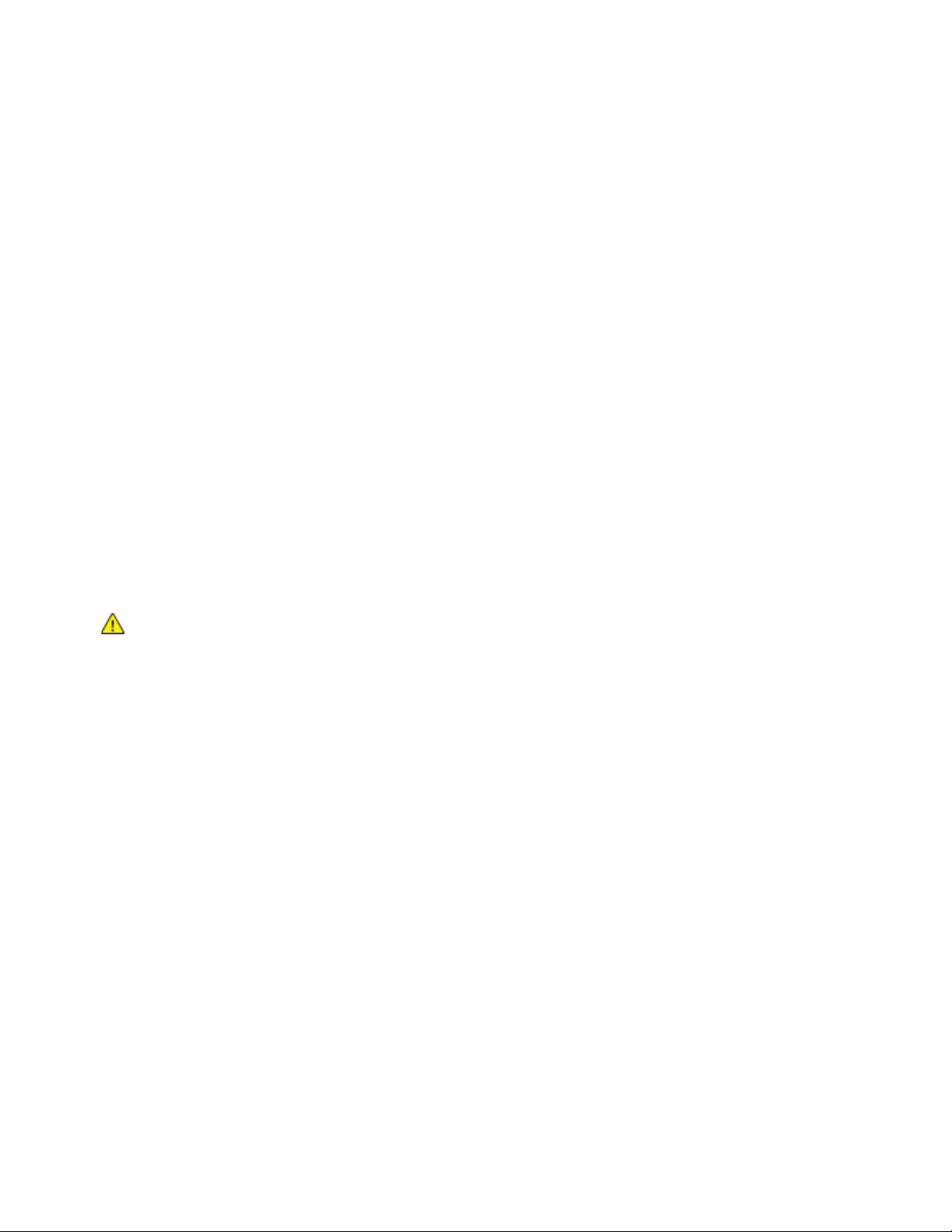
Safety
Operational Safety
Your printer and supplies were designed and tested to meet strict safety requirements. These include
safety agency examination, approval, and compliance with established environmental standards.
Your attention to the following safety guidelines helps to ensure the continued, safe operation of
your printer.
Operational Guidelines
• Do not remove any trays while the printer is printing.
• Do not open the doors when the printer is printing.
• Do not move the printer while is printing.
• Keep hands, hair, neckties, and so on away from the exit and feed rollers.
• Covers, which require tools for removal, protect the hazard areas within the printer. Do not remove
the protective covers.
• Do not override any electrical or mechanical interlock devices.
• Do not attempt to remove paper that is jammed deeply inside the product. Switch off the product
promptly and contact your local Xerox representative.
WARNING: The metallic surfaces in the fuser area are hot. Always use caution when removing
paper jams from this area and avoid touching any metallic surfaces.
Ozone Release
This printer produces ozone during normal operation. The amount of ozone produced is dependent on
copy volume. Ozone is heavier than air and is not produced in amounts large enough to harm anyone.
Install the printer in a well-ventilated room.
For more information in the United States and Canada, go to www.xerox.com/environment. In other
markets, please contact your local Xerox representative or go to www.xerox.com/environment_europe.
Xerox
User Guide
®
VersaLink® C405 Color Multifunction Printer 15
Page 16
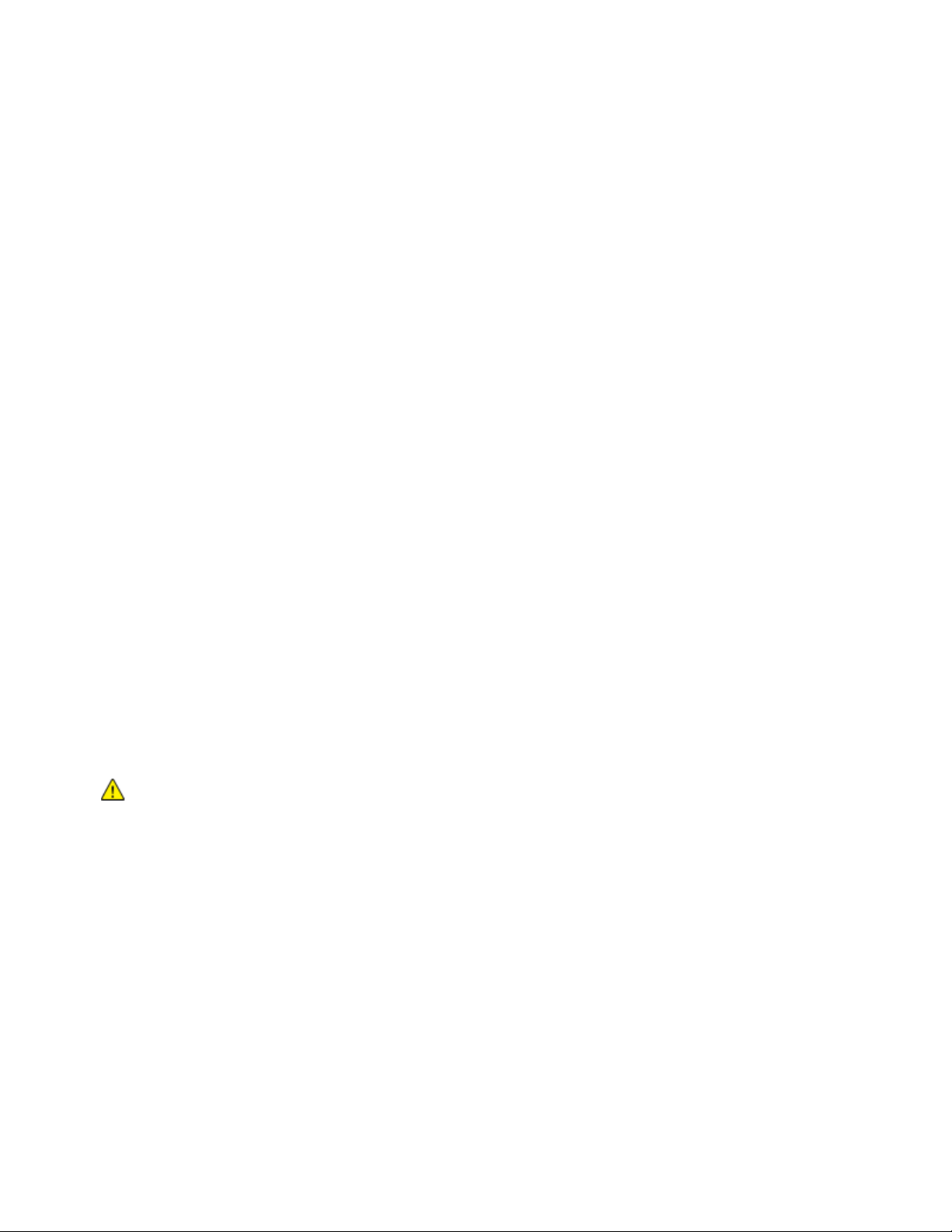
Safety
Printer Location
• Place the printer on a level, solid, non-vibrating surface with adequate strength to hold its weight.
To find the weight for your printer configuration, refer to Physical Specifications on page 220.
• Do not block or cover the slots or openings on the printer. These openings are provided for
ventilation and to prevent overheating of the printer.
• Place the printer in an area where there is adequate space for operation and servicing.
• Place the printer in a dust-free area.
• Do not store or operate the printer in an extremely hot, cold, or humid environment.
• Do not place the printer near a heat source.
• Do not place the printer in direct sunlight to avoid exposure to light-sensitive components.
• Do not place the printer where it is directly exposed to the cold air flow from an air conditioning
system.
• Do not place the printer in locations susceptible to vibrations.
• For optimum performance, use the printer at the elevations specified in Elevation on page 223.
Printer Supplies
• Use the supplies designed for your printer. The use of unsuitable materials can cause poor
performance and a possible safety hazard.
• Follow all warnings and instructions marked on, or supplied with, the product, options, and supplies.
• Store all consumables in accordance with the instructions given on the package or container.
• Keep all consumables away from the reach of children.
• Never throw toner, toner cartridges, drum cartridges, or waste cartridges into an open flame.
• When handling cartridges, for example toner and such, avoid skin or eye contact. Eye contact can
cause irritation and inflammation. Do not attempt to disassemble the cartridge, which can increase
the risk of skin or eye contact.
CAUTION: Use of non-Xerox supplies is not recommended. The Xerox Warranty, Service
Agreement, and Total Satisfaction Guarantee do not cover damage, malfunction, or degradation
of performance caused by use of non-Xerox supplies, or the use of Xerox supplies not specified
for this printer. The Total Satisfaction Guarantee is available in the United States and Canada.
Coverage could vary outside these areas. Please contact your Xerox representative for details.
16 Xerox
®
VersaLink® C405 Color Multifunction Printer
User Guide
Page 17
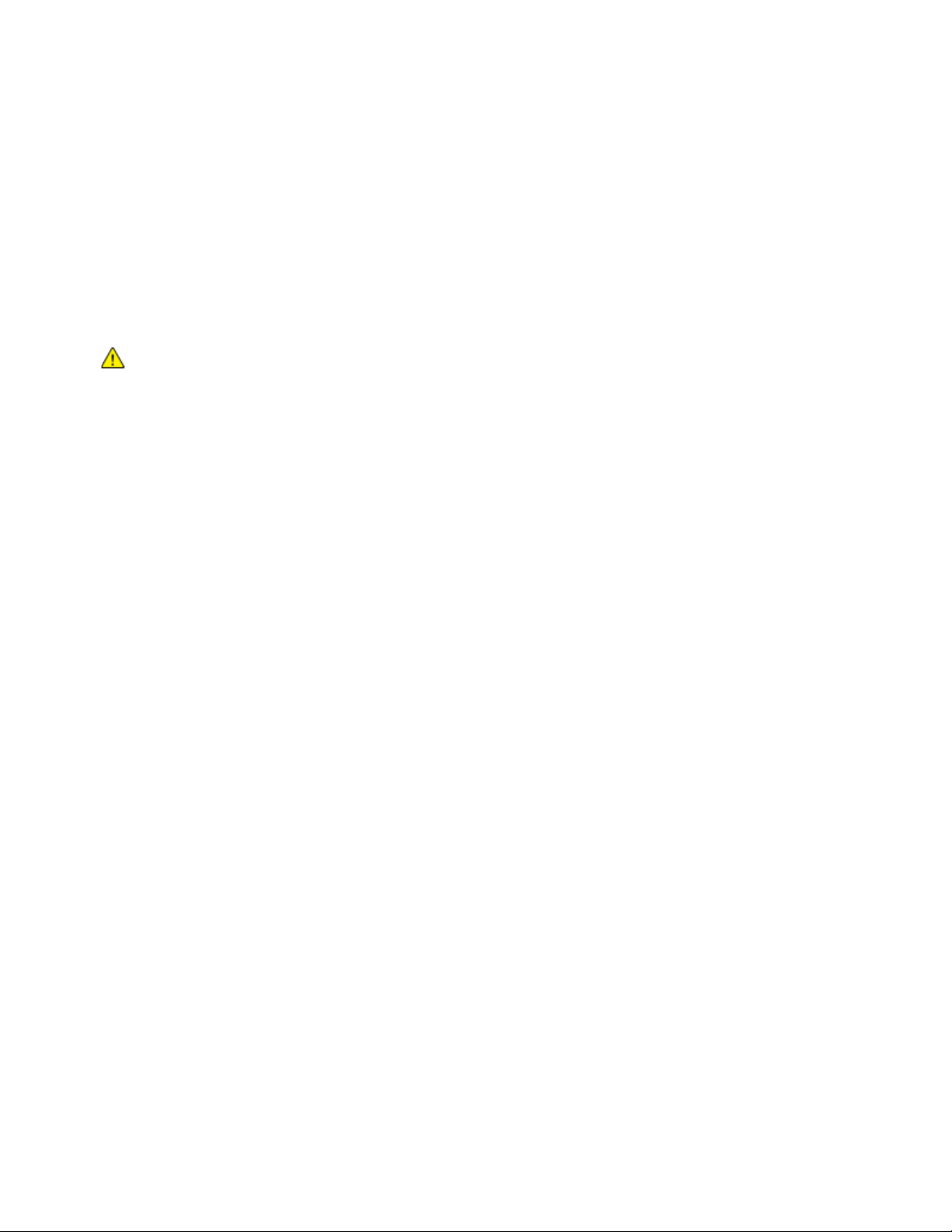
Maintenance Safety
Do not attempt any maintenance procedure that is not specifically described in the documentation
supplied with your printer.
• Clean the device with a dry lint-free cloth only.
®
• Do not burn any consumables or routine maintenance items. For information on Xerox
recycling programs, go to www.xerox.com/gwa.
WARNING: Do not use aerosol cleaners. Aerosol cleaners can be explosive or flammable when
used on electromechanical equipment.
When installing the device in a hallway or similar restricted area, additional space requirements can
apply. Ensure that you comply with all workspace safety regulations, building codes, and fire codes
for your area.
supplies
Safety
Xerox
User Guide
®
VersaLink® C405 Color Multifunction Printer 17
Page 18
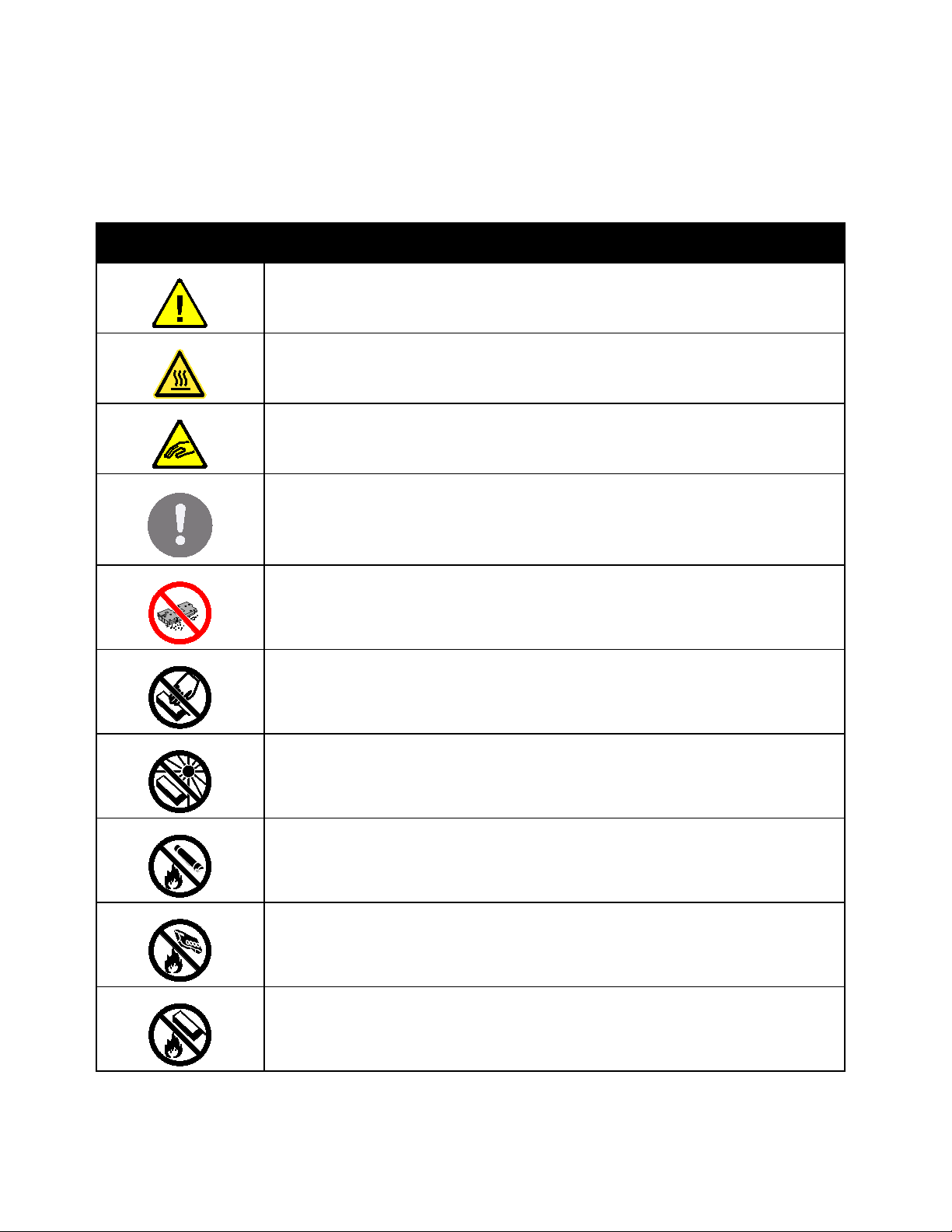
Safety
Do not touch the part or area of the printer.
Printer Symbols
Symbol Description
Warning:
Indicates a serious hazard that can result in death or serious injury if not avoided.
Hot Warning:
Hot surface on or in the printer. Use caution to avoid personal injury.
Warning: Moving parts. To avoid personal injury, use caution.
Caution:
Indicates a mandatory action to take in order to avoid damage to the property.
Caution:
To avoid damage to the property, be careful not to spill toner when handling the waste
cartridge.
Do not expose the drum cartridges to direct sunlight.
Do not burn the toner cartridges.
Do not burn the waste cartridge.
Do not burn the drum cartridges.
18 Xerox
User Guide
®
VersaLink® C405 Color Multifunction Printer
Page 19
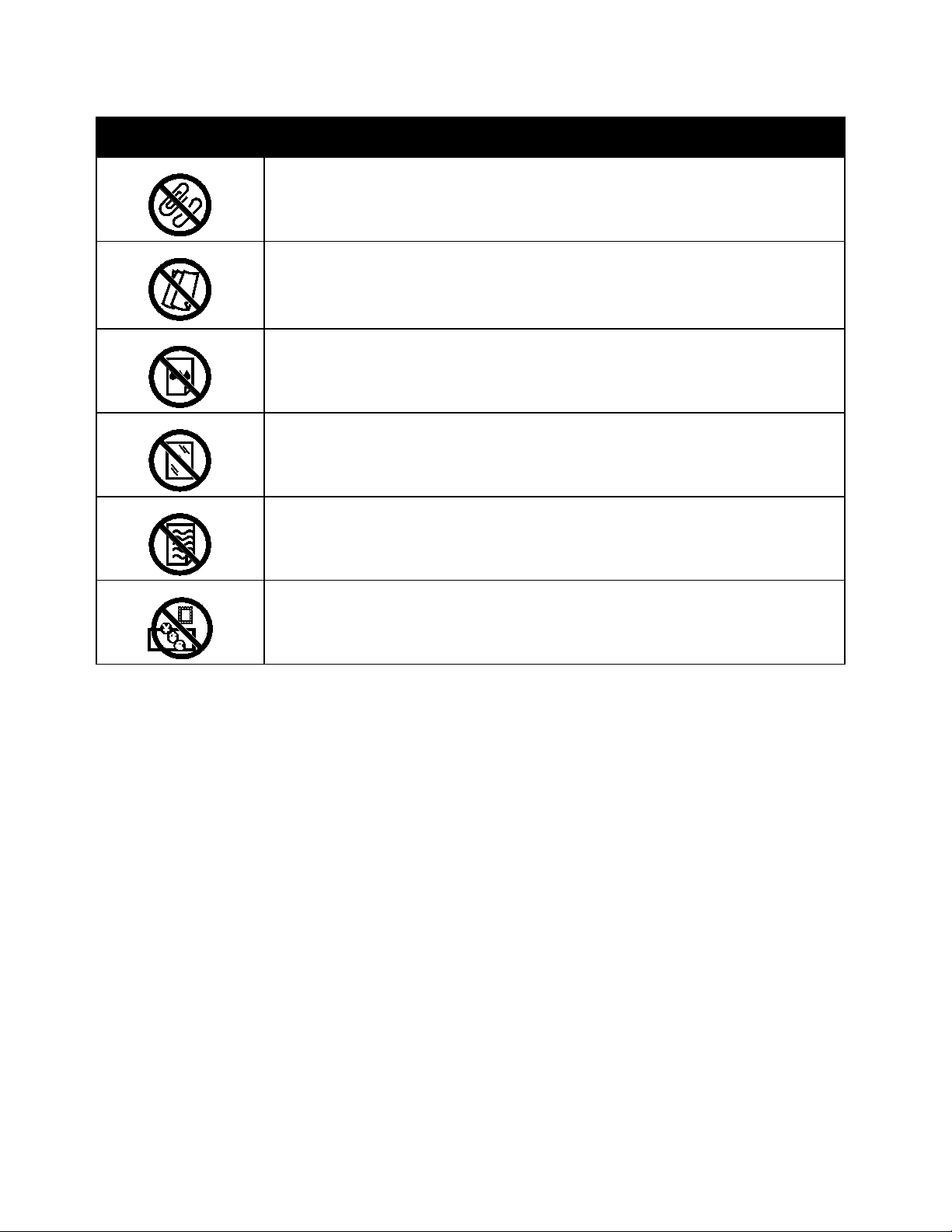
Symbol Description
Do not use paper attached with staples or any form of binding clip.
Do not use folded, creased, curled, or wrinkled paper.
Do not use inkjet paper.
Do not use transparencies or overhead projector sheets.
Do not reload paper previously printed on or used.
Safety
Do not copy money, revenue stamps, or postage stamps.
For details about all the printer symbols that appear on your printer, refer to the
www.xerox.com/office/VLC405docs.
Printer Symbols
guide at
Xerox
®
VersaLink® C405 Color Multifunction Printer 19
User Guide
Page 20
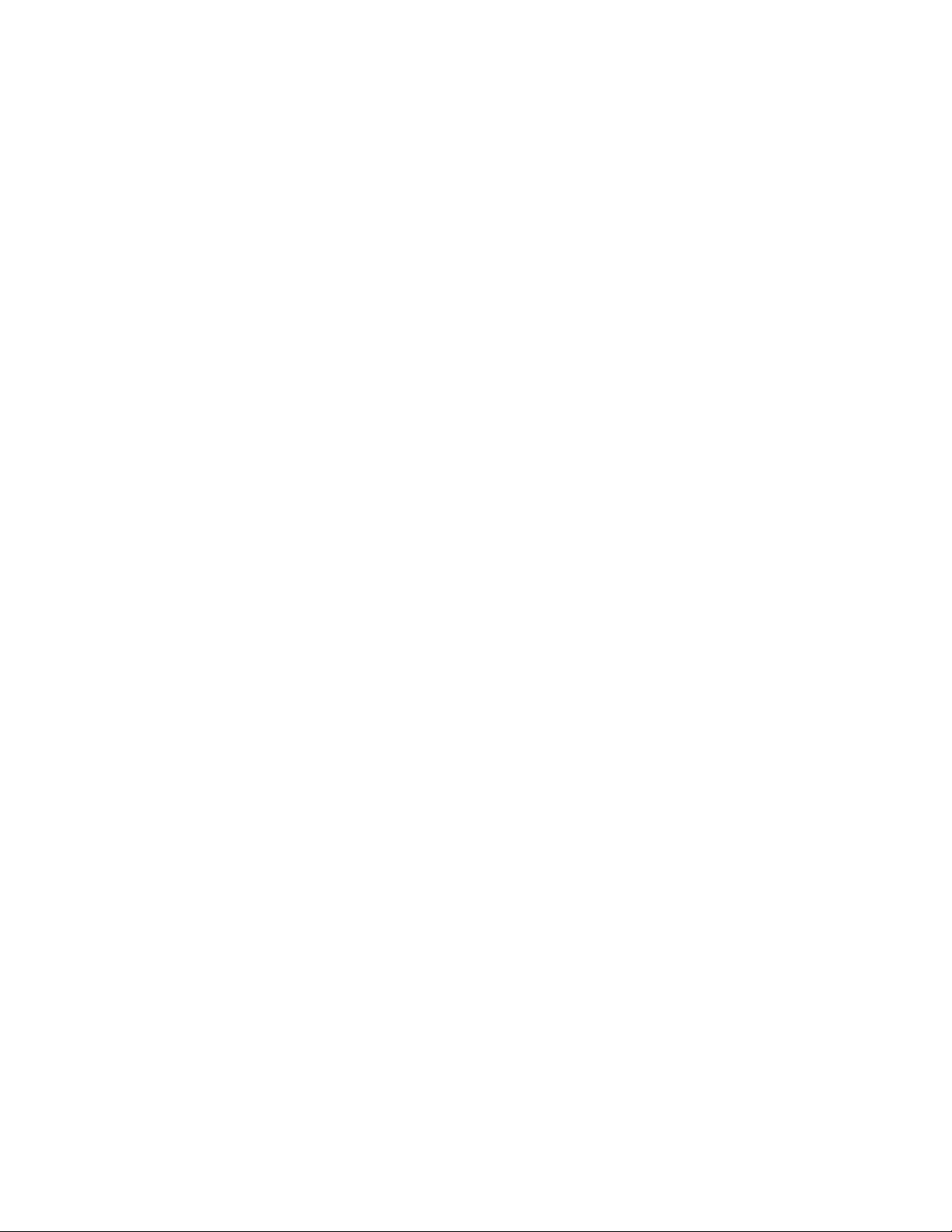
Safety
Environmental, Health, and Safety Contact Information
For more information on Environment, Health, and Safety in relation to this Xerox product and supplies,
contact the following customer help lines:
United States and Canada: 1-800-ASK-XEROX (1-800-275-9376)
Europe: +44 1707 353 434
For product safety information in the United States and Canada, go to www.xerox.com/environment.
For product safety information in Europe, go to www.xerox.com/environment_europe.
20 Xerox
User Guide
®
VersaLink® C405 Color Multifunction Printer
Page 21
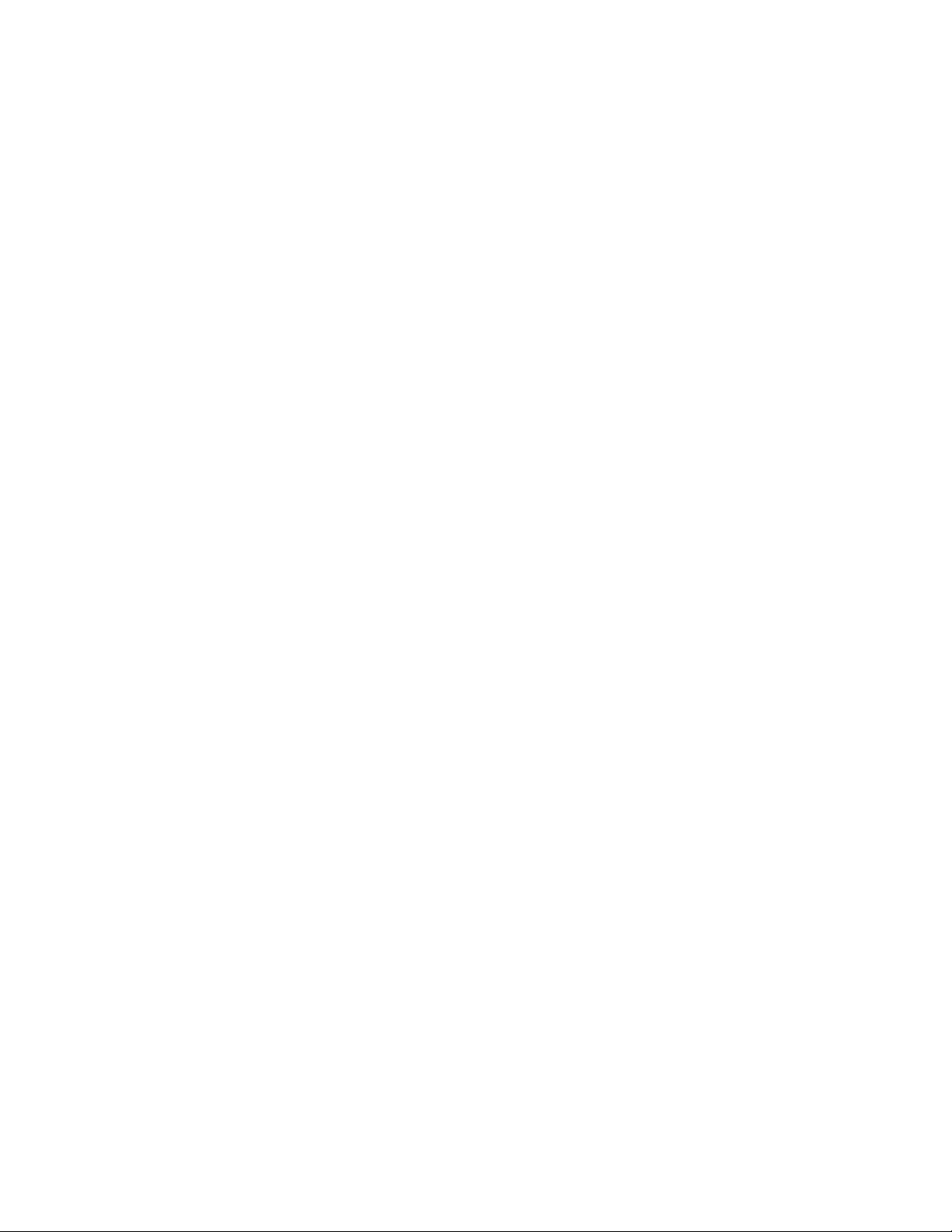
• More Information ............................................................................................................................................................ 51
2
Getting Started
This chapter includes:
• Parts of the Printer ........................................................................................................................................................... 22
• Power Options ................................................................................................................................................................... 28
• Accessing the Printer....................................................................................................................................................... 30
• Introduction to Apps....................................................................................................................................................... 31
• Information Pages ........................................................................................................................................................... 32
• Configuration Report ...................................................................................................................................................... 33
• The Embedded Web Server .......................................................................................................................................... 34
• Installation and Setup ................................................................................................................................................... 35
®
Xerox
User Guide
VersaLink® C405 Color Multifunction Printer 21
Page 22

Getting Started
• Control Panel ..................................................................................................................................................................... 26
7
8
9
10
1
3
6
5
4
2
Parts of the Printer
This section includes:
• Front View ........................................................................................................................................................................... 22
• Single-Pass Duplex Automatic Document Feeder ............................................................................................... 23
• Internal Parts ..................................................................................................................................................................... 24
• Rear View ............................................................................................................................................................................ 25
Front View
1. Tray 1
2. Bypass Tray
3. Front Door
4. USB Memory Port
5. Card Reader Bay
6. Control Panel
7. Single-Pass Duplex Automatic Document Feeder
8. Output Tray
9. Right Side Door
10. Optional 550-Sheet Feeder (Tray 2)
22 Xerox
User Guide
®
VersaLink® C405 Color Multifunction Printer
Page 23
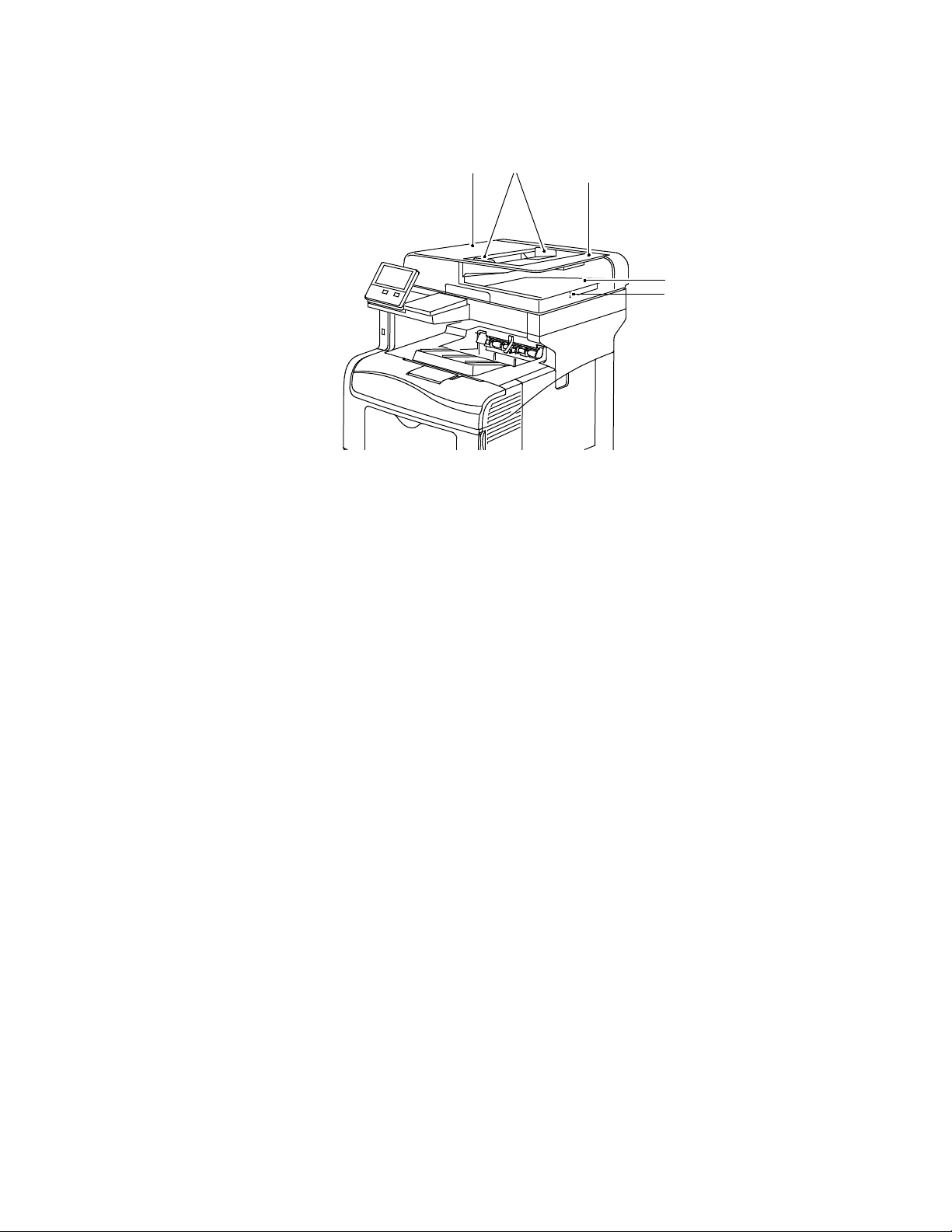
1
3
2
4
5
Single-Pass Duplex Automatic Document Feeder
Getting Started
1. Document Feeder Cover
2. Paper Guides
3. Single-Pass Duplex Automatic Document Feeder
4. Document Output Tray
5. Document Output Tray Extension
Document Feeder Guidelines
The Single-Pass Duplex Automatic Document Feeder accommodates the following
original-sized documents:
• Width: 140–216 mm (5.5–8.5 in.)
• Length: 140–356 mm (5.5–14 in.)
• Weight: 60–125 g/m²
Follow these guidelines when loading original documents into the duplex automatic document feeder:
• Load original documents face up so that the top of the document enters the feeder first.
• Place only loose sheets of undamaged paper in the duplex automatic document feeder.
• Adjust the paper guides so that they fit against the original documents.
• Insert paper in the duplex automatic document feeder only when ink on the paper is dry.
• Do not load original documents above the MAX fill line.
Document Glass Guidelines
The document glass accommodates original size documents up to 216 x 356 mm (8.5 x 14 in.). Use the
document glass rather than the duplex automatic document feeder to copy or scan the following types
of original documents:
• Paper with paper clips or staples attached
• Paper with wrinkles, curls, folds, tears, or notches
• Coated or carbonless paper or items other than paper, such as cloth or metal
• Envelopes
• Books
Xerox
User Guide
®
VersaLink® C405 Color Multifunction Printer 23
Page 24
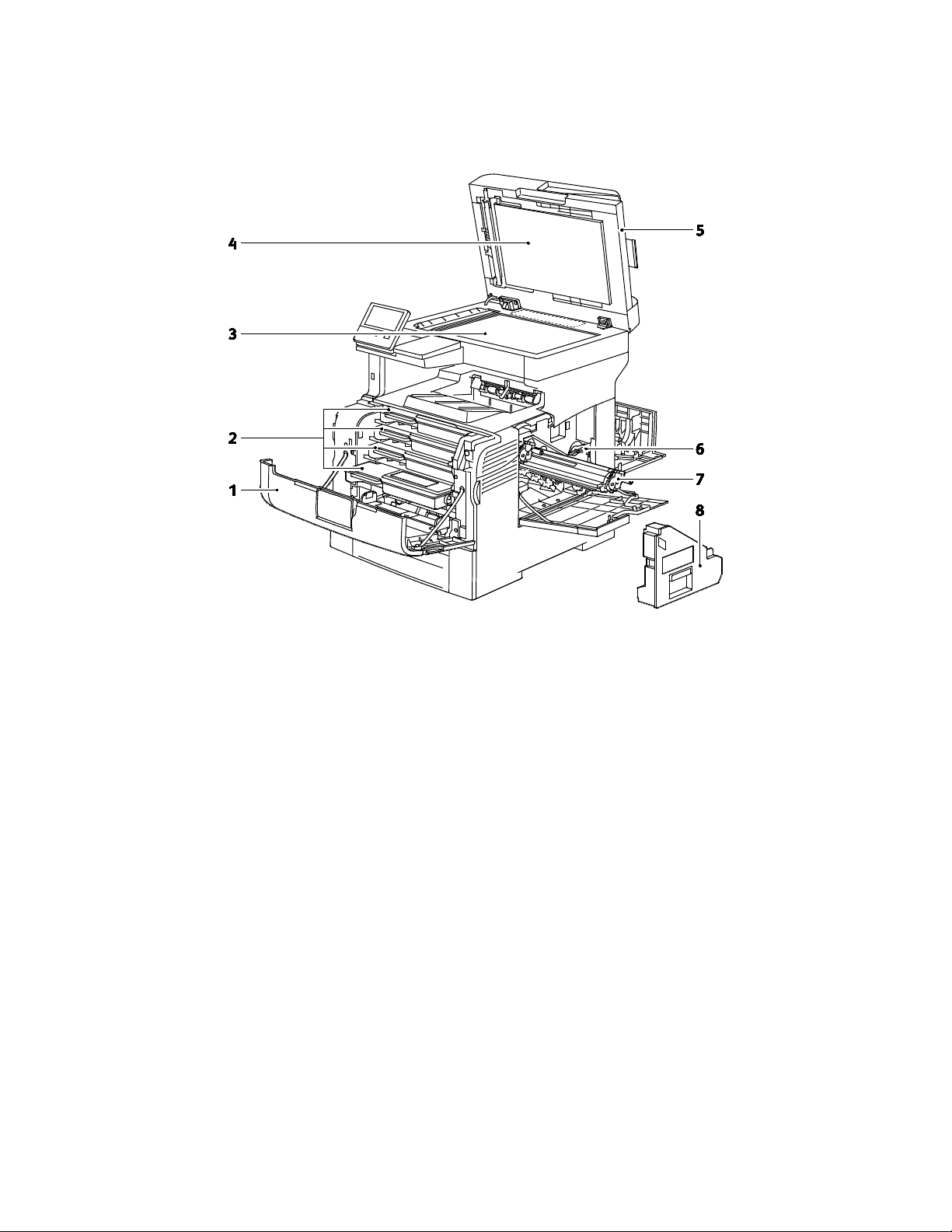
Getting Started
Internal Parts
1. Front Door
2. Toner Cartridges
3. Document Glass
4. Document Cover
5. Single-Pass Duplex Automatic Document Feeder
6. Waste Cartridge Lock
7. Drum Cartridges
8. Waste Cartridge
24 Xerox
®
VersaLink® C405 Color Multifunction Printer
User Guide
Page 25

6
8
7
9
10
11
12
1
2
3
4
5
Rear View
Getting Started
1. Duplex Unit
2. Transfer Roller
3. Fuser
4. Power Connector
5. Rear Door
6. Left Side Cover
7. Phone Line Connector
8. Fax Line Connector
9. Wireless Network Adapter Port Cover
10. USB Port, Type B
11. Ethernet Port
12. FDI Connector
Xerox
User Guide
®
VersaLink® C405 Color Multifunction Printer 25
Page 26
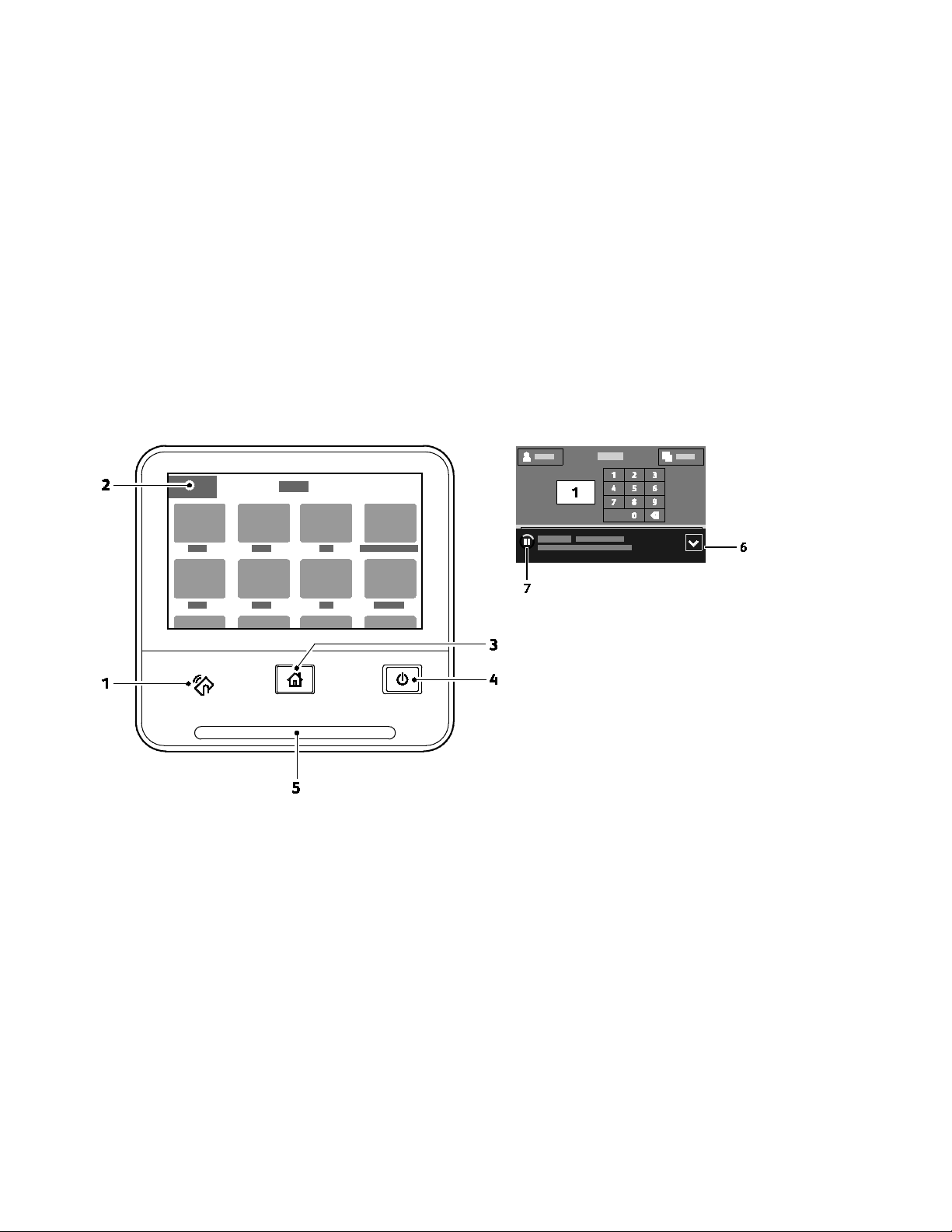
Getting Started
Control Panel
The control panel consists of a touch screen and buttons you press to control the functions available on
the printer. The control panel:
• Displays the current operating status of the printer.
• Provides access to print, copy, and scan features.
• Provides access to reference materials.
• Provides access to Tools and Setup menus.
• Prompts you to load paper, replace supplies, and clear jams.
• Displays errors and warnings.
• Provides the Power/Wake button used for powering on or off the printer. This button also supports
the power-saver modes, and blinks to indicate the power status of the printer.
26 Xerox
®
VersaLink® C405 Color Multifunction Printer
User Guide
Page 27
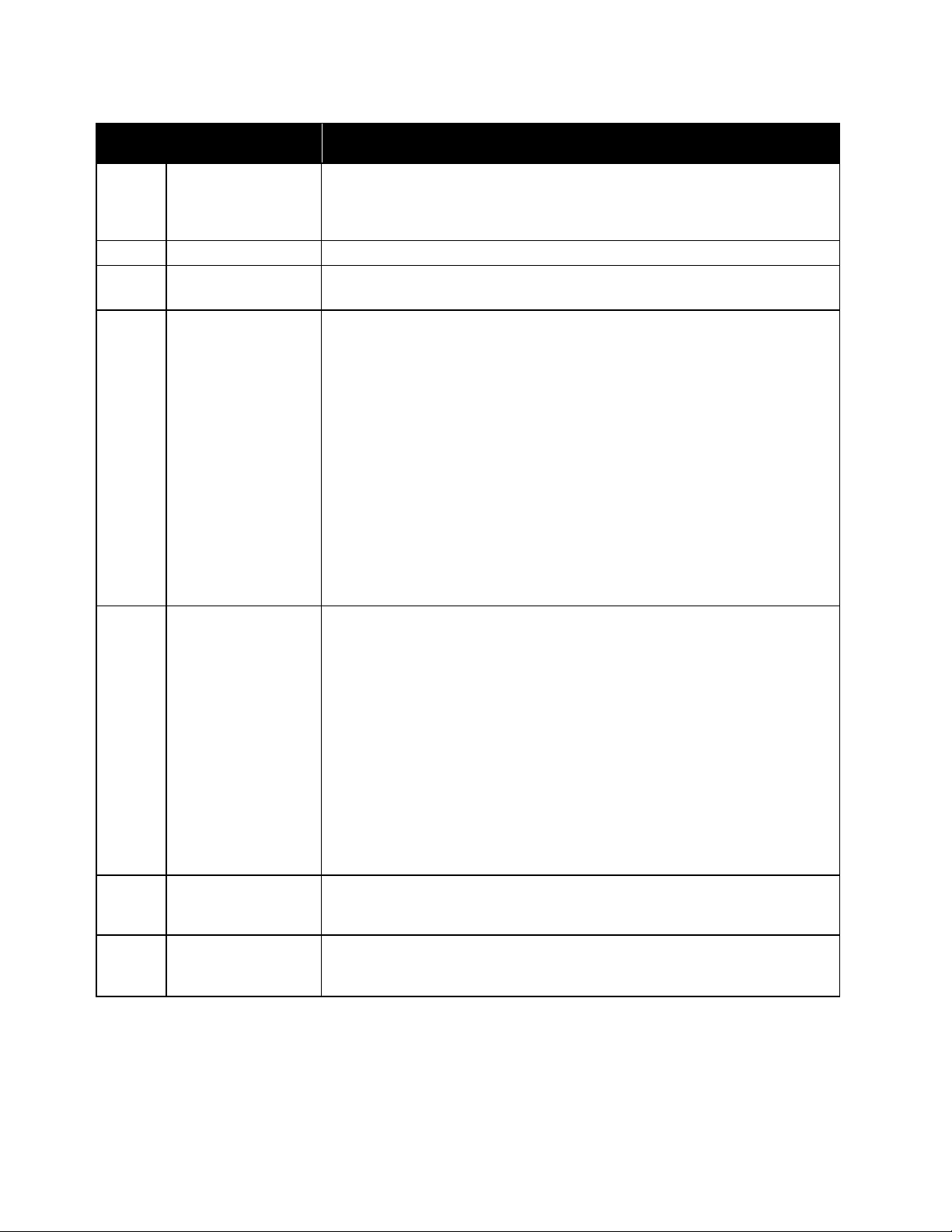
2
Touch Screen Display
The screen displays information and provides access to printer functions.
ate a system error, which typically is associated
Item Name Description
Getting Started
NFC Area
1
Near Field Communication (NFC), is a technology that enables devices to
communicate when they are within 10 cm (4 in.) of each other. Use the NFC
area to obtain a network interface or to establish a TCP/IP connection
between your device and the printer.
3
Home Button
This button provides access to the Home menu for access to printer features,
such as copy, scan, and fax.
Power/Wake This button serves several power-related functions.
When the printer is powered off, this button powers on the printer.
• When the printer is powered on, pressing this button displays a menu on
the control panel. From this menu, you can choose to enter Sleep mode,
restart, or power off the printer.
• When the printer is powered on, but in a low-power mode or Sleep mode,
4
pressing this button wakes the printer.
• When the printer is powered on, holding this button for 10-seconds turns
off the printer.
This button also blinks to indicate the power status of the printer.
• When the light blinks slowly, the printer is in low-power mode or Sleep
mode.
• When the light blinks rapidly, the printer is powering down, or exiting a
low-power mode.
Status LED This light blinks blue or amber to indicate printer status.
Blue
• Blinks blue once to acknowledge a successful Authentication request.
• Blinks blue once slowly for a copy or print job initiated at the control panel.
• Blinks blue twice slowly for fax or print job received from the network.
• Blinks blue rapidly while the printer is powering up, or to signal detection
5
of a Wi-Fi Direct connection request.
Amber
• Blinks amber to indicate an error condition or warning that requires your
attention. For example, an out of toner condition, a paper jam, or out of
paper for the current job.
It also blinks amber to indic
•
with an error code.
Notification Banner
6
Notifications and messages are displayed in a pop-up banner below the apps
area. To view the full notification, touch the down arrow. After you have
reviewed the information, touch X to close.
Pause Button
7
When a job is being scanned or processed, a Pause icon appears in the
notification banner area. To pause the current job, touch the Pause icon.
The job pauses with the option to resume or delete the job.
Xerox
User Guide
®
VersaLink® C405 Color Multifunction Printer 27
Page 28
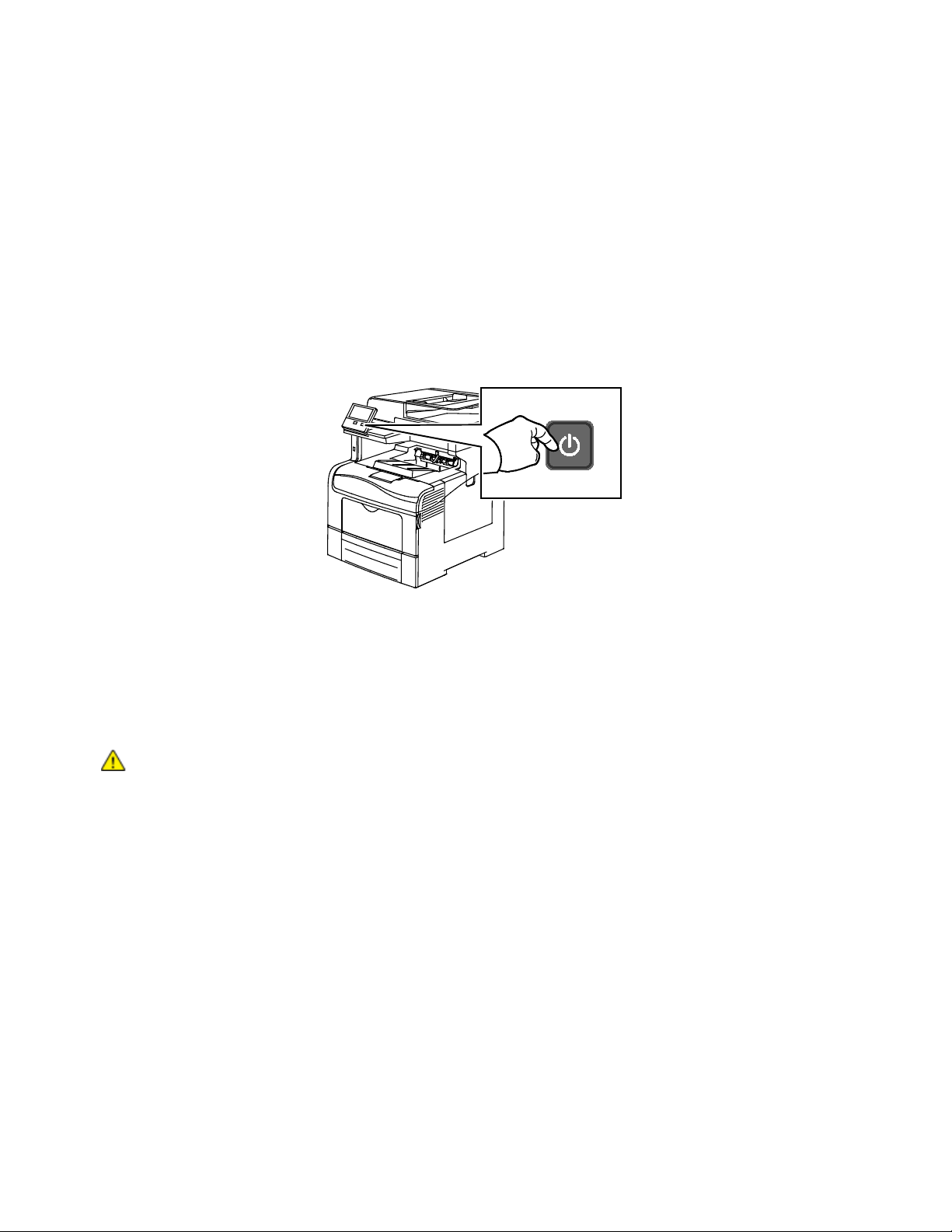
Getting Started
Power Options
The printer has a single multifunction button on the control panel. The Power/Wake button restarts,
powers up, or powers down the printer. This button also enters and exits low-power mode, and flashes
when the printer is in power-saver mode.
Powering On the Printer or Exiting Low-Power or Sleep Mode
To power on the printer, or to exit Low-Power mode or Sleep mode, press the Power/Wake button.
Notes:
• The Power/Wake button is the only power button on the printer.
• The printer exits Low-Power mode or Sleep mode automatically when it receives data from
a connected device.
• When in Low-Power mode, or Sleep mode, the touch screen is powered off and unresponsive.
To wake the printer manually, press the Power/Wake button.
CAUTION: Do not plug or unplug the power cord while the printer is powered on.
28 Xerox
User Guide
®
VersaLink® C405 Color Multifunction Printer
Page 29
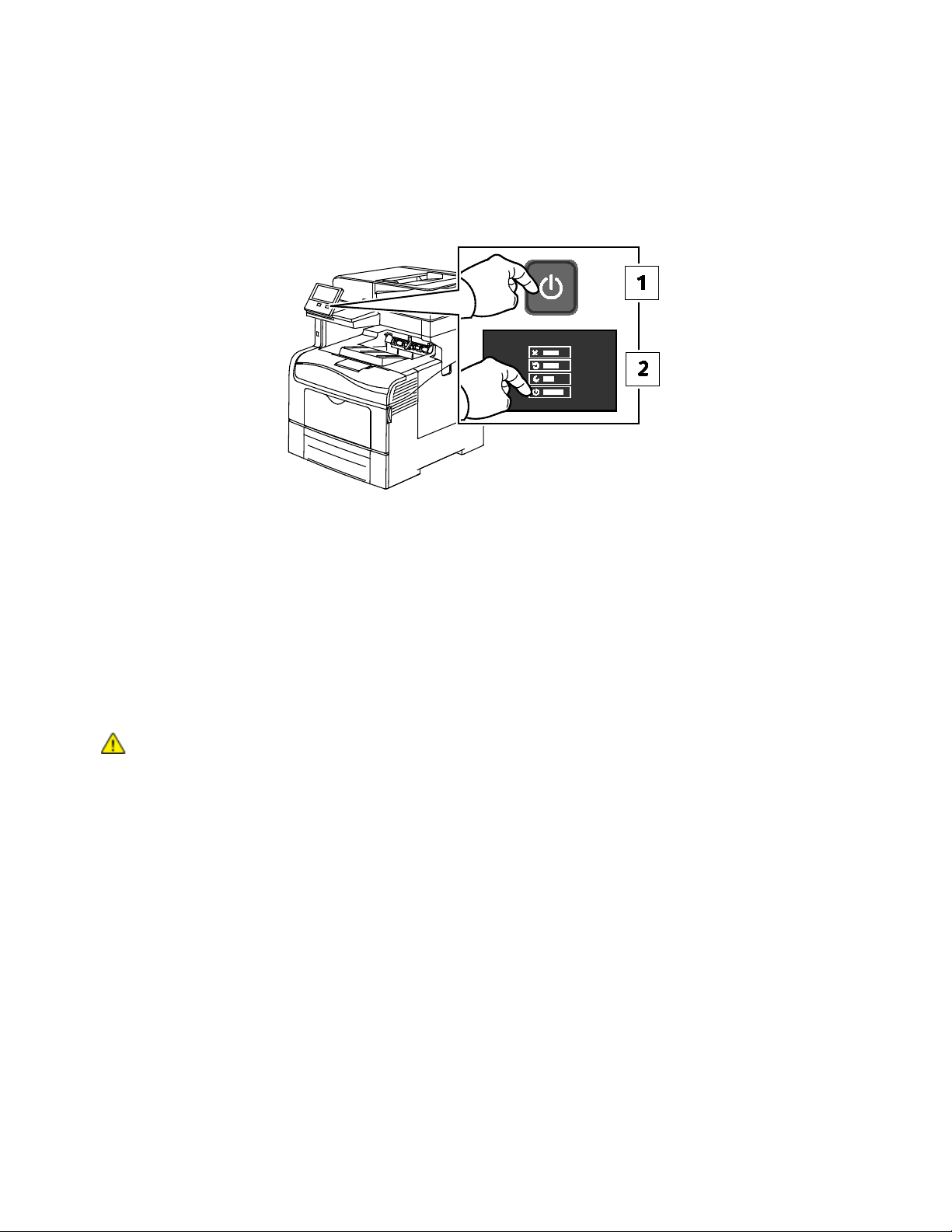
Restarting, Placing in Sleep Mode, or Turning Off the Printer
To restart the printer, place the printer in Sleep Mode, or power off the printer:
1. At the printer control panel, press the Power/Wake button.
Getting Started
2. Select an option.
− To restart the printer, touch Restart.
− To place the printer in Sleep Mode, touch Sleep.
In Sleep Mode, the touch screen goes dark and the Power/Wake button flashes.
− To power off the printer, touch Power Off.
− If the printer does not respond to a single press of the Power/Wake button, then press and
hold the button for 5 seconds. A Please Wait message appears as the printer powers down.
After 10 seconds, the touch screen goes dark and the Power/Wake button flashes until the
printer powers down.
CAUTION: Do not unplug the power cord while the printer powers down.
Xerox
®
VersaLink® C405 Color Multifunction Printer 29
User Guide
Page 30
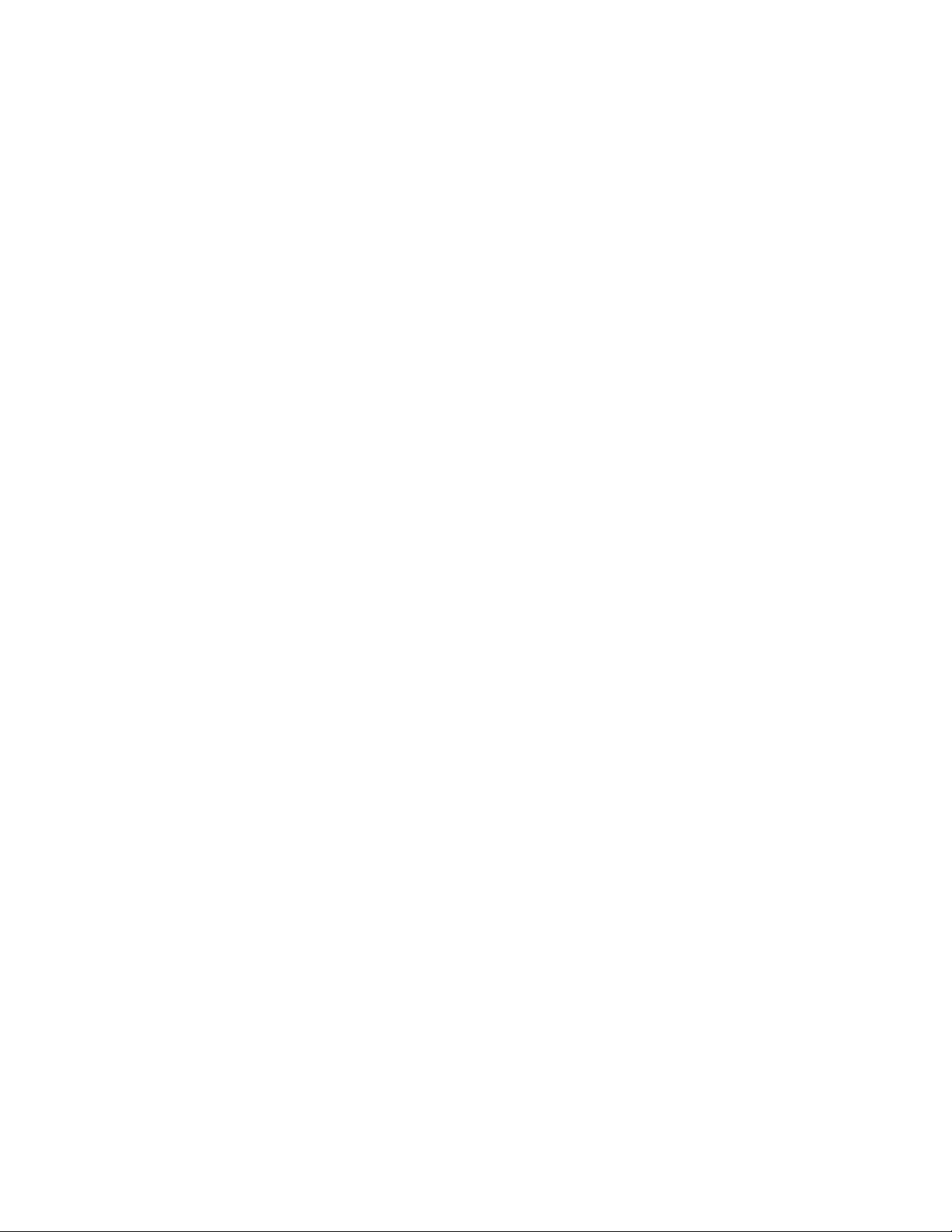
Getting Started
Accessing the Printer
Logging In
Logging in is the process by which you identify yourself to the printer for authentication.
If authentication is set, to access printer features, you log in with your user credentials.
Logging In at the Control Panel
1. At the printer control panel, press the Home button.
2. Touch Log In.
3. Type the User Name using the keypad, then touch Enter.
4. If prompted, enter the password, then press Enter.
5. Touch OK.
Note: To access each service that is password-protected, repeat steps 3 and 4.
30 Xerox
User Guide
®
VersaLink® C405 Color Multifunction Printer
Page 31
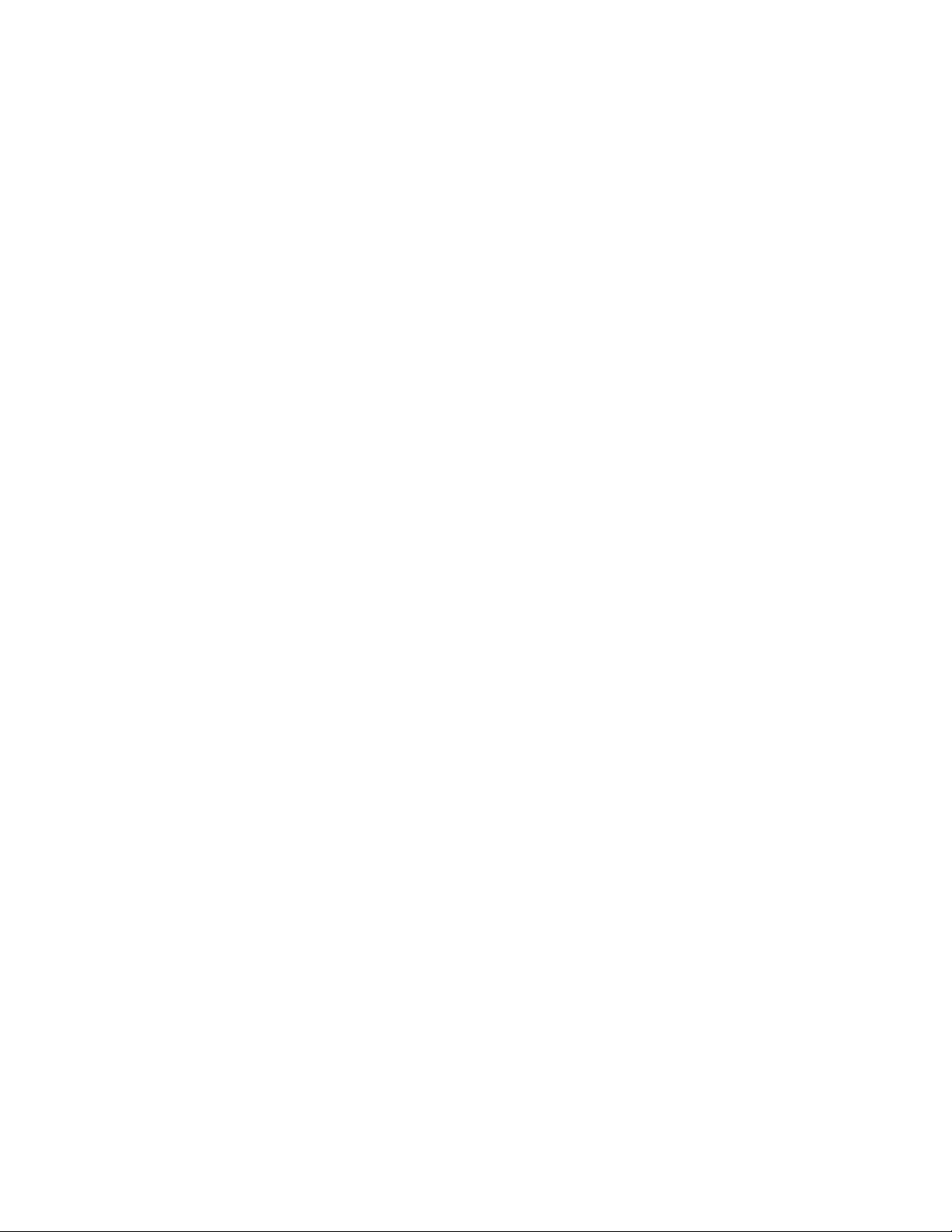
Getting Started
Introduction to Apps
Xerox Apps are a gateway to the features and functions of your device. There are standard Apps that
are already installed on the device and that appear on the Home screen. There are also Apps that are
installed as standard but are hidden when your device is used for the first time.
When you log in, the apps that are configured for your personal account appear on the control panel.
®
You can download more Apps for your device from the Xerox
Apps Gallery Overview on page 60.
App Gallery. For details, refer to Xerox
Xerox
User Guide
®
VersaLink® C405 Color Multifunction Printer 31
Page 32

Getting Started
installed options, network settings, port setup, tray information, and
Information Pages
Your printer has a set of information pages that you can print. These pages include configuration and
font information, demonstration pages, and more.
The following Information Pages are available:
Name Description
Configuration Report
Billing Summary Report
The Configuration Report provides printer information including
more.
The Billing Summary Report provides information about the device
and a detailed listing of the billing meters and sheet counts.
Supplies Usage Report
The Supplies Usage Report provides coverage information and part
numbers for reordering supplies.
PostScript Font List
The PostScript Font List provides a printout of all PostScript fonts
that are available on the printer.
PCL Font List
The PCL Font List provides a printout of all PCL fonts that are
available on the printer.
Demonstration Print
Demonstration Print provides a demonstration of the current print
quality.
Startup Page
The Startup Page provides basic printer configuration and network
information.
Job History Report
The printer retains information on previous print jobs, including
the date, time, job type, document name, output color, paper size,
number of pages, and results. The status of a maximum of 20 jobs
prints on the Job History Report.
Printing Information Pages
1. At the printer control panel, press the Home button.
2. Touch Device > About > Information Pages.
3. To print an information page, touch the desired page.
4. To return to the Home screen, press the Home button.
32 Xerox
User Guide
®
VersaLink® C405 Color Multifunction Printer
Page 33

Getting Started
Configuration Report
The Configuration Report provides product information including, installed options, network settings,
port setup, tray information, and more.
Printing the Configuration Report
1. At the printer control panel, press the Home button.
2. Touch Device > About > Information Pages.
3. Touch Configuration Report.
4. To return to the Home screen, press the Home button.
Xerox
User Guide
®
VersaLink® C405 Color Multifunction Printer 33
Page 34

Getting Started
The Embedded Web Server
The Embedded Web Server is the administration and configuration software that is installed in the
printer. It allows you to configure and administer the printer from a Web browser.
The Embedded Web Server requires:
• A TCP/IP connection between the printer and the network in Windows, Macintosh, UNIX, or
Linux environments.
• TCP/IP and HTTP enabled in the printer.
• A network-connected computer with a Web browser that supports JavaScript.
Accessing the Embedded Web Server
At your computer, open a Web browser. In the address field, type the IP address of the printer, then
press Enter or Return.
Finding the IP Address of Your Printer
To install the print driver for a network-connected printer, you need the IP address of your printer.
You also need the IP address to access the settings of your printer through the Embedded Web Server.
You can view the IP address of your printer on the control panel or on the Configuration Report.
Note: Wait until the printer has been on for 2 minutes to view the TCP/IP address. If the TCP/IP address
is 0.0.0.0, or begins with 169, it indicates a network connectivity issue.
To view the IP address of the printer on the control panel:
1. At the printer control panel, press the Home button.
2. Touch Device > About.
3. Record the IP address from the display.
4. To return to the Home screen, press the Home button.
To obtain the printer IP address from the Configuration Report:
1. At the printer control panel, press the Home button.
2. Touch Device > About > Information Pages.
3. Touch Configuration Report. The IP address appears in the Connectivity section of the
Configuration Report for IPv4 or IPv6.
To return to the Home screen, press the Home button.
34 Xerox
User Guide
®
VersaLink® C405 Color Multifunction Printer
Page 35

Getting Started
Installation and Setup
For reference:
Installation Guide
Online Support Assistant at www.xerox.com/office/VLC405support
Installation and Setup Overview
Before you print, ensure that your computer and the printer are plugged in, powered on, and connected.
Configure the initial settings of the printer, then install the print driver software and utilities on your
computer.
You can connect to your printer directly from your computer using USB, or connect to a network using
an Ethernet cable or wireless connection. Hardware and cabling requirements vary for the different
connection methods. Routers, network hubs and switches, modems, Ethernet cables, and USB cables are
not included with your printer and are purchased separately. Xerox recommends an Ethernet connection
because it is typically faster than a USB connection, and it provides access to the Embedded Web Server.
packaged with your printer.
For more information, refer to the
System Administrator Guide
at www.xerox.com/office/VLC405docs.
Selecting a Location for the Printer
1. Select a dust-free area with temperatures from 10–32°C (50–90°F), and relative humidity 10–85%.
Note: Sudden temperature fluctuations can affect print quality. Rapid heating of a cold room can
cause condensation inside the printer, directly interfering with image transfer.
2. Place the printer on a level, solid, non-vibrating surface with adequate strength to hold the weight
of the printer. The printer must be horizontal with all four feet in solid contact with the surface.
To find the weight for your printer configuration, refer to Weights and Dimension, on page 220.
Select a location with adequate clearance to access supplies and to provide proper ventilation.
To find the clearance requirements for your printer, refer to Clearance Requirements on page 221.
3. After positioning the printer, you are ready to connect it to the power source and computer or
network.
Xerox
User Guide
®
VersaLink® C405 Color Multifunction Printer 35
Page 36

Getting Started
• Installing the Software .................................................................................................................................................. 45
Connecting the Printer
This section includes:
• Selecting a Connection Method ................................................................................................................................. 36
• Connecting to a Computer Using USB..................................................................................................................... 37
• Connecting to a Wired Network ................................................................................................................................. 37
• Connecting to a Wireless Network ............................................................................................................................ 37
• Connecting to a Telephone Line ................................................................................................................................ 42
• Initial Printer Setup ......................................................................................................................................................... 43
• Configuring AirPrint ........................................................................................................................................................ 43
• Configuring Google Cloud Print .................................................................................................................................. 44
Selecting a Connection Method
You can connect the printer to your computer using a USB cable, Ethernet cable, or wireless connection.
The method that you select depends on how your computer is connected to the network. A USB
connection is a direct connection and is the easiest to set up. An Ethernet connection is used to connect
to a network. If you are using a network connection, it is important to understand how your computer
is connected to the network.
Note: Hardware and cabling requirements vary for the different connection methods. Routers, network
hubs, network switches, modems, Ethernet cables, and USB cables are not included with your printer and
must be purchased separately.
• USB: If you connect the printer to one computer and do not have a network, use a USB connection.
A USB connection offers fast data speeds, but typically not as fast as a network connection.
Note: To access the Embedded Web Server, a network connection is required.
• Network: If your computer is connected to an office network or home network, use an Ethernet
cable to connect the printer to the network. You cannot connect the printer directly to the computer.
A connection through a router or network switch is required. An Ethernet network can be used
for one or more computers and supports many printers and systems simultaneously. An Ethernet
connection is typically faster than USB and allows you direct access to the settings of the printer
using the Embedded Web Server.
• Wireless Network: If your environment includes a wireless router or wireless access point, you
can connect the printer to the network with a wireless connection. A wireless network connection
provides the same access and services as a wired connection provides. A wireless network
connection is typically faster than USB and allows direct access to the settings of the printer
using the Embedded Web Server.
• Telephone: To send and receive faxes, the multifunction printer must be connected to a dedicated
telephone line.
36 Xerox
User Guide
®
VersaLink® C405 Color Multifunction Printer
Page 37

Getting Started
Connecting to a Computer Using USB
• Windows 7, Windows 8.1, Windows Server 2008, Windows 10, Windows Server 2008 R2, and
Windows Server 2012.
• Macintosh OS X version 10.9 and later.
• UNIX and Linux: Your printer supports connection to various UNIX platforms through the network
interface.
To connect the printer to the computer using a USB cable:
1. Connect the B end of a standard A/B USB 2.0 or USB 3.0 cable to the USB Port on the back of
the printer.
2. Connect the A end of the USB cable to the USB port on the computer.
3. If the Windows Found New Hardware Wizard appears, cancel it.
4. Install the print driver.
For more information, refer to Installing the Software on page 45.
Connecting to a Wired Network
1. Ensure that the printer is powered off.
2. Attach a Category 5 or better Ethernet cable from the printer to the network or router socket.
Use an Ethernet switch or router, and two or more Ethernet cables. Connect the computer to the
switch or router with one cable, then connect the printer to the switch or router with the second
cable. Connect to any port on the switch or router except the uplink port.
3. Attach the power cord, then plug in the printer and turn it on.
4. Set the network IP printer address, or set up the printer for automatic printer IP detection. For more
information, refer to the
System Administrator Guide
at www.xerox.com/office/VLC405docs.
Connecting to a Wireless Network
A wireless local area network (WLAN) provides the means to connect two or more devices in a LAN
without a physical connection. The printer can connect to a wireless LAN that includes a wireless router
or wireless access point. Before connecting the printer to a wireless network, the wireless router must be
configured with a service set identifier (SSID) and any necessary credentials.
Note: Wireless networking is available only on printers with the optional Wireless Network
Adapter installed.
Installing the Wireless Network Adapter
The optional wireless network adapter plugs in to the back of the control board. After the adapter
is installed, and wireless networking is enabled and configured, the adapter is able to connect to a
wireless network.
Xerox
User Guide
®
VersaLink® C405 Color Multifunction Printer 37
Page 38

Getting Started
To install the Wireless Network Adapter:
1. Power off the printer.
2. To remove the Wireless Network Adapter Port Cover, press the latch to the left, then pull the cover
away from the printer.
3. Remove the packaging from the Wireless Network Adapter.
4. To install the Wireless Network Adapter, follow the procedure defined on the instruction sheet
provided with the Wireless Network Adapter.
CAUTION: Pulling on the adapter can cause damage. After the adapter is installed, remove it
only as needed, and as directed in the Wireless Network Adapter removal instructions. For details,
refer to Removing the Wireless Network Adapter.
38 Xerox
®
VersaLink® C405 Color Multifunction Printer
User Guide
Page 39
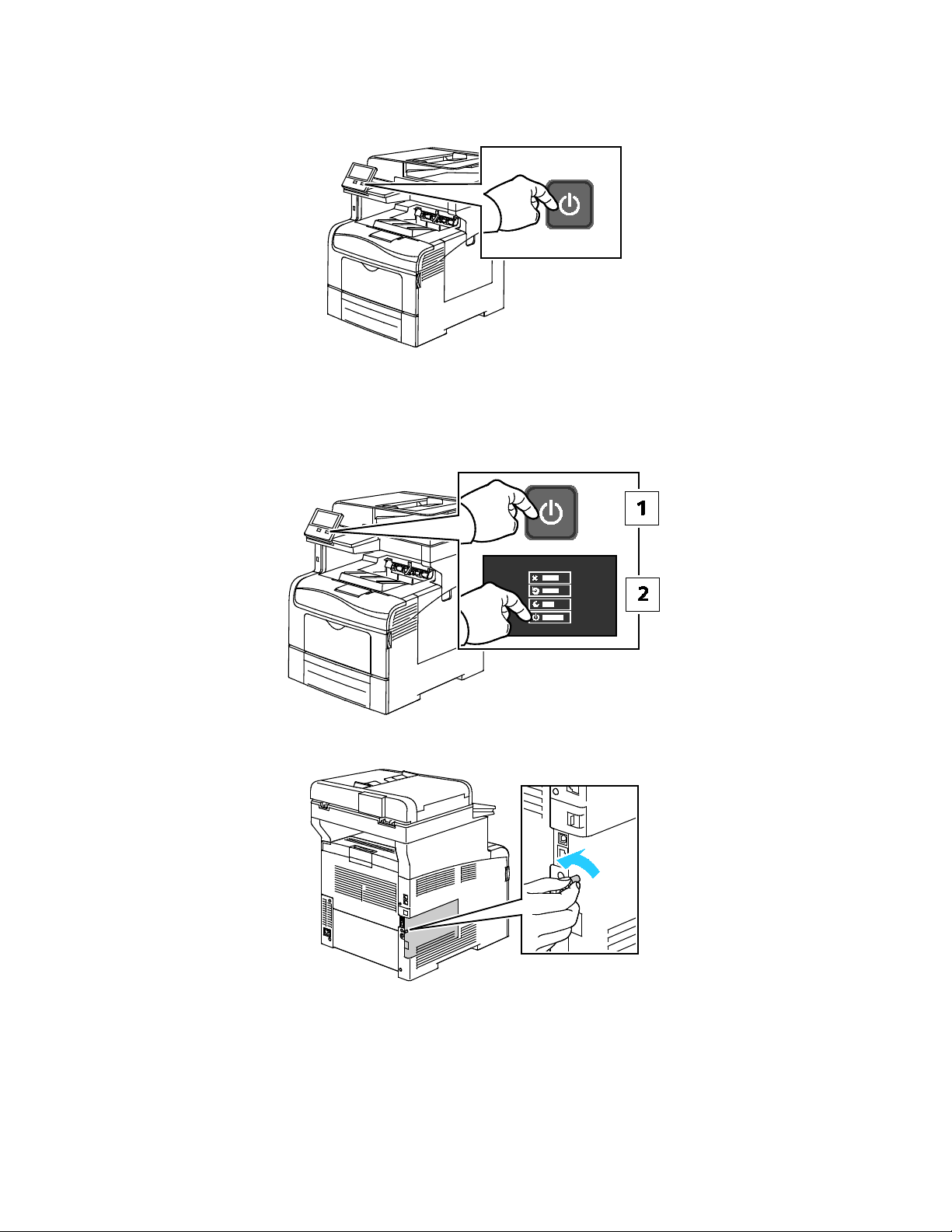
5. Power on the printer.
Getting Started
6. Configure the Wi-Fi Settings. For details about configuring the Wi-Fi settings, refer to the
Administrator Guide
at www.xerox.com/office/VLC405docs.
Removing the Wireless Network Adapter
1. Power off the printer.
2. Loosen the bolt that secures the left-side cover.
System
Xerox
User Guide
®
VersaLink® C405 Color Multifunction Printer 39
Page 40

Getting Started
3. To open the cover, slide it toward the rear of the printer, then away from the printer.
4. Reach into the printer and lift the release lever. Grasp the Wireless Network Adapter with your
other hand and carefully pull it away from the printer.
CAUTION: Do not use force to pull on the Wireless Network Adapter. If the latch is released
properly, the adapter pulls out easily. Pulling on a secured adapter can damage it.
5. To reinstall the Wireless Network Adapter Port Cover, insert the tab into the small slot. Gently
press the port cover against the back of the printer until the cover latches into place.
40 Xerox
®
VersaLink® C405 Color Multifunction Printer
User Guide
Page 41
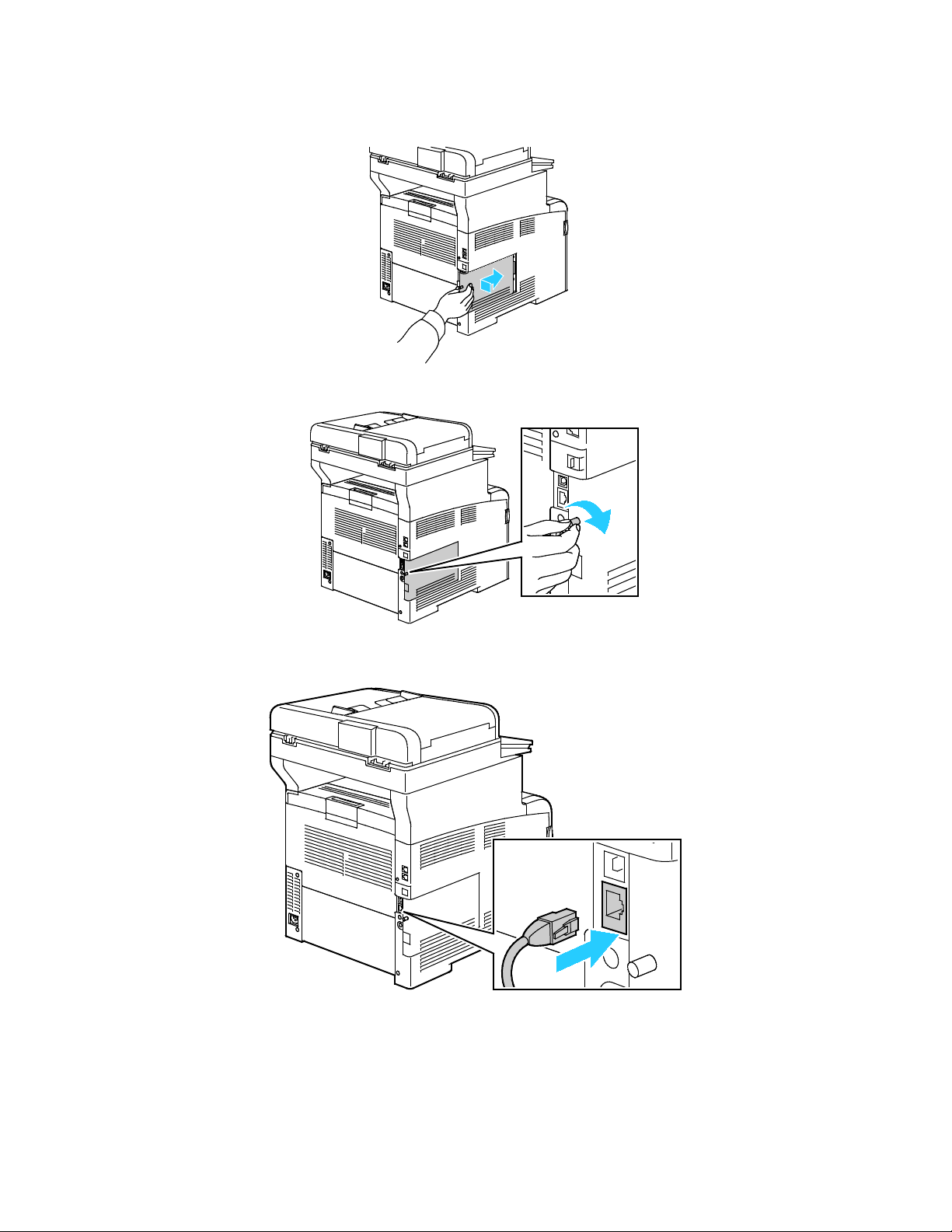
6. Place the left-side cover into position, then slide it toward the front of the printer.
7. To tighten the cover, turn the bolt to the right.
Getting Started
8. Connect the printer to your computer with a USB cable or through the network using an
Ethernet cable.
Xerox
User Guide
®
VersaLink® C405 Color Multifunction Printer 41
Page 42

Getting Started
9. Power on the printer.
Note: If the printer was installed previously in a wireless network environment, it could retain setup and
configuration information from that environment. To prevent the printer from attempting to connect to
the previous network, reset the wireless settings. For more information, refer to the
at www.xerox.com/office/VLC405docs.
Guide
System Administrator
Connecting to Wi-Fi Direct
You can connect to your printer from a Wi-Fi mobile device, such as a tablet, computer, or smart phone,
using Wi-Fi Direct. Wi-Fi Direct is disabled by default.
Note: Wireless networking is available only on printers with the optional Wireless Network
Adapter installed.
To connect with Wi-Fi Direct, follow the directions provided with your mobile device.
Connecting with Wi-Fi Direct from Your Mobile Device
To connect with Wi-Fi Direct, follow the directions provided with your mobile device.
Connecting to a Telephone Line
WARNING: To reduce the risk of fire, use only No. 26 American Wire Gauge (AWG) or larger
1. Ensure that the printer is powered off.
2. Connect a standard RJ11 cable, No. 26 American Wire Gauge (AWG) or larger, to the Line port
3. Connect the other end of the RJ11 cable to an operating telephone line.
4. Power on the printer.
5. Enable and configure the Fax functions.
telecommunication line cord.
on the back of the printer.
42 Xerox
®
VersaLink® C405 Color Multifunction Printer
User Guide
Page 43
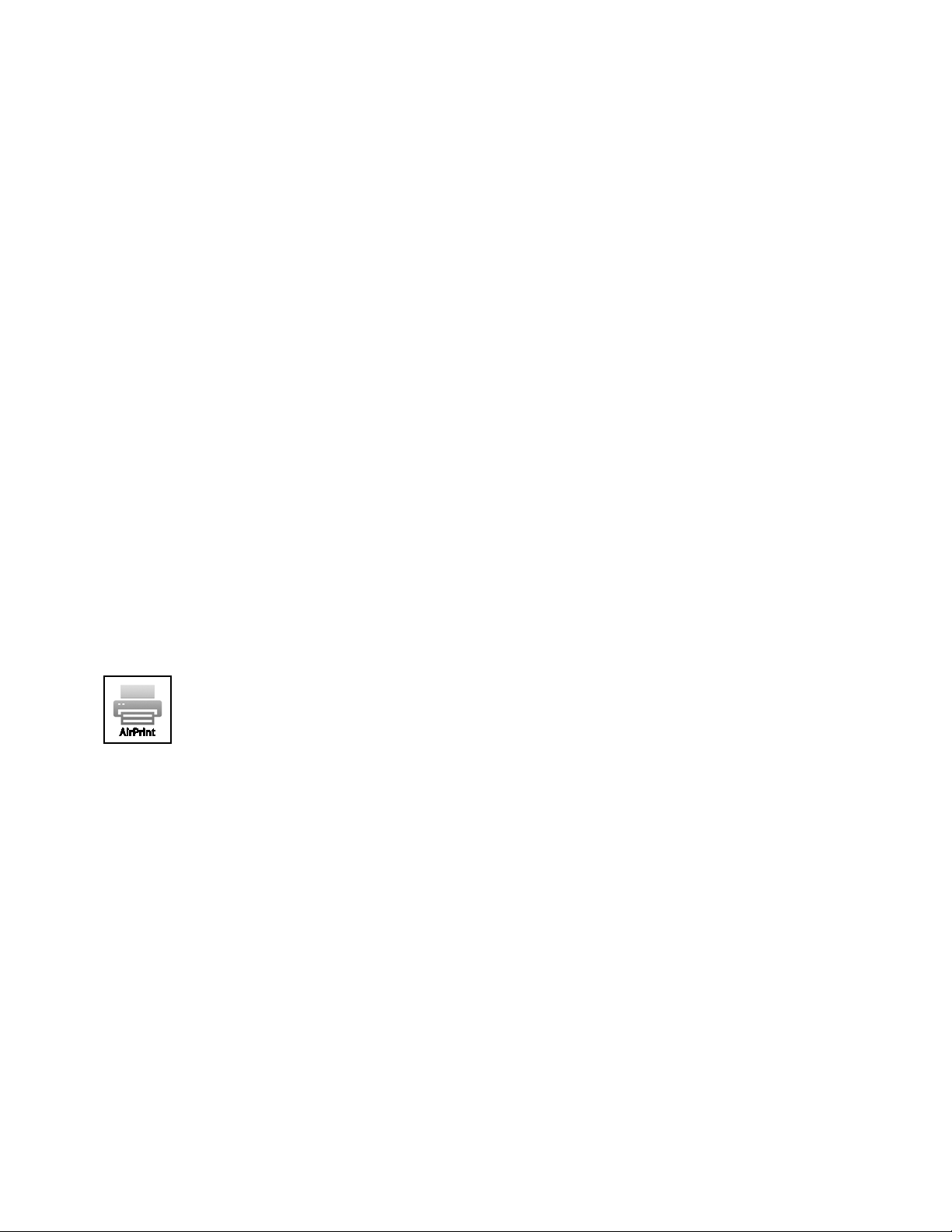
Getting Started
Initial Printer Setup
Before installing the printer software, verify that the printer is set up correctly. Setup includes enabling
the optional features and assigning an IP address for the Ethernet network connection. The installation
wizard starts automatically the first time the printer is started. The installation wizard prompts the
System Administrator to configure the following settings:
• Language
• Network Connection
• Proxy Server Setup
• Date and Time
• Measurements
• LDAP Settings
• Apps Setup
• Security Settings
For more information on configuring the printer settings, refer to the
www.xerox.com/office/VLC405docs.
System Administrator Guide
at
Configuring AirPrint
AirPrint is a software feature that allows you to print from wired or wireless Apple iOS-based mobile
devices and Mac OS-based devices without the need to install a print driver. AirPrint-enabled printers
allow you to print or fax directly from a Mac, an iPhone, iPad, or iPod touch. You can use AirPrint to print
from a wired device or a wireless device without using a print driver.
Notes:
• Not all applications support AirPrint.
• Wireless devices must join the same wireless network as the printer.
• For AirPrint to function, both IPP and Bonjour (mDNS) protocols must be enabled.
• The device that submits the AirPrint job must be on the same subnet as the printer. To allow
devices to print from different subnets, configure your network to pass multicast DNS traffic
across subnets.
• The Mac OS device must be Mac OS 10.7 or later.
• AirPrint-enabled printers work with all models of iPad, iPhone (3GS or later), and iPod touch
(3rd generation or later), running the latest version of iOS.
1. At your computer, open a Web browser. In the address field, type the IP address of the printer,
then press Enter or Return.
Note: If you do not know the IP address for your printer, refer to Finding the IP Address of Your
Printer on page 34.
2. In the Embedded Web Server, click Home > Connectivity.
Xerox
User Guide
®
VersaLink® C405 Color Multifunction Printer 43
Page 44

Getting Started
Note: If this feature does not appear, log in as a system administrator.
3. For Mobile Printing, click AirPrint™.
4. To enable AirPrint™, click the Enable toggle button.
Note: AirPrint™ is enabled by default when IPP and Bonjour (mDNS) are both enabled.
− To change the printer name, in the Name field, enter a new name.
− To enter a location for the printer, in the Location field, enter the location of the printer.
− To enter a physical location or address for the printer, in the Geo-Location field, enter the
geographic latitude and longitude coordinates in decimal form. For example, use coordinates
such as 45.325026, -122.766831 for a location.
5. Click OK.
6. To activate your changes, at the prompt, click Restart Now.
Configuring Google Cloud Print
Google Cloud Print allows you to print documents that are stored in the cloud without using a
print driver.
Before you begin:
• Set up a Google email account.
• Configure the printer to use IPv4.
• Configure Proxy Server settings as needed.
To configure Google Cloud Print:
1. At your computer, open a Web browser. In the address field, type the IP address of the printer,
then press Enter or Return.
Note: If you do not know the IP address for your printer, refer to Finding the IP Address of Your
Printer on page 34.
2. In the Embedded Web Server, click Home > Connectivity.
3. For Mobile Printing, click Google Cloud Print.
4. To enable Google Cloud Print, click the Enable toggle button.
5. Click OK.
6. Restart the printer, then wait two minutes for the printer to connect.
7. Refresh your Web browser, then for Mobile Printing, click Google Cloud Print.
8. Click Printer Registration.
9. Click Register.
A printer registration page prints.
10. To register the printer, in your Web browser, type the URL provided, or use your mobile phone to
scan the barcode.
After the printer is registered, a confirmation status window appears.
11. To access the Google Cloud Print feature, in your Google account, click Manage Your Printer.
Note: The default printer name appears in this format: Model name (MAC address).
44 Xerox
User Guide
®
VersaLink® C405 Color Multifunction Printer
Page 45

Getting Started
• Installing the Printer as a Web Service on Devices ............................................................................................. 50
Installing the Software
This section includes:
• Operating System Requirements ............................................................................................................................... 45
• Installing the Print Drivers for a Windows Network Printer ............................................................................. 46
• Installing the Print Drivers for a Windows USB Printer ...................................................................................... 46
• Installing the Drivers and Utilities for Macintosh OS X ..................................................................................... 47
• Installing Drivers and Utilities for UNIX and Linux ............................................................................................. 49
Before installing driver software, verify that the printer is plugged in, turned on, connected correctly,
and has a valid IP address. The IP address usually appears in the upper right corner of the control panel.
If you cannot find the IP address, refer to Finding the IP Address of Your Printer on page 34.
Software and Documentation disc
If the
is not available, download the latest drivers from
www.xerox.com/office/VLC405drivers.
Operating System Requirements
• Windows 7, Windows 8.1, Windows Server 2008, Windows 10, Windows Server 2008 R2, and
Windows Server 2012.
• Macintosh OS X version 10.9 and later.
• UNIX and Linux: Your printer supports connection to various UNIX platforms through the
network interface.
Xerox
User Guide
®
VersaLink® C405 Color Multifunction Printer 45
Page 46

Getting Started
Installing the Print Drivers for a Windows Network Printer
1. Insert the
Software and Documentation disc
into the appropriate drive on your computer.
If the installer does not start automatically, navigate to the drive, and double-click the Setup.exe
installer file.
2. Select your printer model.
3. Click Install Drivers.
4. Select Install Print Driver, Install Scan Driver, or Install Print and Scan Drivers.
5. At the License Agreement, click I Agree.
6. From the list of discovered printers, select your printer.
Note: When installing drivers for a network printer, if your printer does not appear in the list, click
the IP Address or DNS Name button. In the IP Address or DNS Name field, type the IP address of
your printer, then click Search to locate and select your printer. If you do not know the IP address
of the printer, refer to Finding the IP Address of Your Printer on page 34.
7. Click Next.
8. If desired, you can name your printer by typing a name in the Queue Name field.
9. If installing a print driver, make a print driver selection.
10. If installing a scan driver, make a scan driver selection.
11. Click Install.
12. If desired, set the printer as the default printer.
Note: Before selecting Share Printer, contact your system administrator.
13. To complete the installation, click Finish, then click Close.
Installing the Print Drivers for a Windows USB Printer
1. Insert the
If the installer does not start automatically, navigate to the drive, and double-click the Setup.exe
installer file.
2. Click Install Software.
3. At the License Agreement, select I Agree, then click Next.
4. To install the printer support software, select Software, then click Next.
5. In the Software and Documentation window, clear the check box for any undesired options.
6. Click Next.
7. To complete the installation, click Finish.
Software and Documentation disc
into the appropriate drive on your computer.
46 Xerox
User Guide
®
VersaLink® C405 Color Multifunction Printer
Page 47

Installing the Drivers and Utilities for Macintosh OS X
Getting Started
1. Insert the
2. Open Xerox
3. To run Xerox
Software and Documentation disc
®
Print Drivers 3.xx.x.dmg/.pkg as needed for your printer.
®
Print Drivers 3.xx.x.dmg/.pkg, double-click the appropriate file name.
into the appropriate drive on your computer.
4. When prompted, click Continue.
5. To accept the license agreement, click I Agree.
6. To accept the current installation location, click Install, or select another location for the installation
files, then click Install.
7. If prompted, enter your password, then click OK.
8. From the list of discovered printers, select your printer, then click Next.
9. If your printer does not appear in the list of discovered printers:
a. Click the Network Printer Icon.
b. Type the IP address of your printer, then click Continue.
c. Select your printer in the list of discovered printers, then click Continue.
10. If your printer was not detected, verify that the printer is on and that the Ethernet or USB cable is
connected properly.
11. To accept the print queue message, click OK.
12. Select or clear the Set Printer as Default and Print a Test Page check boxes.
13. Click Continue, then click Close.
Adding the Printer
For networking, set up your printer using Bonjour (Rendezvous), or connect using the IP address of your
printer for an LPD/LPR connection. For a non-network printer, create a desktop USB connection.
To add the printer using Bonjour:
1. From the computer Applications folder or from the dock, open System Preferences.
2. Click Printers & Scanners.
The list of printers appears on the left of the window.
3. Under the list of printers, click the plus button (+).
4. At the top of the window, click the Default icon.
5. Select your printer from the list, then click Add.
Note: If your printer was not detected, verify that the printer is on and that the Ethernet cable is
connected properly.
To add the printer by specifying the IP address:
1. From the computer Applications folder or from the dock, open System Preferences.
2. Click Printers & Scanners.
The list of printers appears on the left of the window.
3. Under the list of printers, click the plus button (+).
4. Click IP.
5. From the Protocol drop-down menu, select the protocol.
Xerox
User Guide
®
VersaLink® C405 Color Multifunction Printer 47
Page 48

Getting Started
Online Support Assistant at: www.xerox.com/office/VLC405support
6. In the Address field, enter the IP address of the printer.
7. In the Name field, enter a name for the printer.
8. From the Print Using drop-down list, choose Select a driver to use.
9. From the printer software list, select the print driver for your printer model.
10. Click Add.
For reference:
Installing Scan Drivers for Macintosh
1. Insert the
Software and Documentation disc
into your computer.
2. Double-click the disc icon on your desktop to view the .dmg file for your printer.
3. Open the Scan Installer.dmg file, then navigate to the appropriate installer file for your operating
system.
4. Open the Scan Installer package file.
5. Click Continue to acknowledge the warning and introductory messages.
6. To accept the license agreement, click Continue, then click Agree.
7. To accept the current installation location, click Install, or select another location for the installation
files, then click Install.
8. Enter your password, then click OK.
9. Select your printer in the list of discovered printers, then click Continue.
10. Click Continue Installation.
11. To restart, click Log Out.
Installing LAN Fax Drivers for Macintosh
1. Insert the
Software and Documentation disc
into your computer.
2. Double-click the disc icon on your desktop to view the .dmg file for your printer.
3. Open the LAN Fax Installer.dmg file, then navigate to the appropriate installer file for your
operating system.
4. Open the LAN Fax Installer package file.
5. Click Continue to acknowledge the warning and introductory messages.
6. To accept the license agreement, click Continue, then click Agree.
7. To accept the current installation location, click Install, or select another location for the installation
files, then click Install.
8. Enter your password, then click OK.
9. Select your printer in the list of discovered printers, then click Continue.
10. Click Continue Installation.
11. To finish, click Close.
12. To register your printer and software, complete the registration form.
48 Xerox
User Guide
®
VersaLink® C405 Color Multifunction Printer
Page 49

Getting Started
Adding a LAN Fax Printer for Macintosh
After installing the LAN fax driver on a Macintosh computer, use Bonjour to set up your printer. You can
also add the printer using the IP Address of the printer for an LDP/LPR connection. For non-network
printers, create a desktop USB connection.
To add the printer using Bonjour:
1. From the computer Applications folder or from the dock, open System Preferences.
2. Click Printers & Scanners.
The list of printers appears on the left of the window.
3. Under the list of printers, click the plus button (+).
4. At the top of the window, click the Default icon.
5. Select your printer from the list, then click Add.
Note: If the printer is not detected, ensure that the printer is on and that the cable is
connected properly.
6. In the Print Using drop-down list, choose Select Printer Software.
®
7. In the printer software list, select the appropriate Xerox
LAN fax driver model, then click OK.
8. Click Add.
To add the printer by specifying the IP address:
1. From the computer Applications folder or from the dock, open System Preferences.
2. Click Printers & Scanners.
The list of printers appears on the left of the window.
3. Under the list of printers, click the plus button (+).
4. Click IP.
5. From the Protocol drop-down menu, select the Protocol.
6. In the Address field, enter the IP address of the printer.
7. In the Name field, enter the name of the printer.
8. In the Print Using drop-down list, choose Select Printer Software.
®
9. In the printer software list, select the appropriate Xerox
10. Click Add.
LAN fax driver model, then click OK.
Installing Drivers and Utilities for UNIX and Linux
For details on installing print drivers and utilities for UNIX and Linux, refer to UNIX and Linux Printing
on page 118.
Xerox
User Guide
®
VersaLink® C405 Color Multifunction Printer 49
Page 50

Getting Started
Installing the Printer as a Web Service on Devices
Web Services on Devices (WSD) allow a client to discover and access a remote device and its associated
services across a network. WSD supports device discovery, control, and use.
To install a WSD printer using the Add Device Wizard:
1. At your computer, click Start, then select Devices and Printers.
2. To launch the Add Device Wizard, click Add a Device.
3. In the list of available devices, select the one you want to use, then click Next.
Note: If the printer you want to use does not appear in the list, click the Cancel button. Add the
WSD printer manually using the Add Printer Wizard.
4. Click Close.
To install a WSD printer using the Add Printer Wizard:
1. At your computer, click Start, then select Devices and Printers.
2. To launch the Add Printer Wizard, click Add a Printer.
3. Click Add a network, wireless, or Bluetooth printer.
4. In the list of available devices, select the one you want to use, then click Next.
5. If the printer you want to use does not appear in the list, click The printer that I want is not listed.
6. Select Add a printer using a TCP/IP address or hostname, then click Next.
7. From the Device type field, select Web Services Device.
8. Enter the printer IP address in the Hostname or IP address field, then click Next.
9. Click Close.
50 Xerox
User Guide
®
VersaLink® C405 Color Multifunction Printer
Page 51

Order supplies for your printer
www.xerox.com/office/VLC405supplies
More Information
You can obtain more information about your printer from these sources:
Resource Location
Getting Started
Installation Guide
Other documentation for your printer www.xerox.com/office/VLC405docs
Recommended Media List United States: www.xerox.com/rmlna
Technical support information for your printer;
including online technical support, Online Support
Assistant, and print driver downloads.
Information Pages
A resource for tools and information, including
interactive tutorials, printing templates, helpful tips,
and customized features to meet your individual needs.
Local sales and Technical Customer Support www.xerox.com/office/worldcontacts
Printer registration www.xerox.com/office/register
Xerox® Direct online store www.direct.xerox.com/
Packaged with the printer.
European Union: www.xerox.com/rmleu
www.xerox.com/office/VLC405support
Print from the control panel. For details, refer to
Information Pages on page 32.
www.xerox.com/office/businessresourcecenter
Xerox
User Guide
®
VersaLink® C405 Color Multifunction Printer 51
Page 52

Page 53

• Customizing or Personalizing the Apps .................................................................................................................... 56
3
Customize an
Personalize
d
This chapter includes:
• Customize and Personalize Overview ....................................................................................................................... 54
• Customizing or Personalizing the Home Screen ................................................................................................... 55
®
Xerox
User Guide
VersaLink® C405 Color Multifunction Printer 53
Page 54

Customize and Personalize
Customize and Personalize Overview
This chapter provides information on how to customize and personalize your device to meet the specific
demands of your workflows.
You can Customize your Apps, hide, or show Apps on the Home screen, and rearrange
the order to suit your job priorities. For each App, you can hide or show individual
features and configure default settings to meet the needs of your workgroup.
You can save job settings for repeated use.
Customization enables users to work more productively.
When individual user accounts are configured on the device, you can Personalize the
device to meet specific user needs. You can configure your personal Home page to
hide or show only the Apps you use. Each of the feature lists can be tailored to your
job requirements. Default settings for each app can be specified, and settings for
regular jobs can be saved for your use.
Personalization options ensure that the features and functions displayed meet
individual user needs, improving efficiency.
54 Xerox
User Guide
®
VersaLink® C405 Color Multifunction Printer
Page 55
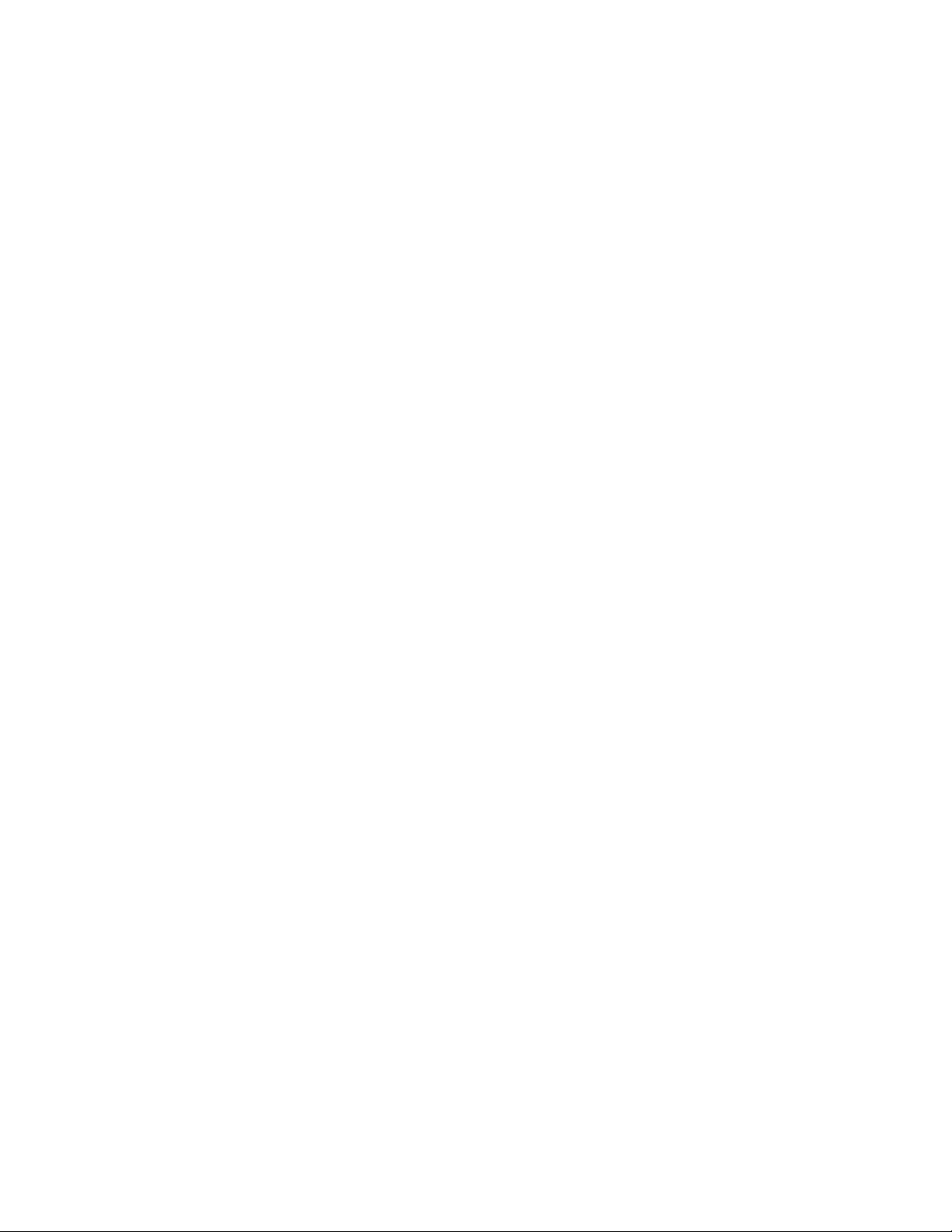
Customize and Personalize
Customizing or Personalizing the Home Screen
To hide or show an App on the Home screen:
1. At the printer control panel, press the Home button.
2. Touch Customize.
3. To display an installed, but hidden App:
a. Touch +.
b. Touch the App that you want to appear on the control panel.
c. Touch Done.
4. To hide an installed App:
a. For the desired App, touch X.
b. Touch Done.
5. Verify that only the desired Apps are displayed on the Home screen.
To rearrange Apps on the Home screen:
1. At the printer control panel, press the Home button.
2. Touch Customize.
3. Touch and hold the required App.
4. Drag the App to the new location.
5. Release the App.
6. Touch Done.
7. Verify that the Apps appear in the correct location on the Home screen.
Xerox
User Guide
®
VersaLink® C405 Color Multifunction Printer 55
Page 56

Customize and Personalize
Customizing or Personalizing the Apps
Customization enables you to modify the features available, delete a saved preset, or remove
customized settings applied to an App.
Customizing or Personalizing the Feature List
To customize the Features list for an App:
1. At the printer control panel, press the Home button.
2. Touch the App required.
3. Scroll to the bottom, then touch Customize.
4. Touch Feature List.
Note: For logged-in administrators, a window appears that asks you to confirm if the changes
are for a Guest or for you.
5. Touch the desired option.
− To hide a feature, for the required feature, touch the Eye icon. To signify that the feature is
hidden, the Eye icon appears with a line across.
− To show a feature, for the required feature, touch the Eye icon. To signify a feature is visible,
the Eye icon appears with no line across.
6. To reorder the menu features, touch and drag the features into the desired order.
7. To save the current configuration, touch Done.
Customizing or Personalizing the Entry Screen
The Entry Screen is appears when the Fax, Email, USB or Scan To Apps are selected. The Entry Screen
provides options for entering recipient or destination details for a job. Use this procedure to choose the
options that to appear on the Entry Screen.
To customize the Entry Screen for an App:
1. At the printer control panel, press the Home button.
2. Touch the App required.
3. Scroll to the bottom, then touch Customize.
4. Touch Entry Screen.
5. Touch the needed options.
Note: For logged-in administrators, a window appears that asks you to confirm if the changes
are for a Guest or for you.
6. To save the current configuration, touch X.
56 Xerox
User Guide
®
VersaLink® C405 Color Multifunction Printer
Page 57

Customize and Personalize
Saving Presets
You can use this feature to save a particular combination of App settings for future jobs. You can
save the settings with a name and retrieve them for later use.
To save the current App settings:
1. At the printer control panel, press the Home button.
2. Touch the App required.
3. Select the job settings.
4. Scroll to the bottom, then touch Save.
5. Touch Save as New Preset.
6. Touch Enter Preset Name, then to enter a preset name, use the keypad.
7. Touch Next.
8. Select an icon that best suits the preset that you are creating.
9. Touch Done.
Note: The preset is stored within the Preset feature.
Deleting a Saved Preset
To delete a saved preset:
1. At the printer control panel, press the Home button.
2. Touch the App required.
3. Scroll to the bottom, then touch Customize.
4. Touch Presets.
5. Touch the Trash icon that corresponds with the preset that you want to delete.
6. At the prompt, touch Delete.
7. Touch Done.
Removing App Customization
To remove the current App customization settings:
1. At the printer control panel, press the Home button.
2. Touch the App required.
3. Scroll to the bottom, then touch Customize.
4. Touch Remove App Customization.
5. At the prompt, touch OK.
Xerox
User Guide
®
VersaLink® C405 Color Multifunction Printer 57
Page 58
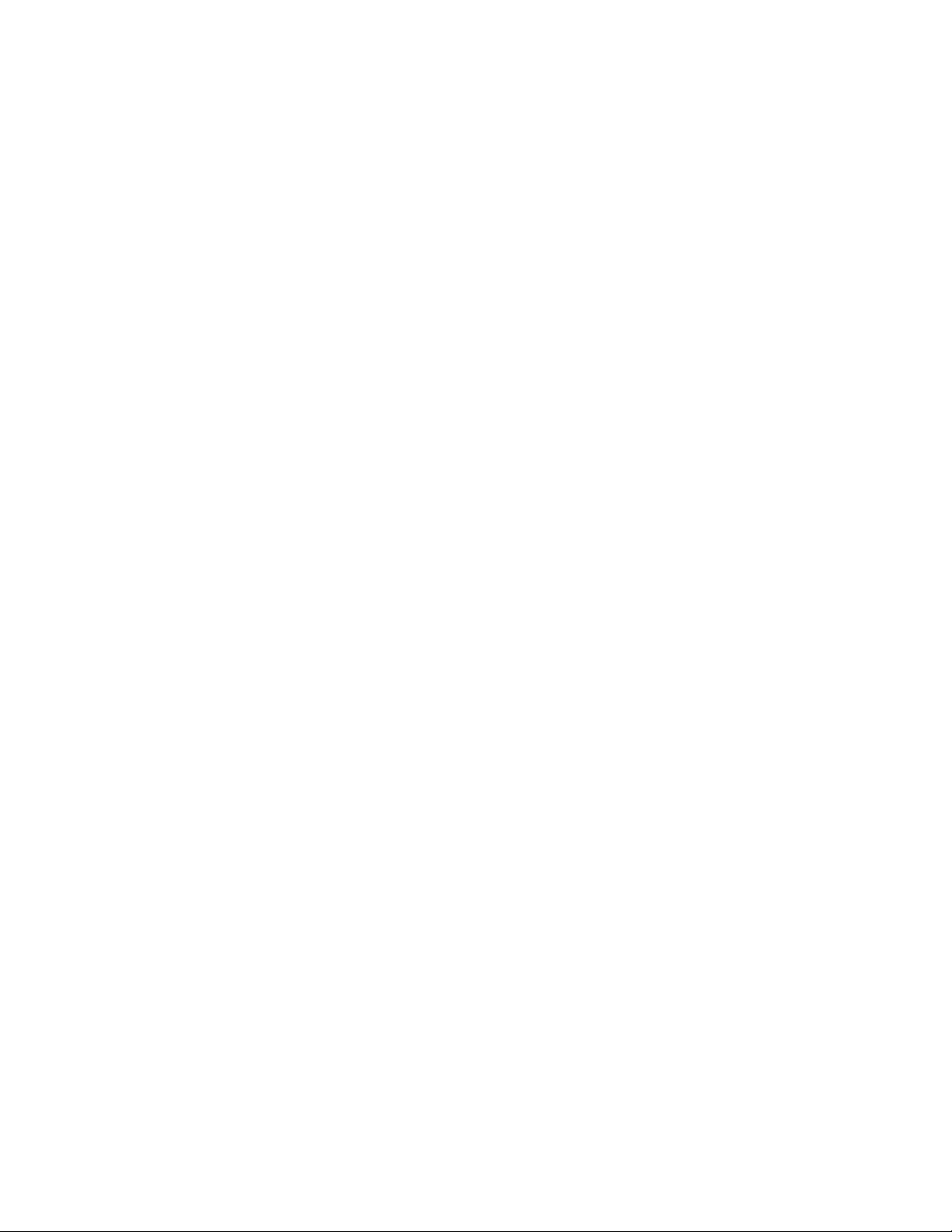
Customize and Personalize
Customizing App Default Settings
To customize the App default settings:
1. At the control panel, press the Home button.
2. Touch the App required.
3. Configure the required default settings.
4. Touch Save.
5. Touch Save Defaults. The new settings override the previous default settings.
58 Xerox
User Guide
®
VersaLink® C405 Color Multifunction Printer
Page 59
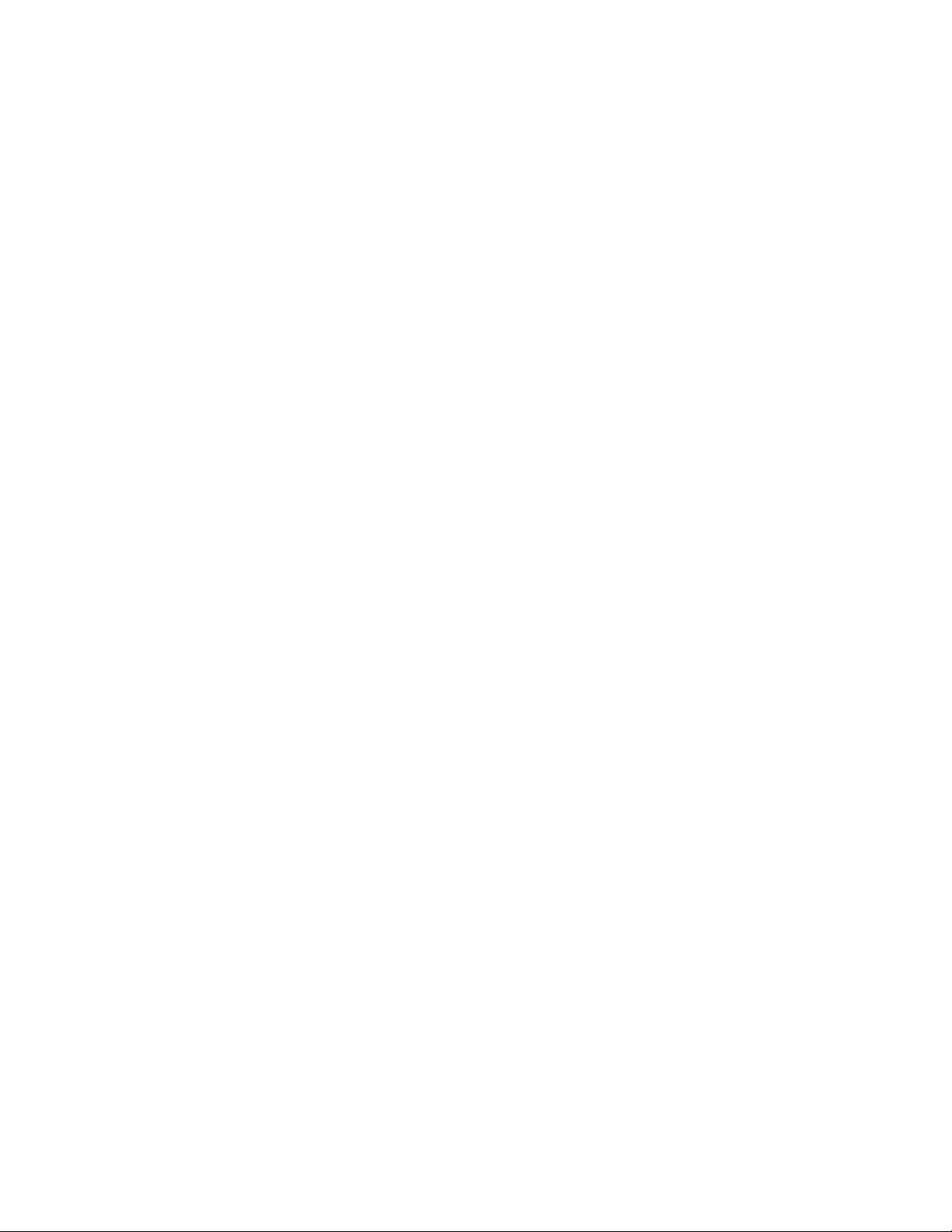
• USB ...................................................................................................................................................................................... 110
4
Xerox
®
Apps
This chapter includes:
• Xerox
• Device ................................................................................................................................................................................... 63
• Address Book ..................................................................................................................................................................... 68
• Jobs ........................................................................................................................................................................................ 73
• Copy ...................................................................................................................................................................................... 80
• ID Card Copy ..................................................................................................................................................................... 89
• Email ..................................................................................................................................................................................... 90
• Scan To ................................................................................................................................................................................ 92
• Fax ....................................................................................................................................................................................... 101
®
App Gallery .......................................................................................................................................................... 60
Xerox® Apps are a gateway to the features and functions of your device. There are standard Apps
already installed and displayed on the Home screen. There are also Apps that are installed as standard
but are hidden when your device is used for the first time.
For details about Customizing the Home screen and the Apps features, refer to Customize and
Personalize on page 53.
®
A range of Apps are available for download and installation from the Xerox
®
Xerox
compatible printers.
For more information about using the Xerox
Gallery on page 60.
Extensible Interface Platform (EIP) Apps. EIP Apps enable you to install secure, signed apps on
®
Apps Gallery and downloading Apps, refer to Xerox Apps
App Gallery. These include
®
Xerox
User Guide
VersaLink® C405 Color Multifunction Printer 59
Page 60

Xerox® Apps
• Installing or Updating an App from the Xerox® App Gallery .......................................................................... 62
Xerox® App Gallery
This section includes:
• Xerox
• Creating a Xerox
• Logging in to your Xerox® App Gallery Account .................................................................................................. 61
Xerox® Apps Gallery Overview
®
Apps Gallery Overview .................................................................................................................................... 60
®
App Gallery Account .................................................................................................................. 60
Use the Xerox
for your device. The Xerox
®
App Gallery to find Apps that provide new features or capabilities
®
App Gallery allows you direct access to Apps that can
improve your productivity, simplify workflows, and enhance your user experience.
To use the Xerox® App Gallery App, ensure that your device uses either the wireless or the wired network
connection.
Note: If your device is hosted by a local server inside a firewall and a proxy is enabled, set a proxy
exception at the device.
®
For further information and instructions on using the Xerox
User Guide available at www.xerox.com.
App Gallery, refer to the Xerox® App Gallery
Creating a Xerox® App Gallery Account
With an App Gallery account, you have direct access to all the available Apps for your device. An App
Gallery account allows you to view and acquire Apps, install Apps on your device, and manage your
Apps and licenses.
An App Gallery account can be setup using the control panel or the Embedded Web Server.
For information about accessing the Embedded Web Server, refer to Getting Started on page 34.
Note: If you have an existing Xerox App Gallery Account, refer to Logging in to your App Gallery Account
on page 61.
60 Xerox
User Guide
®
VersaLink® C405 Color Multifunction Printer
Page 61

Xerox® Apps
To create an App Gallery account using the Control Panel:
1. At the printer control panel, press the Home button.
2. Touch Xerox App Gallery.
3. Touch Request an Account.
4. Touch the Enter your email address. Enter a valid email address using the touch screen keypad,
then touch Enter.
5. Touch OK. A message is displayed stating completion instructions have been sent to the email
address entered.
6. Touch Close.
7. Access your email account for the email address that you provided to Xerox App Gallery.
8. Open the Xerox App Gallery Account Request email, then click the URL link for creating an account.
9. Review and accept the Terms of Use. To continue creating an account, click the Agree button.
10. Enter the information required into the appropriate fields:
− User ID
− Password
− Confirm Password
− First and Last Name
− Company Name
− Address (Street, City, State/Province, Postal)
− Country
11. Click OK.
12. After the account is created, a confirmation message appears.
13. At the printer control panel, log in to your App Gallery Account.
Logging in to your Xerox® App Gallery Account
When you are logged in to the App Gallery, you can browse available Apps, and install and update Apps.
To log in to your App Gallery Account:
1. At the printer control panel, press the Home button.
®
2. Touch Xerox
3. Enter your User Name using the touch screen keypad, then touch Enter.
4. Enter your Password using the touch screen keypad, then touch Enter.
5. Touch Log In. The Xerox
Xerox
User Guide
App Gallery.
®
App Gallery appears.
®
VersaLink® C405 Color Multifunction Printer 61
Page 62
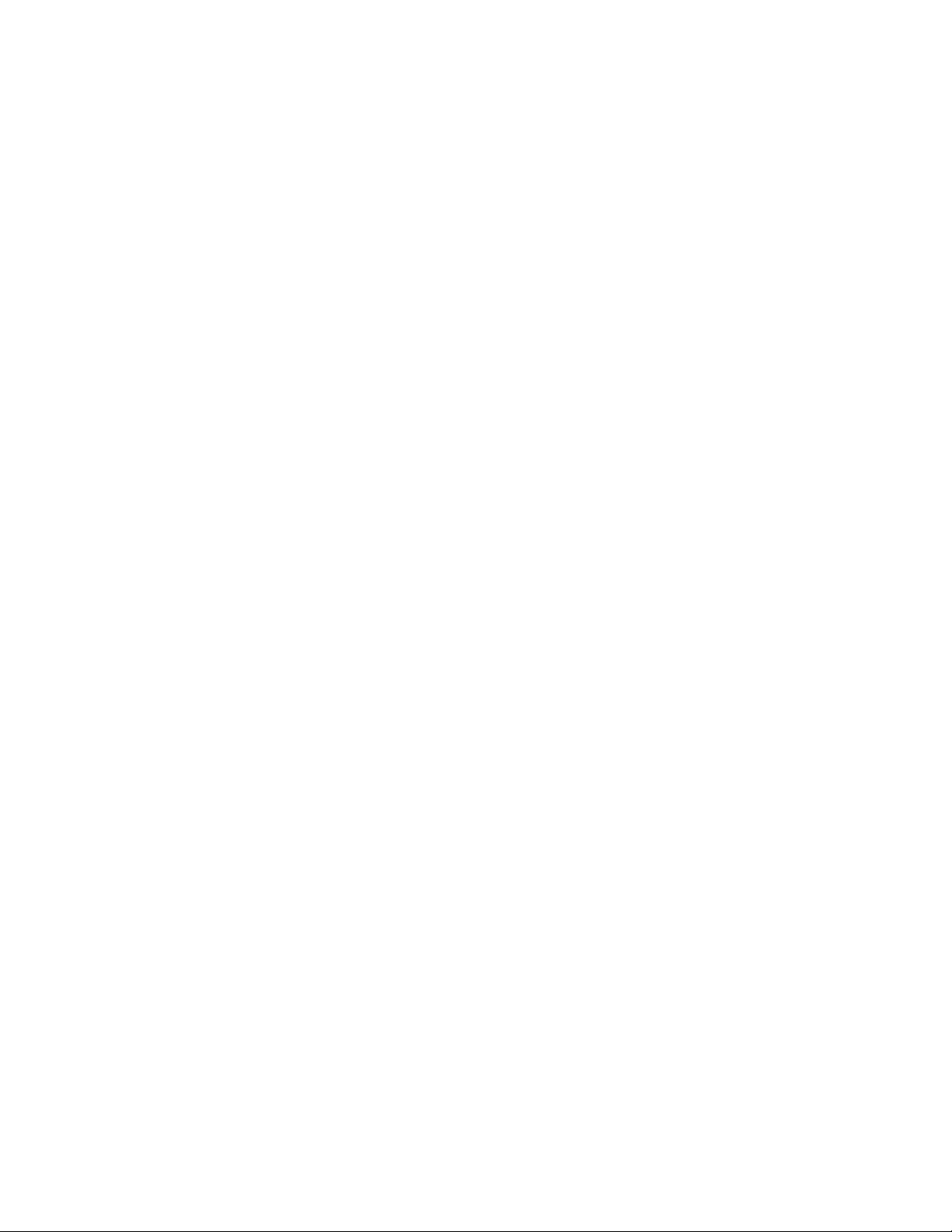
Xerox® Apps
Installing or Updating an App from the Xerox® App Gallery
Xerox® Apps add, extend, or customize the functionality of your device. You can use the Xerox® App
Gallery App to browse and install Apps at your device control panel.
To install an App from the App Gallery:
1. At the printer control panel, press the Home button.
®
2. Touch Xerox
3. Enter your User Name using the touch screen keypad, then touch Enter.
4. Enter your Password using the touch screen keypad, then touch Enter.
5. Touch Log In. The Xerox
6. Touch the App required, then touch Install. The License Agreement screen appears.
Note: If the App was installed previously and a new version is available, the button is labeled
as Update.
7. Touch Agree. The installation process begins.
If the App does not successfully install, to attempt the installation process again, touch Install.
8. To exit the Xerox
App Gallery.
®
App Gallery appears.
®
App Gallery App, touch Exit.
To update an App from the App Gallery:
1. At the printer control panel, press the Home button.
®
2. Touch Xerox
App Gallery.
3. Enter your User Name using the touch screen keypad, then touch Enter.
4. Enter your Password using the touch screen keypad, then touch Enter.
®
5. Touch Log In. The Xerox
App Gallery appears.
6. Touch the App required, then touch Update. The License Agreement screen appears.
7. Touch Agree.
8. When the update is complete, the Update button is labeled as Installed.
®
9. To exit the Xerox
App Gallery App, touch Exit.
62 Xerox
User Guide
®
VersaLink® C405 Color Multifunction Printer
Page 63
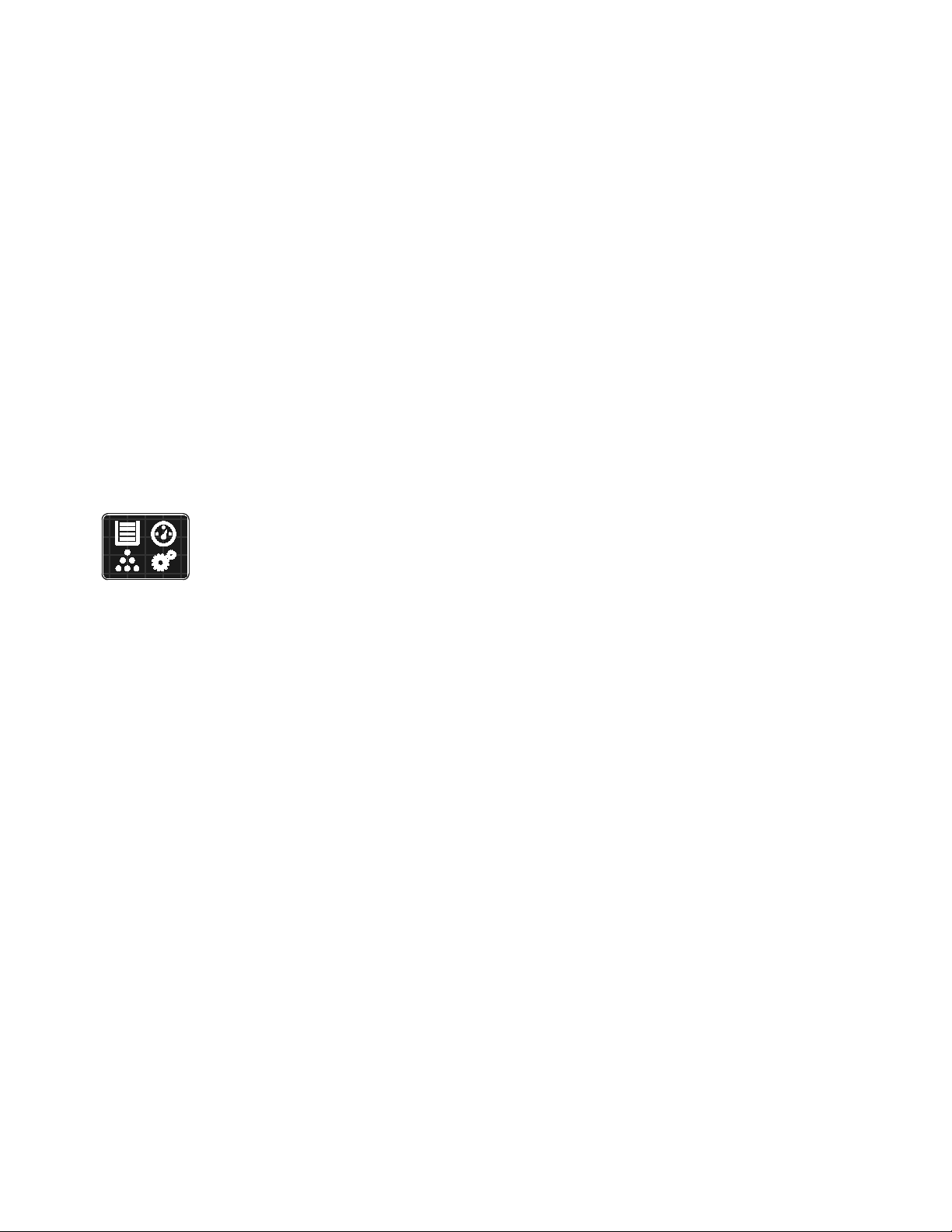
Xerox® Apps
• Remote Services................................................................................................................................................................ 67
Device
This section includes:
• Device Overview ............................................................................................................................................................... 63
• About .................................................................................................................................................................................... 65
• Supply Status ..................................................................................................................................................................... 66
• Billing and Usage Counters .......................................................................................................................................... 67
• Reset to Factory Defaults ............................................................................................................................................. 67
Device Overview
The Device App gives you access to information about your printer, including the
serial number and model. You can view the status of the paper trays, billing and
supplies information, and print information pages.
Many Device options can be configured to meet your individual needs. For details about configuring all
of the Device settings, refer to the
System Administrator Guide
at www.xerox.com/office/VLC405docs.
Xerox
User Guide
®
VersaLink® C405 Color Multifunction Printer 63
Page 64
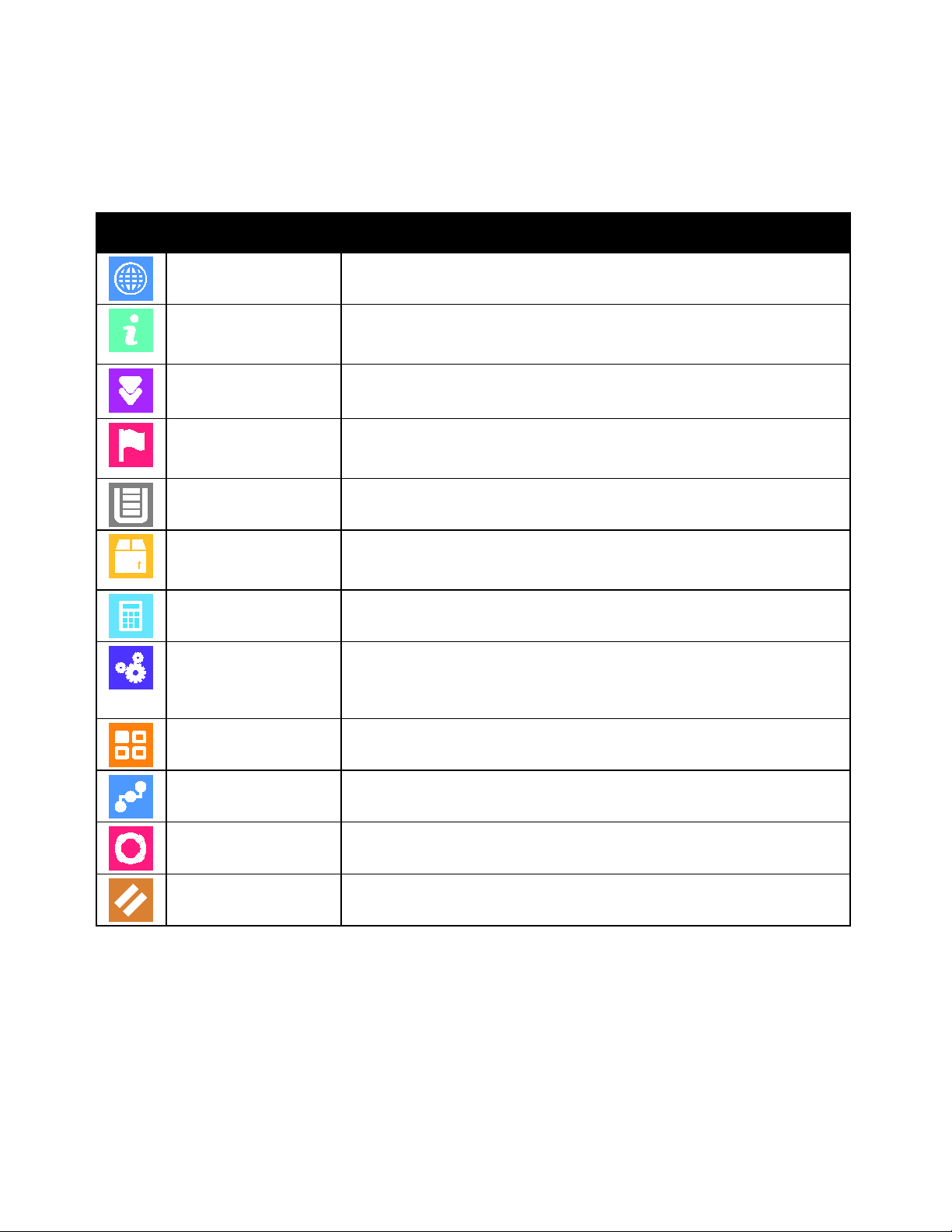
Xerox® Apps
Use the Resets option to reset device settings and font, forms, and macros to
Device Options
The following Device options are available:
Option Description
Language
About
Software Update
Notifications
Paper Trays
Supplies
Billing/Usage
General
Apps
Language allows you to set the language that appears on the control panel
display.
The About option provides an overview of your device and its current
settings and status. You can access information pages and reports using this
option.
Use this option to check for software updates and configure update settings.
Use the Notifications option to see details of any current alerts or faults on
the device. A History button displays fault codes and the date they occurred
on the device.
Use the Paper Trays option to see the paper size, type, and color set for each
paper tray and the tray-capacity status.
Use the Supplies section to monitor the status of the components you can
replace. The supply level and estimated number of impressions or days left
for each unit is displayed.
Use the Billing/Usage option to view the serial number and the total number
of impressions made by your device.
Use the General option to customize settings such as the power-save modes,
date and time, and control panel brightness. You can configure the General
settings using the device control panel, or by using the Embedded Web
Server.
Use Apps to select settings for the Apps installed on your device.
Connectivity
Use the Connectivity option to configure network settings at the control
panel, or join another wireless network.
Support
Use this option to access and print the Support Pages to assist with
troubleshooting errors.
Resets
the factory-default settings.
For details on configuring the printer settings, refer to the
www.xerox.com/office/VLC405docs.
64 Xerox
User Guide
®
VersaLink® C405 Color Multifunction Printer
System Administrator Guide
at
Page 65
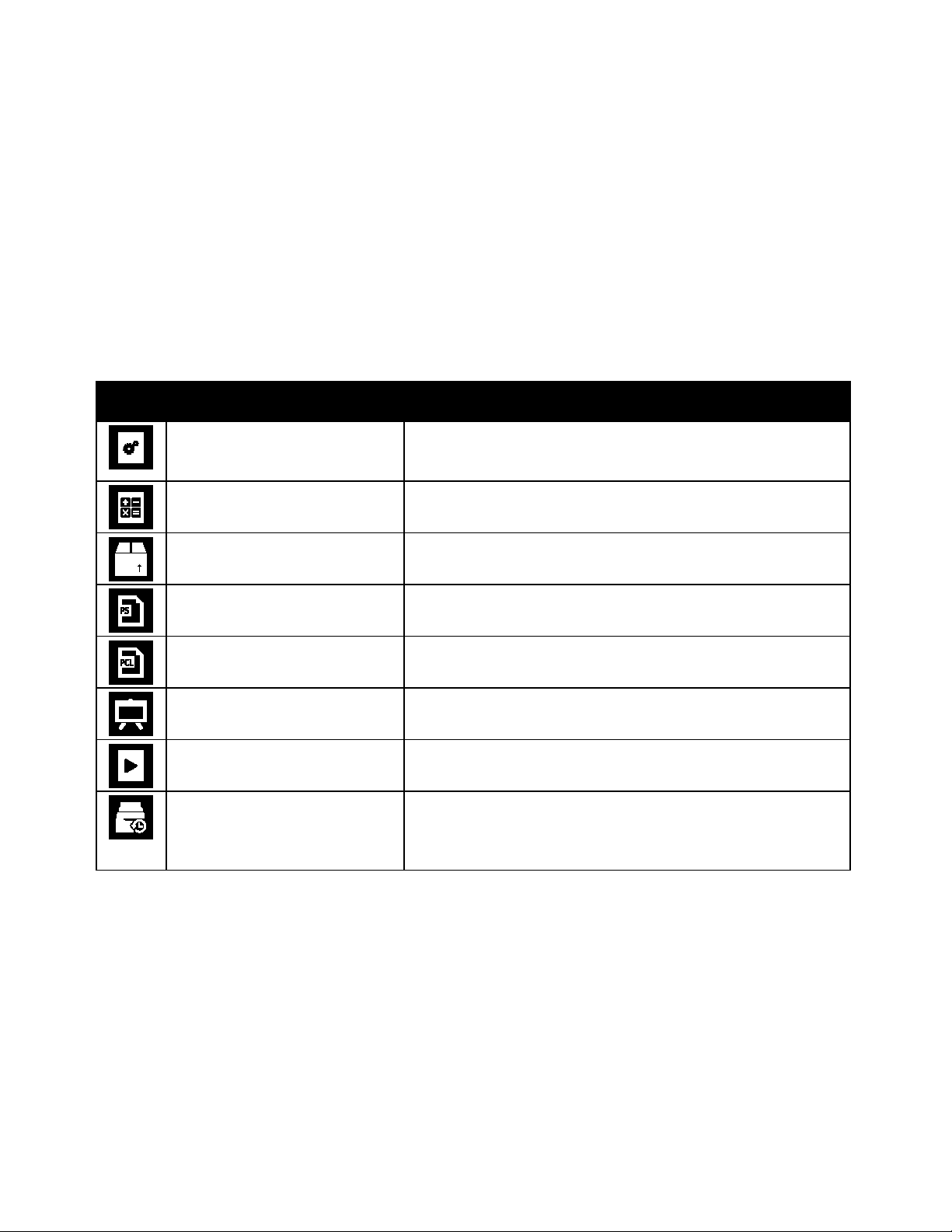
Xerox® Apps
The Supplies Usage Report provides coverage information and part
About
The About option provides an overview of your device and its current settings and status. You can access
information pages and reports using this option.
Information Pages
Your printer has a set of information pages that you can print. These pages include configuration and
font information, demonstration pages, and more.
The following Information Pages are available:
Name Description
Configuration Report
The Configuration Report provides printer information including
installed options, network settings, port setup, tray information,
Billing Summary Report
and more.
The Billing Summary Report provides information about the device
and a detailed listing of the billing meters and sheet counts.
Supplies Usage Report
numbers for reordering supplies.
PostScript Font List
The PostScript Font List provides a printout of all PostScript fonts
that are available on the printer.
PCL Font List
The PCL Font List provides a printout of all PCL fonts that are
available on the printer.
Demonstration Print
Demonstration Print provides a demonstration of the current print
quality.
Startup Page
The Startup Page provides basic printer configuration and network
information.
Job History Report
The printer retains information on previous print jobs, including
the date, time, job type, document name, output color, paper size,
number of pages, and results. The status of a maximum of 20 jobs
prints on the Job History Report.
Xerox
User Guide
®
VersaLink® C405 Color Multifunction Printer 65
Page 66
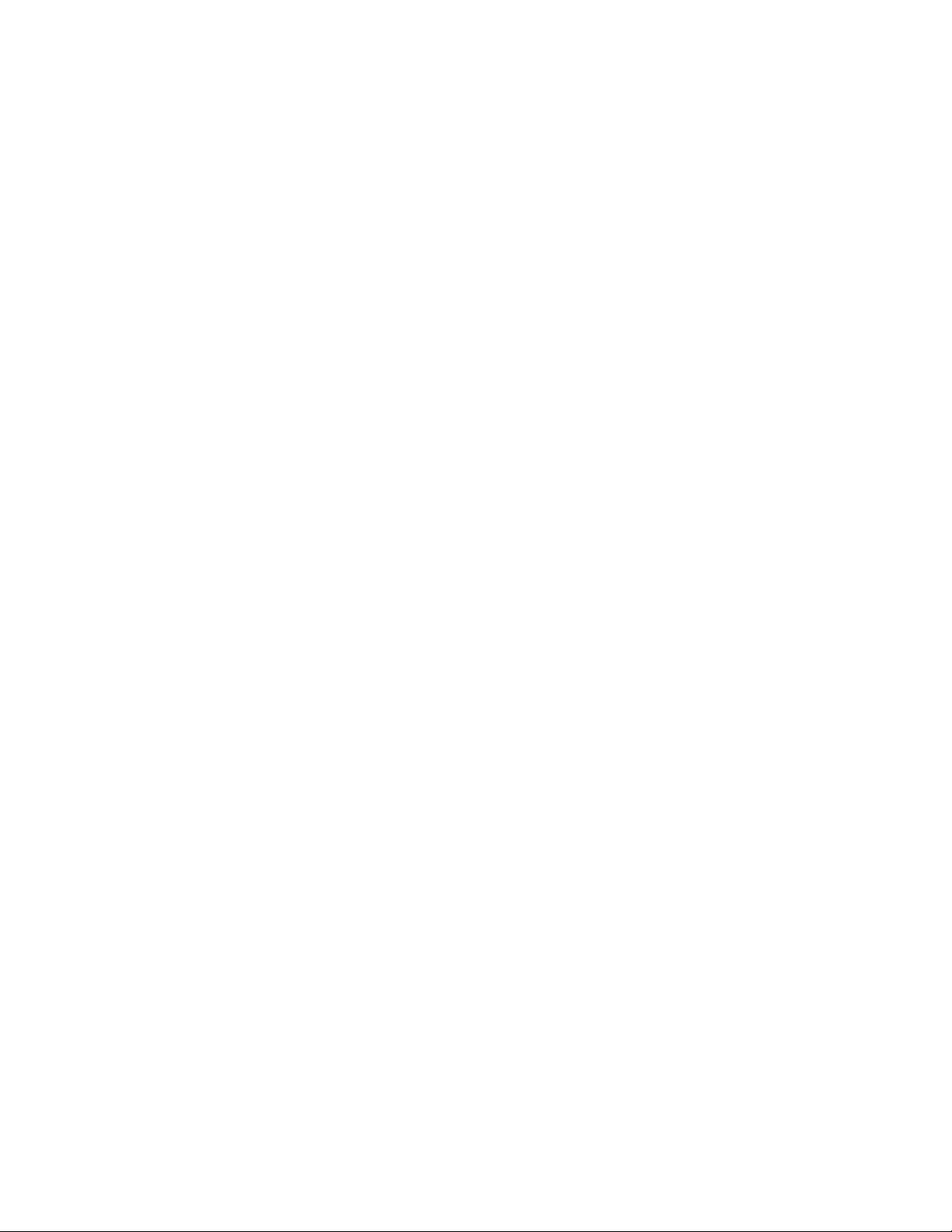
Xerox® Apps
Supply Status
You can check the status and percentage of life remaining for your printer supplies at the control panel
or from the Embedded Web Server. When printer supplies near their replacement time, warning alerts
appear on the control panel. You can customize the alerts that appear on the control panel and
configure email alert notifications.
To check the supplies status at the control panel:
1. To view status information for the printer supplies, touch Device > Supplies.
2. To view details about a specific item, including its part number for reordering, touch the
desired item.
3. To return to the Supplies screen, touch X.
4. To return to the Device screen, touch the back arrow.
To customize supplies alert settings:
1. To customize the alerts that appear for printer supplies, touch Device > Supplies > Alerts Setup.
2. To enable supplies alerts, touch the Enable Alerts toggle button.
3. To configure the printer to display an alert when an item reaches a specific usage percentage level,
touch the item, then select the percentage.
4. To customize the alerts for each supply item, to enable or disable an alert, touch the toggle button.
5. To return to the Supplies screen, touch X.
6. To return to the Device screen, touch the back arrow.
To set up email alerts:
1. To set up alerts to send to an email address, touch Device > Supplies > Email Alerts.
2. To enter an email address, touch Add Email, then touch Enter Email Address.
3. Use the touch screen keyboard to enter an email address, or select an entry from the Address Book,
then touch OK.
4. Add more email addresses if necessary.
5. To customize the alerts for each supply item, to enable or disable an alert, touch the toggle button.
6. To exit the menu, touch OK.
7. To return to the Device screen, touch the back arrow.
To check the supplies status and set up alerts using the Embedded Web Server, refer to the System
Administrator Guide at www.xerox.com/office/VLC405docs.
66 Xerox
User Guide
®
VersaLink® C405 Color Multifunction Printer
Page 67

Xerox® Apps
Billing and Usage Counters
The Billing/Usage menu displays the total number of impressions that the printer generated or printed
during its lifetime. You cannot reset the counters. A page is counted as one side of a sheet of paper.
For example, a sheet of paper that is printed on two sides counts as two impressions.
To view the Billing and Usage Counters:
1. At the printer control panel, press the Home button.
2. Touch Device > Billing/Usage.
3. To view more details, touch Usage Counters, then select an option.
− Impression Counters: This option provides the number of impressions made by the printer.
The number of impressions cannot equal the number of sheets counted, depending on the
printer setup. If your printer is set up to count large sheets as large impressions or as multiple
smaller impressions, the number of impressions can differ.
− Sheet Counters: This option provides the number of impressions made by the printer.
Impressions for 2-Sided sheets are identified as a separate line from1-Sided sheets.
− Images Sent Counters: This option provides the number of images sent using the Fax, Email,
or Scan features.
− Fax Impressions Counters: This option provides the number of images sent using the Fax
features. Each fax feature is identified on a separate line.
− All Usage Counters: This option provides all of the printer usage information.
4. After viewing the usage readings, to return to the Home screen, press the Home button.
Reset to Factory Defaults
The non-volatile memory (NVRAM) stores printer settings, even after the power is turned off.
The Reset to Factory Defaults feature erases all settings and returns the printer to original factory state.
All jobs, presets, Apps, and device settings are reset. When complete, the printer restarts, then displays
the Install Wizard.
To reset the printer to factory defaults:
1. At the printer control panel, press the Home button.
2. Touch Device > Resets > Reset to Factory Defaults.
3. At the prompt, touch Reset.
4. When the process is complete, the printer restarts automatically.
Remote Services
You can use the Remote Services option in the Embedded Web Server to send error and usage
information to the Xerox support team to help them resolve problems quickly.
For information about enabling Remote Services and uploading information to Xerox, refer to the
System Administrator Guide
at www.xerox.com/office/VLC405docs.
Xerox
User Guide
®
VersaLink® C405 Color Multifunction Printer 67
Page 68

Xerox® Apps
• Managing Favorites ........................................................................................................................................................ 72
Address Book
This section includes:
• Address Book Overview .................................................................................................................................................. 68
• Editing the Address Book .............................................................................................................................................. 68
Address Book Overview
Use the Device Address Book to create individual contacts or group contacts for use
with the Email, Fax, and Scan To Apps. Contacts can be added to the Device Address
Book using the control panel or the Embedded Web Server.
The Device Address Book stores a maximum of 2000 contacts. If the Create New Contact button is
unavailable, the address book has reached its capacity.
Before you can use this feature, the System Administrator must enable users to view and manage the
Device Address Book.
Editing the Address Book
You can create and save contact information for individual contacts or groups. You can manage address
book contacts at the control panel, or in the Embedded Web Server.
Adding or Editing Contacts in the Address Book at the Control Panel
To add contacts:
1. At the printer control panel, press the Home button.
2. Touch Address Book.
3. Touch the Plus icon (+), then select Add Contact.
4. To enter a name, touch the Enter First Name, Enter Last Name, or Enter Company field, then
enter the information. To move to the next field, touch Next. When finished, touch Enter
5. Enter the contact details:
− To add an email address to the contact, touch Add Email. Enter an email address, then touch
Enter.
− To add a fax number to the contact, touch Add Fax. Enter a fax number, then touch Enter.
− To add an SMB scan location, touch Add SMB. Browse to the location required, then touch
Enter.
− To add an FTP scan location, touch Add FTP. Browse to the FTP location or enter the FTP
address, then touch Enter.
68 Xerox
User Guide
®
VersaLink® C405 Color Multifunction Printer
Page 69

Xerox® Apps
Note: If authentication is required for scan locations, enter a valid login name and password.
6. To mark the email address or fax number as a favorite, touch the Star icon.
7. To save the contact, touch OK.
8. To return to the Home screen, press the Home button.
To edit or delete contacts:
1. At the printer control panel, press the Home button.
2. Touch Address Book.
3. From the Address Book, touch a contact name, then touch Edit.
4. To change contact information, touch the information that you want to update, edit as needed,
then touch OK.
5. To save your contact changes, touch OK.
6. To delete a contact, touch Delete Contact, then touch Delete.
7. To return to the Home screen, press the Home button.
Adding or Editing Groups in the Address Book at the Control Panel
To add groups:
1. At the printer control panel, press the Home button, then touch Address Book.
2. Touch the Plus icon (+), then select Add Group.
3. Select the group type, enter a name for the group, then touch Enter.
4. To add group members, touch Add Member.
5. To add a contact name, from the Favorites or Contacts menu, select a contact.
6. To add more group members, touch Add Member, then select a contact.
7. To mark the group as a favorite, touch the Star icon.
8. To save the group, touch OK.
9. To return to the Home screen, press the Home button.
To edit or delete groups:
1. At the printer control panel, press the Home button.
2. Touch Address Book.
3. From the Address Book, select a group, then touch Edit.
4. To add group members, touch Add Member.
5. To add a contact, from the Favorites or Contacts menu, select a contact.
6. To add more group members, touch Add Member and select a contact.
7. To remove group members, for each contact, touch the Trash icon. At the prompt, touch Delete.
8. To save the changes, touch OK.
9. To delete the group, touch Delete Group, then touch Delete.
10. To return to the Home screen, press the Home button.
Xerox
User Guide
®
VersaLink® C405 Color Multifunction Printer 69
Page 70

Xerox® Apps
Adding or Editing Contacts in the Address Book in the Embedded Web Server
To add contacts:
1. At your computer, open a Web browser. In the address field, type the IP address of the printer, then
press Enter or Return.
2. In the Embedded Web Server, click Address Book.
3. Click Add Contact.
4. To enter a name, click the First Name, Last Name, or Company field, then enter the details.
5. Enter the contact details.
− To add an email address to the contact, click the Email Plus icon (+), then enter an email
address.
− To add a fax number to the contact, click the Fax Plus icon (+), then enter a fax number.
− To add an SMB scan location, click the (Network) SMB Plus icon (+), then enter the SMB details.
Click OK.
− To add an FTP scan location, click the FTP Plus icon (+), then enter the FTP details. Click OK.
6. To mark the email address or fax number as a favorite, touch the Star icon.
7. To save the contact, click OK.
To edit or delete contacts:
1. At your computer, open a Web browser. In the address field, type the IP address of the printer, then
press Enter or Return.
2. In the Embedded Web Server, click Address Book.
3. From the Address Book, select a contact.
4. To edit contact information, perform the following steps.
a. Click the contact name or contact information, then edit as needed.
b. To clear contact information, for the specific contact information, click the Trash icon.
c. To save the changes, click OK.
5. To remove the selected contact from the Address Book, click Delete. At the prompt, click Delete.
70 Xerox
User Guide
®
VersaLink® C405 Color Multifunction Printer
Page 71

Xerox® Apps
Adding or Editing Groups in the Address Book in the Embedded Web Server
To add groups:
1. At your computer, open a Web browser. In the address field, type the IP address of the printer, then
press Enter or Return.
2. In the Embedded Web Server, click Address Book.
3. Click Add Group.
4. For Enter Group Name, enter a name for the group.
5. From the menu, select the group type.
6. To add group members, for Members, click the plus icon (+).
7. To add contacts to the group, in the Add Members window, for each contact, select the check box.
When you are finished, click OK.
8. To save the group, click OK.
To edit or delete groups:
1. At your computer, open a Web browser. In the address field, type the IP address of the printer, then
press Enter or Return.
2. In the Embedded Web Server, click Address Book.
3. Within the address book, select a group.
4. To add group members:
a. For Members, click the plus icon (+).
b. In the Add Members window, click the check box for each desired member.
c. To save the changes, click OK.
5. To remove group members:
a. For the desired member, click the Trash icon.
b. At the prompt, click Delete.
c. Repeat the previous two steps for each member.
d. To save the changes, click OK.
6. To remove the selected group from the Address Book, click Delete. At the prompt, click Delete.
Advanced Settings
The Advanced option provides more settings for importing and exporting contact details and managing
contacts. You can use the Advanced option to set up a directory service.
For details about the Advanced options, refer to the
www.xerox.com/office/VLC405docs.
Xerox
User Guide
System Administrator Guide
®
VersaLink® C405 Color Multifunction Printer 71
at
Page 72

Xerox® Apps
Managing Favorites
You can mark contacts as Favorites. A star next to a contact in the list indicates a Favorite. You can mark
a favorite as a Global Favorite for all services or as a Favorite for email, fax, or scan-to destinations.
Managing Favorites at the Control Panel
1. At the printer control panel, press the Home button, then touch Address Book.
2. Select a contact, then touch Edit.
3. To make the contact a Global Favorite, for the contact name, touch the Star icon.
4. To mark a contact as a Favorite for email, fax, or a scan-to destination:
a. For each desired feature, touch the Star icon.
b. To save changes, touch OK.
5. To clear a contact marked as a Favorite:
a. To remove the contact as a Global Favorite, for the contact name, touch the Star icon.
b. To remove the contact from the Favorite list for a selected feature, for the selected feature,
touch the Star icon.
c. To save changes, touch OK.
6. To return to the Home screen, press the Home button.
Managing Favorites in the Embedded Web Server
1. In the Embedded Web Server, click Address Book.
2. Select a contact.
3. To make the contact a Global Favorite, click the Global Favorite Star icon.
4. To mark a contact as a Favorite for email, fax, or a scan-to destination, for each feature, click the
Star icon.
5. To remove a contact marked as a Favorite, for Global Favorite or the selected feature, touch the
Star icon. The contact is removed from the Global Favorite list, or the Favorite list for the selected
feature.
6. To save changes, click OK.
72 Xerox
User Guide
®
VersaLink® C405 Color Multifunction Printer
Page 73

Xerox® Apps
• Managing Jobs using the Embedded Web Server ............................................................................................... 78
Jobs
This section includes:
• Jobs Overview .................................................................................................................................................................... 73
• Managing Jobs .................................................................................................................................................................. 73
• Managing Special Job Types ....................................................................................................................................... 75
Jobs Overview
Use Jobs to view current jobs, print saved, personal, and secure jobs, and view details
of completed jobs. You can pause, delete, print, or view job progress or job details for
a selected job.
Managing Jobs
From the control panel Jobs menu, you can view lists of active jobs, secure jobs, or completed jobs.
You can pause, delete, print, or view job progress or job details for a selected job. From the Jobs window
in the Embedded Web Server, you can view a list of active and completed print jobs. For more details,
refer to Managing Jobs using the Embedded Web Server on page 78.
A print job can be held by the printer when it is unable to complete a print job. For example, it needs
attention, paper, or supplies. When the condition is resolved, the printer automatically resumes printing.
When you send a secure print job, the job is held until you release it by typing a passcode at the control
panel. For more details, refer to Managing Special Job Types on page 75.
To pause the print job with the option to delete it:
1. At the printer control panel, press the Home button.
2. Touch Jobs, then touch the name of the desired print job.
3. Do one of the following:
− To pause the print job, touch Pause. To resume the print job, touch Resume.
− To delete the print job, touch Delete. At the prompt, touch Delete.
Note: If you do not make a selection within 60 seconds, the job automatically resumes.
4. To return to the Home screen, press the Home button.
Xerox
User Guide
®
VersaLink® C405 Color Multifunction Printer 73
Page 74
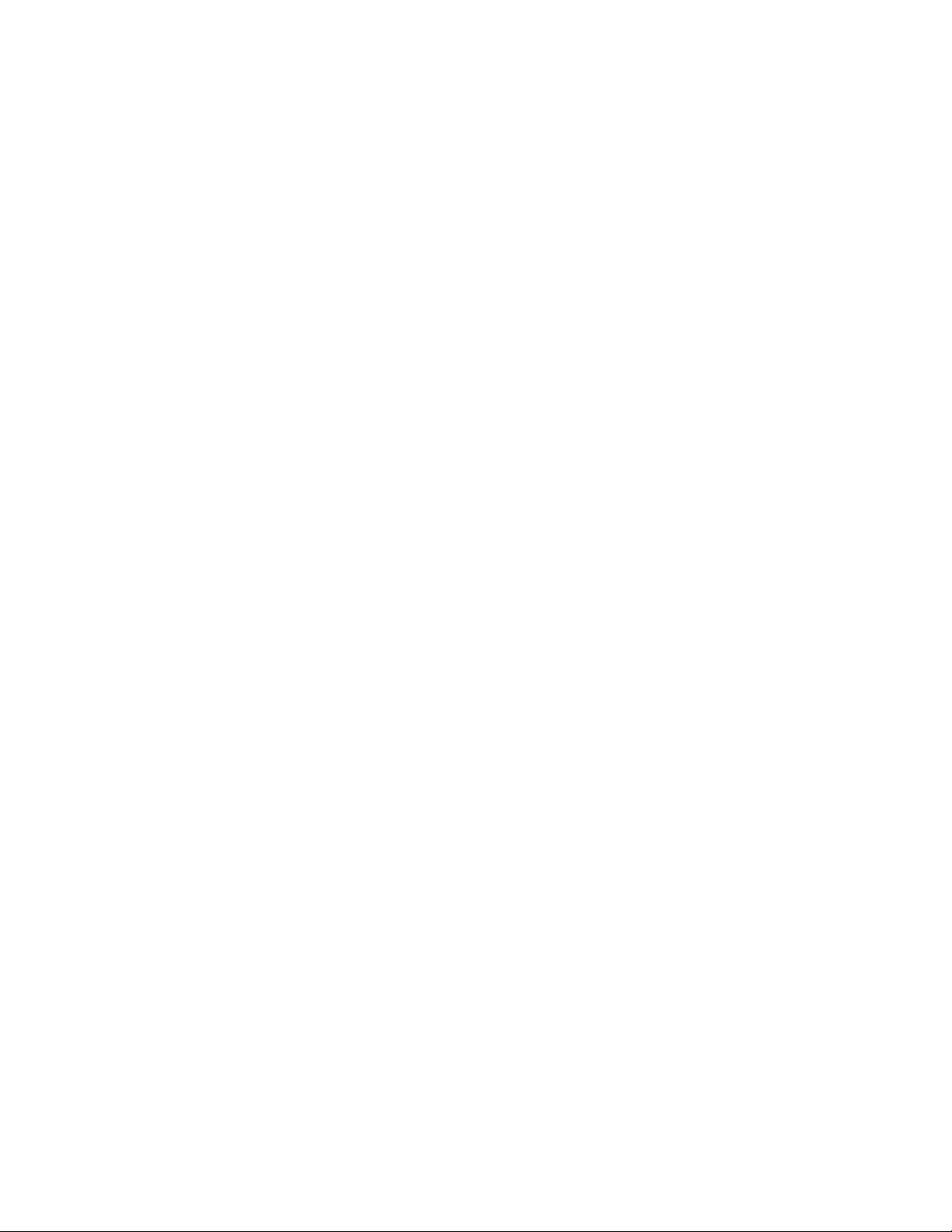
Xerox® Apps
To view, print, or delete saved and secure jobs:
1. At the printer control panel, press the Home button.
2. To view a list of active and completed jobs, touch Jobs.
3. To view a list of specific job types, touch an option.
− To view Saved Jobs, touch Saved Jobs. To print the job, touch the job, enter the quantity, then
touch OK. To delete the job, touch the Trash icon, then touch Delete.
− To view Personal jobs, touch Personal & Secure Jobs. To print the jobs, touch the folder, then
touch Print All, or Delete All.
− For Secure Jobs, touch Personal & Secure Jobs. Touch the folder, enter the passcode number,
then touch OK. To print a Secure Job, touch the job. To print or delete all the jobs in the folder,
touch Print All, or Delete All.
4. To view details about a job, touch the job.
5. To return to the Home screen, press the Home button.
Notes:
• The system administrator can restrict users from deleting jobs. If a system administrator has
restricted job deletion, you can view the jobs, but not delete them.
• Only the user that sent the job or the system administrator can delete a Secure Print job.
To print a job held for resources:
1. At the printer control panel, press the Home button.
2. Touch Jobs.
3. From the jobs list, touch the held job name. The resources required for the job appear on the
control panel.
4. Do one of the following:
− To print the job, replenish the resources required. The job resumes automatically when the
required resources are available. If the job does not print automatically, touch Resume.
− To delete the print job, touch Delete. At the prompt, touch Delete.
5. To return to the Home screen, press the Home button.
74 Xerox
User Guide
®
VersaLink® C405 Color Multifunction Printer
Page 75
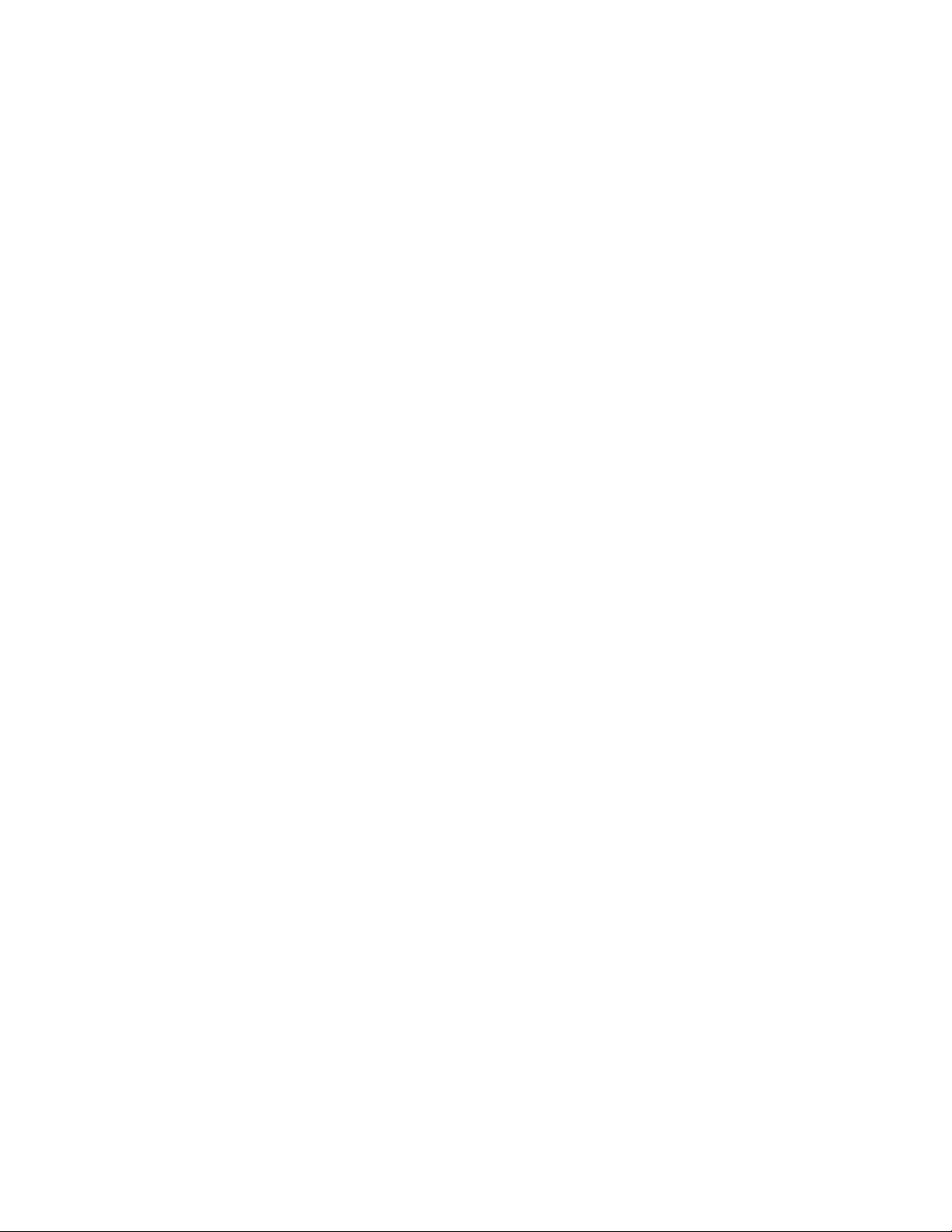
Xerox® Apps
Managing Special Job Types
Special job types allow you to send a print job from your computer, then print it from the printer control
panel. Select special job types in the print driver, Printing Options tab, under Job Type.
Saved Job
Saved Jobs are documents sent to the printer and, unless deleted, are stored there for future use.
Any user can print or delete a Saved Job.
To print a Saved Job:
1. In your software application, access the print settings. For most software applications, press
CTRL+P for Windows or CMD+P for Macintosh.
2. Select your printer, then open the print driver.
− For Windows, click Printer Properties. Depending on your application, the title of the button
can vary.
− For Macintosh, in the Print window, click Preview, then select Xerox Features.
3. For Job Type, select Saved Job.
4. Type a job name or select a name from the list, then click OK.
5. Select any other required printing options.
− For Windows, click OK, then click Print.
− For Macintosh, click Print.
To release a Saved Job:
1. At the printer control panel, press the Home button.
2. Touch Jobs.
3. To view Saved Jobs, touch Saved Jobs.
4. To print a Saved Job, touch the job name, enter the quantity, then touch OK.
5. To delete the document after printing, for that job, touch the Trash icon, then at the prompt,
touch Delete.
6. To return to the Home screen, press the Home button.
Secure Print
Use Secure Print to print sensitive or confidential information. After you send the job, it is held at the
printer until you enter your passcode at the printer control panel.
To print using Secure Print:
1. In your software application, access the print settings. For most software applications, press
CTRL+P for Windows or CMD+P for Macintosh.
Xerox
User Guide
®
VersaLink® C405 Color Multifunction Printer 75
Page 76

Xerox® Apps
Select your printer, then open the print driver.
− For Windows, click Printer Properties. Depending on your application, the title of the button
varies.
− For Macintosh, in the Print window, click Preview, then select Xerox Features.
2. For Job Type, select Secure Print.
3. Type the passcode, confirm the passcode, then click OK.
4. Select any other required printing options.
− For Windows, click OK, then click Print.
− For Macintosh, click Print.
To release a Secure Print job:
1. At the printer control panel, press the Home button.
2. Touch Jobs.
3. To view Secure Print jobs, touch Personal & Secure Jobs.
4. Touch your folder.
5. Enter the passcode number, then touch OK.
6. Select an option:
− To print a Secure Print job, touch the job.
− To print all the jobs in the folder, touch Print All.
− To delete a Secure Print job, touch the Trash icon, then at the prompt, touch Delete.
− To delete all the jobs in the folder, touch Delete All.
Note: After a Secure Print job is printed, it is deleted automatically.
7. To return to the Home screen, press the Home button.
Personal Print
Personal Print allows you to store a document in the printer, then print it from the control panel.
Note: This feature is only available on a Windows computer printing to a network printer.
Personal Print is a type of saved job with these features:
• A Personal Print job appears in a folder named after the user ID associated with the print job.
• A Personal Print job does not use a passcode.
• Any user can print or delete a Personal Print job.
• You can print all jobs in the list at once, delete an individual job, or delete all jobs in the list.
• After a Personal Print job is printed, it is deleted automatically.
76 Xerox
User Guide
®
VersaLink® C405 Color Multifunction Printer
Page 77
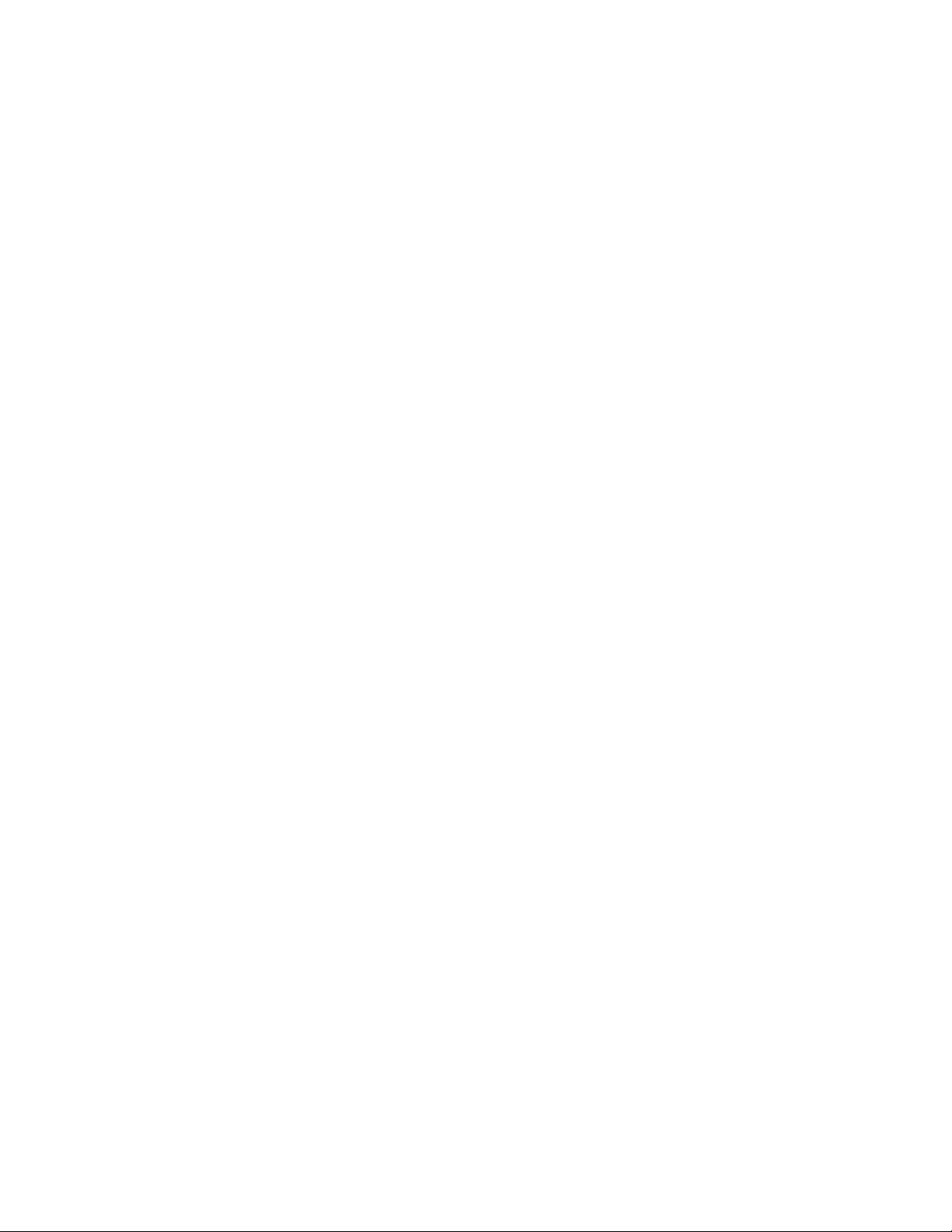
Xerox® Apps
To print using Personal Print:
1. In your software application, access the print settings. For most software applications, click File >
Print or for Windows, press CTRL+P.
2. Select your printer, then click Printer Properties. Depending on your application, the title of the
button varies.
3. For Job Type, select Personal Print.
4. Select any other required printing options, then click OK.
5. To send the job to the printer, click Print.
To release a Personal Print job:
1. At the printer control panel, press the Home button.
2. Touch Jobs.
3. To view Personal Print jobs, touch Personal & Secure Jobs.
4. Touch your folder.
5. If prompted for a passcode, touch Skip.
Note: When your folder contains Secure Print jobs and Personal Print jobs, the passcode
prompt appears.
6. Select an option.
− To print a Personal Print job, touch the job.
− To print all the jobs in the folder, touch Print All.
− To delete all the jobs in the folder, touch Delete All.
7. To return to the Home screen, press the Home button.
Sample Set
The Sample Set job type prints one copy of a multiple-copy print job before printing the remaining
copies. After reviewing the sample set, you can either print the remaining copies or delete them at
the printer control panel.
Sample Set is a type of saved job with these features:
• A Sample Set job appears in a folder named after the user ID associated with the print job.
• A Sample Set job does not use a passcode.
• Any user can print or delete a Sample Set job.
• A Sample Set prints one copy of a job to allow you to proofread the job before printing any
remaining copies.
After a Sample Set job is printed, it is deleted automatically.
Xerox
User Guide
®
VersaLink® C405 Color Multifunction Printer 77
Page 78
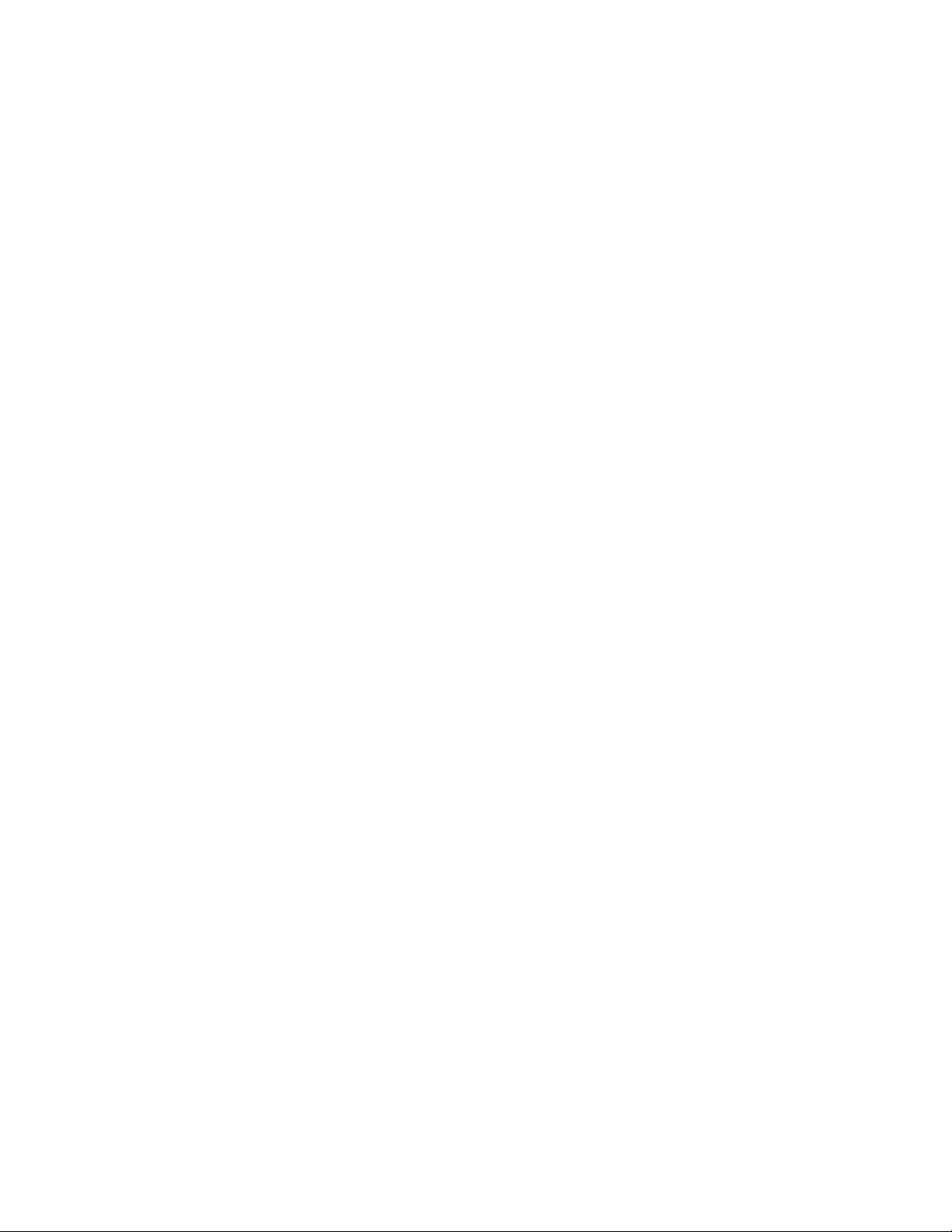
Xerox® Apps
To print using Sample Set:
1. In your software application, access the print settings. For most software applications, press
CTRL+P for Windows or CMD+P for Macintosh.
2. Select your printer, then open the print driver.
− For Windows, click Printer Properties. Depending on your application, the title of the
button varies.
− For Macintosh, in the Print window, click Preview, then select Xerox Features.
3. For Job Type, select Sample Set.
4. Select any other required printing options.
− For Windows, click OK, then click Print.
− For Macintosh, click Print.
To release a Sample Set:
1. At the printer control panel, press the Home button.
2. To view available jobs, touch Jobs.
3. Touch the Sample Set job.
Note: The Sample Set file description shows the job as Held for Future Printing, and shows
the number of remaining copies of the job.
4. Select an option.
− To print the remaining copies of the job, touch Release.
− To delete the remaining copies of the job, touch Delete.
5. To return to the Home screen, press the Home button.
Managing Jobs using the Embedded Web Server
You can view a list of active jobs and delete print jobs from the Active Jobs list in the Embedded Web
Server. You can use the Embedded Web Server to submit jobs for printing at the device. You can print
.pdf, .ps, .pcl, .prn, .xps, .jpg, .tif and .txt files directly from the Embedded Web Server without opening
another application or the print driver. The files can be stored on a local computer hard drive, mass
storage device, or network drive.
To manage jobs using the Embedded Web Server:
1. At your computer, open a Web browser. In the address field, type the IP address of the printer,
then press Enter or Return.
2. In the Embedded Web Server, click Jobs.
3. Click the job name.
4. Do one of the following:
− To pause the print job, click Pause. To resume the print job, click Resume.
− To delete the print job, click Delete. At the prompt, click Delete.
78 Xerox
User Guide
®
VersaLink® C405 Color Multifunction Printer
Page 79
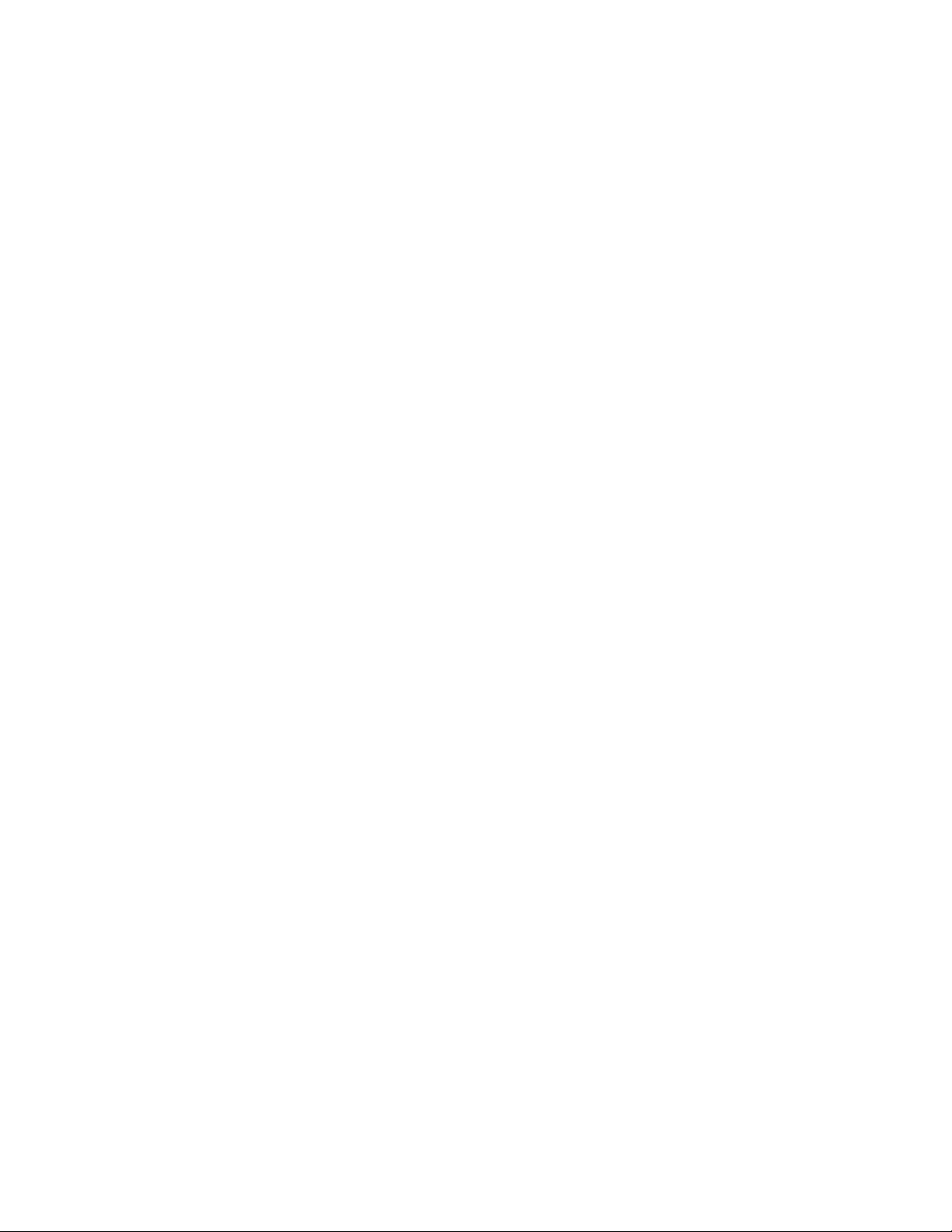
Xerox® Apps
5. To return to the Home screen, click Home.
To submit jobs for printing using the Embedded Web Server:
1. At your computer, open a Web browser. In the address field, type the IP address of the printer,
then press Enter or Return.
2. In the Embedded Web Server, click Home.
3. In the Quick Links area, click Submit File.
4. Click the Submit field.
5. In the selection window, select a file to print, then click Open.
6. To print the document, click Submit.
Xerox
User Guide
®
VersaLink® C405 Color Multifunction Printer 79
Page 80

Xerox® Apps
• Copy Workflows ................................................................................................................................................................ 82
Copy
This section includes:
• Copy Overview ................................................................................................................................................................... 80
• Making a Copy .................................................................................................................................................................. 80
Copy Overview
To make a copy, the device scans your original documents and temporarily stores
the images. It then prints the images based on the options selected.
If Authentication or Accounting has been enabled on your device, enter your login details to access
Copy features.
You can adjust various settings for individual Copy jobs and save settings as Presets for future jobs.
The list of features can be customized, and some features could be hidden from view when the App is
installed. To view all available features and to find out more about customizing the Copy App, refer to
Customize and Personalize on page 53.
For information about all the App features and available settings, refer to Apps Features on page 251.
Making a Copy
To make a copy:
1. At the printer control panel, press the Home button.
2. To clear previous App settings, touch Reset.
3. Load your original documents.
− Use the document glass for single pages or paper that cannot be fed using the single-pass
duplex automatic document feeder. Lift the document feeder, then place the original
document face down in the upper-left corner of the document glass.
80 Xerox
User Guide
®
VersaLink® C405 Color Multifunction Printer
Page 81
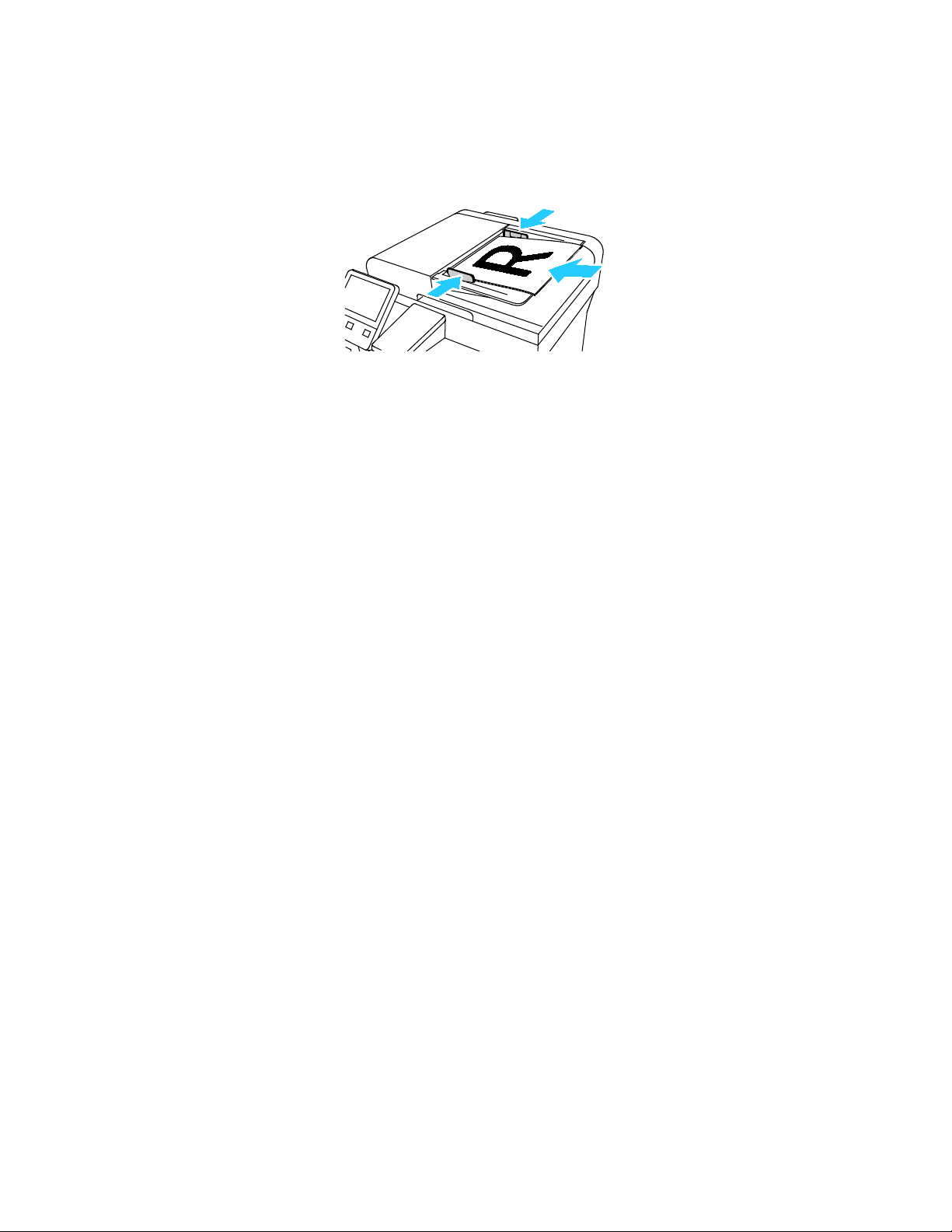
Xerox® Apps
− For single, multiple, or 2-sided pages, use the single-pass duplex automatic document feeder.
Remove any staples and paper clips from the pages. Insert the original documents face up
in the document feeder, with the top of the page entering the feeder first. Adjust the paper
guides so that they fit against the original documents.
4. Touch Copy, then enter the number of copies needed.
Note: To amend the number of copies entered, touch the X button, then enter the required quantity.
5. If scanning from 2-sided original documents, touch 2-Sided, then select an option.
6. Adjust copy settings as needed.
For details about available features, refer to Apps Features on page 251.
7. Touch Start. If you placed documents in the feeder, scanning continues until the feeder is empty.
8. If you are scanning from the document glass, when prompted, do one of the following:
− To complete the job and return to the Copy app, touch Done.
− To scan another page, load a new original document on the document glass, then touch
Add Page.
− To delete the scan and return to the Copy app, touch Cancel, then touch Delete.
Note: If you are scanning a document from the automatic document feeder, a prompt does
not appear.
9. To return to the home screen, press the Home button.
Xerox
User Guide
®
VersaLink® C405 Color Multifunction Printer 81
Page 82

Xerox® Apps
Copy Workflows
This section includes:
• Adjusting Color Balance ................................................................................................................................................ 82
• Adjusting Contrast Settings ......................................................................................................................................... 83
• Changing the Page Layout ........................................................................................................................................... 83
• Book Copying ..................................................................................................................................................................... 84
• Shifting the Image .......................................................................................................................................................... 84
• Creating a Booklet ........................................................................................................................................................... 85
• Adding a Front Cover ...................................................................................................................................................... 86
• Erasing the Edges of Copies ......................................................................................................................................... 86
• Printing a Sample Copy ................................................................................................................................................. 87
• Adding Annotations ........................................................................................................................................................ 87
Note: Some features are hidden from view when the Copy App is installed. For more information refer to
Customize and Personalize on page 53.
Adjusting Color Balance
If you have a color original image, you can adjust the balance of the printing colors between cyan,
magenta, yellow, and black before printing your copy.
To adjust the Color Balance:
1. At the printer control panel, press the Home button.
2. Touch Copy.
3. Touch Color Balance.
4. To adjust the highlight, midtone, and shadow density levels by color, touch the color that you want
to adjust, then move the sliders to increase or decrease the density levels.
5. Touch OK.
To adjust the Saturation:
1. At the printer control panel, press the Home button.
2. Touch Copy.
3. Touch Saturation.
4. To adjust the saturation, move the slider.
5. Touch OK.
To add Color Effects:
1. At the printer control panel, press the Home button.
2. Touch Copy.
3. Touch Color Effects.
4. Select the required option. A confirmation message appears.
5. To accept the new color settings, touch Apply.
82 Xerox
User Guide
®
VersaLink® C405 Color Multifunction Printer
Page 83

Xerox® Apps
Adjusting Contrast Settings
You can adjust the variation between light and dark areas of your copy using the Contrast feature.
You can reduce the sensitivity of the printer to variations in light background colors using Auto
Background Suppression.
To adjust the Auto Background Suppression and Contrast:
1. At the printer control panel, press the Home button.
2. Touch Copy.
3. Touch Image Enhancement.
4. To enable Auto Background Suppression, touch the Auto Background Suppression toggle button.
5. To enable Auto Contrast, touch the Auto Contrast toggle switch.
6. To adjust the Contrast manually, ensure that the Auto Contrast toggle button is off, then move the
slider to increase or decrease the contrast.
7. Touch OK.
Changing the Page Layout
You can use Page Layout to place a defined number of pages on one or both sides of the paper.
To change the page layout:
1. At the printer control panel, press the Home button.
2. Touch Copy.
3. Touch Page Layout.
4. Select the required number of pages per side.
5. To change the Original Orientation, touch Page Layout, then touch More. Select Portrait or
Landscape.
Note: The Original Orientation option is only available when the selected number of pages per
slide is 2, 4, or 8.
6. To change the Image Order, touch Page Layout, then touch More. Select one of the following
options.
− Right then Down: This option prints the images across the page, row by row.
− Down then Right: This option prints the images down the page, column by column.
Note: The Image Order option is only available when the selected number of pages per slide is
4 or 8.
7. Touch OK.
Xerox
User Guide
®
VersaLink® C405 Color Multifunction Printer 83
Page 84

Xerox® Apps
Book Copying
You can use the Book Copying feature to copy books, magazines, or other bound documents. You can
use this feature to copy images for different results.
• Copy either the left or right page onto a single sheet of paper
• Copy both the left and right pages onto two sheets of paper
• Copy both the left and right pages as a single image onto one sheet of paper
Note: To make copies from books, magazines, or other bound documents, use the document
glass only. Do not place bound original documents in the document feeder.
To set up book copying:
1. At the printer control panel, press the Home button.
2. Touch Copy.
3. Touch Book Copying.
4. Touch Mode, then select one of the following options:
− Off: This option is the default setting.
− Both Pages: This option scans both pages of an open book onto two sheets of paper.
− Left/Right Page Only: This option scans the left or right page of an open book onto a single
sheet of paper.
5. If Binding Edge Erase is required, touch Binding Edge Erase, then move the slider to the right to
erase up to 50 mm (1.97 in).
6. Touch OK.
Shifting the Image
You can change the placement of an image on the copy page. This is useful if the image is smaller than
the page size.For image shift to work correctly, position original documents as follows:
• Document Feeder: Position original documents face up, short edge entering the feeder first.
• Document Glass: Position original documents face down, in the upper-left corner of the document
glass, short edge to the left.
To change the placement of the image:
1. At the printer control panel, press the Home button.
2. Touch Copy.
3. Touch Image Shift.
4. Select one of the following options.
− Off: This option is the default setting.
− Auto Center: This option centers the image on the page.
− Snap to Edge: This option shifts the image to the edge of the document. Select one of the
image-position options.
• Mirror Side 1: This option allows you to set the Image Shift for Side 1, and matches the
Side 2 Image Shift accordingly. To move the image to the required edge of the page,
touch the appropriate arrow.
84 Xerox
User Guide
®
VersaLink® C405 Color Multifunction Printer
Page 85

Xerox® Apps
• Independent Sides: This option allows you to position the images on Side 1 and Side 2
independently of each other. To move each image to the required edge of the page, touch
the appropriate arrow.
− Manual: This option allows you to specify the amount of Image Shift required. Select one of
the image-position options.
• Mirror Side 1: This option allows you to set the Image Shift for Side 1, and matches the
Side 2 Image Shift accordingly. Touch the appropriate fields. To adjust the image shift,
move the slider.
• Independent Sides: This option allows you to position the images on Side 1 and Side 2
independently of each other. Touch the appropriate fields. To adjust the image shift, move
the slider.
5. To specify the orientation of the original document, touch Original Orientation, then select
an option.
6. Touch OK.
Creating a Booklet
The booklet feature reduces the original page images to fit two images on each side of the printed page.
You can print copies in booklet format.
Notes:
• This function is available on printers with an optional Productivity Kit installed only.
• In Booklet mode, the printer scans all of the original documents before it prints the copies.
To create a booklet:
1. At the printer control panel, press the Home button.
2. Touch Copy.
3. Touch Booklet Creation.
Note: If Reduce/Enlarge has been adjusted, a message appears confirming that Reduce/Enlarge
has changed to Auto%. If Paper Supply has been set to Auto Select, a message appears confirming
that Paper Supply has changed to Tray 1.
4. Touch the Booklet Creation toggle button.
5. Touch Original Document, then select the option that matches your original documents:
− 1-Sided Original: This option scans only one side of the original image and produces 1-sided
output files.
− 2-Sided Original: This option scans both sides of the original image.
− 2-Sided, Rotate Side 2: This option scans both sides of the original image, rotating the second
side.
6. If a cover sheet is required, touch the Cover toggle button, then adjust Paper Supply and Print On
Cover as needed.
7. Touch OK.
Xerox
User Guide
®
VersaLink® C405 Color Multifunction Printer 85
Page 86

Xerox® Apps
Adding a Front Cover
You can print the first page of your copy job on different paper, such as colored or heavyweight paper.
The printer selects the special paper from a different tray. The cover can be blank or printed.
Note: This function is available on printers with an optional Productivity Kit installed only.
To add a front cover to your copy job:
1. At the printer control panel, press the Home button.
2. Touch Copy.
3. Touch Front Cover.
4. Touch the Front Cover toggle button.
Note: If Paper Supply is set to Auto Select, a notification appears confirming that the Paper Supply
has been changed to Tray 1.
Touch Printing Options, then select an option.
− Blank: This option inserts a blank front cover.
− Print on Side 1 Only: This option prints on the front side of the cover only.
− Print on Side 2 Only: This option prints on the back side of the cover only.
− Print on Both Sides: This option prints on both sides of the cover.
5. Touch Paper Supply, then select the required paper source.
6. Touch OK.
Erasing the Edges of Copies
You can erase content from the edges of your copies using the Edge Erase feature. You can specify the
amount to erase on the right, left, top, and bottom edges.
To erase the edges of copies:
1. At the printer control panel, press the Home button.
2. Touch Copy.
3. Touch Edge Erase.
4. Select one of the following options.
− All Edges: This option erases all four edges by the same amount. To adjust the amount to
erase, move the slider.
− Print to Edge: This option prints to the edge of the paper.
− Individual Edges: This option allows you to specify different amounts to erase from the edges.
Select an erase option.
• Mirror Edges: This option allows you to set the Edge Erase for Side 1, and matches the
Side 2 Edge Erase accordingly. To adjust the edge erase, move the slider.
• Independent Edges: This option allows you to set the Edge Erase on Side 1 and Side 2
independently of each other. Touch the appropriate field. To adjust the Edge Erase, move
the slider.
5. To specify the orientation of the original document, touch Original Orientation, then select an
option.
6. Touch OK.
86 Xerox
User Guide
®
VersaLink® C405 Color Multifunction Printer
Page 87

Xerox® Apps
Printing a Sample Copy
Sample Copy allows you to print a test copy of a job to inspect before printing multiple copies.
This feature is useful for complex or high-volume jobs. After you print and inspect the test copy,
you can choose to print or cancel the remaining copies.
To print a sample copy of your job:
1. At the printer control panel, press the Home button.
2. Touch Copy.
3. Adjust the copy settings as needed.
4. Enter the number of copies needed.
5. Touch the Sample Copy toggle button.
6. Touch the Start button. The sample copy prints.
7. Inspect the sample copy, then select one of the following options.
− If the copy is unsatisfactory, touch Delete. The job is canceled and no more copies are printed.
− If the copy is satisfactory, touch Release. The remaining copies are printed.
8. To return to the home screen, press the Home button.
Adding Annotations
You can use the Annotations feature to add a page number, comment, date, or Bates Stamp to
your copies.
Notes:
• This function is available on printers with an optional Productivity Kit installed only.
• If Booklet Creation is selected, you cannot add Annotations.
To add annotations:
1. At the printer control panel, press the Home button.
2. Touch Copy.
3. Touch Annotations.
4. To insert page numbers:
a. Select the required page location, then touch Page Number.
b. Enter the starting page number.
c. To adjust which pages contain the selected annotation, touch Apply To, then select All Pages
or All Pages Except First.
d. Touch OK.
5. To insert a comment:
a. Select the required page location, then touch Comment.
b. Select the required entry, then touch OK.
Note: To create a comment, touch the edit icon for Not in Use. Enter the required text, then touch
OK.
c. To adjust which pages contain the selected annotation, touch Apply To, then select the
required option.
d. Touch OK.
Xerox
User Guide
®
VersaLink® C405 Color Multifunction Printer 87
Page 88

Xerox® Apps
6. To insert the current date:
a. Select the required page location, then touch Date Stamp.
b. Touch Format, then select the required date format.
c. To adjust which pages contain the selected annotation, touch Apply To, then select the
required option.
d. Touch OK.
7. To insert a Bates Stamp:
a. Select the required page location, then touch Bates Stamp.
b. Touch Prefix, then select the required entry. Touch OK.
Note: To create a prefix, touch the edit icon for Not in Use. Enter the required text, then touch OK.
c. Touch Starting Number. Enter the required starting number, then touch OK.
d. Touch Number of Digits, then select the required option.
e. To adjust which pages contain the selected annotation, touch Apply To, then select the
required option.
f. Touch OK.
8. To change the text formatting, touch Format & Style. Adjust the settings as required, then touch
OK.
9. Touch OK.
10. If necessary, to remove all entered annotations, touch Delete All.
Note: Not all annotations are available in all page locations.
88 Xerox
User Guide
®
VersaLink® C405 Color Multifunction Printer
Page 89

Xerox® Apps
• Copying an ID Card ......................................................................................................................................................... 89
ID Card Copy
This section includes:
• ID Card Copy Overview .................................................................................................................................................. 89
ID Card Copy Overview
You can use the ID Card Copy App to copy both sides of an ID card or small
document onto one side of paper. To copy the card properly, place each side in
the upper-left corner of the document glass. The printer stores both sides of the
document, then prints them side by side on the paper.
The ID Card Copy App is hidden from view on initial device setup. The list of features can be customized,
and some features can be hidden from view. For more information about adding and customizing Apps,
refer to Customize and Personalize on page 53.
For information about all the App features and available settings, refer to Apps Features on page 251.
Copying an ID Card
To copy an ID card:
1. At the printer control panel, press the Home button.
2. To clear previous App settings, touch Reset.
3. Lift the automatic document feeder, then place the original document in the upper-left corner of
the document glass.
4. Touch ID Card Copy.
5. Adjust the settings as required.
6. Touch Scan.
7. When scanning is finished, lift the automatic document feeder. Flip the original document, then
place it in the upper-left corner of the document glass.
8. To scan the second side of the original document and print the copies, touch Scan.
9. To return to the home screen, press the Home button.
Xerox
User Guide
®
VersaLink® C405 Color Multifunction Printer 89
Page 90
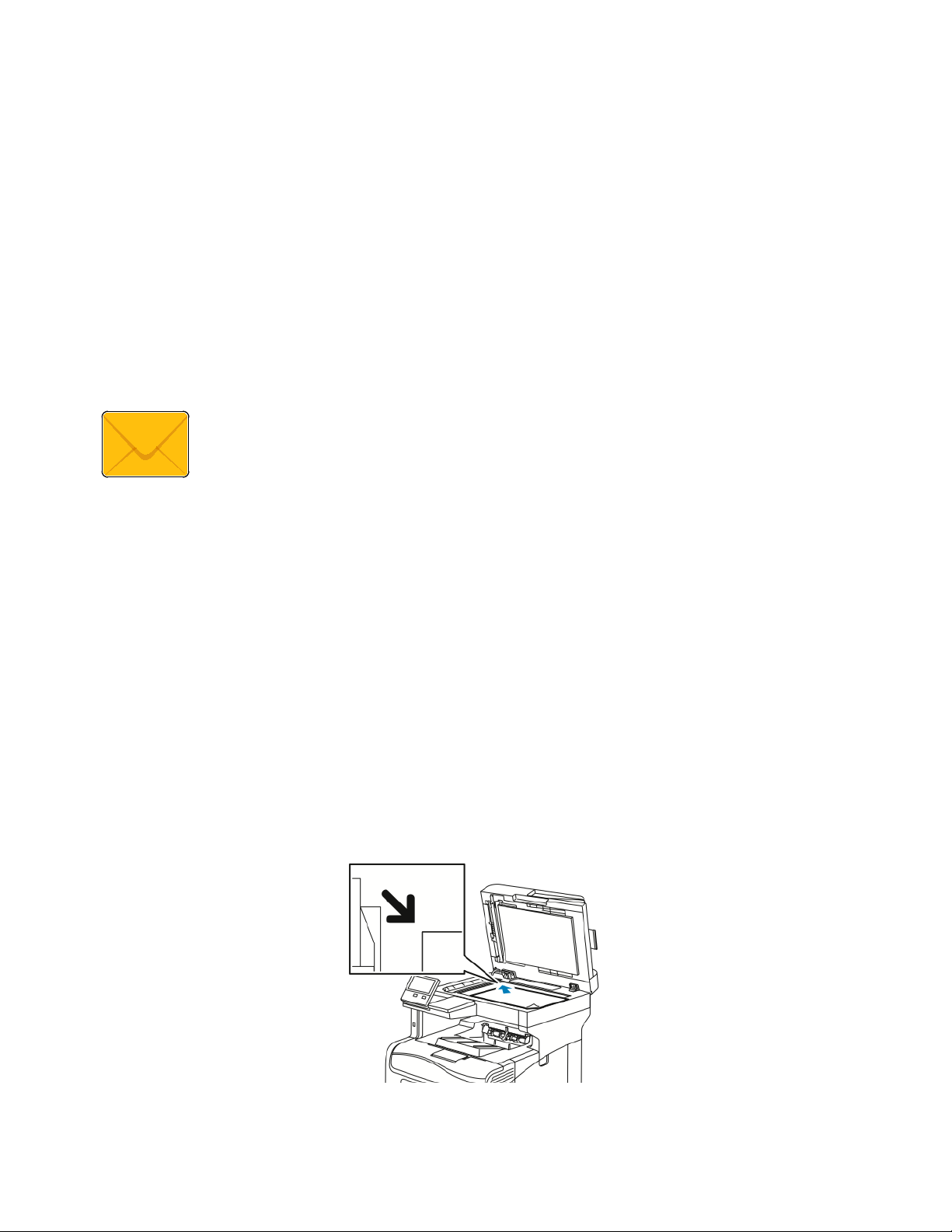
Xerox® Apps
• Sending a Scanned Image in an Email .................................................................................................................... 90
This section includes:
• Email Overview .................................................................................................................................................................. 90
Email Overview
You can use the Email app to scan images and attach them to emails. You can
specify the file name and format of the attachment, and include a subject heading
and message for the email.
You can adjust various settings for individual Email jobs and save settings as Presets for future jobs.
The list of features can be customized, and some features could be hidden from view when the App is
installed. To view all available features and to find out more about customizing the Email App, refer to
Customize and Personalize on page 53.
For information about all the App features and available settings, refer to Apps Features on page 251.
Sending a Scanned Image in an Email
To send a scanned image in an email:
1. At the printer control panel, press the Home button.
2. To clear previous App settings, touch Reset.
3. Load your original documents.
− For single pages or paper that cannot be fed using the single-pass duplex automatic document
feeder, use the document glass. Lift the automatic document feeder, then place the original
documents face down in the upper-left corner of the document glass.
90 Xerox
User Guide
®
VersaLink® C405 Color Multifunction Printer
Page 91
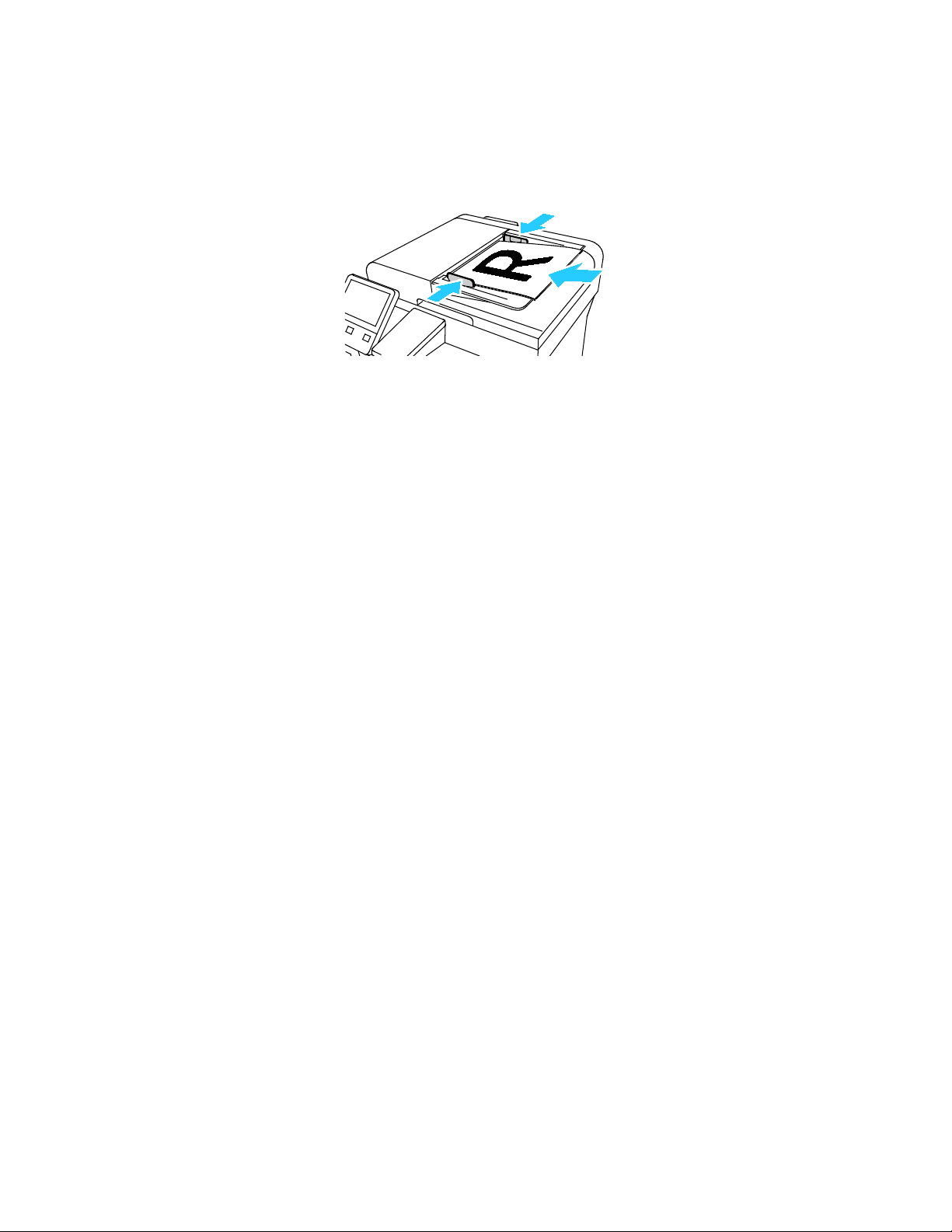
Xerox® Apps
− For multiple, single, or 2-sided pages, use the single-pass duplex automatic document feeder.
Remove any staples or paper clips from the pages. Insert the original documents face up in the
automatic document feeder, with the top of the page entering the feeder first. Adjust the
paper guides so that they fit against the document originals.
4. Touch Email.
5. Enter recipients:
− To enter the email address manually into the To field, type the address using the touch screen
keypad. Touch Enter.
− To select a contact or group from the Address Book, touch the Address Book icon. Touch
Favorites or Contacts, then select a recipient.
6. If scanning from 2-sided original documents, touch 2-Sided Scanning, then select an option.
7. Adjust the email settings as needed:
− To save the scanned document with a specific file name, touch the attachment file name, enter
a new name using the touch screen keypad, then touch Enter.
− To save the scanned document with a specific file format, touch the attachment file format,
then select the required format.
To create a searchable file or to add password protection, select More from the file format.
− To change the subject line, touch Subject, enter a new subject line using the touch screen
keypad, then touch Enter.
− To change the email body message, touch Message, enter a new message, then touch OK.
For details about available features, refer to Apps Features on page 251.
8. To start the scan, touch Send.
9. If you are scanning from the document glass, when prompted, to finish, touch Done, or to scan
another page, touch Add Page. You can also touch Cancel Job.
Note: If you are scanning a document from the automatic document feeder, a prompt does
not appear.
10. To return to the Home screen, press the Home button.
Xerox
User Guide
®
VersaLink® C405 Color Multifunction Printer 91
Page 92

Xerox® Apps
• Scanning Images into an Application on a Connected Computer ................................................................ 99
Scan To
This section includes:
• Scan To Overview ............................................................................................................................................................. 92
• Scanning to an Email Address ..................................................................................................................................... 93
• Scanning to a USB Flash Drive .................................................................................................................................... 94
• Scanning to a User Home Folder ............................................................................................................................... 95
• Scan to Desktop ................................................................................................................................................................ 96
• Scanning to a Shared Folder on a Network Computer ...................................................................................... 97
Scan To Overview
The Scan To feature provides several methods for scanning and storing an original
document. The scanning procedure using your printer differs from that of desktop
scanners. The printer is connected typically to a network rather than a single
computer, so you select a destination for the scanned image at the printer.
The printer supports the following scanning functions:
• Scan original documents to an email address.
• Scan original documents to a USB Flash drive.
• Scan original documents to your home folder.
• Scan original documents to a shared network location using SMB and FTP transfer protocols.
You can adjust various settings for individual Scan To jobs and save settings as Presets for future jobs.
The list of features can be customized, and some features could be hidden from view when the App is
installed. To view all available features and to find out more about customizing the Scan To App, refer
to Customize and Personalize on page 53.
For information about all the App features and available settings, refer to Apps Features on page 251.
92 Xerox
User Guide
®
VersaLink® C405 Color Multifunction Printer
Page 93
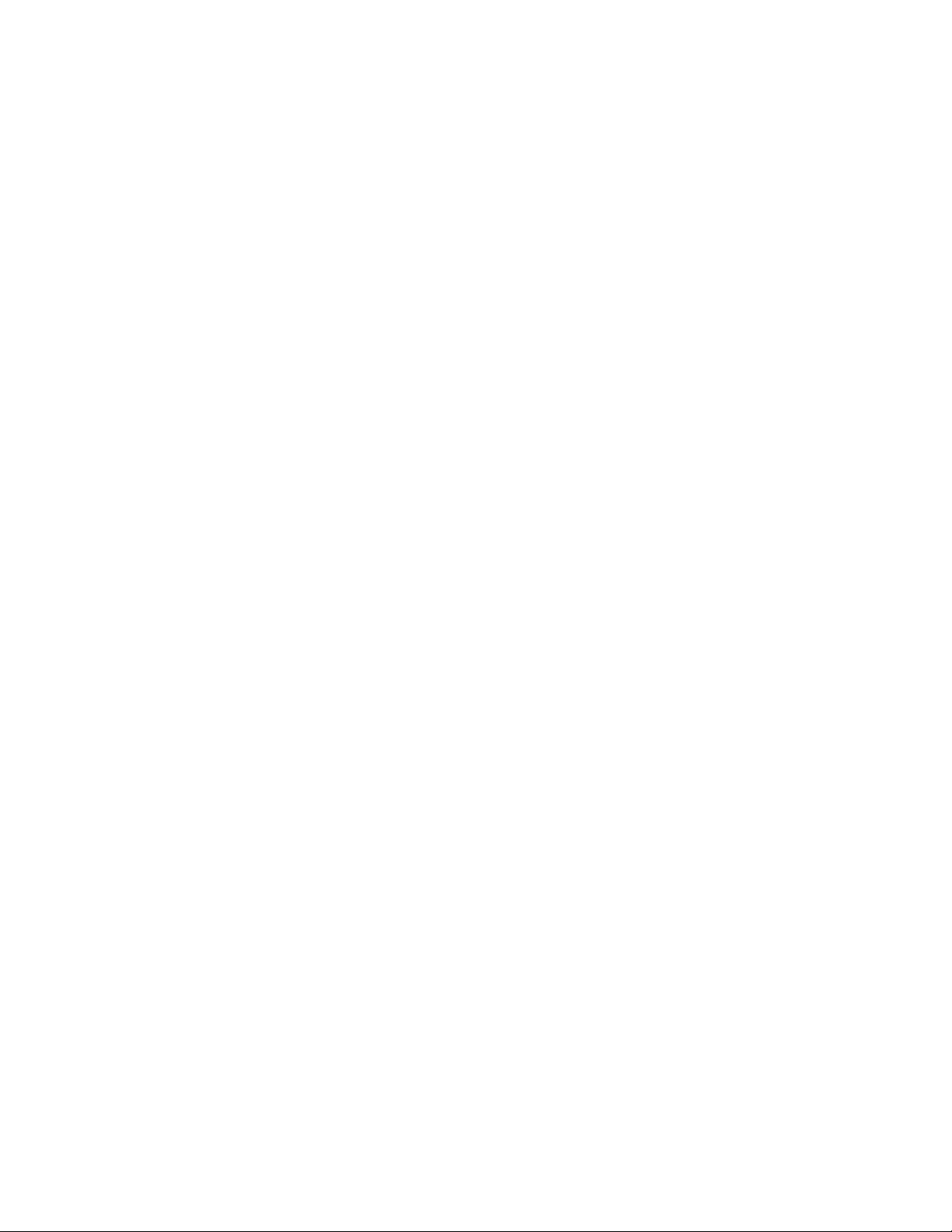
Xerox® Apps
Scanning to an Email Address
Before you scan to an email address, ensure that you configure the printer with the email server
information. For details, refer to the
System Administrator Guide
To scan an image and send it to an email address:
1. Load the original document on the document glass or into the duplex automatic document feeder.
2. At the control panel, touch the Home button.
3. Touch Scan To.
4. Enter recipients:
− To enter the email address manually, touch Email, then enter an email address. Touch Enter.
− To select a contact or group from the Address Book, touch Contacts.
5. To save the scanned document as a specific file name, touch the attachment file name, then enter
a new name using the touch screen keypad. Touch Enter.
6. To save the scanned document as a specific file format, touch the attachment file format, then
select the required format.
at www.xerox.com/office/VLC405docs.
Note: To make scanned documents searchable, your system administrator can enable the
Searchable feature.
7. Adjust scanning options as needed.
8. To change the subject line, from Email Features, touch Subject, then enter a new subject line using
the touch screen keypad. Touch Enter.
9. To change the email body message, from Email Features, touch Message, then enter a new
message. Touch OK.
10. To begin the scan, touch Scan.
11. If you are scanning from the document glass, when prompted, to finish, touch Done, or to scan
another page, touch Add Page.
Note: If you are scanning a document from the automatic document feeder, a prompt does not
appear.
12. To return to the Home screen, press the Home button.
Xerox
User Guide
®
VersaLink® C405 Color Multifunction Printer 93
Page 94
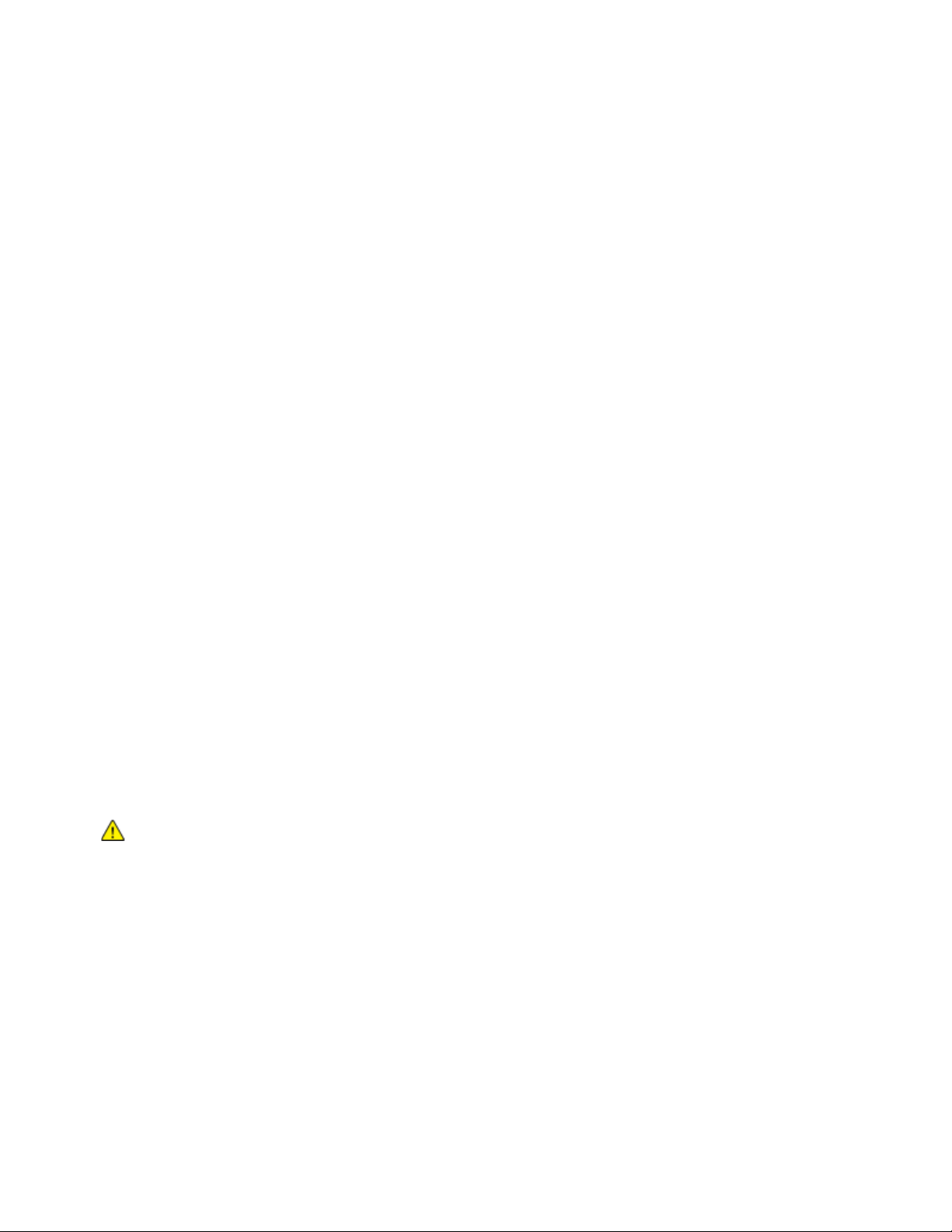
Xerox® Apps
Scanning to a USB Flash Drive
You can scan a document and store the scanned file on a USB Flash drive. The Scan to USB function
produces scans in .jpg, .pdf, .pdf (a), .xps, and .tif file formats.
Notes:
• If the device is in Power Saver mode, before proceeding with the USB scan, to wake the device,
press the Power/Wake button.
• Only USB Flash drives formatted to the typical FAT32 file system are supported.
To scan to a USB Flash drive:
1. Load the original document on the document glass or in the duplex automatic document feeder.
2. At the printer control panel, press the Home button.
3. Insert your USB Flash drive into the USB memory port on the front of the printer.
4. At the USB Drive has been detected screen, touch Scan to USB.
Note: If this feature does not appear, enable the feature or contact the system administrator.
5. To save the scanned file to a specific folder on the USB Flash drive, navigate to the directory where
you want to save your file, then touch OK.
6. To save the scanned document as a specific file name, touch the attachment file name, then enter
a new name using the touch screen keypad. Touch Enter.
7. To save the scanned document as a specific file format, touch the attachment file format, then
select the required format.
8. Adjust scanning features as needed.
9. To begin the scan, press Scan.
The printer scans your images to the folder that you specified.
10. If you are scanning from the document glass, when prompted, to finish, touch Done or to scan
another page, touch Add Page.
Note: If you are scanning a document from the automatic document feeder, a prompt does not
appear.
WARNING: Do not remove the USB Flash drive while the device is scanning and processing the
job. If you remove the Flash drive before the transfer is complete, the file can become unusable
and other files on the drive can be damaged.
11. To return to the Home screen, press the Home button.
94 Xerox
User Guide
®
VersaLink® C405 Color Multifunction Printer
Page 95
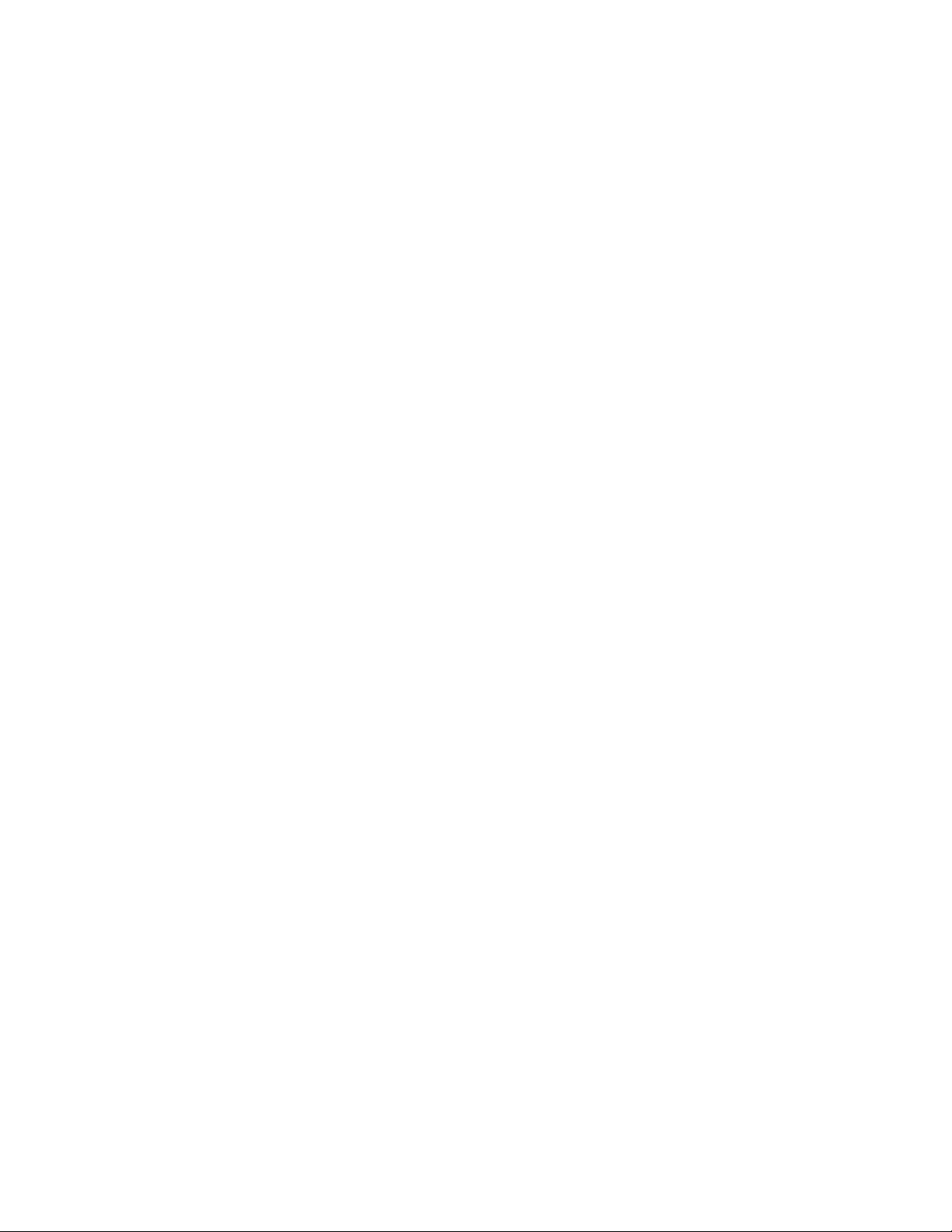
Xerox® Apps
Scanning to a User Home Folder
Scan to Home allows you to scan documents that are saved to a home directory on an external server.
The home directory is distinct for each authenticated user. The directory path is established through
LDAP.
Before You Begin
To scan to the home folder defined in an LDAP directory, first ensure that the home folder locations are
defined for each user.
If you want to scan to a shared folder on the network, create a shared folder on your network with read
and write access privileges.
Scanning to a Home Folder
Note: If LDAP Network Authentication is configured, the Home button appears as an option that
you can select on the Scan To screen.
1. Load the original document on the document glass or into the duplex automatic document feeder.
2. At the printer control panel, press the Home button.
3. To log in to the printer, touch Log In.
4. Enter your user name, then touch Next.
5. Enter your password, then touch OK.
6. To scan to a home folder, select an option:
− Touch Scan To. On the Scan To screen, touch Home.
− Touch My Folder.
7. To save the scanned document as a specific file name, touch the attachment file name, enter a new
name using the touch screen keypad, then touch Enter.
8. To save the scanned document as a specific file format, touch the attachment file format, then
select the desired format.
9. Adjust scanning options as needed.
10. To begin the scan, press Scan.
If you are scanning from the document glass, when prompted, to finish, touch Done, or to scan
another page, touch Add Page.
Note: If you are scanning a document from the automatic document feeder, a prompt does not
appear.
11. To return to the Home screen, press the Home button.
Xerox
User Guide
®
VersaLink® C405 Color Multifunction Printer 95
Page 96

Xerox® Apps
Scan to Desktop
Before you begin:
• Before scanning, ensure that your computer and the printer are plugged in, powered on, and
connected to an active network.
• On your computer, ensure that you have the correct print driver software installed. For details, refer
to Installing the Software on page 45.
• On your computer, ensure that the printer is installed using WSD. For details, refer to Installing the
Software on page 45.
• On your printer, ensure that WSD is enabled. For details, refer the
System Administrator Guide
www.xerox.com/office/VLC405docs.
To Scan to Desktop:
1. Load the original document on the document glass or into the duplex automatic document feeder.
2. At the printer control panel, press the Home button.
3. Touch Scan to Desktop.
4. To select a destination, touch the computer address.
5. To begin the scan, press Scan.
The Windows Fax and Scan application opens on your PC desktop. The image file of your scan is
saved to the Scanned Documents folder.
6. If you are scanning from the document glass, when prompted, to finish, touch Done, or to scan
another page, touch Add Page.
at
Note: If you are scanning a document from the automatic document feeder, a prompt does not
appear.
7. To return to the Home screen, press the Home button.
96 Xerox
User Guide
®
VersaLink® C405 Color Multifunction Printer
Page 97

Xerox® Apps
Scanning to a Shared Folder on a Network Computer
Before you can use the printer as a scanner on a network:
• Create a shared folder on your computer hard drive.
• Access the Embedded Web Server, then create an address that points the scanner to the computer.
Sharing a Folder on a Windows Computer
1. Open Windows Explorer.
2. Right-click the folder you want to share, then select Properties.
3. Click the Sharing tab, then click Advanced Sharing.
4. Select Share this folder.
5. Click Permissions.
6. Select the Everyone group, and verify that all permissions are enabled.
7. Click OK.
Note: Remember the Share name for later use.
8. Click OK again.
9. Click Close.
Sharing a Folder in Macintosh OS X Version 10.7 and Later
1. From the Apple menu, select System Preferences.
2. From the Internet & Wireless menu, select Sharing.
3. From the Service menu, select File Sharing.
4. Under Shared Folders, click the plus icon (+).
5. Browse to the folder that you want to share on the network, then click Add.
6. To modify access rights for your folder, select the folder. The groups activate.
7. From the Users list, click Everyone, then use the arrows to select Read & Write.
8. Click Options.
9. To share the folder, select Share files and folders using SMB.
10. To share the folder with specific users, next to the user name, select On.
11. Click Done.
12. Close the System Preferences window.
Note: When you open a shared folder, a Shared Folder banner appears in the Finder for the
folder and subfolders.
Xerox
User Guide
®
VersaLink® C405 Color Multifunction Printer 97
Page 98

Xerox® Apps
Adding an SMB Folder as an Address Book Entry from the Embedded Web Server
1. At your computer, open a Web browser. In the address field, type the IP address of the printer, then
press Enter or Return.
Note: If you do not know the IP address for your printer, refer to Finding the IP Address of Your
Printer on page 34.
2. Click Address Book, then click Add Contact.
3. For Network (SMB), click the plus icon (+), then enter the following information:
− Nickname: Enter the name that you want to appear in the Address Book.
− Type: Select the network connection type.
− IP Address: Port: Enter the IP address of your computer, then enter the default port number.
− Share: Enter a name for the directory or folder. For example, to save scanned files to a shared
scans
folder named
− Document Path: Enter the path of the folder on the SMB server. For example, to save the
scanned files to a folder named
− Login Name: Enter your computer user name.
− Password: Enter your computer login password.
− Retype Password: Enter your login password again.
4. To save your network information, click OK.
5. To save your contact, click OK.
, type scans.
colorscans
inside the
scans
folder, type colorscans.
Adding a Folder as an Address Book Entry Using the Control Panel
1. At the printer control panel, touch the Home button.
2. Touch Address Book.
3. Touch the plus icon (+), then select Add Contact.
4. Enter the name to appear in the address book.
5. Touch Add (SMB), then navigate to the desired folder.
Note: Login credentials are required for computers on secured networks.
6. To save changes, touch OK.
98 Xerox
User Guide
®
VersaLink® C405 Color Multifunction Printer
Page 99

Xerox® Apps
Scanning to a Shared Folder on a Networked Computer
1. Load the original document on the document glass or into the duplex automatic document feeder.
2. At the printer control panel, press the Home button.
3. Touch Scan To.
4. Touch Contacts.
5. From the Contacts list, select the shared folder.
6. To save the scanned document as a specific file name, touch the attachment file name, enter a new
name using the touch screen keypad, then touch Enter.
7. To save the scanned document as a specific file format, touch the attachment file format, then
select the desired format.
8. Adjust scanning options as needed.
9. To begin the scan, press Scan.
10. If you are scanning from the document glass, when prompted, to finish, touch Done, or to scan
another page, touch Add Page.
Note: If you are scanning a document from the automatic document feeder, a prompt does
not appear.
11. To return to the Home screen, press the Home button.
Scanning Images into an Application on a Connected Computer
You can import images directly from the scanner into a folder on your computer. With a Macintosh®
computer and some Windows
Scanning an Image into an Application
Note: Some Windows applications, including Microsoft Office 2007 and newer, do not support
this feature.
1. Load the original document on the document glass or in the duplex automatic document feeder.
2. At your computer, open the application into which you want to scan the image.
3. In the application, select the menu item to acquire the image.
4. From the Paper Source menu in Windows, or from the Scan From menu on a Macintosh
select one of the following:
− For the Document Glass, select Flatbed.
− For the Duplex Automatic Document Feeder, select Document Feeder.
5. Specify other scan driver settings as needed.
6. To begin the scan, click Scan.
The printer scans the document and places the image in your application.
®
applications, you can import the images directly into an application.
®
computer,
Xerox
User Guide
®
VersaLink® C405 Color Multifunction Printer 99
Page 100
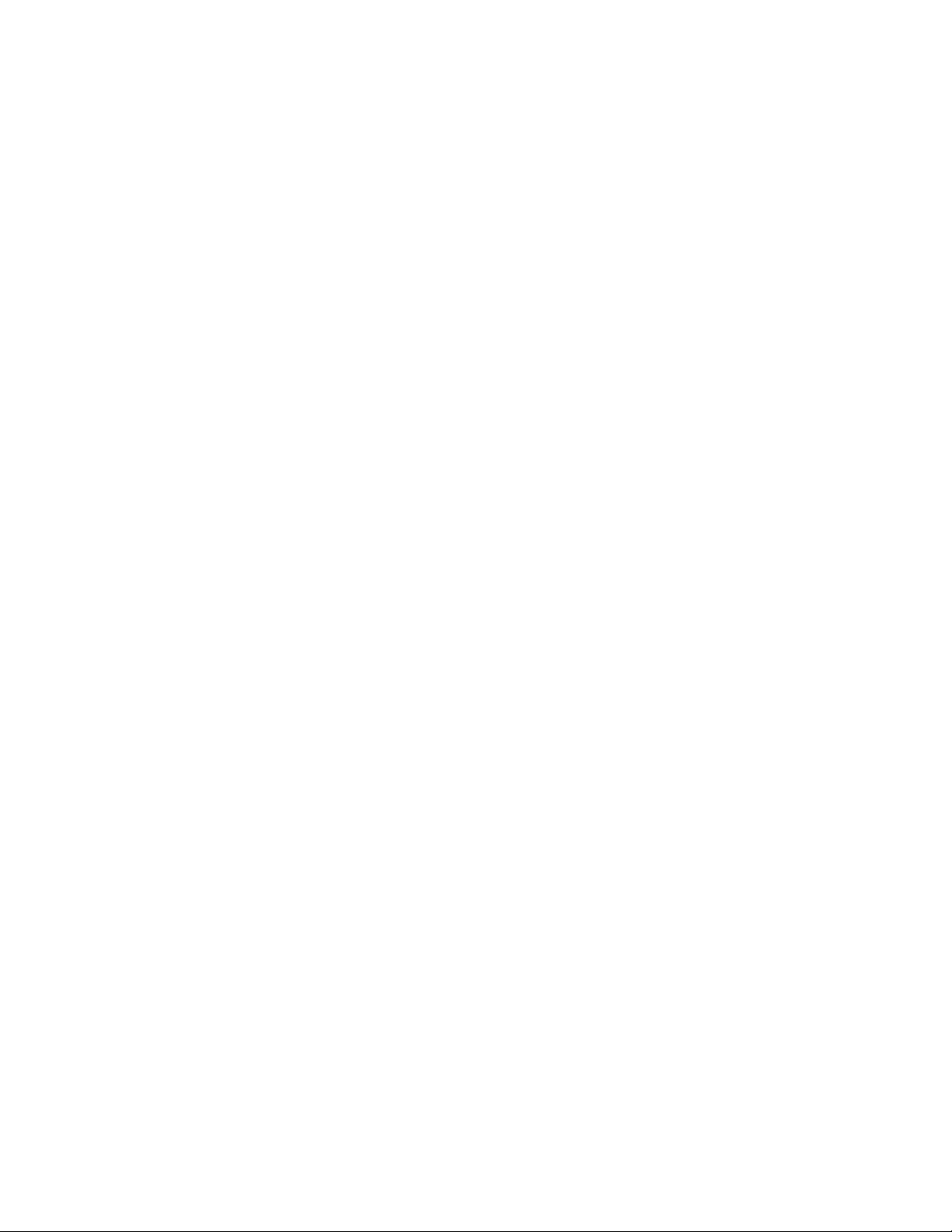
Xerox® Apps
Scanning from Windows Control Panel
1. Load the original document on the document glass or in the duplex automatic document feeder.
2. On your computer, select Start > Devices and Printers.
3. From the Devices and Printers window, right-click the printer icon, then select Start Scan.
4. Select the paper source for your original document from the menu.
5. Adjust scanning options as needed.
6. To preview the document or select a portion of the document to scan, select Preview.
The printer scans a preview copy of the image.
7. To select part of the document, use the corner points to resize the frame.
8. Click Scan.
9. To import the scan, in the Import Pictures and Video window, click Import.
The scanned image is stored in the default My Pictures folder.
100 Xerox
User Guide
®
VersaLink® C405 Color Multifunction Printer
