Page 1

Adjusting Image Position
DocuColor 242/252/260
701P46874
2007
Page 2
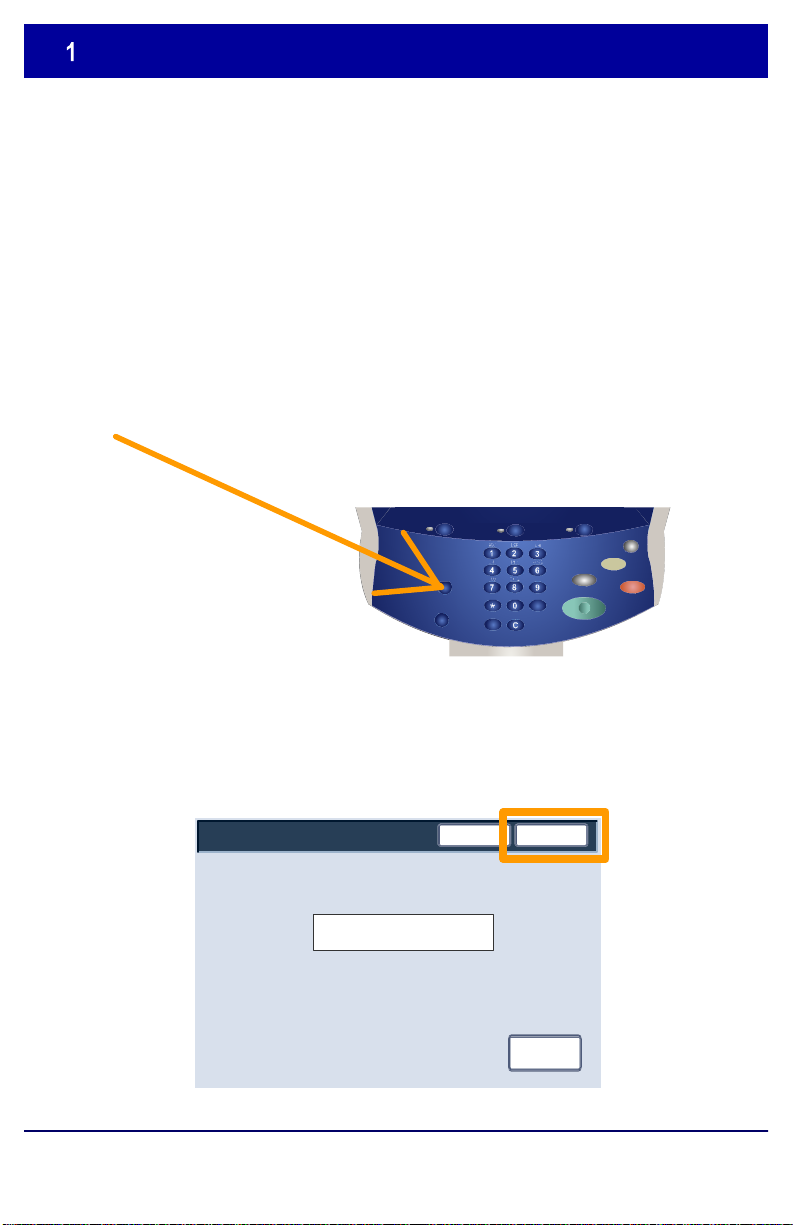
Adjusting Image Position
1. Press the
Log In/Out
button.
Confirm
System Administrator Login
System Administrator Login ID
Cancel
11111
The Adjust Image Position feature on the DocuColor 242/252/260
allows the printed image to be precisely altered in two directions. The
image may be adjusted according to paper tray, media type, and twosided copying options.
Follow the steps below to adjust the image position:
2. Enter the System Administrator Login ID, then touch the Confirm
button.
DocuColor 242/252/260
Adjusting Image Position
Keyboard
DocuColor 242/252/260
Page 3

Adjusting Image Position
System Administrator Menu
System Settings
User Mode
3. Touch the
System Settings
button.
System Settings
4. Touch the
System Settings
button.
Exit
System Settings System Administrator
Login Setup/Auditron Administration
DocuColor 242/252/260
Setup Menu
Adjusting Image Position
Settings
DocuColor 242/252/260
Page 4
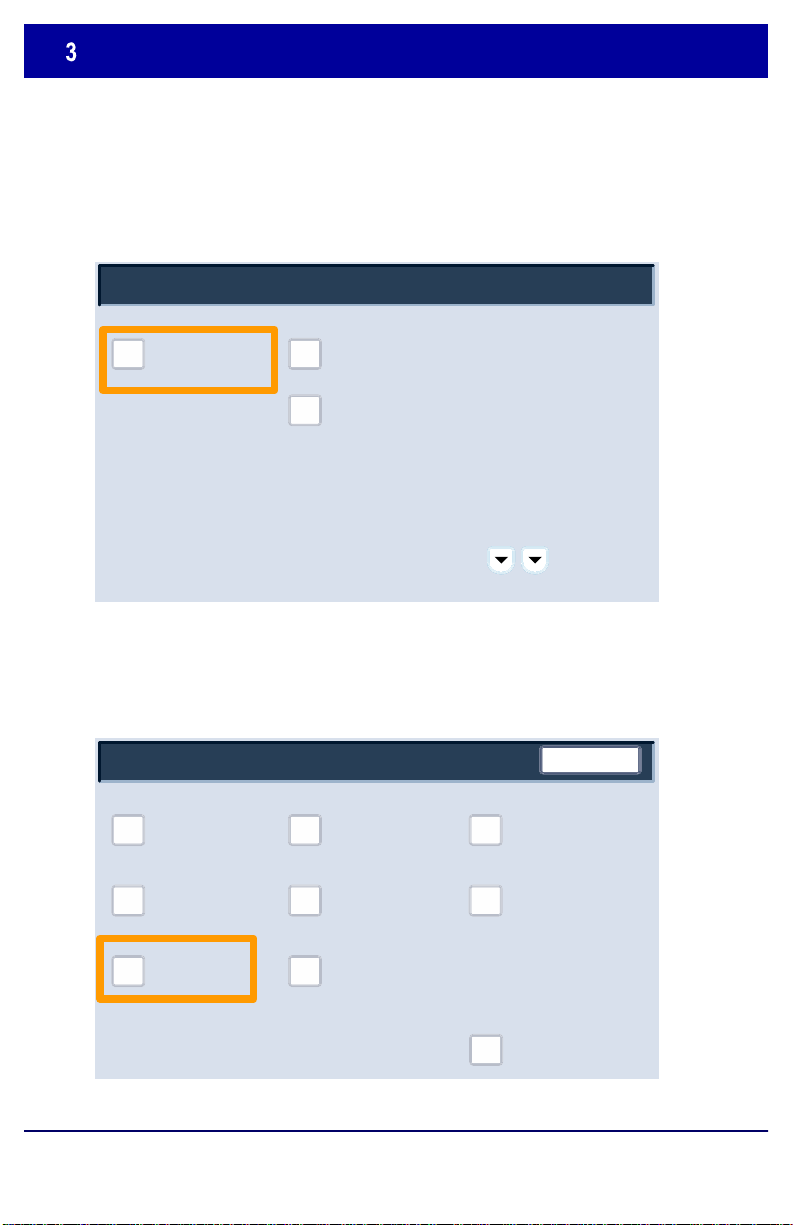
Adjusting Image Position
System Settings
Copy Mode SettingsCommon Settings
5. Touch the
Common Settings
button.
6. Touch the
Maintenance
button.
Scan Mode Settings
Common Settings
Timers
Paper Tray Settings Reports
DocuColor 242/252/260
Audio TonesMachine/Clock
Image Quality
Adjustment
WatermarkMaintenance
Adjusting Image Position
Exit
Screen/Button
Settings
Other Settings
DocuColor 242/252/260
Page 5

Adjusting Image Position
Maintenance
Initialize Hard Disk
Delete All Data
7. Touch the
Adjust Image Position
button.
Items
Adjust Image Position
Page
Current Settings
3. Trays 1 - 4, 6 H/W2 Side 1
4. Trays 1 - 4, 6 Plain Side 1
5. Tray 5 and Others Plain Side 1
6. Tray 5 and Others H/W1 Side
8. Tray 5 and Others Labels Side 1
9. Side 2 Printing Plain
10. Side 2 Printing Heavyweight 1
Width X Down 0.1260"
Width X Down 0.1260"
Width X Down 0.1260"
Width X Down 0.1260"
Width X Down 0.1260"
Width X Down 0.1260"
Width X Down 0.1260"
Width X Down 0.1260"
Width X Down 0.1260"
Width X Down 0.1260"
Software Options Adjust Image Position
8. Touch the appropriate paper tray, media type and side combination
for which you would like to adjust the image position.
SaveCancel
1. Trays 1 - 4, 6 Plain Side 1
2. Trays 1 - 4, 6 H/W1 Side 1
7. Tray 5 and Others H/W2 Side 1
DocuColor 242/252/260
Adjusting Image Position
Change Settings
DocuColor 242/252/260
Page 6

Items
Adjust Image Position
Page
Current Settings
3. Trays 1 - 4, 6 H/W2 Side 1
4. Trays 1 - 4, 6 Plain Side 1
5. Tray 5 and Others Plain Side 1
6. Tray 5 and Others H/W1 Side
8. Tray 5 and Others Labels Side 1
9. Side 2 Printing Plain
10. Side 2 Printing Heavyweight 1
Width X Down 0.1260"
SaveCancel
Width X Down 0.1260"
Width X Down 0.1260"
Width X Down 0.1260"
Width X Down 0.1260"
Width X Down 0.1260"
Width X Down 0.1260"
Width X Down 0.1260"
Width X Down 0.1260"
Width X Down 0.1260"
9. Touch the
Change Settings
button.
1. Trays 1 - 4, 6 Plain Side 1
Width X
inch
0.03154
0.0126
0.0126
Down
Up
Adjusting Image Position
1. Trays 1 - 4, 6 Plain Side 1
2. Trays 1 - 4, 6 H/W1 Side 1
7. Tray 5 and Others H/W2 Side 1
Change Settings
10. Use the arrow buttons to change the value as required, then touch
the Save button.
(0.3780 - 0 - 0.3780)
Down
DocuColor 242/252/260
Adjusting Image Position
Cancel
Changing this value may push the
image out of the paper.
Check the image position on the paper
as you adjust the value.
Save
DocuColor 242/252/260
Page 7

Adjusting Image Position
Page
Adjust Image Position
Items
Current Settings
Width X Down 0.1260"
Width X Down 0.1260"
Width X Down 0.1260"
Width X Down 0.1260"
Width X Down 0.1260"
Width X Down 0.1260"
Width X Down 0.1260"
Width X Down 0.1260"
Width X Down 0.1260"
Width X Down 0.1260"
3. Trays 1 - 4, 6 H/W2 Side 1
4. Trays 1 - 4, 6 Plain Side 1
5. Tray 5 and Others Plain Side 1
6. Tray 5 and Others H/W1 Side
8. Tray 5 and Others Labels Side 1
9. Side 2 Printing Plain
10. Side 2 Printing Heavyweight 1
The Adjust Image Position feature consists of multiple screens. You can
navigate between screens using the Page arrow keys.
NOTES:
1. Trays 1 - 4, 6 Plain Side 1
2. Trays 1 - 4, 6 H/W1 Side 1
7. Tray 5 and Others H/W2 Side 1
SaveCancel
Change Settings
DocuColor 242/252/260
Adjusting Image Position
DocuColor 242/252/260
Page 8

Adjusting Image Position
Page
Adjust Image Position
Items
Current Settings
Width X Down 0.1260"
Width X Down 0.1260"
Width X Down 0.1260"
Width X Down 0.1260"
Width X Down 0.1260"
Width X Down 0.1260"
Width X Down 0.1260"
Width X Down 0.1260"
Width X Down 0.1260"
Width X Down 0.1260"
3. Trays 1 - 4, 6 H/W2 Side 1
4. Trays 1 - 4, 6 Plain Side 1
5. Tray 5 and Others Plain Side 1
6. Tray 5 and Others H/W1 Side
8. Tray 5 and Others Labels Side 1
9. Side 2 Printing Plain
10. Side 2 Printing Heavyweight 1
Page
Adjust Image Position
Items
Current Settings
Width X Down 0.1260"
Width X Down 0.1260"
Width X Down 0.1260"
Width X Down 0.1260"
Width X Down 0.1260"
Width X Down 0.1260"
Width X Down 0.1260"
Width X Down 0.1260"
Width X Down 0.1260"
Width X Down 0.1260"
3. Trays 1 - 4, 6 H/W2 Side 1
4. Trays 1 - 4, 6 Plain Side 1
5. Tray 5 and Others Plain Side 1
6. Tray 5 and Others H/W1 Side
8. Tray 5 and Others Labels Side 1
9. Side 2 Printing Plain
10. Side 2 Printing Heavyweight 1
The first eight selections of the Adjust Image Position feature allow
changes to the Side 1 Width X image dimension (up/down) for all trays
and media combinations.
SaveCancel
1. Trays 1 - 4, 6 Plain Side 1
2. Trays 1 - 4, 6 H/W1 Side 1
7. Tray 5 and Others H/W2 Side 1
Change Settings
Selections 9 and 10 allow changes to the Side 2 Width X image
dimension (up/down).
SaveCancel
1. Trays 1 - 4, 6 Plain Side 1
2. Trays 1 - 4, 6 H/W1 Side 1
7. Tray 5 and Others H/W2 Side 1
DocuColor 242/252/260
Adjusting Image Position
Change Settings
DocuColor 242/252/260
Page 9

Adjusting Image Position
Page
Adjust Image Position
Items
Current Settings
Length Y Left 0.15604"
Length Y Left 0.15604"
Length Y Left 0.15604"
Length Y Left 0.15604"
Length Y Left 0.15604"
Length Y Left 0.15604"
Length Y Left 0.15604"
Length Y Left 0.15604"
Length Y 0.00000"
Length Y 0.00000"
13. Tray 2 Side 1
14. Tray 2 Side 2
15. Tray 3 Side 1
16. Tray 3 Side 2
18. Tray 4 Side 2
19. Tray 5 Side 1
20. Tray 5 Side 2
The remaining selections of the Adjust Image Position feature allow
changes to the Length Y image dimension (left/right) f or all tray/side
combinations.
SaveCancel
11. Tray 1 Side 1
12. Tray 1 Side 2
17. Tray 4 Side 1
Change Settings
DocuColor 242/252/260
Adjusting Image Position
DocuColor 242/252/260
Page 10
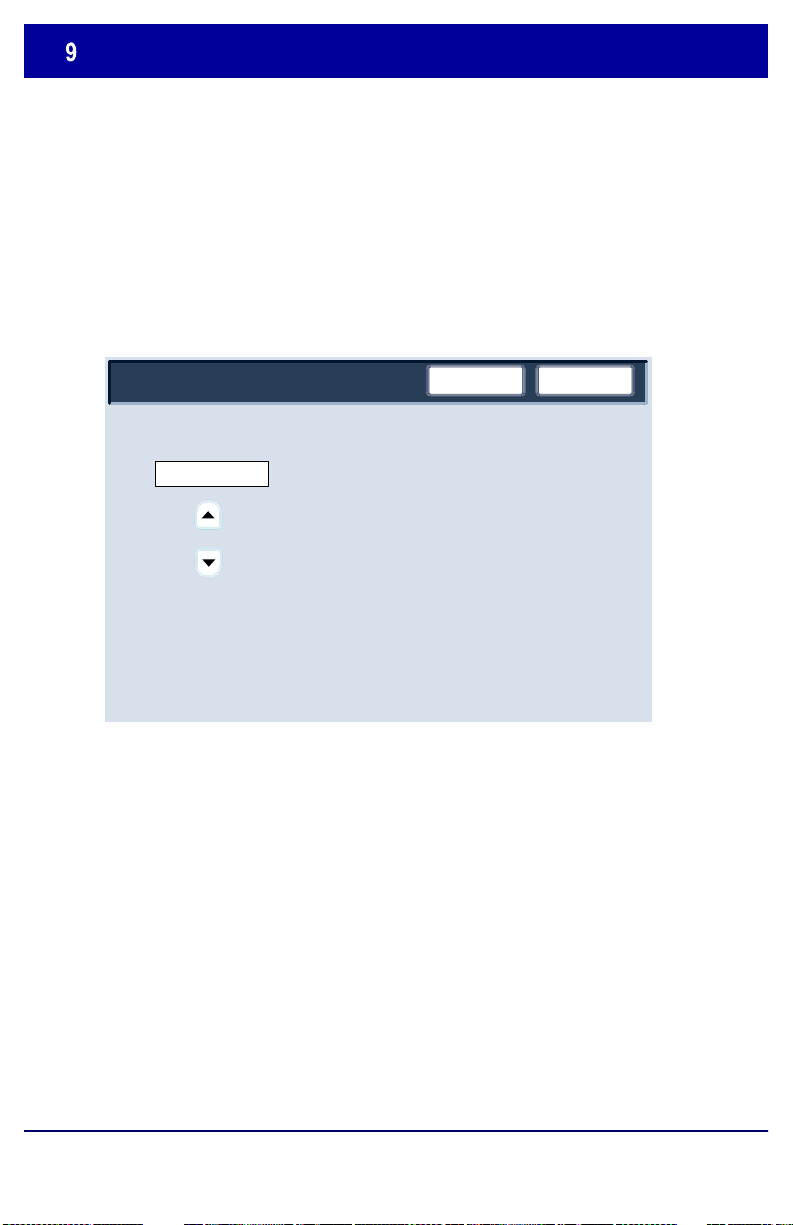
Adjusting Image Position
11. Tray 1 Side 1
Length Y
inch
Left
0.03154
0.00166
0.00166
Left
Right
The Length Y adjustment allows you to move the image left and
right on the output page. The outcome depends on the orientation of
the image and the orientation of the paper in the paper tray. Use the
arrow buttons to move the image position in increments of .0166
inch, then touch Save.
SaveCancel
(0.15604 - 0 - 0.15604)
Changing this value may push the
image out of the paper.
Check the image position on the paper
as you adjust the value.
DocuColor 242/252/260
Adjusting Image Position
DocuColor 242/252/260
Page 11

Adjusting Image Position
1. Trays 1 - 4, 6 Plain Side 1
Width X
inch
0.03154
0.0126
0.0126
Down
Up
The Width X adjustment allows you to move the image up and
down on the output page. The outcome depends on the orientation
of the image and the orientation of the paper in the paper tray. Use
the arrow buttons to move the image position in increments of
.0126 inch, then touch Save.
(0.3780 - 0 - 0.3780)
Down
Cancel
Changing this value may push the
image out of the paper.
Check the image position on the paper
as you adjust the value.
Save
DocuColor 242/252/260
Adjusting Image Position
DocuColor 242/252/260
Page 12

